Dish Network 32.0, 176842 User Manual

Remote Control
Remote Control
User Guide
User Guide
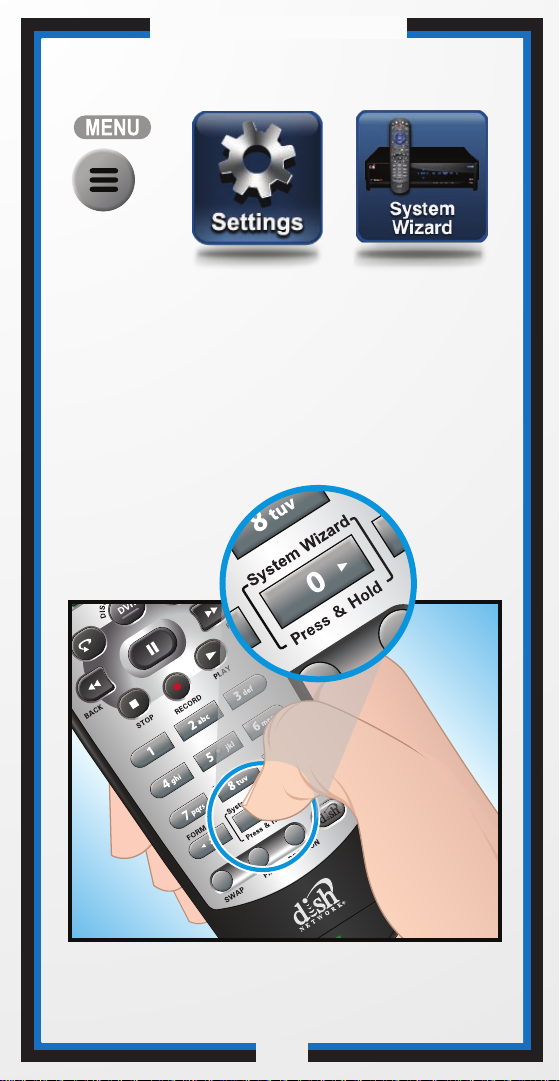
Accessing the System Wizard
Press MENU, select
Settings and then
System Wizard.
OR
Refer to page 12 for information
on System Wizard
C-1
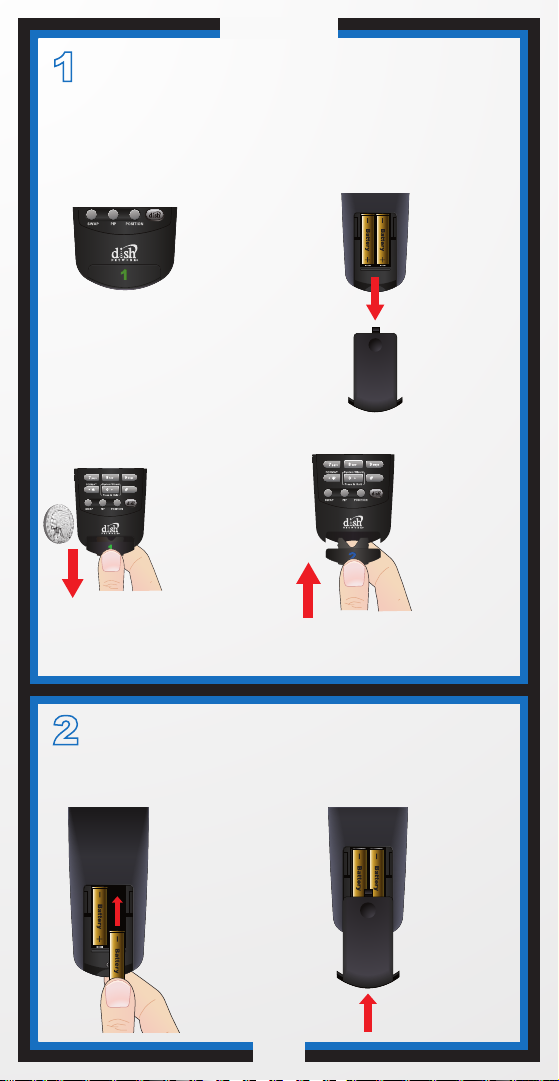
Quick Setup
1
Note: If you will be using the green TV1 key that comes
already installed in your remote, skip this step and
proceed with the next step (Insert the Batteries).
1
3
Verify the Key
Confirm
your
remote has
the green
number 1
key
installed.
Separate the
key from the
remote by
inserting your
thumbnail or a
coin in the
crease.
Remove the
key by
grasping at
the bottom.
2
4
Pull the
cover off.
Insert the
key face up
and slide
into place.
remote
battery
2
Insert the Batteries
1
Insert 4 AAA
batteries,
making sure
to match the
plus (+) ends
with the plus
markings on
the battery
case.
C-2
2
Replace
the
remote
battery
cover.
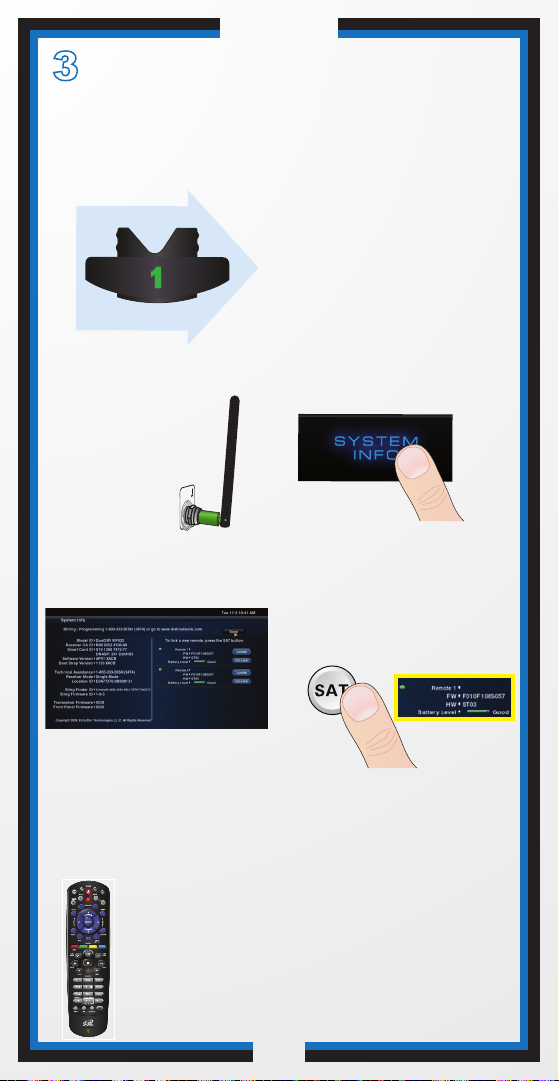
Quick Setup
3
Making the Remote Work
With Your Receiver
1
Verify this key is
installed,
and continue
with step 2.
2
Verify the
remote antenna
is installed on
the back of
the receiver.
4
Confirm that you
see the System
Information screen.
Confirm that your remote operates your
receiver by pressing remote buttons.
If this is not working, repeat step
If the remote is still not linked to your
ViP922 receiver, see page 10 in this guide.
6
3
REMOTE
ANTENNA
Turn your ViP922 receiver
and TV on, and select
SYSTEM INFO on the
receiver front panel.
5
Press and release SAT on
your remote. After a few
seconds, you will hear a tone,
and the remote will be listed
on the screen.
5.
C-3
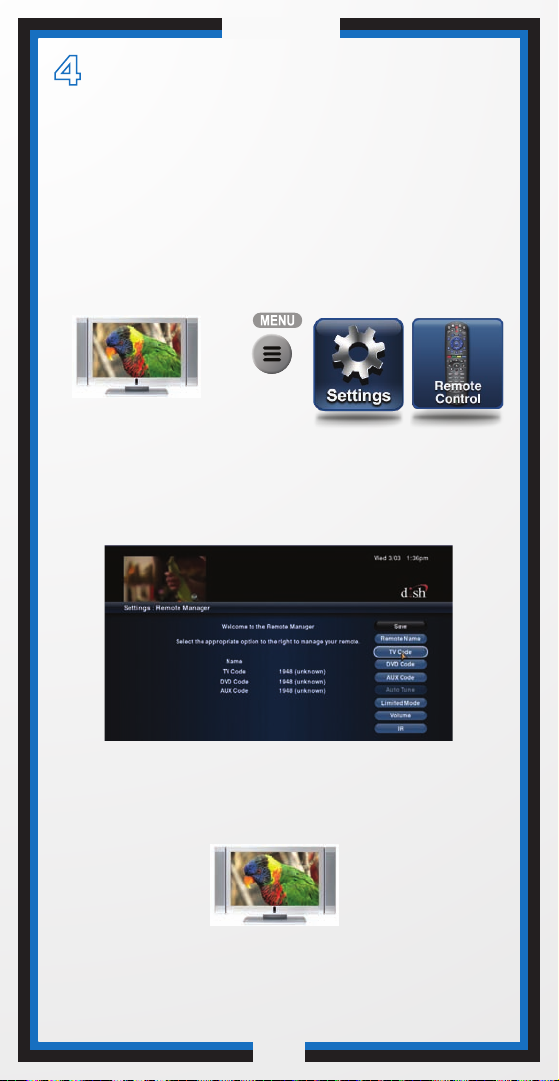
Quick Setup
4
Set Up the Remote to
Control Your TV
To set up the remote control to operate a TV,
you can select a Device Code (see
instructions on page 3).
Your ViP922 DVR has a large database of
Device Codes for other equipment.
1 2
Turn your TV on.
Press MENU, select
Settings and then
Remote Control.
3
Select TV Code and then follow the on-screen
instructions to enter your TV’s device code.
4
Press the POWER button to turn the TV on and
try other buttons to make sure the code works.
If you want to try another code, start over from
step 3.
C-4
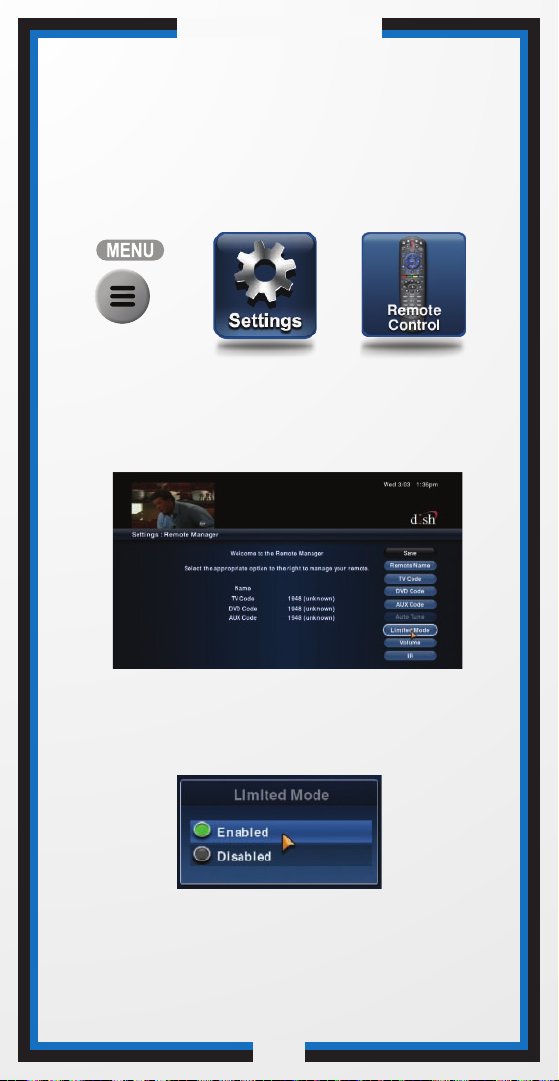
Quick Setup/Operation
Placing Your Remote
in Limited Mode
Limited Mode locks out all the TV mode operations except
for TV power, Mute, and Volume. This prevents you from
accidentally tuning away from satellite programming.
1
Press MENU, select Settings
and then Remote Control.
2
Select the Limited Mode
option.
3
Use the arrow button
to highlight Enabled and then select it.
Highlight and select Save.
To take the remote out of Limited Mode, highlight
Disabled instead of Enabled in step 3.
C-5
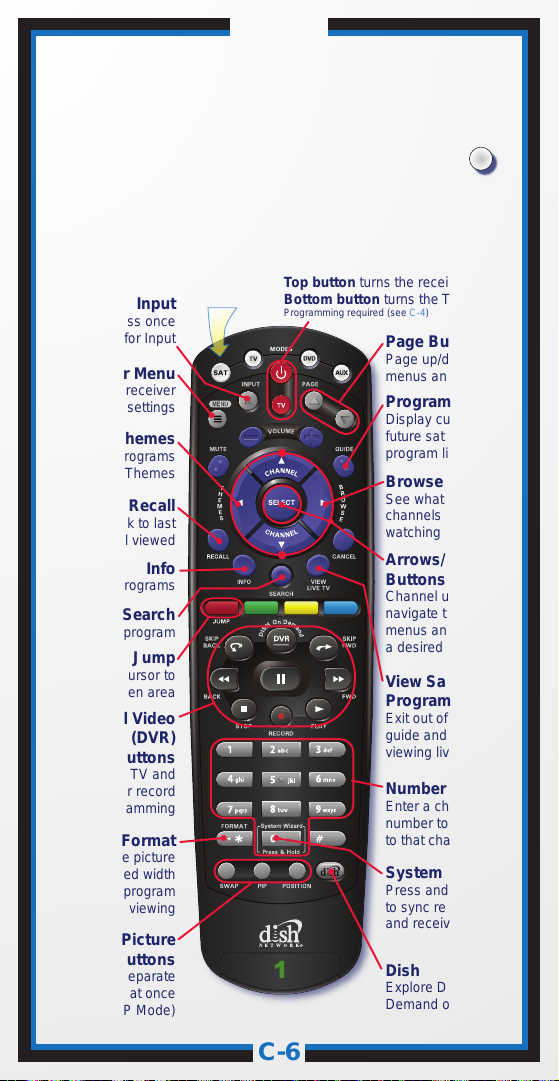
Operation
Remote Operation
SAT Mode
To use the features described in this section, make
sure you are in SAT mode by pressing the SAT Mode button.
Note: Some features may not be available depending on your receiver model.
Volume & Mute Buttons
Control TV volume
Programming required (see C-4)
Input
Press once
for Input
Receiver Menu
Access receiver
features and settings
Themes
Search for programs
using Themes
Recall
Go back to last
channel viewed
Info
Get info on programs
Search
Search for a program
Jump
Move cursor to
another screen area
Digital Video
Recorder (DVR)
Buttons
Pause live TV and
play or record
programming
Format
Format the picture
to the desired width
to match the program
you are viewing
Picture-In-Picture
(PIP) Buttons
Watch two separate
programs at once
(in Solo PIP Mode)
Press this
button for
SAT Mode
Receiver Power & TV Power
Top button turns the receiver on/off,
Bottom button turns the TV on/off
Programming required (see C-4)
Page Buttons
Page up/down in
menus and Guide
Program Guide
Display current and
future satellite
program listings
Browse
See what is on other
channels while
watching TV
Arrows/Select
Buttons
Channel up/down,
navigate through
menus and select
a desired option
View Satellite
Programming
Exit out of any menu/
guide and go back to
viewing live TV
Number Buttons
Enter a channel
number to change
to that channel
System Wizard
Press and hold
to sync remote
and receiver data
Dish
Explore DISH On
Demand options
SAT
C-6
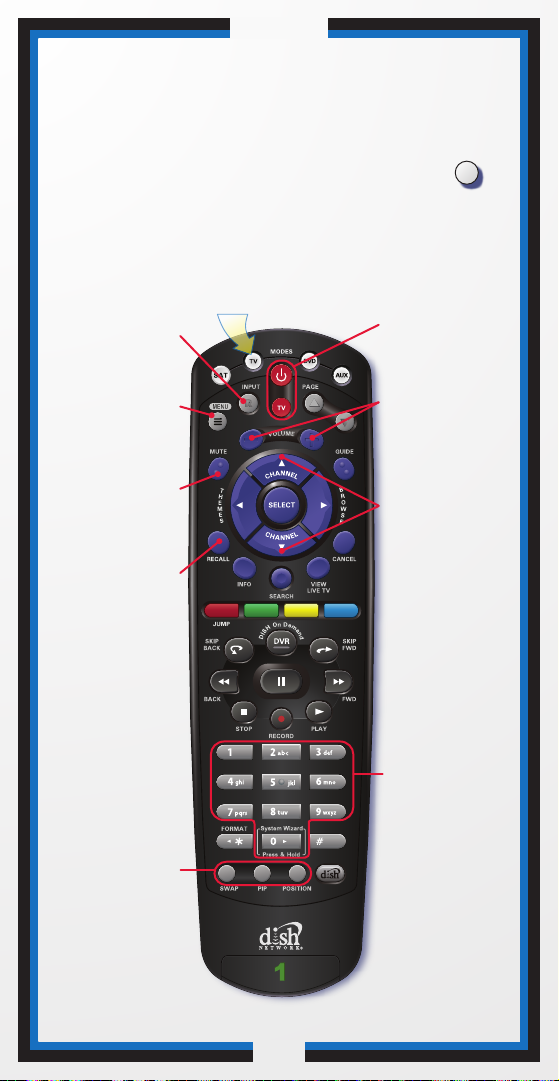
Operation
Remote Operation
TV Mode
To use the features described in this section, make
sure you are in TV mode by pressing the TV Mode button.
Remote programming is required. See C-4 for instructions.
Note: If you have programmed the remote in Limited Mode (C-5),
only the TV Power, Mute and Volume buttons will control your TV.
Press this
button for
TV Mode
Input
Switch between
TV inputs
TV Menu
Access menu
features available
on some TVs
Mute
Turn TV volume
on or off
Programming required
(see C-4)
Recall
Go back to last
TV channel viewed
Receiver Power
& TV Power
Turn the TV on/off
Volume
Control TV
volume
Programming required
(see C-4)
Up/Down
Arrow Buttons
Channel up/down
on TV
TVTV
Picture-In-Picture
(PIP) Buttons
Display PIP features
on some TVs with
PIP capabilities
Note: Remote operation is different on DISH Network TVs.
See your DISH Network TV User's Guide for proper operation.
C-8
C-7
Number Buttons
Enter a desired
channel number
on TV
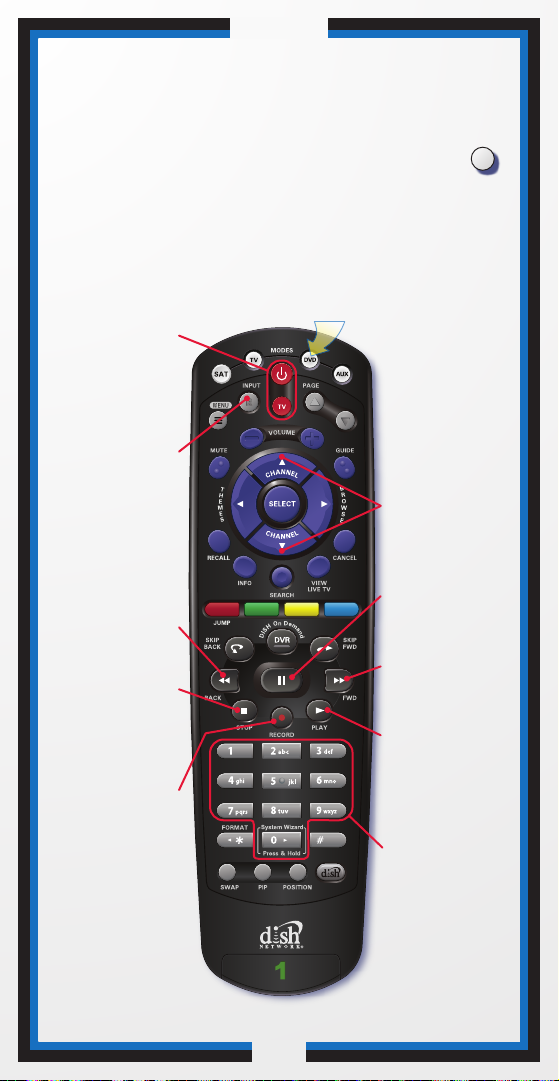
Operation
Remote Operation
DVD Mode
To use the features described in this section, make
sure you are in DVD mode by pressing the DVD Mode button.
You can use this mode to operate your VCR instead of a disc player.
Remote programming is required. See page 2 for instructions.
Press this
DVD/VCR Power
& TV Power
Top button turns the
DVD player/VCR
power on and off,
Bottom button turns
the TV on and off
button for
DVD Mode
DVD
Switch VCR between
Input
its TV & VCR mode
Back
Rewind a videotape
or reverse a DVD
Stop
Stop playing a DVD,
stop playing or
recording a
videotape
Record
Record on a
videotape
Up/Down
Arrow Buttons
Channel up/down
on VCR
Pause
Pause a videotape
or DVD
FWD
Forward a videotape
or DVD
Play
Play a videotape
or DVD
Number Buttons
Enter a channel
number for VCR or
a chapter title on
a DVD
C-8
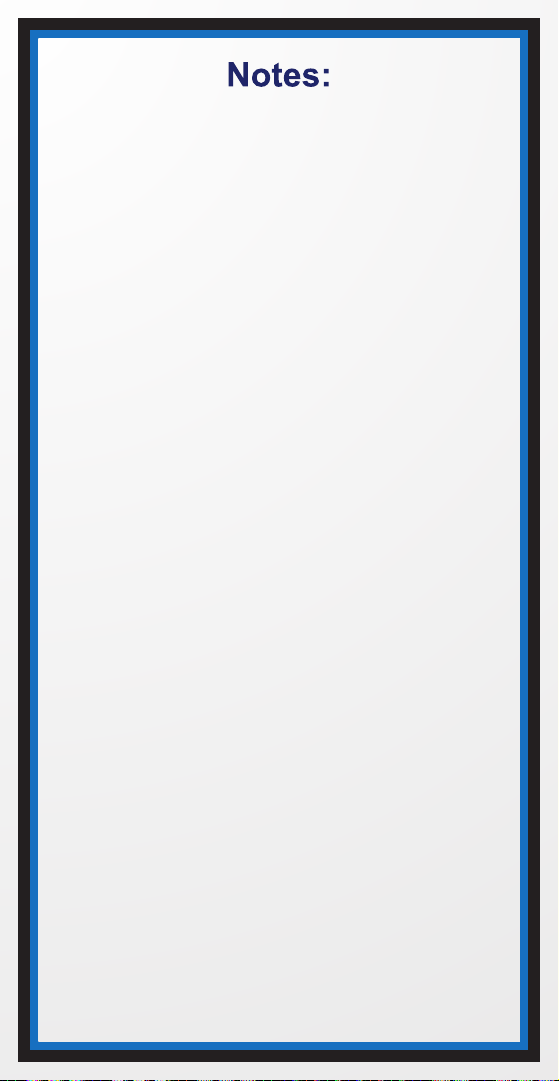
