Page 1
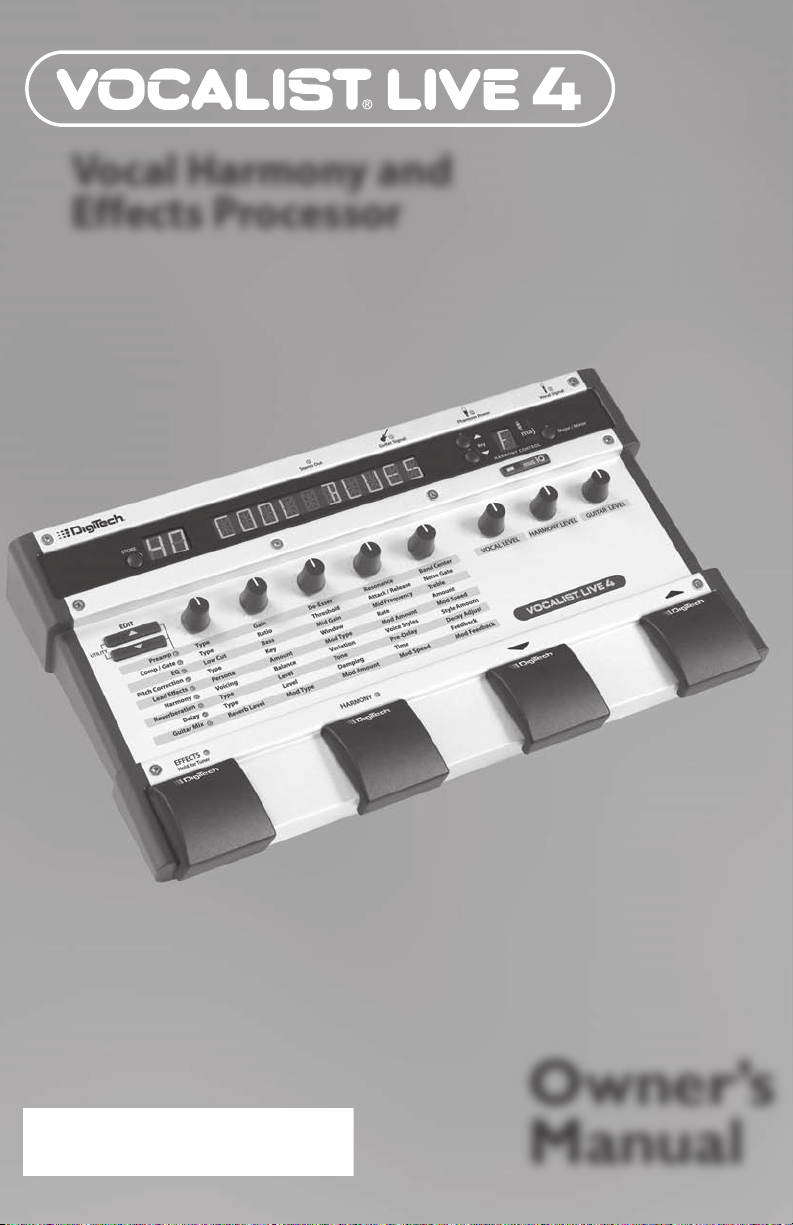
Vocal Harmony and
Effects Processor
Owner’s
Manual
1
Page 2
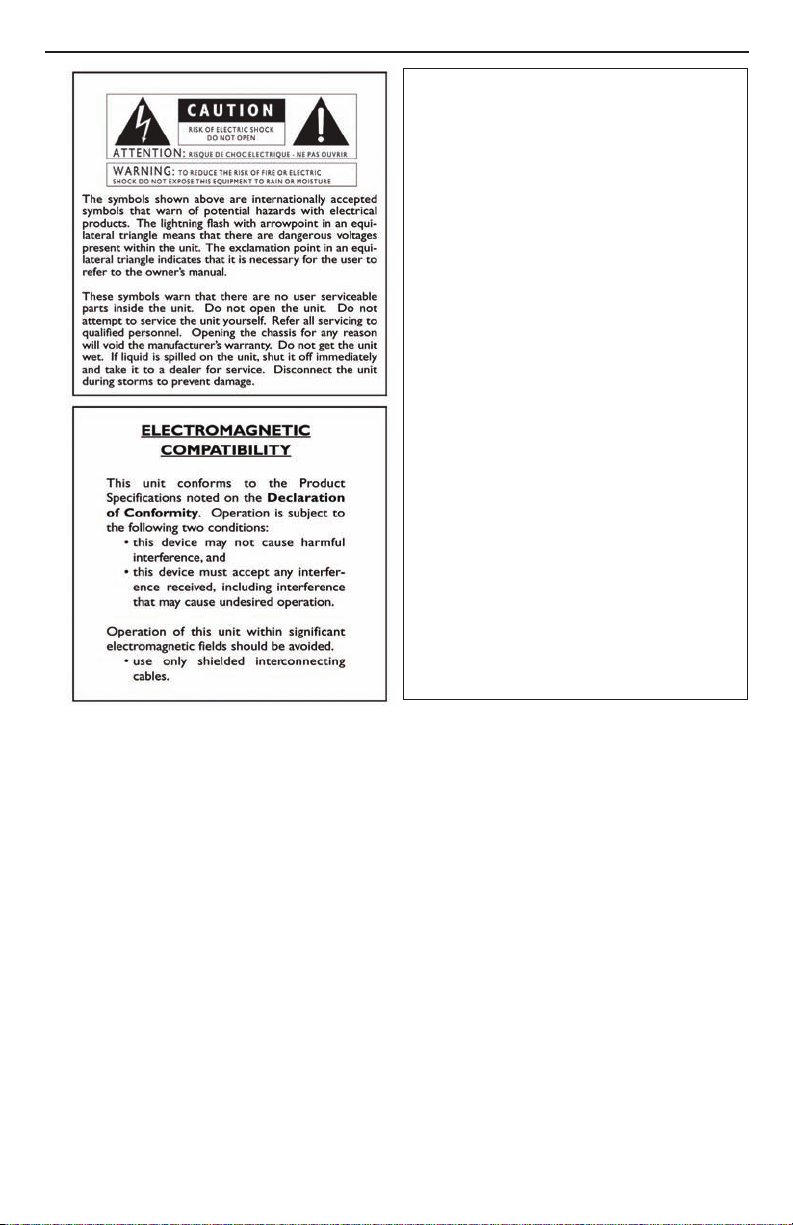
WARNING FOR YOUR PROTECTION
PLEASE READ THE FOLLOWING:
KEEP THESE INSTRUCTIONS
HEED ALL WARNINGS
FOLLOW ALL INSTRUCTIONS
THE APPARATUS SHALL NOT bE ExPOSED TO DRIPPING OR SPLASHING LIqUID
AND NO ObjECT FILLED WITH LIqUID, SUCH AS vASES, SHALL bE PLACED ON
THE APPARATUS
CLEAN ONLY WITH A DRY CLOTH.
DO NOT bLOCK ANY OF THE vENTILATION OPENINGS. INSTALL IN ACCORDANCE
WITH THE MANUFACTURER’S INSTRUCTIONS.
DO NOT INSTALL NEAR ANY HEAT SOURCES SUCH AS RADIATORS, HEAT REGISTERS,
STOvES, OR OTHER APPARATUS (INCLUDING AMPLIFIERS) THAT PRODUCE HEAT.
ONLY USE ATTACHMENTS/ACCESSORIES SPECIFIED bY THE MANUFACTURER.
UNPLUG THIS APPARATUS DURING LIGHTNING STORMS OR WHEN UNUSED FOR
LONG PERIODS OF TIME.
Do not defeat the safety purpose of the polarized or grounding-type plug. A polarized
plug has two blades with one wider than the other. A grounding type plug has two
blades and a third grounding prong. The wide blade or third prong are provided for your
safety. If the provided plug does not fit your outlet, consult an electrician for replacement
of the obsolete outlet.
Protect the power cord from being walked on or pinched particularly at plugs, convenience receptacles, and the point where they exit from the apparatus.
Refer all servicing to to qualified service personnel. Servicing is required when the apparatus has been damaged in any way, such as power-supply cord or plug is damaged,
liquid has been spilled or objects have fallen into the apparatus, the apparatus has been
exposed to rain or moisture, does not operate normally, or has been dropped.
MAINS DISCONNECT: The plug shall remain readily operable. For rack-mount or installation where plug is not accessible, an all-pole mains switch with a contact separation
of at least 3 mm in each pole shall be incorporated into the electrical installation of
the rack or building.
Manufacturer’s Name: DigiTech
Manufacturer’s Address: 8760 S. Sandy Parkway
Sandy, Utah 84070, USA
declares that the product:
Product name: Vocalist Live 4
Product option: all (requires Class II power adapter that conforms to the requirements of
EN60065, EN60065, EN60742, or equivalent.)
conforms to the following Product Specifications:
Safety: EN 60065
EMC: EN 55103-1
EN 55103-2
Supplementary Information:
The product herewith complies with the requirements of the Low Voltage Directive 73/23/EEC and the EMC
Directive 89/336/EEC as amended by Directive 93/68/EEC.
Vice-President of Engineering-MI
8760 S. Sandy Parkway
Sandy, Utah 84070, USA
Date: February 1, 2007
European Contact: Your local DigiTech Sales and Service Office or
Harman Music Group
8760 South Sandy Parkway
Sandy, Utah 84070 USA
Ph: (801) 568-8800
Fax: (801) 568-7583
Page 3
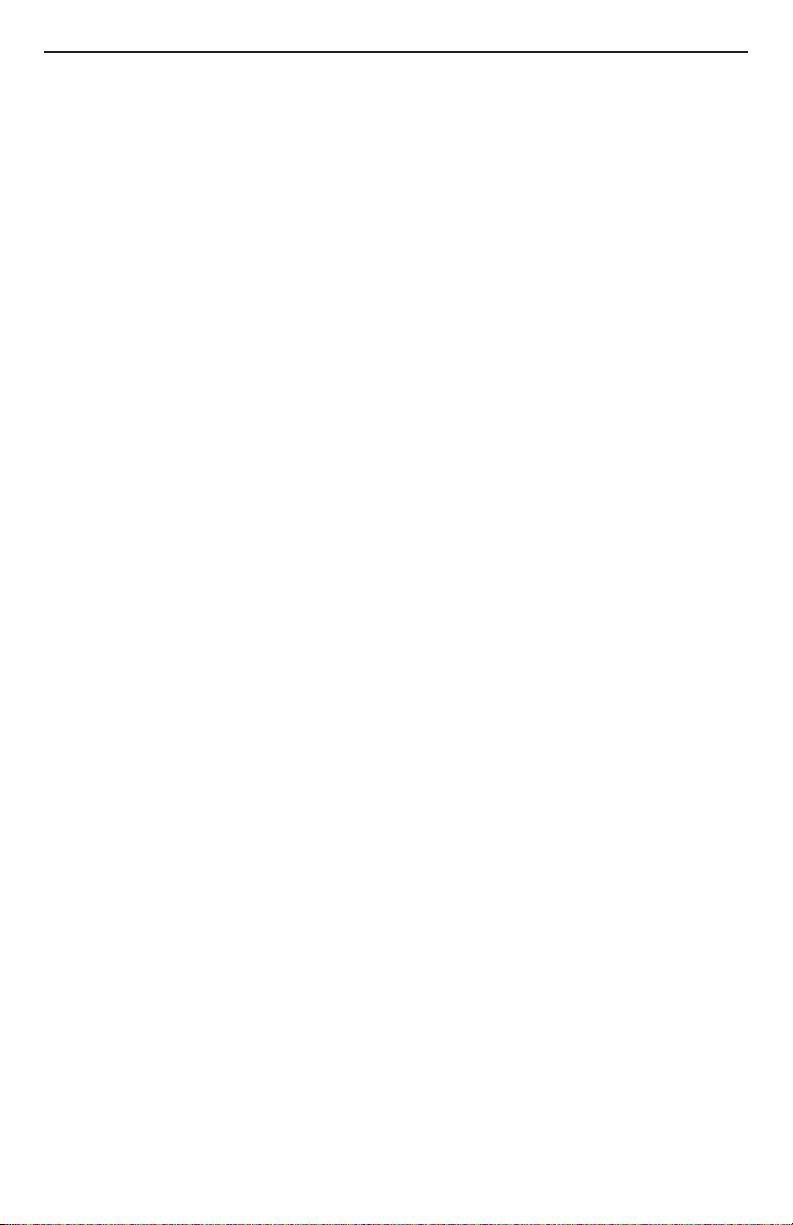
Introduction ........................................................................................................... 1
The Vocalist® Live 4 Features .....................................................................1
Included Items ............................................................................................... 1
A Guided Tour of the Vocalist Live 4 ................................................................2
Overview ........................................................................................................2
About musIQTM Technology ........................................................................2
Quick Start ..................................................................................................... 2
Front Panel .....................................................................................................3
Store Button ..........................................................................................3
Numeric Display ................................................................................. 3
Alphanumeric Display .......................................................................... 3
Stereo Out LED ................................................................................... 3
Guitar Signal LED .................................................................................3
Key Up/Down Buttons ........................................................................ 3
Phantom Power LED ...........................................................................3
Key Display ............................................................................................ 4
Major/Minor Button ............................................................................ 4
Vocal Signal LED ...................................................................................4
musIQ Button .......................................................................................4
Level Knobs ........................................................................................... 4
Up/Down Footswitches ......................................................................4
Harmony LED .......................................................................................4
Harmony Footswitch ...........................................................................4
Effects LED ............................................................................................ 4
Effects/Tuner Footswitch .................................................................... 4
Effects Matrix ........................................................................................4
Edit Up/Down Buttons .......................................................................4
Parameter Knobs .................................................................................4
Rear Panel .......................................................................................................5
Phantom Power .................................................................................... 5
Guitar In .................................................................................................5
Guitar Thru ............................................................................................ 5
Stereo/Mono .........................................................................................5
Mic/Line Input Level .............................................................................5
Mic In ...................................................................................................... 5
Expression Pedal ...................................................................................5
Line In .....................................................................................................5
Aux In ..................................................................................................... 5
Guitar Ground Lift ...............................................................................5
Line Out L/R ..........................................................................................6
Left/Mono Out and Right Out ..........................................................6
Phones .................................................................................................... 6
Power ......................................................................................................6
Getting Started ......................................................................................................7
Connect the Microphone, Guitar, and P.A. or Mixer ............................. 7
Set the Vocalist Live 4 Controls .................................................................7
Adjust Levels and Tune Your Guitar ..........................................................7
Set up the Mixer for Stereo Operation
(If Using Two Channels of a Mixer) ...........................................................8
Page 4
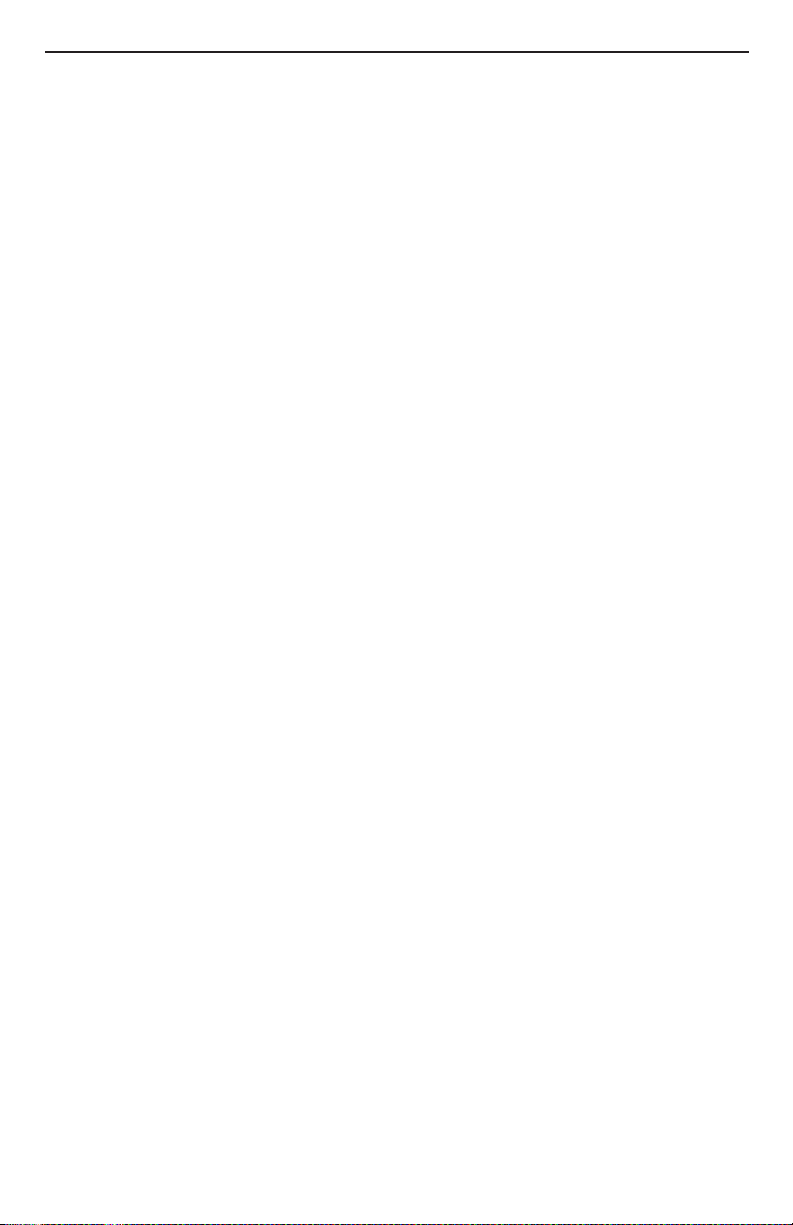
Common Setups ....................................................................................................9
Guitar and Microphone In/P.A. Out (Mono or Stereo) ........................9
Guitar and Microphone In/Guitar Amp and P.A. Out (Mono) ............9
Guitar and Microphone In/P.A. and Powered Monitor Out (Mono) .10
Guitar and Mixer or Preamp in/P.A. Out (Stereo) ................................10
Using the Vocalist® Live 4 ....................................................................................11
Editing, Storing and Copying User Presets ..............................................11
Level Knobs ....................................................................................................12
Effects Matrix ................................................................................................. 12
musIQTM Button ............................................................................................12
Key Display, Key Up/Down Buttons, and Major/Minor Button........... 12
Effects Footswitch .........................................................................................12
Harmony Footswitch ...................................................................................12
Guitar Tuner ................................................................................................... 12
Mono and Stereo ..........................................................................................13
Regarding External Effects Pedals ..............................................................13
Setting Levels on the Vocalist Live 4 ......................................................... 13
Effects and Parameter Descriptions ................................................................. 14
Preamp ............................................................................................................14
Comp/Gate .................................................................................................... 15
EQ .................................................................................................................... 15
Pitch Correction ...........................................................................................16
Lead Effects .................................................................................................... 18
Harmony ......................................................................................................... 19
Reverberation ................................................................................................ 21
Delay ................................................................................................................21
Guitar Mix ......................................................................................................22
Utility Parameters ......................................................................................... 23
Factory Reset ......................................................................................................... 24
Troubleshooting .....................................................................................................25
Preset List ...............................................................................................................25
Specifications ..........................................................................................................29
Page 5
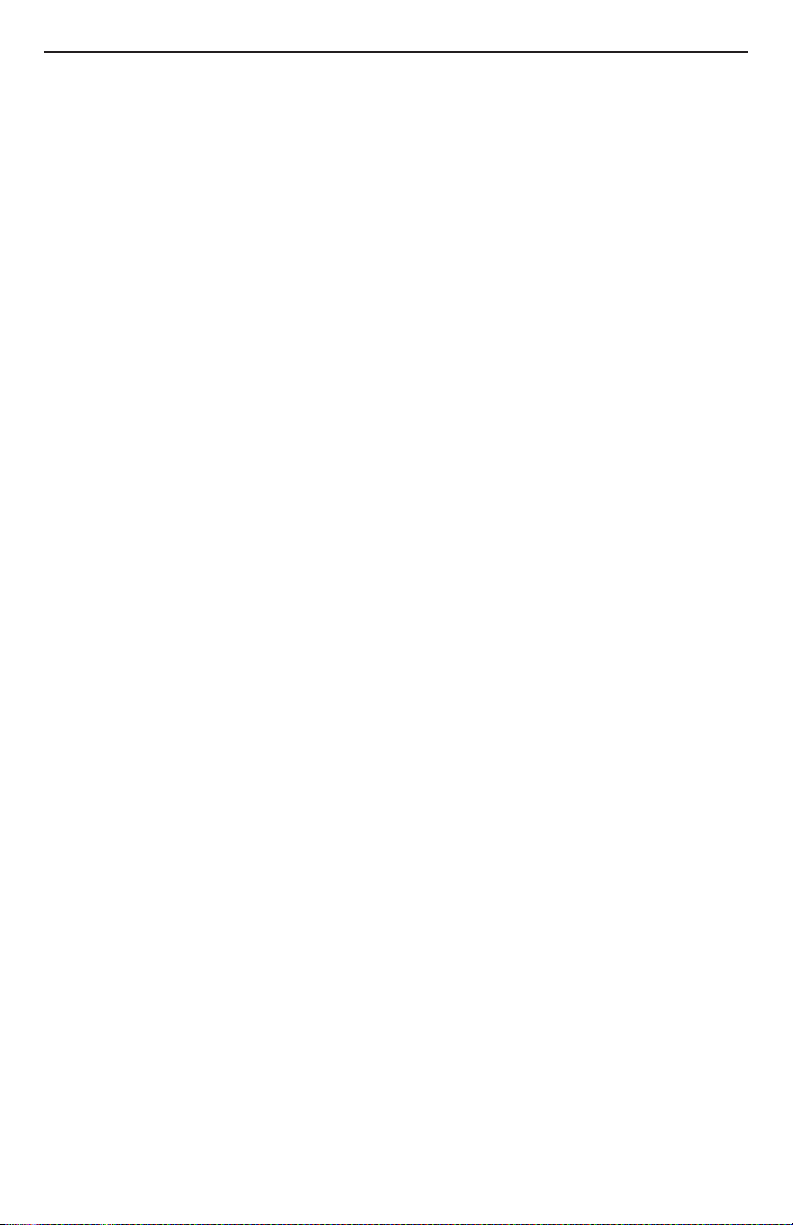
Page 6
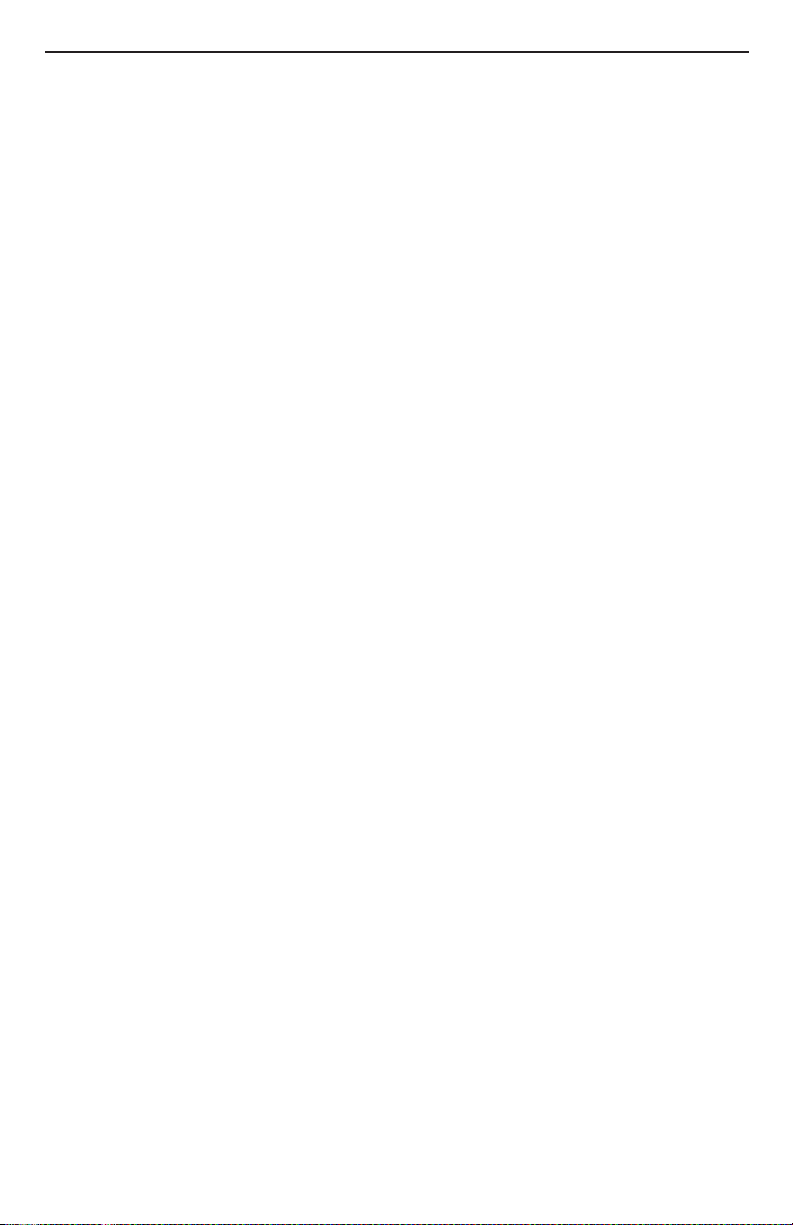
Warranty
We at DigiTech® are very proud of our products and back up each one we sell with the following
warranty:
1. The warranty registration card must be mailed within ten days after purchase date to validate this
warranty.
2. DigiTech warrants this product, when used solely within the U.S., to be free from defects in materials and
workmanship under normal use and service.
3. DigiTech liability under this warranty is limited to repairing or replacing defective materials that show
evidence of defect, provided the product is returned to DigiTech WITH RETURN AUTHORIZATION,
where all parts and labor will be covered up to a period of one year. A Return Authorization number may
be obtained from DigiTech by telephone. The company shall not be liable for any consequential damage as
a result of the product’s use in any circuit or assembly.
4. Proof-of-purchase is considered to be the burden of the consumer.
5. DigiTech reserves the right to make changes in design, or make additions to, or improvements upon this
product without incurring any obligation to install the same on products previously manufactured.
6. The consumer forfeits the benefits of this warranty if the product’s main assembly is opened and tampered with by anyone other than a certified DigiTech technician or, if the product is used with AC voltages
outside of the range suggested by the manufacturer.
7. The foregoing is in lieu of all other warranties, expressed or implied, and DigiTech neither assumes nor
authorizes any person to assume any obligation or liability in connection with the sale of this product. In
no event shall DigiTech or its dealers be liable for special or consequential damages or from any delay in
the performance of this warranty due to causes beyond their control.
NOTE: The information contained in this manual is subject to change at any time without notification.
Some information contained in this manual may also be inaccurate due to undocumented changes in the
product or operating system since this version of the manual was completed. The information contained in
this version of the owner’s manual supersedes all previous versions.
Page 7
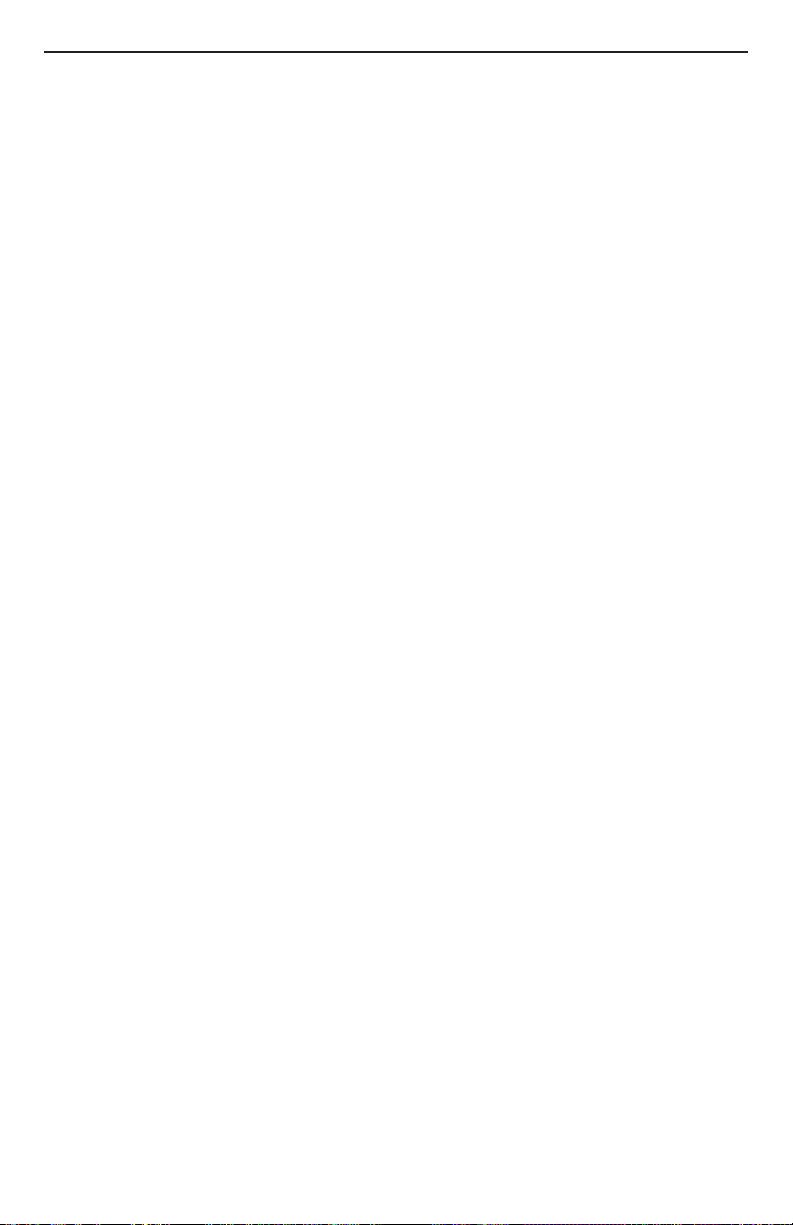
Introduction
Congratulations on your purchase of the Vocalist® Live 4. The Vocalist Live 4 is a breakthrough
processor that automatically generates live multi-part vocal harmony by analyzing guitar chord
progressions. Armed with patent pending musIQ™ Harmony Technology (which includes both
musIQ note detection and musIQ harmony generation), the Vocalist Live 4 gives you accurate
vocal harmonies even with complicated songs because only Vocalist Live tracks guitar chords,
along with your voice.
The Vocalist® Live 4 Features
musIQ harmony technology
•
One, two, three, or four voices of automatic harmony with selectable voicings (Unison, a
•
3rd up or down, a 5th up or down, and an octave up or down), generated based on incoming music from your guitar, or a manually selected key and scale/mode
Selection of lead voice effects (Preamp, Reverb, Echo/Delay, Compressor, EQ, modulation
•
and pitch effects)
Next-generation vocal pitch detection, pitch shifting, and humanization processing.
•
Built-in guitar tuner
•
Built-in microphone preamp
•
Stereo XLR balanced and 1/4” unbalanced line outputs
•
50 factory presets and 50 user (editable) presets
•
Expression pedal input for real-time control of most performance parameters
•
Guitar ground lift function
•
External 1/8” audio input for MP3 and CD players
•
Headphone output
•
+48V phantom power
•
24-bit/44.1kHz audio quality
•
Included Items
Before you get started, please make sure that the following items have been included:
The Vocalist® Live 4
•
PS0913B Power Supply
•
This owner’s manual
•
Warranty Card
•
The utmost care was taken while your Vocalist Live 4 was being manufactured. Everything should
be included and in perfect working order. If anything is missing, contact the factory at once.
Please help us become acquainted with you and your needs by completing your warranty card
or registering online at www.digitech.com. It is your safeguard should a problem arise with your
Vocalist Live 4.
Important safety tip: Always turn on amplifiers AFTER all other connections are made to the
Vocalist Live 4 and AFTER the Vocalist Live 4 is powered up.
1
Page 8
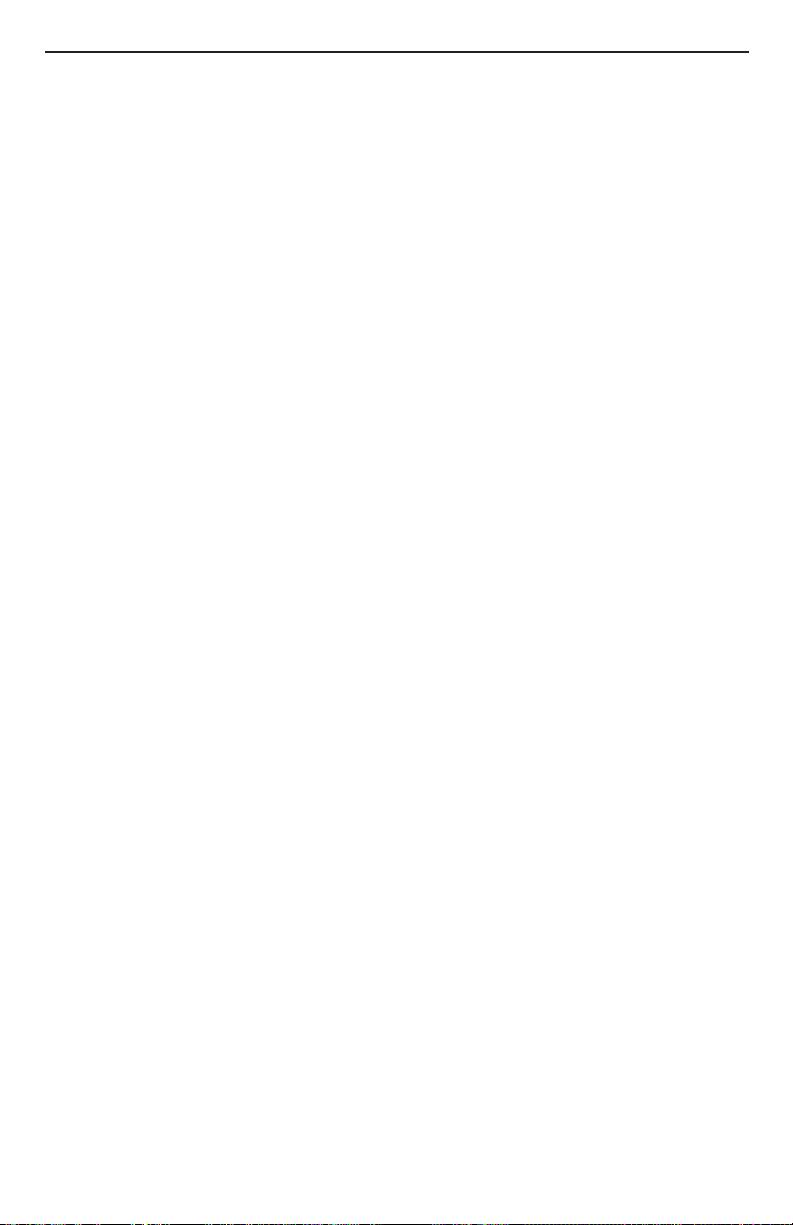
A Guided Tour of the Vocalist® Live 4
Overview
The Vocalist® Live 4 is a revolutionary voice processor that creates musically correct harmonies
for your singing voice that automatically change to fit with the current guitar chord and key of
the music you have been playing.
About musIQTM Technology
musIQ is a revolutionary technology that eliminates the need to enter key and scale information into the product as it listens to the notes/chords played on a guitar and makes sure that the
harmony voices fit with the music. Real-time processing discerns the individual notes and key
signatures that are played to automatically generate appropriate vocal harmonies that complement the lead vocal. With musIQ, you can focus on your live singing and playing performance,
and discard song programming once and for all.
Quick Start
It’s a good idea to read this brief manual completely, but if you want to start using the Vocalist
Live 4 right away, go to the Getting Started section on page 7.
For more information on what the knobs and buttons do, refer to the Using the Vocalist Live 4
section on page 11.
To find out about using the tuner, see the Guitar Tuner section on page 12.
To locate and identify the various controls, inputs, and outputs, see the Front Panel and Rear
Panel sections on pages 3 and 5.
2
Page 9
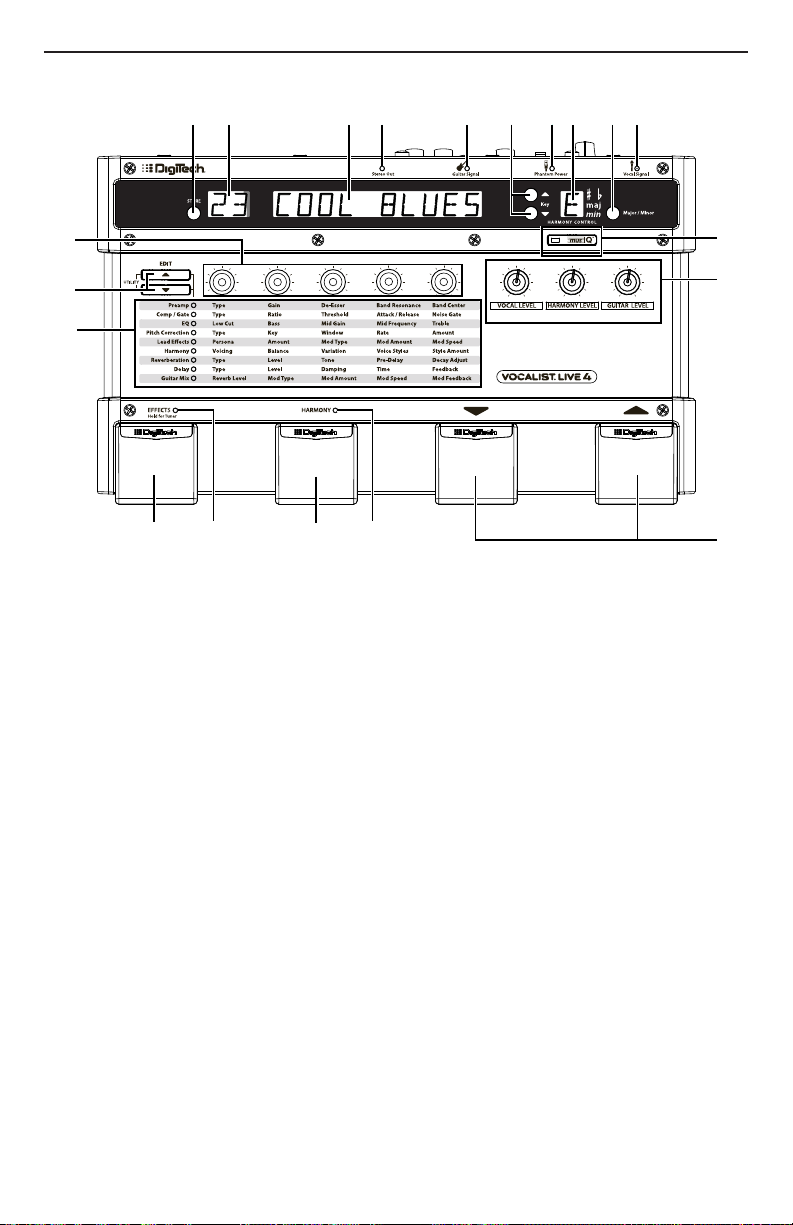
Front Panel
1 2 3 4 5 6 7 8 9 10
11
12
1314151617
18
19
20
Store Button
1.
Press to store changes you make to a preset. For more information on storing and editing
presets, see page 11.
Numeric Display
2.
Shows the number (location) of the selected preset. While editing, it also shows the value
of the parameter being edited.
Alphanumeric Display
3.
Shows the name of the selected preset or parameter names and values (when editing a
preset).
Stereo Out LED
4.
Indicates stereo output from the Line Out and XLR outputs is enabled (you can change
this with the Stereo/Mono button on the rear panel).
Guitar Signal LED
5.
Turns green when a guitar signal is detected in the Guitar In input, amber when the guitar
signal is approaching levels that may clip, and red when the signal may be clipping and may
degrade the ability of the Vocalist® Live 4 to detect the guitar notes.
Key Up/Down Buttons
6.
Use these to select a key for the harmonies that will be generated (when the musIQTM button is not lit).
Phantom Power LED
7.
Indicates the Phantom Power switch is engaged, and phantom power is being applied to
the Mic In XLR input.
Note: Phantom power is normally only needed with condenser microphones and should
never be used with ribbon microphones. To avoid damaging the microphone, please consult
your microphone documentation to ensure phantom power is applied only when appropriate.
3
Page 10
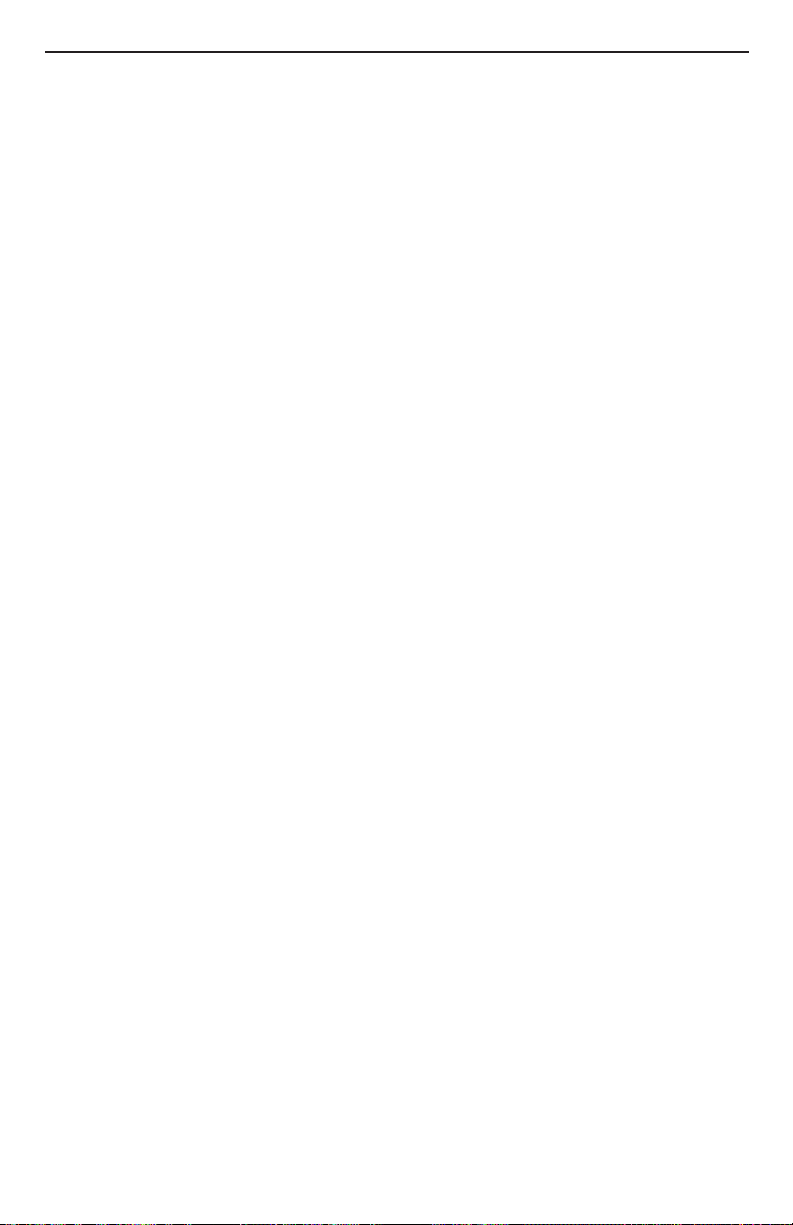
Key Display
8.
Shows the currently selected root key for generating harmonies (when the musIQTM button
is not lit). The Key display includes accidental symbols (sharp and flat) as well as the scale
modes major or minor.
Major/Minor Button
9.
Toggles between major and minor when the musIQ button is not lit.
Vocal Signal LED
10.
Turns green when a vocal signal is detected at the Mic In input, amber when the vocal
signal is approaching its limit, and red when the built-in limiter is active. The limiter generally
prevents clipping unless a very large input is applied.
musIQ Button
11.
Turns automatic harmony generation on or off. When turned off, you can select the root key
and modes for harmonies using the Key Up/Down buttons and the Major/Minor button.
This can be used, for example, to manually set a key and scale when no guitar is available to
trigger the musIQ-based harmony generation.
Level Knobs
12.
Vocal Level
Controls the lead vocal level in the mix being sent from the Vocalist® Live 4.
Harmony Level
Controls the harmony vocal level in the mix being sent from the Vocalist Live 4.
Guitar Level
Controls the guitar level in the mix being sent from the Vocalist Live 4.
Up/Down Footswitches
13.
Use these to step through the presets. Hold either footswitch down to quickly scroll
through the presets.
Harmony LED
14.
Indicates harmonies are turned on.
Harmony Footswitch
15.
Enables or disables the vocal harmonies. You can configure the Harmony Footswitch to be
a toggle (press and release to turn harmonies on or off) or momentary (harmonies are active
when you hold it down). See the Utility Parameters menu on page 23 for more information.
Effects LED
16.
Indicates the vocal and guitar effects are turned on. Some effects may still be enabled when
the LED is off; see the Utility Parameters menu on page 23 for more information.
Effects/Tuner Footswitch
17.
Press to enable or disable any selected effects (reverb, compressor, etc.). See page 23 for
more information about what effects can be enabled or disabled. Press and hold this footswitch for at least one seond to enable the guitar tuner. Press the Effects/Tuner footswitch
again to disable the guitar tuner. See page 12 for more information about the guitar tuner.
Effects Matrix
18.
The Effects matrix is used to customize the sound and parameters of the Vocalist Live 4.
Use the Edit Up/Down buttons to navigate the matrix rows. As the Edit Up/Down buttons are pressed, an LED illuminates indicating the currently selected effects row, and the
VL4’s main display shows the row name. Use the five Parameter knobs above the display
matrix columns to edit the parameters for the selected effect row. For more information
about the Effects matrix, see page 12.
Edit Up/Down Buttons
19.
Use these buttons to navigate through the Effects matrix rows. Press and hold both buttons
simultaneously to access the Utility Parameters menu (see page 23).
Parameter Knobs
20.
4
Use these to adjust parameters for the selected row in the Effects matrix.
Page 11
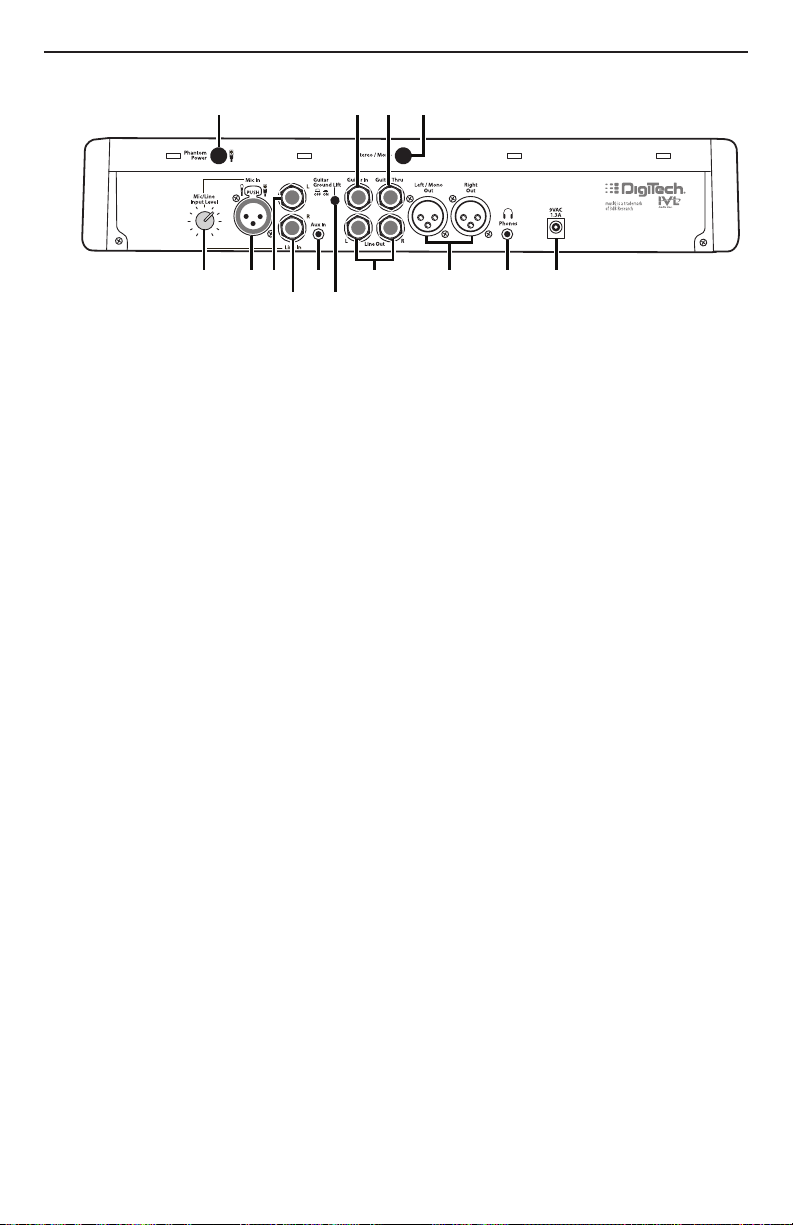
Rear Panel
Expression
Pedal
1
5 6
8910
7
3
2
11 12 13 14
4
Phantom Power
1.
Enables 48 volt phantom power on the XLR mic input.
Note: Phantom power is normally only needed with condenser microphones and should
never be used with ribbon microphones. To avoid damaging the microphone, please consult
your microphone documentation to ensure phantom power is applied only when appropriate.
Guitar In
2.
Connect a guitar directly to this high-impedance input. Note that there is no loss of quality
between the Guitar In and Guitar Thru jacks.
Guitar Thru
3.
Connect this output to the input of a guitar amplifier or powered speaker.
Stereo/Mono
4.
When Stereo is selected (Stereo Out LED is lit), the harmony voices are panned slightly
left and right, and certain effects (chorus, flanger, and reverb, for example) operate in stereo.
When Mono is selected (Stereo Out LED is not lit), the output mix is mono and the
outputs carry the same signal.
Mic/Line Input Level
5.
This knob adjusts the gain of the Mic and Line inputs. Turn clockwise to increase gain, or
counter-clockwise to decrease gain. If the Vocal Signal LED is turning red while you sing,
you need to decrease the Mic gain.
Mic In
6.
Connect a dynamic or condenser microphone to this XLR input. This input is the lead voice
for the Vocalist® Live 4.
Expression Pedal
7.
Connect an expression pedal here to control any parameter in the Effects matrix with your
foot. See the Utility Parameters menu on page 23 for more information.
Line In
8.
Connect a line input source (mixer, mic preamp, etc.) to this input. When connected to a
source, this input is the lead voice for the Vocalist Live 4, and disables the Mic In XLR input.
Aux In
9.
Plug in a CD or MP3 player to this 1/8” jack to add recorded music to the Vocalist Live 4
mix. Control the level with the CD or MP3 player’s volume control.
Guitar Ground Lift
10.
Eliminates most “hum” problems. If you hear a humming sound or buzz coming from your
amp or P.A., try pressing this button.
5
Page 12
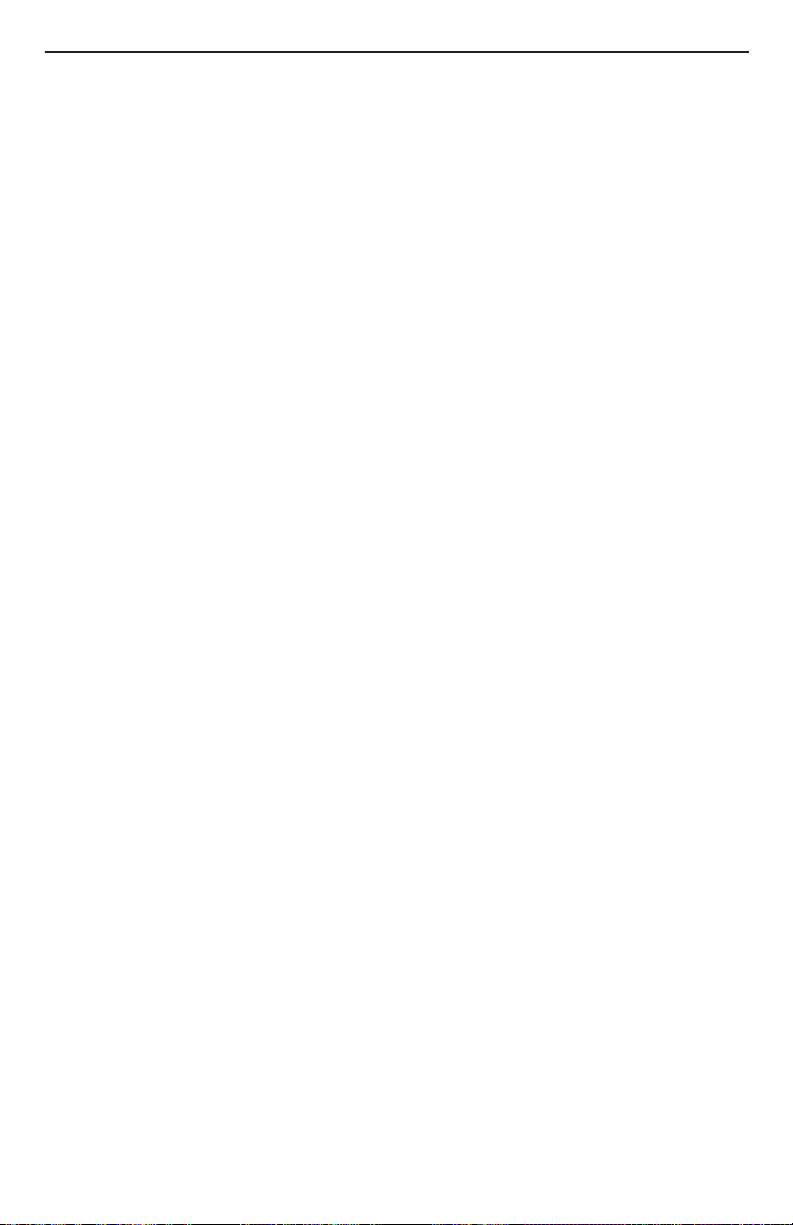
Line Out L/R
11.
Connect both these balanced/unbalanced outputs to a mixer, powered speakers or P.A. system. If only a single output is to be used, be sure the Stereo Out LED is not lit (use the
Stereo/Mono Out button to change this, if necessary).
Left/Mono Out and Right Out (XLR Outputs)
12.
Connect these XLR balanced outputs to a powered speaker or mixer. If a mono mix is
desired, use only the Left/Mono XLR jack and be sure the Stereo Out LED is not lit (use
the Stereo/Mono Out button to change this, if necessary).
Phones
13.
Use this jack to hear the Line Out L/R mix through headphones.
Power
14.
Connect only the DigiTech® PS0913B power supply to this jack.
6
Page 13

Getting Started
Before connecting the Vocalist® Live 4 to your amplifier, make sure that the power to your amplifier is off and that the Vocalist Live 4 is plugged into the wall and powered on. There is no power
switch on the Vocalist Live 4. To turn the Vocalist Live 4 on or off, connect or disconnect the
included PS0913B power supply from the Power Input jack.
Connect the Microphone, Guitar, and P.A. or Mixer
1.
Make sure the Mic/Line Input Level knob (located on the back panel) is turned all the
down (counter-clockwise).
2.
Plug a microphone into the Vocalist Live 4 Mic In jack.
3.
If you need phantom power, press the Phantom Power switch on the Vocalist Live 4 back
panel. The Phantom Power LED will illuminate.
Note: Phantom power is normally only needed with condenser microphones, and should
never be used with ribbon microphones. To avoid damaging the microphone, please consult
your microphone documentation to ensure phantom power is applied only when appropriate.
4.
Plug your guitar into the Vocalist Live 4 Guitar In jack.
5.
Make sure your guitar amplifier is turned off and the volume level is turned all the way
down.
6.
Make sure your P.A. or mixer is turned off and the volume levels are turned all the way
down.
7.
Connect the Vocalist Live 4 Guitar Thru to your amplifier’s input or the P.A. system.
8.
Plug the Vocalist Live 4 Left and Right Line Outputs into your P.A. system or mixer. Or, if
you are only using a single channel or mono amplification system, connect the Vocalist Live
4 Left/Mono Out to the P.A. system or mixer, and press the Stereo/Mono button so the
Stereo Out LED is not lit.
Set the Vocalist® Live 4 Controls
Select preset 1 (3RD ABOVE) with the Up/Down footswitches.
1.
Turn the VOCAL LEVEL, HARMONY LEVEL, and GUITAR LEVEL knobs to their
2.
12 o’clock positions.
Press the musIQTM button so that it is lit.
3.
Press the HARMONY FOOTSWITCH so that the HARMONY LED just above it is
4.
lit.
Adjust Levels and Tune Your Guitar
Observe the Guitar Signal LED while playing your guitar. Adjust the output level of your
1.
guitar until the Guitar Signal LED lights green or amber most of the time. (For more
information about setting levels, see page 13.)
Sing into the mic while gradually turning up the Vocalist Live 4 Mic/Line Input Level knob
2.
until the Vocal Signal LED lights amber most of the time. (For more information about
setting levels, see page 13.)
Press and hold the EFFECTS/TUNER FOOTSWITCH until the display reads TUNER.
3.
Tune each string until a star (*) without arrows (>> or <<) appears in the center of the
display for each string, indicating it’s in tune. The note being played appears in the Key
7
Page 14

display. The built-in guitar tuner works optimally with a strong guitar signal, so don’t turn
down your guitar to tune. The guitar output will automatically be muted when you’re in
tuner mode.
NOTE: It is important that your guitar is properly tuned in order for the
musIQTM technology to generate the best sounding harmonies. Alternate tunings (for example, DADGAD, or tuning down a half step) are fine, as long as the
built-in tuner shows each string as “in tune”. If you are using an external tuner,
just make sure the reference is set to 440 Hz.
4.
Turn on your amplifier and gradually turn it up until you reach a comfortable listening level.
5.
Turn on your P.A. system and gradually turn it up until you reach a comfortable listening
level.
6.
While playing a chord on your guitar, sing a note. You should hear your guitar and your
voice, plus a harmony voice. If not, repeat the steps above or consult the Troubleshooting
section on page 25.
Set up the Mixer for Stereo Operation (If Using Two Channels of a Mixer)
Turn the Vocalist® Live 4 Mic/Line Input Level knob completely counter-clockwise.
1.
Set the mixer channels’ faders to 0dB.
2.
Set the mixer’s master fader to its minimum position (no output signal).
3.
Set the pan controls on the selected mixer channels hard left and hard right.
4.
While singing, gradually turn up the Vocalist Live 4’s Mic/Line Input Level knob until the
5.
Vocal Signal LED lights amber most of the time, and red during the loudest parts only.
(For more information about setting levels, see page 13.)
Gradually bring the mixer’s master fader up until you reach your desired level.
6.
8
Page 15

Common Setups
Expresson
Pedal
Mixer/
P.A. system
1
0
5
1
2
3
5
1 2 3 4
1
0
5
1
2
3
5
5 6
Stereo
Mono
or
Expresson
Pedal
Guitar amp
Mixer/
P.A. system
1 2 3 4
1
0
2
3
1
0
5
1
2
3
5
0
5
6
1
2
3
1
0
1
2
3
5
0
5
There are many ways to set up the Vocalist® Live 4. Some useful setups are shown here.
Guitar and Microphone In/P.A. Out (Mono or Stereo)
This is a basic setup for stereo or mono ouptut. For stereo output, press the Stereo/Mono
button so the Stereo Out LED is lit. For mono output, press the Stereo/Mono button so the
Stereo Out LED is not lit. Note that the XLR outputs could also be used for stereo output.
Guitar and Microphone In/Guitar Amp and P.A. Out (Mono)
This setup bypasses the Vocalist Live 4 guitar effects via the Guitar Thru output. A mono vocal
and guitar signal is sent to the mixer. Press the Stereo/Mono button so the Stereo Out LED
is not lit.
9
Page 16

Guitar and Microphone In/P.A. and Powered Monitor Out (Mono)
Expres ion
Pedal
Mixer/
P.A. system
1 2 3 4
1 1
0
1
2
3
5
0
6
1
0
1
2
3
5
Powered monitor
Exp ession
Pedal
Mixer/
P.A. system
1 2 3 4
0
2
3
0
2
3
5
0
6
2
3
0
Mixer/Preamp
0
1 2 3 4
3
5
0
2
3
6
0
0
2
3
0
This setup sends guitar and vocals to the mixer as well as an onstage monitor. Press the Stereo/
Mono button so the Stereo Out LED is not lit.
Guitar and Mixer or Preamp In/P.A. Out (Stereo)
This setup includes a preamp or mixer between the microphone and the Vocalist® Live 4. Press
the Stereo/Mono button so the Stereo Out LED is lit.
10
Page 17

Using the Vocalist® Live 4
In addition to creating vocal harmonies, the Vocalist Live 4 also offers a wide variety of effects
you can apply to your voice. You can quickly change the harmonies and effects by changing
presets. Each preset has a name and a number, as well as a set of harmonies and/or other effects
assigned to it.
You can cycle through all the different presets by pressing the Up/Down Footswitches,
•
located on the lower right side of the Vocalist Live 4.
You can turn a preset’s harmonies on or off with the Harmony Footswitch.
•
You can turn a preset’s effects on or off with the Effects Footswitch.
•
There are two kinds of presets: User and Factory. You can change User presets (numbers 1-
50), but you can’t change Factory presets (numbers 51-00). When the Vocalist Live 4 ships from
the factory, the User and Factory presets are identical
Use the Effects Matrix, Edit Up/Down buttons, and Parameter knobs to edit User presets.
Editing, Storing and Copying User Presets
To edit a User preset
Select a User preset with the Up/Down footswitches. User presets are numbered 1-50.
1.
Press one of the Edit Up/Down buttons to select a row in the Effects Matrix. Each row
2.
controls one effect, named in the leftmost column. When a row is selected, the display
briefly shows each of its five parameters.
Turn a Parameter knob to change the parameter listed below it in the selected Effects
3.
Matrix row. The parameter’s name and value appear in the Alphanumeric display when you
turn its Parameter knob. Repeat this step for each parameter you want to change.
Repeat steps 2 and 3 for each effect you want to edit.
4.
To store your changes to a User preset
Warning: Do not disconnect the power from the Vocalist Live 4 when storing a preset
(when the Alphanumeric display reads Storing... .) Doing so may erase your user
presets. In the event that this happens, perform a Factory Reset, described on page 24.
Press the Store button. The Alphanumeric display briefly reads Store to, then the
1.
currently selected preset name and number appear. The first letter in the preset’s name
flashes.
Press the Store button again to store the preset to the current preset number (or press
2.
any button other than Store or Key Up/Down to cancel).
To copy a User preset to a different preset number
Select a User preset with the Up/Down Footswitches (presets 1-50).
1.
Press the Store button. The Alphanumeric display reads Store to.
2.
Turn the leftmost Parameter knob to select a User preset number (1-50).
3.
Press the Store button again to complete the copy procedure (or press any button other
4.
than Store or Key Up/Down to cancel).
To rename a User preset
Select a User preset with the Up/Down Footswitches (presets 1-50).
1.
Press the Store button. The Alphanumeric display reads Store to.
2.
Turn the second-from-left Parameter knob to select a letter in the Alphanumeric display (or
3.
use the Key Up/Down buttons). The selected letter flashes.
Turn the third-from-left Parameter knob to change the selected letter.
4.
Press the Store button again (or press any button other than Store to cancel).
5.
11
Page 18

Level Knobs
These three knobs let you adjust the mix being sent from the Vocalist® Live 4 to the P.A. or
mixer. The mix includes your lead vocal, the harmony vocals, and your guitar signal.
Turn a knob clockwise to increase its respective level, or counterclockwise to decrease its level.
Effects Matrix
This table lists the effects you can add to a preset (listed in the left column), and the parameters
you can adjust for each effect (listed in the columns below the Parameter knobs).
For descriptions of the effects and their parameters, see page 14.
musIQTM Button
Press this button to turn automatic key detection on or off. When this button is lit and harmonies are active, the Vocalist Live 4 determines the proper key based on the guitar chords being
played. When this button is not lit, active harmonies are produced in the key shown in the Key
Display (selected with the Key Up/Down and Major/Minor buttons).
Key Display, Key Up/Down Buttons, and Major/Minor Button
When the musIQ button is not lit, you can select the key in which harmonies will be produced.
Use the Key Up/Down buttons to select a key (C - B), and press the Major/Minor button to
cycle through major and minor modes for the selected key.
Effects Footswitch
This footswitch turns some or all effects in a preset on or off. It does not affect the harmonies.
While effects can be turned on or off and adjusted individually within a preset, the EFFECTS
footswitch activates or deactivates some or all of them simultaneously.
When the LED above the EFFECTS footswitch is illuminated, the effects are on. When the
LED is turned off, the effects are turned off.
Note that when the Vocalist Live 4 ships from the factory, the EFFECTS footswitch is configured to turn ALL effects (Preamp, Comp/Gate, EQ, Pitch Correction, Lead Effects, Reverberation,
Delay, Guitar Mix) on or off, but you can select which effects are turned on or off via the FX
Footswitch Control setting in the Utility parameters. For example, you can configure the EF-
FECTS footswitch to turn all effects on or off, or all effects except distortion, or all effects
except reverb. See the Utility Parameters menu on page 23 for more information.
Harmony Footswitch
This footswitch turns the harmonies on or off. While multiple harmonies can be selected within
a preset, the HARMONY footswitch activates or deactivates any selected harmonies simultaneously.
When the LED above the HARMONY footswitch is illuminated, the harmonies are on. When
the LED is turned off, the harmonies are turned off.
Guitar Tuner
Since the Vocalist Live 4 relies on accurate incoming notes to generate its harmony voicings, it is
imperative that your guitar be in tune. The integrated digital tuner of the Vocalist Live 4 makes
tuning your guitar fast and easy.
To activate the guitar tuner, simply press and hold the EFFECTS footswitch until the display
reads TUNER. Tune each string until a star (*) without arrows (>> or <<) appears in the center
of the display for each string, indicating it’s in tune. The note being played appears in the Key
display. The built-in guitar tuner works optimally with a strong guitar signal, so don’t turn down
your guitar to tune. The guitar output will automatically be muted when you’re in tuner mode.
12
Page 19

Tip: The Vocalist® Live 4 “remembers” about 30 seconds of music while you play to determine
the proper harmonies. Entering and exiting the tuner clears this memory. This can be useful
when you’re switching between songs with radically different chord progressions.
Mono and Stereo
You can output the lead vocal and harmonies in either mono or stereo. To use a mono signal,
press the Stereo/Mono button so the Stereo Out LED is not lit, and connect the Line Out
Left or Left/Mono Out XLR output to your P.A.
To use a stereo signal, press the Stereo/Mono button so the Stereo Out LED is lit, and connect both XLR or Line outputs to your P.A.
Regarding External Effects Pedals
Do not hook up any other effects pedals to your guitar prior to plugging it into the Vocalist Live
4, as this could affect vocal harmony generation. The only thing between your guitar and the
Vocalist Live 4 should be the guitar cable. Use the Guitar Thru to connect your effects and
stomp boxes.
Setting Levels on the Vocalist® Live 4
Setting the Vocal Level
It is recommended you set your vocal level by adjusting the Mic/Line Input Level knob on the
rear panel so that the Vocal Signal LED is amber during loud vocal sections and only briefly
turns red on the very loudest vocal sections. The Vocalist® Live 4 will normally prevent the vocal harmonies from clipping, even when the LED is red, but for optimum voice quality the LED
should turn red only briefly or not at all.
Once the overall vocal level is set with the Mic/Line Input Level knob, you can increase or
decrease the amount of lead vocals in the mix with the Vocal Level knob. You can increase or
decrease the amount of harmonies in the mix with the Harmony Level knob.
Setting the Guitar Level
Ideally the Guitar Signal LED should be green or amber while playing. Most electric and
acoustic/electric guitars send their signal at a level appropriate for the Vocalist Live 4. If you have
a volume control on your guitar (for example, an acoustic guitar with a pre-amp built in), you
should adjust the volume so that the Guitar Signal LED is green or amber most of the time
while playing.
Some older guitars send a very low signal. If your guitar doesn’t send a strong enough signal
to turn the Guitar Signal LED green, try setting the Guitar Sensitivity (located in the Utility
Parameters, see page 23) to gtrsens hi.
Once the guitar level is set with your guitar’s volume control, you can adjust how much guitar is
heard in the mix with the Guitar Level knob.
13
Page 20

Effects and Parameter Descriptions
Preamp
The Preamp row includes a model of a tube-based preamp, a de-esser and audio frequency band
limiting. The preamp is controlled by the Type and Gain parameters. The de-esser is controlled
by the De-Esser parameter, and band limiting is controlled by the Resonance and Band Center
parameters. In order to turn the preamp row off, you need to set Type to Pre Bypass, Deesser to 0, and Band Resonance to 0.
Type
Gain
De-esser
Band
Resonance
Band Center
1
pre BYPASS
2
PRE TUBE
PRE harsh
3
PRE GAIN
DE-ESSER
BAND RES
BNDCENxxxx
Bypasses the preamp model (turns it off).
Selects a tube preamp model, which provides
mild distortion to give your vocals more
warmth.
Selects a preamp with heavy distortion and low
susceptibility to feedback.
Adjusts the preamp’s gain. Range: 0-99
Increasing this value applies more gain reduction
to sibilant sounds. Range: 0-99
Controls the narrowness of the selected audio
frequency band (see Band Center, below). All
frequencies outside the band are attenuated
while all frequencies inside the band have no
attenuation. There is no band limiting applied
when this parameter is set to 0. As this
parameter is turned up, the band becomes
narrower, and the effect of the band limiting
becomes more prominent. Range: 0-99.
Controls the location of the audio frequency
band center, where XXXX is the band center in
Hz. Range: 80-7650 Hz
14
Page 21

Comp/Gate
The Comp/Gate affects the incoming vocal’s dynamics. The Comp/Gate can be used to smooth
out a vocal performance by adjusting the outgoing gain of the signal based on the incoming
amplitude of the vocal. The Gate function is useful for removing background noise from the
incoming signal, or for muting the signal when it falls below a certain threshold. In order to turn
the Comp/Gate row off, you need to turn Type to OFF and Noise Gate to GATE OFF.
Type
Ratio
Threshold
Attack/
Release
Noise
Gate
1
cmp off
2
cmp hard
3
cmp soft
cmp softer
4
cratio x.x
cmp thresh
cmp rate
gate off
gate-xxdb
Turns the compressor off.
Abruptly reduces gain when the input level rises above
the threshold. (Hard knee.)
Gently reduces gain when the input level rises above the
threshold. (Soft knee.)
Very gently reduces gain when the input level rises above
the threshold. (Softer knee.)
The ratio (x.x) of the change in input level to the change
in output level, measured in decibels (dB). For example,
a 2:1 ratio means that for every 2 dB the input level
changes, the output level changes 1 dB. Range: 1.0 - 5.0
Warning: Using a high compression ratio increases
susceptibility to feedback due to the higher gain used.
This parameter determines the input level of the “knee.”
A value of 0 corresponds to 0 dB and a value of 99
corresponds to –40 dB. Range: 0-99
Controls how quickly the compressor begins and ends
its effect on the signal. Range: 1-9
Turns the Gate function off.
The Gate function triggers at –xx decibels.
Range: –80dB to –20dB
EQ
The EQ parameters allow the tone of the incoming vocal to be adjusted as indicated by the table
below. This function cannot be entirely bypassed via a single parameter, instead the Low Cut
must be turned OFF and the remaining gains (DB Bass, DB Mid Gain, DB Treble) must
be set to “0 dB” to bypass this feature.
Low Cut
Bass
Mid Gain
Mid
Frequency
Treble
locut off
locutxxxhz
db bass
db mid
midfxxxxhz
db treble
Low cut feature is turned off.
All frequencies below xxx Hertz are attenuated.
Range: 60Hz - 120Hz
Reduces or increases the volume of bass frequencies.
Range: –12 to 12dB
Reduces or increases the volume of midrange frequencies.
Select this frequency with Mid Frequency. Range: –12 to 12
Selects the frequency (xxxx) that is reduced or increased
with Mid Gain. Range: 80Hz - 7650Hz
Reduces or increases the volume of treble frequencies.
Range: –12 to 12dB
15
Page 22

Pitch Correction
Pitch correction detects the note you’re singing and processes it to make it more precise. For
example, if you’re singing a C, and it’s a little flat (but not quite B), pitch correction alters the
note so that a more precise C is heard through the mixer or P.A. Pitch correction requires you
to choose a scale (or mode) and a key (or root note) so the Vocalist® Live 4 knows what notes
to correct to. The parameters below control how pitch correction is applied to the lead vocal.
Typically, most singers use the PC CHROM scale for pitch correction. In this case, the Key parameter is not used, and there is no need to change the pitch correction scale between songs.
Scales and modes are described below using degrees, where the number 1 represents the root
of the scale or mode, and is determined by the Key parameter. A lowercase “b” indicates the
note is flat.
Type
1 PC off
2 pc chrom
3 pc major
4 pc min nat
5 pc min hrm
6 pd min mel
7 pc blues
8 pc pentmaj
9 pc pentmin
10 pc dimin
11 pc bebpmaj
12 pc bebpdom
13 pc whltone
14 pc dorian
Pitch correction is
turned off.
12 Note Chromatic
Scale
[1 b2 2 b3 3 4 b5 5 b6 6
b7 7]
Major Scale
[1 2 3 4 5 6 7]
Natural Minor Scale
[1 2 b3 4 5 b6 b7]
Harmonic Minor Scale
[1 2 b3 4 5 b6 7]
Ascending Melodic
Minor Scale
[1 2 b3 4 5 6 7]
Blues Scale
[1 b3 4 b5 5 b7]
Major Penatonic Scale
[1 2 3 5 6]
Minor Penatonic Scale
[1 b3 4 5 b7]
Diminished Scale
[1 2 b3 4 b5 b6 6 7]
Major Bebop Scale
[1 2 3 4 5 b6 6 7]
Dominant Bebop Scale
[1 2 3 4 5 6 b7 7]
Whole Tone Scale
[1 2 3 b5 b6 b7]
Dorian Mode
[1 2 b3 4 5 6 b7]
15 pc phryg
16 pc lydian
17 pc mixolyd
18 pc aeolian
19 pc locrian
20 pc in sen
21 pc arabic
22 pc neapol
23 pc neapmin
24 PC hungmin
25 pc enigma
26 pc maj tri
27 pc min tri
28 pc note
Phrygian Mode
[1 b2 b3 4 5 b6 b7]
Lydian Mode
[1 2 3 b5 5 6 7]
Mixolodian Mode
[1 2 3 4 5 6 b7]
Aeolian Mode
[1 2 b3 4 5 b6 b7]
Locrian Mode
[1 b2 b3 4 b5 b6 b7]
Japanese In Sen Scale
[1 b2 4 5 b7]
Arabic Scale
[1 b2 3 4 5 b6 7]
Neapolitan Scale
[1 b2 b3 4 5 6 7]
Neapolitan Minor Scale
[1 b2 b3 4 5 b6 7]
Hungarian Minor Scale
[1 2 b3 b5 5 b6 7]
Enigmatic Scale
[1 b2 3 b5 b6 b7 7]
Major Triad Scale
[1 3 5]
Minor Triad Scale
[1 b3 5]
Single Note
[1]
16
Page 23

Key
Window
Rate
Amount
pc x
PC Window
PC rate
Pc amount
Selects the key or root of the scale. For example, if the Type
is set to MAJOR, and Key is set to PC C, the notes that will be
corrected to are C, D, E, F, G, A, and B.
Note: This parameter is ignored when the scale type is set to
PC CHROM.
The window parameter controls the window or extent
around each note that pitch correction will be applied. If the
window is small, then your pitch will only be altered if your
input pitch is close to the note already. If the window is large,
then pitch correction will be applied even if your input pitch is
far from the note. Range: 1-99
The pitch correction rate controls how aggressively your pitch
is corrected. If the rate is low, then all of your rapid pitch
variations (e.g. vibrato, scoops etc) will be left untouched, and
only long sustained notes will be corrected. If the rate is high,
then all of your pitch variations will be removed resulting in a
very flat robotic sounding voice.
Range: 1-99
The amount parameter scales the amount of pitch correction
applied to the input voice. The range is 0 to 99. When set
to 99, the full pitch correction amount is applied, but as
the amount control is turned down, the amount of pitch
correction is reduced in proportion to how close you are
to the target note. So, larger deviations are corrected more
than smaller deviations, and small intentional pitch deviations
are preserved. This is probably best understood through the
following examples:
With the amount set to 99, a 10 cent flat input will be
corrected by 10 cents and a 50 cent flat input will be
corrected by 50 cents.
With the amount set to 80, a 10 cent flat input will be
corrected by approximately 5 cents and a 50 cent flat input
will be corrected by approximately 40 cents.
With the amount set to 0, a 10 cent flat input will not be
corrected and a 50 cent flat input will be corrected by
approximately 10 cents.
17
Page 24

Lead Effects
The Lead Effects modify the incoming vocal by changing its pitch or timbre in real time. There
are Persona effects, which change the character of the voice, and Mod effects which add modulation changes such as tremolo or chorus to the incoming vocal signal. The effects in the Lead
Effects row can be turned off by setting the Persona to OFF, and the Mod Type to OFF. Note
that Lead Effects apply to the lead vocal (your voice) only. To modify the harmony voices, use the
Voice Styles parameter in the Harmony effect (described on page 19).
Persona
Amount
Mod Type
Mod Amount
PER OFF
1
PER BORG
2
PER PIXEL
3
PER ROBO
4
PER BIG
5
PER SMALL
6
PER GIANT
7
PER ELF
8
PER CHIP
9
PER VIBR1
10
PER VIBR2
11
PER VIBR3
12
PER opera
13
PER rock
14
PER elvis
15
PER bob
16
PER SHEEP
17
PER GRANNY
18
per AMT
vmod off
1
vmod thick
2
vmod chor
3
vmod fLang
4
vmod trem
5
vmod stutr
6
vmod amt
Effect is off.
Metallic ringing.
Stepped pitch.
Fixed pitch.
Bigger person.
Smaller person.
Very large person (with octave down shift).
Very small person (with octave up shift).
Instrumental shift sound.
Light, natural sounding vibrato.
Slower vibrato.
Ballad-type vibrato.
Tenor opera vibrato.
Vibrato and some gender.
Big vibrato, scoop, and some gender.
Scoops into notes.
“Baaa” sound.
Wavery voice.
Determines the amount of persona effect heard in
the output. Range: 0-99
No mod effect.
Thicken.
Chorus.
Flanger.
Tremolo.
Stutter.
Determines the amount of mod effect heard in the
output. Range: 0-99
Mod Speed
18
vmod speed
Determines the speed of the mod effect’s
modulation. Range: 1-99
Page 25

Harmony
These settings let you select the number and type of background voices that are generated by
the Vocalist® Live 4. You can add 1-4 voices of harmony or duplicates (unison) to your lead vocal.
The different harmony combinations appear as abbreviations in the Alphanumeric display. Each
abbreviation represents one voice. The combinations are numbered; each combination’s number
appears in the Numeric display.
The abbreviations stand for:
Unison. Creates a copy of the lead vocal.
U
Unison corrected. Creates a copy of the lead vocal with pitch correction.
UC
Harmony is one third up from the lead vocal.
3U
Harmony is one third down from the lead vocal.
3D
Harmony is one fifth up from the lead vocal.
5U
Harmony is one fifth down from the lead vocal.
5D
Harmony is one octave up from the lead vocal.
8U
Harmony is one octave down from the lead vocal.
8D
Note: The 3U and 5U (third up and fifth up) settings produce harmonies that are only nominally
third up and fifth up. They vary depending on the guitar chord and input vocal pitch.
Note: Turning on either a Lead Effect persona or pitch correction requires the use of a harmony voice. If all harmony voices are being used in the current preset, the least important harmony
voice is automatically selected for this purpose.
Voicing
1 off
2 8D
3 5D
4 3D
5 U
6 uc
7 3U
8 5U
9 8U
10 8D 8U
11 5D 3D
12 5D 3U
13 5D 5U
14 3D 3D
15 3D 3U
16 3D 5U
No harmonies.
Octave down.
Fifth down.
Third down.
Unison.
Unison w/ pitch
correction.
Third up.
Fifth up.
Octave up.
Octave down, octave up.
Fifth down, third down.
Fifth down, third up.
Fifth down, fifth up.
Third down, third down.
Third down, third up.
Third down, fifth up.
17 U U
18 3U 3U
19 3U 5U
20 8D 5D 3D
21 8D U 8U
22 5D 3D U
23 5D 3D 3U
24 5D U 5U
25 3D U 3U
26 3D 3U 5U
27 U 3U 5U
28 3U 5U 8U
29 5D 5D 5U5U
30 5D 3D 3U5U
31 3D 3D 3U3U
32 U U U U
Two voices of unison.
Third up, third up.
Third up, fifth up
Octave down, fifth down, third
down.
Octave down, unison, octave
up.
Fifth down, third down, unison.
Fifth down, third down, third
up.
Fifth down, unison, fifth up.
Third down, unison, third up.
Third down, third up, fifth up.
Unison, third up, fifth up.
Third up, fifth up, octave up.
Fifth down, fifth down, fifth up,
fifth up.
Fifth down, third down, third
up, fifth up.
Third down, third down, third
up, third up.
Four voices of unison.
19
Page 26

Balance
Variation
harm bal
When the musIQ
1 musiq main
TM
button is lit:
Controls the balance between the generated
harmony voices. If there is only one
voicing, then this control has no effect.
But if there is more than one voicing on,
then this parameter controls the balance
between these voices. A value of 50 gives
approximately the same output level for all
the voices. Values less than 50 increase the
level of the lower voicings compared to the
higher voicings, while values over 50 increase
the level of the higher voicings compared the
lower voicings.
The main musIQ harmony mode.
Voice
Styles
Style
Amount
2 musiq alt
When the musIQ button is
NOT lit:
1 key var1
2 key var2
3 key var3
1
vst time
2
vst tm pch
3
vst onset
4
vst gospel
5
vst mixed
6
vst gals
7
vst guys
8
vst drunk
vstyle amt
This is an alternate musIQ mode that follows
the melody note changes in the lead more
than the main mode. For some songs, this
mode will produce an interesting alternative
to the main musIQ mode, but because it is
more aggressive in following the lead melody,
it can also produce some unexpected
harmonies.
Each key variation (KEY VAR) selects a
scale that sounds correct with your song.
The difference between the 3 Major or 3
Minor scales is fairly subtle and may not be
obvious right away but, for some songs, one
scale will sound “right” where another might
not. Whether a certain scale “works” or not
depends on what note you sing in relation to
the key you have chosen.
Time decoupling. Harmony voices begin and end
with varying delays relative to the lead vocal.
Pitch and time decoupling. Harmony voices
vary slightly in pitch as well as timing.
Pitch and time decoupling with onset scoops.
Pitch and time decoupling with onset scoops
and vibrato.
When there is more than one harmony voice
on, this style sends a mix of the first four
styles to the individual harmony voices.
Gender modified to make harmonies sound
more feminine.
Gender modified to make harmonies sound
more masculine.
Extreme pitch and time decoupling.
Determines the amount of voice style
applied to the harmony. Range: 0-99
20
Page 27

Reverberation
Reverb affects both the processed vocal signals and harmonies as well as the Guitar Mix, as set
with the Guitar Mix Reverb Level (see below). There are five reverb types (Studio, Club, Hall,
Stadium, and Coarse), each reflecting different decay times and diffusion settings. Reverb can be
bypassed by setting the Reverb Type to RVB OFF.
Type
Level
Tone
Pre-Delay
Decay Adjust
1
rvb off
2
rvb studio
3
rvb club
4
rvb hall
5
rvb stad
6
RVB Coarse
rvb level
rvb tone
rvb predel
rvb decadj
Reverb is turned off.
Sounds like reverb in a recording studio.
Sounds like reverb in a medium sized club.
Sounds like reverb in a concert hall.
Sounds like reverb in a stadium.
This reverb style is similar to studio, except there is less
diffusion in the reverb tail, producing a coarse grainy
sound.
Adjusts the amount of reverb applied to the lead vocals
and harmonies. Range: 0-99
Adjusts the tone of the reverb. Range: 1-5
Determines the amount of pre-delay. Range: 0-9
Increases or decreases the rate at which the reverb
decays. Range: 1-99
Delay
Delay affects the processed vocal signals. Delay can be bypassed by setting the Delay Type to
delay OFF.
Type
Level
Damping
Time
1
DELAY off
2
DELAY mono
3
DELAY alt1
4
DELAY alt2
5
DELAY alt3
DELAY level
DELAY damp
DELAY TIME
Delay is turned off.
This style produces a pan-center echo.
The three ALT styles produce variations of ping-pong
echos that alternate between the left and right channel.
Adjusts the level of the echo effect heard in the output.
Range: 0-99
Controls how damped (lowpass filtered) the echos
sound. Range: 0-99
Controls the delay between the echos. Range: 1-70
Feedback
DELAY fdbck
Controls how much of the echo is fed back into the
delay line. If this parameter is set high, then the level of
each consecutive echo drops very little.
Range: 0-99
21
Page 28

Guitar Mix
Guitar Mix affects the amount of Guitar signal that is processed through the two guitar effects.
The guitar effects are Reverb and Mod. The Reverb is shared with the main Vocal and Harmonies;
hence the only parameter for the guitar is GtrRvb lvl (Guitar Reverb Amount). Reverb settings are programmed in the Reverb row. Reverb can be bypassed by setting the GtrRvb lvl
to zero. If Reverberation Type is OFF in the Reverberation row, then the Studio Type is used by
default.
The Mod effects refer to Chorus and Flange effects that are programmed in the Guitar Mix row.
Mod Effects can be bypassed by setting the GMod Type to Gmod OFF.
Reverb Level
Mod Type
Mod Amount
Mod Speed
Mod Feedback
gtrrvb lvl
1
gmod off
2
gmod chorm
3
gmod chors
4
gmod FLang
5
GMOD Trem
Gmod amt
gmod speed
Gmod fdbck
Determines the amount of reverb applied to the
guitar signal. Range: 0-99
Turns the modulated effect off.
Mono chorus.
Stereo chorus.
Flanger.
Tremolo.
Adjusts the level of the mod effect heard in the
output. Range: 0-99
Adjusts the speed of the modulation. Range: 1-99
Controls the feedback on the delay line for chorus
and flange. Does not affect the Tremolo modulation
type. Range: –19 to 19
22
Page 29

Utility Parameters
The Utility parameters are accessed by simultaneously pressing the Edit Up/Down arrow keys
in the Effects Matrix. The main display will show UTILityand the Numeric Display flashes U.
Once this occurs, each knob controls the value of a particular system parameter, as shown below.
FX Footswitch
Control
Harmony
Footswitch
Control
Guitar
Sensitivity
Expression
Pedal
Controls
1
FXFS all
2
FXFS most
3
FXFS -DIS
4
FXFS -CMP
5
FXFS -EQ
6
FXFS -RVB
HARMFS TOG
1
HARMFS MOM
2
GTRSENS LO
1
GTRSENS HI
2
1 EP=NONE
2 EP=HRM LVL
3 EP=GTR LVL
4 EP=PREGAIN
5 EP=BND RES
6 EP=BND CEN
7 EP=BASS
8 EP=MIDGAIN
9 EP=TREBLE
10 EP=PC AMT
11 EP=PER AMT
12 EP=MOD AMT
When the Effects LED is off:
All effects are disabled: Preamp, Comp/Gate, EQ, Pitch
Correction, Lead Effects, Reverberation, Delay, and
Guitar Mix.
All vocal effects are disabled except reverb, comp/gate and EQ.
All vocal effects are disabled except distortion.
All vocal effects are disabled except compression.
All vocal effects are disabled except EQ.
All vocal effects are disabled except reverb.
Harmony toggles on and off when you hit the footswitch.
Harmony comes on only when you hit the footswitch
and then goes off as soon as you release the footswitch.
Low guitar sensitivity - used for most guitars.
High guitar sensitivity - used for older guitars with weak
output levels.
Expression
pedal is
disabled
Harmony
Level
Guitar Level
Pre-amp Gain
Band
Resonance
Band Center
Bass
Mid Gain
Treble
Pitch Correct
Amount
Persona
amount
Voice Mod
Amount
13 EP=MOD SPD
14 EP=HRM BAL
15 EP=RVB lvl
16 EP=RVB DCY
17 EP=dly lvl
18 EP=dly DMP
19 EP=dly tim
20 EP=dly fbk
21 EP=GTR RVB
22 EP=GMOD AM
23 EP=GMOD SP
24 EP=GMOD FB
Voice Mod
Speed
Harmony
Balance
Reverb Level
Reverb Decay
Delay Level
Delay Damping
Delay Time
Delay Feedback
Guitar Reverb
Amount
Guitar Mod
Amount
Guitar Mod
Speed
Guitar Mod
Feedback
Note: The settings for FX Footswitch Control, Harmony Footswitch Control and Guitar Sensitivity apply to ALL presets. The setting for the Expression Pedal Control applies to the current
preset only. If you modify the Expression Pedal setting and wish to store it you must Store the
preset (see page 11). When you load another preset, its setting for Expression Pedal Control
will take effect.
23
Page 30

Factory Reset
If you want to restore the Vocalist® Live 4 to the state it was in when first delivered, you can use
the Factory Reset function. This will:
•
Copy all Factory presets to the corresponding User presets, overwriting all changes you
may have made to the user presets
•
Restore the state of the Utility parameters to the factory defaults (FXFS ALL, HARMFS
TOG, GTRSENS LO)
•
Set the Stereo/Mono state to Stereo
To perform a Factory Reset procedure
1.
If you are editing a preset, press the Up or Down footswitch to exit edit mode.
2.
Press and hold the Major/Minor button and then press and release the Store button.
The display will read FAC RESET- WILL ERASE ALL YOUR PRESETS... , then
STORE=RST.
3.
Press the Store button again to continue with the factory reset. If you don’t want to do
the factory reset, just wait 5 seconds, or press almost any other button, to cancel.
24
Page 31

Troubleshooting
I don’t hear any sound coming from the Vocalist® Live 4.
Make sure the power supply is plugged in to both the Vocalist Live 4 and the power outlet.
•
Make sure the guitar amp, P.A. system, or mixer is plugged in and turned on.
•
Make sure the guitar amp, P.A. system, or mixer volume levels aren’t turned all the way
•
down.
Make sure the guitar volume isn’t turned all the way down, and the microphone isn’t turned
•
off (if it has an on/off switch).
Make sure the Mic/Line Input Level knob isn’t turned all the way down.
•
Make sure all the cables are completely plugged into their proper places (see pages 7
•
through 10 for instructions and diagrams).
The harmonies aren’t tracking properly.
Make sure the Guitar Signal LED is green or amber while playing (see Setting the Guitar
•
Level on page 13 for more information).
Tune the guitar with the Vocalist Live 4 tuner (see page 12).
•
Make sure you’re not in Tuner mode while singing.
•
The guitar signal is too quiet.
Turn up the volume on your guitar.
•
Make sure the guitar cable is properly connected to the guitar and the Vocalist Live 4.
•
The guitar signal is too loud.
Turn down the volume on your guitar.
•
Turn down the Guitar Level knob.
•
The lead vocal is too quiet.
Turn up the Vocal Level knob.
•
Turn up the Mic/Line Input Level knob.
•
If you’re using a P.A. system or mixer, turn up the channel that the Vocalist Live 4 is con-
•
nected to, or turn up the master level (volume) controls.
Try singing closer to the microphone.
•
The lead vocal is too loud.
Turn down the Vocal Level knob.
•
Turn down the Mic/Line Input Level knob.
•
If you’re using a P.A. system or mixer, turn down the channel that the Vocalist Live 4 is con-
•
nected to, or turn down the master level (volume) controls.
I don’t hear any harmonies, or the harmonies are too quiet.
Make sure the Harmony footswitch is pressed so that the LED just above it is lit.
•
Turn up the Harmony Level knob.
•
Make sure the Voicing parameter (in the Harmony row of the Effects Matrix) is not set to
•
OFF.
The harmonies are too loud.
Turn down the Harmony Level knob.
•
25
Page 32

Preset List
1 3RD ABOVE A simple 3rd above your lead vocal. Great for 60s duet folk songs.
2 3RD BELOW
3 3RD DN UP Features harmonies a 3rd above and below your lead voice.
4 CSN Contains three part harmony: your lead vocal and a 3rd and 5th
5 GALS GUYS Uses a 5th down and a 5th up to create male/female harmonies.
6 BLIND BOYS Very gospel-like, and utilizes a 5th down, 3rd down, 3rd up and 5th
7 TAKE 5 Feels like a jazzy vocal group. Uses a 5th down, 3rd down, 3rd up,
8 BASS ALTOS Covers the lower ranges of male vocals with an Octave down, 5th
9 TENORS Covers the middle and higher ranges of male vocals with a 5th down,
10 LITE WORLD Utilizes three part harmony (3rd above / 5th above) with a unison
11 CAN WE STL This preset and the next one both use female backing vocals, a 3rd
12 BE FRIENDS Covers a higher vocal range with a 3rd above, 5th above and an oc-
13 ALT HRMNY Uses the ALT variation again with a 5th below, 3rd below, 3rd above
14 BIG GOSPEL Offers a different variation of gospel backgrounds than the BLIND
15 PURPLE RN Uses a thicker stereo chorus effect on the guitar and a smaller
16 BIG GUY The ultimate blues singer preset. Great for singing bar-room blues
17 4 UNISONS Takes all the harmony voices and puts them to unison to create a fat
Utilizes a stereo chorus effect for the guitar.
The same preset as #1 but now the harmony is a 3rd down from the
lead vocal.
above to create a triad. Notice that VST GALS is used for the voice
style. Female vocalists should probably use VST GUYS to keep the
harmonies sounding natural and not too high.
up. Including your voice, you have 5 part harmony. The lead vocal effect is a bigger persona to give you a huskier older male vocal.
and 5th up plus your voice to create 5 part harmony. It also uses the
TM
musIQ
down and a 3rd down from the melody vocal (your voice). Also uses
a stereo chorus effect on the guitar.
3rd down and a 3rd up from the melody vocal. Also uses a mono
chorus effect on the guitar.
vocal to help thicken your voice. Also uses a stereo chorus effect on
the guitar. Chromatic pitch correction is used.
down (doubled) and a 3rd above (doubled), and a stereo chorus
effect on the guitar. Try using it on the verses of a song. Chromatic
pitch correction is used.
tave above. Also uses a stereo chorus effect on the guitar. Try using
this preset on the “la la la” part of a song.
and 5th above, and some pitch and timing variations.
BOYS preset. It doubles the 3rd below and 3rd above to fatten up
your sound. It also uses the bigger persona to give you a huskier
older male lead vocal. Chromatic pitch correction is used and a
tremolo effect is used on the guitar.
younger lead vocal effect. Utilizes a mixture of male and female background vocals with doubled 3rds below and 3rds above.
and R&B standards with that big blues voice.
thickening effect.
Alt harmony variation feature to sound jazzier.
26
Page 33

18 EAGLETS 2 Reminiscent of 2-part 70s country-rock vocals. Try singing with your
19 EAGLETS 3 Reminiscent of 3 part 70s country-rock vocals. Utilizes a 3rd above
20 DUSTWIND A 2-part harmony good for well-known acoustic duet hits from the
21 THREE UP A smooth, fat 3-part vocal sound using a 3rd above, 5th above and an
22 KISS Perfect for singing falsetto parts while still maintaining a male vocal
23 ALT GOSPEL Similar to the BIG GOSPEL preset, but uses the musIQ!" Alt har-
24 GTR CHORUS Demonstrates a nice stereo guitar chorus effect with reverb. Try
25 GTR TREM Demonstrates a guitar tremolo effect with reverb. Play around with
26 GTR FLANGE Demonstrates a guitar flange effect reverb. The harmonies are unison
27 7 BRIDGES Excellent for songs with multi-layered a cappella harmonies. Features
28 OCTAVES Uses octave doubling for the harmonies. The unison voice is com-
29 GALS DUET Makes a male lead singer sound female. The harmony voice sounds
30 LOOSE DBLS Creates a fat doubling by combining 4 unison voices with lots of
31 GOLD CHAN Models a studio vocal channel using the tube amp, compressor and
32 GOLD PC Same as GOLD CHAN, but with chromatic pitch correction. This is
33 PCA MAJOR Demonstrates major-scale pitch correction that can make even the
34 BANDERO Provides a band limited voice that is often heard as a vocal effect.
35 RADIO Combines a tube preamp with band limiting to create an old radio
36 BORG Creates a metallic sounding lead effect.
best country vocal. Utilizes a 3rd above. A mono chorus effect is
used on the guitar.
and a 5th above as well as a unison to help thicken the lead vocal. A
mono chorus effect is used on the guitar.
70s and 80s. Utilizes a timing variation on the 3rd above harmony.
octave above. A stereo chorus effect is used on the guitar.
sound. Try singing in falsetto for the verse and singing the chorus in
full voice. 3 part harmony (3rd and 5th above and an octave above) is
used. A stereo chorus effect is used on the guitar.
mony style to get slightly different voicings.Also, there is no tremolo
on the guitar this time.
experimenting with the speed and feedback parameters to get the
sound you're looking for. The harmony is a single unison voice that is
chromatically pitch corrected to give an interesting doubled sound.
the speed and feedback parameters to customize your sound. The
harmony has unison, octave down and octave up voices.
plus 3rds and 5ths up.
3rd down, 3rd up and 5th up, as well as some fairly strong harmony
voice decoupling.
bined with the lead vocal shifted up and down one octave.
like a female singer singing up one octave from the lead.
decoupling.
EQ to create a sound that will sweeten any vocal.
very useful for singers with less-than-perfect singing abilities.
most vocally-challenged singers sound good. Set the key and scale in
the pitch correction row to match your song (this preset is set to A
Maj). The faster you set the rate, the harder it will be to sing off key!
lead vocal effect.
27
Page 34

37 BIGGER Makes your lead voice sound larger. Try playing with the ‘amount”
38 SMALLER Similar to BIGGER, but works in the opposite direction.
39 GIANT Combines a bigger voice with an octave down shift.
40 ELF Combines a smaller voice with an octave up shift.
41 VIB SLOW Adds a slow vibrato to your voice during sustained vocal sections.
42 CHORUS Adds a stereo chorus effect to the lead vocal.
43 TUBEFLANGE Uses the tube pre-amp with flange lead effect to create a surreal lead
44 CHIPMUNK Has a large female gender shift combined with an octave up pitch shift.
45 STUTTER Adds a stutter effect to the lead vocal.
46 TREMOLO Adds a tremolo effect to the lead vocal.
47 PING PONG Demonstrates a stereo ping pong delay effect.
48 BOB Demonstrates large pitch onset effects. Try it while singing your favorite
49 ELVIS Demonstrates a slow ballad sound, with strong stylized vbrato and
50 GTR LESLIE Demonstrates a swirling guitar effect.
Parameter in the Lead Effects row to become just the size you want.
vocal effect.
60s solo folk songs.
slow pitch scooping at note onsets.
28
Page 35
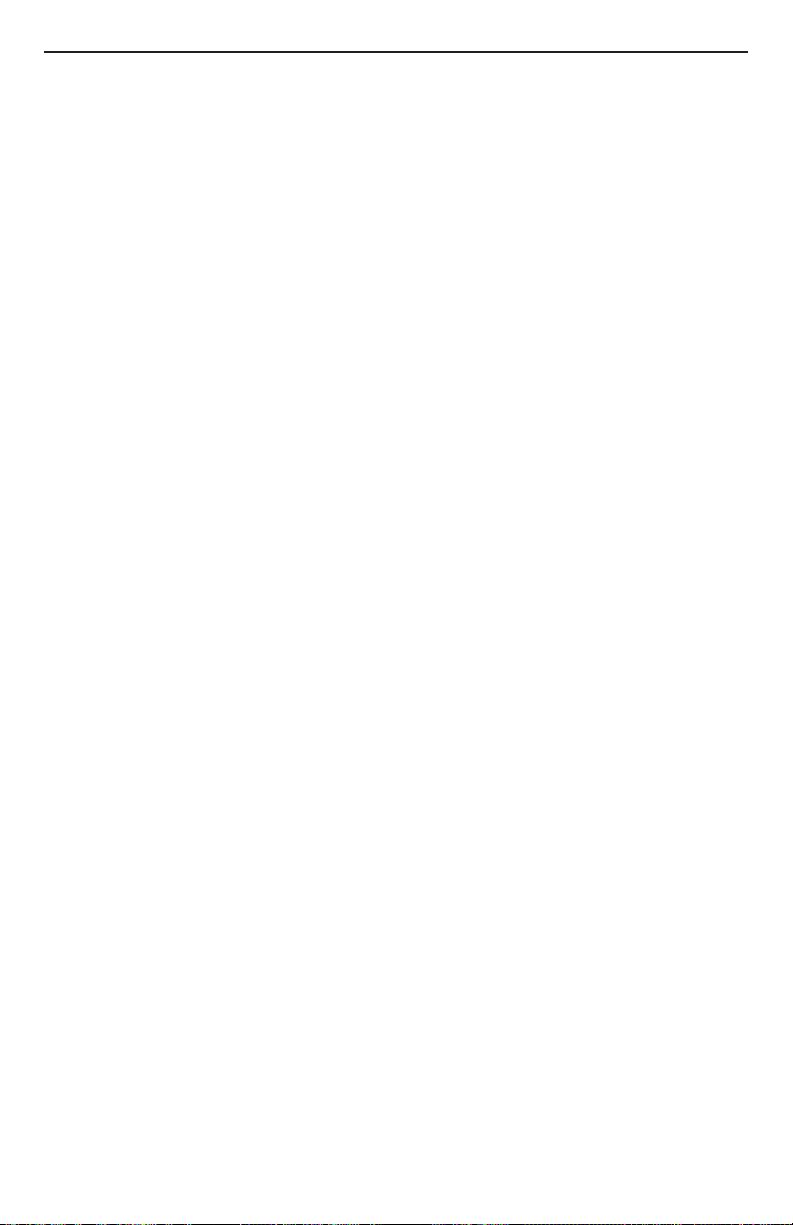
Specifications
Frequency Response: Line Level Inputs and Outputs
+0, –3dB 30Hz to 20kHz
Distortion (THD+IMD): Line-Level Inputs to Line-Level Outputs < 0.03% Input
Level at max, 0dBu 1kHz tone.
Analog Inputs
Guitar Input and Thru
Connectors: ¼” unbalanced TS connectors
Max input level: 3.4 Vrms
Impedance: 3M Ohms unbalanced
Mic Input
Connector: XLR female
Max input level, gain at max: –27dBu (–12.5dBu in limit)
Max input level, gain at min: –1.5dBu
Impedance: 1.3k Ohms balanced
Line Input
Connector: ¼” unbalanced TS connector
Max input level, gain at max: –8dBu (+5.5dBu in limit)
Max input level, gain at min: +18.5dBu
Impedance: 12k Ohms unbalanced
Aux Input
Connector: 3.5mm unbalanced stereo TRS connector
Impedance: 33k Ohms unbalanced
Converters
24-bit Analog to Digital Converter
Dynamic Range: >97dB, A-weighted, –60dB fullscale input
Crosstalk: –85dB @ 1kHz
Sample Rate: 44.1kHz
24-bit Digital to Analog Converter
Dynamic Range: >110dB, A-weighted, –60dB fullscale input
Crosstalk: –130dB @ 1kHz
Sample Rate: 44.1kHz
Analog Outputs
Line Outputs
Connectors: ¼” balanced/unbalanced TRS, XLR balanced
Max output level: +19.9dBu balanced, +13.9dBu unbalanced
Impedance: 1560 Ohms balanced, 780 Ohms unbalanced
Dynamic Range: >102dB, A-weighted
THD+N: < 0.03% @ 1kHz
Headphone Output
Connector: 3.5mm unbalanced stereo TRS connector
Max output level: +12.6dBu
Impedance: 10 Ohms
29
Page 36

Expression Pedal: The Vocalist® Live 4 can use either a standard passive
guitar volume pedal or a resistance-based expression pedal.
If using a standard guitar volume pedal, it should use a 250
kOhms or higher pot. If using an expression pedal, it must
offer a TRS connection and offer a minimum resistance of
10kOhms.
Signal Processing: Freescale DSP56367 DSP with custom firmware. All signal
processing takes place at 44.1KHz sample rates, native.
Power: US and Canada: 120 VAC, 60 Hz Adapter: PS0913B-120
Japan: 100 VAC, 50/60 Hz Adapter: PS0913B-100
Europe: 230 VAC, 50 Hz Adapter: PS0913B-230
UK: 240 VAC, 50 Hz Adapter: PS0913B-240
Dimensions: 8.25” Length x 14.18” Width x 2.08” Height
Weight: Approximately 3.3 lbs.
Environment: Operating Temp: 32-104 degrees F, (0-40 C)
30
Page 37

31
Page 38

