Digital Watchdog DWC-MVA2WiAT Quick Start Guide
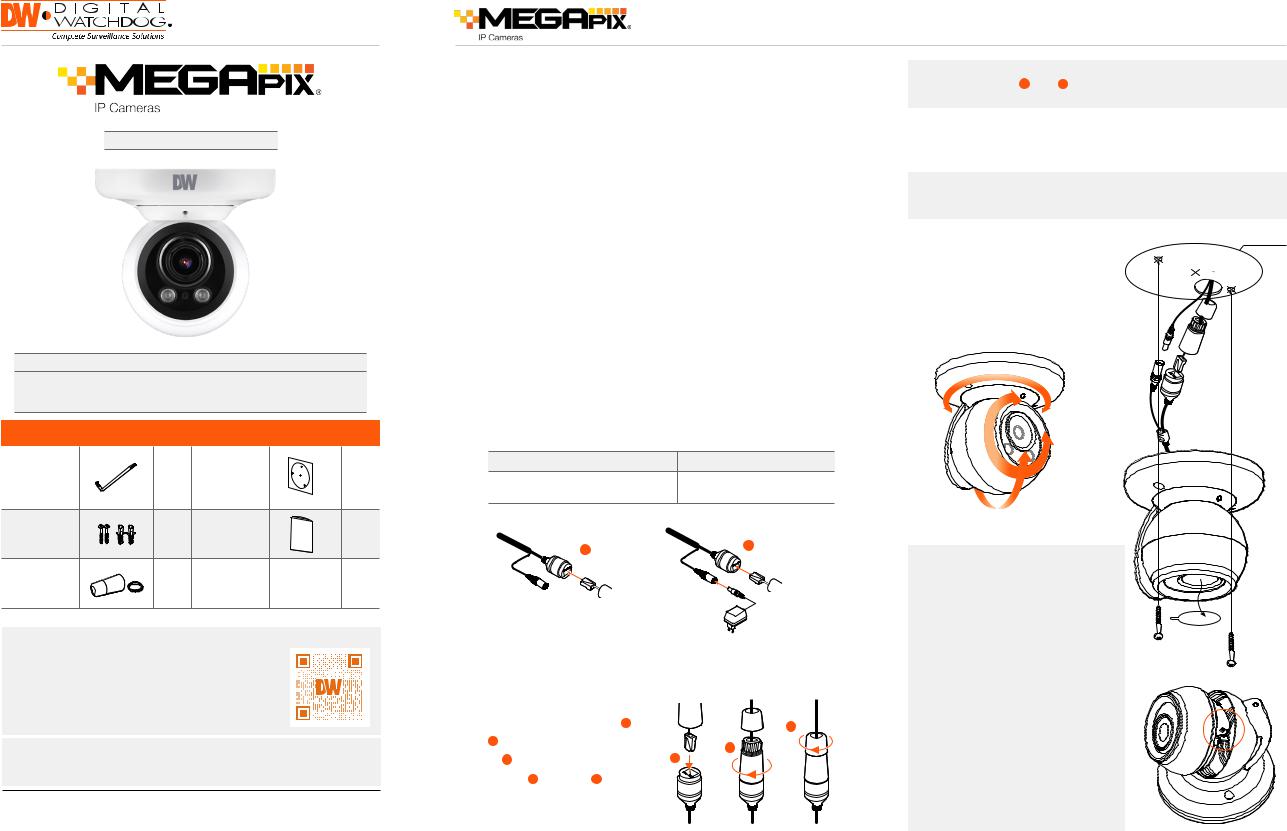
Quick Start Guide
DWC-MVA2WiAT
Default Login Information: admin | admin
When logging into the camera for the first time, you will be prompted to set up a new password. You can set the new password using the DW® IP Finder™ software or directly from the camera’s browser menu.
WHAT’S IN THE BOX
Torx® |
1 |
Mounting |
1 |
|
wrench |
template |
|||
|
|
|||
Screws and |
|
|
|
|
plastic |
1 set |
Quick setup |
1 |
|
anchors – |
guide |
|||
|
|
|||
2pcs |
|
|
|
|
Waterproof |
|
|
|
|
cap and |
1 |
|
|
|
gasket |
|
|
|
NOTE: Download all your support materials and tools in one place
1. Go to: http://www.digital-watchdog.com/resources
2. Search your product by entering the part number in the ‘Search by Product’ search bar. Results for applicable part numbers will populate automatically based on the part number you enter.
3. Click ‘Search’. All supported materials, including manuals and quick start guide (QSGs) will appear in the results.
Attention: This document is intended to serve as a quick reference for the initial set-up. It is recommended that the user read the entire instruction manual for complete and proper installation and usage.
Tel: +1 (866) 446-3595 / (813) 888-9555 |
digital-watchdog.com |
Technical Support Hours: |
|
9:00AM – 8:00PM EST, Monday through Friday |
|
Quick Start Guide
STEP 1 - PREPARING TO MOUNT THE CAMERA
1.The mounting surface must withstand five times the camera weight.
2.Do not let the cables get caught in improper places or the electric line cover can be damaged. This may cause a short or fire.
3.For the installation process, remove the dome cover from the camera module by loosening the three (3) screws on the dome. Use the wrench provided with the camera.
4.Using the mounting template sheet or the camera itself, mark and drill the necessary holes in the wall or ceiling.
STEP 2 – CABLING THE CAMERA TO EXTERNAL DEVICES
Pass the wires through the mount bracket and make all necessary connections.
1.NETWORK CONNECTIONS – If you are using a PoE Switch, connect the camera using an Ethernet cable for both data and power.
2.NETWORK CONNECTIONS – If you are using a non-PoE switch, connect the camera to the switch using an Ethernet cable for data transmission and use a power adapter to power the camera.
|
Power requirements |
Power consumption |
|
DC 12V, PoE (IEEE 802.3af Class 3). |
DC12V: max 6.4W |
|
(Adapter not included) |
PoE: max 7.6W |
|
1 |
2 |
|
|
|
|
Ethernet |
Ethernet |
|
Cable |
|
|
Cable |
|
|
|
Power |
STEP 3 – INSTALLING THE CAMERA |
||
1. To use the camera’s waterproof wiring: |
|
|
a. |
Install the LAN cable into a . |
c |
b. |
b will be assembled |
b |
|
|
|
|
to a with a 1/4 turn. |
a |
c. |
Thread c tightly to b . |
|
NOTE: To ensure moisture seal, make sure the o-ring is in place between a and b . In extreme environments use of an outdoor rated sealer is recommended.
2.Once all cables have been connected, use the screws included with the camera to properly mount and secure the camera to the mounting surface.
NOTE: When using the waterproof cap, crimp the RJ45 connector after passing the cable through the waterproof cap.
3. Adjust the camera’s pan, tilt and |
Mounting |
template |
|
position to achieve the desired view. |
|
The cameras’ max angles are: |
|
Pan: 0° ~ 360° |
|
Tilt: 0° ~ 90° |
|
Rotation: 0° ~ 360° |
|
3. Once the installation is complete, |
|
tighten the pan/tilt/rotation screw |
|
until it’s secure. |
|
Panning
360°
Rotation 360°
Tilting 90°
Resetting the camera: To reset the camera, detach the ball module from the base by rotating it counter-clockwise. See the diagram on the bottom right.
Do not touch any other parts of the camera.
Press the reset button on the base of the camera’s lens module. Pressing the button for five (5) seconds will initiate a camera-wide reset of all the settings, including network settings.
When replacing the camera’s ball module back into place, make sure no cables are caught or got disconnected. Rotate the ball module clockwise until it is secured in place.
