DiGiCo D5 LIVE User Manual
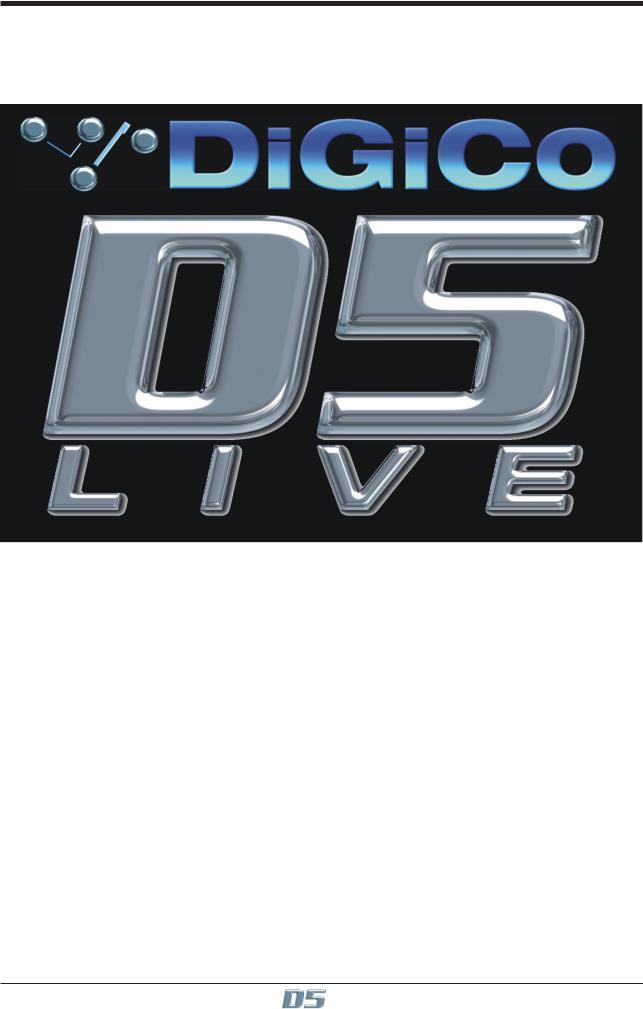
Version 4 Software
Version 4 - Supplement
Issue A, August 2007 for Version 4.0+ Software
D5 V4 Supp 1-1
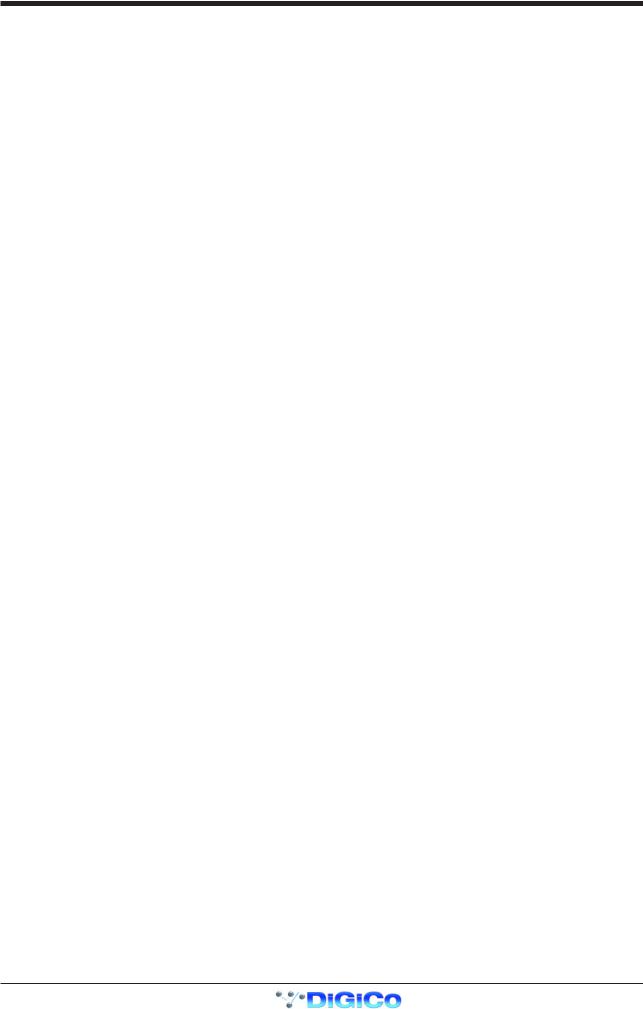
Version 4 Software
D5 V4 Supp 1-2

|
|
Version 4 Software |
|
|
|
|
|
|
|
Contents |
|
1.0 |
Introduction ............................................................................ |
1-4 |
1.1 |
Hardware Configuration Options .......................................... |
1-4 |
1.2 Audio Sync Options ............................................................... |
1-5 |
|
1.3 |
System Options ...................................................................... |
1-5 |
1.5 |
Sessions & File Management ................................................ |
1-6 |
1.6 |
Channel Functions ................................................................. |
1-8 |
1.7 |
Master Functions .................................................................. |
1-10 |
1.8 |
Macros ................................................................................... |
1-13 |
1.9 |
Monitoring Functions ........................................................... |
1-14 |
1.10 Effects Functions ............................................................... |
1-15 |
|
1.11 Snapshot Functions ........................................................... |
1-16 |
|
1.12 Networking .......................................................................... |
1-17 |
|
1.13 MIDI ...................................................................................... |
1-18 |
|
D5 V4 Supp 1-3
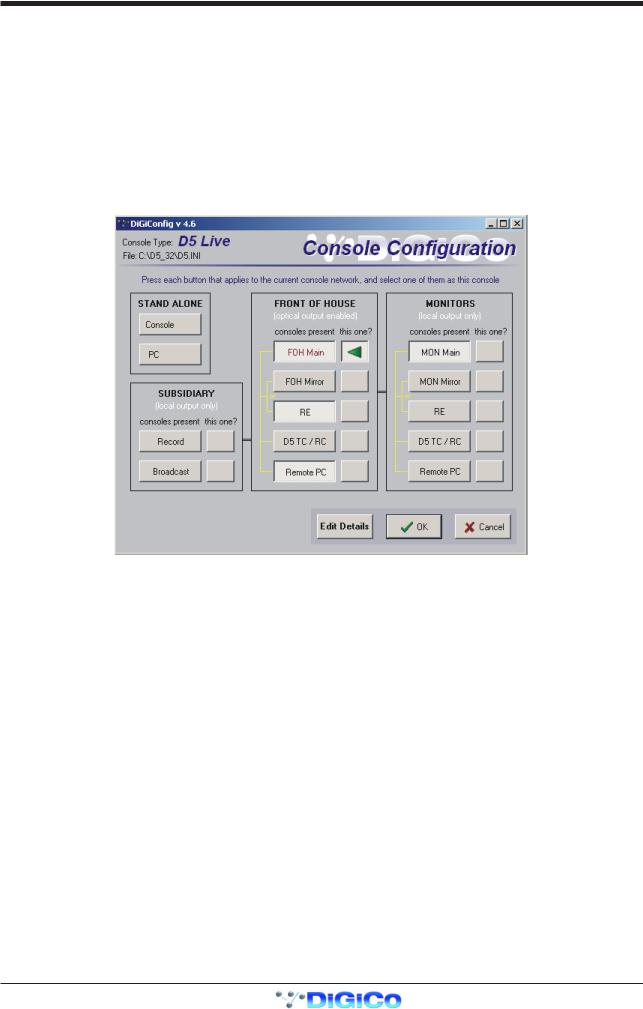
Version 4 Software
1.0 Introduction .............................................................................
This supplement relates to D5 Version 4 software and is intended for users who are already familiar with D5 Version 3. It highlights additions and improvements but if you require further details on operation please refer to the forthcoming Version 4 manual.
IMPORTANT NOTES:
1)Version 4 sessions cannot be loaded into a Version 3 console, so if you still require Version 3 compatibiilty then please retain your Version 3 sessions.
2)When loading a Version 3 session into a Version 4 console, any internal Effects parameters that have been saved in Version 3 will not be retained. Version 4 has an improved structure for Effects settings that uses Effects Presets and therefore new Effects presets will need to be created and saved in your Version 4 session.
1.1 Hardware Configuration Options ..........................................
Up to 4 consoles or Redundant Engines can be connected on the Optocore loop and easily configured in the Hardware Configuration panel. There are new options for Recording and Broadcast consoles.
If either of these options is selected, the console will be able to share stage rack inputs on the Optocore loop and use its own local rack inputs and outputs.
Note: Consoles defined as Broadcast, Record or Monitors cannot access stage rack outputs - only the FOH Main console can use the stage rack outputs.
For further information on Multiple console setups please refer to the Version 4 Multiple Consoles document.
D5 V4 Supp 1-4
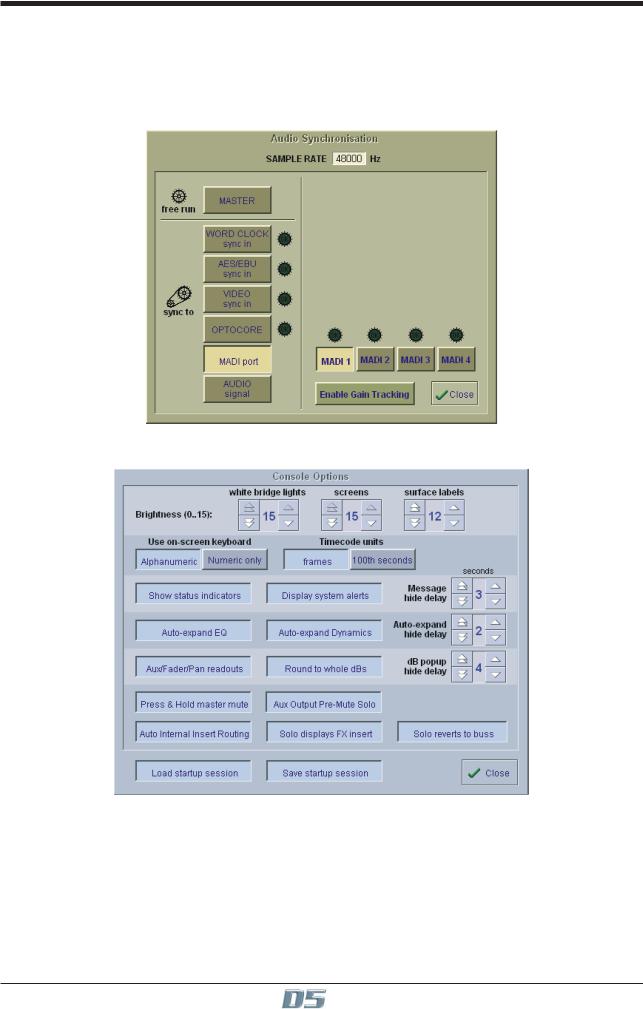
Version 4 Software
1.2 Audio Sync Options ................................................................
A Sync to Madi Port option is now available on the Audio Sync panel.
This means that a console which is being fed by a MADI signal from the Auxiliary MADI output on a DiGiRack will be able to derive its sync from that signal and not require an additional Word Clock sync. This is particularly relevant to a system of FOH and Monitor consoles which are only connected with MADI and not optical fibre.
The Audio Sync setting is now saved in the console setup file and no longer in the session.
1.3 System Options .......................................................................
Screen popup delay provides user definable settings for how long each type of popup window remains on the console screen. There are settings for dB popups, system messages and the auto expanding popups on EQ and Dynamics. The available range is from 1 to 9 seconds.
Auto Expand Dynamics can be set to popup when their controls are adjusted in a similar way to the EQ.
The Master Mute switch can be set to function only when pressed and held down.
If Aux Output Pre-Mute Solo is activated, the Solo signal derived from an Aux Master becomes Pre Aux Master mute. This means that the signal can be monitored at the console before it is sent to the rack output(s).
D5 V4 Supp 1-5

Version 4 Software
Inserts for internal FX and processors can be set to Automatic Insert Routing so that routing the send will automatically route the appropriate return.
If Solo Displays FX Insert is selected and internal effects are used on console insert points then soloing the relevant channel or output will automatically display the inserted Effects or Graphics controls for quick adjustment.
If Solo Reverts to Buss is selected, when an output is in solo mode and then an input channel is soloed and released, the output solo will be switched on again.
There is an option to Load and/or Save Startup session. This is the session that the console can save and/or load when it is shut down or started up. In normal operation both of these functions will be active and the console's current state will be saved and loaded automatically.
With Save Startup Off, the console will not save its state when shut down and will load the last saved Startup.ses on restart.
With Load Startup Off, no session is loaded and the console starts with a default blank session.
Timecode units can be measured in frames or 100th seconds
A GLITS test signal can now be selected in any stereo input channel by pressing Misc/Tone from the input routing section and Identify/GLITS in the System/Oscillator Control panel.
1.5 Sessions & File Management.................................................
New Session
A session can now contain up to 36 different auxiliary sends. All available busses can be used as auxiliaries but if 2 Solo busses are required then a maximum of 34 busses can be used.
The New Session panel has an option to Auto-Route Inputs which will create a session with the first DiGiRack’s inputs already selected in input channels from number one onwards.
NOTE: Auto Route Inputs can only be used if you opt to Clear and Reset the Input Channels (see the diagram above).
D5 V4 Supp 1-6
