Denon AVR-X2200W Owners Manual
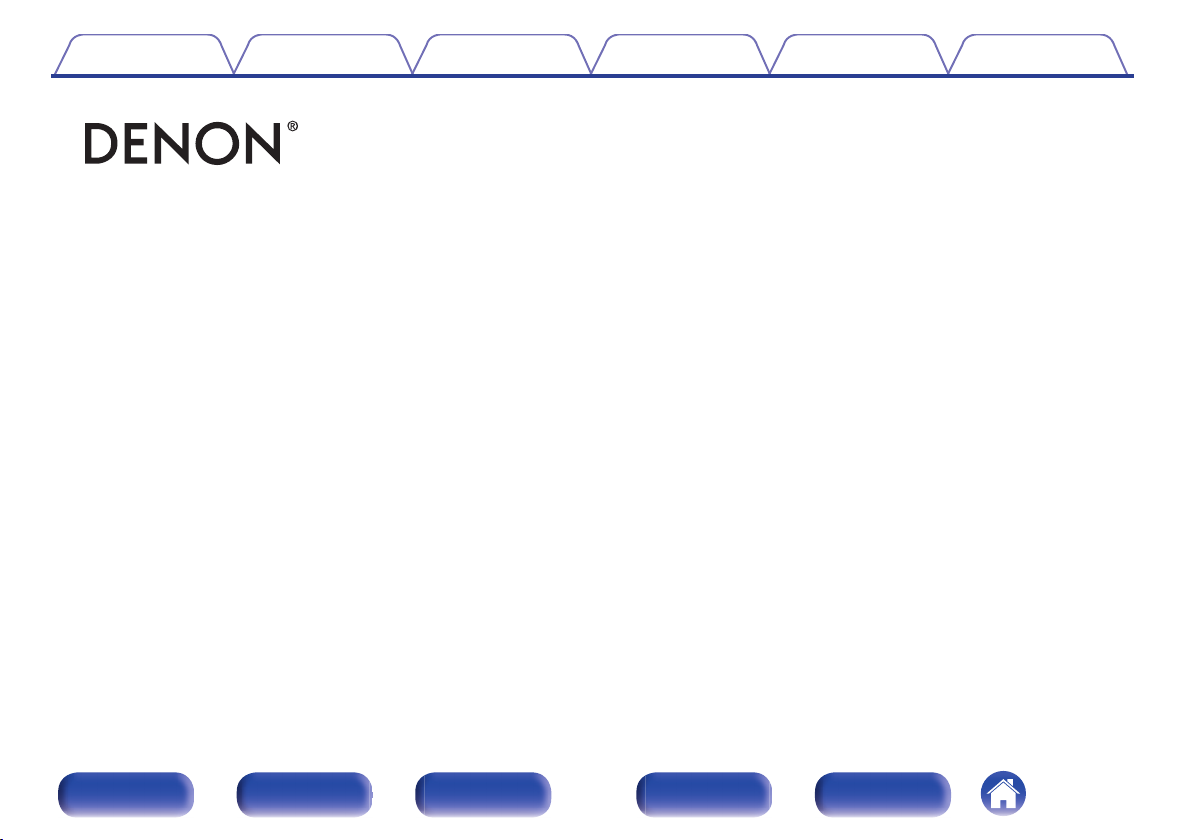
Contents Connections Playback Settings Tips Appendix
.
AVR-X2200W
INTEGRATED NETWORK AV RECEIVER
Owner’s Manual
Front panel Display Rear panel Remote Index
1
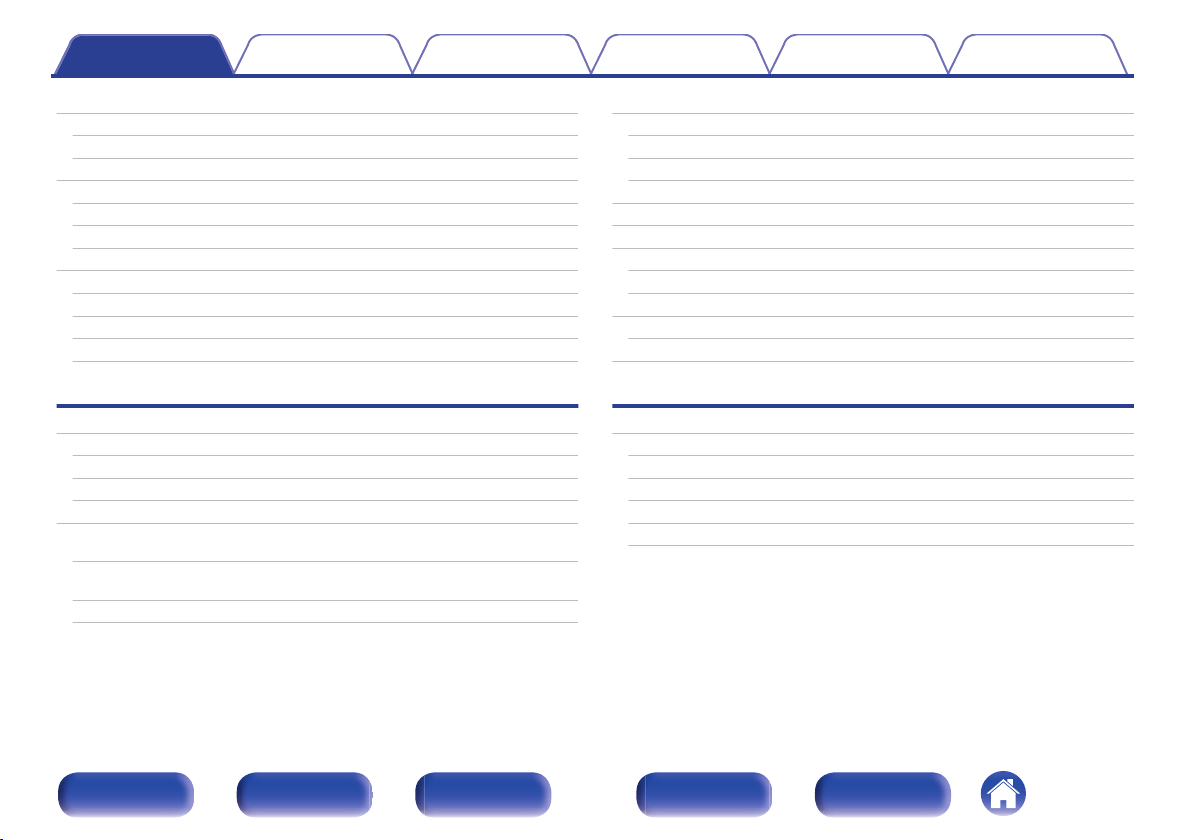
Contents Connections Playback Settings Tips Appendix
Contents
Accessories
Inserting the batteries
Operating range of the remote control unit
Features
High quality sound
High performance
Easy operation
Part names and functions
Front panel
Display
Rear panel
Remote control unit
Connections
Connecting speakers
Speaker installation
Speaker connection
Speaker configuration and “Amp Assign” settings
Connecting a TV
Connection 1 : TV equipped with an HDMI connector and
compatible with the ARC (Audio Return Channel)
Connection 2 : TV equipped with an HDMI connector and
incompatible with the ARC (Audio Return Channel)
Connection 3 : TV equipped without an HDMI connector
7
Connecting a playback device
8
Connecting a set-top box (Satellite tuner/cable TV)
8
Connecting a DVD player or Blu-ray Disc player
9
Connecting a video camcorder or game console
9
Connecting an iPod or USB memory device to the USB port
9
Connecting an FM/AM antenna
12
Connecting to a home network (LAN)
13
13
16
18
22
Wired LAN
Wireless LAN
Connecting an external control device
REMOTE CONTROL jacks
Connecting the power cord
Playback
26
Basic operation
26
33
37
48
49
50
51
Turning the power on
Selecting the input source
Adjusting the volume
Turning off the sound temporarily (Muting)
Playback a DVD player/Blu-ray Disc player
52
53
54
55
56
58
60
60
61
62
62
63
65
65
65
66
66
66
Front panel Display Rear panel Remote Index
2
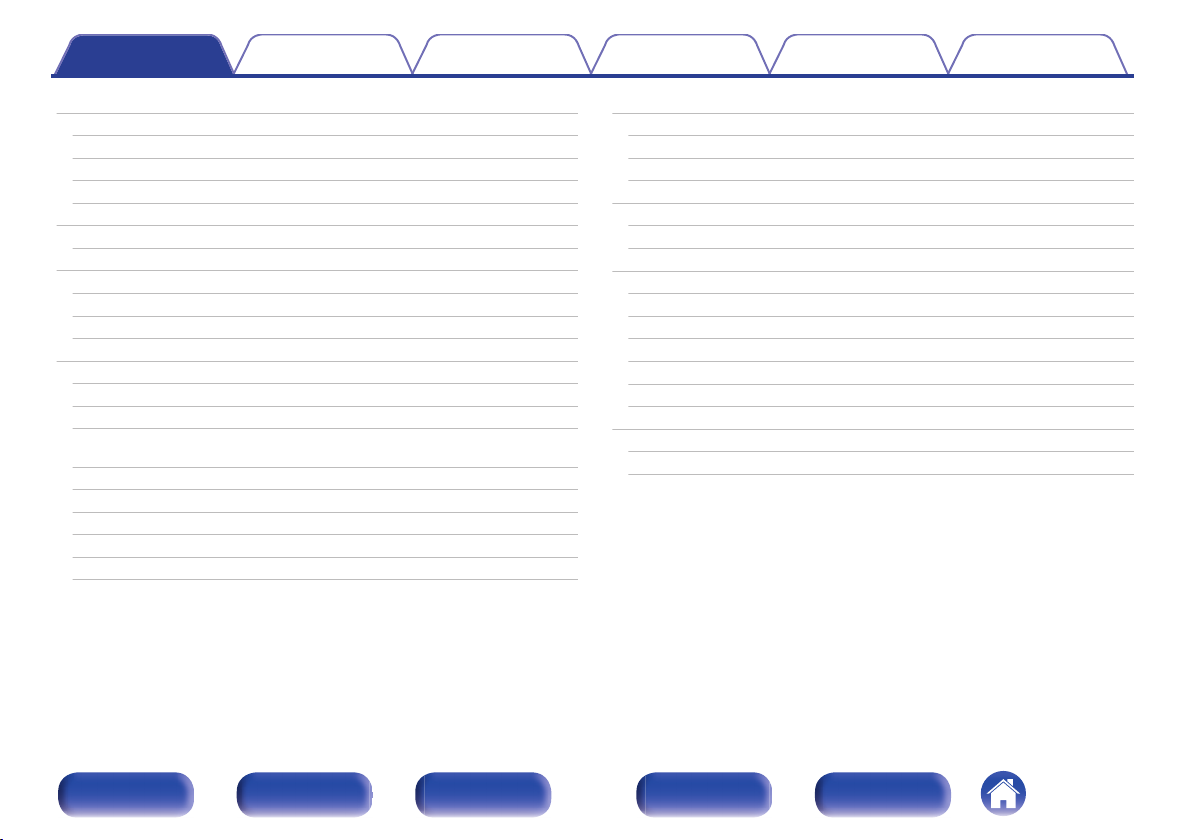
Contents Connections Playback Settings Tips Appendix
Playing an iPod
Listening to music on an iPod
iPod Browse Mode settings
Performing repeat playback
Performing random playback
Playing a USB memory device
Playing files stored on USB memory devices
Listening to music on a Bluetooth device
Playing music from Bluetooth device
Pairing with other Bluetooth devices
Reconnecting to this unit from a Bluetooth device
Listening to FM/AM broadcasts
Listening to FM/AM broadcasts
Tuning in by entering the frequency (Direct Tune)
Changing the tune mode (Tune Mode)
Tuning in to stations and presetting them automatically (Auto
Preset Memory)
Presetting the current broadcast station (Preset Memory)
Listening to preset stations
Specify a name for the preset broadcast station (Preset Name)
Skipping preset broadcast stations (Preset Skip)
Cancelling Preset Skip
67
Listening to Internet Radio
68
69
71
71
72
73
75
76
78
79
80
81
82
83
83
84
Listening to Internet Radio
Playing the last played Internet Radio station
Using vTuner to add Internet Radio stations to favorites
Playing back files stored on a PC and NAS
Applying media sharing settings
Playing back files stored on a PC and NAS
Listening to Pandora
Listening to Pandora
®
®
Creating a new station
Listening to an existing station
Listening to created radio stations at random
Giving feedback and managing stations
Sign Out
Listening to SiriusXM Internet Radio
Listening to SiriusXM Internet Radio
Sign Out
84
85
86
87
88
89
90
91
92
93
94
96
97
99
100
100
101
102
103
104
105
Front panel Display Rear panel Remote Index
3
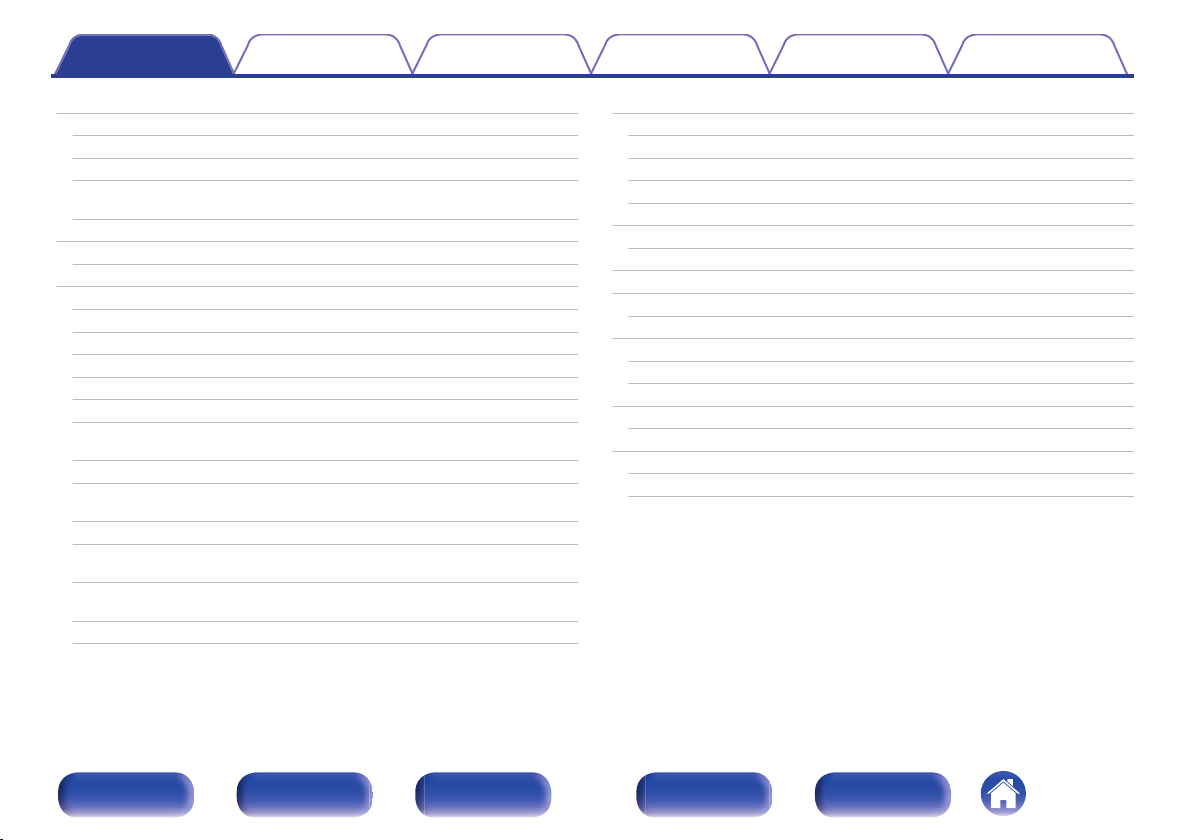
Contents Connections Playback Settings Tips Appendix
AirPlay function
Playing songs from your iPhone, iPod touch or iPad
Playing iTunes music with this unit
Selecting multiple speakers (devices)
Perform iTunes playback operations with the remote control unit
of this unit
Spotify Connect function
Playing Spotify music with this unit
Convenience functions
Performing repeat playback
Performing random playback
Registering to Favorites
Playing back content added to the “Save to Favorites”
Deleting content added to favorites
Searching content with keywords (Text Search)
Playing back music and a favorite picture at the same time
(Slideshow)
Setting the Slideshow Interval
Adjusting the volume of each channel to match the input source
(Channel Level Adjust)
Adjusting the tone (Tone)
Displaying your desired video during audio playback (Video
Select)
Adjusting the picture quality for your viewing environment (Picture
Mode)
Playing the same music in all zones (All Zone Stereo)
106
107
107
108
108
109
109
110
111
111
112
112
113
113
114
115
116
117
118
119
120
Selecting a sound mode
Selecting a sound mode
Direct playback
Pure Direct playback
Auto surround playback
HDMI control function
Setting procedure
Smart Menu function
Sleep timer function
Using the sleep timer
Quick select plus function
Calling up the settings
Changing the settings
Web control function
Controlling the unit from a web control
Playback in ZONE2 (Separate room)
Connecting ZONE2
Playback in ZONE2
121
122
123
123
124
133
133
134
136
137
138
139
140
141
141
143
143
145
Front panel Display Rear panel Remote Index
4
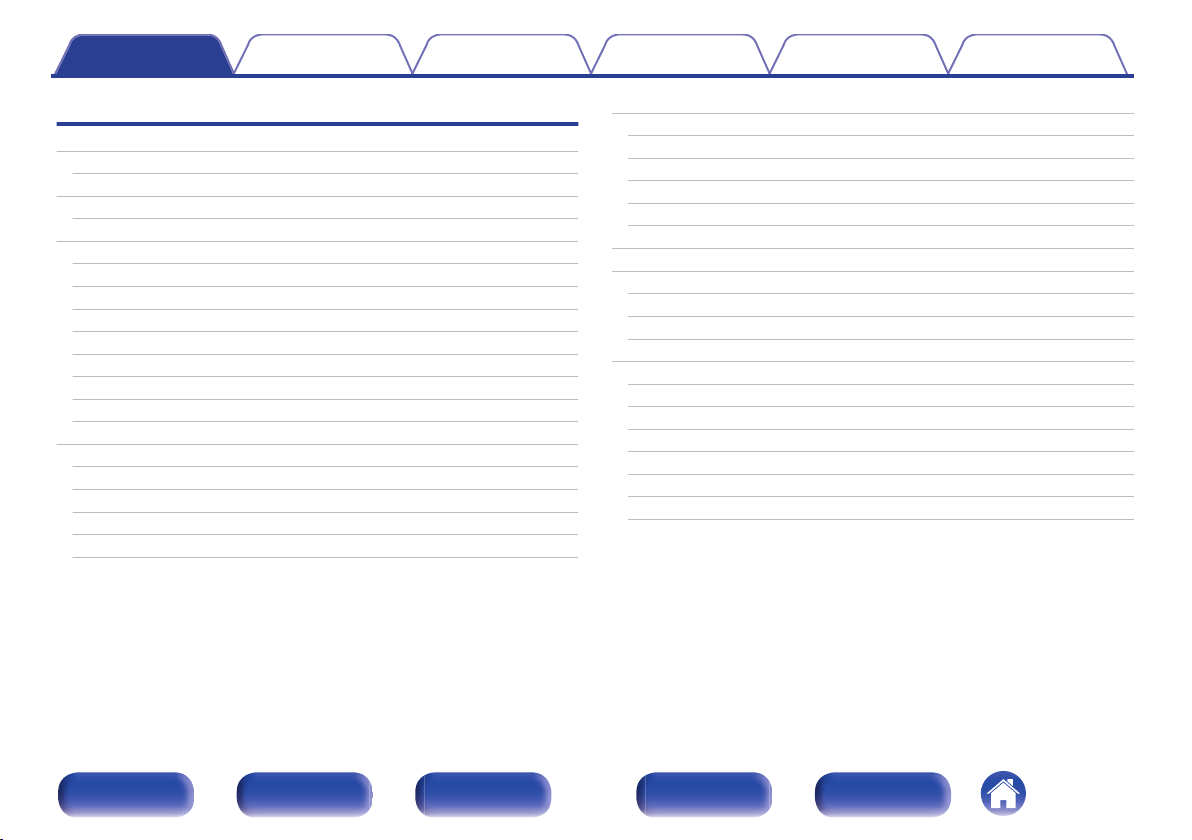
Contents Connections Playback Settings Tips Appendix
Settings
Menu map
Menu operations
Inputting characters
Using the keyboard screen
Audio
Dialog Level Adjust
Subwoofer Level Adjust
Surround Parameter
Restorer
Audio Delay
Volume
Audyssey
Graphic EQ
Video
Picture Adjust
HDMI Setup
Output Settings
On Screen Display
TV Format
®
147
150
151
152
153
153
153
154
158
159
159
160
163
166
166
168
174
178
179
Inputs
Input Assign
Source Rename
Hide Sources
Source Level
Input Select
Speakers
Audyssey® Setup
Procedure for speaker settings (Audyssey® Setup)
Error messages
Retrieving Audyssey® Setup settings
Manual Setup
Amp Assign
Speaker Config.
Distances
Levels
Crossovers
Bass
Front Speaker
180
180
182
183
183
183
185
185
187
193
194
195
195
196
201
202
203
204
205
Front panel Display Rear panel Remote Index
5
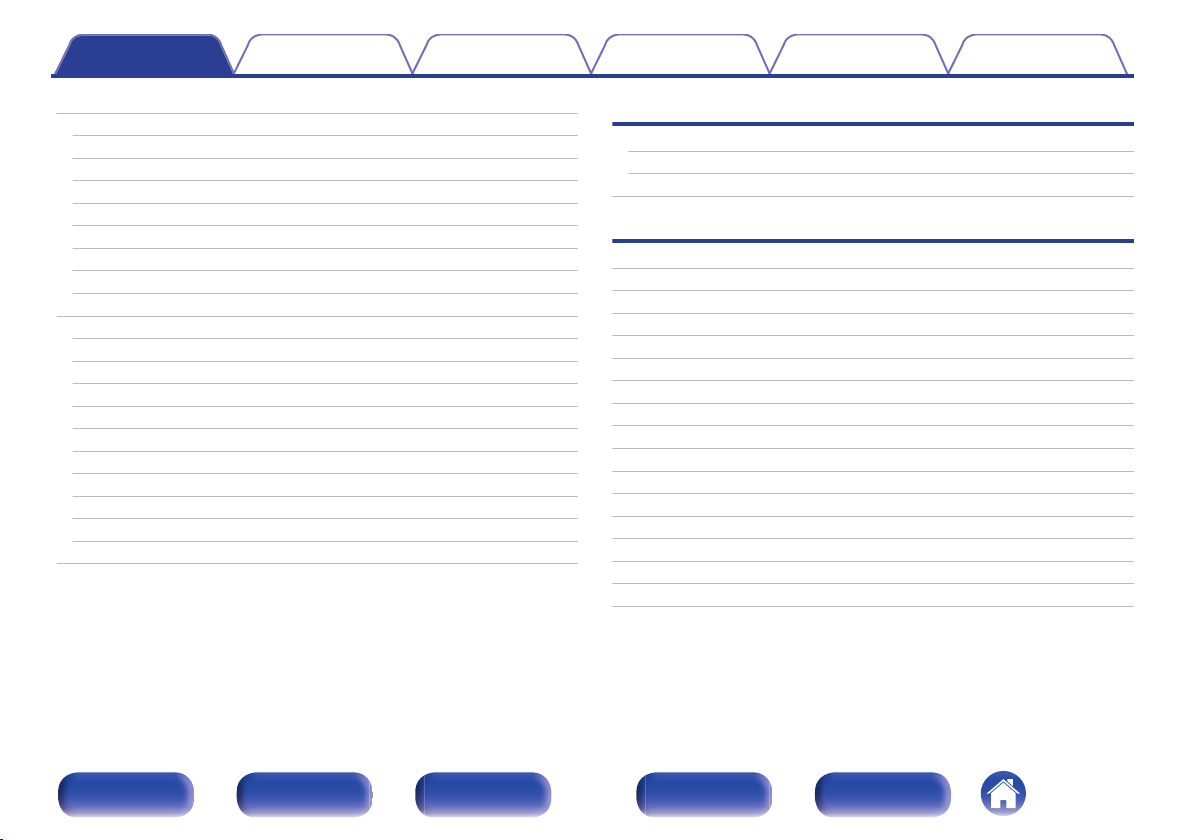
Contents Connections Playback Settings Tips Appendix
Network
Information
Connection
Wi-Fi Setup
Settings
Network Control
Friendly Name
Diagnostics
Maintenance Mode
General
Language
ECO
ZONE2 Setup
Zone Rename
Quick Select Names
Front Display
Firmware
Information
Usage Data
Setup Lock
Limiting the operating zone with the remote control
206
206
206
207
210
212
212
213
214
215
215
215
218
219
219
220
221
223
224
225
226
Tips
Tips
Troubleshooting
Resetting factory settings
Appendix
About HDMI
Video conversion function
Playing back a USB memory devices
Playing back a Bluetooth device
Playing back a file saved on a PC or NAS
Playing back Internet Radio
Personal memory plus function
Last function memory
Sound modes and channel output
Sound modes and surround parameters
Types of input signals, and corresponding sound modes
Explanation of terms
Trademark information
Specifications
Index
License
228
230
246
247
250
252
253
254
255
255
255
256
257
260
263
272
274
279
282
Front panel Display Rear panel Remote Index
6
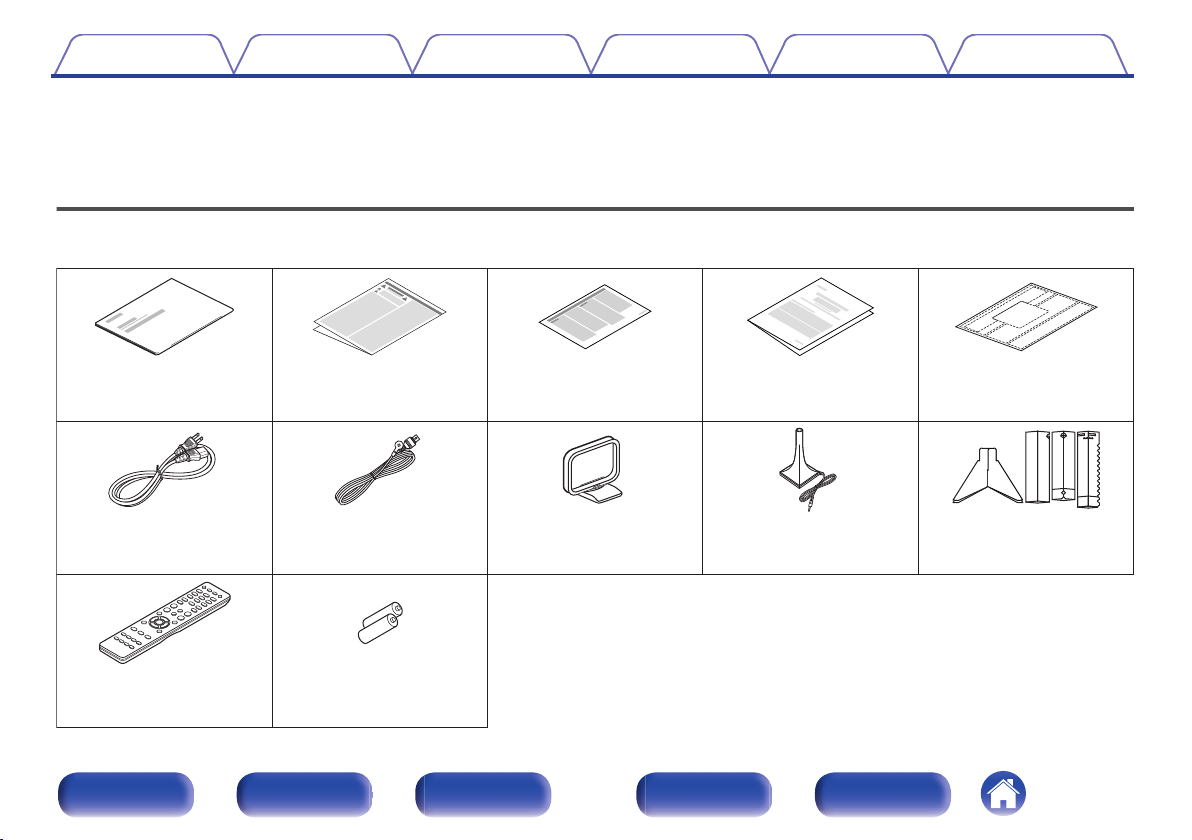
Quick Start Guide Safety Instructions Notes on radio Warranty
(for North America
model only)
Cable labels
Power cord
FM indoor antenna
AM loop antenna Sound calibration
microphone
(ACM1HB)
Sound calibration
microphone stand
Remote control unit
(RC-1192)
R03/AAA batteries
Contents Connections Playback Settings Tips Appendix
Thank you for purchasing this Denon product.
To ensure proper operation, please read this owner’s manual carefully before using the product.
After reading this manual, be sure to keep it for future reference.
Accessories
Check that the following parts are supplied with the product.
.
Front panel Display Rear panel Remote Index
7
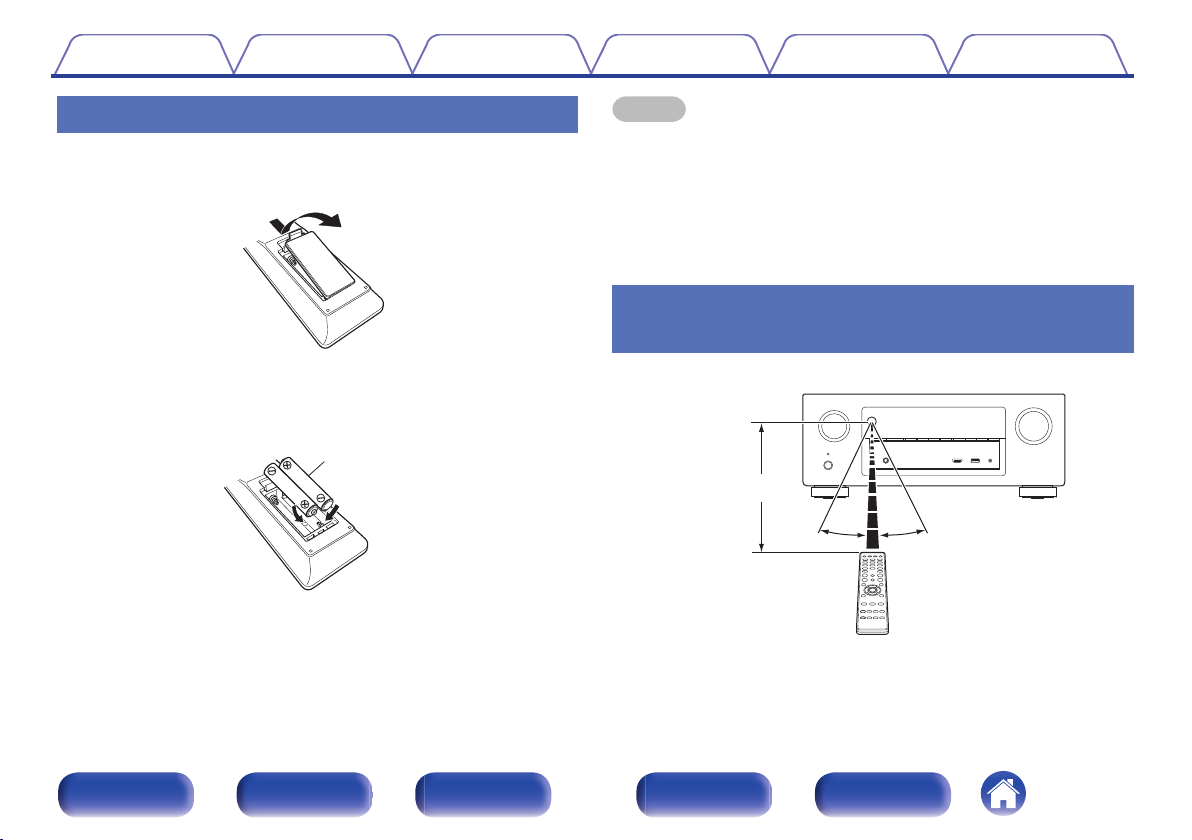
R03/AAA batteries
Approx. 23 ft/7 m
30° 30°
Contents
Connections Playback Settings Tips Appendix
Inserting the batteries
Remove the rear lid in the direction of the arrow and
1
remove it.
Insert two batteries correctly into the battery
2
compartment as indicated.
Put the rear cover back on.
3
NOTE
To prevent damage or leakage of battery fluid:
0
Do not use a new battery together with an old one.
0
Do not use two different types of batteries.
0
Remove the batteries from the remote control unit if it will not be in use for long
0
periods.
If the battery fluid should leak, carefully wipe the fluid off the inside of the battery
0
compartment and insert new batteries.
Operating range of the remote control
unit
.
.
Point the remote control unit at the remote sensor when operating it.
.
Front panel Display Rear panel Remote Index
8
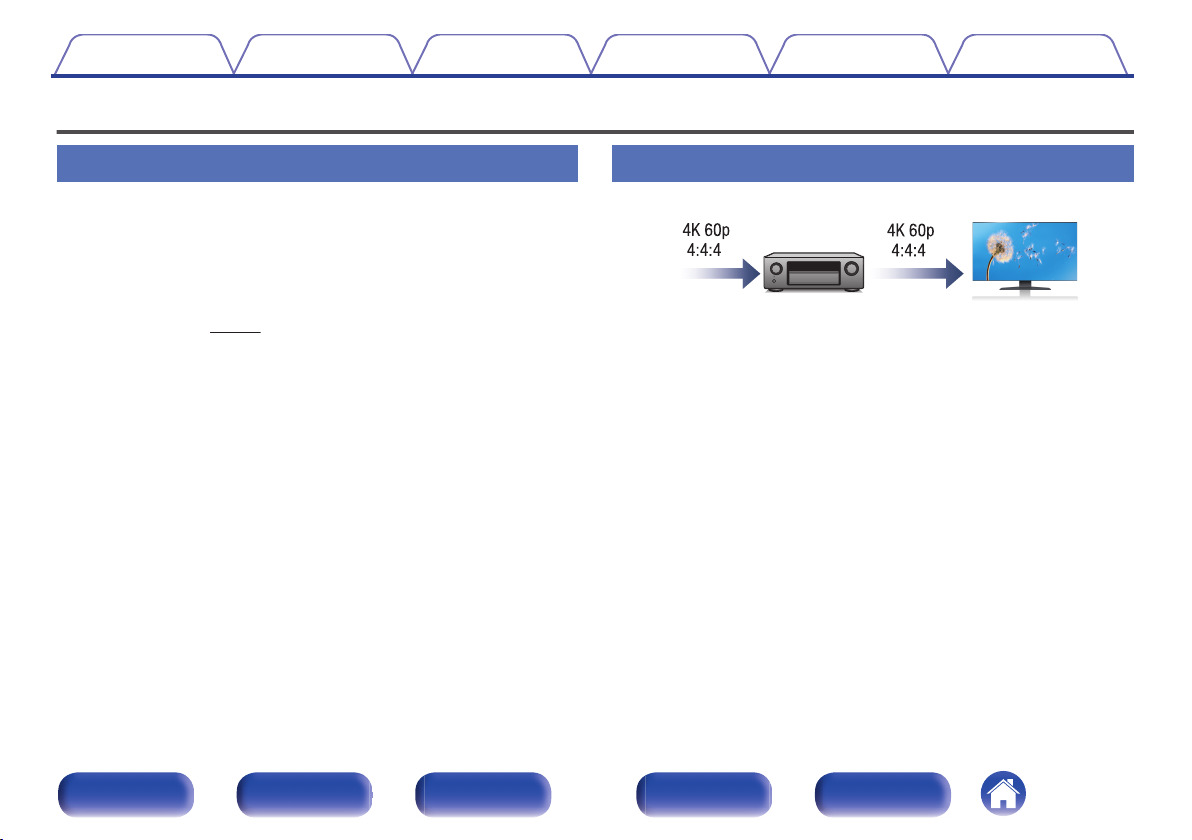
Contents
Features
Connections Playback Settings Tips Appendix
High quality sound
With discrete circuit technology, the power amplifier provides
0
identical quality for all 7-channels (125 Watts x 7-channels)
For optimum realism and stunning dynamic range, the power amplifier
section features discrete power devices (not integrated circuitry).
By using high current, high power discrete power devices, the amplifier
is able to easily drive high quality speakers.
Dolby Atmos (v
0
This unit is equipped with a decoder that supports Dolby Atmos audio
format. The placement or movement of sound is accurately reproduced
by the addition of overhead speakers, enabling you to experience an
incredibly natural and realistic surround sound field.
DTS:X
0
This unit is equipped with the DTS:X decoder technology. DTS:X
brings the home theater experience to new heights with its immersive
object based audio technology which removes the bounds of channels.
The flexibility of objects allows for sound to be scaled large or small
and moved around the room with greater accuracy than ever before
leading to a richer immersive audio experience.
p. 263)
High performance
4K 60Hz input/output supported
0
.
When 4K Ultra HD (High Definition) is used, an input/output speed of 60
frames per second (60p) is achieved for video signals. When connected
to 4K Ultra HD and 60p video signal input compatible TV, you can enjoy
the sense of realism only available from high-definition images, even
when viewing fast-moving video.
This unit also supports image processing for 4K 60p, 4:4:4 and 24-bit
videos. By processing the video at the original resolution, this unit lets
you enjoy flawless, high-definition picture quality.
HDCP 2.2
0
This unit is compatible with HDCP2.2 copyright protection standard.
Front panel Display Rear panel Remote Index
9
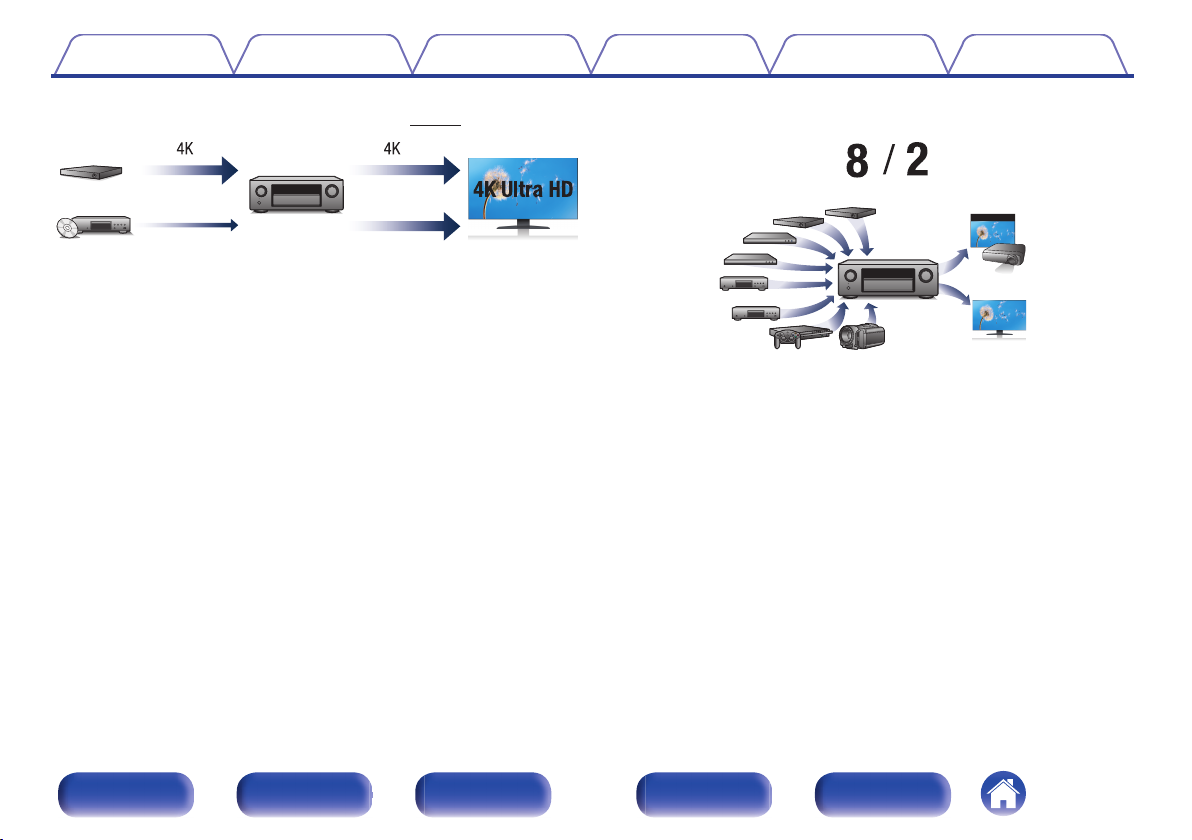
4K
Up scaling
Up to 1080p
Out
In
Contents
Connections Playback Settings Tips Appendix
Digital video processor upscales analog video signals (SD
0
resolution) to HD (720p/1080p) and 4K (v p. 176)
.
This unit is equipped with a 4K video upscaling function that allows
analog video or SD (Standard Definition) video to be output via HDMI at
4K (3840 × 2160 pixels) resolution. This function enables the device to
be connected to a TV using a single HDMI cable, and produces high
definition images for any video source.
HDMI connections enable connection to various digital AV
0
devices (8 inputs, 2 outputs)
.
This unit is equipped with 8 HDMI inputs and 2 HDMI outputs enabling
connection to various HDMI compatible devices such as Blu-ray Disc
players, game consoles and HD video camcorders. This unit is
equipped with 2 monitor outputs, enabling you to project the same
image at the same time using this unit.
Front panel Display Rear panel Remote Index
10
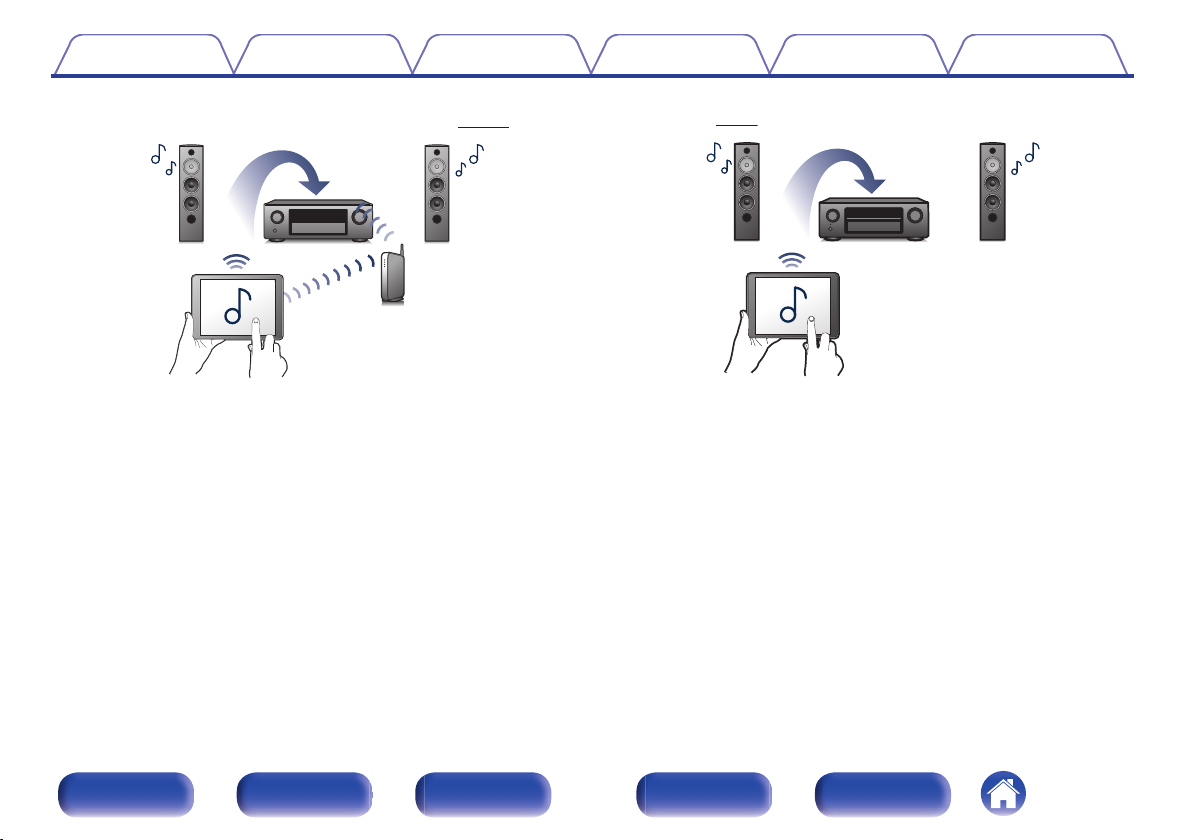
Contents
0
The device is equipped with a AirPlay® function in addition to
Connections Playback Settings Tips Appendix
network functions such as Internet radio etc. (v p. 106)
Wireless connection with Bluetooth devices can be carried out
0
easily (v
p. 75)
.
You can enjoy a wide variety of content, including listening to Internet
Radio, playing audio files stored on your PC, and displaying
photographs stored on your PC on our television.
This unit also supports Apple AirPlay which lets you stream your music
library from an iPhone®, iPad®, iPod touch® or iTunes®.
Playback of DSD and FLAC files via USB and networks
0
This unit supports the playback of high resolution audio formats such as
DSD (2.8 MHz) and FLAC 192 kHz files. It provides high quality
playback of high resolution files.
Front panel Display Rear panel Remote Index
You can enjoy music simply by connecting wirelessly with your
smartphone, tablet, PC, etc.
0
Compatible with the “Denon 2015 AVR Remote”z for performing
basic operations of the unit with an iPad, iPhone or Android™
devices (Google, Amazon Kindle Fire)
“Denon 2015 AVR Remote” is application software that allows you to
perform basic operations with an iPad, iPhone, Android smartphone or
Android tablet such as turning the unit ON/OFF, controlling the volume,
and switching the source.
Download the appropriate “Denon 2015 AVR Remote” for your iOS or Android
z
devices. This unit needs to be connected to the same LAN or Wi-Fi (wireless
LAN) network that the iPhone or iPod touch is connected to.
11
.
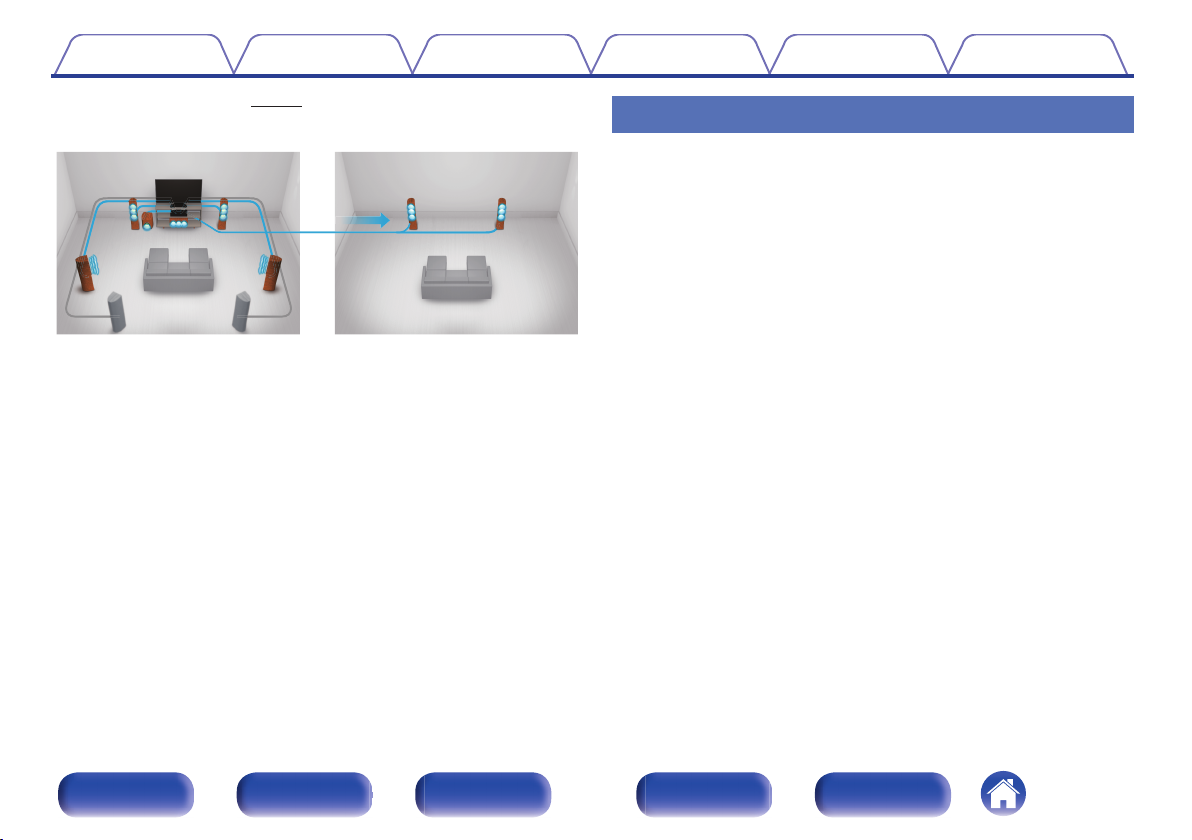
GMAIN ZONEHGZONE2H
Contents Connections Playback Settings Tips Appendix
Multi-Room audio (v p. 120)
0
Easy operation
“Setup Assistant” provides easy-to-follow setup instructions
0
First select the language when prompted. Then simply follow the
instructions displayed on the TV screen to set up the speakers, network,
etc.
Easy to use Graphical User Interface
0
This unit is equipped with a Graphical User Interface for improved
operability.
.
You can select and play back the respective inputs in MAIN ZONE and
ZONE2.
In addition, when the All Zone Stereo function is used, the music being
played back in MAIN ZONE can be enjoyed in all the zones at the same
time. This is useful when you want to let the BGM propagate throughout
the whole house.
Energy-saving design
0
This unit is equipped with an ECO Mode function that allows you to
enjoy music and movies while reducing the power consumption during
use, and also an auto-standby function that automatically turns off the
power supply when the unit is not in use. This helps reduce
unnecessary power use.
Front panel Display Rear panel Remote Index
12
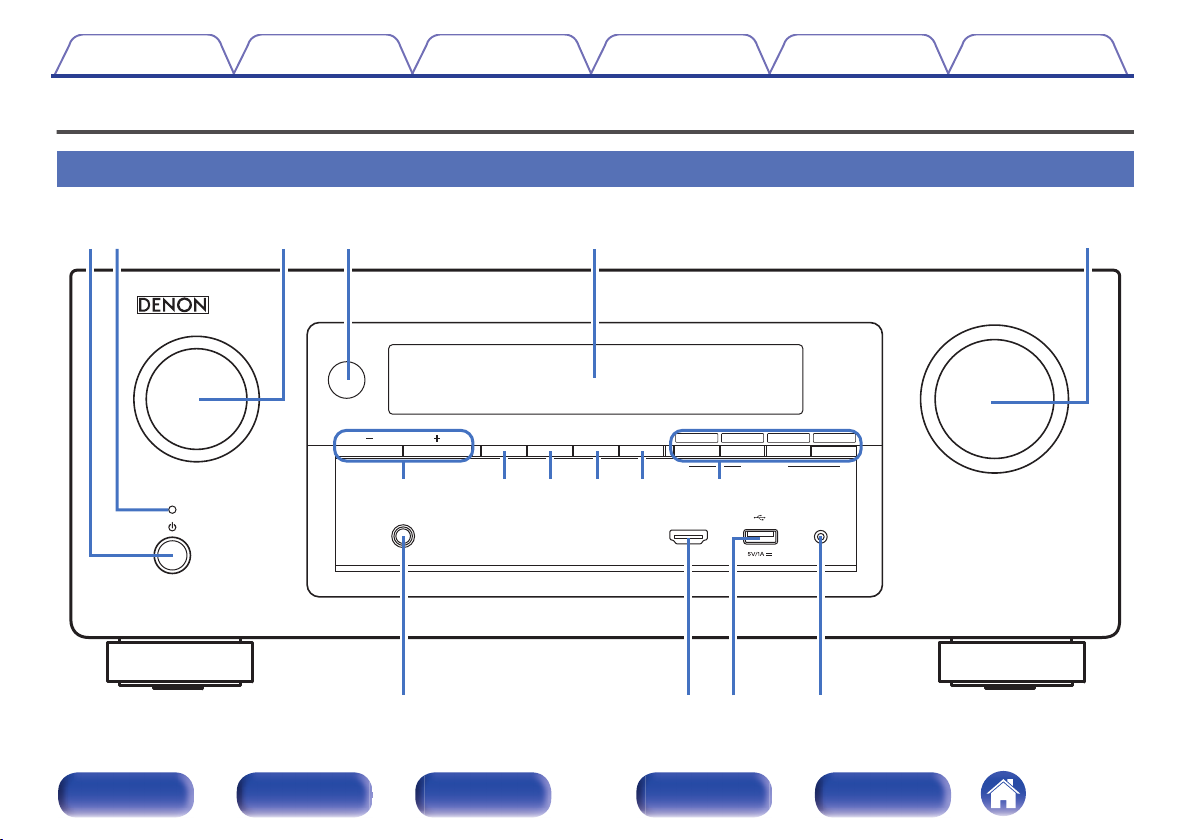
MASTER VOLUME
SOURCE SELECT
ONLINE
MEDIA
PLAYER
Blu-rayCBL/SAT
3214
ZONE2
ON/OFF
ZONE2
SOURCE
DIMMER STATUS
TUNER
PRESET CH
SETUP MICAUX1 - HDMI
PHONES
QUICK SELECT
er t y
uioQ0 Q1 Q2
Q
3
Q4Q
5
Q
6
qw
Contents
Connections Playback Settings Tips Appendix
Part names and functions
Front panel
.
Front panel Display Rear panel Remote Index
13
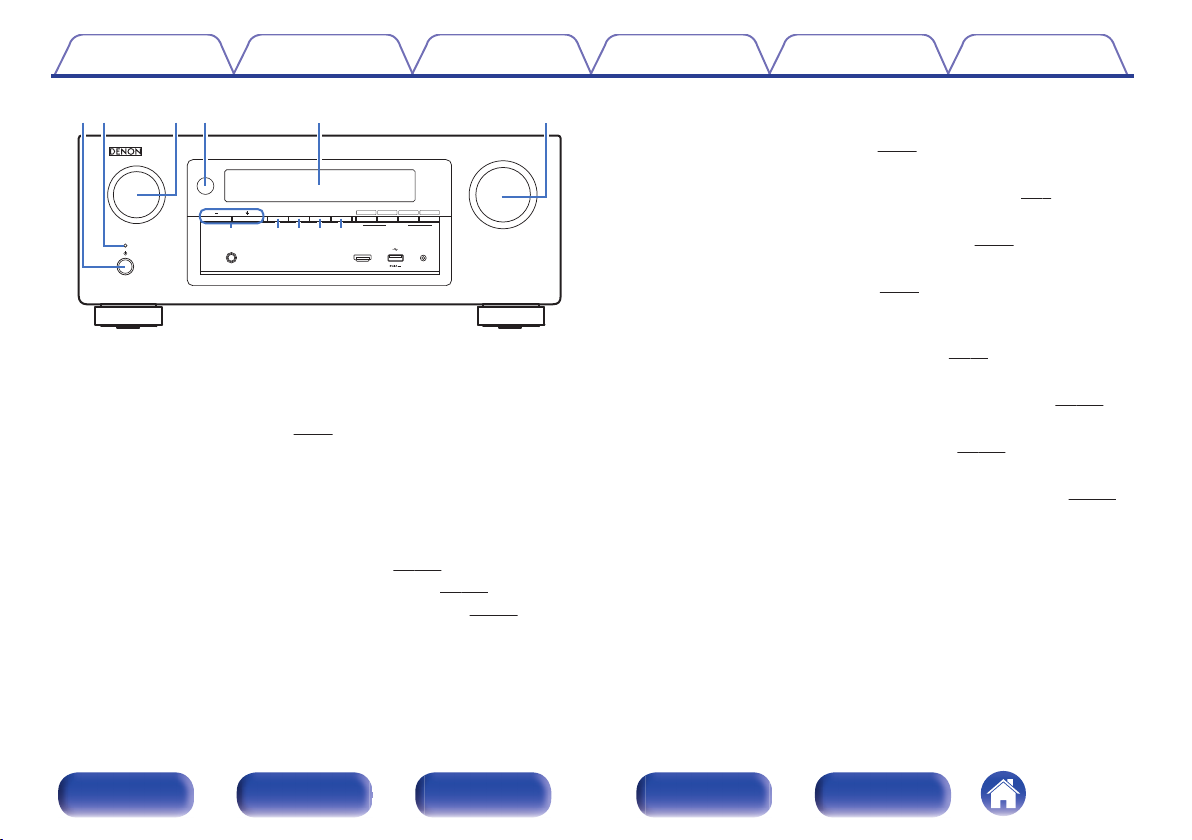
MASTER VOLUME
SOURCE SELECT
ONLINE
MEDIA
PLAYER
Blu-rayCBL/SAT
3214
ZONE2
ON/OFF
ZONE2
SOURCE
DIMMER STATUS
TUNER
PRESET CH
SETUP MICAUX1 - HDMI
PHONES
QUICK SELECT
tyq ew r
u i oQ0Q1
Contents
.
Power operation button (X)
A
Connections Playback Settings Tips Appendix
Used to turn the power of the MAIN ZONE (room where this unit is
located) on/off (standby). (v
Power indicator
B
p. 65)
This is lit as follows according to the power status:
White: Power on
0
Off: Normal standby
0
Red:
0
p. 170)
p. 171)
When “HDMI Control” is set to “On” (v
0
When “HDMI Pass Through” is set to “On” (v
0
0
When “Network Control” is set to “Always On” (v p. 212)
SOURCE SELECT knob
C
This selects the input source. (v
Remote control sensor
D
p. 65)
This receives signals from the remote control unit. (v p. 8)
Display
E
This displays various pieces of information. (v
MASTER VOLUME knob
F
This adjusts the volume level. (v
Tuner preset channel buttons
G
p. 66)
p. 16)
(TUNER PRESET CH +, –)
These select preset broadcast stations. (v
ZONE2 ON/OFF button
H
p. 84)
This turns the power of ZONE2 (separate room) on/off. (v p. 145)
ZONE2 SOURCE button
I
This selects the input source for ZONE2. (v p. 145)
DIMMER button
J
Each press of this switches the brightness of the display. (v p. 220)
STATUS button
K
Each press of this switches the status information that is shown on the
display.
Front panel Display Rear panel Remote Index
14
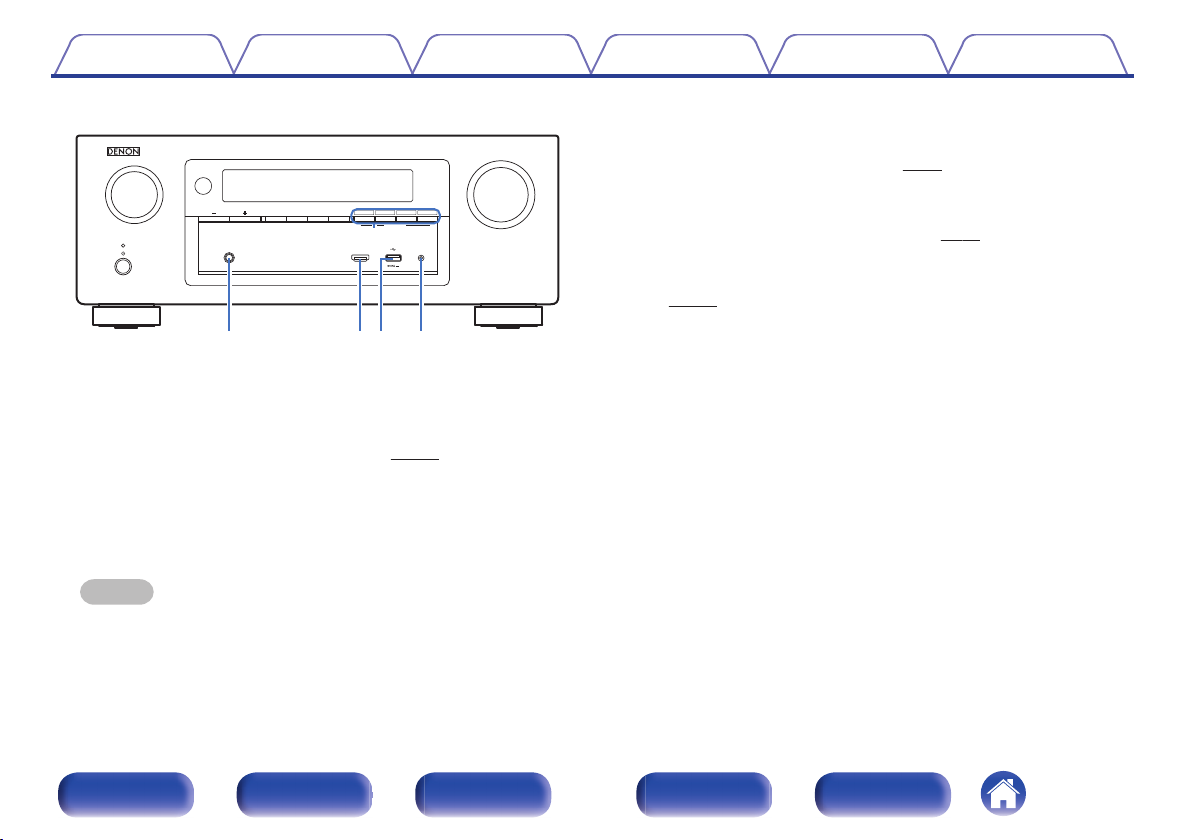
MASTER VOLUME
SOURCE SELECT
ONLINE
MEDIA
PLAYER
Blu-rayCBL/SAT
3214
ZONE2
ON/OFF
ZONE2
SOURCE
DIMMER STATUS
TUNER
PRESET CH
SETUP MICAUX1 - HDMI
PHONES
QUICK SELECT
Q2
Q6Q4Q5Q3
Contents Connections Playback Settings Tips Appendix
AUX1-HDMI connector
N
This is used to connect HDMI output compatible devices such as video
camcorders and game consoles. (v p. 55)
O
USB port (T)
This is used to connect USB storages (such as USB memory devices)
and the USB cable supplied with iPod. (v p. 56)
SETUP MIC jack
P
This is used to connect the supplied Sound calibration microphone.
(v p. 188)
.
QUICK SELECT buttons
L
With a single press of any of these buttons, you can call up various
settings you’ve registered to each button such as the input source,
volume level and sound mode settings. (v p. 138)
Headphones jack (PHONES)
M
This is used to connect headphones.
When the headphones are plugged into this jack, audio will no longer
be output from the connected speakers or from the PRE OUT
connectors.
NOTE
To prevent hearing loss, do not raise the volume level excessively when using
0
headphones.
Front panel Display Rear panel Remote Index
15
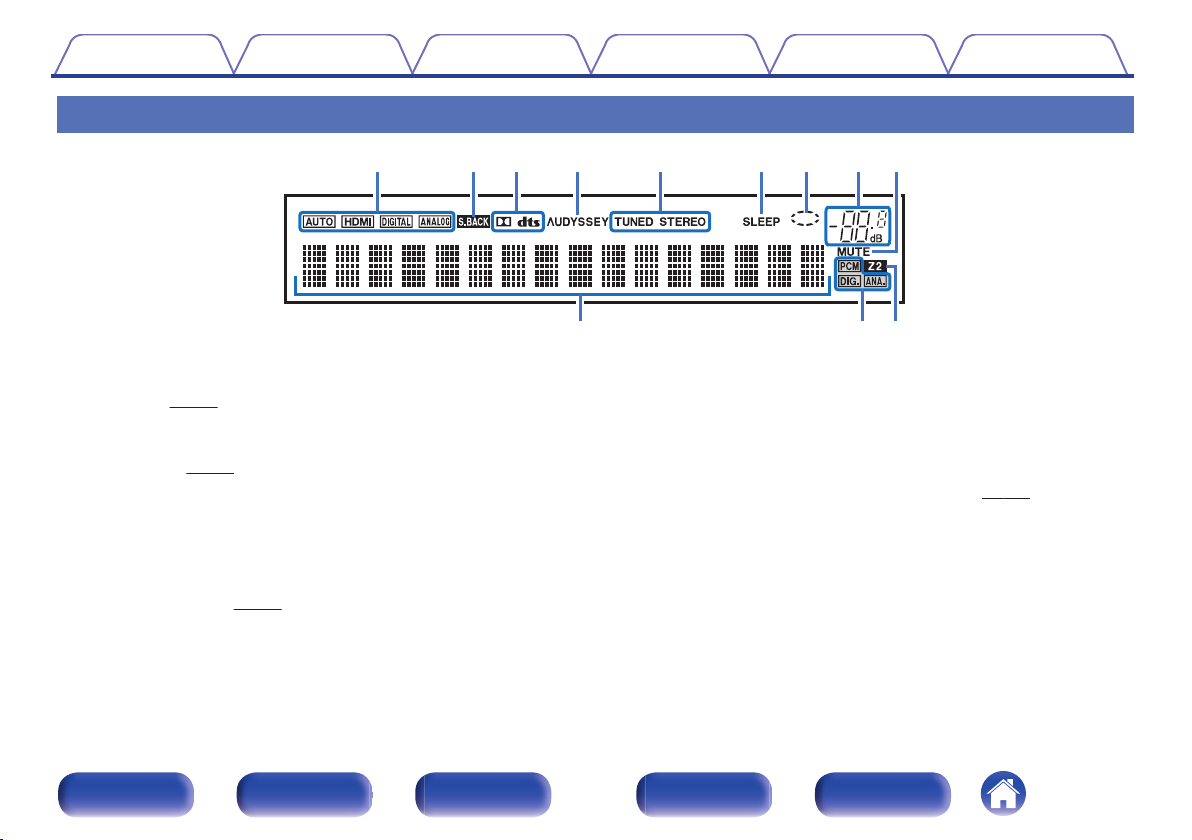
iouytrewq
Q
0
Q1Q
2
Contents Connections Playback Settings Tips Appendix
Display
.
Input mode indicators
A
These light according to the audio input mode settings of each input
source. (v p. 183)
Surround back indicator
B
This lights when audio signals are being output from the surround back
speakers. (v p. 198)
Decoder indicators
C
These light when Dolby or DTS signals are input or when the Dolby or
DTS decoder is running.
D
Audyssey® indicator
This lights when “MultEQ® XT”, “Dynamic EQ” or “Dynamic Volume”
has been set up. (v
p. 160)
Tuner reception mode indicators
E
These light up according to the reception conditions when the input
source is set to “Tuner”.
TUNED: Lights up when the broadcast is properly tuned in.
STEREO: Lights up when receiving FM stereo broadcasts.
Sleep timer indicator
F
This lights when the sleep mode is selected. (v p. 136)
Circle indicator
G
This is displayed when the input source is “Online Music” or “iPod/USB”
when you are playing back music.
Front panel Display Rear panel Remote Index
16
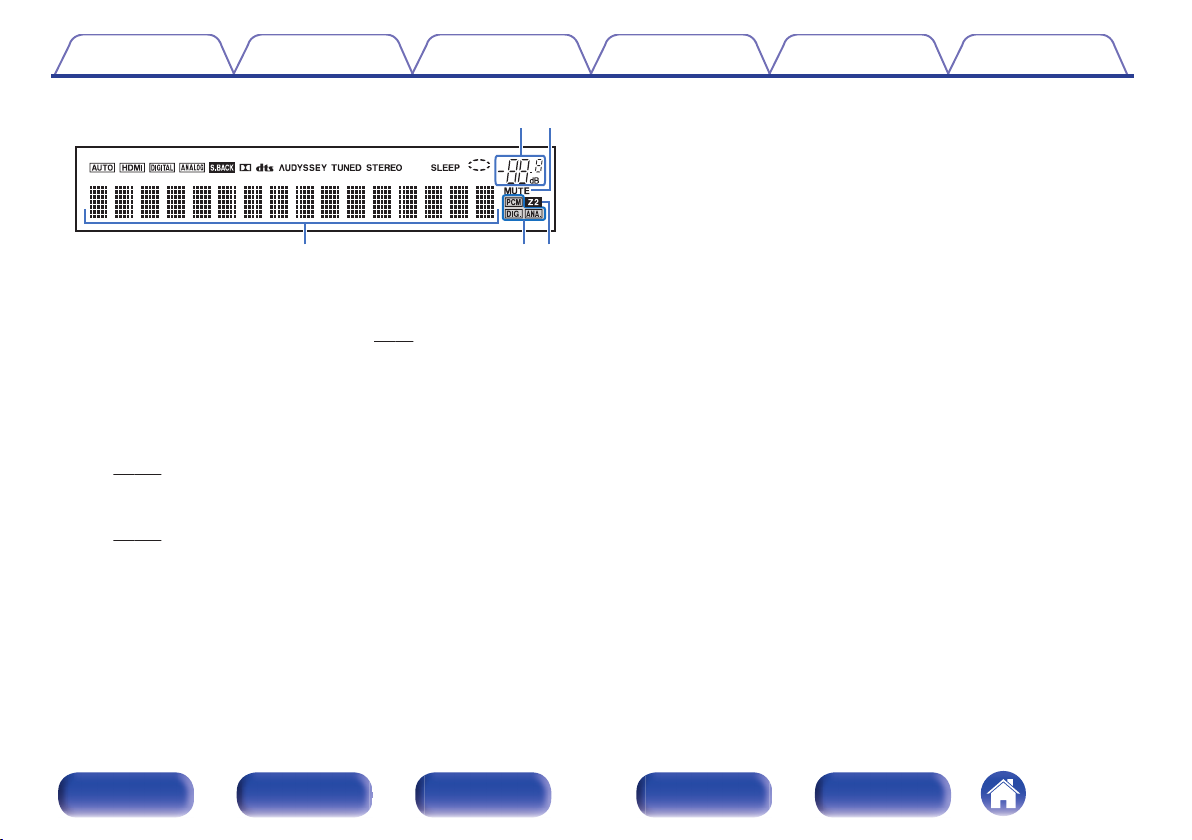
io
Q
2Q1
Q
0
Contents
.
Volume indicator
H
MUTE indicator
I
This blinks while the sound is muted. (v
Information display
J
The input source name, sound mode, setting values and other
information are displayed here.
Input signal indicators
K
The respective indicator will light corresponding to the input signal.
(v
p. 183)
ZONE2 indicator
L
This lights up when ZONE2 (separate room) power is turned on.
(v
p. 145)
Connections Playback Settings Tips Appendix
p. 66)
Front panel Display Rear panel Remote Index
17
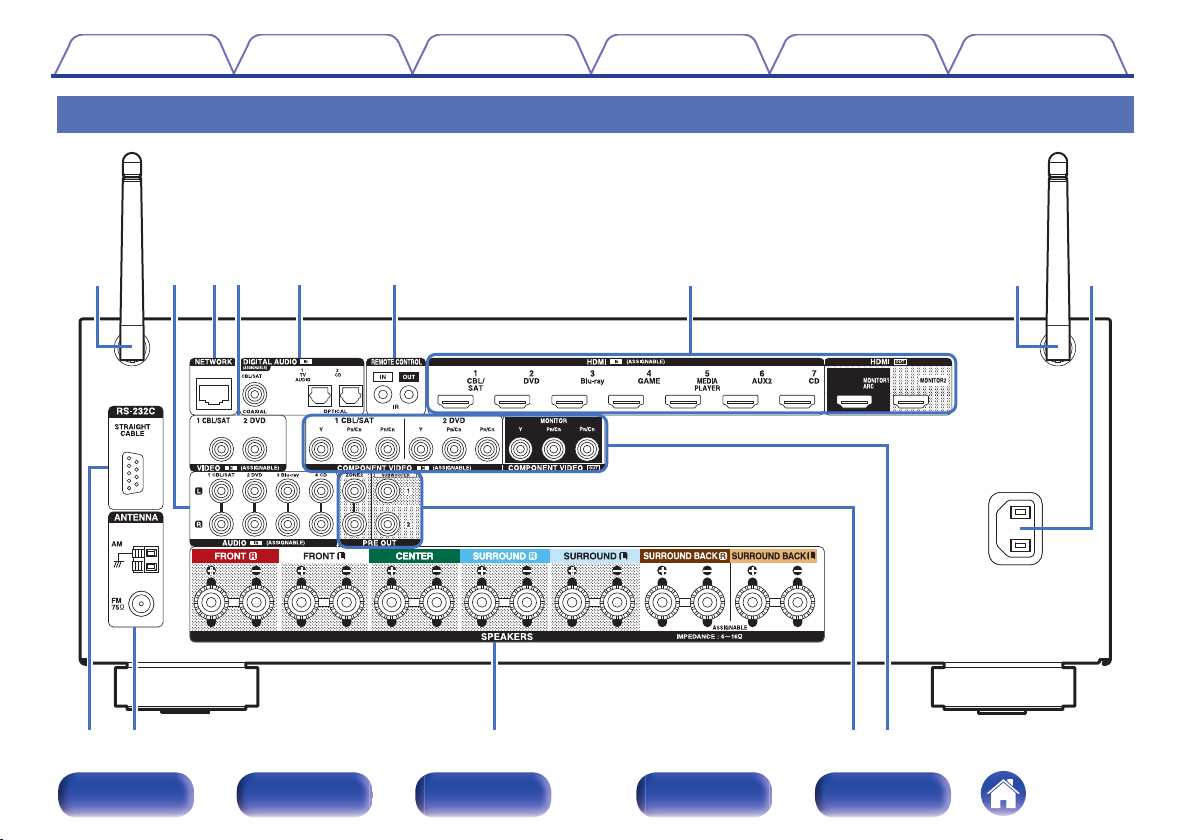
AC IN
q
oQ
0
Q
1
Q2Q
3
wer t y u q i
Contents
Rear panel
Connections Playback Settings Tips Appendix
.
Front panel Display Rear panel Remote Index
18
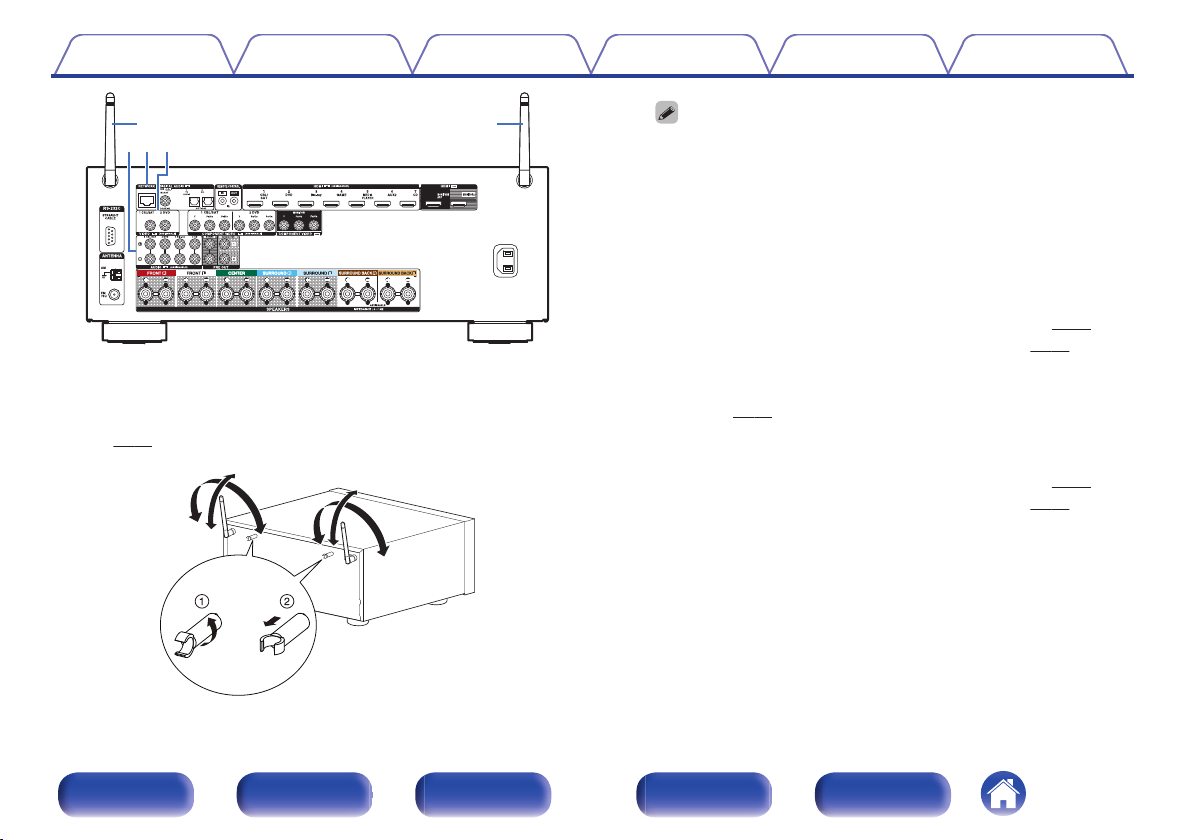
AC IN
qq
wer
90°
320°
320°
90°
Contents
Connections Playback Settings Tips Appendix
The antenna clip can be removed from the rear panel.
0
A
B
Analog audio connectors (AUDIO)
B
Used to connect devices equipped with analog audio connectors.
“Connecting a set-top box (Satellite tuner/cable TV)” (v
0
“Connecting a DVD player or Blu-ray Disc player” (v p. 54)
.
Rod antennas for Bluetooth/wireless LAN
A
Stand this antenna upright when connecting to a network via wireless
LAN, or when connecting to a handheld device via Bluetooth.
(v p. 61)
0
NETWORK connector
C
Used to connect to a LAN cable when connecting to a wired LAN
network. (v
Video connectors (VIDEO)
D
Used to connect devices equipped with video connectors.
“Connecting a set-top box (Satellite tuner/cable TV)” (v
0
“Connecting a DVD player or Blu-ray Disc player” (v
0
.
Rotate the antenna clip 90 degrees to the left.
Pull the antenna clip out towards yourself.
The antenna clip is needed when transporting this unit. Keep it in a
0
safe place.
Attach the antenna clip by following the steps for removing it in
0
reverse.
p. 53)
p. 60)
p. 53)
p. 54)
Front panel Display Rear panel Remote Index
19
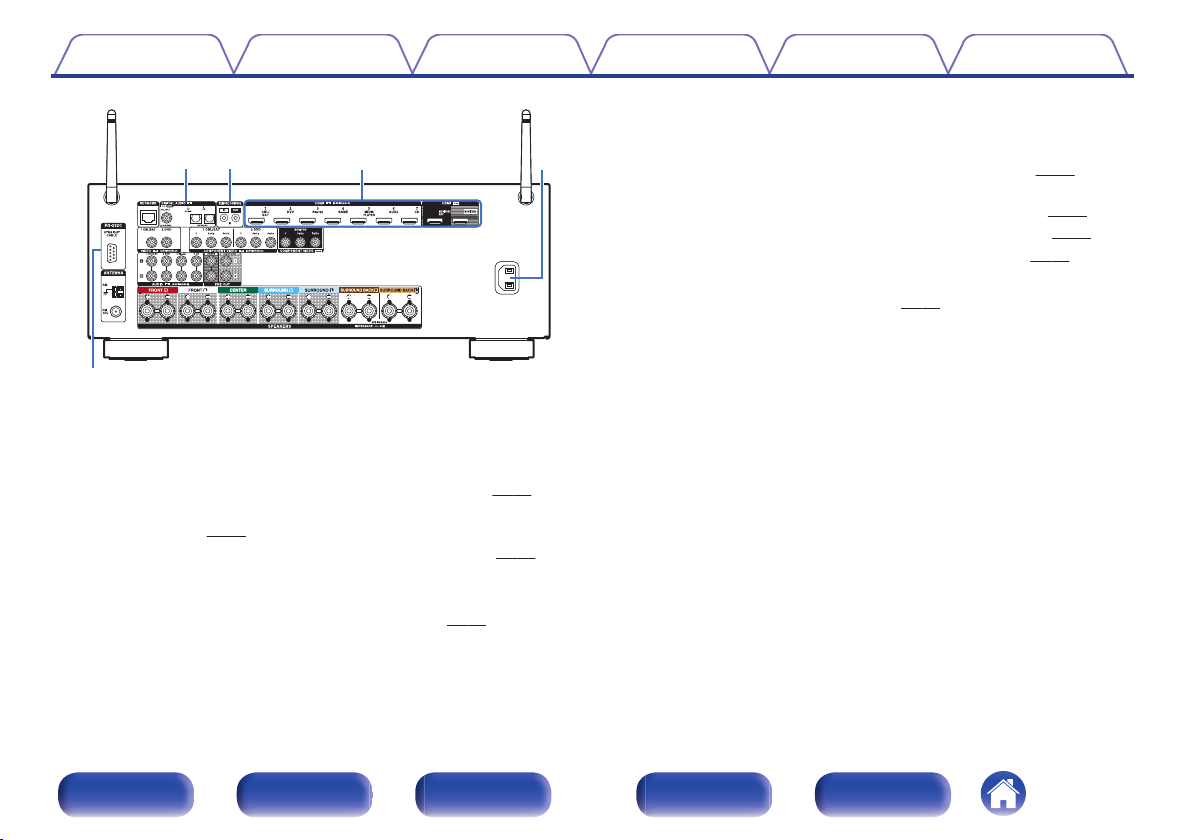
AC IN
o
ytu i
Contents Connections Playback Settings Tips Appendix
HDMI connectors
G
Used to connect devices equipped with HDMI connectors.
“Connection 1 : TV equipped with an HDMI connector and
0
compatible with the ARC (Audio Return Channel)” (v p. 49)
“Connection 2 : TV equipped with an HDMI connector and
0
incompatible with the ARC (Audio Return Channel)” (v p. 50)
“Connecting a set-top box (Satellite tuner/cable TV)” (v
0
“Connecting a DVD player or Blu-ray Disc player” (v
0
AC inlet (AC IN)
H
Used to connect the power cord. (v p. 63)
RS-232C connector
I
Used to connect home automation controller devices fitted with
.
Digital audio connectors (DIGITAL AUDIO)
E
Used to connect devices equipped with digital audio connectors.
“Connection 2 : TV equipped with an HDMI connector and
0
incompatible with the ARC (Audio Return Channel)” (v
“Connection 3 : TV equipped without an HDMI
0
connector” (v
“Connecting a set-top box (Satellite tuner/cable TV)” (v p. 53)
0
REMOTE CONTROL jack
F
p. 51)
p. 50)
Used to connect infrared receivers/transmitters in order to operate this
unit and external devices from a different room. (v
p. 62)
RS-232C connectors. Consult the owner’s manual of the home
automation controller for more information about serial control of this
unit.
Perform the operation below beforehand.
Turn on the power of this unit.
A
Turn off the power of this unit from the external controller.
B
Check that the unit is in the standby mode.
C
p. 53)
p. 54)
Front panel Display Rear panel Remote Index
20
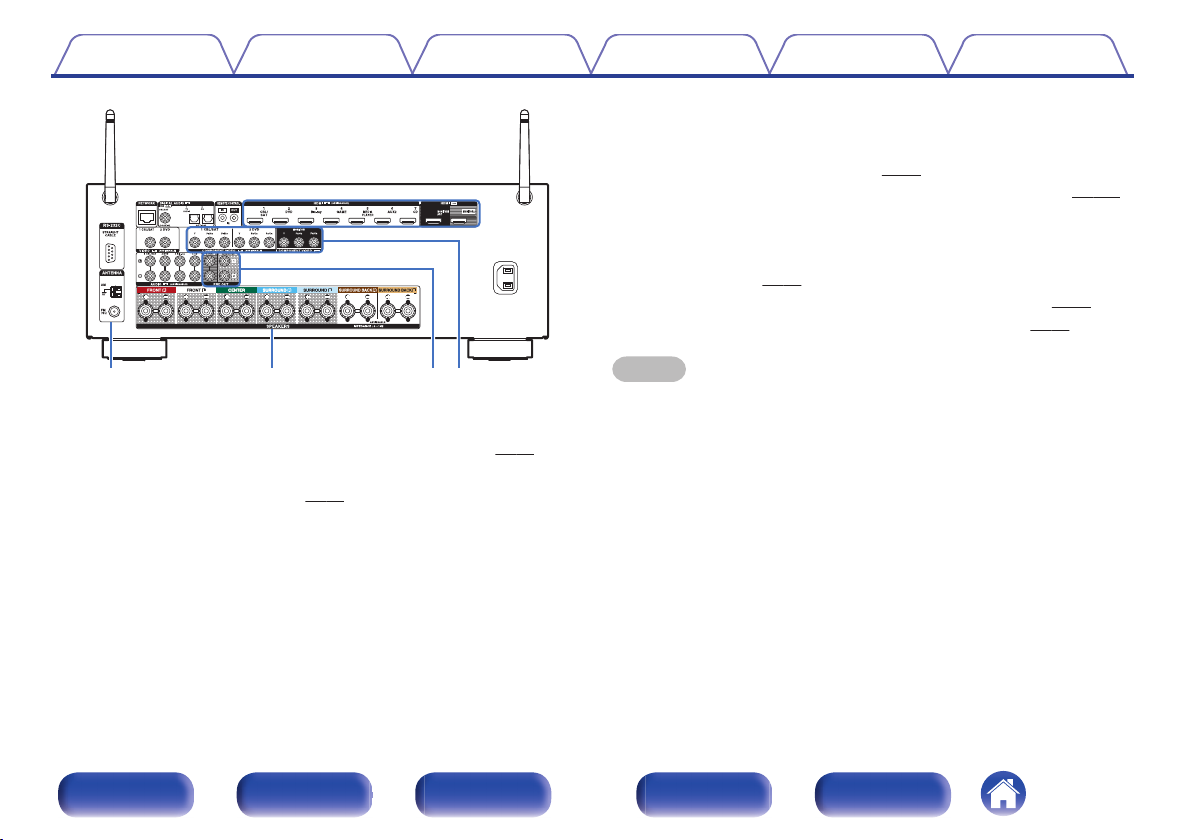
AC IN
Q
0
Q
1
Q2Q
3
Contents Connections Playback Settings Tips Appendix
PRE OUT connectors
L
Used to connect a subwoofer with built-in amplifier or an external power
amplifier.
“Connecting the subwoofer” (v
0
“Connection 2 : Connection using an external amplifier” (v p. 144)
0
Component video connectors (COMPONENT VIDEO)
M
Used to connect devices equipped with component video connectors.
“Connection 3 : TV equipped without an HDMI
0
connector” (v
“Connecting a set-top box (Satellite tuner/cable TV)” (v
0
“Connecting a DVD player or Blu-ray Disc player” (v p. 54)
0
p. 51)
p. 34)
p. 53)
.
FM/AM antenna terminals (ANTENNA)
J
NOTE
Do not touch the inner pins of the connectors on the rear panel. Electrostatic
0
discharge may cause permanent damage to the unit.
Used to connect FM antennas and AM loop antennas. (v p. 58)
Speaker terminals (SPEAKERS)
K
Used to connect speakers. (v
Front panel Display Rear panel Remote Index
p. 33)
21
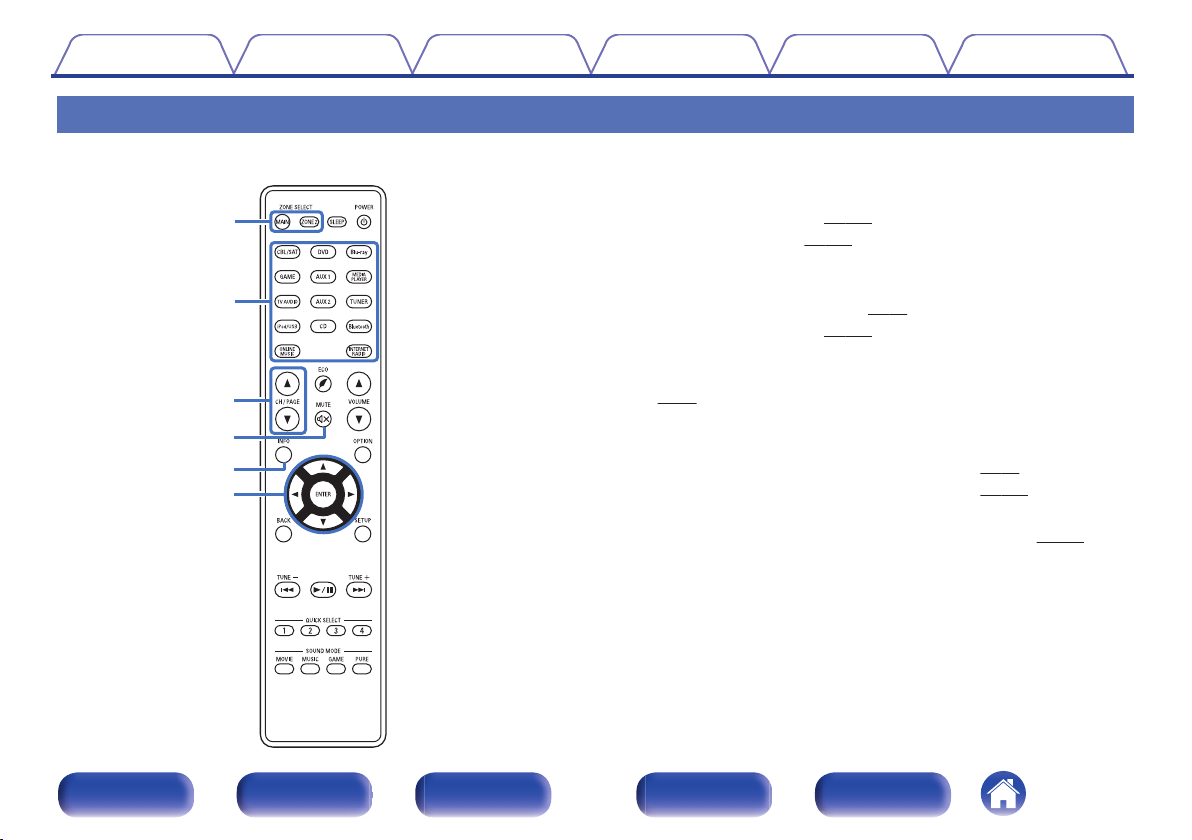
e
t
r
y
q
w
Contents
Connections Playback Settings Tips Appendix
Remote control unit
ZONE SELECT buttons
A
These switch the zone (MAIN ZONE, ZONE2) that is operated through
the remote control unit.
“Playback in ZONE2” (v
0
“Menu operations” (v p. 150)
0
Input source select buttons
B
These selects the input source.
“Selecting the input source” (v
0
“Playback in ZONE2” (v p. 145)
0
Channel/page search buttons (CH/PAGE df)
C
These select radio stations registered to presets or switch pages.
p. 84)
(v
MUTE button (:)
D
This mutes the output audio.
“Turning off the sound temporarily (Muting)” (v
0
“Turning off the sound temporarily (Muting)” (v
0
Information button (INFO)
E
This displays the status information on the TV screen. (v p. 224)
Cursor buttons (uio p)
F
These select items.
p. 145)
p. 65)
p. 66)
p. 146)
Front panel Display Rear panel Remote Index
22
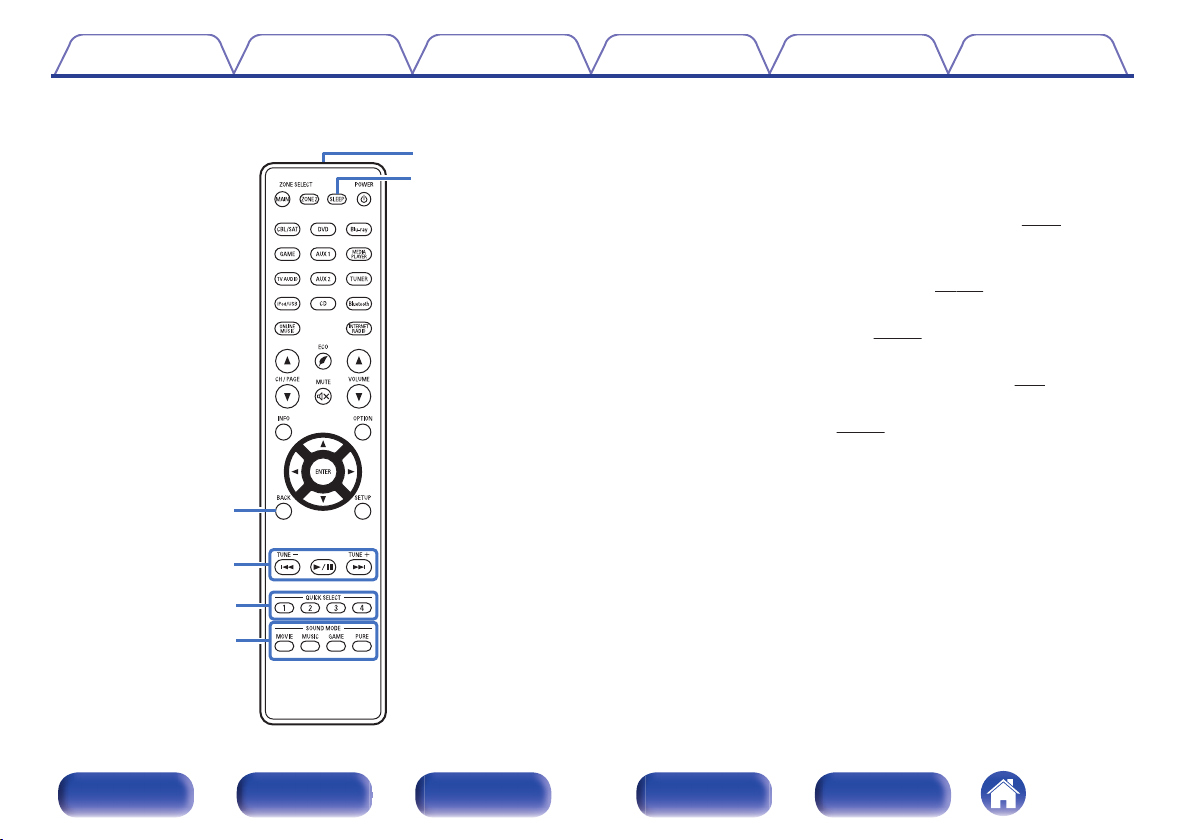
Q2
Q1
Q0
o
i
u
Contents
Connections Playback Settings Tips Appendix
BACK button
G
This returns to the previous screen.
System buttons
H
These perform playback related operations.
Tuning up / Tuning down buttons (TUNE +, –)
These select either FM broadcast or AM broadcast. (v p. 81)
QUICK SELECT buttons (1 – 4)
I
These call up settings registered to each button, such as input source,
volume level and sound mode settings. (v
SOUND MODE buttons
J
These select the sound mode. (v
Remote control signal transmitter
K
This transmits signals from the remote control unit. (v p. 8)
SLEEP button
L
This sets the sleep timer. (v p. 136)
p. 121)
p. 138)
Front panel Display Rear panel Remote Index
23
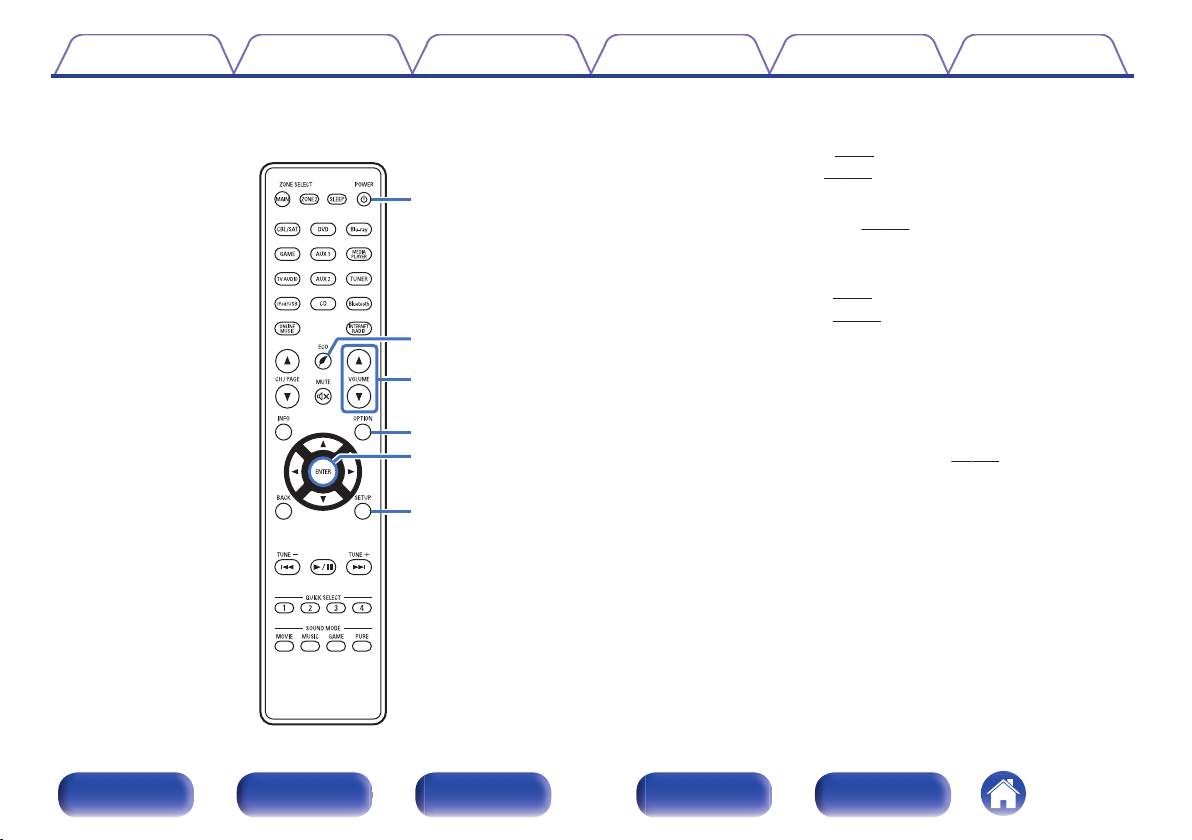
Q3
Q5
Q4
Q8
Q6
Q7
Contents
Connections Playback Settings Tips Appendix
POWER button (X)
M
This turns the power on/off.
“Turning the power on” (v p. 65)
0
“Playback in ZONE2” (v
0
N
ECO Mode button (G)
This switches to ECO Mode. (v
VOLUME buttons (df)
O
These adjusts the volume level.
“Adjusting the volume” (v
0
“Adjusting the volume” (v p. 146)
0
OPTION button
P
This displays the option menu on the TV screen.
ENTER button
Q
This determines the selection.
SETUP button
R
This displays the menu on the TV screen. (v p. 150)
p. 145)
p. 215)
p. 66)
Front panel Display Rear panel Remote Index
24
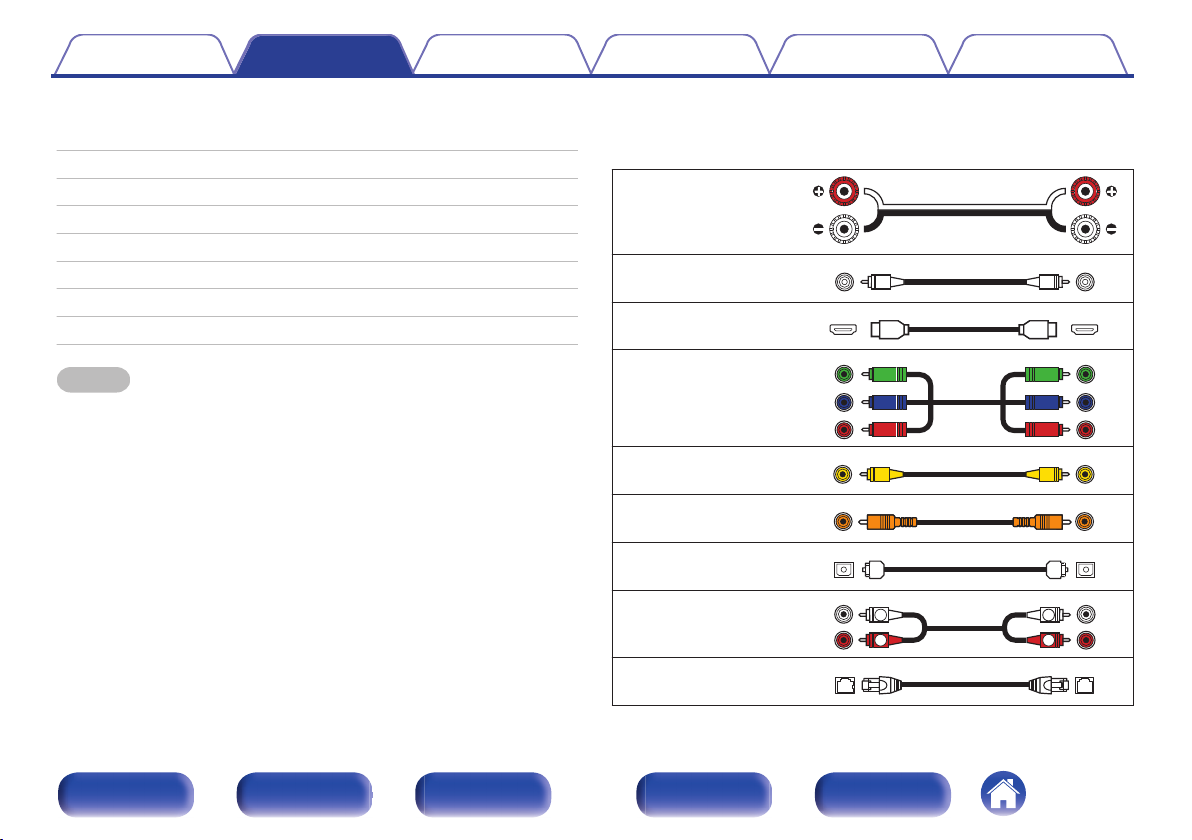
R
L
R
L
Contents Connections Playback Settings Tips Appendix
Connections
o
Contents
Connecting speakers 26
Connecting a TV 48
Connecting a playback device 52
Connecting an iPod or USB memory device to the USB port 56
Connecting an FM/AM antenna 58
Connecting to a home network (LAN) 60
Connecting an external control device 62
Connecting the power cord 63
NOTE
Do not plug in the power cord until all connections have been completed.
0
However, when the “Setup Assistant” is running, follow the instructions in the
“Setup Assistant” (page 8 in the separate “Quick Start Guide”) screen for making
connections. (During “Setup Assistant” operation, the input/output connectors do
not conduct current.)
Do not bundle power cords together with connection cables. Doing so can result in
0
noise.
o
Cables used for connections
Provide necessary cables according to the devices you want to
connect.
Speaker cable
.
Subwoofer cable
HDMI cable
.
.
Component video cable
.
Video cable
Coaxial digital cable
Optical cable
.
.
.
Audio cable
.
LAN cable
Front panel Display Rear panel Remote Index
25
.
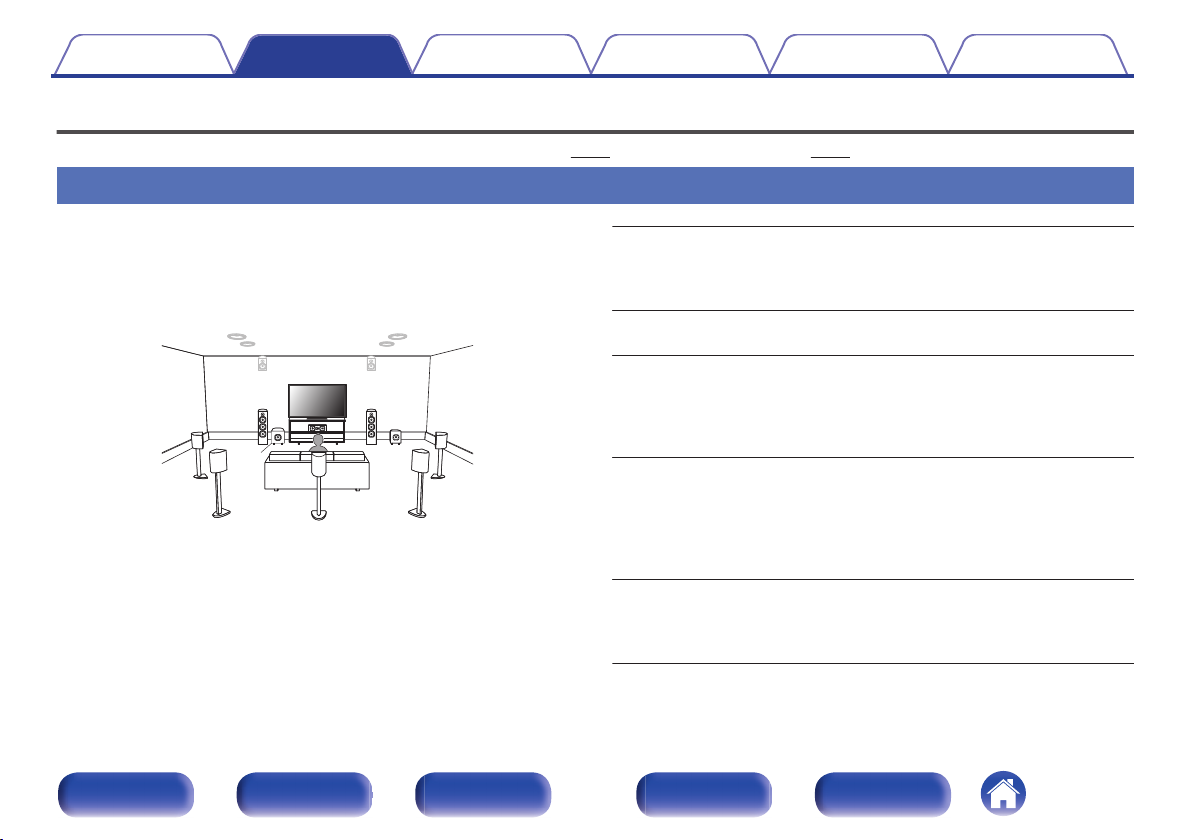
C
FL FR
SBL
SBR
SB
SW1
SW2
SL SR
Contents Connections Playback Settings Tips Appendix
Connecting speakers
Install speakers and connect them to this unit. (“Speaker installation” (v p. 26), “Speaker connection” (v p. 33))
Speaker installation
Determine the speaker system depending on the number of speakers you
are using and install each speaker and subwoofer in the room.
Speaker installation is explained using this example of a typical
installation.
FL/FR
(Front speaker left/
right):
C
(Center speaker):
SL/SR
(Surround speaker left/
right):
SBL/SBR
.
(Surround back
speaker left/right):
SW 1/2
(Subwoofer) :
Front panel Display Rear panel Remote Index
26
Place the FRONT left and right speakers an
equal distance from the main listening position.
The distance between each speaker and your TV
should also be the same.
Place the CENTER speaker in between the front
speakers and above or below your TV.
Place the SURROUND left and right speakers an
equal distance to the left and right sides of the
main listening position. If you don’t have
surround back speakers, move the surround
speakers slightly behind your listening position.
Place the SURROUND BACK left and right
speakers an equal distance from the main
listening position and directly behind the main
listening position. When using a single surround
back speaker (SB), place it directly behind the
listening position.
Place the SUBWOOFER at a convenient location
near the front speakers. If you have two
subwoofers, place them asymmetrically across
the front of your room.
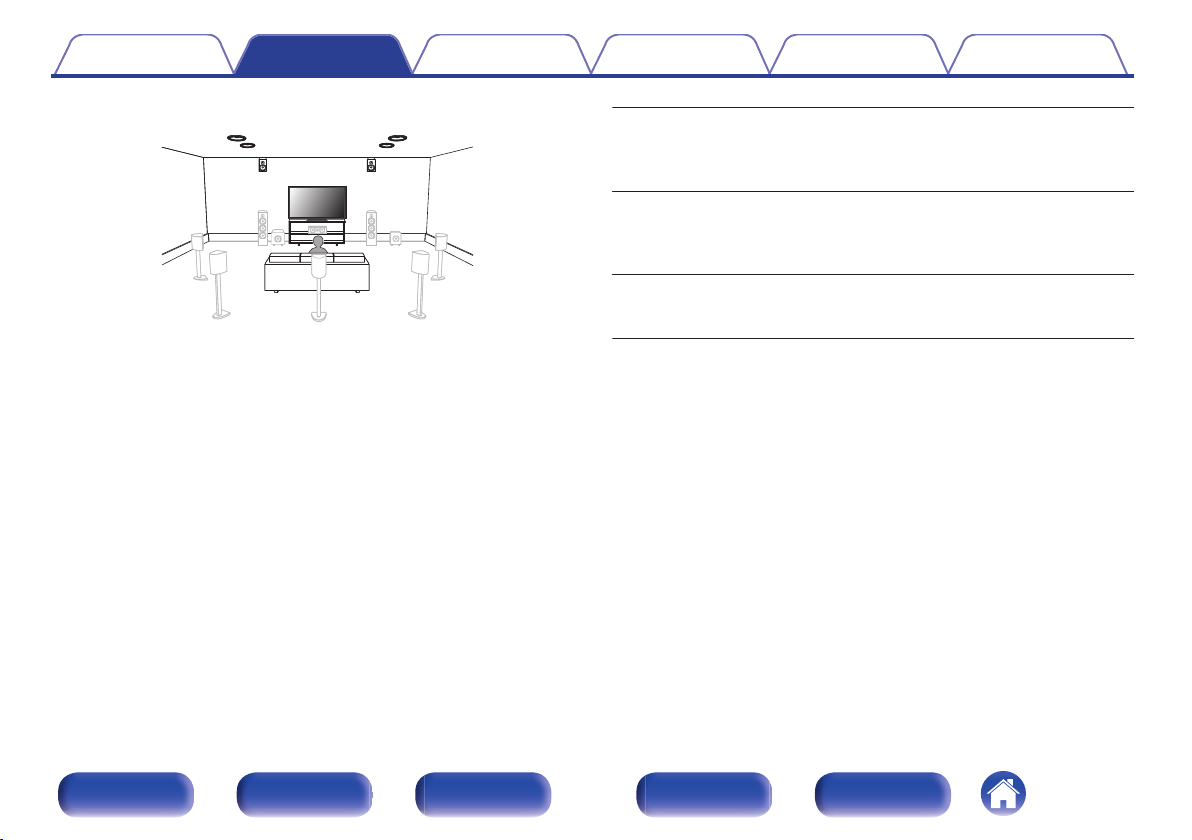
FHL FHR
TFR
TFL
TMR
TML
Contents Connections Playback Settings Tips Appendix
FHL/FHR
(Front height speaker
left/right):
TFL/TFR
(Top front speaker
left/right):
TML/TMR
(Top middle speaker
.
left/right):
Place the FRONT HEIGHT left and right speakers
directly above the front speakers. Mount them as
close to the ceiling as possible and aim them
towards the main listening position.
Mount the TOP FRONT left and right speakers on
the ceiling slightly in front of your main listening
position and aligned with the left and right front
speakers.
Mount the TOP MIDDLE left and right speakers
directly above the main listening position and
aligned with the left and right front speakers.
Front panel Display Rear panel Remote Index
27
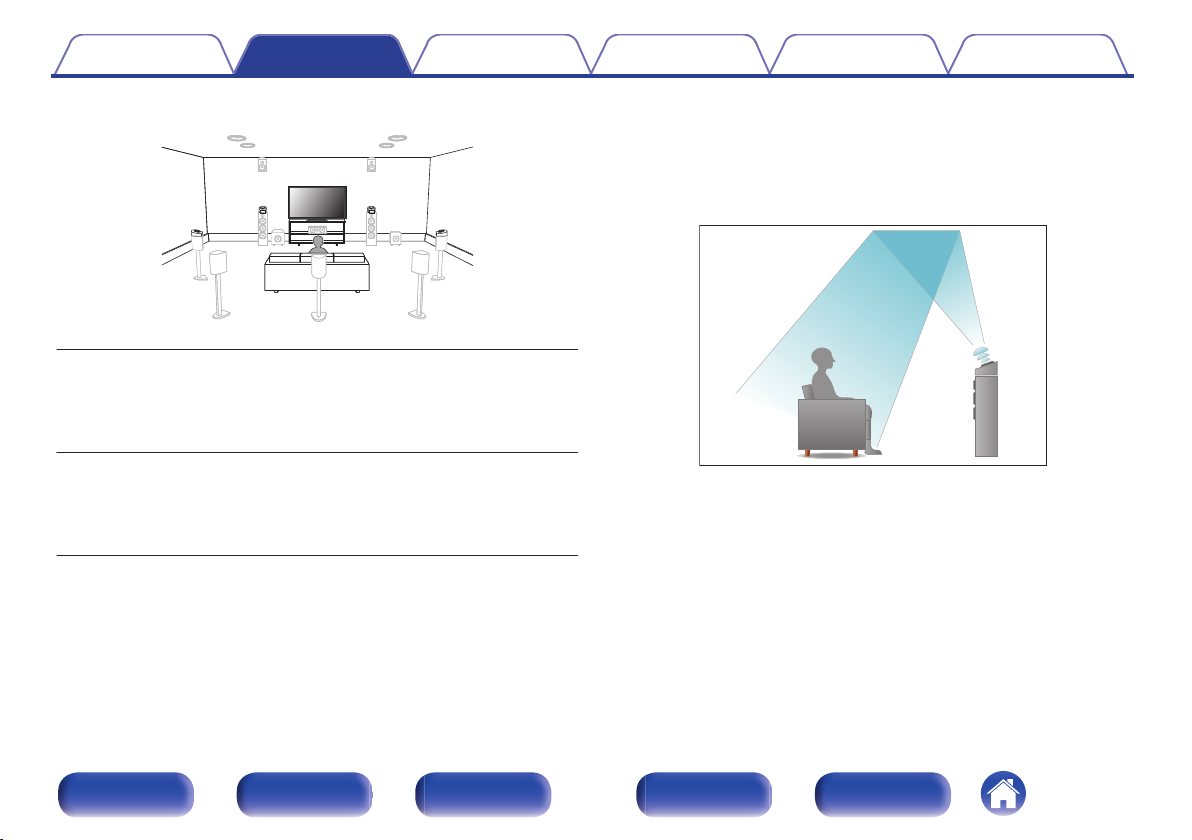
FDL FDR
SDL SDR
Contents
.
Connections Playback Settings Tips Appendix
About Dolby Atmos Enabled speakers
Dolby Atmos Enabled speakers reflect the sound off the ceiling to allow
the sound to come from over your head by using a special upwardpointing speaker that is placed on the floor.
You can enjoy the Dolby Atmos 3D sound even in an environment where
speakers cannot be installed on the ceiling.
FDL/FDR
(Front Dolby speaker
left/right):
on the front speaker. For a Dolby Atmos Enabled
integrated with a front speaker, place the Dolby
Atmos Enabled speaker instead of the front
speaker.
Place the SURROUND Dolby Atmos Enabled
Place the FRONT Dolby Atmos Enabled speaker
SDL/SDR
(Surround Dolby
speaker left/right):
speaker on the surround speaker. For a Dolby
Atmos Enabled speaker integrated with a surround
speaker, place the Dolby Atmos Enabled speaker
instead of the surround speaker.
Front panel Display Rear panel Remote Index
.
28
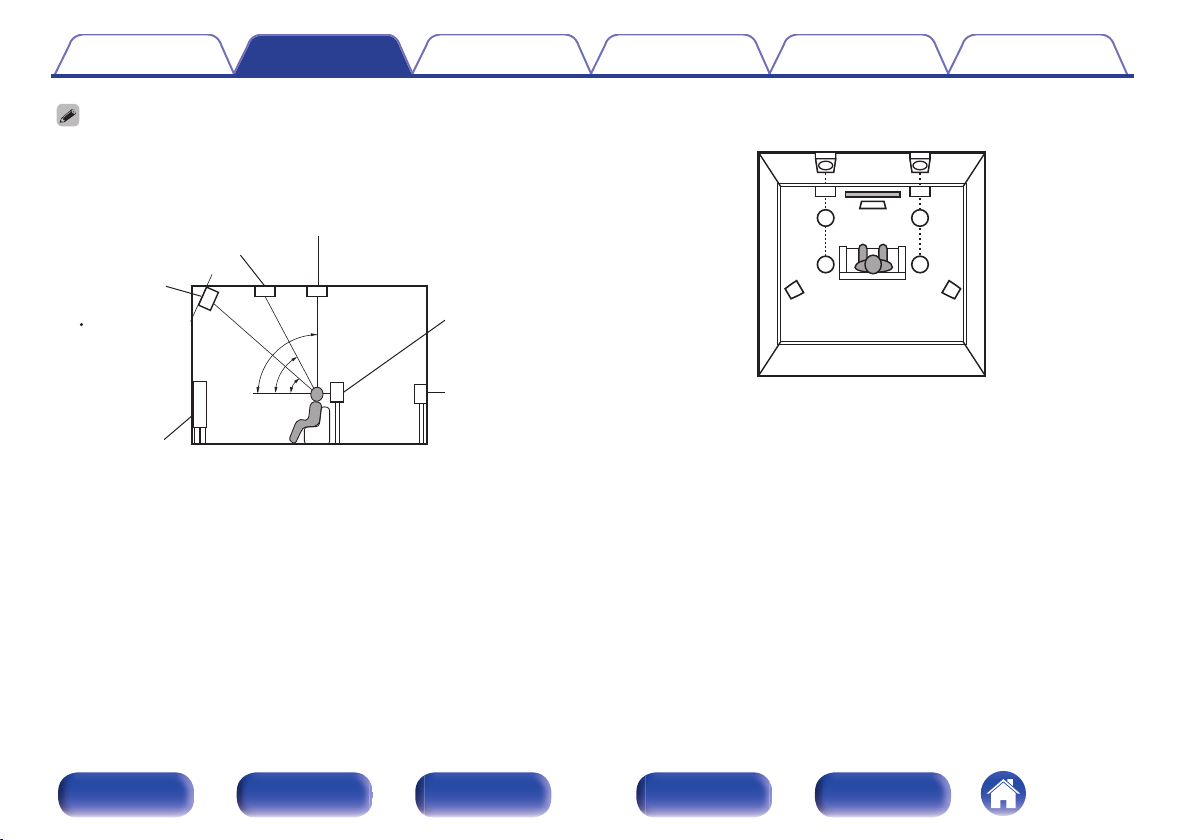
z1
z2
z3
Front height
speaker
z1: 30° – 45° z2: 30° – 55°
z3: 65° – 100°
GViewed from the sideH
Top middle speaker
Top front speaker
Front speaker
Surround
speaker
Surround
back
speaker
Point slightly
downwards
SL
FHL
TML
TFL
FL
SR
FHR
TMR
TFR
FR
C
Height speakers layout
GViewed from the topH
Contents
This unit is compatible with Dolby Atmos and DTS:X which offers an even wider
0
and deeper surround sensation.
Use the illustration below as a guide for how high each speaker should be
0
installed. The height does not need to be exactly the same.
.
Connections Playback Settings Tips Appendix
.
Front panel Display Rear panel Remote Index
29
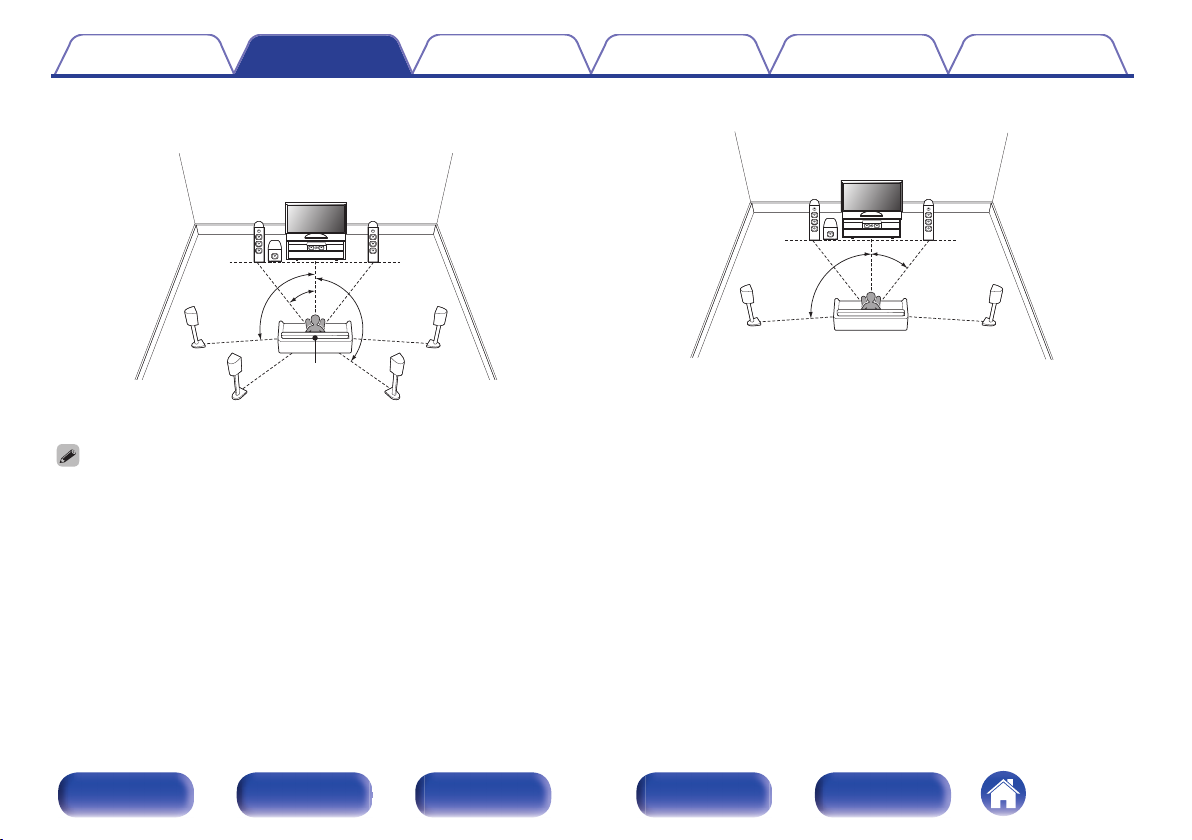
z1
z2
z3
FL
SW
C
SL
SBL
FR
SR
SBR
Listening
position
z1
z2
FL
SW
C
SL
FR
SR
Contents
Connections Playback Settings Tips Appendix
When 7.1-channel speakers are installed using
o
surround back speakers
.
z
1:22° - 30° z2:90° - 110° z3:135° - 150°
When using a single surround back speaker, place it directly behind the listening
0
position.
When 5.1-channel speakers are installed
o
.
z
1:22° - 30° z2:120°
Front panel Display Rear panel Remote Index
30
