Denon AVR-2805, AVR-985 Owner’s Manual
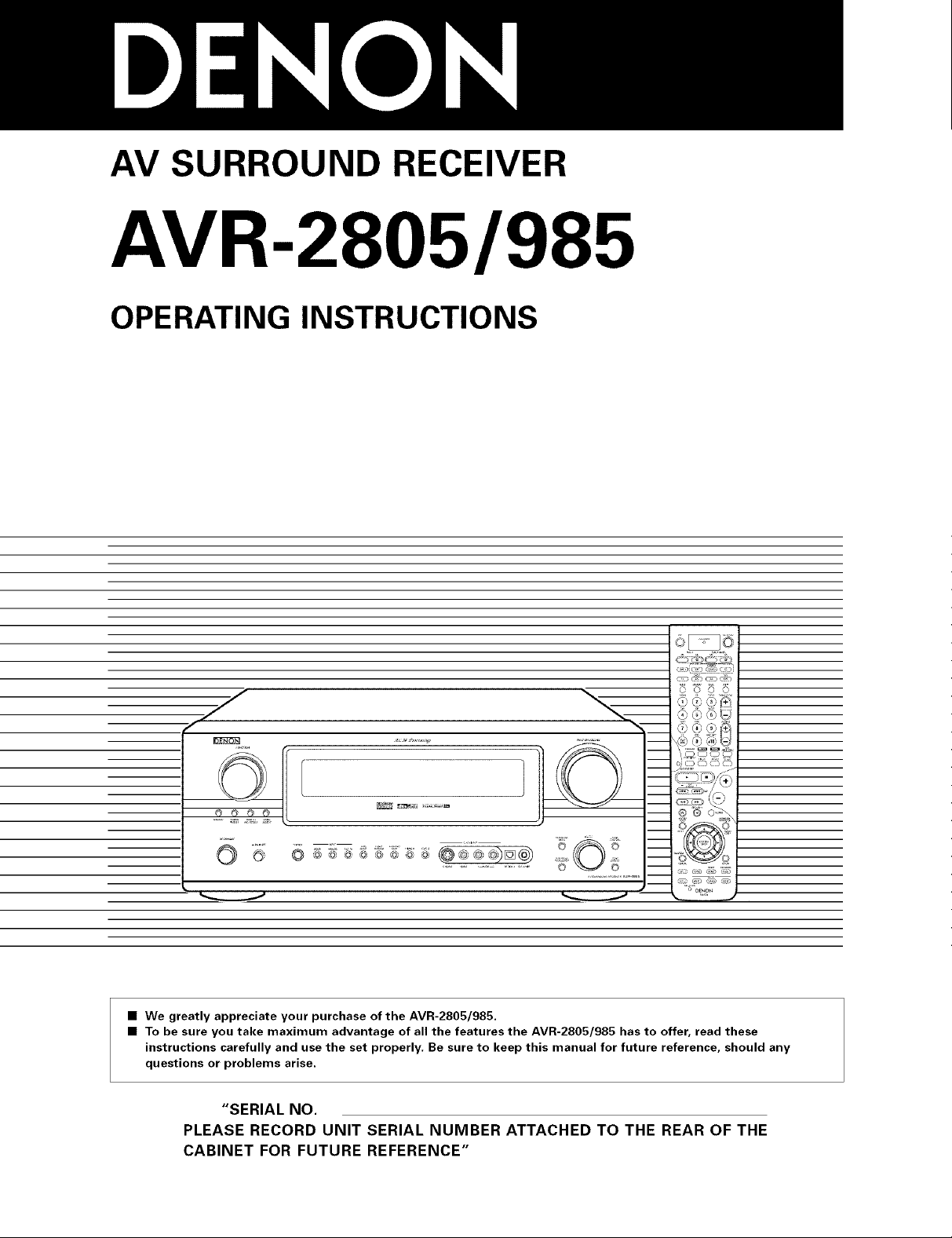
AV SURROUND RECEIVER
AVR-2805/985
OPERATING INSTRUCTIONS
J
• We greatly appreciate your purchase of the AVR-2805/985.
• To be sure you take maximum advantage of all the features the AVR-2805/985 has to offer, read these
instructions carefully and use the set properly. Be sure to keep this manual for future reference, should any
questions or problems arise.
"SERIAL NO.
PLEASE RECORD UNIT SERIAL NUMBER ATTACHED TO THE REAR OF THE
CABINET FOR FUTURE REFERENCE"
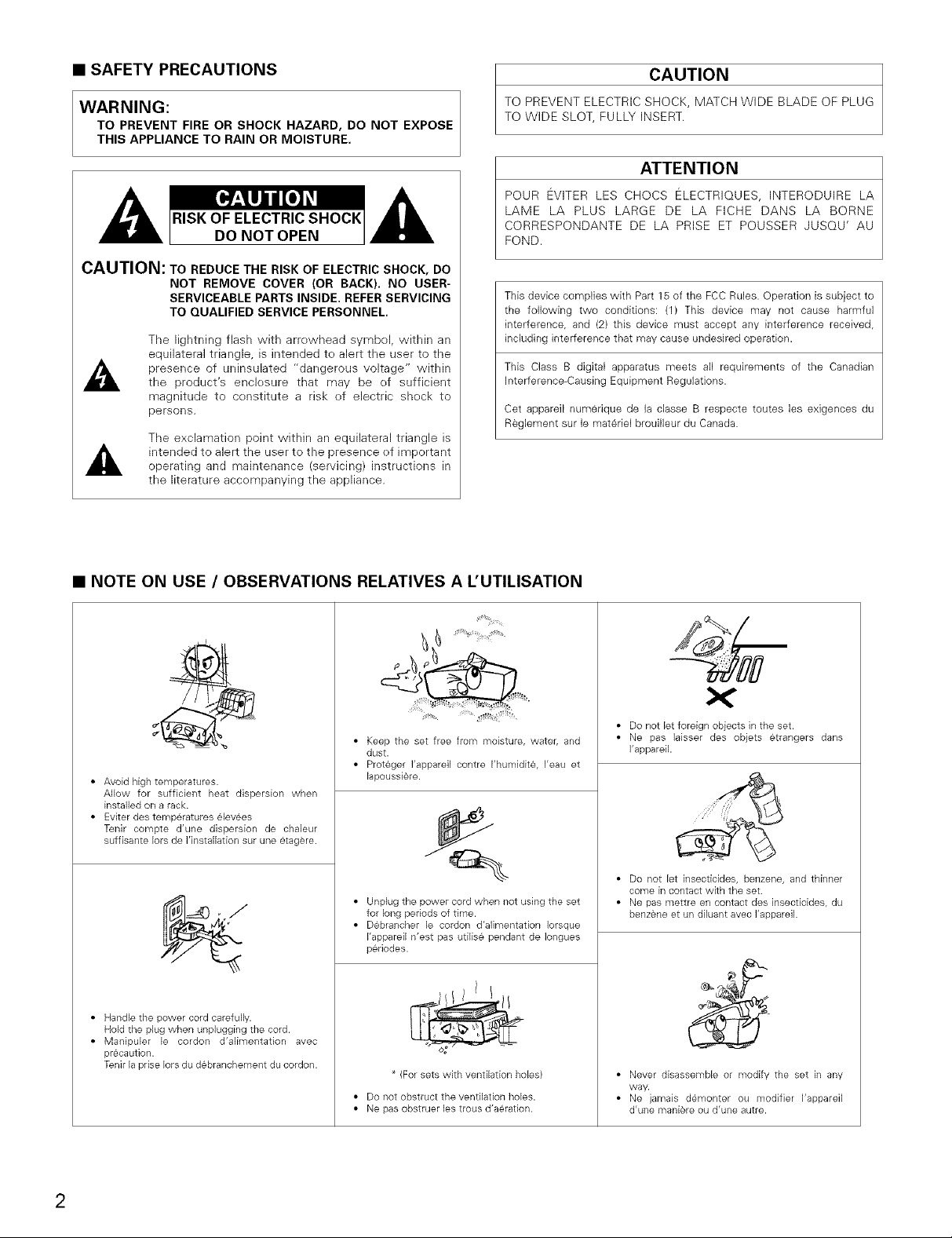
• SAFETY PRECAUTIONS
CAUTION
WARNING:
TO PREVENT FIRE OR SHOCK HAZARD, DO NOT EXPOSE
THIS APPLIANCE TO RAIN OR MOISTURE.
CAUTION: TO REDUCE THE RISK OF ELECTRIC SHOCK, DO
NOT REMOVE COVER (OR BACK). NO USER-
SERVICEABLE PARTS INSIDE. REFER SERVICING
TO QUALIFIED SERVICE PERSONNEL.
The lightning flash with arrewhead symbel, within an
equilateral triangle, is intended te alert the user to the
A
A
presence of uninsulated "dangerous voltage" within
the product's enclesure that may be ef sufficient
magnitude to censtitute a risk ef electric sheck te
persons.
The exclamation point within an equilateral triangle is
intended te alert the user to the presence ef important
operating and maintenance (servicing) instructions in
the literature accempanying the appliance.
TO PREVENT ELECTRIC SHOCK, MATCH WIDE BLADE OF PLUG
TO WIDE SLOT, FULLY INSERT.
ATTENTION
POUR EVITER LES CHOCS ELECTRIQUES, INTERODUIRE LA
LAME LA PLUS LARGE DE LA FICHE DANS LA BORNE
CORRESPONDANTE DE LA PRISE ET POUSSER JUSQU' AU
FOND.
This device complies with Part 15 of the FCC Rules. Operation is subject to
the following two conditions: (1) This device may not cause harmful
interference, and (2) this device must accept any interference received,
including interference that may cause undesired operation.
This Class B digital apparatus meets all requirements of the Canadian
Interference-Causing Equipment Regulations.
Cet appareil numerique de la classe B respecte toutes les exigences du
Reglement sur le materiel brouilleur du Canada.
• NOTE ON USE / OBSERVATIONS RELATIVES A L'UTILISATION
• Keep the set free from moisture, water, and
dust.
• Proteger I'appareil contre I'humidite, I'eau et
• Avoid high temperatures.
Allow for sufficient heat dispersion when
installed on a rack.
• Eviter des temperatures 6levees
Tenir compte d'une dispersion de chaleur
suffisante lots de I'installation sur une etagere.
• Handle the power cord carefully.
Hold the plug when unplugging the cord.
• Manipuler le cordon d'alimentation avec
precaution.
Tenir la prise lots du d¢branchement du cordon.
lapoussiere.
• Unplug the power cord when not using the set
for long periods of time.
• Deblancher le cordon d'alimentation Iorsque
I'appareil n'est pas utilis6 pendant de Iongues
p@iodes.
(For sets with ventilation holes)
• Do not obstruct the ventilation holes.
• Ne pas obstruer les trous d'aeration.
• Do not let foreign objects in the set.
• Ne pas laisser des obiets etrangers dans
I'appareil.
• Do not let insecticides, benzene, and thinner
come in contact with the set.
• Ne pas mettre en contact des insecticides, du
benzene et un diluant avec I'appareil.
• Never disassemble or modify the set in any
way.
• Ne jamais demonter ou modifier I'appareil
d'une maniere ou d'une autre.
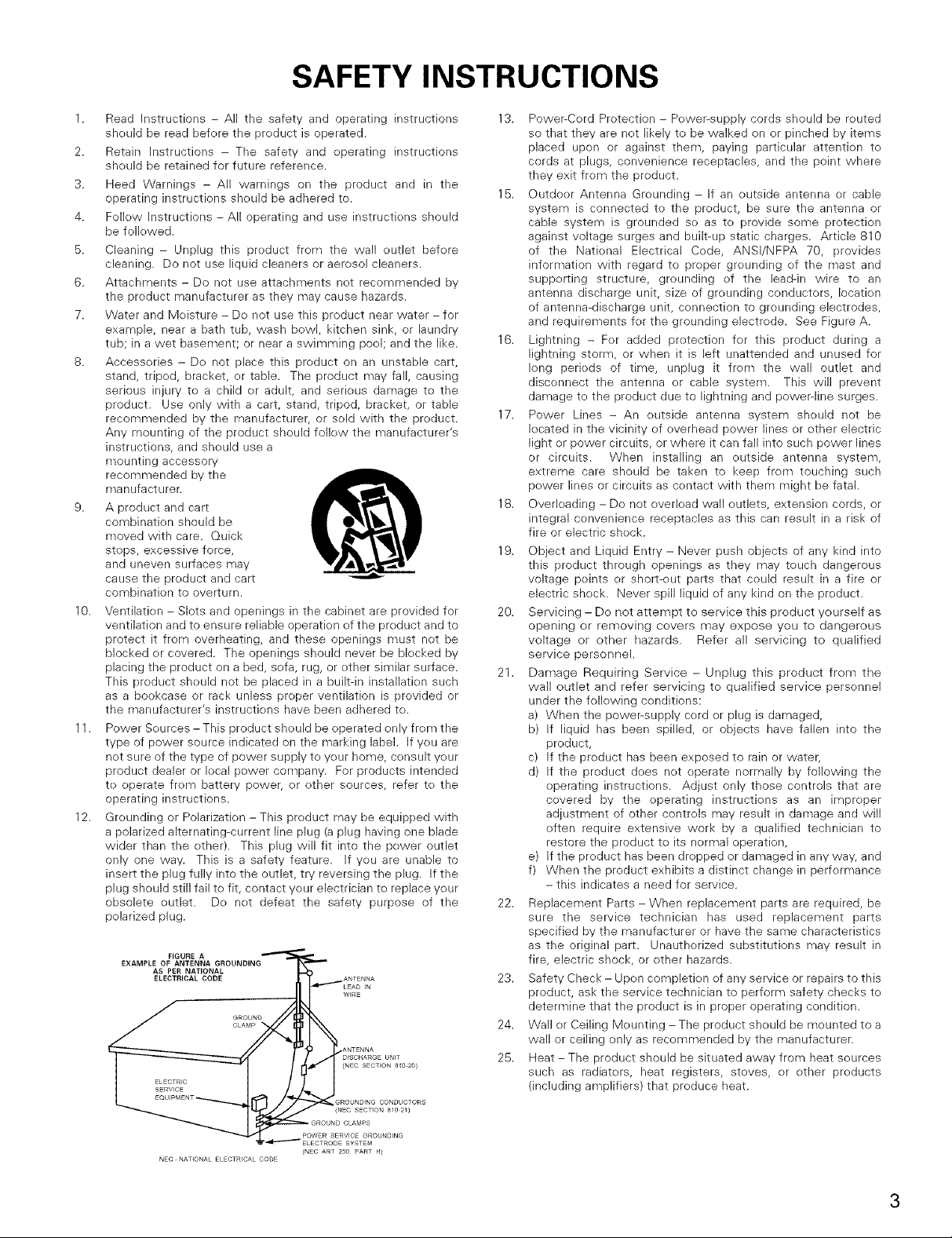
SAFETY INSTRUCTIONS
1. Read Instructions - All the safety and operating instructions
should be read befere the preduct is operated.
2. Retain Instructions - The safety and eperating instructions
sheuld be retained for future reference.
3. Heed Warnings - All warnings on the product and in the
operating instructions sheuld be adhered to.
4. Fellow instructions - All operating and use instructiens should
be follewed.
5. Cleaning - Unplug this preduct frem the wall outlet before
cleaning. Do not use liquid cleaners or aerosol cleaners.
6. Attachments - Do not use attachments net recommended by
the preduct manufacturer as they may cause hazards.
7. Water and Meisture - Do not use this product near water - for
example, near a bath tub, wash bowl, kitchen sink, or laundry
tub; in a wet basement; or near a swimming poel; and the like.
8. Accesseries - Do not place this product on an unstable cart,
stand, triped, bracket, er table. The product may fall, causing
serious injury tea child er adult, and serieus damage te the
product. Use only with a cart, stand, tripod, bracket, or table
recommended by the manufacturer, or sold with the product.
Any mounting of the product should follew the manufacturer's
instructions, and sheuld use a
mounting accessory
recommended by the
manufacturer.
9. A product and cart
combination should be
moved with care. Quick
steps, excessive force,
and uneven surfaces may
cause the preduct and cart
combination to overturn.
10. Ventilatien - Slots and openings in the cabinet are provided for
ventilation and to ensure reliable operation of the preduct and to
protect it from overheating, and these openings must not be
blocked or covered. The openings should never be blecked by
placing the product on a bed, sofa, rug, or ether similar surface.
This product sheuld not be placed in a built-in installation such
as a bookcase or rack unless preper ventilation is provided or
the manufacturer's instructiens have been adhered te.
11. Power Sources - This product should be eperated only frem the
type of power source indicated on the marking label, if yeu are
net sure of the type of power supply te yeur home, consult yeur
product dealer or lecal pewer company. For products intended
te eperate frem battery power, er ether sources, refer te the
operating instructions.
12. Greunding or Polarizatien - This preduct may be equipped with
a polarized alternating-current line plug (aplug having one blade
wider than the ether). This plug will fit into the pewer outlet
only one way. This is a safety feature, if you are unable to
insert the plug fully into the outlet, try reversing the plug. If the
plug should still fail te fit, contact your electrician to replace yeur
obsolete eutlet. De net defeat the safety purpose of the
polarized plug.
FIGURE A
EXAMPLE OF ANTENNA GROUNDING
AS PER NATIONAL
ELECTRICAL CODE ANTENNA
W_RE
GROUND
CLAMP
ANTENNA
DISCHARGE UNiT
(NEO SECTFON 81O2O)
GR©UN_ING CONDUCT,
{NE¢ SECTI©N 81O21}
GR©UN_ CLAMPS
P©WER SERVICE GR©UN_ING
SYSTEM
NEC NATI©NAL ELECTRICAL C©©E
(NEC ART 25O PART H)
13. Power:Cord Pretection - Power-supply cords should be reuted
so that they are net likely te be walked on or pinched by items
placed upon or against them, paying particular attentien te
cords at plugs, convenience receptacles, and the point where
they exit from the product.
15. Outdoer Antenna Grounding - If an outside antenna er cable
system is connected te the preduct, be sure the antenna or
cable system is grounded se as to provide some pretection
against voltage surges and built-up static charges. Article 810
of the Natienal Electrical Code, ANSI/NFPA 70, provides
information with regard to proper greunding ef the mast and
supporting structure, greunding of the lead-in wire to an
antenna discharge unit, size of grounding cenductors, Iocatien
of antenna-discharge unit, connection to grounding electrodes,
and requirements for the grounding electrede. See Figure A.
16. Lightning - Fer added pretection fer this preduct during a
lightning storm, or when it is left unattended and unused for
leng perieds of time, unplug it frem the wall outlet and
disconnect the antenna er cable system. This will prevent
damage te the product due to lightning and powerqine surges.
17. Power Lines - An eutside antenna system sheuld not be
located in the vicinity ef everhead power lines or other electric
light er power circuits, or where it can fall into such power lines
or circuits. When installing an eutside antenna system,
extreme care sheuld be taken to keep frem touching such
power lines or circuits as centact with them might be fatal.
18. Overleading - Do not everload wall eutlets, extension cords, or
integral convenience receptacles as this can result in a risk of
fire or electric sheck.
19. Object and Liquid Entry - Never push objects of any kind into
this product through openings as they may touch dangerous
voltage points or short-out parts that ceuld result in a fire or
electric sheck. Never spill liquid ef any kind on the product.
20. Servicing - Do not attempt to service this product yourself as
opening or removing covers may expose you to dangerous
voltage or other hazards. Refer all servicing to qualified
service personnel.
21. Damage Requiring Service - Unplug this product from the
wall outlet and refer servicing to qualified service persennel
under the fellewing cenditions:
a) When the power:supply cerd er plug is damaged,
b) If liquid has been spilled, or objects have fallen into the
product,
c) If the product has been exposed to rain or water,
d) If the preduct does net operate normally by following the
eperating instructions. Adjust only those contrels that are
covered by the operating instructiens as an impreper
adjustment of other contrels may result in damage and will
eften require extensive work by a qualified technician to
restore the product to its normal eperatien,
e) If the product has been drepped or damaged in any way, and
f) When the preduct exhibits a distinct change in perfermance
- this indicates a need for service.
22. Replacement Parts - When replacement parts are required, be
sure the service technician has used replacement parts
specified by the manufacturer or have the same characteristics
as the original part. Unauthorized substitutions may result in
fire, electric shock, or ether hazards.
23. Safety Check - Upen completien ef any service or repairs to this
product, ask the service technician to perform safety checks te
determine that the product is in proper operating cendition.
24. Wall or Ceiling Meunting - The product should be mounted to a
wall or ceiling enly as recemmended by the manufacturer.
25. Heat - The product should be situated away from heat seurces
such as radiators, heat registers, stoves, or other preducts
(including amplifiers) that preduce heat.
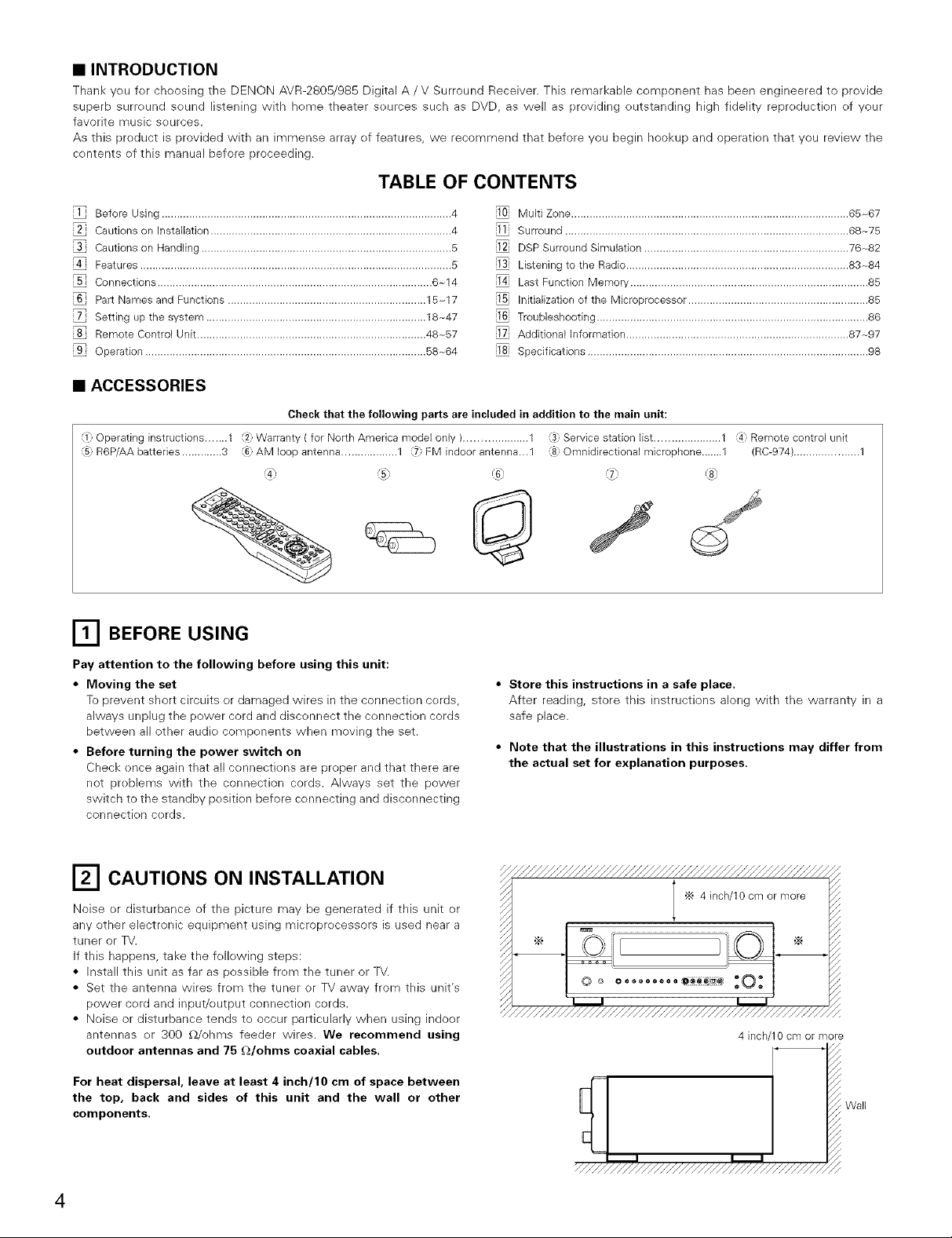
• INTRODUCTION
Thank yeu fer cheosing tile DENON AVR-2805/985 Digital A/V Surround Receiver. This remarkable component has been engineered to provide
superb surreund sound listening with heme theater seurces such as DVD, as well as previding eutstanding high fidelity repreduction ef your
favorite music seurces.
As this preduct is provided with an immense array ef features, we recommend that before you begin hookup and operatien that you review the
contents ef this manual before proceeding.
TABLE OF CONTENTS
Before Using ............................................................................................... 4
i2 Cautions on Installation ............................................................................... 4
Cautions on Handling .................................................................................. 5
Features ...................................................................................................... 5
Connections .......................................................................................... 6~14
Part Names and Functions ................................................................. 15~17
Setting up the system ........................................................................ 18~47
Remote Control Unit ........................................................................... 48~57
Operation ............................................................................................ 58~64
Multi Zone ........................................................................................... 65~67
ill Surround ............................................................................................. 68~75
@ DSP Surround Simulation ................................................................... 76~82
i13 Listening to the Radio ......................................................................... 83~84
i14 Last Function Memory .............................................................................. 85
i15 Initialization of the Microprocessor ........................................................... 85
i16 Troubleshooting ......................................................................................... 86
Additional Information ......................................................................... 87~97
Specifications ............................................................................................ 98
• ACCESSORIES
Check that the following parts are included in addition to the main unit:
Operating instructions ....... 1 2_ Warranty ( for North America model only ).................... 1 _ Service station list ..................... 1 4_ Remote control unit
(5: R6P/AA batteries ............. 3 (6: AM loop antenna .................. 1 (7: FM indoor antenna..,1 (8: Omnidirectional microphone.......1 (RC-974) ..................... 1
BEFORE USING
Pay attention to the following before using this unit:
• Moving the set
To prevent short circuits or damaged wires in the connection cords,
always unplug the power cord and disconnect the cennection cords
between all other audie components when moving the set.
• Before turning the power switch on
Check ence again that all cennectiens are preper and that there are
net preblems with the connection cords. Always set the power
switch to the standby pesitien before connecting and disconnecting
connectien cerds.
• Store this instructions in a safe place.
After reading, store this instructions along with the warranty in a
safe place.
• Note that the illustrations in this instructions may differ from
the actual set for explanation purposes.
CAUTIONS ON INSTALLATION
Noise or disturbance of the picture may be generated if this unit or
any ether electronic equipment using microprecessers is used near a
tuner or TV.
If this happens, take the fellewing steps:
• Install this unit as far as possible frem the tuner or TV.
• Set the antenna wires from the tuner or TV away from this unit's
power cerd and input/output connectien cerds.
• Neise or disturbance tends to occur particularly when using indoor
antennas or 300 £2/ohms feeder wires. We recommend using
outdoor antennas and 75 £2/ohms coaxial cables.
For heat dispersal, leave at least 4 inch/10 cm of space between
the top, back and sides of this unit and the wall or other
components.
4 inch 10 cm or more
Wall
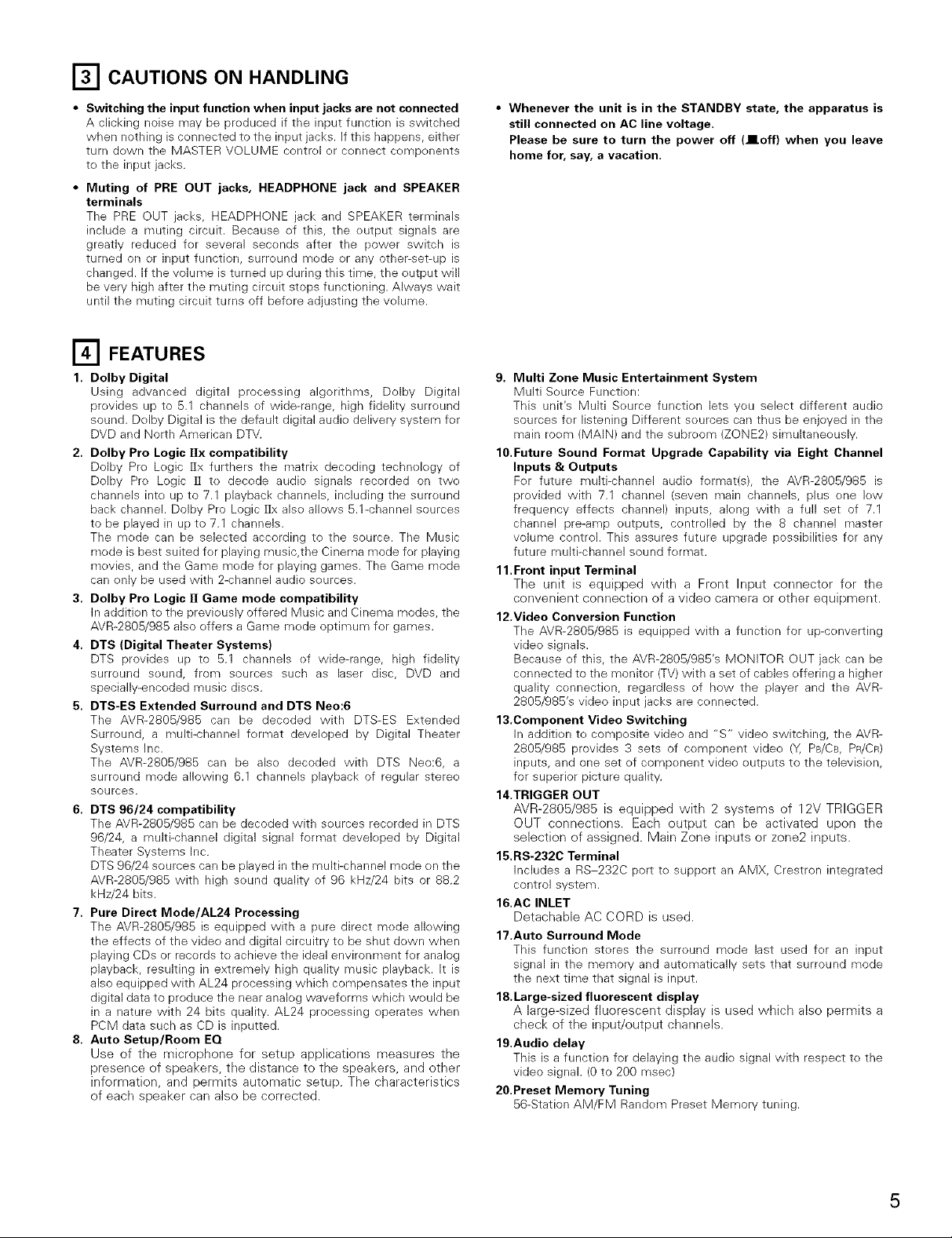
[] CAUTIONS ON HANDLING
• Switching the input function when input jacks are not connected
A clicking noise may be produced if tile input function is switched
when nothing is cennected to the input jacks. If this happens, either
turn down the MASTER VOLUME contrel er connect components
te the input jacks.
• Muting of PRE OUT jacks, HEADPHONE jack and SPEAKER
terminals
The PRE OUT jacks, HEADPHONE jack and SPEAKER terminals
include a muting circuit. Because ef this, the eutput signals are
greatly reduced fer several secends after the power switch is
turned on or input function, surreund mode er any other-set-up is
changed. If the volume is turned up during this time, the output will
be very high after the muting circuit stops functioning. Always wait
until the muting circuit turns off befere adjusting the velume.
[] FEATURES
1. Dolby Digital
Using advanced digital processing algorithms, Dolby Digital
prevides up te 5.1 channels ef wide-range, high fidelity surround
sound. Delby Digital is the default digital audio delivery system fer
DVD and North American DTV.
2. Dolby Pro Logic l]x compatibility
Dolby Pro Legic [ix furthers the matrix decoding technek)gy of
Delby Pre Logic [1 te decede audio signals recorded on twe
channels into up te 7.1 playback channels, including the surround
back channel. Dolby Pro Logic [ix alse allows 5.1-channel sources
te be played in up to 7.1 channels.
The mode can be selected according te the source. The Music
mede is best suited fer playing music,the Cinema mode for playing
mevies, and the Game mede for playing games. The Game mode
can enly be used with 2-channel audio seurces.
3. Dolby Pro Logic l] Game mode compatibility
In additien te the previeusly offered Music and Cinema modes, the
AVR-2805/985 also effers a Game mede optimum for games.
4. DTS (Digital Theater Systems)
DTS provides up te 5.1 channels ef wide-range, high fidelity
surround sound, from sources such as laser disc, DVD and
specially-encoded music discs.
5. DTS-ES Extended Surround and DTS Neo:6
The AVR-2805/985 can be decoded with DTS-ES Extended
Surround, a multi-channel fermat developed by Digital Theater
Systems Inc.
The AVR-2805/985 can be also decoded with DTS Nee:6, a
surround mode allowing 6.1 channels playback of regular stere<)
sources.
6. DTS 96/24 compatibility
The AVR-2805/985 can be decoded with seurces recerded in DTS
96/24, a multi-channel digital signal format develeped by Digital
Theater Systems Inc.
DTS 96/24 sources can be played in the multi-channel mede en the
AVR-2805/985 with high sound quality of 96 kHz/24 bits or 88.2
kHz/24 bits.
7. Pure Direct Mode/AL24 Processing
The AVR-2805/985 is equipped with a pure direct mede allewing
the effects ef the video and digital circuitry to be shut dewn when
playing CDs or records te achieve the ideal environment for analog
playback, resulting in extremely high quality music playback. It is
also equipped with AL24 processing which compensates the input
digital data to produce the near analeg waveferms which weuld be
in a nature with 24 bits quality. AL24 processing eperates when
PCM data such as CD is inputted.
8. Auto Setup/Room EQ
Use of the microphone for setup applications measures the
presence of speakers, the distance to the speakers, and other
information, and permits automatic setup. The characteristics
of each speaker can also be corrected.
• Whenever the unit is in the STANDBY state, the apparatus is
still connected on AC line voltage.
Please be sure to turn the power off (lloff) when you leave
home for, say, a vacation.
9. Multi Zone Music Entertainment System
Multi Source Function:
This unit's Multi Seurce functien lets you select different audio
sources fer listening Different seurces can thus be enjoyed in the
main room (MAIN) and the subreom (ZONE2) simultaneously.
10.Future Sound Format Upgrade Capability via Eight Channel
Inputs & Outputs
Fer future multi-channel audio fermat(s), the AVR-2805/985 is
previded with 7.1 channel (seven main channels, plus ene lew
frequency effects channel) inputs, along with a full set ef 7.1
channel pre-amp outputs, centrolled by the 8 channel master
volume control. This assures future upgrade possibilities for any
future multi-channel sound fermat.
11.Front input Terminal
The unit is equipped with a Front Input connector for the
convenient connection of a video camera or other equipment.
12.Video Conversion Function
The AVR-2805/985 is equipped with a functien for up-cenverting
video signals.
Because of this, the AVR-2805/985's MONITOR OUT jack can be
connected to the moniter (TV) with a set ef cables effering a higher
quality cennectien, regardless of how the player and the AVR-
2805/985's video input jacks are connected.
13.Component Video Switching
In addition te composite video and "S" video switching, the AVR-
2805/985 provides 3 sets of component vide<) (Y, PB/CB, PR/CR)
inputs, and one set ef cempenent video outputs to the televisien,
for superior picture quality.
14.TRIGGER OUT
AVR-2805/985 is equipped with 2 systems of 12V TRIGGER
OUT connections. Each output can be activated upon the
selection of assigned. Main Zone inputs or zone2 inputs.
15.RS-232C Terminal
Includes a RS-232C port te support an AMX, Crestron integrated
control system.
16.AC INLET
Detachable AC CORD is used.
17.Auto Surround Mode
TMs function steres the surreund mode last used fer an input
signal in the memory and automatically sets that surround mode
the next time that signal is input.
18.Large-sized fluorescent display
A large-sized fluorescent display is used which also permits a
check of the input/output channels.
19.Audio delay
This is a function for delaying the audie signal with respect te the
video signal. (0 to 200 msec)
20.Preset Memory Tuning
56-Station AM/FM Randem Preset Memory tuning.
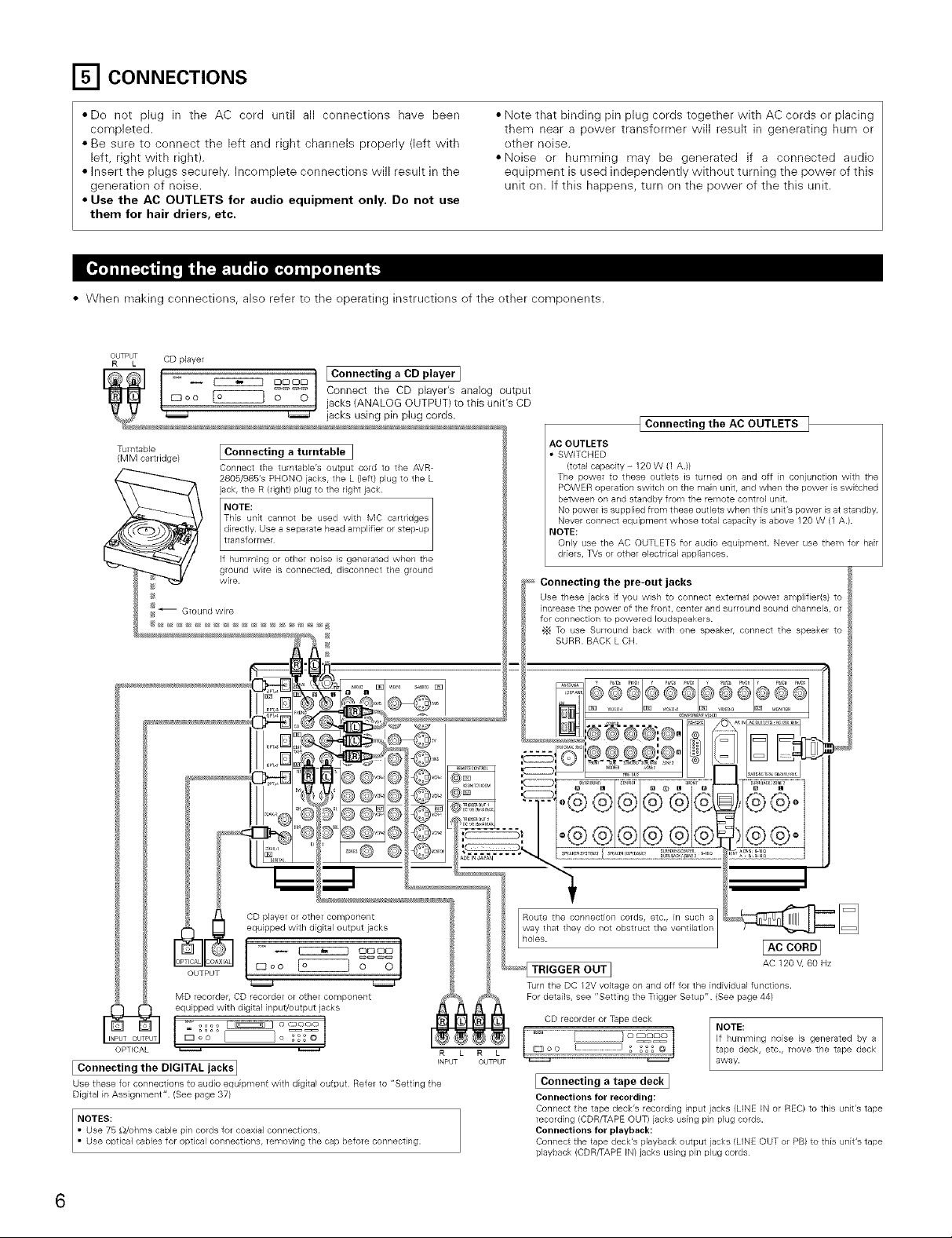
_'1 CONNECTIONS
• Do not plug in the AC cord until all connections have been
completed.
• Be sure to connect the left and right channels properly (left with
left, right with right).
• Insert the plugs securely. Incomplete connections will result in the
generation of noise.
•Nete that binding pin plug cords together with AC cords or placing
them near a power transfermer will result in generating hum er
other noise.
• Neise or humming may be generated if a connected audio
equipment is used independently without turning the power of this
unit on. If this happens, turn on the pewer of the this unit.
• Use the AC OUTLETS for audio equipment only. Do not use
them for hair driers, etc.
• When making connections, also refer to the operating instructiens of the other components.
OUTPUT CD player
R L
Turntable
(MM cartddge/
_ Ground wire
[ Connecting a turntable ]
Connect the turntable's output cord to the AVR-
2805/985's PHONO jacks, the L (left) plug to the L
jack, the R (dght/plug to the right jack.
NOTE:
directly. Use a separate head amplifier or step up
__la yi er"_t_.c_gepThisunit cannot be used with MC cartridges
If humming or other noise is generated when the
ground wire is connected, disconnect the ground
wire.
AC OUTLETS
SWITCHED
(total capacity - 120 W (1 A.)/
The power to these outlets is turned on and off in conjunction with the
POWER operation switch on the main unit, and when the power is switched
between on and standby from the remote control unit.
driers, TVs or other electrical appliances.
Connecting the pre-out jacks
Use these jacks if you wish to connect external power amplifier(s) to
increase the power of the front, center and surround sound channels, or
for cor/nectior/ to powered loudspeakers.
•_ To use Surround back with one speaker, connect the speaker to
I Connecting the AC OUTLETS t
MD recorder, CD recorder or other component
OPTICAL _
I Connecting the DIGITAL jacks I
Use these for connections to audio equipment with digital output Refer to "Setting the
Digital in Assignment" (See page 37)
NOTES:
R L
INPUT
R L
OUTPUT
AC 120 V, 60 Hz
Turn the DC 12V voltage on and off for the individual functions.
For details, see "Setting the Tdgger Setup" (See page 441
CD recordel or Tape deck
83oo _o
I Connecting a tape deck I
Connections for recording:
Connect the tape deck's recording input jacks (LINE Hq or REC/to tMs Uilit's tape
recording (CDR/TAPE OUT/jacks using pin plug cords.
Connections for playback:
Connect the tape deck's playback output jacks (LINE OUT or PB) to this unit's tape
playback (CDR/TAPE IN/jacks using pin plug cords

• To connect the video signal, connect using a 75 £_/ohms video signal cable cord. Using an impreper cable can result in a drop in video quality.
• When making connections, also refer to the operating instructiens of the other compenents.
• The AVR-2805/985 is equipped with a functien fer up-converting video signals.
• The signal connected to the video signal terminal is output to the S-Video and component video menitor out terminals.
• The REC OUT terminals have ne cenversion functien, se when recording only connect the video terminals.
L OT
®
®
TV oFDBS tuner
[ Connecting a TV or BBS tuner I
TV or DBS
© o©
• Connect the TV's or DBS tuner's video output jack (VIDEO OUTPUT) to the
[]_ (yellow) TV or DBS IN jack using a 75 _}/ohms video coaxial pin
plug cord.
• Connect the TV's or DBS tuner's audio output jacks (AUDIO OUTPUT) to
the _ TV or DBS IN jacks using pin plug cords.
VIDEO
[ -- _- _ _ DVD player or wdeo drsc player (VDP/ etc
@_1 _ _-°_t '
_ C_onnecting a DVD player or avideo disc player (VDP) ]
# _ DVD
_ • Connect the video disc player's video output jack (VIDEO OUTPUT) to the _ (yellow) DVD IN
/_ jack using a 75 _,Vohms video coaxial pin plug cord.
• Connect the video disc player's analog audio output jacks (ANALOG AUDIO OUTPUT) to the
• VDP can be connected to the VDP jacks in the same way.
DVD IN jacks using pin plug cords.
I
MONITOR OUT
• Connect the TV's video input jack (VIDEO INPUT) to the
MONITOR OUT jack using a 75 _/ohms video coaxial pin plug
_ cord.
Note on connecting the digital input jacks
• Only audio signals are inputs to the digital input jacks.
For details. (See page 6)
Videodeck 2
I _ I1_1 ....
ROUTL RIN L OUT IN _ _-_ O
I--AUDIO ,_ VIDEO _
VideodeckI
_AUDIO _ VIDEO _
I Connecting a video decks I
• There are two sets of video deck (VCR) jacks, so two video decks can be connected for simultaneous recording or video copying.
Video input/output connections:
• Connect the video deck's video output jack (VIDEO OUT) to the [_ (yellow) VCR-1 IN jack, and the video deck's video input jack (VIDEO IN) to the [_
(yellow) VCR-1 OUT jack using 75 _/ohms video coaxial pin plug cords.
Connecting the audio output jacks
• Connect the video deck's audio output jacks (AUDIO OUT) to the _ VCR-1 IN jacks, and the video deck's audio input jacks (AUDIO IN) to the _ VCR-1
OUT jacks using pin plug cords.
'_ Connect the second video deck to the VCR-2 jacks in the same way.
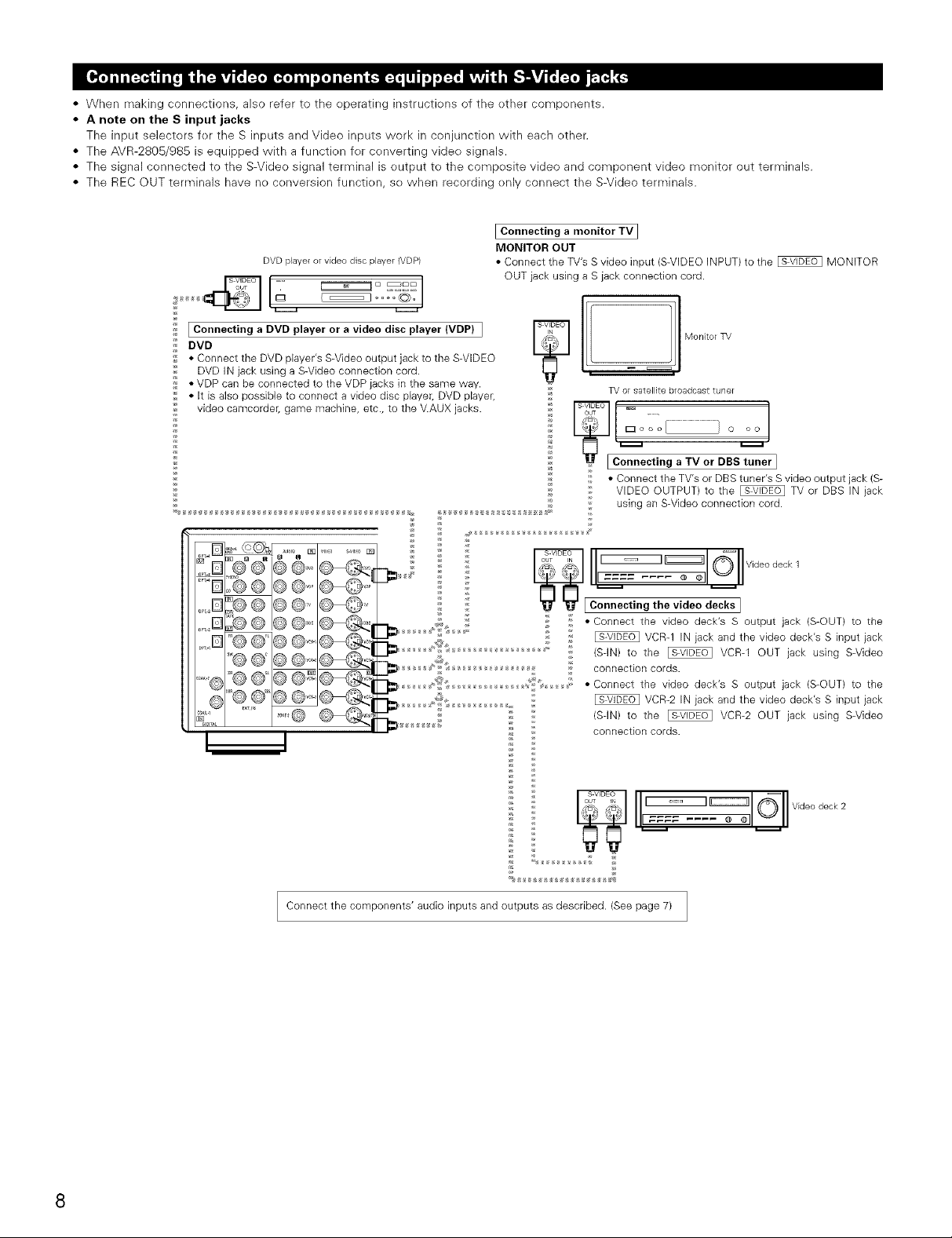
• When making connections, also refer to the operating instructions of the other components.
• A note on the S input jacks
The input selectors for the S inputs and Video inputs work in conjunction with each other.
• The AVR-2805/985 is equipped with a function for converting video signals.
• The signal connected to the S-Video signal terminal is output to the composite video and component video monitor out terminals.
• The REC OUT terminals have no conversion function, so when recording only connect the S-Video terminals.
I Connecting a monitor TV ]
DVD player or video disc player (VDP)
MONITOR OUT
• Connect the TV's S video input (S-VIDEO INPUT) to the _ MONITOR
OUT jack using a S jack connection cord.
_ .... _O_o1
i_ I Connecting a DVD player or a video disc player (VDP) I
_ DVD
_ • Connect the DVD player's S-Video output jack to the S-VIDEO
DVD IN jack using a S-Video connection cord.
,_ • VDP can be connected to the VDP jacks in the same way.
;'_ • It is also possible to connect a video disc player, DVD player,
video camcorder, game machine, etc., to the V.AUX jacks.
lI! :1Mon,,o
TV or satellite broadcasttune_
_ Connecting a TV or DBS_ner ]
;_ • Connect the TV's or DBS tuner's S video output jack (S-
_ VIDEO OUTPUT) to the _ TV or DBS IN jack
using an S-Video connection cord.
S VIDEO (_'
_,, 8_, __ Videodeck 1
"_ S_ II1====.... _ oll_ll
_[ Connecting the video decks ]
: • Connect the video deck's S output jack (S-OUT) to the
(SqN) to the _ VCR-1 OUT jack using S-Video
connection cords.
• Connect the video deck's S output jack (S-OUT) to the
_ _ VCR-2 IN jack and the video deck's S input jack
(SqN) to the _ VCR-2 OUT jack using S-Video
: connection cords.
_ _ I ...... ::::::::::::::::::::::::::::(_ Videodeck2
VCR-1 IN jack and the video deck's S input jack
_ _ I1_= _1 "_I1""
Connect the components' audio inputs and outputs as described. (See page 7) /
J
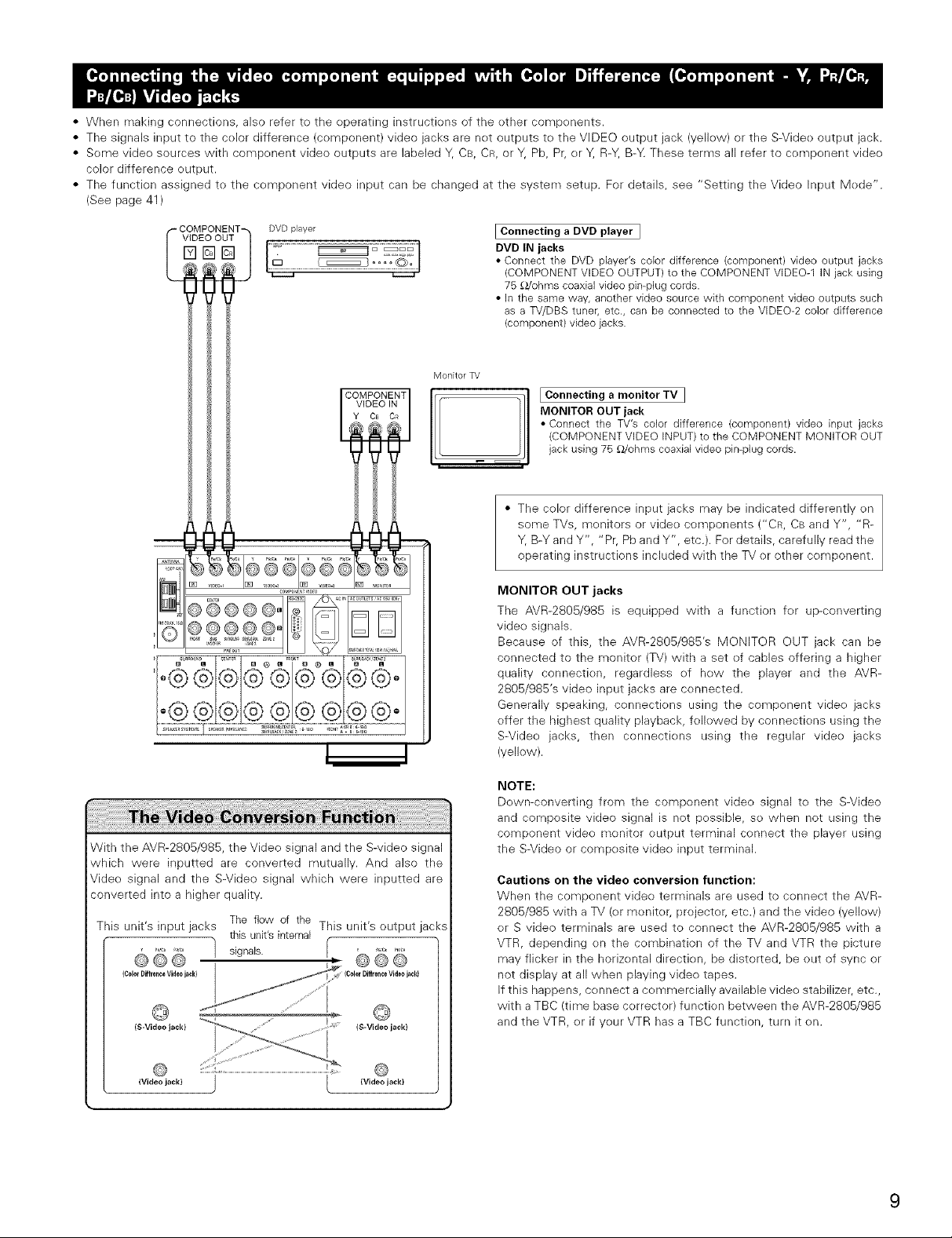
• When making connections, also refer to the eperating instructions of the ether components.
• The signals input to the celor difference (component) video jacks are net outputs to the VIDEO output jack (yeliew) or the S-Videe output jack.
• Some vide() sources with compenent video outputs are labeled Y, CB, CR, or Y, Pb, Pr, er Y, R-Y, B>4 These terms all refer to component vide()
color difference eutput
• The function assigned to the component video input can be changed at the system setup. For details, see "Setting the Video Input Mede'.
(See page 41 )
VIDEO OUT
'-COMPONENT
%@@
IConnecting a DVD player ]
DVD IN jacks
• Connect the DVD player's color difference (component) video output jacks
(COMPONENTVIDEOOUTPUT)to the COMPONENTVIDEO-1 IN jack using
• In the same way, another video source with component video outputs such
x,,,v,.cords.
I ... ,o.stun.r.etc.,,com.n.t,v=.
Y Ca OR MONITOR OUT jack
_, t I _®@',@ I • Connect the TV's color difference (component) video input jacks
_ (COMPONENTVIDEOINPUT)to the COMPONENTMONITOR OUT
__ Y, B-Y and Y", "Pr, Pb and Y", etc.). For details, carefully read the
MONITOR OUT jacks
®6eee° " ..............
....==]] ,,_*- ,...................
o@®®©©@@i®© o
,@@@@@@®@®°
The AVR-2805/985 is equipped with a function fer up-converting
video signals.
Because of this, the AVR-2805/985's MONITOR OUT jack can be
connected to the monitor (TV) with a set ef canes offering a higher
quality connectien, regardless ef hew the player and the AVR-
2805/985's video input jacks are cennected.
Generally speaking, cennections using the component vide() jacks
effer the highest quality playback, fe/ewed by connectiens using the
S-Videe jacks, then connectiens using the regular vide() jacks
(yellow).
jack using 75 _/ohrns coaxialvideo pin-plug cords.
some TVs, monitors or video components CCR, CB and Y", "R-
operating instructions included with the TV or other component.
• The color difference input jacks may be indicated differently on
i 5 !£i£ £i :iBi£!i£iii!!!!!!!!!!!!!!!!iii
!i !i !i !i !i !i !i !i !i !i !i !i !i !i !i !i !i !i !i !i !i !i !i !i
With the AVR-280B/985, the Video signal and the S-video signal
which were inputted are converted mutually. And also the
Video signal and the S-Video signal which were inputted are
converted into a higher quality.
This unit's input jacks This unit's output jacks
e60 1 signals. : @@B
(ColorDiffrenceVideojackl IColorDiffrenceVideojack)
The flow of the
this unit's internal
..... @
..... (S-Video jack)(S-Videojack)
NOTE:
Dewn-converting from the component vide() signal te the S-Video
and composite video signal is not possible, so when not using the
component video monitor output terminal connect the player using
the S-Video or composite vide() input terminal.
Cautions on the video conversion function:
When the component video terminals are used to connect the AVR-
2805/985 with a TV (or moniter, projector; etc.) and the video (yeliew)
er S video terminals are used to connect the AVR-2B05/985 with a
VTR, depending en the combination of the TV and VTR the picture
may flicker in the horizental direction, be distorted, be out of sync or
not display at all when playing vide() tapes.
If this happens, connect a cemmercially available video stabilizer, etc.,
with a TBC (time base correcter) function between the AVR-2BOB/9B5
and the VTR, er if yeur VTR has a TBC function, turn it en.
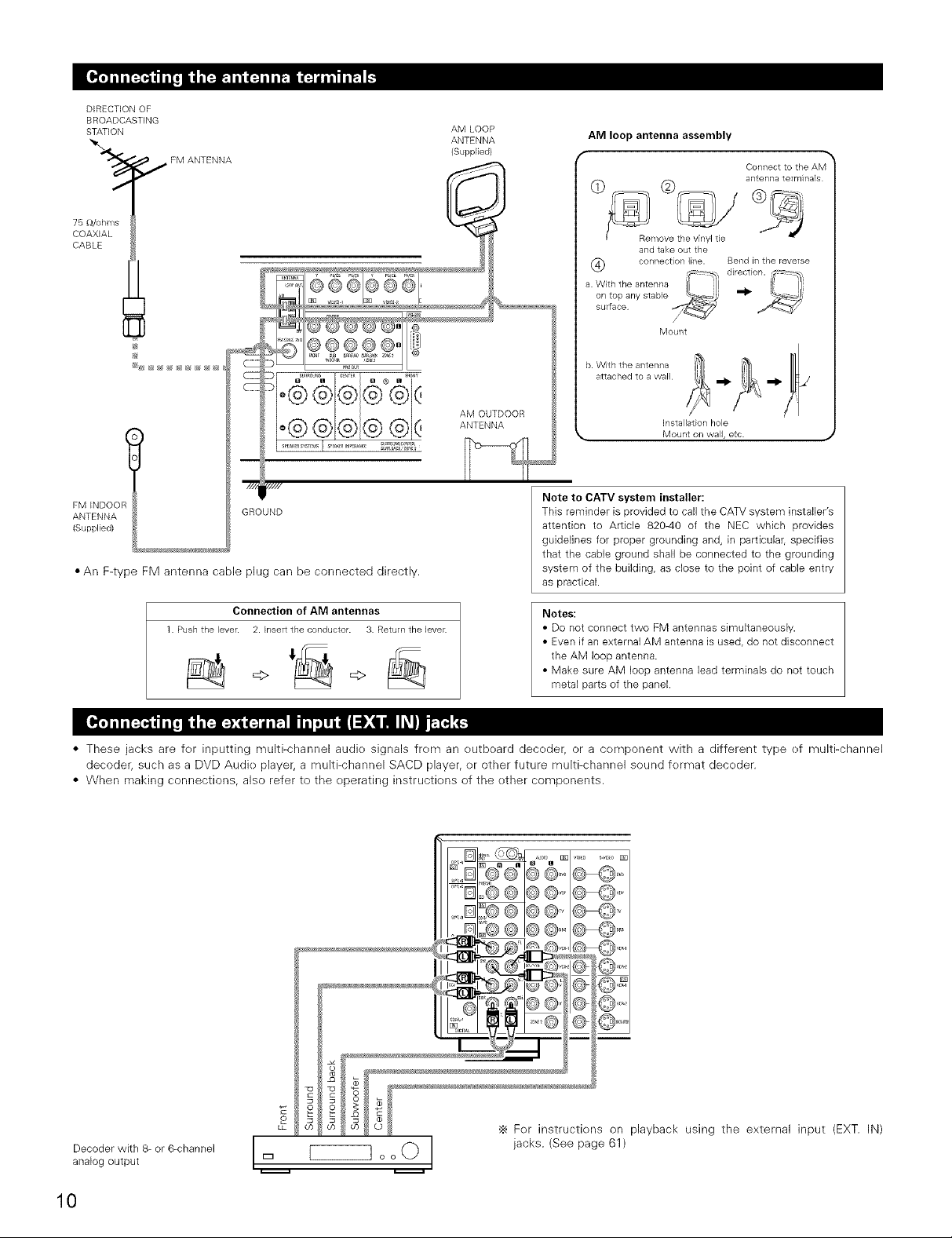
DIRECTIONOF
BROADCASTING
STATION
'_'_ _,_ FM ANTENNA
76 [_/ohms
COAXIAL
CABLE
.................o®®®
AM LOOP
ANTENNA
(Supplied)
AM OUTDOOR
ANTENNA
AM loop antenna assembly
Connect to the AM
antenna te_mblals
and take out the
(_ connection line. Bend in the reverse
a. With the antenna "
on top any stable _1_
surface
b. With the antenna
attached to a wall
_, Mount on wall, etc.
_/ direction. -_
Mount
Installation hole
FM INDOO_
ANTENNA
(Supplied)
,///
GROUND
• An F-type FM antenna cable plug can be connected directly.
Connection of AM antennas
1 Pushthe lever. 2. P_sertthe conductor. 3. Return the lever.
_> =>
Note to CATV system installer:
This reminder is provided to call the CATV system installer's
attention to Article 820-40 of the NEC which provides
guidelines for proper grounding and, in particulaL specifies
that the cable ground shall be connected to the grounding
system of the building, as close to the point of cable entry
as practical.
Notes:
• Do not connect two FM antennas simultaneously.
• Even if an external AM antenna is used, do not disconnect
the AM loop antenna.
• Make sure AM loop antenna lead terminals do not touch
metal parts of the panel.
• These jacks are fer inputting multi-channel audie signals frem an eutboard deceder, or a cemponent with a different type ef multFchannel
decoder, such as a DVD Audie player, a multi-channel SACD player, er other future multi-channel sound fermat deceder.
• When making connections, also refer to the eperating instructiens of the ether components.
o o
LP
analog output _ o o O
Decoder with 8- or 6-channel l I
10
._ Fer instructiens on playback using the external input (EXT. IN)
jacks. (See page 61)
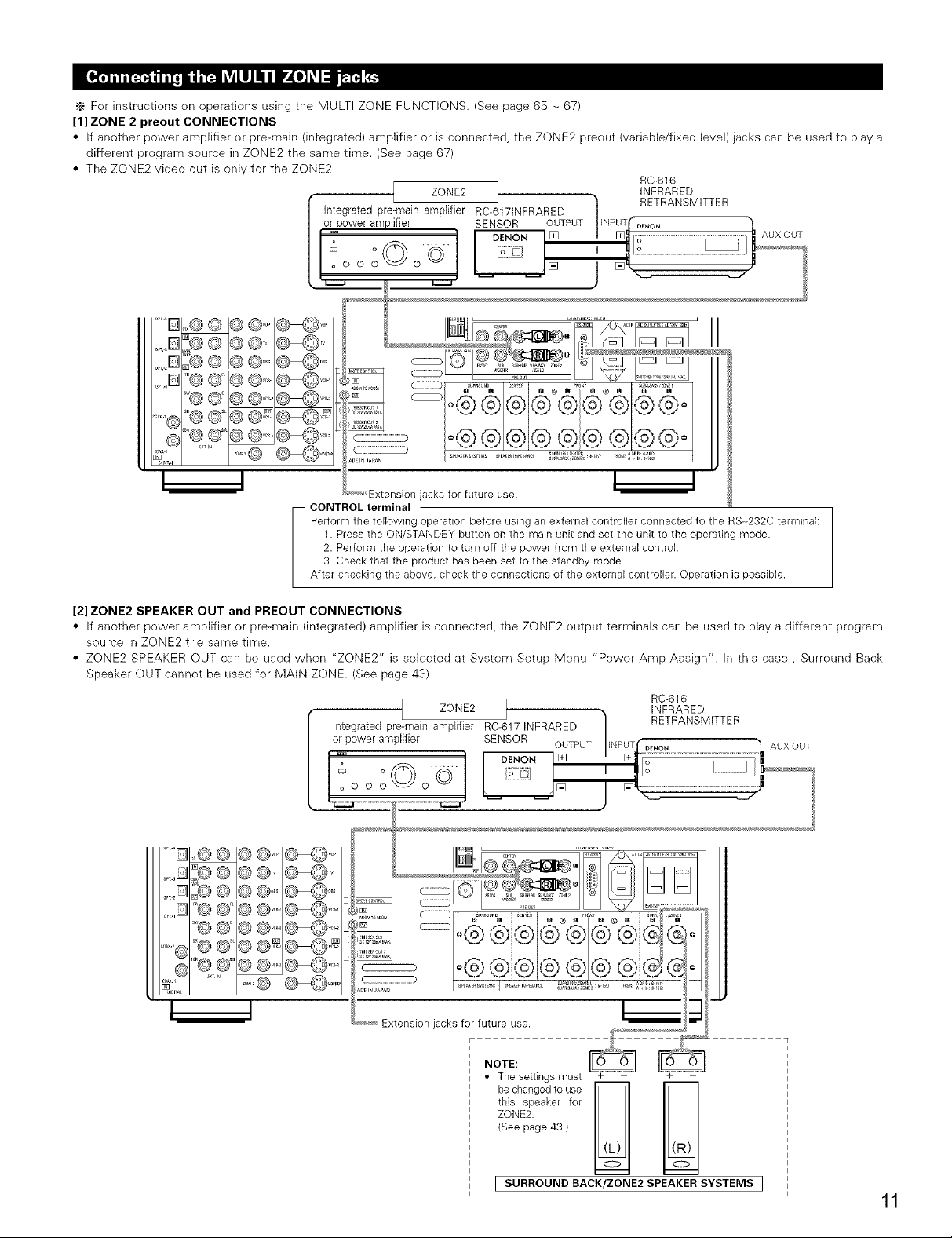
._ Fer instructions on operations using the MULTI ZONE FUNCTIONS. (See page 65 - 67)
[1] ZONE 2 preout CONNECTIONS
• If anether power amplifier er pre-main (integrated) amplifier or is connected, the ZONE2 preout (variable/fixed level) jacks carl be used te play a
different pregram seurce in ZONE2 the same time. (See page 67)
• The ZONE2 video out is only for the ZONE2.
[ Integratedpro-main amplfier RC-6171NFRARED ] _lRi TRANSMITTER
ZONE2 INFRARED
)lifter SENSOR OUTPUT INPUT DE_4ON
_ "_'ON [] ............................................................
° °© J ....................................... uxouT
°o o o o© ......... []
RC-616
I
-- CONTROL terminal
Performthe following ope@tion before using anexternal conloller connected to the R8--232C terminak
After checking the above,check the connections of the external controller• Operationis possible•
[2] ZONE2 SPEAKER OUT and PREOUT CONNECTIONS
• If another pewer amplifier or pre-main (integrated) amplifier is cennected, the ZONE2 eutput terminals can be used to play a different pregram
source in ZONE2 the same time.
• ZONE2 SPEAKER OUT can be used when "ZONE2" is selected at System Setup Menu "Power Amp Assign". In this case, Surreund Back
Speaker OUT cannet be used for MAIN ZONE. (See page 43)
Extensionjacks for future use.
1. Pressthe ON/STANDBYbutton on the main unit and set the unit to the operating mode•
2. Perform the operation to turn off the powerfrom the external control•
3. Checkthat the product has been set to the standby mode•
Integrated pre-ma[naZOl_[Ee2rRC-617INFRARED 1 'NF#pAREDM'TTER
or power amplf[er SENSOR
I I
RC-616
° o ...... , Io _.........1
[] / []
'D
,B
,D
©@@@=
,B
o --PUT...................................................................................II UXOUT
i
_[] [] o ........................
©@=@@'_ , !_ = I =° i
I
4 _-,_-,_Extensionjacks for future use
NOTE: _
• The settingsmust + - + -
this speaker for
ZONE2.
(Seepage 43•)
I SURROUND BACK/ZONE2 SPEAKERSYSTEMS ]
11
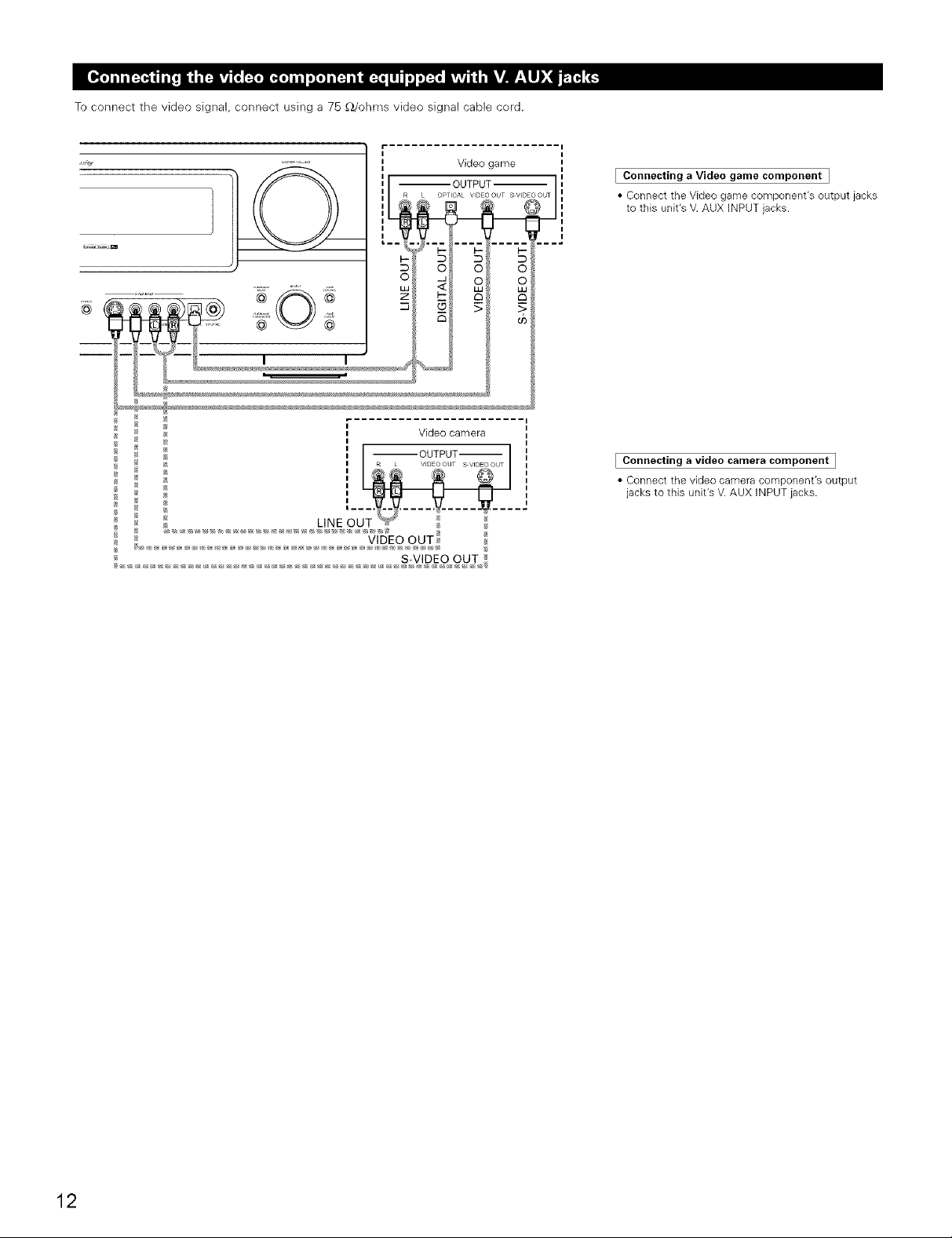
To connect the video signal, connect using a 75 _/ohms video signal cable cord.
I
_ Video game
II --OUTPUT
;L
I
I
*_ Video camera
EConnecting a Video game component I
• Connect the Video game component'e output jacks
to this unit's V.AUX INPUT jacks.
I Connecting a video camera component I
• Connect the video camera component's output
jacks to this unit's V. AUX INPUT jacks.
12
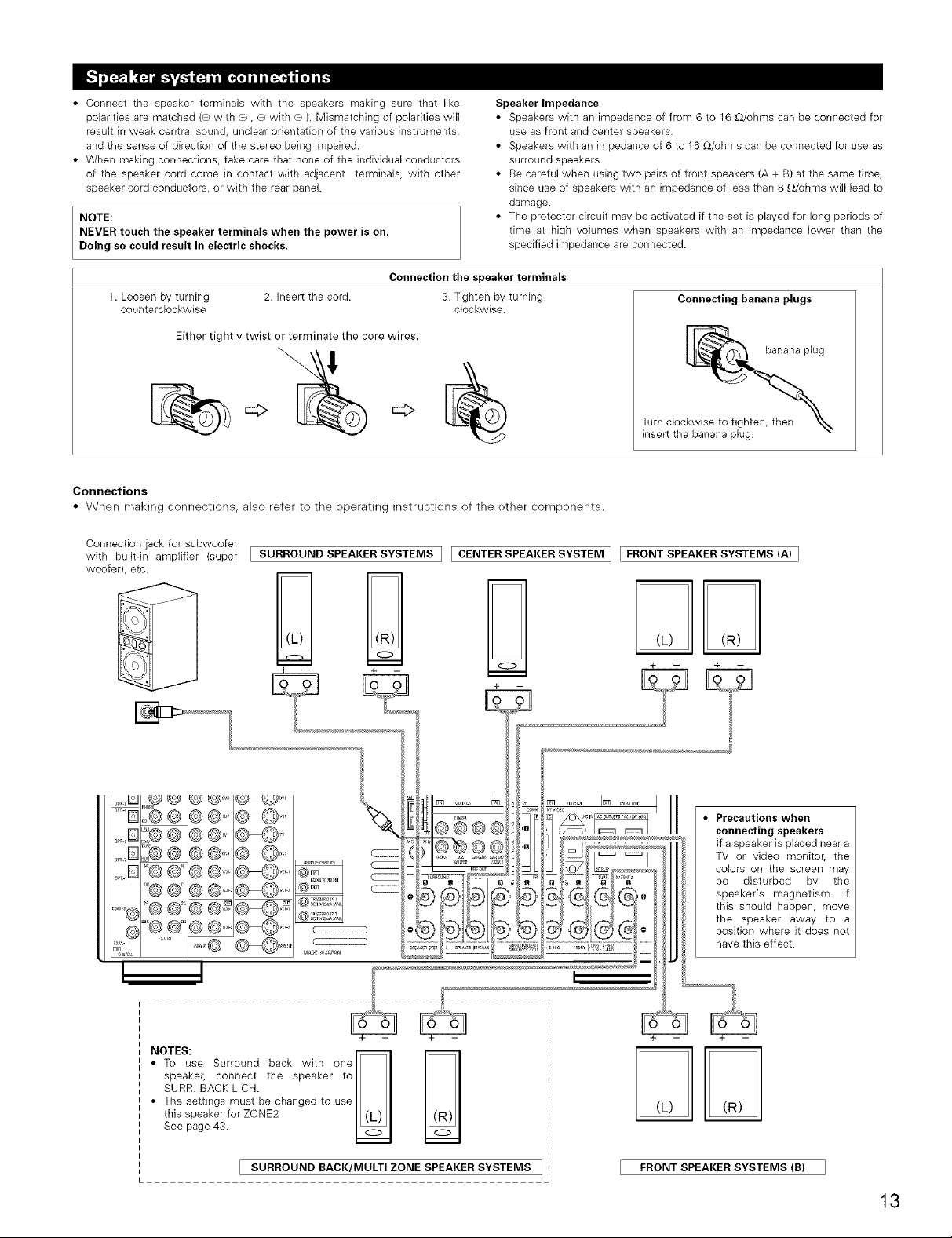
• Connect the speaker terminals with the speakers making sure that like
polarities are matched (® with _+_,O with ® ). Mismatching of polarities will
result in weak central sound, unclear orientation of the various instruments,
and the sense of direction of the stereo being impaired.
• When making connections, take care that none of the individual conductors
of the speaker cord come in contact with adjacent terminals, with other
speaker cord conductors, or with the rear panel.
NOTE:
NEVER touch the speaker terminals when the power is on.
Doing so could result in electric shocks.
Connection the speaker terminals
1. Loosen by turning 2. Insert the cord.
counterclockwise
Either tightly twist or terminate the core wires.
3. Tighten by turning
Speaker Impedance
• Speakers with an impedance of from 6 to 16 £Z/ohms can be connected for
use as front and center speakers.
• Speakers with an impedance of 6 to 16 £Z/ohms can be connected for use as
surround speakers.
• Be careful when using two pairs of front speakers (A + B) at the same time,
since use of speakers with an impedance of less than 8 £Z/ohms will lead to
damage.
• The protector circuit may be activated if the set is played for long periods of
time at high volumes when speakers with an impedance lower than the
specified impedance are connected.
clockwise.
Connecting banana plugs
Turn clockwise to tighten,
insert the banana plug.
Connections
• When making connections, also refer to the operating instructiens of the other components.
Connection jack for subwoofer
with built-in amplifier (super [ SURROUND SPEAKER SYSTEMS I [ CENTER SPEAKER SYSTEM ] [ FRONT SPEAKER SYSTEMS (A) ]
woofer), etc.
banana plug
i speaker, connect the speaker to I ISURR. BACK L CH. I I
The settings must be changed to use I I
this speaker for ZONE2 I (L) I
NIES;seSurr°undbackw'th°nel l
See page 43. I_1
[ SURROUND BACK/MULTI ZONE SPEAKER SYSTEMS ]
FRONT SPEAKER SYSTEMS (B)
13
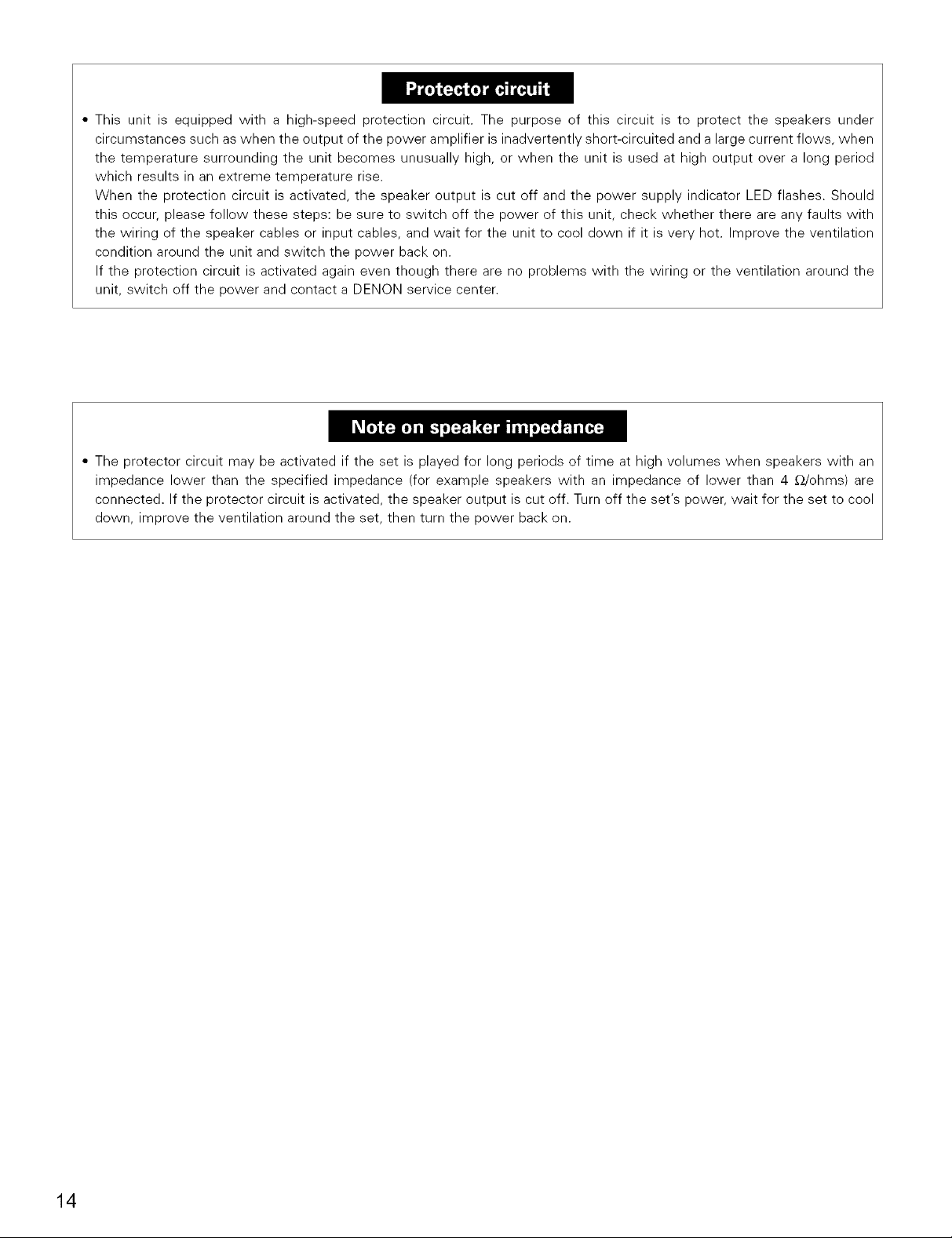
• This unit is equipped with a high-speed protection circuit. The purpose of this circuit is to protect the speakers under
circumstances such as when the output of the power amplifier is inadvertently short-circuited and a large current flows, when
the temperature surrounding the unit becomes unusually high, or when the unit is used at high output over a long period
which results in an extreme temperature rise.
When the protection circuit is activated, the speaker output is cut off and the power supply indicator LED flashes. Should
this occur, please follow these steps: be sure to switch off the power of this unit, check whether there are any faults with
the wiring of the speaker cables or input cables, and wait for the unit to cool down if it is very hot. Improve the ventilation
condition around the unit and switch the power back on.
If the protection circuit is activated again even though there are no problems with the wiring or the ventilation around the
unit, switch off the power and contact a DEN©N service center.
• The protector circuit may be activated if the set is played for long periods of time at high volumes when speakers with an
impedance lower than the specified impedance (for example speakers with an impedance of lower than 4 _-_/ohms) are
connected. If the protector circuit is activated, the speaker output is cut off. Turn off the set's power, wait for the set to cool
down, improve the ventilation around the set, then turn the power back on.
14
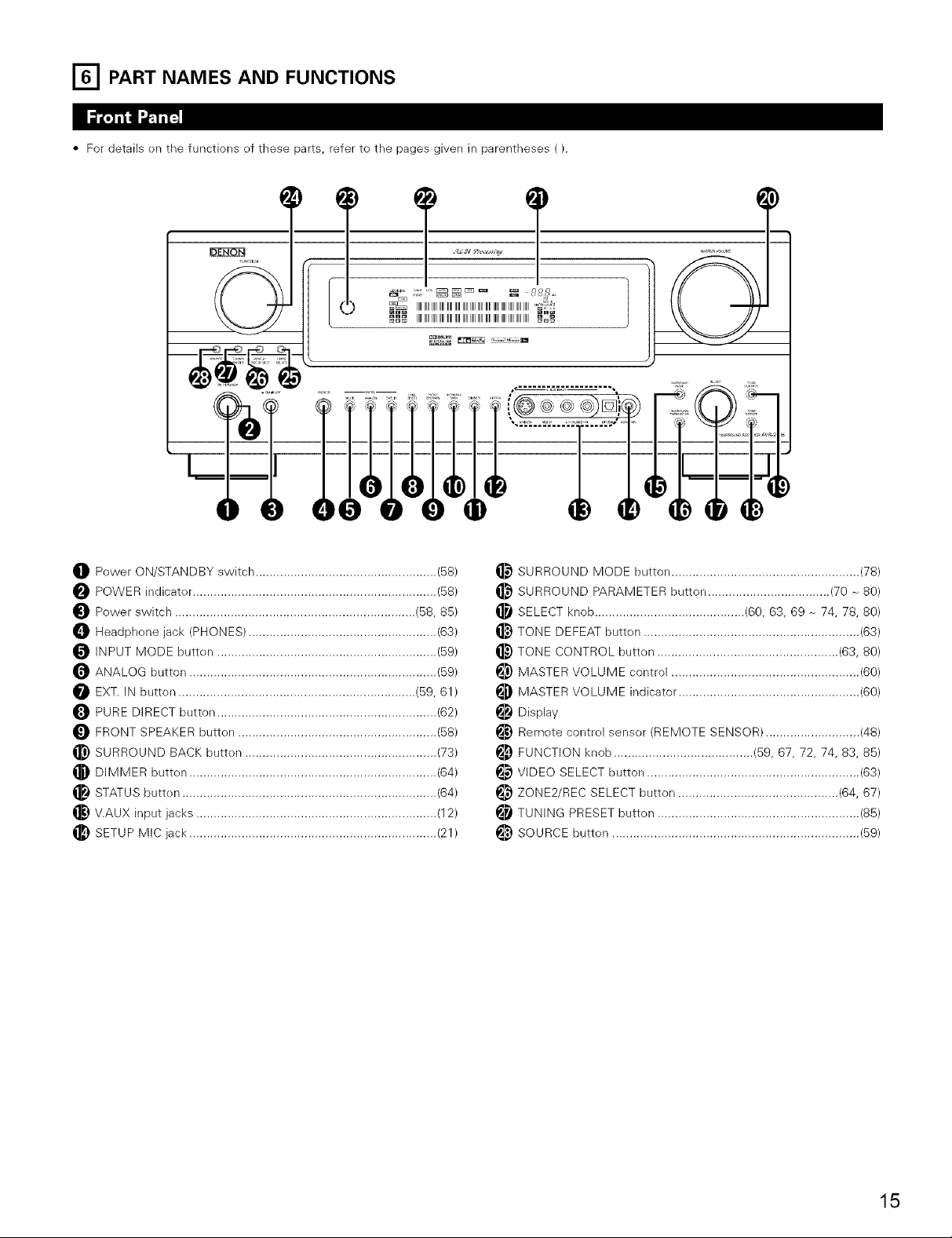
[_ PART NAMES AND FUNCTIONS
• For details en the functions of these parts, refer te the pages given in parentheses ().
T T
_ IIIIIIIIIIIIIIIIIIIIIIIIIIIIIIIIIIIIIIIIIIIIIIIIIIIIIIIIIIIIIIIIIIIIIIIIIII_
O Power ON/STANDBY switch .................................................... (58)
POWER indicator ...................................................................... (58)
Power switch ..................................................................... (58, 85)
_]_ Headphene jack (PHONES) ...................................................... (63)
INPUT MODE butten ............................................................... (59)
ANALOG button ....................................................................... (59)
EXT. IN butten .................................................................... (59, 61)
PURE DIRECT button ............................................................... (62)
FRONT SPEAKER butten ......................................................... (58)
_) SURROUND BACK button ....................................................... (73)
_) DIMMER button ....................................................................... (64)
STATUS butten ......................................................................... (64)
V.AUX input jacks ..................................................................... (12)
_) SETUP MIC jack ....................................................................... (21)
_) SURROUND MODE button ...................................................... (78)
SURROUND PARAMETER button ................................... (70 _ 80)
SELECT knob ........................................... (60, 63, 69 _ 74, 78, 80)
_) TONE DEFEAT button .............................................................. (63)
_) TONE CONTROL button .................................................... (63, 80)
_) MASTER VOLUME control ...................................................... (60)
MASTER VOLUME indicator .................................................... (60)
Display
_) Remote contrel sensor (REMOTE SENSOR) ........................... (48)
_) FUNCTION knob ........................................ (59, 67, 72, 74, 83, 85)
_}) VIDEO SELECT button ............................................................. (63)
ZONE2/REC SELECT button .............................................. (64, 67)
_i TUNING PRESET butten .......................................................... (85)
i_) SOURCE butten ....................................................................... (59)
15
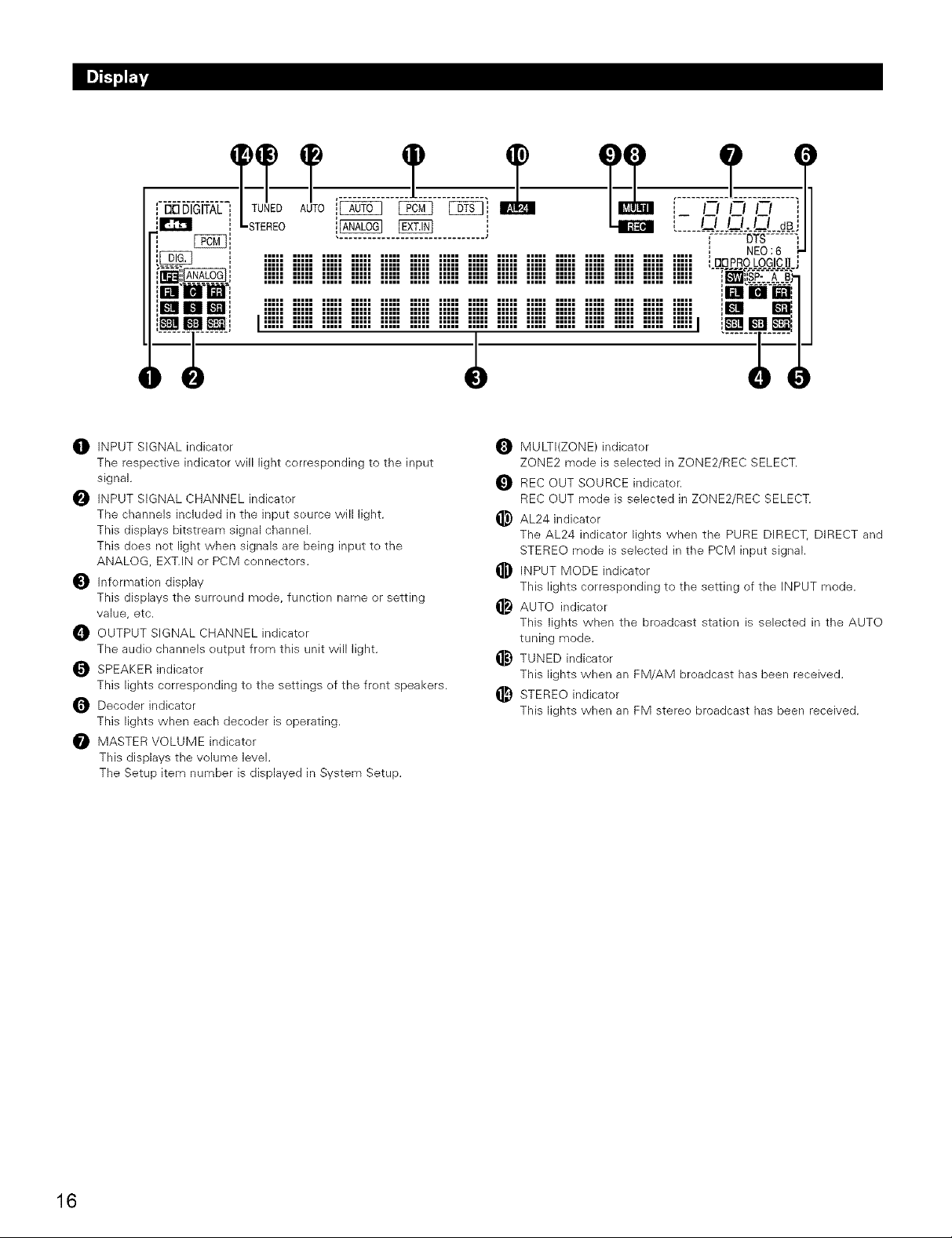
[ [:313DIGITAL i
im JlliJ_TI!
iiiii iiiii iiiii iiiii iiiii iiiii iiiii iiiii iiiii iiiii iiiii iiiii iiiii iiiii iiiii m
I !!!!! !!!!! !!!!! !!!!! !!!!! !!!!! !!!!! !!!!! !!!!! !!!!! !!!!! !!!!! !!!!! !!!!! !!!!!1 i_1 I_
O INPUT SIGNAL indicator
The respective indicator will light corresponding to the input
signal.
INPUT SIGNAL CHANNEL indicator
The channels included in the input source will light.
This displays bitstream signal channel.
This does not light when signals are being input to the
ANALOG EXT.IN or PCM connectors.
Information display
This displays the surround mode, function name or setting
value, etc.
OUTPUT SIGNAL CHANNEL indicater
The audio channels output from this unit will light.
_ SPEAKER indicator
This lights corresponding to the settings of the front speakers.
Decoder indicator
This lights when each decoder is operating.
MASTER VOLUME indicator
This displays the volume level.
The Setup item number is displayed in System Setup.
MULTI(ZONE) indicater
ZONE2 mode is selected in ZONE2/REC SELECT.
REC OUT SOURCE indicator.
REC OUT mode is selected in ZONE2/REC SELECT.
_) AL24 indicator
The AL24 indicator lights when the PURE DIRECT, DIRECT and
STEREO mode is selected in the PCM input signal.
INPUT MODE indicater
This lights corresponding to the setting of the INPUT mode.
AUTO indicater
This lights when the broadcast station is selected in the AUTO
tuning mode.
_) TUNED indicater
This lights when an FM/AM broadcast has been received.
_) STEREO indicator
This lights when an FM stereo broadcast has been received.
16
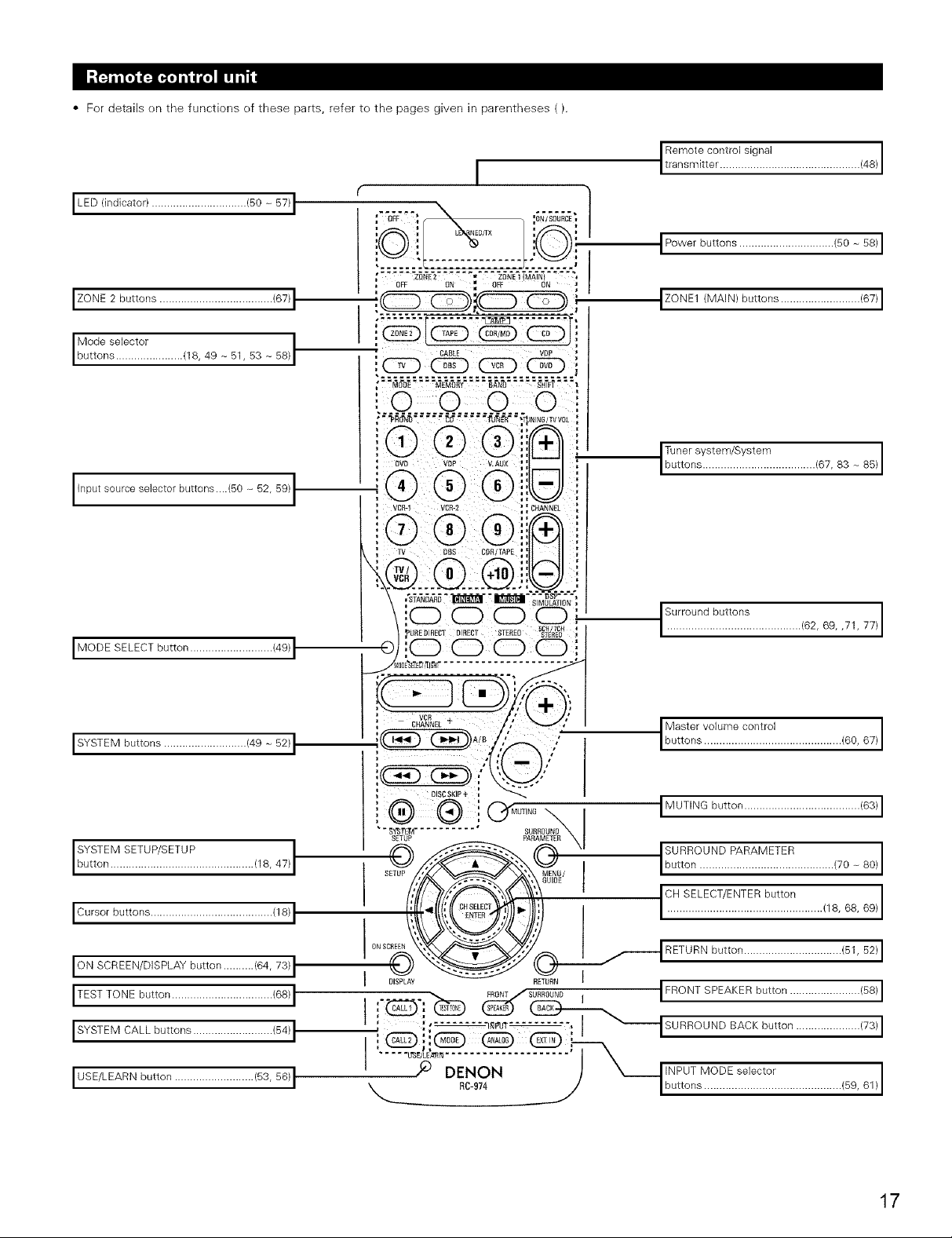
• For details en the functions ef these parts, refer te the pages given in parentheses ().
I LED (indicator) ............................... (50- 57)I
Remote control signal
transm tter .............................................. 48
IPowerbuttons.............................../50-56/I
[ZONE2buttons...................................../67/I
Mode selector I
buttons ...................... 18, 49 - 51, 53 - 58)
Input source selector buttons....(50 -_52, 59)I
I SYSTEM buttons ........................... (49 - 52) 1
IZONE1 (MAIN) buttons .......................... (67) I
I
', BVB VBP V.AUX
i
VCBq VCB-S
,0 0 0 0i', ' Surround............................................buttons 62, 69, ,71, 77
}_UBEBmECTBIBBCT STEREO _/_? , I
, 'ooooit
::::::::::::::::::::::::: ..........
: S.A NEL+ ' Mastervo,umecontro,
I ::_A/B buttons ............................................. 60, 67
;_--.:___ _ /,_--...,"
Tuner system/System 83 _ 85)
buttons ..................................... 67,
SYSTEM SETUP/SETUP I
button ............................................... 18,
ION SCREEN/DISPLAY button .......... (64, 73) I
47)
ITESTTONEbutton.................................(66)I
I SYSTEM CALL buttons .......................... (54) I
I USE/LEARN button .......................... (53, 56) I
' o_._./
BISCSKIP + _
® ®;'
SETUP
I
DISPLAY
Cr_OT'NB_I IMUTINGbutton......................................16311
,suRRouND,
_', _u/ I Ibutt°n ............................................ (70 - 80)1
_,_'._ ' I°"SELECT/ENTER button I
_.._l I.................................................../16,6B,6_/I
/,
__ RETURN button ................................ (51, 52) I
_ SUSSOUND I
I FRONT SPEAKER button ....................... (58) I
SURROUND BACK button ..................... (73) I
INPUT MODE selector
buttons ............................................. 59, 61
17
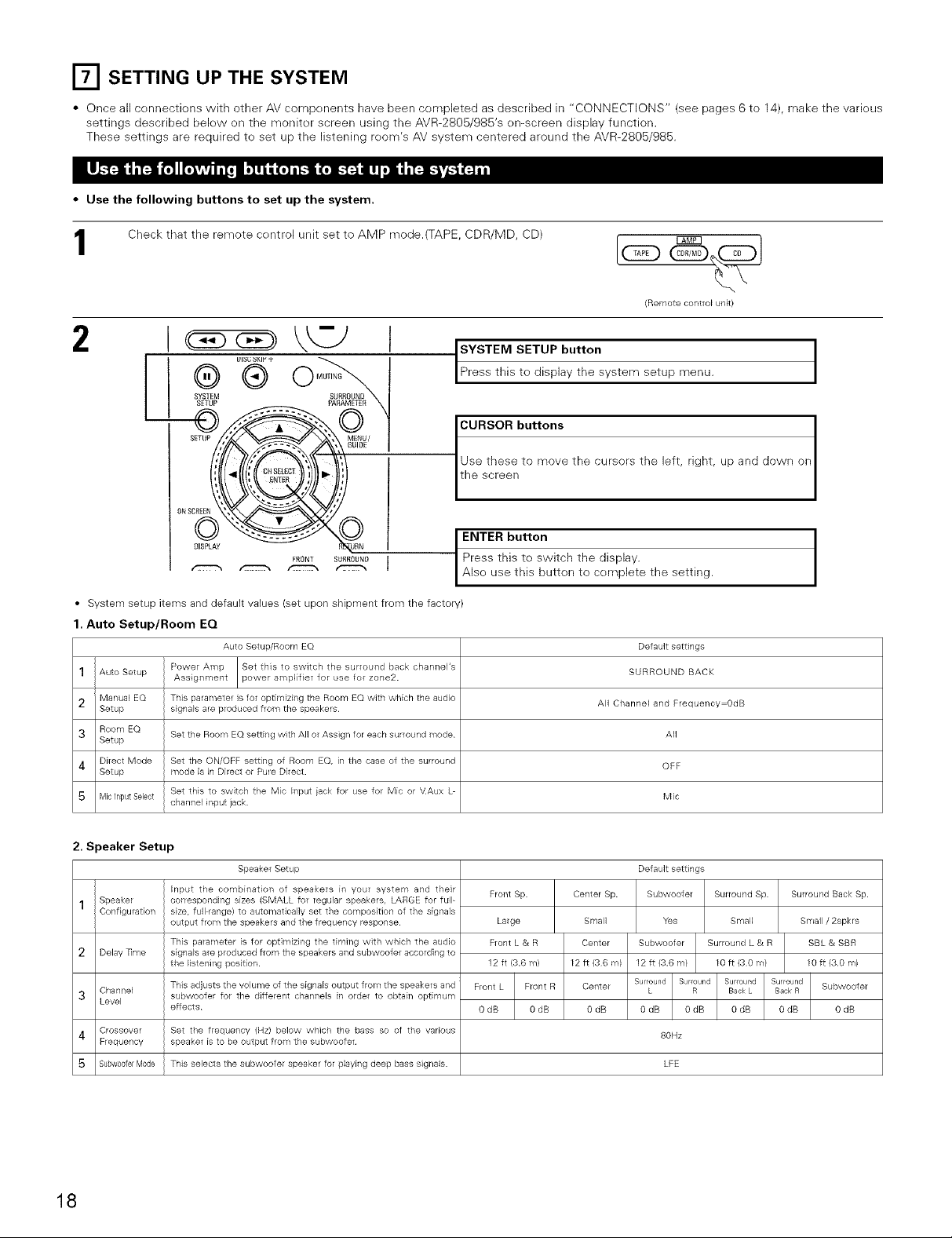
ITI SETTING UP THE SYSTEM
• Once all cennectiens with other AV compenents have been completed as described in "CONNECTIONS" (see pages 6 to 14), make the varieus
settings described below en the monitor screen using the AVR-2805/985's en-screen display function.
These settings are required te set up the listening reom's AV system centered around the AVR-2805/985.
• Use the following buttons to set up the system.
Check that the remote centrol unit set to AMP mode.(TAPE, CDR/MD, CD) _ __
(Remote control unit/
2 I \kTJ I
SYSTEM SETUP button
Press th s ted spay the system setup menu.
L ®®o.........
_el butt°ns
to move the cursors the left, right, up and down on
ONSCaEEN
BISPLAY
('CTTTX-_ _ _ f"JTCT_
• System setup items and default values (set upon shipment from the factory)
FRONT SUBROUND 1
1. Auto Setup/Room EQ
Auto Setup/Room EQ Default settings
1 Auto Setup Power Amp Set this to switch the sulround back channePs SURROUND BACK
2 Manual EQ This palameter is for optimizing the Room EQ with which the audio All Channel and Flequency=OdB
Setup signals are produced from the speakers
3 Room EQ
Setup Set the Room EQ setting with All or Assign for each surround mode All
4 Direct Mode Set the ON/OFF setting of Room EQ, in the case of the surround OFF
Setup mode is in Direct or Pule Direct.
Mic input Select channel input jack.
Assignment power amplifier for use for zone2.
Set this to switch the Mic Input iack fol use for Mic el VAux L Mic
_h button
is to switch the display.
e this button to cemplete the setting.
2. Speaker Setup
Speaker
1
Configu ration
2
Delay nine
Channel
3
Level
Crossover
4
Frequency
5
Subw00ferMode
18
Speaker Setup
Input the combination of speakers in your system and theil
corresponding sizes (SMALL for regulal speakels, LARGE for full-
size, full range/to automatically set the composition of the signals
output from the speakels and the flequency lesponse
This pararneter is for opth-nizhlg the timing with which the audio
signals are produced from the speakers and subwoofer accolding to
the listening position.
This adjusts the volume of the signals output from the speakers and
subwoofer for the different channels in order to obtain optimum
effects
Set the frequency (Hz) below which the bass so of the valious
speaker is to be output from the subwoofer
This selects the subwoofer speakel for playing deep bass signals. LFE
Front Sp.
Large
Front L & R
12 ft (3.6 m/
Front L Front R
OdB 0dB
Center Sp.
Small
Center
12 ft (36 m)
Center
O dB
Default settings
Subwoofer Surround Sp
Yes Small
Subwoofer Sulround L & R
12 ft (3.6 m/ 10 ft (3 0 m/
Surround Surroul_d Surround Surround
L R BackL Back B
0dB 0dB 0dB 0dB
80Hz
Surround Back Sp.
Small / 2spkrs
SBL & SBR
10 ft (3.0 m)
Subwoofer
OdB
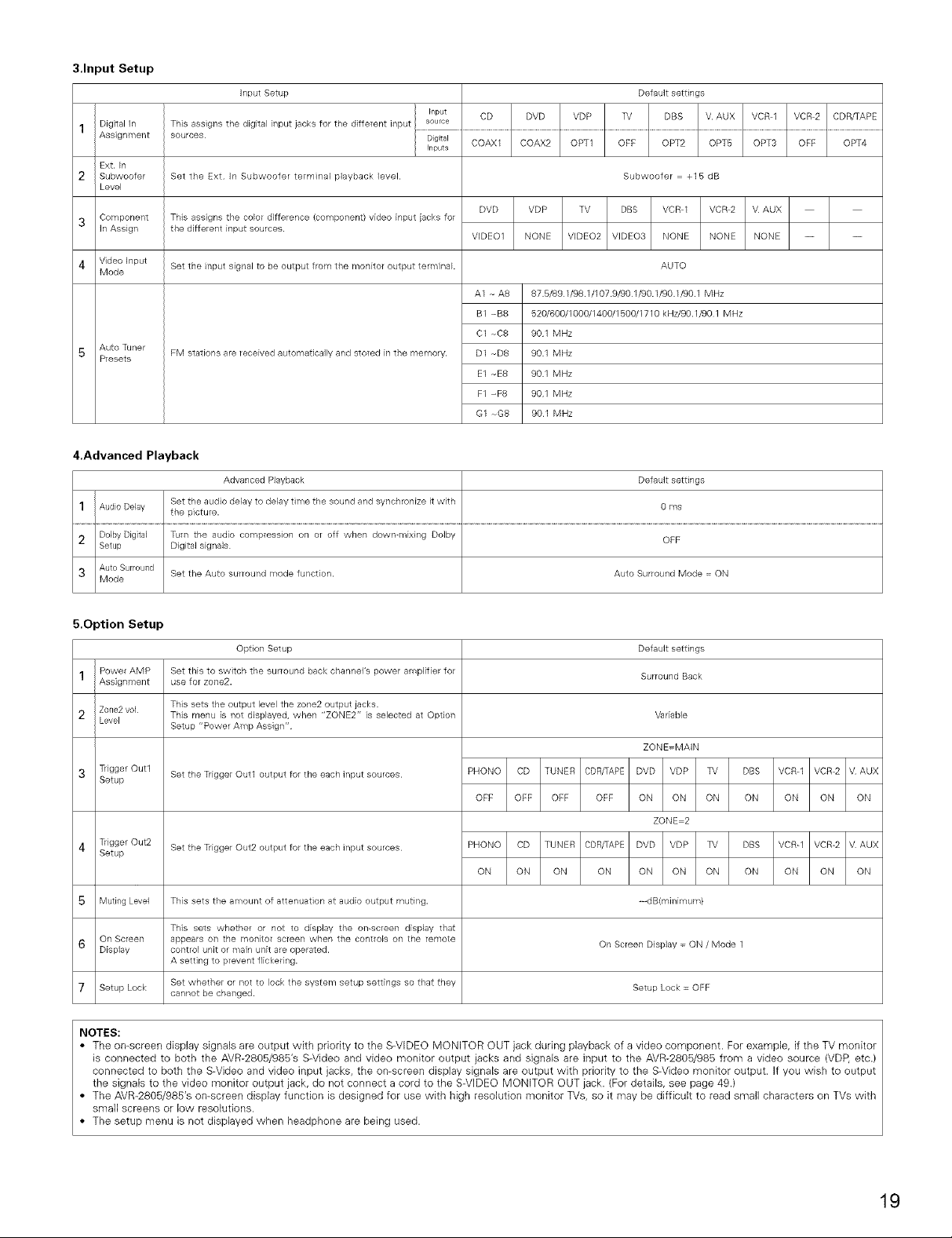
3.Input Setup
1 Digital In
Assignment
Ext. In
2 Subwoofer
Level
3 Component
in Assign
Input Setup Default settings
This assigns the digital input jacks for the different input source
Set the Ext In Subwoofer terminal playback level
This assigns the color difference (component} video input iacks for
the different input sources.
Input CD DVD VDP TV DBS V AUX VCR 1 VCR 2 CDR/TAPE
Digital
hputs
COAX1 COAX2 OPT1 OFF OPT2 OPT8 OPT3 OFF OPT4
Subwoofer = +15 dB
DVD VDP TV DBS VCR I VCR 2 V AUX
VDEO1 NONE VIDEO2 VDEO3 NONE NONE NONE -- --
4 Video input
Mode
5 Auto Tuner
Presets
Set the input signal to be output from the monitor output terminal
FM stations are received automatically and stored in the memory.
A1 ,- A8 878/891/98.1/1079/901/90.1/90.1/90.1 MHz
B1 --B8 820/600/1000/1400/1500/1710 kHz/90.1/90 1 MHz
C1 --C8 901 MHz
D1 -_D8 901 MHz
E1 -_E8 901 MHz
F1 -_F8 901 MHz
G1 _G8 901 MHz
AUTO
4.Advanced Playback
Advanced Playback Default settings
1 Audio Delay the picture.
2 DolbyDigital Turn the audio compression on or off when down-mixing Dolby OFF
Setup Digital signals
3 Auto Surround Set the Auto surround mode function. Auto Surround Mode = ON
Mode
Set the audio delay to delay time the sound and synchronize it with 0 ms
5.Option Setup
1 Power AMP
Assignment
2 Zone2 vol
Level
3 TgggerOutl
Setup
4 TiiggerOut2
Setup
Option Setup
Set this to switch the surround back channel's power amplifiel for
use for zone2.
This sets the output level the zone2 output jacks.
This menu is not displayed, when "ZONE2" is selected at Option
Setup "Power Amp Assign"
Set the Trigger Out1 output for the each input sources
Set the Trigger Out2 output for the each input sources
PHONO CD TUNER CDR/TAPE DVD VDP TV DBS VCR I VCR 2 V AUX
OFF OFF OFF OFF ON ON ON ON ON ON ON
PHONO CD TUNER CDR/TAPE DVD VDP TV DBS VCR-1 VCR-2 V AUX
ON ON ON ON ON ON ON ON ON ON ON
Default settings
Surround Back
Variable
ZONE=MAIN
ZONE 2
5 Muting Level This sets the amount of attenuation at audio output muting.
6 On Screen appears on the ]-i1onitor screen when the controls on the remote 0n Screen Display = ON / Mode 1
Display control unit or main unit are operated.
7 Setup Lock cannot be changed.
This sets whether or not to display the on-screen display that
A setting to prevent flickegng.
Set whether or not to lock the system setup settings so that they Setup Lock = OFF
-_-dB(minimum)
NOTES:
• The on-screen display signals are output with priority to the S-VIDEO MONITOR OUT jack during playback of a video component. For example, if the TV monitor
is connected to both the AVR-2805/985's S-Video and video monitor output jacks and signals are input to the AVR-2805/985 from a video source (VDP, etc.)
connected to both the S-Video and video input jacks, the on-screen display signals are output with priority to the S-Video monitor output. If you wish to output
the signals to the video monitor output jack, do not connect a cord to the S-VIDEO MONITOR OUT jack. (For details, see page 49.)
• The AVR-2805/985's on-screen display function is designed for use with high resolution monitor TVs, so it may be difficult to read small characters on TVs with
small screens or low resolutions.
• The setup menu is not displayed when headphone are being used.
19
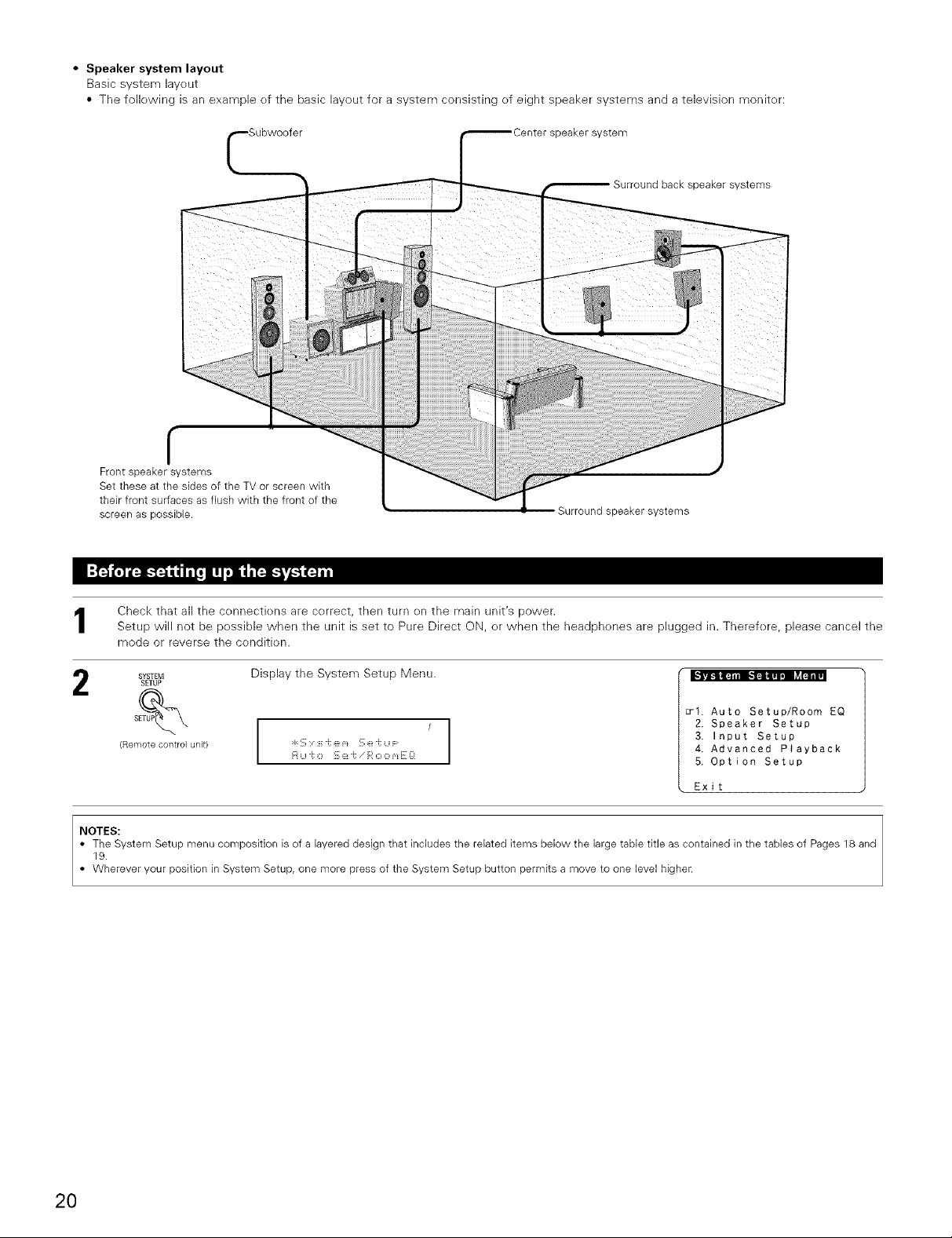
• Speaker system layout
Basic system layeut
• The fellewing is an example ef the basic layout for a system consisting of eight speaker systems and a television meniter:
speaker system
Surround back speaker systems
f
Front speaker systems
Set these at the sides of the TV or screen with
their front surfaces as flush wkh the front of the
screen as possible.
Surround speaker systems
Check that all the cennectk)ns are cerrect, then turn en the main unit's power.
Setup will not be pessible when the unit is set to Pure Direct ON, er when the headphenes are plugged in. Therefere, please cancel the
mode or reverse the cenditk)n.
SYSTEM
SETUP
(Remotecontrol unit}
NOTES:
• The System Setup menu composition is of a layered design that includes the related items below the large table title as contained in the tables of Pages 18 and
19.
• Wherever your position in System Setup, one more press of the System Setup button permits a move to one level higher.
Display the System Setup Menu. - - o -
_I. Auto Setup/Room EQ
2. Speaker Setup
3. Input Setup
4. Advanced Playback
5. Option Setup
Exit
H Li "_:O '::, :Z! i; i':' O O m i: _:[
I
I
20
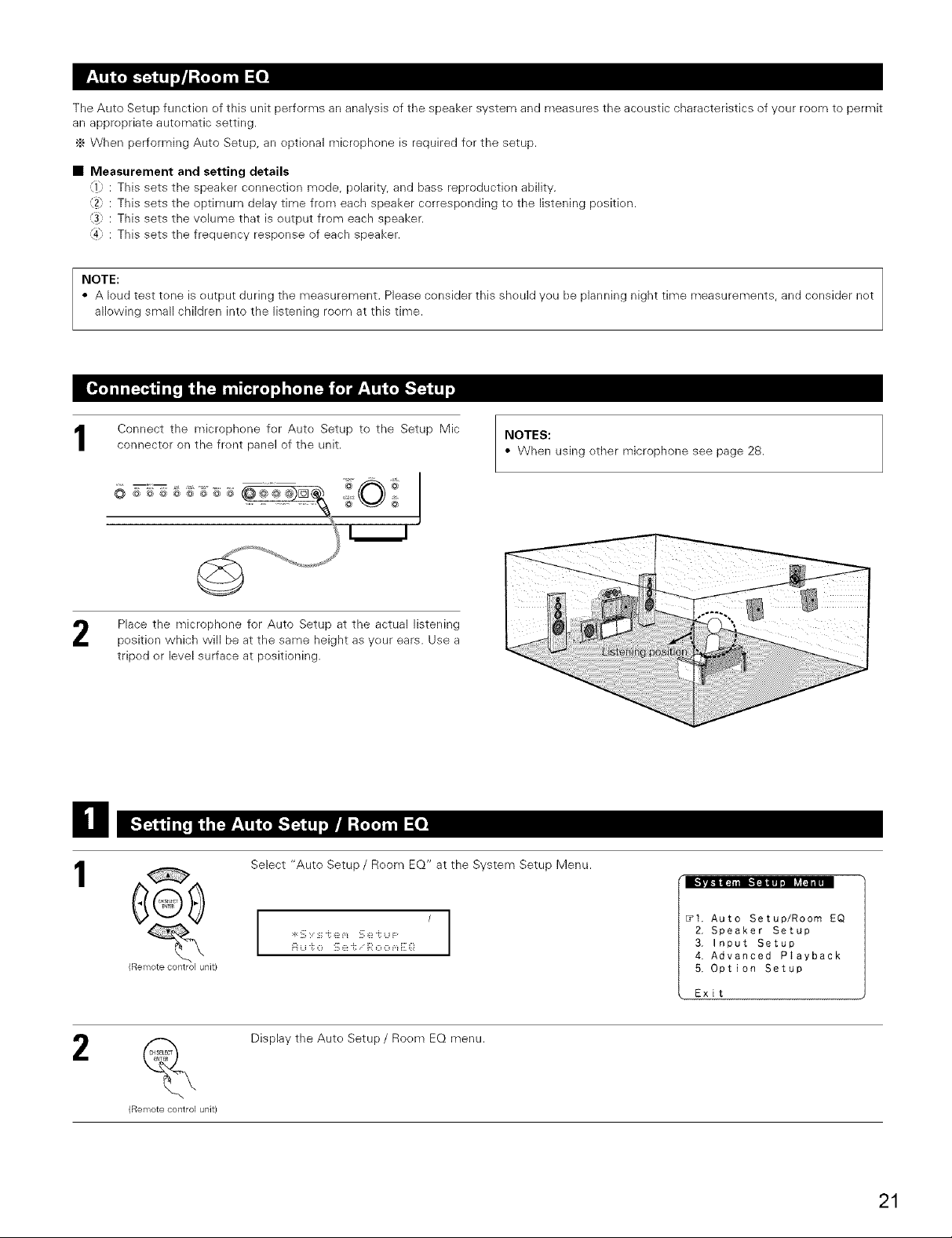
The Auto Setup function of this unit performs an analysis of the speaker system and measures the aceustic characteristics of your roem to permit
an apprepriate autematic setting.
._ When performing Auto Setup, an eptional microphene is required fer the setup.
• Measurement and setting details
_1};: This sets the speaker connection mode, polarity, and bass reproduction ability.
12} : This sets the optimum delay time from each speaker correspending to the listening pesitk>n.
13; : This sets the volume that is eutput from each speaker.
_4} : This sets the frequency response of each speaker.
NOTE:
• A loud test tone is eutput during the measurement. Please consider this should yeu be planning night time measurements, and consider net
allowing small children into the listening roem at this time.
Connect the microphone fer Aute Setup to the Setup Mic
connector on the frent panel of the unit.
................. _ O ¸_
Place the microphene for Auto Setup at the actual listening
pesition which will be at the same height as yeur ears. Use a
triped or level surface at positioning.
........... i
il
1
Select "Auto Setup/Room EQ" at the System Setup Menu.
NOTES:
• When using ether microphone see page 28.
2
Rell_lote contlol unit/
Remote contlol unit)
t
I
Fiu "i:o '_ ::_:J; i;i' o o _,_E Q
Display the Aute Setup / Roem EQ menu.
I
_I. Auto Setup/Room EQ
2. Speaker Setup
3. Input Setup
4. Advanced Playback
5. Option Setup
Exit
21
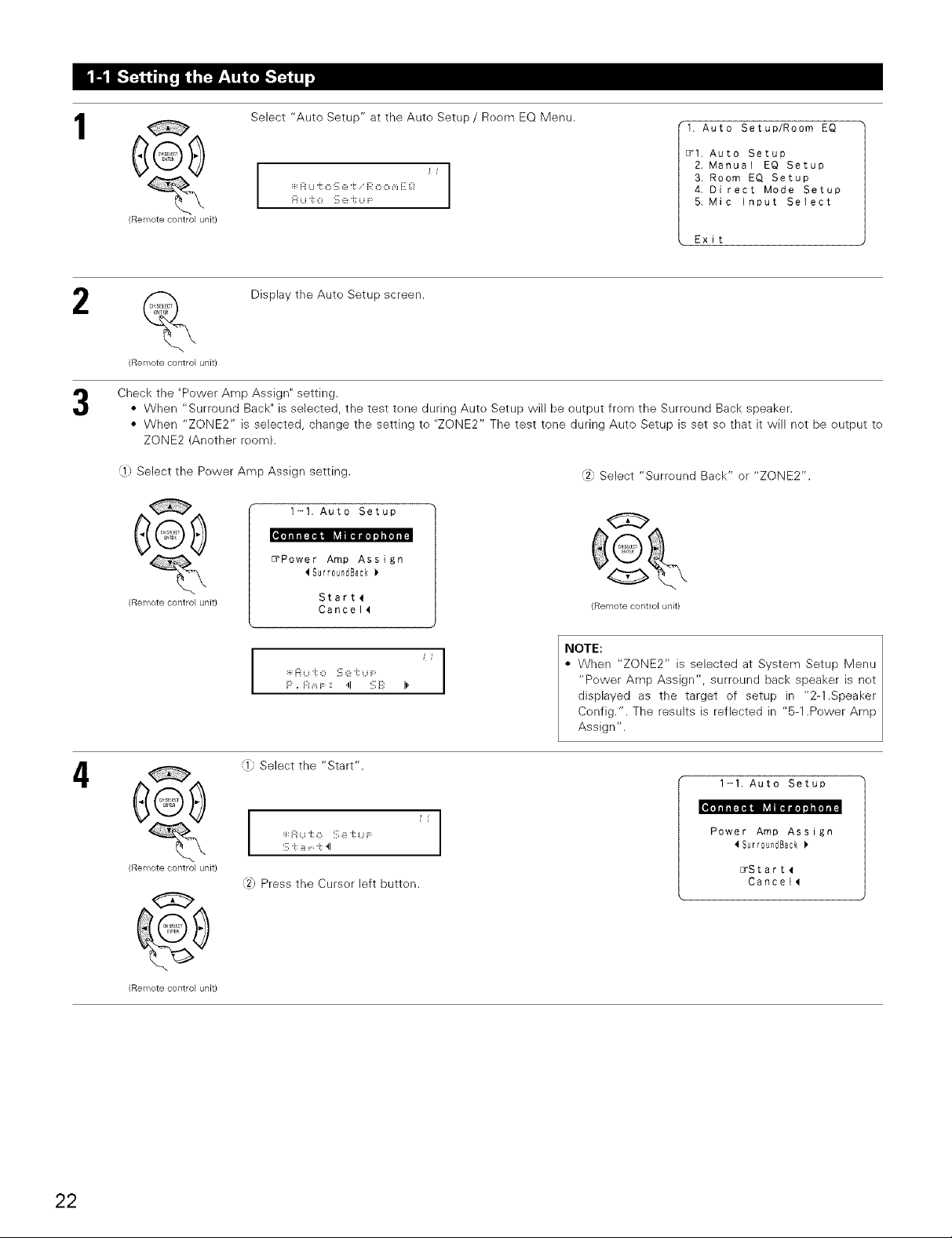
1
(Remote control unit/
Select "Auto Setup" at the Aute Setup / Reem EQ Menu.
:t H Li"t O !:, e "t _<'OOm _: _!
1. Auto Setup/Room EQ
_1. Auto Setup
2, Manual EQ Setup
3. Room EQ Setup
4, Direct Mode Setup
5, Mic input Select
Exit
2
(Remote control unit)
Check the "Power Amp Assign" setting.
• When "Surround Back" is selected, the test tene during Auto Setup will be output from the Surround Back speaker.
• When "ZONE2" is selected, change the setting te "ZONE2" The test tone during Auto Setup is set se that it will not be output te
ZONE2 (Another reom).
,i}; Select the Power Amp Assign setting.
(Remote control unit)
Display the Auto Setup screen.
1-t. Auto Setup
EYPower Amp Assign
Surr0undBack
Start_
Cancel_
:4:i:i u "i:0 '_ (_:i; Li F:
P, F:ImF : 4 !_;i_i: il'
, . Select Surreund Back or"ZONE2".
Jt
G
(Remote control unit)
NOTE:
• When "ZONE2" is selected at System Setup Menu
"Pewer Amp Assign", surreund back speaker is net
displayed as the target of setup in "2-1.Speaker
Config.". The results is reflected in "5-1 .Power Amp
Assign".
22
4
(Remote control unit)
(Remote control unit)
]) Select the "Start".
:_:Fiu i; o !_;e -t u i-
S -t _i r i; 4
,'2hPress the Curser left butten.
1-1. Auto Setup
Power Amp Assign
Surr0undBack
_Start_
Cancel_
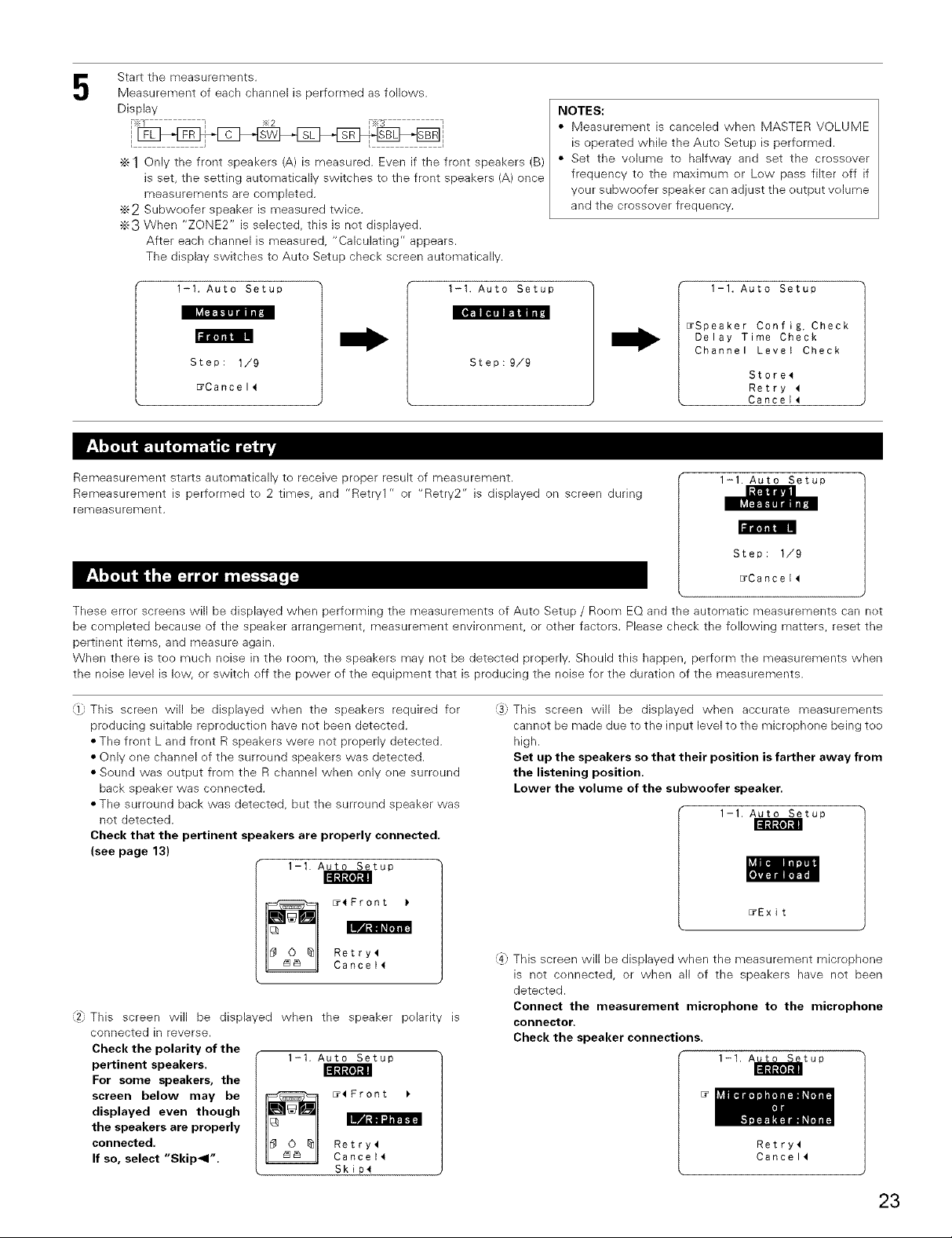
Start the measurements.
5
Measurement of each channel is performed as folk)ws.
Display
c sw SL
÷ 1 Only the front speakers (A) is measured. Even if the front speakers (B)
is set, the setting automatically switches to the front speakers (A) once
measurements are completed.
÷2 Subweofer speaker is measured twice.
•_3 When "ZONE2" is selected, this is net displayed.
After each channel is measured, "Calculating" appears.
The display switches to Auto Setup check screen automatically.
NOTES:
• Measurement is canceled when MASTER VOLUME
is operated while the Auto Setup is performed.
• Set the volume to halfway and set the crossover
frequency to the maximum or Low pass filter off if
your subweefer speaker can adjust the output volume
and the crossover frequency.
1-I. Auto Setup
i_ril_l"i'i]l IN
Step: 1/9
_Cancel4
Remeasurement starts automatically te receive proper result ef measurement.
I-I. Auto Setup
I [&_lli [,]#1FIB fl_lz.]I /1_.!
Step:9/9
1-1. Auto Setup
_Speaker Config. Check
Delay Time Check
Channel Level Check
Store4
Retry 4
Cancel_
1-1. Auto Setup
Remeasurement is performed to 2 times, and "Retry1 " or "Retry2" is displayed on screen during
remeasurement.
ll'lllil! IN
Step: 1/9
_Cancel4
These error screens will be displayed when performing the measurements ef Auto Setup / Room EQ and the automatic measurements can net
be completed because of the speaker arrangement, measurement environment, or other factors. Please check the following matters, reset the
pertinent items, and measure again.
When there is tee much noise in the room, the speakers may net be detected properly. Should this happen, perform the measurements when
the noise level is low, or switch off the power ef the equipment that is [)reducing the noise for the duration of the measurements.
:1 This screen will be displayed when the speakers required for
producing suitable reproduction have not been detected.
• The front L and front R speakers were not properly detected.
• Only one channel of the surround speakers was detected.
• Sound was output from the R channel when only one surround
back speaker was connected,
• The surround back was detected, but the surround speaker was
net detected,
:3) This screen will be displayed when accurate measurements
cannot be made due to the input level to the microphone being to()
high.
Set up the speakers so that their position is farther away from
the listening position.
Lower the volume of the subwoofer speaker.
1-1, Auto Setup
Check that the pertinent speakers are properly connected.
(see page 13)
1-1. Auto Setup
_11_ I1
II!lltllo]t,il
ILWB
_4Front
Retry4
Cancell
2_,This screen will be displayed when the speaker polarity is
connected in reverse.
Check the polarity of the
pertinent speakers.
For some speakers, the
screen below may be
displayed even though
the speakers are properly
connected.
If so, select "Skip_l".
1-1. Auto Setup
"lL:lltll0]lll
isr_
_4Front
Retry4
Cancel_
Skip4
_Exit
:4: This screen will be displayed when the measurement microphone
is not connected, or when all ef the speakers have net been
detected.
Connect the measurement microphone to the microphone
connector.
Check the speaker connections.
1-1. A_tup
Retry4
Cancel4
23
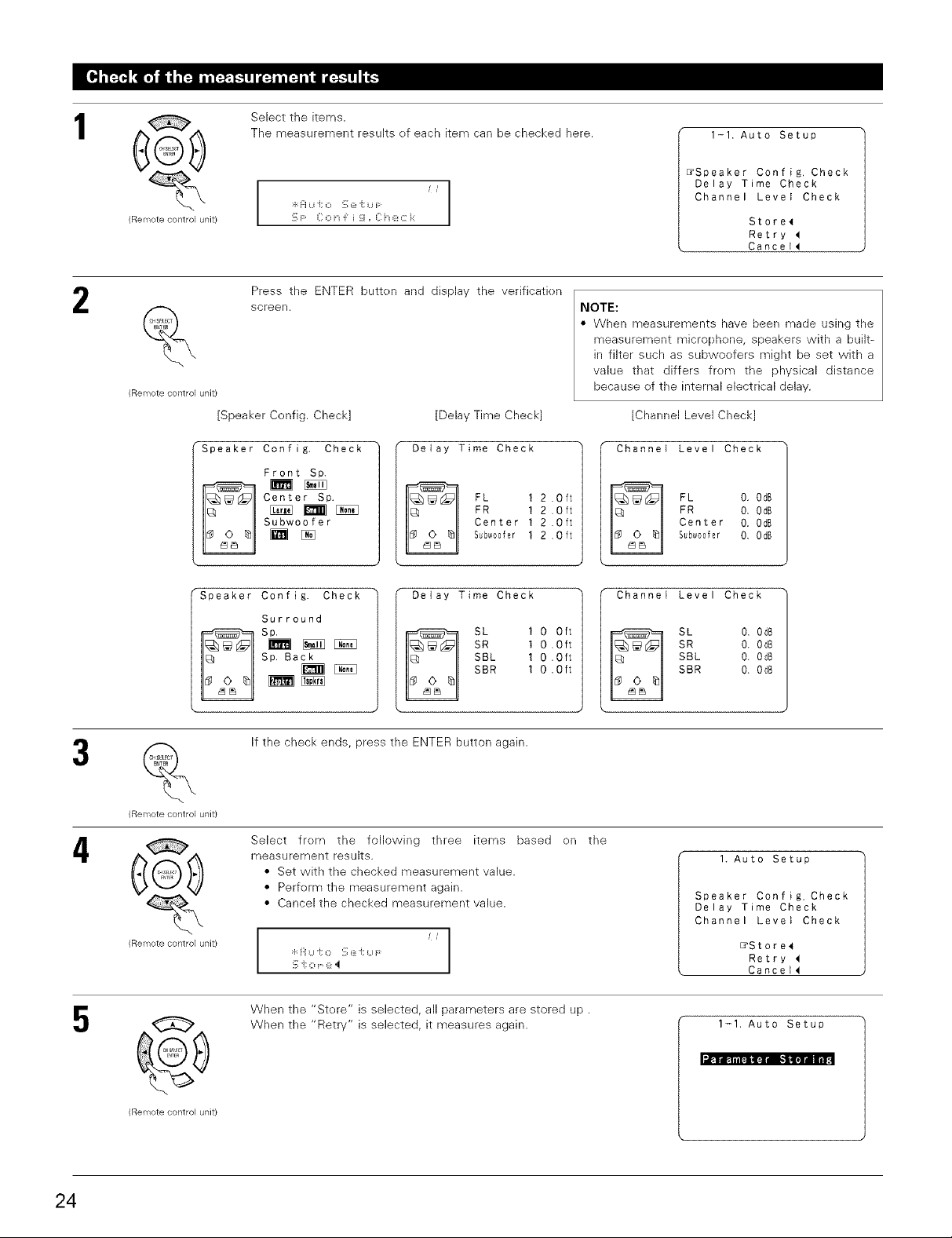
1
(Remote control unit/
,_.
Select the items.
The measurement results ef each item can be checked here.
/ jl
:4:]:iU i; 0 !_;@q U F I
!_;F C o F i _i, C :z:_:: i:
I
I
1-1. Auto Setup
_Speaker Config. Check
Delay Time Check
Channel Level Check
Store4
Retry
Cancel_
2
(Remote control unit)
Speaker Config. Check
Speaker Coafig. Check
Press the ENTER butten and display the verificatien
screen.
[Speaker Config. Check]
Front Sp.
Center Sp.
Subwoofer
Surround
Sp. Back
Sp.
If the check ends, press the ENTER button again.
[Delay Time Check
Delay Time Check
Delay Time Check
FR 1 2 ,Oft
Center 1 2 .Oft
FL 1 2 .Oft
Subw00fer 1 2 ,Oft
SR I O .Oft
SBL 1 0 .Oft
SBR I 0 .Oft
SL I O Oft
NOTE:
• When measurements have been made using the
measurement microphene, speakers with a built-
in filter such as subwoofers might be set with a
value that differs frem the physical distance
because ef the internal electrical delay.
[Channel Level Check]
Channel Level Check
FR O, OdB
Center O. OdB
FL O. OdB
Subw00fer O, OdB
Channel Level Check
SR O. OdB
SBL 0. OdB
SBR 0. Od8
SL 0. 0d8
24
4
5
(Remote contlol unit)
@
(Remote contlol unit/
(Remote control unit)
Select frem the following three items based en the
measurement results.
• Set with the checked measurement value.
• Perferm the measurement again.
• Cancel the checked measurement value.
i
!_;i; o (_:,I
When the "Store" is selected, all parameters are stored up.
When the "Retry" is selected, it measures again.
I
I. Auto Setup
Speaker Config. Check
Delay Time Check
Channel Level Check
_Store_
Retry
Cancel_
1-1. Auto Setup
l.lPll_Firlil
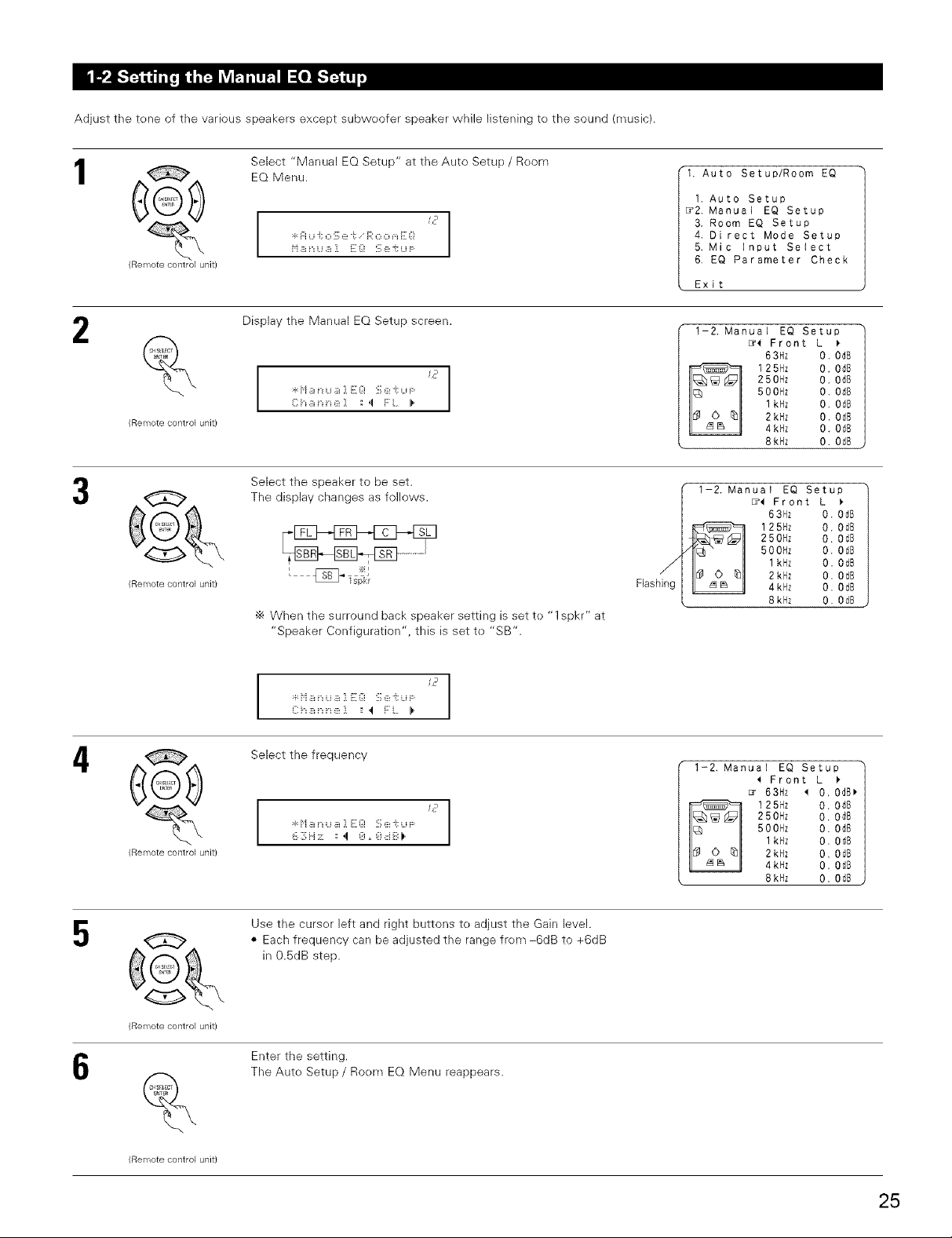
Adjust the tone of the various speakers except subwoofer speaker while listening to the sound (music).
1
2
¢
(Remote control unit)
(Remote control unit)
G
(Remote contlol unit)
Select "Manual EQ Setup" at the Auto Setup / Room
EQ Menu.
c_
:_:Fiu i; o !_;e "i: R o o _,_E Q
Display the Manual EQ Setup screen.
C h _i n ::_:] : ,! F L I)'
Select the speaker to be set.
The display changes as fellows.
•_ When the surround back speaker setting is set to "1 spkr" at
"Speaker Configuration", this is set to "SB".
I
1. Auto Setup/Room EQ
1. Auto Setup
_2. Manual EQ Setup
3. Room EQ Setup
4. Direct Mode Setup
5. Mic input Select
6. EQ Parameter Check
Exit
1-2, Manual EQ Setup
1-2. Manual EQ Setup
EY( Front L
63Hz 0. 0dB
250Hz 0. 0dB
500Hz O. 0dB
1kHz O. OdB
125Hz 0. 0d8
2kHz O. O_B
4kHz O. OdB
8kHz O. OdB
[7( Front L )
63Hz 0. 0dB
250Hz O. OdB
500Hz O. OdB
1kHz O. OdB
125Hz O. OdB
2kHz O. OdB
4kHz O. OdB
8kHz O. OdB
4
5
6
¢
(Remote control unit)
(Remote contlol unit)
%
(Remote contlol unit)
I
Select the frequency
C r
I
6 3 H ;!: :: ,! 8 ,, 8 8 B ).
Use the cursor left and right buttons to adjust the Gain level.
• Each frequency can be adjusted the range from-6dB to +6dB
in 0.5dB step.
Enter the setting.
The Auto Setup / Room EQ Menu reappears.
I
1-2. Manual EQ Setup
( Front L )
Er 63Hz _ O. OdB_
250Hz 0. 0d8
500Hz O. 0dB
I kHz O. OdB
125flz 0, 0dB
2kHz O. OdB
4kHz O. OdB
8kHz O. OdB
25
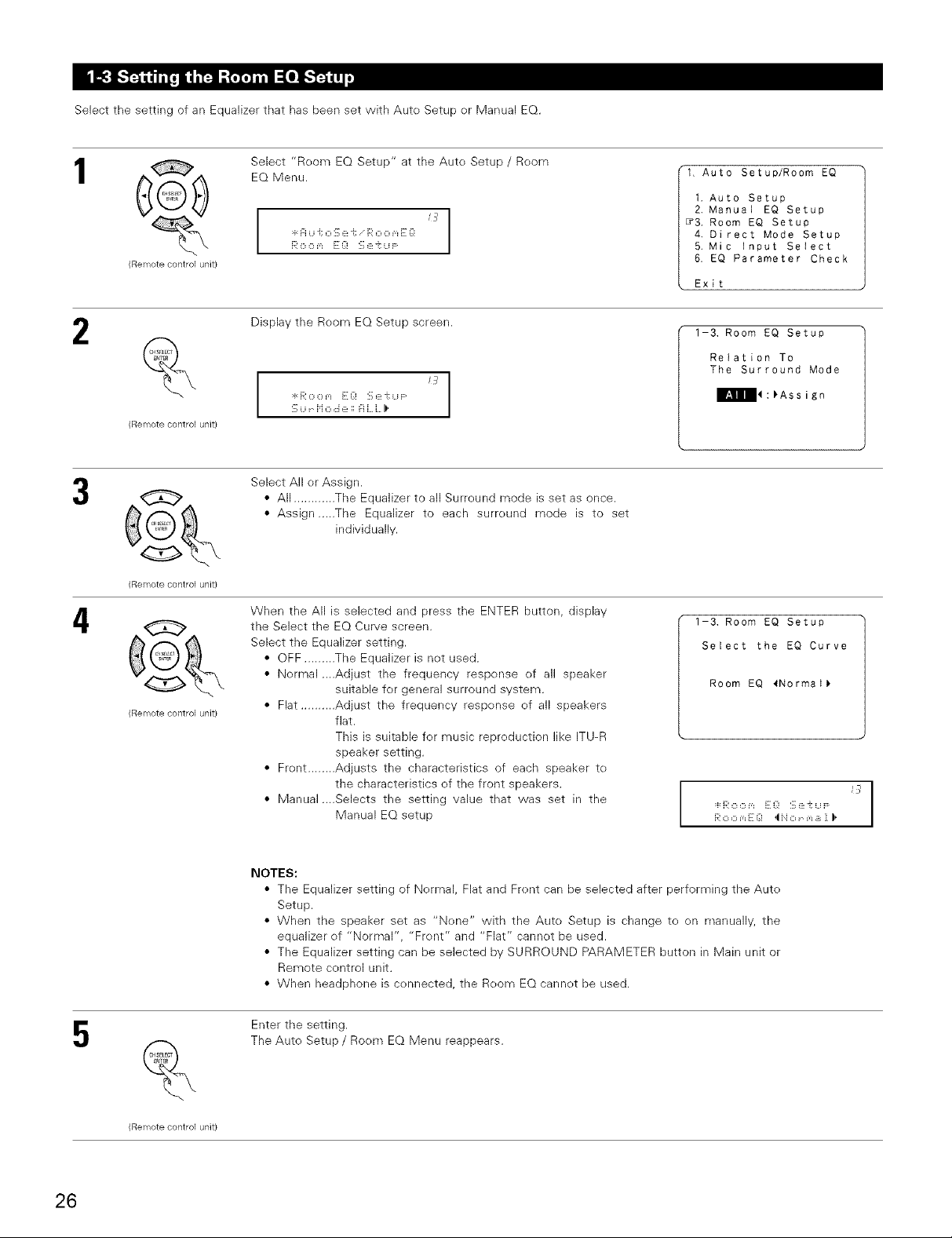
Select the setting of an Equalizer that has been set with Aute Setup er Manual EQ.
1
2
4
@
(Remote control unit/
(Remote control unit)
(Remote contlol unit/
@
(Remote contlol unit)
Select "Reem EQ Setup" at the Auto Setup / Room
EQ Menu.
:F:H U i; O '::,6!i; i':' O O m i:: _:!
R o o m E Q S :z:J;u F:
Display the Room EQ Setup screen.
I
"rq%LHJm E_:,_ ::,_:: _,LU _"
Select All or Assign.
• All ............ The Equalizer to all Surreund mode is set as once.
• Assign .....The Equalizer to each surreund mode is to set
When the All is selected and press the ENTER button, display
the Select the EQ Curve screen.
Select the Equalizer setting.
• OFF ......... The Equalizer is not used.
• Nermal ....Adjust the frequency response ef all speaker
• Flat ..........Adjust the frequency respense ef all speakers
• Frent ........ Adjusts the characteristics of each speaker te
• Manual ....Selects the setting value that was set in the
HLLIS i i_ r'i o ::ie :: "
individually.
suitable for general surround system.
flat.
This is suitable fer music repreduction like ITU-R
speaker setting.
the characteristics ef the front speakers.
Manual EQ setup
I
1, Auto Setup/Room EQ
I. Auto Setup
2. Manual EQ Setup
_3. Room EQ Setup
4. Direct Mode Setup
5. Mic Input Select
6. EQ Parameter Check
Exit
1-3, Room EQ Setup
Relation To
The Surround Mode
_l:_Assign
1-3, Room EQ Setup
Select the EQ Curve
Room EQ 4Norma_)
:_:Ro o m E Q S e i; u F:
J
26
5
NOTES:
• The Equalizer setting of Nermal, Flat and Frent can be selected after performing the Auto
Setup.
• When the speaker set as "Nene" with the Aute Setup is change te en manually, the
equalizer of "Normal", "Frent" and "Flat" cannot be used.
• The Equalizer setting can be selected by SURROUND PARAMETER button in Main unit or
Remote centrol unit.
• When headphone is cennected, the Reem EQ cannot be used.
Enter the setting.
The Auto Setup / Roem EQ Menu reappears.
%
(Remote controlunit)
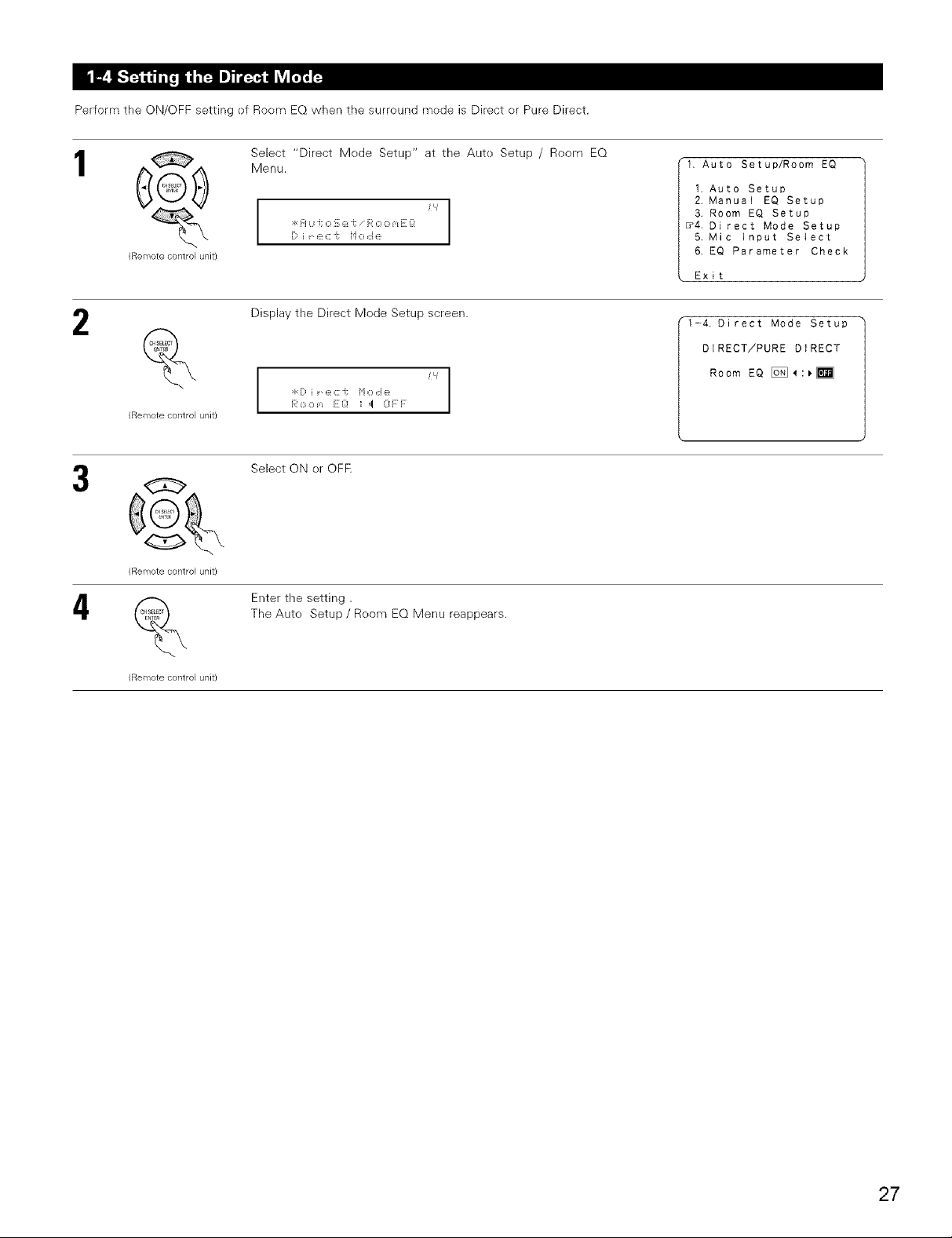
Perform the ON/OFF setting ef Roem EQ when the surreund mede is Direct er Pure Direct.
1
2
4
(ReiTiote control unit/
(ReiTiote control unit/
(Remote control unit)
Select "Direct Mode Setup" at the Aute Setup / Room EQ
Menu.
i
:gH Lii; O '::, (_!i; i':' O O m i::_:!
i::_ i ::_:_::"i: i'i O ,::ie
Display the Direct Mode Setup screen.
I
I
I
Select ON er OFF.
Enter the setting.
The Auto Setup / Room EQ Menu reappears.
1, Auto Setup/Room EQ
1. Auto Setup
2. Manual EQ Setup
3. Room EO Setup
_4, Direct Mode Setup
5. Mic input Select
6. EO Parameter Check
Exit
1-4. Direct Mode Setup
DIRECT/PURE DIRECT
Room EQ [_:_
(Remote control unit)
27
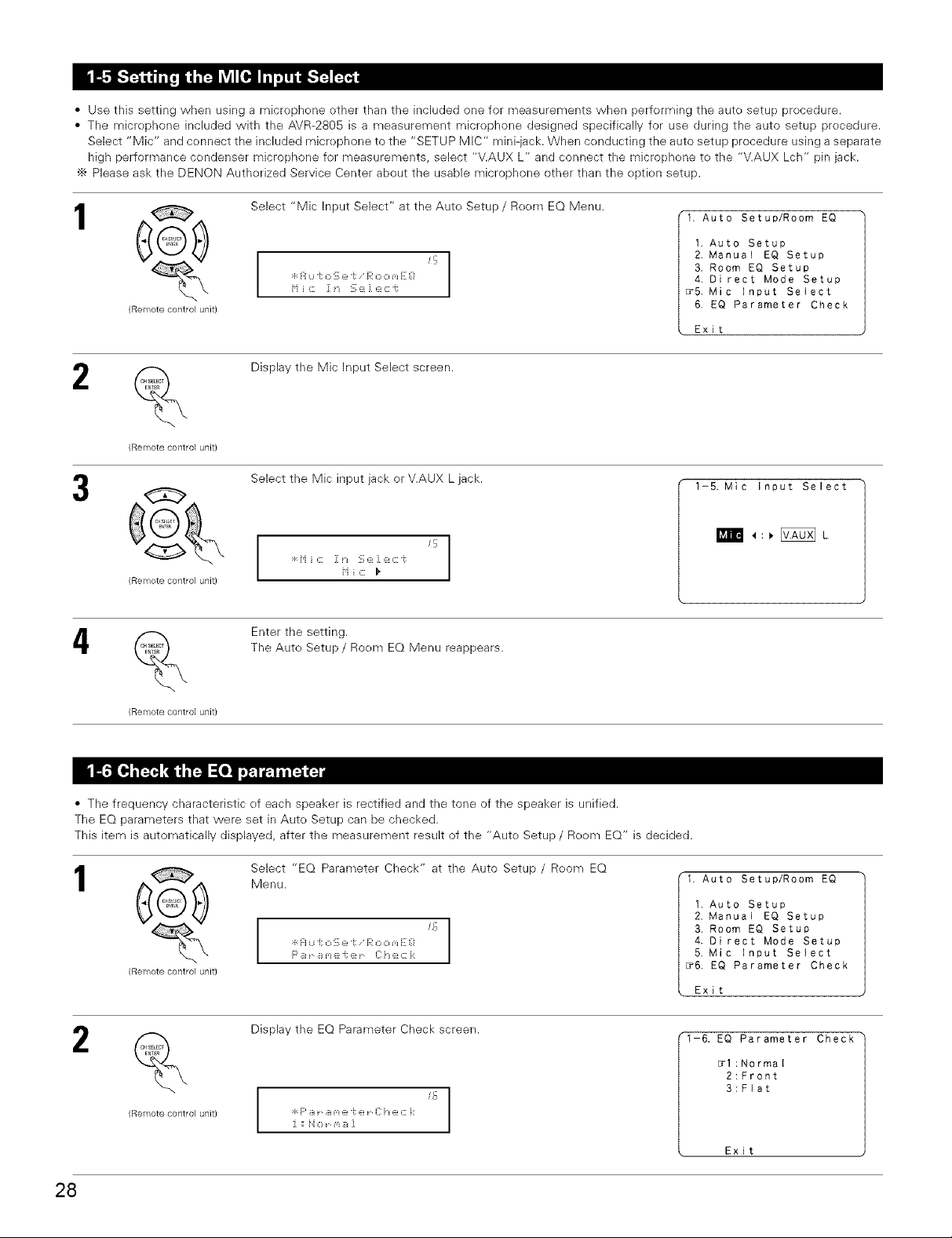
• Use this setting when using a microphene other than the included one for measurements when performing the auto setup procedure.
• The micrephone included with the AVR-2805 is a measurement microphone designed specifically for use during the auto setup precedure.
Select "Mic" and connect the included microphone to the "SETUP MIC" mini-jack. When conducting the auto setup procedure using a separate
high performance cendenser microphone for measurements, select "V.AUX L" and connect the microphone te the "V.AUX Lch" pin jack.
•_ Please ask the DENON Authorized Service Center about the usable microphone other than the option setup.
1
2
4
@
(Remote control unit)
(Remote control unit)
%
Select "Mic Input Select" at the Aute Setup / Roem EQ Menu.
q: H U "t O !:, e "t e<' O O m e: _!
H i c 1[ i_ S e ] ec ¢
Display the Mic Input Select screen.
Select the Mic input jack or V.AUX L jack.
H ic I,
Enter the setting.
The Aute Setup / Room EQ Menu reappears.
" I
'9
1, Auto Setup/Room EQ
1. Auto Setup
2. Manual EQ Setup
3, Room EQ Setup
4. Direct Mode Setup
_5. Mic Input Select
6. EQ Parameter Check
Exit
1-5. Mic Input Select
I_n_ _ :, [_ L
(Remote control unit/
• The frequency characteristic ef each speaker is rectified and the tone of the speaker is unified.
The EQ parameters that were set in Auto Setup can be checked.
This item is automatically displayed, after the measurement result of the "Aute Setup / Reem EQ" is decided.
1
@
(Remote control unit/
Select "EQ Parameter Check" at the Auto Setup / Reom EQ
Menu.
_o
:_:Fiu J; o S e -i: R o o _,_E Q
F' B r B m e "i: e r {]: ::_:C i::
Display the EQ Parameter Check screen.
2
%
15
(Remote control unit/
I
I
1. Auto Setup/Room EQ
1, Auto Setup
2, Manual EQ Setup
3. Room EQ Setup
4. Direct Mode Setup
5, Mic Input Select
_6. EQ Parameter Check
Exit
t-6, EQ Parameter Check
_l:Normat
2:Front
3:Flat
Exit
28
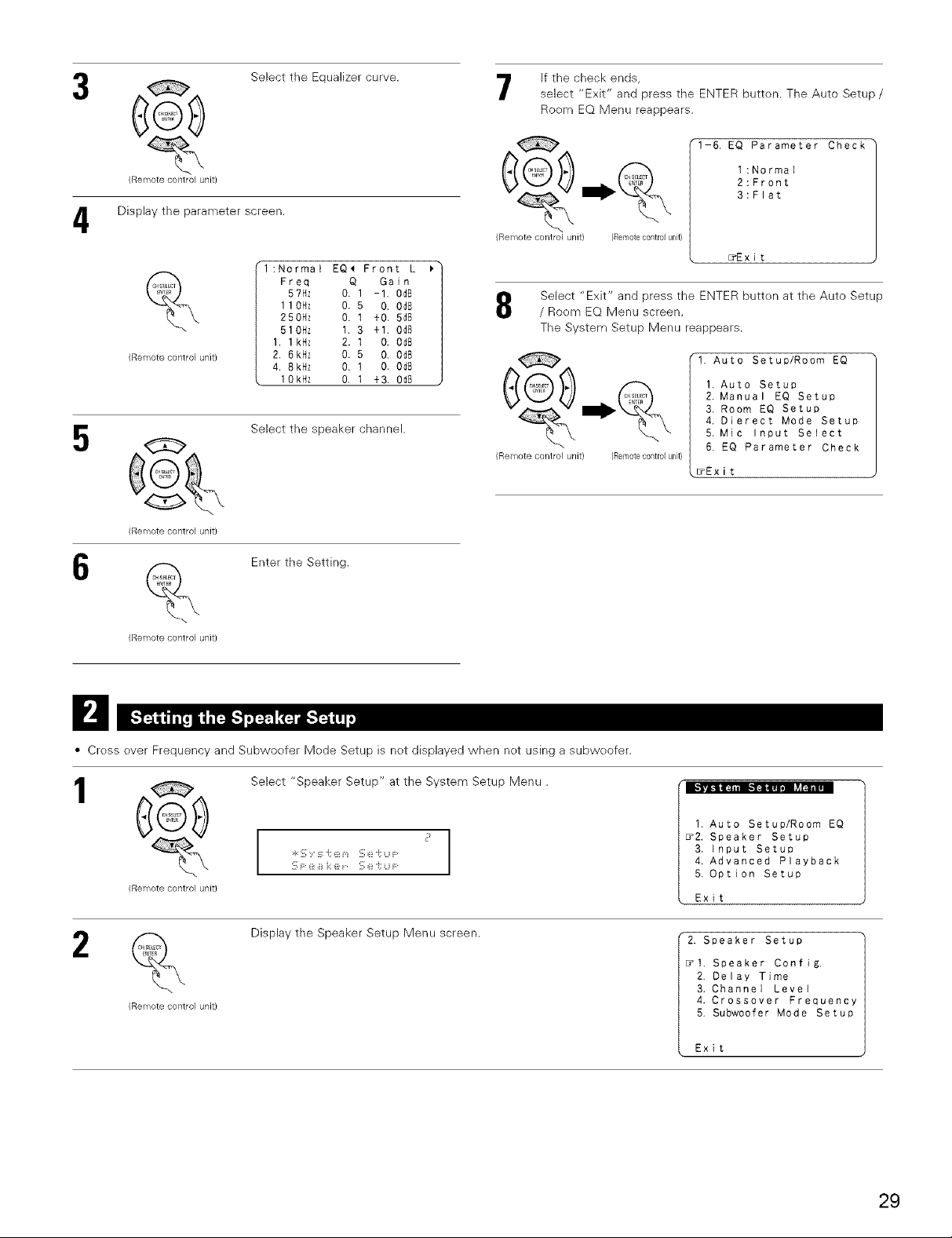
(Remotecontrol unit/
Display the parameter screen.
4
%
(Remotecontrol unit/
_ Select the speaker channel.
(Remotecontrol unit/
Select the Equalizer curve.
l:Normal EQ_ Front L _"
Freq Q Gain
5?Hz 0. 1 -1, 0dB
1 10Hz 0. 5 0. 0dB
250Hz 0. I +0, 5d8
510Hz t, 3 +1. Od8
1. 1 kHz 2. t O. OdB
2. 6kHz 0. 5 0. 0d8
4. 8kHz O. I O. Od8
lOkHz O, 1 +3. Od8 ,
If the check ends,
select "Exit" and press the ENTER butten. The Auto Setup/
Room EQ Menu reappears.
1-6, EQ Parameter Check
1:Normal
2:Front
3:Flat
(Remote control unit) (Remotecontrolunit)
_Exit
Select "Exit" and press the ENTER butten at the Auto Setup
/ Room EQ Menu screen.
The System Setup Menu reappears.
1. Auto Setup/Room EQ
1. Auto Setup
2. Manual EQ Setup
3. Room EQ Setup
4. Dierect Mode Setup
5. Mic Input Select
(Remote control unit) (Remotecontrolunit)
6. EQ Parameter Check
_Exit
_ Enter the Setting.
(Remote control unit}
D
• Cress ever Frequency and Subwoefer Mede Setup is net displayed when net using a subweofer.
1
(Remotecontrol unit)
2
(Remotecontrol unit)
Select "Speaker Setup" at the System Setup Menu.
Display the Speaker Setup Menu screen.
1. Auto Setup/Room EQ
_2. Speaker Setup
3. Input Setup
4, Advanced Playback
5. Option Setup
Exit
2. Speaker Setup
_1. Speaker Config,
2. Delay Time
3. Channel Level
4. Crossover Frequency
5. Subwoofer Mode Setup
Exit
29

• The composition ef the signals output to each channels and the frequency respense are adjusted automatically accerding te the cembination ef
speakers actually being used.
1
2
e
(ReiTiote control unit/
(Remote control unit)
e
(Remote control unit)
Select "Speaker Cenfig." at the Speaker Setup Menu.
J J
!_;F: ::_:B i:: @ - _Z[:o t'_ J: i _[
Display the speaker config, screen as below.
Set whether speakers are connected er not and, if so, their size parameters.
,i}; Select the speaker
F:¸_ 0 i_ "i:i_ F¸ : L _ _ !_i _ I_
1
'1
2-1. Speaker Config.
_FrontSp.
Center Sp,
Subwoofer
2. Speaker Setup
_1, Speaker Config.
2. Delay Time
3. Channel LeveI
4. Crossover Frequency
5, Subwoofer Mode Setup
Exit
2-1. Speaker Config,
Surround
Sp. Back
_ :rSp.
Center Sp
Front Sp
Subwoofer
Surround Sp
Surround back Sp
4
@
(ReiTiote control unit/
_x
,2JSelect the Darameter
ENTER the setting.
The Speaker Setup Menu reappears.
%
(Remote control unit)
NOTE:
• Select "Large" or "Small" not accerding te the actual size of the speaker but accerding to the speaker's capacity for playing low frequency
(bass sound below the frequency set for the Crossover Frequency) signals, if you do net knew, try comparing the sound at beth settings
(setting the veiume tea level lew eneugh se as net te damage the speakers) to determine the preper setting.
• Parameters
Large ................... Select this when using speakers that have sufficient performance fer reproducing bass sound belew the frequency set for the
Crossover Frequency mode.
Small ................... Select this when using speakers that do not have sufficient perfermance for reproducing bass sound belew the frequency set
for the Crossever Frequency mode. When this is set, bass sound with a frequency below the frequency set for the Crossover
Frequency mede is sent to the subwoefer.
Nene .................. Select this when no speakers are installed.
Yes/Ne ................ Select "Yes" when a subweofer is installed, "Ne" when a subweefer is net installed.
2spkrs/lspkr .......Set the number of speakers to be used for the surreund back channel.
÷ If the subwoofer has sufficient low frequency playback capacity, goed seund can be achieved even when "Small" is set fer the frent, center
and surreund speakers.
30
