Page 1
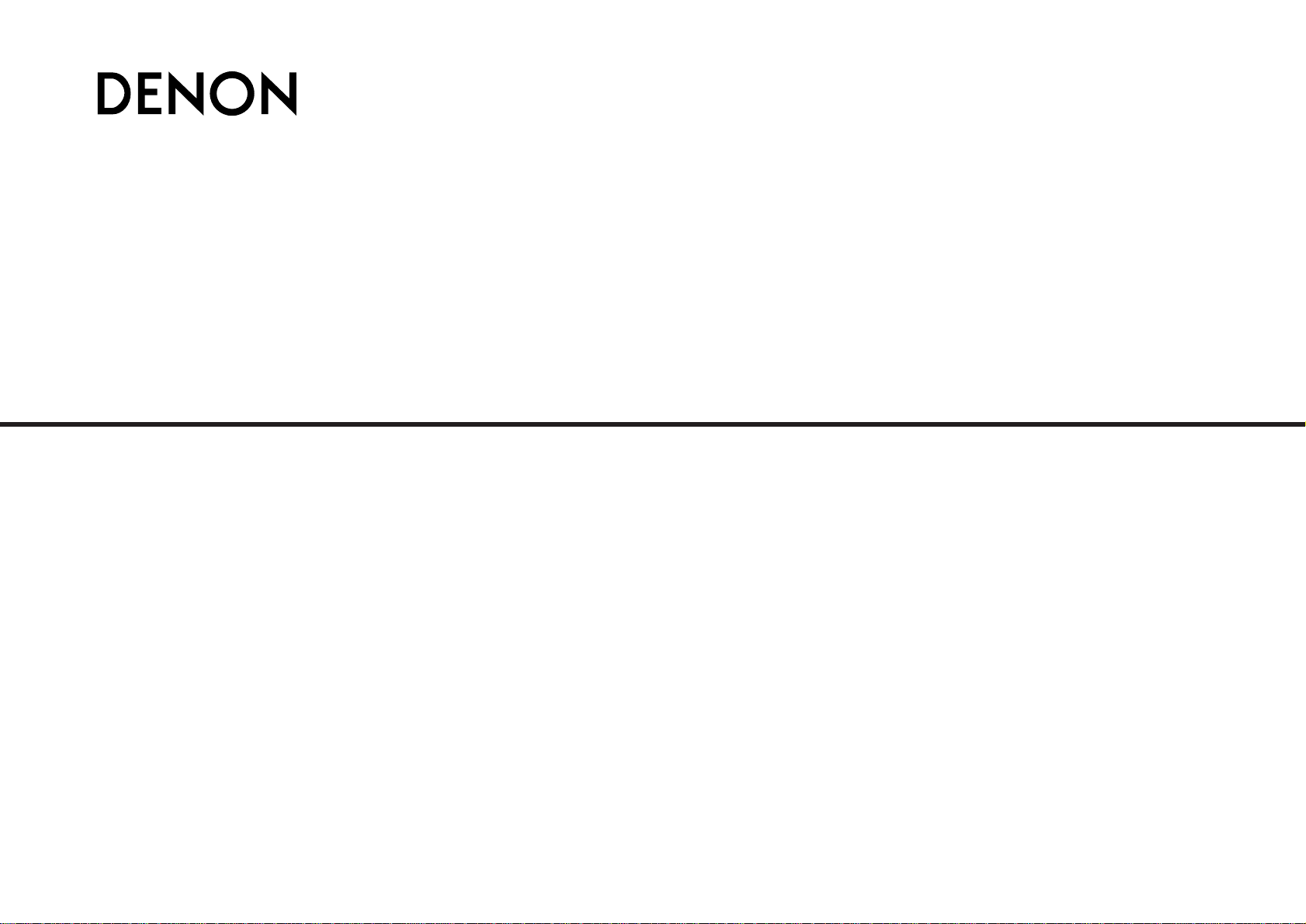
AV SURROUND RECEIVER
AVR-2307CI
OPERATING INSTRUCTIONS
Page 2
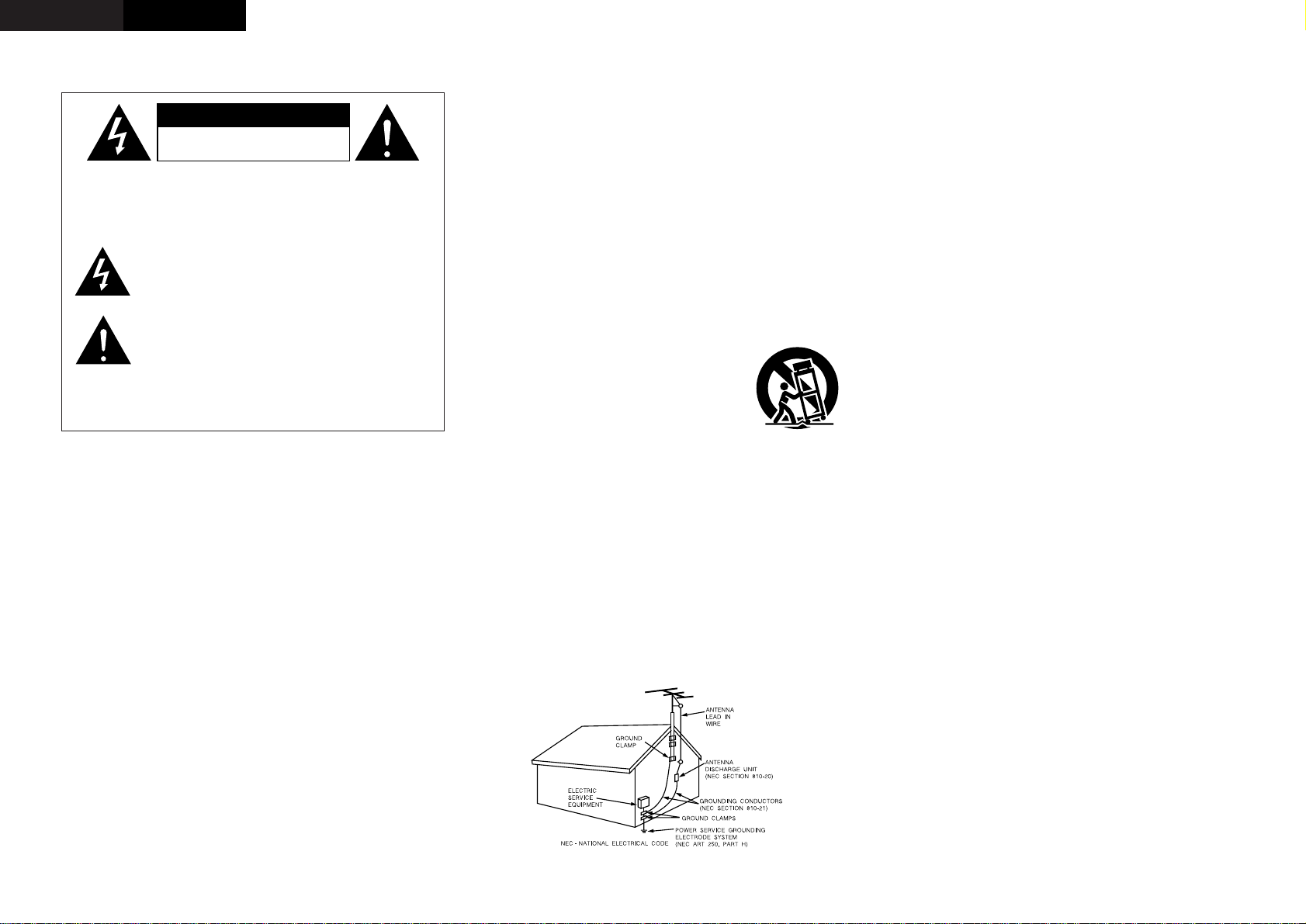
I
¢SAFETY PRECAUTIONS
CAUTION:
TO REDUCE THE RISK OF ELECTRIC SHOCK, DO NOT REMOVE
COVER (OR BACK). NO USER-SERVICEABLE PARTS INSIDE.
REFER SERVICING TO QUALIFIED SERVICE PERSONNEL.
The lightning flash with arrowhead symbol, within an
equilateral triangle, is intended to alert the user to the
presence of uninsulated “dangerous voltage” within the
product’s enclosure that may be of sufficient magnitude to
constitute a risk of electric shock to persons.
The exclamation point within an equilateral triangle is
intended to alert the user to the presence of important
operating and maintenance (servicing) instructions in the
literature accompanying the appliance.
WARNING:
TO REDUCE THE RISK OF FIRE OR ELECTRIC SHOCK, DO NOT
EXPOSE THIS APPLIANCE TO RAIN OR MOISTURE.
1. Read Instructions – All the safety and operating instructions should be read
before the product is operated.
2. Retain Instructions – The safety and operating instructions should be
retained for future reference.
3. Heed Warnings – All warnings on the product and in the operating
instructions should be adhered to.
4. Follow Instructions – All operating and use instructions should be followed.
5. Cleaning – Unplug this product from the wall outlet before cleaning. Do not
use liquid cleaners or aerosol cleaners.
6. Attachments – Do not use attachments not recommended by the product
manufacturer as they may cause hazards.
7. Water and Moisture – Do not use this product near water – for example,
near a bath tub, wash bowl, kitchen sink, or laundry tub; in a wet basement;
or near a swimming pool; and the like.
8. Accessories – Do not place this product on an unstable cart, stand, tripod,
bracket, or table. The product may fall, causing serious injury to a child or
adult, and serious damage to the product. Use only with a cart, stand,
tripod, bracket, or table recommended by the manufacturer, or sold with
the product. Any mounting of the product should
follow the manufacturer’s instructions, and should
use a mounting accessory recommended by the
manufacturer.
9. A product and cart combination should be moved
with care. Quick stops, excessive force, and
uneven surfaces may cause the product and cart
combination to overturn.
10. Ventilation – Slots and openings in the cabinet are provided for ventilation
and to ensure reliable operation of the product and to protect it from
overheating, and these openings must not be blocked or covered. The
openings should never be blocked by placing the product on a bed, sofa,
rug, or other similar surface. This product should not be placed in a built-in
installation such as a bookcase or rack unless proper ventilation is provided
or the manufacturer’s instructions have been adhered to.
11. Power Sources – This product should be operated only from the type of
power source indicated on the marking label. If you are not sure of the type
of power supply to your home, consult your product dealer or local power
company. For products intended to operate from battery power, or other
sources, refer to the operating instructions.
12. Grounding or Polarization – This product may be equipped with a polarized
alternating-current line plug (a plug having one blade wider than the other).
This plug will fit into the power outlet only one way. This is a safety feature.
If you are unable to insert the plug fully into the outlet, try reversing the
plug. If the plug should still fail to fit, contact your electrician to replace
your obsolete outlet. Do not defeat the safety purpose of the polarized
plug.
13. Power-Cord Protection – Power-supply cords should be routed so that they
are not likely to be walked on or pinched by items placed upon or against
them, paying particular attention to cords at plugs, convenience
receptacles, and the point where they exit from the product.
15. Outdoor Antenna Grounding – If an outside antenna or cable system is
connected to the product, be sure the antenna or cable system is grounded
so as to provide some protection against voltage surges and built-up static
charges. Article 810 of the National Electrical Code, ANSI/NFPA 70,
provides information with regard to proper grounding of the mast and
supporting structure, grounding of the lead-in wire to an antenna discharge
unit, size of grounding conductors, location of antenna-discharge unit,
connection to grounding electrodes, and requirements for the grounding
electrode. See Figure A.
16. Lightning – For added protection for this product during a lightning storm,
or when it is left unattended and unused for long periods of time, unplug it
from the wall outlet and disconnect the antenna or cable system. This will
prevent damage to the product due to lightning and power-line surges.
17. Power Lines – An outside antenna system should not be located in the
vicinity of overhead power lines or other electric light or power circuits, or
where it can fall into such power lines or circuits. When installing an
outside antenna system, extreme care should be taken to keep from
touching such power lines or circuits as contact with them might be fatal.
18. Overloading – Do not overload wall outlets, extension cords, or integral
convenience receptacles as this can result in a risk of fire or electric shock.
19. Object and Liquid Entry – Never push objects of any kind into this product
through openings as they may touch dangerous voltage points or short-out
parts that could result in a fire or electric shock. Never spill liquid of any
kind on the product.
20. Servicing – Do not attempt to service this product yourself as opening or
removing covers may expose you to dangerous voltage or other hazards.
Refer all servicing to qualified service personnel.
21. Damage Requiring Service – Unplug this product from the wall outlet and
refer servicing to qualified service personnel under the following
conditions:
a) When the power-supply cord or plug is damaged,
b) If liquid has been spilled, or objects have fallen into the product,
c) If the product has been exposed to rain or water,
d) If the product does not operate normally by following the operating
instructions. Adjust only those controls that are covered by the
operating instructions as an improper adjustment of other controls may
result in damage and will often require extensive work by a qualified
technician to restore the product to its normal operation,
e) If the product has been dropped or damaged in any way, and
f) When the product exhibits a distinct change in performance – this
indicates a need for service.
22. Replacement Parts – When replacement parts are required, be sure the
service technician has used replacement parts specified by the
manufacturer or have the same characteristics as the original part.
Unauthorized substitutions may result in fire, electric shock, or other
hazards.
23. Safety Check – Upon completion of any service or repairs to this product,
ask the service technician to perform safety checks to determine that the
product is in proper operating condition.
24. Wall or Ceiling Mounting – The product should be mounted to a wall or
ceiling only as recommended by the manufacturer.
25. Heat – The product should be situated away from heat sources such as
radiators, heat registers, stoves, or other products (including amplifiers)
that produce heat.
SAFETY INSTRUCTIONS
FIGURE A
EXAMPLE OF ANTENNA GROUNDING
AS PER NATIONAL
ELECTRICAL CODE
ENGLISH
CAUTION
RISK OF ELECTRIC SHOCK
DO NOT OPEN
Page 3
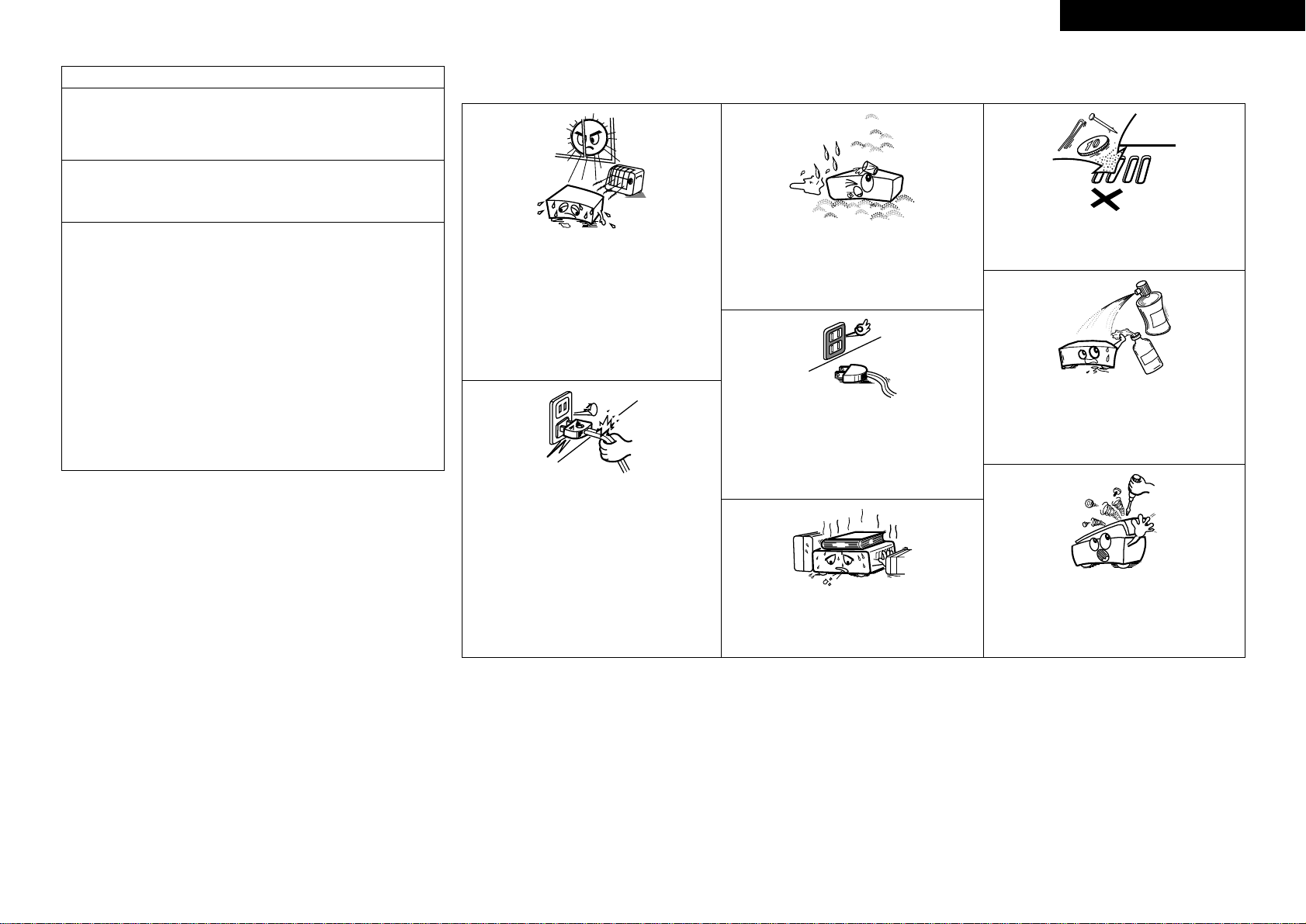
II
FCC INFORMATION (For US customers)
1. PRODUCT
This product complies with Part 15 of the FCC Rules. Operation is subject
to the following two conditions: (1) this product may not cause harmful
interference, and (2) this product must accept any interference received,
including interference that may cause undesired operation.
2. IMPORTANT NOTICE: DO NOT MODIFY THIS PRODUCT
This product, when installed as indicated in the instructions contained in this
manual, meets FCC requirements. Modification not expressly approved by
DENON may void your authority, granted by the FCC, to use the product.
3. NOTE
This product has been tested and found to comply with the limits for a Class
B digital device, pursuant to Part 15 of the FCC Rules. These limits are
designed to provide reasonable protection against harmful interference in a
residential installation.
This product generates, uses and can radiate radio frequency energy and, if
not installed and used in accordance with the instructions, may cause
harmful interference to radio communications. However, there is no
guarantee that interference will not occur in a particular installation. If this
product does cause harmful interference to radio or television reception,
which can be determined by turning the product OFF and ON, the user is
encouraged to try to correct the interference by one or more of the following
measures:
• Reorient or relocate the receiving antenna.
• Increase the separation between the equipment and receiver.
• Connect the product into an outlet on a circuit different from that to
which the receiver is connected.
• Consult the local retailer authorized to distribute this type of product or
an experienced radio/TV technician for help.
This Class B digital apparatus complies with Canadian ICES-003.
¢NOTE ON USE
•Avoid high temperatures.
Allow for sufficient heat dispersion when installed
in a rack.
• Handle the power cord carefully.
Hold the plug when unplugging the cord.
• Keep the apparatus free from moisture, water, and
dust.
• Unplug the power cord when not using the
apparatus for long periods of time.
* (For apparatuses with ventilation holes)
• Do not obstruct the ventilation holes.
• Do not let foreign objects into the apparatus.
• Do not let insecticides, benzene, and thinner come
in contact with the apparatus.
• Never disassemble or modify the apparatus in any
way.
ENGLISH
Page 4
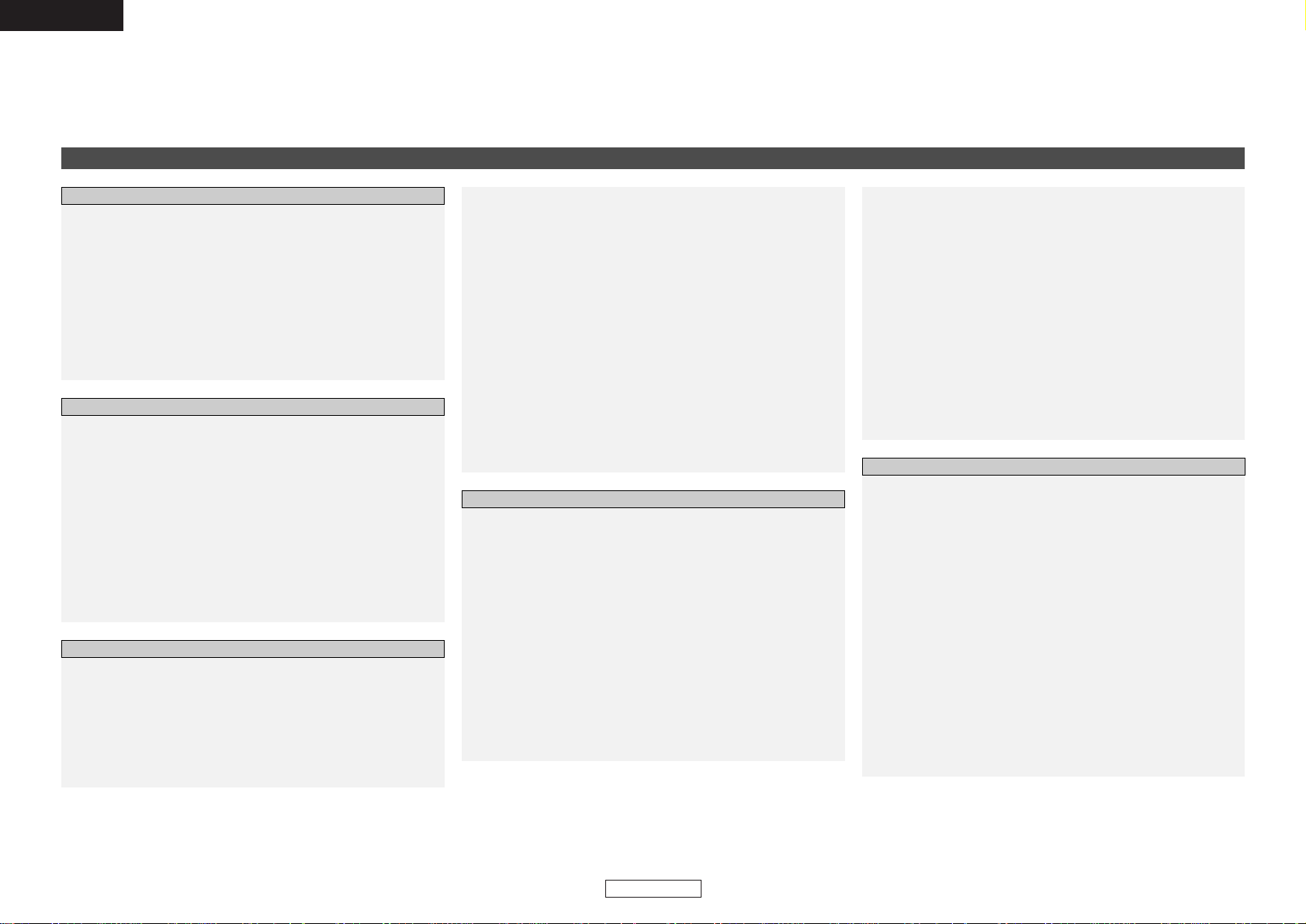
1
ENGLISH
ENGLISH
Contents
Thank you for choosing the DENON AVR-2307CI AV Surround Receiver. This remarkable component has been engineered to provide superb surround sound listening with home theater sources such as DVD, as well
as providing outstanding high fidelity reproduction of your favorite music sources.
As this product is provided with an immense array of features, we recommend that before you begin hookup and operation that you review the contents of this manual before proceeding.
Accessories······················································································2
Before using····················································································3
Cautions on installation·································································3
About the remote control unit······················································3
Inserting the batteries····································································3
Operating range of the remote control unit································3
Part names and functions
Front panel ·····················································································4
Display····························································································4
Rear panel ······················································································5
Remote control unit ···································································5, 6
Easy to setup flow ··········································································7
Speaker layout [Basic layout]························································7
Speaker connections······································································8
Connecting a DVD player and monitor ········································9
Auto Setup/Room Equalizer (Room EQ) Functions
q Connecting a microphone ·······················································10
w Before performing the Auto Setup procedure ························11
e Perform the Auto Setup procedure·········································11
r Assigning power amplifiers ·····················································11
t Switching the front speaker ····················································11
y Starting Auto Setup ·································································12
u Checking and storing the measurement results ·····················12
Error messages ············································································13
Connecting a video camera or video game·······························17
Connecting a CD player·································································18
Connecting a turntable ································································18
Connecting the external inputs (EXT. IN) terminals ·················18
Connecting equipment with HDMI terminals····························19
Connecting a DVD recorder ·························································20
Connecting a VCR·········································································20
Connecting a tape deck, CD recorder or MD recorder··············21
Connecting the iPod
®
··································································21
Connecting the antenna terminals·············································22
Connecting the XM terminal·······················································22
Connecting the MULTI ZONE terminals
ZONE2 out connections ·······························································23
ZONE2 speaker out connections ·················································23
Connecting the TRIGGER OUT jacks··········································24
Connecting the RS-232C terminal···············································24
Connecting the PRE OUT terminals············································24
Connecting the power supply cord ············································24
Playing the input source······························································25
Turning the sound off temporarily (MUTING)·······························26
Listening over headphones ··························································26
Switching the front speakers ·······················································26
Checking the currently playing program source, etc. ··················26
Switching the brightness of the display·······································26
Using the surround modes
Types of surround modes and their features·························26, 27
Selecting the play mode (PURE DIRECT/DIRECT/STEREO)········27
Selecting the Dolby Digital and DTS Surround mode
(only with digital input) ·································································28
Selecting the Dolby Pro Logic IIx (Pro Logic II) mode ·················29
Selecting the DTS NEO:6 mode ··················································30
Selecting the NEURAL SURROUND mode ·································30
Checking the input signals ···························································30
Surround modes and parameters········································31 ~ 33
Basic Operation
Getting Started
Easy Setup Procedure
Cable indications ··········································································14
The video conversion function ····················································15
Relationship between the video input signal and
monitor output according to the video convert settings········15, 16
The analog video to HDMI conversion function························16
Connecting equipment with HDMI terminals
[To convert analog video signals to HDMI signals]···················17
Connecting a TV/DBS tuner························································17
Connecting Other Sources
Night mode ···················································································40
User mode function
Storing the settings in the memory ·············································40
Calling the settings out ································································40
Combining the currently playing sound
with the desired image (VIDEO SELECT function)····················40
Personal memory plus function··················································40
Playing the iPod
®
·········································································40
Listening to music········································································41
Viewing still pictures and videos
(only for iPods equipped with the slideshow / video function)····41
Disconnecting the iPod ································································41
Multi zone music entertainment system···································42
Outputting a program source to amplifier, etc.,
in the ZONE2 room (ZONE2 SELECT mode) ·······························43
Remote control unit operations during multi-source playback·····43
Recording (audio and/or video) ··················································44
About the memory functions······················································44
Initialization of the microprocessor (Reset) ···························44
Advanced Operation
Using the DENON original surround modes
Types of surround modes and their features·······························34
Selecting the DSP surround simulation ·······································35
Setting the tone control ·······························································36
Adjusting the speaker volume ·····················································36
Using the fader function ······························································36
Listening to the radio
Auto tuning···················································································37
Manual tuning ··············································································37
Preset memory ············································································38
Checking the preset stations ·······················································38
Recalling preset stations ······························································38
XM Satellite Radio········································································38
Checking the XM signal strength and Radio ID ···························39
Channel selection·········································································39
Category search ···········································································39
Page 5
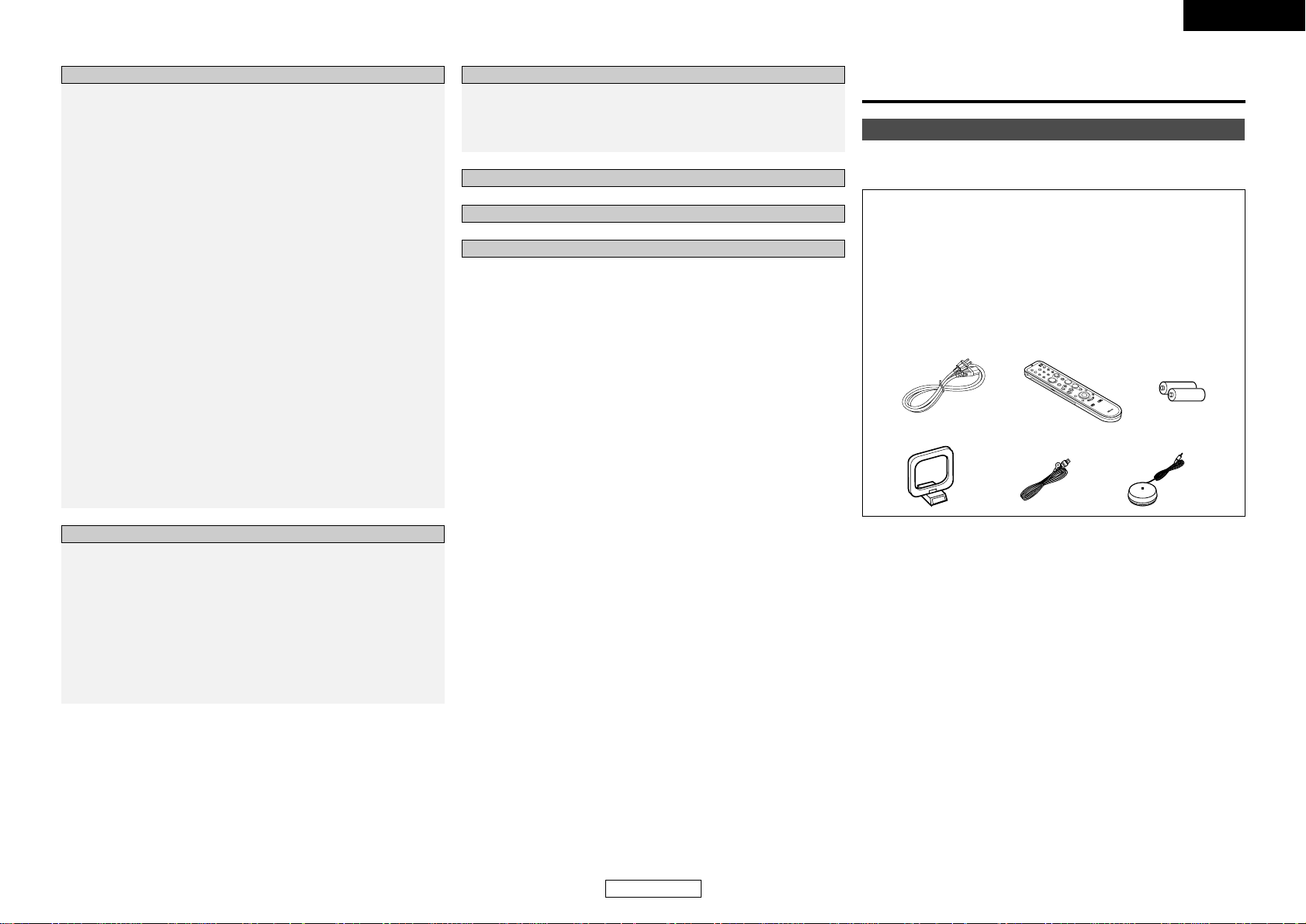
2
ENGLISH
ENGLISH
Speaker Setup
Setting the Speaker Configuration ···············································60
Setting the Subwoofer Setup ······················································61
Setting the Distance·····································································61
Setting the Channel Level····························································62
Setting the Crossover Frequency ················································63
Others Setup
Setting the Room Equalizer Setup ···············································63
Setting the Direct Mode Setup ····················································64
Check the parameter····································································64
Troubleshooting······································································
72, 73
Additional Information ························································
70 ~ 72
Specifications················································································
74
List of preset codes············································End of this manual
Operating DENON audio components ·······································65
Setting the preset memory function··········································65
Operating a component stored in the preset memory ····66 ~ 68
Setting the punch through function···········································69
Advanced Setup – Part 2
Operating the remote control unit
System setup items and default values ····························45 ~ 47
Navigating through the System Setup Menu ···························48
About the on screen display and front display ·························49
Audio Input Setup
Setting the Digital In Assignment ················································49
Setting the EXT. IN Subwoofer Level ··········································50
Setting the iPod Assignment ·······················································50
Setting the Input Function Level··················································50
Setting the Function Rename ······················································51
Setting the Tuner Presets ······················································51, 52
Video Setup
Setting the HDMI In Assignment·················································53
Setting the Component In Assignment ·······································53
Setting the Video Convert····························································54
Setting the HDMI Out Setup ·······················································54
Setting the Audio Delay ·······························································55
Setting the On Screen Display (OSD) ··········································55
Advanced Playback
Setting the 2ch Direct/Stereo ······················································56
Setting the Dolby Digital Downmix Option Setup ·······················56
Setting the Auto Surround Mode·················································57
Setting the Manual Equalizer Setup·············································57
Option Setup
Setting the Power Amplifier Assignment ····································58
Setting the Volume Control··························································58
Setting the Trigger Out·································································59
Setting the Setup Lock ································································59
Advanced Setup – Part 1
Accessories
Check that the following parts are attached in addition to the main
unit:
q Operating instructions ..............................................................1
w Warranty (for North America model only).....................................1
e Service station list ....................................................................1
r Power supply cord (Approx. 5.6 ft / 1.7 m) ..............................1
t Remote control unit (RC-1043).................................................1
y R6P/AA batteries ......................................................................2
u AM loop antenna ......................................................................1
i FM indoor antenna ...................................................................1
o Setup microphone (DM-S205) (Approx. 20 ft / 6 m) ................1
ty
o
r
i
u
Getting Started
Page 6
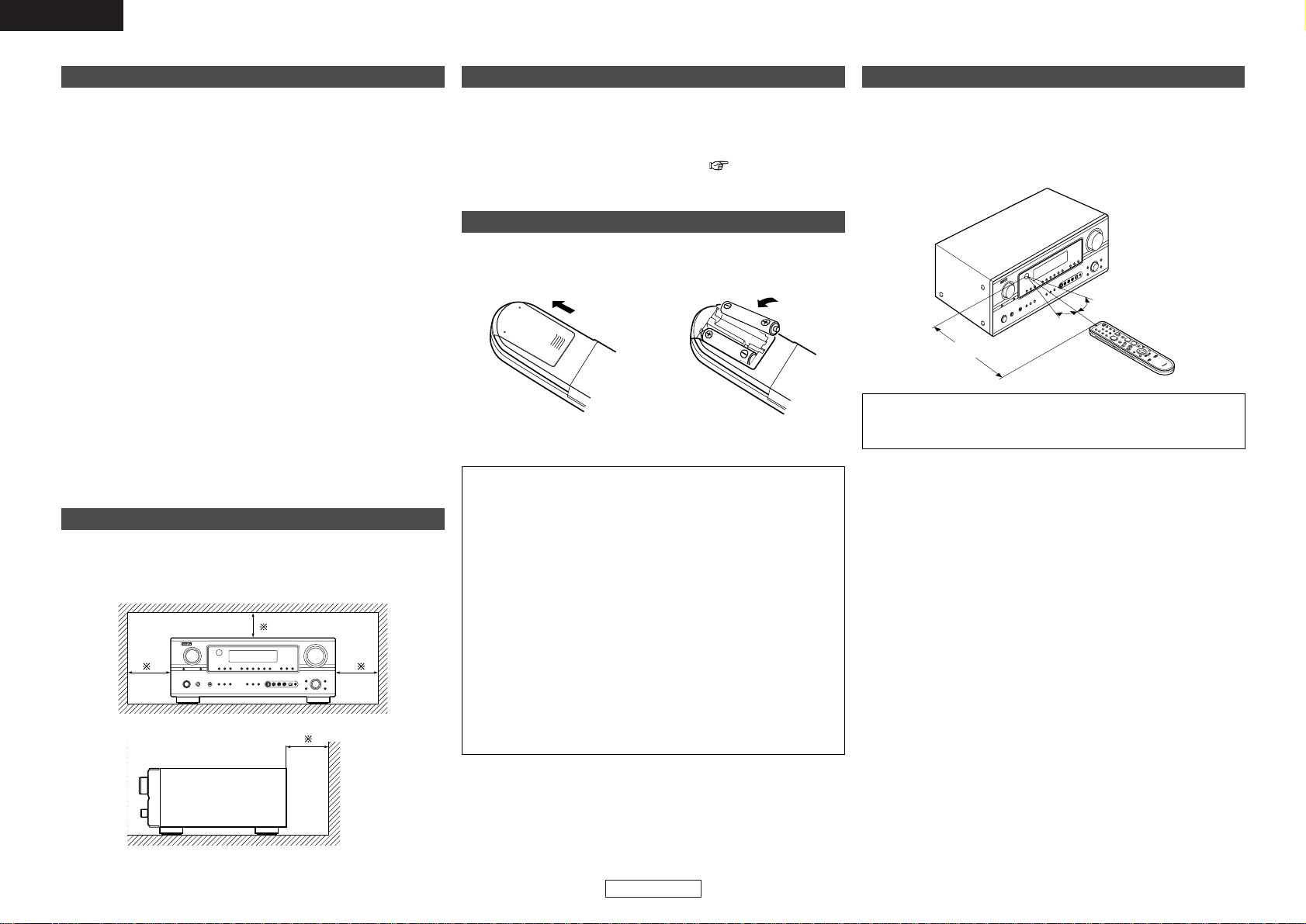
Getting Started Getting Started
3
ENGLISH
ENGLISH
Cautions on installation
Wall
Note
Note:
For heat dispersal, do not install this unit in a confined space such
as a bookcase or similar enclosure.
Before using
Pay attention to the following before using this unit:
• Moving the unit.
To prevent short-circuits or damaged wires in the connection cables,
always unplug the power supply cord and disconnect the connection
cables between all other audio components when moving the unit.
• Cautions on using mobile phones.
Using a mobile phone near this unit may result in noise. If so, move
the mobile phone away from this unit when it is in use.
•Before turning the power operation button on.
Check once again that all connections are correct and that there are
not problems with the connection cables. Always set the power
operation button to the standby position before connecting and
disconnecting connection cables.
• Store the operating instructions in a safe place.
After reading the operating instructions, store them in a safe place
as they could come in handy in the future.
• Whenever the power operation button is in the STANDBY state,
the unit is still connected to AC line voltage.
Please be sure to turn off the power operation button or unplug
the cord when you leave home for, say, a vacation.
• Note that the illustrations in these instructions may differ from
the actual unit for explanation purposes.
About the remote control unit
In addition to controlling the AVR-2307CI, the attached remote control
unit (RC-1043) can also be used to control the following products:
q DENON component products
w Component products other than DENON:
• Set using the preset memory function ( page 65).
Inserting the batteries
q Remove the remote control
unit’s rear cover.
w Set two R6P/AA batteries in
the battery compartment in
the indicated direction.
e Put the rear cover back on.
Notes on batteries:
• Replace the batteries with new ones if the set does not operate
even when the remote control unit is operated nearby the unit.
(The attached batteries are only for verifying operation.)
• When inserting the batteries, be sure to do so in the proper
direction, following the “<” and “>” marks in the battery
compartment.
•To prevent damage or leakage of battery fluid:
• Do not use a new battery together with an old one.
•Do not use two different types of batteries.
• Do not short-circuit, disassemble, heat or dispose of batteries
in flames.
• Remove the batteries from the remote if it will not be in use for
long periods.
• If the battery fluid should leak, carefully wipe the fluid off the
inside of the battery compartment and insert new batteries.
•When replacing the batteries, have the new batteries ready and
insert them as quickly as possible.
Operating range of the remote control unit
30°
30°
Approx. 23 feet/7 m
• Point the remote control unit at the remote sensor when operating
it.
• The remote control unit can be used from a distance of approximately
23 feet/7 meters, at a horizontal angle of up to 30° with respect to
the sensor.
NOTE:
• It may be difficult to operate the remote control unit if the remote
sensor is exposed to direct sunlight or strong artificial light.
Page 7
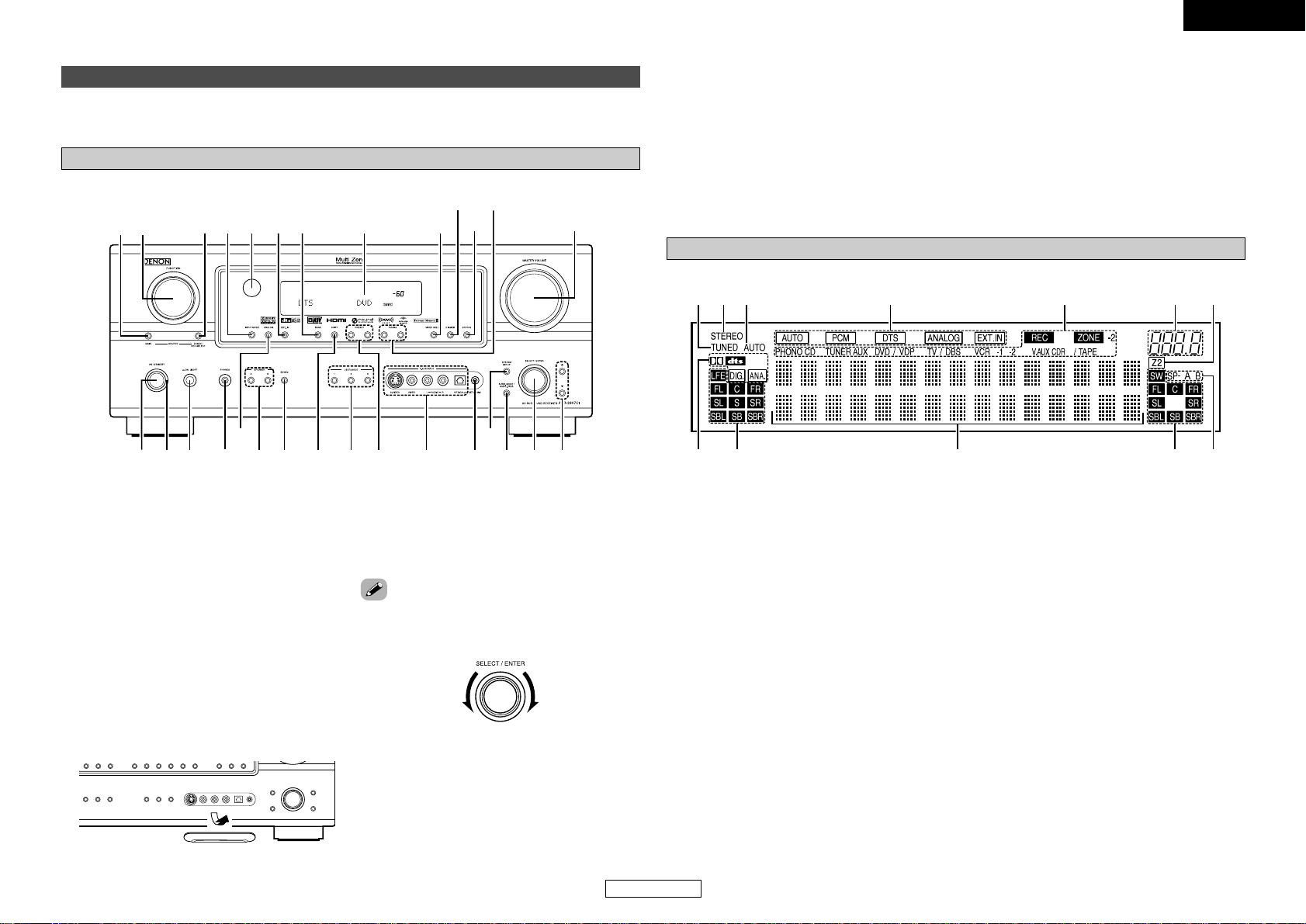
Getting Started Getting Started
ENGLISH
ENGLISH
4
Display
q
Input signal indicators
w
Input signal channel indicators
• The audio channel(s) included in the input signal
light(s).
• This lights when the digital signal is inputted.
e
Information display
r
Output signal channel indicators
The audio channels that can be output light.
t
Speaker indicators
This lights corresponding to the settings of the
front speakers of the various surround modes.
y
ZONE2 output indicator
u
Master volume indicator
This displays the volume level.
The Setup item number is displayed in System
Setup.
i
ZONE2/REC SELECT indicators
Lights while selecting the ZONE2 or REC
SELECT mode. (Off when the “SOURCE” is
selected.)
o
Input mode indicators
!0
AUTO indicator
This lights when the broadcast station is selected
in the AUTO tuning mode.
!1
STEREO indicator
This lights when an FM stereo broadcast has
been received.
!2
TUNED indicator
This lights when an FM/AM broadcast has been
received.
Part names and functions
Front panel
For details on the functions of these parts, refer to the pages given in parentheses ( ).
q
Power operation button
(ON/STANDBY)··········································(11)
w
Power indicator ·········································(11)
e
Power switch·······································(11, 44)
r
Headphones jack (PHONES)·····················(26)
t
ANALOG button ········································(25)
y
SPEAKER buttons ······································(26)
u
ZONE2 button············································(43)
i
SHIFT button ··············································(38)
o
USER MODE buttons ································(40)
!0
PRESET buttons·········································(37)
!1
V. AUX INPUT terminals
Remove the cap covering the terminals when
you want to use them.
!2
SETUP MIC jack·········································(10)
!3
SYSTEM SETUP button····························(11)
!4
SURR. MODE/SURR. PARA button····(25, 35)
!5
SELECT/ENTER knob··························(11, 35)
@8@9 @7 @3@6 @4 @2@5 !9 !7@1
@0
!8
r y i o !1 !4!2 !5 !6q wte u !0
!3
u y
i
o
!0!2
!1
e
r t
q
w
!6
Cursor buttons (DD, HH)·······························(11)
!7
MASTER VOLUME control knob··············(25)
!8
TUNING buttons (•, ª) ·····························(37)
!9
STATUS button··········································(26)
@0
DIMMER button·········································(26)
@1
VIDEO SELECT button ······························(40)
@2
Display
@3
BAND button··············································(37)
@4 EXT. IN button············································(25)
@5
Remote control sensor································(3)
@6
INPUT MODE button·································(25)
@7
ZONE2/REC SELECT button·····················(43)
@8
FUNCTION knob ········································(25)
@9
MAIN button ··············································(25)
• The SELECT/ENTER knob on the main unit operates
in the same way as the CURSORFFand GGbuttons
on the remote control unit.
• The control functions in the same way as the
CURSORFFbutton when turned counterclockwise,
as the CURSORGGbutton when turned clockwise.
• The control functions in the same way as the ENTER
button when pressed the knob.
Page 8
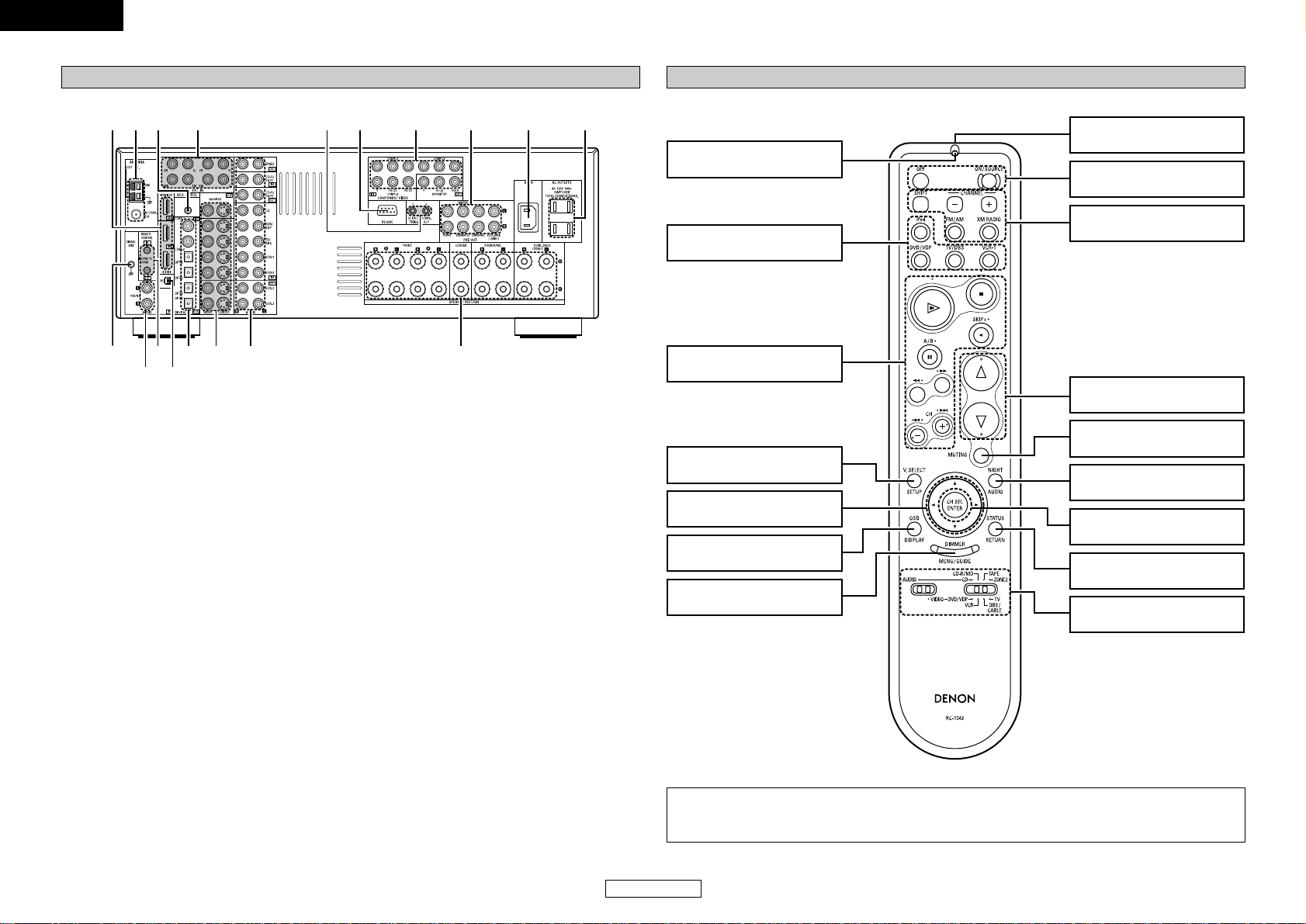
ENGLISH
ENGLISH
Getting Started Getting Started
5
Remote control unit
Remote control signal
transmitter························(3)
Power buttons ················(11)
Master volume control
buttons····························(25)
CH SELECT/ENTER
button························(11, 36)
NIGHT/AUDIO
button························(40, 66)
MUTING button··············(26)
STATUS/RETURN
button························(26, 66)
Tuner system/System
buttons······················(37, 67)
Rear panel
q
DIGITAL terminals
(Optical/Coaxial) ·············································(9)
w
VIDEO/S-VIDEO terminals ··························(9)
e
AUDIO terminals··········································(9)
r
Speaker terminals ·······································(8)
t
AC outlets···················································(24)
y
AC inlet·······················································(24)
u
PRE OUT terminals····································(24)
i
COMPONENT VIDEO terminals··················(9)
o
RS-232C terminal ·······································(24)
!0
TRIGGER OUT jacks ··································(24)
!1
EXT. IN terminals·······································(18)
!2
DOCK CONTROL jack································(21)
!3
ANTENNA terminals ·································(22)
!4
HDMI terminals ··········································(19)
!5
SIGNAL GND terminal ······························(18)
!6
REMOTE CONTROL jacks ·························(23)
!7
XM terminal ···············································(22)
VIDEO SELECT/SETUP
button························(40, 66)
Function buttons ············(25)
Indicator··························(65)
Cursor buttons
(DD, HH, FF, GG) ····················(11)
ON SCREEN/DISPLAY
button························(26, 66)
DIMMER/MENU
button························(26, 66)
Mode selector
switches····················(11, 65)
System buttons ·····(66 ~ 68)
!5e!6!7q w e r
!4
tyui!1!3 !2 o!0
[ Front ]
NOTE:
• If buttons on the front or rear are pressed strongly, the button on the opposite side will be activated
too.
Page 9
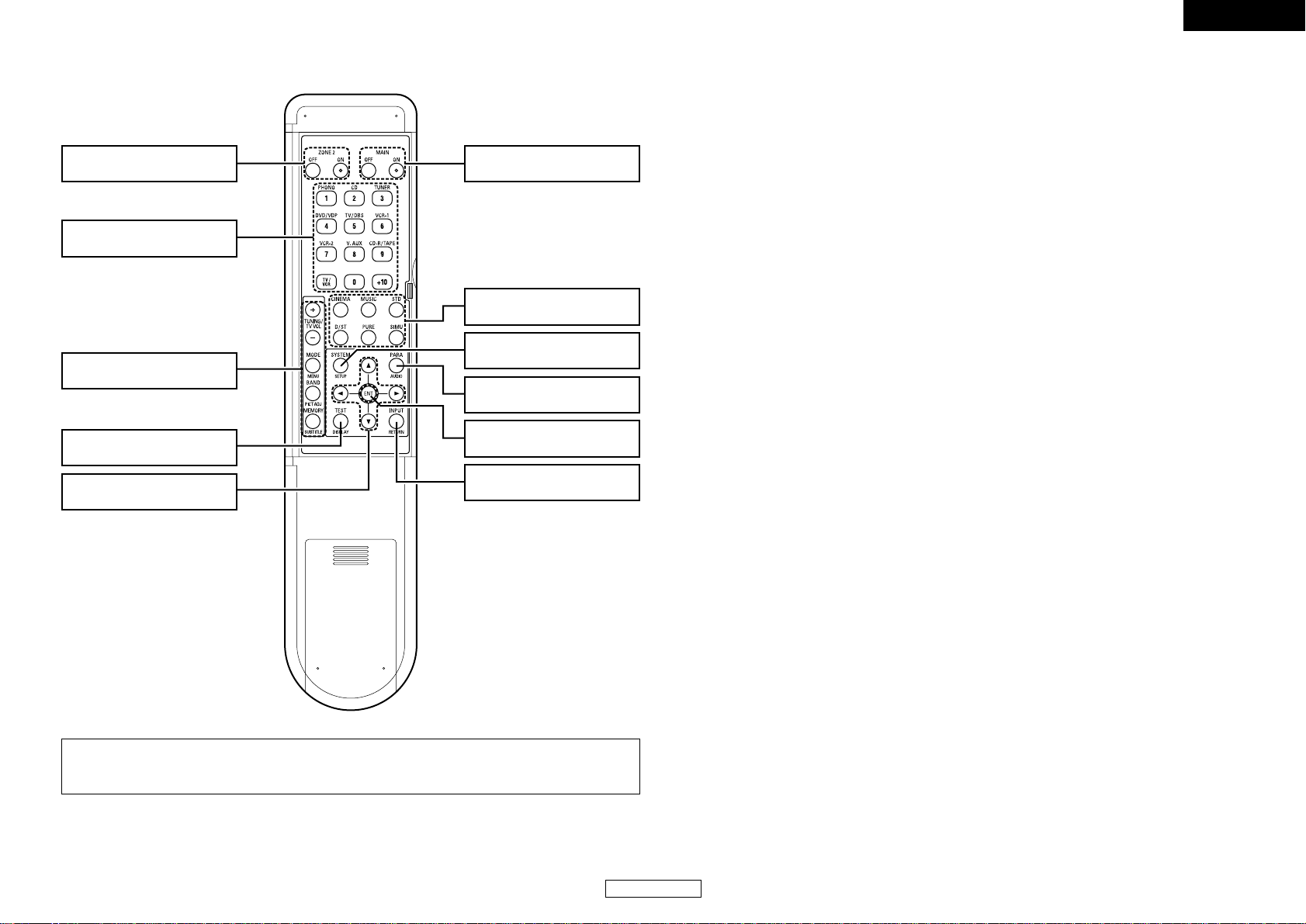
ENGLISH
ENGLISH
Getting Started Getting Started
6
MAIN buttons·················(43)
Function / Number
buttons······················(25, 66)
SURROUND PARAMETER/
AUDIO button···········(25, 66)
ENTER button ·················(11)
Cursor buttons
(DD, HH, FF, GG) ····················(11)
INPUT MODE/RETURN
button························(25, 66)
SURROUND MODE
buttons····························(27)
TEST TONE/DISPLAY
button························(62, 66)
Tuner system/System
buttons······················(37, 66)
ZONE2 buttons ···············(43)
SYSTEM SETUP/SETUP
button························(11, 66)
[ Rear ]
NOTE:
• If buttons on the front or rear are pressed strongly, the button on the opposite side will be activated
too.
Page 10
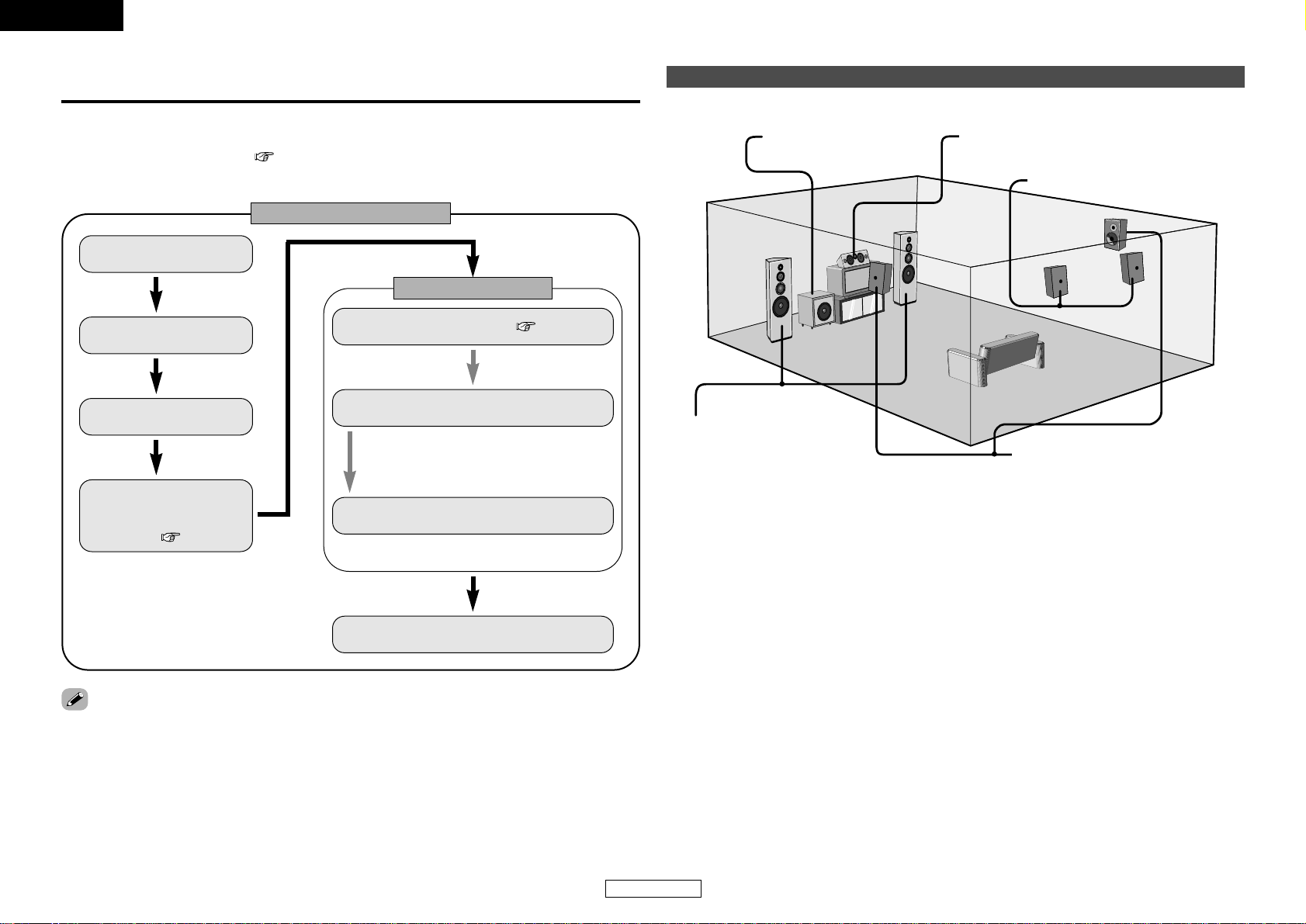
ENGLISH
ENGLISH
Easy Setup Procedure
7
Speaker layout [Basic layout]
Example of basic layout with eight speakers and a monitor.
Subwoofer Center speaker
Surround speaker
Surround back speaker
Front speaker
Set these at the sides of the
monitor or screen with their front
surfaces as flush with the front of
the screen as possible.
• This section contains the basic steps necessary to configure the AVR-2307CI according to your listening
room environment and the source equipment and loudspeakers you are using.
•To set the sound field manually ( page 60 ~ 63).
Easy to setup flow
Easy Setup Procedure
Auto setup flow
1) Speaker Configuration
2) Distance
3) Channel Level
4) Room Equalizer
Connecting a microphone ( page 10).
The measurement of the speakers in the
listening position.
Check of the measurement result.
Placing the speakers.
Connecting the speakers.
Connect the DVD player to
the AVR-2307CI.
Connect the AVR-2307CI’s
monitor output terminal to
the TV’s video input
terminal ( page 9).
Store the measurement result in the memory.
Play a DVD.
• Do not plug in the power supply cord until all connections have been completed.
Page 11
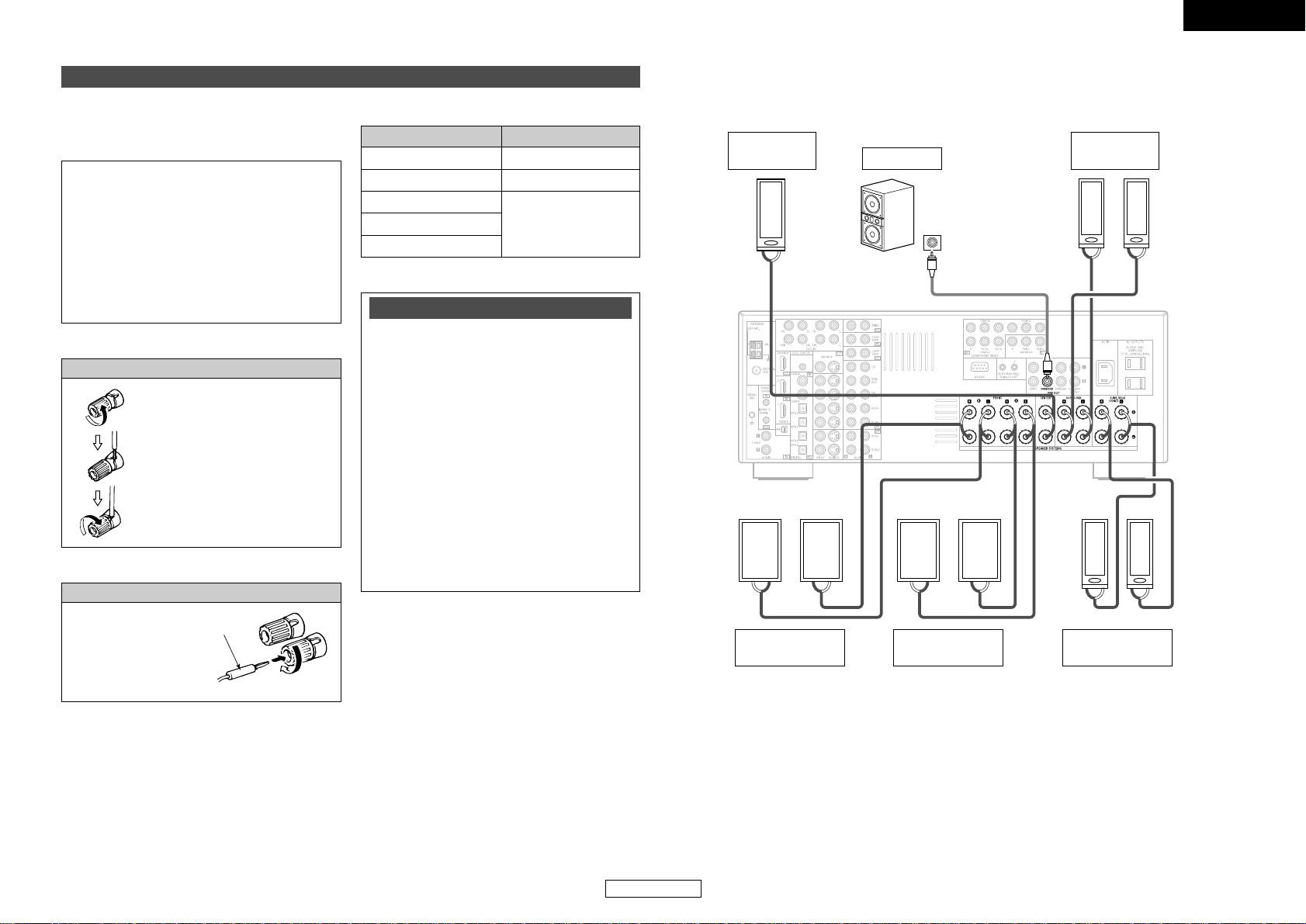
Easy Setup Procedure
ENGLISH
ENGLISH
Easy Setup Procedure
8
><<>><<>
><
><><
><><
IN
(L) (R)
(L) (R)
(L) (R) (L) (R)
¢ Connections
•With the AVR-2307CI, up to ten speakers can be connected for surround playback.
• When making connections, also refer to the operating instructions of the other components.
When using only one surround back
speaker, connect it to the left channel.
Connection terminal for
subwoofer with built-in
amplifier.
Front speakers
(A)
Surround
speakers
Front speakers
(B)
Subwoofer
Surround back
speakers
Center
speaker
ImpedanceSpeaker
Connecting the speaker cables
Speaker connections
Connect the speaker terminals with the speakers
making sure that like polarities are matched (
<
with <, >with >).
¢ Speaker impedance
Note on speaker impedance
When using speakers with an impedance
below the designated value (for example 4
Ω/ohms), playing for long periods of time with
the volume high could cause the temperature
to rise, activating the protection circuit.
When the protection circuit is activated, the
output to the speakers is cut off and the power
indicator blinks. If this happens, unplug the
power cord, wait for the set to cool off and
improve ventilation around the unit. Also check
the wiring of the input cables and the speaker
cables. After doing this, plug the power cord
back in and turn the unit’s power back on.
If the protection circuit is activated again even
though there are no problems with the wiring or
the ventilation around the unit, switch off the
power and contact a DENON service center.
NOTE:
When making connections, take care that
none of the individual conductors of the
speaker cable come in contact with adjacent
terminals, with other speaker cable
conductors, or with the rear panel and
screws.
NEVER touch the speaker terminals when
the power is on. Doing so could result in
electric shocks.
1. Loosen by turning
counterclockwise.
Either tightly twist or terminate the core
wires.
2. Insert the cable.
3. Tighten by turning clockwise.
6 ~ 16 Ω/ohms
Center
Surround
Surround back / ZONE2
6 ~ 16 Ω/ohmsFront A, B
12 ~ 16 Ω/ohmsFront A+B
Connecting banana plugs
Turn clockwise to tighten, then
insert the banana plug.
Page 12
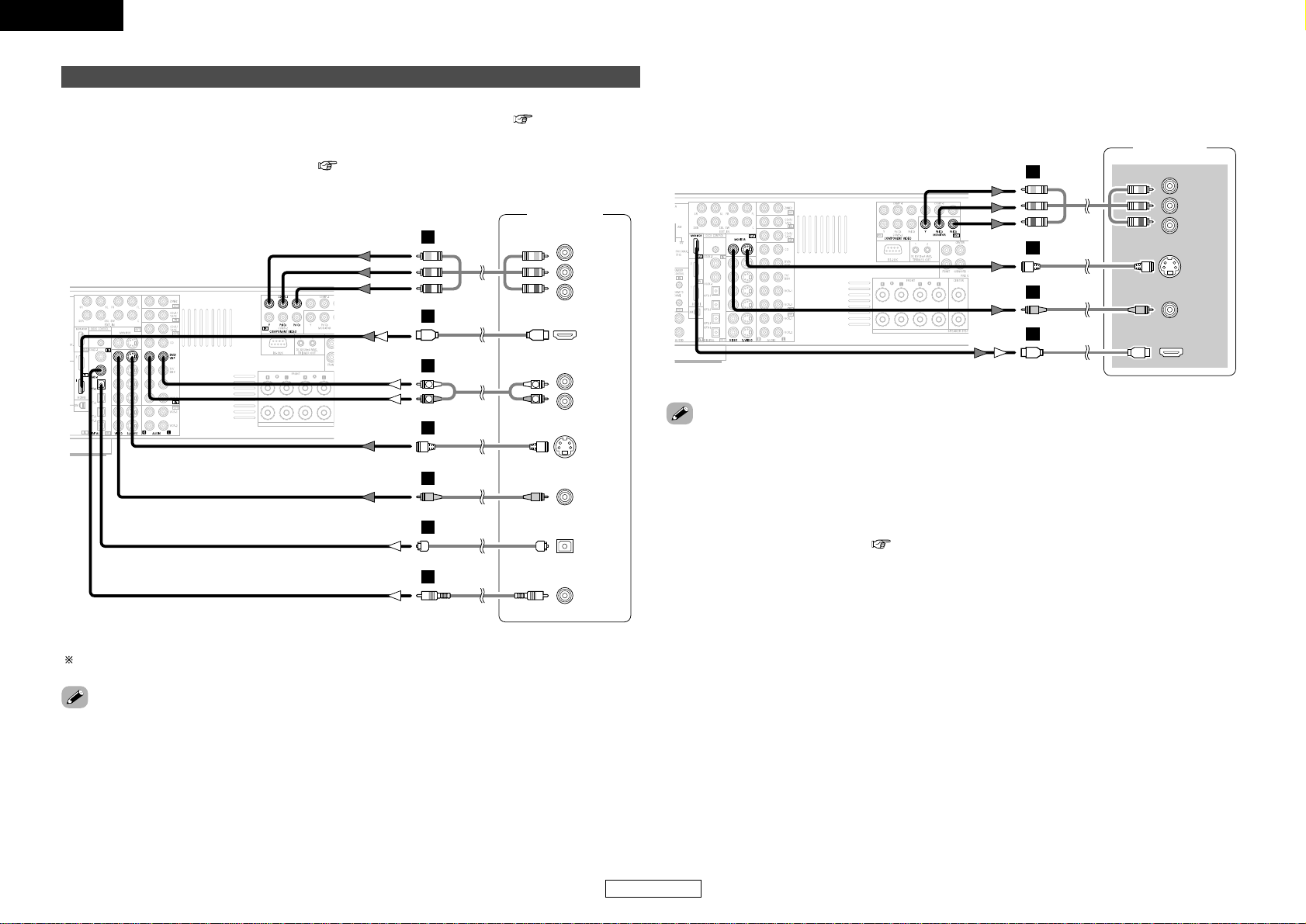
Easy Setup Procedure
ENGLISH
ENGLISH
Easy Setup Procedure
9
• For best picture quality (especially with progressive DVD and other high definition sources), choose the
component video or HDMI connection to your monitor. S-Video and composite video outputs are also
provided if your monitor does not have component video inputs.
Connecting a DVD player and monitor
•To connect the video output from the DVD player to the AVR-2307CI, you only need to choose one
connection type. For more information about the video up conversion function ( page 15).
•To connect the digital audio output from the DVD player, you can choose from either the coaxial or
optical connections. If you choose to use the coaxial connection, it needs to be assigned. For more
information about Digital Input Assignment ( page 49).
Audio signal flow is shown with white arrows, video signal flow is shown with gray arrows.
• Connect a non-DVD video disc player (such as a laser disc, VCD/SVCD, or future high definition disc
player) to the DVD/VDP terminals in the same way.
• The AVR-2307CI is equipped with HDMI terminals, so it can be connected to a DVD player or monitor
using an HDMI cable.
• The component video input and/or output terminals may be labelled differently on some monitors or
video components. Check the owner’s manuals for other components for further information.
• Audio signals are only output from the HDMI monitor out terminal when audio signals are input to the
HDMI input terminal.
• When connecting the AVR-2307CI and DVD player using an HDMI cable, also connect the AVR-2307CI
and monitor using an HDMI cable ( page 19).
DVD player
H
I
A
L
R
G
F
D
COMPONENT VIDEO OUT
Y
P
B
PR
HDMI
OUT
AUDIO OUT
L
L
R
R
S VIDEO
OUT
VIDEO
OUT
OPTICAL
OUT
Monitor
H
G
F
I
COMPONENT VIDEO IN
Y
P
B
PR
S VIDEO
IN
VIDEO
IN
HDMI
IN
C
COAXIAL
OUT
Page 13
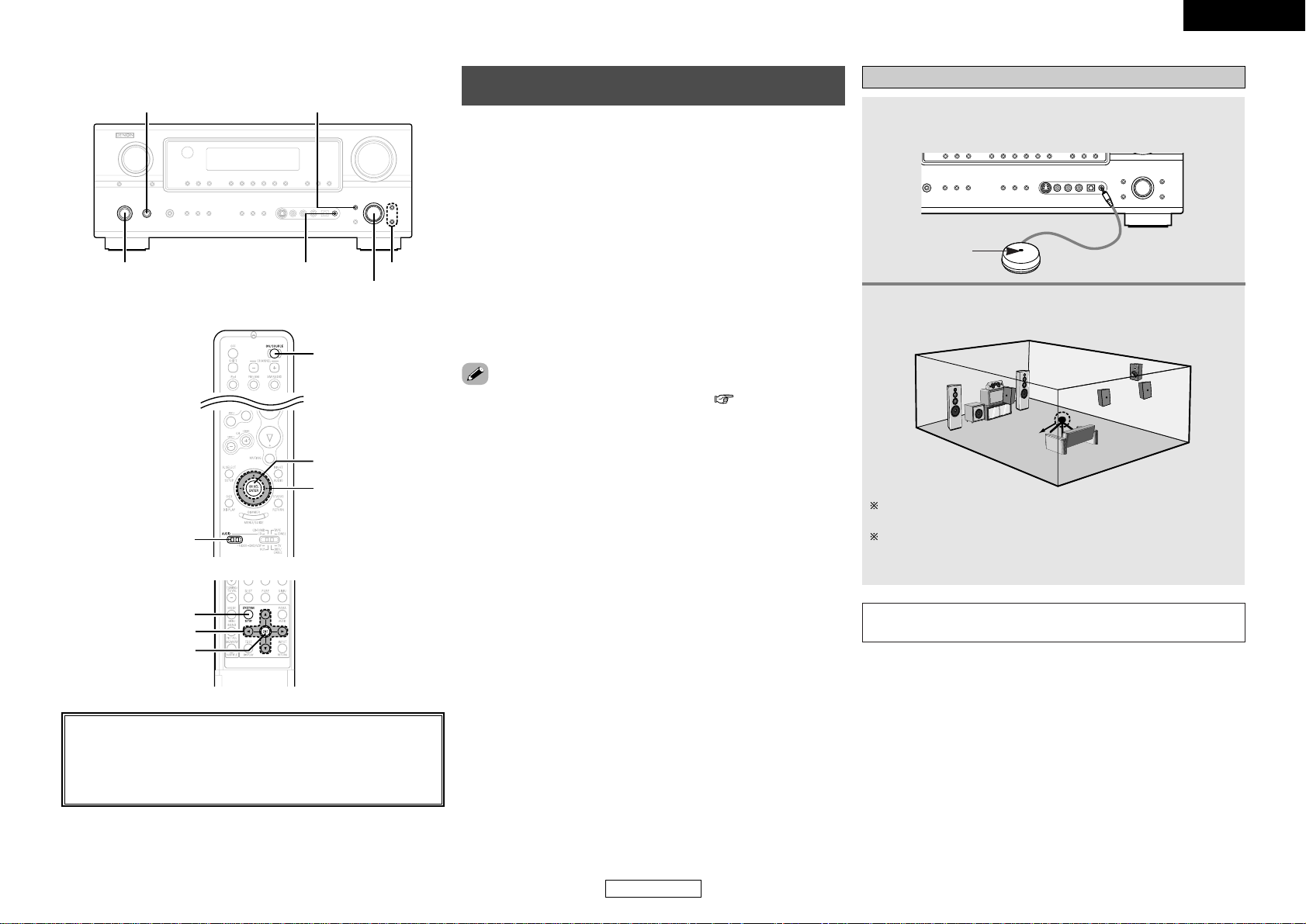
Easy Setup Procedure Easy Setup Procedure
ENGLISH
ENGLISH
10
Auto Setup/Room Equalizer (Room EQ)
Functions
• The AVR-2307CI’s auto setup and room equalizer functions use the
attached microphone to measure the acoustic properties in the
room and automatically make the optimum settings.
• When the auto setup procedure is performed, one of the following
three correction curves can be selected for the room equalizer
function.
Normal:
Adjust the frequency response of all speaker suitable for general
surround system.
Front:
This adjusts the characteristics of each speaker to the
characteristics of the front speakers.
Flat:
This the frequency response of all speakers flat. This mode is
optimum for playing multi-channel signal music.
•To make the sound field settings manually ( page 60 ~ 63).
About the button names in this explanation
<>: Buttons on the main unit
[]: Buttons on the remote control unit
Button name only :
Buttons on the main unit and remote control unit
[ON/SOURCE]
ENTER
D H F G
[MODE SELECTOR 1]
SYSTEM SETUP
D H F G
ENTER
<POWER> SYSTEM SETUP
<ON/STANDBY>
<SETUP MIC>
F G
, ENTER
D HD H
q Connecting a microphone
Connect the attached setup microphone to
<
SETUP
MIC
>
.
Sound receptor
1
Mount the setup microphone on a camera tripod, etc.,
and set with the receptorpointing towards the ceiling.
Microphone
Place the setup microphone’s sound receptor at the height of the
ears in the listening position.
It is not possible to measure properly if there are any obstacles
between the speakers and microphone. Check that there are no
obstacles.
2
NOTE:
• Once the settings are completed, disconnect the setup microphone.
Page 14
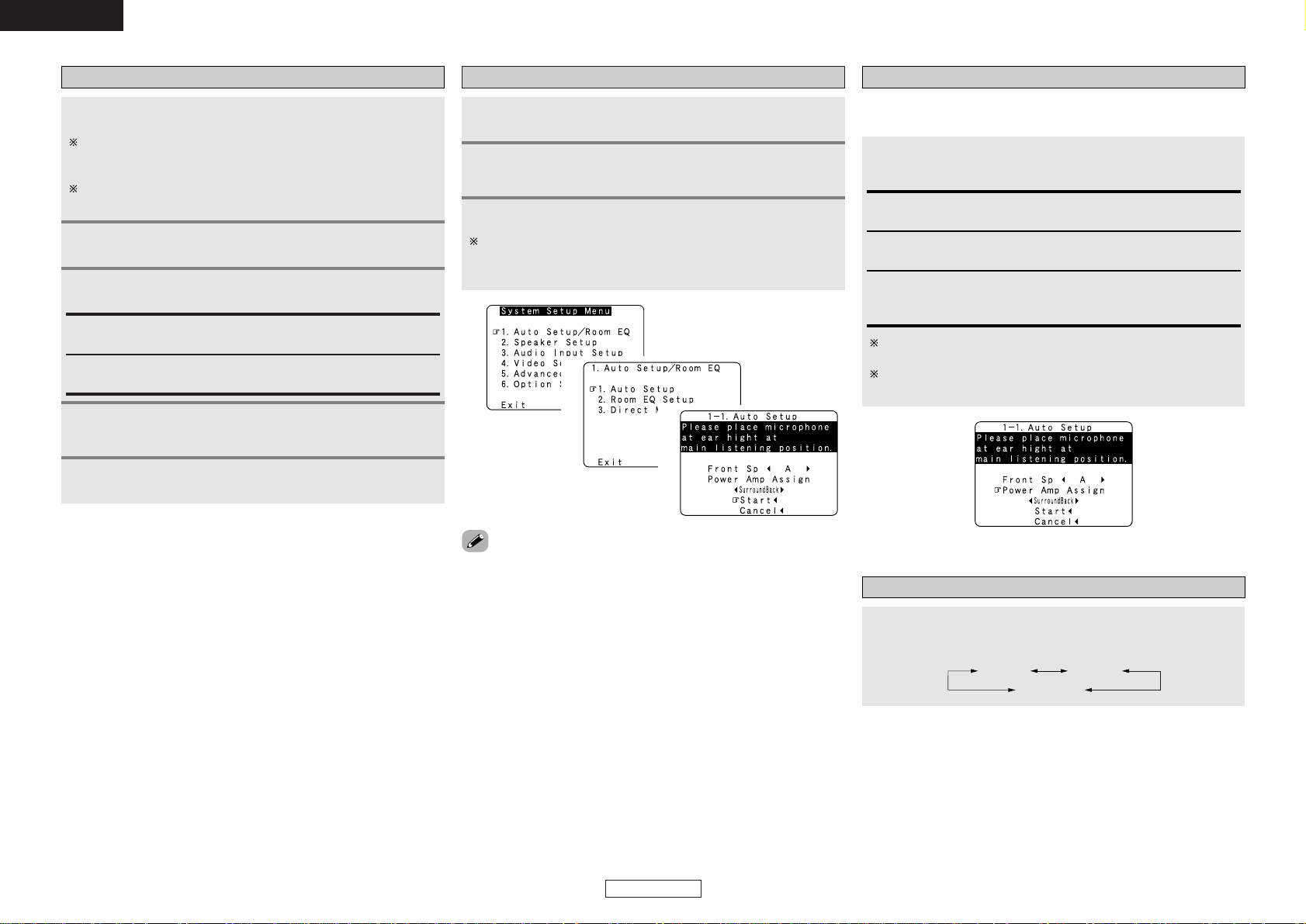
ENGLISH
ENGLISH
Easy Setup Procedure Easy Setup Procedure
11
e Perform the Auto Setup procedure
Press
DD HH
to select “Auto Setup / Room EQ”, then
press ENTER.
Press SYSTEM SETUP.
Press
DD HH
to select “Auto Setup”, then press ENTER.
The message “Connect Microphone” is displayed if no
microphone is connected. If so, connect the auto setup
microphone.
1
2
3
• “System Setup Menu” is not displayed when using headphones.
1
2
3
r Assigning power amplifiers
Press
DD HH
to select “Power Amp Assign”, then press
FF
GG
to set.
The surround back output can be assigned to the “Front” or “ZONE2”
output.
Front A, Front B:
Assign to use the “Front A” or “Front B” speakers with bi-amp
connections.
Surround Back:
Assign to use as surround back speaker.
When assigned to “Front” or “ZONE2”, skip the surround back
channel measurement.
During the auto setup procedure, test tones are not output to
“ZONE2”.
ZONE2:
Assign to use as “ZONE2” speakers.
t Switching the front speaker
Press
DD HH
to select “Front Sp”, then press
FF GG
to select
the speaker.
Front A
Front A+B
Front B
Press
<
ON/STANDBY
>
or [ON/SOURCE].
• The power indicator blinks green and the power turns on.
Press
<
POWER
>
.
£ OFF:
The power turns off and the indicator is off.
¢ ON:
The power indicator lights red.
Turn on your subwoofer.
Set the volume to halfway and set the crossover frequency to
the maximum or Low pass filter off if your subwoofer can adjust
the output volume and the crossover frequency.
Some subwoofers have a standby mode. Be sure to turn this
function off before performing the Auto Setup procedure.
Turn on your monitor.
w Before performing the Auto Setup procedure
1
2
3
4
Set [MODE SELECTOR 1] to “AUDIO”.
5
Page 15
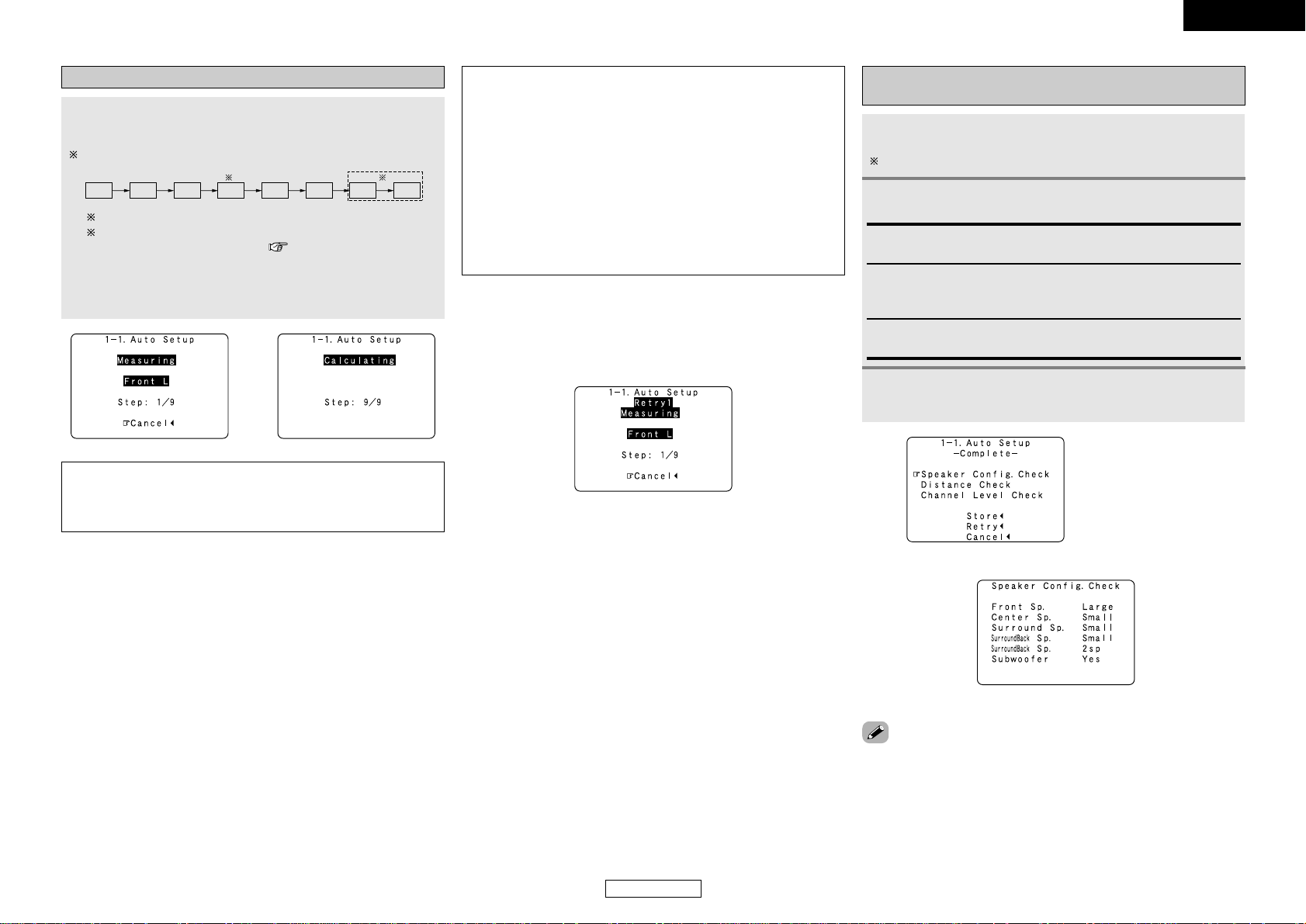
ENGLISH
ENGLISH
Easy Setup Procedure Easy Setup Procedure
12
u Checking and storing the measurement
results
Press
DD HH
to select an item, then press ENTER.
The measurement results of each item can be checked here.
1
After checking, press ENTER, then press
DD HH
to set.
2
When “Store” is selected:
Press FF.
3
• When measurements have been made using the measurement
microphone, speakers with a built-in filter such as subwoofers might
be set with a value that differs from the physical distance because
of the internal electrical delay.
Retry:
Perform the measurement again.
Measurement is repeated.
Store:
All the settings are stored in the memory.
Cancel:
Cancel the auto setup settings.
¢ About automatic retry
To confirm the results of the measurements, remeasurement is
automatically performed.
Remeasurement is performed up to two times. During this time,
“Retry1” or “Retry2” is displayed on the screen.
NOTE:
• Do not change the speaker connections or subwoofer volume
after making the measurements.
• Do not turn off the power while the data is being stored.
Cautions during measurements:
• Loud test tones are output during the measurements. Be careful
for example when small children are nearby.
•Proper measurements may not be possible if there are obstacles
between the speaker and the setup microphone.
• During the measurements, do not stand between or near the
speakers and setup microphone.
•To avoid influencing the measurements, turn off the power of airconditioners or any other equipment producing sound in the
room. Perform the measurements with the room as quiet as
possible.
•Measurement is cancelled when VOLUME is operated while the
Auto Setup is performed.
y Star ting Auto Setup
Press
DD HH
to select “Start”, then press FF.
•Start the measurements.
Measurement of each channel is performed as follows:
FL FR C SW SL SR
SBL SBR
1 2
1: The subwoofer speaker is measured twice.
2: Not displayed when “ZONE2” and “Front” are set at “Setting the
Power Amplifier Assignment” ( page 58).
• After each channel is measured, “Calculating” appears.
• The display switches to the Auto Setup check screen
automatically.
1
2
hh
(Press ENTER.)
ee
Example: Speaker Configuration Check
Page 16
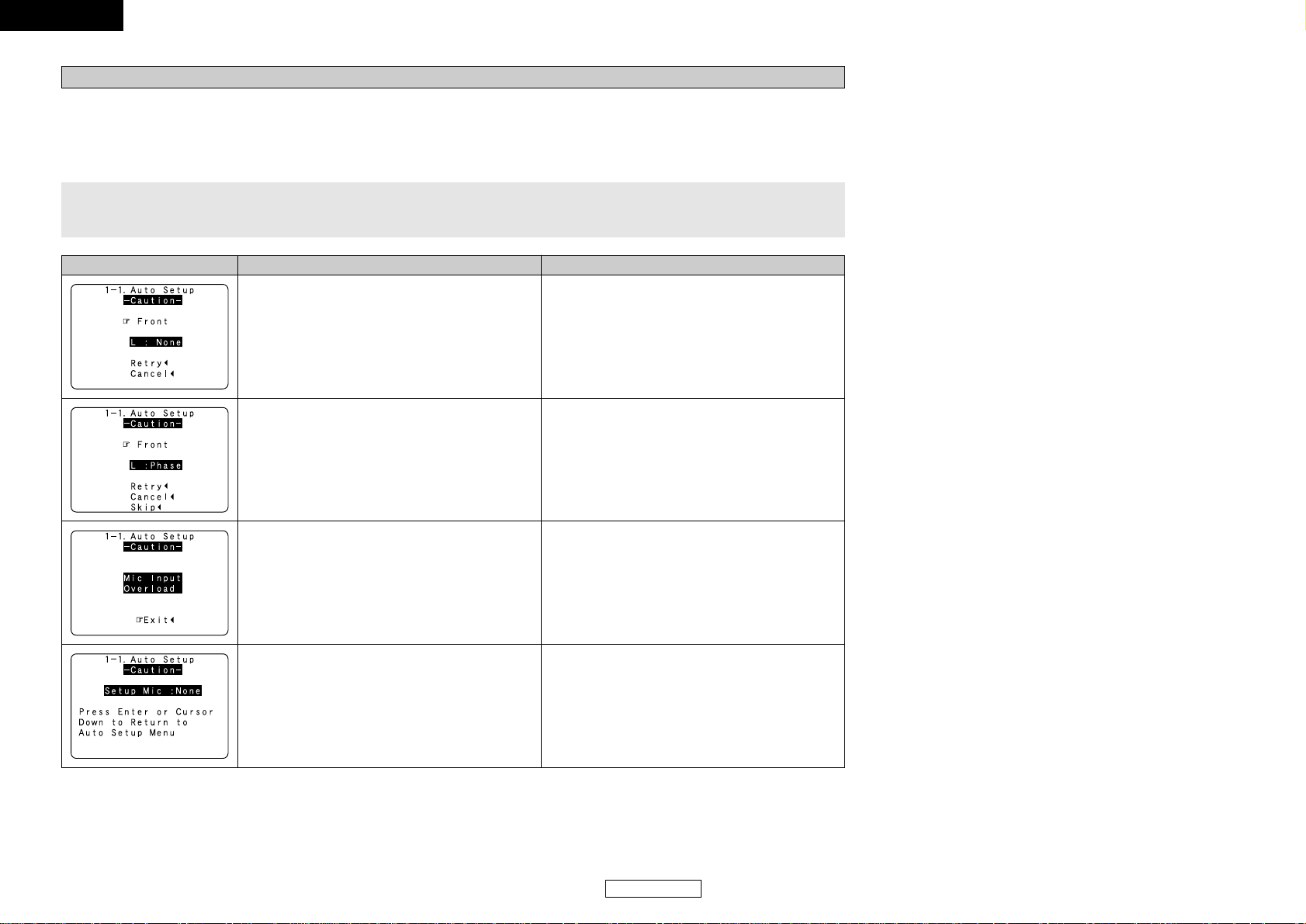
ENGLISH
ENGLISH
Easy Setup Procedure Easy Setup Procedure
13
MeasuresCauseExample
q This screen will be displayed when the speakers required
for producing suitable reproduction have not been detected.
• Check that the pertinent speakers are properly connected.
w This screen will be displayed when the speaker polarity is
connected in reverse.
• Check the polarity of the pertinent speakers. For some
speakers, this screen may be displayed even though the
speakers are properly connected.
If so, select “Skip
0
”.
e This screen will be displayed when accurate measurements
cannot be made due to the input level of the microphone being
too high.
• Set up the speakers so that their position is farther away
from the listening position.
• Lower the volume of the subwoofer speaker.
Error messages
• These error screens may be displayed when performing Auto Setup measurement and the automatic measurements can not be completed
because of the speaker arrangement, measurement environment, or other factors. Please check the following matters, reset the pertinent
items, and measure again.
• When there is too much noise in the room, the speakers may not be detected properly. Should this happen, perform the measurements when
the noise level is low, or switch off the power of the equipment that is producing the noise for the duration of the measurements.
Press
DD HH
to select the items, then press FF.
r This screen will be displayed when the measurement
microphone is not connected.
• Connect the measurement microphone to the microphone
connector.
Page 17
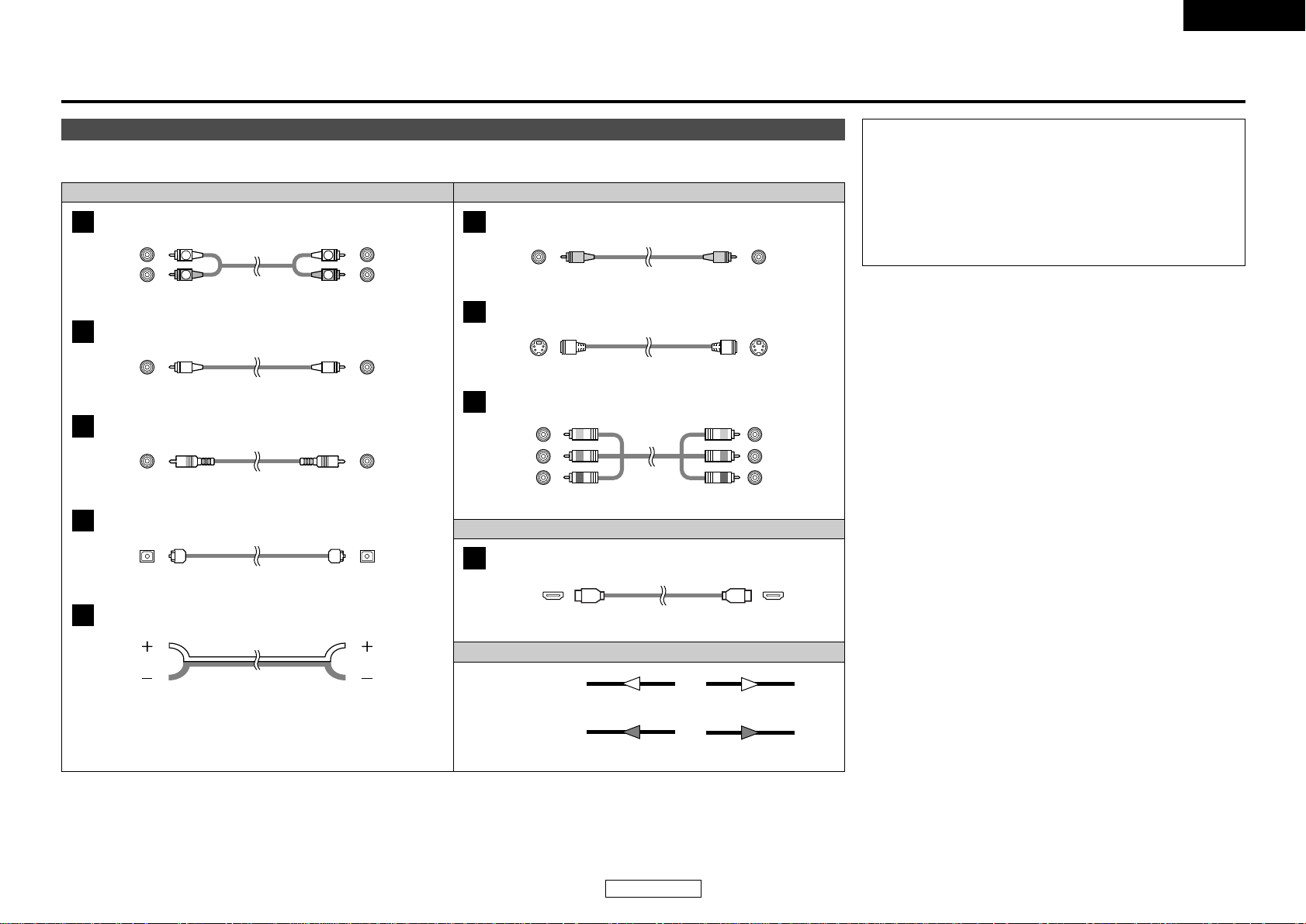
14
ENGLISH
ENGLISH
Video cable
Audio and Video cable
Signal direction
Audio cable
Cable indications
The hookup diagrams on the subsequent pages assume the use of the following optional connection cables (not supplied).
NOTE:
• Do not plug in the power supply cord until all connections have
been completed.
• When making connections, also refer to the operating
instructions of the other components.
• Be sure to connect the left and right channels properly (left with
left, right with right).
• Do not bundle power cords together with speaker cables. Doing
so could result in humming or noise.
Analog connections (Stereo)
A
R
L
R
L
(Orange)
Pin-plug cable
Analog connections (Monaural, for subwoofer)
B
Pin-plug cable
Digital connections (Coaxial)
C
Coaxial cable (75 Ω/ohms pin-plug cable)
(Yellow)
Digital connections (Optical)
D
Optical fiber cable
Speaker connections
E
Speaker cable
Video connections
F
Video cable (75 Ω/ohms video pin-plug cable)
S-Video
connections
G
S-Video cable
Audio signal
Video signal
(White)
(Red)
Component video connections
H
Component video cable
(Y)
(PB/CB)
(PR/CR)
(Green)
(Blue)
(Red)
IN OUT OUT IN
IN OUT OUT IN
Connecting Other Sources
HDMI terminal
I
19-pin HDMI cable
Page 18
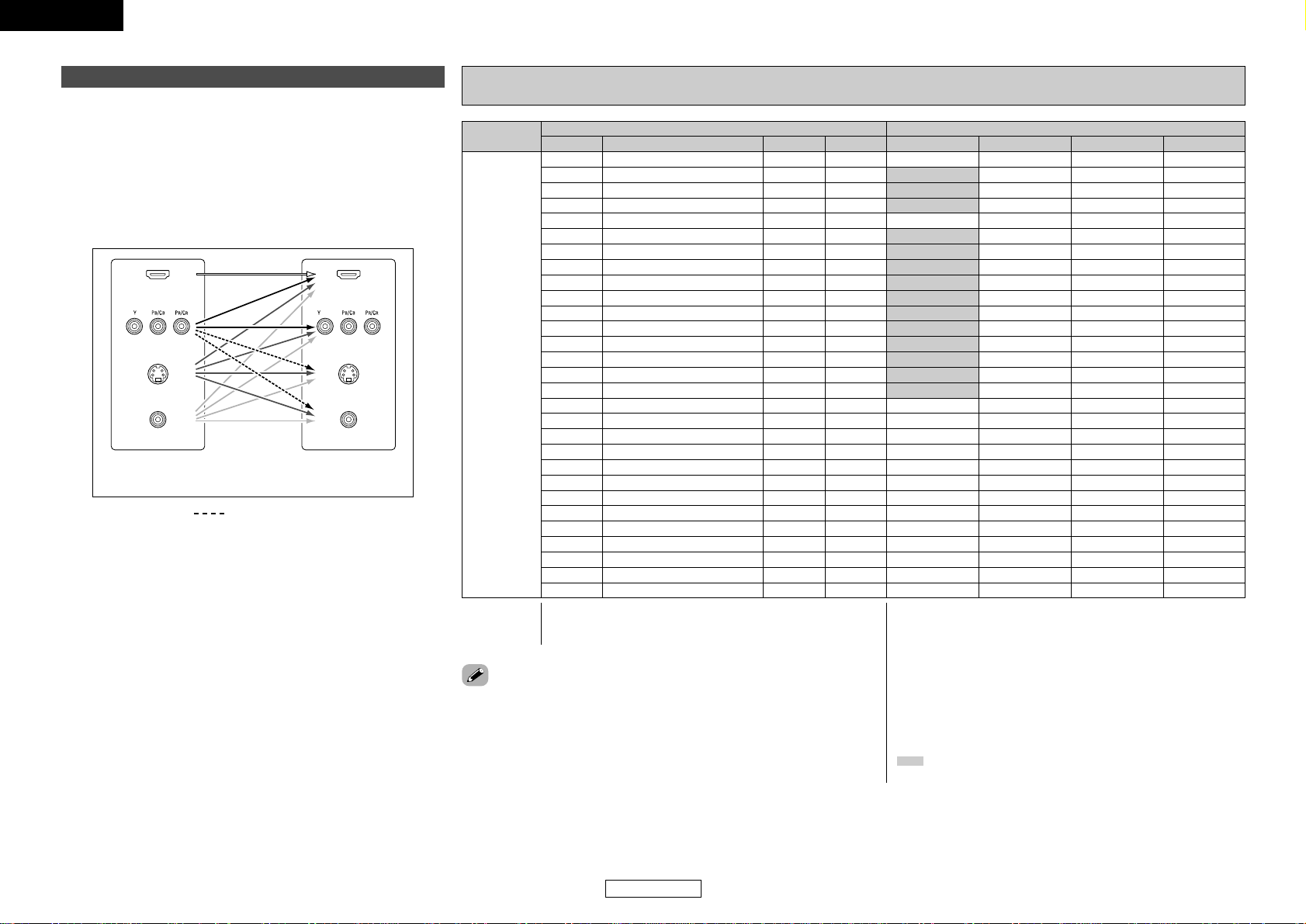
Connecting Other Sources Connecting Other Sources
15
ENGLISH
ENGLISH
VIDEOS-VIDEOCOMPONENTHDMI
MONITOR OUT
VIDEOS-VIDEOCOMPONENTHDMI
Input signals
Video convert
• Even if the formats of the video signals from the various players
differ, the different formats can be converted and the signals output
to the monitor from a single video output terminal. We recommend
outputting with the format offering the highest quality video signals
possible.
•With analog video signal connections, generally quality is higher in
the order shown below.
The flow of the video signals.
AVR-2307CI’s input
terminals
AVR-2307CI’s
output terminals
: only 480i/576i
(Component
Video terminals)
(Component
Video terminals)
(S-Video terminal)
(Video terminal)
The video conversion function
(HDMI terminal)
(HDMI
terminal)
(S-Video terminal)
(Video terminal)
ON
EE
✳3
S-VIDEO
S-VIDEO
S-VIDEO
S-VIDEO
EE
VIDEO
S-VIDEO
S-VIDEO
COMPONENT
COMPONENT
COMPONENT ✳1
COMPONENT ✳1
S-VIDEO
COMPONENT ✳2
COMPONENT ✳2
S-VIDEO
COMPONENT ✳2
COMPONENT ✳2
EE
EE
EE
EE
CC
(1080p)
CC
(480i/576i)
EE EE
EE CC
CC EE
CC CC
EE EE
CC
(480p ~ 720p)
EE EE
EE EE
EE
EE
EE
EE
EE
EE
EE
EE
VIDEO
S-VIDEO
S-VIDEO
COMPONENT
COMPONENT
EE EE
VIDEO VIDEO
S-VIDEO S-VIDEO
S-VIDEO S-VIDEO
EE EE
COMPONENT
EE EE
COMPONENT COMPONENT
EE
EE
CC
(1080p)
CC
(480p ~ 720p)
CC
(480i/576i)
CC
(480p ~ 720p)
EE CC
EE CC
EE CC
CC
(1080p)
CC EE
CC EE
EE
EE
EE
EE
EE
COMPONENT ✳1
COMPONENT ✳1
COMPONENT ✳1
COMPONENT ✳2
VIDEO VIDEO
VIDEO
COMPONENT VIDEO
COMPONENT ✳2
S-VIDEO S-VIDEO
S-VIDEO
VIDEO
CC
(480i/576i)
CC
(1080p)
CC
(480p ~ 720p)
EE
CC EE
CC CC
CC CC
CC
(480i/576i)
CC CC
EE EE
EE
EE
EE
CC
EECC
COMPONENT ✳2
COMPONENT ✳2
COMPONENT ✳2
EE
S-VIDEO
S-VIDEO S-VIDEO
S-VIDEO
COMPONENT ✳2
S-VIDEO
EE EE
HDMI
EE
EE
CC
(480i/576i)
EE CC
CC EE
CC CC
CC
(Other than 480i/576i)
EE EE
EE EE
CC
CC
CC
CC
CC
VIDEO
S-VIDEO
S-VIDEO
COMPONENT
VIDEO VIDEO
S-VIDEO S-VIDEO
S-VIDEO S-VIDEO
COMPONENT
EE EE
COMPONENT COMPONENT
HDMI ✳1
HDMI ✳2
HDMI ✳2
HDMI
HDMI
CC
(480p ~ 720p)
CC
(480i/576i)
CC
(Other than 480i/576i)
CC
(Other than 480i/576i)
EE
EE
CC
EE CC
CC EE
CC
(480i/576i)
CC EE
CC CC
CC
CC
CC
CC
CC
COMPONENT ✳1
COMPONENT ✳1
COMPONENT ✳1
COMPONENT ✳2
COMPONENT ✳2
EE
✳3
VIDEO
COMPONENT VIDEO
VIDEO
S-VIDEO S-VIDEO
COMPONENT ✳2
S-VIDEO S-VIDEO
S-VIDEO S-VIDEO
HDMI ✳1
HDMI ✳1
HDMI ✳1
HDMI ✳2
HDMI ✳2
HDMI ✳2
CC
(480i/576i)
CC
COMPONENT ✳2
S-VIDEO
VIDEO
S-VIDEO
HDMI ✳2
CC
CC
CC
Relationship between the video input signal and monitor output according to the video convert
settings
CC
(1080p)
EE
: Not output
✳1:On screen display superimposed on video signal and
output.
✳2:On screen display superimposed on S-Video signal and
output.
✳3:Video signals are output when the “Analog to HDMI
convert” is set to “OFF”.
COMPONENT : On screen display only displayed for SYSTEM SETUP,
SURROUND PARAMETER and ON SCREEN buttons.
HDMI : The on screen display is displayed when the “Analog to
HDMI convert” is set to “ON”.
:Video signals are not output when the “Analog to HDMI
convert” is set to “OFF”.
CC
: Signal input
EE
: No signal
480p ~ 720p : 480p/576p/1080i/720p
• The video conversion function is compatible with the following format: NTSC,
PAL, SECAM, NTSC4.43, PAL-N, PAL-M and PAL-60.
• When SECAM signals of video input are up-converted, the signals are output
in PAL format from the S-Video terminal.
• Signals up-converted to HDMI are output to the HDMI monitor with the
resolution at which they are input. Note that resolutions of 1080p are not
handled.
Page 19
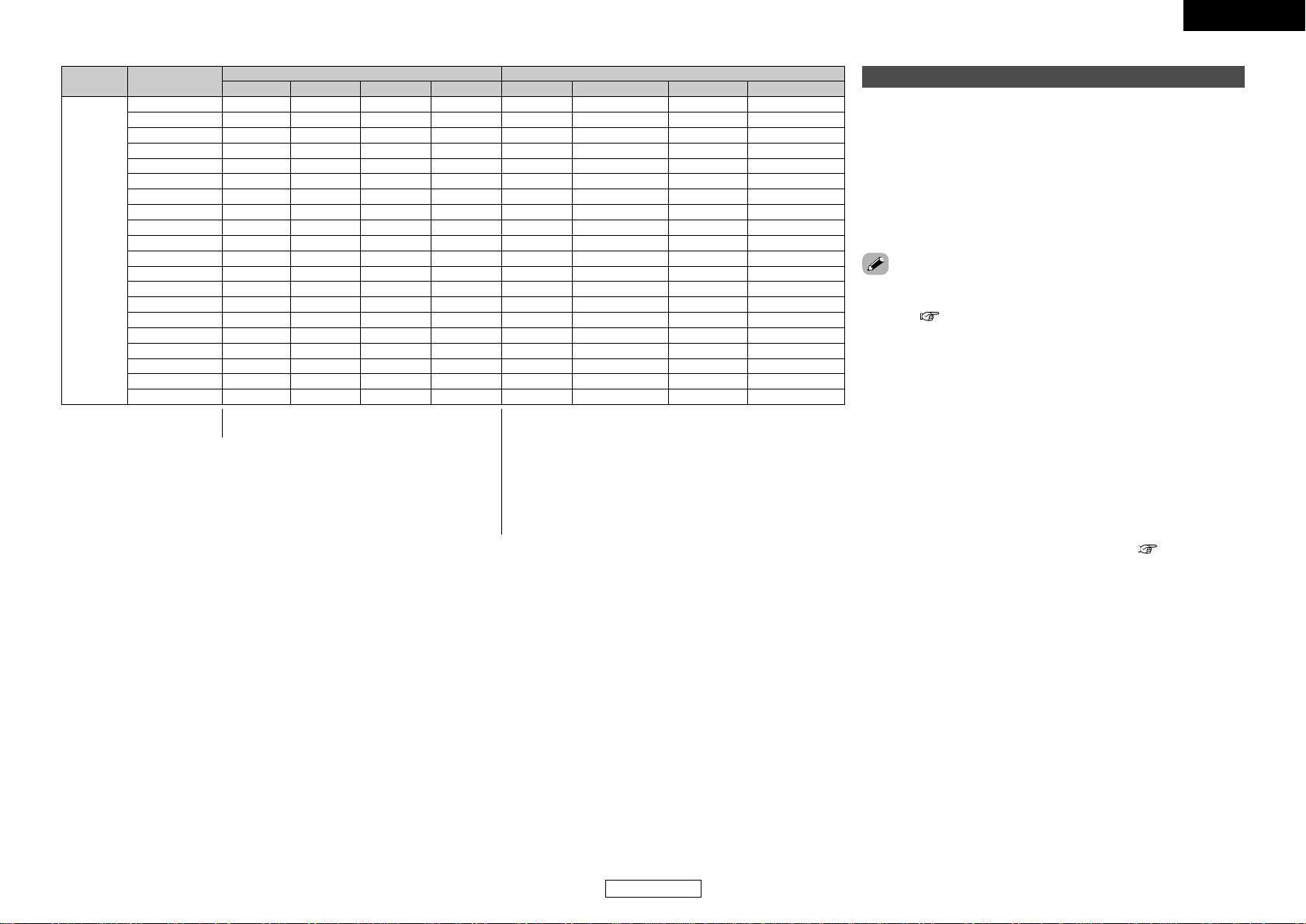
Connecting Other Sources Connecting Other Sources
16
ENGLISH
ENGLISH
VIDEOS-VIDEOHDMI COMPONENT
MONITOR OUT
VIDEOS-VIDEOCOMPONENTHDMI
Input signals
S-VIDEO
MONITOR OUT
Video convert
¢ On screen display for component video outputs
and HDMI output
• When viewing component video signals or HDMI signals via the
AVR-2307CI, the on screen display is displayed on the monitor
when the “System Setup” operations are performed and when
the remote control unit’s ON SCREEN button is operated.
• When only component video signals are input to the AVR-2307CI,
the characters of the on screen display are not displayed over the
picture.
• The AVR-2307CI’s video up-conversion function lets you output
analog video input signals (component – 480i/576i, 480p/576p, 1080i
or 720p; S-Video and composite video - 480i/576i) to the HDMI
monitor output terminal with the original resolution.
• The on screen display signals are output from the HDMI monitor
output terminal with a resolution of 480i/576i. Because of this, if the
monitor equipped with HDMI terminal is compatible with the
480i/576i resolution, all the signals the AVR-2307CI handles can be
output to the monitor with a single HDMI cable.
• If your monitor is compatible with a resolution of 480i, the set can
be used with “Analog to HDMI Convert” at “Setting the HDMI Out
Setup” ( page 54) set to “ON”.
• The resolutions with which the monitor is compatible can be
checked using the STATUS button or the ON SCREEN button on the
remote control unit.
• It is not possible to down-convert from HDMI input signals to the
component, S-Video or composite video monitor output terminals.
• If the monitor equipped with HDMI terminal is not compatible with
the 480i/576i resolution, connect the player and the AVR-2307CI
using a component cable and set the player’s resolution to one
which the monitor can handle.
•Video down conversion to the monitor output is only possible when
the component video input resolution is 480i (interlaced standard
definition video – NTSC format, for North America) or 576i
(interlaced standard definition video – PAL format, for Europe and
other countries).
•To set the video conversion function to “OFF” ( page 54).
The analog video to HDMI conversion function
OFF
–
–
EE
EE
EE
EE
EE
EE
EE
EE
HDMI
HDMI
HDMI
HDMI
HDMI
HDMI
EE
EE
EE
EE
EE
CC
EE EE
EE CC
CC EE
CC CC
CC CC
CC EE EE
EE CC
EE
EE
EE
EE
EE
EE
EE
EE
EE
EE
EE
EE
COMPONENT ✳1
EE EE
EE
VIDEO
S-VIDEO
EE
S-VIDEO
VIDEO ✳2
– VIDEO
COMPONENT
EE EE
EE
VIDEO
EE
EE
CC
CC
CC
EE
CC EE
CC CC
CC
CC
EE EE EE
EE CC
EE
EE
EE
CC
CC
COMPONENT ✳2
COMPONENT ✳2
COMPONENT ✳1
EE
S-VIDEO
EE
S-VIDEO
VIDEO ✳2
– VIDEO
EE EE EE
EE
VIDEO
EE
EE
EE
CC EE
CC CC
CC CC
CC EE EE
CC
CC
CC
CC
EE
EE
EE
S-VIDEO
EE
S-VIDEO
VIDEO ✳2
– VIDEO
COMPONENT
EE EE
–
Used
Not used
–
–
–
Used
Not used
–
–
Used
Not used
–
–
HDMI
HDMI
HDMI
CC
CC
EE CC
CC EE
CC CC
CC CC CC
CC
CC
CC
CC
COMPONENT ✳1
COMPONENT ✳2
COMPONENT ✳2
EE
VIDEO
S-VIDEO
EE
S-VIDEO
VIDEO ✳2
COMPONENT ✳1
– VIDEO
–
–
Used
Not used
CC
HDMI
EE
: Not output
✳1:On screen display superimposed on video signal and
output.
✳2:On screen display superimposed on S-Video signal
and output.
COMPONENT : On screen display only displayed for SYSTEM SETUP,
SURROUND PARAMETER and ON SCREEN buttons.
HDMI : The on screen display is displayed when the
“Analog to HDMI convert” is set to “ON”.
CC
: Signal input
EE
: No signal
Page 20
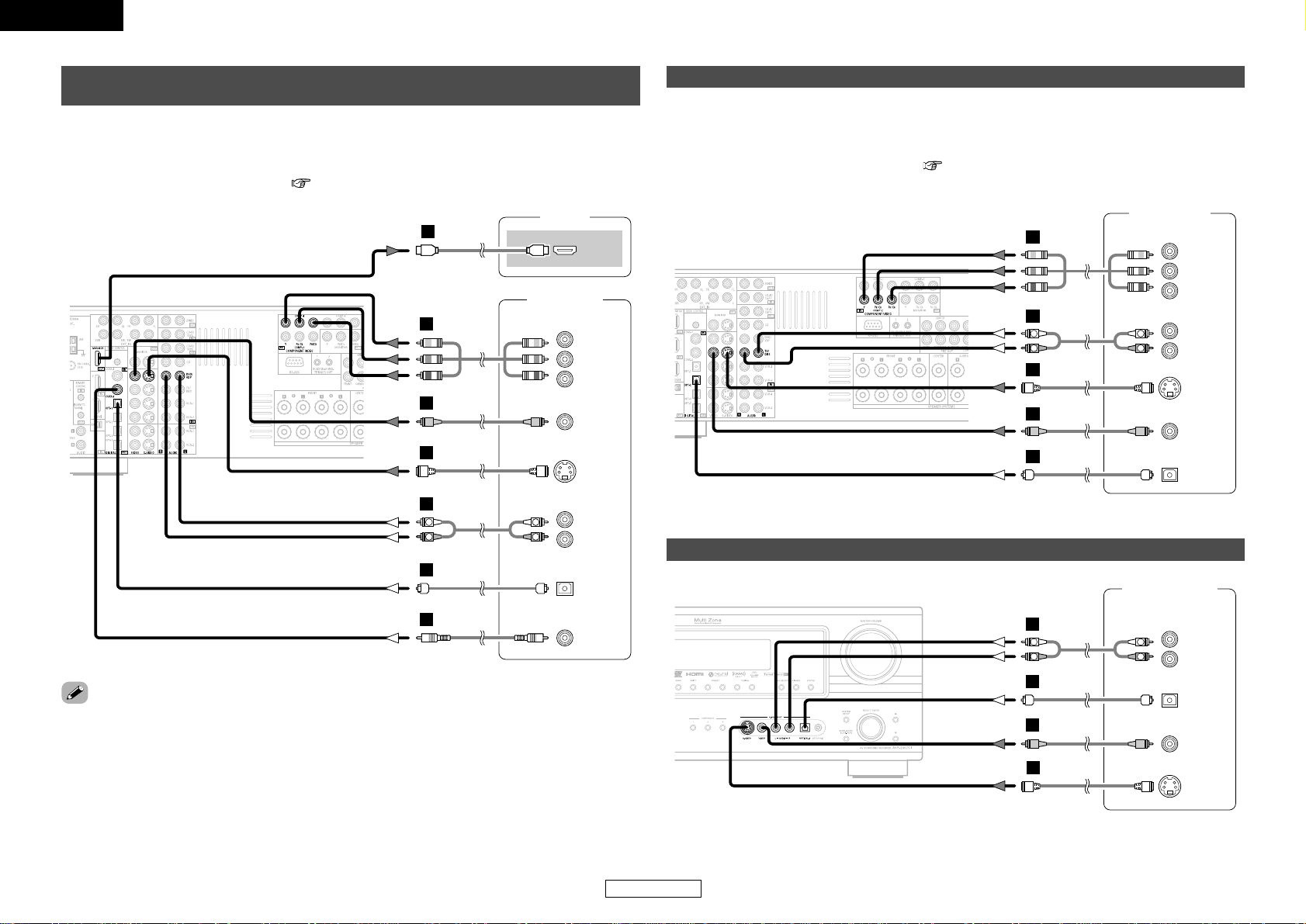
Connecting Other Sources Connecting Other Sources
ENGLISH
ENGLISH
17
Connecting a TV/DBS tuner
• For best picture quality choose the component video connection to your TV or DBS tuner. S-Video and
composite video outputs are also provided.
•To connect the digital audio output from the TV or DBS tuner, you can choose from either the coaxial or
optical connections. If you choose to use the coaxial connection, it needs to be assigned. For more
information about Digital Input Assignment ( page 49).
F
G
A
TV/DBS tuner
S VIDEO
OUT
R
L
AUDIO OUT
VIDEO
OUT
COMPONENT VIDEO OUT
Y
P
B
PR
OPTICAL
OUT
R
L
R
L
H
D
Connecting a video camera or video game
Video camera /
Video game
R
L
AUDIO OUT
OPTICAL
OUT
VIDEO
OUT
G
S VIDEO
OUT
R
L
R
L
A
D
F
Connecting equipment with HDMI terminals
[To convert analog video signals to HDMI signals]
Monitor
HDMI
IN
DVD player
S-VIDEO
OUT
COAXIAL
OUT
R
L
AUDIO OUT
VIDEO
OUT
COMPONENT VIDEO OUT
Y
P
B
PR
OPTICAL
OUT
I
R
L
R
L
F
H
G
A
C
D
• The AVR-2307CI is equipped with a function for converting analog video signals into HDMI signals.
You can do this by either a component or a video or a S-Video connection.
• Audio signals are not output from the HDMI monitor output terminal, so also make analog or digital audio
connections. To play sound using digital audio connections, assign the digital terminal (coaxial or optical)
at “Setting the Digital In Assignment” ( page 49).
• Use an HDMI monitor compatible with an HDMI input resolution of 480i or 576i.
• If your monitor is not equipped with an HDMI terminal, connect the AVR-2307CI to the monitor using
the component video, S-Video, or composite video terminals.
Page 21
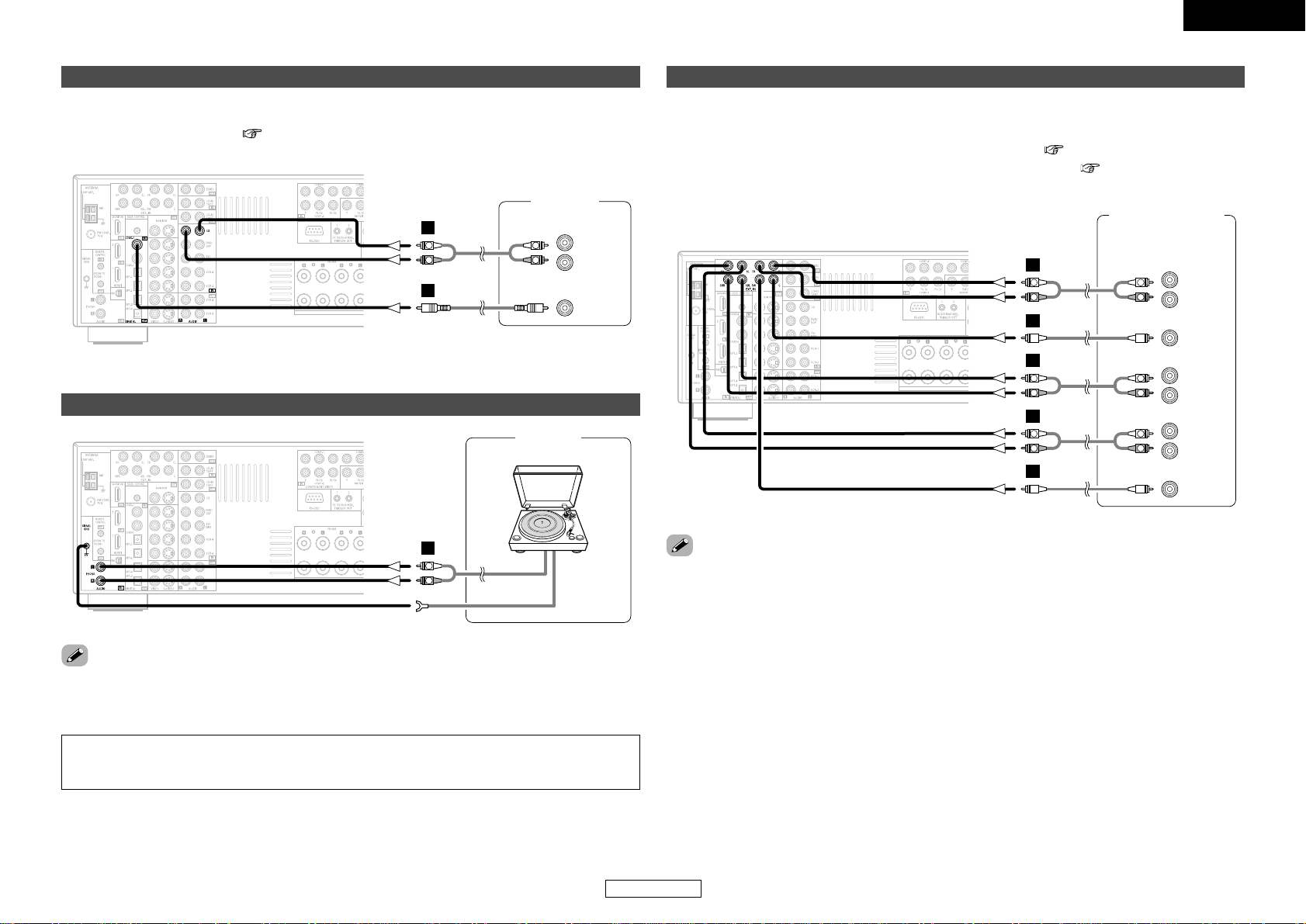
ENGLISH
ENGLISH
Connecting Other Sources Connecting Other Sources
18
Connecting a CD player
To connect the digital audio output from the CD player, you can choose from either the coaxial or optical
connections. If you choose to use the optical connection, it needs to be assigned. For more information
about Digital Input Assignment ( page 49).
R
L
AUDIO OUT
CD player
COAXIAL
OUT
R
L
R
L
A
C
NOTE:
• If humming or other noise is generated when the ground wire is connected to the SIGNAL GND
terminal, disconnect the ground wire.
Connecting a turntable
• The phono input can accept signals from moving magnet (MM) and high output moving coil (MC) phono
cartridges. If your turntable is equipped with a low output MC cartridge, you will need to use a separate
MC head amplifier or step-up MC transformer.
Connecting the external inputs (EXT. IN) terminals
• These terminals are for inputting multi-channel audio signals from an outboard decoder, or a component
with a different type of multi-channel decoder, such as a DVD-Audio player, or a multi-channel Super
Audio CD player, or other future multi-channel sound format decoder.
• The video signal connection is the same as that for a DVD player ( page 9).
• For instructions on playback using the external input (EXT. IN) terminals ( page 25).
•With discs on which special copyright protection measures have been taken, however, the digital signals
may not be output from the DVD player. In this case, connect the DVD player’s analog multi-channel
output to the AVR-2307CI’s EXT. IN terminals for playback. Also refer to your DVD player’s operating
instructions.
Turntable
(MM cartridge)
DVD Audio-Video /
Super Audio CD player /
External decoder
A
L
R
B
A
L
R
A
L
R
B
7.1ch AUDIO OUT
L
R
L
R
L
R
FRONT
CENTER
SURROUND
SURROUND
WOOFER
L
R
BACK
L
R
L
R
SUB-
A
L
R
AUDIO OUT
GND
Page 22
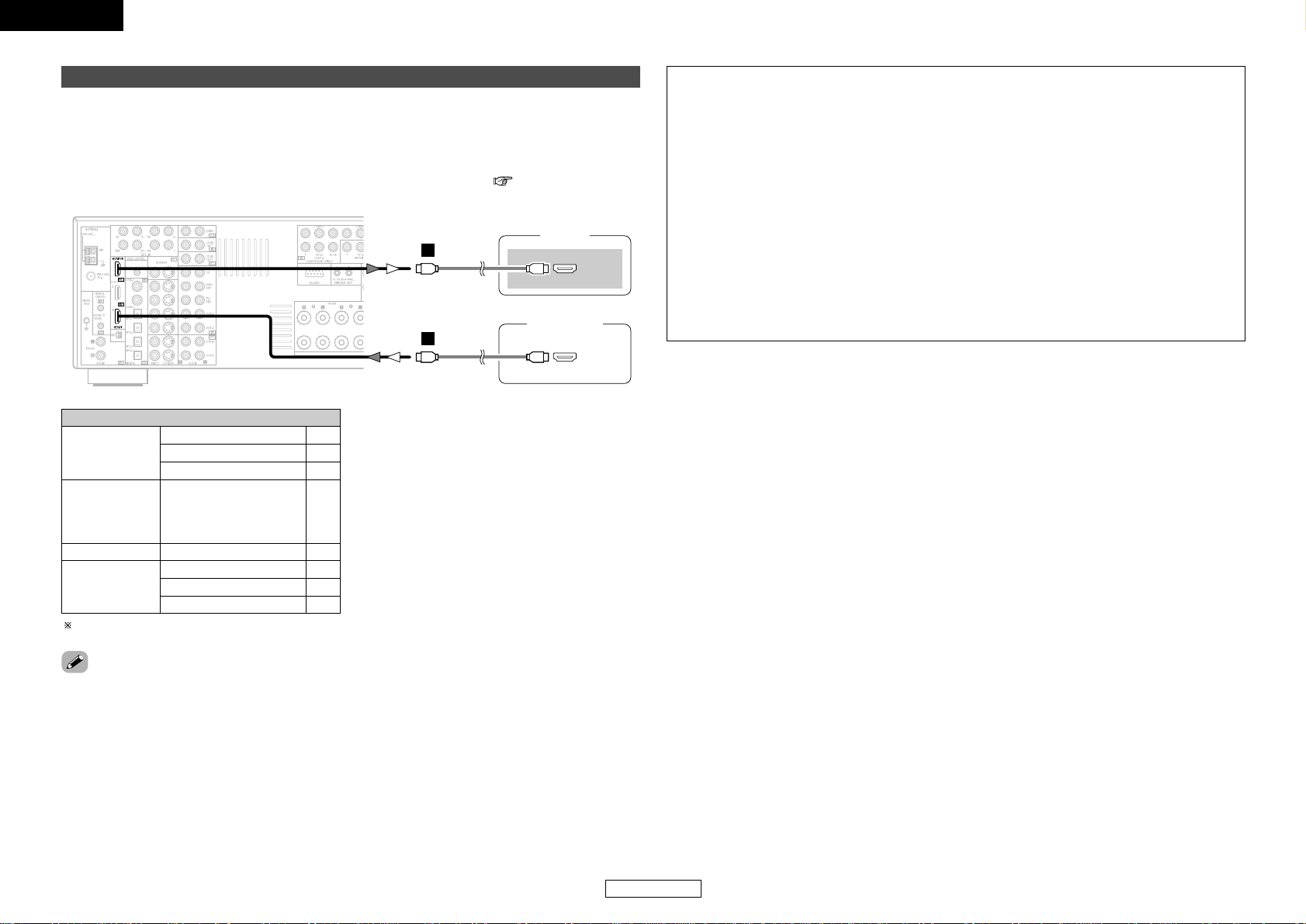
Connecting Other Sources Connecting Other Sources
19
ENGLISH
ENGLISH
¢ Connections with an HDMI/DVI-D conversion cable (adapter)
• The HDMI video stream signals (video signals) are theoretically compatible with DVI-D. When
connecting to a monitor, etc., equipped with DVI-D terminals, it is possible to connect using an
HDMI/DVI-D conversion cable, but depending on the combination of devices used the image might not
be output.
• When using an HDMI/DVI-D conversion adapter, the image may not be output properly due to poor
contact with the connected cable, etc.
NOTE:
• The audio signals on the multi/stereo area of Super Audio CDs are not output. If the Super Audio CD
is a hybrid CD, only the audio signals in the CD area are output.
• Use a compatible player to play DVD-Audio discs that are copyright protected by CPPM.
• Among the devices that support HDMI, some devices can control other devices via the HDMI
terminal; however, the AVR-2307CI cannot be controlled by another device via the HDMI terminal.
• The audio signals from the HDMI terminal (including the sampling frequency and bit length) may be
limited by the equipment that is connected.
• The video signals are not output properly if a device not compatible with HDCP is used.
• Use an HDMI monitor compatible with an HDMI input resolution of 480i or 576i.
• The video signals input from the HDMI input terminals are output to the HDMI monitor with their
original resolution, so the image will not be displayed if the resolutions of the input signal and the
monitor being used are not matched. In this case, change the setting of the resolution on the source
device (player) to one which the monitor can handle.
• Use a cable including the HDMI logo (HDMI certified product) for connection of the HDMI terminal.
Normal playback may not be possible if a cable that does not include the HDMI logo (non-HDMIcertified product) is used.
Input signals
CC
DVD-Video
LINEAR PCM
DTS
Dolby Digital
DVD-Audio
CC
LINEAR PCM
PACKED PCM
(with CPPM /
without CPPM)
CC
CC
CC
CD LINEAR PCM
EE
Super Audio CD
Multi area
CD area
Stereo area
EE
CC
¢ Copyright Protection System
To play back the digital video and audio of DVDVideo and DVD-Audio through an HDMI/DVI-D
connection, both the connected player and
monitor are required to support a copyright
protection system called HDCP (High-bandwidth
Digital Content Protection System). HDCP is copy
protection technology that comprises data
encryption and authentication of the partner
equipment.
The AVR-2307CI supports HDCP. Please see the
user’s manual of your video display for more
information about this.
The AVR-2307CI is HDMI Ver. 1.1 compatible.
• If your digital monitor or DVD player only supports DVI-D, please obtain and use an HDMI-DVI
conversion cable or adaptor, available from your dealer.
Connecting equipment with HDMI terminals
•A simple 1-cable connection (using a commercially available cable) with a device having an HDMI (HighDefinition Multimedia Interface) terminal allows digital transfer of the digital images of DVD-Video and
other sources, and the multi-channel sound of DVD-Audio and DVD-Video.
•To provide audio output from AVR-2307CI’s audio output terminal, select “Amp” at the “HDMI In
Assign”.
To provide audio output from the TV, select “TV” at the “HDMI In Assign” ( page 53).
DVD player
HDMI
OUT
Monitor
HDMI
IN
I
I
Page 23
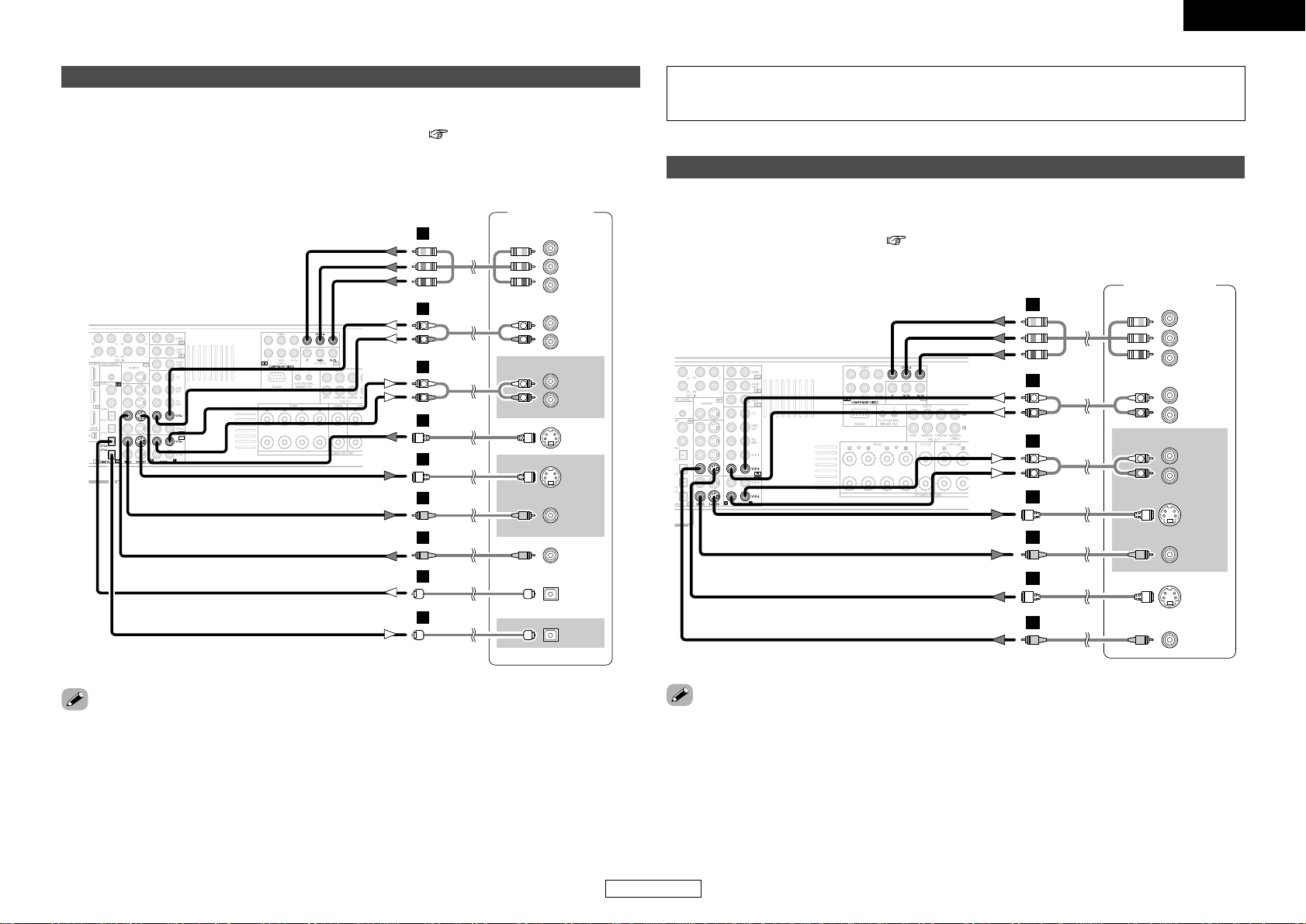
Connecting Other Sources Connecting Other Sources
20
ENGLISH
ENGLISH
Connecting a VCR
• There are two sets of video deck (VCR) terminals, so two video decks can be connected for
simultaneous recording or video copying.
• If you choose to use the component video connection, it needs to be assigned. For more information
about Component Input Assignment ( page 53).
•When recording to a VCR, it is necessary that the type of cable used with the playback source equipment
be the same type that is connected to the AVR-2307CI VCR-1 (to 2) OUT terminal.
Example: VCR-1 IN → S-Video cable : VCR-2 OUT → S-Video cable
VCR-2 IN → Video cable : VCR-1 OUT → Video cable
Connecting a DVD recorder
• For best picture quality choose the component video connection to your DVD recorder. S-Video and
composite video outputs are also provided. If you choose to use the optical connection, it needs to be
assigned. For more information about Digital Input Assignment ( page 49).
• If you wish to perform analog dubbing from a digital sources, such as a DVD recorder to an analog
recorder such as a cassette deck, you will needs connect the analog inputs and outputs as shown
below, in addition to the digital audio connections.
NOTE:
• Do not connect the output of the component connected to the OPTICAL 3 OUT terminal on the AVR2307CI’s rear panel to any terminal other than the OPTICAL 3 IN terminal.
• When recording to a DVD recorder, it is necessary that the type of cable used with the playback source
equipment be the same type that is connected to the AVR-2307CI VCR-1 (to 2) OUTPUT terminal.
Example: TV IN → S-Video cable : VCR-1 OUT → S-Video cable
TV IN → Video cable : VCR-1 OUT → Video cable
• The source selected for MAIN ZONE is output from the digital output terminal (OPT-3).
The source selected in the REC SELECT mode is not associated with the output from the digital output
terminal (OPT-3).
DVD recorder
H
A
L
R
A
L
R
G
G
F
F
D
D
COMPONENT VIDEO OUT
AUDIO OUT
L
R
AUDIO IN
L
R
Y
P
B
PR
L
R
L
R
S VIDEO
OUT
S VIDEO
IN
VIDEO
IN
VIDEO
OUT
OPTICAL
OUT
OPTICAL
IN
Video deck
H
A
L
R
A
L
R
G
F
G
F
COMPONENT VIDEO OUT
Y
P
B
PR
AUDIO OUT
L
L
R
R
AUDIO IN
L
L
R
R
S VIDEO
IN
VIDEO
IN
S VIDEO
OUT
VIDEO
OUT
Page 24
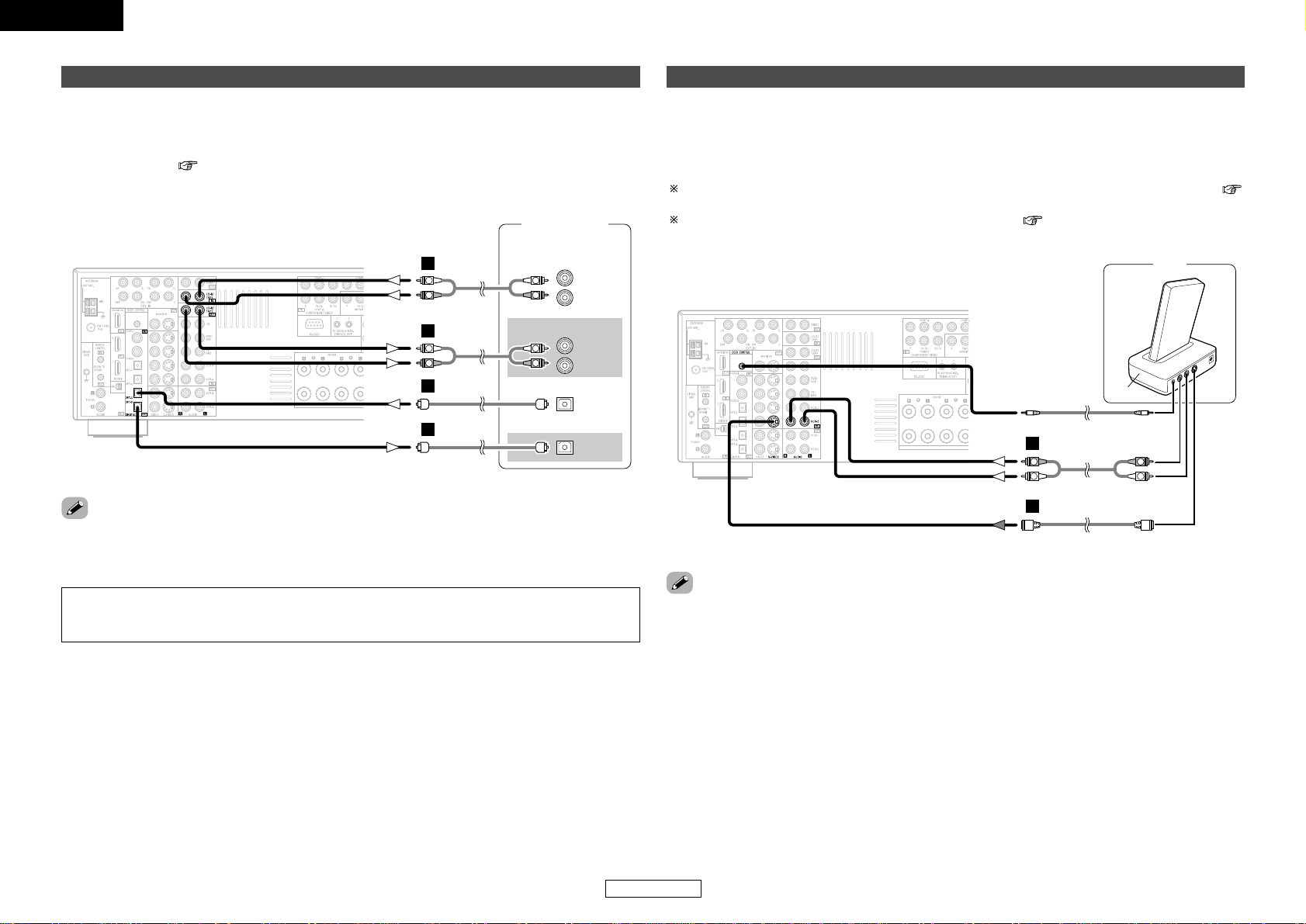
Connecting Other Sources Connecting Other Sources
21
ENGLISH
ENGLISH
Connecting a tape deck, CD recorder or MD recorder
• If you wish to perform analog dubbing from a digital source, such as a CD or MD recorder to an analog
recorder such as a tape deck, you will need to connect the analog inputs and outputs as shown below,
in addition to the digital audio connections.
• If you choose to use the coaxial connection, it needs to be assigned. For more information about Digital
Input Assignment ( page 49).
R
L
AUDIO IN
R
L
AUDIO OUT
Tape deck /
CD recorder /
MD recorder
OPTICAL
OUT
OPTICAL
IN
R
L
R
L
A
R
L
R
L
A
D
D
NOTE:
• Do not connect the output of the component connected to the OPTICAL 3 OUT terminal on the AVR-
2307CI’s rear panel to any terminal other than the OPTICAL 3 IN terminal.
• The source selected for MAIN ZONE is output from the digital output terminal (OPT-3).
The source selected in the REC SELECT mode is not associated with the output from the digital output
terminal (OPT-3).
Connecting the iPod
®
iPod
ASD-1R
G
AUDIO OUT
S-VIDEO OUT
L
R
L
R
A
When using an iPod, you must connect the Control Dock for iPod (ASD-1R, sold separately) and the DOCK
CONTROL jack on the AVR-2307CI with a mini-jack and assign the iPod to any AUDIO and/or S-VIDEO
terminal(s).
The diagram below shows an example of connections for when the iPod is assigned to the VCR-2
terminal.
For instructions on assigning the iPod to a specific terminal, see “Setting the iPod Assignment” (
page 50).
For instructions on playing the iPod, see “Playing the iPod” ( page 40).
• The optional standard Control Dock for iPod is DENON ASD-1R sold separately.
Page 25
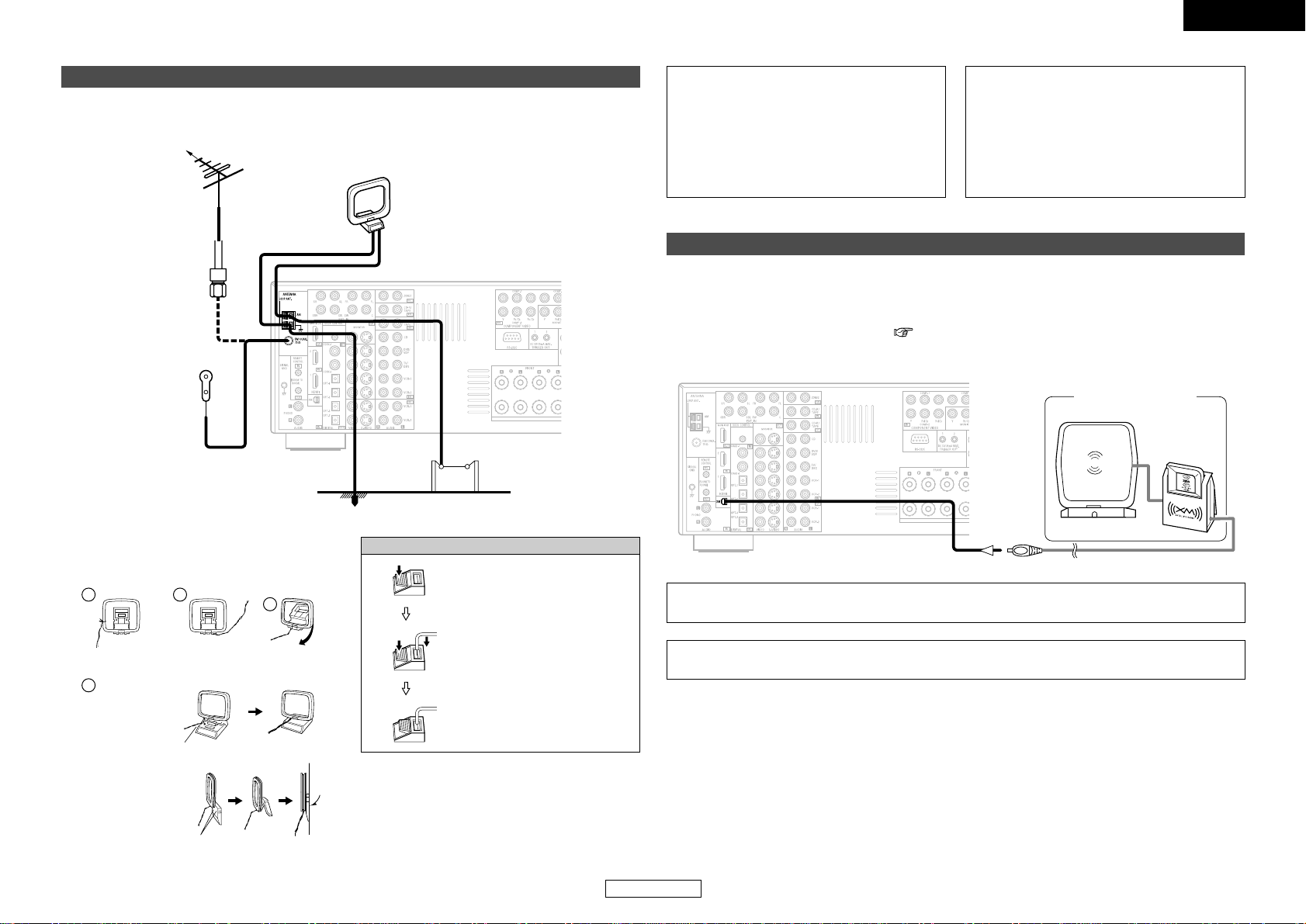
Connecting Other Sources Connecting Other Sources
22
ENGLISH
ENGLISH
1
4
2
3
¢ AM loop antenna assembly
Connect to the AM
antenna terminals.
Remove the vinyl tie
and take out the
connection line.
Bend in the reverse
direction.
a. With the antenna on
top any stable
surface.
b. With the antenna
attached to a wall.
Mount
Installation hole Mount on wall, etc.
An F-type FM antenna cable plug can be connected directly.
Connecting the antenna terminals
Direction of broadcasting station
75 Ω/ohms Coaxial cable
FM antenna
FM indoor antenna (Supplied)
AM loop antenna
(Supplied)
AM outdoor antenna
Ground
Connection of AM antennas
1. Push the lever.
2. Insert the conductor.
3. Return the lever.
Connecting the XM terminal
•AVR-2307CI is the XM Ready®receiver. You can receive XM®Satellite Radio by connecting to the XM
Passport System (sold separately) and subscribing to the XM service.
• Plug the XM Passport System into XM terminal on the rear panel.
• Position the XM Passport System near a south-facing window to receive the best signal.
For details, see “XM Satellite Radio” ( page 38, 39).
When making connections, also refer to the operating instructions of the XM Passport System.
NOTE:
• Keep the power supply cord unplugged until the XM Passport System connection has been completed.
AUX OUT
MX
XM Passport System
NOTE:
• Do not connect two FM antennas
simultaneously.
•Even if an external AM antenna is used, do
not disconnect the AM loop antenna.
• Make sure the AM loop antenna lead
terminals do not touch metal parts of the
panel.
Note to CATV system installer:
This reminder is provided to call the CATV
system installer’s attention to Article 820-40 of
the NEC which provides guidelines for proper
grounding and, in particular, specifies that the
cable ground shall be connected to the
grounding system of the building, as close to
the point of cable entry as practical.
• The XM name and related logo are registered trademarks of XM Satellite Radio Inc. All rights reserved.
• XM Ready is a registered trademark of XM Satellite Radio Inc. All rights reserved.
Page 26

Connecting Other Sources Connecting Other Sources
23
ENGLISH
ENGLISH
For instructions on operations using the MULTI ZONE functions ( page 42 ~ 44).
Connecting the MULTI ZONE terminals
• When the power amplifier is assigned to the ZONE2 output channel at “Power Amp Assignment” in the
“System Setup Menu”, the surround back pre-out terminals can be used as the ZONE2 pre-out out
terminals ( page 58).
•If another power amplifier or pre-main (integrated) amplifier is connected, the ZONE2 out (variable/fixed
level) terminals can be used to play a different program source in ZONE2 the same time ( page 42).
• When a sold separately room-to-room remote control unit (DENON RC-616, 617 or 618) is wired and
connected between the MAIN ZONE and ZONE2, the remote-controllable devices in the MAIN ZONE
can be controlled from ZONE2 using the remote control unit.
ZONE2 out connections
NOTE:
• For instructions on installation and operation of separately sold devices, refer to the devices’
operating instructions.
+
+
OUTPUT
INPUT
AUX OUT
RC-616 INFRARED
RETRANSMITTER
RC-617 INFRARED SENSOR
Extension terminal for future use.
><<>><<>
><
><><
><><
IN
(L) (R)
(L) (R)
(L) (R) (L) (R)
• When the power amplifier is assigned to the ZONE2 output channel at “Power Amp Assignment” in the
“System Setup Menu”, the surround back speaker terminals can be used as the ZONE2 speaker out
terminals ( page 58).
• The connections diagram below is an example for when the surround back speaker is assigned to the
ZONE2 stereo 2 channel.
In this case, surround back speaker out can not be used for MAIN ZONE.
ZONE2 speaker out connections
ZONE2
Connection terminal for
subwoofer with built-in
amplifier.
Front speakers
(A)
Surround
speakers
Front speakers
(B)
Subwoofer
ZONE2
Front speakers
Center
speaker
The settings must be changed
to use this speaker for ZONE2
( page 58).
Power amplifier
(ZONE2)
L
L
R
IN
R
Premain amplifier
(ZONE2)
L
R
IN
R
(Variable)
(Fixed)
A
L
R
A
L L
R
Page 27

Connecting Other Sources Connecting Other Sources
24
ENGLISH
ENGLISH
Connecting the TRIGGER OUT jacks
Turn the DC 12 V voltage on and off for the
individual functions and surround modes.
For details, see “Setting the Trigger Out” (
page 59).
Connecting the RS-232C terminal
This terminal is used for an external controller.
Perform the following operation before using an
external controller connected to the RS-232C
terminal:
1. Press the ON/STANDBY button on the main
unit and set the unit to the operating mode.
2. Perform the operation to turn off the power
from the external control.
3. Check that the product has been set to the
standby mode.
After checking the above, check the
connections of the external controller.
Operation is possible.
• Use these terminals if you wish to connect external power amplifier(s) to increase the power of the
front, center, surround and surround back sound channels, or for connection to powered loudspeakers.
• When using only one surround back speaker, connect it to the left channel.
Connecting the PRE OUT terminals
Power amplifier
R
SURROUND
BACK
L
R
SURROUND
L
R
FRONT
L
CENTER
SUB-
WOOFER
R
L
R
L
B
A
B
A
R
L
R
L
R
L
R
L
A
Connecting the power supply cord
AC 120 V, 60 Hz
AC outlet
(wall)
NOTE:
• Insert the plugs securely. Incomplete
connections will result in the generation of
noise.
• Only use the AC OUTLETS for audio
equipment. Never use it for hair driers,
monitors or other electrical appliances.
AC OUTLETS
• SWITCHED (total capacity – 120 W (1 A))
The power to the outlet is turned on and off in
conjunction with the POWER switch on the
main unit, and when the power is switched
between on and standby from the remote
control unit.
No power is supplied from this outlet when
this unit’s power is at standby. Never connect
equipment whose total power consumption
exceeds 120 W (1 A).
Power supply cord
(Supplied)
Page 28

25
ENGLISH
ENGLISH
Basic Operation
Playing the input source
Use FUNCTION to select the input source you want to
play.
To select the input source when ZONE2/REC SELECT is
selected, press <MAIN>then operate <FUNCTION>.
Start playback on the selected component.
For operating instructions, refer to the component’s manual.
1
3
Press INPUT MODE.
• The input mode indicator lights.
AUTO (All auto mode):
The type of input signal is detected and the AVR-2307CI’s surround
mode is switched automatically. Can be selected for sources for
which the “Digital In Assignment” (page 49) is made.
The mode switches automatically to DTS / Dolby Digital / PCM.
The input switches to the analog input terminals is no digital signals
are being input.
ANALOG (exclusive analog audio signal playback mode) and
EXT. IN (External decoder input terminal selection mode):
The signals input to the various input terminals are played.
PCM (exclusive PCM signal playback mode) and
DTS (exclusive DTS signal playback mode):
Played when the various signals are input. Noise may be generated
when a mode different from the input signal is set.
AUTO
EXT. IN ANALOG
PCM DTS
2
Use VOLUME to adjust the volume.
• The volume level is displayed on the master volume level display.
The volume can be adjusted between the range of –80 ~ 0 ~ 18
dB. Depending on the channel level settings and the different
surround mode settings and when in the down-mix mode, it may
not be possible to adjust the volume to 18 dB.
4
NOTE:
• When the input mode is set to the external input (EXT. IN), the
surround mode cannot be set.
• In play modes other than the external input mode, the signals
connected to these terminals cannot be played.
Cautions when playing DTS sources:
• For DTS sources, be sure to connect the device to the digital
input terminal and set “AUTO” or “DTS” for the input source.
Noise will be generated if you play in the “ANALOG” or “PCM”
mode.
• When playing DTS signals in the “AUTO” mode, noise may be
generated when you first start playing and during searching. If so,
play in the “DTS” mode.
• Canceling the EXT. IN mode:
Press INPUT MODE or <ANALOG>to switch to the desired input mode.
•To use the EXT. IN mode together with a picture, select the input source
to which the video signal is connected first, then set the input mode.
• The “DIGITAL” indicator lights when digital signals are being input
properly. If the “DIGITAL” indicator does not light, check whether
the “Digital In Assignment” ( page 49) and connections are correct.
Press <ANALOG>to select “ANALOG”, <EXT. IN>to select “EXT.
IN”.
To lower the subwoofer channel level in the EXT. IN mode, press
SURROUND PARAMETER and select “SW. ATT”.
For some players the playback level of the SW channel may seen
strong. If so, set to “ON”.
About the button names in this explanation
<>: Buttons on the main unit
[]: Buttons on the remote control unit
Button name only :
Buttons on the main unit and remote control unit
[MUTING]
STATUS
DIMMER
FUNCTION
[ON SCREEN]
VOLUME
INPUT MODE
FUNCTION
SURROUND
PARAMETER
FUNCTION <ANALOG> VOLUMEDIMMER
STATUS<EXT. IN>INPUT MODE
<MAIN> SURROUND PARAMETER<SPEAKER>
<PHONES>
Page 29

Basic Operation Basic Operation
26
ENGLISH
ENGLISH
Turning the sound off temporarily (MUTING)
Press [MUTING].
You can adjust the muting level ( page 58).
• Canceling MUTING mode:
To cancel the muting mode, either press [MUTING] or adjust the volume.
Connect the headphones to
<
PHONES
>
.
• No sound is produced from the speakers automatically.
NOTE:
•To prevent hearing loss, be careful not to raise the volume level
excessively when using headphones.
Listening over headphones
Switching the front speakers
Press
<
SPEAKER
>
to turn the corresponding speakerpair
on.
Switching the brightness of the display
Press DIMMER.
The brightness of the display can be adjusted in three steps. The
display can also be turned off.
Checking the currently playing program source,
etc.
Press STATUS.
• The current program source and various settings are indicated on
the display.
¢ On screen display
Press [ON SCREEN].
• The current program source and various settings are displayed on
the monitor screen.
¢ Front panel display
Using the surround modes
Types of surround modes and their features
The AVR-2307CI is equipped with many surround modes. We
recommend using the surround modes as described below in order to
achieve the maximum effect for the specific signal source.
is a 6.1-channel/7.1-channel surround mode.
Sources recorded in Dolby Digital EX
DOLBY DIGITAL EX / +PLIIx
*
( page 28)
• This mode is optimized for playing sources recorded in Dolby
Digital EX.
Sources recorded in DTS-ES
DTS-ES DSCRT 6.1 / MTRX 6.1, +PLIIx
*
( page 28)
• This is the optimum mode for playing sources recorded in
DTS-ES.
Dolby Digital or DTS Surround (5.1 ch sources)
2 ch sources recorded in Dolby Surround
DOLBY DIGITAL / DOLBY DIGITAL+PLIIx*/
DTS SURROUND / DTS 96/24 / DTS+PLIIx*/
DTS+NEO:6 ( page 28)
•This mode is optimized for playing 5.1-channel or 7.1-channel
music.
• For Dolby Surround recording sources, Dolby Pro Logic II
playback is conducted.
2-channel sources recorded in XM HD Surround
NEURAL SURROUND ( page 30)
• This is the optimum mode for playing sources recorded in XM
HD Surround.
Page 30

ENGLISH
27
ENGLISH
Sources recorded in stereo
Sources recorded in monaural
DIRECT / STEREO
•Effective for achieving pure playback.
• If there is no need for tone control or distribution of the low
frequencies in function of the speaker configuration, select
the DIRECT mode to achieve the best sound quality.
DENON Original Surround Modes ( page 34, 35)
• Select these for 7.1-channel playback with sources recorded
in stereo or monaural.
•The effects are different for each of the surround modes.
Select the one most suited for the source being used.
DTS NEO:6 ( page 30)
• This is a surround mode for playing 6.1- or 7.1-channel stereo
sources developed by Digital Theater Systems.
• One of two playing modes, MUSIC (for music sources) or
CINEMA (for movie sources), can be selected according to
your preferences.
DOLBY PRO LOGIC IIx
*
( page 29)
• Developed by Dolby Laboratories, this surround mode
provides 7.1-channel surround sound with conventional stereo
(2-channel) sources.
• Select CINEMA mode for movie surround soundtracks,
MUSIC for music sources, and GAME for 2-channel game
box audio sources.
Basic Operation Basic Operation
• Surround modes marked with an asterisk (*) cannot be used when
the surround back speaker is set to “NONE”.
• The “+PLIIx Cinema” mode cannot be selected when only one
surround back speaker is being used.
¢ DIRECT mode
This mode is for playing with high quality sound. The audio signals are
transmitted directly, without passing through the tone circuits, etc.
Selecting the play mode
(PURE DIRECT/DIRECT/STEREO)
The AVR-2307CI is equipped with three 2-channel playback modes
exclusively for music. Select the mode to suit your tastes.
Press
[
DIRECT/STEREO
]
to select “DIRECT”.
STEREODIRECT
¢ STEREO mode
Use this mode to adjust the tone and achieve the desired sound.
Press
[
DIRECT/STEREO
]
to select “STEREO”.
PURE DIRECT
• Use this mode to play analog input music sources with
extremely high quality.
¢ PURE DIRECT mode
This mode reproduces the sound with extremely high quality. The
audio signals do not pass through the tone circuits, etc., and the
display and surrounding circuits that could affect the audio signals are
turned “OFF”.
Press
[
PURE DIRECT
]
.
• The system setup function cannot be used when the PURE DIRECT
mode is set. To use the system setup function, cancel the PURE
DIRECT mode.
• If the HDMI input terminal is selected, video outputs are output in
the PURE DIRECT mode.
• The channel level and surround parameters in the PURE DIRECT
mode are the same as in the DIRECT mode.
About the button names in this explanation
<>: Buttons on the main unit
[]: Buttons on the remote control unit
Button name only :
Buttons on the main unit and remote control unit
STATUS
ENTER
D H F G
INPUT MODE
[STANDARD]
SURROUND
PARAMETER
[DIRECT/STEREO]
[PURE DIRECT]
D H F G
ENTER
STATUSINPUT MODE
SURROUND PARAMETER D HD H
F G, ENTER
Page 31

Basic Operation Basic Operation
28
ENGLISH
ENGLISH
Selecting the Dolby Digital and DTS Surround
mode (only with digital input)
Play a program source with the , mark.
•“ ” or “ ” lights, depending on the source.
Press SURROUND PARAMETER.
Press
DD HH
to select the item, then press
FF GG
to set.
Press [STANDARD] to select “ST ANDARD (Dolby/DTS
Surround)”.
3
6
5
4
Select an input source for which digital (COAXIAL,
OPTICAL etc.) is set ( page 49).
1
Press INPUT MODE to select “AUTO”.
2
D.COMP.:
The dynamic range is compressed. Select one of four modes: “OFF”,
“LOW”, “MID” (middle) or “HIGH”.
Effective source mode
Dolby Digital /
DTS (For DTS sources, only displayed for compatible software.)
LFE:
To play the various types of software properly, we recommend
setting to the values shown below.
•To play Dolby Digital software: “0 dB”
•To play DTS movie software: “0 dB”
•To play DTS music software: “–10 dB”
SB CH OUT:
Select the play mode or surround back channel playback method.
• The “ ” or “ ” indicator lights.
(1) For multi-channel sources
• SB OFF (OFF):
Not played.
• NON MTRX:
Surround channel signal played.
• MTRX ON:
Surround channel signal played with digital matrix processing.
• ES MTRX:
DTS signal played with digital matrix processing.
• ES DSCRT:
Signal included in DTS-ES discrete 6.1-channel sources played.
• PL
IIx CINEMA:
Decoded in Dolby Pro Logic IIx Cinema mode, surround back signal
played.
Set the surround back speaker to “2spkrs” at “Speaker
Configuration” ( page 60).
• PLIIx MUSIC:
Decoded in Dolby Pro Logic IIx Music mode, surround back signal
played.
Set the surround back speaker to “1spkr” or “2spkrs” at
“Speaker Configuration” ( page 60).
(2) For 2-channel sources
• OFF: Not played.
• ON: Surround channel signal played.
CINEMA EQ.:
Use this if movie dialogues sound harsh to lower the treble sound.
Effective source mode
Dolby Pro Logic IIx / Dolby Pro Logic / Dolby Digital /
DTS Surround / DTS NEO:6
Press ENTER or SURROUND PARAMETER.
7
5
Example: Dolby Digital Example: DTS
• Select “Default Yes” and press FFto reset all the settings.
¢ Dialog normalization function
This operates automatically when playing Dolby Digital sources.
This is a function for automatically correcting the standard signal level
for different program sources. The correction value can be checked by
pressing STATUS.
D i a l . N o r m
O f f s e t - 4 d
B
The numbers are the correction value when corrected to the standard level.
TONE:
Adjust the tone control.
Can be set in surround modes other than direct mode.
Can be set separately for the different surround modes. (Adjusted
together for the Dolby/DTS SURROUND modes.)
Room EQ:
Sets the equalizer individually for each surround mode.
• Normal, Front, Flat:
See page 63.
• Manual:
See page 57.
Page 32

Basic Operation Basic Operation
29
ENGLISH
ENGLISH
Selecting the Dolby Pro Logic IIx (Pro Logic II)
mode
Press [STANDARD] to select “DOLBY PLIIx”.
Play a program source.
DOLBY PLIIx
NEURAL SURROUND
DTS NEO:6
Press SURROUND PARAMETER.
It is possible to play analog input signals and digital input signals (2channels) in the surround mode.
This mode is optimal for playing program sources recorded in Dolby
Surround.
Press
DD HH
to select the item, then press
FF GG
to set.
When “MUSIC” mode is selected:
PANORAMA:
This is effective when the surround effect seems weak.
DIMENSION:
This shifts the center of the sound field image to the front or surround
side. This compensates for when the sound field image seems
unbalanced. (0 to 6, default : 3)
CENTER WIDTH:
A natural expansion to the front can be achieved by adjusting the
center signal’s output balance between the center and front channels.
(0 to 7, default : 3)
Press ENTER or SURROUND PARAMETER.
Press
FF GG
to select the play mode.
1
2
3
4
CINEMA:
This mode is suited for playing movie sources recorded in Dolby
Surround and general sources recorded in stereo.
MUSIC:
This mode is suited for playing stereo music signals in the surround
mode. With music signals, the sound field expansion differs according
to the type of music, the recording conditions (live/studio), etc..
Because of this, the MUSIC mode offers a number of optional
parameters for further adjusting the sound field.
GAME:
This mode is optimum for games. The GAME mode can only be
used for 2-channel audio sources.
PL:
This mode is compatible with conventional Dolby Pro Logic sources.
5
6
3
4
(When “OPTIONS” is selected)
5
Optional parameters can only be set in the MUSIC mode. Select
“OPTIONS”, then press FF.
Press ENTER to return to the previous screen.
(When “MUSIC” is selected)
hh
About the button names in this explanation
<>: Buttons on the main unit
[]: Buttons on the remote control unit
Button name only :
Buttons on the main unit and remote control unit
ENTER
D H F G
[ON SCREEN]
[STANDARD]
SURROUND
PARAMETER
D H F G
ENTER
SURROUND PARAMETER D HD H
F GF G, ENTER
Page 33

Basic Operation Basic Operation
30
ENGLISH
ENGLISH
Selecting the DTS NEO:6 mode
It is possible to play analog input signals and digital input signals (2channels) in the surround mode.
Press SURROUND PARAMETER.
Play a program source.
Press
FF GG
to select the play mode.
2
3
4
Press [STANDARD] to select “DTS NEO:6”.
DOLBY PLIIx
NEURAL SURROUND
DTS NEO:6
1
CINEMA:
This mode is optimum for playing movies. Decoding is performed
with emphasis on separation performance to achieve the same
atmosphere with 2-channel sources as with 6.1-channel sources.
MUSIC:
This mode is suited mainly for playing music.
Selecting the NEURAL SURROUND mode
It is possible to play analog input signals and digital input signals (2channels) in the surround mode.
This is the optimum mode for playing sources recorded in XM HD
Surround ( page 38, 39).
Play a program source.
Press SURROUND PARAMETER.
Press [STANDARD] to select “NEURALSURROUND”.
1
3
2
Press
DD HH
to select the item, then press
FF GG
to set.
Press ENTER or SURROUND PARAMETER.
5
4
DOLBY PLIIx
NEURAL SURROUND
DTS NEO:6
Press
DD HH
to select the item, then press
FF GG
to set.
When “MUSIC” mode is selected:
Press ENTER or SURROUND PARAMETER.
CNTR. IMAGE:
The expansion of the center channel can be adjusted. (0.0 to 1.0,
default : 0.3)
5
6
3
5
(When “MUSIC” is selected)
OFFSET:
Displays the dialog normalization offset value.
FLAG:
“MATRIX” is displayed if the input signal has undergone matrix
processing, “DISCRETE” is displayed if the input signal has undergone
discrete processing.
SIGNAL:
Displays the type of input signal.
fs:
Displays the input signal’s sampling frequency.
Checking the input signals
Press [ON SCREEN].
1
Press [ON SCREEN] again.
OSD-1 : Input signal
OSD-2 : HDMI monitor information
OSD-3 : Input/output settings
OSD-4 : Auto surround mode
OSD-5 ~ 7 : USER MODE 1 ~ 3
OSD-8 ~ 14 : Tuner preset stations
2
• “OSD-1”-“FLAG” is not displayed if there is no FLAG identification
signal in the input signal.
• OSD-2:
The monitor’s resolution is displayed when an HDMI monitor is
connected to the AVR-2307CI.
• OSD-4:
This is displayed when the auto surround mode is set to “ON” (
page 57) and the input mode is set to “AUTO”.
It is not displayed when the input mode is set to “ANALOG” or
“EXT. IN”.
1
Example: Dolby Digital Example: DTS
FORMAT:
Displays the input signal’s number of channels (front / surround /
LFE on/off).
“SURROUND” is displayed for 2-channel signal sources recorded
in Dolby Surround.
Room EQ:
Displays the type of equalizer currently set.
Page 34

Basic Operation Basic Operation
31
ENGLISH
ENGLISH
Surround Mode
Surround modes and parameters
EE
EE
EE
EE
EE
CC
(CINEMA)
CC
(CINEMA)
CC
(CINEMA)
EE
EE
EE
EE
EE
EE
EE
EE
EE
EE
EE
EE
EE
EE
EE
CC
(NOTE 2)
CC
(NOTE 3)
CC
(NOTE 2)
CC
(OFF)
CC
(OFF)
EE
EE
EE
EE
EE
EE
EE
EE
EE
EE
CC
(0 dB)
EE
CC
(0 dB)
CC
(0 dB)
CC
(0 dB)
CC
(0 dB)
CC
(0 dB)
CC
(0 dB)
CC
(0 dB)
CC
(0 dB)
CC
(NOTE 1)
CC
(0 dB)
CC
(0 dB)
CC
(0 dB)
CC
(0 dB)
CC
(0 dB)
EE
CC
EE
EE
CC
CC
CC
CC
CC
CC
CC
CC
CC
CC
CC
CC
CC
EE
CC
(0 dB)
CC
(0 dB)
CC
(0 dB)
EE
CC
(0 dB)
EE
EE
EE
CC
(0 dB)
CC
(0 dB)
EE
CC
(0 dB)
CC
(0 dB)
CC
(0 dB)
CC
(0 dB)
CC
(0 dB)
CC
(0 dB)
CC
(0 dB)
CC
(OFF)
EE
CC
(OFF)
EE
EE
CC
(OFF)
CC
(OFF)
CC
(OFF)
CC
(OFF)
CC
(OFF)
EE
CC
(OFF)
CC
(OFF)
CC
(OFF)
CC
(OFF)
CC
(OFF)
CC
(OFF)
CC
(OFF)
BB
BB
BB
BB
BB
BB
BB
BB
BB
BB
BB
BB
BB
BB
BB
BB
BB
BB
EE
BB
EE
BB
BB
BB
EE
BB
BB
BB
BB
BB
BB
BB
BB
BB
BB
EE
EE
BB
EE
BB
BB
BB
BB
BB
BB
BB
BB
BB
BB
BB
BB
BB
BB
EE
CC
CC
CC
CC
CC
CC
CC
CC
CC
CC
CC
CC
CC
CC
CC
CC
CC
CC
SURROUND
L/R
Channel output Parameter (default values are shown in parentheses)
SUB-
WOOFER
D. COMP
*1
NIGHT
mode
LFE
*2
SB CH
OUT
TONE
CONTROL
CINEMA EQ. MODE
ROOM
SIZE
EE
BB
EE
BB
BB
BB
BB
BB
BB
BB
BB
BB
BB
BB
BB
BB
BB
EE
EE
EE
EE
EE
EE
EE
EE
EE
EE
EE
EE
EE
CC
(Medium)
CC
(Medium)
CC
(Medium)
CC
(Medium)
EE
EE
Dolby
Digital
EE
EE
EE
EE
EE
EE
EE
EE
EE
EE
EE
EE
CC
(10)
CC
(10)
CC
(10)
CC
(10)
EE
EE
FRONT
L/R
CENTER
SURROUND
BACK
L/R
CC
(OFF)
EE
CC
(OFF)
EE
EE
CC
(OFF)
CC
(OFF)
CC
(OFF)
CC
(OFF)
EE
EE
CC
(OFF)
CC
(OFF)
CC
(OFF)
CC
(OFF)
CC
(OFF)
CC
(OFF)
CC
(OFF)
EE
EE
EE
CC
EE
EE
EE
EE
EE
EE
EE
EE
EE
EE
EE
EE
EE
EE
EE
EE
EE
EE
EE
EE
EE
CC
(0.3)
EE
EE
EE
EE
EE
EE
EE
EE
EE
EE
EE
EE
EE
EE
EE
CC
(3)
CC
(3)
EE
EE
EE
EE
EE
EE
EE
EE
EE
EE
EE
EE
EE
EE
EE
EE
CC
(3)
CC
(3)
EE
EE
EE
EE
EE
EE
EE
EE
EE
EE
EE
EE
EE
EE
EE
EE
EE
EE
EE
EE
EE
EE
EE
EE
EE
EE
EE
CC
(30 msec)
EE
DELAY TIME
PANORAMA DIMENSION
CENTER
WIDTH
CENTER
IMAGE
SW ATT
EE
EE
EE
EE
EE
CC
(OFF)
CC
(OFF)
EE
EE
EE
EE
EE
EE
EE
EE
EE
EE
EE
PRO LOGIC
II/IIx MUSIC MODE only
NEO:6
MUSIC
MODE only
EXT. IN
only
EFFECT
LEVEL
CC
: Adjustable
EE
: Not adjustable
NOTE 1 : BASS +6 dB, TREBLE +4 dB
NOTE 2 : This parameter is available when the “MODE” is set to “CINEMA”.
NOTE 3 : This parameter is available when the “MODE” is set to “CINEMA” or “PL”.
*1:
When playing Dolby Digital and DTS signals.
*2:
When playing Dolby Digital, DTS, DVD-Audio and Super Audio CD.
CC
: Signal
EE
: No signal
CC
: Adjustable
EE
: Not adjustable
CC
: Signal
EE
: No signal
BB
:Turned on or off by speaker
configuration setting
PURE DIRECT, DIRECT
MULTI CH DIRECT
STEREO
EXT. IN
MULTI CH IN
DOLBY PRO LOGIC
IIx
DOLBY PRO LOGIC
II
DTS NEO:6
DOLBY DIGITAL
DTS SURROUND
NEURAL SURROUND
5CH/7CH STEREO
ROCK ARENA
JAZZ CLUB
MONO MOVIE
VIDEO GAME
MATRIX
VIRTUAL
Signals and adjustability in the different modes
SUBWOOFER
ON/OFF
CC
EE
EE
EE
EE
EE
EE
EE
EE
EE
EE
EE
EE
EE
EE
EE
EE
EE
CC
(OFF)
CC
(OFF)
CC
(OFF)
EE
CC
(OFF)
CC
(OFF)
CC
(OFF)
CC
(OFF)
CC
(OFF)
CC
(OFF)
CC
(OFF)
CC
(OFF)
CC
(OFF)
CC
(OFF)
CC
(OFF)
CC
(OFF)
CC
(OFF)
CC
(OFF)
Room EQ
Page 35

NEURAL SURROUND
Basic Operation Basic Operation
32
ENGLISH
ENGLISH
EE
EE
EE
EE
EE
EE
EE
EE
EE
EE
EE
EE
EE
EE
EE
EE
EE
EE
EE
EE
EE
EE
EE
EE
EE
EE
EE
EE
EE
EE
EE
EE
EE
EE
EE
EE
EE
EE
EE
EE
EE
EE
EE
EE
EE
4
CC
CC
EE
EE
EE
EE
EE
EE
EE
CC
CC
EE
EE
EE
EE
CC
CC
CC
CC
CC
CC
CC
CC
EE
EE
EE
EE
EE
EE
EE
EE
EE
EE
CC
CC
EE
EE
EE
EE
4
CC
CC
CC
CC
CC
CC
EE
EE
EE
EE
EE
EE
EE
EE
EE
EE
EE
EE
EE
CC
4
CC
CC
EE
EE
EE
EE
EE
EE
EE
EE
EE
EE
EE
EE
EE
EE
EE
EE
EE
EE
EE
EE
CC
4
CC
CC
EE
EE
EE
EE
EE
EE
EE
EE
EE
EE
EE
EE
EE
EE
EE
EE
EE
EE
EE
EE
CC
CC
4
CC
EE
EE
EE
EE
EE
EE
EE
EE
EE
EE
EE
EE
EE
EE
EE
EE
EE
EE
EE
EE
CC
4
CC
CC
EE
EE
EE
EE
EE
EE
EE
EE
EE
EE
EE
EE
EE
EE
4
CC
CC
CC
EE
EE
EE
EE
EE
EE
EE
EE
EE
EE
EE
EE
EE
EE
EE
EE
EE
EE
EE
4
EE
CC
CC
CC
EE
EE
EE
EE
EE
EE
EE
EE
EE
EE
EE
EE
EE
EE
EE
EE
EE
EE
4
CC
EE
CC
CC
CC
EE
EE
EE
EE
EE
EE
EE
EE
EE
EE
EE
EE
EE
EE
EE
EE
EE
4
EE
CC
EE
CC
CC
EE
EE
EE
EE
EE
EE
EE
EE
EE
EE
EE
EE
EE
EE
EE
EE
EE
EE
EE
EE
EE
EE
EE
EE
EE
CC
CC
EE
EE
EE
EE
CC
CC
CC
CC
CC
CC
CC
CC
EE
EE
EE
EE
EE
EE
EE
EE
EE
EE
CC
CC
EE
EE
EE
EE
CC
CC
CC
CC
CC
CC
CC
CC
EE
EE
EE
*1
*1
*2
*1
*1
*1
*2
*1
*2
*1
Surround Mode
Button
Note
DTS ES DSCRT
Input signals
DTS DOLBY DIGITAL
STANDARD
DTS SURROUND
DTS ES DSCRT6.1
DTS ES MTRX6.1
DTS SURROUND
DTS 96/24
DTS + PL
IIx CINEMA
DTS + PL
IIx MUSIC
DTS + NEO:6
DTS NEO:6 CINEMA
DTS NEO:6 MUSIC
DOLBY SURROUND
DOLBY DIGITAL EX
DOLBY DIGITAL
DOLBY DIGITAL+PL
IIx CINEMA
DOLBY DIGITAL+PL
IIx MUSIC
DOLBY PRO LOGIC
IIx CINEMA
DOLBY PRO LOGIC
IIx MUSIC
DOLBY PRO LOGIC
IIx GAME
DOLBY PRO LOGIC
II CINEMA
DOLBY PRO LOGIC
II MUSIC
DOLBY PRO LOGIC
II GAME
DOLBY PRO LOGIC
ANALOG LINEAR PCM
DTS ES MTRX
DTS
(5.1ch)
DTS
96/24
DOLBY DIGITAL EX DOLBY DIGITAL EX
DOLBY
DIGITAL
(5.1ch)
DOLBY
DIGITAL
(3, 4, 5ch)
DOLBY
DIGITAL
(2ch)
DVD-AUDIO
DVD-Audio
(multi ch)
DVD-Audio
(2ch)
176.4/
192kHz
4 : Mode selectable in default status
CC
: Selectable mode
EE
: Non-selectable mode
NOTE :
*1: This mode is not available when the Surround Back speaker setup is set to “None”.
*2: This mode is not available when the Surround Back speaker setup is set to “1spkr” or “None”.
¢ Differences in surround mode names depending on the input signals
MULTI CH IN
MULTI CH IN
MULTI IN + PLIIx CINEMA
MULTI IN + PL
IIx MUSIC
Page 36

Basic Operation Basic Operation
33
ENGLISH
ENGLISH
Surround Mode
Button
Note
DTS ES DSCRT
Input signals
DTS DOLBY DIGITAL
ANALOG LINEAR PCM
DTS ES MTRX
DTS
(5.1ch)
DTS
96/24
DOLBY DIGITAL EX DOLBY DIGITAL EX
DOLBY
DIGITAL
(5.1ch)
DOLBY
DIGITAL
(3, 4, 5ch)
DOLBY
DIGITAL
(2ch)
DVD-AUDIO
DVD-Audio
(multi ch)
DVD-Audio
(2ch)
176.4/
192kHz
CC
EE
EE
EE
CC
EE
EE
EE
EE
EE
EE
EE
EE
EE
EE
4
EE
CC
CC
CC
EE
CC
CC
CC
CC
CC
CC
CC
CC
CC
CC
CC
CC
EE
EE
EE
CC
EE
EE
EE
EE
EE
EE
EE
EE
EE
EE
4
CC
EE
EE
EE
CC
EE
EE
EE
CC
CC
CC
CC
CC
CC
CC
CC
CC
EE
EE
EE
CC
EE
EE
EE
CC
CC
CC
CC
CC
CC
CC
CC
CC
EE
EE
EE
CC
EE
EE
EE
CC
CC
CC
CC
CC
CC
CC
CC
CC
EE
EE
EE
CC
EE
EE
EE
CC
CC
CC
CC
CC
CC
CC
CC
CC
EE
EE
EE
CC
EE
EE
EE
CC
CC
CC
CC
CC
CC
CC
CC
CC
EE
EE
EE
CC
EE
EE
EE
CC
CC
CC
CC
CC
CC
CC
CC
CC
EE
EE
EE
CC
EE
EE
EE
CC
CC
CC
CC
CC
CC
CC
CC
CC
EE
EE
EE
CC
EE
EE
EE
CC
CC
CC
CC
CC
CC
CC
CC
CC
EE
EE
EE
CC
EE
EE
EE
CC
CC
CC
CC
CC
CC
CC
4
CC
EE
EE
EE
CC
EE
EE
EE
CC
CC
CC
CC
CC
CC
CC
4
*2
*1
*2
*1
*3
DIRECT
DIRECT
MULTI CH DIRECT
M DIRECT + PL
II
x CINEMA
M DIRECT + PL
II
x MUSIC
CC
EE
EE
EE
CC
EE
EE
EE
CC
CC
CC
CC
CC
CC
CC
CC
4 : Mode selectable in default status
CC
: Selectable mode
EE
: Non-selectable mode
NOTE :
*1: This mode is not available when the Surround Back speaker setup is set to “None”.
*2: This mode is not available when the Surround Back speaker setup is set to “1spkr” or “None”.
*3: If the Surround Back speaker setup is set to “None”, then “5CH STEREO” is displayed.
PURE DIRECT
PURE DIRECT
MULTI CH PURE DIRECT
M PURE D + PL
IIx CINEMA
M PURE D + PL
IIx MUSIC
DSP SIMULATION
5CH/7CH STEREO
ROCK ARENA
JAZZ CLUB
MONO MOVIE
VIDEO GAME
MATRIX
VIRTUAL
STEREO
STEREO
Page 37

5CH/7CH STEREO
(NOTE 1)
VIRTUAL
MATRIX
VIDEO GAME
MONO MOVIE
(NOTE 2)
JAZZ CLUB
ROCK ARENA
Basic Operation Basic Operation
34
ENGLISH
ENGLISH
Using the DENON original surround modes
The AVR-2307CI is equipped with a high performance digital signal processor (DSP) that uses digital signal processing to recreate sound fields
artificially. One of seven surround modes can be selected according to the program source and parameters can be further adjusted to achieve
even more realistic sound fields.
Types of surround modes and their features
This mode recreates the atmosphere of a live concert in an arena.
This mode recreates the atmosphere of a live concert in a club with low ceilings, hard walls and the artist just in
front of you.
This mode provides a rich sense of presence for video games.
This mode recreates the atmosphere of an expansive sound field for movie sources recorded in monaural.
This mode recreates music sources recorded in stereo with an enhanced sense of expansion.
This mode can be used to enjoy surround sound with only front speakers or when using headphones.
NOTE 1: “5CH STEREO” is displayed when “SB CH OUT” is set to “OFF”.
NOTE 2: When playing sources recorded in monaural, the sound will be one-sided if signals are only input to one channel (left or right), so input
signals to both channels. If you have a source component with only one audio output (monophonic camcorder, etc.) obtain a “Y”
adapter cable to split the mono output to two outputs, and connect to the L and R inputs.
• Depending on the program source being played, the effect may not be very noticeable. In this case, try other surround modes, without
worrying about their names, to create a sound field suited to your tastes.
This mode lets you enjoy stereo sound with seven speakers. The front L (R) channel signals are played from the
surround and surround back L (R) channels and only the in-phase component of the L and R channels is played on
the center channel.
Page 38

Basic Operation Basic Operation
35
ENGLISH
ENGLISH
• Select “Default Yes” and press FFto reset all the settings.
Press
DD HH
to select the item, then press
FF GG
to set.
Selecting the DSP surround simulation
Press [DSP SIMULATION].
5CH/7CH STEREO
JAZZ CLUB
MONO MOVIE
MATRIX
VIDEO GAME
ROCK ARENA
VIRTUAL
1
3
¢ To operate the surround mode and the surround
parameters from the remote control unit
¢ Operating the surround mode and the surround
parameters from the main unit’s panel
Use
<
SELECT
/ENTER
>
to select the surround mode.
DIRECT STEREO
MONO MOVIE
DTS NEO:6
5CH/7CH STEREO NEURAL SURROUND
MATRIXVIRTUAL SURROUND
DOLBY PRO LOGIC IIx
ROCK ARENA
JAZZ CLUB
VIDEO GAME
1
To select the surround mode while adjusting the surround
parameters, tone defeat or tone control, press <SURROUND MODE>,
then operate the selector.
Perform steps 2 to 4 under“Selecting the DSP surround
simulation”.
2
About the button names in this explanation
<>: Buttons on the main unit
[]: Buttons on the remote control unit
Button name only :
Buttons on the main unit and remote control unit
[CH SELECT],
ENTER
D H F G
D H F G
[DSP SIMULATION]
ENTER
SURROUND
PARAMETER
<SURROUND MODE>,
SURROUND PARAMETER
D HD H
F GF G, SELECT/ENTER
Press ENTER or SURROUND PARAMETER.
4
ROOM SIZE:
Adjust the imaginary size of the recreated sound field space. (Does
not express size of room in which played.)
There are five parameters: “small”, “med.s”, “medium”, “med.l”
and “large”.
SB CH OUT
• ON:
Surround back channel played.
• OFF:
Surround back channel not played.
EFFECT LEVEL:
Adjust the strength of the surround effect.
DELAY TIME: (MATRIX mode only)
Adjust the delay time between “0 ms” and “110 ms”.
Press SURROUND PARAMETER.
2
2
Page 39

1
Basic Operation Basic Operation
36
ENGLISH
ENGLISH
Press ENTER or SURROUND PARAMETER.
Press GGto select “OFF”.
Press
DD HH
to select “Bass” or “Treble”, then press
FF
GG
to set the level.
Can be adjusted within the range of –6 dB to +6 dB.
3
4
5
Set “Tone Defeat” to “ON” at step 3 in “Adjusting the
tone”.
Adjusting the speaker volume
Press [CH SELECT].
Press
DD HH
or [CH SELECT] to select the speaker.
The settable speaker switches each time this button is pressed.
Press [
FF GG
] to adjust the volume.
The SW channel level can be turned off by decreasing it one step
from –12.0 dB.
OFF ´ –12.0 dB ´ +12.0 dB
1
2
3
Setting the tone control
Adjust the bass and treble to suit your tastes.
Press SURROUND PARAMETER.
Press
DD HH
to select “TONE”, then press FF.
In the direct mode, “TONE” cannot be selected.
1
2
¢ Adjusting the tone
¢ When you do not want to adjust the tone
Using the fader function
With this function, the volume of all the front side speakers or all the
rear side speakers can be adjusted (attenuated) at once.
Press [CH SELECT].
Press
DD HH
or [CH SELECT] to select “Fader”.
Press [
FF
] to attenuate the volume of all the front side
speakers, [
GG
] to attenuate the volume of all the rear
side speakers.
The fader function does not affect the subwoofer.
It is possible to adjust so that the volume of the speaker whose
volume is the lowest is –12.0 dB.
1
2
3
2
3
1
2
3
• “SB” when surround back speaker set to “1spkr”. Not displayed
when “None” set.
Page 40

Basic Operation Basic Operation
37
ENGLISH
ENGLISH
Listening to the radio
Check that the remote control unit is set to “AUDIO”.
About the button names in this explanation
<>: Buttons on the main unit
[]: Buttons on the remote control unit
Button name only :
Buttons on the main unit and remote control unit
CHANNEL
[FM/AM]
SHIFT
[ON SCREEN]
[TUNER]
TUNING
[MODE]
BAND
[MEMORY]
<FUNCTION> BAND TUNING
CHANNEL
SHIFT
Use
<
FUNCTION
>
to select “TUNER” or press
[TUNER].
Auto tuning
Manual tuning
Press [MODE] to set the auto tuning mode.
• The “AUTO” indicator lights.
Press TUNING.
• Automatic searching begins.
• If tuning does not stop at the desired station, use to the “Manual
tuning” operation.
• “AM” or “FM” can be selected directly by pressing [FM/AM].
Use
<
FUNCTION
>
to select “TUNER” or press
[TUNER].
Press [MODE] to set the manual tuning mode.
Check that the display’s “AUTO” indicator turns off.
Press BAND to select “AM”, “FM” or “XM”.
When listening to the XM Satellite Radio ( page 38, 39).
Press BAND to select “AM”, “FM” or “XM”.
When listening to the XM Satellite Radio ( page 38, 39).
Press TUNING.
The frequency changes continuously when the button is held in.
1
2
3
4
1
2
3
4
• When the manual tuning mode is set, FM stereo broadcasts are
received in monaural and the “STEREO” indicator turns off.
• “AM” or “FM” can be selected directly by pressing [FM/AM].
Page 41

Basic Operation Basic Operation
38
ENGLISH
ENGLISH
Use the “Auto tuning” or “Manual tuning” operation
to tune in the station to be preset in the memory.
Press [MEMORY].
Press CHANNEL to select the desired preset channel
(1 to 8).
Preset memory
Press SHIFT to select the desired memory block (A to
G).
Press [MEMORY] again.
• Store the station in the preset memory.
1
2
3
4
5
•To preset other channels, repeat steps 2 to 5.
A total of 56 broadcast stations can be preset — 8 stations (channels
1 to 8) in each of blocks A to G.
• The memory block can also be selected by pressing SHIFT.
Recalling preset stations
Press SHIFT to select the memory block.
Press CHANNEL to select the desired preset channel.
1
2
Press [ON SCREEN] repeatedly until the “Tuner Preset
Stations” screen appears on the on screen display.
Checking the preset stations
XM Satellite Radio
¢ Introducing XM Satellite Radio
There’s a world of audio listening pleasure beyond AM and FM. XM
Satellite Radio. Select from over 170 channels of music, news, sports,
comedy, talk, and entertainment. Coast-to-coast coverage. Digital
quality sound. With all music channels 100% commercial free.
Questions?: Visit www.xmradio.com.
AVR-2307CI is the XM Ready receiver. You can receive XM®Satellite
Radio by connecting to the XM Passport System (sold separately) and
subscribing to the XM service.
¢ How to Subscribe
Listeners can subscribe by visiting XM on the Web at www.xmradio.com
or by calling XM’s Listener Care at (800) 967-2346.
Customers should have their Radio ID and credit card ready. The
Radio ID can be found by selecting channel 0 on the radio.
¢ A Warning Against Reverse Engineering
It is prohibited to copy, decompile, disassemble, reverse engineer, or
manipulate any technology incorporated in receivers compatible with
the XM Satellite Radio system.
Furthermore, the AMBE®voice compression software included in
this product is protected by intellectual property rights including
patent rights, copyrights, and trade secrets of Digital Voice Systems,
Inc. The user of this or any other software contained in an XM Radio
is explicitly prohibited from attempting to copy, decompile, reverse
engineer, or disassemble the object code, or in any other way convert
the object code into human-readable form. The software is licensed
solely for use within this product.
Hardware and required $12.95 monthly service subscription sold
separately. Other fees and taxes, including a one-time activation
fee may apply. Subscription fee is consumer only. All fees and
programming subject to change. Channels with frequent explicit
language are indicated with an XL. Channel blocking is available for
XM radio receivers by calling 1-800-XMRADIO. Subscriptions subject
to Customer Agreement available at xmradio.com. XM service only
available in the 48 contiguous United States. ©2006 XM Satellite
Radio Inc. All rights reserved.
Page 42

Basic Operation Basic Operation
39
ENGLISH
ENGLISH
Checking the XM signal strength and Radio ID
Use
<
FUNCTION
>
to select “TUNER” or press
[TUNER].
Press STATUS until “SIGNAL” is displayed.
• The display changes as shown below according to the receiving
condition.
Press BAND to select “XM”.
1
2
3
Adjust the antenna location until “SIGNAL:GOOD”
is displayed.
4
Press STATUS until the XM channel (ex.XM001) is
displayed.
5
Press TUNING to select channel 0 (XM000).
6
ConditionDisplay
NO
GOOD Signal strength is good
MARGINAL Signal strength is marginal
WEAK Signal strength is poor
Loss of the signal
Category search
3
Channel selection
Press TUNING to reach the desired channel.
The channel changes continuously when you press and hold TUNING.
When the artist name and song title are received, they are displayed.
3
Use
<
FUNCTION
>
to select “TUNER” or press
[TUNER].
Press BAND to select “XM”.
1
2
Press [
FF GG
] to select the category, and press [
DD HH
] to
select the channel within the selected category.
2
Press [
FF GG
] in the XM mode.
• The current category name is displayed.
1
• “LOADING” is displayed while receiving the channel or information.
• “UPDATING” is displayed while updating encryption code.
• When the selected channel is not available, “XM – – –” is displayed.
•Information on the artist name, song title, category and signal level
can be checked using STATUS.
• The XM Satellite Radio channels can be preset in the same way as
AM/FM band ( page 38).
• “XM” can be selected directly by pressing [XM RADIO].
About the button names in this explanation
<>: Buttons on the main unit
[]: Buttons on the remote control unit
Button name only :
Buttons on the main unit and remote control unit
STATUS
[XM RADIO]
[NIGHT]
VIDEO SELECT
FUNCTION
[D H F G]
[TUNER]
TUNING
FUNCTION
BAND
[D H F G]
FUNCTION BAND
TUNING
<USER MODE>
STATUS
VIDEO SELECT
X M 0 0 0 R A D I O
¡ ¡ ¡ ¡ ¡ ¡ ¡
¡
Radio ID
X M 0 4 0 D e e p T r k s
¡
¡ ¡ ¡ ¡ ¡ ¡ ¡ ¡ ¡ ¡ ¡ ¡ ¡
¡
Channel name
Song title / Artist name
Channel number
X M 0 0 6 6 0 ' s
C
A T E G O R Y S E A R C
H
X M 0 0 6 6 0 ' s
C A T : R o c k
Channel category
Page 43

40
ENGLISH
ENGLISH
Advanced Operation
The night mode can be set when playing Dolby Digital sources. The
dialogues are easier to hear at night and when listening with the
volume low.
Press [NIGHT].
Night mode
• Canceling night mode:
Press [NIGHT] again.
• When the night mode is set to “ON”, the “D.COMP” surround
parameter can not be selected.
User mode function
The AVR-2307CI is equipped with a function for storing the selected
input source, the auto surround mode and input mode in the memory
and selecting these settings when you want to use them.
The following are stored in the memory:
qq
Currently set input source
ww
Currently set surround mode
ee
Currently set input mode
Press
<
USER MODE
>
until “Memory” is displayed.
1
2
Press VIDEO SELECT until the desired image appears on
the monitor.
Combining the currently playing sound with the
desired image (VIDEO SELECT function)
•To cancel, press VIDEO SELECT to select “SOURCE”.
• The video source selected with the video select function is stored in
the memory for the different input sources.
• It is not possible to select HDMI input signals.
• When playing HDMI video input signals, the analog video signal of
another function cannot be selected for the HDMI video output.
The surround mode last selected and the input mode setting are stored
individually for the different input sources.
The surround parameters, tone control settings and playback level
balance for the different output channels are memorized for each
surround mode.
Personal memory plus function
Storing the settings in the memory
Press
<
USER MODE
>
at which the settings you want to
call out are stored.
Calling the settings out
NOTE:
•DENON will accept no responsibility whatsoever for loss or damage
of data on an iPod occurring when the iPod is used connected to
the AVR-2307CI.
• Some of the functions may not operate, depending on the type
of iPod and the software version.
• The optional standard Control Dock for iPod is DENON ASD-1R sold
separately.
If the screens above are not displayed, the iPod may not be properly
connected. Check the connections and settings.
Connect the AVR-2307CI and iPod using the Control
Dock for iPod (ASD-1R) ( page 21).
1
Use FUNCTION to select the function assigned in step 2.
3
Assign the input terminal at “Setting the iPod
Assignment” ( page 50).
2
Playing the iPod
®
iPod is a trademark of Apple Computer, Inc., registered
in the U.S. and other countries.
With the iPod, non-copyrighted contents and contents that may be
legally reproduced or played may be reproduced and played by
individuals for their personal use. Violating copyrights is prohibited
by law.
The music recorded on the iPod can be played when using a Control
Dock for iPod (ASD-1R, sold separately). The iPod can be controlled
using the buttons on the main unit and the remote control unit.
(iPod screen)
Page 44

Advanced Operation Advanced Operation
41
ENGLISH
ENGLISH
About the button names in this explanation
<>: Buttons on the main unit
[]: Buttons on the remote control unit
Button name only :
Buttons on the main unit and remote control unit
[VOLUME]
[ENTER]
[D H F G]
STATUS
[OFF]
[MODE]
ZONE2
[MEMORY]
[D H F G]
[ENTER]
STATUSZONE2
<ON/STANDBY>
Listening to music
Press [
DD HH
] to select the music file, then pr ess [ENTER]
or [
GG
].
Press [FF] to return to the music menu screen.
Press [ENTER] or [
GG
].
• Playback starts.
Manual search:
Press and hold in [
DD HH
] during playback.
•DD: Fast reverse
•HH: Fast forward
Track search:
Press [
DD HH
] during playback.
•DD: Move to beginning of previous track
•HH: Move to beginning of next track
Repeat play:
Press [MODE].
The mode switches as follows each time [MODE] is pressed.
• RPT One: Single track repeat
• RPT All: All track repeat
Pause:
Press [ENTER] during playback.
Press again to resume.
Stop:
Press [ENTER] for at least 2 seconds during playback.
1
2
Shuffle play:
Press [MEMORY].
The mode switches as follows each time [MEMORY] is pressed.
• SFL Songs: Single track shuffle
• SFL Albums: Album shuffle
The mode switches between the Browse mode and the Remote
mode if [MODE] is pressed for at least 2 seconds.
In the Remote mode, only [
DD HH FF GG
] and [ENTER] can be used.
•When STATUS is pressed during playback, the front panel display
switches between the title name, artist name and album name.
• Depending on the iPod’s software version, it may not be possible to
operate the iPod from the AVR-2307CI. Use the latest version of the
software. Information on the latest version of the software can be
obtained on the Apple Computer website.
•If you do not want the on screen display to be displayed while
playing the iPod, set “Function/Mode Status” at “Setting the On
Screen Display” to “OFF” ( page 55).
•With the AVR-2307CI it is possible to display folder names and file
names on the screen like titles. The AVR-2307CI can display up to
64 characters, consisting of numbers, capital letters and small
letters. A “?” mark is displayed in place of non-compatible
characters.
Viewing still pictures and videos
(only for iPods equipped with the slideshow /
video function)
Press [MODE] for at least 2 seconds to switch from the
Browse mode to the Remote mode.
• “Remote iPod” is displayed on the AVR-2307CI’s display.
Watching the iPod’s screen, press [
DD HH
] to select
“Photos” or “Video”, then press [ENTER] or [
GG
].
• The iPod’s photo and video data are displayed on the monitor.
Use this procedure to view photo and video data stored on the iPod
on a monitor.
1
2
•To output photo or video data recorded on the iPod to the monitor,
the iPod’s “TV Out” setting (under “Video Settings”) must be set to
“ON”.
For details, refer to the iPod’s operating instructions.
Disconnecting the iPod
Press
<
ON/STANDBY
>
or [OFF] and set the AVR-
2307CI’s power to the standby mode.
The iPod can be disconnected after switching to a function other
than the one to which the iPod input is assigned.
Page 45

Advanced Operation Advanced Operation
ENGLISH
ENGLISH
42
Multi zone music entertainment system
•When the outputs of the ZONE2 OUT terminals are wired and connected to integrated amplifiers
installed in other rooms, different sources can be played in rooms other than the MAIN ZONE in which
this unit and the playback devices are installed. (Refer to ZONE2 on the diagram below.)
• ZONE2 speaker out and pre-out can be used when “ZONE2” is selected at “Power Amp Assignment”
in the “System Setup Menu”. In this case, surround back speaker out cannot be used for MAIN ZONE.
• When a sold separately room-to-room remote control unit (DENON RC-616, 617 or 618) is wired and
connected between the MAIN ZONE and ZONE2, the remote-controllable devices in the MAIN ZONE
can be controlled from ZONE2 using the remote control unit.
• For the AUDIO outputs, use high quality pin-plug cables and wire in such a way that there is no humming
or noise.
• For instructions on installation and operation of separately sold devices, refer to the devices’ operating
instructions.
• When the main unit is set to the recording output mode, ZONE2 remote control button cannot be
operated.
¢ When using the SURR.BACK/ZONE2 amplifier as the SURROUND BACK
• 7.1-channel playback using the surround back speaker is possible in the MAIN ZONE.
•To use the ZONE2 line output, turn on ZONE2.
• The ZONE2 OUT terminal’s output level cannot be adjusted with the remote control unit.
[System configuration and connections example]
Using external amplifier.
RC-617
AVR-2307CI
Premain amplifier
or Power amplifier
ZONE2 Audio out
(Fixed out)
DVD player
Input
FL FR
C
SL SR
SW
SBRSBL
RC-616
Programmable
remote control unit
System remote control unit
(RC-1043)
B
MAIN ZONE 7.1-channel systems
ZONE2
Monitor
B
: Multi source audio signal cable
¢ When using the SURR.BACK/ZONE2 amplifier as the ZONE2
• The SPEAKER OUT, LINE OUT and PRE OUT terminals can be used simultaneously in ZONE2.
•To use the ZONE2, turn on ZONE2.
• The output of the ZONE2 SPEAKER OUT terminals can be adjusted with [VOLUME] (ZONE2).
[System configuration and connections example]
Using this unit’s internal amplifier as the ZONE2.
AVR-2307CI
DVD player
Input
RC-616
Monitor
MAIN ZONE 5.1-channel systems
ZONE2 speaker out
System remote
control unit (RC-1043)
C
FL FR
SL
SW
SR
B
RC-617
Programmable
remote control unit
ZONE2
: Speaker cable
: Room-to-room remote control system (separately sold) control line
Refer to “Connections” ( page 23).
Page 46

Advanced Operation Advanced Operation
43
ENGLISH
ENGLISH
With “ZONE2 SOURCE” displayed, turn
<
FUNCTION
>
to select the source you want to output appears on the
display.
• The “ -2” indicator and the indicator for the selected
source light.
Outputting a program source to amplifier, etc.,
in the ZONE2 room (ZONE2 SELECT mode)
• The signals of the source selected in the ZONE2 mode are also
output from the VCR-1, VCR-2 and CD-R/TAPE recording output
terminals.
• Digital signals are not output from the ZONE2 audio output terminals.
• About the MULTI ZONE connections ( page 42).
Press
<
ZONE2/REC SELECT
>
to display the “ZONE2
SOURCE” on the display.
Start playing the source to be output.
For operating instructions, refer to the manuals of the respective
components.
RECOUT
ZONE2
1
2
3
When the ZONE2 SOURCE function is set to
“TUNER”, the preset channel can be selected pressing
[CHANNEL].
Press [FUNCTION].
• The “ -2” indicator and the indicator for the selected
source light.
The ZONE2 source switches directly.
The output level of the ZONE2 SPEAKER OUT
terminals can be controlled pressing [VOLUME].
Default setting (ZONE2 volume level):
– – – dB (Minimum)
4
5
6
Set [MODE SELECTOR 1] to the “AUDIO”.
Press [ZONE2 ON].
• The “ ” indicator lights.
To cancel the ZONE2 mode:
Press [ZONE2 OFF].
1
3
Remote control unit operations during multisource playback
This is only possible when the main unit in the ZONE2 mode ( page
58).
Set [MODE SELECTOR 2] to the “ZONE2”.
2
• When using ZONE2, it is possible to turn the power for the MAIN
ZONE only on or off by pressing [MAIN ON/OFF].
About the button names in this explanation
<>: Buttons on the main unit
[]: Buttons on the remote control unit
Button name only :
Buttons on the main unit and remote control unit
[CHANNEL]
[MODE SELECTOR 2]
[MODE SELECTOR 1]
[VOLUME]
[FUNCTION]
[MAIN ON/OFF]
[ZONE2 OFF ]
[ZONE2 ON ]
[FUNCTION]
<SPEAKER>
<FUNCTION> <ZONE2/REC SELECT>
<POWER>
Page 47

Advanced Operation Advanced Operation
44
ENGLISH
ENGLISH
¢ Last function memory
The various settings set when the AVR-2307CI’s power is switched to
standby are stored in the memory. When the power is turned back on,
the settings made when the power was switched to standby are
recalled.
About the memory functions
¢ Backup memory
The various settings are stored in the memory for about 1 week, even
when the power is turned off or the power cord is unplugged.
Initialization of the microprocessor (Reset)
Use the procedure described below to reset the microprocessor if the
display is abnormal or if the buttons on the main unit or the remote
control unit do not operate.
Switch off the unit using
<
POWER
>
.
1
Check that the entire display is blinking with an interval
of about 1 second, and release your fingers from the 2
buttons.
• The microprocessor will be initialized.
3
Hold the following
<
SPEAKER
>
(A and B) and press
<
POWER
>
.
2
• If step 3 does not work, start over from step 1.
• If the microprocessor has been reset, all the settings are reset to the
default values.
Recording (audio and/or video)
Press
<
ZONE2/REC SELECT
>
until “RECOUT” appears
on the display.
Use
<
FUNCTION
>
to select the source to be recorded
(audio and/or video).
• The “ ” indicator and the indicator for the selected
source light.
Record (the audio or video signals).
For operations, see the operating instructions of the device from
which you are recording (audio or video signals).
•To cancel, press <ZONE2/REC SELECT>and set the function to “ZONE2”.
• The source selected for MAIN ZONE is output from the digital
output terminal (OPT-3).
The source selected in the REC SELECT mode is not associated
with the output from the digital output terminal (OPT-3).
1
2
3
NOTE:
• When the REC OUT mode is selected, [ZONE2] and [FUNCTION]
(ZONE2) cannot be operated.
• Digital signals are not output from the analog REC OUT terminal.
RECOUT
ZONE2
Page 48

PageDefault settingsItems
PageDefault settingsItems
ENGLISH
45
ENGLISH
Advanced Setup – Part 1
System setup items and default values
1. Auto Setup/Room EQ
1 Auto Setup
–
10 ~ 13
2. Speaker Setup
1
3
Speaker
Configuration
Channel Level
Front Sp.
Large
Center Sp. Surround Sp.Subwoofer
Small SmallYes
Surround
L & R
Center
Front
L & R
Subwoofer
10 ft (3.0 m)12 ft (3.6 m)12 ft (3.6 m) 12 ft (3.6 m)
FrontLFront
R
Center Surround R Subwoofer
0 dB 0 dB 0 dB 0 dB 0 dB
Surround Back
Sp.
Small / 2spkrs
4
Distance
Surround L
0 dB
Crossover
Frequency
5
80 Hz
60
2
Subwoofer
Setup
LFE
61
61
62
63
Surround
Back
10 ft (3.0 m)
Surround
Back R
0 dB
Surround
Back L
0 dB
The AVR-2307CI performs an analysis of the speaker system and
measures the acoustic characteristics of your room to permit an
appropriate automatic setting.
Automatically set the output component and properties for the various
channels according to the combination of speakers to be actually used for
surround playback.
This parameter is for optimizing the timing with which the audio signals
are produced from the speakers and subwoofer according to the listening
position.
Set the volume of the various speakers so that the sound output from the
speakers and the subwoofer seems to have the same volume level.
Select the method of playback of the subwoofer for playing the low bass
signals.
Set the frequency (Hz) below which the bass sound of the various speakers
is to be output from the subwoofer.
2 Room EQ Setup
All, Room EQ = OFF
63
Set the Room Equalizer setting with “All” or “Assign” for each surround
mode.
3
Direct Mode
Setup
Set the ON/OFF setting of Room Equalizer, in the case of the surround
mode is in “DIRECT” or “PURE DIRECT”.
OFF
64
Page 49

PageDefault settingsItems
PageDefault settingsItems
ENGLISH
46
ENGLISH
Advanced Setup – Part 1 Advanced Setup – Part 1
4. Video Setup
2
Component In
Assignment
53
3Video Convert
ON
54
Audio Delay5
0 ms
55
On Screen
Display
6
Function/Mode = ON
Master Volume = ON
Mode = Mode 1
55
3. Audio Input Setup
49
Digital In
Assignment
Digital
Inputs
Input
source
CD DVD / VDP TV / DBS VCR-1
1
CDR / TAPE
2
EXT. IN
Subwoofer
Level
SW Level = +15 dB
50
Input Function
Level
PHONO CDTUNER
CDR /
TAPE
DVD /
VDP
0 dB 0 dB0 dB 0 dB 0 dB
4
TV /
DBS
0 dB
5
Function
Rename
51
6Tuner Presets
A1 ~ A8
B1 ~ B8
C1 ~ C8
D1 ~ D8
E1 ~ E8
87.5/89.1/98.1/107.9/90.1/90.1/90.1/90.1 MHz
520/600/1000/1400/1500/1710 kHz, 90.1/90.1 MHz
90.1 MHz
90.1 MHz
90.1 MHz
Auto Preset
Memory
F1 ~ F8
G1 ~ G8
90.1 MHz
90.1 MHz
Preset Skip
Preset
Name
51
All preset channels = ON
52
–
52
50
iPod
Assignment
It is possible to assign the Control Dock for iPod’s (ASD-1R, sold separately)
audio and/or video signals to any input terminals on the AVR-2307CI and
play them.
iPod Function = OFF
50
3
This assigns the digital input terminals for the different
input sources.
Sets the playback level of the analog signal that was input to the EXT. IN
subwoofer terminal.
Up to 56 FM stations can be preset automatically.
The playback level is corrected individually for the different input sources.
The name of the input function that is displayed can be changed.
Preset channels that are not used often can be skipped.
The preset channels can be given the names you want.
This assigns the component video input terminals for the different input
sources.
This sets whether or not to use the video conversion function.
Adjust the time delay between the video and audio signals.
Set whether or not to display the on screen display for indications other
than the menu screens.
V. AUX
VCR-1 VCR-2 V. AUX
0 dB 0 dB 0 dB
PHONO CDTUNER
CDR /
TAPE
DVD /
VDP
TV /
DBS
VCR-1 VCR-2 V. AUX
53
HDMI In
Assignment
1
The HDMI input terminals are assigned for the different input sources.
Select the HDMI audio signal playback method.
HDMI Out
Setup
4
OFF
54
Set whether or not to up-convert from analog video signals to HDMI.
When this function is used, the format of the signal output from the
HDMI terminal can be set.
DVD / VDP TV / DBS VCR-1 VCR-2 V. AUX
1-RCA 2-RCA 3-RCA NONE NONE
DVD / VDP TV / DBS VCR-1 VCR-2 V. AUX
NONE NONE NONE NONE NONE
VCR-2
COAX 1 OPT 1 OPT 2 COAX 2 OPT 3 OPT 4OFF
Page 50

PageDefault settingsItems
PageDefault settingsItems
Set whether or not to store the surround mode last played for the input
signal.
Advanced Setup – Part 1 Advanced Setup – Part 1
47
ENGLISH
ENGLISH
5. Advanced Playback
1
2ch
Direct/Stereo
Auto Surround
Mode
3
Basic
Auto Surround Mode = ON
56
57
6. Option Setup
1
Power Amp
Assign
58
S. Back
59
2Volume Control
Setup Lock
58
Vol.Limit = OFF
P. On Lev. = LAST
Mute Lev. = FULL
Setup Lock = OFF
Main
4
Make the 2-channel direct mode and stereo mode speaker settings.
To suit your preference, a surround back channel’s power amplifier can be
assigned to the front channel (“Front A” or “Front B”) for bi-amp
playback, ZONE2.
This sets the volume level of output.
This sets whether or not to lock the system setup settings so that they
cannot be changed.
2
Dolby Digital
Setup
OFF
56
Turn the audio compression on or off when down-mixing Dolby Digital
signals.
4
Manual EQ
Setup
All Channels and Frequency = 0 dB
57
Adjust the tone of the various speakers while listening to the playback
signals.
3Trigger Out 59
ZONE = MAIN, All Surround Modes = ON
Trigger Out
1
Use the DC 12 V output of the AVR-2307CI’s two trigger
out jacks in association with the various input sources and
surround modes.
Trigger Out
2
TUNER
OFF
PHONO
OFFCDOFF
CDR /
TAPE
OFF
DVD /
VDP
ON
TV /
DBS
ON
VCR-1ONVCR-2
ON
V. AUX
ON
ZONE = 2
TUNER
ON
PHONOONCD
ON
CDR /
TAPE
ON
DVD /
VDP
ON
TV /
DBS
ON
VCR-1ONVCR-2ONV. AUX
ON
Page 51

ENGLISH
48
ENGLISH
Advanced Setup – Part 1 Advanced Setup – Part 1
Navigating through the System Setup Menu
Use System Setup to customize a variety of settings to suit your listening environment.
For the contents of a system menu and the initial setting of this unit ( page 45 ~ 47).
About the button names in this explanation
<>: Buttons on the main unit
[]: Buttons on the remote control unit
Button name only :
Buttons on the main unit and remote control unit
ENTER
D H F G
SYSTEM SETUP
D H F G
ENTER
SYSTEM SETUP D HD H
F GF G, ENTER
Press SYSTEM SETUP.
• The “System Setup Menu” appears.
Press
DD HH
again to select the item you want to set, then
press ENTER.
Press
DD HH
to select the item you want to set, then press
ENTER.
Press ENTER and set a new item.
Press SYSTEM SETUP to return to the “System Setup
Menu” or the main menu.
To change the setting:
Press
DD HH
to select the item you want to change, then
press
FF GG
to change the setting.
Select “Default Yes”, then press FFto reset to the default setting.
1
2
3
4
5
6
* S Y S T E M S E T U P
A
u d i o I n S e t u p
[ On screen display ] [ Display ]
* A u d i o I n S e t u p
D
i g i t a l I n
*Digital In
CD : COAX1
* S Y S T E M S E T U P
E
x i t
2
3
4
6
Page 52

Advanced Setup – Part 1 Advanced Setup – Part 1
49
ENGLISH
ENGLISH
The AVR-2307CI is equipped with an intuitive and easy-to-understand on screen display, and is equipped with an alphanumeric front panel
display that can also be used to check and adjust settings. We recommend that you use the on screen display when you make system
adjustments. Some representative front display and on screen display examples are shown below.
About the on screen display and front display
[ On screen display ]
Top menu
Main menu
[ Front display ]
Auto Set/RoomEQ
Top menu
Screen title
No.
Sub-menu title
To select a menu, press DDor HH.
Main menu
Screen title
No.
Sub-menu title
Press FFto execute.
Currently selected line
Current setting
Currently selected line
Audio Input Setup
Setting the Digital In Assignment
This assigns the digital input terminals for the different input sources.
Press
DD HH
to select “Audio Input Setup”, then press
ENTER.
Press
DD HH
to select “Digital In Assign”, then press
ENTER.
Press ENTER.
Press
DD HH
to select the input source, then press
FF GG
to set.
• “PHONO” and “TUNER” cannot be selected on the “Digital In
Assign” screen.
• It is not possible to make the “Digital In Assignment” settings for
the function assigned at “iPod Assignment”.
3
2
1
COAX1, COAX2, OPT1, OPT2, OPT3, OPT4:
Assign the different terminals according to the devices connected
to the AVR-2307CI’s input terminals.
4
1
2
3
The HDMI input terminal is displayed when it is assigned to the
input source at “HDMI In Assignment” ( page 53).
p e a k e r S e t u p
S
i g i t a l I n
D
* A u t o S e t u p
t a r t
S
*Digital In
CD : COAX1
Page 53

ENGLISH
50
ENGLISH
Advanced Setup – Part 1 Advanced Setup – Part 1
Press
FF GG
to set.
Setting the EXT. IN Subwoofer Level
Press
DD HH
to select “EXT . IN SubwooferLevel”, then
press ENTER.
Press
FF GG
to set.
Press ENTER.
1
2
3
Sets the playback level of the analog signal that was input to the EXT.
IN subwoofer terminal.
Setting the iPod Assignment
It is possible to assign the Control Dock for iPod’s (ASD-1R, sold
separately) audio and/or video signals to any input terminals on the
AVR-2307CI and play them.
1
Press
DD HH
to select “iPod Assign”, then press ENTER.
OFF:
This is the factory default setting.
CD, CDR/TAPE:
When using a Control Dock for iPod, it is possible to connect with
the audio input terminal of the assigned function.
DVD/VDP, TV/DBS, VCR-1, VCR-2, V. AUX:
When using a Control Dock for iPod, it is possible to connect with
the audio and video input terminals of the assigned function.
2
Press ENTER.
3
1
2
1
2
(When “VCR-2” is selected)
hh
Setting the Input Function Level
Press
DD HH
to select “Input Function Lev.”, then press
ENTER.
• After completing this setting, check that the playback levels for the
different sources are the same.
1
Press
DD HH
to select the input source, then press
FF GG
to set.
The volume can be adjusted within the range –12 dB to +12 dB.
2
Press ENTER.
3
The playback level is corrected individually for the different input
sources.
1
2
Page 54

Advanced Setup – Part 1 Advanced Setup – Part 1
51
ENGLISH
ENGLISH
Setting the Function Rename
Press
DD HH
to select “Function Rename”, then press
ENTER.
Press
DD HH
to select the input function, then press
FF
GG
to set.
Press
FF GG
to move the cursor ( 22) to the desired
position, then press
DD HH
to select the character.
Up to 8 characters can be input.
The characters that can be input are shown below.
AB C D E F G H I J K L M N O P Q R S T U V W X Y Z
a b c d e f g h i j k l m n o p q r s t u v w x y z 0 1 2 3 4
5 6 7 8 9
! ” # % & ’ ( ) *+ , – . / : ; < = > ? @ [ \ ] (space)
Repeat step 3 to input the input source name.
To set the input function name back to how it was:
q Press
FF GG
to highlight the input function name, then press
DD
HH
.
w Press
DD HH
to select “Default Yes”, then press FF.
Once all the characters have been input, press ENTER.
1
2
3
4
5
The name of the input function that is displayed can be changed.
Setting the Tuner Presets
¢ Auto Preset Memory
Up to 56 FM stations can be preset automatically.
Press
DD HH
to select “T unerPresets”, then press ENTER.
Press
DD HH
to select “Auto Preset Memory”, then press
ENTER.
Press FFto select “Yes”.
• “Search” blinks on the screen and searching begins.
• “Completed” appears once searching is completed.
• If an FM station cannot be preset automatically due to poor
reception, use the “Manual tuning” operation ( page 37) to tune
in the station, then preset it using the manual “Preset memory”
operation ( page 38).
1
2
3
3
4
1
2
3
1
2
Page 55

Advanced Setup – Part 1 Advanced Setup – Part 1
52
ENGLISH
ENGLISH
¢ Preset Name
The preset channels can be given the names you want. (Except the
XM channels.)
Press
DD HH
to select “Preset Name”, then press ENTER.
Press
DD HH
to select the preset channel, then press
FF
GG
to set.
AB C D E F G H I J K L M N O P Q R S T U V W X Y Z
a b c d e f g h i j k l m n o p q r s t u v w x y z 0 1 2 3 4
5 6 7 8 9
! ” # % & ’ ( ) *+ , – . / : ; < = > ? @ [ \ ] (space)
Once all the characters have been input, press ENTER.
1
2
5
Press
FF GG
to move the cursor(
22
) to the desired position,
then press
DD HH
to select the character.
Up to 8 characters can be input.
The characters that can be input are shown below.
3
Repeat step 3 to input the preset channel name.
To set the preset channel name back to how it was:
q Press
FF GG
to highlight the preset channel, then press
DD HH
.
w Press
DD HH
to select “Default Yes”, then press FF.
4
Press ENTER.
6
1
2
3
4
¢ Preset Skip
Preset channels that are not used often can be skipped.
Press
DD HH
to select “Preset Skip”, then press ENTER.
Press
FF GG
to select the preset memory block.
Press
DD HH
to select the preset channel, then press
FF
GG
to set.
Press ENTER.
Repeat steps 2 and 3.
1
2
3
ON, OFF:
Select “OFF” to skip the preset channel, “ON” if you do not want
to skip.
When HHis pressed at the very bottom of the screen, then the
next preset memory block appears.
5
4
1
2
3
Page 56

Advanced Setup – Part 1 Advanced Setup – Part 1
53
ENGLISH
ENGLISH
Video Setup Setting the Component In Assignment
This assigns the component video input terminals for the different
input sources.
Press
DD HH
to select “Component In Assign”, then
press ENTER.
1
Press ENTER.
• It is not possible to make the “Component In Assignment” settings
for the function assigned at “iPod Assignment”.
3
Press
DD HH
to select the input source, then press
FF GG
to set.
2
1-RCA, 2-RCA, 3-RCA:
Assign the “1-RCA”, “2-RCA” or “3-RCA” input terminal to the
input function.
1
2
Setting the HDMI In Assignment
The HDMI input terminals are assigned for the different input sources.
Select the HDMI audio signal playback method.
Press
DD HH
to select “HDMI In Assign”, then press
ENTER.
2
Press
DD HH
to select “Audio”, then press
FF GG
to select
where to output the audio signals.
4
Press
DD HH
to select the input source, then press
FF GG
to set.
3
HDMI1, HDMI2:
Assign the “HDMI1” or “HDMI2” input terminal to the input
function.
Press
DD HH
to select “Video Setup”, then press ENTER.
1
AMP:
Output the speakers connected to the AVR-2307CI.
TV:
Output the TV connected to the AVR-2307CI.
Press ENTER.
6
If no audio signal is included in the input signal:
Press
DD HH
to select the input source, then press
FF GG
to set.
5
EXT. IN, ANALOG:
If there is no HDMI audio signal, the signal automatically switches to
the input from the set terminal.
• If a monitor is connected with an HDMI cable but the monitor is not
compatible with HDMI audio signal playback, only the video signals
are output to the monitor from the AVR-2307CI.
• Audio signals input from the analog and digital terminals are not
output to the TV.
•With HDMI, the video and audio signals are transferred
simultaneously. When HDMI is assigned to an input source, the
digital audio input assignment switches to HDMI along with the
video input.
When this setting is made for input sources to which a digital audio
input (COAXIAL or OPTICAL) is previously assigned, the digital audio
assignment is set to HDMI.
In this case, reassign the digital input using the procedure described
at “Digital In Assign” ( page 49).
• It is not possible to make the “HDMI In Assignment” settings for
the function assigned at “iPod Assignment”.
1
2
3
4
5
Compatible with HDMI1 and HDMI2.
Page 57

Advanced Setup – Part 1 Advanced Setup – Part 1
54
ENGLISH
ENGLISH
• If the resolution of the input component video signal is something
other than 480i/576i, down-conversion from the component video
signal to S-Video or video signals is not possible. If you do not want
to use the component video output terminal, connect the player to
the S-Video or video input terminal ( page 15, 16).
• When a non-standard video signal from a game machine or some
other source is input, the video conversion function might not
operate. If this happens, please set the conversion mode to “OFF”.
• When the video conversion function has been used, information
such as that of text broadcasts which has been added to the video
signal might not be output. If this happens, please set the conversion
mode to “OFF”.
Setting the Video Convert
Press
DD HH
to select “Video Convert”, then pr ess ENTER.
Press
DD HH
to select the input source, then press
FF GG
to set.
ON, OFF:
Select “ON” to use the video conversion function, “OFF” if you do
not want to use it.
Press ENTER.
This sets whether or not to use the video conversion function.
1
2
3
1
2
Setting the HDMI Out Setup
Set whether or not to up-convert from analog video signals to HDMI.
When this function is used, the format of the signal output from the
HDMI terminal can be set.
Press
DD HH
to select “HDMI Out Setup”, then press
ENTER.
Press FFto select “ON”.
1
2
Press ENTER.
Analog to HDMI Convert:
• OFF:
This is the factory default setting.
Setting for not converting analog video signals into HDMI signals.
• ON:
Setting for converting analog video signals into HDMI signals.
A monitor compatible with a resolution of 480i is required in order
to use this function.
The on screen display signals of AVR-2307CI are output with a
resolution of 480i.
Analog video signals are converted into digital video signals with
the same resolution with which they were input and are then
output from the HDMI terminal.
Example: Analog signals input with a resolution of 480i are output
from the HDMI terminal with a resolution of 480i.
Color Space:
• Y Cb Cr:
The Y Cb Cr format video signals is output via the HDMI output
terminal.
• RGB:
The RGB format video signals is output via the HDMI output
terminal.
RGB Mode Setup:
• Normal:
Signals are output via the HDMI output terminal with a digital RGB
video range (data range) of 16 (black) to 235 (white).
• Enhanced:
Signals are output via the HDMI output connector with a digital
RGB video range (data range) of 0 (black) to 255 (white).
When the HDMI terminals are connected, the black may seem to
stand out, depending on the TV or the monitor. In this case, set this
to “Enhanced”.
4
Press
DD HH
to select the item, then press
FF GG
to set.
3
• When “Y Cb Cr” is selected under “Color Space”, “RGB Mode
Setup” will have no effect.
• “Color Space” and “RGB Mode Setup” are only displayed when
“Analog to HDMI Convert” is set to “ON”.
• When connecting to an HDCP compatible monitor equipped with
DVI-D terminal using an HDMI/DVI-D converter cable, the signals are
output in RGB format, regardless of the “Color Space” setting.
•To view the on screen display using an HDMI monitor, set “Analog
to HDMI Convert” at “HDMI Out Setup” to “ON” (default).
(When “ON” is selected)
1
2
Page 58

Advanced Setup – Part 1 Advanced Setup – Part 1
55
ENGLISH
ENGLISH
Setting the Audio Delay
Adjust the time delay between the video and audio signals.
Press
DD HH
to select “Audio Delay”, then press ENTER.
Press
FF GG
to set.
Press ENTER.
1
2
3
0 ms ~ 200 ms:
Adjust the time delay.
With a movie source, for example, adjust so that the movement
of the actors’ lips is synchronized with the sound.
• By default, this menu is not displayed when no digital signals are
being input.
•To make this setting for the component video signal, select the
delay time and turn the on screen display off, then check that the
timing of the component video and audio match.
• The audio delay setting does not apply when playing in the EXT. IN
mode or in the analog input direct mode or stereo mode (Front
speaker setting “Large”, TONE DEFEAT “ON” and Room EQ
“OFF”).
1
2
Setting the On Screen Display (OSD)
Set whether or not to display the on screen display for indications
other than the menu screens.
Press
DD HH
to select “On Screen Display”, then press
ENTER.
Press
DD HH
to select the item, then press
FF GG
to set.
Function/Mode Status:
• ON, OFF:
Select “ON” to display the on screen display when the input source
is selected, “OFF” if you do not want to display it.
Master Volume Status:
• ON, OFF:
Select “ON” to display the on screen display when the main volume
is adjusted, “OFF” if you do not want to display it.
Display Mode:
• Mode1:
Flickering is not prevented.
• Mode2:
Prevents flickering of the on screen display when there is no video
signal.
Use this mode if the on screen display is not displayed in “Mode1”.
Press ENTER.
1
2
3
1
2
Page 59

Advanced Setup – Part 1 Advanced Setup – Part 1
56
ENGLISH
ENGLISH
Setting the Dolby Digital Downmix Option
Setup
Turn the audio compression on or off when down-mixing Dolby Digital
signals.
Press
DD HH
to select “Dolby Digital Setup”, then press
ENTER.
Press
FF GG
to set.
ON:
The dynamic range is compressed automatically according to the
combination of speakers being used.
Set “Compression” to “ON” if it seems that sound is distorted
because the input level exceeds the allowable input for the front
speakers.
OFF:
The dynamic range is not compressed.
Normally using in this mode.
Press ENTER.
1
2
3
• When a center speaker or surround speakers are not connected, the
sounds in those channels are directed to the front speakers.
1
2
1
2
3
4
Advanced Playback
Setting the 2ch Direct/Stereo
Make the 2-channel direct mode and stereo mode speaker settings.
Press
DD HH
to select “Advanced Playback”, then press
ENTER.
Press
DD HH
to select “2ch Direct / Stereo”, then press
ENTER.
• The current settings are displayed.
1
2
3
Press
DD HH
to select the item, then press
FF GG
to set.
For a description of the settings for the different items, see
pages 60 ~ 63.
Basic:
The “Speaker Setup” settings are displayed.
Custom:
The speaker settings for the 2-channel direct and stereo modes can
be changed.
4
Press ENTER.
5
Press
FF GG
to select “Basic” or “Custom”.
Page 60

Advanced Setup – Part 1 Advanced Setup – Part 1
57
ENGLISH
ENGLISH
Setting the Manual Equalizer Setup
Adjust the tone of the various speakers while listening to the playback
signals.
Press
DD HH
to select “Manual EQ Setup”, then press
ENTER.
Press
FF GG
to set, then press ENTER.
All CH:
All channels can be adjusted simultaneously.
L/R CH:
The left and right channels of the pair of speakers can be adjusted
simultaneously.
Each CH:
The channels can be adjusted separately.
Press
FF GG
to select the speaker.
The display changes as follows.
e Select “All CH”
In this case, speaker selection is not performed.
q Select “L/R CH”
w Select “Each CH”
FL/FR
SBL/SBRCSL/SR
FL
SBR
FR
C
SBL
SR SL
SB
Press
DD HH
to select the frequency, then press
FF GG
to
adjust.
The level of the various frequencies can be adjusted between
–6.0 dB and +6.0 dB.
1
2
3
4
Press ENTER.
5
(2 speakers)
(1 speaker)
1
2
3
Setting the Auto Surround Mode
Set whether or not to store the surround mode last played for the
input signal.
The surround mode used at last for the four types of input signals
shown below is stored in the memory, and the signal is automatically
played with that surround mode the next time it is input.
q Analog and PCM 2-channel signals (STEREO)
w 2-channel signals of Dolby Digital, DTS or other multi-channel
format (DOLBY PLIIx Cinema)
e Multi-channel signals of Dolby Digital, DTS or other multi-
channel format (DOLBY/DTS SURROUND)
r PCM multi-channel signals other than Dolby Digital and DTS
(MULTI CH IN)
Default settings are indicated in ( ).
During playback in the PURE DIRECT mode, the surround
mode does not change even if the input signal is changed.
Press
DD HH
to select “Auto Surround Mode”, then
press ENTER.
Press
FF GG
to set.
Press ENTER.
1
2
3
1
2
Page 61

Advanced Setup – Part 1
ENGLISH
ENGLISH
Advanced Setup – Part 1
58
Setting the Volume Control
This sets the volume level of output.
Press
DD HH
to select “Volume Control”, then press
ENTER.
Press
DD HH
to select the item, then press
FF GG
to set.
Volume Limit:
Set the volume’s upper limit.
• OFF:
If you do not want to set a volume limit, select “OFF”.
In this case, the volume can be set to the AVR-2307CI’s maximum
volume (output) level of +18 dB, which is extremely loud.
• –20 dB, –10 dB, 0 dB:
The volume cannot be increased above the selected levels.
1
2
Mute Lev.:
Set the level of volume attenuation in the mute mode.
• FULL:
The volume is fully muted.
• –20 dB, –40 dB:
The volume is lowered 20 dB or 40 dB from the current level.
Power On Lev.:
Set the volume level when the power is turned on.
You can adjust the MAIN ZONE volume level within the range of
–80 to +18 dB (and ZONE2 volume level within the range of –70 to
+18 dB).
• LAST:
The volume set when the AVR-2307CI was last used is stored in
the memory and set when the power is turned on.
• – – – (Mute):
The volume is always muted when the power is turned on.
Press ENTER.
3
1
2
Front Bi-Amp connections
Dynamic sound with a range wider than that of full range
systems can be played by connecting bi-amp compatible
speakers to the AVR-2307CI. Be sure to consult the owner’s
manual of your bi-amp-capable speakers for further
information before proceeding.
NOTE:
• When making bi-amp connections, be sure to remove the
short-circuiting bar included with the speaker.
Speaker [R]
AVR-2307CI
Speaker [L]
1
2
3
Setting the Power Amplifier Assignment
To suit your preference, a surround back channel’s power amplifier
can be assigned to the front channel (“Front A” or “Front B”) for biamp playback, ZONE2.
Press
DD HH
to select “Option Setup”, then press ENTER.
Option Setup
Press
DD HH
to select “Power Amp Assign”, then press
ENTER.
Press
FF GG
to set.
Surround Back:
The surround back speakers are used in MAIN ZONE.
Front A, Front B:
This provides a bi-amp mode for the two main front speakers,
replicating the front A or front B amplifier channel’s outputs.
ZONE2:
This mode assigns the surround back amplifier channels to provide
ZONE2 speaker-level outputs from the surround back speaker
terminals.
Press ENTER.
1
2
3
4
MAIN ZONE
Surround Back 7.1ch system
ZONE2
5.1ch system
Bi-Amp 5.1ch system
Power Amplifier
Assignment
ZONE2
–
2ch system
–
PRE-OUT
S.BACK/ZONE2
Surround back
ZONE2
–
SPEAKER OUT
Page 62

Advanced Setup – Part 1 Advanced Setup – Part 1
59
ENGLISH
ENGLISH
Setting the Setup Lock
This sets whether or not to lock the system setup settings so that
they cannot be changed.
Press
DD HH
to select “Setup Lock”, then press ENTER.
Press FFto select “ON”, then press ENTER.
• When the setup lock function is activated, the settings listed below
cannot be changed, and “SETUP LOCKED!” is displayed when
related buttons are operated.
• System setup settings
• Surround parameter settings
•Tone control settings
• Channel level settings (including test tones)
• Room EQ settings
•To unlock, press SYSTEM SETUP again and display the “Setup Lock”
screen, then select “OFF” and press ENTER.
1
2
1
2
Setting the Trigger Out
Press
DD HH
to select “T riggerOut”, then press ENTER.
Press
FF GG
to select “MAIN” or “ZONE2”.
The power supplied from the trigger out jack turns on and off
when the power for the set zone is turned on and off.
Press
DD HH
to select the trigger out jacks, then press
ENTER.
Use the DC 12 V output of the AVR-2307CI’s two trigger out jacks in
association with the various input sources and surround modes.
If “ZONE = MAIN” is selected, settings can be made for the individual
surround modes.
1
2
3
Press
DD HH
to select the input source, then press
FF GG
to set.
ON, OFF:
When that input source is selected, the power supplied from the
trigger out jack turns on (or off).
4
Press ENTER.
When “MAIN” was selected at step 3:
Press
DD HH
to select the surround mode, then press
FF
GG
to set.
ON:
If “ON” is selected when an input source set to “ON” is selected,
the power supplied from the trigger out jack turns on.
OFF:
If “OFF” is selected when an input source set to “ON” is selected,
the power supplied from the trigger out jack turns off.
5
6
1
2
3
4
5
Page 63

ENGLISH
ENGLISH
60
Advanced Setup – Part 2
• If the “Auto Setup” procedure has already been performed, there is
no need to make this setting.
• Perform this setting if you wish to make the settings for your
speaker systems manually.
Speaker Setup
Setting the Speaker Configuration
Automatically set the output component and properties for the
various channels according to the combination of speakers to be
actually used for surround playback.
About the button names in this explanation
<>: Buttons on the main unit
[]: Buttons on the remote control unit
Button name only :
Buttons on the main unit and remote control unit
ENTER
D H F G
[TEST TONE]
D H F G
ENTER
D HD H
F GF G, ENTER
Press
DD HH
to select “Speaker Setup”, then press
ENTER.
Press
DD HH
to select “Speaker Config.”, then press
ENTER.
Press
DD HH
to select the speaker, then press
FF GG
to set.
Large:
Select this when using large speakers with ample low frequency
reproduction capabilities.
Small:
Select this when using small speakers without ample low frequency
reproduction capabilities.
Yes / No:
Select “Yes” when a subwoofer is connected, “No” when no
subwoofer is connected.
None:
Select this when no speaker is connected.
2spkrs / 1spkr:
Select the number of surround back speakers.
1
2
3
Press ENTER.
A subwoofer with sufficient low frequency playback capability can
better handle deep bass than most main and surround speakers,
and the system’s overall performance will be greatly enhanced
when “Small” is set for the main (front) and surround speakers.
When “Front” is set to “Small”, “Subwoofer” is automatically set
to “Yes”, and when “Subwoofer” is set to “No”, “Front” is
automatically set to “Large”.
4
• Select “Large” or “Small” not according to the actual size of the speaker
but according to the speaker’s capacity for playing low frequency
(bass sound below the frequency set for the Crossover Frequency)
signals. If you do not know, try comparing the sound at both settings
(setting the volume to a level low enough so as not to damage the
speakers) to determine the proper setting.
1
2
3
Center speaker
Front speaker
Subwoofer
Surround speaker
Surround back speaker
hh
Page 64

ENGLISH
ENGLISH
61
Advanced Setup – Part 2 Advanced Setup – Part 2
Setting the Subwoofer Setup
Select the method of playback of the subwoofer for playing the low
bass signals.
Press
DD HH
to select “Subwoofer Setup”, then press
ENTER.
Press
FF GG
to set.
LFE:
For any channel(s) that are set to “Large”, low frequencies in that
channel’s corresponding source are directed to that loudspeaker
only. The low frequencies played from the subwoofer are only the
LFE signals and the low frequencies of channels set to “Small”.
LFE+Main:
Low frequencies from speaker channels that have been set to
“Large” are reproduced from those speakers as well as from the
subwoofer(s).
• The subwoofer mode setting is only valid when and “Yes” is set for
the subwoofer in the “Setting the Speaker Configuration”.
• Select the “LFE+Main” mode if you want low frequency signals to
always be played from the subwoofer channel.
• Select the mode achieving a voluminous bass sound when playing
music or movie sources.
Press ENTER.
1
2
3
Setting the Distance
This parameter is for optimizing the timing with which the audio
signals are produced from the speakers and subwoofer according to
the listening position.
Preparations:
Measure the distances between the listening position and the
speakers (L1 to L8 on the diagram at the below).
Press
DD HH
to select “Distance”, then press ENTER.
L1
L2
L3
L4
L5
L6
L7
L8
C FRFL
SW
Listening position
SL SR
SBL SBR
1
1
2
Press
FF GG
to select “Meters” or “Feet”.
2
Press
DD HH
to select the speaker, then press
FF GG
to set.
3
Press ENTER.
4
•Press DDto select “Step”, then press
FF GG
to change the amount of
variation if so desired.
• The distance changes in units of 1 foot (0.1 meters) or 0.1 foot (0.01
meters) each time the button is pressed. Select the value closest to
the measured distance.
• Please note that the difference of distance for every speaker
should be 20 ft (6.0 m) or less. If you set an invalid distance, a
CAUTION notice, such as screen right will appear. In such cases,
move the appropriate speaker to the position of the displayed
value.
1
2
3
..... L1
..... L2
..... L3
..... L4
..... L5
..... L6
..... L7
..... L8
Page 65

ENGLISH
ENGLISH
62
Advanced Setup – Part 2 Advanced Setup – Part 2
Set the volume of the various speakers so that the sound output from
the speakers and the subwoofer seems to have the same volume
level.
Press
DD HH
to select “Channel Level”, then press ENTER.
Press
DD HH
to select “Test Tone Start”, then press FFto
select “Yes”.
Press
FF GG
to set.
When “Auto” mode is selected:
Press
FF GG
to adjust the volume.
•Test tones are output automatically, in the order shown below.
Auto:
Adjust the level while listening to the test tones produced
automatically from each speaker.
Test tones are automatically emitted from each speaker.
Manual:
Adjust with the speaker from which the test tone is output switched
manually.
FL
SW
C
FR
SR
SBL
SL
SB
SBR
Setting the Channel Level
The volume can be adjusted within the range –12.0 dB to +12.0 dB.
When “Manual” mode is selected:
Press
DD HH
to select the speaker, then press
FF GG
to
adjust the volume.
Press ENTER.
1
2
3
4
-1
4
-2
5
(2 speakers)
(1 speaker)
•To cancel the setting, press HHand select “Level Clear”, then press
FF
and select “Yes”.
•To adjust the channel level separately for the different play modes
after setting the channel level, perform the operation on page 36.
1
2
3
4
-1
¢ Adjusting the test tone using the remote control
unit
Adjustment of the test tones using the remote control unit is only
possible in the “Auto” mode and only valid in the STANDARD (Dolby /
DTS Surround) mode. The adjusted levels are automatically stored for
the different surround modes.
Press [TEST TONE].
•Test tones are output from the different speakers.
Press [TEST TONE].
Press
FF GG
to adjust the volume.
1
2
3
Page 66

ENGLISH
ENGLISH
63
Advanced Setup – Part 2Advanced Setup – Part 2
• The crossover frequency mode is valid only when subwoofer is set
to “ON”, and when one or more speakers are set to “Small”, as
described in section “Setting the Speaker Configuration” ( page
60).
• If “LFE+Main” is set at “Subwoofer Setup”, “SW:LFE+Main” (
page 61) is displayed at the top right of the screen.
• Set to “80 Hz” when using regular speakers. When using small
speakers, we recommend setting to a higher frequency.
Others Setup
Setting the Room Equalizer Setup
Set the Room Equalizer setting with “All” or “Assign” for each
surround mode.
Press
FF GG
to set, then press ENTER.
All:
Sets the equalizer for all surround modes.
Assign:
Sets the equalizer individually for each surround mode ( page
28).
When “All” is selected:
Press
FF GG
to set.
OFF:
The equalizer is not used.
Normal:
Adjust the frequency response of all speaker suitable for general
surround system.
Front:
Adjusts the frequency response of the surround speakers to match
the characteristics of the front channel speakers.
Flat:
Adjusts the frequency response of all speakers to the flattest
response. This mode is suitable for multi-channel music surround
sound sources.
Manual:
Selects the setting value that was set in the “Setting the Manual
Equalizer Setup” ( page 57).
Press
DD HH
to select “Room EQ Setup”, then press
ENTER.
1
2
3
Press ENTER.
4
Setting the Crossover Frequency
Set the frequency (Hz) below which the bass sound of the various
speakers is to be output from the subwoofer.
For speakers that are set to “Small”, frequencies under the crossover
frequency are cut before the signal is output, and the low frequency
component that was cut is output from the subwoofer or the
speakers that are set to “Large”.
Press
DD HH
to select “Crossover Frequency”, then
press ENTER.
1
Press
FF GG
to set.
40, 60, 80, 90, 100, 110, 120, 150, 200, 250 Hz:
Set as desired according to your speakers’ bass playback ability.
2
Press ENTER.
3
1
2
• The equalizer setting of “Normal”, “Front” and “Flat” can be
selected after performing the Auto Setup.
• When the speaker set as “None” with the Auto Setup is changed to
on manually, the equalizer of “Normal”, “Front” and “Flat” cannot
be used.
• When headphones are connected, the Room Equalizer cannot be
used.
1
2
3
Page 67

ENGLISH
ENGLISH
Advanced Setup – Part 2 Advanced Setup – Part 2
64
Setting the Direct Mode Setup
Set the ON/OFF setting of Room Equalizer, in the case of the surround
mode is in “DIRECT” or “PURE DIRECT”.
Press
DD HH
to select “Direct Mode Setup”, then press
ENTER.
Press
FF GG
to set.
1
2
ON, OFF:
Select “ON” to use the room equalizer, “OFF” if you do not want
to use it.
Press ENTER.
3
1
2
Check the parameter
1
Press
DD HH
to select “Parameter Check”, then press
ENTER.
Press
DD HH
to select the type of equalizer, then press
ENTER.
Press
DD HH
to select the item, then press ENTER.
For instructions on checking the results of each item ( page
12).
Press
DD HH
to select “EQ Parameter Check”, then
press ENTER.
Press
FF GG
to select the speaker.
2
3
4
5
•To reset:
Press
DD HH
to select “Restore” at the “Parameter Check” screen,
then press FF.
1
2
3
4
5
The results of the measured items can be checked.
This item is displayed, after the measurement result of the “Auto
Setup” is decided.
Page 68

ENGLISH
ENGLISH
65
Operating the remote control unit
Operating DENON audio components
Set [MODE SELECTOR 1] to “AUDIO”.
1
Operate the audio component.
For details, refer to the component’s operating instructions.
While this remote control is compatible with a wide range of
infrared controlled components, it may be the case that some
component models cannot be operated with this remote control.
3
Set [MODE SELECTOR 2] to the position for the
component to be operated (CD, CD-R/MD or TAPE).
2
Press [ZONE2 OFF] and [MAIN ON] at the same time.
• The indicator starts flashing.
3
Referring to the included list of preset codes, press
[NUMBER] to input the preset code (a 3-digit number)
for the manufacturer of the component whose signals
you want to store in the memory.
4
To store the codes of anothercomponent in the memory,
repeat steps 1 to 4.
5
• The signals for the pressed buttons are emitted while setting the
preset memory. To avoid accidental operation, cover the remote
control unit’s transmitting window while setting the preset memory.
• Depending on the model and year of manufacture, this function
cannot be used for some models, even if they are of makes listed in
the list of preset codes.
• Some manufacturers use more than one type of remote control
code. Refer to the included list of preset codes to change the
number and verify correct operation.
• The preset memory can be set for one component only among the
following: CD-R/MD, DVD/VDP and DBS/CABLE.
Setting the preset memory function
• DENON and other makes of components can be operated by setting
the preset memory.
• This remote control unit can be used to operate components of
other manufacturers without using the learning function by
registering the manufacturer of the component as shown in the list
of preset codes ( End of this manual).
• Operation is not possible for some models.
Set [MODE SELECTOR 2] to the component to be
registered.
2
Set [MODE SELECTOR 1] to “AUDIO” or “VIDEO”.
Set to the AUDIO side for the CD, TAPE or CD-R/MD position, and
to the VIDEO side for the DVD/VDP, DBS/CABLE, VCR or TV
position.
1
[MODE SELECTOR 2]
[MODE SELECTOR 1]
[MAIN ON]
[ZONE2 OFF]
[NUMBER]
Page 69

ENGLISH
ENGLISH
Operating the remote control unit Operating the remote control unit
66
Operating a component stored in the preset
memory
Operate the component.
For details, refer to the component’s operating instructions.
Some models cannot be operated with this remote control unit.
Set [MODE SELECTOR 1] to “AUDIO” or “VIDEO”.
Set to the AUDIO side for the CD, TAPE or CD-R/MD position, and
to the VIDEO side for the DVD/VDP, DBS/CABLE, VCR or TV
position.
1
3
Set [MODE SELECTOR 2] to the component you want
to operate.
2
[MODE SELECTOR 2]
[MODE SELECTOR 1]
[
1
], [2], [3], [A/B]
,
[0], [DISC SKIP +]
,
[
6 7
],
[
8 9
]
,
[VCR CH + –]
[SETUP], [D H F G],
[AUDIO]
,
[ENTER]
,
[DISPLAY], [RETURN]
,
[MENU]
[ON/SOURCE]
[OFF]
[SHIFT] [CHANNEL + –]
[NUMBER] (0~9, +10)
[TV/VCR]
[TUNING + – ]
,
[TV VOL. + – ]
,
[
MODE/MENU],
[
BAND/PICTURE ADJUST],
[MEMORY/SUBTITLE]
[SETUP]
,
[D H F G],
[
AUDIO],
[ENTER],
[DISPLAY]
,
[
RETURN
]
Page 70

ENGLISH
ENGLISH
TV
(Monitor)
Cable TVSatellite tuner Video deckVideo disc playerDVD playerTape deckMD recorderCD recorderCD player
MENU
RETURN
DISPLAY
ENTER
AUDIO
DD HH FF GG
SETUP
9, VCR CH +
8, VCR CH –
7
6
0, DISC SKIP +
3, A/B
2
1
CHANNEL +
CHANNEL –
SHIFT
ON / SOURCE
OFF
MODE SELECTOR 2
MODE SELECTOR 1
Device operated
67
Operating the remote control unit Operating the remote control unit
¢ Functions of buttons for the different devices
Play
Forward
play Play PlayPlay
Punch through
Pause
Skip (reverse)
Search (reverse)
CD-R / MD
Preset channel selection
–
–
–
Skip (forward)
–
A/B switching
–
Rewind
TAPE
Preset channel selection
–
–
–
–
Reverse play
Pause
Skip (reverse)
Search (reverse)
–
–
–
Power on /Standby
Skip (forward)
–
Pause
Channels –
Search (reverse)
VCR
–
–
–
Power on /Standby
Channels +
–
–
–
–
Power on /Standby
Pause
Skip (reverse)
Search (reverse)
DVD / VDP
–
Power off
Audio
Power on
Skip (forward)
Disc skip
DBS / CABLE
–
–
–
Power on /Standby
Preset channel selection
Preset channel selection
–
–
–
Preset channel selection
Preset channel selection
–
–
–
Channels –
Channels +
–
–
–
Channels –
Channels +
–
–
–
Channels –
Channels +
Return
Enter
Display selection
Channels –
Channels +
Return
Enter
Display selection
Channels –
Channels +
Return
Enter
Display selection
VIDEO
Stop Stop Stop StopStop
–––––
Setup
–
Search (forward) Fast forward Search (forward) Search (forward)Search (forward)
––––
Cursor operationCursor operation Cursor operation
TV
–
–
–
Power on /Standby
Channels –
Channels +
Return
Enter
Display selection
–
Cursor operation
Play
Pause
Skip (reverse)
Search (reverse)
Preset channel selection
–
–
–
Skip (forward)
–
Preset channel selection
Preset channel selection
–
–
–
Stop
–
Search (forward)
–
Play
Pause
Skip (reverse)
Search (reverse)
CD
Preset channel selection
–
–
–
Skip (forward)
Disc skip +
AUDIO
Preset channel selection
Preset channel selection
–
–
–
Stop
–
Search (forward)
–
–––– MenuMenu Menu Menu
––
[Front]
Punch through Punch through
Page 71

ENGLISH
ENGLISH
TV
(Monitor)
Cable TVSatellite tuner Video deckVideo disc playerDVD playerTape deckMD recorderCD recorderCD player
Special remarks
Default setting
(Preset code)
RETURN
DISPLAY
MEMORY / SUBTITLE
ENTER
BAND /
PICTURE ADJUST
AUDIO
DD HH FF GG
SETUP
MODE / MENU
TUNING – / TV VOL –
TUNING + / TV VOL +
TV/ VCR
NUMBER (0 ~ 9, +10)
MODE SELECTOR 2
MODE SELECTOR 1
Device operated
Operating the remote control unit Operating the remote control unit
68
––––Setup –
–
–
–
CD-R / MD
Tuning
–
–
–
AM/FM/XM switching
–
–
–
TAPE
Tuning
–
–
–
AM/FM/XM switching
–
–
–
Volume control +
Number input /
Track selection
Input mode selection
–
–
–
–
–
VCR
Volume control +
–
Input mode selection
–
–
Volume control +
Channels
Input mode selection
Audio
Display selection
Enter
DVD / VDP
Volume control +
Number input /
Track selection
Input mode selection
Return
Picture adjust
DBS / CABLE
Volume control +
Channels
Input mode selection
Tuning
Auto/Manual switching
Tuning
Auto/Manual switching
Volume control –
–
Volume control –
–
Volume control –
Menu
Volume control –
Menu
Volume control –
Menu
VIDEO
––––
Cursor operation
DENON
(111)
DENON
(111)
–
HITACHI
(108)
ABC
(007)
DENON
(111)
–
Preset memory Preset memory – –
Subtitle
TV
Volume control +
Channels
Input mode selection
Volume control –
Menu
HITACHI
(134)
–
–
–
–
Tuning
–
–
–
AM/FM/XM switching
Tuning
Auto/Manual switching
–
–
Preset memory
–
–
–
–
CD
Tuning
–
–
–
AM/FM/XM switching
AUDIO
Tuning
Auto/Manual switching
–
DENON
(111)
Preset memory
[Rear]
––
Enter
Cursor operationCursor operation
–
–
–
–
Cursor operation
–
–
Enter Enter
––
Display selection
Return
Display selection
Return
–
Display selection
Return
Special remarks:
q It is only possible to set the preset memory for one device per mode. When a new code is preset, the previous code is automatically deleted.
w Note that the function names of the DVD buttons on the remote control unit may differ for some brands. Check beforehand.
e The CD, CD-R/MD, TAPE, VCR or DVD/VDP buttons can be assigned to a TV or satellite tuner (or cable TV) ( page 69).
qq qq, wq, eq, eq
Page 72

ENGLISH
ENGLISH
69
Operating the remote control unit Operating the remote control unit
Setting the punch through function
Set [MODE SELECTOR 1] to “VIDEO”.
1
Press [MEMORY] and [INPUT MODE] at the same time.
• The indicator starts flashing.
3
Set [MODE SELECTOR 2] to the component to be
registered (DBS/CABLE or TV).
2
“Punch Through” is a function allowing you to operate 1, 2, 6,
7, 8 and 9 on CD, TAPE, CD-R/MD, DVD/VDP or VCR
components when in the DBS/CABLE or TV mode. By default, nothing
is set.
Input the number of the component you want to set.
4
No.
CD 1
TAPE 2
CD-R/MD 3
DVD/VDP 4
VCR 5
No setting 0
[MEMORY]
[INPUT MODE]
[MODE SELECTOR 2]
[MODE SELECTOR 1]
Page 73

ENGLISH
ENGLISH
70
Examples of speaker layouts
Below we introduce examples of speaker layouts. Refer to these to
arrange your speakers according to their type and how you want to
use them.
[1] Using surround back speaker(s)
q When mainly playing movies
Recommended when your surround speakers are single or 2-way
speakers.
Subwoofer
Surround back speakers
Front speakers
60°
60°
Monitor
Center speaker
[As seen from above]
Surround
speakers
Surround speaker
Front speaker
2 to 3 feet/
60 to 90 cm
[As seen from the side]
Surround back
speaker
Point slightly
downwards
Additional Information
About the speakers
Surround back speakers
Sound position directly to the rear can be achieved easily by adding a
surround back speaker to a 5.1-channel system.
In addition, the acoustic image extending between the sides and the
rear is narrowed, thus greatly improving the expression of the
surround signals for sounds moving from the sides to the back and
from the front to the point directly behind the listening position.
FL C
SW
FR
SR chSL ch
Change of positioning and acoustic image
with 5.1-channel systems
Movement of acoustic
image from SR to SL
FL C
SW
FR
SL ch SR ch
SB ch
Change of positioning and acoustic image
with 6.1-channel systems
Movement of acoustic
image from SR to SB to
SL
In addition to sources recorded in 6.1-channels, the surround effect of
conventional 2- to 5.1-channel sources can also be enhanced.
¢ Number of surround back speakers
We recommend using two speakers.
When using dipolar speakers in particular, be sure to use two speakers.
¢ Placement of the surround left and right channels
when using surround back speakers
We recommend installing the speakers for the surround “L” and “R”
channels a bit forward.
w When playing movies and musics
Surround back
[As seen from above]
Surround
speaker
Front speaker
2 to 3 feet/
60 to 90 cm
[ As seen from the side ]
Surround back
speaker
Point slightly
downwards
45° ~ 60°
Surround
speakers
Subwoofer
Front speakers
Monitor
Center speaker
Surround speakers
[ As seen from above ]
[ As seen from the side ]
Front speaker
2 to 3 feet/
60 to 90 cm
Surround speaker
60°
[2]
When not using surround back speakers
Subwoofer
Monitor
Front speakers
Center speaker
speakers
120°
Page 74

ENGLISH
ENGLISH
71
Additional Information Additional Information
¢ Sources recorded in Dolby Surround
Sources recorded in Dolby Surround are indicated with the following
logo marks.
Dolby Surround support mark:
Manufactured under license from Dolby Laboratories. “Dolby”,
“Pro Logic” and the double-D symbol are trademarks of Dolby
Laboratories.
The AVR-2307CI is equipped with a digital signal processing circuit
that lets you play program sources in the surround mode to achieve
the same sense of presence as in a movie theater.
Surround
Dolby Surround
[1] Dolby Digital
Dolby Digital is the multi-channel digital signal format developed by
Dolby Laboratories.
A total of 5.1-channels are played: three front channels (“FL”, “FR”
and “C”), two surround channels (“SL” and “SR”) and the “LFE”
channel for low frequencies.
Because of this, there is no crosstalk between channels and a realistic
sound field with a “three-dimensional” feeling (sense of distance,
movement and positioning) is achieved.
A real, overpowering sense of presence is achieved when playing
movie sources in AV rooms as well.
[2] Dolby Pro Logic II
Dolby Pro Logic II is a matrix decoding technology developed by Dolby
Laboratories. Regular music such as that on CDs is encoded into 5
channels to achieve an excellent surround effect.
The surround channel signals are converted into stereo and full band
signals (with a frequency response of 20 Hz to 20 kHz or greater) to
create a “three-dimensional” sound image offering a rich sense of
presence for all stereo sources.
[3] Dolby Pro Logic IIx
Dolby Pro Logic IIx is a further improved version of the Dolby Pro
Logic II matrix decoding technology.
Audio signals recorded in 2 channels are decoded to achieve a natural
sound with up to 7.1-channels.
There are three modes: “Music” suited for playing music, “Cinema”
suited for playing movies, and “Game” which is optimum for playing
games.
MANUFACTURED UNDER LICENSE FROM DIGITAL THEATER
SYSTEMS, INC.
U.S. PAT. NO’S. 5,451,942; 5,956,674; 5,974,380; 5,978,762;
6,226,616; 6,487,535 AND OTHER U.S. AND WORLD–WIDE
PATENTS ISSUED AND PENDING.
“DTS”, “DTS–ES”, “Neo:6”, AND “DTS 96/24” ARE
TRADEMARKS OF DIGITAL THEATER SYSTEMS, INC. © 1996,
2003 DIGITAL THEATER SYSTEMS, INC. ALL RIGHTS RESERVED.
DTS Digital Surround
DTS Digital Surround is a digital surround format developed by Digital
Theater Systems of the United States.
The number of playback channels and the playing band is the same as
for Dolby Digital (5.1-channels).
The compression rate of the audio data when it was recorded on the
medium is lower than for Dolby Digital, so there is more information
when the data is decoded, resulting in richer, clearer sound quality.
DTS-ES™
DTS-ES is a new surround format developed by Digital Theater
Systems.
A sound image and sense of positioning can be achieved by adding a
surround back (“SB”) channel to the conventional 5.1-channels.
DTS-ES™ Discrete 6.1:
This is the latest format, in which all 6.1-channels, including the
“SB” channel, are recorded independently. Since the different
channels are independent, the sound can be designed with total
freedom.
DTS-ES™ Matrix 6.1:
With this format, the “SB” channel is matrix-encoded and inserted
into the “SL” and “SR” channels, then decoded for the “SL”, “SR”
and “SB” channels upon playback. This achieves a surround sound
more faithful to the artist’s sound design intentions than with
conventional 5.1- or 6.1-channel systems.
DTS NEO:6 surround
This is a matrix decoding technology for 6.1-channel surround playback
of 2-channel sources.
The optimum decoding for the type of signal source to be played can
be selected. There are two modes.
DTS NEO:6 CINEMA:
This mode is suited for playing movies. It achieves the same type of
sound as in a movie theater, even with 2 channels.
DTS NEO:6 MUSIC:
This mode is suited for playing music. A natural sense of expansion
is added to the sound field.
DTS 96/24
DTS 96/24 is a multi-channel digital signal format developed by Digital
Theater Systems.
The sampling frequency is raised to achieve 5.1-channel playback with
high quality sound (sampling frequency: 96 kHz, quantization: 24 bits).
Page 75

ENGLISH
ENGLISH
Additional Information
72
Neural Surround
Neural Surround™, a breakthrough in audio technology, will bring the
excitement of surround music to more of America’s listening
audience. It provides the rich envelopment and discrete image detail
of surround sound in a format 100 % compatible with stereo. With
superior spectral resolution and channel separation, Neural
Surround™ draws the brain’s attention to sonic details in musical
instruments, vocals, and ambience that are typically masked by other
playback systems. This allows the listener to fully experience the
richness and subtleties in recorded performance as never before. As
the chosen format for XM Satellite Radio’s new XM HD surround
programming, Neural Surround will help deliver more surround music
to more listeners than any other broadcast format. XM Satellite Radio
will be the first radio company -to broadcast surround sound on the
radio 24 hours a day and will offer three channels fully dedicated to
Neural Surround™ music. This alone will amount to more than 25,000
hours of Neural Surround™ music each year.
• This product is manufactured under license from Neural Audio
Corporation.
D&M Holdings Inc. hereby grants the user a non-exclusive, nontransferable, limited license right exercisable to use the NA
SURROUND Technology and other US and World Wide Patents
Pending technology.
“Neural” and “Neural Audio” and “Neural Surround” Are
trademarks of Neural Audio Corporation. All Rights Reserved.
HDMI (High-Definition Multimedia Interface)
HDMI is a digital interface standard for next generation TVs based on
DVI (Digital Visual Interface) standards and optimized for use in
consumer equipment.
Non-compressed digital video and multi-channel audio signals are
transmitted with a single connection.
HDMI is also compatible with HDCP (High-bandwidth Digital Contents
Protection), a technology for protecting copyrights that encrypts
digital video signals in the same was as with DVI.
• “HDMI”, “ ” and “High-Definition Multimedia Interface”
are trademarks or registered trademarks of HDMI Licensing LLC.
Cause PageMeasuresSymptom
24
Troubleshooting
If a problem should arise, first check the following.
1. Are the connections correct?
2. Have you operated the receiver according to the Operating Instructions?
3. Are the speakers and other components operating properly?
If this unit is not operating properly, check the items listed in the table below. Should the problem persist,
there may be a malfunction. Disconnect the power immediately and contact your store of purchase.
Display not lit and sound
not produced when
POWER switch set to
on.
• Power supply cord not plugged in
securely.
• Check the insertion of the power
supply cord plug.
Display lit but sound not
produced.
• Speaker cables not securely
connected.
• FUNCTION knob position is not
appropriate.
•Volume control set to minimum.
• MUTING is on.
• No digital signal is being input.
• Connect securely.
• Switch to the proper position.
•Turn volume up to suitable level.
•Switch off MUTING.
•Properly select a digital signal input
source.
8
25
25
26
49
Nothing is displayed on
monitor.
•AVR-2307CI’s video output terminals
and monitor’s input terminals are not
properly connected.
• Monitor’s input setting is wrong.
• The PURE DIRECT mode is set.
• Player connected with component
terminal, TV connected with video
terminal (yellow) or S-Video terminal.
• Check that the connections are
correct.
• Set the monitor’s input selector to
the terminals to which video signals
are connected.
• Set a surround mode other than the
PURE DIRECT mode.
• Down-conversion is not possible for
progressive video signals.
Make the interlace settings on the
player.
9,
14 ~ 24
—
27
—
No DTS sound is
produced.
• DVD player’s audio output setting is
not set to bit stream.
• DVD player is not DTS-compatible.
•AVR-2307CI’s input setting is set to
analog.
• Make the DVD player’s default
settings.
• Use a DTS-compatible player.
• Set to “AUTO” or “DTS”.
—
—
25
Copying from DVD to
VCR is not possible.
• Copying between a source such as
DVD and a VCR is not usually
possible, as DVDs are often encoded
with copy-protection signals that
prevent VCR recording.
• Copying is not possible. —
Page 76

Troubleshooting
ENGLISH
ENGLISH
PageMeasuresCauseSymptom
Troubleshooting
This unit does not
operate properly when
remote control unit is
used.
• Batteries dead.
• Remote control unit too far from this
unit.
• Obstacle between this unit and
remote control unit.
• Different button is being pressed.
•
< and > ends of batteries inserted
in reverse.
• Replace with new batteries.
• Move closer.
• Remove obstacle.
•Press the proper button.
• Insert batteries properly.
3
3
3
—
3
No test tones are
produced.
• Surround mode is set to a mode
other than STANDARD (Dolby/DTS
Surround).
• Set to STANDARD (Dolby/DTS
Surround).
—
No sound is produced
from surround speakers.
• Surround mode is set to “STEREO”. • Set to a mode other than “STEREO”. —
73
No sound is produced
from subwoofer.
• Subwoofer’s power is not on.
• Subwoofer’s initial setting is set to
“NO”.
• Subwoofer’s output is not connected.
• The subwoofer’s channel volume
level is set to “OFF”.
•Turn on the power.
• Set the setting to “YES”.
• Connect properly.
•Turn the subwoofer’s channel volume
level up.
—
60
8, 23
36
An image is not
projected with an HDMI
connection.
•AVR-2307CI’s HDMI output terminals
and monitor’s input terminals are not
properly connected.
• No HDMI signal is being input.
• The connected monitor equipment or
other equipments do not support
HDCP.
• The output format of the connected
player (HDMI FORMAT) does not
match the supported input format of
connected monitor equipments.
• Check the HDMI connection.
•Properly select HDMI signal input
source.
• The AVR-2307CI will not output video
signal unless the other equipment
supports HDCP.
• Check whether the output format of
the connected player (HDMI
FORMAT) matches the supported
input format of connected monitor
equipments.
19
53
19
19
The HDMI audio is not
output.
• The AVR-2307CI does not play HDMI
audio signals.
• The HDMI audio signals are not
output from the connected monitor
device.
• Set the HDMI audio playback setting
at the “HDMI In Assignment”
settings to “AMP”.
• Set the HDMI audio playback setting
at the “HDMI In Assignment”
settings to “TV”.
53
53
PageMeasuresCause
Symptom
39
38
“OFF AIR” is displayed
in the XM mode.
• The selected channel is not currently
broadcasting.
• Select the another channel.
Receiving only XM
channels 0 and 1.
• The XM Tuner is not activated. • Contact XM Radio.
22“CHECK ANTENNA” is
displayed in the XM
mode.
•AVR-2307CI’s XM connectors and the
XM Passport System is not properly
connected.
• Check that the connection are
correct.
39“NO SIGNAL” is
displayed in the XM
mode.
• The signal cannot be received. • Reposition your XM Passport System.
Sound is only produced
from the center speaker.
•You are playing a monaural source
(TV, AM radio broadcast, etc.) in the
STANDARD (Dolby/DTS Surround)
mode.
• When playing monaural sources,
select a surround mode other than
STANDARD (Dolby/DTS Surround)
mode.
35
“DOLBY DIGITAL” is not
displayed.
• DVD player’s digital audio output
setting is not proper.
• Check the DVD player’s audio output
setting.
For details, see the DVD player’s
operating instructions.
—
Power has turned off
and the power indicator
is blinking red.
• The set’s internal temperature has
risen and the protection circuit has
been activated.
• The core wires of the speaker cables
are touching each other or the AVR2307CI’s rear panel, activating the
protection circuit.
•AVR-2307CI is malfunctioning.
• Put the AVR-2307CI in a wellventilated place.
•Turn off the power, then wait for the
set to fully cool off before turning the
power back on.
• Check the connections of all the
speaker cables.
•Turn off the power and contact a
DENON customer service center.
8
8
8
8
Page 77

ENGLISH
ENGLISH
74
Specifications
¢ Audio section
• Power amplifier
Rated output: Front (A, B):
100 W + 100 W (8 Ω/ohms, 20 Hz ~ 20 kHz with 0.08 % T.H.D.)
135 W + 135 W (6 Ω/ohms, 1 kHz with 0.7 % T.H.D.)
Center:
100 W (8 Ω/ohms, 20 Hz ~ 20 kHz with 0.08 % T.H.D.)
135 W (6 Ω/ohms, 1 kHz with 0.7 % T.H.D.)
Surround:
100 W + 100 W (8 Ω/ohms, 20 Hz ~ 20 kHz with 0.08 % T.H.D.)
135 W + 135 W (6 Ω/ohms, 1 kHz with 0.7 % T.H.D.)
Surround Back:
100 W + 100 W (8 Ω/ohms, 20 Hz ~ 20 kHz with 0.08 % T.H.D.)
135 W + 135 W (6 Ω/ohms, 1 kHz with 0.7 % T.H.D.)
Dynamic power: 120 W x 2 ch (8 Ω/ohms)
170 W x 2 ch (4 Ω/ohms)
Output terminals: Front: A or B 06 ~ 16 Ω/ohms
A + B 12 ~ 16 Ω/ohms
Center, Surround, Surround. Back: 06 ~ 16 Ω/ohms
• Analog
Input sensitivity / input impedance: 200 mV / 47 kΩ/kohms
Frequency response: 10 Hz ~ 100 kHz: +1, –3 dB (DIRECT mode)
S/N: 100 dB (IHF-A weighted) (DIRECT mode)
Distortion: 0.008% (20 Hz ~ 20 kHz) (DIRECT mode)
Rated output: 1.2 V
• Phono equalizer (PHONO input — REC OUT)
Input sensitivity: 2.5 mV
RIAA deviation: ±1 dB (20 Hz to 20 kHz)
S/N: 74 dB (A weighting, with 5 mV input)
Rated output / Maximum output: 150 mV / 7 V
Distortion factor: 0.03% (1 kHz, 3 V)
¢ Video section
• Standard video terminals
Input / output level and impedance: 1 Vp-p, 75 Ω/ohms
Frequency response: 5 Hz ~ 10 MHz — +0, –3 dB
• S-Video terminals
Input / output level and impedance: Y (brightness) signal — 1 Vp-p, 75 Ω/ohms
C (color) signal — 0.286 Vp-p, 75 Ω/ohms
Frequency response: 5 Hz ~ 10 MHz — +0, –3 dB
• Color component video terminal
Input / output level and impedance: Y (brightness) signal — 1 Vp-p, 75 Ω/ohms
P
B/CB signal — 0.7 Vp-p, 75 Ω/ohms
P
R/CR signal — 0.7 Vp-p, 75 Ω/ohms
Frequency response: 5 Hz ~ 100 MHz — +0, –3 dB
¢ Tuner section [FM] [AM]
(note: µV at 75 Ω/ohms, 0 dBf = 1 x 10
–15
W)
Receiving Range: 87.5 MHz ~ 107.9 MHz 520 kHz ~ 1710 kHz
Usable Sensitivity: 1.0 µV (11.2 dBf) 18 µV
50 dB Quieting Sensitivity: MONO 1.6 µV (15.3 dBf)
STEREO 23 µV (38.5 dBf)
S/N (IHF-A): MONO 77 dB (IHF-A weighted)
STEREO 72 dB (IHF-A weighted)
Total Harmonic Distortion (at 1 kHz): MONO 0.15 %
STEREO 0.3 %
¢ General
Power supply: AC 120 V, 60 Hz
Power consumption: 5.5 A
1 W Max (Standby)
Maximum external dimensions: 434 (W) x 171 (H) x 417 (D) mm (17-3/32” x 6-47/64” x 16-27/64”)
Mass: 13 kg (28 lbs 11 oz)
¢ Remote control unit (RC-1043)
Batteries: R6P/AA Type (Two batteries)
External dimensions: 52 (W) x 243 (H) x 21 (D) mm (2-3/64” x 9-9/16” x 53/64”)
Mass: 175 g (Approx. 6.2 oz) (included batteries)
* For purposes of improvement, specifications and design are subject to change without notice.
Page 78

1
PRESET CODE
Go Video 047, 048
Goldstar 000, 006, 012, 062, 088
Gradiente 094
Grundig 042
Harley Davidson 094
Harman Kardon 040, 062
Hi-Q 091
Hitachi 009, 013, 023, 026, 058,
*[108], 109, 110, 111
JC Penny 004, 005, 007, 023, 028,
049, 062, 085, 087, 088
Jensen 013, 026
JVC 004, 005, 006, 026, 029,
043, 044, 045, 046, 085
Kenwood 004, 005, 006, 026, 029,
033, 045, 085, 090
Kodak 088
Lloyd 009, 094
LXI 088
Magnavox 015, 016, 042, 049, 063,
106
Magnin 087
Marantz 004, 005, 006, 015, 042,
049, 085, 090
Marta 088
MEI 049
Memorex 009, 033, 049, 053, 060,
081, 087, 088, 091, 094,
115
Metz 123, 124, 125, 126, 127,
128
MGA 001, 017, 027, 041, 097
MGN Technology 087
Midland 011
DVD
Denon 014, *[111]
Aiwa 009
Hitachi 010
JVC 006, 011
Konka 012, 013
Magnavox 005
Mitsubishi 004
Panasonic 014
Philips 005, 015, 016, 017
Pioneer 003, 008
Sanyo 018
Sony 002, 019, 020
Toshiba 001, 021, 022
Zenith 023
VDP
Denon 028, 029, 112
Magnavox 026
Mitsubishi 028
Panasonic 029, 030
Philips 026
Pioneer 028, 031
RCA 032
Sony 033, 034, 035, 036
VCR
Admiral 081
Aiko 095
Aiwa 009
Akai 026, 027, 070, 072, 082,
083, 084
Alba 055
Amstrad 009
ASA 042
Asha 087
Audio Dynamic 005, 085
Audiovox 088
Beaumark 087
Broksonic 086, 093
Calix 088
Candle 006, 087, 088, 089, 090
Canon 049, 057
Capehart 025, 055, 056, 071
Carver 015
CCE 095
Citizen 006, 007, 087, 088, 089,
090, 095
Craig 007, 087, 088, 091, 115
Curtis Mathes 006, 049, 073, 080, 087,
090, 092
Cybernex 087
Daewoo 025, 055, 059, 074, 089,
093, 095, 096
Daytron 025, 055
DBX 005, 085
Dumont 053
Dynatech 009
Electrohome 001, 088, 097
Electrophonic 088
Emerson 001, 009, 017, 027, 086,
088, 089, 092, 093, 097,
100, 101, 102, 103, 104,
117
Fisher 009, 028, 031, 053, 054,
091, 099, 115
GE 007, 011, 049, 050, 051,
052, 073, 080, 087
¢ List of preset codes
Minolta 013, 023
Mitsubishi 001, 003, 008, 013, 014,
017, 027, 029, 039, 040,
041, 045, 097
Motorola 081
Montgomery Ward
001, 002, 007, 009, 049,
063, 081, 115, 117
MTC 009, 087, 094
Multitech 007, 009, 011, 087, 090,
094
NAD 038
NEC 004, 005, 006, 018, 026,
029, 045, 061, 062, 085
Nikko 088
Noblex 087
Optimus 081, 088
Optonica 021
Panasonic 024, 049, 064, 066, 067,
068, 069, 107
Perdio 009
Pentax 009, 013, 023, 058, 090
Philco 015, 016, 049
Philips 015, 021, 042, 049, 105
Pilot 088
Pioneer 005, 013, 029, 036, 037,
038, 045, 085
Portland 025, 055, 090
Proscan 063, 080
Pulsar 060
Quartz 033
Quasar 034, 035, 049
Radio Shack 001, 002, 021, 081, 087,
088, 091, 094, 097, 098,
115
ENGLISH
Page 79

2
PRESET CODE
Radix 088
Randex 088
RCA 007, 013, 019, 023, 058,
063, 064, 065, 073, 080,
082, 087
Realistic 009, 021, 031, 033, 049,
053, 081, 087, 088, 091,
094, 097, 098
Ricoh 055
Salora 033, 041
Samsung 007, 011, 051, 059, 070,
083, 087, 089, 113
Sanky 081
Sansui 005, 026, 029, 045, 061,
085, 114
Sanyo 032, 033, 053, 087, 091,
115, 116
SBR 042
Scott 017, 020, 086, 089, 093,
117
Sears 013, 023, 028, 031, 033,
053, 054, 088, 091, 098,
099, 115
Sentra 055
Sharp 001, 002, 021, 097
Shogun 087
Sony 075, 076, 077, 078, 079,
121, 122
STS 023
Sylvania 009, 015, 016, 017, 041,
049, 094
Symphonic 009, 094
Tandy 009
Tashiko 009, 088
Tatung 004, 026, 030
Teac 004, 009, 026, 094
Technics 024, 049
Teknika 009, 010, 022, 049, 088,
094
TMK 087, 092
Toshiba 013, 017, 020, 041, 059,
089, 098, 099, 117
Totevision 007, 087, 088
Unirech 087
Vecrtor Research 005, 062, 085, 089, 090
Victor 005, 045, 046, 085
Video Concepts 005, 027, 085, 089, 090
Videosonic 007, 087
Wards 013, 021, 023, 087, 088,
089, 091, 094, 097, 118,
119, 120
XR-1000 094
Yamaha 004, 005, 006, 026, 062,
085
Zenith 060, 078, 079
TV
Admiral 045, 121
Adventura 122
Aiko 054
Akai 016, 027, 046
Alleron 062
A-Mark 007
Amtron 061
Anam 006, 007, 036
Anam National 061, 147
AOC 003, 007, 033, 038, 039,
047, 048, 049, 133
Archer 007
Audiovox 007, 061
Bauer 155
Belcor 047
Bell & Howell 045, 118
Bradford 061
Brockwood 003, 047
Candle 003, 030, 031, 032, 038,
047, 049, 050, 122
Capehart 003
Celebrity 046
Circuit City 003
Citizen 029, 030, 031, 032, 034,
038, 047, 049, 050, 054,
061, 095, 122, 123
Concerto 031, 047, 049
Colortyme 003, 047, 049, 135
Contec 013, 051, 052, 061
Cony 051, 052, 061
Craig 004, 061
Crown 029
Curtis Mathes 029, 034, 038, 044, 047,
049, 053, 095, 118
Daewoo 027, 029, 039, 048, 049,
054, 055, 106, 107, 137
Daytron 003, 049
Dimensia 044
Dixi 007, 015, 027
Electroband 046
Electrohome 029, 056, 057, 058, 147
Elta 027
Emerson 029, 051, 059, 060, 061,
062, 118, 123, 124, 139,
148
Envision 038
Etron 027
Fisher 014, 021, 063, 064, 065,
118
Formenti 155
Fortress 012
Fujitsu 004, 062
Funai 004, 062
Futuretech 004
GE 020, 036, 037, 040, 044,
058, 066, 088, 119, 120,
125, 147
Goldstar 000, 015, 029, 031, 039,
048, 051, 056, 057, 067,
068, 069, 116
Grundy 062
Hitachi 029, 031, 051, 052, 070,
111, 112, 113, 124,
*[134]
Hitachi Pay TV 151
Infinity 017, 071
Janeil 122
JBL 017, 071
JC Penny 020, 034, 039, 040, 041,
044, 048, 050, 058, 066,
069, 076, 088, 090, 095,
125, 136, 159
JCB 046
JVC 019, 051, 052, 072, 073,
091, 117, 126
Kawasho 018, 046
Kenwood 038, 056, 057
Kloss 010, 032
Kloss Novabeam 005, 122, 127, 131
KTV 074, 123
Loewe 071
Logik 144
Luxman 031
LXI 008, 014, 017, 024, 040,
044, 063, 071, 075, 076,
077, 118, 125
ENGLISH
Page 80

3
PRESET CODE
Magnavox 005, 010, 017, 030, 033,
038, 050, 056, 071, 078,
079, 085, 089, 108, 109,
110, 127, 131, 132, 145
Marantz 015, 017, 071, 080
Matsui 027
Memorex 014, 027, 045, 083, 118,
144
Metz 160, 161, 162, 163
MGA 001, 039, 048, 056, 057,
058, 065, 081, 083
Midland 125
Minutz 066
Mitsubishi 001, 016, 039, 048, 056,
057, 058, 065, 081, 082,
083, 105
Montgomery Ward
011, 020, 144, 145, 146
Motorola 121, 147
MTC 031, 034, 039, 048, 095
NAD 008, 075, 076, 128
National 002, 036, 061, 147
National Quenties
002
NEC 031, 038, 039, 048, 057,
084, 086, 135, 147
Nikko 054
NTC 054
Optimus 128
Optonica 011, 012, 093, 121
Orion 004, 139
Panasonic 002, 009, 017, 036, 037,
071, 141, 143, 147
Philco 005, 010, 030, 050, 051,
056, 079, 085, 127, 131,
132, 145, 147
Philips 005, 015, 017, 050, 051,
056, 078, 087, 088, 089,
131, 132, 147
Pioneer 124, 128, 142
Portland 054
Price Club 095
Proscan 040, 044, 125
Proton 035, 051, 092, 129
Pulsar 042
Quasar 036, 037, 074, 141
Radio Shack 011, 044, 063, 093, 118
RCA 040, 044, 125, 130, 137,
151, 152
Realistic 014, 063, 093, 118
Saisho 027
Samsung 003, 015, 034, 053, 055,
057, 094, 095, 136, 153
Sansui 139
Sanyo 013, 014, 021, 022, 063,
064, 081, 096
SBR 015
Schneider 015
Scott 062
Sears 008, 014, 021, 022, 023,
024, 025, 040, 052, 057,
062, 063, 064, 065, 073,
075, 076, 097, 098, 125,
159
Sharp 011, 012, 013, 026, 093,
099, 100, 104, 121
Siemens 013
Signature 045, 144
Simpson 050
Sony 043, 046, 138, 146, 150
Soundesign 030, 050, 062
Spectricon 007, 033
Squareview 004
Supre-Macy 032, 122
Supreme 046
Sylvania 005, 010, 017, 030, 078,
079, 085, 089, 101, 127,
131, 132, 145, 155
Symphonic 004, 148
Tandy 012, 121
Tatung 036, 124
Technics 037
Teknika 001, 030, 032, 034, 052,
054, 078, 083, 095, 144,
156, 157
Tera 035, 129
THOMSON 165, 166
Toshiba 008, 014, 034, 063, 075,
076, 095, 097, 136, 158,
159
Universal 020, 066, 088
Victor 019, 073, 126
Video Concepts 016
Viking 032, 122
Wards 005, 045, 066, 078, 085,
088, 089, 093, 102, 103,
131, 132, 148
Zenith 042, 114, 115, 140, 144,
149
Zonda 007
CABLE
ABC 006, *[007], 008, 009
Archer 010, 011
Century 011
Citizen 011
Colour Voice 012, 013
Comtronic 014
Eastern 015
Garrard 011
Gemini 030, 033, 034
General Instrument
030, 031, 032
Hytex 006
Jasco 011
Jerrold 009, 016, 017, 026, 032
Magnavox 018
Movie Time 019
NSC 019
Oak 000, 006, 020
Panasonic 001, 005
Philips 011, 012, 013, 018, 021
Pioneer 002, 003, 022
RCA 029
Regency 015
Samsung 014, 023
Scientific Atlanta 004, 024, 025
Signal 014
SL Marx 014
Starcom 009
Stargate 014
Teleview 014
Tocom 007, 016
TV86 019
Unika 011
United Artists 006
Universal 010, 011
Viewstar 018, 019
Zenith 027, 028
DBS (SATELLITE)
Alphastar 054
Chaparral 035, 036
Dishnet 053
Drake 037, 038
ENGLISH
Page 81

4
PRESET CODE
Echostar Dish 062, 066
GE 048, 055, 056
General Instruments
039, 040, 041
Grundig 070, 071, 072, 073
Hitachi 058, 059
Hughes Network 063, 064, 065, 069
JVC 057
Kathrein 074, 075, 076, 083
Magnavox 060
Nokia 070, 080, 084, 085, 086
Philips 060
Primestar 051
Proscan 048, 055, 056
RCA 048, 055, 056, 068
Realistic 042
Sierra I 036
Sierra II 036
Sierra III 036
Sony 049, 067
STS1 043
STS2 044
STS3 045
SRS4 046
Technisat 077, 078, 079, 081, 082
Toshiba 047, 050
Uniden 061
CD
Denon *[111], 044
Aiwa 001, 035, 043
Burmster 002
Carver 003, 035
Emerson 004, 005, 006, 007
Fisher 003, 008, 009, 010
JVC 018, 019
Kenwood 011, 012, 013, 014, 017
Magnavox 006, 015, 035
Marantz 016, 028, 035
MCS 016, 024
Onkyo 025, 027
Optimus 017, 020, 021, 022, 023
Philips 014, 032, 033, 035
Pioneer 006, 022, 030
Sears 006
Sony 023, 031
Teac 002, 009, 028
Technics 016, 029, 036
Wards 035, 037
Yamaha 038, 039, 040, 041
Zenith 042
CDR
Denon *[111], 112
Philips 112
MD
Denon 113
Kenwood 003, 004
Onkyo 007
Sharp 005
Sony 006
TAPE
Denon *[111]
Aiwa 001, 002
Carver 002
Harman/Kardon 002, 003
JVC 004, 005
Kenwood 006
Magnavox 002
Marantz 002
Onkyo 016, 018
Optimus 007, 008
Panasonic 012
Philips 002
Pioneer 007, 008, 009
Sony 013, 014, 015
Technics 012
Victor 004
Wards 007
Yamaha 010, 011
014111 (default)
DVD preset codes
DENON Model No.
DVD-555
DVD-755
DVD-900
DVD-910
DVD-955
DVD-1000
DVD-1200
DVD-1500
DVD-1710
DVD-1910
DVD-2200
DVD-2800
DVD-2800II
DVD-800
DVD-1600
DVD-2000
DVD-2500
DVD-3000
DVD-3300
DVD-2900
DVD-2910
DVD-3800
DVD-3910
DVD-5900
DVD-5910
DVD-9000
DVM-715
DVM-1800
DVM-1805
DVM-1815
DVM-2815
DVM-4800
*[ ] :Preset codes set upon shipment from the
factory.
ENGLISH
Page 82

Denon Brand Company, D&M Holdings Inc.
Printed in China 00D 511 4486 007
TOKYO, JAPAN
www.denon.com
