Page 1
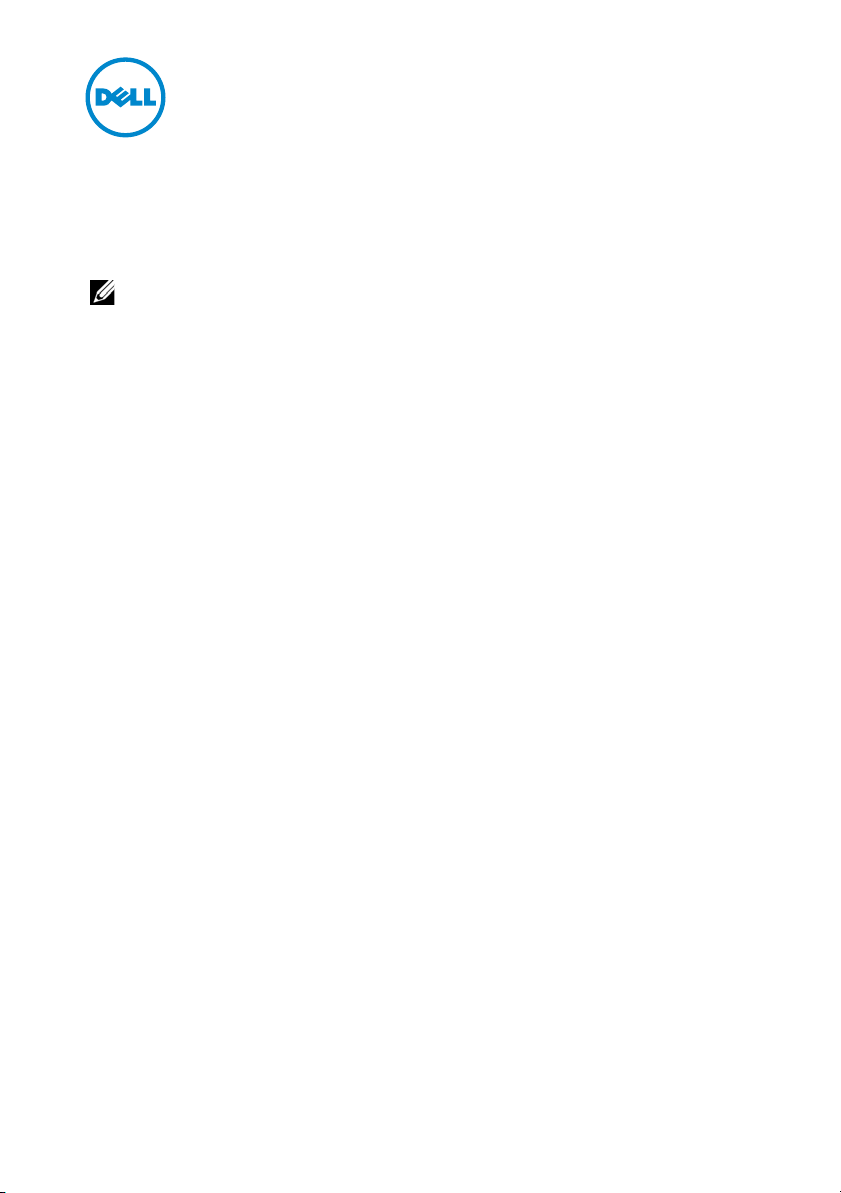
Dell PowerVault MD Storage
Arrays—Information Update
NOTE: Information in this document applies to Dell PowerVault MD3200, PowerVault
MD3220, PowerVault MD3200i, PowerVault MD3220i, PowerVault MD3600i,
PowerVault MD3620i, PowerVault MD3600f, and PowerVault MD3620f systems.
This document provides additional information that is not included in the
PowerVault MD customer documentation. Issues described in this document
may affect the installation, configuration, or operation of your PowerVault MD
storage array. Information provided in the document must be reviewed before
using your new storage array or upgrading your array software, firmware, or host
operating system.
The PowerVault MD series documentation set at support.dell.com/manuals
provides information to setup, configure, and use your system.
New Version of MD Storage Arrays Resource Media and Latest RAID Controller Firmware
The Dell PowerVault MD Series Resource Media provides a single installation for
all PowerVault MD storage arrays. Platform-specific media is no longer
distributed for each PowerVault MD storage array. Use the consolidated Dell
PowerVault MD Series Resource Media (version 3.0.0.18 or later) to install the
PowerVault MD Storage Manager and any media-based PowerVault MD storage
array management application. All RAID controllers in your system must use the
latest controller firmware versions as shown in the Support Matrix at
support.dell.com/manuals.
For information on updating your RAID controller firmware, see the
system-specific Owner's Manual at support.dell.com/manuals.
2011 - 10
Page 2
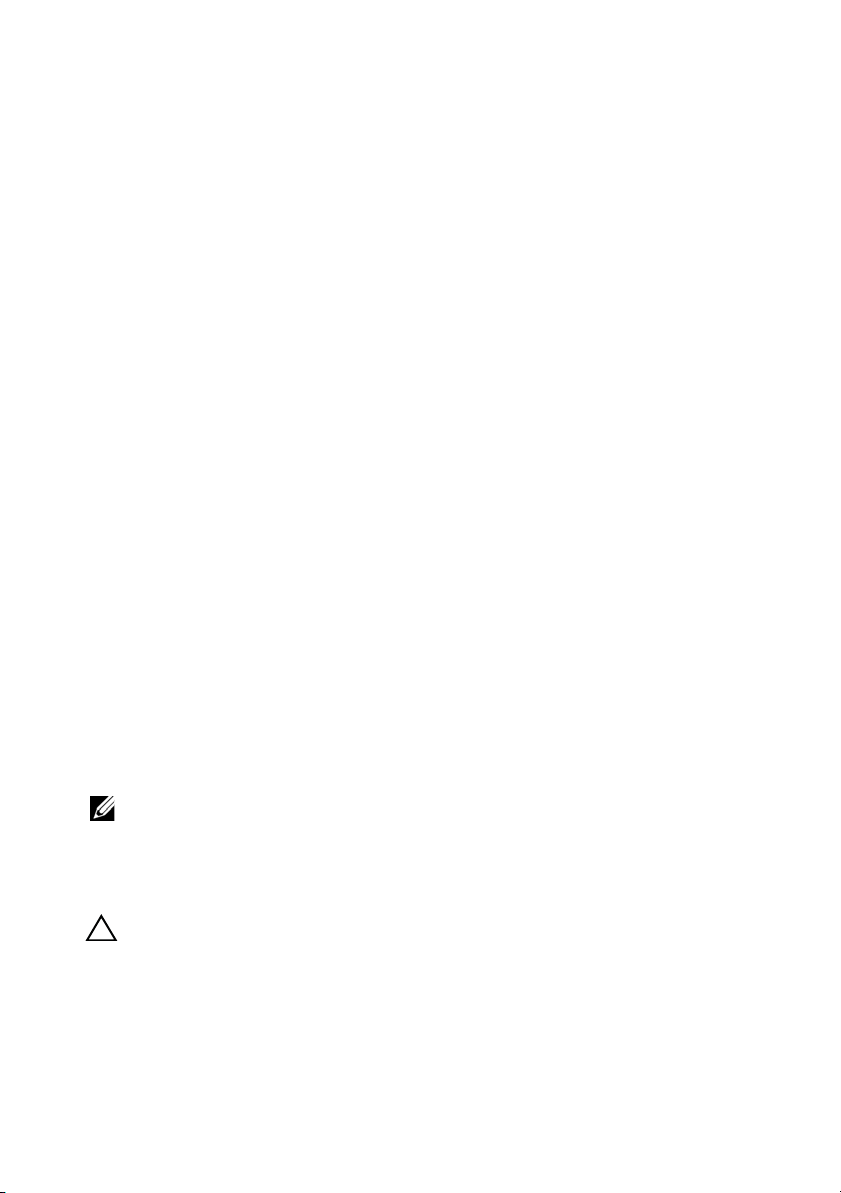
Migrating a Disk Group
PowerVault MD Storage Manger (MDSM) allows you to migrate a disk group by
exporting the disk group and then importing it to another storage array. You can
also export a disk group to store data offline.
When you export a disk group, all the physical disks become offline. To ensure
that the export is successful, at least two physical disks that are not part of the
disk group you are migrating must be present in the storage array.
When you migrate the exported disk group to the new storage array, the import
fails if a majority of the physical disks are not present in the group. For example,
both the physical disks in a two-disk RAID 1 configuration, or the three physical
disks (one from each disk pair) in a four-disk RAID 10 configuration must be
present.
RAID Controller Clock Synchronization Using NTP and SNTP
Your PowerVault MD series RAID controller firmware independently monitors
Network Time Protocol (NTP) or Simple Network Time Protocol (SNTP) server
messages and updates its time-of-day clock. After the RAID controller receives a
broadcasted NTP or SNTP server message and the controller clock is adjusted,
the controller firmware enforces an eight-hour delay. During the eight-hour time
frame, no subsequent NTP or SNTP messages are monitored. The eight-hour
delay prevents a rogue or malfunctioning NTP or SNTP server from causing
excessive clock management activity on the RAID controller, leading to
interference with normal controller processing.
NOTE: Configure the SNTP server to deliver broadcast messages to the 255.255.255.255
IP address.
Maximum Physical Disk Support Limitations
CAUTION: If you are using a RAID 0 or RAID 10 configuration, do not attempt to create
virtual disk groups exceeding the 120-physical disk limit.
Although the PowerVault MD storage arrays that come with premium feature
activation can support up to 192 physical disks, RAID 0 and RAID 10
configurations with more than 120 physical disks are not supported. MDSM does
Page 3

not enforce 120-physical disk limit when setting up a RAID 0 or RAID 10
configuration. Exceeding the 120-physical disk limit may cause your storage array
to be unstable.
Installing VDS Interface Version 3.0 on Microsoft Windows Server 2008 R2 Hosts
Installing MDSM from the Dell PowerVault MD Series Resource Media
automatically installs the Microsoft Virtual Disk Service (VDS) provider
supporting VDS interface version 1.1. You can chose to install VDS interface
version 3.0 on host servers running Windows Server 2008 R2 or Windows Server
2008 R2 SP1. To install VDS interface version 3.0, see the VDS/VSS provider
readme file on the resource media.
NOTE: When you instaIl VDS interface version 3.0 you cannot create and map LUNs to
the host server using the Windows Share and Storage Management (SSM). To create
and map a LUN with VDS interface version 3.0 installed, use DiskRAID utility commands
instead of Windows SSM.
NOTE: VDS interface version 3.0 is supported only on host servers running Windows
Server 2008 R2 or Windows Server 2008 R2 SP1. All other operating systems must use
VDS interface version 1.1, which is installed by default during MDSM installation.
Discovering iSCSI Storage Arrays and Working With Automatically Created Hosts
The following considerations apply to PowerVault MD storage arrays in a
Microsoft clustering environment, using Windows Server 2008 R2 and Windows
Server 2008 R2 SP1.
Using PowerVault MDCU to Discover iSCSI Storage Arrays
When using the PowerVault MD Configuration Utility (MDCU) to discover
PowerVault MD series iSCSI storage arrays using an in-band connection, a
communications error may occur. To resolve this issue, use the Discover via
Management Port option in the MDCU wizard.
Page 4

Working With Automatically Created Hosts
When a PowerVault MD storage array is set up for the first time, a new host
object may be created automatically and assigned to the default host group. In
some cases, the new automatically created host cannot be moved to another host
group or mapped to an existing LUN.
To resolve this issue:
1
Remove the automatically created host.
2
Recreate the host manually.
For information about deleting and creating hosts in MDSM, see your
system-specific Owner's Manual at support.dell.com/manuals.
_____________________________
Information in this publication is subject to change without notice.
© 2011 Dell Inc. All rights reserved.
Reproduction of these materials in any manner whatsoever without the written permission of Dell Inc. is
strictly forbidden.
Trademarks used in this text: Dell™, the DELL logo, PowerV ault™ are trademarks of Dell Inc. VMware
is a registered trademark of VMWare, Inc. in the United S tates or other countries. Microsoft
and Windows Server
United States and/or other countries.
Other trademarks and trade names may be used in this publication to refer to either the entities claiming
the marks and names or their products. Dell Inc. disclaims any proprietary interest in trademarks and trade
names other than its own.
®
are either trademarks or registered trademarks of Microsoft Corporation in the
®
, Windows®,
®
