Dell Power Supply C8000, PowerEdge C8000 Owner's Manual

Dell PowerEdge C8000
Hardware Owner’s
Manual
Regulatory Model: B10S
Regulatory Type: B10S001
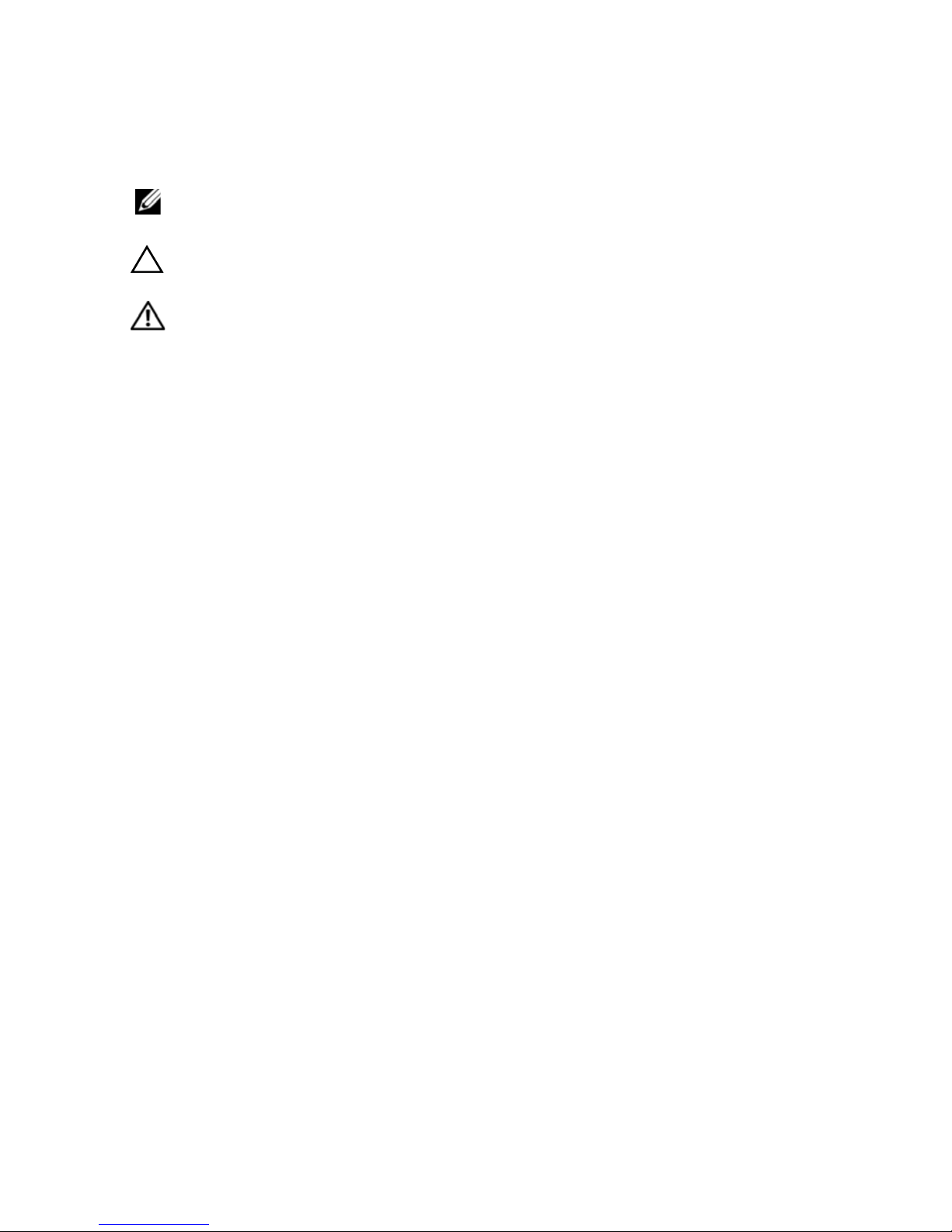
Notes, Cautions, and Warnings
NOTE: A NOTE indicates important information that helps you make better use of
your computer.
CAUTION: A CAUTION indicates potential damage to hardware or loss of data if
instructions are not followed.
WARNING: A WARNING indicates a potential for property damage, personal
injury, or death.
____________________
Information in this publication is subject to change without notice.
© 2013 Dell Inc. All rights reserved.
Reproduction of these materials in any manner whatsoever without the written permission of Dell Inc.
is strictly forbidden.
Trademarks used in this text: Dell™, the DELL logo, PowerEdge™ are trademarks of Dell Inc.
Intel is a registered trademark of Intel Corporation in the United State or other countries.
Other trademarks and trade names may be used in this publication to refer to either the entities claiming
the marks and names or their products. Dell Inc. disclaims any proprietary interest in trademarks and
trade names other than its own.
Regulatory Model B10S
Regulatory Type: B10S001
2013 - 10 P/N XXXXX Rev. A05

Contents
1 About the System . . . . . . . . . . . . . . . . . . 11
Accessing System Features During Startup. . . . . . . 12
Front-Panel Features and Indicators . . . . . . . . . . 13
Back-Panel Features and Indicators
Server Enclosure Indicator Codes
. . . . . . . . . . 15
. . . . . . . . . . . . 18
NIC Indicator Codes . . . . . . . . . . . . . . . . . . . 20
Sled Bay Numbering
Fan Bay Numbering
. . . . . . . . . . . . . . . . . . . 22
. . . . . . . . . . . . . . . . . . . 23
Sled Module Configuration . . . . . . . . . . . . . . . 24
Sled Features
Compute Sleds
Storage Sleds
Power Sleds
Service Tag
Server Enclosure
. . . . . . . . . . . . . . . . . . . . . . 26
. . . . . . . . . . . . . . . . . . . 26
. . . . . . . . . . . . . . . . . . . . 34
. . . . . . . . . . . . . . . . . . . . 36
. . . . . . . . . . . . . . . . . . . . . . . . 38
. . . . . . . . . . . . . . . . . . 38
POST Error Codes . . . . . . . . . . . . . . . . . . . . 42
Sleds
. . . . . . . . . . . . . . . . . . . . . . . . 39
Collecting System Event Log for Investigation
Contents 3
. . . 42

System Event Log. . . . . . . . . . . . . . . . . . . . . 50
Processor Error
Memory Ecc
. . . . . . . . . . . . . . . . . . . 50
. . . . . . . . . . . . . . . . . . . . . 51
PCIe Error . . . . . . . . . . . . . . . . . . . . . . 53
IOH Core Error
SB Error
. . . . . . . . . . . . . . . . . . . . . . . 55
. . . . . . . . . . . . . . . . . . . 54
POST Start Event . . . . . . . . . . . . . . . . . . 56
POST End Event
POST Error Code Event
. . . . . . . . . . . . . . . . . . . 57
. . . . . . . . . . . . . . . 58
BIOS Recovery Event . . . . . . . . . . . . . . . . 59
ME Fail Event
SEL Generator ID
. . . . . . . . . . . . . . . . . . . . . . . . . . . 61
BMC
Other Information You May Need
. . . . . . . . . . . . . . . . . . . . 59
. . . . . . . . . . . . . . . . . . 60
. . . . . . . . . . . . 66
2 Using the System Setup Program . . . . . 67
System Setup Menu . . . . . . . . . . . . . . . . . . . 67
System Setup Options at Boot
Using the System Setup Program Navigation Keys
General Help
Console Redirection
. . . . . . . . . . . . . . . . . . . . . . . 69
. . . . . . . . . . . . . . . . . . . 69
Enabling and Configuring Console Redirection
Main Menu
Main Screen
System Settings
. . . . . . . . . . . . . . . . . . . . . . . . 74
. . . . . . . . . . . . . . . . . . . . 74
. . . . . . . . . . . . . . . . . . . 75
. . . . . . . . . . . . . . 68
. . . 68
. . . 69
4 Contents
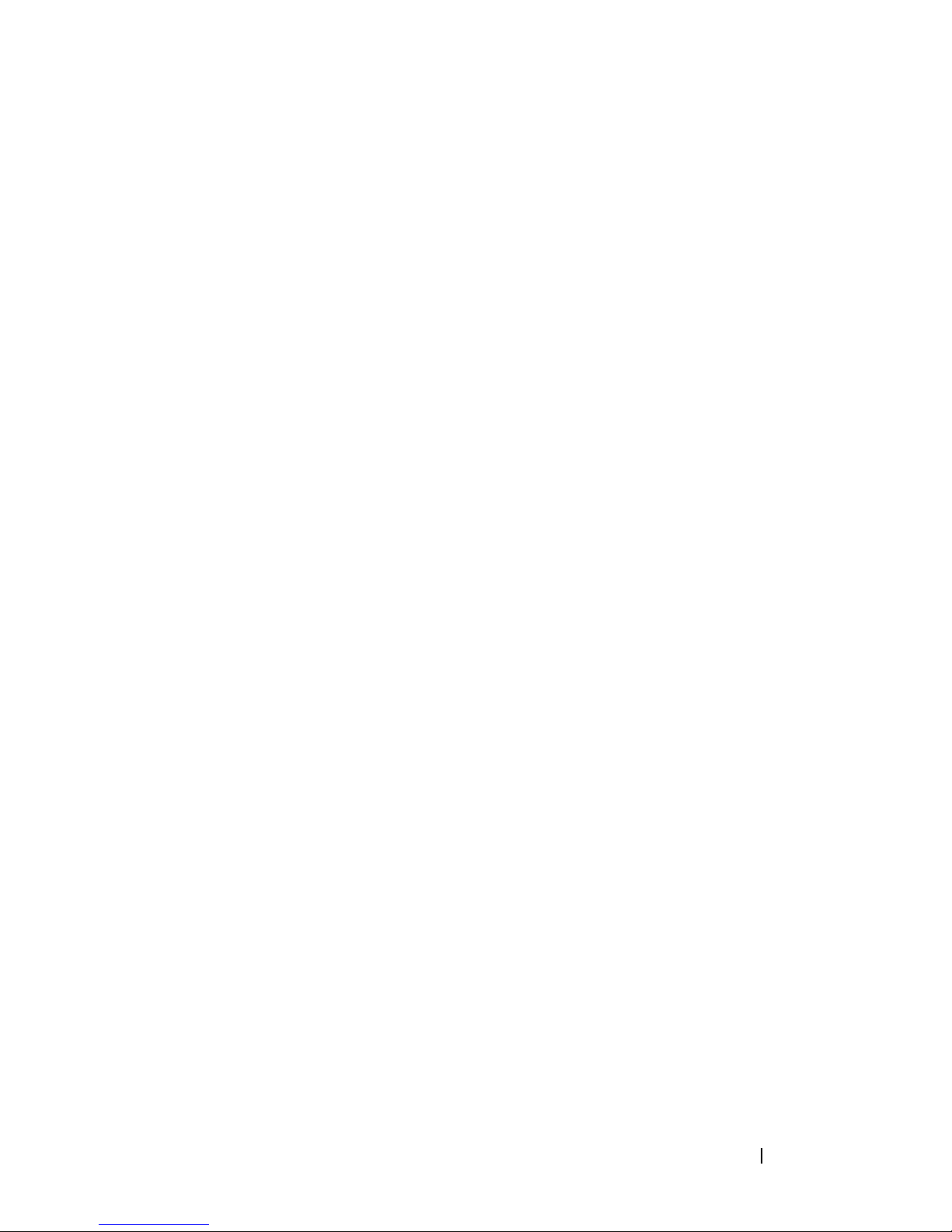
Advanced Menu . . . . . . . . . . . . . . . . . . . . . 77
Power Management
CPU Configuration
. . . . . . . . . . . . . . . . 78
. . . . . . . . . . . . . . . . . 88
Memory Configuration . . . . . . . . . . . . . . . 92
SATA Configuration
PCI Configuration
. . . . . . . . . . . . . . . . . 95
. . . . . . . . . . . . . . . . . . 98
USB Configuration . . . . . . . . . . . . . . . . . 105
Security Menu . . . . . . . . . . . . . . . . . . . . . . 107
Server Menu
View System Log
Boot Menu
. . . . . . . . . . . . . . . . . . . . . . . 109
. . . . . . . . . . . . . . . . . . 115
. . . . . . . . . . . . . . . . . . . . . . . . 116
Exit Menu . . . . . . . . . . . . . . . . . . . . . . . . 118
Command Line Interfaces for System Setup
Options
. . . . . . . . . . . . . . . . . . . . . . . . . . 120
IPMI Command List
Power Management Settings
. . . . . . . . . . . . . . . . . . . 145
. . . . . . . . . . . . . . 154
SNMP . . . . . . . . . . . . . . . . . . . . . . . . . . 156
About MIB and Traps
. . . . . . . . . . . . . . . . 156
SNMP Support for the Server Enclosure
Fan Controller Board
FCB Firmware Behavior
MIB Tree Diagram for FCB
FCB SNMP MIB
. . . . . . . . . . . . . . . . 156
. . . . . . . . . . . . . . 158
. . . . . . . . . . . . . 160
. . . . . . . . . . . . . . . . . . . 161
SNMP Support for the External PDU
Power Management Controller Board . . . . . . . 167
PMC Firmware Behavior
MIB Tree Diagram for PMC
. . . . . . . . . . . . . . 169
. . . . . . . . . . . . 170
PMC SNMP MIB . . . . . . . . . . . . . . . . . . 171
Contents 5

3 Installing System Components . . . . . . . 187
Safety Instructions . . . . . . . . . . . . . . . . . . . 187
About the Illustrations . . . . . . . . . . . . . . . . . 188
Recommended Tools
Inside the System
. . . . . . . . . . . . . . . . . . 188
. . . . . . . . . . . . . . . . . . . . 189
Sled Blank . . . . . . . . . . . . . . . . . . . . . . . 190
Removing a Double-Wide Sled Blank
. . . . . . 190
Installing a Double-Wide Sled Blank . . . . . . . 190
Removing a Single-Wide Sled Blank
Installing a Single-Wide Sled Blank
Compute Sleds
. . . . . . . . . . . . . . . . . . . . . 192
Removing a Compute Sled
Installing a Compute Sled
Storage Sled
. . . . . . . . . . . . . . . . . . . . . . 194
Removing a Storage Sled
Installing a Storage Sled
. . . . . . . . . . . . 192
. . . . . . . . . . . . . 194
. . . . . . . . . . . . . 194
. . . . . . . . . . . . . 195
. . . . . . . 191
. . . . . . . 191
6 Contents
Power Sled
Inside a Power Sled
Removing a Power Sled
Installing a Power Sled
Removing the PSU1/3 Module Assembly
Installing the PSU1/3 Module Assembly
Removing the PSU2/4 Module Assembly
Installing the PSU2/4 Module Assembly
Removing the PSU Module
. . . . . . . . . . . . . . . . . . . . . . . 196
. . . . . . . . . . . . . . . . 198
. . . . . . . . . . . . . . 198
. . . . . . . . . . . . . . 200
. . . . . 201
. . . . . 203
. . . . . 203
. . . . . 204
. . . . . . . . . . . . 205
Installing the PSU Module . . . . . . . . . . . . 206
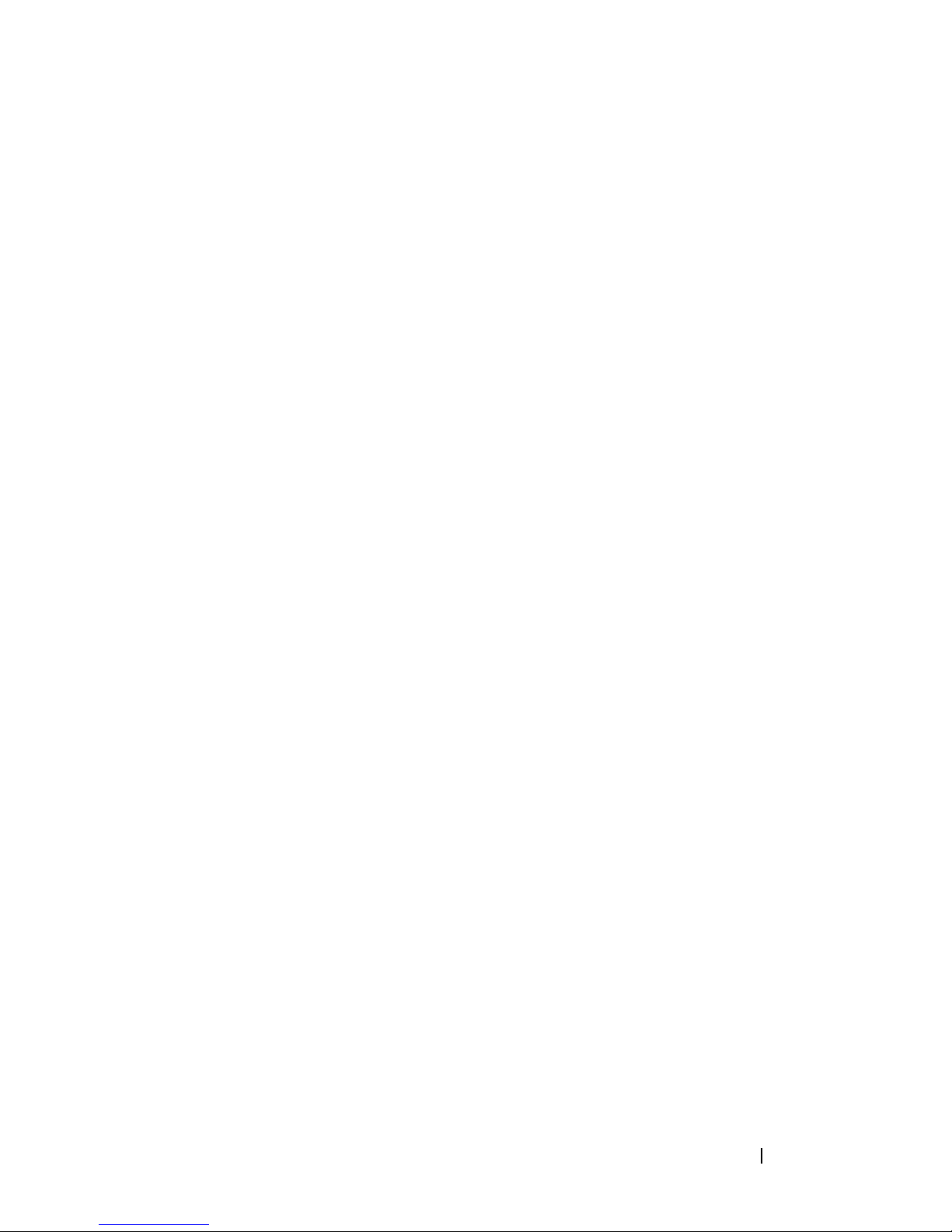
Fan Modules . . . . . . . . . . . . . . . . . . . . . . . 207
Removing a Fan Module
Installing a Fan Module
Front Panel Board
. . . . . . . . . . . . . . . . . . . . 209
. . . . . . . . . . . . . . 207
. . . . . . . . . . . . . . . 208
Removing the Front Panel Board
Installing the Front Panel Board
Fan Controller Board
. . . . . . . . . . . . . . . . . . . 211
Removing the Fan Controller Board
Installing the Fan Controller Board
Backplane/Fan Bay Cage
. . . . . . . . . . . . . . . . 212
Removing the Backplane/Fan Bay Cage
Installing the Backplane/Fan Bay Cage
PDU Power Supply
. . . . . . . . . . . . . . . . . . . . 217
PDU Power Supply Indicator Code
Removing a PDU Power Supply
. . . . . . . . . . 209
. . . . . . . . . . 210
. . . . . . . . 211
. . . . . . . . . 212
. . . . . . 212
. . . . . . 216
. . . . . . . . . 217
. . . . . . . . . . 217
Installing a PDU Power Supply . . . . . . . . . . . 219
4 Rack Mount Configuration . . . . . . . . . . 221
Installation Guidelines . . . . . . . . . . . . . . . . . 221
Recommended Tools
Installation Tasks
Installing the Tool-Less Rail Solution
in the Rack
. . . . . . . . . . . . . . . . . . . . . . . . 223
Removing Sled Modules from the Server
Enclosure
. . . . . . . . . . . . . . . . . . . . . . . . 228
Installing the Server Enclosure into the Rack . . . . . 228
. . . . . . . . . . . . . . . . . . . 222
. . . . . . . . . . . . . . . . . . . . 222
Contents 7
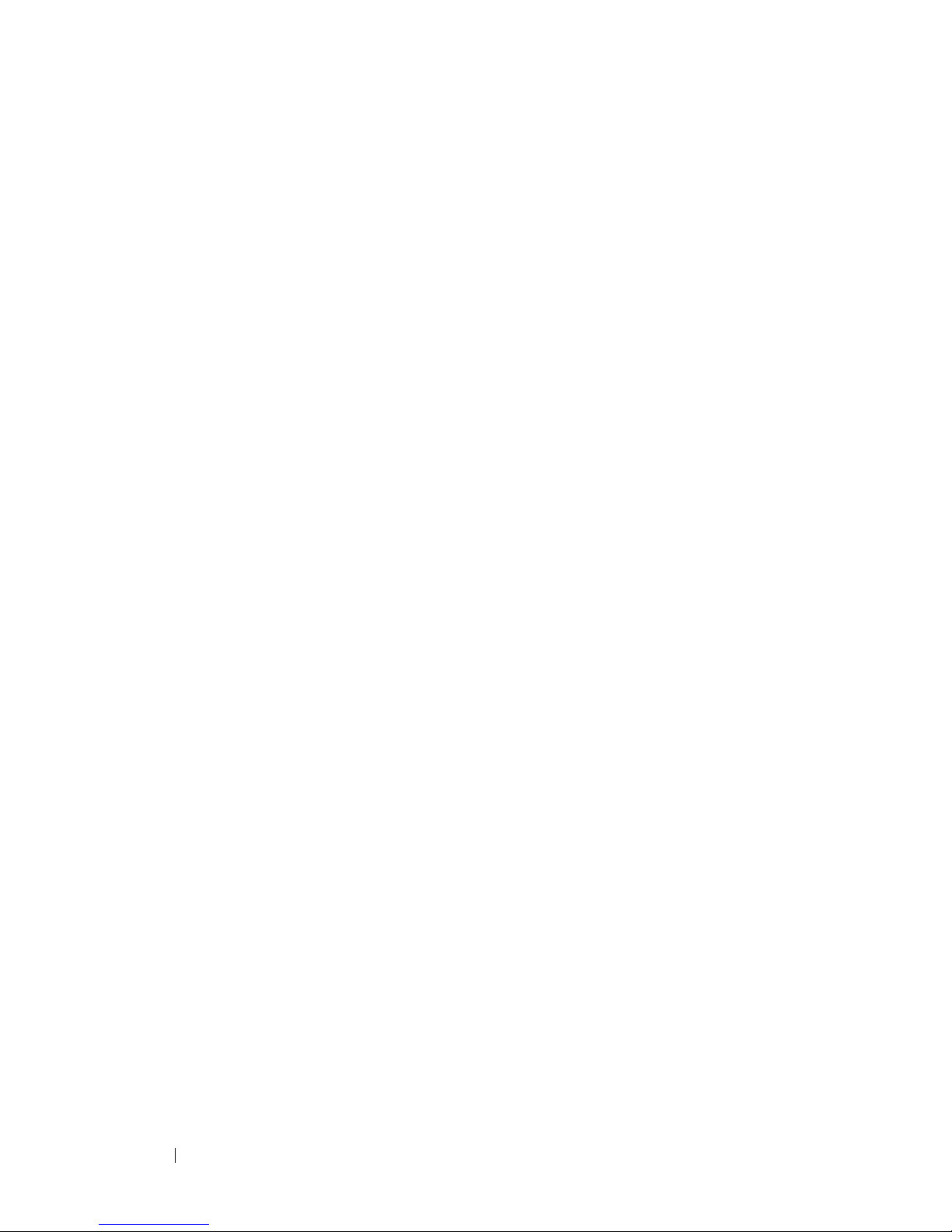
Replacing Sled Modules in the Server
Enclosure. . . . . . . . . . . . . . . . . . . . . . . . 230
Installing the External PDU into the Rack
Connecting the Power Cables
. . . . . . . . . . . . . 237
. . . . . . . 231
Connecting the Power Cables to the
Server Enclosure with Internal
Power Source
. . . . . . . . . . . . . . . . . . . 237
Connecting the Power Cable to the
Server Enclosure with External
Power Source. . . . . . . . . . . . . . . . . . . 238
Connecting the Server Enclosure to
a Rack PDU
. . . . . . . . . . . . . . . . . . . . . . . 239
Connecting a Network Switch to
a Rack PDU
Connecting the PDU to the Network
Powering Up the Systems
. . . . . . . . . . . . . . . . . . . . . . . 242
. . . . . . . . . . 243
. . . . . . . . . . . . . . . 246
5 Troubleshooting. . . . . . . . . . . . . . . . . . . 251
8 Contents
Safety First—For You and Your System . . . . . . . . 251
Installation Problems
Troubleshooting System Startup Failure
Troubleshooting External Connections
Troubleshooting the Video Subsystem
Troubleshooting a USB Device
. . . . . . . . . . . . . . . . . 251
. . . . . . . . 252
. . . . . . . . 252
. . . . . . . . . 252
. . . . . . . . . . . . 252
Troubleshooting a Serial I/O Device. . . . . . . . . . 253
Troubleshooting a NIC
. . . . . . . . . . . . . . . . . 254

Troubleshooting a Wet Enclosure . . . . . . . . . . . . 255
Troubleshooting a Damaged Enclosure
. . . . . . . . . 256
Troubleshooting Enclosure Fan Modules . . . . . . . . 257
Troubleshooting Cooling Problems
Troubleshooting Sled Components
Troubleshooting System Memory
Troubleshooting a Hard-Drive
Troubleshooting Expansion Cards
. . . . . . . . . . . 262
. . . . . . . . . . . 267
. . . . . . . . . 267
. . . . . . . . . . . 269
. . . . . . . . . 270
Troubleshooting Processors . . . . . . . . . . . . 270
Troubleshooting the System Board
. . . . . . . . 271
Troubleshooting the System Battery
IRQ Assignment Conflicts
. . . . . . . . . . . . . . . . 273
6 Updating Firmware Images and
. . . . . . . . 272
Monitoring the PDU Power
Status . . . . . . . . . . . . . . . . . . . . . . . . . . 275
Verifying and Updating the Fan Controller
Board Firmware Via the Compute Sled
Viewing the Fan Controller Board
Firmware Version Information
Updating the Fan Controller Board
Firmware . . . . . . . . . . . . . . . . . . . . . . 275
Verifying and Updating the Fan Controller
Board Firmware Via SNMP
Before You Begin
Checking FCB Indicators
. . . . . . . . . . . . . . . 276
. . . . . . . . . . . . . . . . . . 276
. . . . . . . . . . . . . . 277
Resetting the FCB Network Connection
Viewing or Changing the FCB
Configuration Information . . . . . . . . . . . . . 278
. . . . . . . . . 275
. . . . . . . . . . . 275
. . . . . . 277
Contents 9
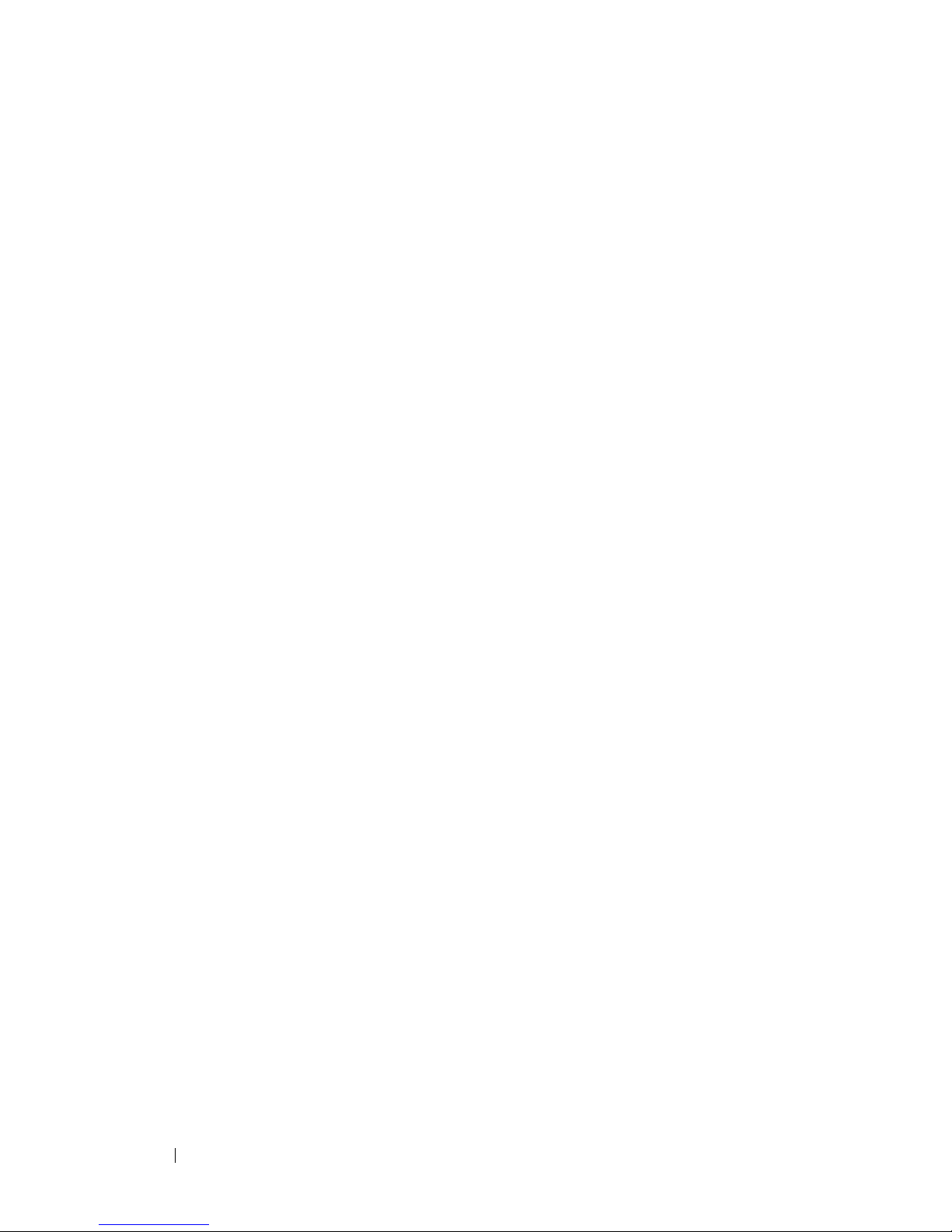
Configuring the SNMP Traps . . . . . . . . . . . 278
Updating the FCB Firmware
. . . . . . . . . . . . 279
Viewing the FCB Firmware Version
Information . . . . . . . . . . . . . . . . . . . . 280
Monitoring the External PDU Power Status
and Updating the PDU PMC Firmware
Before You Begin
Checking PDU Indicators
. . . . . . . . . . . . . . . . . 280
. . . . . . . . . . . . . 281
. . . . . . . . . 280
Resetting the PDU Network Connection . . . . . 281
Viewing or Changing the PMC
Configuration Information
. . . . . . . . . . . . . 282
Configuring the SNMP Traps . . . . . . . . . . . 282
Updating the PMC Firmware
. . . . . . . . . . . 283
Viewing the PMC Firmware Version
Information . . . . . . . . . . . . . . . . . . . . 284
7 Jumpers and Connectors. . . . . . . . . . . . 285
Server Enclosure Boards . . . . . . . . . . . . . . . 285
Front Panel Board Connectors
. . . . . . . . . . 285
Fan Controller Board Connectors. . . . . . . . . 286
Power Management Board Connectors
. . . . . 287
8 Getting Help . . . . . . . . . . . . . . . . . . . . . . 289
Contacting Dell . . . . . . . . . . . . . . . . . . 289
Index . . . . . . . . . . . . . . . . . . . . . . . . . . . . . . 291
10 Contents
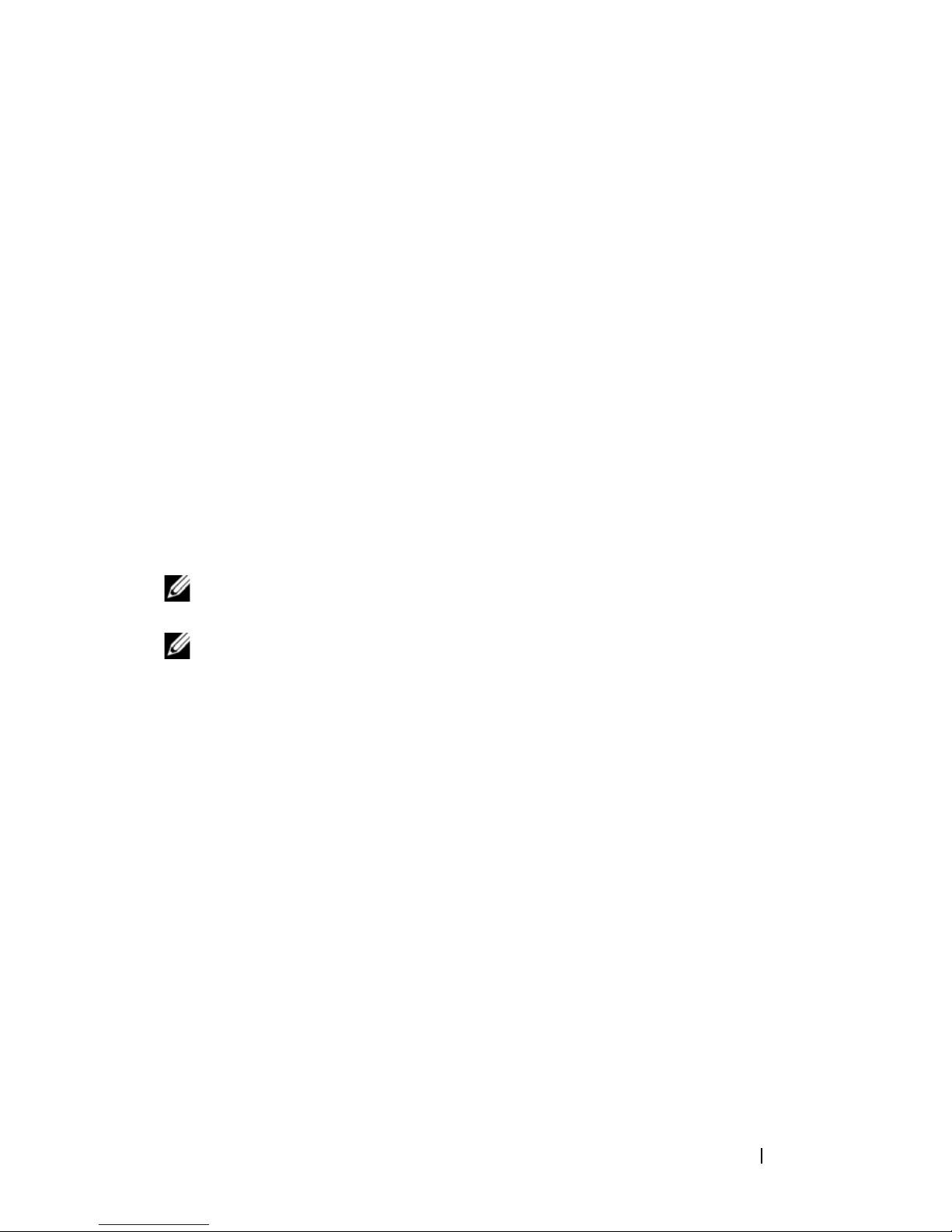
1
About the System
The PowerEdge C8000 server enclosure features ten vertically aligned sled
bays which support a full sled or a mixed sled enclosure. A full sled enclosure
can include up to five C8220X double-wide compute sleds, ten C8220
single-wide compute sleds, or five C8000XD storage sleds. A mixed sled
enclosure can support a mixture of differing sled types. To function as a
system, a compute sled is inserted into the PowerEdge C8000 server enclosure
that supports fans and is connected to an external power source or an internal
power source (power sleds). The redundant system fans are shared resources
of the sleds in the PowerEdge C8000 server enclosure.
NOTE: To ensure proper operation and cooling, all bays in the enclosure must be
populated at all times with either a sled or with a sled blank.
NOTE: Throughout this manual, the PowerEdge C8000 server enclosure is referred
to as simply the "server enclosure" or the "chassis".
About the System 11
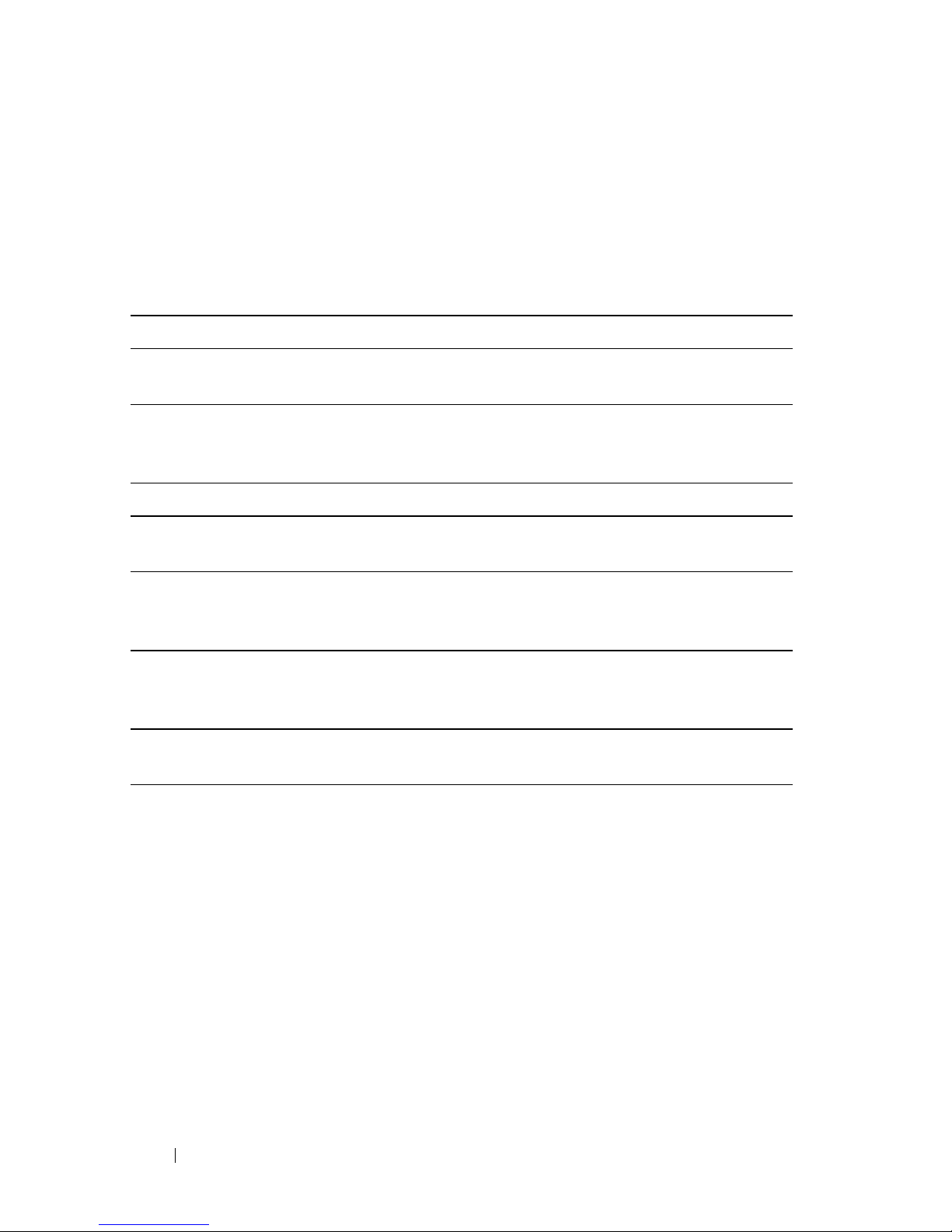
Accessing System Features During Startup
The following keystrokes provide access to system features during startup.
The SAS/SATA card or PXE hotkey support are available only in the BIOS
boot mode. Hotkey function is not available in the Unified Extensible
Firmware Interface (UEFI) boot mode.
Keystroke Description
<F2> Enters the System Setup program. See "System Setup Menu" on
page 67.
<F11> Enters the BIOS Boot Manager or the Unified Extensible
Firmware Interface (UEFI) Boot Manager, depending on the
system's boot configuration.
<F12> Starts Preboot eXecution Environment (PXE) boot.
<Ctrl><C> Enters the LSI 2008 SAS Mezzanine Card Configuration Utility.
For more information, see the SAS adapter documentation.
<Ctrl><H> Enters the LSI 2008 SAS Mezzanine Card Configuration Utility.
For more information, see the documentation for your SAS RAID
card.
<Ctrl><S> Enters the utility to configure onboard NIC settings for PXE boot.
For more information, see the documentation for your integrated
NIC.
<Ctrl><I> Enters the onboard SAS and SATA controller’s configuration
utility.
12 About the System
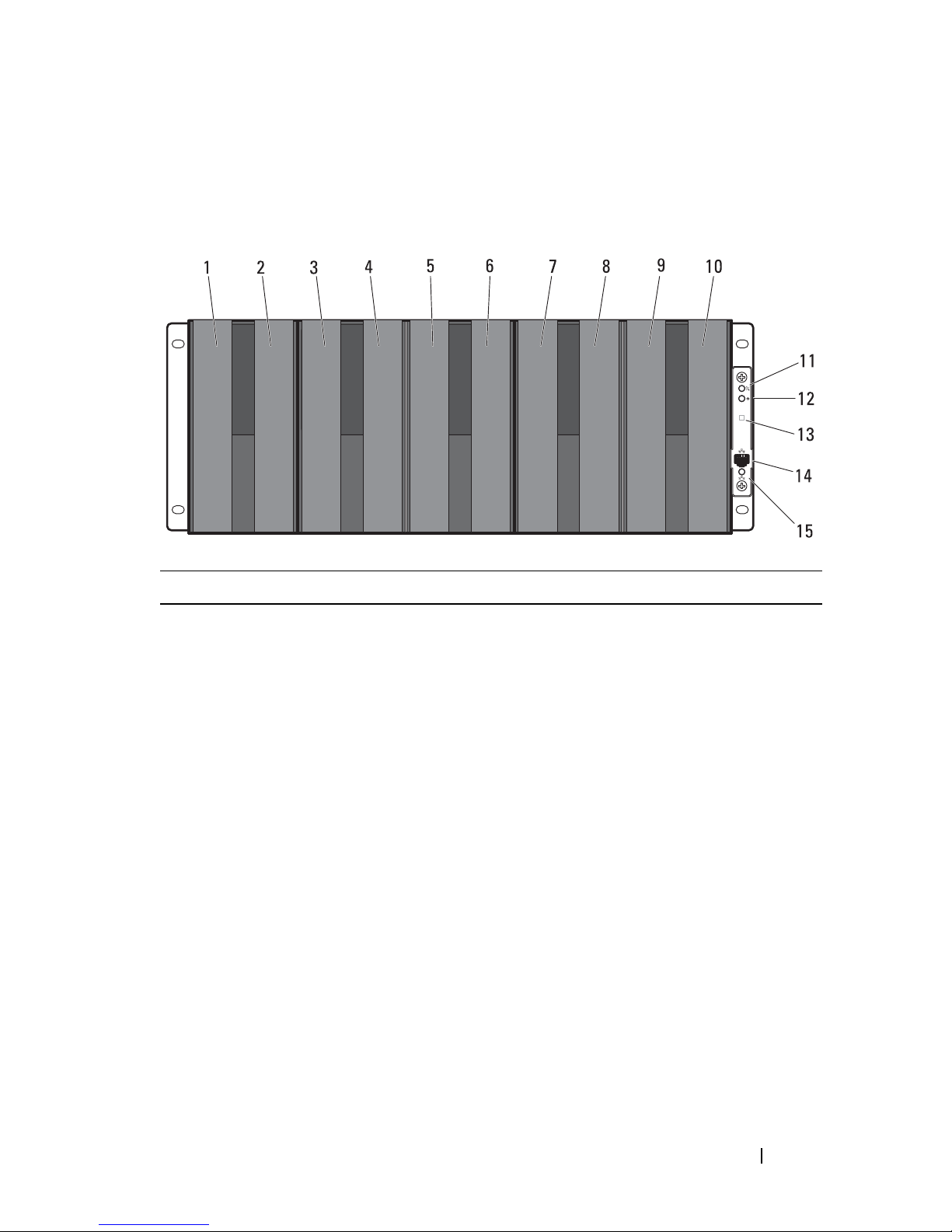
Front-Panel Features and Indicators
Figure 1-1. Front-Panel Features and Indicators
Item Feature Icon Description
1 - 10 Sled bays 1 to 10 Installs up to five C8220X compute sleds,
ten C8220 compute sleds, five C8000XD
storage sleds, or a mixture of differing sled
types.
NOTE: Sled bays 1 and 2 support installation
of two C8220 or one C8220X compute sleds.
For server enclosure with internal power
source, C8000XD storage sleds install in sled
bays 3 to 10 only.
Sled bays 5 and 6 Installs up to two power sleds or two C8220
compute sleds or a combination of the two
sled types.
NOTE: If the enclosure is configured with
only one power sled, a C8220 compute sled
or a power sled blank must be mounted into
the adjacent sled bay.
NOTE: The sled bays must always be
populated with either a sled or a sled blank
to ensure proper system cooling.
About the System 13
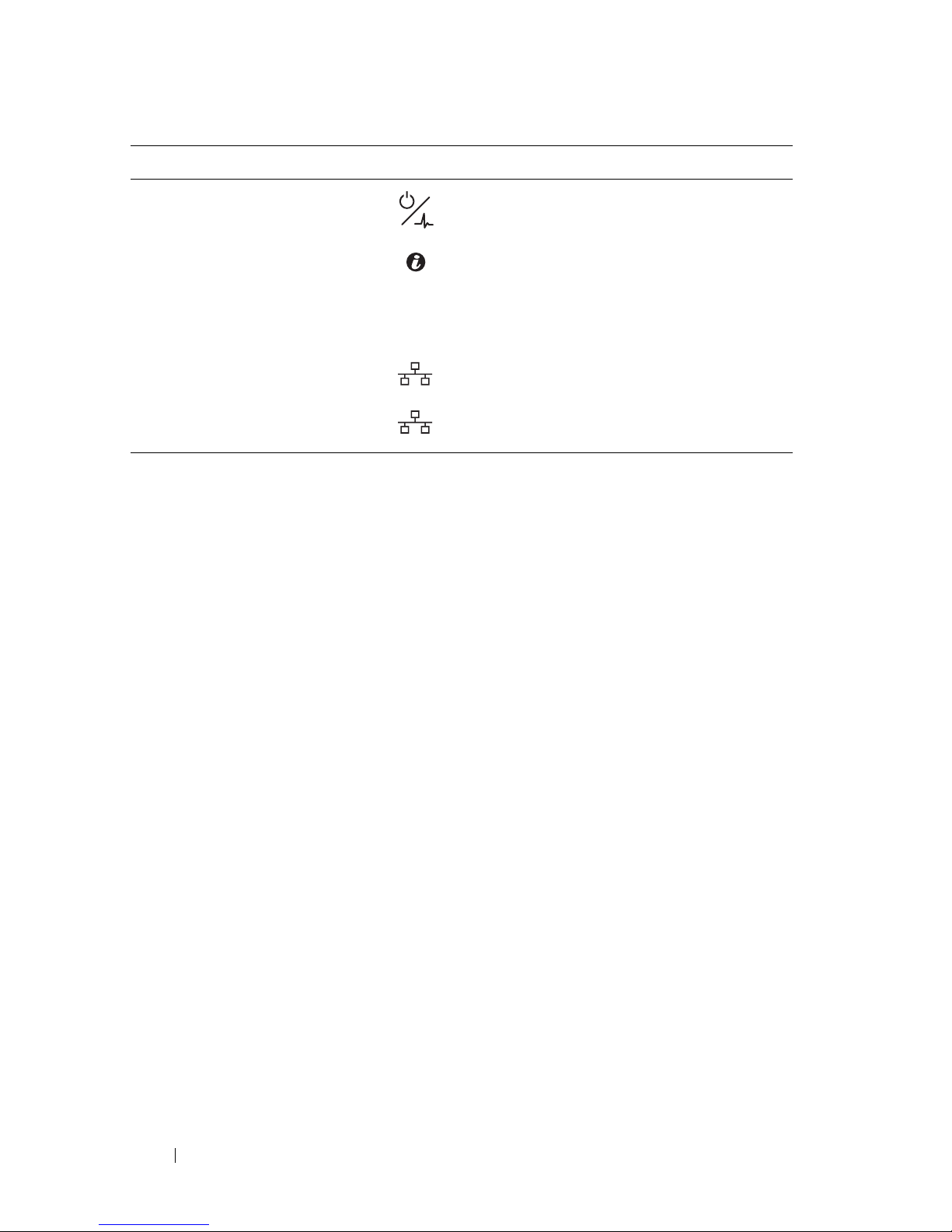
Item Feature Icon Description
11 Chassis status
indicator
12 Chassis
identification
Indicates the power and health status of
the whole system.
Lights blue when the chassis ID signal is
generated.
indicator
13 Thermal sensor Monitors the inlet ambient temperature.
14 Ethernet connector Embedded 10/100 Mbit NIC connector.
15 NIC link/activity
indicator
Indicates state of the network link and
activity.
14 About the System

Back-Panel Features and Indicators
1
22
3
4
5
6
7
8910
Figure 1-2. Back-Panel Features and Indicators — Server Enclosure with Internal
Power Source
Item Feature Icon Description
1 Fan modules Provides cooling solution to the enclosure.
2 AC power sockets Connect the power cables to these power
sockets. When connected to a power
source, main power is automatically
distributed to the enclosure.
NOTE: Always connect the enclosure's AC
power sockets to a single power source,
switch, or PDU.
NOTE: Before installing a compute or
storage sled to the front of the enclosure,
install the power sleds and connect power to
the enclosure.
3, 4, 5 Fan fault indicators
1 to 6
Indicates the function status of the system
fans.
About the System 15

Item Feature Icon Description
1
2
3
4
5
6
789
10
6Service mode
button
7External PDU
Press this button within 4 seconds to enter
service mode.
Connects to a PDU control connector.
connector
8 BMC management
Dedicated management port.
port
9Chassis
identification
Lights blue when the chassis ID signal is
generated.
indicator
10 Power/event
indicator
Indicates the power and health status of the
enclosure.
Figure 1-3. Back-Panel Features and Indicators — Server Enclosure with External
Power Source
16 About the System
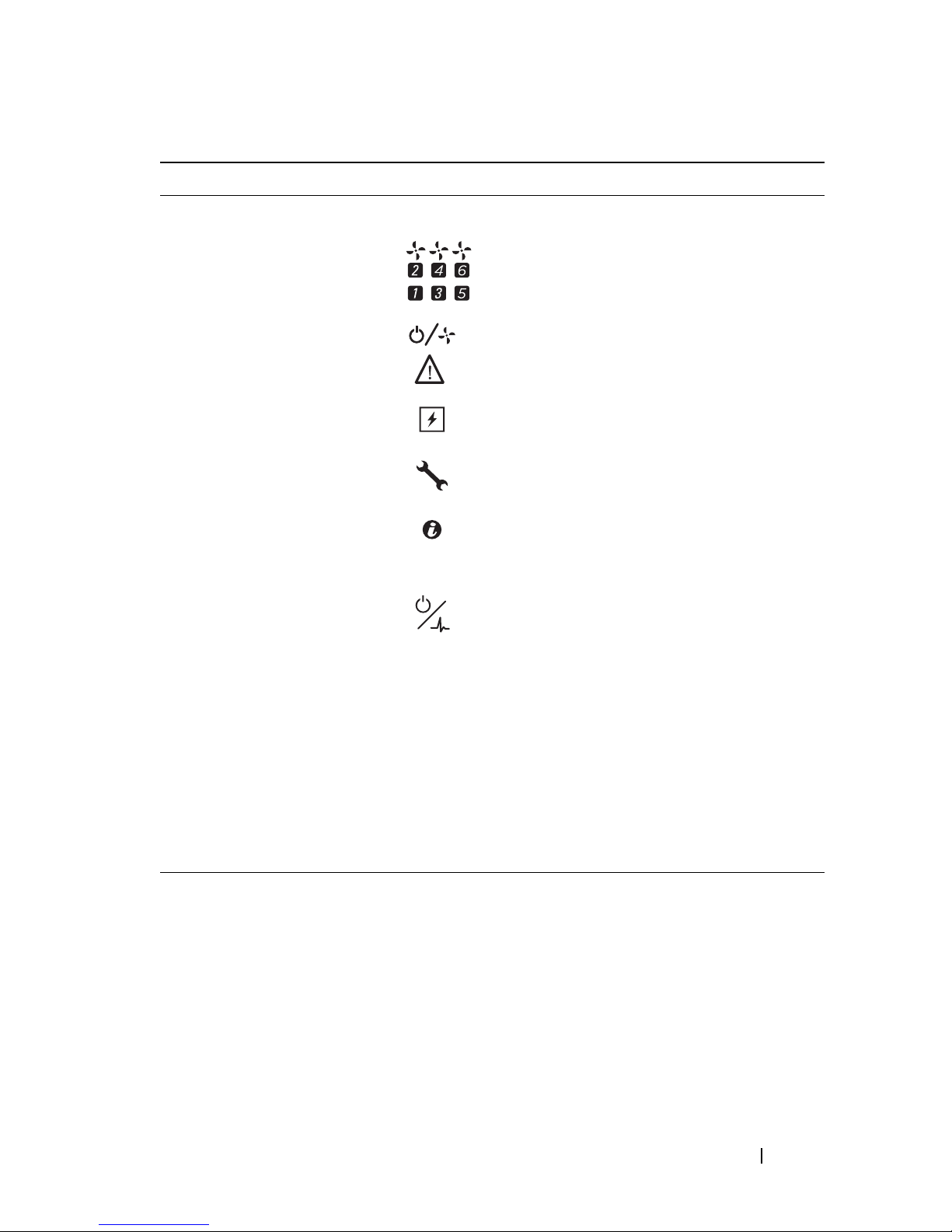
Item Feature Icon Description
1 Fan modules Provides cooling solution to the enclosure.
2, 3, 4 Fan fault indicators
1 to 6
5Service mode
button
6External PDU
Indicates the function status of the system
fans.
Press this button within 4 seconds to enter
service mode.
Connects to a PDU control connector.
connector
7 BMC management
Dedicated management port.
port
8 Chassis
identification
Lights blue when the chassis ID signal is
generated.
indicator
9Power/event
indicator
Indicates the power and health status of the
enclosure.
10 DC power socket Connect the DC power cable to this power
socket. When connected to an external
PDU, main power is automatically
distributed to the enclosure.
NOTE: Always connect the enclosure's DC
power socket to a PDU.
NOTE: Before installing a compute or
storage sled to the front of the enclosure,
connect power to the enclosure.
About the System 17

Server Enclosure Indicator Codes
The indicators on the front and back of the server enclosure displays
operational status of the enclosure, fan modules, and chassis controller
boards.
Figure 1-4. Server Enclosure Front-Panel Indicators
Item Indicator Color Status Indicator Code
1 Chassis status
indicator
2 Chassis
identification
indicator
3 NIC link/activity
indicator
Green Solid Indicates a valid power source is
connected to the server enclosure
and that the enclosure is
operational.
Off Off Power is not connected.
Amber Blinking Indicates a fault event occurred.
Blue Blinking Indicates a chassis ID signal is
generated.
Blue Off Chassis ID signal is not generated.
Green Solid Linking at 100 Mbps speed
(maximum).
Green Blinking Transmit or receive activity.
Off Off No activity.
18 About the System

Figure 1-5. Server Enclosure Back-Panel Indicators
5
4
3
21
Item Indicator Color Status Indicator Code
1Power/event
indicator
2Chassis
identification
indicator
3 Fan 1 and 2
fault indicator
4 Fan 3 and 4
fault indicator
Green Solid Indicates a valid power source is
connected to the server enclosure
and that the enclosure is
operational and power is applied to
the fan controller board.
Green Blinking Power is connected to the
enclosure but the managed devices’
or sleds’ power is off.
Amber Blinking Indicates a fault event occurred.
Off Off Power is not connected.
Blue Blinking Indicates a chassis ID signal is
generated.
Blue Off Chassis ID signal is not generated.
Amber Blinking Indicates a fault event occurred in
fans 1 and 2.
Off Off Fans 1 and 2 are operational.
Amber Blinking Indicates a fault event occurred in
fans 3 and 4.
Off Off Fans 3 and 4 are operational.
About the System 19
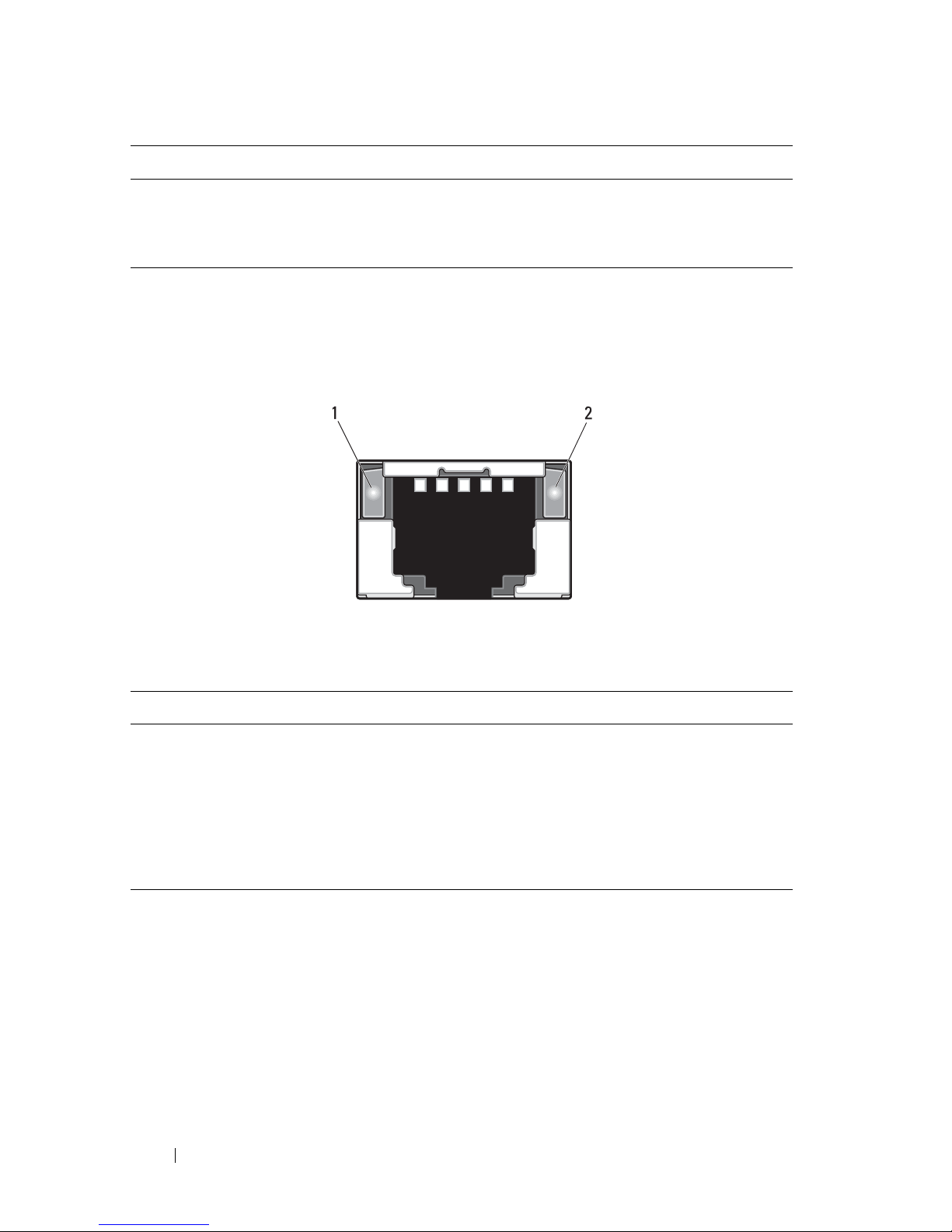
Item Indicator Color Status Indicator Code
5 Fan 5 and 6
fault indicator
Amber Blinking Indicates a fault event occurred in
fans 5 and 6.
Off Off Fans 5 and 6 are operational.
NIC Indicator Codes
Figure 1-6. NIC Indicators (Front-Panel Ethernet Connector)
1 link indicator 2 activity indicator
Indicator Status Indicator Code
Link indicator Solid amber Linking at 10 Mbps port speed
Solid green Linking at 100 Mbps port speed (maximum)
Activity
indicator
Solid green No activity
Blinking green Transmit or receive activity
Off Idle
20 About the System
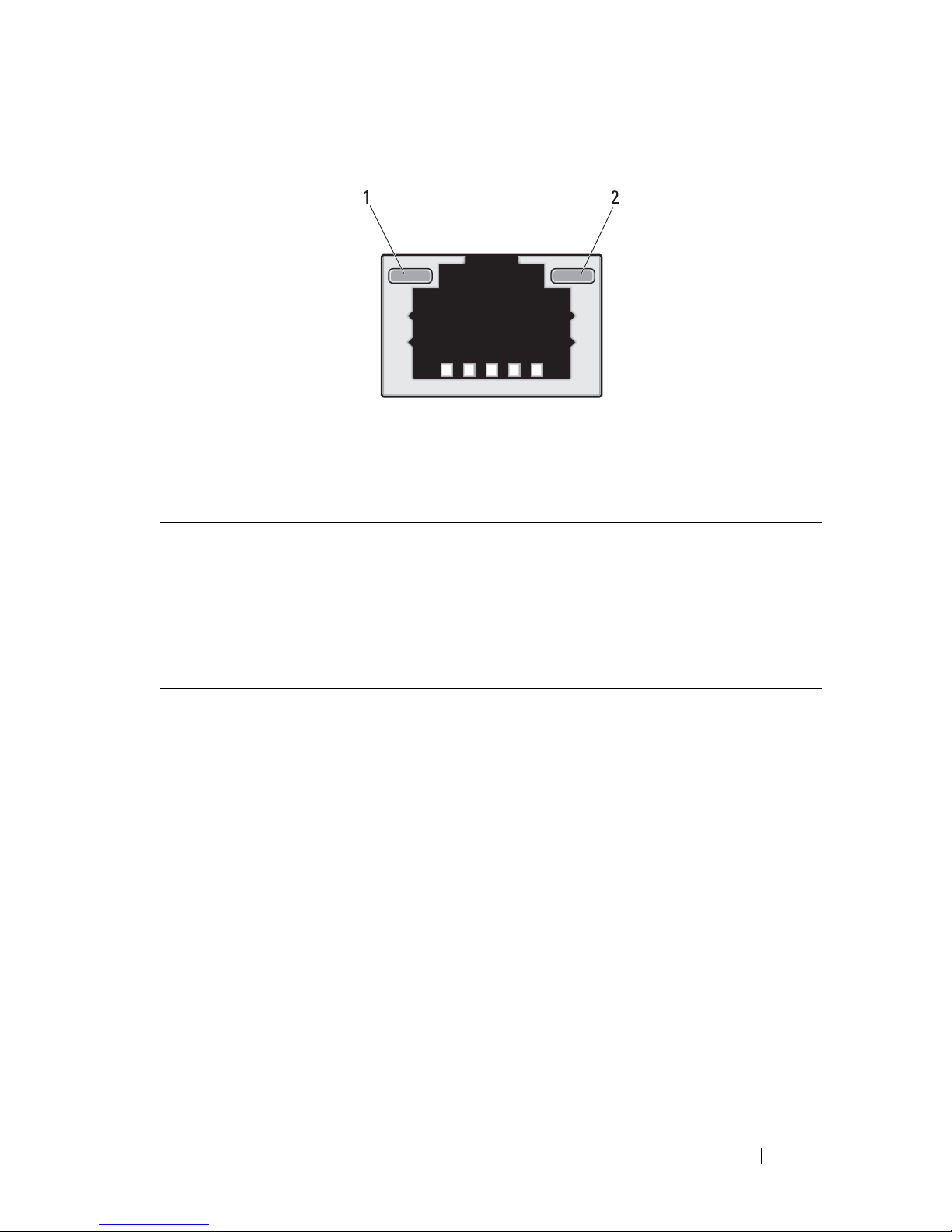
Figure 1-7. NIC Indicators (BMC management port)
1 link indicator 2 activity indicator
Indicator Status Indicator Code
Link indicator Blinking amber Linking at 10 Mbps port speed
Blinking green Linking at 100 Mbps port speed (maximum)
Activity
indicator
Solid green No activity
Blinking green Transmit or receive activity
Off Idle
About the System 21
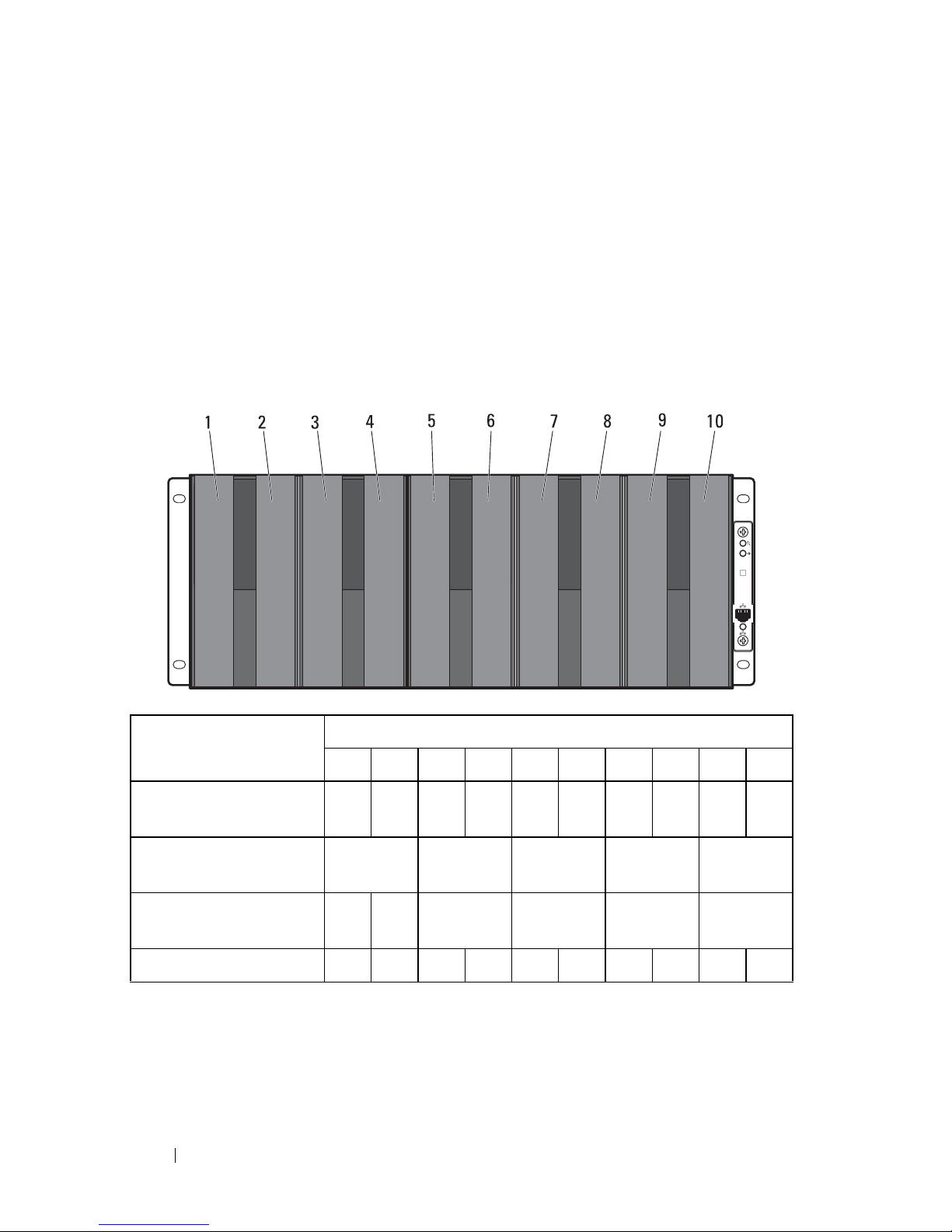
Sled Bay Numbering
The front of the server enclosure is divided into ten vertical bays. A C8220
single-wide compute sled occupies one sled bay in the server enclosure and a
C8220X double-wide compute sled or C8000XD storage sled occupies two
sled bays in the server enclosure. When installing a sled module into the
server enclosure, you should install the sled module in sled bay 1 first, then
work toward the right of the enclosure.
Figure 1-8. Sled Bay Numbering
Sled Bays
Sled module type
C8220 single-wide
12345
a
a
6
78910
compute sled
C8220X double-wide
compute sled
C8000XD storageb
sled
Power sled
a. Sled bays 5 and 6 support installation of two power sleds or two C8220 compute sleds or a
combination of the two sled types.
b. For server enclosure with internal power source, install C8000XD storage sleds in sled bays 3 to 10
only.
c. Install power sleds in sled bays 5 and 6 only.
c
22 About the System
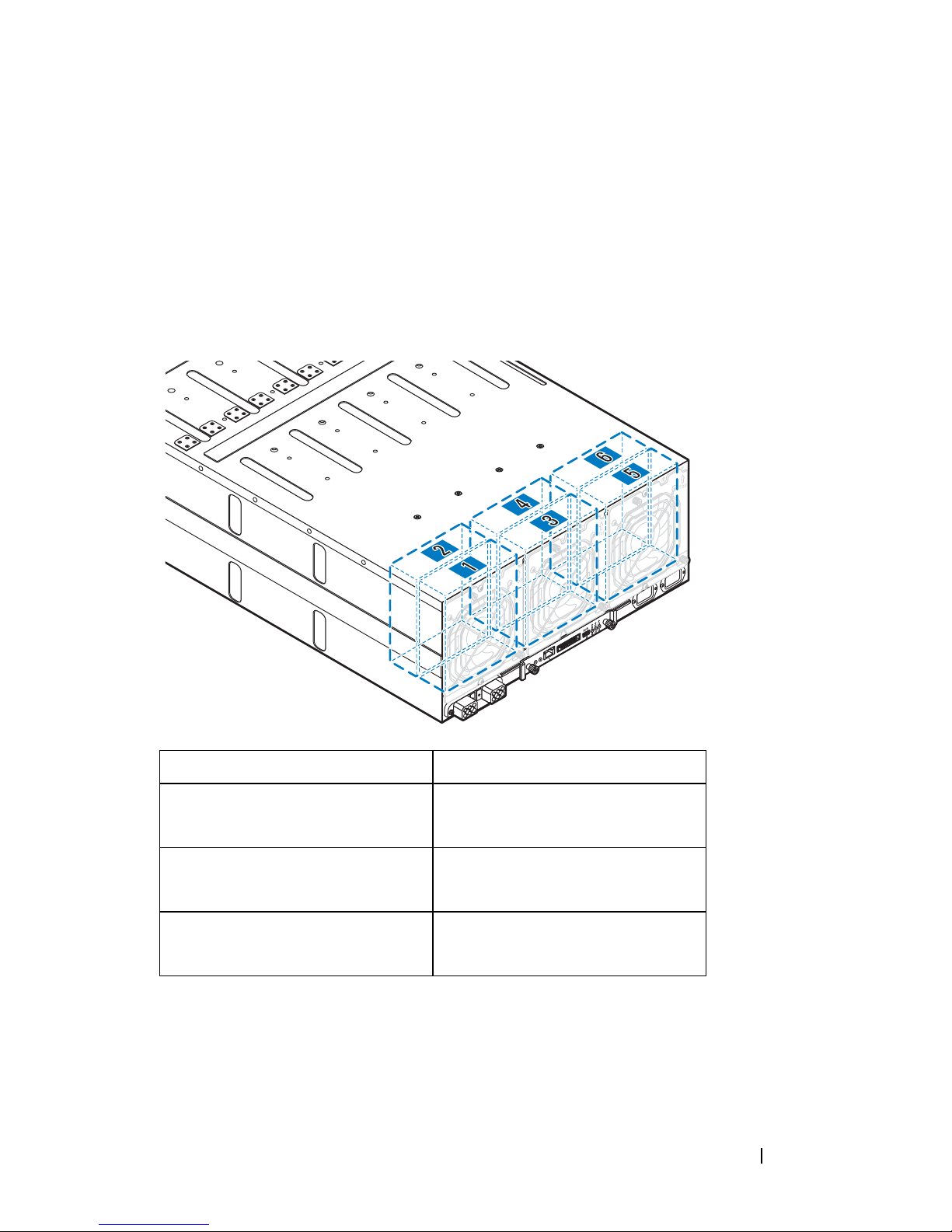
Fan Bay Numbering
The back of the PowerEdge C8000 server enclosure includes three hotswappable fan modules that provide the system with a redundant cooling
source. Each fan module contains two cooling fans. All three fan modules
must be installed at all times to ensure proper cooling.
Figure 1-9. Fan Bay Numbering
Fan Bay Cooling Fans
Fan module 1 Fan 2
Fan 1
Fan module 2 Fan 4
Fan 3
Fan module 3 Fan 6
Fan 5
About the System 23
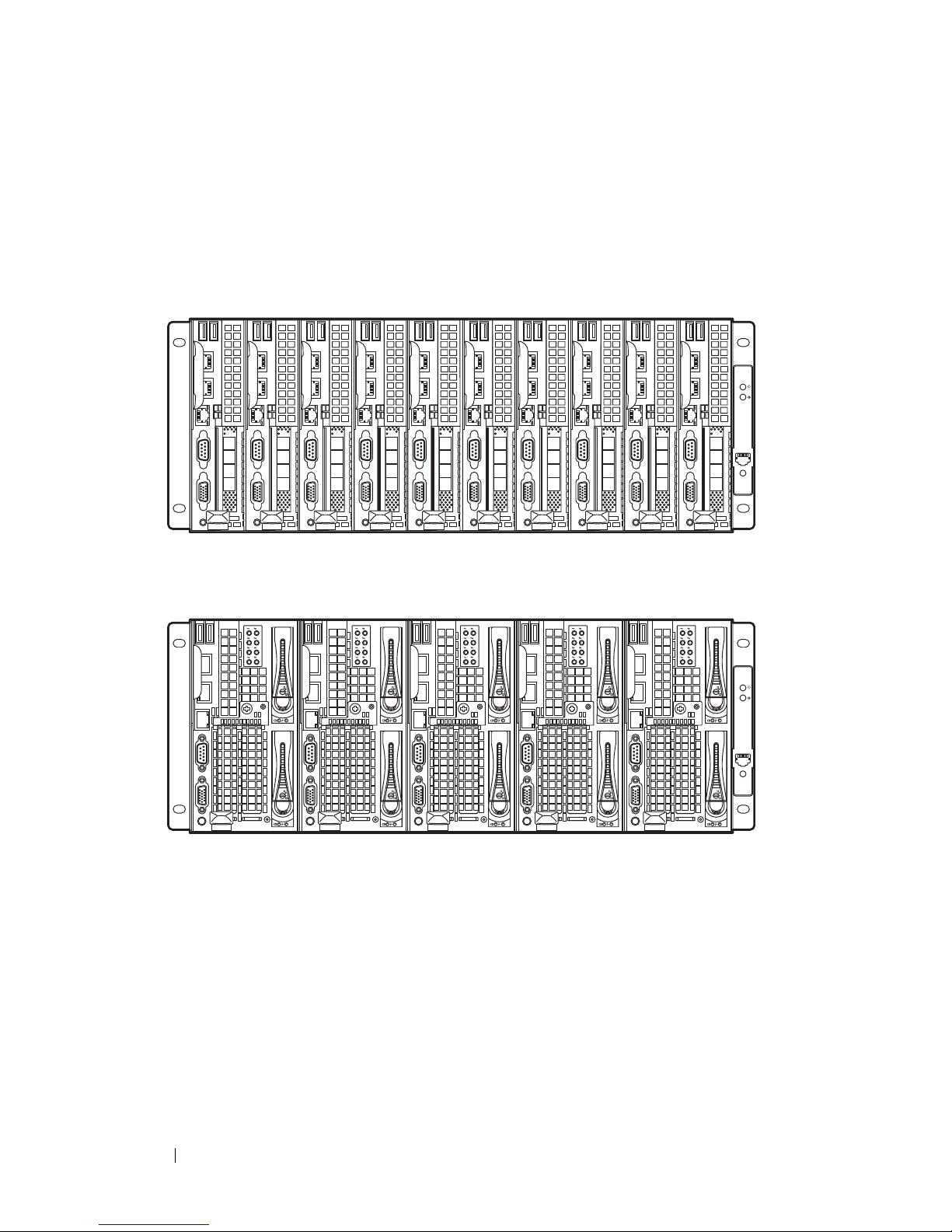
Sled Module Configuration
The following illustrations are sample sled module configurations available on
the PowerEdge C8000 server enclosure.
Figure 1-10. C8220 Single-Wide Compute Sleds
Figure 1-11. C8220X Double-Wide Compute Sleds
24 About the System
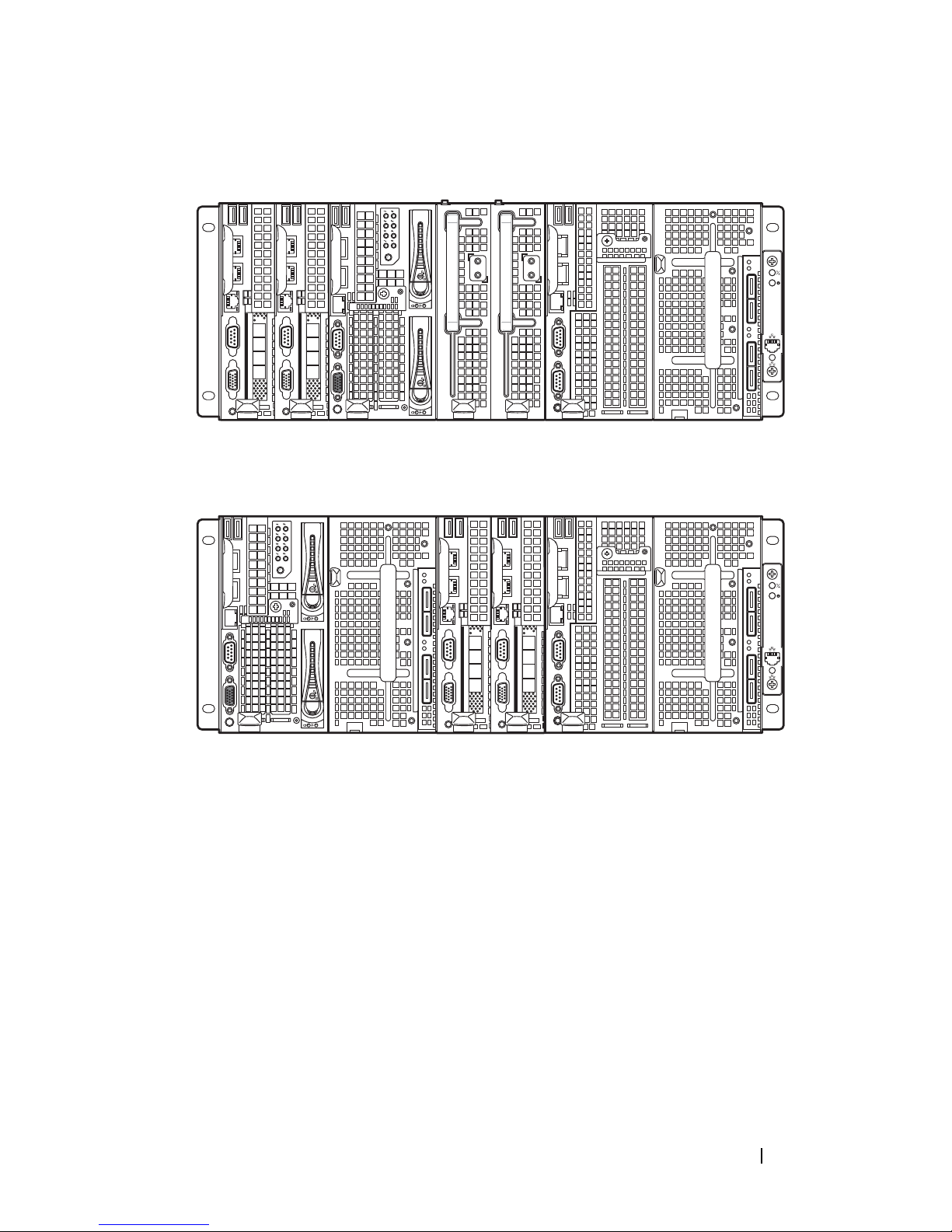
Figure 1-12. Mixed Sleds — Server Enclosure with Internal Power Source
Figure 1-13. Mixed Sleds — Server Enclosure with External Power Source
About the System 25
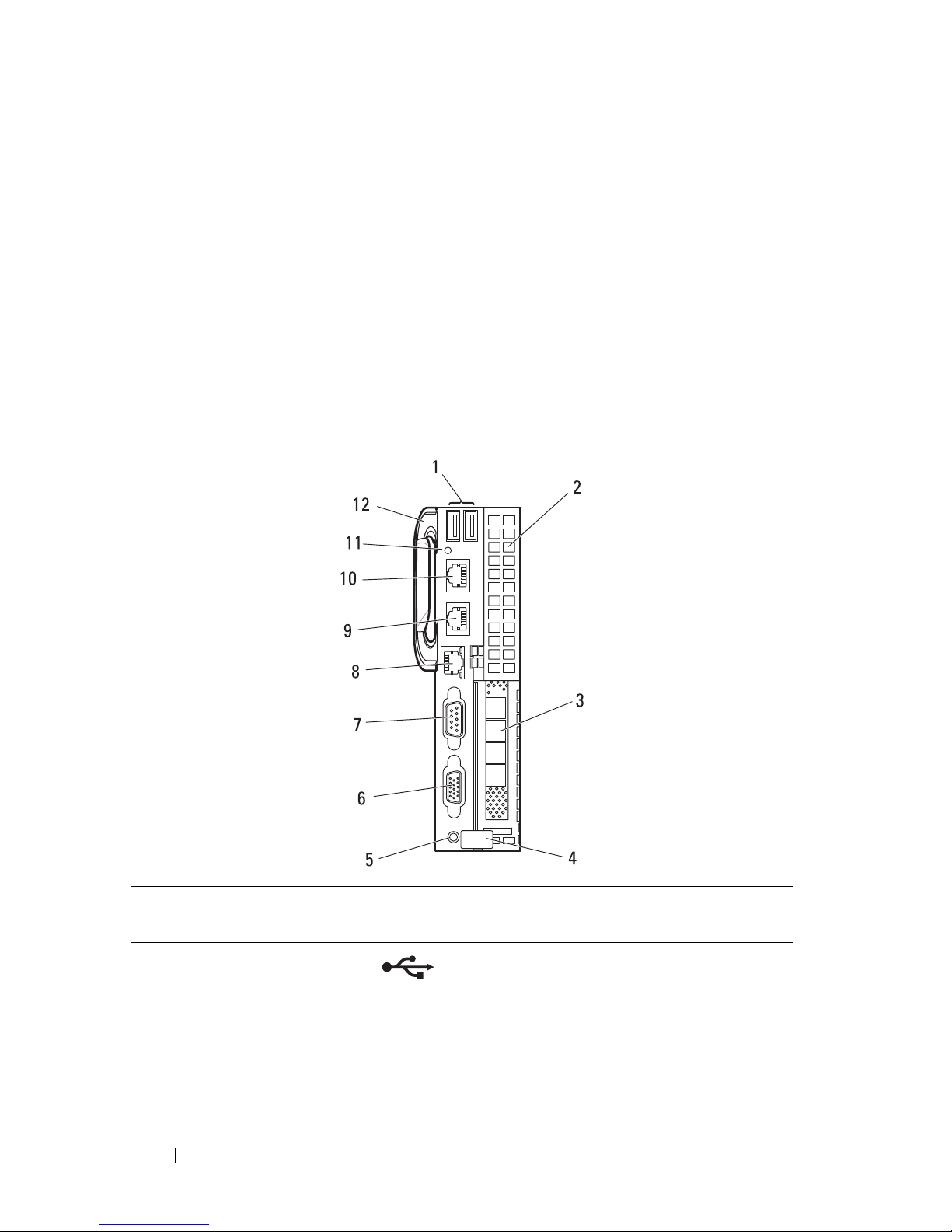
Sled Features
Compute Sleds
The PowerEdge C8000 server enclosure holds up to ten single-wide compute
sleds or five double-wide compute sleds. Each compute sled is equivalent to a
standard server built with a processor(s), memory, network interface,
baseboard management controller, and local hard-drive storage.
Single-Wide Compute Sled
Figure 1-14. Sled Features — C8220 Single-Wide Compute Sled
Item Indicator, Button, or
Connector
1 USB connectors Connects USB devices to the sled. The
2 Mezzanine card
expansion slot
3 Low profile PCIe
expansion slot
26 About the System
Icon Description
ports are USB 2.0 compliant.
Installs an I/O module mezzanine card.
Installs a low profile PCI Express x16 card.
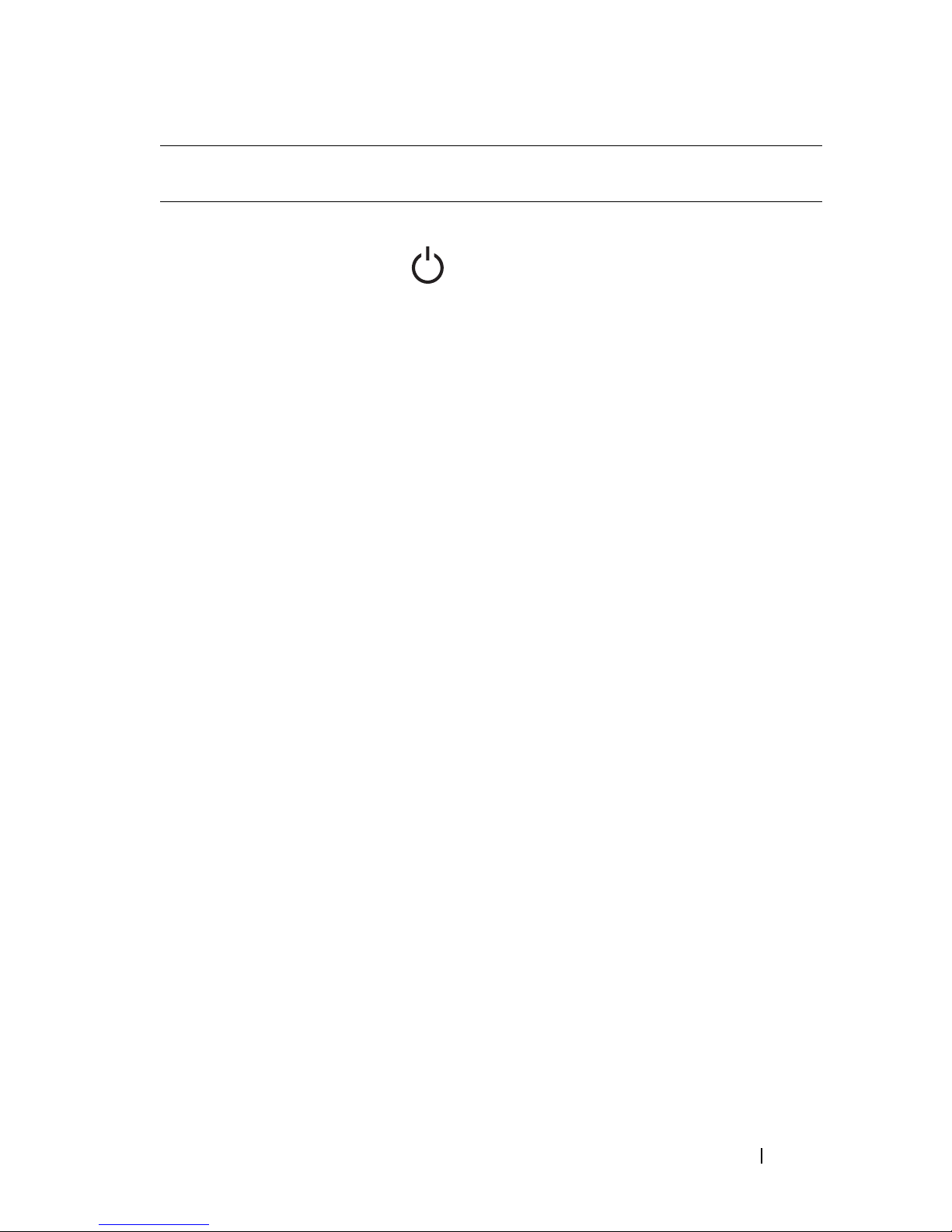
Item Indicator, Button, or
Icon Description
Connector
4 Release latch Press to release the sled from the enclosure.
5Power-on indicator/
power button
The power-on indicator lights when the
sled power is on. The power-on indicator
lights amber when the system critical event
occurs.
NOTE: The power-on indicator lights amber
according to critical system error log (SEL)
assertion. If the SEL is full or a deassertion
event occurred while sensor monitoring is
paused (e.g. fan monitoring is paused during
system power off), the power-on indicator
turns amber. To turn off an amber LED and
reset the power-on indicator to normal
condition (solid green), either perform a
BMC cold reset or reseat the sled in the
server enclosure.
The power button turns the compute
sled on.
NOTES:
• When powering on the sled, the video
monitor can take from several seconds
to over 2 minutes to display an image,
depending on the amount of memory
installed in the system.
• On ACPI-compliant operating systems,
turning off the sled using the power
button causes the sled to perform a
graceful shutdown before power to the
sled is turned off.
• To force an ungraceful shutdown, press
and hold the power button for five
seconds.
About the System 27
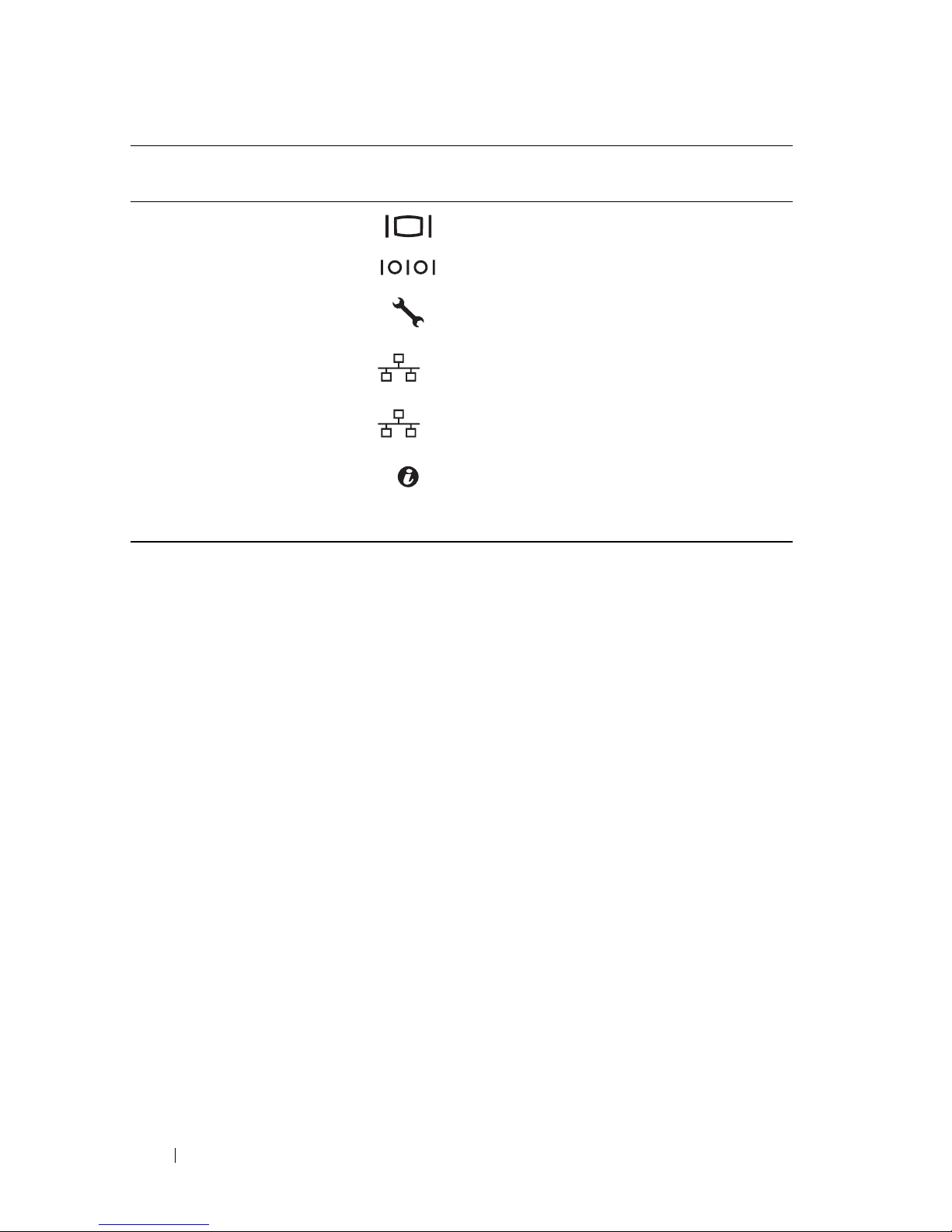
Item Indicator, Button, or
2
1
Connector
6 VGA connector Connects a VGA display to the system.
7 Serial connector Connects a serial device to the system.
Icon Description
8 BMC management
port
9 Ethernet connector 2 Embedded 10/100/1000 Mbit NIC
10 Ethernet connector 1 Embedded 10/100/1000 Mbit NIC
11 Sled identification
indicator
12 Handle Hold to pull the sled from the enclosure.
Dedicated management port.
connector.
connector.
Lights blue to identify a particular sled and
system board.
28 About the System

Double-Wide Compute Sled
The C8220X double-wide compute sled includes two types of configuration,
a double-wide compute sled with front-access 2.5-inch hot-plug hard-drives
and a double-wide compute sled with general-purpose graphics processing
unit (GPGPU).
Figure 1-15. Sled Features — C8220X Double-Wide Compute Sled with Front-Access
Hot-Plug Hard-Drives
Item Indicator, Button, or
Connector
1 USB connectors Connects USB devices to the sled. The
2 Mezzanine card
expansion slot
3 Hard-drive indicators
0 to 7
4, 5 Hard-drive bay Installs two 2.5-inch hot-plug hard-drives.
6, 7 Low profile PCIe
expansion slots
Icon Description
ports are USB 2.0 compliant.
Installs an I/O module mezzanine card.
Indicates drive activity and status.
Installs up to two low profile PCI Express
x8 card when plugged into horizontal
expansion card connectors.
About the System 29
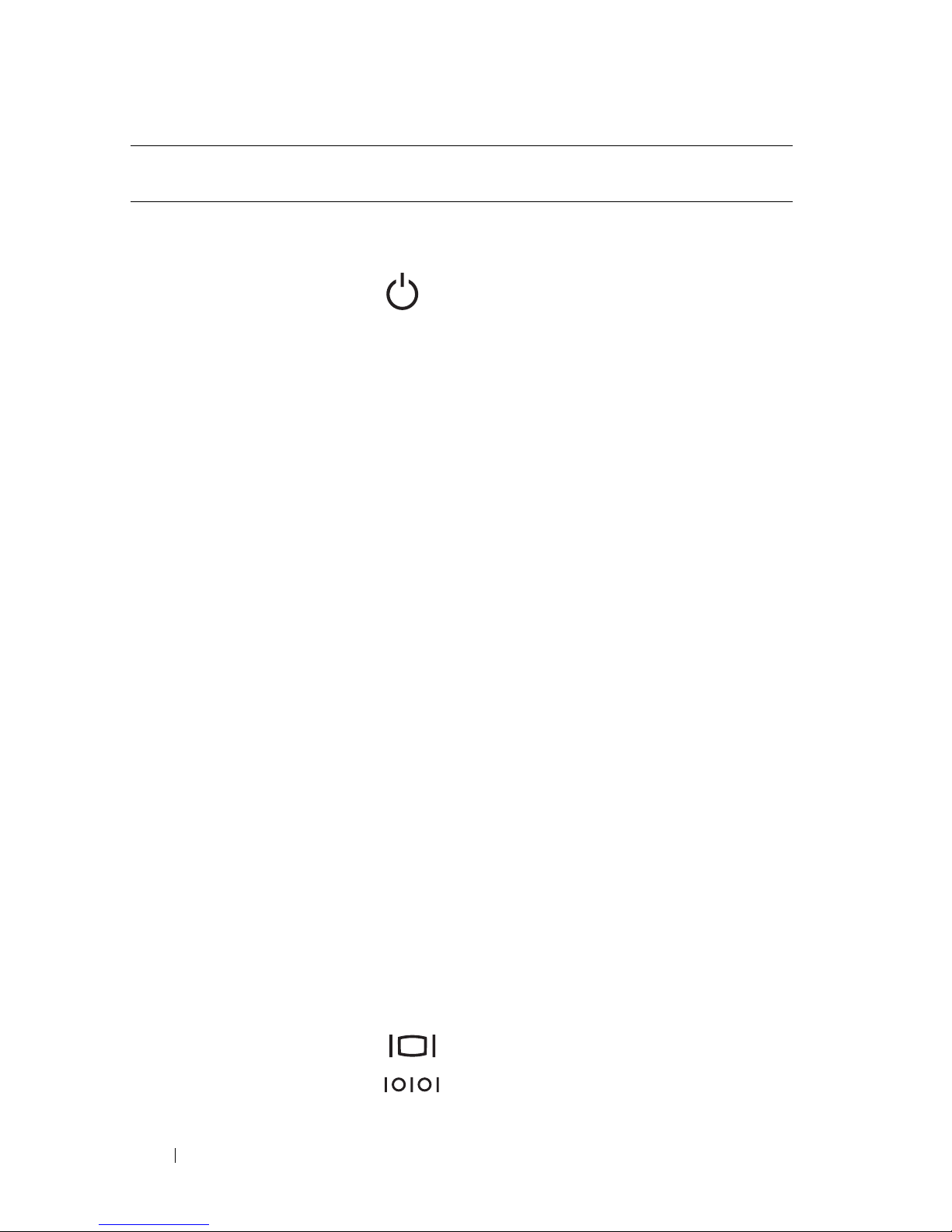
Item Indicator, Button, or
Icon Description
Connector
8 Sled release latch Press to release the sled from the
enclosure.
9Power-on indicator/
power button
The power-on indicator lights when the
sled power is on.The power-on indicator
lights amber when the system critical
event occurs.
NOTE: The power-on indicator lights amber
according to critical system error log (SEL)
assertion. If the SEL is full or a deassertion
event occurred while sensor monitoring is
paused (e.g. fan monitoring is paused during
system power off), the power-on indicator
turns amber. To turn off an amber LED and
reset the power-on indicator to normal
condition (solid green), either perform a
BMC cold reset or reseat the sled in the
server enclosure.
The power button turns the compute sled
on.
NOTES:
• When powering on the sled, the video
monitor can take from several seconds
to over 2 minutes to display an image,
depending on the amount of memory
installed in the system.
10 VGA connector Connects a VGA display to the system.
11 Serial connector Connects a serial device to the system.
30 About the System
• On ACPI-compliant operating
systems, turning off the sled using the
power button causes the sled to
perform a graceful shutdown before
power to the sled is turned off.
• To force an ungraceful shutdown, press
and hold the power button for five
seconds.
