Page 1
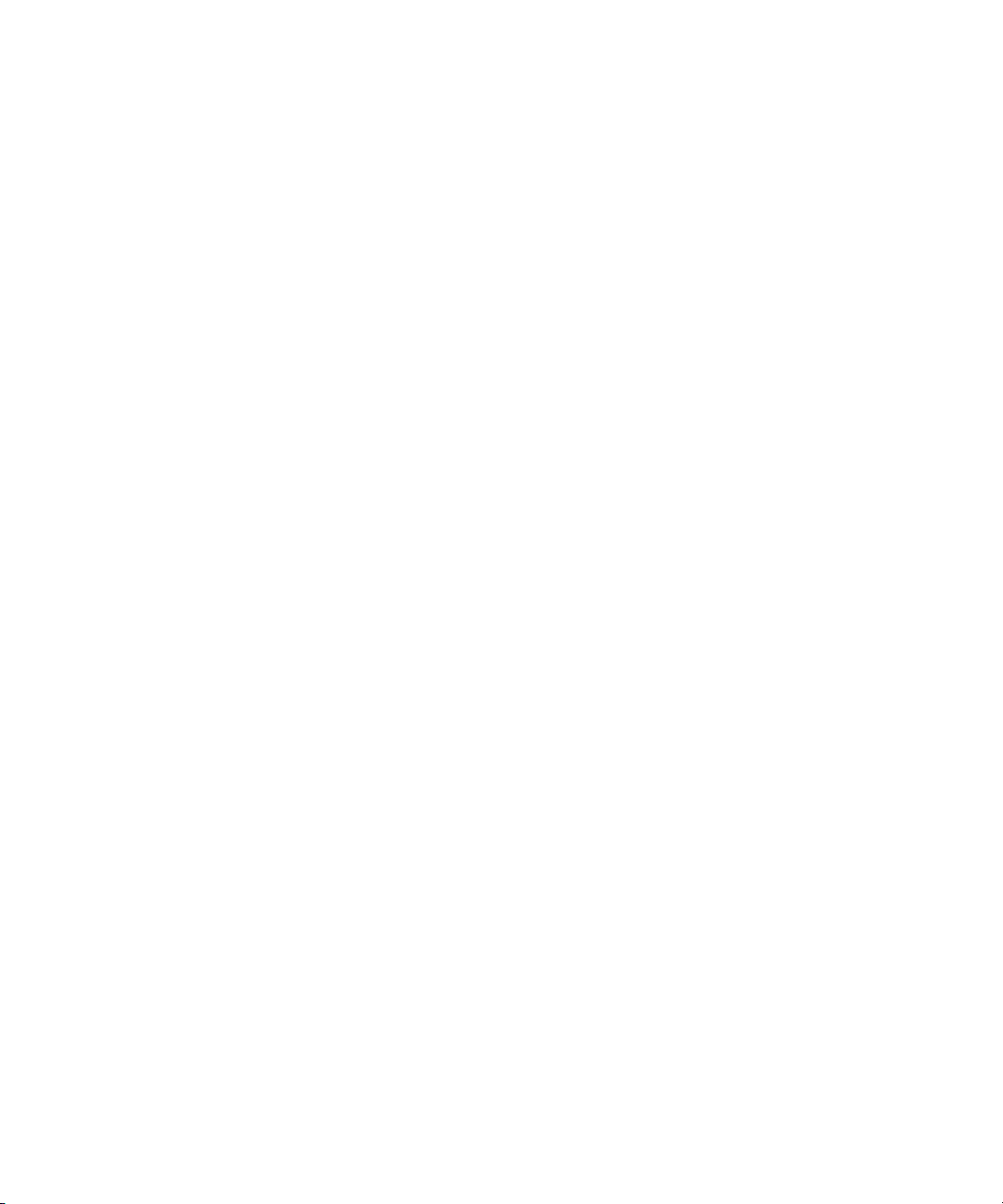
Dell™ PowerConnect™ 28xx Systems
Getting Started Guide
Page 2
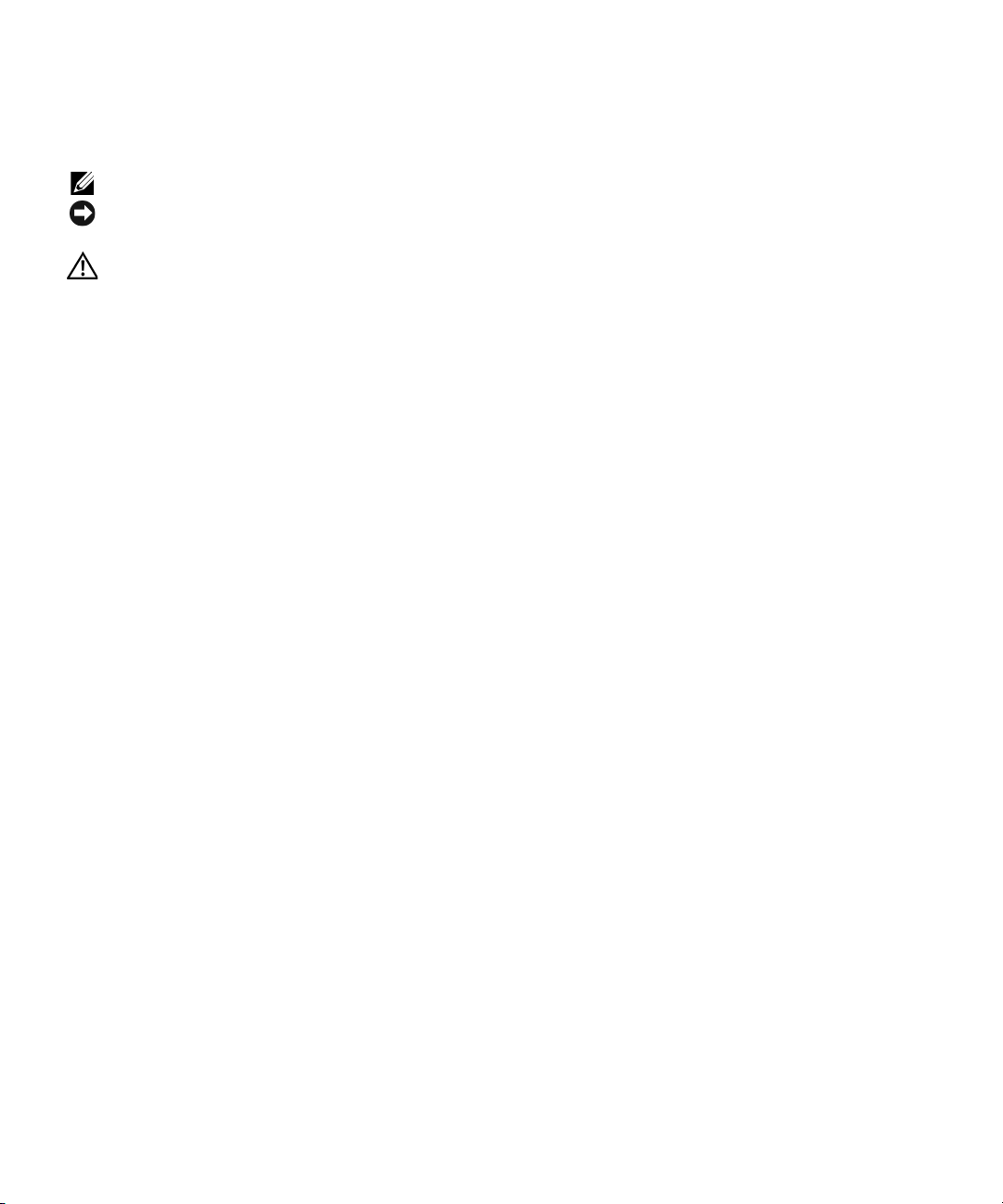
Notes, Notices, and Cautions
NOTE: A NOTE indicates important information that helps to make better use of the device.
NOTICE: A NOTICE indicates either potential damage to hardware or loss of data and gives information how to avoid
the problem.
CAUTION: A CAUTION indicates a potential for property damage, personal injury, or death.
____________________
Information in this document is subject to change without notice.
©2012 Dell Inc. All rights reserved.
Reproduction in any manner whatsoever without the written permission of Dell Inc. is strictly forbidden.
Trademarks used in this text: Dell, Dell OpenManage, the DELL logo, Inspiron, Dell Precision, Dimension, OptiPlex, PowerConnect,
PowerApp, PowerVault, Axim, DellNet, and Latitude are trademarks of Dell Inc. Microsoft and Windows are registered trademarks of Microsoft
Corporation.
Other trademarks and trade names may be used in this document to refer to either the entities claiming the marks and names or their products.
Dell Inc. disclaims any proprietary interest in trademarks and trade names other than its own.
Page 3
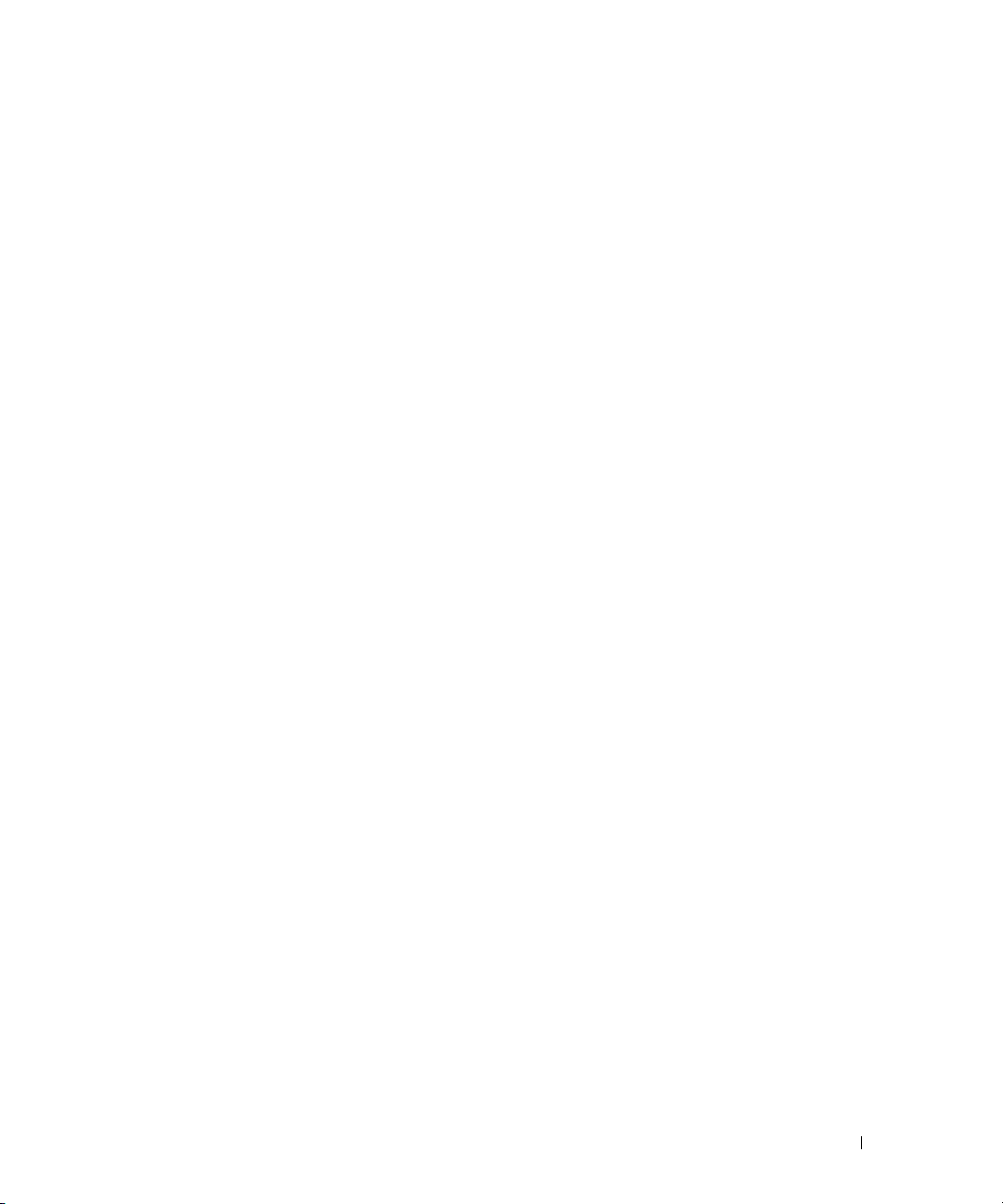
Contents
1 Installation
Overview . . . . . . . . . . . . . . . . . . . . . . . . . . . . . . . . . . . . . . . . . . . . . . . . . . . . . . . . . . . . . . . 5
Site Preparation . . . . . . . . . . . . . . . . . . . . . . . . . . . . . . . . . . . . . . . . . . . . . . . . . . . . . . . . . 5
Unpacking . . . . . . . . . . . . . . . . . . . . . . . . . . . . . . . . . . . . . . . . . . . . . . . . . . . . . . . . . . . . . . 6
2 Mounting the Device
Overview . . . . . . . . . . . . . . . . . . . . . . . . . . . . . . . . . . . . . . . . . . . . . . . . . . . . . . . . . . . . . . . 7
Installation Precautions . . . . . . . . . . . . . . . . . . . . . . . . . . . . . . . . . . . . . . . . . . . . . . . . . . 7
Site Requirements . . . . . . . . . . . . . . . . . . . . . . . . . . . . . . . . . . . . . . . . . . . . . . . . . . . 5
Package Contents. . . . . . . . . . . . . . . . . . . . . . . . . . . . . . . . . . . . . . . . . . . . . . . . . . . . 6
Unpacking the Device . . . . . . . . . . . . . . . . . . . . . . . . . . . . . . . . . . . . . . . . . . . . . . . . 6
Device Rack Installation . . . . . . . . . . . . . . . . . . . . . . . . . . . . . . . . . . . . . . . . . . . . . . 8
Installing on a Flat Surface . . . . . . . . . . . . . . . . . . . . . . . . . . . . . . . . . . . . . . . . . . . . 9
Installing on a Wall. . . . . . . . . . . . . . . . . . . . . . . . . . . . . . . . . . . . . . . . . . . . . . . . . . . 9
3 Starting and Configuring the Device
Management Modes . . . . . . . . . . . . . . . . . . . . . . . . . . . . . . . . . . . . . . . . . . . . . . . . . . . . 12
Connecting the Device to the Network . . . . . . . . . . . . . . . . . . . . . . . . . . . . . . . . . . . . 12
Connecting the Terminal to the Device . . . . . . . . . . . . . . . . . . . . . . . . . . . . . . . . . . . . 13
Booting the Device - Managed Mode . . . . . . . . . . . . . . . . . . . . . . . . . . . . . . . . . . . . . 13
Booting the Device - Managed Mode . . . . . . . . . . . . . . . . . . . . . . . . . . . . . . . . . . . . . 15
Initial Configuration Through the Set-up Wizard . . . . . . . . . . . . . . . . . . . . . . . . . . . . 15
Initial Configuration Through the Web . . . . . . . . . . . . . . . . . . . . . . . . . . . . . . . . . . . . . 19
Basic Configuration . . . . . . . . . . . . . . . . . . . . . . . . . . . . . . . . . . . . . . . . . . . . . . . . . 19
Retrieving an IP Address From a DHCP Server . . . . . . . . . . . . . . . . . . . . . . . . . . 20
The Newly Introduced Eco-Friendly Feature: Green Ethernet . . . . . . . . . . . . . . . . . 21
Regulatory Notices . . . . . . . . . . . . . . . . . . . . . . . . . . . . . . . . . . . . . . . . . . . . . . . . . . . . . 22
Contents 3
Page 4
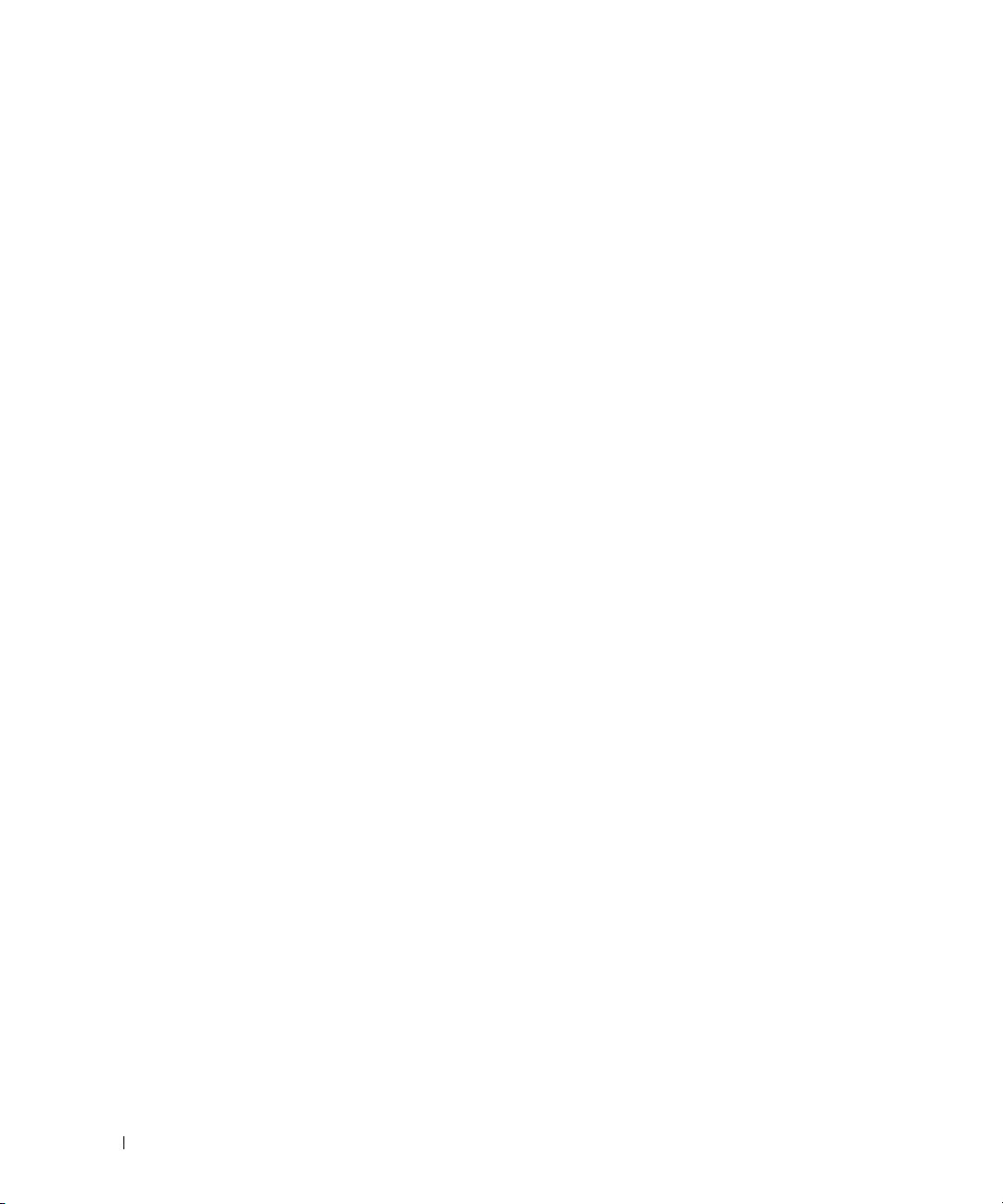
información NOM (únicamente para México). . . . . . . . . . . . . . . . . . . . . . . . . . . 22
Informação sobre Órgão Regulador . . . . . . . . . . . . . . . . . . . . . . . . . . . . . . . . . . . 22
4 Contents
DELL CONFIDENTIAL – PRELIMINARY 1/10/12 – FOR PROOF ONLY
Page 5
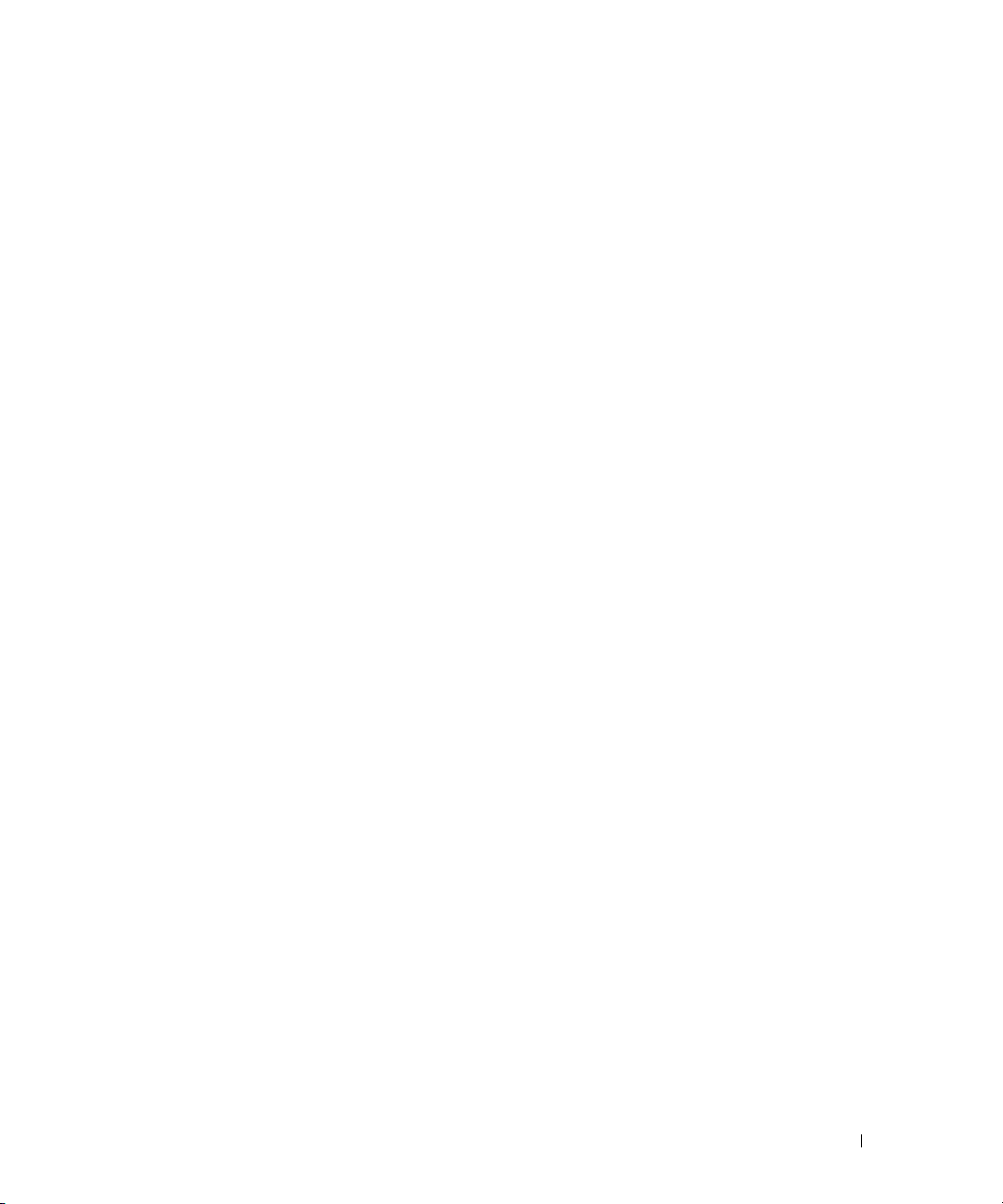
Installation
Overview
This document provides basic information to install and start running the following
PowerConnect 2800 series of Web-managed Gigabit Ethernet switches:
• PowerConnect 2808
• PowerConnect 2816
• PowerConnect 2824
• PowerConnect 2848
The PowerConnect 2800 series can be used to connect workstations and other network devices,
such as:
•Servers
•Hubs
•Routers
The PowerConnect devices are primarily intended for the Small Office/Home Office (SOHO)
that require high performance edge connectivity. These PowerConnect devices are ideal for the
small to medium business that requires high performance network connectivity along with
advanced web management features. The PowerConnect management features are designed to
minimize administrative management effort, while enhancing and improving network traffic
control.
The switch is delivered from the factory in Unmanaged Mode. If users wish to use the switch as an
unmanaged switch, they can simply plug the switch in and start using it. No configuration is
necessary. If the same user wishes to use the switch as a managed switch, they need to change the
mode from Unmanaged to Managed, as described in the Dell™ PowerConnect™ 2800 Series
User’s Guide, available on the Documentation CD. Alternatively, you may check the Dell support
website at www.support.dell.com for the latest documentations and software updates.
1
Site Preparation
Site Requirements
The PowerConnect 2808/16/24/48 devices can be mounted in a standard equipment rack, placed
on a tabletop, or mounted on the wall.
Installation 5
Page 6
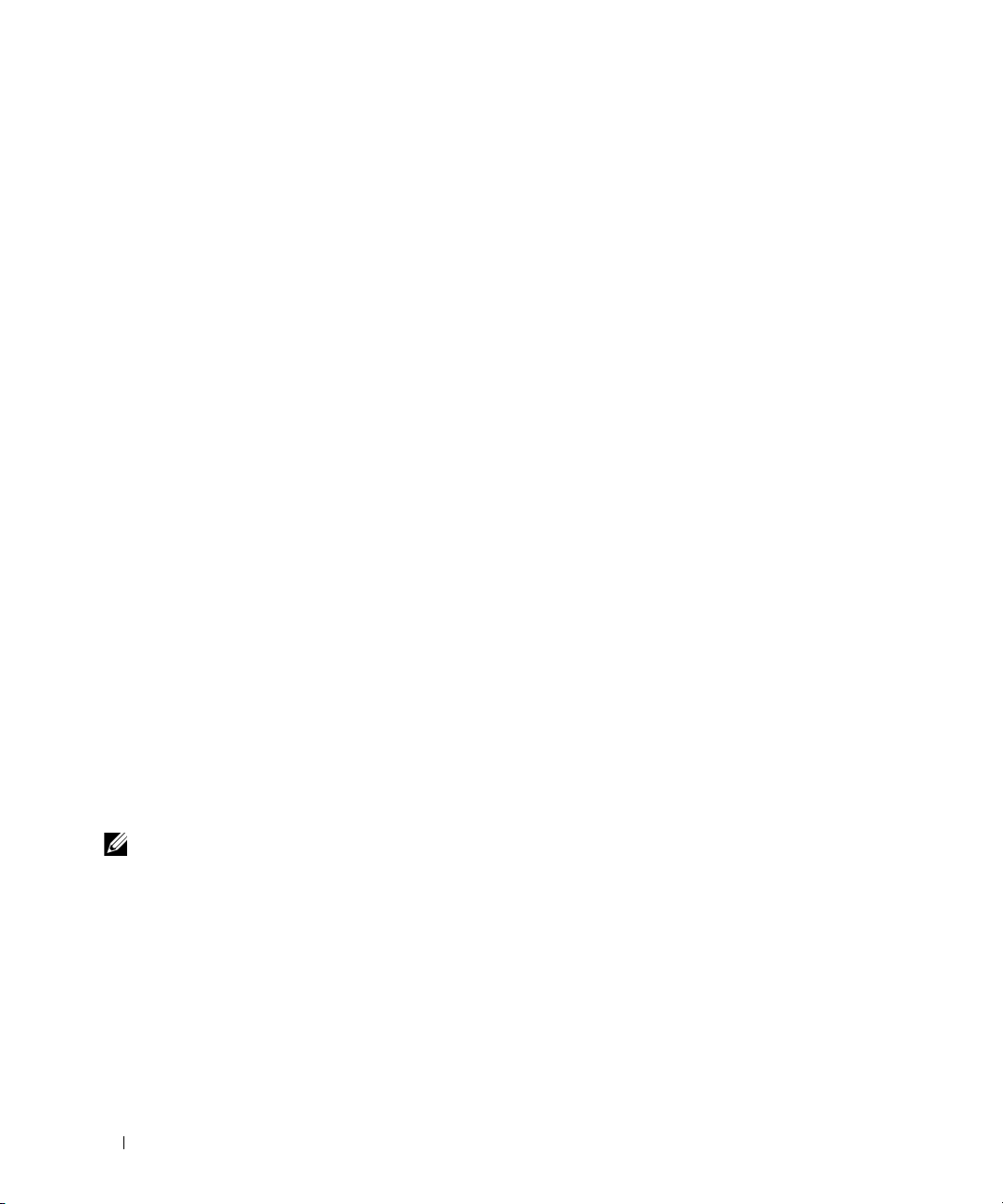
Before installing the device, verify that the site selected for the device meets the following site
requirements:
• Power — The device is installed within 1.5 m (5 feet) of a grounded, easily accessible outlet 220/110
VAC, 50/60 Hz.
• General — Ensure that the power supply is correctly installed.
• Clearance — There is adequate frontal clearance for operator access. Allow clearance for cabling,
power connections, and ventilation.
• Cabling — Cabling is routed to avoid sources of electrical noise such as radio transmitters, broadcast
amplifiers, power lines, and fluorescent lighting fixtures.
• Ambient Requirements — The ambient device operating temperature range is 0 to 45 °C (32 to
113 °F) at a relative humidity of up to 95%, non-condensing. Verify that water or moisture cannot
enter the device case.
Unpacking
Package Contents
While unpacking the device, ensure that the following items are included:
• The device
•AC power cable
• Self-adhesive rubber pads (for on-shelf installation)
• Rack-mount kit for installation
• Documentation CD
• Product Information Guide
Unpacking the Device
To unpack the PowerConnect device:
NOTE: Before unpacking the device, inspect the packaging and report any evidence of damage.
1
Place the box on a clean flat surface.
2
Open the box or remove the box top.
3
Carefully remove the device from the package and place it on a secure, stable and clean surface.
4
Remove all packing material.
5
Inspect the product for damage. Report any damage immediately.
6 Installation
Page 7
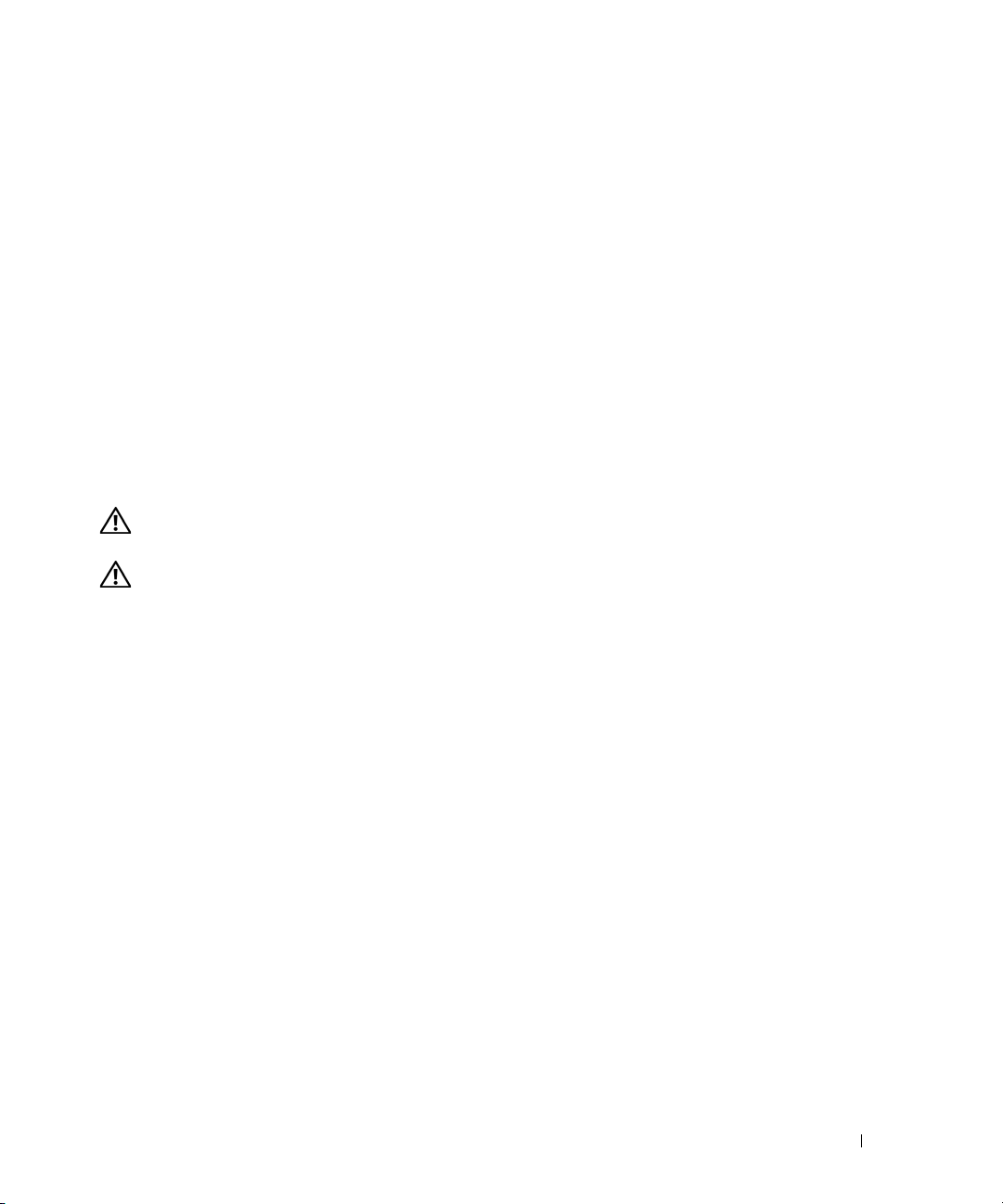
Mounting the Device
Overview
The following mounting instructions apply to the PowerConnect 2808/16/24/48 devices. There are
three device mounting options:
• Installing in a Rack
• Installing on a Flat Surface
•Installing on a Wall
Installation Precautions
CAUTION Before performing any of the following procedures, read and follow the safety instructions
located in your Product Information Guide.
CAUTION Observe the following points before performing the procedures in this section:
• Ensure that the rack or cabinet housing the device is adequately secured to prevent it from
becoming unstable and/or falling over.
• Ensure that the power source circuits are properly grounded.
• Observe and follow the service markings. Do not service any device except as explained in the
system documentation. Opening or removing covers marked with a triangular symbol with a
lighting bolt may cause electrical shock. These components are to be serviced by trained service
technicians only.
• Ensure that the power cable, extension cable, and/or plug is not damaged.
• Ensure that the device is not exposed to water.
• Ensure that the device is not exposed to radiators and/or heat sources.
• Ensure that the cooling vents are not blocked.
• Do not push foreign objects into the device, as it may cause a fire or electric shock.
• Use the device only with approved equipment.
• Allow the device to cool before removing covers or touching internal equipment.
2
Mounting the Device 7
Page 8

• Ensure that the device does not overload the power circuits, wiring, and over-current protection. To
determine the possibility of overloading the supply circuits, add together the ampere ratings of all
devices installed on the same circuit as the device. Compare this total with the rating limit for the
circuit.
• Do not install the device in an environment where the operating ambient temperature might exceed
40ºC (104ºF).
• Ensure that the airflow around the front, sides, and back of the device is not restricted.
Device Rack Installation
CAUTION: Read the safety information in the Product Information Guide as well as the safety information for
other devices that connect to or support the device.
CAUTION: Disconnect all cables from the device before mounting the device in a rack or cabinet.
CAUTION: When mounting multiple devices into a rack, mount the devices from the bottom up.
Install the device in a rack as follows:
1
Place the supplied rack-mounting bracket on one side of the device ensuring the mounting holes on
the device line up to the mounting holes on the rack mounting bracket. The following figure
illustrates where to mount the brackets.
Figure 2-1. Bracket Installation for Rack Mounting
2
Insert the supplied screws into the rack mounting holes and tighten with a screwdriver.
3
Repeat the process for the rack-mounting bracket on the other side of the device.
8 Mounting the Device
Page 9

4
Insert the device into the rack, ensuring the rack-mounting holes on the device line up to the
mounting hole on the rack.
5
Secure the device to the rack with the rack screws (not provided). Fasten the lower pair of screws
before the upper pair of screws. Ensure that the ventilation holes are not obstructed.
Installing on a Flat Surface
The device can be installed on a flat surface if it is not installed on a rack. The surface must be able to
support the weight of the device and the device cables.
1
Attach the self-adhesive rubber pads (provided with the device) on each marked location on the
bottom of the chassis.
2
Set the device on a flat surface, while leaving 2 inches (5.08 cm) on each side and 5 inches (12.7 cm)
at the back.
3
Ensure that the device has proper ventilation.
Installing on a Wall
To mount the device on a wall:
1
Ensure that the mounting location meets the following requirements:
• The surface of the wall must be capable of supporting the device.
• Allow at least 2 inches (5.1 cm) space on the sides for proper ventilation and 5 inches (12.7 cm)
at the back for power cable clearance.
• The location must not be exposed to direct sunlight.
• The location must be at least 2 feet (61 cm) away from any heating vents, and no area-heating
vent should point towards the device.
• The location must be ventilated to prevent heat buildup.
• Do not locate the device near any data or electrical cabling.
• The power cable must be able to reach an outlet.
2
Place the supplied wall-mounting bracket on one side of the device, ensuring that the mounting
holes on the device line up to the mounting holes on the wall-mounting bracket. The following
figure illustrates where to mount the brackets.
Mounting the Device 9
Page 10

Figure 2-2. Bracket Installation for Wall Mounting
3
Insert the supplied screws into the wall-mounting bracket holes and tighten with a screwdriver.
4
Repeat the process for the wall-mounting bracket on the other side of the device.
5
Place the device on the wall in the location where the device is being installed.
6
On the wall mark the locations where the screws to hold the device must be prepared.
7
On the marked locations, drill the holes and place all plugs (not provided) in the holes.
8
Secure the device to the wall with screws (not provided). Ensure that the ventilation holes are not
obstructed.
10 Mounting the Device
Page 11

Figure 2-3. Mounting Device on a Wall
Mounting the Device 11
Page 12

Starting and Configuring the Device
After completing all external connections, proceed as follows:
• If the device is to be used as an unmanaged switch, there is no need for a terminal connection.
• A terminal connection is useful if the device is to be used in a managed mode.
NOTE: Before proceeding, read the release notes for this product. The release notes can be downloaded
from http://support.dell.com.
NOTE: It is recommended that you obtain the most recent revision of the user documentation from the Dell
support website at http://support.dell.com.
Management Modes
The PowerConnect 2808/16/24/48 has a Mode push button on the front panel. The Mode button
changes between Managed and Unmanaged modes, or changes from Secure to Managed modes.
Connecting the Device to the Network
To connect to an uplink port, use Category 6 Shielded Twisted-Pair (STP) cables with RJ-45
connectors at both ends. The RJ-45 ports on the Ethernet device support automatic MediaDependent Interface/Media-Dependent Interface with internal crossover wiring (MDI/MDIX).
Standard straight-through twisted-pair cables can be used to connect to any other Ethernet
network (systems, servers, switches or routers).
3
NOTICE: Do not plug a phone jack connector into an RJ-45 port. This will damage the Ethernet device. Use
only twisted-pair cables with RJ-45 connectors that conform with FCC standards.
To connect the device to the network:
1
Attach one end of a Twisted-Pair cable to the device’s RJ-45 connector and the other end to a
switch or server.
2
Make sure each twisted pair cable does not exceed 328 feet (100 meters) in length.
As each connection is made, the link LED corresponding to each port on the device is illuminated
(green or amber) indicating that the connection is valid.
Starting and Configuring the Device 12
Page 13

Connecting the Terminal to the Device
The device provides an external console port in models 2816/24/48. The console port enables a
connection to a terminal desktop system running terminal emulation software for monitoring and
configuring the device.
The Console port connector is a male DB-9 connector, implemented as a data terminal equipment
(DTE) connector.
To use the Console port, the following is required:
• VT100 compatible terminal or a desktop or portable system with a serial port and running VT100
terminal emulation software.
• An RS-232 null-modem cable with a female DB-9 connector for the Console port and the
appropriate connector for the terminal.
To connect a terminal to the device Console port, perform the following:
1
Connect the supplied RS-232 crossover cable to the terminal running VT100 terminal emulation
software.
2
Ensure that the terminal emulation software is set as follows:
a
Select the appropriate serial port to connect to the console.
b
Set the data rate to 9600 baud.
c
Set the data format to 8 data bits, 1 stop bit, and no parity.
d
Set flow control to none.
e
Select VT100 for Emulation mode.
NOTE: When using HyperTerminal with Microsoft® Windows 2000, Windows XP, or Windows Vista, ensure that
you have the latest service packs installed. With Windows 2000 Service Pack 2, the arrow keys function properly in
HyperTerminal’s VT100 emulation. Go to www.microsoft.com for information on Windows 2000, Windows XP, and
Windows Vista service packs.
3
Connect the female connector of the RS-232 crossover cable directly to the Console port on the
device, and tighten the captive retaining screws. The PowerConnect 2800 series Console port is
located on the back panel.
Booting the Device - Managed Mode
The procedure described in this section refers to the device when set to operate as a managed switch.
The PowerConnect 2808/16/24/48 models include a built-in dual purpose Mode Button. To change
between managed and unmanaged modes, press the Mode Button for less than seven seconds.
Once the device is set to operate as a managed switch the boot procedure can be monitored on the
connected terminal as follows:
1
Ensure that the device console port is connected to a VT100 terminal device or VT100 terminal
emulator via the device’s RS-232 crossover cable.
Starting and Configuring the Device 13
Page 14

2
Attach the supplied standard AC power cable to the AC connector on the back panel of the device.
Figure 3-1. Connecting to PowerConnect 2800 Series Console Port
Figure 3-2. Attaching AC Power Cable to Device
3
Locate an AC power receptacle.
4
Deactivate the AC power receptacle.
5
Connect the device to the AC receptacle.
6
Activate the AC power receptacle.
7
After activating the AC power receptacle, confirm that the device is connected and operating
correctly by examining the LEDs on the front panel.
14 Starting and Configuring the Device
Page 15

When the power is turned on with the local terminal already connected, the device goes through Power
On Self Test (POST). POST runs every time the device is initialized and checks hardware components
to determine if the device is fully operational before completely booting. If a critical problem is
detected, the program flow stops. If POST passes successfully, a valid executable image is loaded into
RAM. POST messages are displayed on the terminal and indicate test success or failure.
The boot process runs less than 45 seconds when in unmanaged mode, and about 90 seconds when in
other modes.
Booting the Device - Managed Mode
The procedure described in this section refers to the device when set to Managed mode. See Figure 4-2
for a description of how to enter the Managed mode
In managed mode, the boot procedure can be monitored on the connected terminal as follows:
1
Ensure that the device console port is connected to a VT100 terminal device or VT100 terminal
emulator via the RS-232 crossover cable.
2
Locate an AC power receptacle.
3
Deactivate the AC power receptacle.
4
Connect the device to the AC receptacle.
5
Activate the AC power receptacle.
When the power is turned on with the local terminal already connected, the device goes through
Power On Self Test (POST). POST runs every time the device is initialized and checks hardware
components to determine if the device is fully operational before completely booting. If a critical
problem is detected, the program flow stops. If POST passes successfully, a valid executable image is
loaded into RAM. POST messages are displayed on the terminal and indicate test success or failure.
6
The boot process begins running in
approximately 90 seconds when in other modes)
less than 45 seconds when in Unmanaged mode (and
.
Initial Configuration Through the Set-up Wizard
To configure the device, it must be in Management mode.
NOTE: The switch is factory-set in Unmanaged Mode. To set the switch to Managed mode, press the Mode button
for up to 7 seconds.
In Management mode, you can configure the device in the following ways:
• Through the web management application (described in "Initial Configuration Through the Web"
on page 19).
• Through the Set-up wizard, as described below.
NOTE: The initial simple configuration uses the following assumptions:
• The PowerConnect device was never configured before, and is in the same state as when you received it.
Starting and Configuring the Device 15
Page 16

• The PowerConnect device booted successfully.
• The console connection is established and the console prompt is displayed on the screen of a VT100 terminal
device. (Press the <Enter> key several times to verify that the prompt displays correctly.)
The system prompts you to use the Set-up wizard when the device boots up for the first time or if the
configuration file is empty. The Setup Wizard provides guidance through the initial device configuration,
and gets the device up and running as quickly as possible.
NOTE: Obtain the following information from your network administrator before configuring the device:
• SNMP Community String and SNMP Management System IP address (optional).
• Username and password.
• The IP address to be assigned to the VLAN 1 interface through which the device is to be managed (by default,
every external and internal port is a member of the VLAN 1).
• The IP subnet mask for the network.
• The default gateway (next hop router) IP address for configuring the default route.
You can skip using the setup wizard and configure the device manually through the device CLI mode (see
"Managing the Device Using the CLI" on page 154.)
The Setup Wizard configures the following fields.
• SNMP Community String and SNMP Management System IP address (optional)
• Username and Password
• Device IP address
• IP subnet mask
• Default Gateway IP address
The Setup Wizard displays the following information:
Welcome to Dell Easy Setup Wizard.
The Setup Wizard guides you through the initial switch configuration,
and gets you up and running as quickly as possible. You can skip the
setup wizard, and enter CLI mode to manually configure the switch.
The system will prompt you with a default answer; by pressing enter,
you accept the default. You must respond to the next question to run
the setup wizard within 60 seconds, otherwise the system will
continue with normal operation using the default system
configuration.
Would you like to enter the setup wizard (you must answer this
question within 60 seconds)? (Y/N)[Y] Y
NOTE:
If you select not to use the Setup Wizard, you can access the Web interface by using the default IP
address/mask (192.168.2.1/255.255.255.0).
NOTE: You can exit the Setup Wizard at any time by entering [Ctrl+Z].
16 Starting and Configuring the Device
Page 17

Wizard Step 1
The following information displays:
The system is not setup for SNMP management by default.
To manage the switch using SNMP (required for Dell Network Manager)
you can:
*Setup the initial SNMP Version 2 account now
*Return later and setup additional SNMP v1/v2 accounts
For more information on setting up SNMP accounts, please see the user
documentation.
Would you like to setup the SNMP management interface now? (Y/N)[Y] Y
Enter [N] to skip to Step 2.
Enter [Y] to continue the Set-up wizard. The following information displays:
To setup the SNMP management account you must specify the management
system IP address and the "community string" or password that the
particular management system uses to access the switch. The wizard
automatically assigns the highest access level [Privilege Level 15]
to this account.
You can use Dell Network Manager or CLI to change this setting, and
to add additional management systems. For more information on adding
management systems, see the user documentation.
To add a management station:
Please enter the SNMP community string to be used:
[Dell_Network_Manager]
Please enter the IP address of the Management System (A.B.C.D) or wildcard (0.0.0.0) to manage
from any Management Station:[0.0.0.0]
Wizard Step 2
The following information displays:
Now we need to setup your initial privilege (Level 15) user account.
This account is used to login to the CLI, Telnet and Web interface.
You may setup other accounts and change privilege levels later.
For more information on setting up user accounts and changing
privilege levels, see the user documentation.
To setup a user account:
Starting and Configuring the Device 17
Page 18

Enter the user name<1-20>:[admin]
Please enter the user password:*****
Please reenter the user password:*****
Wizard Step 3
The following information displays:
Next, an IP address is set up.
The IP address is defined on the default VLAN,(VLAN #2). This is the
IP address you use to access the Telnet, Web interface, or SNMP
interface for the switch. To setup an IP address:
Please enter the IP address of the device (A.B.C.D):10.6.22.100
Please enter the IP subnet mask (A.B.C.D or nn):[255.255.255.224]
18 Starting and Configuring the Device
Page 19

Wizard Step 4
The following information displays:
Finally, setup the default gateway.
Please enter the IP address of the gateway from which this network is
reachable(e.g. 192.168.1.1).Default gateway (A.B.C.D):[10.6.22.97]
Enter the default gateway.
Press Enter. The following is displayed (as per the example parameters described):
This is the configuration information that has been collected:
==============================================================
SNMP Interface = Dell_Network_Manager@0.0.0.0
User Account setup = admin
Password = **********
Management IP address = 10.6.22.100 255.255.255.224
Default Gateway is 10.6.22.97=======================================
=======================
Wizard Step 5
The following information displays:
If the information is correct, please select (Y) to save the
configuration, and copy to the start-up configuration file. If the
information is incorrect, select (N) to discard configuration and
restart the wizard: (Y/N)[Y] Y
Configuring SNMP management interface.
Configuring user account.......
Configuring IP and subnet......
Thank you for using Dell Easy Setup Wizard.
Initial Configuration Through the Web
The administrator can choose to perform device configuration via the web management instead of
through the Set-up wizard.
Basic Configuration
To configure a device whose configuration is empty via web management, perform the following steps:
Starting and Configuring the Device 19
Page 20

1
Connect the switch to a PC via Ethernet, and set a static IP address of 192.168.2.x 255.255.255.0
(where x is between 2 and 254) on the PC.
2
Connect to the switch using IP address 192.168.2.1 in your web browser. The login is: username =
admin with no password.
3
After connecting to the device, use the IP Interface Parameters page to define the required IP
address (static or DHCP) for the device and its default gateway.
4
After the device is configured with new IP address, connect the device to the network or to a PC with
the correct subnet settings and continue configuring it via web management.
5
The IP Addressing page contains a link to the IP Interface Parameters page that is used to assign the
device IP address, subnet mask and default gateway, and for enabling or disabling DHCP. In the web
management interface navigation menu at left, select the System > IP Addressing > IP Interface
Parameters screen.
Figure 3-3. Web management IP Interface Parameters
6
Enter the IP Address, Subnet Mask and Default Gateway.
7
Click Apply Changes. The device is configured.
Retrieving an IP Address From a DHCP Server
The device can be set to receive its IP address from a DHCP server. In this case, the configuration
received from the DHCP server includes the IP address, and might include subnet mask and default
gateway.
When using the DHCP protocol to retrieve an IP address, the device acts as a DHCP client. When the
device is reset, the DHCP command is saved in the configuration file, but not the IP address.
20 Starting and Configuring the Device
Page 21

The Newly Introduced Eco-Friendly Feature: Green Ethernet
The Green Ethernet feature improves network energy consumption using power saving technology that
automatically reduces power consumption upon detection of a Link Down and/or a Short Reach. This
ensures that networks use less power per port and are more eco-friendly, without giving up network
integrity.
The Energy-Detection and Short-Reach modes are enabled by default.
Starting and Configuring the Device 21
Page 22

Regulatory Notices
For additional regulatory information, see the Regulatory Compliance Homepage on www.dell.com at the following location:
www.dell.com/regulatory_compliance.
información NOM (únicamente para México)
La información siguiente se proporciona en el dispositivo o dispositivos descritos en este documento, en cumplimiento con los
requisitos de la Norma oficial mexicana (NOM):
Exportador: Dell Inc.
One Dell Way
Round Rock, TX 78682
Importador: Dell México, S.A. de C.V.
Paseo de la Reforma 2620 - 11° Piso
Col. Lomas Altas
11950 México, D.F.
Enviar a: Dell México, S.A. de C.V.
Dell PowerConnect™
Modelo Voltaje de alimentación Frecuencia Consumo eléctrico
2808 100-240 VAC 50-60 Hz 0.75 A
2816 100-240 VAC 50-60 Hz 0.75 A
2824 100-240 VAC 50-60 Hz 1 A
2848 100-240 VAC 50-60 Hz 1.8 A
al Cuidado de Kuehne & Nagel de México S. de R.L.
Avenida Soles No. 55
Col. Peñon de los Baños
15520 México, D.F.
Informação sobre Órgão Regulador
A marca de certificação se aplica a este Equipamento de Rede de Dados
Para maiores consultas sobre ANATEL visite o site: www.anatel.gov.br
22 Starting and Configuring the Device
