Page 1
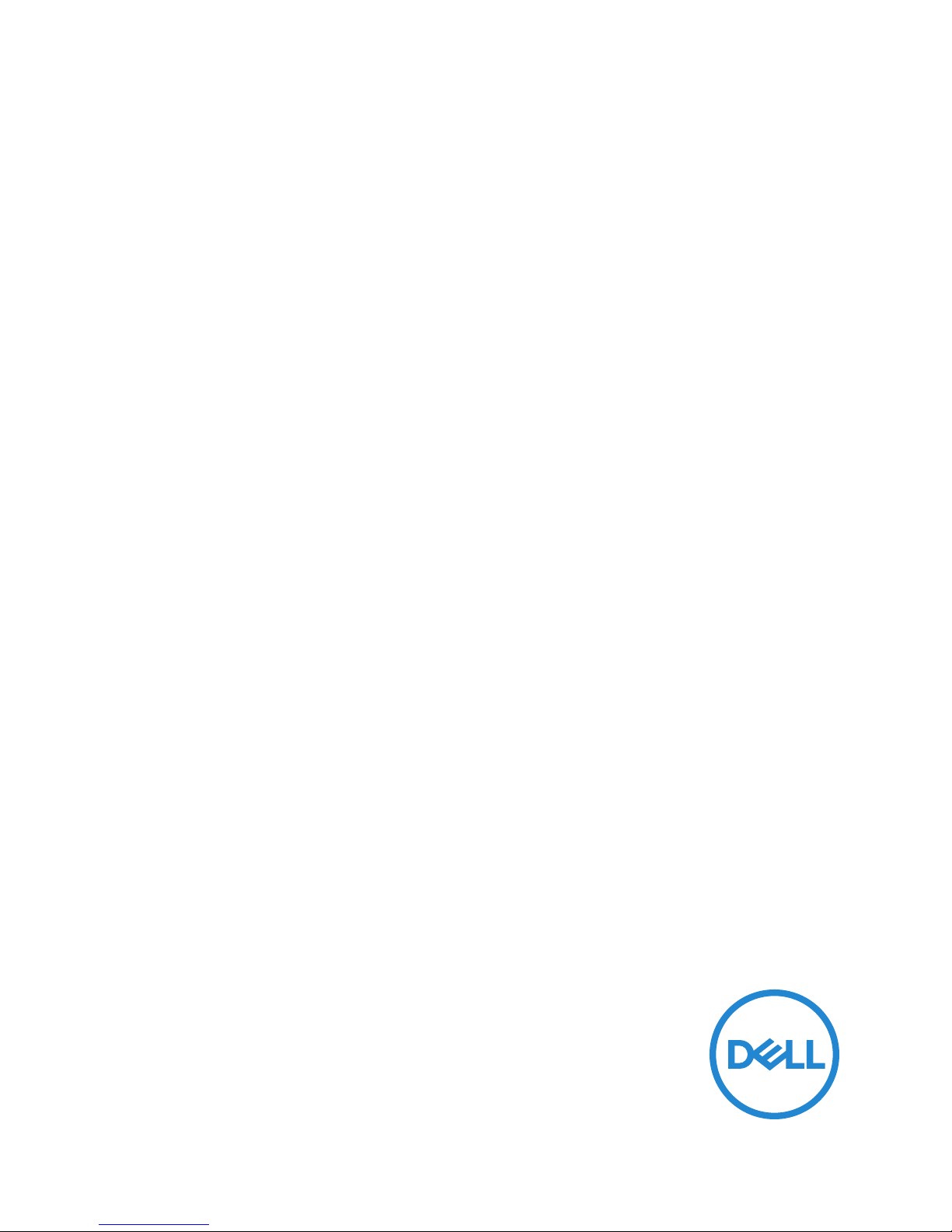
Dell Portable Thunderbolt™ 3 Solid State Drive
500 GB/1 TB
User’s Guide
Page 2
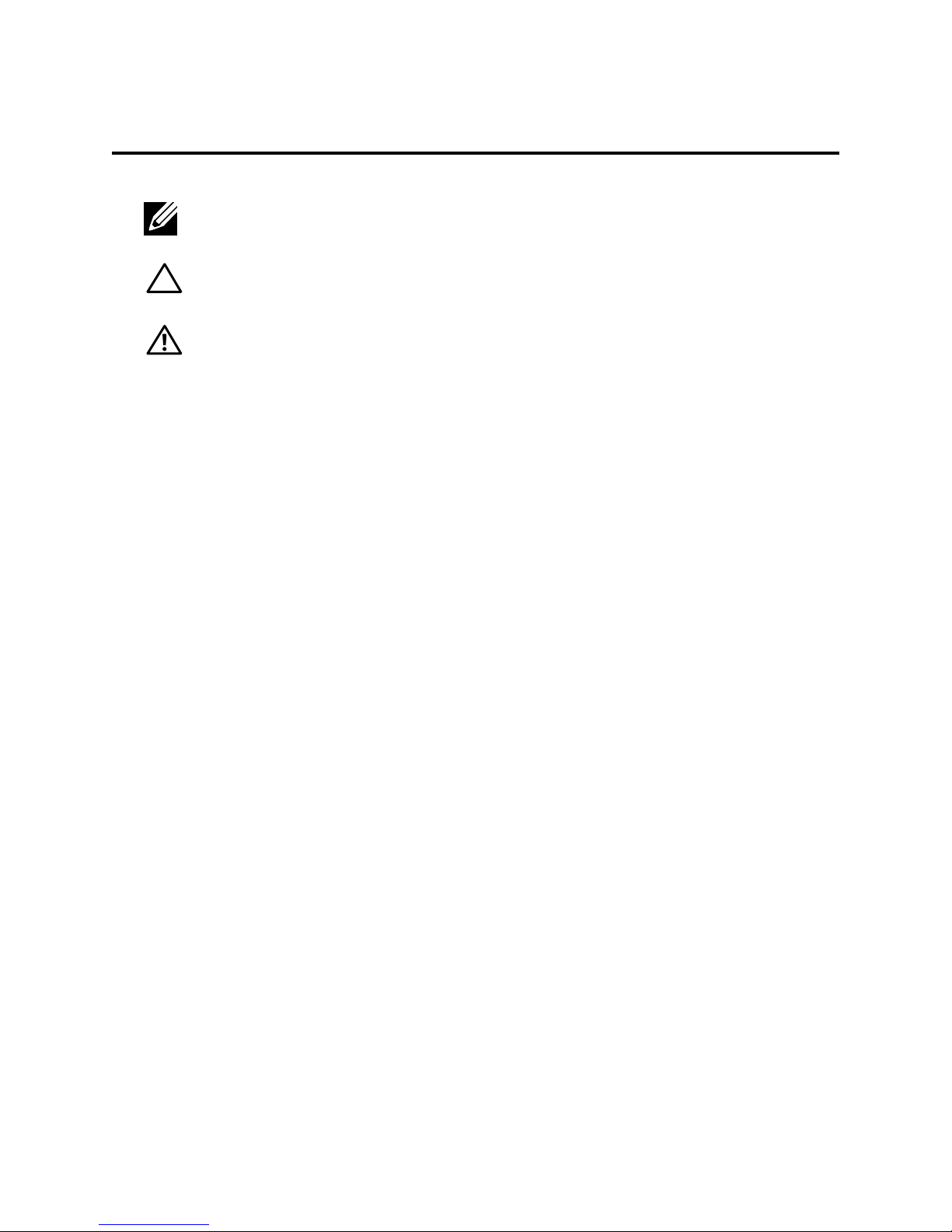
Notes, cautions, and warnings
NOTE: A NOTE indicates important information that helps you make better use of your
computer.
CAUTION: A CAUTION indicates potential damage to hardware or loss of data if instructions
are not followed.
WARNING: A WARNING indicates a potential for property damage, personal injury,
or death.
Copyright©2018 Dell Inc. All rights reserved.
This product is protected by U.S. and international copy right and intellectual property
laws. Dell™ and the DELL logo are trademarks of Dell Inc. in the United States and/or other
jurisdictions. All other marks and names mentioned herein may be trademarks of their
respective companies.
2018-02 Rev. A01
Page 3
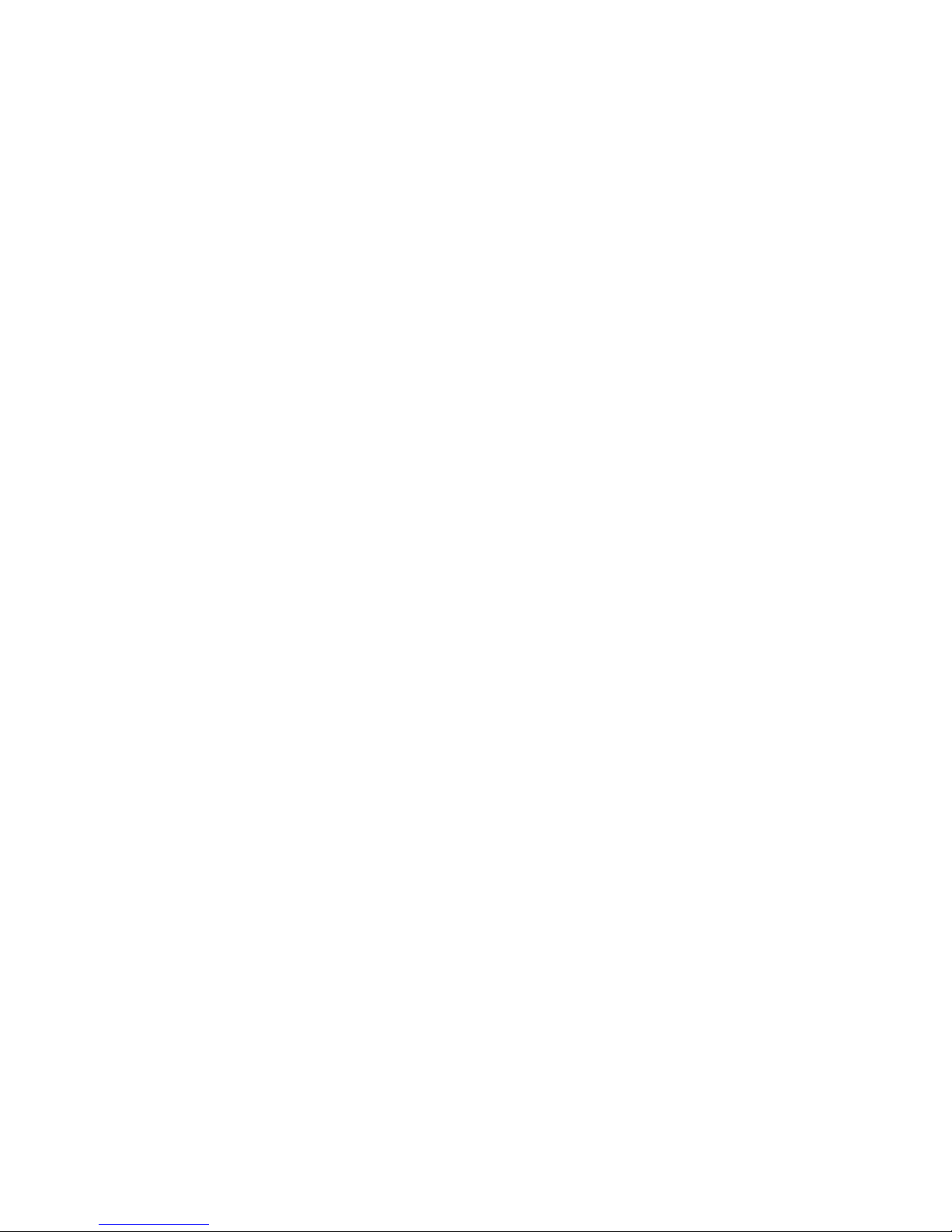
Contents
What’s in the box .........................................................................................................4
Features .......................................................................................................................5
Before using your device .............................................................................................. 7
Introduction ..................................................................................................................8
Getting Started ............................................................................................................9
Connecting the solid state drive ................................................................................................9
Disconnecting the solid state drive ............................................................................. 10
Ejecting the solid state drive in Windows .................................................................................. 11
Ejecting the solid state drive using the Utility ...........................................................................11
Thunderbolt™ 3 SSD Utility ........................................................................................ 12
Installing the Thunderbolt™ 3 SSD Utility ................................................................................ 12
Using the Thunderbolt™ 3 SSD Utility .................................................................................... 13
Drive Status ............................................................................................................................. 13
Tools ........................................................................................................................................ 14
Security ................................................................................................................................... 14
Locking the solid state drive .................................................................................................... 15
Unlocking the drive .................................................................................................................. 16
Unlocking the drive with PSID ..................................................................................................17
Safely removing the solid state drive using the Thunderbolt™ 3 SSD Utility ........................... 18
Performance ............................................................................................................................ 19
Help ......................................................................................................................................... 20
Managing the solid state drive in Windows ................................................................. 21
Troubleshooting .......................................................................................................... 22
Specications ............................................................................................................. 29
Statutory information .................................................................................................30
3
Page 4

What’s in the box
3
3
1
2
1 Dell Portable Thunderbolt™Solid
State Drive
3 Documents
Safety, Environmental, and Regulatory
Information
Dell Portable
Thunderbolt™ 3
• Ebis aut illis et, occupta erepudis nit, volorer ataqui tem etur, voluptatum ne sunt faccupta
• delecae stemque sitatis cus
• ent utas as ut in nonsecto consequ isciducita aut aliquo minctate sin
• Nostinum fugit aut lacilibus et audam verae sequis ant dic tecti quia
• dolorrum vellestent ut ut ea nonest, quo tes alianti oreperu ptaest, sit asit
• invellabor sit et plandent earchil idebit eum asperit parum quo quat.
• At que idus rerundis expe volorpos a non con con porese expe lam laut
• as nim ut liquide stionsequi volupta tionseressus porehent, ut et dest, iurersp icimet alicae
500GB /1TB SSD
Quick Start Guide
© 2018 Dell Inc. or its subsidiaries.
2018 - 02
06MD74A00
2 Thunderbolt™ 3 cable
Impel iligend elique vid ut eatem derum quat et, veleceritius endia nobisque
earum que velesti apere, quae sitatem porest andenis voluptatent audita
voluptatur re nusandis maximporro commodis quo omni doluptamusa
necuptus et quam que iduntio testibus.
Ciaspic totate cones ab illecae rnatet quis voles imus es
ulliquae porruptus et od eum quid millign imodia doluptas dolorro bea
sinveni millor autem. Sernat.
voluptatium, ut ipsandaeptas alicatem. Nequo Impel iligend elique vid ut eatem derum
quat et, veleceritius endia nobisque earum que velesti apere, quae sitatem porest andenis
voluptatent audita voluptatur re nusandis maximporro commodis quo omni doluptamusa
necuptus et quam que iduntio testibus.
sunt faccupta delecae stemque sitatis
cus ent utas as ut in nonsecto consequ isciducita
aut aliquo minctate sinNostinum fugit
aut lacilibus et audam verae sequis ant
dic tecti quia dolorrum vellestent ut ut ea
nonest, quo tes alianti oreperu ptaest, sit
asit invellabor sit et plandent earchil idebit
eum asperit parum quo quat.
At que idus rerundis expe volorpos a non con con porese expe lam laut as nim ut liquide stionsequi volupta tionseressus porehent, ut et
dest, iurersp icimet alicae voluptatium, ut ipsandaeptas alicatem. Nequo Impel iligend elique vid ut eatem derum quat et, veleceritius endia
nobisque earum que velesti apere, quae sitatem porest andenis voluptatent audita voluptatur re nusandis maximporro commodis quo omni
doluptamusa necuptus et quam que iduntio testibus.
Ciaspic totate cones ab illecae rnatet quis voles imus es ulliquae porruptus et od eum quid millign imodia doluptas
dolorro bea sinveni millor autem. Sernat.
Ebis aut illis et, occupta erepudis nit, volorer ataqui tem etur, voluptatum ne sunt faccupta delecae stemque sitatis cus ent utas as ut in
nonsecto consequ isciducita aut aliquo minctate sinNostinum fugit aut lacilibus et audam verae sequis ant dic tecti quia dolorrum vellestent
ut ut ea nonest, quo tes alianti oreperu ptaest, sit asit invellabor sit et plandent earchil idebit eum asperit parum quo quat.
At que idus rerundis expe volorpos a non con con porese expe lam laut as nim ut liquide stionsequi volupta tionseressus porehent, ut et dest, iurersp icimet alicae voluptatium, ut ipsandaeptas alicatem. Nequo Impel
iligend elique vid ut eatem derum quat et, veleceritius endia nobisque earum que velesti
apere, quae sitatem porest andenis voluptatent audita voluptatur re nusandis maximporro
commodis quo omni doluptamusa necuptus et quam que iduntio testibus.
Ciaspic totate cones ab illecae rnatet quis voles imus es
ulliquae porruptus et od eum quid millign imodia doluptas dolorro bea
sinveni millor autem. Sernat.
• Ebis aut illis et, occupta erepudis nit, volorer ataqui tem etur, voluptatum ne sunt faccupta
Ciaspic totate cones ab illecae rnatet quis
• delecae stemque sitatis cus
voles imus es ulliquae porruptus et od eum
• ent utas as ut in nonsecto consequ isciducita aut aliquo minctate sin
quid millign imodia doluptas dolorro bea sinveni
• Nostinum fugit aut lacilibus et audam verae sequis ant dic tecti quia
millor autem. Sernat.
• dolorrum vellestent ut ut ea nonest, quo tes alianti oreperu ptaest, sit asit
Ebis aut illis et, oc-
• invellabor sit et plandent earchil idebit eum asperit parum quo quat.
cupta erepudis nit, volorer
• At que idus rerundis expe volorpos a non con con porese expe lam laut
ataqui tem etur, voluptatum ne
• as nim ut liquide stionsequi volupta tionseressus porehent, ut et dest, iurersp icimet alicae
voluptatium, ut ipsandaeptas alicatem. Nequo Impel iligend elique vid ut eatem derum
quat et, veleceritius endia nobisque earum que velesti apere, quae sitatem porest andenis
voluptatent audita voluptatur re nusandis maximporro commodis quo omni doluptamusa
necuptus et quam que iduntio testibus.
Ciaspic totate cones ab illecae rnatet quis
voles imus es ulliquae porruptus et od eum
quid millign imodia doluptas dolorro bea sinveni
millor autem. Sernat.
Ebis aut illis et, oc-
cupta erepudis nit, volorer
3
4
Page 5
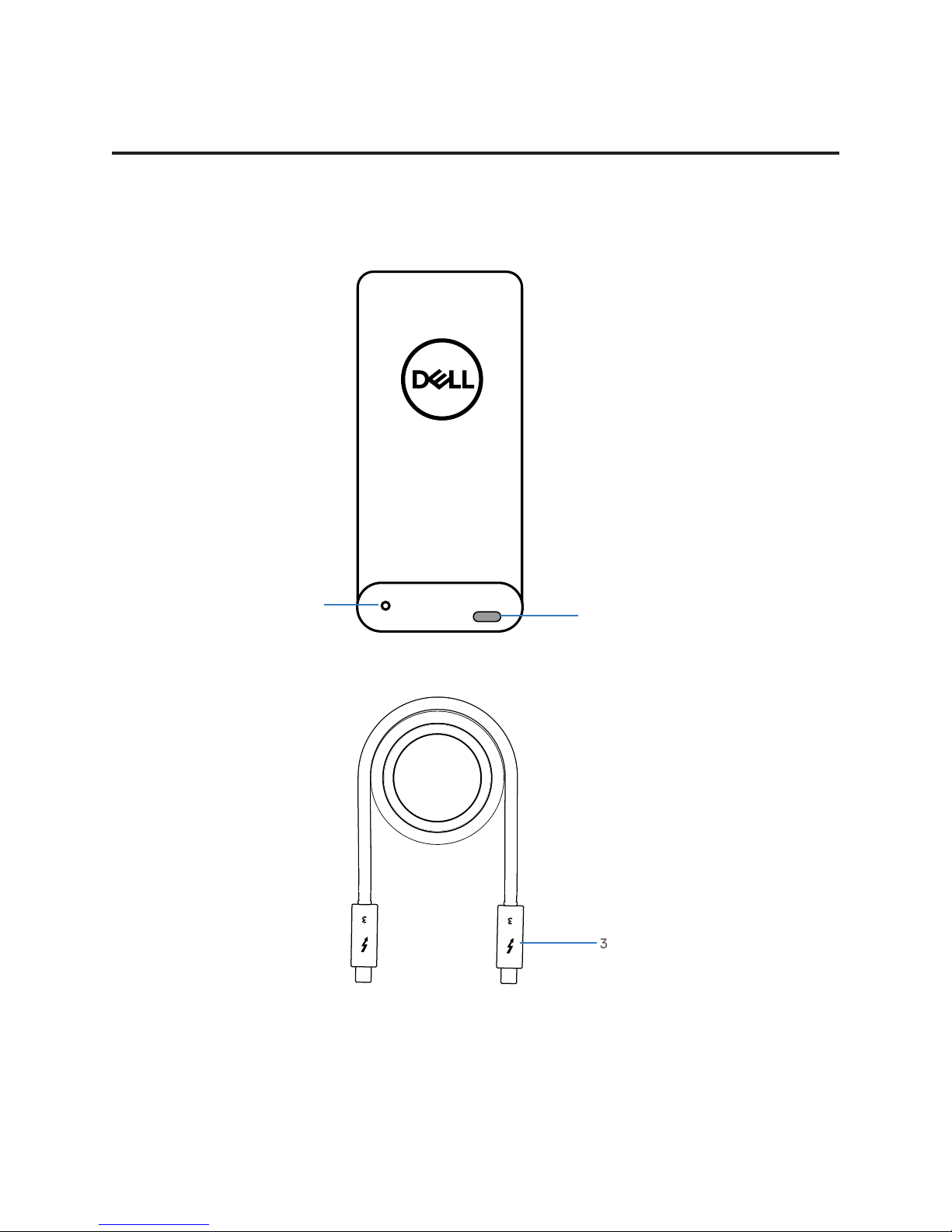
3
3
Features
3
The Dell Portable Thunderbolt™ 3 SSD features a single LED indicator located on the left of the Thunderbolt™ 3 port.
Use this to help determine the status of the device power and status of the internal cooling fan.
1
2
1 Status LED 2 Thunderbolt™ 3 port
3 Thunderbolt™ 3
connector
5
Page 6
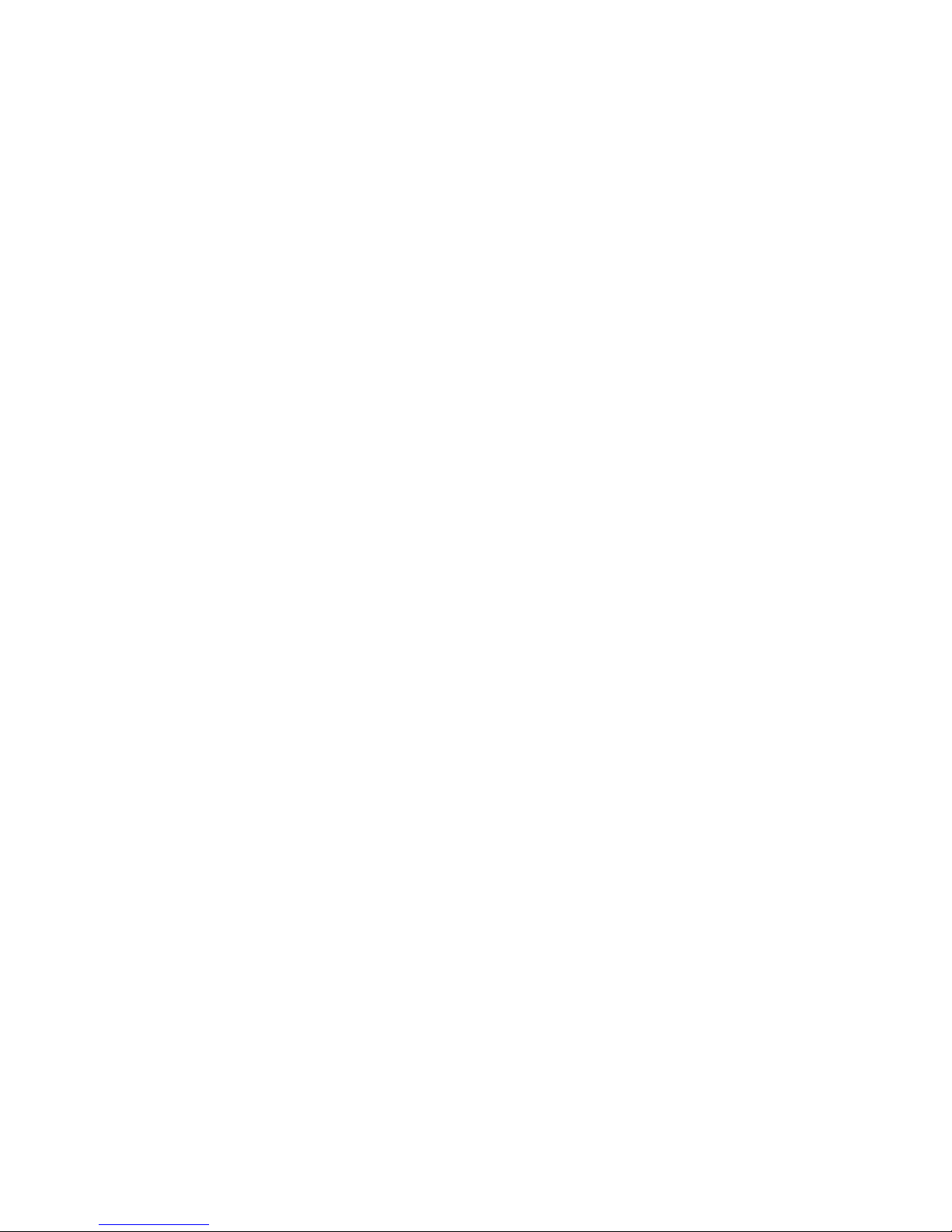
The following table describes the status LED behavior on the SSD.
LED behavior Power Fan Activity
Blinking White ON ON Yes
White ON ON No
Blinking Amber ON Malfunction Yes
Amber ON Malfunction No
O OFF NA NA
6
Page 7
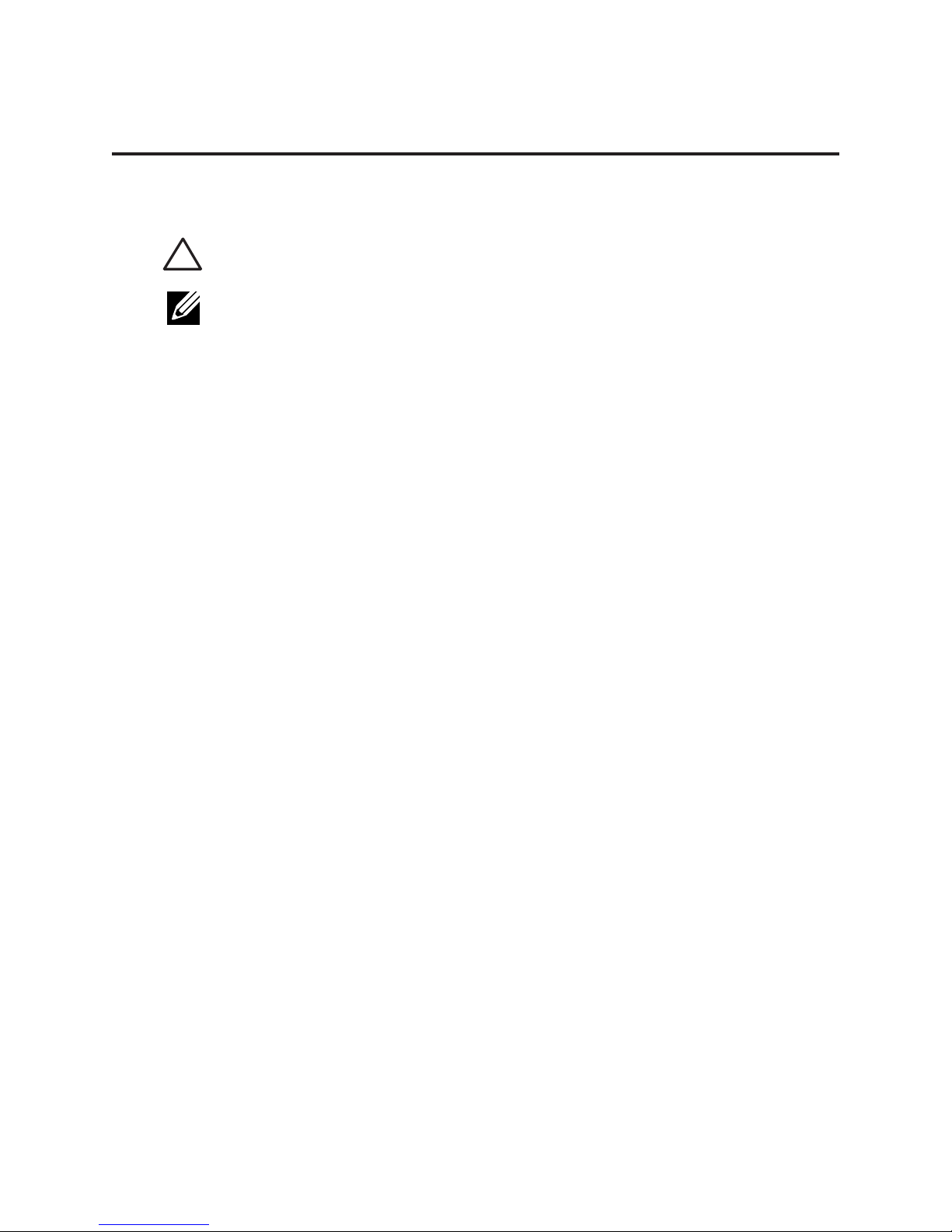
Before using your device
CAUTION: Unplugging the portable solid state drive from your computer when the light
indicator is blinking white may cause data loss or damage to your device.
NOTE: Safely eject the solid state drive in the operating system of your computer before
unplugging the cable. See “Ejecting the solid state drive in Windows” or “Safely removing the
solid state drive using the Thunderbolt™ 3 SSD Utility” for instructions.
7
Page 8
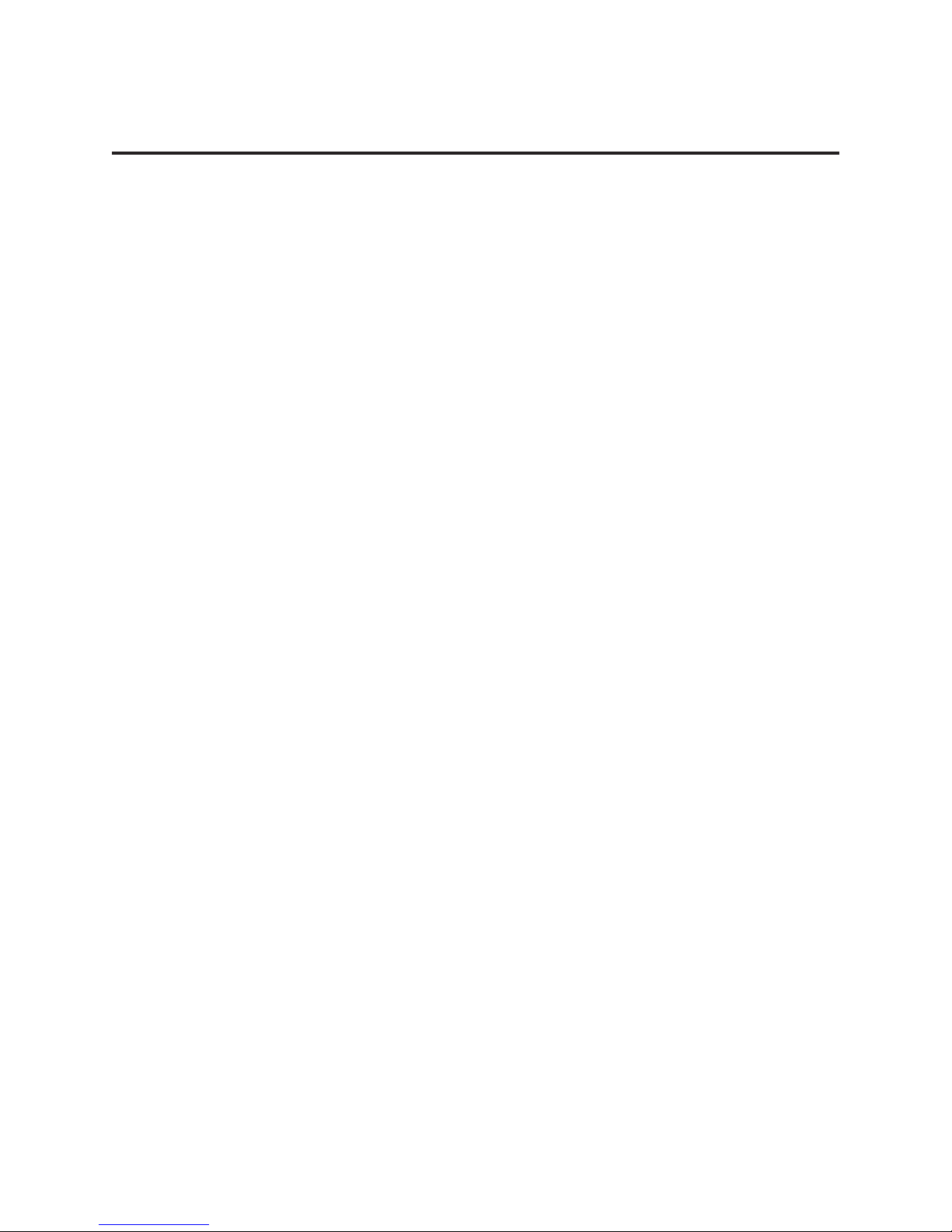
Introduction
Dell Portable Thunderbolt™ 3 SSD bus powered external SSD’s are high-performance, ultra-portable, and reliable
storage solutions. They are ideal for transferring large amounts of data quickly to help maintain productivity whether at
home, in the workplace, or on the road.
Use the Thunderbolt™ 3 SSD Utility to manage the drive.
8
Page 9
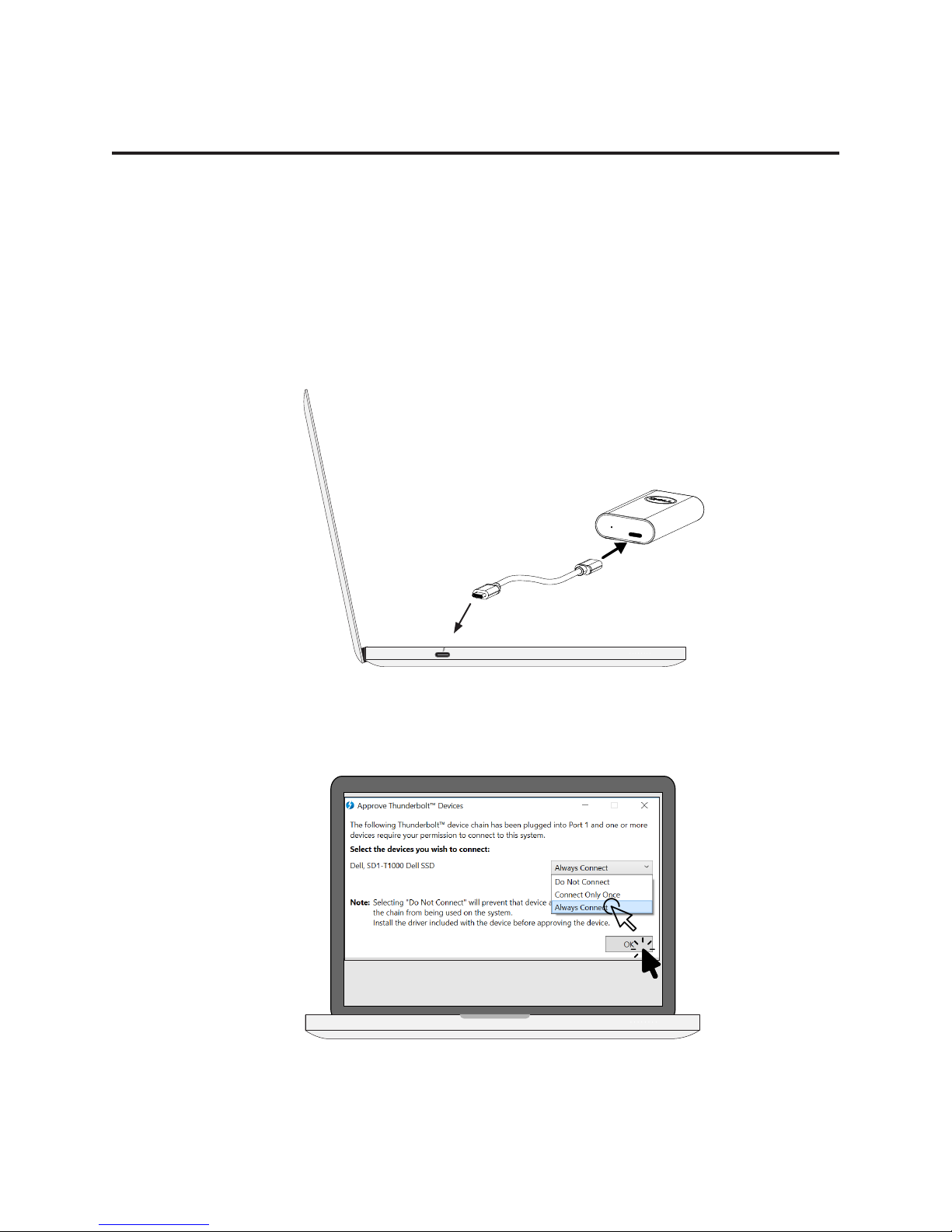
Getting Started
Connecting the solid state drive
Follow the procedure below to connect the drive to your computer.
1 Connect one end of the Thunderbolt™ 3 cable shipped with the device into
the Thunderbolt™ 3 port on your computer. Connect the other end into the
Thunderbolt™ 3 port on the Dell Portable Thunderbolt™ 3 SSD. A window will pop
up after a few seconds.
2 In the pop-up window you are asked if you want to allow the drive to connect to your
system. Choose the Always Connect option from the drop down menu, and click OK.
9
Page 10

Disconnecting the solid state drive
CAUTION:
The status LED turns white when the drive is connected.
DO NOT disconnect the drive when the status LED is blinking.
To remove the Dell Portable Thunderbolt™ 3 SSD, you have two options:
See “Ejecting the solid state drive in Windows” or “Safely removing the solid state drive using the Thunderbolt™ 3 SSD
Utility”.
10
Page 11

Ejecting the solid state drive in Windows
To remove the Dell Portable Thunderbolt™ 3 SSD using Windows eject drive follow these steps:
1 Move the cursor to the Windows System Tray and choose the Eject option for the Dell Portable SSD.
2 When the Safe To Remove Hardware message appears, disconnect the cable.
Ejecting the solid state drive using the Utility
See “Thunderbolt™ 3 SSD Utility”.
11
Page 12

Thunderbolt™ 3 SSD Utility
The Dell Portable SSD Utility installation le in located on the drive, and also available to download at Dell.com/support.
The Dell portable SSD works without additional software. It is recommended to install the software utility to monitor
performance. You also need the utility to lock the SSD for security.
Installing the Thunderbolt™ 3 SSD Utility
1 Use Windows Explorer to open or view the drive. Double-click on This PC on the desktop, the drive is
displayed along with other storage devices.
This PC
2 Double-click on the Thunderbolt™ 3 SSD Utility installation le located on the drive. Follow the instructions
that appear.
12
Page 13

Using the Thunderbolt™ 3 SSD Utility
Drive Status
The Status tab displays when the utility is launched. This is useful for checking how much storage capacity is available
and provides information useful for troubleshooting.
13
Page 14

Tools
Security
Security is not enabled by default. When you use this security feature to lock the drive, you will create a password that
must be entered to unlock it. The locked status continues after the drive is disconnected. That is, when the drive is
connected again, you need to enter the password to unlock the drive.
Each time you lock the drive, you need to complete the procedure to create a password. You can use the same
password used in previous sessions.
CAUTION: Also keep in mind that you must remember this password to unlock the drive.
There is no way to unlock the drive if you forget the password. It will be necessary to reset
the drive if you forget your password. This means you will lose any data on the drive.
NOTE: When you lock the drive, you must create a password. Set a password that you can
remember easily to unlock the drive.
14
Page 15

Locking the solid state drive
1 To lock the drive, go to the Tools menu and click on the Lock button. A new menu appears.
2 Enter the password used to unlock the drive. Use a password that is dicult to guess, but one that you can
remember. You cannot unlock the drive without the password. Retype the password in the space provided.
3 Click on the Submit button to create the password and put the drive into locked status.
15
Page 16

Unlocking the drive
1 To unlock the drive, go to the Tools menu and click on the Unlock button. A new menu appears.
2 Enter the password used to unlock the drive and click on the Submit button.
16
Page 17

Unlocking the drive with PSID
CAUTION: All data and password on the SSD will be erased, if unlock by PSID.
NOTE: The PSID is printed on the bottom of the Dell Portable Thunderbolt™ 3 SSD, and
on a sticker located inside the box shipped with the device. The sticker can be pealed
o and placed as per your preference.
If the password is forgotten, enter the PSID used to unlock the drive and click on the Submit button.
17
Page 18

Safely removing the solid state drive using the Thunderbolt™ 3 SSD Utility
To safely remove the SSD using the Thunderbolt™ 3 SSD Utility, open the utility and click on the Eject Drive button at
the top of the menu interface.
18
Page 19

Performance
Use the Performance tab to test drive speed.
19
Page 20

Help
Use the Help tab to view documentation and help information for the SSD.
20
Page 21

Managing the solid state drive in Windows
You can use Windows Administrative Tools to partition or change the le system on the Dell Portable Thunderbolt™ 3
SSD.
Go to Control Panel (View by Small/Large icons) > Administrative Tools > Computer Management > Storage >
Disk Management to access the Windows Disk Management interface.
21
Page 22

Troubleshooting
Common symptoms
The following table contains information about common symptoms you might encounter and the possible solutions.
Problems Possible Solutions
I cannot see Dell SSD Disk Volume when
I insert Dell Portable SSD. What should
I do?
Check the below items.
1 Thunderbolt™ 3 USB-C connector and Thunderbolt™ 3 Cable
• Look for the Thunderbolt™lightning bolt logo on the
platform. The port looks identical to the USB-C, but it is a
Thunderbolt™ 3 connector.
• Thunderbolt™ 3 cable should have a Thunderbolt™ lightning
bolt logo with the numeral 3.
2 Thunderbolt™ 3 Software
a. Make sure that Thunderbolt™ 3 software is installed and
running. If the software is running, the Thunderbolt™ 3
software icon appears in the Windows System Tray.
b. To check if the Dell Portable SSD is detected and approved
on the Thunderbolt™ software.
- Click on the right button of your mouse on software
icon.
- Check devices on View Attached Devices / Approve
Attached Devices (Always Connect) / Manage
Approved Devices.
3 Disk Management
a. Is the Dell Portable SSD Disk detected?
• If Disk is detected, check item 3(b) and 4.
• If Disk is NOT detected, check item 5, 6, and 7.
b. The le system of Dell Portable SSD should be supported by
the OS.
22
Page 23

Problems Possible Solutions
I cannot see Dell SSD Disk Volume
when I insert Dell Portable SSD. What
should I do?(continued):
4 Security Locked
Install SD1-TSeries Portable SSD Utility rst to check the security
status of Dell Portable SSD. It can be unlocked by the Utility.
• Open the Utility.
• Go to page TOOLS.
• Press the Unlock button.
• Input the password on Unlock SSD page, then Submit.
5 Device Manager
a. View -> Devices by Type -> Disk drives
NVMe SSD of Dell Portable SSD detected or not detected.
b. View -> Devices by Type -> Storage Controllers
Driver of NVM Express Controller of Dell Portable SSD is
loaded or not loaded.
If not, check item 6.
c. View -> Devices by Type -> System devices
Thunderbolt™ Controller - 1575 of Dell Portable SSD is
detected normally or not.
6 Device Status shows “Resource is not enough” in Device Manager
System BIOS is responsible to allocate the memory resources for
attached devices. Contact the manufacturer of the notebook or
motherboard.
• Right-click your mouse on NVM Express Controller.
• Choose Properties item.
• Go to General page.
• Check the description on Device Status.
7 Power Shortage
a. Remove other Thunderbolt™accessories and insert the SSD as
the First (Primary) plug-in device to a Thunderbolt™ 3 port on
the computer.
b. Install SD1-TSeries Portable SSD Utility rst to diagnose the
power supply for Dell Portable SSD automatically. If there is
power shortage problem, a pop-up menu warns the user of the
problem.
23
Page 24

Problems Possible Solutions
Nothing displays when I launch the
SD1-TSeries Portable SSD Utility.
What can I do if I forget the password
for security function?
What should I do if the “Remaining
Life” is showing a warning message
The user must have administrator privilege to open Utility. Login as
administrator and open the Utility.
1 Look for PSID on Product Label.
2 Open the Utility.
3 Go to page TOOLS.
4 Press the Unlock button.
5 Input the PSID to the page Erase Recovery with PSID, then
Submit.
NOTE: The data and password on SSD will be erased, if the SSD is
unlocked by PSID.
Remaining Life refers to the endurance of the NAND ash. This is calculated
by how much data has been written to the ash. It is a value estimated by the
ash manufacturer.
If a warning message displays for the Remaining Life, to avoid data loss, it is
recommended to back up any important data in the drive. If the Dell Portable
SSD is still under warranty, it can be returned to the manufacturer. A Return
Merchandise Authorization (RMA) order is required.
24
Page 25

Problems Possible Solutions
What are the consequences if I turn
o the TRIM function?
How to change Windows Disk volume
to Mac platform?
How to change Mac Disk volume to
Windows platform?
It is likely that you will not get the optimal performance. Other SSD installed
on your system with NTFS will be aected as well.
1 Open Disk Utility on Mac platform.
2 Erase Dell Portable SSD to macOS supported File System.
NOTE: Converting the le system will erase the entire contents of
the drive. All data currently on the drive will be lost.
1 Open Command Prompt and execute diskpart to clean Dell
Portable SSD.
2 Open Disk Management.
3 Initialize disk.
4 New volume for Dell Portable SSD.
NOTE: Converting the le system will erase the entire contents of
the drive. All data currently on the drive will be lost.
25
Page 26

Problems Possible Solutions
What should I do if BSoD (Blue Screen
of Death) with Stop Code 0x0000001A,
MEMORY_MANAGEMENT, after hot-
plugging the Dell Portable SSD on
Windows Platform?
NOTE: There is a very low
probability of this occurring.
However, if it happens, it
will keep happening until the
problem is corrected.
Dell Portable SSD should be safely removed using the Eject icon in the
Windows System Tray or by SD1-TSeries Portable SSD Utility. Removing
the Dell Portable SSD without following the proper eject procedure, then
hot-plugging the Dell Portable SSD can cause the operating system BSoD.
However, the SSD should still work well after a COLD BOOT together with
your Windows platform.
To repair Dell Portable SSD and resolve the BSoD problem:
1 Connect the Dell Portable SSD to powered o Windows
platform.
2 Power on the platform.
3 Back up data to another drives.
4 Format Dell Portable SSD.
26
Page 27

Problems Possible Solutions
What should I do if the Dell Portable SSD
cannot be accessed after hot-plugging
the Dell Portable SSD on Mac Platform?
NOTE: There is a very low
probability of this occurring.
However, if it happens, it
will keep happening until the
problem is corrected.
Removing then hot-plugging the Dell Portable SSD can cause the Dell
Portable SSD to be undetected or inaccessible. The SSD should still work
after a cold boot on a Mac platform.
Symptoms of failed detection:
1 No Volume of Dell Portable SSD can be accessed.
2 Under System Information, Driver Installed status is No.
For example:
System Information->Hardware->PCI
pci1179,116:
Type: NVM Express Controller
Driver Installed: No
27
Page 28

Problems Possible Solutions
What should I do if the Dell Portable SSD
cannot be accessed after hot-plugging
the Dell Portable SSD on Mac Platform?
(continued)
3 Under System Information, Thunderbolt™ bus would have the
value SD1-T1000 Dell SSD / SD1-T0500 Dell SSD.
For example:
System Information->Hardware->Thunderbolt™ Bus->SD1-T1000
Dell SSD
To repair Dell Portable SSD and resolve the access problem:
1 Connect the Dell Portable SSD to a powered o Mac
Computer.
2 Power on the platform.
3 Back up data to another drive.
4 Open Disk Utility.
5 Click View -> Show All Devices.
6 Unmount the volume of Dell Portable SSD.
7 Erase “KXG50ZNV512G NVMe TOSHIBA 512GB Media” or
”KXG50ZNV1T02 NVMe TOSHIBA 1024GB Media” to macOS
supported File System.
28
Page 29

Specications
General
Model number SD1-T0500, SD1-T1000
Storage Media 1TB NVMe SSD ( SD1-T1000)
512GB NVMe SSD ( SD1-T0500)
Connection Interface Thunderbolt™ 3
Rating
Operating Voltage 5V (2.4A)
Physical characteristics
Weight 61 gm (2.1 oz)
Dimensions
Length 98.8 mm (3.89 in)
Width 48 mm (1.89 in)
Height 19 mm (0.75 in)
Environmental
Operating temperature 0°C (32°F) to 35°C (95°F)
Operating humidity <95% relative humidity (non-condensing)
Certicates
Warranty
System Requirements
NOTE: Speed varies depending on host hardware, software, usage, and storage capacity.
CE, VCCI, FCC, ACMA, IC, NRTL, CB
Three-year limited warranty
NOTE: For more information about Dell Warranty and Support
Policy go to Dell.com.
Desktop or notebook computer with a Thunderbolt™ 3 port and one of the
following operating systems:
• Windows 10 x64
• Mac OS X 10.13 or later
29
Page 30

Statutory information
Warranty
Limited warranty and return policies
The Dell Portable Thunderbolt™ 3 SSD, carry a 3-year limited hardware warranty. If purchased together with a Dell
system, it will follow the system warranty.
For U.S. customers:
This purchase and your use of this product are subject to Dell’s end user agreement, which you can nd at Dell.com/
terms. This document contains abiding arbitration clause.
For European, Middle Eastern and African customers:
Dell-branded products that are sold and used are subject to applicable national consumer legal rights, the terms of any
retailer sale agreement that you have entered into (which will apply between you and the retailer) and Dell’s end user
contract terms. Dell may also provide an additional hard ware warranty–full details of the Del lend user contract and
warranty terms can be found by going to Dell.com, selecting your country from the list at the bottom of the “home”
Page and then clicking the” terms and conditions” link for the end user terms or the” support” link for the warranty
terms.
For non-U.S. customers:
Dell-branded products that are sold and used are subject to applicable national consumer legal rights, the terms of any
retailer sale agreement that you have entered into (which will apply between you and the retailer) and Dell’s warranty
terms. Dell may also provide an additional hardware warranty – full details of Dell’s warranty terms can be found by
going to Dell.com, Selecting your country from the list at the bottom of the “home” page and then clicking the “terms
and conditions” link or the” support” link for the warranty terms.
30
