Dell P2421DC User Guide
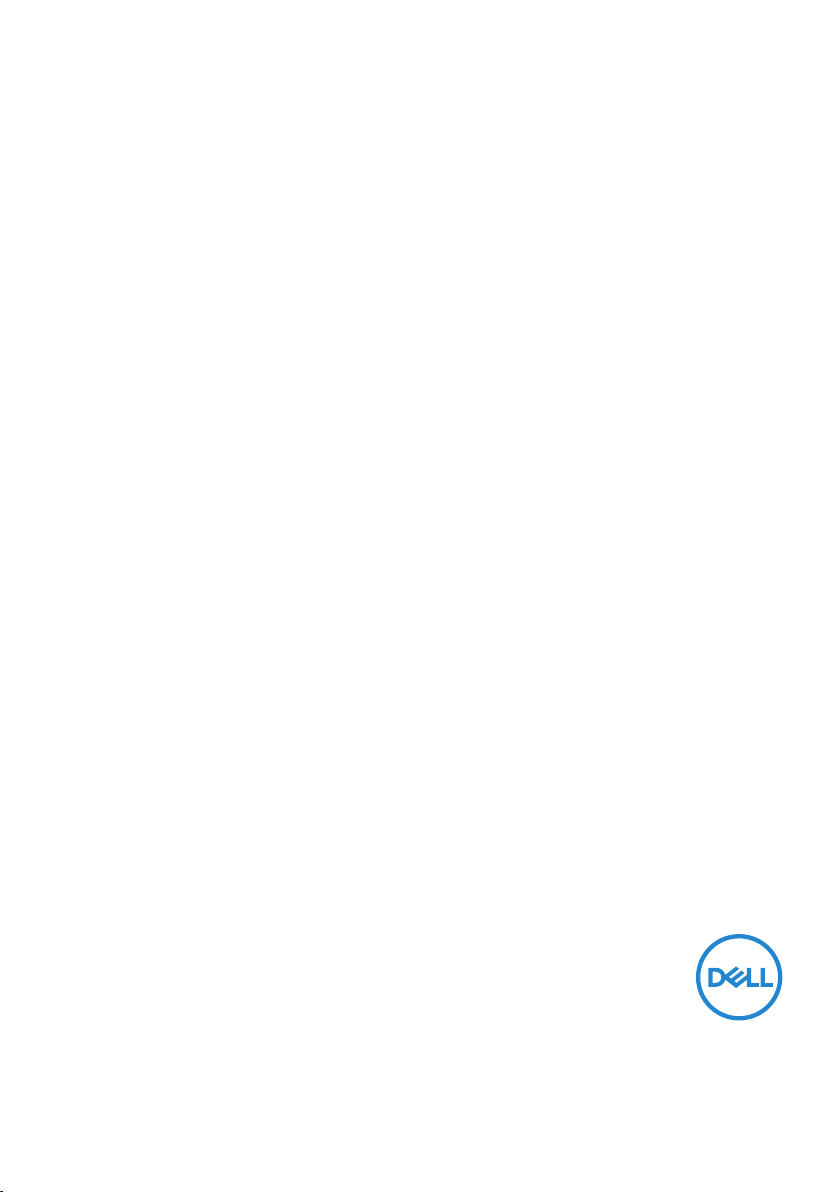
Dell 24 USB-C Monitor - P2421DC
User’s Guide
Monitor Model: P2421DC
Regulatory Model: P2421DCc
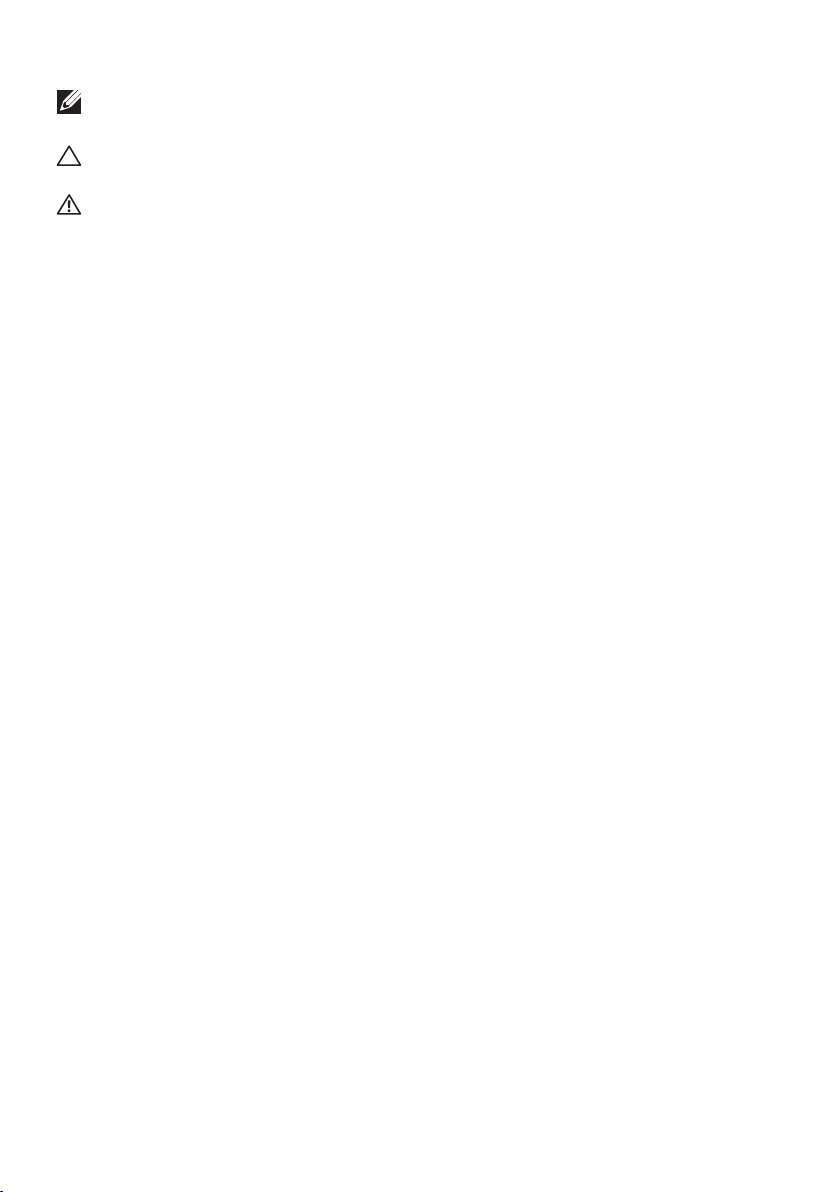
NOTE: A NOTE indicates important information that helps you make
better use of your computer.
CAUTION: A CAUTION indicates potential damage to hardware or loss
of data if instructions are not followed.
WARNING: A WARNING indicates a potential for property damage,
personal injury, or death.
Copyright © 2020 Dell Inc. or its subsidiaries. All rights reserved. Dell, EMC, and other trademarks are
trademarks of Dell Inc. or its subsidiaries. Other trademarks may be trademarks of their respective
owners.
2020 – 02
Rev. A00

Contents
About your monitor ......................... 6
Package contents . . . . . . . . . . . . . . . . . . . . . . 6
Product features . . . . . . . . . . . . . . . . . . . . . . .8
Identifying parts and controls . . . . . . . . . . . . . . . .9
Front view . . . . . . . . . . . . . . . . . . . . . . . . . . . . . . .9
Back view . . . . . . . . . . . . . . . . . . . . . . . . . . . . . . 10
Side view. . . . . . . . . . . . . . . . . . . . . . . . . . . . . . . 11
Bottom view . . . . . . . . . . . . . . . . . . . . . . . . . . . . . 12
Monitor specifications . . . . . . . . . . . . . . . . . . . 13
Resolution specifications . . . . . . . . . . . . . . . . . . . . . . 14
Supported video modes . . . . . . . . . . . . . . . . . . . . . . . 15
Preset display modes . . . . . . . . . . . . . . . . . . . . . . . . 15
MST Multi-Stream Transport (MST) Modes . . . . . . . . . . . . 16
Electrical specifications. . . . . . . . . . . . . . . . . . . . . . . 16
Physical characteristics. . . . . . . . . . . . . . . . . . . . . . . 17
Environmental characteristics . . . . . . . . . . . . . . . . . . . 18
Power management modes . . . . . . . . . . . . . . . . . . . . . 19
Plug and play capability . . . . . . . . . . . . . . . . . . 25
LCD monitor quality and pixel policy . . . . . . . . . . . 25
Maintenance guidelines . . . . . . . . . . . . . . . . . . 25
Cleaning your monitor. . . . . . . . . . . . . . . . . . . . . . . .25
Setting up the monitor...................... 26
Attaching the stand . . . . . . . . . . . . . . . . . . . . 26
│ 3
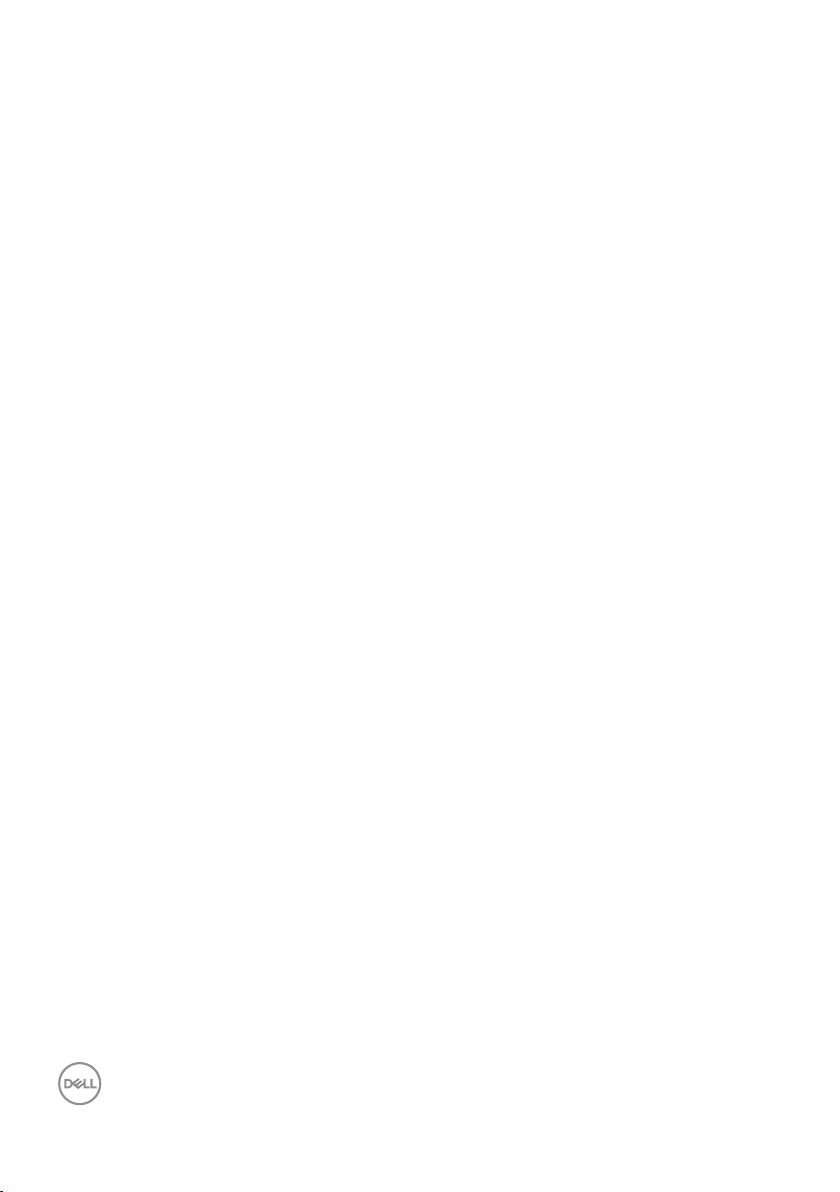
Connecting your monitor . . . . . . . . . . . . . . . . . 28
Connecting the DP cable . . . . . . . . . . . . . . . . . . . . . . 28
Connecting the monitor for DP Multi-Stream Transport (MST)
function . . . . . . . . . . . . . . . . . . . . . . . . . . . . . . . 28
Connecting the USB Type-C cable . . . . . . . . . . . . 29
Connecting the monitor for USB-C Multi-Stream Transport
(MST) function. . . . . . . . . . . . . . . . . . . . . . . 30
Organizing cables . . . . . . . . . . . . . . . . . . . . . 31
Removing the stand . . . . . . . . . . . . . . . . . . . . 32
Wall mounting (optional) . . . . . . . . . . . . . . . . . 33
Operating your monitor ..................... 34
Power on the monitor . . . . . . . . . . . . . . . . . . . 34
USB-C charging options . . . . . . . . . . . . . . . . . . 35
Using the control buttons . . . . . . . . . . . . . . . . . 35
OSD controls . . . . . . . . . . . . . . . . . . . . . . . . . . . . 36
Using the On-Screen Display (OSD) menu . . . . . . . . 37
Accessing the OSD menu . . . . . . . . . . . . . . . . . . . . . . 37
Menu and Power button lock . . . . . . . . . . . . . . . . . . . . 48
OSD warning messages . . . . . . . . . . . . . . . . . . . . . . .50
Setting up your monitor . . . . . . . . . . . . . . . . . . 53
Setting the maximum resolution . . . . . . . . . . . . . . . . . . 53
If you have a Dell desktop or a Dell portable computer with internet
access . . . . . . . . . . . . . . . . . . . . . . . . . . . . . . . . 53
If you have a non Dell desktop, portable computer, or graphics card
. . . . . . . . . . . . . . . . . . . . . . . . . . . . . . . . . . . .54
Using the tilt, swivel, and vertical extension . . . . . . . 55
Tilt, Swivel. . . . . . . . . . . . . . . . . . . . . . . . . . . . . .55
4 │
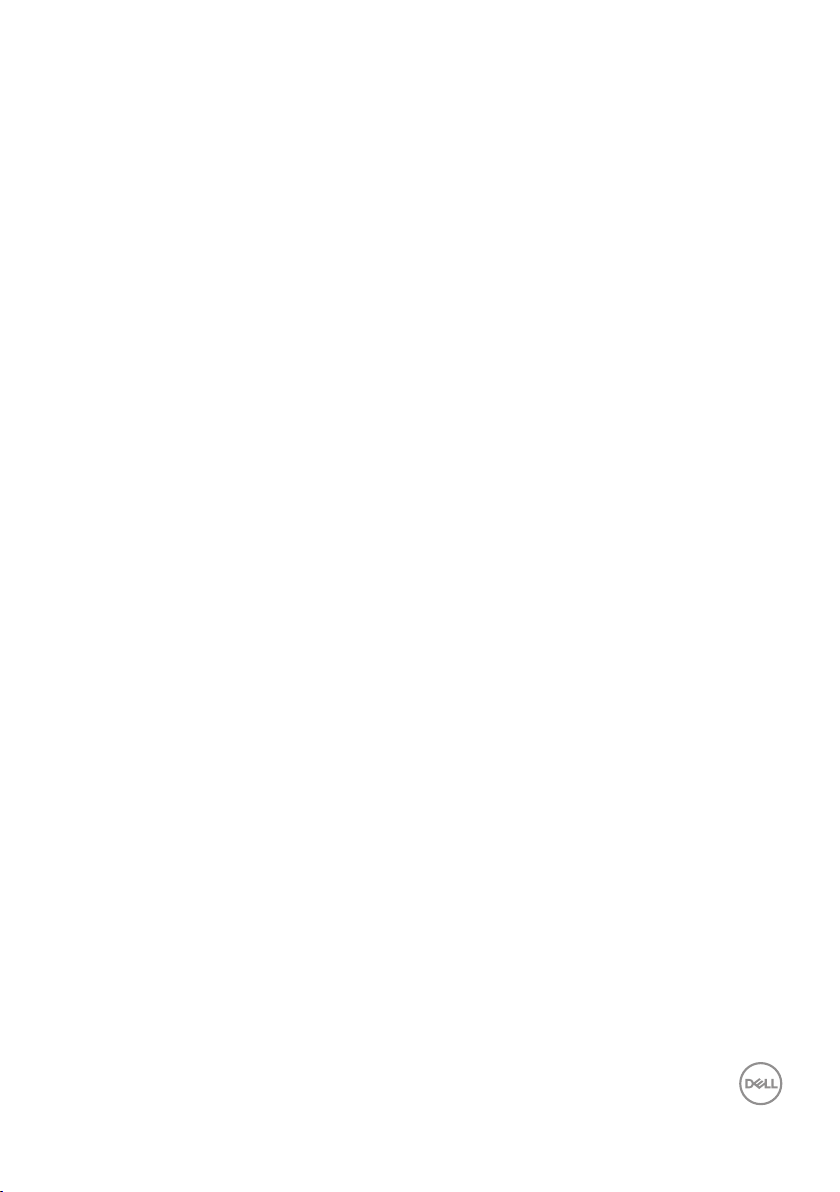
Vertical Extension . . . . . . . . . . . . . . . . . . . . . 55
Rotating the Monitor . . . . . . . . . . . . . . . . . . . . . . . . 56
Troubleshooting ........................... 58
Self-Test . . . . . . . . . . . . . . . . . . . . . . . . . . 58
Built-in diagnostics . . . . . . . . . . . . . . . . . . . . 60
Common problems . . . . . . . . . . . . . . . . . . . . . 62
Product-specific problems . . . . . . . . . . . . . . . . 65
Appendix..................................67
Safety Instructions. . . . . . . . . . . . . . . . . . . . . 67
FCC notices (U.S. Only) and other regulatory information 67
Contacting Dell. . . . . . . . . . . . . . . . . . . . . . . 68
│ 5
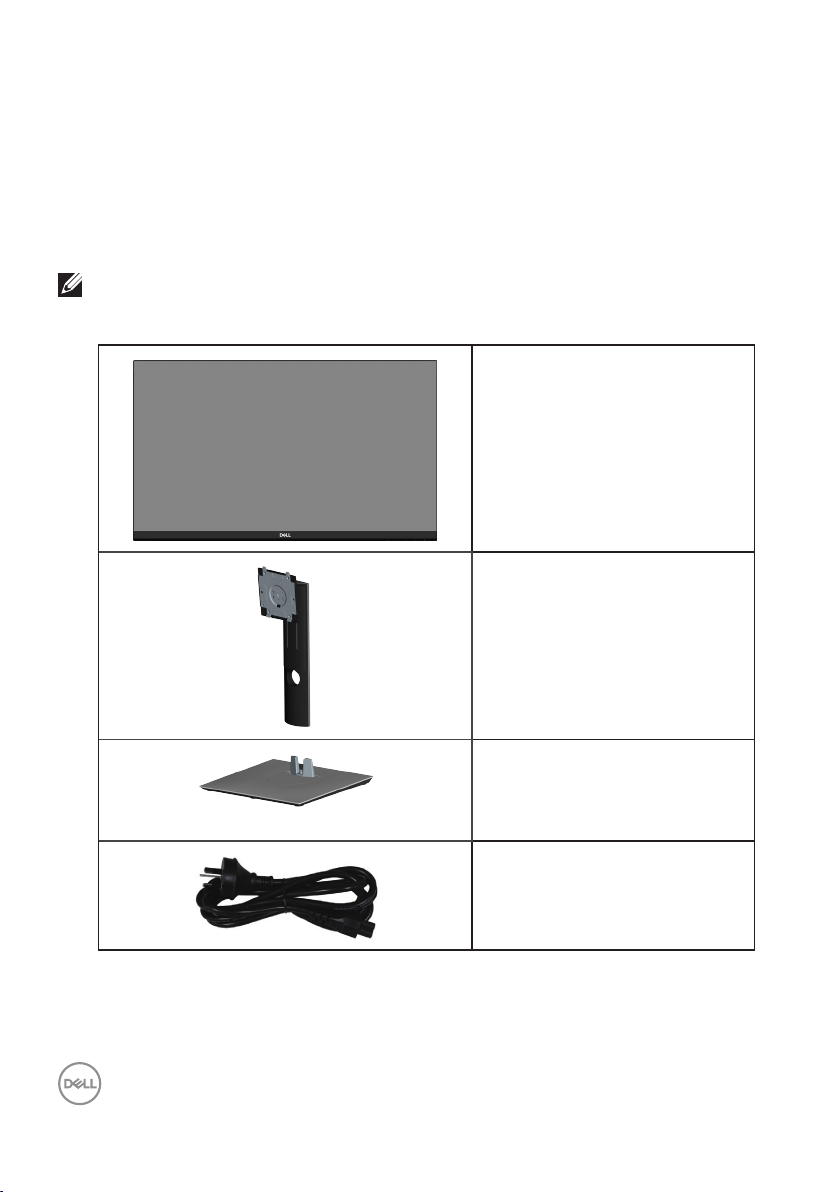
About your monitor
Package contents
Your monitor ships with the components shown below. Ensure that you have
received all the components and see Contacting Dell for more information if
something is missing.
NOTE: Some items may be optional and may not ship with your
monitor. Some features or media may not be available in certain
countries.
Monitor
Stand riser
6 │ About your monitor
Stand base
Power cable (varies by
countries)
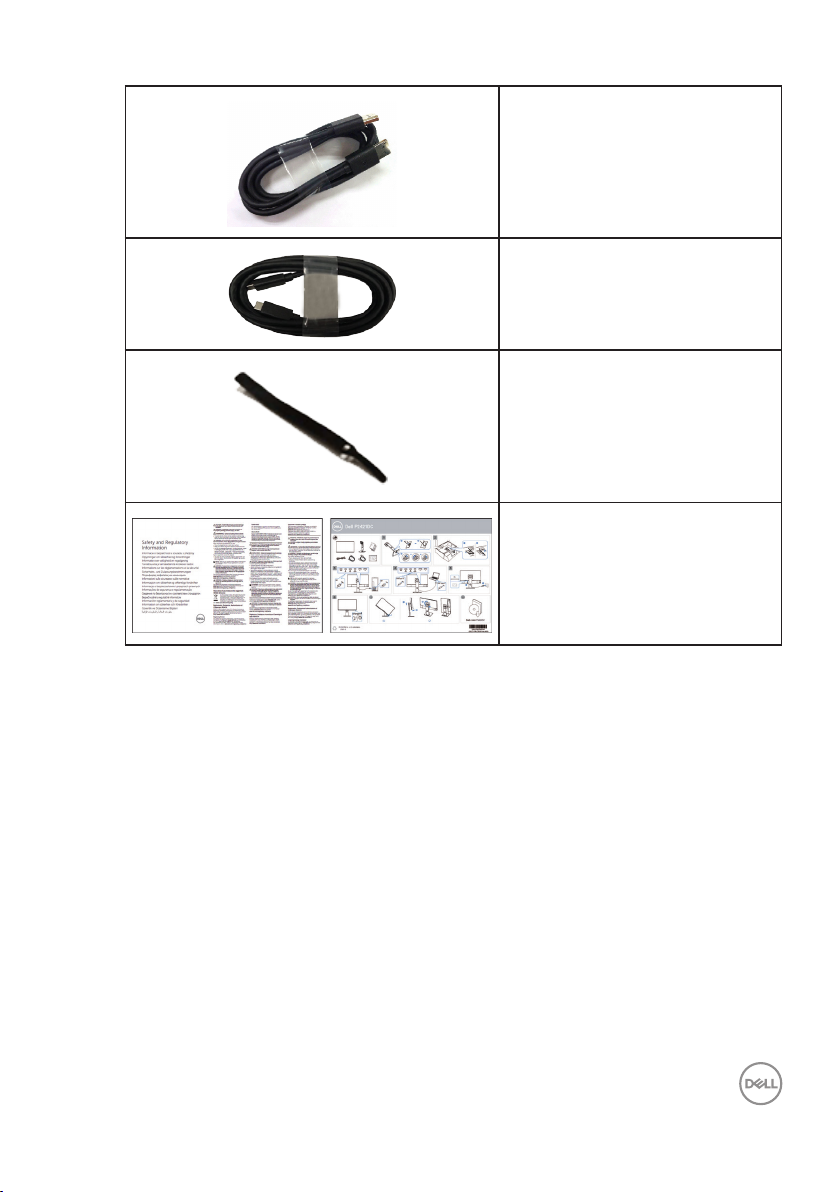
DP 1.2 cable ( 1.8 m length)
USB Type-C cable (C to C, 1.8
m length)
Cable Tie
Quick Setup Guide
∞
Safety and Regulatory
∞
Information
About your monitor │ 7
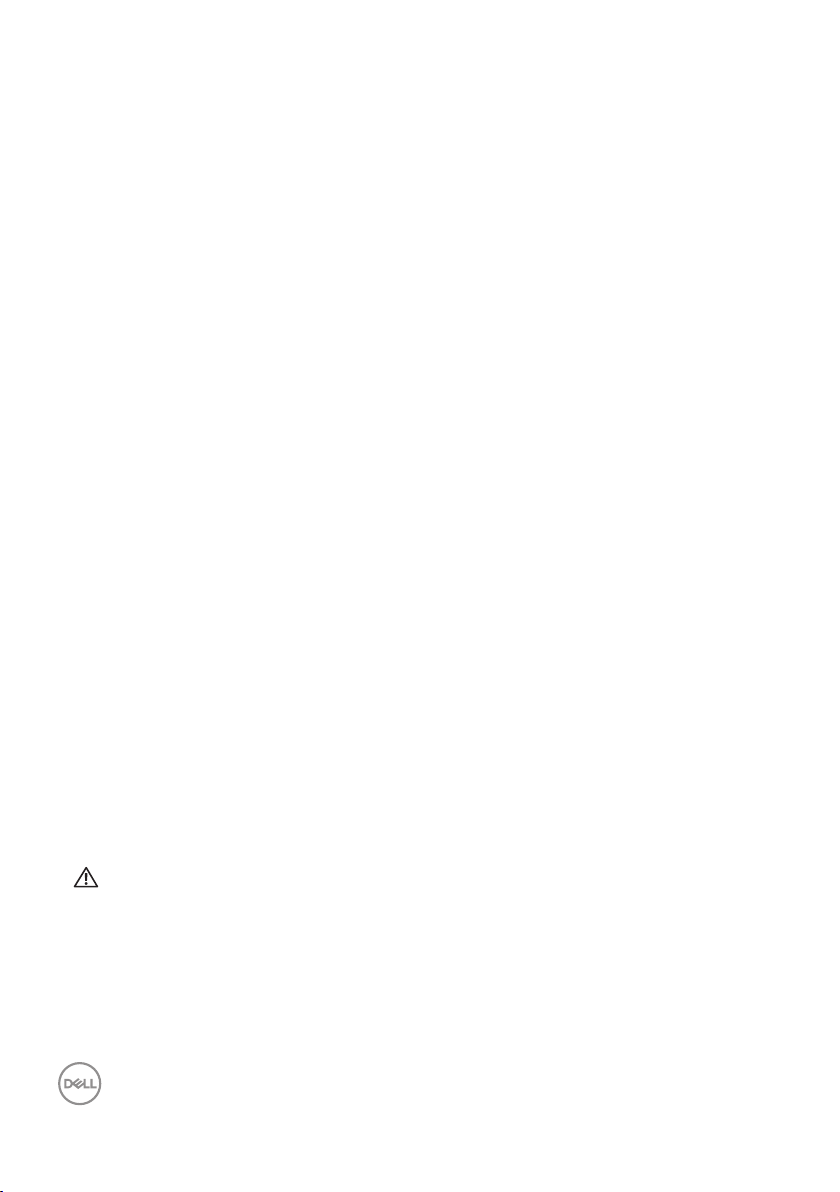
Product features
The Dell P2421DC monitor has an active matrix, Thin-Film Transistor (TFT), Liquid
Crystal Display (LCD), anti-static, and LED backlight. The monitor features include:
60.45 cm (23.8 in.) viewable area display (measured diagonally). 2560 x 1440
∞
resolution, with full-screen support for lower resolutions.
∞ Wide viewing angle to allow viewing from a sitting or standing position, or while
moving from side-to-side.
∞ Color gamut of 99% sRGB.
∞ High Dynamic Contrast Ratio.
∞ Tilt, swivel, height, and rotate adjustment capabilities.
∞ Removable stand and Video Electronics Standards Association (VESA™) 100 mm
mounting holes for flexible mounting solutions.
∞ Digital connectivity with DisplayPort and HDMI.
∞ Equipped with 4 USB downstream ports.
∞ Single USB Type-C to supply power to compatible notebook while receiving
video signal.
∞ Plug and play capability if supported by your system.
∞ On-Screen Display (OSD) adjustments for ease of set-up and screen
optimization.
∞ Software and documentation media includes an Information File (INF), Image
Color Matching File (ICM), and product documentation.
∞ Security lock slot.
∞ Stand lock.
∞ Capability to switch from wide aspect to standard aspect ratio while maintaining
the image quality.
∞ 0.3 W standby power when in the sleep mode.
Optimize eye comfort with a flicker-free screen.
∞
WARNING: The possible long-term effects of blue light emission from
the monitor may cause damage to the eyes, including eye fatigue, digital
eye strain, and so on. ComfortView feature is designed to reduce the
amount of blue light emitted from the monitor to optimize eye comfort.
8 │ About your monitor

Identifying parts and controls
Front view
1 2
Control buttons
Label Description Use
1 Function buttons Use the function buttons to adjust
items in the OSD menu. (For more
information, see Using the control
buttons)
2 Power On/Off button Use the power button to turn the
monitor On and Off.
About your monitor │ 9
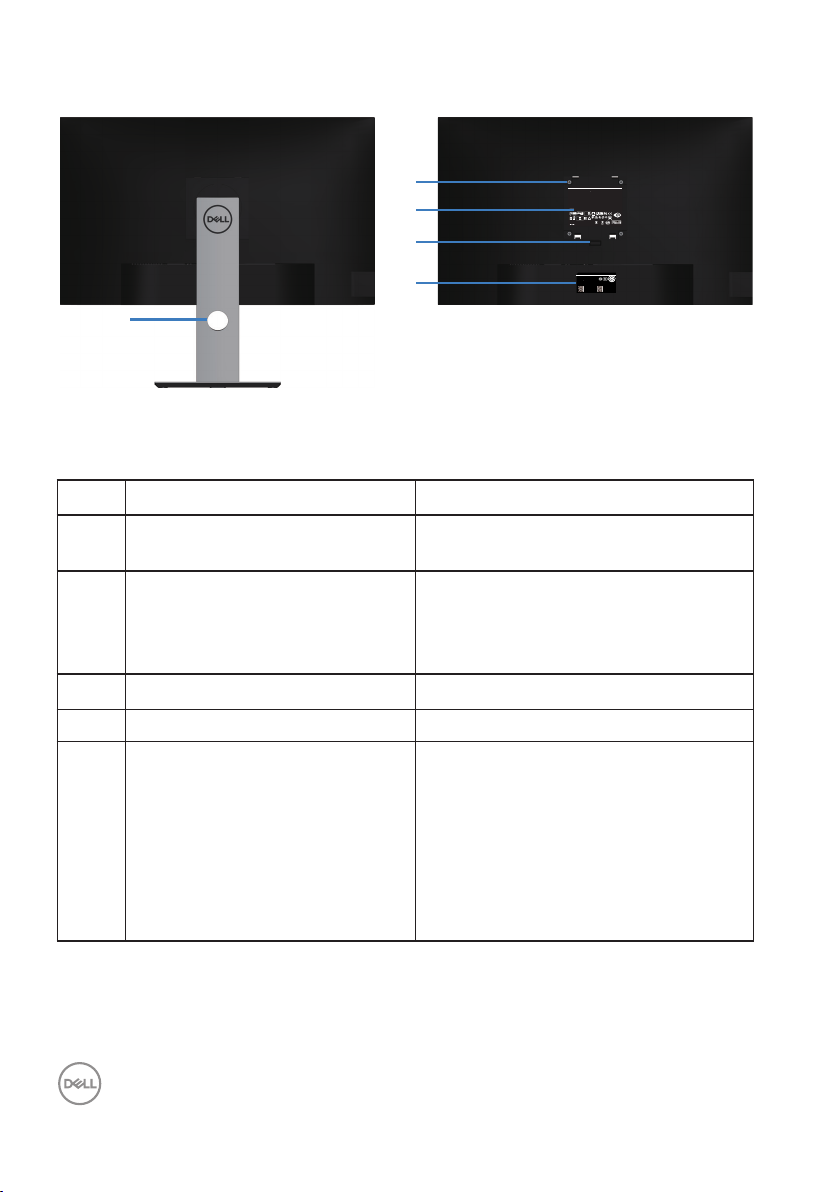
Back view
SVC Tag:
1234567
Express Service
Code:
123 456 789 0
S/N: CN-012345TV100-96N-001V
-A00
Date of Mfg/⭕ӝᰛᵕ⭕⭘ᰛᵕ: August. 2019
Q40G024N-700-XXA
⏨Წᱴ⽰ಞ
ශ:P2421DC
䗉ޛ⭫Ⓠ:
100-240V 50/60Hz,2.5A
ѣള䙖
DELL P2421DC
Q40G024N-700-XXA
DELL P2421DC
Flat Panel Monitor /Monitor Plano Panel /Moniteur écran plat /⏢Ღ亟⽪ಘ
Model No. /Modelo /N°de modelo /ර㲏: P2720DCc
Input Rang /Entrade /Daya Tegangan:100-240V 50/60Hz,2.5A
䕨ޕ䴫ⓀӔ⍱䴫༃100-240Կ⢩,2.5ᆹษ,50/60䎛㥢
Consumo de energía en operación: xxxxx Wh
Удельная мощность рабочего режима - xxxx Вт/см²
Потребляемая мощность изделием в режиме ожидания - xx Вт
Потребляемая мощность изделием в выключенном режиме - xx Вт
Apparatet må lkoples jordet skkontakt.
Apparaten skall anslutas ll jordat uag.
Laite on liiteävä suojakoskemilla varusteuun pistorasiaan.
Apparatets skprop skal lslues en skkontakt med jord,
som giver forbindelse l skproppens jord.
The equipment must be connected to an earthed mains socket-outlet.
L'appareil doit être branché sur une prise de courant munie d'une mise à la terre.
Made in China /сделанный в Китай /Fabriqué en Chine /ѣു㼳䙖䆜䃔ֵ⭞䚄ᓜᚆۭᇩ㿌࣑Ⱦ
www.dell.com/regulatory_compliance Raheen Business Park Limerick Ireland (for EU Only)
CAN ICES-3 (B)/NMB-3(B)
This device complies with part 15 of the FCC Rules. Operaon is subject to the following two condions:
(1) this device may not cause harmful interference, and
(2) this device must accept any interference received, including interference that may cause undesired operaon.
XXXXX
R33037
RoHS
䝕
ޛ࣑100V, 2.5 A, 50/60 Hz
XXXXXX-XX
IS 13252 (Part 1)/
IEC 60950-1
R-41018660
www.bis.gov.in
xxxxxxxxxxxxx
R-R-TPF-P2421DCc
㐔㷡㢬ڕTPV Electronics (Fujian) Co., Ltd.(for Korea)
㥐㦤㣄ڕL&T Display Technology(Fujian)Ltd.(for Korea)
080-200-3800
2
3
4
5
1
Back View with monitor stand
Label Description Use
1 Cable management slot Use to organize cables by routing them
through the slot.
2 VESA mounting holes (behind
VESA cover)
VESA mounting holes (100 mm x
100 mm). Use for Wall mounting the
monitor through a VESA-compatible
wall mount kit.
3 Regulatory information label Lists the regulatory approvals.
4 Stand release button Releases stand from monitor.
5 Regulatory label (including
Barcode serial number and
Service Tag label)
Lists the regulatory approvals. Refer
to this label if you need to contact
Dell for technical support.The Service
Tag is a unique alphanumeric identifier
that enables Dell service technicians
to identify the hardware components
in your computer and access warranty
information.
10 │ About your monitor
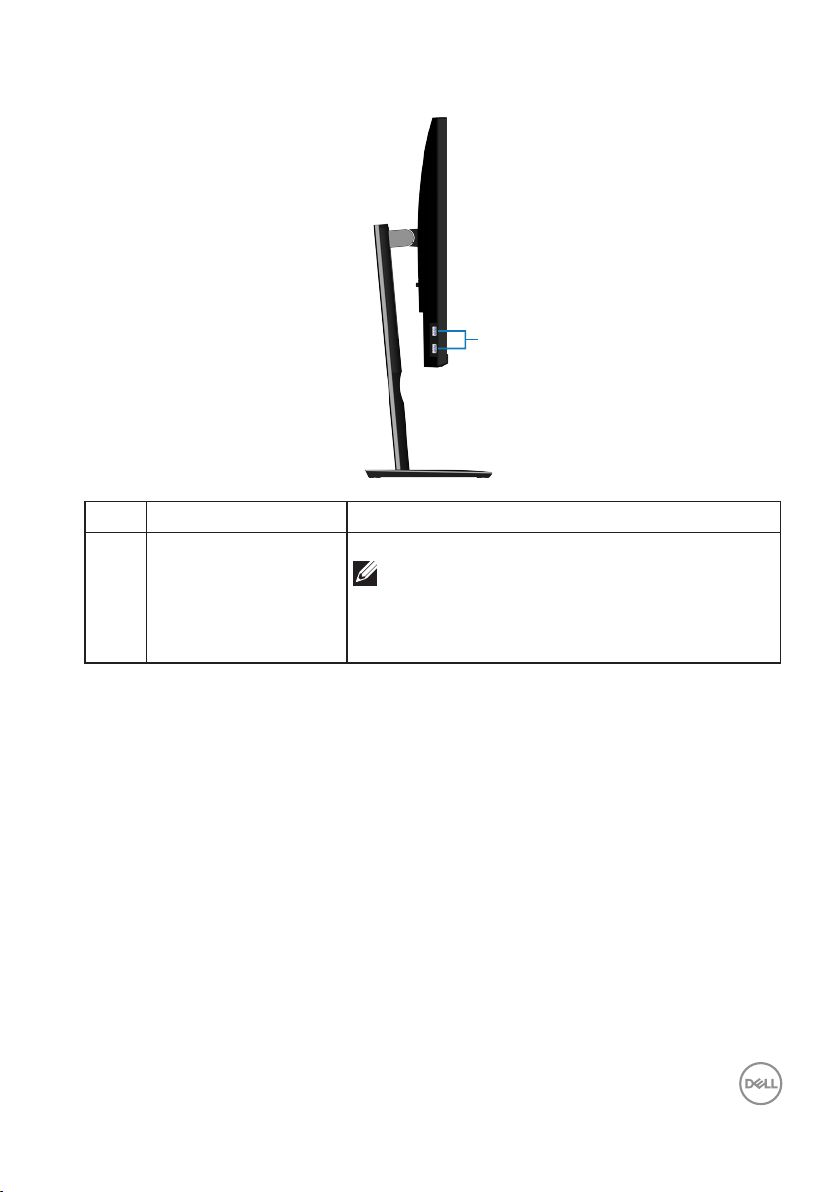
Side view
Label Description Use
1 USB 3.0 downstream
Connect your USB device.
port x 2
1
NOTE: You can only use this port after
you have connected the USB Type-C
cable to the computer and USB Type-C
port on the monitor.
About your monitor │ 11
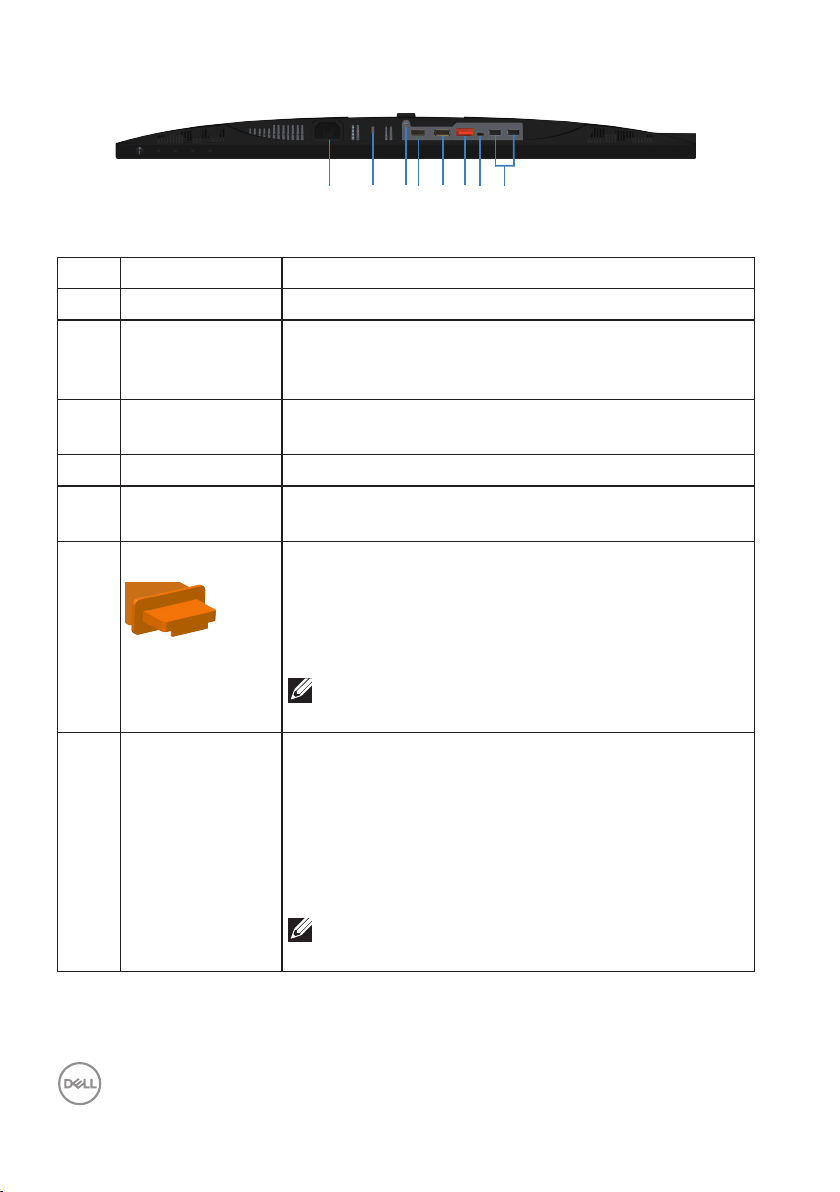
Bottom view
75
6 8
4132
Bottom view without monitor stand
Label Description Use
1 Power connector Connect the power cable (shipped with your monitor).
2 Security-lock slot Secure your monitor using a security lock (purchased
separately) to prevent unauthorized movement of your
monitor.
3 Stand lock
feature
To lock the stand to the monitor using a M3 x 6 mm
screw (screw not included).
4 HDMI port Connect your computer with HDMI cable.
5 DisplayPort (in) Connect your computer with DisplayPort cable
(shipped with your monitor).
6 DisplayPort (out) DP output for MST (multi-stream transport) capable
monitor. DP 1.1 monitor can only be connected as the
last monitor in the MST chain. To enable MST, refer to
instruction on section “Connecting the monitor for DP
Multi-Stream Transport (MST) function”.
NOTE: Remove the rubber plug when use DP
out port.
7 USB Type-C port You can attach the monitor to PC using a USB type C
cable (shipped with your monitor), to get the monitor
experience as below: support data transmission
speed up to USB 3.1. Display resolution up to 2560
x 1440@60 Hz on Display Port™ 1.2 alternate mode.
Power delivery of 20 V/3.25 A, 15 V/3 A, 9 V/3 A, 5
V/3 A.
NOTE: USB Type-C is not supported on
versions of Windows prior to Windows 10.
12 │ About your monitor

8 USB 2.0
downstream
ports x 2
Connect your USB device.
NOTE: You can only use this port after you
have connected the USB Type-C cable to
the computer and USB Type-C port on the
monitor.
Monitor specifications
Model P2421DC
Screen type Active matrix-TFT LCD
Panel type In-Plane Switching Technology
Viewable image
Diagonal
604.5 mm (23.8 in.)
Horizontal, Active Area
Vertical, Active Area
Area
Pixel pitch 0.2058 mm x 0.2058 mm
Pixel per inch (PPI) 123
Viewing angle
Horizontal
Vertical
Luminance output 300 cd/m² (typical)
Contrast ratio 1000 to 1 (typical)
Faceplate coating Anti-glare with 3H hardness, Haze 25%
Backlight LED edgelight system
Response time (Gray to
Gray)
Color depth 16.7 Million colors, 8 Bit(6 Bit + A-FRC)
Color gamut 99% sRGB
526.85 mm (20.75 in.)
296.35 mm (11.67 in.)
156132.00 mm2 (242.16 in.2)
178° (typical)
178° (typical)
8 ms (Normal)
5 ms (Fast)
About your monitor │ 13
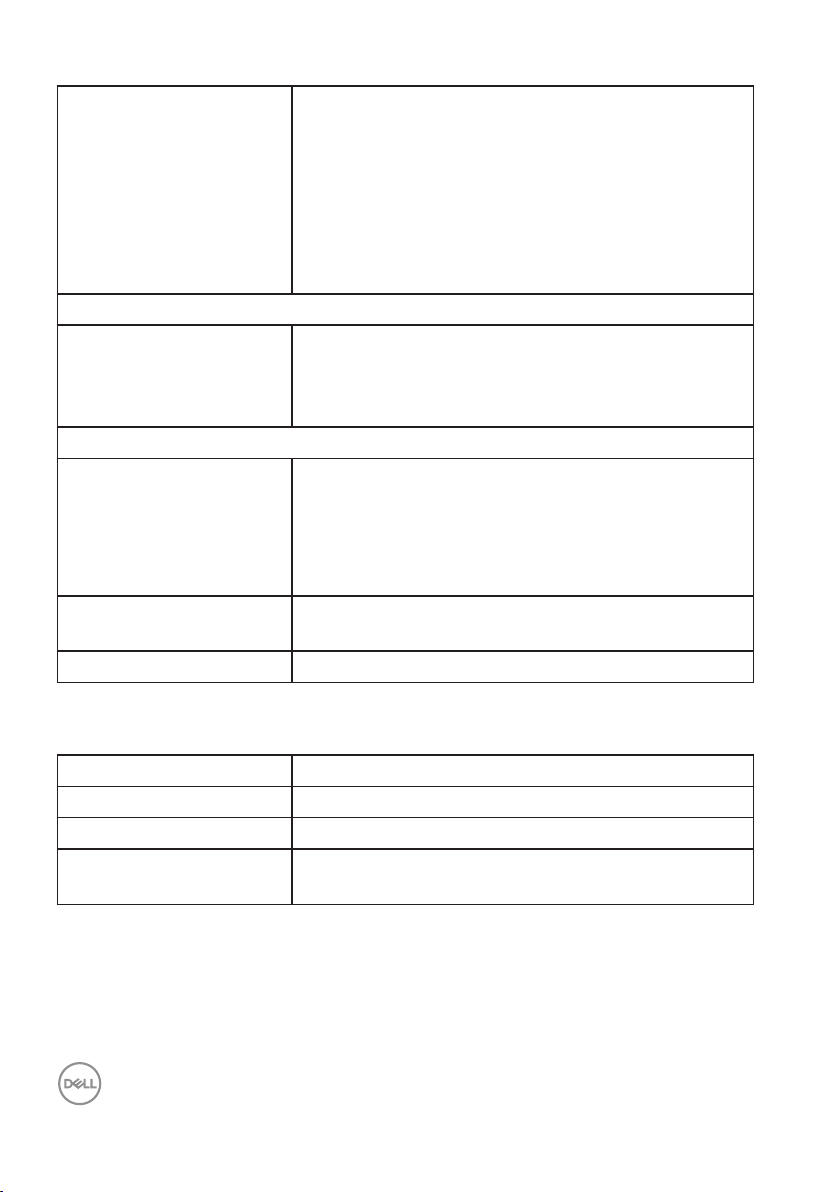
Connectivity 1 x HDMI 1.4
1 x DP 1.2 (in)
1 x DP 1.2 (out)
1 x USB Type-C port
2 x USB 3.0 port - Side
2 x USB 2.0 port - Bottom
Bezel width (edge of monitor to active area)
Top
5.4 mm
Left/Right
Bottom
5.5 mm
20.3 mm
Adjustability
Height adjustable stand
Tilt
Swivel
Pivot
Dell display manager
130 mm
-5° to 21
-45° to 45
-90° to 90
°
°
°
Easy Arrange and other key features
compatibility
Security Security-lock slot (cable lock optional purchase)
Resolution specifications
Model P2421DC
Horizontal scan range 29 kHz to 113 kHz
Vertical scan range 49 Hz to 75 Hz (automatic)
Maximum preset
2560 x 1440 at 60 Hz
resolution
14 │ About your monitor
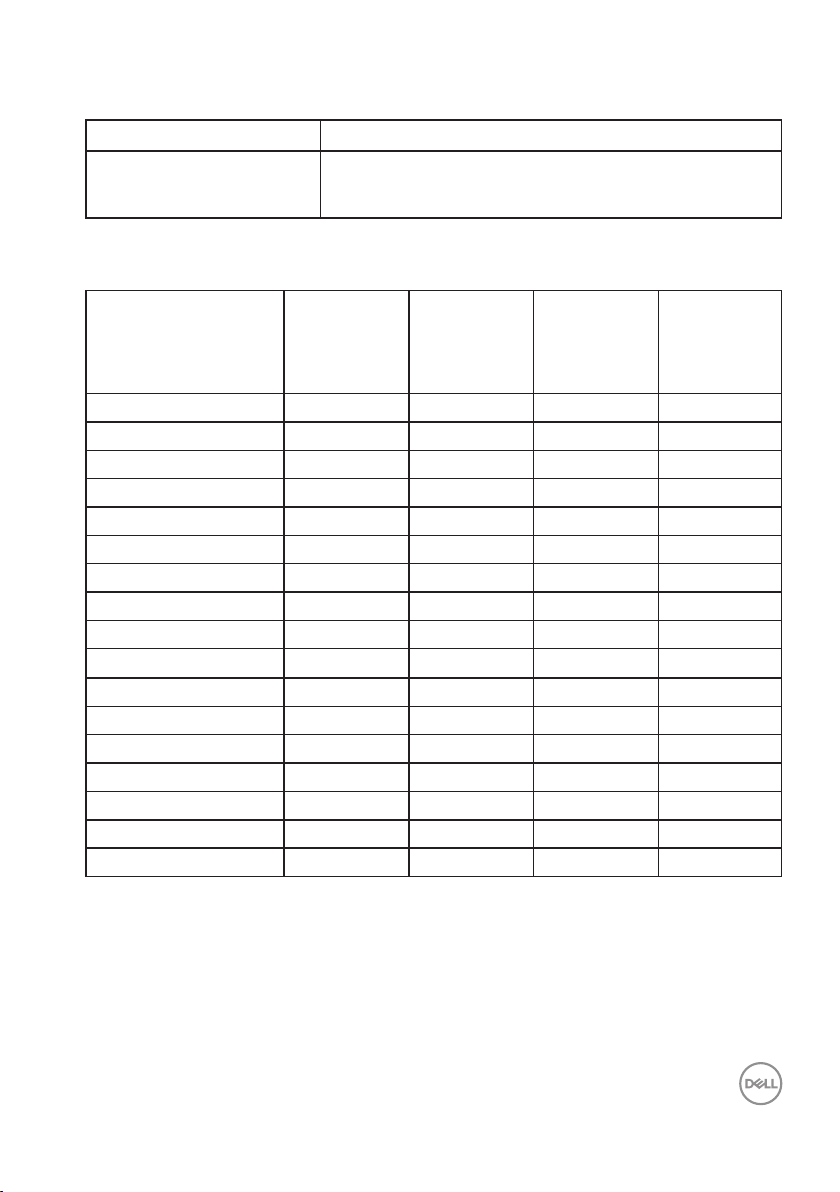
Supported video modes
Model P2421DC
Video display capabilities
(HDMI/DP)
Preset display modes
480i, 480p, 576i, 576p, 720p, 1080i, 1080p,
1440p
Horizontal
Display Mode
VESA, 720 x 400 31.5 70.1 28.3 -/+
VESA, 640 x 480 31.5 59.9 25.2 -/VESA, 640 x 480 37.5 75.0 31.5 -/VESA, 800 x 600 37.9 60.3 40.0 +/+
VESA, 800 x 600 46.9 75.0 49.5 +/+
VESA, 1024 x 768 48.4 60.0 65.0 -/VESA, 1024 x 768 60.0 75.0 78.8 +/+
VESA, 1152 x 864 67.5 75.0 108.0 +/+
VESA, 1280 x 768 47.8 59.9 79.5 -/+
VESA, 1280 x 1024 64.0 60.0 108.0 +/+
VESA, 1280 x 1024 79.9 75.0 135.0 +/+
VESA, 1600 x 1200 75.0 60.0 162.0 +/+
VESA, 1680 x 1050 65.3 60.0 146.3 -/+
VESA, 1920 x 1080 67.5 60.0 148.5 +/+
VESA, 1920 x 1200 74.6 59.9 193.3 -/+
VESA, 2048 x 1080 66.6 60.0 147.2 +/VESA, 2560 x 1440 88.8 60.0 241.5 +/-
Frequency
(kHz)
Vertical
Frequency
(Hz)
Pixel Clock
(MHz)
Sync
Polarity
(Horizontal
/ Vertical)
About your monitor │ 15
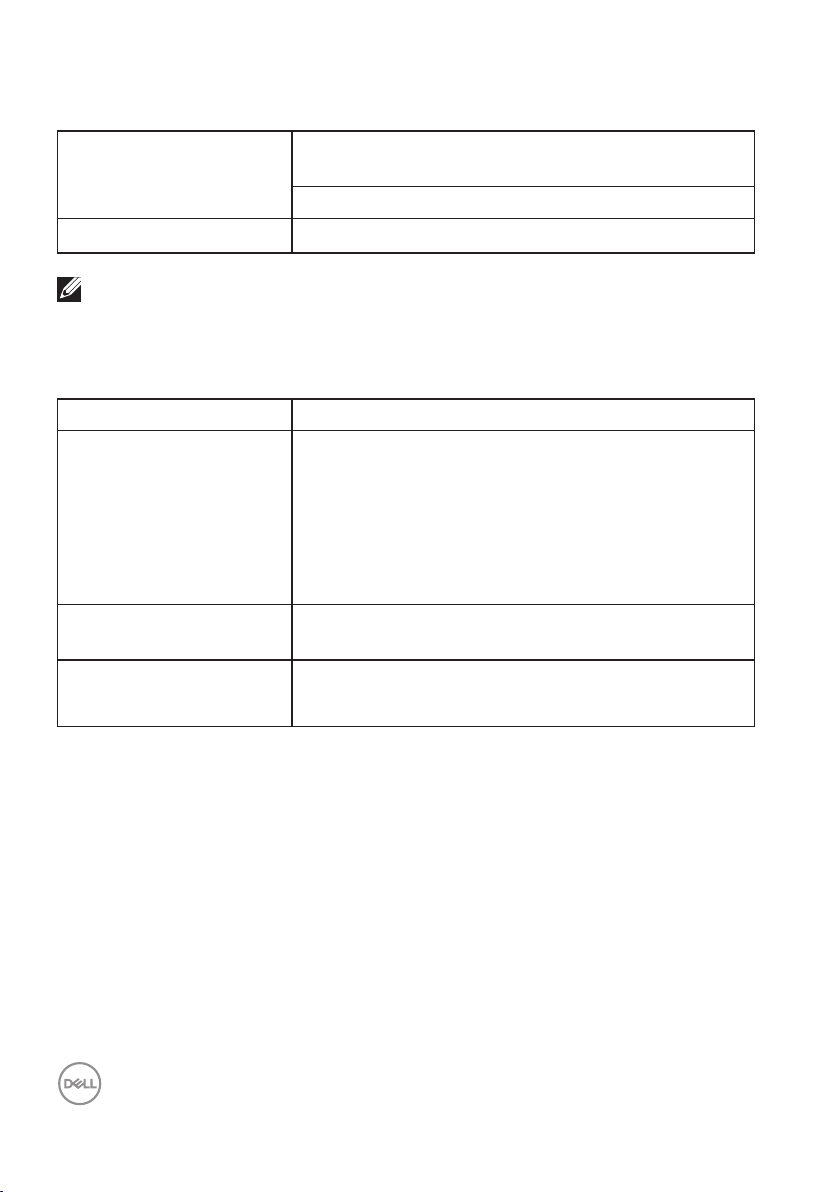
MST Multi-Stream Transport (MST) Modes
MST Source Monitor Maximum number of external monitor that can
be supported
2560 x 1440/60 Hz
2560 x 1440/60 Hz 2
NOTE: Maximum external monitor resolution supported is 2560 x 1440
60Hz only.
Electrical specifications
Model P2421DC
Video input signals HDMI 1.4, 600 mV for each differential line, 100 ohm
input impedance per differential pair
DP 1.2, 600 mV for each differential line, 100 ohm
input impedance per differential pair
USB Type-C, 600 mV for each differential line, 90
ohm input impedance per differential pair
AC input voltage/
frequency/current
Inrush current 120 V: 30 A (Max.) at 0 °C (cold start)
100 VAC to 240 VAC / 50 Hz or 60 Hz ± 3 Hz / 2.5
A (typical)
16 │ About your monitor
240 V: 60 A (Max.) at 0 °C (cold start)
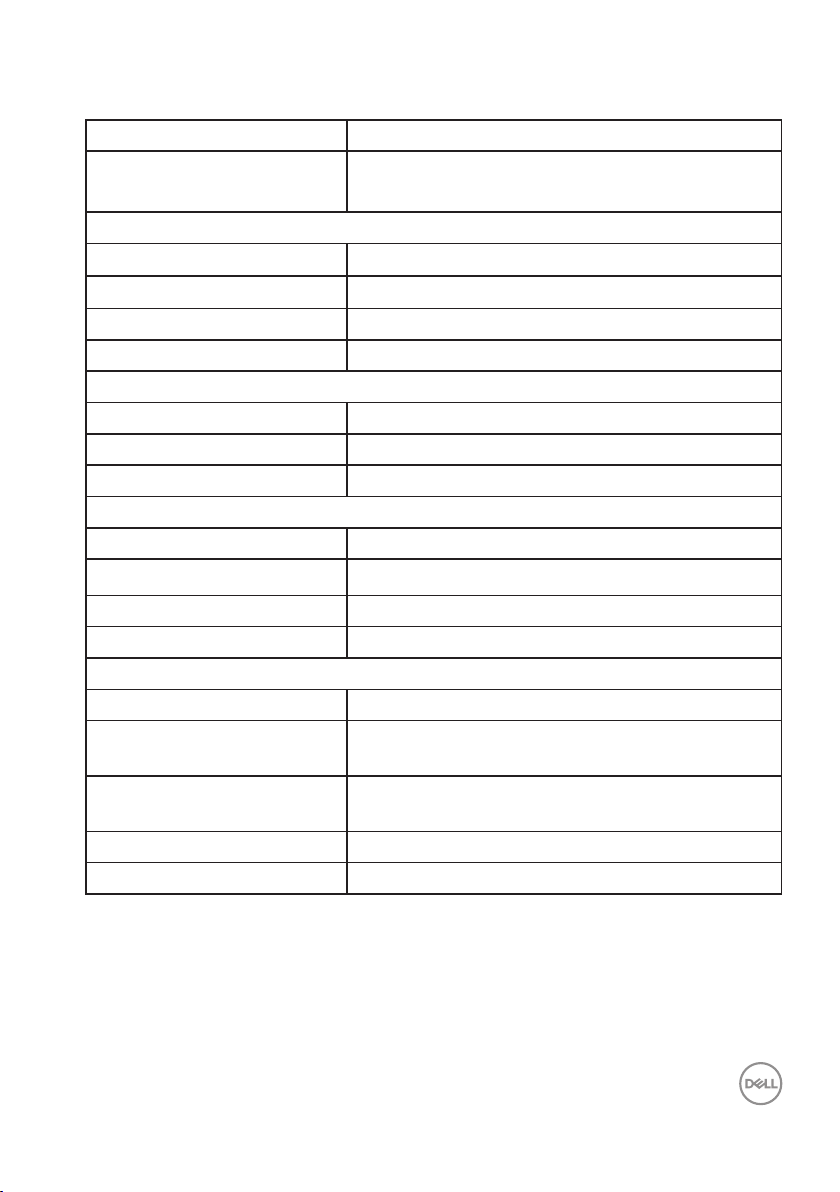
Physical characteristics
Model P2421DC
Signal cable type
Dimensions (with stand)
Height (extended) 486.1 mm (19.14 in.)
Height (compressed) 356.1 mm (14.02 in.)
Width 537.8 mm (21.17 in.)
Depth 166.0 mm (6.54 in.)
Dimensions (without stand)
Height 322.1 mm (12.68 in.)
Width 537.8 mm (21.17 in.)
Depth 42.7 mm (1.68 in.)
Stand dimensions
Height (extended) 400.8 mm (15.78 in.)
Height (compressed) 353.4 mm (13.91 in.)
Width 206.0 mm (8.11 in.)
Depth 166.0 mm (6.54 in.)
Weight
Weight with packaging 7.69 kg (16.95 lb)
Weight with stand assembly
and cables
Weight without stand
assembly (no cables)
Weight of stand assembly 1.54 kg (3.40 lb)
Front-frame gloss Black frame 2-4 gloss units
Digital: DP, 20 pins
∞
Digital: USB Type-C, 24 pins
∞
5.76 kg (12.70 lb)
3.77 kg (8.31 lb)
About your monitor │ 17
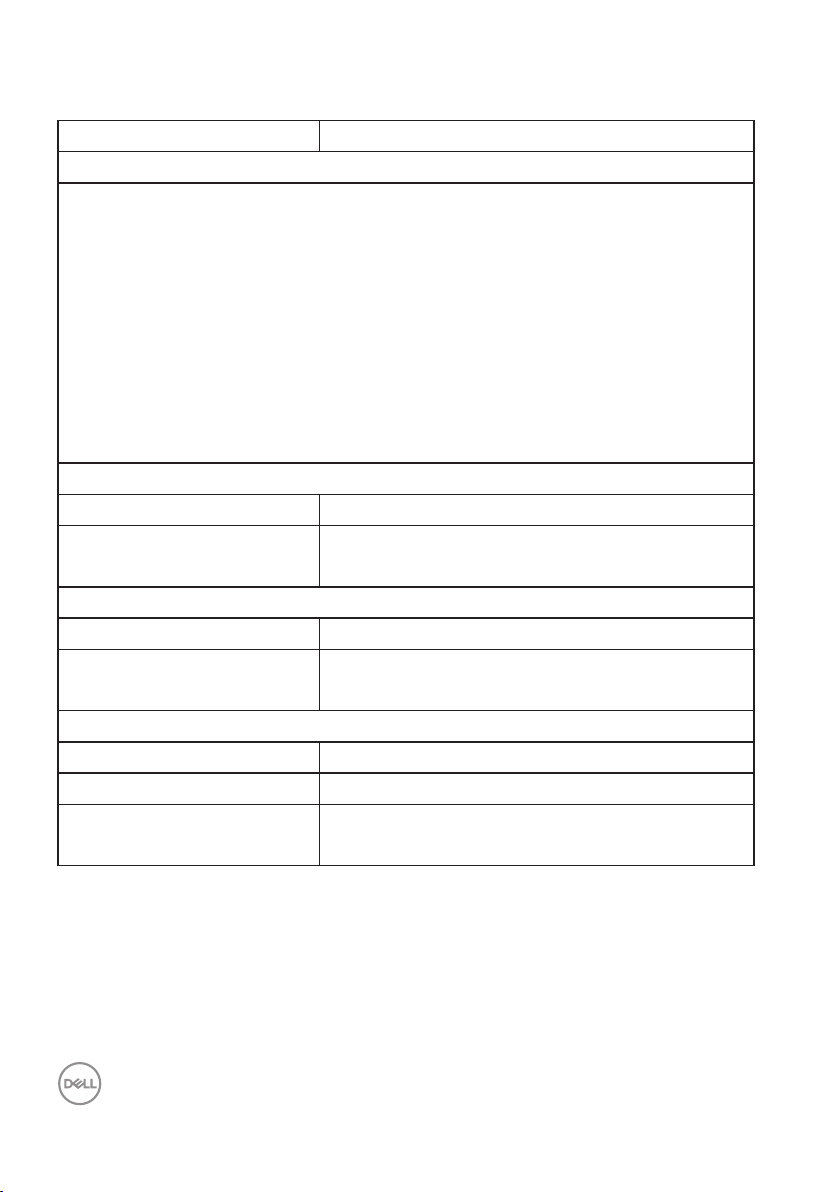
Environmental characteristics
Model P2421DC
Compliant Standards
∞ ENERGY STAR certified monitor
∞ EPEAT registered where applicable. EPEAT registration varies by country. See
www.epeat.net for registration status by country.
∞ TCO-certified display.
∞ RoHS-compliant
∞ BFR/PVC free monitor (excluding external cables)
∞ Meets NFPA 99 leakage current requirements.
∞ Arsenic-free glass and Mercury-free for the panel only
Energy Gauge shows the energy level being consumed by the monitor in real
∞
time.
Temperature
Operating 0 °C to 40 °C (32 °F to 104 °F)
Non-operating
Humidity
Operating 10% to 80% (non-condensing)
Non-operating
Altitude
Operating (maximum) 5,000 m (16,400 ft)
Non-operating (maximum) 12,192 m (40,000 ft)
Thermal dissipation
Storage: -20 °C to 60 °C (-4 °F to 140 °F)
∞
Shipping: -20 °C to 60 °C (-4 °F to 140 °F)
∞
Storage 10% to 90% (non-condensing)
∞
Shipping 10% to 90% (non-condensing)
∞
444.60 BTU/hour (maximum)
∞
83.79 BTU/hour (typical)
∞
18 │ About your monitor
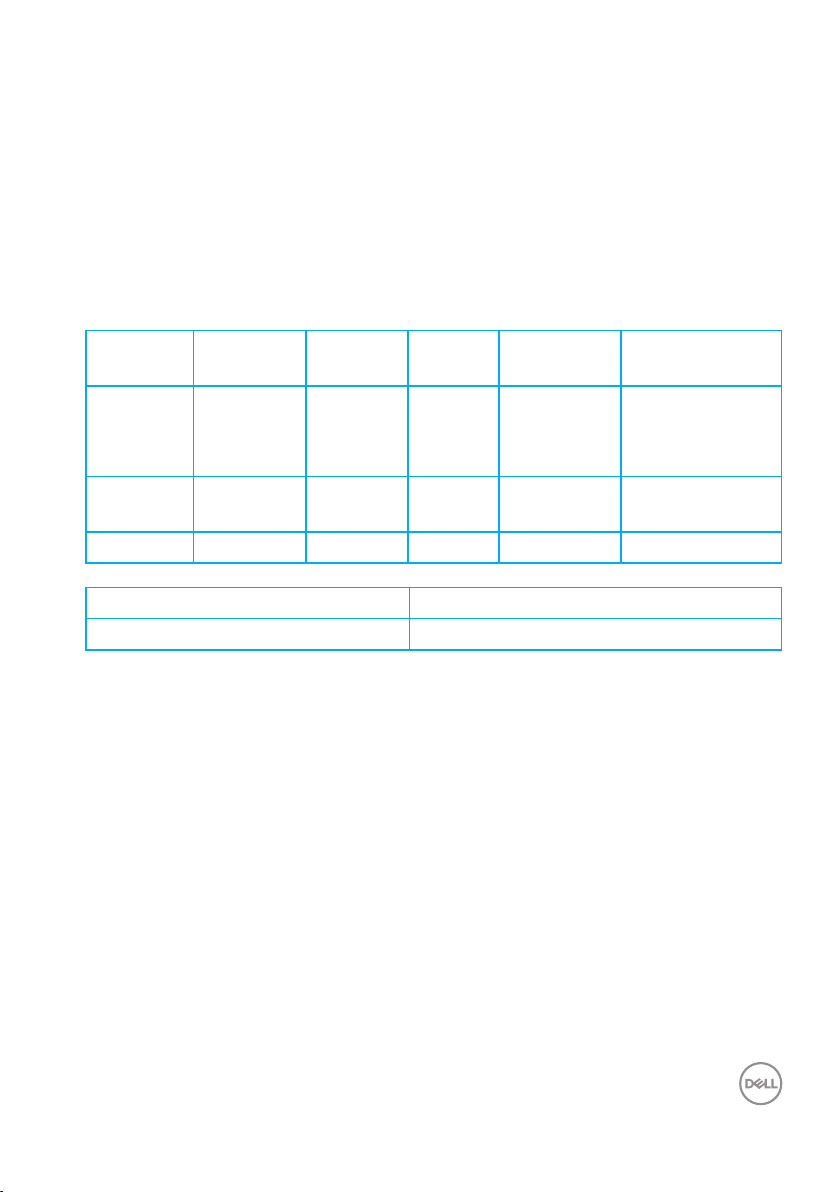
Power management modes
If you have VESA's DPM compliance display card or software installed in your PC,
the monitor can automatically reduce its power consumption when not in use.
This is referred to as Power Save Mode*. If the computer detects input from
the keyboard, mouse or other input devices, the monitor automatically resumes
functioning. The following table shows the power consumption and signaling of this
automatic power saving feature.
* Zero power consumption in off mode can only be achieved by disconnecting the
power cable from the monitor.
VESA
Modes
Normal
operation
Active-off
mode
Switch off - - - Off Less than 0.3 W
Power Consumption PON 17.7 W
Total Energy Consumption (TEC) 56.72 kWh
** Maximum power consumption with max luminance, and USB active.
This document is informational only and reflects laboratory performance. Your
product may perform differently, depending on the software, components and
peripherals you ordered and shall have no obligation to update such information.
Accordingly, the customer should not rely upon this information in making
decisions about electrical tolerances or otherwise. No warranty as to accuracy or
completeness is expressed or implied.
Horizontal
Sync
Active Active Active White 127 W
Inactive Inactive Blanked White
Vertical
Sync
Video Power
Indicator
(Glowing )
Power
Consumption
(maximum)**
25 W (typical)
Less than 0.3 W
About your monitor │ 19
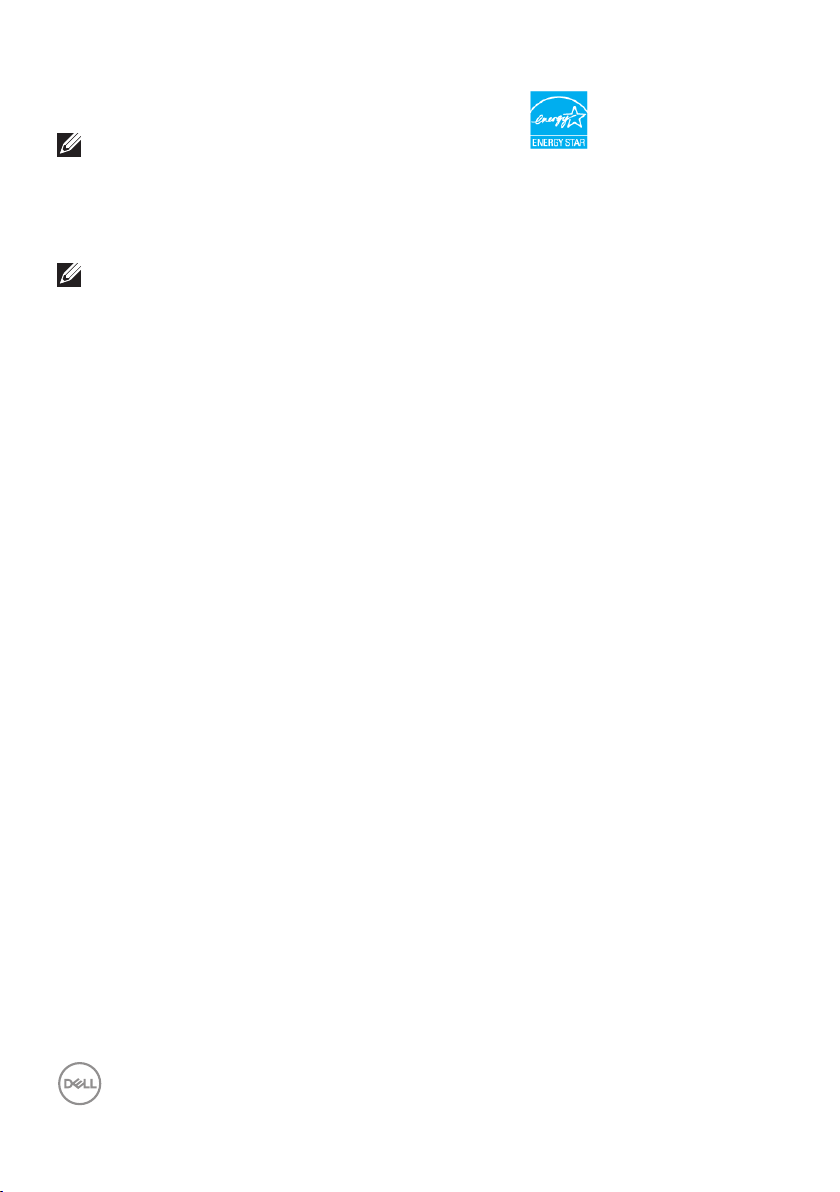
NOTE: This monitor is ENERGY STAR certied.
This product qualies for ENERGY STAR in the factory default settings which can
be restored by “Factory Reset” function in the OSD menu. Changing the factory
default settings or enabling other features may increase power consumption that
could exceed the ENERGY STAR specied limit.
NOTE:
PON: Power consumption of On Mode as dened in Energy Star 8.0 version.
TEC: Total energy consumption in KWh as dened in Energy Star 8.0
version.
20 │ About your monitor
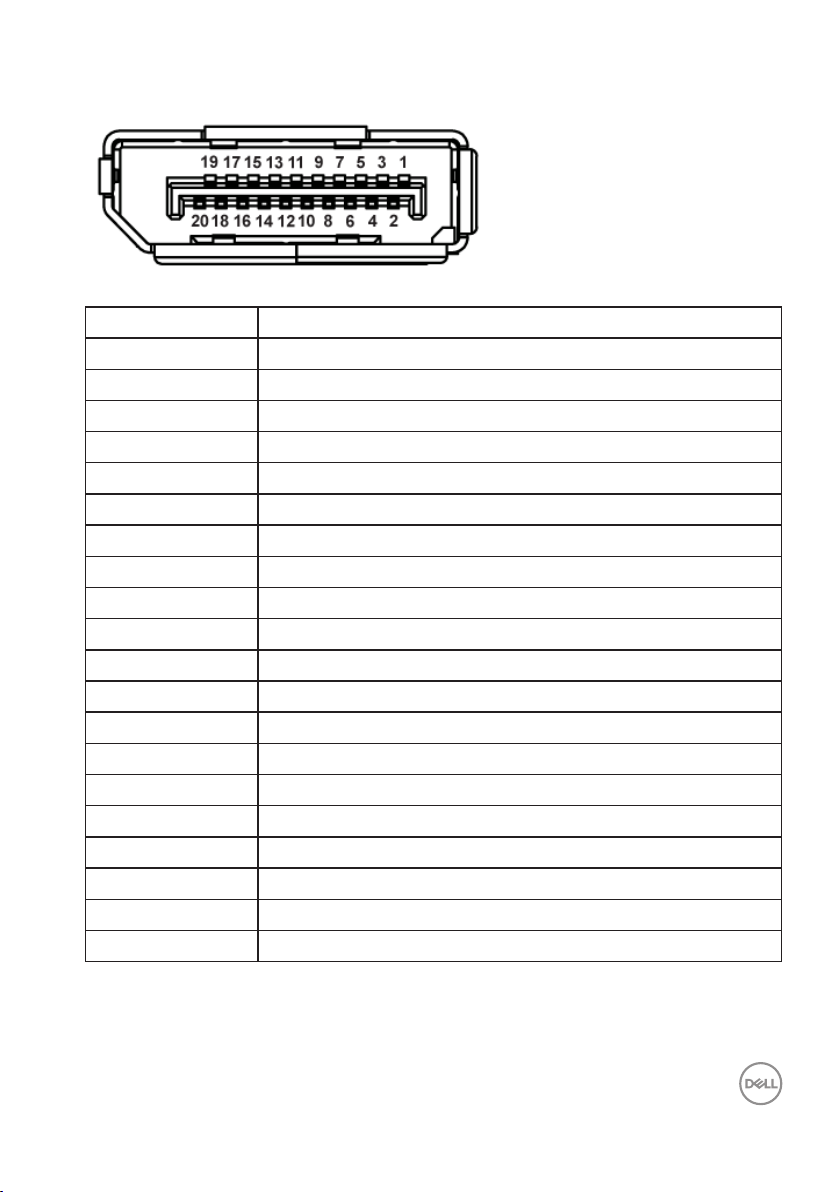
DisplayPort connector
Pin Number 20-pin Side of the Connected Signal Cable
1 ML0 (p)
2 GND
3 ML0 (n)
4 ML1 (p)
5 GND
6 ML1 (n)
7 ML2 (p)
8 GND
9 ML2 (n)
10 ML3 (p)
11 GND
12 ML3 (n)
13 GND
14 GND
15 AUX (p)
16 GND
17 AUX (n)
18 Hot Plug Detect
19 Re-PWR
20 +3.3 V DP_PWR
About your monitor │ 21
