Dell Wireless Keyboard, Mouse Combo KM636 User Manual
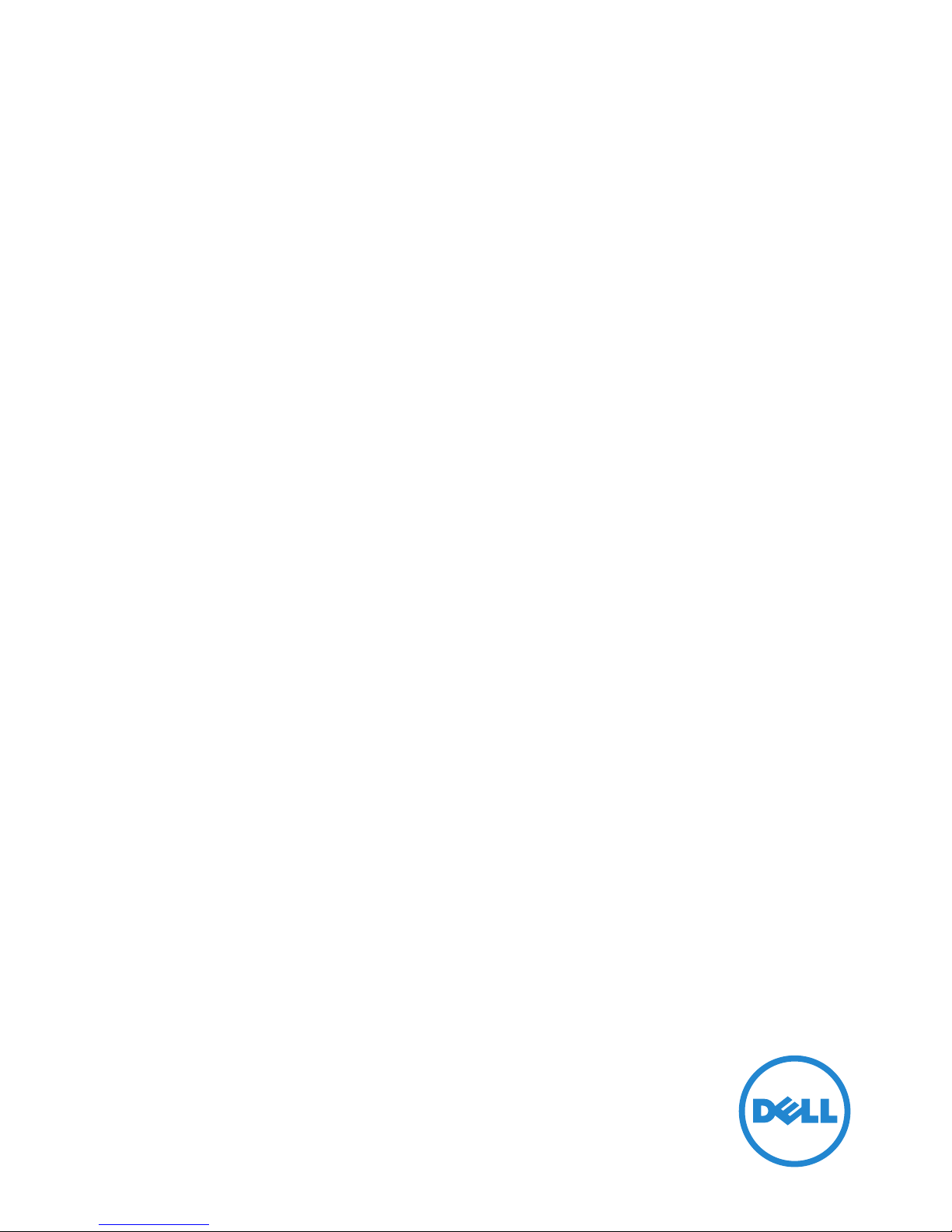
Regulatory model: KM636
Dell KM636
Wireless Keyboard and Mouse
User’s Guide
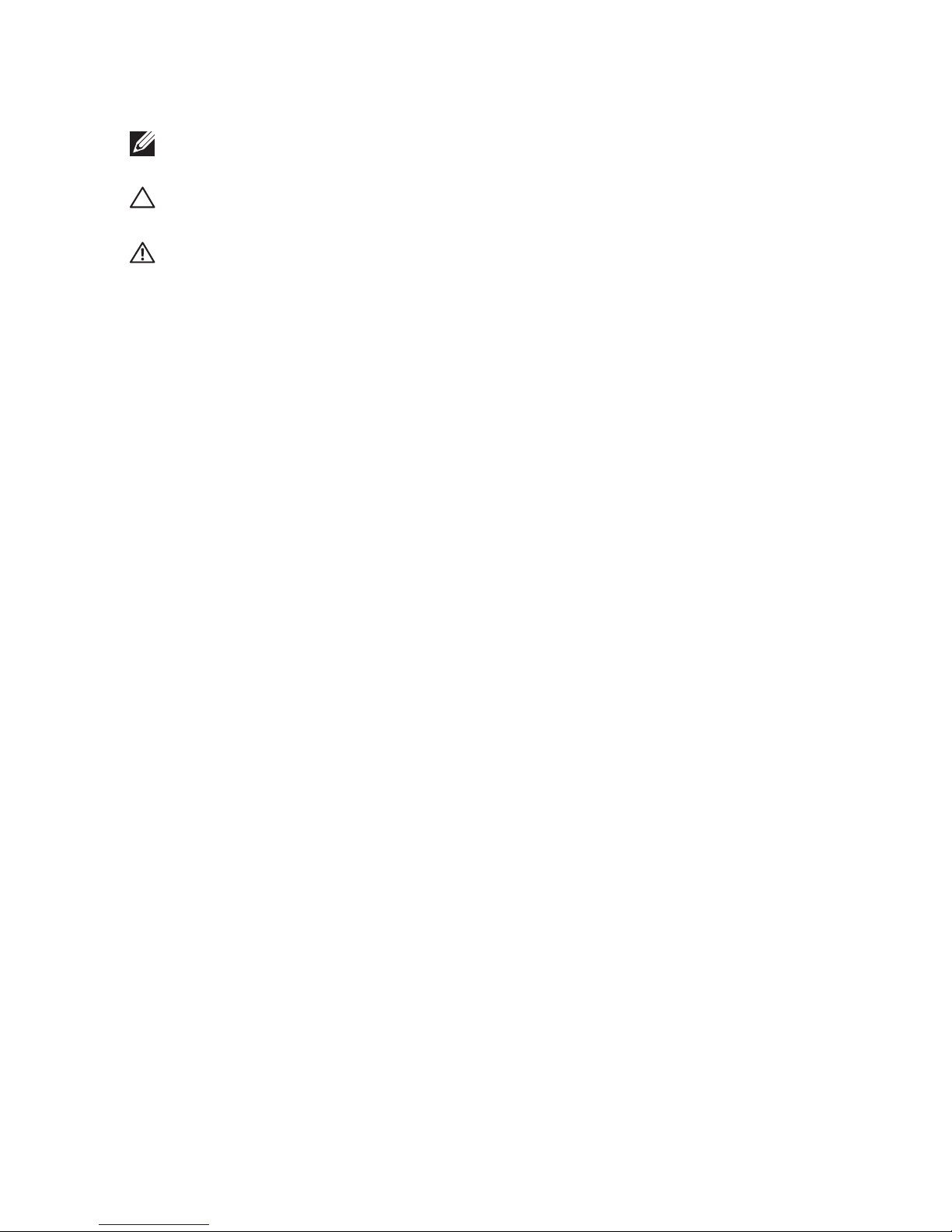
Notes, Cautions, and Warnings
NOTE: A NOTE indicates important information that helps you make
better use of your computer.
CAUTION: A CAUTION indicates potential damage to hardware or loss
of data if instructions are not followed.
WARNING: A WARNING indicates a potential for property damage,
personal injury, or death.
Restrictions and Disclaimers
The information contained in this document, including all instructions, cautions, and regulatory
approvals and certifications, is provided by the supplier and has not been independently verified
or tested by Dell. Dell cannot be responsible for damage caused as a result of either following
or failing to follow these instructions.
All statements or claims regarding the properties, capabilities, speeds or qualifications of the
part referenced in this document are made by the supplier and not by Dell. Dell specifically
disclaims knowledge of the accuracy, completeness or substantiation for any such statements.
All questions or comments relating to such statements or claims should be directed to the
supplier.
Export Regulations
Customer acknowledges that these Products, which may include technology and software,
are subject to the customs and export control laws and regulations of the United States (“U.S.”)
and may also be subject to the customs and export laws and regulations of the country in
which the Products are manufactured and/or received. Customer agrees to abide by those
laws and regulations. Further, under U.S. law, the Products may not be sold, leased or otherwise
transferred to restricted end-users or to restricted countries. In addition, the Products may
not be sold, leased or otherwise transferred to, or utilized by an end-user engaged in activities
related to weapons of mass destruction, including without limitation, activities related to the
design, development, production or use of nuclear weapons, materials, or facilities, missiles or
the support of missile projects, and chemical or biological weapons.
Information in this document is subject to change without notice.© 2015 Dell Inc. All rights
reserved.Reproduction of these materials in any manner whatsoever without the written
permission of Dell Inc. is strictly forbidden. Trademarks used in this text : Dell™ and the DELL
logo are trademarks of Dell Inc.; Microsoft® and the Windows start button logo are either
trademarks or registered trademarks of Microsoft Corporation in the United States and/or other
countries.
Other trademarks and trade names may be used in this document to refer to either the entities
claiming the marks and names or their products. Dell Inc. disclaims any proprietary interest in
trademarks and trade names other than its own.
2015 – 03 Rev. A00
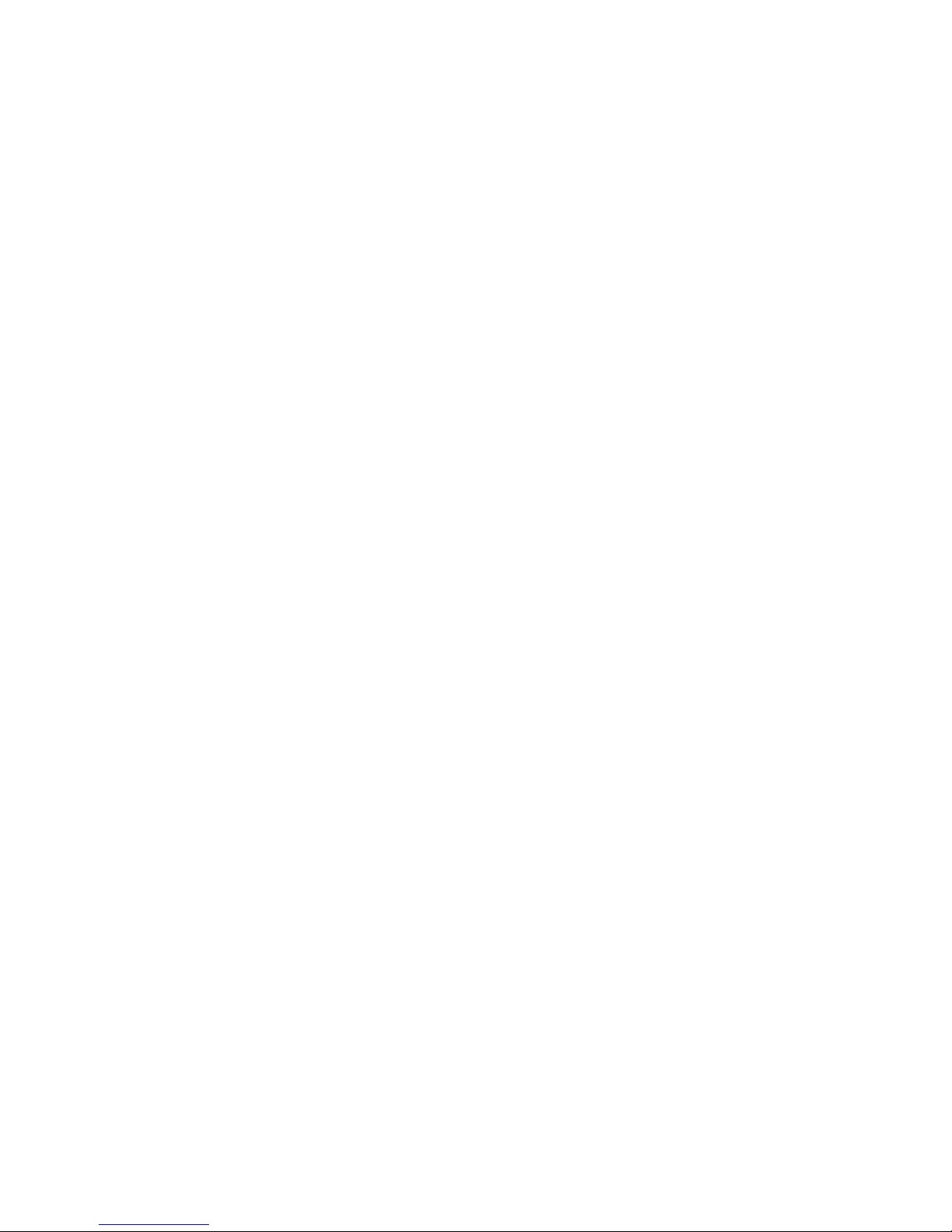
│ 3
Contents
Package Contents ...............................5
Setup . . . . . . . . . . . . . . . . . . . . . . . . . . . . . . . . 5
System Requirements . . . . . . . . . . . . . . . . . . . . . . 5
Identifying Parts and Controls ( Keyboard Features ) 6
Top View . . . . . . . . . . . . . . . . . . . . . . . . . . . . . . 6
Side View . . . . . . . . . . . . . . . . . . . . . . . . . . . . . . 7
Bottom View . . . . . . . . . . . . . . . . . . . . . . . . . . . . 7
Identifying Parts and Controls (Mouse Features) ...8
Top View . . . . . . . . . . . . . . . . . . . . . . . . . . . . . . 8
Bottom View . . . . . . . . . . . . . . . . . . . . . . . . . . . . 9
Setting Up Your Wireless Keyboard and Mouse ...10
Unifying Pairing Features for Windows and Chrome .. 11
Increasing the Battery Life of Your Mouse ..............14
Troubleshooting ...............................15
Keyboard Specifications .........................16
General . . . . . . . . . . . . . . . . . . . . . . . . . . . . . . 16
Electrical . . . . . . . . . . . . . . . . . . . . . . . . . . . . . 16
Physical Characteristics . . . . . . . . . . . . . . . . . . . . 16
Environmental . . . . . . . . . . . . . . . . . . . . . . . . . 16
2.4 GHz Wireless . . . . . . . . . . . . . . . . . . . . . . . . 16
Mouse Specifications ...........................17
General . . . . . . . . . . . . . . . . . . . . . . . . . . . . . . .17
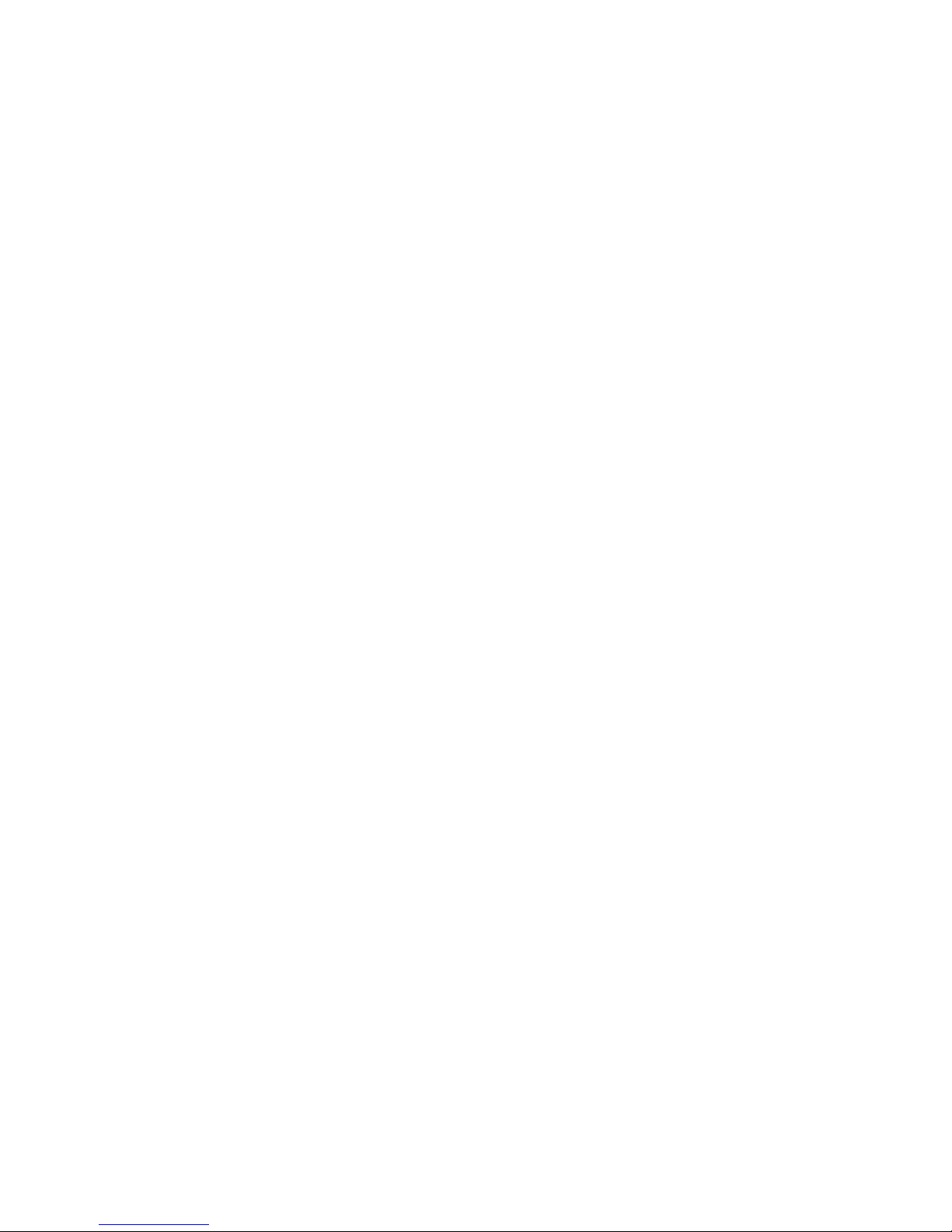
4 │
Electrical . . . . . . . . . . . . . . . . . . . . . . . . . . . . . 17
Physical Characteristics . . . . . . . . . . . . . . . . . . . . 17
Environmental . . . . . . . . . . . . . . . . . . . . . . . . . 17
2.4 GHz Wireless . . . . . . . . . . . . . . . . . . . . . . . . 17
Statutory Information...........................18
Warranty . . . . . . . . . . . . . . . . . . . . . . . . . . . . . 18
Limited Warranty and Return Policies . . . . . . . . . . . . . . . . . 18
For U.S. customers. . . . . . . . . . . . . . . . . . . . . . . . . . . . . 18
For European, Middle Eastern and African customers . . . . . . . 18
For non-U.S. customers . . . . . . . . . . . . . . . . . . . . . . . . . 18
Regulatory.....................................19
Regulatory Information . . . . . . . . . . . . . . . . . . . . 19
Certification ...................................20
Microsoft WHQL Logo . . . . . . . . . . . . . . . . . . . . 20
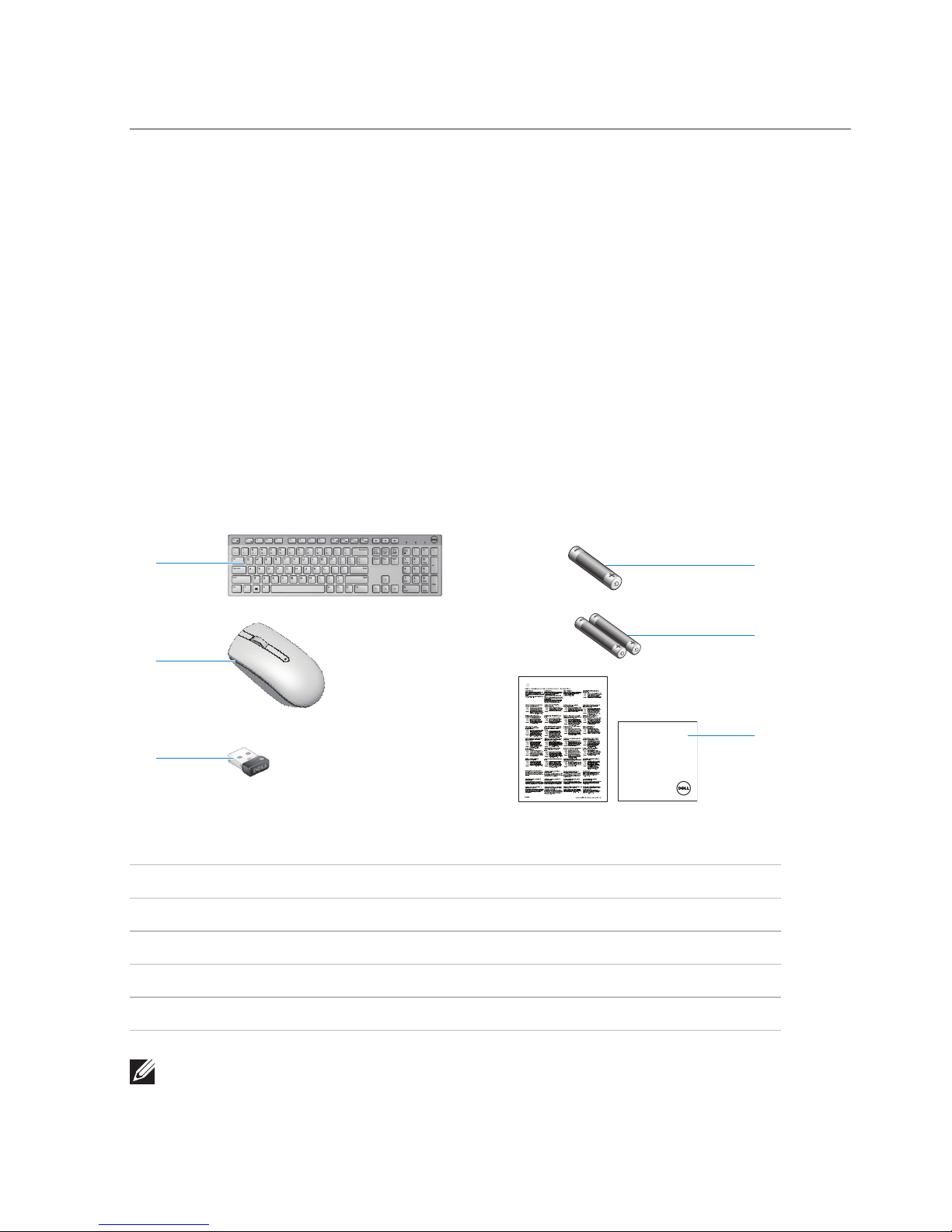
Package Contents │ 5
Package Contents
Setup
System Requirements
• USB port (for the USB receiver)
• Microsoft Windows 10/8/7/XP/Vista/Server 2003/Server 2008/Server
2012,Linux 6.x, Ubuntu, Neokylin, Free DOS, Chrome and Android
Contents of the Box
1 Wireless Keyboard
2 Wireless Mouse
3 USB Receiver
4 AA-type battery for the Mouse
5 AAA-type batteries for the keyboard (2)
6 Documents
NOTE: The documents that shipped with the keyboard and mouse may
vary based on your region.
Dell KM636
Wireless Keyboard and Mouse
Quick Start Guide
4
5
6
1
2
3
AA A
AAA
A
A
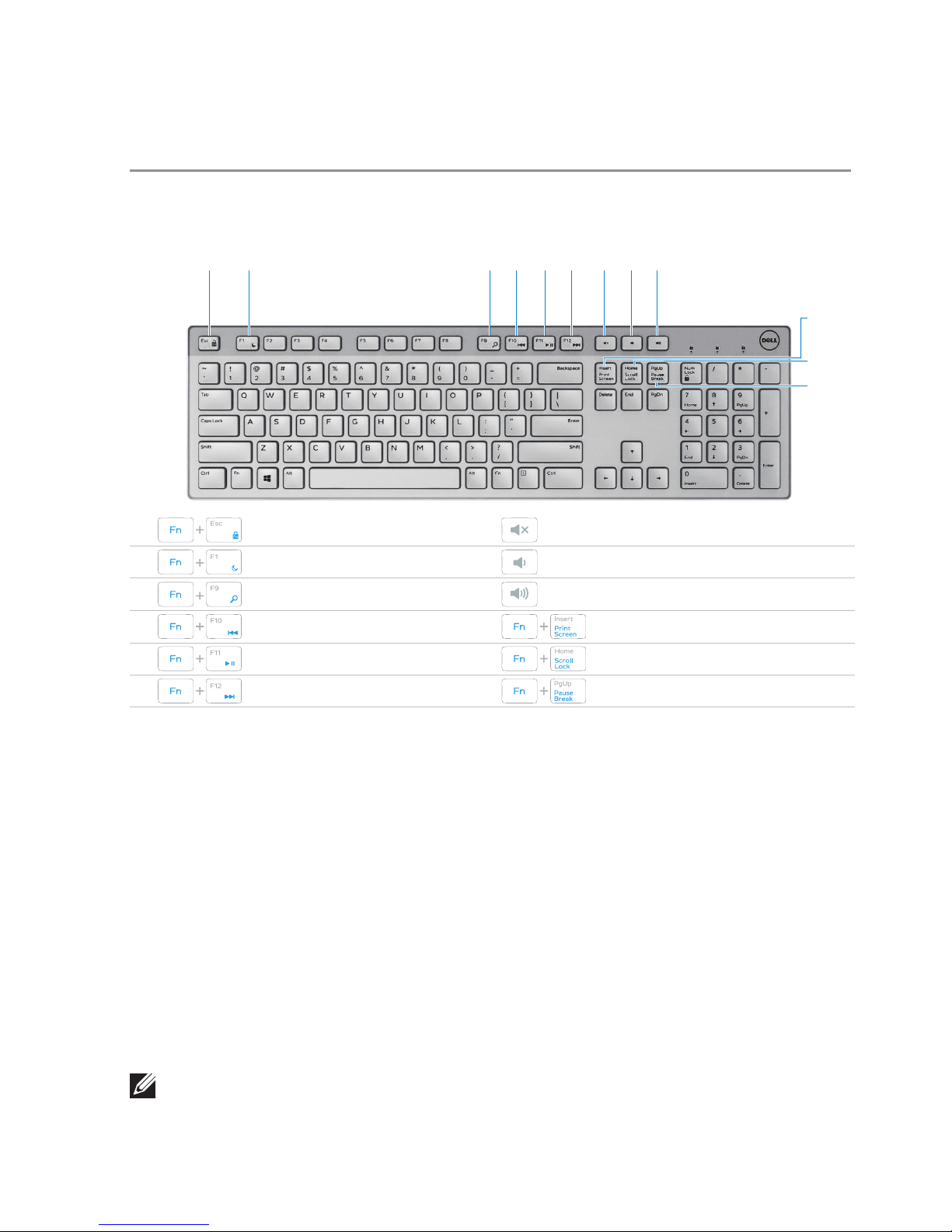
6 │ Identifying Parts and Controls (Keyboard Features)
Identifying Parts and Controls (Keyboard
Features)
Top View
112
2
334
4
7
7
5
5
8
8
6
6
9
9
Locking/Unlocking the Function Keys
The function keys provide convenient, secondary functions. These functions
are marked in blue on the function keys and are listed in the table above.
When the keyboard is powered up, all keys are in their primary functions. To
activate the blue function keys, you should hold down the Fn key and press
the desired function key.
The secondary functions for keys F1, F9, F10, F11 and F12 can be locked.
You can lock the function keys by holding down the Fn key and by pressing
the Esc key. When the function keys are locked, you can activate each
function by pressing the key without holding down Fn.
NOTE: When the function keys are locked, their primary functions are
disabled. To unlock the function keys, hold down the Fn key and press
the Esc key. This returns all keys to their primary functions.
12
12
11
11
10
10
Toggle Fn-key lock
Mute
Sleep Decrease volume
Search
Increase volume
Play previous track/chapter
Print Screen
Play/Pause
Scroll Lock
Play next track/chapter
Pause Break
