Page 1
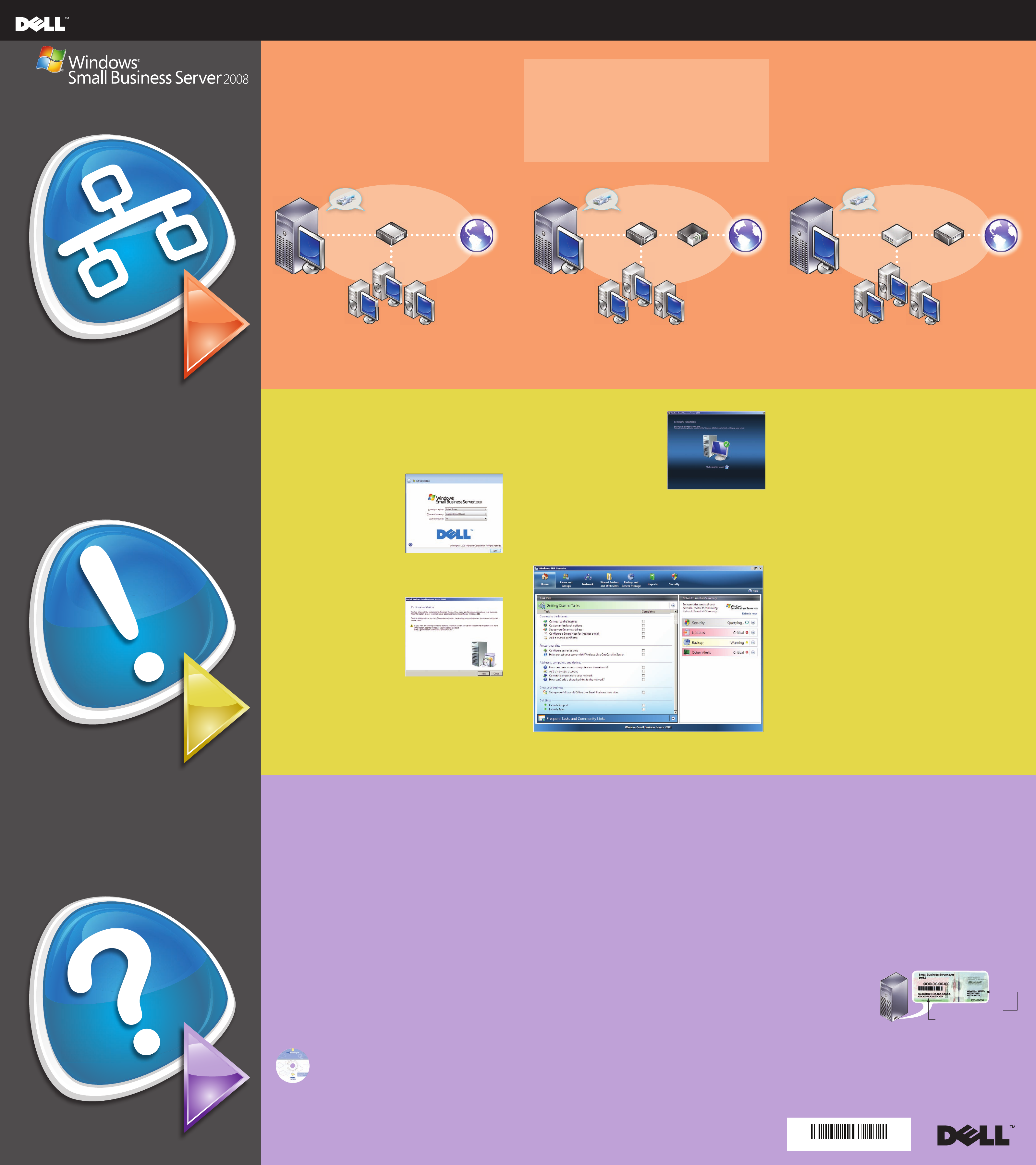
Read Me First
0F582KA00
!
?
Getting Started With Microsoft® Windows® Small Business Server 2008
Connect Your Server to the Network
Before you begin, ensure that you have the product key, a router with
firewall capability, and network cables.
1. Plug one end of a network cable into the network adapter on your server
and the other end into the internal (local) interface on your router.
NOTE: Ensure that the link light on the network card is illuminated through the
entire installation. The network cable must remain connected.
2. Verify that your network hardware (such as your router) is turned on and
is properly connected to the Internet.
router/firewall
Common Networking Devices
Broadband modem Enables your network to connect to the Internet
through your Internet service provider (ISP).
Firewall Helps secure your local network from unauthorized
access from the Internet.
Router Sends, or routes, information between your
network and another network, such as the Internet.
Switch Provides additional network connection points for
computers and for other devices.
Network With Separate Router and Modem
broadband
modem
Network With Switch and Combined Router/Modem
For more information about connecting and setting up the router, see the
Microsoft® website at http://go.microsoft.com/fwlink?LinkId=106133.
broadband modem
switchrouter/firewall
/router
Internet
server
systems in your network
connecting...
Completing Setup
Before you turn on your system for the first time, set up your server as
shown in the above section, and then perform the following steps. For
more information on network setup, see the Microsoft® website at
http://go.microsoft.com/fwlink?LinkId=106133.
Finish Installing
You can start using your system now.
The Windows SBS Console displays the
Getting Started Tasks list. Complete the
tasks to finish setting up your system.
InternetInternet
serverserver
systems in your networksystems in your network
Connecting to the Internet
In the Getting Started Tasks section, click Connect to the Internet to
configure your system and network for Internet connectivity.
Protecting Your data
Turn on Your System
Your Dell™ system is pre-installed with
Microsoft Windows® Small Business
Server 2008.
1. Turn on your system. The Regional
Setting screen is displayed. Click
Next.
2. Accept the EULA and click Start.
The system initializes. This process takes a few minutes.
Continue Installing
1. Install updates.
2. Enter your company information
when prompted to customize the
system.
NOTE: Depending on your hardware
configuration, it may take 30 minutes or
more to customize the installation. The
system restarts several times.
Complete the tasks in the Getting
Started Tasks section immediately after
you install Windows Small Business
Server 2008.
NOTE: Your factory installed system has the Exchange data folder, the
SharePoint data folder, and the Windows Update Repository folder in an
additional hard drive partition for better performance and reliability.
Configure Your Server and Your Network
In the Getting Started Tasks section, click Configure server backup to
configure and manage your system backup and Windows Live OneCare
(optional).
Adding Users, Systems, and Devices
In the Getting Started Tasks section, click Add a new user account to
enable users, systems, and devices to access resources on your system.
The Add a new user account section also provides information on adding
a shared printer to your network.
Growing Your Business
In the Getting Started Tasks section, click Set up your Microsoft Office
Live Small Business Websites to create a professional website, sell
online, and attract new customers.
NOTE: Microsoft Office Live Small Business may not be available in all
geographic locations.
configuring...
-
Getting Help
■ For information about installing your new system, completing tasks in
the console, or using the productivity tools for the network, see the
Online Help.
■ For more information on Windows Small Business Server 2008, Refer
http://www.microsoft.com/windowsserver/essential/sbs/default.
mspx. For technical information refer http://go.microsoft.com/
fwlink/?LinkId=104574 or http://go.microsoft.com/
fwlink/?LinkId=104575
■ If at any time you do not understand a procedure described in this
document or if your system does not perform as expected, Dell
provides a number of tools to help you. For more information about
these help tools, see the Getting Help section in your system's
Installation and Troubleshooting Guide or Hardware Owner’s Manual.
■ Technical information, documentation for your system, and the latest
file downloads are available at the Dell Support website at support.
dell.com. For additional information, refer to www.dell.com/
ostechsheets and for Power Solution articles, refer to www.dell.
com/powersolutions.
■ Dell Community forum: http://www.dellcommunity.com/
supportforums/
To reinstall your operating system, use the Dell Systems
Management Tools and Documentation media. However, it is
not recommended to reinstall the operating system unless
advised by Dell support.
Premium Edition
Windows Small Business Server 2008 Premium Edition includes a
second server that is based on Windows® Server 2008 Standard
Edition technologies and a copy of Microsoft SQL Server 2008 Standard
Edition for Small Business. Windows® Server 2008 Standard Edition
technologies and Microsoft® SQL Server® 2008 Standard Edition
comes in both x86 (32-bit) and x64 versions. You can use the x86 version
of the operating system and Microsoft SQL server if a particular
application requires it. The product key for each of these is provided
with the respective media. The reference materials and operating
system media for the second server is shipped with the first server.
Existing Server Migration
If you already have a Windows domain, you can migrate the information
on your existing system to the new system..
NOTE: You must collect specific information before you can migrate to the
new server. For more information about migration, see the Microsoft website
at http://go.microsoft.com/fwlink/?LinkId=106133.
Trial Services
Windows Small Business Server 2008 provides the following Microsoft
services trial versions:
■ Forefront Security for Exchange Server—120-day trial
■ Windows Live OneCare for Server—120-day trial
NOTE: Windows Live OneCare for Server may not be available in all
geographic locations.
If you have not installed the trial version, you can use the Windows
SBS Disk 2-Component Technologies for Server Repair to install the trial
versions later. For more details on trial version support information, see
www.microsoft.com.
Requirements for Client Access Licenses
Each user or system that accesses your network must have a client
access license (CAL) for Windows Small Business Server 2008. Your Dell
system with Windows Small Business Server 2008 is pre-installed with
five CALs. If you need to purchase additional licenses, contact your Dell
account representative or visit Software and Accessories section in
www.dell.com.
Location of Product Key
Windows® Small Business Server (SBS) 2008 comes with a product key
and a virtual key. The virtual key is used in virtual operating system
environments. For more information about using your virtualization
product key, see the Microsoft website at http://go.microsoft.com/
fwlink/?LinkID=117792.
NOTE: The two product
keys for Windows Small
Business Server 2008
Premium Edition are
printed on the COA label,
the virtual key for
Windows Small Business
Server 2008 Premium
Edition and product key
for Microsoft SQL Server
2008 Standard Edition for Small Business is in the media case.
Information in this document is subject to change without notice.
© 2008 Dell Inc. All rights reserved.
Reproduction of these materials in any manner whatsoever without the written permission of Dell Inc. is strictly forbidden.
Dell and the DELL logo are trademarks of Dell Inc.; Microsoft and Windows are either trademarks or registered trademarks of Microsoft Corporation in the
United States and/or other countries.
Dell Inc. disclaims any proprietary interest in the marks and names of others.
July 2008
Location of the Product Key in
Windows SBS 2008 Standard Edition
Virtual key for SBS Standard Server
COA location may vary.
Product key for SBS Standard Server
helpful info...
