Page 1
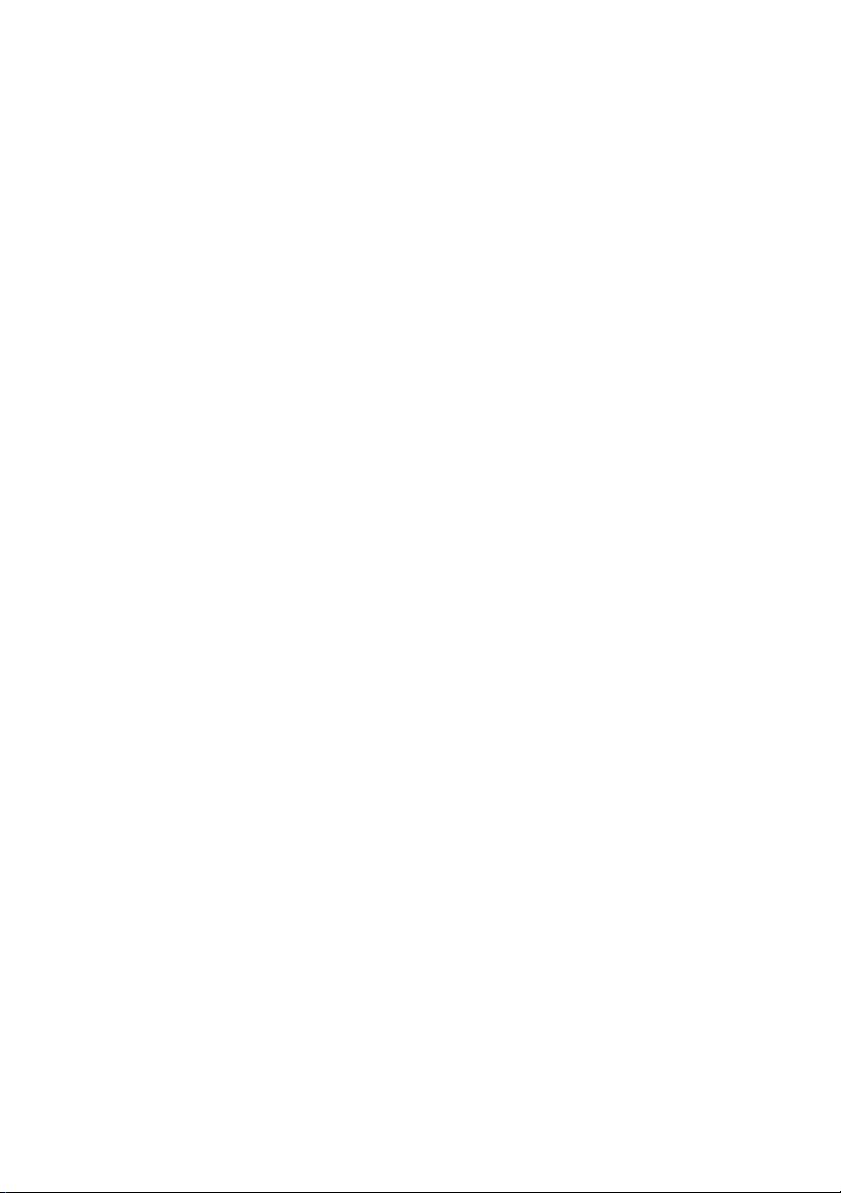
Dell™ PowerEdge™ Systems With
®
Microsoft
Windows Server® 2003
Operating Systems
Instructions to Perform Boot From
iSCSI With Dell PowerVault™
MD3000i Storage Array
www.dell.com | support.dell.com
Page 2
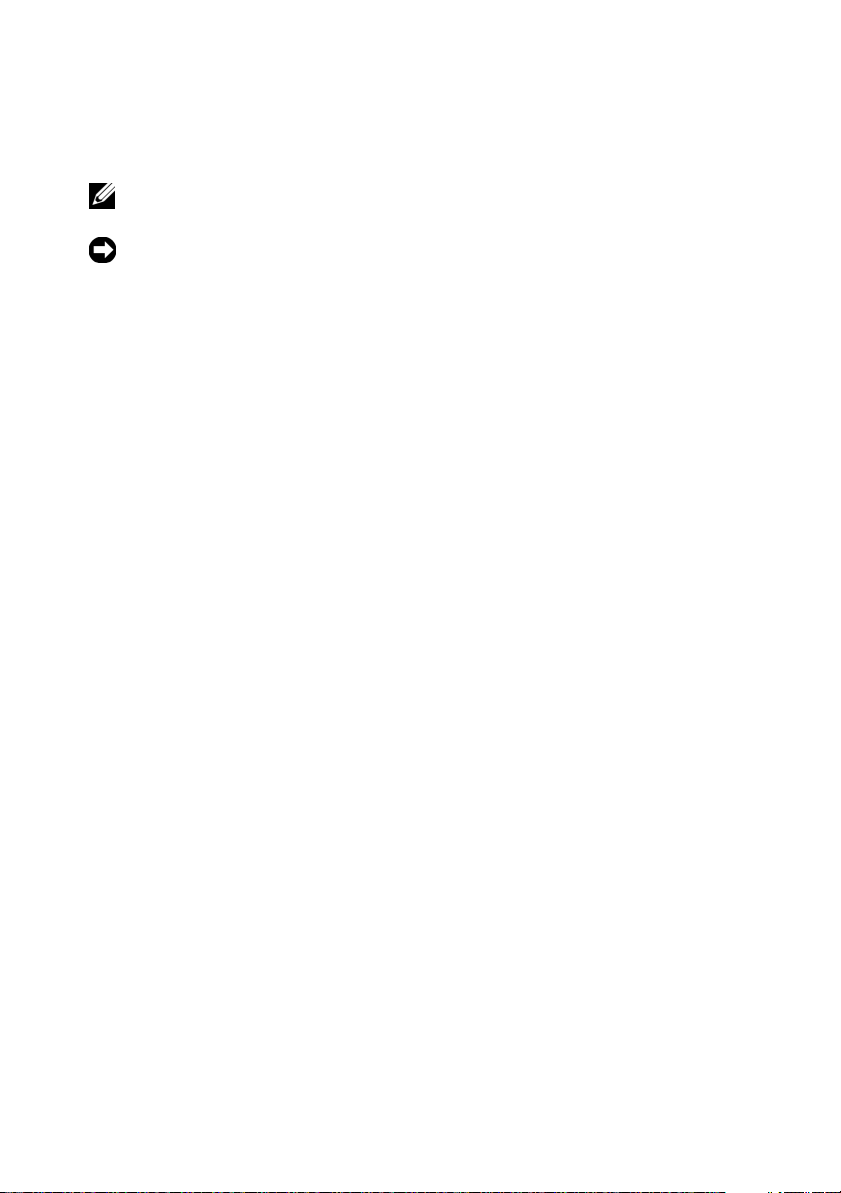
Notes and Notices
NOTE: A NOTE indicates important information that helps you make better use of
your computer.
NOTICE: A NOTICE indicates either potential damage to hardware or loss of data
and tells you how to avoid the problem.
____________________
Information in this document is subject to change without notice.
© 2007–2008 Dell Inc. All rights reserved.
Reproduction of these materials in any manner whatsoever without the written permission of Dell Inc.
is strictly forbidden.
Trademarks used in this text: Dell, the DELL logo, PowerEdge, and PowerVault are trademarks of
Dell Inc.; Intel is a registered trademark of Intel Corporation in the United States and/or other countries;
MS-DOS, Microsoft, Windows, and Windows Server are either trademarks or re gistered trademarks of
Microsoft Corporation in the United States and/or other countries; Broadcom is a registered trademark
of Broadcom Corporation; Symantec is a trademark of Symantec Corporation.
Other trademarks and trade names may be used in this document to refer to either the entities claiming
the marks and names or their products. Dell Inc. disclaims any proprietary interest in trademarks and
trade names other than its own.
May 2008 Rev. A03
Page 3

Contents
1Overview . . . . . . . . . . . . . . . . . . . . . . . . . . 9
2 Configuring Boot From iSCSI (BFi)
Using Intel PRO Network Adapter on
a System That is Configured With
a Local Disk
Pre-Installation Requirements . . . . . . . . . . . . . 11
. . . . . . . . . . . . . . . . . . . . . . . 11
Creating the Operating System Boot Image
Configuring the Host:
Configuring the PowerVault MD3000i
Storage Array
Configuring the Intel iSCSI Boot Menu
Preparing the Host and Operating System
Boot Image
Method 1—Using Snapshot Virtual Disks
and Virtual Disk Copy (Preferred Method)
Method 2—Using Virtual Disk Copy
Premium Feature
Method 3—Using an Imaging Server
Troubleshooting
Additional Information
. . . . . . . . . . . . . . . . . . . . . 19
. . . . . . . . . . . . . . . . . . . . . 22
. . . . . . . . . . . . . . . . 13
. . . . . . . . . . . . . . . . . . . . 15
. . . . . . . . . . . . . . . . . . 21
. . . . . . . . . . . . . . . . . . 23
. . . . . . . 13
. . . . . . . 17
. . . . . 20
. . . . . . . 21
Contents 3
Page 4
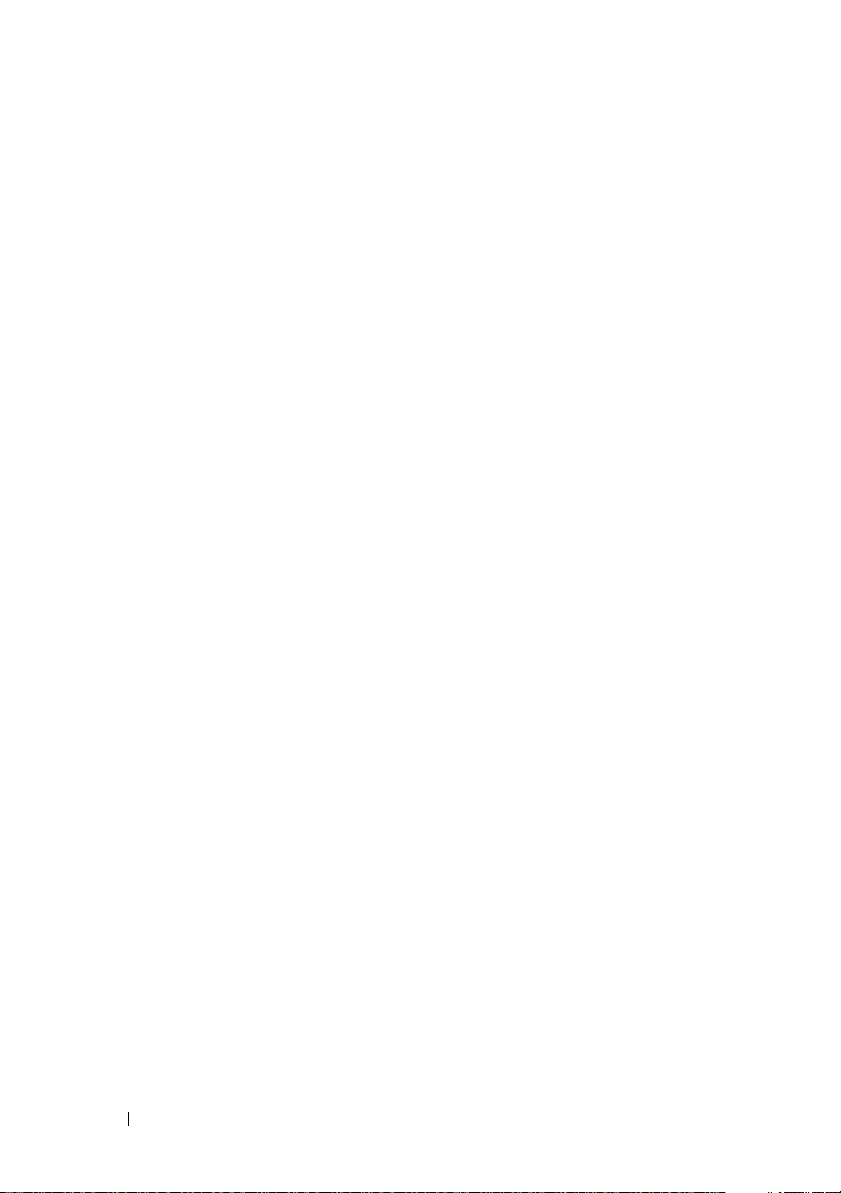
3 Configuring Boot From iSCSI (BFi) Using
Intel PRO Network Adapter on a System
That is Not Configured With a Local
Disk Using the F6 Option
Pre-Installation Requirements. . . . . . . . . . . . . . 26
. . . . . . . . . . . . . 25
Creating the Operating System Boot Image
. . . . . . . 27
Configuring the PowerVault MD3000i
Storage Array
Configuring the Intel iSCSI Boot Menu
. . . . . . . . . . . . . . . . . . . . 27
. . . . . . . 29
Installing the Operating System on the
iSCSI LUN
Cloning
. . . . . . . . . . . . . . . . . . . . . . 30
. . . . . . . . . . . . . . . . . . . . . . . . . . 34
Method 1—Using Snapshot Virtual Disks
and Virtual Disk Copy (Preferred Method)
Method 2—Using Virtual Disk Copy
Premium Feature
Method 3—Using an Imaging Server
Troubleshooting
Additional Information
. . . . . . . . . . . . . . . . . . 35
. . . . . . . . 36
. . . . . . . . . . . . . . . . . . . . . 37
. . . . . . . . . . . . . . . . . . 38
4 Configuring Boot From iSCSI (BFi)
Using Broadcom™ NetXtreme Network
Adapter on a System That is
Configured With a Local Disk
. . . . . . . . . 39
. . . . . 35
4 Contents
Pre-Installation Requirements. . . . . . . . . . . . . . 40
Creating the Operating System Boot Image
Configuring the Host
. . . . . . . . . . . . . . . . 41
. . . . . . . 41
Configuring the PowerVault MD3000i
Storage Array
. . . . . . . . . . . . . . . . . . . . 43
Page 5
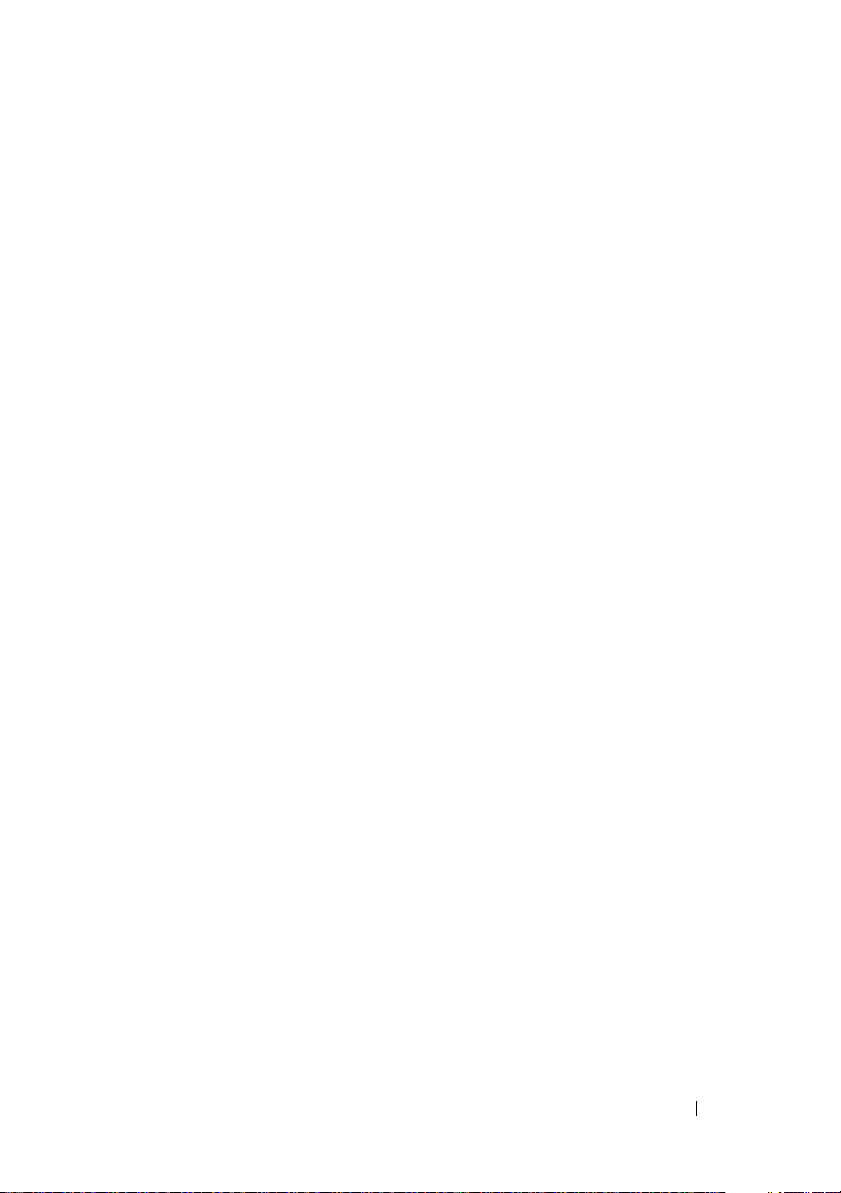
Configuring the Broadcom iSCSI Boot Menu . . . 44
Preparing the Host and Operating
System Boot Image
. . . . . . . . . . . . . . . . . . . . . . . . . . 49
Cloning
. . . . . . . . . . . . . . . . . 47
Method 1—Using Snapshot Virtual Disks
and Virtual Disk Copy (Preferred Method)
. . . . . 50
Method 2—Using Virtual Disk Copy
Premium Feature
Method 3—Using an Imaging Server
. . . . . . . . . . . . . . . . . . 50
. . . . . . . 51
Troubleshooting
Additional Information
. . . . . . . . . . . . . . . . . . . . . 52
. . . . . . . . . . . . . . . . . . 53
A Replacing the Intel Network Adapter
Configured for Boot From iSCSI
Retrieving the iSCSI Boot Configuration
Information
iSCSI Utility MS-DOS Commands
. . . . . . . . . . . . . . . . . . . . . . . . 56
Restoring the iSCSI Boot Configuration
from a Backup File
. . . . . . . . . . . . . . . . . 56
Determining iSCSI Boot Configuration
Settings from a Failed NIC
. . . . . . . . . . . . . 57
Saving iSCSI Boot Configuration Settings
from NVRAM
. . . . . . . . . . . . . . . . . . . . 58
Manually Entering Boot Settings from the
iSCSI Boot Menu
. . . . . . . . . . . . . . . . . . 59
. . . . . . . 55
. . . . . . . . . . . . 60
Contents 5
Page 6

B Instructions for Booting a New
Host From an Operating System
Image using Intel Network
Adapters
. . . . . . . . . . . . . . . . . . . . . . . . . 63
Configuring the PowerVault MD3000i
Storage Array
. . . . . . . . . . . . . . . . . . . . 63
C Replacing the Broadcom Network
Adapter and Configuring the Boot
Menu to Boot From iSCSI
Retrieving the iSCSI Boot Configuration . . . . . . . . 68
Restoring the iSCSI Boot Configuration
From a Backup File
Determining iSCSI Boot Configuration
Settings From a Failed NIC
Saving iSCSI Boot Configuration Settings
from NVRAM
Manually Entering Boot Settings from the
iSCSI Boot Menu
Backing Up iSCSI Boot Settings
. . . . . . . . . . . . . . . . . 68
. . . . . . . . . . . . . . . . . . . . 70
. . . . . . . . . . . . . . . . . . 71
. . . . . . . . . . . . 67
. . . . . . . . . . . . . 69
. . . . . . . . . . 71
6 Contents
iSCSI Utility MS-DOS Commands
. . . . . . . . . . . . 71
Page 7
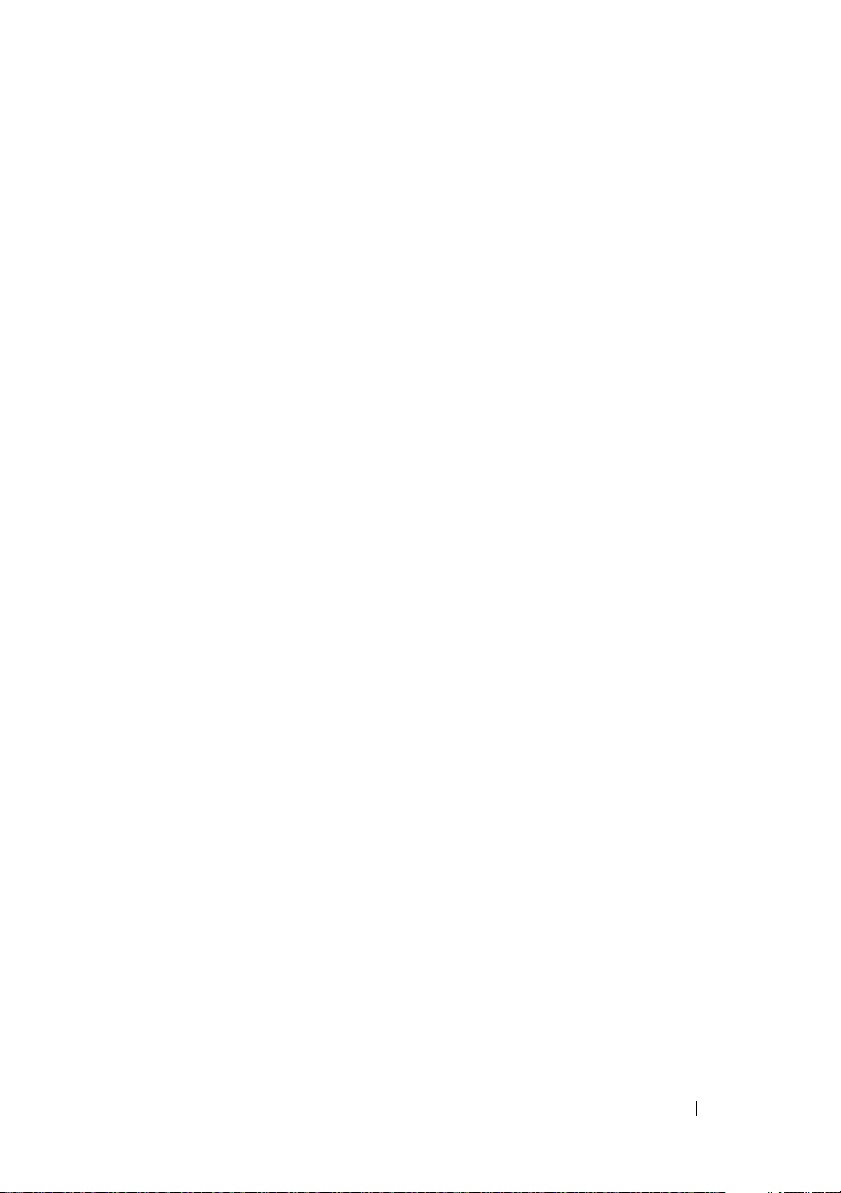
D Instructions for Booting a New
Host From an Operating System
Image With a Broadcom NetXtreme
Network Adapter
Configuring the PowerVault MD3000i
Storage Array
. . . . . . . . . . . . . . . . . . . 73
. . . . . . . . . . . . . . . . . . . . 73
E Configuration Worksheet . . . . . . . . . . . . 77
Index
. . . . . . . . . . . . . . . . . . . . . . . . . . . . . . . 79
Contents 7
Page 8
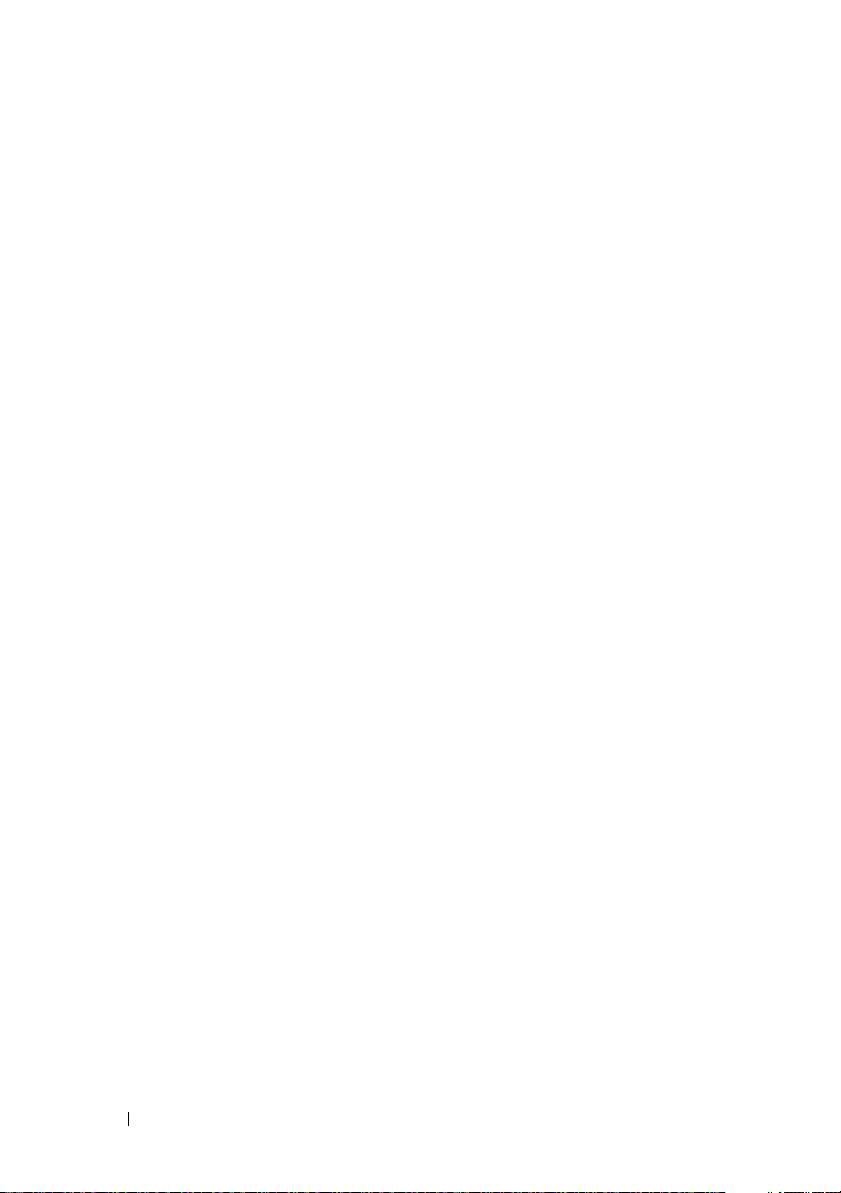
8 Contents
Page 9
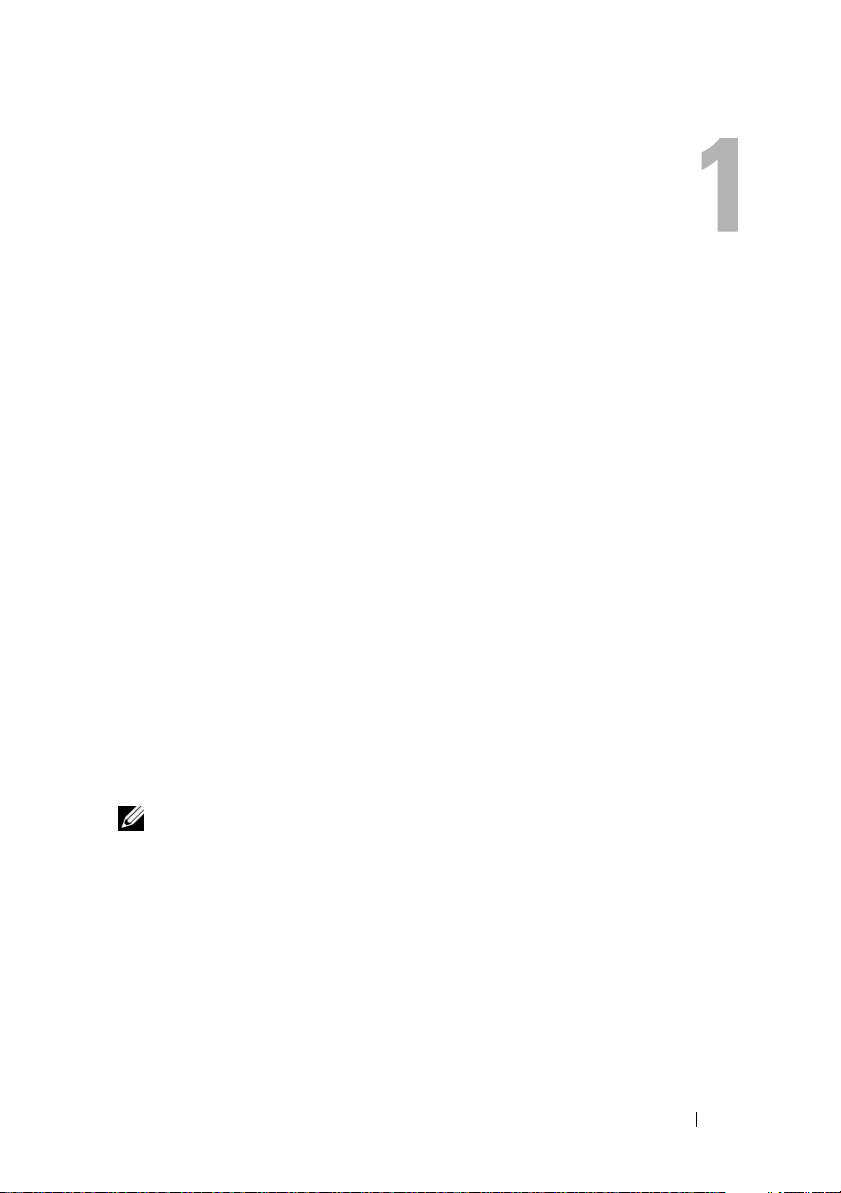
Overview
This document provides instructions about configuring a Dell™ PowerEdge™
system for booting from a virtual disk in an Internet Small Computer System
Interface (iSCSI) storage solution.
The following sections describe the process to configure a PowerEdge system,
create an operating system base image, and clone the operating system image
to an iSCSI disk in order to boot from it.
The following topics are discussed in detail:
• Configuring boot from iSCSI using Intel® PRO network adapter on a
system that is configured with a local disk
• Configuring boot from iSCSI using Intel PRO network adapter on a
system that is not configured with a local disk using the F6 option
• Configuring boot from iSCSI using Broadcom
adapter on a system that is configured with a local disk
• Replacing the Intel network adapter and configuring the boot menu to
boot From iSCSI
• Replacing the Broadcom network adapter and configuring the boot menu
to boot from iSCSI
NOTE: Throughout this document the terms host refers to the PowerEdge system
that on which you configure Boot From iSCSI (BFi). The terms iSCSI LUN and
iSCSI Target refer to the refer to the logical unit number (LUN) PowerVault MD3000i
storage array from which you perform the boot.
®
NetXtreme® network
Overview 9
Page 10

10 Overview
Page 11

Configuring Boot From iSCSI (BFi) Using Intel PRO Network Adapter on a System That is Configured With a Local Disk
This section provides information about configuring a Dell™ PowerEdge™
system that is configured with a local disk to boot from an Internet Small
Computer System Interface (iSCSI) using the Intel
To create the operating system base image, you must initially configure the
PowerEdge system with a local hard drive. After you create the operating
system image and clone the image to an iSCSI Logical Unit Number (LUN)
on the storage array, the PowerEdge system does not require a local hard drive
for booting.
Before implementing a Boot From iSCSI (BFi) LUN:
• See "Additional Information" on page 23 and the
User Guide
• Configure IP addresses for the iSCSI ports on the Dell PowerVault™
MD3000i storage array
®
PRO network adapter.
Intel iSCSI Boot
Instructions to Configure BFi for Intel NIC 11
Page 12

Pre-Installation Requirements
NOTE: It is strongly recommended that you configure redundant paths to the target
from all hosts that are configured with boot from iSCSI. The following instructions
incorporate Multi-path I/O (MPIO) configuration. Misconfigured networks or
networks under heavy load may interfere with critical communication between the
host and the associated boot LUN on the target, causing the system to hang or
display a bluescreen. To work-around this issue, configure multiple paths between
the host and target. For best practices, configure a redundant iSCSI network on a
separate subnets and monitor the network performance. For more information , see
the whitepaper Creating Multipath Connections to Dell iSCSI Storage Arrays
available on the Dell Techcenter website at www.dell.com/TechCenter.
Before configuring your system for BFi, read this document, complete the
configuration worksheets in "Configuration Worksheet" on page 77, and ensure
that you have the following:
• A system with a local hard drive to create the initial image
•Intel
• Download the Intel PRO PCIe Gigabit drivers and firmware from the Dell
•
• Microsoft® iSCSI Software Initiator with boot support version as stated in
• Media of the supported Microsoft operating system or a copy of the
• Any disk imaging software such as Symantec™ Ghost
• Dell PowerVault Resource media
®
PRO/1000 Peripheral Component Interconnect Express (PCIe)
Network Interface Card (NIC)
Support website at
support.dell.com
Gigabit drivers and firmware versions, see the
Support Matrix
Intel iSCSI Boot User Guide
Support website at
the
Dell PowerVault MD3000i Support Matrix
website at
Sysprep
located on the Dell Support website at
located on the Intel NIC media or on the Dell
support.dell.com
support.dell.com
utility
. For latest supported Intel PRO PCIe
Dell PowerVault MD3000i
support.dell.com
located on the Dell Support
.
NOTE: All systems that use the cloned operating system base image must have the
same hardware configuration as the host.
NOTE: For the latest drive and firmware versions, refer to the Dell PowerVault
MD3000i Systems Support Matrix located on the Dell Support website at
support.dell.com.
12 Instructions to Configure BFi for Intel NIC
Page 13
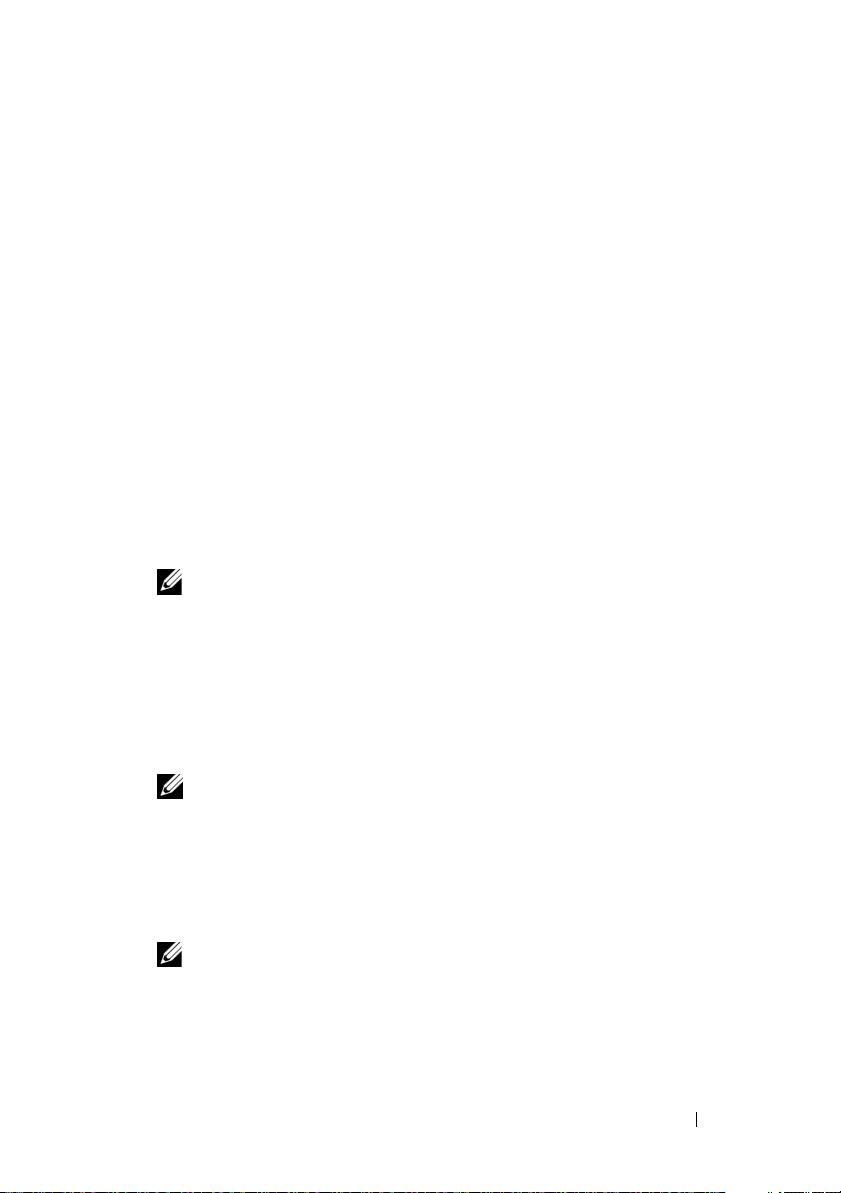
Creating the Operating System Boot Image
The following sections describe the process to create the operating system
boot image on the virtual disk.
Configuring the Host:
To create an operating system boot image:
1
Configure a PowerEdge system with a local hard drive. To configure:
a
Install Microsoft Windows Server® 2003 SP1, Windows Server 2003
SP2, or Windows Server 2003 R2 operating system on the PowerEdge
system that is temporarily configured with a local hard drive.
b
Install the Intel PRO/1000 NIC(s) to be used for BFi in an available
PCIe slot of the PowerEdge system. For information about supported
NICs, see the Intel documentation.
c
Install the latest supported drivers for Intel PRO PCIe Gigabit family
of adapters.
NOTE: Do not configure the IP addresses of the Intel NICs being used for
iSCSI boot manually. You must configure the NICs with Dynamic Host
Configuration Protocol (DHCP). The IP address is assigned automatically
when the iSCSI LUN is detected by the boot firmware of the Intel NIC.
2
Install the supported version of Microsoft iSCSI Software Initiator with
integrated software boot support on the PowerEdge system. To download
the iSCSI Software Initiator boot version, go to the Microsoft Support
website at
www.microsoft.com
and search for
iSCSI Initiator
.
NOTE: Download the iSCSI Initiator. The download link may be in the text and
not hyperlinked.
3
To ensure that BFi is configured correctly, select the following installation
options when prompted during installation:
a
Select
Initiator Service, Software Initiator
Microsoft Multipath I/O
NOTE: Do not select Microsoft Multipath I/O (MPIO) Support for iSCSI.
Select
b
Configure iSCSI Network Boot Support
one Intel NIC with an
(MPIO)
Support
e1express service name
Instructions to Configure BFi for Intel NIC 13
, and
for iSCSI.
and highlight at least
.
Page 14
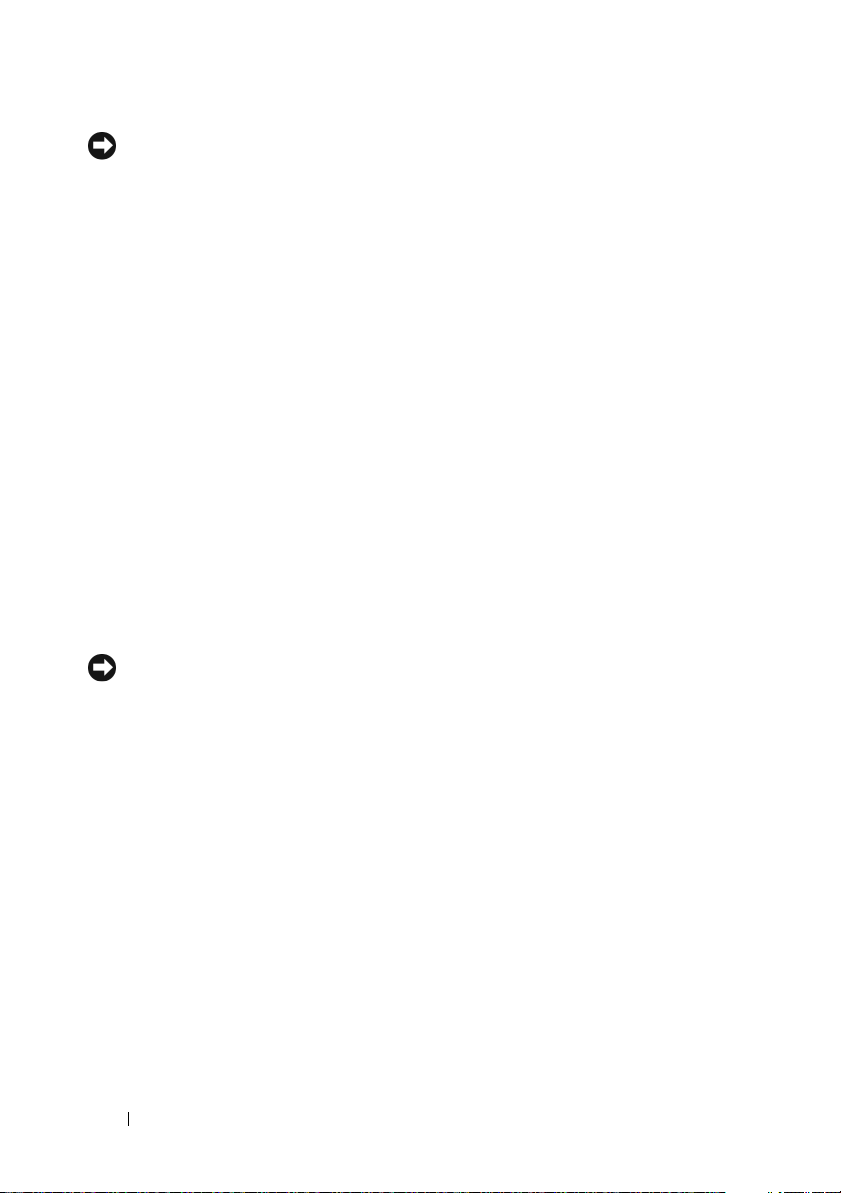
NOTICE: It is strongly recommended that you do not login to the iSCSI target manually.
The iSCSI Software Initiator automatically retrieves the iSCSI boot configuration from the Intel
PRO/1000 adapter iSCSI boot firmware. Adding additional connections manually inside the
iSCSI Software Initiator with the same paths as configured in the iSCSI boot firmware may
cause the system to hang, display a blue screen, or reboot during failover.
4
Install the
Dell PowerVault Modular Disk Storage Manager
host software
available on the Dell PowerVault Resource media.
5
Select the installation type as either
Typical
or
Host
. The
Typical
installation installs both host software and management software; the
Host
installation installs only the necessary host software.
6
Disable the page file if the PowerEdge system does not have a local hard
drive configured on the host. To disable the page file:
a
Right-click
b
In the
c
In the
d
In the
e
In the
f
In the
then click
NOTICE: You must perform the following step. Skipping the following step may
cause the operating system to display a blue screen and fail to boot. For more
information, see the Microsoft Knowledge Base article 934235 on the Microsoft
Support website at support.microsoft.com.
7
If you add or update any hardware or software components such as
My Computer
System Properties
Performance
and select
screen, click the
section, click
Performance Options
Virtual Memory
Virtual Memory
Set
and OK.
section, click
screen, select the
Properties
Advanced
Settings
.
screen, click the
Change
No paging file
.
tab.
Advanced
.
tab.
option, and
network drivers or operating system service pack updates that may impact
the Networking stack, you must re-run the iscsibcg.exe utility with the
/verify /fix
command line option. Failing to do this may cause the
operating system to blue screen and fail to boot.
14 Instructions to Configure BFi for Intel NIC
Page 15

To configure the iscsibcg.exe utility to run every time the system is turned off,
perform the following steps:
a
Click
Start→ Ru
b
Ty p e
gpedit.msc
c
In the
Group Policy
Windows Settings→ Scripts (Startup/Shutdown)
d
In the
Scripts (Startup/Shutdown)
e
In the
Shutdown Properties
f
Locate the
in the
Script Name f
Parameters
g
Click OK.
n.
and click OK.
window, expand
iscsibcg.exe utility
ield and type
field.
Computer Configuration→
screen, double-click
screen, click
Add
(default location is
/verify /fix
.
Shutdown
.
c:\Windows\System 32\
in the
Script
.
Configuring the PowerVault MD3000i Storage Array
1
Perform the following procedure to manually register a host:
a
Open the P
the PowerVault MD3000i storage array to be used by the host for
booting.
b
Select the
(Manual)
c
In the
drop down list, and then click
d
In the
e
In the
(IQN) of the host initiator and leave the iSCSI Initiator label to the
default.
Fully qualified IQN format is
name>:<server name>
Example:
IQN of the host initiator in the "Configuration Worksheet" on
page 77. The IQN of the host initiator is required to configure Intel
iSCSI boot BIOS.
f
Click
owerVault Modular Disk Storage Manager
Configure
tab, and then click
Configure Host Access
.
host
field, enter the host name, select the
Next
.
Selected iSCSI initiators
iSCSI initiator name
field, click the
field, enter the
New
iSCSI Qualified Name
<iqn><yyyy-mm>.com<company
.
iqn.1984-04.com.dell:server-name
Add
and then click
Next
.
, and connect to
host type
from the
button.
. Record the
)
Instructions to Configure BFi for Intel NIC 15
Page 16
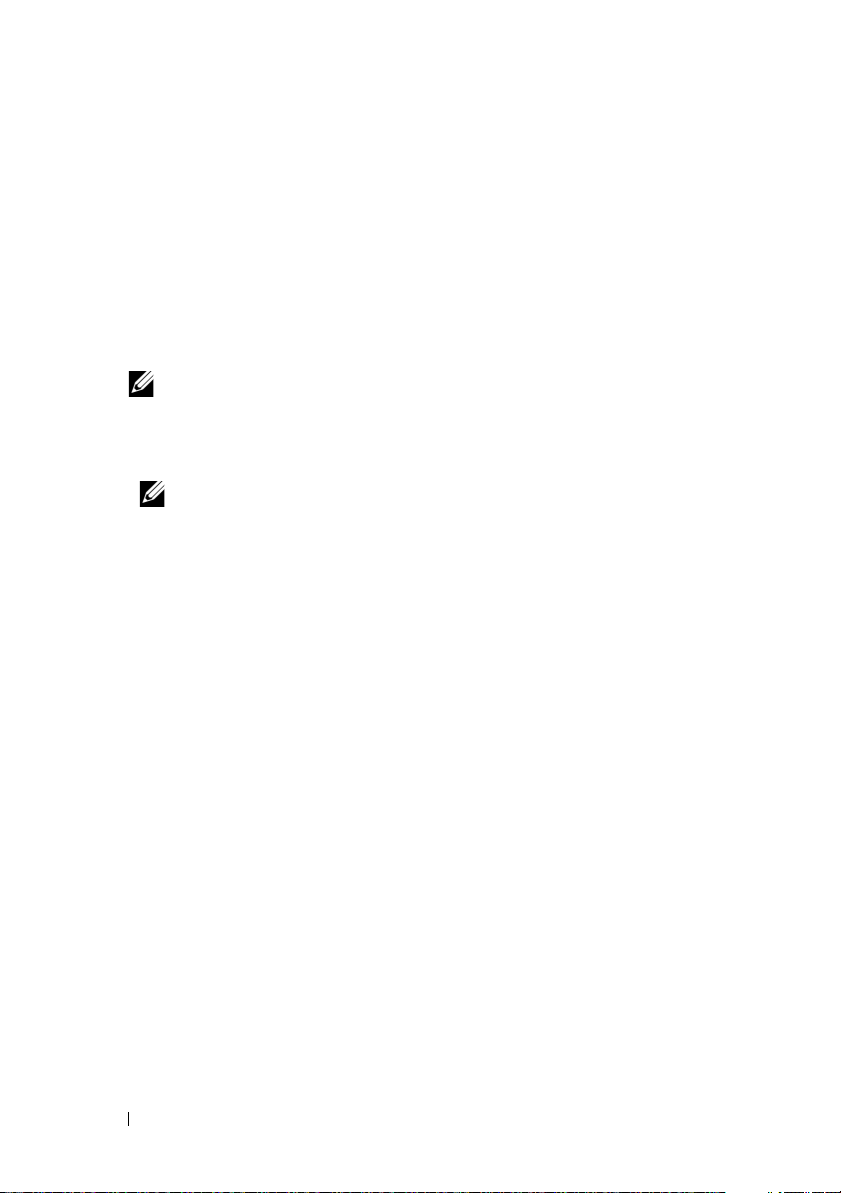
g
Ensure that the option
No,This host will NOT share
access to the same virtual disks with other
hosts
is selected and then click
h
In the
Confirm Host Definition
2
Create a virtual disk and assign it to the host:
a
Select the
b
Create a virtual disk which is of the same size as the boot partition and
Configure
tab and click
Next
.
page, click
Finish
Create Virtual Disks
.
.
assign it to the host. Enter the virtual disk capacity.
NOTE: It is recommended that the capacity you allocate to the virtual disk be
equal to or more than the boot partition capacity. A minimum boot partition
size of 16 GB is recommended.
Enter a Name for the virtual disk.
c
NOTE: It is recommended that you use the service tag of the PowerEdge
system and the term boot-LUN in the description field.
In the
d
e
3
After creating the virtual disk, assign the preferred path for the virtual disk
Virtual Disk I/O characteristics
click
Next
.
Select
Finish
Map now
.
and the host you are preparing to boot, and then click
field, select
File system
to the appropriate Redundant Array of Independent Disks (RAID)
controller. For systems with only one boot NIC, ensure that you assign the
virtual disk to the RAID controller the NIC is connecting to. For systems
with two boot NICs, configure the primary path to the RAID controller
that the Primary NIC is configured to boot from. To configure the
preferred path:
a
Click the
Ownership/Preferred Path
b
Select the
Modify
tab and select the
virtual disk
option.
and the
Change Virtual Disk
preferred path
, and then click
Change
if required.
, and
16 Instructions to Configure BFi for Intel NIC
Page 17
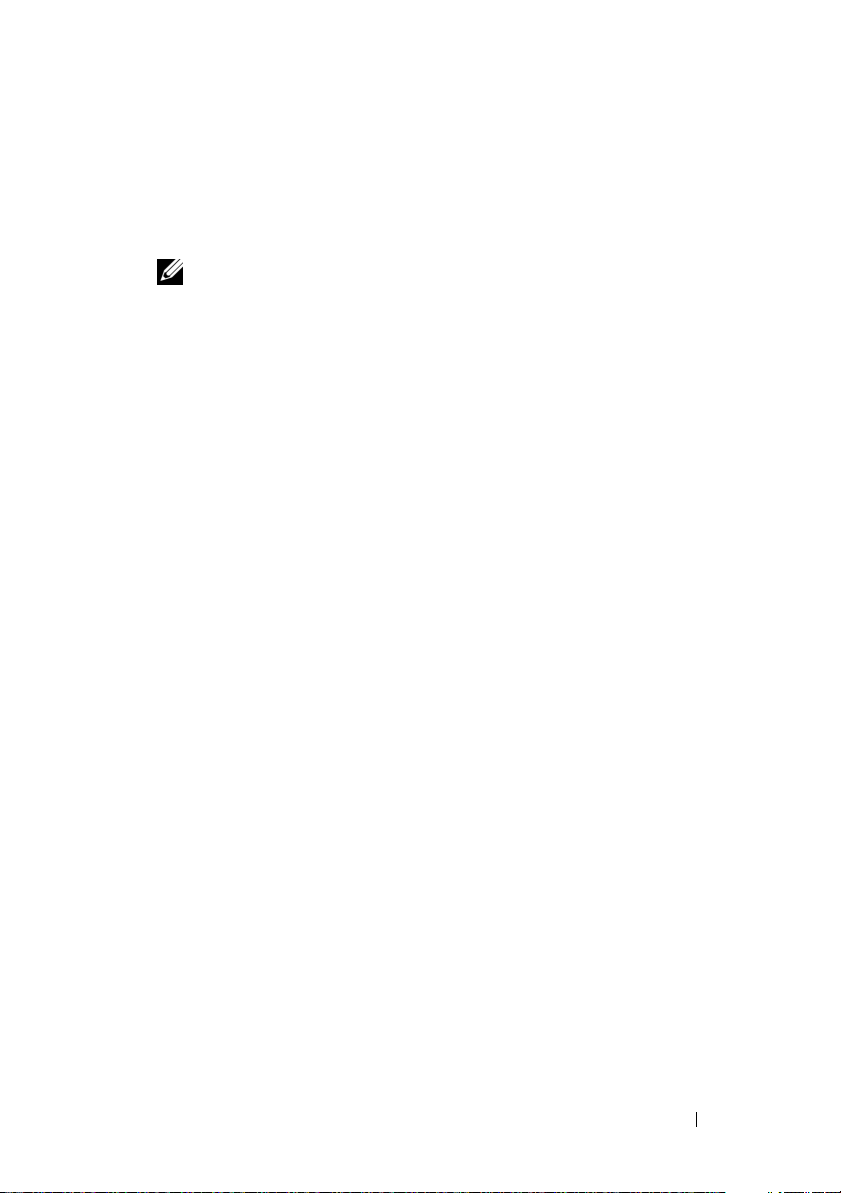
4
Record the IQN of the PowerVault MD3000i storage array in the
"Configuration Worksheet" on page 77:
a
Select the
b
Record the iSCSI target name.
NOTE: The ISCSI Target Alias cannot be used by a host for booting.
5
Record the iSCSI host port IP addresses of the RAID controllers in the
iSCSI
tab, and then click
Change Target Identification
"Configuration Worksheet" on page 77:
a
Select the
b
Select each iSCSI host port from the drop down list. Record the IP
iSCSI
tab and click
Configure iSCSI Host Ports
address of the port to which the host system is configured to boot
from. If the host system has redundant paths, select a port on a
controller that is on a separate subnet.
Configuring the Intel iSCSI Boot Menu
1
Use the iSCSI DOS utility located in the
media that shipped with the Intel NIC to flash the Intel NIC with the
iSCSI Boot Programmable Read-Only Memory (PROM). For more
instructions, see the
Boot to a bootable MS-DOS
the
iSCSI DOS
Intel iSCSI Boot User Guide
®
diskette drive or a bootable USB key and run
utility using the following commands:
ISCSIUTL -ALL -FLASHENABLE
ISCSIUTL -ALL –UP
For additional help, type
2
Boot into the
the
Firmware Setup
a
Configure one NIC as
b
Enter the initiator name, IP address, subnet, and gateway of the host
Intel iSCSI Boot Setup
ISCSIUTL -?
section in the
Primary
Intel iSCSI Boot User Guide.
that you recorded in step 1 of "Configuring the PowerVault MD3000i
Storage Array" on page 15.
c
Enter the IQN and IP address of the target.
d
Retain the default values of the port number as 3260 and LUN
number as 0, unless you need to change them.
iSCSI\DOS
directory on the
.
at a command prompt.
menu. For more information, see
.
.
.
Instructions to Configure BFi for Intel NIC 17
Page 18
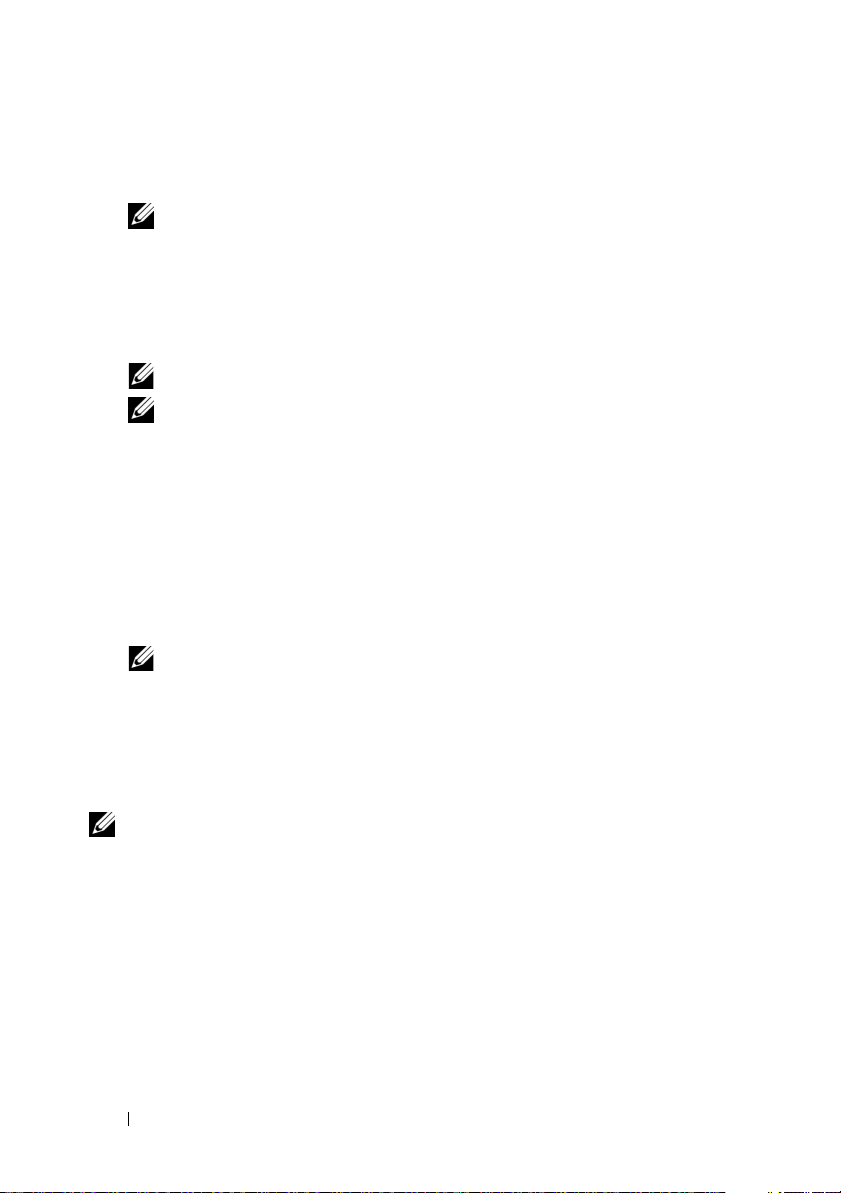
e
Select OK and save the changes.
f
Repeat step a to step e to configure a secondary NIC if required.
NOTE: Ensure that the primary NIC and the secondary NIC are configured on
separate subnets.
Observe the Power-On Self-Test (POST) output to ensure that the
g
iSCSI LUN is detected. If the iSCSI LUN is not detected during
POST, halt the process and verify the configuration on the PowerVault
MD3000i storage array and the Intel iSCSI Boot Setup menu.
NOTE: Do not continue if the iSCSI LUN is not detected during POST.
NOTE: It is strongly recommended that you save the iSCSI boot configuration
to a file to enable faster recovery when you replace the NIC.
3
To save the iSCSI boot configuration to a file, perform the following steps:
a
Boot to a bootable device.
b
Save the configuration to a file using the iscsiutl program by typing
the following command at the command prompt:
ISCSIUTL -SAVE -FILE <FILENAME> -NIC <#>
where
FILENAME
and
#
is the NIC number.
NOTE: It is recommended that you include the NIC number in the file name.
For example, to name the iSCSI boot configuration file of the first NIC use the
following command:
is the name of the iSCSI boot configuration file
ISCSIUTL -SAVE -FILE dell1 -NIC 1
where NIC 1 is the NIC number for the first NIC. To name the iSCSI boot
configuration file of the second NIC use the following command:
ISCSIUTL -SAVE -FILE dell2 -NIC 2
NOTE: The iscsiutl program identifies each port of a dual-port NIC separately. If
you have configured both ports on a dual-port NIC to boot from iSCSI, you must run
the command in step 3 for each port.
18 Instructions to Configure BFi for Intel NIC
Page 19
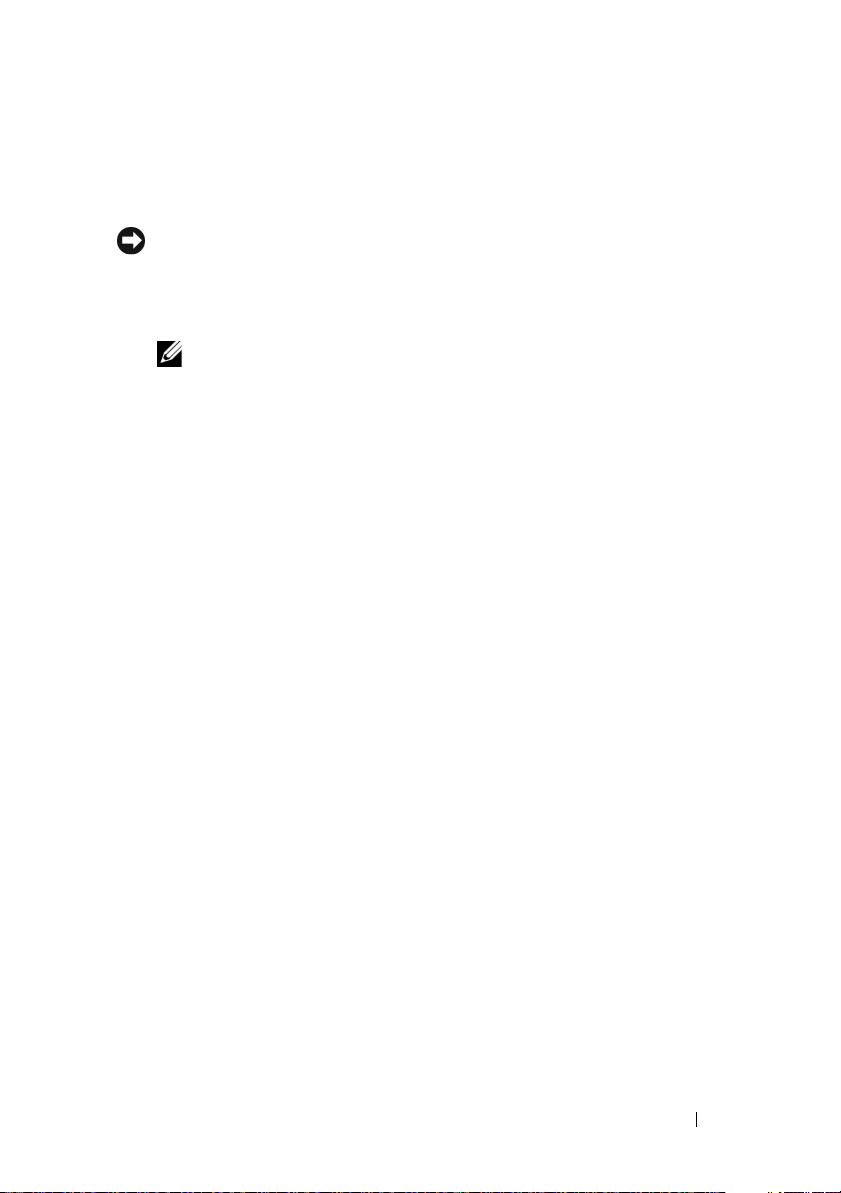
Preparing the Host and Operating System Boot Image
1
In the host system, go to the BIOS menu and confirm that the boot order
lists the local hard drive before the iSCSI LUN.
NOTICE: The following step is mandatory. Failure to follow the step may cause the
operating system to display a blue screen and fail to boot.
2
Log in to the operating system. Open the
Disk Management Console
verify that the iSCSI LUN is recognized.
NOTE: It is strongly recommended that you do not login to the iSCSI target
manually. The iSCSI Software Initiator automatically retrieves the iSCSI boot
configuration from the Intel PRO/1000 adapter iSCSI Boot firmware. If you
manually add connections inside the initiator with the same paths as
configured in the iSCSI boot firmware, the system may hang, display a blue
screen or reboot during failover.
3
Boot to a bootable device such as a diskette drive, media, or USB key and
run a disk imaging software such as Symantec Ghost.
4
Clone the local disk to the iSCSI LUN (disk to disk).
5
Reboot the host.
6
Go to the BIOS menu, change the boot order to disable the local hard
drive and reboot. The host now boots from the iSCSI LUN.
Cloning
and
If you intend to create an operating system image to deploy to multiple hosts,
run Sysprep prior to cloning the LUN.
1
In the system drive root, create a directory and name it as
2
In your operating system media, locate the archive file
support\tools\deploy.cab
3
Sysprep
Use the
directory.
setupmgr.exe
utility to create the
and copy all the contents to the
sysprep.inf
Sysprep
.
file and follow the on
the screen instructions to provide specific information.
4
In the
Sysprep.inf
file, edit the
[Unattended]
section as shown below:
[Unattended]
LegacyNic=1
Instructions to Configure BFi for Intel NIC 19
Page 20
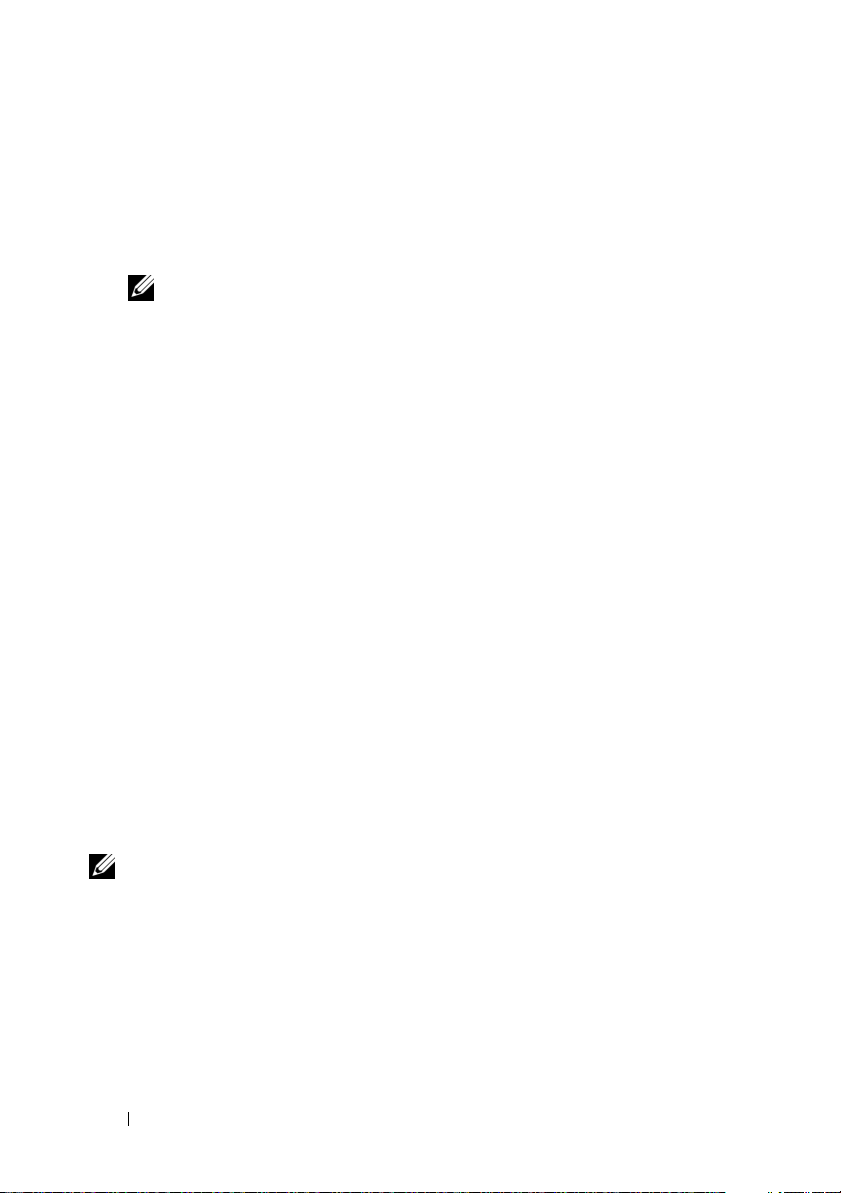
5
Run Sysprep.
6
To create an operating system image, select
Reseal and Shutdown
clone additional iSCSI LUNs so that they can be used to boot additional
hosts. The following section describes various methods that you can use to
clone one iSCSI LUN to additional iSCSI LUNs.
NOTE: After you have created the clone(s), boot the new systems from their
respective LUNs by following the steps in "Instructions for Booting a New Host
From an Operating System Image using Intel Network Adapters" on page 63.
Method 1—Using Snapshot Virtual Disks and Virtual Disk Copy
(Preferred Method)
1
Configure the host system to boot from an iSCSI LUN.
2
Turn off the system
3
Use the
virtual disk of the source virtual disk.
4
Configure a different system to boot from the snapshot virtual disk. For
instructions, see"Instructions for Booting a New Host From an Operating
System Image using Intel Network Adapters" on page 63.
5
Run
6
Use the
disk copy of the snapshot virtual disk.
7
After the virtual disk copy is created, remove the copy pair using the
PowerVault Modular Disk Storage Manager
8
Configure the system to boot from the new iSCSI LUN. For instructions,
see "Instructions for Booting a New Host From an Operating System
Image using Intel Network Adapters" on page 63.
PowerVault Modular Disk Storage Manager
Sysprep
and turn off the system.
PowerVault Modular Disk Storage Manager
.
to create a snapshot
to create a virtual
. You can
NOTE: For more information about creating snapshot virtual disks and virtual disk
copy, see the PowerVault Modular Disk Storage Manager User’s Guide located on
the Dell Support website at support.dell.com.
20 Instructions to Configure BFi for Intel NIC
Page 21
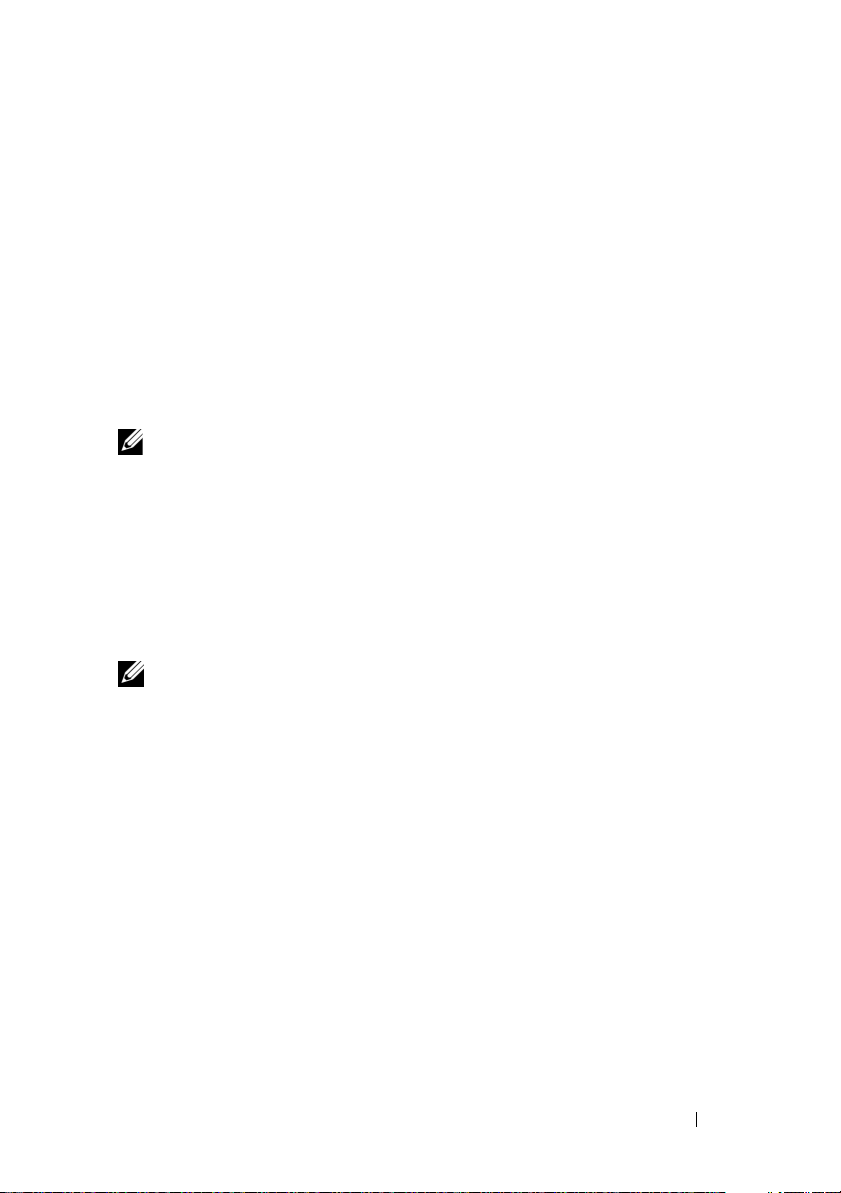
Method 2—Using Virtual Disk Copy Premium Feature
1
Configure the host system to boot from an iSCSI LUN.
2
Run
3
Using the
Sysprep
and turn off the system.
PowerVault Modular Disk Storage Manager
create a virtual disk
copy of the snapshot virtual disk.
4
After the virtual disk copy is created, remove the copy pair using the
Dell PowerVault Modular Disk Storage Manager
5
Configure each system to boot from the assigned iSCSI LUN. For more
.
instructions, see "Instructions for Booting a New Host From an Operating
System Image using Intel Network Adapters" on page 63.
NOTE: For more information about creating snapshot virtual disks and virtual disk
copy, see the PowerVault Modular Disk Storage Manager User’s Guide located on
the Dell Support website at support.dell.com.
Method 3—Using an Imaging Server
This procedure uses an imaging server to clone the boot image of one system
(that boots from an iSCSI LUN) to multiple iSCSI LUNs. The images on the
multiple iSCSI LUNs can then be used to configure BFi on multiple systems.
Perform the following steps to clone the boot image:
NOTE: Before you perform the following steps, ensure that the imaging server is
configured with an iSCSI connection to the iSCSI target.
1
Configure the host system to Boot from an iSCSI LUN.
2
Run
Sysprep
3
Unassign the iSCSI LUN from the original host system and assign the
iSCSI boot LUN to the imaging server.
4
Execute the imaging software (such as Ghost32) and create an image file
of the iSCSI LUN (disk to image).
5
Unassign the original iSCSI LUN from the imaging server.
6
Assign the iSCSI LUN(s) on which you are creating clone(s) to the
imaging server.
and turn off the system.
Instructions to Configure BFi for Intel NIC 21
Page 22
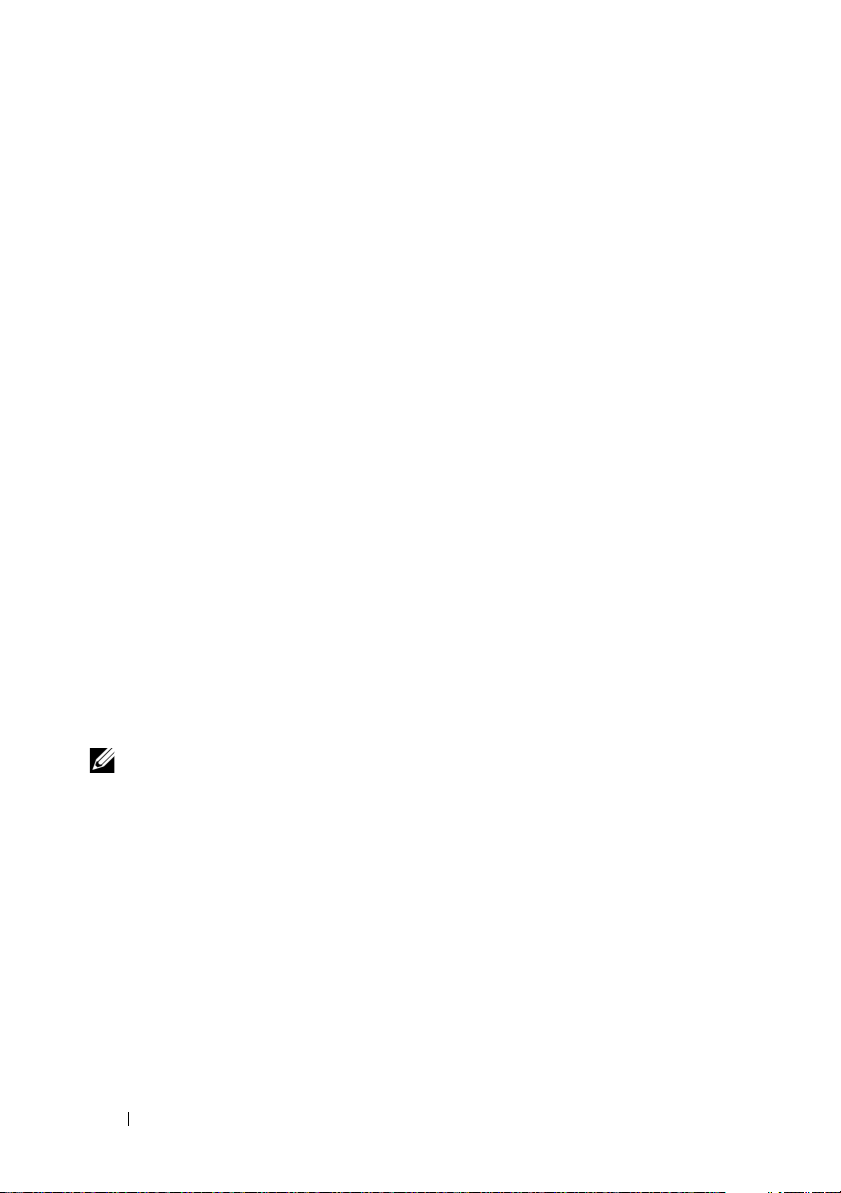
7
Execute an imaging software such as Ghost 32 and image each iSCSI LUN
with the boot image that you created in step 4 (image to disk).
8
Unassign all iSCSI LUNs from the imaging server.
9
Assign each iSCSI LUN to the system that it boots to. Follow the
instructions in "Instructions for Booting a New Host From an Operating
System Image using Intel Network Adapters" on page 63 to configure each
system to boot from the assigned iSCSI LUN.
Troubleshooting
If iSCSI Boot BIOS fails to detect iSCSI Target, perform the following steps
and try to boot the system from iSCSI:
• Disable the spanning tree protocol on the switch ports on which the iSCSI
boot NIC is configured. For information about disabling the spanning tree,
see the documentation that shipped with the switch.
• Check for typographic errors in the BIOS settings. The configuration
options must match the instructions provided. For more troubleshooting
procedures, see the
website at
• To eliminate switch problems, test by connecting the initiator to the target
directly using a standard Ethernet cable. Do not use a cross-over cable.
During initial setup, if the host displays a blue screen or continues to reboot
when you boot from the iSCSI LUN, perform the following steps:
support.dell.com
Intel iSCSI Boot User Guide
.
and the Dell Support
NOTE: The following steps are applicable only to newly-configured Boot from
iSCSI host systems.
1
Change the boot order in the BIOS screen to re-enable the local hard drive.
2
Reinstall the supported boot version of the iSCSI Software Initiator.
During installation, the GUI displays the previously selected options,
ensure that you select the correct boot option.
3
Re-install
22 Instructions to Configure BFi for Intel NIC
Power Vault Modular Disk Storage Manager
host software.
Page 23

4
Open the iSCSI Software Initiator GUI to ensure that there are no entries
in the Discovery tab or in the
5
Open the
recognized.
6
Replicate the operating system boot image from the local hard drive to an
image then to the iSCSI LUN and then boot from the iSCSI LUN.
7
Disable the local hard drive and boot from the iSCSI LUN.
Disk Management
Persistent Targets
console and verify the iSCSI LUN is
tab.
Additional Information
• If you are using two NICs — one as primary and one as the secondary boot
NIC, ensure that they are configured to use separate subnets.
• NIC teaming is not supported for iSCSI traffic on the host or on the
PowerVault MD3000i storage array.
• After the host is configured to use BFi, you can configure additional paths
to other targets in the Microsoft iSCSI Software Initiator.
•
Do not
log in to ports that were configured in the iSCSI boot BIOS, these
logins are automatically performed through the NIC iSCSI boot firmware
table.
Instructions to Configure BFi for Intel NIC 23
Page 24

24 Instructions to Configure BFi for Intel NIC
Page 25

Configuring Boot From iSCSI (BFi) Using Intel PRO Network Adapter on a System That is Not Configured With a Local Disk Using the F6 Option
This section provides information about configuring BFi using Intel® PRO
network adapter on a Dell™ PowerEdge™ system that is not configured with
a local disk using the F6 option.
To create the operating system base image, you must initially configure the
PowerEdge system with a local hard drive. After you create the operating
system image and clone the image to an iSCSI Logical Unit Number (LUN),
the PowerEdge system does not require a local hard drive for booting from.
Before implementing a boot from iSCSI LUN:
• See "Additional Information" on page 38 and in the
• Configure IP addresses for the iSCSI ports on the Dell PowerVault™
MD3000i storage array
Intel iSCSI Boot User Guide
Using the F6 Option to Configure Intel BFi 25
Page 26

Pre-Installation Requirements
NOTE: It is strongly recommended that you configure redundant paths to the target
from all hosts that are configured with boot from iSCSI. The following instructions
incorporate Multi-path I/O (MPIO) configuration. Misconfigured networks or
networks under heavy load may interfere with critical communication between the
host and the associated boot LUN on the target, causing the system to hang or
display a bluescreen. To work-around this issue, configure multiple paths between
the host and target. For best practices, configure a redundant iSCSI network on a
separate subnets and monitor the network performance. For more information , see
the whitepaper Creating Multipath Connections to Dell iSCSI Storage Arrays
available on the Dell Techcenter website at www.dell.com/TechCenter.
Before configuring your system for BFi, read this document completely,
complete the "Configuration Worksheet" on page 77 and ensure that you
have the following:
• Two Intel® PRO/1000 Peripheral Component Interconnect Express
(PCIe) single-port Network Interface Cards (NICs) or One Intel
PRO/1000 PCIe dual-port network adapter or One Intel PRO/1000 PCIe
quad-port network adapter
• Download the Intel PRO PCIe Gigabit drivers, Intel setup drivers and
firmware from the Dell support website at support.dell.com. For the
supported versions for drivers and firmware, see the
MD3000i Support Matrix
support.dell.com
•
Intel iSCSI Boot User Guide
.
Support website at
• Microsoft
in the
®
iSCSI Software Initiator with boot support version mentioned
Dell PowerVault MD3000i Support Matrix
Support website at
located on the Dell Support website at
located on the Intel NIC media or on the Dell
support.dell.com
support.dell.com
.
.
• Media of the supported Microsoft operating system or a copy of the
Sysprep
utility.
• Any disk imaging software such as Symantec™ Ghost.
Dell PowerVault
located on the Dell
NOTE: Ensure that all systems that use the operating system base image are of the
same hardware configuration.
26 Using the F6 Option to Configure Intel BFi
Page 27

Creating the Operating System Boot Image
The following subsections describe the process of creating the operating
system boot image on the virtual disk.
Configuring the PowerVault MD3000i Storage Array
1
Perform the following procedure to manually register a host:
a
Open the P
the PowerVault MD3000i storage array to be used by the host for booting.
b
Select the
c
In the
drop down list, and then click
d
In the
e
In the
(IQN) of the host initiator and leave the iSCSI Initiator label to the
default.
Fully qualified IQN format is
name>:<server name>
Example:
IQN of the host initiator in the "Configuration Worksheet" on
page 77. The IQN of the host initiator is required to configure Intel
iSCSI boot BIOS.
f
Click
g
Ensure that the option
access to the same virtual disks with other
hosts
h
In the
2
Create a virtual disk and assign it to the host:
a
Select the
b
Create a virtual disk which is of the same size as the boot partition and
assign it to the host. Enter the virtual disk capacity.
owerVault Modular Disk Storage Manager
Configure
host
field, enter the host name, select the
Selected iSCSI initiators
iSCSI initiator name
tab, and then click
Next
.
field, click the
field, enter the
Configure Host Access (Manual)
New
iSCSI Qualified Name
<iqn><yyyy-mm>.com<company
.
iqn.1984-04.com.dell:server-name
Add
and then click
Next
.
No,This host will NOT share
is selected and then click
Confirm Host Definition
Configure
tab and click
Next
.
page, click
Finish
Create Virtual Disks
, and connect to
host type
from the
button.
. Record the
.
.
.
NOTE: It is recommended that the capacity you allocate to the virtual disk be
equal to or more than the boot partition capacity. A minimum boot partition
size of 16 GB is recommended.
Using the F6 Option to Configure Intel BFi 27
Page 28

c
Enter a Name for the virtual disk.
NOTE: It is recommended that you use the service tag of the PowerEdge
system and the term boot-LUN in the description field.
In the
d
e
3
After creating the virtual disk, assign the preferred path for the virtual disk
Virtual Disk I/O characteristics
click
Next
.
Select
Finish
Map now
.
and the host you are preparing to boot, and then click
field, select
File system
to the appropriate Redundant Array of Independent Disks (RAID)
controller. For systems with only one boot NIC, ensure that you assign the
virtual disk to the RAID controller the NIC is connecting to. For systems
with two boot NICs, configure the primary path to the RAID controller
that the Primary NIC is configured to boot from. To configure the
preferred path:
a
Click the
Ownership/Preferred Path
b
Select the
Modify
tab and select the
virtual disk
option.
and the
Change Virtual Disk
preferred path
, and then click
Change
if required.
4
Record the IQN of the PowerVault MD3000i storage array in the
"Configuration Worksheet" on page 77:
a
Select the
b
Record the iSCSI target name.
iSCSI
tab, and then click
Change Target Identification
, and
.
NOTE: The ISCSI Target Alias cannot be used by a host for booting.
5
Record the iSCSI host port IP addresses of the RAID controllers in the
"Configuration Worksheet" on page 77:
a
Select the
b
Select each
iSCSI
tab and click
iSCSI host port
Configure iSCSI Host Ports
from the drop down list. Record the IP
address of the port to which the host system is configured to boot
from. If the host system has redundant paths, select a port on a
controller that is on a separate subnet.
28 Using the F6 Option to Configure Intel BFi
.
Page 29

Configuring the Intel iSCSI Boot Menu
1
Use the
media that shipped with the Intel NIC to flash the Intel NIC with the iSCSI
Boot PROM. For more instructions, see the
Boot to a bootable MS-DOS
run the iSCSI DOS utility using the following commands:
ISCSIUTL –ALL –FLASHENABLE
ISCSIUTL –ALL –UP
iSCSI DOS
utility located in the
®
diskette drive or a bootable USB key, and
iSCSI\DOS
directory on the
Intel iSCSI Boot User Guide
.
For additional help, type
2
Boot to the
Intel iSCSI Boot Setup
"Firmware Setup" section in the
a
Select a NIC from the list, and then press <P> to configure as
Primary
. Record the PCI location
ISCSIUTL –?
at a command prompt.
menu. For more information, see the
Intel iSCSI Boot User Guide
Loc
from the iSCSI Boot menu for
the Primary NIC, and the Secondary NIC which is configured later.
The PCI location information is required when installing the
drivers later.
NOTE: Use the Blink function to identify each port to ensure that each NIC is
cabled to the correct subnet.
Press <Enter> to display the
b
iSCSI Boot Configuration
c
Enter the IQN, IP address, subnet, and gateway of the host's initiator
iSCSI port configuration
and press <Enter>.
that you recorded in step 1 of "Configuring the Intel iSCSI Boot
Menu" on page 29.
d
Enter the IQN and IP address of the iSCSI target that you recorded in
step 2 of "Configuring the Intel iSCSI Boot Menu" on page 29.
e
Retain the default value of the target port number as
LUN number as
f
Select
Boot Setup
OK,
0
, unless you need to change them.
and then press <Enter> to go back to the
menu.
.
menu. Select
3260
and Boot
Intel iSCSI
Using the F6 Option to Configure Intel BFi 29
Page 30

g
Select
Save changes and Exit
NOTE: Ensure that only one NIC is configured for iSCSI boot at this time.
Press <Esc> to exit the
h
and press <Enter> to save the changes.
Intel iSCSI Boot Setup
menu. Observe the
Power-On Self-Test (POST) output to ensure that the iSCSI LUN is
detected. If the iSCSI LUN is not detected during POST, stop the
process and verify the configuration on the PowerVault MD3000i
storage array and the
NOTE: Do not continue if the iSCSI LUN is not detected during POST.
Intel iSCSI Boot Setup
menu.
Installing the Operating System on the iSCSI LUN
To install an operating system boot image on the iSCSI LUN:
Copy the Intel iSCSI setup drivers from the Intel iSCSI Boot media to a
1
diskette drive.
2
Turn on the system and boot from the Microsoft Windows Server® 2003
32-bit SP1 or SP2 installation media.
NOTE: The Windows Server 2003 x64 operating system does not support the
F6 installation method with an iSCSI LUN.
NOTICE: A 20 MB LUN with LUN ID 31 is displayed in the list of available iSCSI LUNs. This
LUN is displayed as the PowerVault MD3000i MPIO driver is not loaded during installation.
During installation, do not format this LUN to avoid LUN corruption. To workaround the
LUN corruption and to remove the LUN from the Disk Manager, install the PowerVault
Modular Disk Storage Manager after the operating system installation is complete.
3
Press <F6> when prompted with
third-party SCSI or RAID driver
4
Press <S> when prompted to install third-party storage device.
5
Select
Intel PRO/1000 iSCSI Setup Driver
proceed to complete the operating system installation.
6
After the installation is complete, open the
Other devices
7
To identify the primary and secondary adapters, go to
Properties→ General→
. Right-click each
Location
adapter information with the information you recorded during step 2 of
"Configuring the Intel iSCSI Boot Menu" on page 29.
Press F6 if you need to install a
.
, then press <Enter>, and
Device Manager
Ethernet Controller
and select
, and expand
Ethernet Controller
. Verify the primary and secondary
Properties
.
30 Using the F6 Option to Configure Intel BFi
Page 31

8
Select the NIC that you are configuring as the Secondary NIC and install
the network driver using
NOTE: Do not install the drivers for the network adapter that was configured
as the primary boot NIC at this time.
NOTE: You must install the driver using the Device Manager and not through
the Install Drivers and Software button in the Autorun utility.
NOTE: Do not configure the IP addresses of the NICs manually. You must
configure the NICs with Dynamic Host Configuration Protocol (DHCP). The
IP address is assigned automatically when the iSCSI LUN is detected by the
boot firmware of the Intel NIC.
9
Turn on the system and log in to the operating system.
10
Install Microsoft iSCSI Software Initiator supported version with
Device Manager→
Plug and Play installation
integrated software boot support on the PowerEdge system. To download
the iSCSI Software Initiator boot version, search
iSCSI initiator
NOTE: Ensure that you download the iSCSI initiatar boot version by carefully
reading the page, as the link may be in text, and not hyperlinked.
11
To ensure that BFi is configured correctly, select the following options
and follow the link.
www.microsoft.com
when prompted during the installation:
a
Select
Initiator Service, Software Initiator
I/O
(MPIO)
NOTE: Do not select Microsoft Multipath I/O (MPIO) Support for iSCSI.
b
Select
one Intel NIC with an
c
Select
then click
d
Select No when prompted for reboot.
Support
for iSCSI.
Configure iSCSI Network Boot Support
e1express service name
Do not restart now
Finish
.
when prompted to restart the system, and
, and
Microsoft Multipath
and highlight at least
.
.
for
NOTE: It is strongly recommended that you do not login to the iSCSI target
manually. The iSCSI Software Initiator automatically retrieves the iSCSI boot
configuration from the Intel PRO/1000 adapter iSCSI Boot firmware. If you
manually add connections inside the initiator with the same paths as
configured in the iSCSI boot firmware, the system may hang, display a blue
screen or reboot during failover.
Using the F6 Option to Configure Intel BFi 31
Page 32

12
Disable the page file since the PowerEdge system will not have a local hard
drive configured on the host. To disable the page file:
a
Right-click
b
In the
c
In the
d
In the
e
In the
f
In the
and then click
NOTICE: The following step is mandatory. Failure to perform the step may cause
the operating system to display a blue screen and fail to boot. For more information,
see the Microsoft Knowledge Base article 934235 on the Microsoft Support website
at support.microsoft.com.
13
If you add or update any hardware or software components such as
My Computer,
System Properties
Performance
and select
screen, click the
section, click
Performance Options
Virtual Memory
Virtual Memory
OK
section, click
screen, select the
.
Propertie
Advanced
Settings
.
screen, click the
Change
No paging file
s.
tab.
Advanced
.
tab.
option, click
network drivers or operating system service pack updates that may impact
the networking stack, you must re-run the
/verify /fix
To configure the
command line option.
iscsibcg.exe
utility to run every time the system is
iscsibcg.exe
utility with the
turned off:
a
Click
Start→
b
Ty p e
gpedit.msc
c
In the
Windows Settings→
d
In the
e
In the
f
In the
c:\windows\system32\
is
Parameters field. Click
14
Install the
available on the
15
Select the installation type as either
Run
.
, and click OK.
Group Policy
Scripts (Startup/Shutdown)
Shutdown Properties
Script Name
window, expand
Computer Configuration
Scripts (Startup/Shutdown)
screen, double-click
screen, click
field, browse to the
), and then type
OK
.
Add
iscsibcg.exe
/verify /fix
.
.
(default location
Dell PowerVault Modular Disk Storage Manager
Dell PowerVault Resource
media.
Typical
or
Host
. The typical
Shutdown
in the Script
host software
installation installs both host software and management software; the host
installation installs only the necessary host software.
16
After the installation is complete, reboot the system.
Set,
→
.
32 Using the F6 Option to Configure Intel BFi
Page 33

17
Boot into the
the section titled "Firmware Setup" in the
a
Select the NIC that you are configuring for the secondary boot, and
Intel iSCSI Boot Setup
menu. For more information, see
Intel iSCSI Boot User Guide
then press <S> to configure as secondary.
b
Press <Enter> to display
iSCSI Boot Configuration
c
Enter the IQN, IP address, subnet, and gateway of the host initiator
iSCSI port configuration
and press <Enter>.
menu. Select
that you recorded in the "Configuration Worksheet" on page 77.
d
Enter the IQN and IP address of the iSCSI target that you recorded in
the Configuration Worksheet during step 2 of "Configuring the Intel
iSCSI Boot Menu" on page 29.
e
Retain the default values of the Target Port number as
Boot LUN number as
f
Select
OK,
and then press <Enter> to go back to the main menu.
g
Select
Save changes and Exit
NOTE: Ensure that the primary NIC and the secondary NIC are configured on
separate subnets.
18
To save the iSCSI boot configuration to a file, perform the following steps:
a
Boot to a bootable device.
b
Save the configuration to a file using the
0
, unless you need to change them.
and press <Enter> to save the changes.
iscsiutl
3260
program by typing
the following command at the command prompt:
ISCSIUTL -SAVE -FILE <FILENAME> -NIC <#>
.
and
where FILENAME is the name of the iSCSI boot configuration file
and # is the NIC number.
NOTE: It is recommended that you include the NIC number in the file name.
For example, to name the iSCSI boot configuration file of the first NIC use the
following command:
ISCSIUTL –SAVE –FILE dell1 –NIC 1
where NIC 1 is the NIC number of the first NIC. To name the iSCSI boot
configuration file of the second NIC use the following command:
ISCSIUTL –SAVE –FILE dell2 –NIC 2
NOTE: The iSCSI DOS utility identifies each port of a dual-port NIC separately.
If you have configured both ports on a dual-port NIC to BFi, consider each port
as a separate NIC.
Using the F6 Option to Configure Intel BFi 33
Page 34

19
Restart the system and log in to the operating system.
20
Open the
recognized.
21
Run the Intel iSCSI utility
PRO/1000 iSCSI setup driver.
22
Reboot the system and log in to operating system.
23
Install network driver for the port that was being used by Intel PRO/1000
iSCSI Setup Driver.
24
Restart the system.
Disk Management Console
NOTE: It is strongly recommended that you do not login to the iSCSI target
manually. The iSCSI Software Initiator automatically retrieves the iSCSI boot
configuration from the Intel PRO/1000 adapter iSCSI Boot firmware. If you
manually add connections in the initiator with the same paths as configured in
the iSCSI boot firmware, the system may hang, display a blue screen or reboot
during failover.
—SCSIApp.exe
and verify that the iSCSI LUN is
to uninstall the Intel
Cloning
If you intend to create an operating system image to deploy to multiple hosts,
run Sysprep prior to cloning the LUN.
1
In the system drive root, create a directory and name it as
2
In your operating system media, locate the archive file
support\tools\deploy.cab
Sysprep
3
Use the
the screen instructions to provide specific information.
4
In the
[Unattended]
directory.
setupmgr.exe
Sysprep.inf
utility to create the
file, edit the [
and copy all the contents to the
sysprep.inf
Unattended
] section as shown below:
Sysprep
file and follow the on
.
LegacyNic=1
Run
5
6
34 Using the F6 Option to Configure Intel BFi
Sysprep
To create an operating system image, select
.
Reseal and Shutdown
.
Page 35

You can clone additional iSCSI LUNs so that they can be used to boot
additional hosts. The following section describes various methods that you
can use to clone one iSCSI LUN to additional iSCSI LUNs.
NOTE: After you have created the clone(s), boot the new systems from their
respective LUNs by following the steps in "Instructions for Booting a New Host From
an Operating System Image using Intel Network Adapters" on page 63.
Method 1—Using Snapshot Virtual Disks and Virtual Disk Copy
(Preferred Method)
1
Configure the host system to boot from an iSCSI LUN.
2
Turn off the system
3
Use the
virtual disk of the source virtual disk.
4
Configure a different system to boot from the snapshot virtual disk. For
instructions, see"Instructions for Booting a New Host From an Operating
System Image using Intel Network Adapters" on page 63.
5
Run
6
Use the
disk copy of the snapshot virtual disk.
7
After the virtual disk copy is created, remove the copy pair using the
PowerVault Modular Disk Storage Manager
8
Configure the system to boot from the new iSCSI LUN. For instructions,
see "Instructions for Booting a New Host From an Operating System
Image using Intel Network Adapters" on page 63.
PowerVault Modular Disk Storage Manager
Sysprep
and turn off the system.
PowerVault Modular Disk Storage Manager
.
to create a snapshot
to create a virtual
NOTE: For more information about creating snapshot virtual disks and virtual disk
copy, see the PowerVault Modular Disk Storage Manager User’s Guide located on
the Dell Support website at support.dell.com.
Method 2—Using Virtual Disk Copy Premium Feature
1
Configure the host system to boot from an iSCSI LUN.
2
Run
Sysprep
3
Using the
disk copy of the snapshot virtual disk.
and turn off the system.
PowerVault Modular Disk Storage Manager
Using the F6 Option to Configure Intel BFi 35
create a virtual
Page 36

4
After the virtual disk copy is created, remove the copy pair using the
PowerVault Modular Disk Storage Manager
5
Configure each system to boot from the assigned iSCSI LUN. For more
.
Dell
instructions, see "Instructions for Booting a New Host From an Operating
System Image using Intel Network Adapters" on page 63.
NOTE: For more information about creating snapshot virtual disks and virtual disk
copy, see the PowerVault Modular Disk Storage Manager User’s Guide located on
the Dell Support website at support.dell.com.
Method 3—Using an Imaging Server
This procedure uses an imaging server to clone the boot image of one system
(that boots from an iSCSI LUN) to multiple iSCSI LUNs. The images on the
multiple iSCSI LUNs can then be used to configure BFi on multiple systems.
Perform the following steps to clone the boot image:
NOTE: Before you perform the following steps, ensure that the imaging server is
configured with an iSCSI connection to the iSCSI target.
1
Configure the host system to Boot from an iSCSI LUN.
2
Run
Sysprep
3
Unassign the iSCSI LUN from the original host system and assign the
iSCSI boot LUN to the imaging server.
4
Execute the imaging software (such as Ghost32) and create an image file
of the iSCSI LUN (disk to image).
5
Unassign the original iSCSI LUN from the imaging server.
6
Assign the iSCSI LUN(s) on which you are creating clone(s) to the
imaging server.
7
Execute an imaging software such as Ghost 32 and image each iSCSI LUN
with the boot image that you created in step 4 (image to disk).
8
Unassign all iSCSI LUNs from the imaging server.
9
Assign each iSCSI LUN to the system that it boots to. Follow the
instructions in "Instructions for Booting a New Host From an Operating
System Image using Intel Network Adapters" on page 63 to configure each
system to boot from the assigned iSCSI LUN.
and turn off the system.
36 Using the F6 Option to Configure Intel BFi
Page 37

Troubleshooting
If iSCSI Boot BIOS fails to detect iSCSI target, perform the following steps
and try to boot the system from iSCSI:
• Disable the spanning tree protocol on the switch ports on which the iSCSI
boot NIC is configured. For information about disabling the spanning tree,
see the documentation that shipped with the switch.
• Check for typographic errors in the BIOS settings. The configuration
options must match the instructions provided. For more troubleshooting
procedures, see the
website at
• To eliminate switch problems, test by connecting the initiator to the target
directly using a standard Ethernet cable.
During initial setup, if the host displays a blue screen or continues to reboot
when you boot from the iSCSI LUN, perform the following
troubleshooting steps:
1
Change the boot order in the BIOS screen to re-enable the local hard drive.
2
Re-install the supported boot version of the iSCSI Software Initiator.
During installation the GUI displays the previously selected options,
ensure that you select the correct boot option.
3
Re-install
4
Open the
in the
5
Open the
recognized.
6
Replicate the operating system boot image from the local hard drive to an
image then to the iSCSI LUN and then boot from the iSCSI LUN.
7
Disable the local hard drive and boot from the iSCSI LUN.
support.dell.com
NOTE: The following steps are applicable only to newly-configured BFi host
systems.
PowerVault Modular Disk Storage Manager
iSCSI Software Initiator
Discovery
Disk Management
Intel iSCSI Boot User Guide
.
GUI to ensure that there are no entries
tab or in the
Persistent Targets
console and verify the iSCSI LUN is
and the Dell Support
Do not
use a cross-over cable.
host software.
tab.
Using the F6 Option to Configure Intel BFi 37
Page 38

Additional Information
• NIC teaming is not supported for iSCSI traffic on the host or on the
PowerVault MD3000i storage array.
• If you are using two NICs — one as primary NIC and one as the secondary
boot NIC, ensure that they are configured to use separate subnets.
• After the host is configured to use BFi, you can configure additional paths
to other targets in the Microsoft iSCSI Software Initiator.
• Do not log in to ports that were configured in the iSCSI boot BIOS, these
logins are automatically performed through the NIC iSCSI boot firmware
table.
38 Using the F6 Option to Configure Intel BFi
Page 39

Configuring Boot From iSCSI (BFi) Using Broadcom™ NetXtreme Network Adapter on a System That is Configured With a Local Disk
This section provides information about configuring a Dell™ PowerEdge™
system to boot from an Internet Small Computer System Interface (iSCSI)
solution using the Broadcom
system has a local disk.
To create the operating system base image, you must initially configure the
PowerEdge system with a local hard drive. After the operating system image is
created and is cloned to the iSCSI Logical Unit Number (LUN), the
PowerEdge system does not require a local hard drive for booting.Before
implementing a boot from iSCSI LUN:
• See "Additional Information" on page 53 and the
User’s Guide
• Configure IP addresses for the iSCSI ports on ton the Dell PowerVault™
MD3000i storage array.
NOTE: Throughout this document, the term host refers to the PowerEdge system on
which you configure Boot From iSCSI (BFi). The terms iSCSI LUN and iSCSI target
refer to the LUN in the Dell PowerVault MD3000i Integrated solution from which you
perform the boot.
.
®
NetXtreme® network adapter when the base
Broadcom iSCSI Boot
Instructions to Configure BFi for Broadcom NIC 39
Page 40

Pre-Installation Requirements
NOTE: It is strongly recommended that you configure redundant paths to the target
from all hosts that are configured with boot from iSCSI. The following instructions
incorporate Multi-path I/O (MPIO) configuration. Misconfigured networks or
networks under heavy load may interfere with critical communication between the
host and the associated boot LUN on the target, causing the system to hang or
display a bluescreen. To work-around this issue, configure multiple paths between
the host and target. For best practices, configure a redundant iSCSI network on a
separate subnets and monitor the network performance. For more information , see
the whitepaper Creating Multipath Connections to Dell iSCSI Storage Arrays
available on the Dell Techcenter website at www.dell.com/TechCenter.
Before configuring your system for BFi, read this document completely, complete
the "Configuration Worksheet" on page 77 and ensure that you have the following:
• A PowerEdge system with the latest PowerEdge BIOS version found on the
Dell Support website at
• Local hard drive for initial operating system installation
• Either local FAT32 partition or network share to store initial boot image
• Broadcom NetXtreme Network adapter drivers and firmware from the Dell
support website at
and firmware, see the
the Dell Support website at
• Broadcom NetExtreme and NetExtreme II User’s Guide located on the
Broadcom LOM media or on the Dell Support website at
support.dell.com.
• Microsoft® iSCSI Software Initiator with boot support version as
mentioned in the
Dell Support website at
• Media of the supported Microsoft Windows
of the
Sysprep
utility.
• Any disk imaging software such as Symantec™ Ghost.
support.dell.com
support.dell.com
. For the supported versions of drivers
Dell PowerVault MD3000i Support Matrix
support.dell.com
.
Dell PowerVault MD3000i Support Matrix
support.dell.com
.
®
operating system or a copy
located on
located on the
NOTE: If deploying a base image to multiple systems, ensure that all systems that
use the operating system base image are of the same hardware configuration.
NOTE: For the latest supported firmware and driver versions, see the Dell
PowerVault MD3000i Systems Support Matrix located on the Dell Support website
at support.dell.com.
40 Instructions to Configure BFi for Broadcom NIC
Page 41

Creating the Operating System Boot Image
The following subsections describe the process of creating the operating
system boot image on the virtual disk.
Configuring the Host
To create an operating system boot image:
1
Configure a PowerEdge system. To configure:
a
Install Microsoft Windows Server® 2003 SP1, Windows Server 2003 SP2,
or Windows Server 2003 R2 operating system on the PowerEdge
system that is temporarily configured with a local hard drive.
b
Install the supported drivers for Broadcom NetXtreme Network
adapter; or Broadcom NetExtreme II family of adapters.
NOTE: Do not configure the IP addresses of the LOMs or NICs manually.
Configure the LOMs or NICs with DHCP so that the IP address is assigned
when the iSCSI LUN is detected by the Broadcom NIC’s iSCSI boot firmware.
NOTE: NIC teaming is not supported with the NIC that is used for BFi.
2
Install the latest supported version of the Microsoft iSCSI Software
Initiator with integrated software boot support on the PowerEdge system.
To download the iSCSI Software Initiator boot version, search
www.microsoft.com
NOTE: Ensure that you download the iSCSI initiator boot version by carefully
reading the page, as the link may be in text, and not hyperlinked.
3
To ensure that BFi is configured correctly, select the following options
when prompted during the installation:
a
Select
Initiator Service, Software Initiator
Microsoft Multipath I/O
NOTE: Do not select Microsoft Multipath I/O (MPIO) Support for iSCSI.
b
Select
Configure iSCSI Network Boot Support
one Intel NIC with an
NOTE: It is strongly recommended that you do not login to the iSCSI target
manually. The iSCSI Software Initiator automatically retrieves the iSCSI boot
configuration from the Broadcom NetXtreme and NetXtreme II Gigabit iSCSI
Boot firmware. If you manually add connections in the initiator with the same
paths as configured in the iSCSI boot firmware, the system may hang, display
a blue screen or reboot during failover.
for
iSCSI initiator
(MPIO)
e1express service name
and follow the link.
, and
Support
for iSCSI.
and highlight at least
.
Instructions to Configure BFi for Broadcom NIC 41
Page 42

4
Install the
Select the installation type as either
Dell PowerVault Modular Disk Storage Manager
typical
or
host
. The
typical
host software.
installation installs both host software and management software; the
installation only installs the necessary host software. After the installation
is complete, reboot the system.
5
Disable the page file since the PowerEdge system will not have a local hard
drive configured on the host. To disable the page file:
a
Right-click
b
In the
c
In the
d
In the
e
In the
f
In the
and then click
NOTICE: You must perform the following step. Skipping step 6 may cause the
operating system to display a blue screen and fail to boot. For more information, see
the Microsoft Knowledge Base article 934235 on the Microsoft Support website at
support.microsoft.com.
6
If you add or update any hardware or software components such as
My Computer
System Properties
Performance
and select
screen, click the
section, click
Performance Options
Virtual Memory
Virtual Memory
OK.
section, click
screen, select
Properties
Advanced
Settings
.
screen, click the
Change
No paging file
.
tab.
Advanced
.
option, click
tab.
network drivers or operating system service pack updates that may impact
the Networking stack, you must re-run the
/verify /fix
Configure the
command line option.
iscsibcg.exe
utility to run every time the system is turned off:
iscsibcg.exe
utility with the
host
Set,
a
Click
Start→ Run
b
Ty p e
gpedit.msc
c
In the
Group Policy
Window Settings→
d
In the
Scripts (Startup/Shutdown)
e
In the
Shutdown Properties
Script Name
In the
c:\windows\system32
Parameters
f
Click OK.
field.
.
and click OK.
window, expand
Computer Configuration
Scripts (Startup/Shutdown)
screen, double-click
screen, click
field, browse to the
\), and then type
iscsibcg.exe
/verify /fix
42 Instructions to Configure BFi for Broadcom NIC
Add
.
Shutdown
.
(default location,
in the
Script
→
.
Page 43

Configuring the PowerVault MD3000i Storage Array
1
Perform the following procedure to manually register a host:
a
Open the P
the PowerVault MD3000i storage array to be used by the host for booting.
b
Select the
c
In the
drop down list, and then click
d
In the
e
In the
of the host initiator and leave the iSCSI Initiator label to the default.
Fully qualified IQN format is
<iqn><yyyy-mm>.com<company name>:<server name>
Example:
Record the IQN of the host initiator in the "Configuration Worksheet"
on page 77. The IQN of the host initiator is required to configure Intel
iSCSI boot BIOS.
f
Click
g
Ensure that the option
access to the same virtual disks with other
hosts
h
In the
2
Create a virtual disk and assign it to the host:
a
Select the
b
Enter the virtual disk capacity.
owerVault Modular Disk Storage Manager
Configure
host
field, enter the host name, select the
Selected iSCSI initiators
iSCSI initiator name
tab, and then click
Next
.
field, click the
field, enter the
Configure Host Access (Manual)
iSCSI Qualified Name
iqn.1984-04.com.dell:server-name
Add
and then click
Next
.
No,This host will NOT share
is selected and then click
Confirm Host Definition
Configure
tab and click
Next
.
page, click
Finish
Create Virtual Disks
, and connect to
host type
New
button.
.
.
.
from the
(IQN)
.
.
NOTE: It is recommended that the capacity you allocate to the virtual disk be
equal to or more than the boot partition capacity.
Enter a Name for the virtual disk.
c
NOTE: It is recommended that you use the service tag of the PowerEdge
system and the term boot-LUN in the description field.
d
In the
e
Virtual Disk I/O characteristics
Next
click
Select
Finish
.
Map now
.
and the host you are preparing to boot, and then click
Instructions to Configure BFi for Broadcom NIC 43
field, select
File system
, and
Page 44

3
After creating the virtual disk, assign the preferred path for the virtual disk
to the appropriate Redundant Array of Independent Disks (RAID)
controller. For systems with only one boot NIC, ensure that you assign the
virtual disk to the RAID controller the NIC is connecting to. For systems
with two boot NICs, configure the primary path to the RAID controller
that the Primary NIC is configured to boot from. To configure the
preferred path:
a
Click the
Ownership/Preferred Path
b
Select the
Modify
tab and select the
virtual disk
option.
and the
Change Virtual Disk
preferred path
, and then click
Change
if required.
4
Record the IQN of the PowerVault MD3000i storage array in the
"Configuration Worksheet" on page 77:
a
Select the
b
Record the iSCSI target name.
NOTE: The ISCSI Target Alias cannot be used by a host for booting.
5
Record the iSCSI host port IP addresses of the RAID controllers in the
iSCSI
tab, and then click
Change Target Identification
"Configuration Worksheet" on page 77:
a
Select the
b
Select each iSCSI host port from the drop down list. Record the IP
iSCSI
tab and click
Configure iSCSI Host Ports
.
address of the port to which the host system is configured to boot
from. If the host system has redundant paths, select a port on a
controller that is on a separate subnet.
.
Configuring the Broadcom iSCSI Boot Menu
NOTE: For Broadcom NetXtreme and NetXtreme II stand-up NICs and add-in
cards, skip step 1 to step 4 listed below.
1
Turn on the system and press <F2> to enter BIOS.
2
From the BIOS menu, select
3
Configure both NICs to
addresses of the two NICs.
4
Verify the changes in the BIOS menu, press <Enter> and select
Save changes and Exit
44 Instructions to Configure BFi for Broadcom NIC
Integrated Devices,
Enable for iSCSI boot
.
and press <Enter>.
. Record the MAC
Page 45

5
Boot into the
Broadcom Managed PC Boot Agent (MBA) configuration
menu by pressing <Ctrl><s> during Power-On Self-Test (POST).
6
Press <Ctrl><k> to enter the
iSCSI Boot Configuration
iSCSI Boot Configuration
menu. In the
menu, ensure that the boot protocol is
configured for iSCSI. If you are using a Broadcom NetXtreme II add-on
NIC, you can change the boot protocol in the MBA Configuration menu.
7
In the
Device List
menu, select the device from the list that has the same
MAC address you recorded in step 3 and press <Enter>.
8
From the
9
Configure the general parameters as shown in Figure 4-1.
Figure 4-1. Configuration of General Parameters
Main Menu
, select
General Parameters
, and press <Enter>.
The above configuration is applicable when you are using static IP address
to configure BFi. To configure BFi dynamically, set the
and
via DHCP
information, see the
NOTE: If you wish to use OIS (Offload) to boot, set Windows HBA Mode to
Enabled in the <Cntrl><k> menu of the NIC/LOM firmware.
NOTE: Do not enable CHAP at this time. It is recommended to configure any
advanced features after connectivity between host and target is established.
10
Press <Esc> to go back to the
iSCSI parameters via DHCP
Broadcom Netxtreme II User’s Guide
Main Menu
Instructions to Configure BFi for Broadcom NIC 45
to Enabled. For additional
.
TCP/IP parameters
.
Page 46

11
In the
Main Menu
, select
Initiator parameters
. Enter the IP address,
subnet, gateway, and DNS of the host.
12
Press <Esc> to go back to the
13
In the
Main Menu
, select
Main Menu
.
1st Target parameters
and enter the target’s
IP address and IQN. Retain the default values of the port number as
and LUN number as
NOTE: Configuring the second iSCSI target is not supported at this time.
14
Press <Esc> twice to exit the
Configuration
NOTE: If Windows HBA mode is set to Enabled, skip step 15 to step 16. If you
are using iSCSI boot through HBA, redundant paths to the target are not
supported. You can create redundancy for Data I/O by creating a connection
manually in the Microsoft iSCSI initiator for the additional network adapters.
NOTE: Skip step 15 to step 16 if Windows HBA mode is set to Enabled.
Redundant paths to the target is not supported for iSCSI boot over HBA. You
can create redundancy for Data I/O by creating a connection manually in the
Microsoft iSCSI initiator for the additional Network adapters. Refer to the
iSCSI target user manual for specific guidance to create the connection.
15
Select
Secondary Device Parameters
screen, select
0
, unless you need to change them.
Configuration Menu
and press <Enter>.
Secondary Device
and press the <Enter> key. In the device
. In the
. Select
Exit and Save
Secondary Device Parameters
list, select the MAC address of the second adapter that you recorded in the
step 3.
16
Select
Configure Secondary
and press the <Enter> key. Repeats step 8 to
step 13 to configure the secondary adapter.
3260
NOTE: If Windows HBA mode is set to Enabled, skip step 17 to step 19. If you
are using iSCSI boot through HBA, redundant paths to the target are not
supported. You can create redundancy for data I/O by creating a connection
manually in the Microsoft iSCSI initiator for the additional Network adapters.
46 Instructions to Configure BFi for Broadcom NIC
Page 47

17
Press <Esc> and <F4> to save and exit from the Broadcom MBA
configuration menu.
NOTE: It is recommended that you save the iSCSI boot configuration to a file
to enable faster recovery if you need to replace the NIC.
18 To save the iSCSI boot configuration to a file:
a
Boot your system to a bootable device.
b
Save the configuration to a file using the
ibcfg.exe
program by typing
the following command at the command prompt:
IBCFG -get <FILENAME> -dev <MAC address>
NOTE: It is recommended that you include the NIC number in the file name.
For example, to name the iSCSI boot configuration file of the NIC-enabled for
iSCSI boot, use the following command where 00:18:8B:FD:F9:1A is the MAC
address of the iSCSI boot NIC.
IBCFG -get dell1 –dev 00:18:8B:FD:F9:1A
Preparing the Host and Operating System Boot Image
1
In the host’s BIOS, confirm that the boot order lists the Broadcom
Embedded NIC 1 before the local hard drive.
2
Press <Esc> twice and select
3
BIOS reboots the system and boot into the operating system in local hard
drive.
4
Log in to the operating system. Open the
verify that the iSCSI LUN is recognized.
Save changes and exit
Disk Management
to exit from BIOS.
Console and
NOTE: It is strongly recommended that you do not login to the iSCSI target
manually. The iSCSI Software Initiator automatically retrieves the iSCSI boot
configuration from the Intel PRO/1000 adapter iSCSI Boot firmware. If you
manually add connections in the initiator with the same paths as configured in
the iSCSI boot firmware, the system may hang, display a blue screen or reboot
during failover.
5
Create a new FAT32 partition on the local hard drive using the disk
management console.
NOTE: You can skip step 5 if you have saved the image to a network share.
6
Boot to a bootable device such as a diskette drive, media, or USB key and
run a disk imaging software such as Symantec Ghost.
Instructions to Configure BFi for Broadcom NIC 47
Page 48

7
Clone the operating system partition to the Fat32 partition (partition to
image) or network share (disk to image).
8
Reboot the host and boot into the operating system on the local hard drive.
9
Launch Windows compatible cloning software such as Ghost32
application and write the image in Fat32 partition (or network share) to
the remote LUN.
10
Go to the BIOS menu, disable the local hard drive and reboot.
11
During BIOS POST, press <Ctrl><s> to enter Broadcom MBA
configuration menu.
12
Press <Ctrl><k> to enter iSCSI boot configuration menu.
13
Select the device from the list that was previously configured for iSCSI
boot and press <Enter>.
14
Select
General Parameters
15
Configure Boot to iSCSI target to
Figure 4-2. Configuring General Parameters
from the menu and press <Enter>.
Enabled
as shown in
Figure 4-2
.
48 Instructions to Configure BFi for Broadcom NIC
Page 49

16
Press <Esc> twice to exit the
Configuration
NOTE: Skip step 17 to step 19 if Windows HBA mode is set to Enabled. Redundant
paths to the target is not supported for iSCSI boot over HBA. You can create
redundancy for Data I/O by creating a connection manually in the Microsoft
iSCSI initiator for the additional Network adapters. Refer to the iSCSI target
user manual for specific guidance to create the connection.
17
Press <Esc> to go back to the main menu. Select
Parameters
18
In the
Secondary Device Parameters
and press <Enter>.
19
Repeat step 14 and step 15.
20
Press <Esc> and <F4> to save and exit from the
Configuration
The host now boots from the iSCSI LUN.
and press <Enter>.
and press the <Enter> key.
menu.
Configuration Menu
Secondary Device
screen, select
. Select
Configure Secondary
Broadcom MBA
Exit and Save
Cloning
If you intend to create an operating system image to deploy to multiple hosts,
run Sysprep prior to cloning the LUN.
1
In the system drive root, create a directory and name it as
2
In your operating system media, locate the archive file
support\tools\deploy.cab
Sysprep
3
Use the
the screen instructions to provide specific information.
4
In the
[Unattended]
directory.
setupmgr.exe
Sysprep.inf
utility to create the
file, edit the
and copy all the contents to the
sysprep.inf
[Unattended]
section as shown below:
Sysprep
file and follow the on
.
LegacyNic=1
Run
5
6
Sysprep
To create an operating system image, select
.
Instructions to Configure BFi for Broadcom NIC 49
Reseal
and
Shutdown
.
Page 50

You can clone additional iSCSI LUNs so that they can be used to boot
additional hosts. The following section describes various methods that you
can use to clone one iSCSI LUN to additional iSCSI LUNs.
NOTE: After you have created the clone(s), boot the new systems from their
respective LUNs by following the steps in "Instructions for Booting a New Host From
an Operating System Image using Intel Network Adapters" on page 63.
Method 1—Using Snapshot Virtual Disks and Virtual Disk Copy
(Preferred Method)
1
Configure the host system to boot from an iSCSI LUN.
2
Turn off the system
3
Use the
virtual disk of the source virtual disk.
4
Configure a different system to boot from the snapshot virtual disk. For
instructions, see"Instructions for Booting a New Host From an Operating
System Image using Intel Network Adapters" on page 63.
5
Run
6
Use the
disk copy of the snapshot virtual disk.
7
After the virtual disk copy is created, remove the copy pair using the
PowerVault Modular Disk Storage Manager
8
Configure the system to boot from the new iSCSI LUN. For instructions,
see "Instructions for Booting a New Host From an Operating System
Image using Intel Network Adapters" on page 63.
PowerVault Modular Disk Storage Manager
Sysprep
and turn off the system.
PowerVault Modular Disk Storage Manager
.
to create a snapshot
to create a virtual
NOTE: For more information about creating snapshot virtual disks and virtual disk
copy, see the PowerVault Modular Disk Storage Manager User’s Guide located on
the Dell Support website at support.dell.com.
Method 2—Using Virtual Disk Copy Premium Feature
1
Configure the host system to boot from an iSCSI LUN.
2
Run
Sysprep
3
Using the
copy of the snapshot virtual disk.
50 Instructions to Configure BFi for Broadcom NIC
and turn off the system.
PowerVault Modular Disk Storage Manager
create a virtual disk
Page 51

4
After the virtual disk copy is created, remove the copy pair using the
Dell PowerVault Modular Disk Storage Manager
5
Configure each system to boot from the assigned iSCSI LUN. For more
.
instructions, see "Instructions for Booting a New Host From an Operating
System Image using Intel Network Adapters" on page 63.
NOTE: For more information about creating snapshot virtual disks and virtual disk
copy, see the PowerVault Modular Disk Storage Manager User’s Guide located on
the Dell Support website at support.dell.com.
Method 3—Using an Imaging Server
This procedure uses an imaging server to clone the boot image of one system
(that boots from an iSCSI LUN) to multiple iSCSI LUNs. The images on the
multiple iSCSI LUNs can then be used to configure BFi on multiple systems.
Perform the following steps to clone the boot image:
NOTE: Before you perform the following steps, ensure that the imaging server is
configured with an iSCSI connection to the iSCSI target.
1
Configure the host system to Boot from an iSCSI LUN.
2
Run
Sysprep
3
Unassign the iSCSI LUN from the original host system and assign the
iSCSI boot LUN to the imaging server.
4
Execute the imaging software (such as Ghost32) and create an image file
of the iSCSI LUN (disk to image).
5
Unassign the original iSCSI LUN from the imaging server.
6
Assign the iSCSI LUN(s) on which you are creating clone(s) to the
imaging server.
7
Execute an imaging software such as Ghost 32 and image each iSCSI LUN
with the boot image that you created in step 4 (image to disk).
8
Unassign all iSCSI LUNs from the imaging server.
9
Assign each iSCSI LUN to the system that it boots to. Follow the
instructions in "Instructions for Booting a New Host From an Operating
System Image using Intel Network Adapters" on page 63 to configure each
system to boot from the assigned iSCSI LUN.
and turn off the system.
Instructions to Configure BFi for Broadcom NIC 51
Page 52

Troubleshooting
If iSCSI Boot BIOS fails to detect iSCSI target, perform the following steps
and try to boot the system from iSCSI:
• Disable the spanning tree protocol on the switch ports on which the iSCSI
boot NIC is configured. For information about disabling the spanning tree,
see the documentation that shipped with the switch.
• Check for typographic errors in the BIOS settings. The configuration
options must match the instructions provided. For more troubleshooting
procedures, see the
the Dell Support website at
• To eliminate switch problems, test by connecting the initiator to the target
directly using a standard Ethernet cable.
During initial setup, if the host displays a blue screen or continues to reboot
when you boot from the iSCSI LUN, perform the following
troubleshooting steps:
NOTE: The following steps are applicable only to newly-configured Boot from
iSCSI host systems.
1
Change the boot order in the BIOS screen to re-enable the local hard drive.
2
Re-install the latest supported boot version of the iSCSI Software Initiator.
During installation the GUI displays the previously selected options,
ensure that you select the correct boot option.
3
Re-install the
4
Open the
in the
5
Open the
recognized.
6
Replicate the operating system boot image from the local hard drive to an
image then to the iSCSI LUN and then boot from the iSCSI LUN.
7
Disable the local hard drive and boot from the iSCSI LUN.
iSCSI Software Initiator
Discovery
Disk Management
Broadcom NetExtreme
support.dell.com
Power Vault Modular Disk Storage Manager
tab or in the
Persistent Targets
console and verify the iSCSI LUN is
and
NetXtreme II User Guide
.
Do not
use a cross-over cable.
GUI to ensure that there are no entries
tab.
at
host software.
52 Instructions to Configure BFi for Broadcom NIC
Page 53

Additional Information
• NIC teaming is not supported for iSCSI traffic on the host or on the
PowerVault MD3000i storage array.
• If you are using two NICs — one as primary NIC and one as the secondary
boot NIC, ensure that they are configured to use separate subnets.
• After the host is configured to use BFi, you can configure additional paths
to other targets in the Microsoft iSCSI Software Initiator.
• Do not log in to ports that were configured in the iSCSI boot BIOS, these
logins are automatically performed through the NIC iSCSI boot firmware
table.
Instructions to Configure BFi for Broadcom NIC 53
Page 54

54 Instructions to Configure BFi for Broadcom NIC
Page 55

Replacing the Intel Network Adapter Configured for Boot From iSCSI
If the Intel® PCIe network interface card (NIC) used in your Dell™ PowerEdge™
system fails and you replace the NIC, you must re-configure the iSCSI boot
configuration settings to ensure that your PowerEdge system successfully
boots from the virtual disk.
You must perform the following steps to replace and reconfigure the NIC that
has been configured to boot from iSCSI:
1
Retrieve the boot configuration settings from the previous boot
configuration file. For more information, see "Restoring the iSCSI Boot
Configuration from a Backup File" on page 56 or "Determining iSCSI Boot
Configuration Settings from a Failed NIC" on page 57.
2
Replace the NIC and update the firmware. For detailed instructions to
replace the NIC, see the documentation that has shipped along with your
system. For latest firmware, refer to the NX1950 support matrix and
download the appropriate files from the Dell Support website at
support.dell.com
3
Restore the boot configuration settings. If you have the iSCSI boot
configuration settings file, you can restore these settings. If you do not
have the iSCSI boot configuration settings file, you must manually enter
this information. For more information, see "Manually Entering Boot
Settings from the iSCSI Boot Menu" on page 59.
The following sections describe how to configure, save, and restore virtual
disk boot settings to the replacement NIC.
.
Replacing Intel NIC Configured for BFi 55
Page 56

Retrieving the iSCSI Boot Configuration Information
You can configure the virtual disk iSCSI boot configuration settings on the
PowerEdge system in three ways:
• Restore the settings from an existing boot configuration backup file (that
you previously saved to a diskette or USB key, or any other storage device).
• Attempt to save the failed NIC’s current boot settings stored in
Nonvolatile Random Access Memory (NVRAM) and restore these settings
to the replacement NIC (depending on the type of failure, this may not be
always possible).
• Manually enter boot configuration settings using the
Restoring the iSCSI Boot Configuration from a Backup File
NOTE: Before installing the replacement NIC, ensure that you have the iSCSI
backup configuration file available (that is, you have the file stored on removable
media such as a USB key or diskette).
NOTE: If the backup file is not available, do not install the replacement NIC. Skip
this section and proceed to the next sections "Saving iSCSI Boot Configuration
Settings from NVRAM" on page 58 and "Manually Entering Boot Settings from the
iSCSI Boot Menu" on page 59.
After you replace the failed iSCSI network adapter, run the iscsiutl.exe utility
to enable the iSCSI Boot menu and restore previously saved iSCSI settings to
the replacement NIC from the backup file:
1
Download the
support.dell.com
iscsiutl
program from the Dell Support website at
.
iSCSI Boot
menu.
NOTE: The iscsiutl program is also available on the media that ships with your new
replacement NIC. However, it is recommended that you download it from the Dell
Support website at support.dell.com to ensure that you have the latest version.
2
Replace the failed NIC. For more instructions, see the
Manual
with the NIC.
3
Copy the
or USB key.
4
Boot to the bootable device.
56 Replacing Intel NIC Configured for BFi
that shipped with your system or the documentation that shipped
iscsiutl
program to a MS-DOS bootable device, such as diskette
Hardware Owners
Page 57

5
Execute the
a ISCSIUTL -FE -ALL
b ISCSIUTL -UP -ALL
c ISCSIUTL -RESTORE -FILE <
where
number
NOTE: For a list applicable commands/parameters, see "iSCSI Utility MS-DOS
Commands" on page 60.
6
If you are working with a dual-port NIC, repeat sub-step c for the
iscsiutl
program and type:
FILENAME
.
FILENAME
> -NIC <#>
is the name that you enter and # is the NIC
second port.
Determining iSCSI Boot Configuration Settings from a Failed NIC
In the event the NIC fails and the boot configuration file has not been saved,
depending on the type of failure, it may be possible to identify the settings
and save them to a new configuration file.
Functional NIC
If your NIC card is defective but still functioning, you can use the iSCSI
utility program (iscsiutl.exe) to attempt to save the configuration that may be
stored in the defective NIC’s NVRAM.
If the configuration is not retrievable from the defective NIC’s NVRAM
(using the iscsiutl program), you can manually enter the configuration
settings into the iSCSI Boot menu prior to replacing the failed NIC and
record the settings.
NOTICE: Ensure that you record the settings accurately. Any incorrect setting may
cause the host to not boot.
Non-functional NIC
If the NIC is non-functional and the settings cannot be retrieved, some of the
settings can be obtained from the storage system.
NOTE: If your system uses CHAP, the boot settings cannot be retrieved from the
storage system management software. This may impact other hosts connected to
the server. In this scenario, you must remove and reconfigure the CHAP settings
similar to a new deployment.
Replacing Intel NIC Configured for BFi 57
Page 58

Retrieving iSCSI Boot Configuration Settings From the Dell PowerVault MD3000i
Storage Array
1
Record the IQN of the PowerVault MD3000i storage array:
a
Open the
b
Select the
c
Record the iSCSI target name.
NOTE: The ISCSI Target Alias cannot be used by a host for booting.
2
Record the RAID Controllers iSCSI host port IP Addresses:
a
Open the
b
Select the
c
Use the drop down list to select each iSCSI host port. Record the IP
Dell PowerVault Modular Disk Storage Manager
iSCSI
tab, and click
Change Target Identification
Dell PowerVault Modular Disk Storage Manager
iSCSI
tab, and then click
Configure iSCSI Host Ports
.
.
.
.
Address of the port the system boots to. If the system has redundant
paths select a port on the other controller that is on a separate subnet.
3
Record the IQN of the host:
a
Open the
b
Select the
c
Expand the affected host by clicking on the + symbol.
d
Record the IQN.
Dell PowerVault Modular Disk Storage Manager
Modify
tab, and then click
Edit Host Topology
.
.
Saving iSCSI Boot Configuration Settings from NVRAM
If an iSCSI boot configuration backup file is not available, you can attempt to
save the settings from the failed NIC’s NVRAM and restore the settings to
the replacement NIC. However, depending on the type of failure, this may
not always be possible. For more information, see "Determining iSCSI Boot
Configuration Settings from a Failed NIC" on page 57.
1
Download the
support.dell.com
iscsiutl
program from the Dell Support website at
.
NOTE: The iscsiutl program is also available on the media that shipped with
your new replacement NIC. However, it is recommended that you download it
from the Dell Support website at support.dell.com to ensure that you have the
latest version.
2
Copy the iscsiutl program to a MS-DOS bootable device, such as a
diskette or USB key.
58 Replacing Intel NIC Configured for BFi
Page 59

3
Boot your system from the bootable device.
4
Save the configuration to a file using the iscsiutil program and save the
configuration by typing the following command:
ISCSIUTL -SAVE -FILE <FILENAME> -NIC <#>
where
FILENAME
is the name of the iSCSI boot configuration file and #
is the NIC number.
NOTE: It is recommended that you include the NIC number in the filename.
NOTE: The iscsiutl program identifies dual-port NICs as separate cards. If
both ports on the card are dedicated to BFi, run the command in step 4 for
each single port.
NOTE: For a list applicable MS-DOS commands/parameters, see "iSCSI Utility
MS-DOS Commands" on page 59.
Manually Entering Boot Settings from the iSCSI Boot Menu
In the event that you cannot restore the boot configuration from a backup file or
cannot save the configuration from the failed NIC’s NVRAM, you must manually
configure the iSCSI boot configuration settings from the iSCSI Boot menu.
Configuring the Intel iSCSI Boot Menu
1
Use the iSCSI DOS utility located in the
that shipped with the Intel NIC to flash the Intel NIC with the iSCSI Boot
PROM. For more instructions, see the
Boot to a bootable MS-DOS diskette drive or a bootable USB key and run
the iSCSI DOS utility using the following commands:
iSCSI\DOS
directory on the media
Intel iSCSI Boot User Guide
.
ISCSIUTL -ALL -FLASHENABLE
ISCSIUTL -ALL –UP
For additional help, type
2
Boot into the Intel iSCSI Boot Setup menu. For more information, see the
section titled “Firmware Setup” in the
a
Configure one NIC as primary.
b
Enter the host’s initiator name, IP address, subnet, and gateway that you
ISCSIUTL -?
Intel iSCSI Boot User Guide
at a command prompt.
recorded in step 3 of "Retrieving iSCSI Boot Configuration Settings From
the Dell PowerVault MD3000i Storage Array" on page 58.
Replacing Intel NIC Configured for BFi 59
.
Page 60

c
Enter the target’s name (IQN) and IP address.
d
Do not change the default port number of
number value as
e
Select OK and save the changes.
f
Repeat step a to step e to configure a secondary NIC if required.
NOTE: Ensure that the primary NIC and the secondary NIC are
configured on separate subnets.
g
Observe the Power-On Self-Test (POST) output to ensure that the iSCSI
0
, unless you need to change it.
3260.
Retain the LUN
LUN is detected. If the iSCSI LUN is not detected during POST, halt the
process and verify the configuration on the PowerVault NX1950
Integrated solution and the Intel iSCSI Boot Setup menu.
NOTE: Do not continue if the iSCSI LUN is not detected during POST.
NOTE: It is strongly recommended that you save the iSCSI boot configuration
to a file to enable faster recovery when you replace the NIC.
Backing Up iSCSI Boot Settings
After you replace the failed NIC and configure the boot settings, during
deployment of the host, it is recommended that you backup the boot
configuration to speed recovery in the event the replacement NIC fails.
Additionally, it is recommended that you create a new backup file each time
you make a change to the existing configuration.
For instructions on how to save the boot configuration to a backup file, see
"Saving iSCSI Boot Configuration Settings from NVRAM" on page 58
iSCSI Utility MS-DOS Commands
Table A-1 describes the different iSCSI Utility (iscsiutl.exe) MS-DOS
commands that you can use to save or restore your virtual disk boot settings
on your replacement NIC.
60 Replacing Intel NIC Configured for BFi
Page 61

Table A-1. MS-DOS Commands
Command/Parameters Description
-SAVE Saves iSCSI boot configuration settings in the Electrically
Erasable Programmable Read-Only (EEPROM) to a disk file
on the selected iSCSI-capable port. You must specify a file
name with the -FILE parameter.
NOTE: For security reasons it is recommended that you disable
CHAP settings when using the save command. If you do not
disable these settings, ensure that you keep the file secure.
- FILE Specifies a file name for -SAVE or -RESTORE parameters by FILE = [filename].
NOTE: MS-DOS limits the filename to eight characters.
NIC=xx, where xx is
the NIC number.
-RESTORE Restores previously saved iSCSI boot configuration settings
Selects a specific iSCSI Boot-capable adapter in the system.
Not valid with use of -UP parameter. Numbering starts with “1”.
on the selected iSCSI boot-capable port. Use the -FILE
parameter to specify the saved data.
NOTE: For security reasons it is recommended that you disable
Challenge Handshake Authentication Protocol (CHAP) settings
when using the restore command. If you do not disable these
settings, ensure that you keep the file secure.
NOTE: This feature may create multiple primary or secondary
ports. Review the boot priority setting in the firmware setup
before you reboot the system.
Replacing Intel NIC Configured for BFi 61
Page 62

62 Replacing Intel NIC Configured for BFi
Page 63

Instructions for Booting a New Host From an Operating System Image using Intel Network Adapters
NOTE: NOTE: Use one of the methods listed in "Cloning" on page 19 or any
third-party software to install the operating system on the iSCSI LUN that you are
using for BFi before performing the following procedure.
Configuring the PowerVault MD3000i Storage Array
1
Perform the following procedure to manually register a host:
a
Open the P
to the PowerVault MD3000i storage array to be used by the host for
booting.
b
Select the
(Manual)
c
In the
drop down list, and then click
d
In the
e
In the
(IQN) of the host initiator and leave the iSCSI Initiator label to the
default.
Fully qualified IQN format is
name>:<server name>
Example:
IQN of the host initiator in the "Configuration Worksheet" on
page 77. The IQN of the host initiator is required to configure Intel
iSCSI boot BIOS.
f
Click
owerVault Modular Disk Storage Manager
Configure
.
host
field, enter the host name, select the
Selected iSCSI initiators
iSCSI initiator name
iqn.1984-04.com.dell:server-name
Add
and then click
tab, and then click
Next
.
field, click the
field, enter the
<iqn><yyyy-mm>.com<company
.
Next
.
Configure Host Access
New
iSCSI Qualified Name
, and connect
host type
button.
from the
. Record the
Instructions for Booting a New Host Using Intel NIC 63
Page 64

g
Ensure that the option
No,This host will NOT share
access to the same virtual disks with other
hosts
is selected and then click
h
In the
Confirm Host Definition
2
Create a virtual disk and assign it to the host:
a
Select the
b
Create a virtual disk which is of the same size as the boot partition and
Configure
tab and click
Next
.
page, click
Finish
Create Virtual Disks
.
.
assign it to the host. Enter the virtual disk capacity.
NOTE: It is recommended that the capacity you allocate to the virtual disk be
equal to or more than the boot partition capacity. A minimum boot partition
size of 16 GB is recommended.
Enter a Name for the virtual disk.
c
NOTE: It is recommended that you use the service tag of the PowerEdge
system and the term boot-LUN in the description field.
In the
d
e
3
After creating the virtual disk, assign the preferred path for the virtual disk
Virtual Disk I/O characteristics
click
Next
.
Select
Finish
Map now
.
and the host you are preparing to boot, and then click
field, select
File system
to the appropriate Redundant Array of Independent Disks (RAID)
controller. For systems with only one boot NIC, ensure that you assign the
virtual disk to the RAID controller the NIC is connecting to. For systems
with two boot NICs, configure the primary path to the RAID controller
that the Primary NIC is configured to boot from. To configure the
preferred path:
a
Click the
Ownership/Preferred Path
b
Select the
Modify
tab and select the
virtual disk
option.
and the
Change Virtual Disk
preferred path
, and then click
Change
if required.
, and
64 Instructions for Booting a New Host Using Intel NIC
Page 65

4
Record the IQN of the PowerVault MD3000i storage array in the
"Configuration Worksheet" on page 77:
a
Select the
b
Record the iSCSI target name.
NOTE: The ISCSI Target Alias cannot be used by a host for booting.
5
Record the iSCSI host port IP addresses of the RAID controllers in the
iSCSI
tab, and then click
Change Target Identification
"Configuration Worksheet" on page 77:
a
Select the
b
Select each iSCSI host port from the drop down list. Record the
iSCSI
tab and click
Configure iSCSI Host Ports
.
IP address of the port to which the host system is configured to boot
from. If the host system has redundant paths, select a port on a
controller that is on a separate subnet.
6
Use the
iSCSI DOS
utility located in the
iSCSI\DOS
directory on the
media that shipped with the Intel NIC to flash the Intel NIC with the iSCSI
Boot PROM. For more instructions, see the
Boot to a bootable MS-DOS
®
diskette drive or a bootable USB key, and
Intel iSCSI Boot User Guide
run the iSCSI DOS utility using the following commands:
ISCSIUTL –ALL –FLASHENABLE
ISCSIUTL –ALL –UP
For additional help, type
7
Boot to the
Intel iSCSI Boot Setup
"Firmware Setup" section in the
a
Configure one NIC as
b
Enter the initiator name, IP address, subnet, and gateway of the host
ISCSIUTL –?
at a command prompt.
menu. For more information, see the
Intel iSCSI Boot User Guide
Primary
.
.
that you recorded in step 1 of "Configuring the PowerVault MD3000i
Storage Array" on page 15.
c
Enter the IQN and IP address of the target.
d
Retain the default values of the port number as 3260 and LUN
number as 0, unless you need to change them.
e
Select OK and save the changes.
.
.
Instructions for Booting a New Host Using Intel NIC 65
Page 66

f
Repeat step a to step e to configure a secondary NIC if required.
NOTE: Ensure that the primary NIC and the secondary NIC are configured on
separate subnets.
Observe the Power-On Self-Test (POST) output to ensure that the
g
iSCSI LUN is detected. If the iSCSI LUN is not detected during
POST, halt the process and verify the configuration on the
PowerVault MD3000i storage array and the Intel iSCSI Boot Setup
menu.
NOTE: Do not continue if the iSCSI LUN is not detected during POST.
NOTE: It is strongly recommended that you save the iSCSI boot configuration
to a file to enable faster recovery when you replace the NIC.
8
To save the iSCSI boot configuration to a file, perform the following steps:
a
Boot to a bootable device.
b
Save the configuration to a file using the iscsiutl program by typing
the following command at the command prompt:
ISCSIUTL -SAVE -FILE <FILENAME> -NIC <#>
where
FILENAME
#
is the NIC number.
and
NOTE: It is recommended that you include the NIC number in the file name.
For example, to name the iSCSI boot configuration file of the first NIC use the
following command:
is the name of the iSCSI boot configuration file
ISCSIUTL -SAVE -FILE dell1 -NIC 1
where NIC 1 is the NIC number for the first NIC. To name the iSCSI boot
configuration file of the second NIC use the following command:
ISCSIUTL -SAVE -FILE dell2 -NIC 2
66 Instructions for Booting a New Host Using Intel NIC
Page 67

Replacing the Broadcom Network Adapter and Configuring the Boot Menu to Boot From iSCSI
NOTE: In this section, NIC refers to LAN On Motherboard (LOM) or the Broadcom
NetExtreme PCIe adapter on the motherboard of the PowerEdge system and
replacing the failed NIC is accomplished by replacing the PCIe adapter or the
motherboard.
To replace and reconfigure the NIC that is configured to boot from iSCSI:
1
Retrieve the boot configuration settings from the previous boot
configuration file. For more information, see "Restoring the iSCSI Boot
Configuration From a Backup File" on page 68 or "Determining iSCSI
Boot Configuration Settings From a Failed NIC" on page 69.
2
Replace the NIC and update the NIC firmware. For detailed instructions
on replacing the NIC, see the documentation that is shipped along with
your system. For the latest firmware, see the Dell Support website at
support.dell.com
3
Restore the boot configuration settings. If you have the iSCSI boot
configuration settings file, you can restore these settings. If you do not
have the iSCSI boot configuration settings file, you must manually enter
this information. For more information, see "Manually Entering Boot
Settings from the iSCSI Boot Menu" on page 59.
The following section describes how to configure, save, and restore virtual
disk boot settings to the replacement NIC.
.
Replacing Broadcom NIC Configured for BFi 67
Page 68

Retrieving the iSCSI Boot Configuration
You can configure the virtual disk iSCSI boot configuration settings on the
PowerEdge system by performing the following steps:
• Restore the settings from an existing boot configuration backup file (that
you previously saved to a diskette, USB key, or any other storage device).
• Attempt to save the current boot settings of the failed NIC stored in
Non-Volatile Random Access Memory (NVRAM) and restore these
settings to the replacement NIC (depending on the type of failure, this
may not to be always possible).
• Manually enter boot configuration settings using the
Restoring the iSCSI Boot Configuration From a Backup File
NOTE: Before installing the replacement NIC, ensure that you have the iSCSI
backup configuration file that you previously saved to a diskette, USB key, or any
other storage device.
NOTE: If the backup file is not available, do not install the replacement NIC. Skip
this section and proceed to the next sections.
After you replace the failed iSCSI network adapter, you must run the
ibcfg.exe utility to enable the iSCSI Boot menu and restore previously saved
iSCSI settings to the replacement NIC from the backup file:
1
Download
ibcfg.exe
from the Dell Support website at
iSCSI Boot
menu.
support.dell.com
.
NOTE: ibcfg.exe is available on the media that ships with your new
replacement NIC. However, it is recommended that you download it from the
Dell Support website at support.dell.com to ensure that you have the
supported version. ibcfg.exe is part of the Broadcom DOS utilities provided
with each major driver release.
2
Replace the failed NIC. For more instructions, see the
Manual
that shipped with your system or the documentation that shipped
with the NIC.
3
Copy
ibcfg.exe
to a MS-DOS bootable device, such as diskette or USB key.
68 Replacing Broadcom NIC Configured for BFi
Hardware Owners
Page 69

4
Boot to the bootable device.
5
Run
ibcfg.exe
and type:
ibcfg -set <filename> -dev <MAC address>
where
filename
is the name that you enter and
<MAC address>
is the
physical address of the NIC.
NOTE: For a list applicable MS-DOS commands/parameters, see "iSCSI Utility
MS-DOS Commands" on page 71.
Determining iSCSI Boot Configuration Settings From a Failed NIC
If the NIC fails and the boot configuration file is not saved, it may be possible
to identify the settings and save them to a new configuration file, depending
on the type of failure.
Functional NIC
If your NIC card is defective but still functioning, you can use the iSCSI
utility program (ibcfg.exe
defective NIC’s NVRAM.
If the configuration is not retrievable from the defective NIC’s NVRAM,
using the ibcfg.exe program, you can manually enter the configuration
settings into the iSCSI Boot menu prior to replacing the failed NIC and
record the settings.
NOTICE: Ensure that you record the settings accurately. Any incorrect setting may
cause the boot failure on the host.
)
to save the configuration that may be stored in the
Non-Functional NIC
If the NIC is non-functional and the settings cannot be retrieved, some of the
settings can be obtained from the storage system.
NOTE: If your system uses CHAP, the boot settings cannot be retrieved from the
storage system management software and may impact other hosts connected to
the server. To avoid this issue, remove and reconfigure the CHAP settings similar to
a new deployment.
Replacing Broadcom NIC Configured for BFi 69
Page 70

Retrieving iSCSI Boot Configuration Settings From the Dell PowerVault MD3000i
Storage Array
1
Record the IQN of the PowerVault MD3000i storage array:
a
Open the
b
Select the
c
Record the iSCSI target name.
NOTE: The ISCSI Target Alias cannot be used by a host for booting.
2
Record the RAID Controllers iSCSI host port IP Addresses:
a
Open the
b
Select the
c
Use the drop down list to select each iSCSI host port. Record the IP
Dell PowerVault Modular Disk Storage Manager
iSCSI
tab, and click
Change Target Identification
Dell PowerVault Modular Disk Storage Manager
iSCSI
tab, and then click
Configure iSCSI Host Ports
.
.
.
.
Address of the port the system boots to. If the system has redundant
paths select a port on the other controller that is on a separate subnet.
3
Record the IQN of the host:
a
Open the
b
Select the
c
Expand the affected host by clicking on the + symbol.
d
Record the IQN.
Dell PowerVault Modular Disk Storage Manager
Modify
tab, and then click
Edit Host Topology
.
.
Saving iSCSI Boot Configuration Settings from NVRAM
If an iSCSI boot configuration backup file is not available, you can attempt to
save the settings from the failed NIC’s NVRAM and restore the settings to
the replacement NIC. However, depending on the type of failure, this may
not always be possible. For more information, see "Determining iSCSI Boot
Configuration Settings From a Failed NIC" on page 69.
1
Download the
support.dell.com
ibcfg.exe
.
program from the Dell Support website at
NOTE: The ibcfg.exe program is also available on the media that shipped with
your new replacement NIC. However, it is recommended that you download it
from the Dell Support website at support.dell.com to ensure that you have the
latest version.
2
Copy the
ibcfg.exe
program to a MS-DOS bootable device, such as a
diskette or USB key.
70 Replacing Broadcom NIC Configured for BFi
Page 71

3
Boot your system from the bootable device.
4
Execute the
ibcfg -get <FILENAME> -dev <MAC address>
where
the NIC number.
NOTE: It is recommended that you include the NIC number in the filename.
For example:
00:18:8B:FD:F9:1A.
NOTE: For a list applicable MS-DOS commands/parameters, see "iSCSI Utility
MS-DOS Commands" on page 59.
ibcfg.exe
FILENAME
program and save the configuration by typing:
is the name that you enter and
ibcfgl -get dell1 -dev
<MAC address>
is
Manually Entering Boot Settings from the iSCSI Boot Menu
In the event that you cannot restore the boot configuration from a backup file
or cannot save the configuration from the failed NIC’s NVRAM, you must
manually configure the iSCSI boot configuration settings from the iSCSI Boot
menu. For more information, see "Configuring the Broadcom iSCSI Boot
Menu" on page 6.
Backing Up iSCSI Boot Settings
After you replace the failed NIC and configure the boot settings, during
deployment of the host, it is recommended that you take a backup of the
boot configuration to speed recovery if the replacement NIC fails.
Additionally, it is recommended that you run the ibcfg.exe program and
create a new backup file each time you make a change to the existing
configuration.
For instructions on how to save the boot configuration to a backup file, see
"Saving iSCSI Boot Configuration Settings from NVRAM" on page 70.
iSCSI Utility MS-DOS Commands
Table C-1 describes the different iSCSI Utility (ibcfg.exe program) MS-DOS®
commands you can use to save or restore your virtual disk boot settings on
your replacement NIC.
Replacing Broadcom NIC Configured for BFi 71
Page 72

Table C-1. MS-DOS Commands
Command/Parameters Description
-GET Saves iSCSI boot configuration settings in the Electrically
Erasable Programmable Read-Only (EEPROM) to a disk file
on the selected iSCSI-capable port. You must specify a file
name with the -FILE parameter.
NOTE: For security reasons it is recommended that you disable
Challenge Handshake Authentication Protocol (CHAP) settings
when using the save command. If you do not disable these
settings, ensure that you keep the file secure.
-SET Restores previously saved iSCSI boot configuration settings
on the selected iSCSI boot-capable port.
NOTE: For security reasons it is recommended that you disable
CHAP settings when using the restore command. If you do not
disable these settings, ensure that you keep the file secure.
NOTE: This feature may create multiple primary or secondary
ports. Review the boot priority setting in the firmware setup
before you reboot the system.
-DEV <MAC
address>
Where MAC address
is Physical address of
the NIC.
Selects a specific iSCSI Boot-capable adapter in the system.
NOTE: MS-DOS limits the filename to eight characters.
72 Replacing Broadcom NIC Configured for BFi
Page 73

Instructions for Booting a New Host From an Operating System Image With a Broadcom NetXtreme Network Adapter
NOTE: Use one of the methods listed in"Cloning" on page 19 or any third-party
software to install the operating system on the iSCSI LUN that you are using for BFi
before performing the following procedure.
Configuring the PowerVault MD3000i Storage Array
1
Perform the following procedure to manually register a host:
a
Open the P
to the PowerVault MD3000i storage array to be used by the host for
booting.
b
Select the
(Manual)
c
In the
drop down list, and then click
d
In the
e
In the
of the host initiator and leave the iSCSI Initiator label to the default.
Fully qualified IQN format is
name>:<server name>
Example:
IQN of the host initiator in the "Configuration Worksheet" on
page 77. The IQN of the host initiator is required to configure Intel
iSCSI boot BIOS.
owerVault Modular Disk Storage Manager
Configure
.
host
field, enter the host name, select the
Selected iSCSI initiators
iSCSI initiator name
iqn.1984-04.com.dell:server-name
tab, and then click
Next
.
field, click the
field, enter the
<iqn><yyyy-mm>.com<company
.
Configure Host Access
New
iSCSI Qualified Name
, and connect
host type
button.
from the
(IQN)
. Record the
Instructions for Booting a New Host Using Broadcom NIC 73
Page 74

f
Click
Add
and then click
g
Ensure that the option
Next
.
No,This host will NOT share
access to the same virtual disks with other
hosts
is selected and then click
h
In the
Confirm Host Definition
2
Create a virtual disk and assign it to the host:
a
Select the
b
Create a virtual disk which is of the same size as the boot partition and
Configure
tab and click
Next
.
page, click
Finish
Create Virtual Disks
.
.
assign it to the host. Enter the virtual disk capacity.
NOTE: It is recommended that the capacity you allocate to the virtual disk be
equal to or more than the boot partition capacity. A minimum boot partition
size of 16 GB is recommended.
Enter a Name for the virtual disk.
c
NOTE: It is recommended that you use the service tag of the PowerEdge
system and the term boot-LUN in the description field.
In the
d
e
3
After creating the virtual disk, assign the preferred path for the virtual disk
Virtual Disk I/O characteristics
click
Next
.
Select
Finish
Map now
.
and the host you are preparing to boot, and then click
field, select
File system
to the appropriate Redundant Array of Independent Disks (RAID)
controller. For systems with only one boot NIC, ensure that you assign the
virtual disk to the RAID controller the NIC is connecting to. For systems
with two boot NICs, configure the primary path to the RAID controller
that the Primary NIC is configured to boot from. To configure the
preferred path:
a
Click the
Ownership/Preferred Path
b
Select the
Modify
tab and select the
virtual disk
option.
and the
Change Virtual Disk
preferred path
, and then click
Change
if required.
, and
74 Instructions for Booting a New Host Using Broadcom NIC
Page 75

4
Record the IQN of the PowerVault MD3000i storage array in the
"Configuration Worksheet" on page 77:
a
Select the
b
Record the iSCSI target name.
NOTE: The ISCSI Target Alias cannot be used by a host for booting.
5
Record the iSCSI host port IP addresses of the RAID controllers in the
iSCSI
tab, and then click
Change Target Identification
"Configuration Worksheet" on page 77:
a
Select the
b
Select each
iSCSI
tab and click
iSCSI host port
Configure iSCSI Host Ports
from the drop down list. Record the
IP address of the port to which the host system is configured to boot
from. If the host system has redundant paths, select a port on a
controller that is on a separate subnet.
6
Follow the steps in "Configuring the Broadcom iSCSI Boot Menu" on
page 6 to configure Broadcom
NICs for iSCSI boot. In the
Boot to iSCSI Target
7
Reboot and press <F2> to enter the BIOS.
8
In the host’s BIOS, confirm that the boot order lists the Broadcom
.
®
NetXtreme® or Broadcom NetXtreme II
General Parameters
section, select
Embedded NIC 1 before the local hard drive.
9
Press <Esc> twice and select Save changes and exit to exit from BIOS.
The host now boots from the iSCSI LUN.
.
.
Configure
NOTE: It is recommended that you save the iSCSI boot configuration to a file
to enable faster recovery if you need to replace the NIC.
10
To save the iSCSI boot configuration to a file:
a
Boot to a bootable device.
b
Save the configuration to a file using the
the following command at the command prompt:
IBCFG -get <FILENAME> -dev <MAC address>
NOTE: It is recommended that you include the NIC number in the file name.
For example, to name the iSCSI boot configuration file of the NIC enabled for
iSCSI boot, use the following command:
IBCFG -get dell1 –dev 00:18:8B:FD:F9:1A
00:18:8B:FD:F9:1A” is the MAC address of the iSCSI boot
where “
NIC.
Instructions for Booting a New Host Using Broadcom NIC 75
ibcfg.exe
program by typing
Page 76

76 Instructions for Booting a New Host Using Broadcom NIC
Page 77

Configuration Worksheet
Dell™ PowerEdge™ Server (Host/Initiator)
Fully-qualified IQN format: <iqn><yyyy-mm>.com<company name>:<server
NOTE:
name>. Example:
information, see RFC3720 and RFC3721 at http://rfc.net/.
IQN:
Primary Boot NIC Secondary Boot NIC (Optional)
IP Address: IP Address:
Subnet Mask: Subnet Mask:
Gateway: Gateway:
Slot Location: Slot Location:
Dell PowerVault™ MD3000i storage array (Target)
:
IQN
iSCSI Port:
LUN Number:
Primary iSCSI port Secondary iSCSI port (Optional)
IP Address: IP Address:
iqn.1984-04.com.dell:server-name. For more
Configuration Worksheet 77
Page 78

78 Configuration Worksheet
Page 79

Index
B
BFi
Backing Up Configuration, 71
Configuring NIC, 17
Pre-installation, 11
Blink function, 29
Broadcom iSCSI Boot Menu, 44
C
CHAP, 45
Cloning, 22, 34, 49
cross-over cable, 37, 52
D
Dell Modular Disk Storage
Manager, 32
DHCP, 31, 41
I
Intel iSCSI Boot Menu, 29
iscsibcg.exe, 42
N
NIC teaming, 41
O
Operating System Boot
Image, 41
S
SCSIApp.exe, 34
setupmgr.exe, 34, 49
spanning tree protocol, 37, 52
F
F6 installation method, 30
G
Ghost32, 48
T
Troubleshooting, 37, 52
W
Windows HBA, 46
Index 79
Page 80

80 Index
