DELL Latitude D400 Service Manual
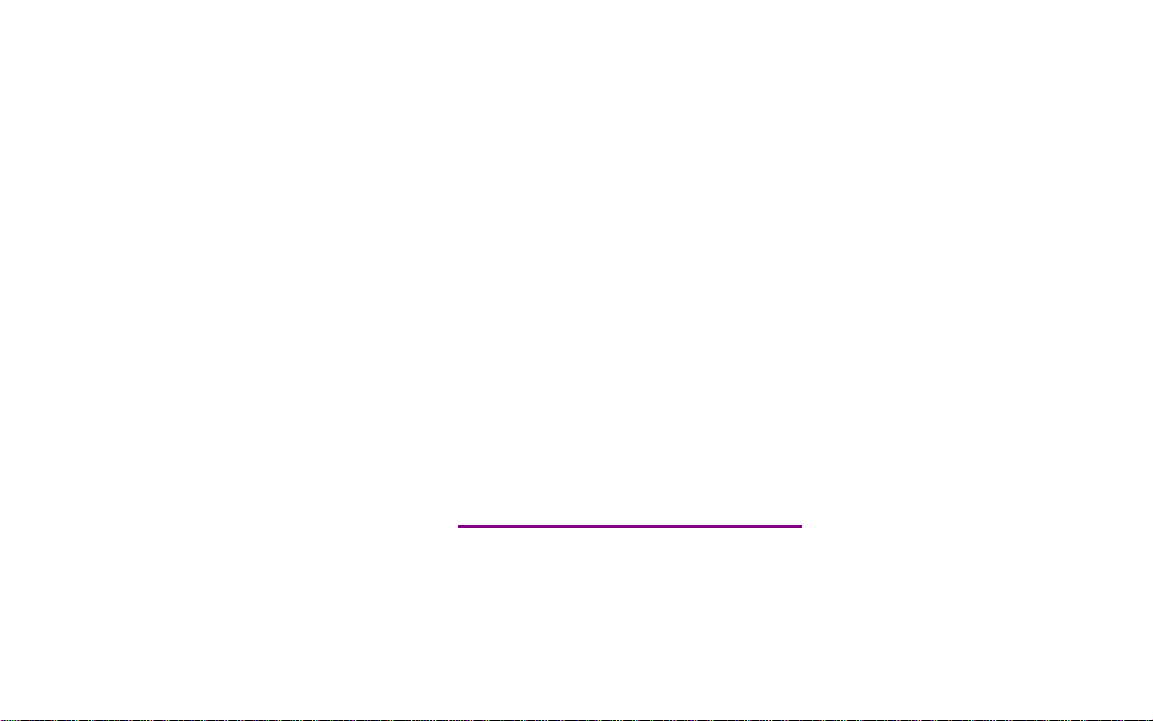
Please check out our eBay auctions for more great
deals on Factory Service Manuals:
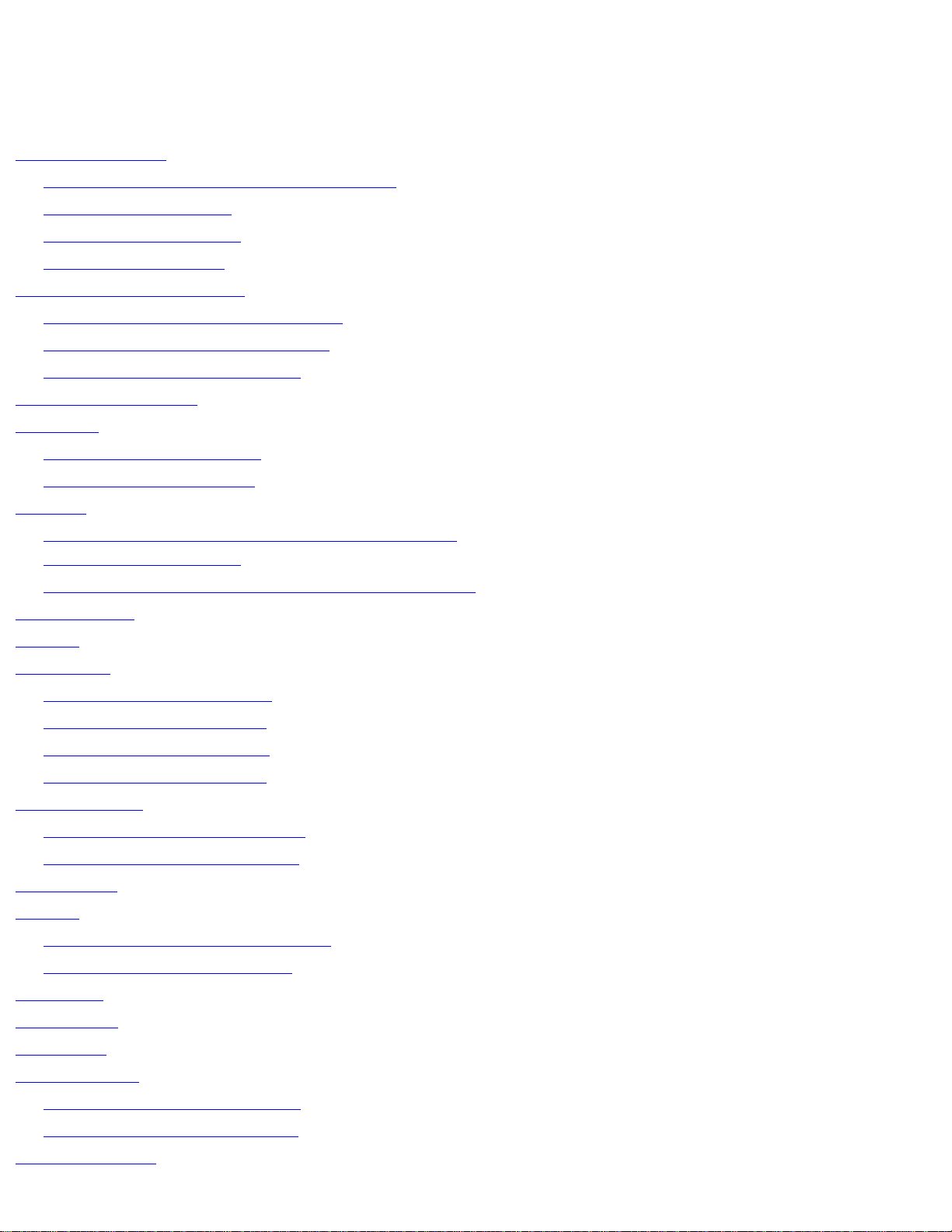
Dell Latitude D400 Service Manual
Dell™ Latitude™ D400 Service Manual
Before You Begin
Preparing to Work Inside the Computer
Recommended Tools
Computer Orientation
Screw Identification
Using the Dell Diagnostics
When to Use the Dell Diagnostics
Features of the Dell Diagnostics
Starting the Dell Diagnostics
System Components
Keyboard
Removing the Keyboard
Installing the Keyboard
Memory
Installing a Memory Module Under the Memory
Module/Modem Cover
Installing a Memory Module Under the Keyboard
Mini PCI Card
Modem
Hard Drive
Removing the Hard Drive
Installing the Hard Drive
Removing the Interposer
Replacing the Interposer
Docking Doors
Removing the Docking Doors
Installing the Docking Doors
Bluetooth™
Display
Removing the Display Assembly
Replacing the Display Latch
Palm Rest
Cooling Fan
Touch Pad
System Board
Removing the System Board
Replacing the System Board
Reserve Battery
file:///I|/SERVICE%20MANUALS/DELL%20MANUALS/LA...ok/Latitude/D400/D400_SERVICE_MANUAL/index.htm (1 of 2)6/21/2004 1:55:59 AM
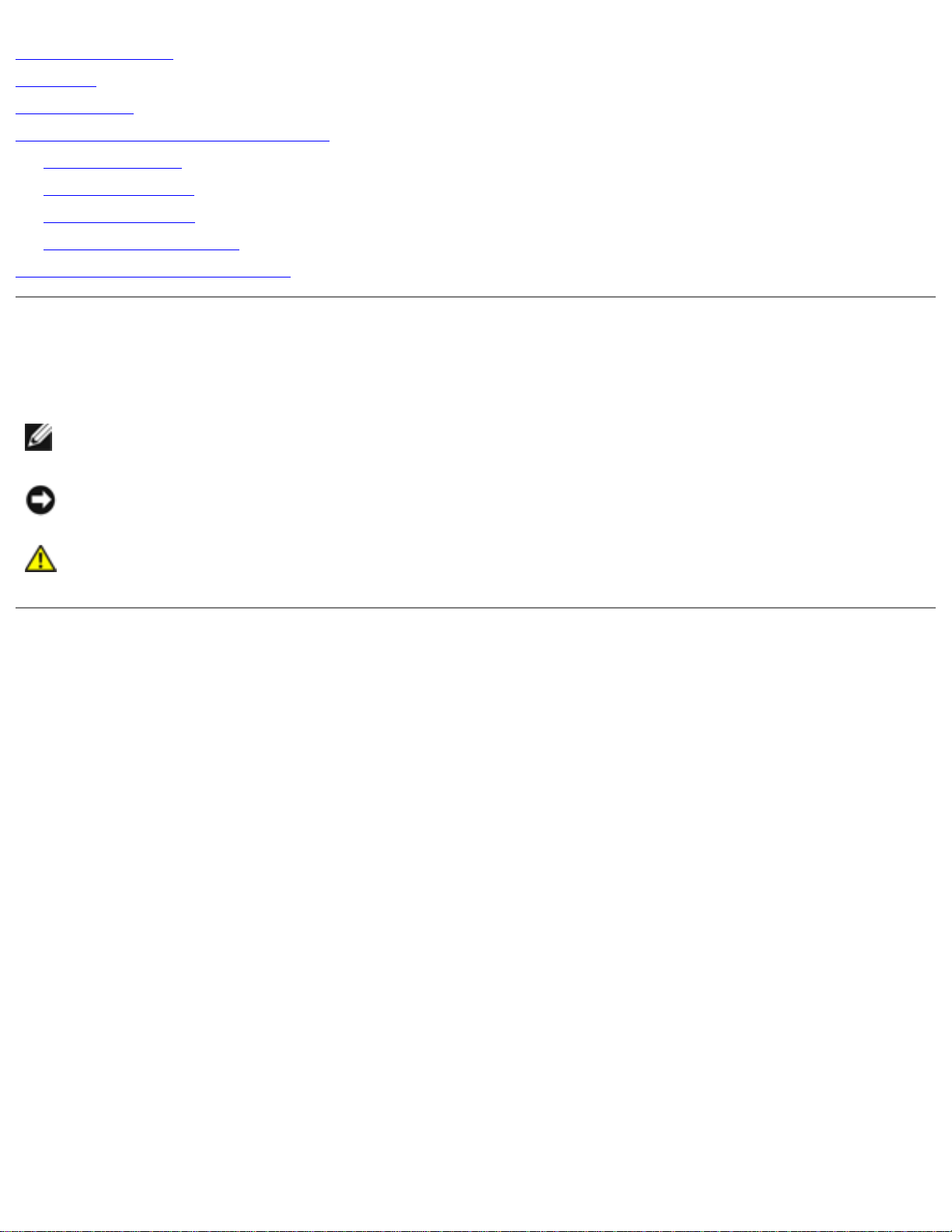
Dell Latitude D400 Service Manual
Flashing the BIOS
Speakers
Battery Latch
Pin Assignments for I/O Connectors
USB Connector
Video Connector
Serial Connector
Dell D/Bay Connector
Mini Recommended Spares List
Notes, Notices, and Cautions
NOTE: A NOTE indicates important information that helps you make better use of your
computer.
NOTICE: A NOTICE indicates either potential damage to hardware or loss of data and tells you
how to avoid the problem.
CAUTION: A CAUTION indicates a potential for property damage, personal injury, or
death.
Information in this document is subject to change without notice.
© 2003 Dell Inc. All rights reserved.
Reproduction in any manner whatsoever without the written permission of Dell Inc. is strictly forbidden.
Trademarks used in this text: Dell, the DELL logo, and Latitude are trademarks of Dell Inc.; Microsoft and Windows are
registered trademarks of Microsoft Corporation; Bluetooth is a trademark owned by Bluetooth SIG, Inc. and is used by Dell
Inc. under license.
Other trademarks and trade names may be used in this document to refer to either the entities claiming the marks and
names or their products. Dell Inc. disclaims any proprietary interest in trademarks and trade names other than its own.
Model PPT
October 2003 Rev. A02
file:///I|/SERVICE%20MANUALS/DELL%20MANUALS/LA...ok/Latitude/D400/D400_SERVICE_MANUAL/index.htm (2 of 2)6/21/2004 1:55:59 AM
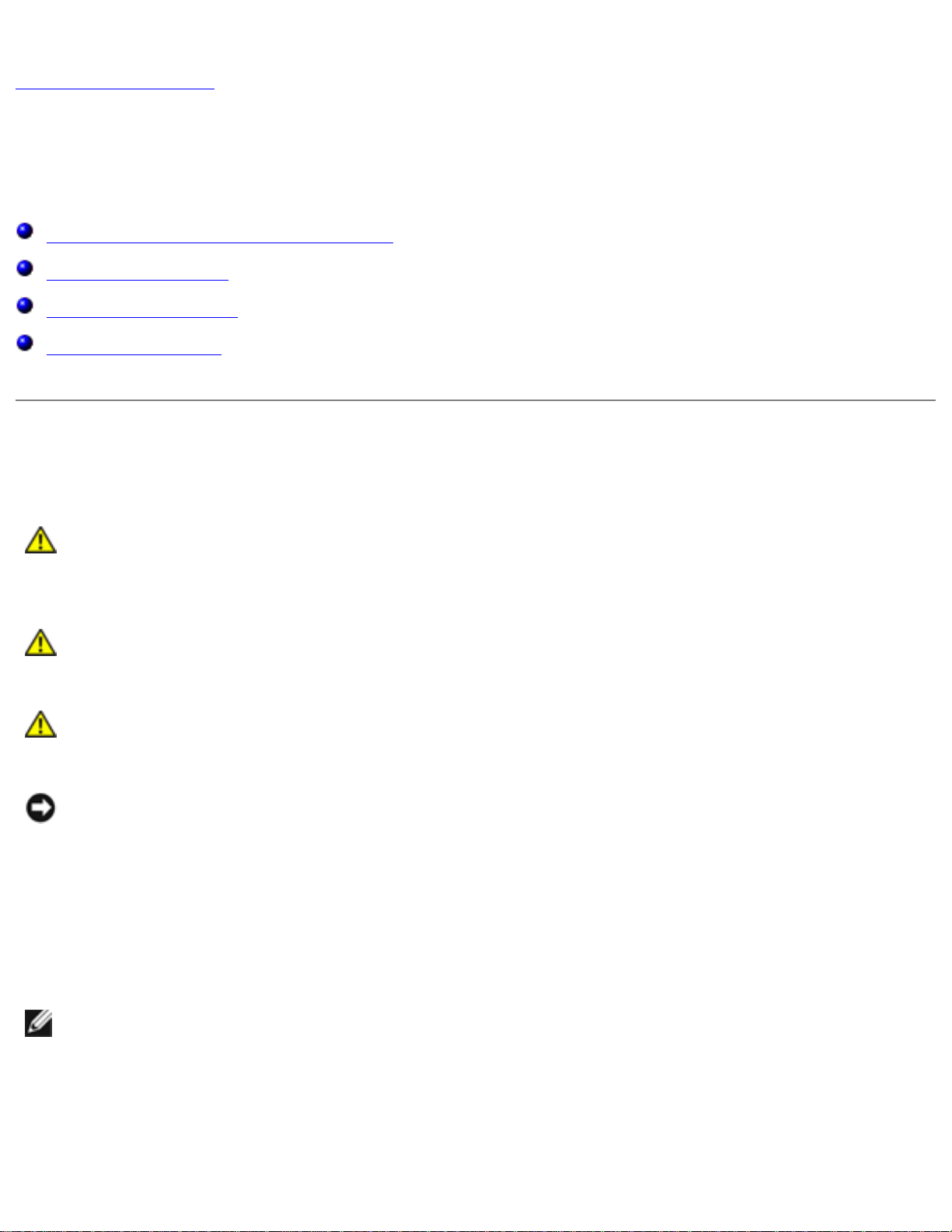
Before You Begin: Dell Latitude D400 Service Manual
Back to Contents Page
Before You Begin
Dell™ Latitude™ D400 Service Manual
Preparing to Work Inside the Computer
Recommended Tools
Computer Orientation
Screw Identification
Preparing to Work Inside the Computer
CAUTION: Only a certified service technician should perform repairs on your
computer. Damage due to servicing that is not authorized by Dell is not covered by
your warranty. Read and follow the safety instructions in the System Information
Guide that came with the computer.
CAUTION: To prevent static damage to components inside your computer, discharge
static electricity from your body before you touch any of your computer's electronic
components. You can do so by touching an unpainted metal surface.
CAUTION: Handle components and cards with care. Do not touch the components or
contacts on a card. Hold a card by its edges or by its metal mounting bracket. Hold a
component such as a microprocessor by its edges, not by its pins.
NOTICE: To avoid damaging the computer, perform the following steps before you begin
working inside the computer.
1. Ensure that the work surface is flat and clean to prevent scratching the computer cover.
2. Save any work in progress and exit all open programs.
3. Turn off the computer and all attached devices.
NOTE: Ensure that the computer is off and not in a power management mode. If you cannot
shut down the computer using the computer operating system, press and hold the power
button for 4 seconds.
4. If the computer is connected to a docking device (docked), undock it.
5. Disconnect the computer from the electrical outlet.
file:///I|/SERVICE%20MANUALS/DELL%20MANUALS/LA...ok/Latitude/D400/D400_SERVICE_MANUAL/begin.htm (1 of 6)6/21/2004 1:56:01 AM
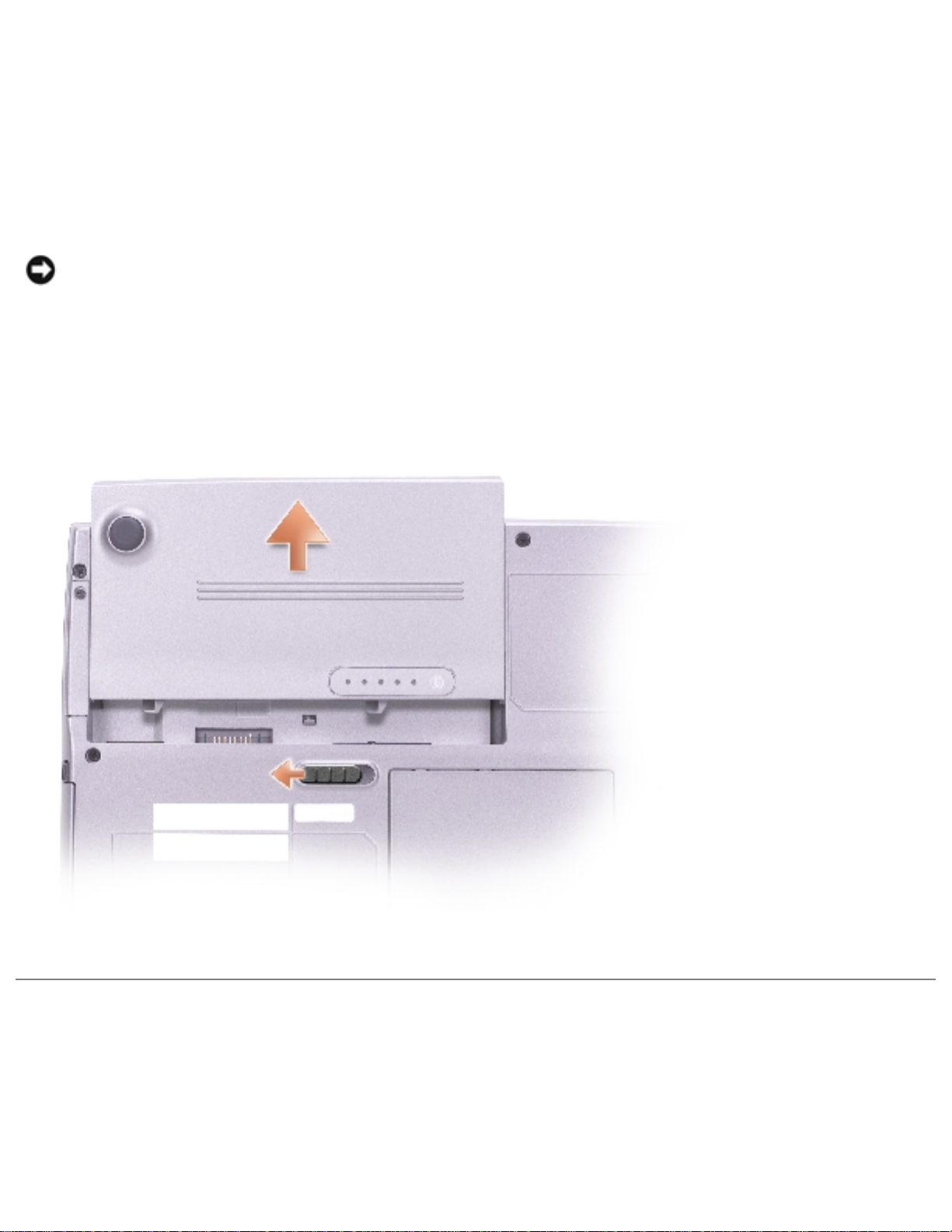
Before You Begin: Dell Latitude D400 Service Manual
6. To avoid possible damage to the system board, wait 10 to 20 seconds and then disconnect any
attached devices.
7. Disconnect all other external cables from the computer.
8. Remove any installed PC Cards from the PC Card slot.
9. Close the display and turn the computer upside down on a flat work surface.
NOTICE: To avoid damaging the system board, you must remove the main battery before you
service the computer.
10. Slide and hold the battery-bay latch release on the bottom of the computer, and then remove
the battery from the bay.
Recommended Tools
The procedures in this manual require the following tools:
● Phillips screwdriver
file:///I|/SERVICE%20MANUALS/DELL%20MANUALS/LA...ok/Latitude/D400/D400_SERVICE_MANUAL/begin.htm (2 of 6)6/21/2004 1:56:01 AM
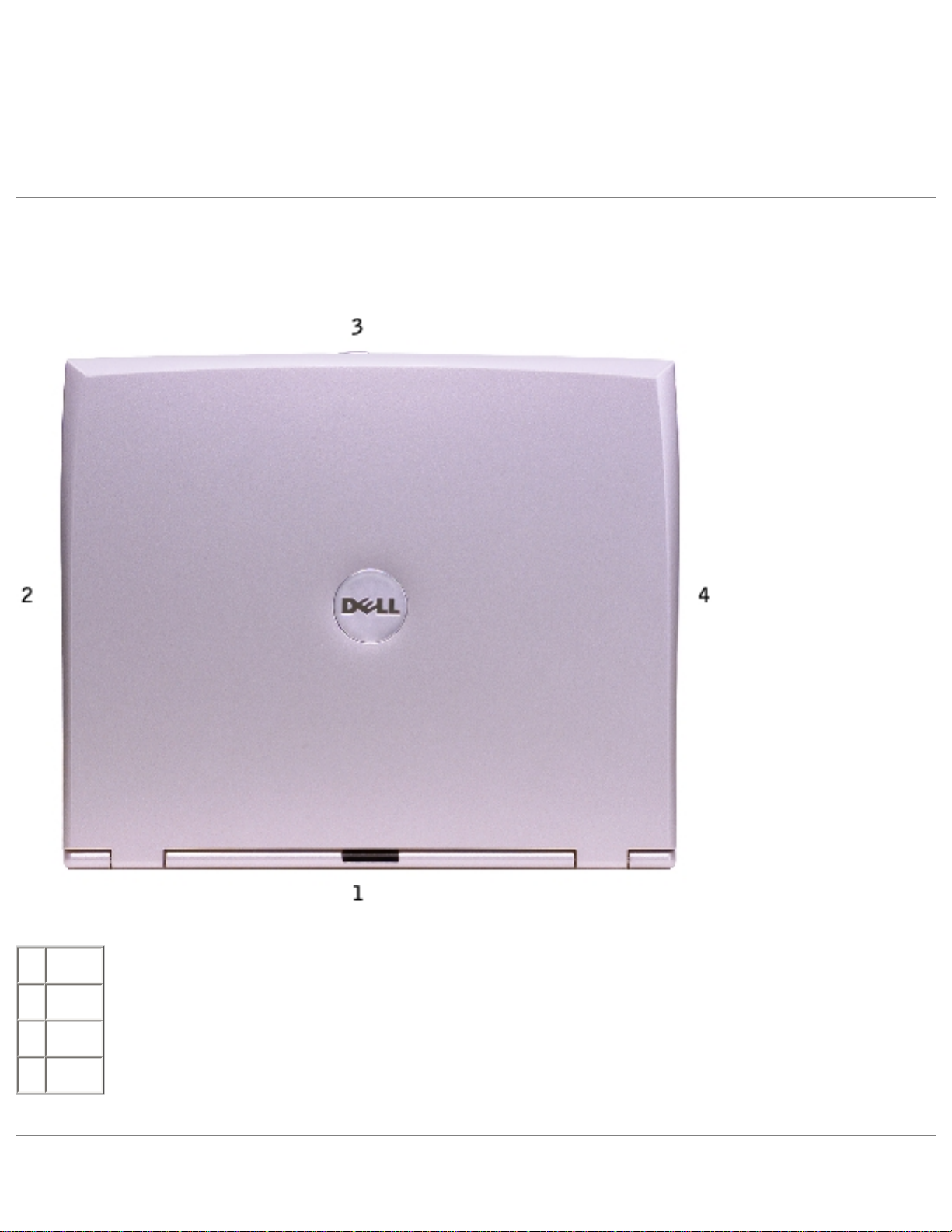
Before You Begin: Dell Latitude D400 Service Manual
● Flat-blade screwdriver
● Small plastic scribe
● Flash BIOS update program floppy disk or CD
Computer Orientation
1
back
2
right
3
front
4
left
file:///I|/SERVICE%20MANUALS/DELL%20MANUALS/LA...ok/Latitude/D400/D400_SERVICE_MANUAL/begin.htm (3 of 6)6/21/2004 1:56:01 AM
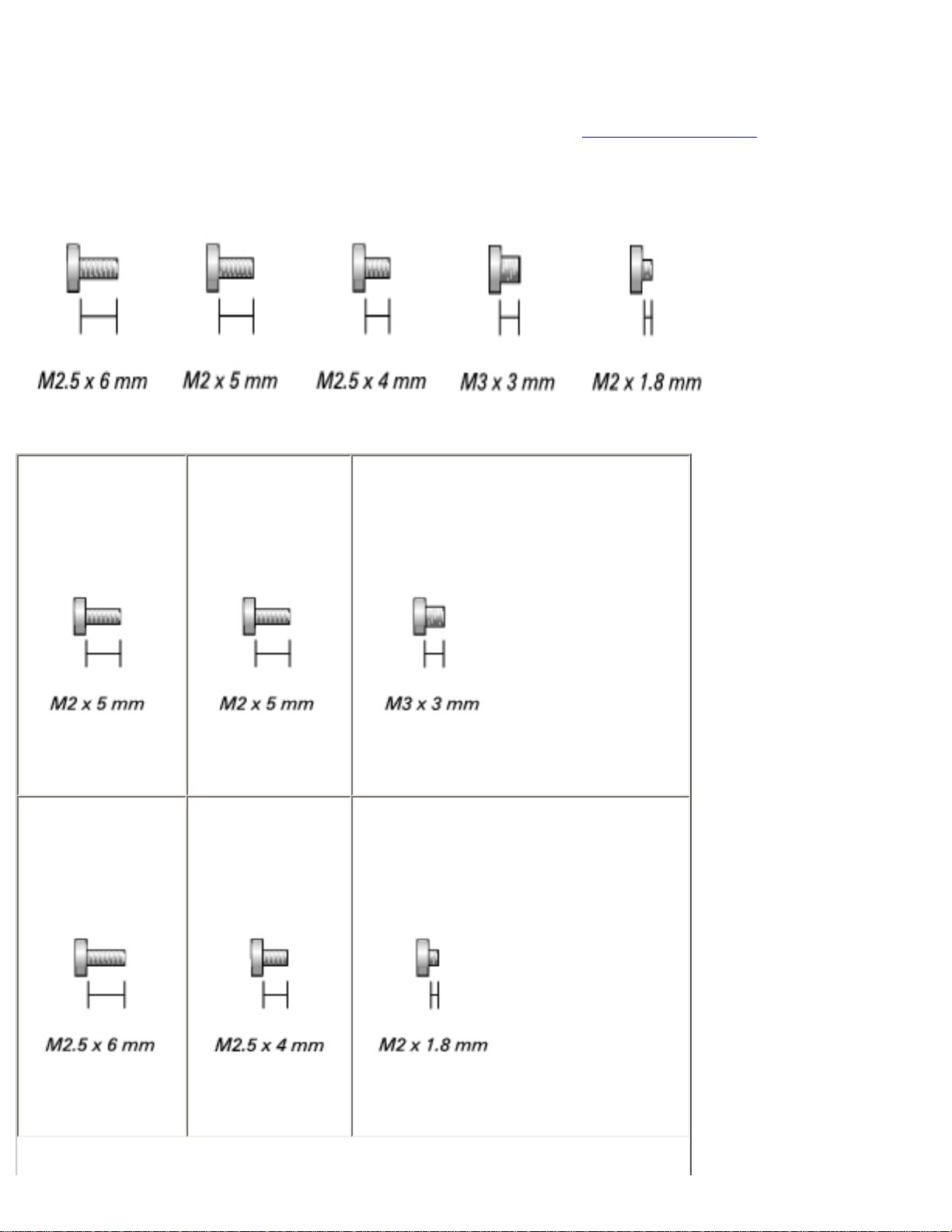
Before You Begin: Dell Latitude D400 Service Manual
Screw Identification
When you are removing and replacing components, photocopy "Screw Identification" as a tool to lay
out and keep track of the screws. The screw identification chart provides the number of screws and
their sizes.
keyboard
(two each)
1428U
modem
(one each)
1428U
hard drive
(four each)
2864D
display removal
(six each)
4911U
display bezel
(six each)
7166P
display latch
(two each)
5H953
file:///I|/SERVICE%20MANUALS/DELL%20MANUALS/LA...ok/Latitude/D400/D400_SERVICE_MANUAL/begin.htm (4 of 6)6/21/2004 1:56:01 AM
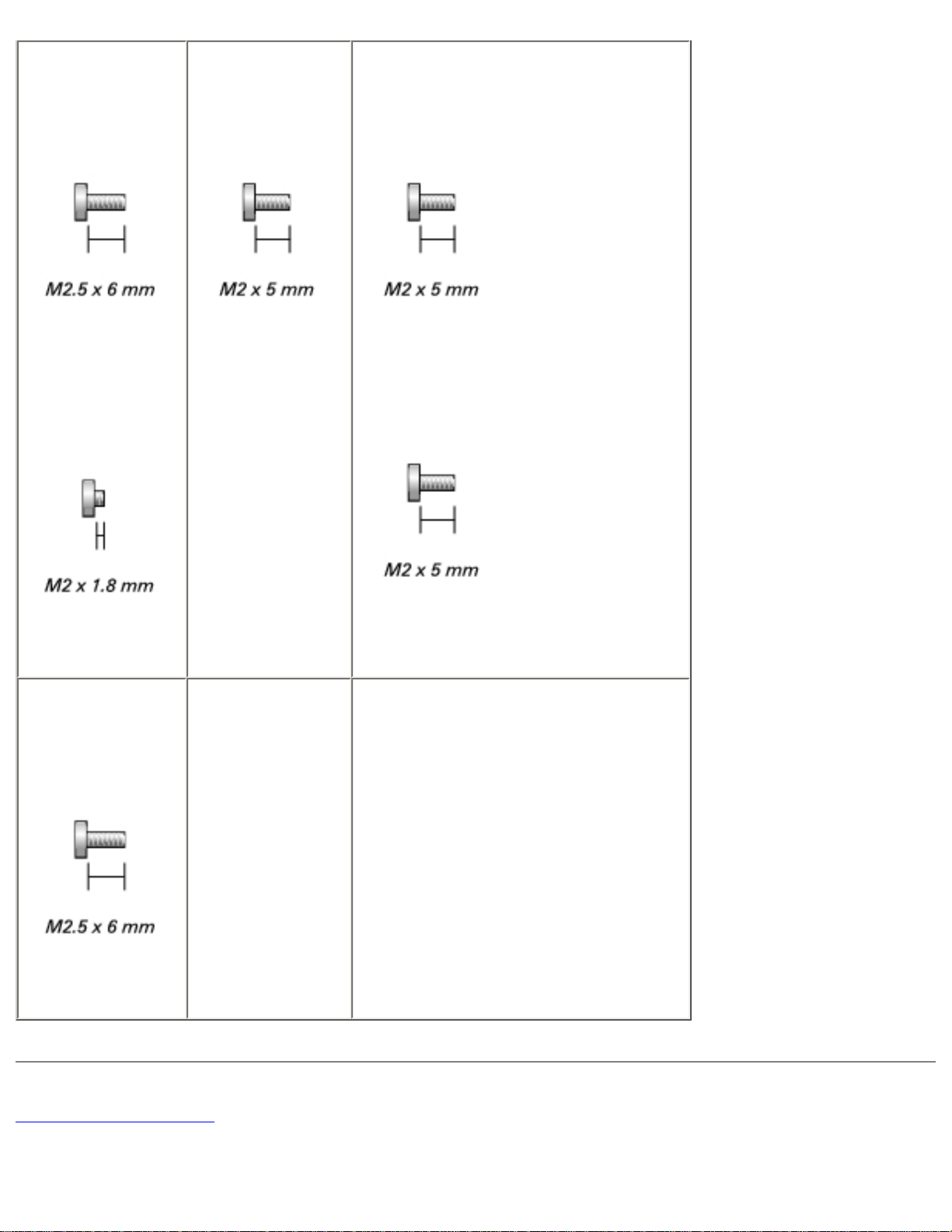
Before You Begin: Dell Latitude D400 Service Manual
palm rest
(thirteen each)
4911U
(two each)
5H953
fan
(three each)
1428U
system board
(six each)
1428U
(one each, if a BIOS card is present)
1428U
speakers
(two each)
4911U
Back to Contents Page
file:///I|/SERVICE%20MANUALS/DELL%20MANUALS/LA...ok/Latitude/D400/D400_SERVICE_MANUAL/begin.htm (5 of 6)6/21/2004 1:56:01 AM
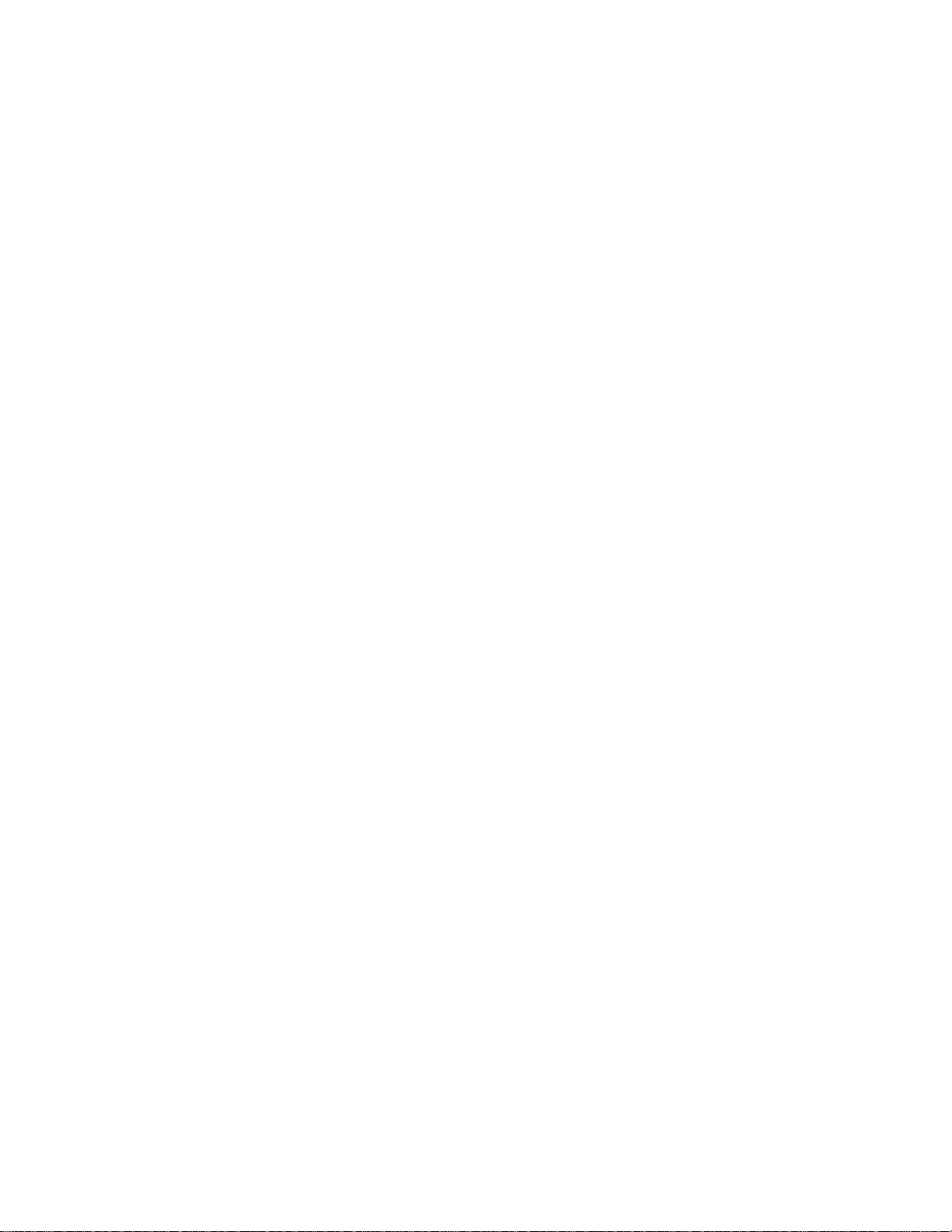
Before You Begin: Dell Latitude D400 Service Manual
file:///I|/SERVICE%20MANUALS/DELL%20MANUALS/LA...ok/Latitude/D400/D400_SERVICE_MANUAL/begin.htm (6 of 6)6/21/2004 1:56:01 AM
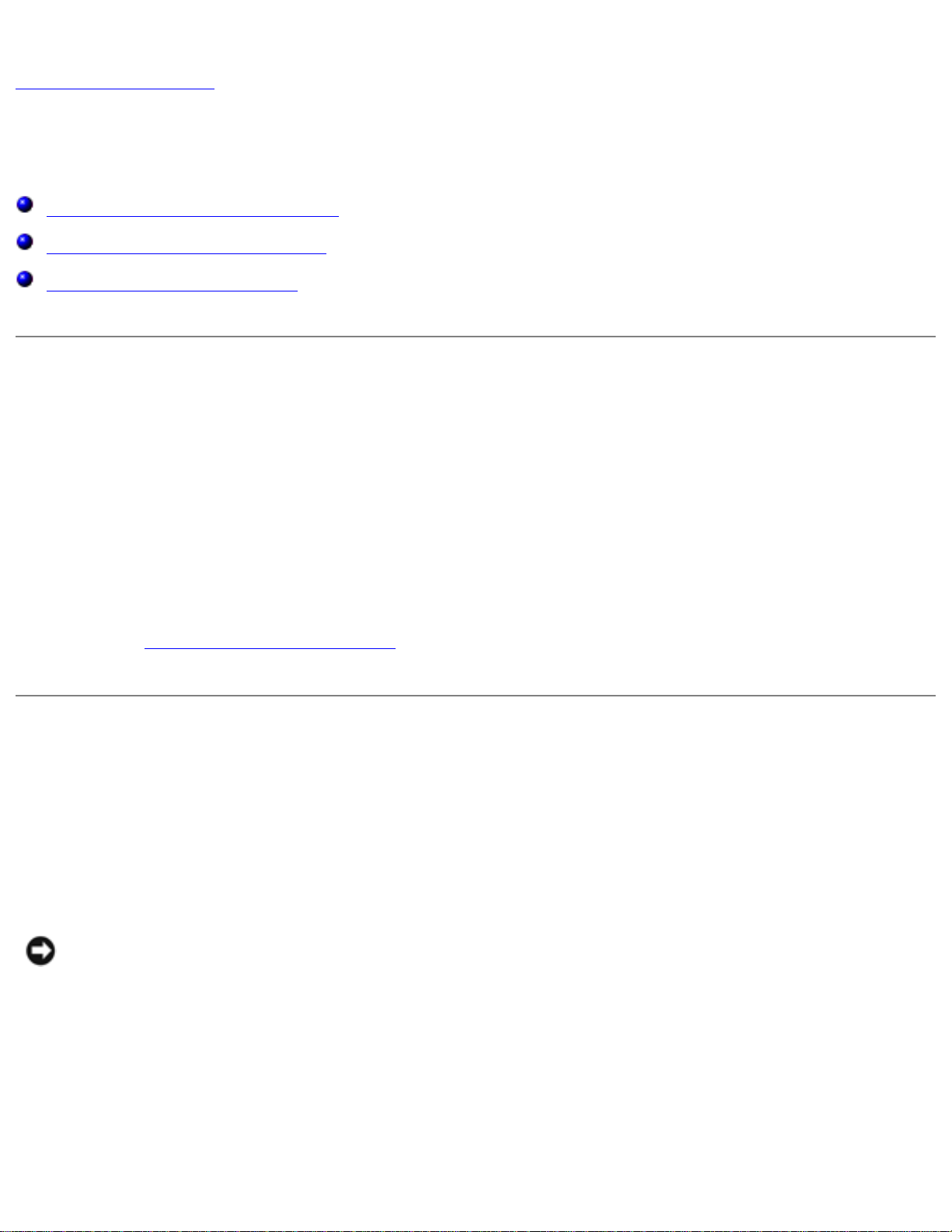
Using the Dell Diagnostics:
Back to Contents Page
Using the Dell Diagnostics
When to Use the Dell Diagnostics
Features of the Dell Diagnostics
Starting the Dell Diagnostics
When to Use the Dell Diagnostics
Whenever a major component or device in your computer does not function properly, you may have a
component failure. If you are experiencing a problem with your Dell™ computer, perform the checks in
the "Solving Problems" section in the User's Guide and run the Dell Diagnostics before you call Dell for
technical assistance. Running the Dell Diagnostics may help you to resolve the problem yourself
quickly without having to contact Dell for assistance.
If you are experienced with computers and know what component(s) you need to test, select the
appropriate diagnostic test group(s) or subtest(s). If you are unsure about how to begin diagnosing a
problem, see "Starting the Dell Diagnostics."
Features of the Dell Diagnostics
The Dell Diagnostics helps you to check your computer hardware without any additional equipment and
without destroying any data. By using the diagnostics, you can have confidence in the operation of
your computer. If you find a problem that you cannot solve by yourself, the diagnostic tests can
provide you with important information you need when talking to Dell's service and support personnel.
NOTICE: Use the Dell Diagnostics to test only your Dell computer. Using this program with
other computers may cause incorrect computer responses or result in error messages.
The diagnostic test groups or subtests also have the following features:
● Options that let you perform express, extended, or custom tests on one or all devices
● An option that allows you to select tests based on a symptom of the problem you are having
● An option that allows you to choose the number of times a test group or subtest is repeated
file:///I|/SERVICE%20MANUALS/DELL%20MANUALS/LA...0ok/Latitude/D400/D400_SERVICE_MANUAL/diag.htm (1 of 4)6/21/2004 1:56:02 AM
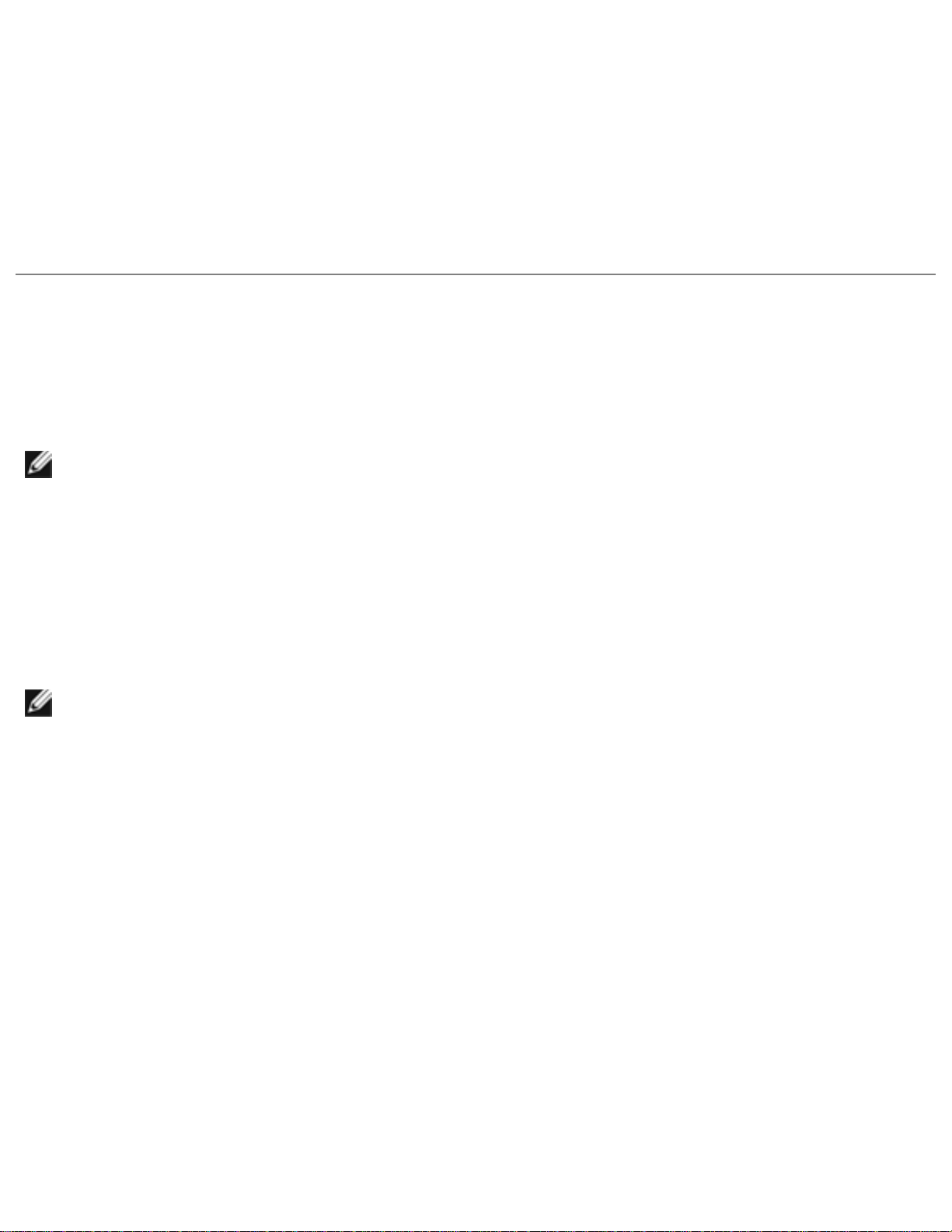
Using the Dell Diagnostics:
● The ability to display test results
● Options to temporarily suspend testing if an error is detected, or to terminate testing
● Extensive online Help that describes the tests and devices
● Status messages that inform you whether test groups or subtests were completed successfully
● Error messages that appear if any problems are detected
Starting the Dell Diagnostics
The Dell Diagnostics is located on a hidden Diagnostic utility partition on your hard drive.
NOTE: If your computer cannot display a screen image, contact Dell. See the User's Guide for
contact information.
1. Shut down the computer.
2. If the computer is connected to a docking device (docked), undock it. See the documentation
that came with your docking device for instructions.
3. Connect the computer to an electrical outlet.
NOTE: If you do not see anything on your display, hold down the mute button and press the
power button (instead of <F12>) to begin the Dell Diagnostics. You do not need to highlight
Diagnostics and press <Enter>. The computer automatically runs the Pre-boot System
Assessment.
4. Turn on the computer. When the DELL™ logo appears, press <F12> immediately. If you wait
too long and the Microsoft® Windows® logo appears, continue to wait until you see the
Windows desktop. Then shut down your computer and try again.
5. When the boot device list appears, highlight Diagnostics and press <Enter>.
The computer begins to run the Pre-boot System Assessment, a series of embedded diagnostics
that perform initial testing on your system board, keyboard, hard drive, and display.
● During the assessment, answer any questions that appear.
● If a component failure is detected, the computer stops and beeps. To stop the
assessment and reboot to the operating system, press <N>; to continue to the next
test, press <Y>; to retest the component that failed, press <R>.
● If failures are detected during the Pre-boot System Assessment, write down the error
code(s) and contact Dell before continuing on to the Dell Diagnostics. See the User's
file:///I|/SERVICE%20MANUALS/DELL%20MANUALS/LA...0ok/Latitude/D400/D400_SERVICE_MANUAL/diag.htm (2 of 4)6/21/2004 1:56:02 AM

Using the Dell Diagnostics:
Guide for contact information.
● If you receive a message stating that no Diagnostics utility partition has been found,
follow the instructions on the screen to run the Dell Diagnostics from your Drivers and
Utilities CD.
If the Pre-boot System Assessment completes successfully, you receive the message Booting
Dell Diagnostic Utility Partition. Press any key to continue.
6. Press any key to start the Dell Diagnostics from the Diagnostics utility partition on your hard
drive.
7. After the Dell Diagnostics loads and the Main Menu screen appears, click the button for the
option you want.
NOTE: The Service Tag for your computer is located in the title bar of each
screen.
Option Function
Express Test Performs a quick test of devices. The test typically takes 10 to 20 minutes and
requires no interaction on your part. Run Express Test first to increase the
possibility of tracing the problem quickly.
Extended Test Performs a thorough check of devices. The test typically takes 1 hour or more and
requires you to answer questions periodically.
Custom Test Tests a specific device. You can customize the tests to be run.
Symptom Tree Allows you to select tests based on a symptom of the problem you are experiencing.
The option lists the most common symptoms.
8. If a problem is encountered during a test, a message appears, displaying the error code and a
description of the problem. Write down the error code and problem description and follow the
instructions on the screen. If you cannot resolve the error condition, contact Dell. See the
User's Guide for contact information.
9. If you run a test from the Custom Test or Symptom Tree option, click the applicable tab
described in the following table for more information.
Tab Function
Results Displays the results of the test and any error conditions encountered.
Errors Displays error conditions encountered, error codes, and problem description.
Help Describes the test and may indicate requirements for running the test.
file:///I|/SERVICE%20MANUALS/DELL%20MANUALS/LA...0ok/Latitude/D400/D400_SERVICE_MANUAL/diag.htm (3 of 4)6/21/2004 1:56:02 AM
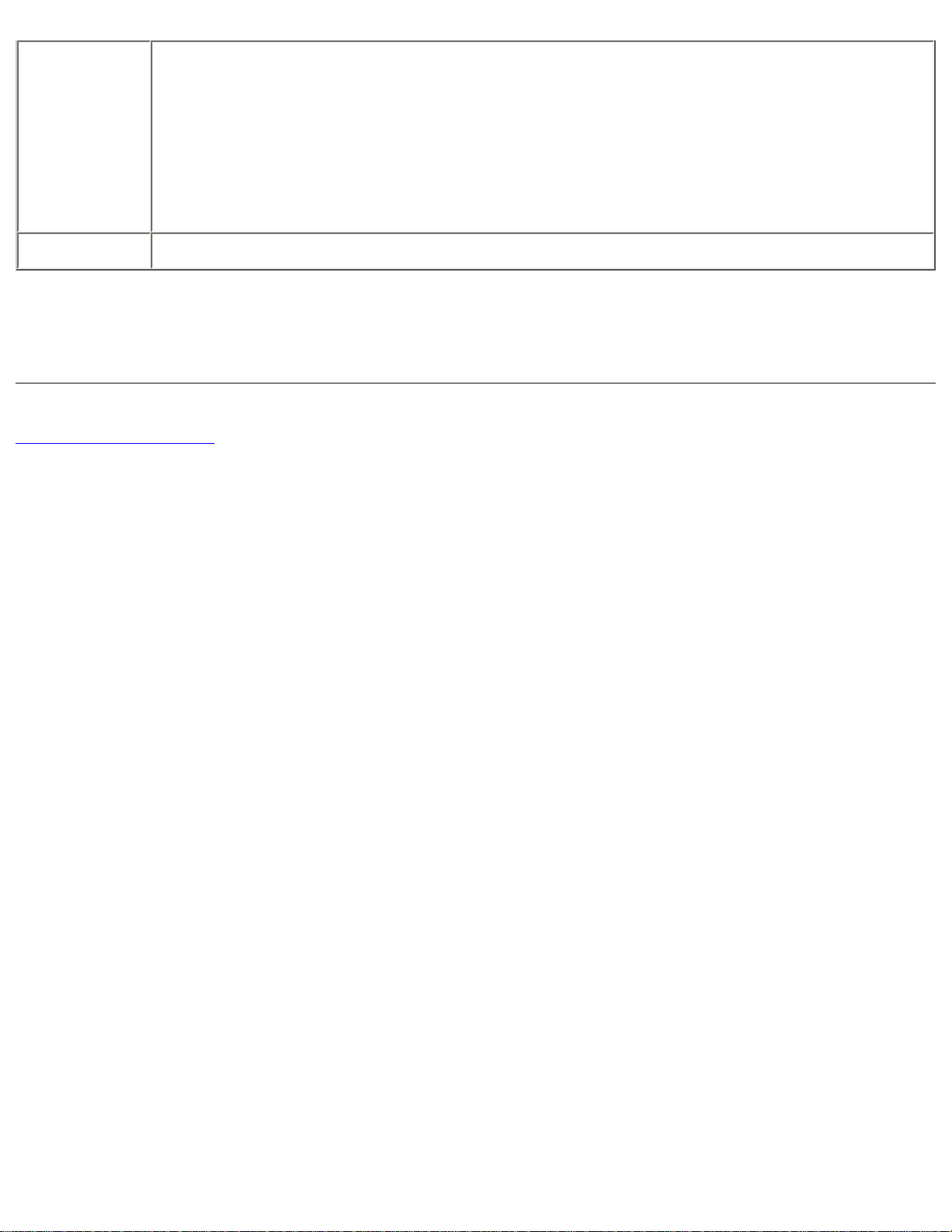
Using the Dell Diagnostics:
Configuration Displays your hardware configuration for the selected device.
The Dell Diagnostics obtains your configuration information for all devices from the
system setup program, memory, and various internal tests and displays the
information in the device list in the left pane of the screen (see the User's Guide for
information on the system setup program). The device list may not display the names
of all the components installed on your computer or all devices attached to your
computer.
Parameters Allows you to customize the test by changing the test settings.
10. When you have finished running a test, close the screen to return to the Main Menu screen. To
exit the Dell Diagnostics and reboot the computer, close the Main Menu screen.
Back to Contents Page
file:///I|/SERVICE%20MANUALS/DELL%20MANUALS/LA...0ok/Latitude/D400/D400_SERVICE_MANUAL/diag.htm (4 of 4)6/21/2004 1:56:02 AM
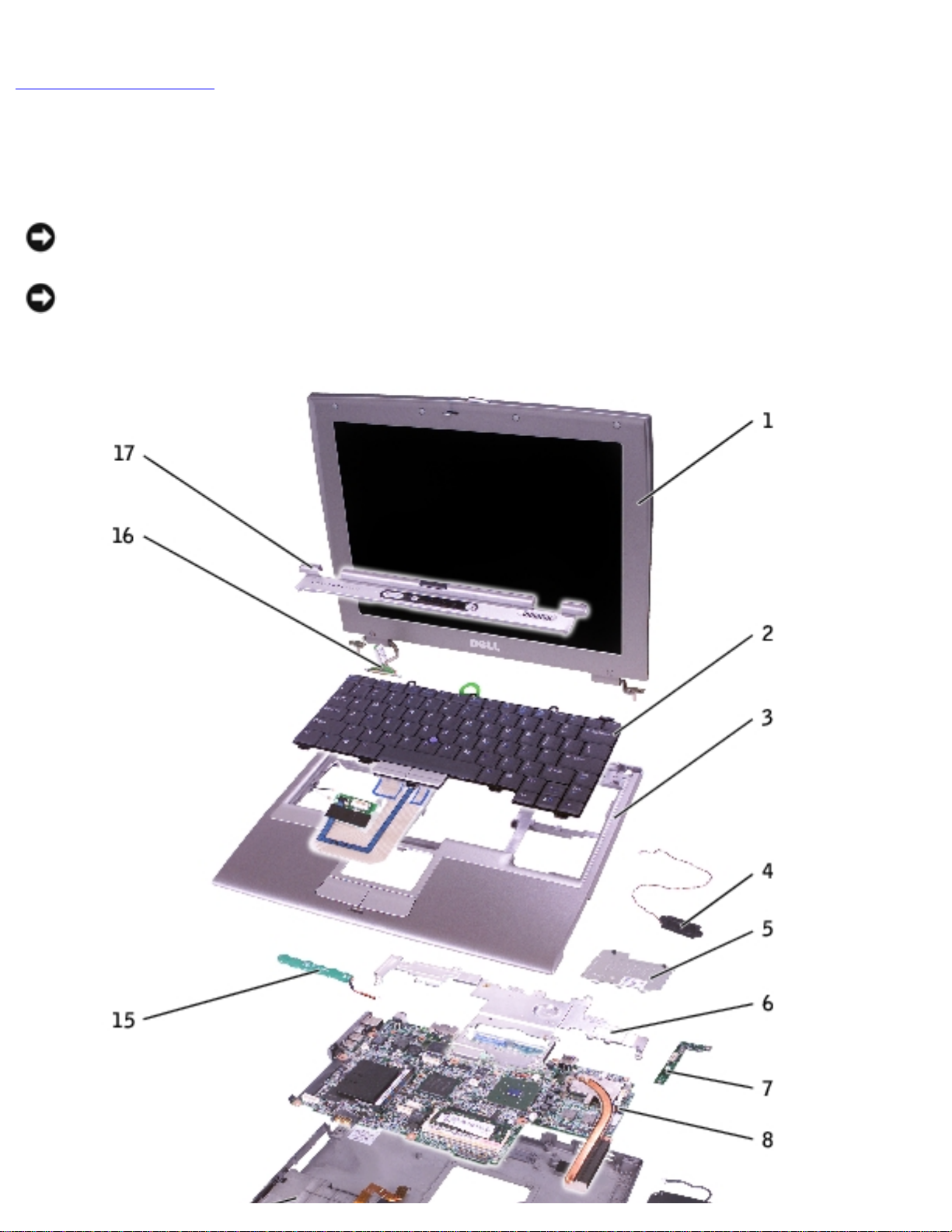
System Components:
Back to Contents Page
System Components
NOTICE: Only a certified service technician should perform repairs on your computer. Damage
due to servicing that is not authorized by Dell is not covered by your warranty.
NOTICE: Unless otherwise noted, each procedure in this document assumes that a part can be
replaced by performing the removal procedure in reverse order.
file:///I|/SERVICE%20MANUALS/DELL%20MANUALS/LA...k/Latitude/D400/D400_SERVICE_MANUAL/system.htm (1 of 2)6/21/2004 1:56:03 AM
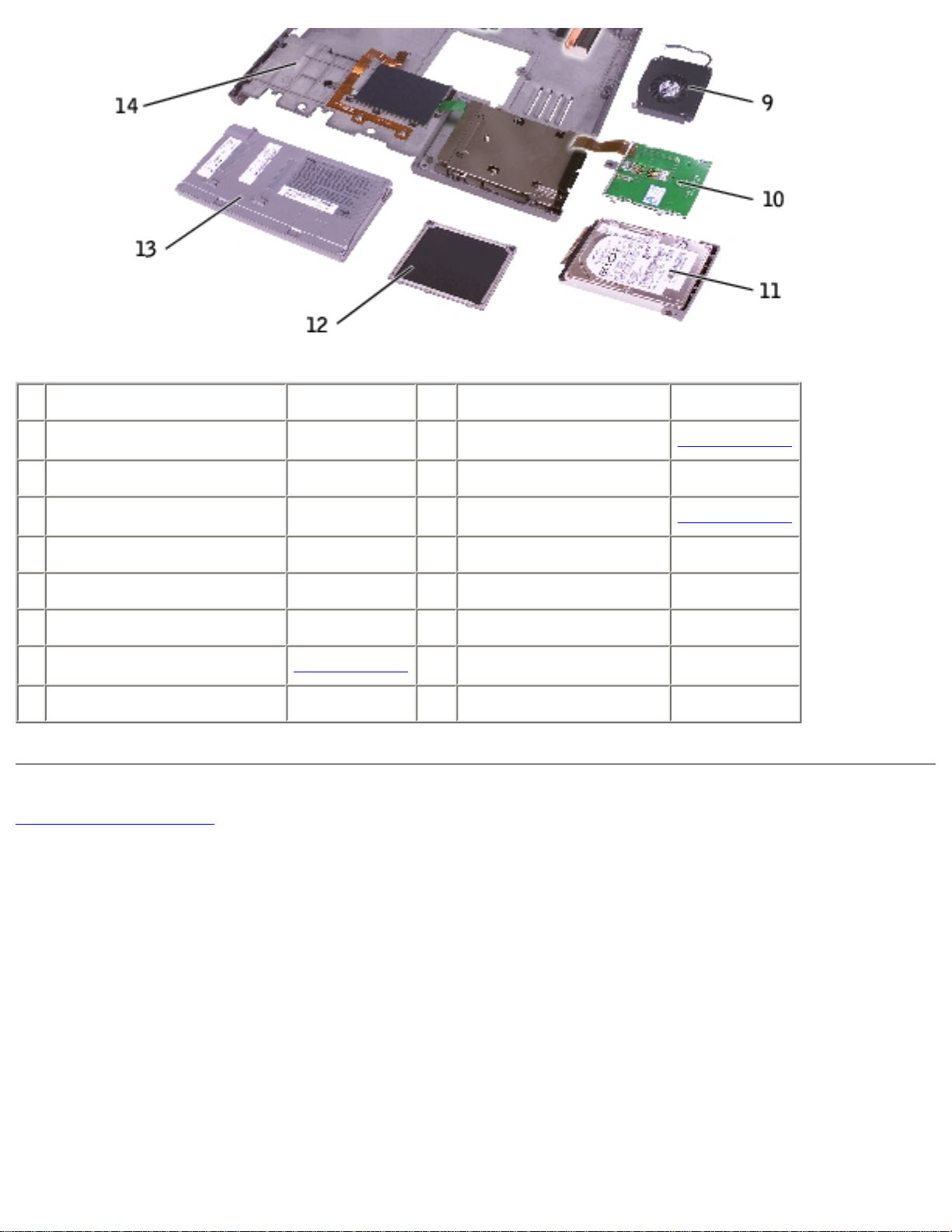
System Components:
1
display P1291
10
smart card reader 0X740
2
keyboard P1290
11
hard drive See Mini RSL
3
palm rest 4U782
12
memory module cover P0777
4
speaker 4U782
13
battery See Mini RSL
5
DIMM1 cover 2X386
14
computer base D2389
6
metal shield 2X370
15
reserve battery 3U490
7
Hard drive controller card 2X372
16
display connector 2X241
8
system board See Mini RSL
17
center control cover 5U447
9
fan 6U568
Back to Contents Page
file:///I|/SERVICE%20MANUALS/DELL%20MANUALS/LA...k/Latitude/D400/D400_SERVICE_MANUAL/system.htm (2 of 2)6/21/2004 1:56:03 AM
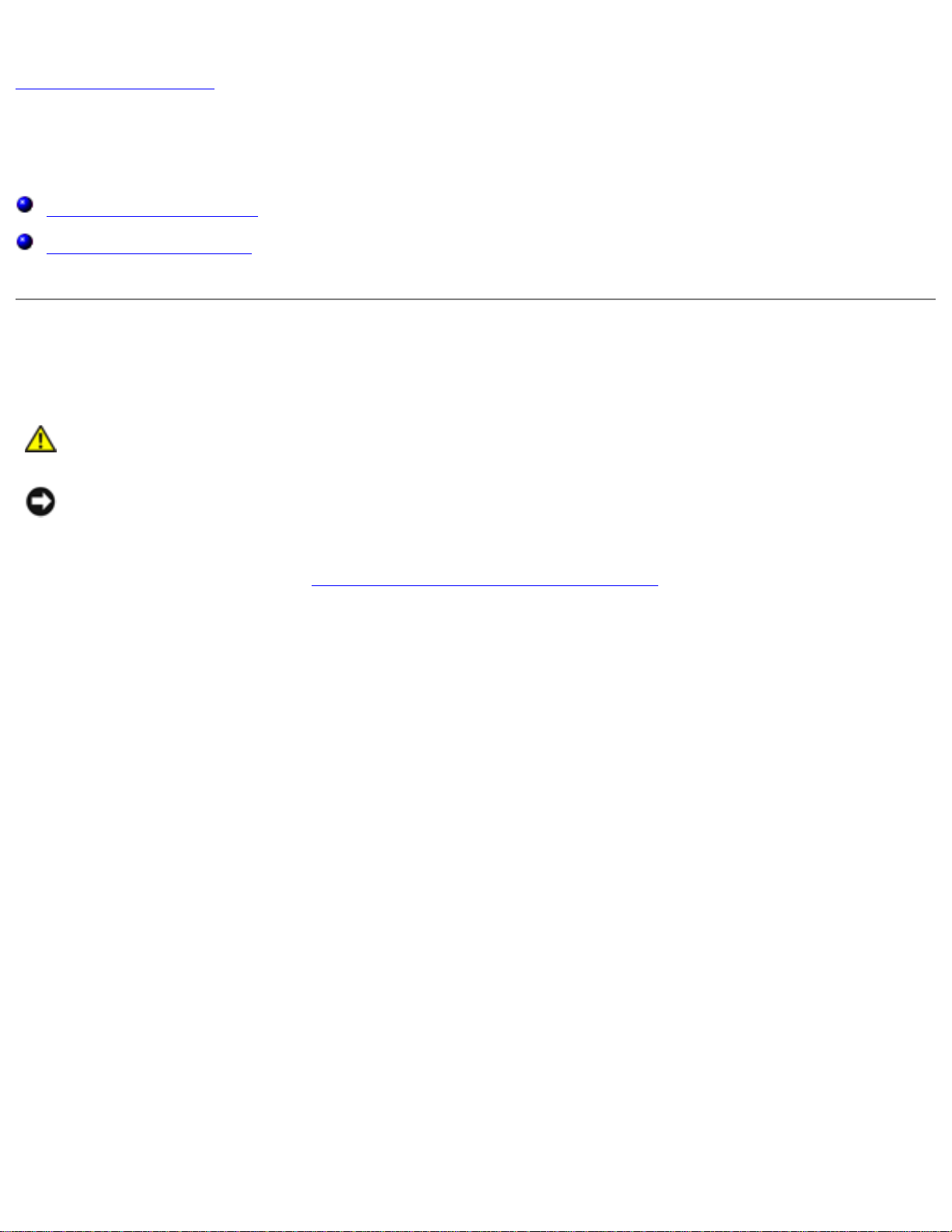
Keyboard:
Back to Contents Page
Keyboard
Removing the Keyboard
Installing the Keyboard
Removing the Keyboard
CAUTION: Before performing the following procedures, read the safety instructions
in your System Information Guide.
NOTICE: To avoid electrostatic discharge, ground yourself by using a wrist grounding strap or
by periodically touching an unpainted metal surface (such as the back panel) on the computer.
1. Follow the instructions in "Preparing to Work Inside the Computer" to remove the battery and
prepare the computer for work.
2. Open the display approximately 180 degrees.
3. Use a plastic scribe or, if a plastic scribe is not available, carefully use a small flat-blade
screwdriver to lift the notched right edge of the center control cover, and pry the cover loose
from the bottom case.
file:///I|/SERVICE%20MANUALS/DELL%20MANUALS/LA...Latitude/D400/D400_SERVICE_MANUAL/keyboard.htm (1 of 5)6/21/2004 1:56:04 AM
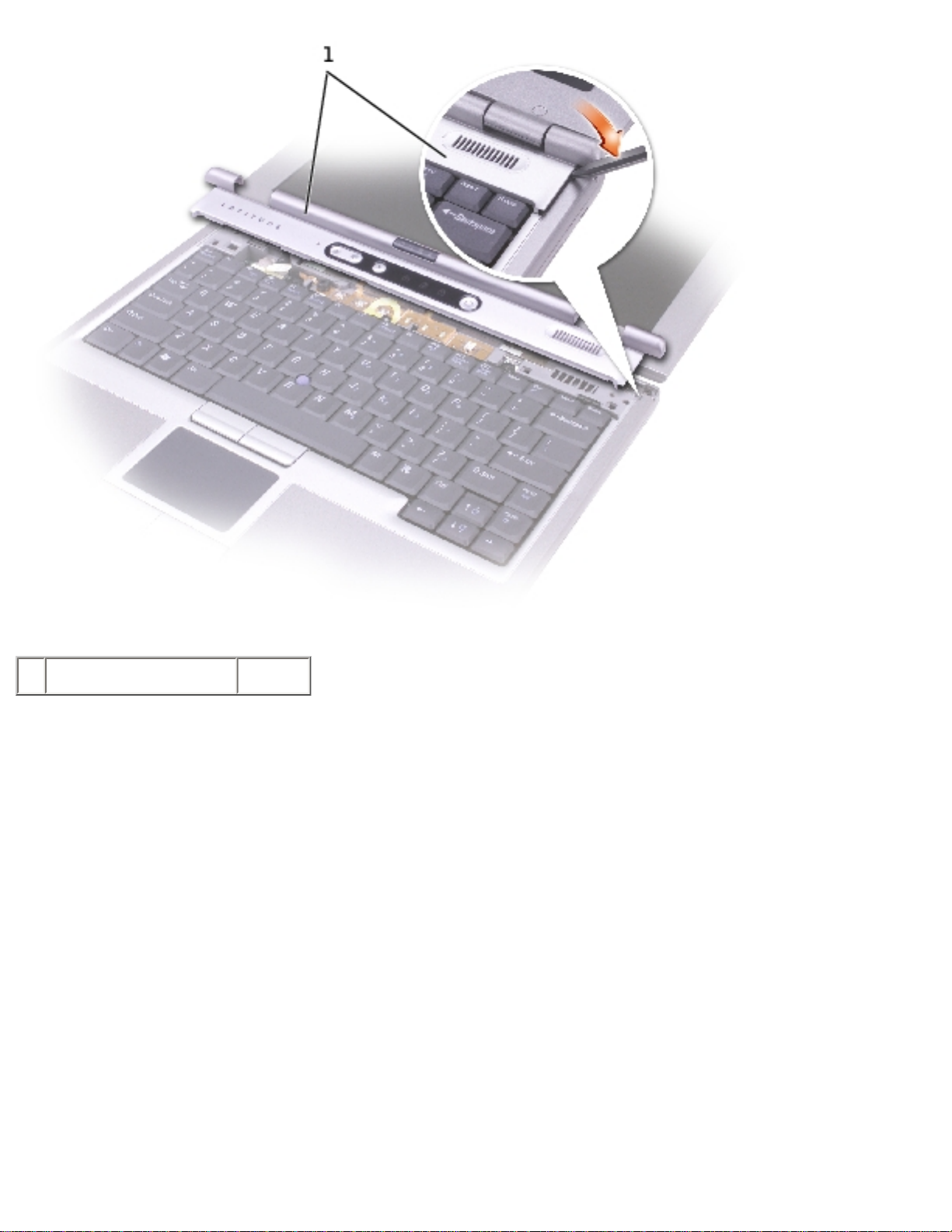
Keyboard:
1
center control cover 5U447
4. Remove the two M2 x 5-mm screws from the top of the keyboard.
5. Use the pull-tab to pull the keyboard up and out (toward the display) of the bottom case.
file:///I|/SERVICE%20MANUALS/DELL%20MANUALS/LA...Latitude/D400/D400_SERVICE_MANUAL/keyboard.htm (2 of 5)6/21/2004 1:56:04 AM
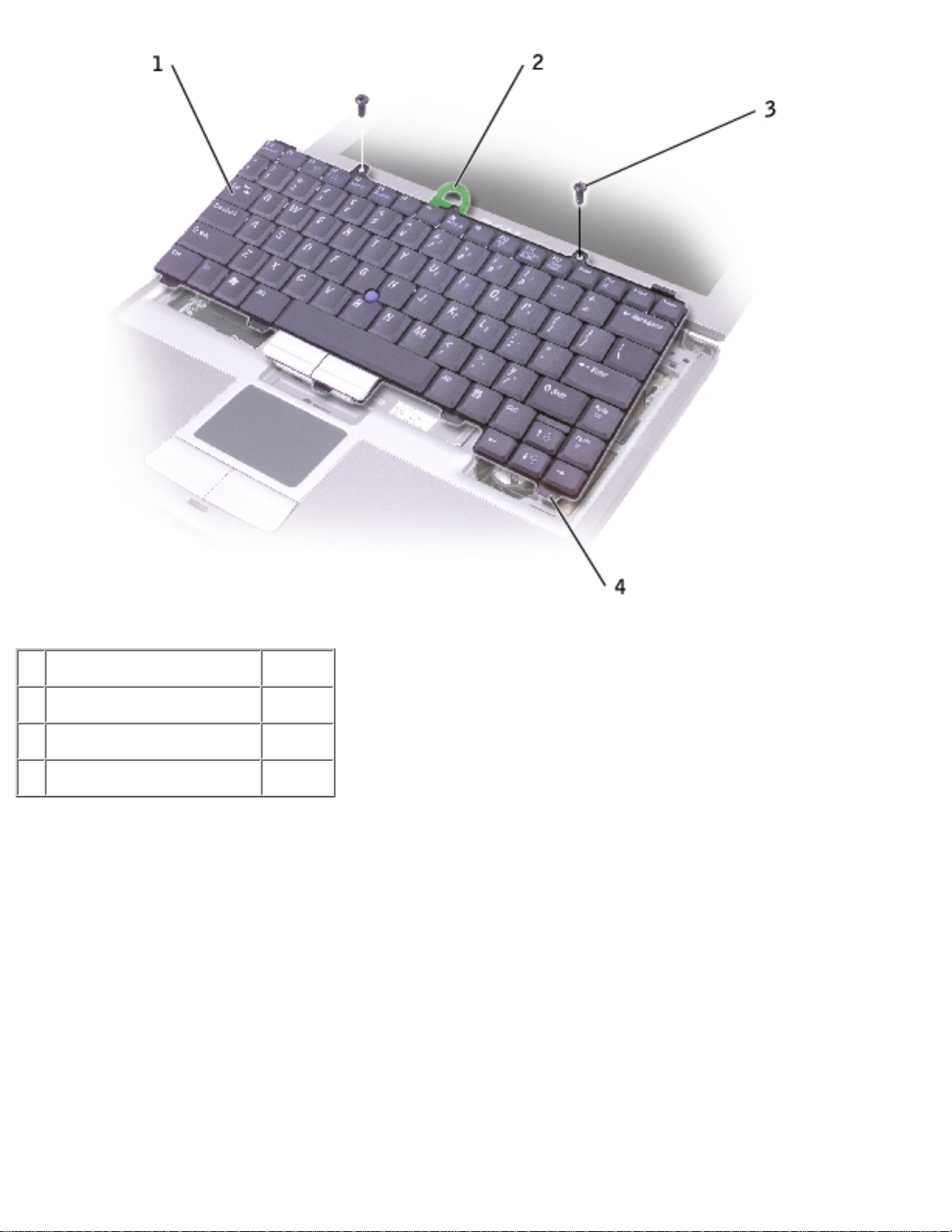
Keyboard:
1
keyboard P1290
2
keyboard pull-tab
3
M2 x 5-mm screws (2) 1428U
4
securing tabs (5)
6. Rest the keyboard face down on the palm rest.
7. Pull straight up on the pull-tab that is attached to the keyboard connector to disconnect the
connector from the interface connector on the system board.
file:///I|/SERVICE%20MANUALS/DELL%20MANUALS/LA...Latitude/D400/D400_SERVICE_MANUAL/keyboard.htm (3 of 5)6/21/2004 1:56:04 AM
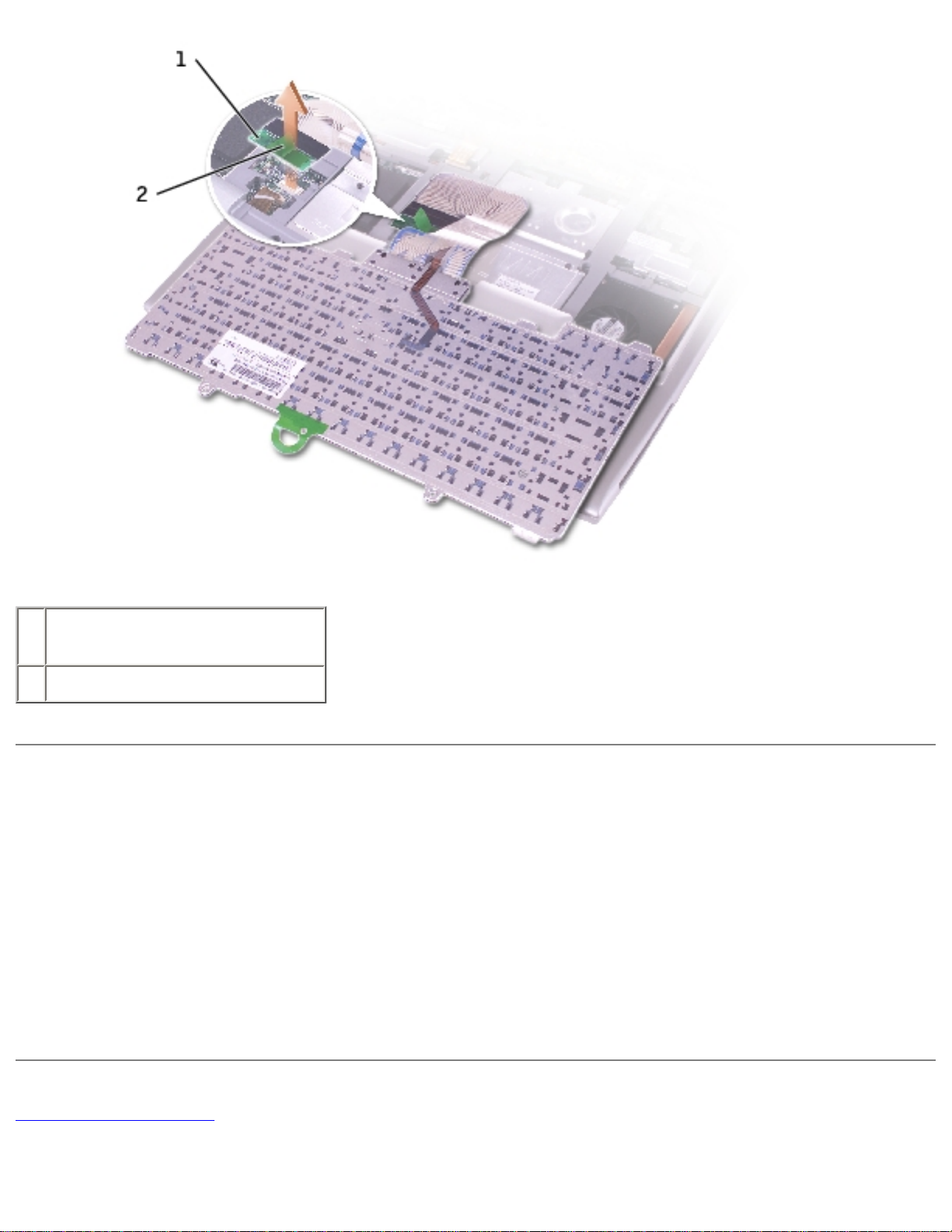
Keyboard:
1
pull-tab on keyboard
connector
2
keyboard connector
Installing the Keyboard
1. Connect the keyboard connector to the interface connector on the system board.
2. Insert the five securing tabs on the keyboard into their respective slots in the palm rest.
3. Replace the two screws at the top of the keyboard.
4. Replace the center control cover and snap it down starting on the left side and working to the
right side so that it is flush with the palm rest.
Back to Contents Page
file:///I|/SERVICE%20MANUALS/DELL%20MANUALS/LA...Latitude/D400/D400_SERVICE_MANUAL/keyboard.htm (4 of 5)6/21/2004 1:56:04 AM
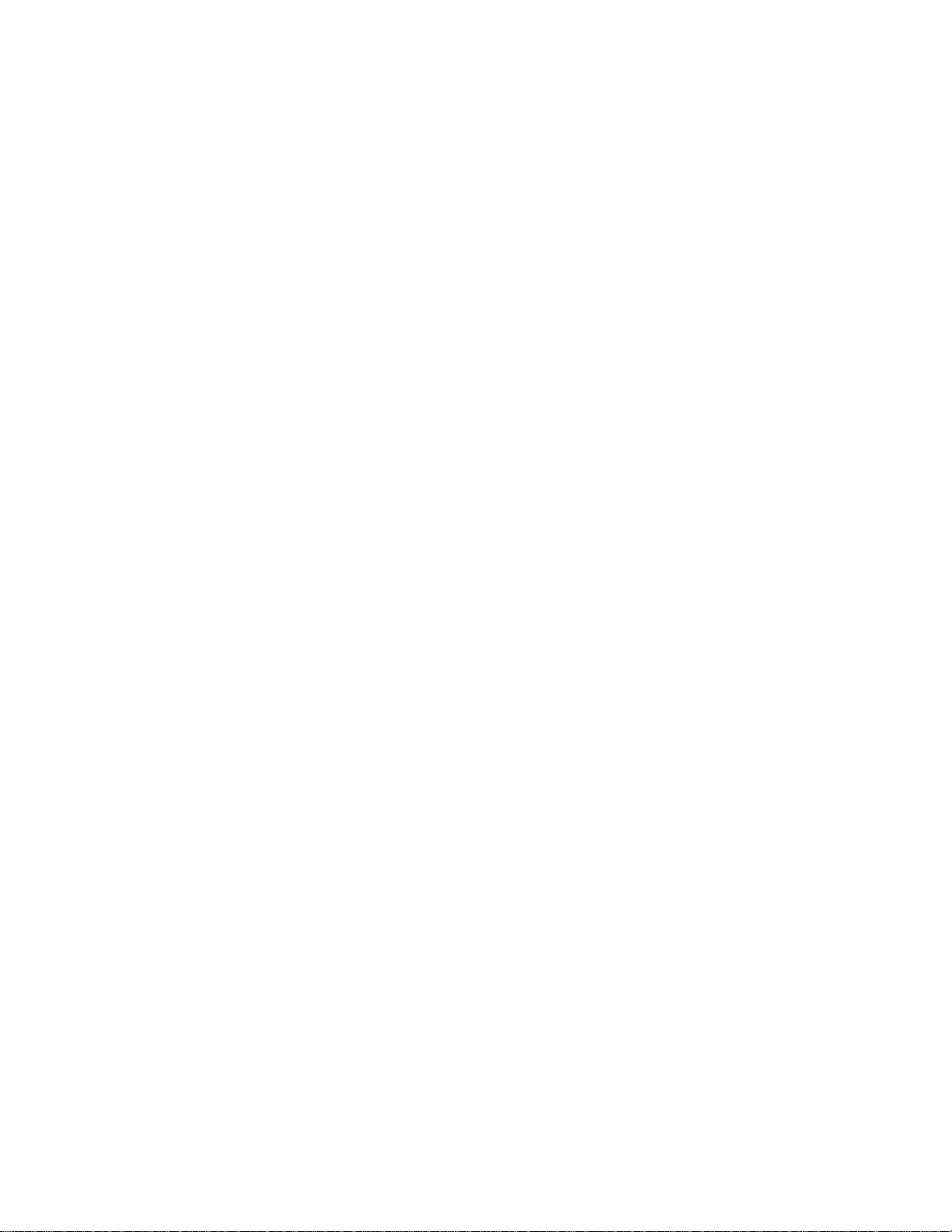
Keyboard:
file:///I|/SERVICE%20MANUALS/DELL%20MANUALS/LA...Latitude/D400/D400_SERVICE_MANUAL/keyboard.htm (5 of 5)6/21/2004 1:56:04 AM
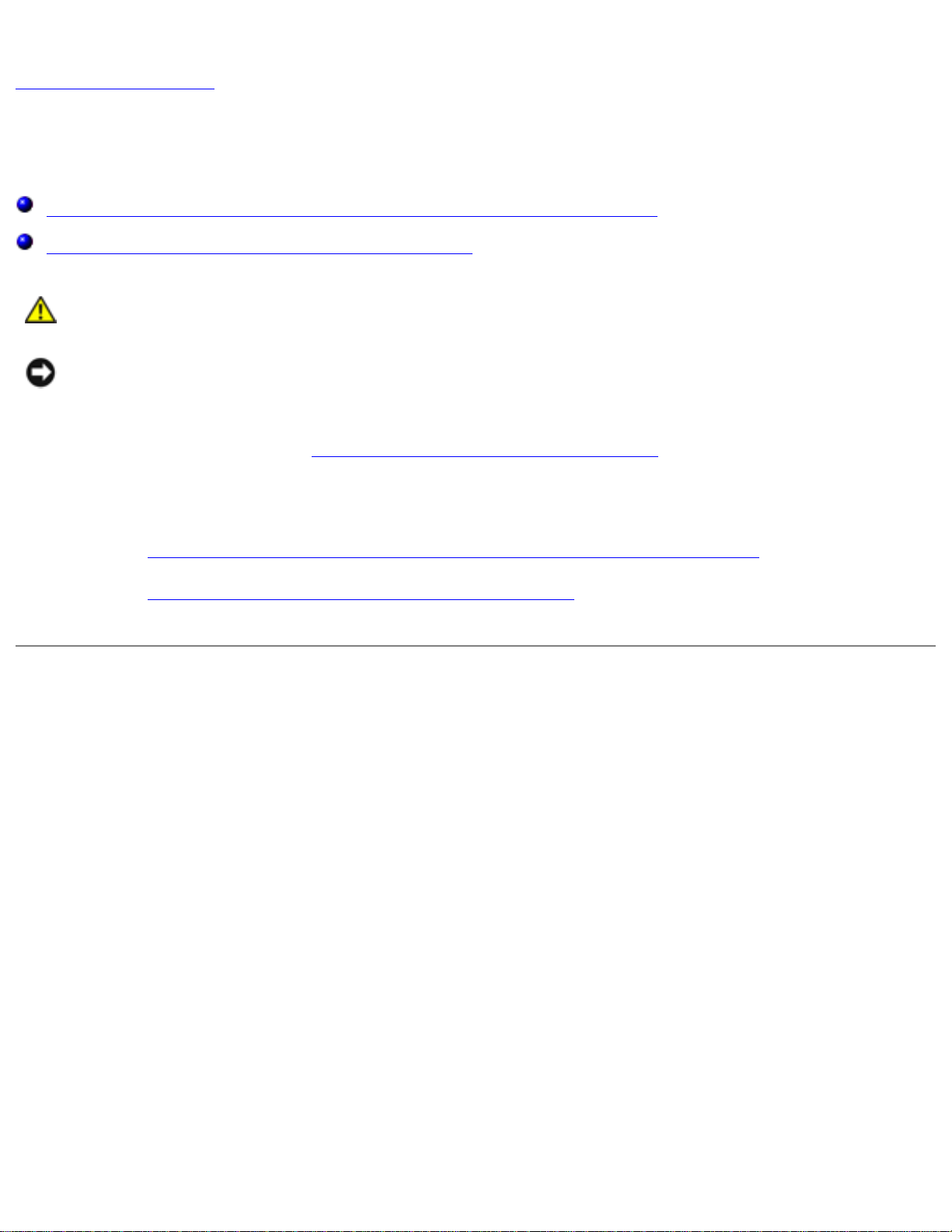
Memory:
Back to Contents Page
Memory
Installing a Memory Module Under the Memory Module/Modem Cover
Installing a Memory Module Under the Keyboard
CAUTION: Before performing the following procedures, read the safety instructions
in your System Information Guide.
NOTICE: To avoid electrostatic discharge, ground yourself by using a wrist grounding strap or
by periodically touching an unpainted metal surface (such as the back panel) on the computer.
1. Follow the instructions in "Preparing to Work Inside the Computer" to remove the battery and
prepare the computer for work.
2. Continue to the appropriate section:
● "Installing a Memory Module Under the Memory Module/Modem Cover"
● "Installing a Memory Module Under the Keyboard"
Installing a Memory Module Under the Memory
Module/Modem Cover
1. Turn the computer over, loosen the captive screws on the memory module/modem cover, and
then remove the cover.
file:///I|/SERVICE%20MANUALS/DELL%20MANUALS/L.../Latitude/D400/D400_SERVICE_MANUAL/memory.htm (1 of 6)6/21/2004 1:56:06 AM
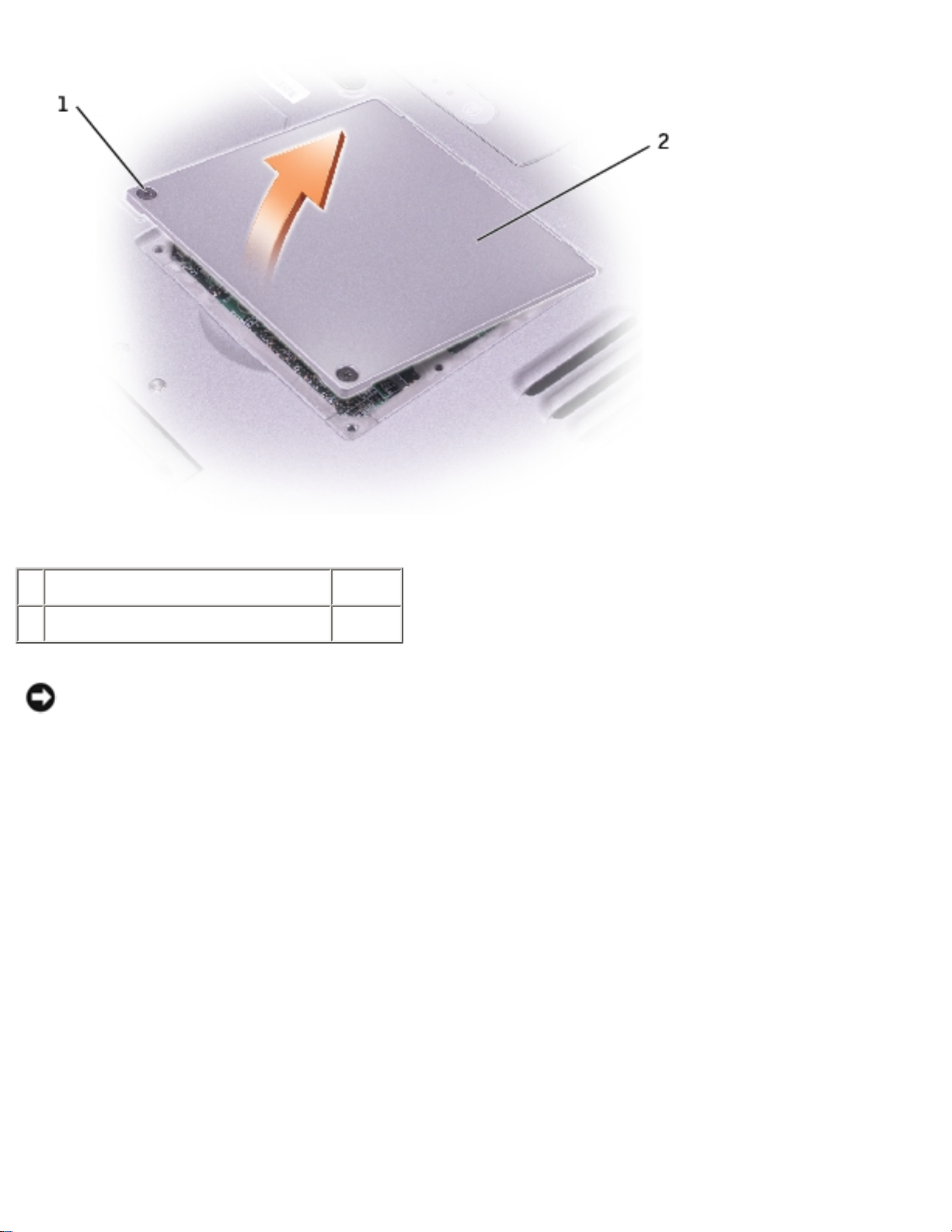
Memory:
1 captive screws (2)
2 memory module/modem cover P0777
NOTICE: To prevent damage to the memory module connector, do not use tools to spread the
memory-module securing clips.
2. If you are replacing a memory module, remove the existing module:
a. Use your fingertips to carefully spread apart the securing clips on each end of the
memory module connector until the module pops up.
b. Remove the module from the connector.
file:///I|/SERVICE%20MANUALS/DELL%20MANUALS/L.../Latitude/D400/D400_SERVICE_MANUAL/memory.htm (2 of 6)6/21/2004 1:56:06 AM
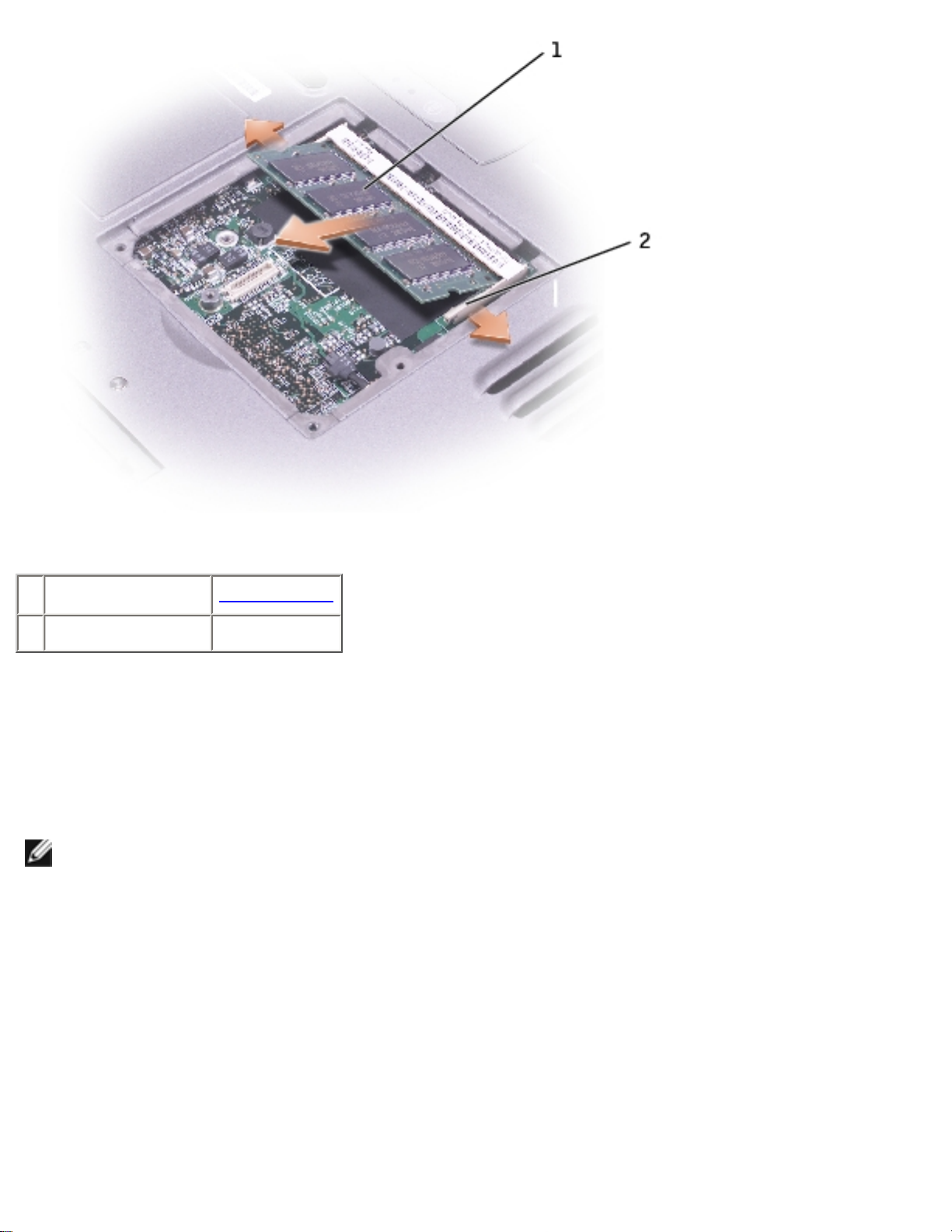
Memory:
1 memory module See Mini RSL
2 securing clips (2)
3. Ground yourself and install the new memory module:
a. Align the notch in the module edge connector with the tab in the connector slot.
b. Slide the module firmly into the slot at a 45-degree angle, and rotate the module down
until it clicks into place. If you do not feel the click, remove the module and reinstall it.
NOTE: If the memory module is not installed properly, the computer may not boot properly. No
error message indicates this failure.
file:///I|/SERVICE%20MANUALS/DELL%20MANUALS/L.../Latitude/D400/D400_SERVICE_MANUAL/memory.htm (3 of 6)6/21/2004 1:56:06 AM
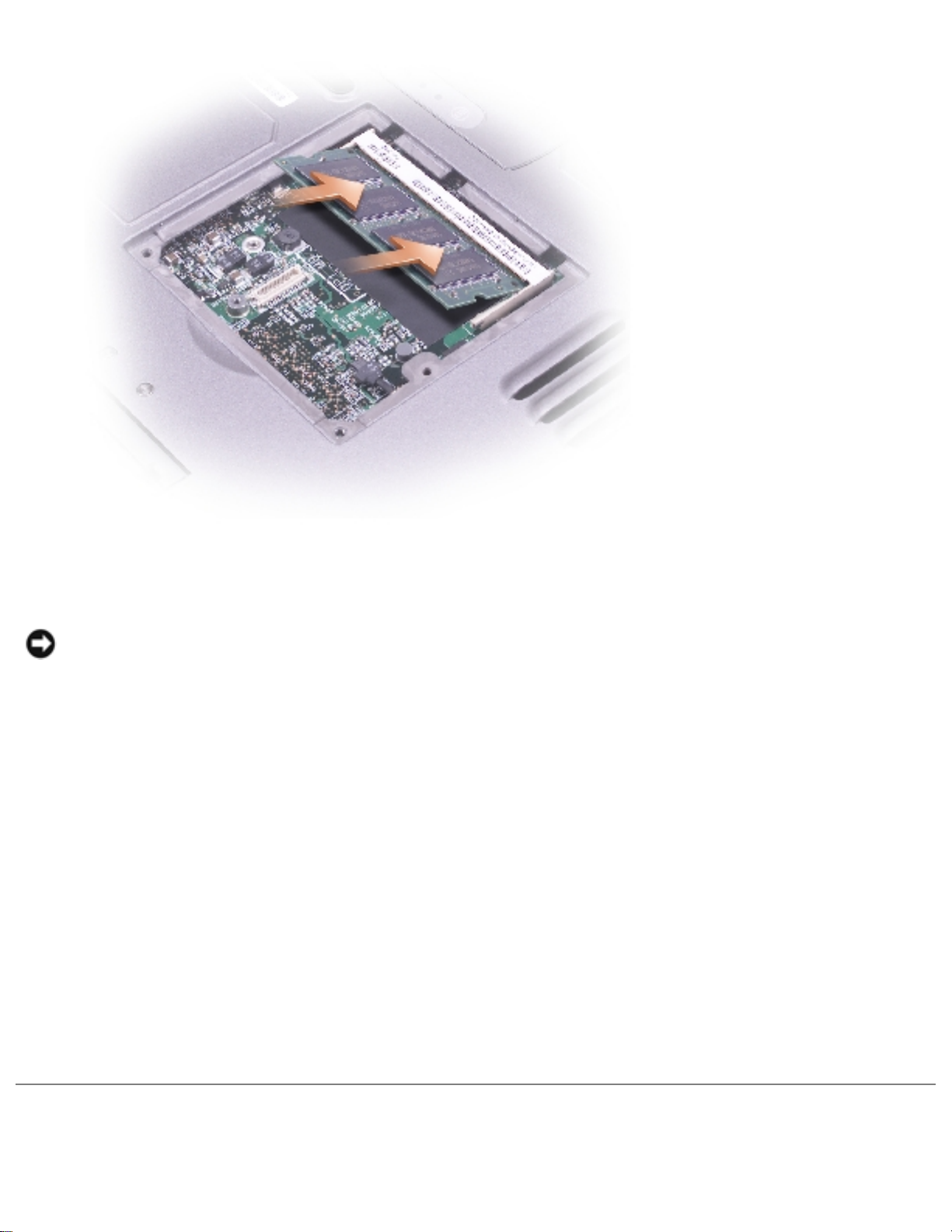
Memory:
4. Replace the cover.
NOTICE: If the cover is difficult to close, remove the module and reinstall it. Forcing the cover
to close may damage your computer.
5. Insert the battery into the battery bay, or connect the AC adapter to your computer and an
electrical outlet.
6. Turn on the computer.
As the computer boots, it detects the additional memory and automatically updates the system
configuration information.
To confirm the amount of memory installed in the computer:
● In the Microsoft® Windows® XP operating system, click the Start button, click Help and
Support, and then click Computer Information.
● In Windows 2000, right-click the My Computer icon on your desktop, and then click the
General tab.
Installing a Memory Module Under the Keyboard
file:///I|/SERVICE%20MANUALS/DELL%20MANUALS/L.../Latitude/D400/D400_SERVICE_MANUAL/memory.htm (4 of 6)6/21/2004 1:56:06 AM
