Page 1
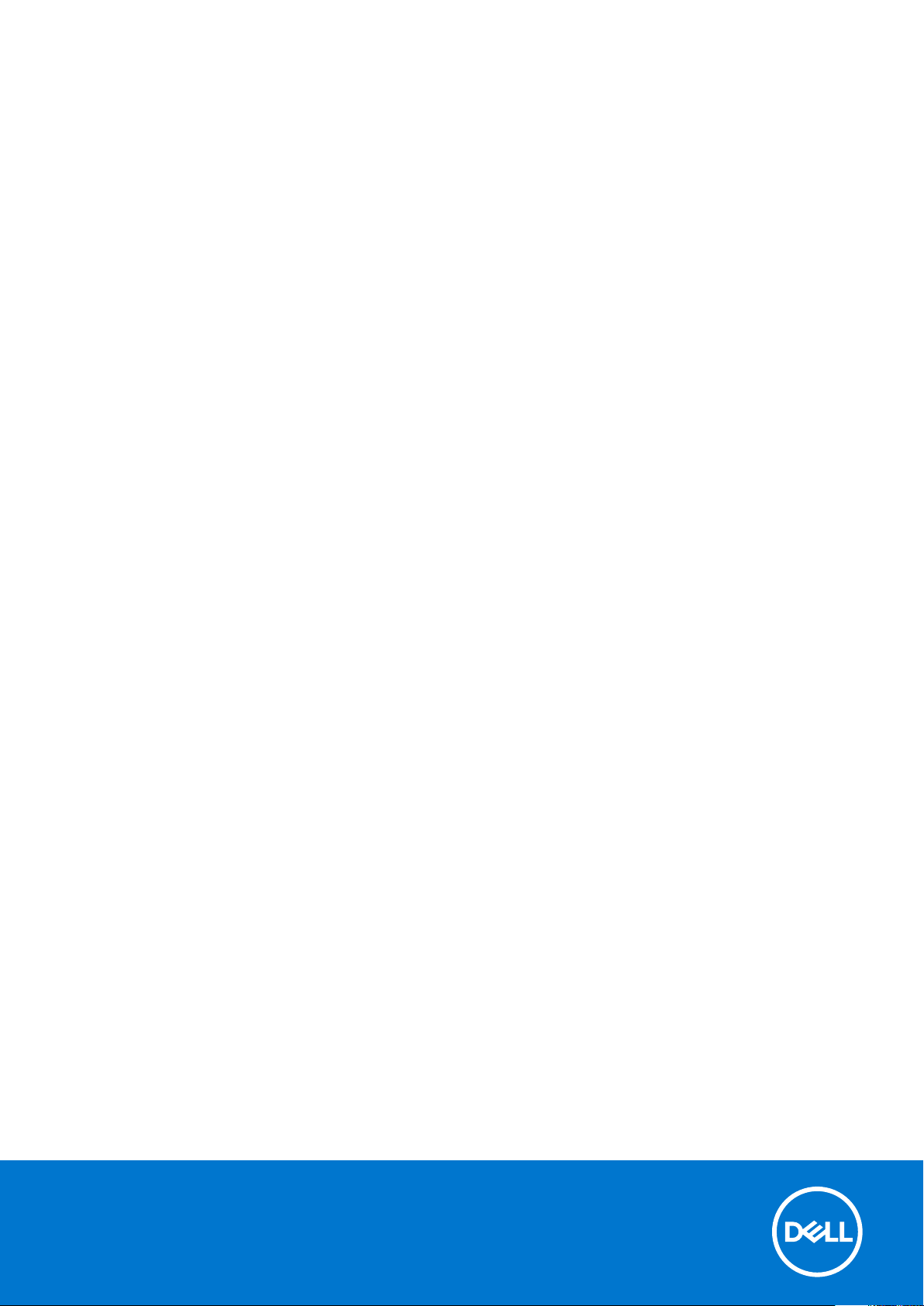
Dell Latitude 5400 Chrome
Setup and Specifications
Reg ula tor y M ode l: P98 G
Reg ula tor y T ype : P 98G 005
Jul y 2 020
Rev . A 01
Page 2
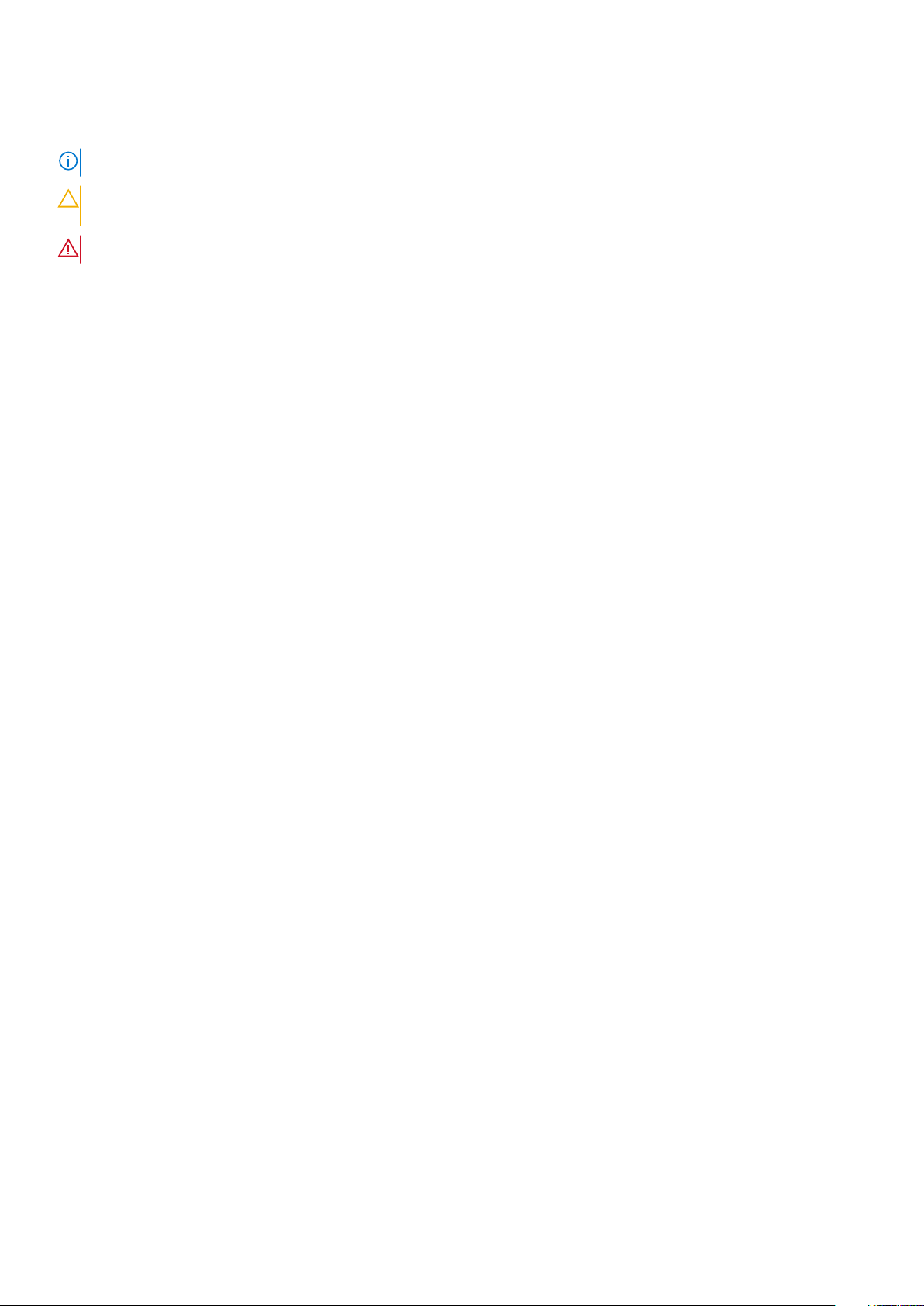
Notes, cautions, and warnings
NOTE: A NOTE indicates important information that helps you make better use of your product.
CAUTION: A CAUTION indicates either potential damage to hardware or loss of data and tells you how to avoid
the problem.
WARNING: A WARNING indicates a potential for property damage, personal injury, or death.
© 2019 Dell Inc. or its subsidiaries. All rights reserved. Dell, EM C, and other trademarks are trademarks of Dell Inc. or its subsidiaries.
Other trademarks may be trademarks of their respective owners.
Page 3
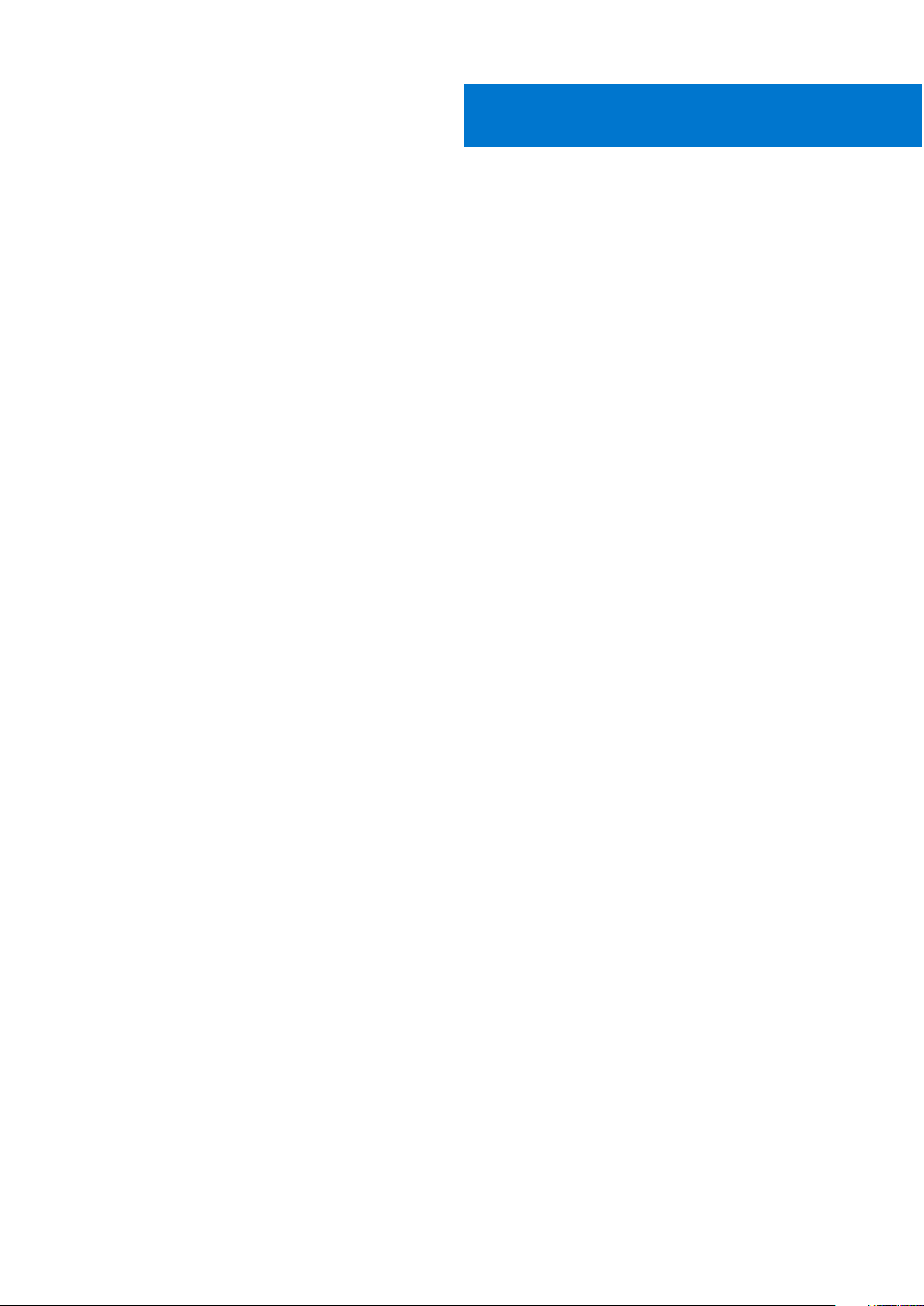
Contents
Chapter 1: Set up your Latitude 5400 Chrome............................................................................... 4
Chapter 2: Chassis overview........................................................................................................ 10
Display view.........................................................................................................................................................................10
Left view............................................................................................................................................................................... 11
Right view.............................................................................................................................................................................11
Palmrest view......................................................................................................................................................................12
Bottom view........................................................................................................................................................................ 13
Chapter 3: Specifications of Latitude 5400 Chrome..................................................................... 14
Processors........................................................................................................................................................................... 14
Chipset..................................................................................................................................................................................14
Memory................................................................................................................................................................................ 15
Storage................................................................................................................................................................................. 15
Power adapter.................................................................................................................................................................... 16
Ports and connectors........................................................................................................................................................16
Media-card reader..............................................................................................................................................................17
Audio......................................................................................................................................................................................17
Video......................................................................................................................................................................................17
Camera................................................................................................................................................................................. 18
Communications................................................................................................................................................................. 18
Display...................................................................................................................................................................................19
Keyboard............................................................................................................................................................................. 20
Touchpad.............................................................................................................................................................................20
Touchpad gestures...................................................................................................................................................... 21
Battery.................................................................................................................................................................................. 21
Dimensions and weight..................................................................................................................................................... 21
Operating system.............................................................................................................................................................. 22
Computer environment.................................................................................................................................................... 22
Chapter 4: Software.................................................................................................................... 23
Operating system.............................................................................................................................................................. 23
Chrome OS....................................................................................................................................................................23
Verified Boot.................................................................................................................................................................24
Disk Partition Map.......................................................................................................................................................25
Developer and Recovery mode................................................................................................................................ 26
Coreboot and U-boot Custom Firmware............................................................................................................... 27
Chrome vs Chromium OS.......................................................................................................................................... 27
View system information................................................................................................................................................. 28
Chapter 5: Getting help and contacting Dell................................................................................ 32
Contents 3
Page 4
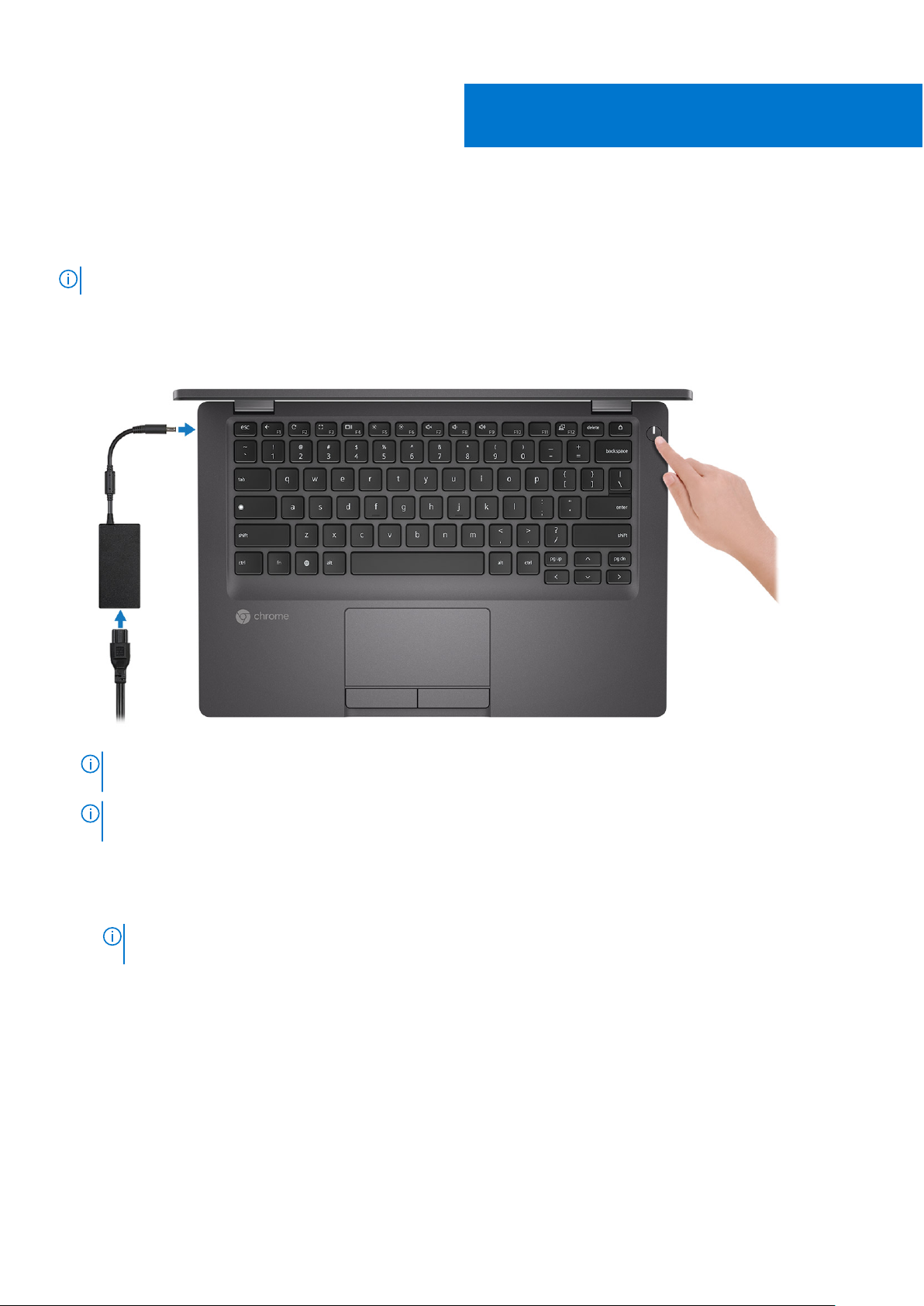
Set up your Latitude 5400 Chrome
About this task
NOTE: The images in this document may differ from your computer depending on the configuration you ordered.
Steps
1. Connect the power adapter and press the power button.
1
NOTE: The images used are for illustration purposes only. The actual computer may vary depending on the region and
configuration ordered.
NOTE: To conserve battery power, the battery might enter power saving mode. Connect the power adapter and press
the power button to turn on the computer.
2. Finish Chome OS setup.
Follow the on-screen instructions to complete the setup. When setting up, Dell recommends that you:
● Connect to a network for Chrome updates.
If connecting to a secured wireless network, enter the password for the wireless network access when
NOTE:
prompted.
● If connected to the internet, sign-in with or create a Google account following the link https://accounts.google.com/
signup/v2/webcreateaccount?flowName=GlifWebSignIn&flowEntry=SignUp. If not connected to the internet, use Guest
account.
a. Select the language settings. On the "Connect" screen that appears, select the language to be used by default. If there is
more than one way to type in the language, users may be prompted to select a keyboard input method as well.
4 Set up your Latitude 5400 Chrome
Page 5
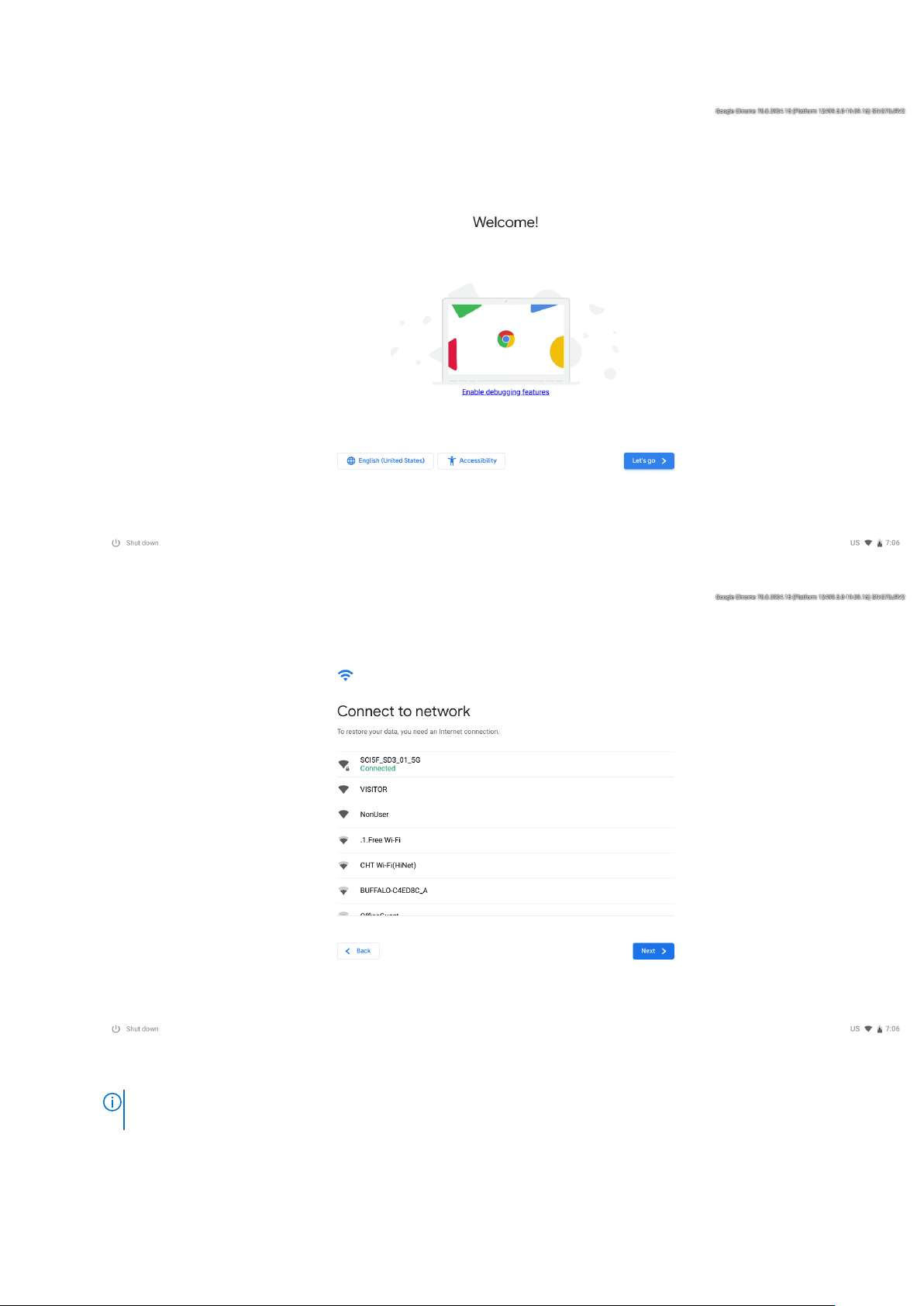
b. Connect to a network. Select a wireless network from the network menu.
c. Accept the terms of service with one click. Once connected to a network, Chrome device will then download any
available system updates so users automatically get the latest features.
The option to automatically send usage statistics to Google is intended for troubleshooting purposes. No
NOTE:
personal information is collected.
Set up your Latitude 5400 Chrome 5
Page 6
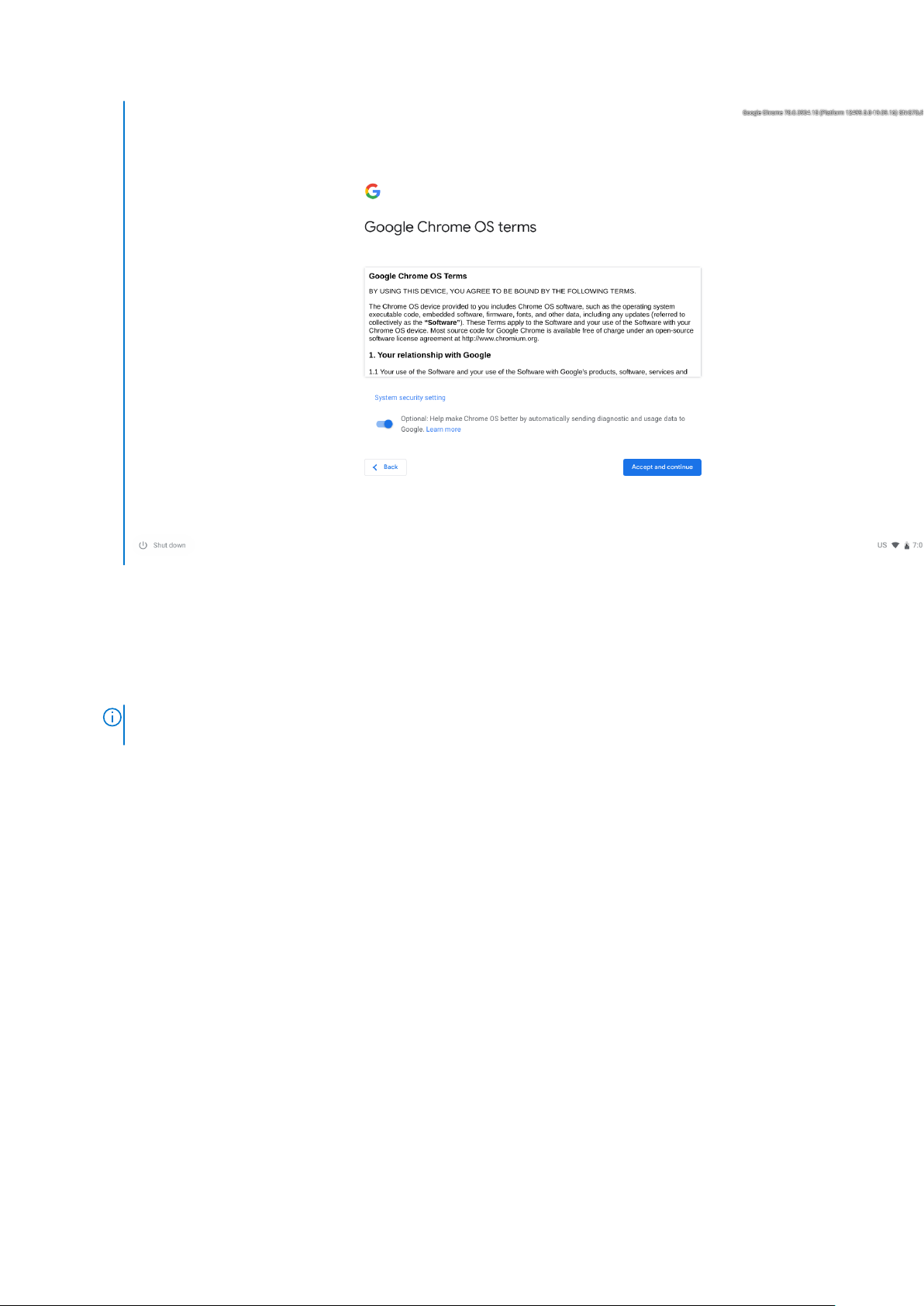
d. Enroll the Chrome device (optional). If the Chrome device was provided by work or school, users might need to enroll
it with the domain before signing in below. Ask the network administrator for instructions before continuing with these
steps.
e. The system will automatically install any available update. This may take a few minutes. The system checks for updates
every time it is powered on.
f. Sign in with Google Account. In the sign-in box that appears, enter the Google Account username and password and click
Sign in. Make sure to sign in with your primary Google Account, because this account will be set as the owner account.
NOTE:
Users can also use the computer without an account by clicking Browse as a Guest on the left bottom
corner.
6 Set up your Latitude 5400 Chrome
Page 7
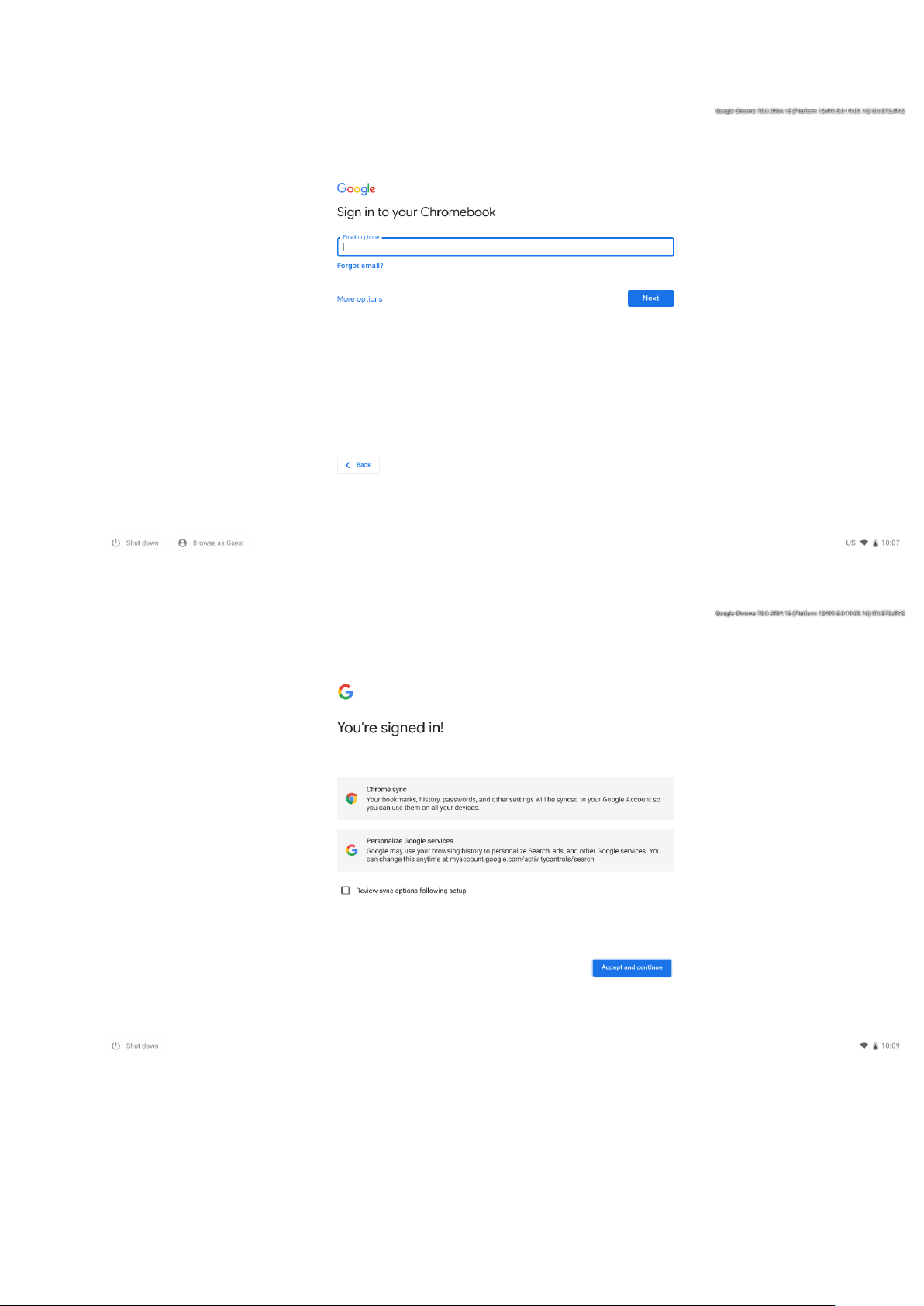
g. After signing in accept the Chrome sync and personalize Google services prompt. These settings can be reviewed
following setup
h. Set an account picture. This picture will represent the user's account on the main sign-in screen and status area. If users
have a camera, there is an option to take a photo with the built-in webcam. If users don't want to take a photo at this
time, choose a fun icon instead. Users can always update their picture after signing in.
i. Review the Google Play apps and services.
Set up your Latitude 5400 Chrome
7
Page 8
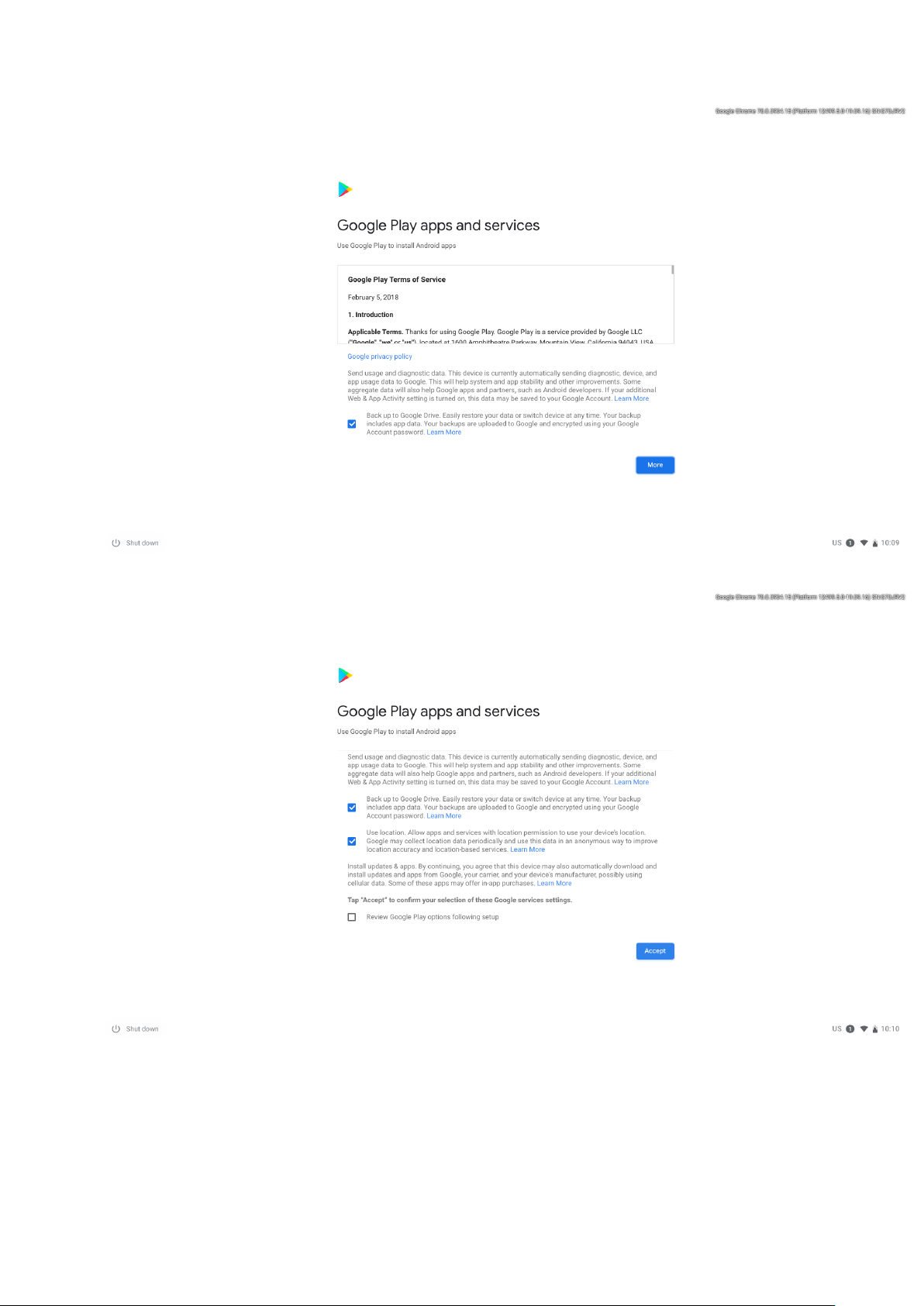
j. After review check the boxes to back up Google Drive and location access and accpet the terms to continue.
and location access
3. Get to know your Latitude 5400 Chrome After setting up the profile, users will be shown the Get Started app. Users can
learn about the desktop, discover new web apps, find instructions on how to print, and much more. This app is customized
based on the computer model so users will only see information relevant to them
8
Set up your Latitude 5400 Chrome
Drive
Page 9
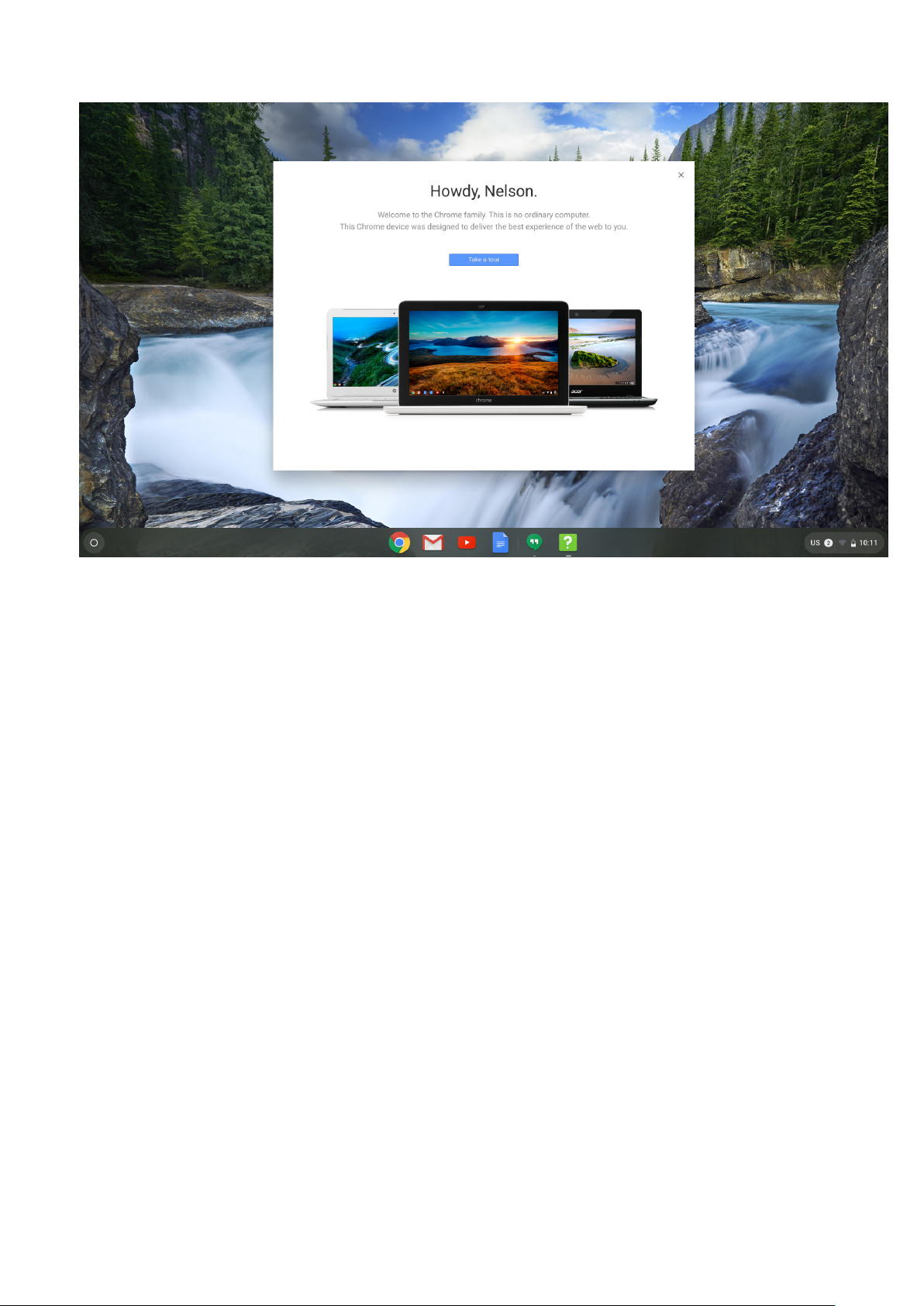
screen
Welcome
Set up your Latitude 5400 Chrome
9
Page 10
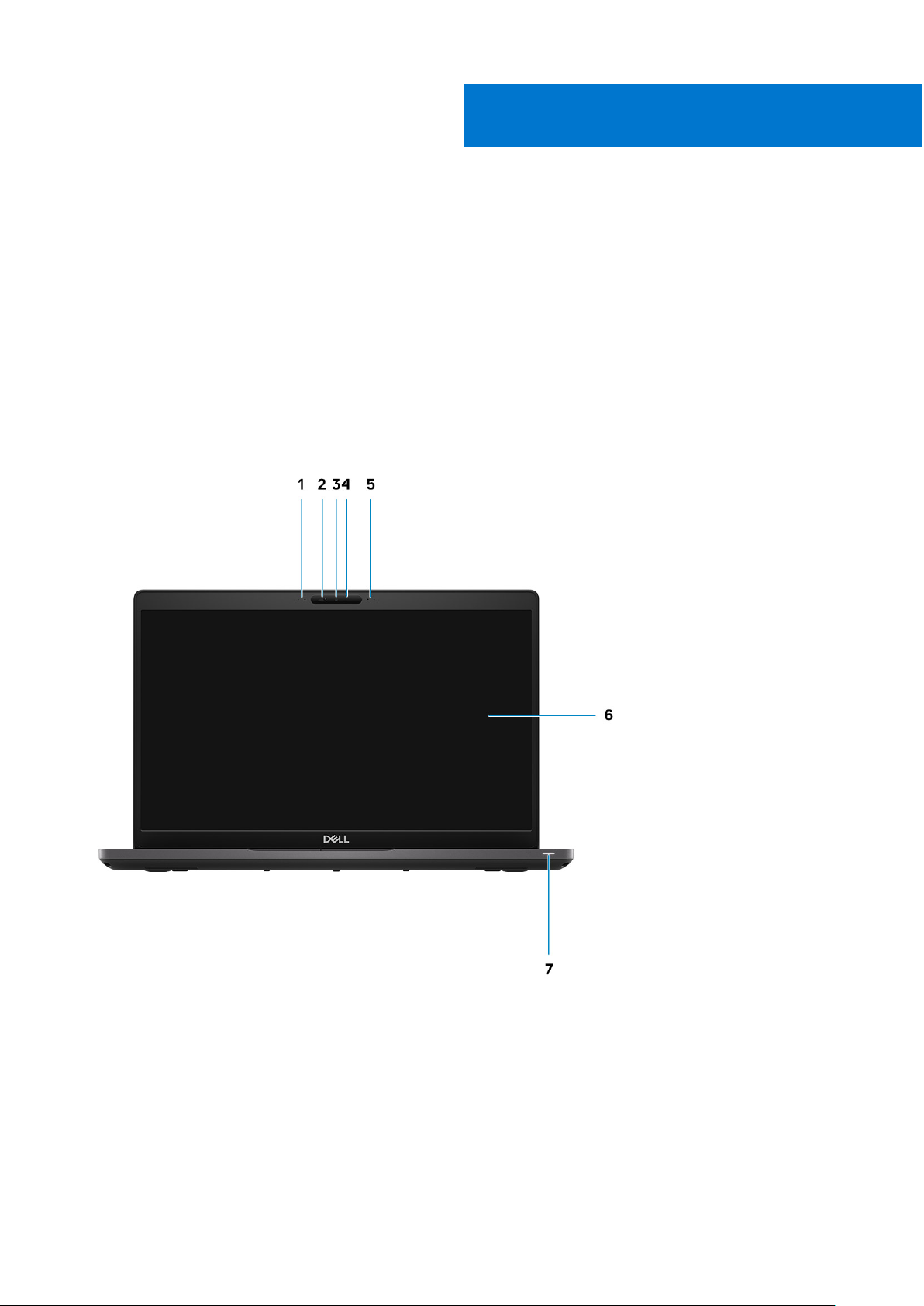
Topics:
• Display view
Left view
•
• Right view
• Palmrest view
• Bottom view
Display view
2
Chassis overview
1. Microphone array
2. Camera shutter
3. Camera
4. Camera status LED
5. Microphone array
6. LCD panel
7. Battery indicator LED
10 Chassis overview
Page 11
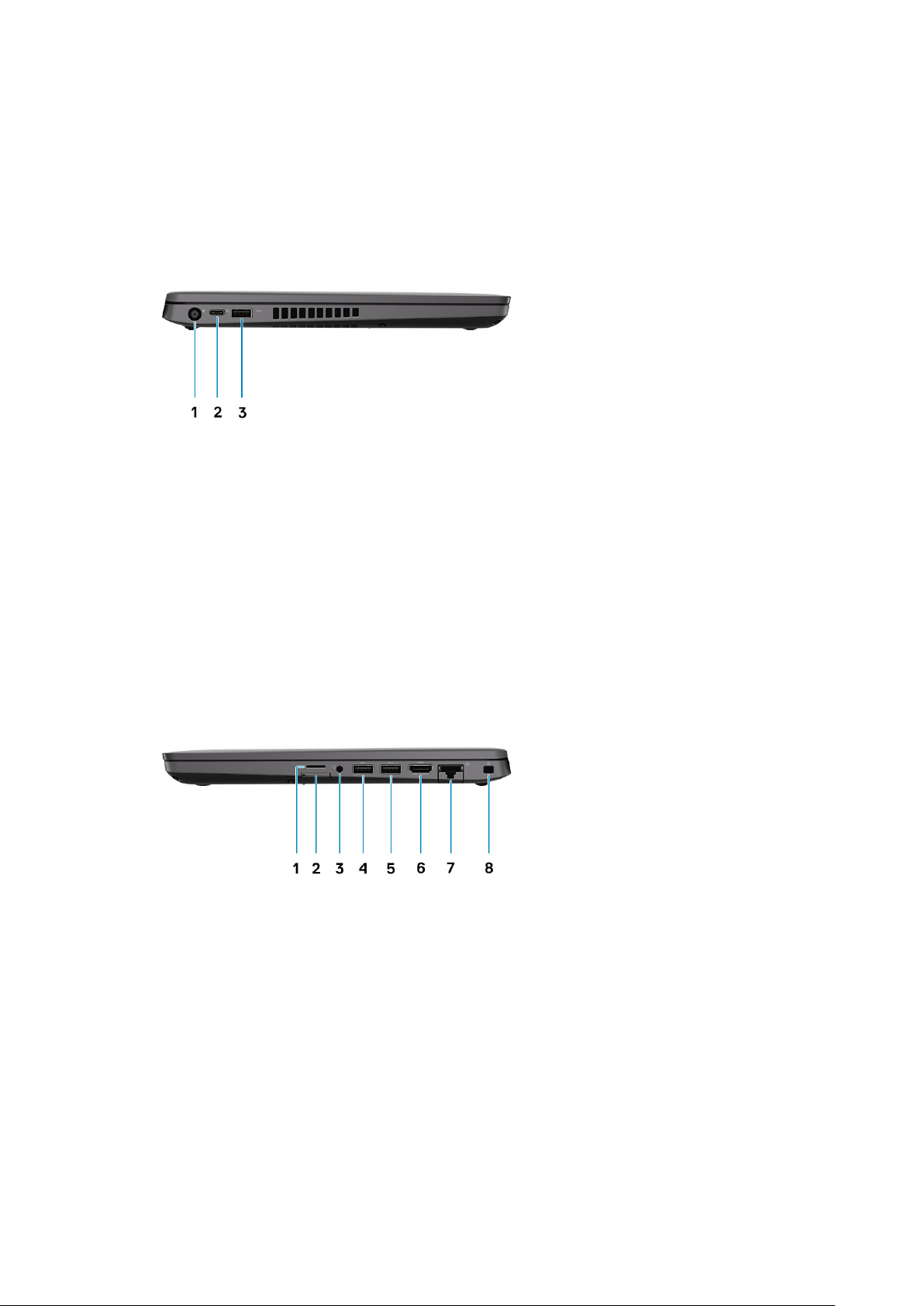
Left view
1. Power connector port
2. USB 3.1 Gen 2 Type-C port with Power Delivery(PD) and DisplayPort (DP) support
3. USB 3.1 Gen 1 (Type-A) port
Right view
1. microSD card reader
2. micro-SIM card slot (optional)
3. Universal audio microphone port
4. USB 3.1 Gen1 Type-A port
5. USB 3.1 Gen 1 Type-A port(with PowerShare)
6. HDMI 1.4b port
7. RJ45 ethernet port
8. Nobel Wedge lock slot
Chassis overview
11
Page 12

Palmrest view
1. Power button (with LED indicator)
2. Keyboard
3. Touchpad
12
Chassis overview
Page 13

Bottom view
1. Heatsink fan outlet
2. Service tag label
3. Speakers grills
Chassis overview
13
Page 14

Specifications of Latitude 5400 Chrome
Topics:
• Processors
Chipset
•
• Memory
• Storage
• Power adapter
• Ports and connectors
• Media-card reader
• Audio
• Video
• Camera
• Communications
• Display
• Keyboard
• Touchpad
• Battery
• Dimensions and weight
• Operating system
• Computer environment
3
Processors
Table 1. Processors
Description Values
Processors
Wattage
Core count
Thread count
Speed
Cache
Integrated
graphics
8th Generation
Intel Celeron
4305U
15 W 15 W 15 W 15 W 15 W
2 2 4 4 4
2 4 8 8 8
Up to 2.2 GHz 2.1 GHz to 3.9
2 MB 4 MB 6 MB 8 MB 6 MB
Intel UHD
Graphics 610
Chipset
8 th Generation
Intel Core
i3-8145U
GHz
Intel UHD
Graphics 620
8 th Generation
Intel Core
i5-8365U
1.6 GHz to 4.1
GHz
Intel UHD
Graphics 620
8 th Generation Intel
Core i7-8665U
1.9 GHz to 4.8 GHz 1.6 GHz to 3.9 GHz
Intel UHD Graphics
620
8 th Generation Intel
Core i5-8265U
Intel UHD Graphics
620
Table 2. Chipset
14 Specifications of Latitude 5400 Chrome
Page 15

Table 2. Chipset
Description Values
Chipset
Processor
DRAM bus width
Flash EPROM
PCIe bus
Cannon Lake PCH-LP
8th Generation Celeron and Core (i3/ i5/ i7)
64 bit
32 MB
Gen 3.0
Memory
Table 3. Memory specifications
Description Values
Slots
Type
Speed
Maximum memory
Minimum memory
Two-SoDIMM slots
DDR4
2400 MHz
32 GB
4 GB
Memory size per slot
Configurations supported
4 GB, 8 GB, 12 GB, 16 GB, 32 GB
● 4 GB (1 x 4 GB)
● 8 GB (2 x 4 GB, 1 x 8 GB)
● 16 GB (2 x 8 GB, 1 x 16 GB)
● 32 GB (2 x 16 GB)
Storage
CAUTION:
downloads, cookies, and browser cache files may still be present on the computer. The Chrome OS encrypts
this data using tamper-resistant hardware, making it difficult for anyone to access those files. It is advisable
to backup your data on the computer regularly as in case the computer needs servicing, all data is lost and
irrecoverable.
Table 4. Storage specifications
Storage type Interface type Capacity
● M.2 2230 solid-state drive
● M.2 2280 solid state drive
Web apps on a Chrome OS, stores all important data in the cloud. Certain kinds of files, like
PCIe Gen 3.0 x4/ x2 NVMe, upto 32
Gbps
1. M.2 2230 SSD:
● 128 GB
● 256 GB
2. M.2 2280 SSD:
● 512 GB
● 1024 GB
Specifications of Latitude 5400 Chrome 15
Page 16
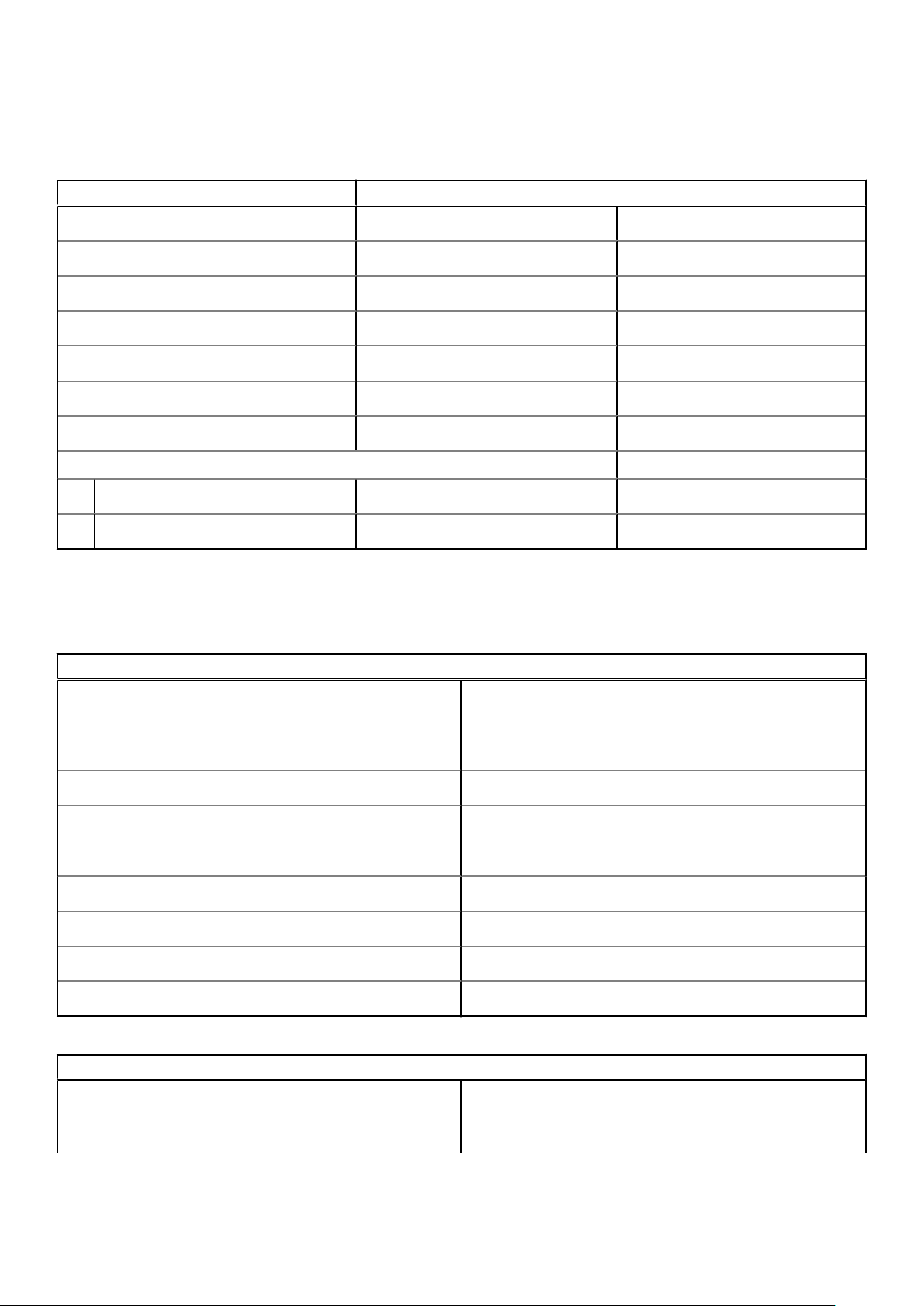
Power adapter
Table 5. Power adapter specifications
Description Values
Type
Diameter (connector)
Input voltage
Input frequency
Input current (maximum)
Output current (continuous)
Rated output voltage
Temperature range:
Operating
Storage
65 W 90 W
22 x 66 x 106 mm x TBD mm 7.4 mm x 4.5 mm
100 VAC x 240 VAC 100 VAC x 240 VAC
50 Hz x 60 Hz 50 Hz x 60 Hz
1.50 A 1.60 A
3.34 A 4.62 A
19.50 VDC 19.50 VDC
0°C to 40°C (32°F to 104°F) 0°C to 40°C (32°F to 104°F)
-40°C to 70°C (-40°F to 158°F) -40°C to 70°C (-40°F to 158°F)
Ports and connectors
Table 6. External ports and connectors
External:
USB
Audio
Video
Media card reader
Docking port
Power adapter port
Security
Table 7. Internal ports and connectors
Internal:
M.2
● 2 USB 3.1 Gen 1 Type- A ports
● 1 USB 3.1 Gen 1 Type- A port with PowerShare
● 1 USB 3.1 Gen 2 Type-C port with Power Delivery and
DisplayPort support
1 headphone and microphone combo port
● 1 HDMI 1.4 port
● 1 USB 3.1 Gen 2 Type-C port with Power Delivery and
DisplayPort support
1 micro SD- card slot
Supported through USB Type-C port
7.4 mm Barrel Type DC-in
Security-cable slot (Noble wedge slot)
● 1 M.2 2230 slot for solid-state drive 128 GB/ 256 GB
● 1 M.2 2280 slot for solid-state drive 512 GB/ 1 TB
● 1 M.2 3042 slot for WWAN card
16 Specifications of Latitude 5400 Chrome
Page 17

Table 7. Internal ports and connectors
Internal:
Media-card reader
Table 8. Media-card reader specifications
Description Values
NOTE: To learn more about the features of different
types of M.2 cards, see the knowledge base article
SLN301626.
Type
Cards supported
NOTE: The maximum capacity supported by the media-card reader varies depending on the standard of the media card
installed in your computer.
1 micro SD card slot
● Secure Digital (SD)
● Secure Digital High Capacity (SDHC)
● Secure Digital Extended Capacity (SDXC)
Audio
Table 9. Audio specifications
Description Values
Controller
Stereo conversion
Internal interface
External interface
Speakers
Realtek ALC3254
Supported
High definition audio interface
Universal Audio Jack
2
Internal speaker amplifier
External volume controls
Speaker output:
Average
Peak
Subwoofer output
Microphone
Video
Table 10. Video specifications
Supported (audio codec integrated)
Keyboard shortcut controls
2 W
2.5 W
Not supported
Single digital microphone in the camera assembly
Specifications of Latitude 5400 Chrome 17
Page 18
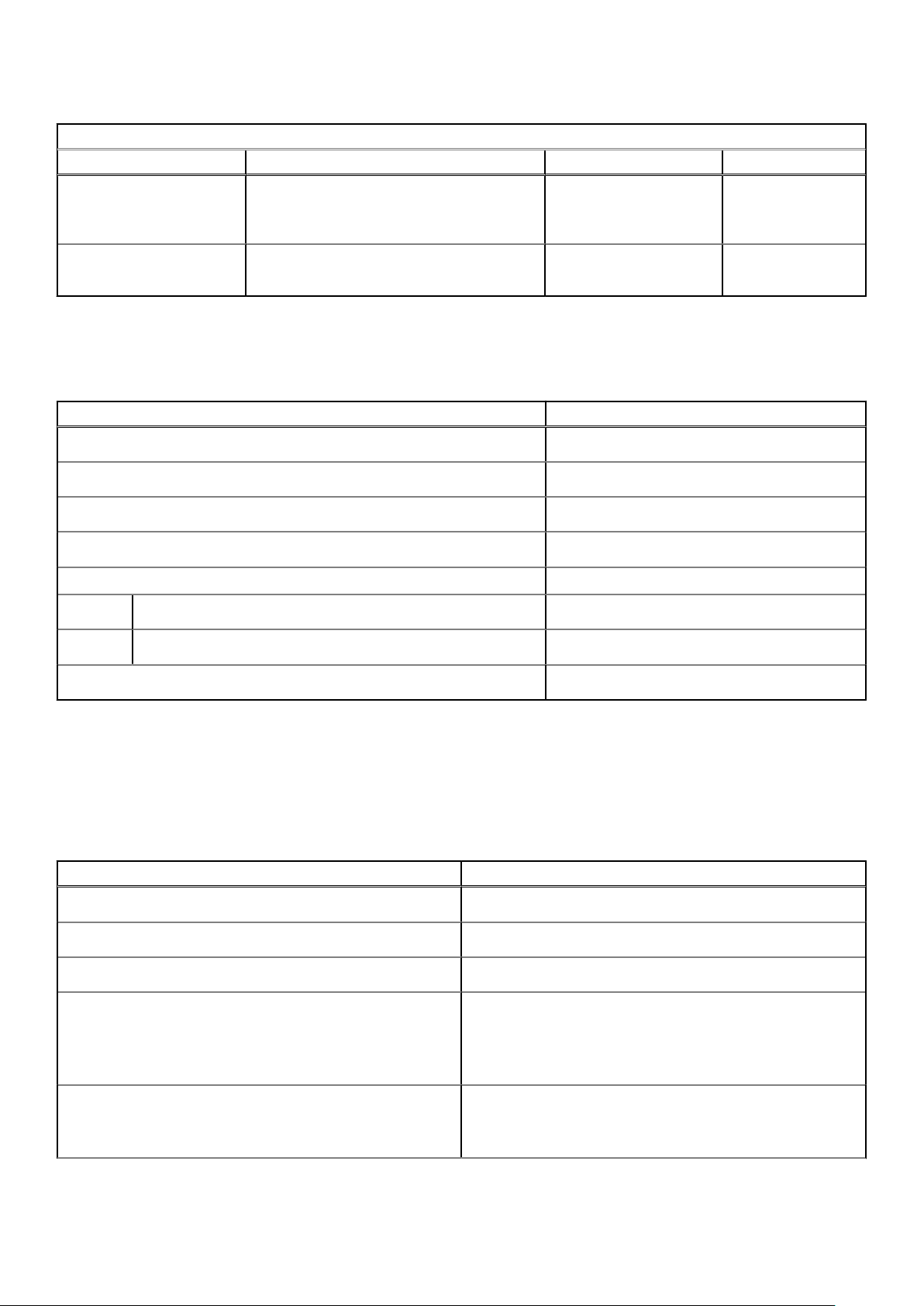
Table 10. Video specifications
Integrated graphics
Controller External display support Memory size Processor
Intel UHD 610 graphics One HDMI 1.4b port Shared system memory 8th Generation
Intel Core Celeron
processors
Intel UHD 620 graphics One HDMI 1.4b port Shared system memory 8 th Generation Intel
Core i3/i5/i7
Camera
Table 11. Camera specifications
Description Values
Number of cameras
Type
Location
Sensor type
Resolution:
Still image
Video
Diagonal viewing angle
1
HD RGB Camera
Front Camera
CMOS sensor technology
0.9 megapixels
1280 x 720 at 30 FPS
78.6 degrees
Communications
Wireless module
Table 12. Wireless module specifications
Description Values
Model number
Transfer rate
Frequency bands supported
Wireless standards
Encryption
18 Specifications of Latitude 5400 Chrome
Intel Wireless-AC 9560
Up to 1.73 Gbps
2.4 GHz/ 5 GHz
● WiFi 802.11a/b/g
● Wi-Fi 4 (WiFi 802.11n)
● Wi-Fi 5 (WiFi 802.11ac)
● Wi-Fi 6 (WiFi 802.11ax)
● 64-bit and 128-bit WEP
● 128-bit AES-CCMP
● TKIP
Page 19
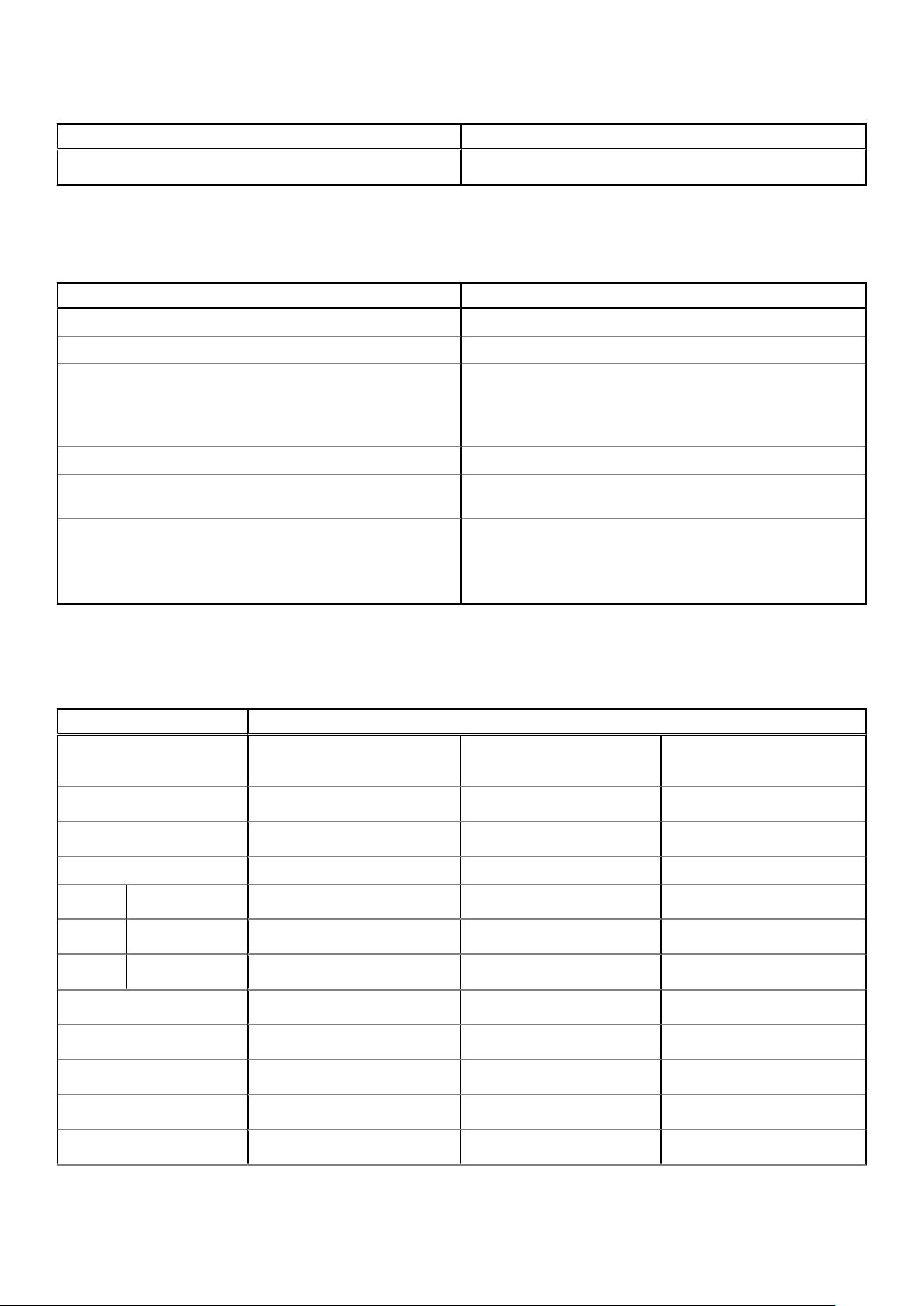
Table 12. Wireless module specifications
Description Values
Bluetooth
Bluetooth 5.0
Mobile broadband
Table 13. WWAN card specifications
Description Values
Model number Dell DW5820e Intel 7360 LTE-A; LTE Cat 9
Baseband Processor X-GOLD 736
Baseband Functions
RF Transceiver SMARTi 5
RF Transceiver Functions 16 receiver input ports, single chip inter-band/intra-band LTE,
Data Rate / Data Transmission
● LTE FDD: B1/ B2/ B3/ B4/ B5/ B7/ B8/ B11/ B12/ B13/
B17/ B18/ B19/ B20/ B21/ B26/ B28/ B29/ B30/ B66
● LTE TDD: B38/ B39/ B40/ B41
● WCDMA:B1/ B2/ B4/ B5/ B8
downlink Carrier Aggregation
● LTE FDD(Mbps): 450(DL)/50(UL) (Cat9)
● LTE TDD(Mbps):347(DL)30(UL)(Cat9)
● UMTS(kbps):384(DL)/384(UL)
● DC-HSPA+ (Mbps):42(DL)/5.76(UL)
Display
Table 14. Display specifications
Decsription Values
Type
Panel technology
Luminance (typical)
Dimensions (active area):
Height
Width
Diagonal
Native resolution
Megapixels
Color gamut
High Definition (HD) Non Touch
Twisted Nematic (TN) In-Plane Switching (IPS) In-Plane Switching (IPS)
220 nits 220 nits 220 nits
173.95 mm (6.85 in.) 173.95 mm (6.85 in.) 173.95 mm (6.85 in.)
309.40 mm (12.18 in.) 309.40 mm (12.18 in.) 309.40 mm (12.18 in.)
355.60 mm (14.00 in.) 355.60 mm (14.00 in.) 355.60 mm (14.00 in.)
1366 x 768 1920 x 1080 1920 x 1080
1.049 2.073 2.073
45% (NTSC) 45% (NTSC) 45% (NTSC)
Full High Definition (FHD)
Non - Touch
Full High Definition (FHD)
Touch
Pixels per inch (PPI)
Contrast ratio (min)
112 157 157
600:1 600:1 600:1
Specifications of Latitude 5400 Chrome 19
Page 20

Table 14. Display specifications
Decsription Values
Response time (max)
Refresh rate
Horizontal view angle
Vertical view angle
Pixel pitch
Power consumption
(maximum)
Anti-glare vs glossy finish
Touch options
35 ms 35 ms 35 ms
60 Hz 60 Hz 60 Hz
Left/Right: 40 degrees +/- 80 degrees +/- 80 degrees
U/D: 10/30 degrees +/- 80 degrees +/- 80 degrees
0.226 mm 0.161 mm 0.161 mm
2.40 W 2.8 W 3.15 W
Anti-glare Anti-glare Anti-glare
No No Yes
Keyboard
Table 15. Keyboard specifications
Description Values
Type
● Standard keyboard
● Backlit keyboard
Layout
Number of keys
Size
Shortcut keys
● QWERTY
● AZERTY
● MUI
Varies as per language and layout of the keyboard
X=19.05 mm key pitch
Y=19.05 mm key pitch
Some keys on your keyboard have two symbols on them.
These keys can be used to type alternate characters or to
perform secondary functions. To type the alternate character,
press Shift and the desired key. To perform secondary
functions, press Fn and the desired key.
Touchpad
Table 16. Touchpad specifications
Description Values
Resolution:
Horizontal
1221
Vertical
Dimensions:
Horizontal
20 Specifications of Latitude 5400 Chrome
661
101.70 mm (4.00 in.)
Page 21

Table 16. Touchpad specifications
Description Values
Vertical
55.20 mm (2.17 in.)
Touchpad gestures
For more information about touchpad gestures for Chrome OS devices, see the Google Chrome OS Help at https://
support.google.com/chromebook/answer/1047367.
Battery
Table 17. Battery specifications
Description Values
Type
Voltage
Weight (maximum)
Dimensions:
Height
3-cell Polymer (42 WHr) 4-cell Polymer (51 WHr)
ExpressCharge
11.40 VDC 11.40 VDC 7.60 VDC
0.20 kg (0.44 lb) 0.25 kg (0.55 lb) 0.34 kg (0.75 lb)
95.90 mm (3.78 in.) 95.90 mm (3.78 in.) 95.90 mm (3.78 in.)
4-cell Polymer (68 WHr LCL)
Width
Depth
Temperature range:
Operating
Storage
Operating time Varies depending on operating
Charging time (approximate)
Life span (approximate) 300 discharge/charge cycles 300 discharge/charge cycles 1000 discharge/charge cycles
Coin-cell battery
181 mm (7.13 in.) 181 mm (7.13 in.) 233 mm (9.17 in.)
7.05 mm (0.28 in.) 7.05 mm (0.28 in.) 7.05 mm (0.28 in.)
0°C to 50°C (32°F to 122°F) 0 °C to 50 °C (32 °F to 122
°F)
-20°C to 60°C (-4°F to
140°F)
conditions and can significantly
reduce under certain powerintensive conditions.
4 hours (when the computer is
off)
CR2032
-20 °C to 60 °C (-4 °F to 140
°F)
4 hours (when the computer is
off)
0 °C to 50 °C (32 °F to 122
°F)
-20 °C to 60 °C (-4 °F to 140
°F)
4 hours (when the computer
is off)
Dimensions and weight
Table 18. Dimensions and weight
Description Values
Height:
Specifications of Latitude 5400 Chrome 21
Page 22

Table 18. Dimensions and weight
Description Values
Front
Rear
Width
Depth
Weight (maximum)
19.60 mm (0.77 in.)
20.85 mm (0.82 in.)
323.05 mm (12.72 in.)
216 mm (8.50 in.)
1.47 kg (3.24 lb)
NOTE: The weight of your computer depends on the configuration
ordered and the manufacturing variability.
Operating system
● Chrome Operating System
Computer environment
Airborne contaminant level: G1 as defined by ISA-S71.04-1985
Table 19. Computer environment
Description Operating Storage
Temperature range
Relative humidity (maximum)
Vibration (maximum)
Shock (maximum)
Altitude (maximum)
* M eas ure d u sin g a ra ndo m v ibr ati on spectrum that simulates user en vir onm ent .
† M eas ure d u sin g a 2 ms hal f-s ine pulse when the hard drive is i n u se.
*
0°C to 35°C (32°F to 95°F) -40°C to 65°C (-40°F to 149°F)
10% to 80% (non-condensing) 0% to 95% (non-condensing)
0.26 GRMS 1.37 GRMS
105 G† 40 G†
-15.2 m to 3048 m (4.64 ft to 5518.4 ft) -15.2 m to 10668 m (4.64 ft to 19234.4
ft)
22
Specifications of Latitude 5400 Chrome
Page 23

Software
This chapter details the supported operating systems along with instructions on how to install the drivers.
Topics:
• Operating system
• View system information
Operating system
This page contains information about the operating system used by the Dell Latitude 5400 Chrome.
Chrome OS
4
Chrome devices are powered by the Google Chrome operating system, based on Google's popular Chrome browser. It has been
developed to provide a fast, simple, and more secure computing experience for users who spend most of their time online.
Key Benefits
● Speed
● Simplicity
● Security
● Updated
● Synchronization
● High power at low cost
● Easy to learn and use
Software 23
Page 24

● Documents, calendar, e-mail, contacts, and tasks available online and offline, and all securely backed-up and synchronized in
the cloud.
● Access to the Chrome web app store
● Killer web apps
● The latest Intel Core processors
● Fun games
● Built-in support for popular file types and external devices
For more information about the Chrome OS, please visit the https://www.google.com/chromebook/.
Verified Boot
Read Only firmware verifies the integrity of Read/Write (R/W) firmware. R/W firmware verifies the active Linux kernel. During
run time, the kernel verifies each block read from disk.
If a verification step fails and there is no backup option, the machine enters recovery mode.
The Developer Mode switch turns off verified boot (at the Kernel stage) to enable users to run Chromium OS (or other OS).
24
Software
Page 25

Disk Partition Map
There are two copies of Chrome OS on disk: an active copy and a backup copy. Each copy consists of a kernel partition and a
root file system. The backup copy is updated automatically in the background. Users only need to reboot. The stateful partition
contains encrypted user data.
Software
25
Page 26

Developer and Recovery mode
Figure 1. Developer Mode
● Used to boot without verification.
● Can be turned on via key combination during boot.
● Stateful partition is wiped during transitions.
● Used in the factory to boot test image.
26
Software
Page 27

Figure 2. Recovery Mode
● Allows a user to reinstall the Chrome OS from a USB key or SD card.
● Recovery mode is entered if verified boot fails.
● A user can force recovery mode via a key combination during boot.
Coreboot and U-boot Custom Firmware
Coreboot
● Memory and chipset initialization
● Open-source, except for MRC binary from Intel.
U-Boot
● Performs verified boot
● Handles recovery and Developer Mode
● Open source code
Normal boot is very fast, as it takes few second to start loading kernel. Chrome devices does not boot other operating systems
such as Windows or OS X.
Chrome vs Chromium OS
Table 20. Difference between Chromium and Chrome OS (continued)
Difference between Chromium and Chrome OS
Chromium OS Chrome OS
● Is an open source project: https://www.chromium.org/
chromium-os
● Runs on regular PCs and Chrome devices
● Is based on Chromium OS
● Only runs on the Chrome devices with required hardware
features (TPM, RO firmware, recovery button, developer
switch).
Software 27
Page 28

Table 20. Difference between Chromium and Chrome OS
Difference between Chromium and Chrome OS
● Includes additional licensed features such as the Netflix
plugin, video codecs, and fonts
View system information
This page contains all the information about viewing system information for the Dell Latitude 5400 Chrome.
Dell Latitude 5400 Chrome does not support Dell BIOS. Hence, there are several ways to check system specifications depending
on the information you are searching for. The table below lists some of the most commonly used methods to view system
information and specifications.
● View basic OS information.
Figure 3. Chrome:help
● View information such as screen resoluti on options (Device>Display settings), touchpad,
and other basic hardware information.
28
Software
Page 29

Figure 4. Chrome:settings
● View advanced system information such as the Google Chrome version, firmware information,
CPU information, memory information, network status, power supply information, etc.
Software
29
Page 30

Figure 5. Chrome:system
● View advanced networking information.
30
Software
Page 31

Figure 6. Chrome:net-export
Software
31
Page 32

Getting help and contacting Dell
Self-help resources
You can get information and help on Latitude 5400 Chrome and other Dell products and services using these self-help
resources:
Table 21. Self-help resources
Self-help resources Resource location
Information about Dell products and services https://www.dell.com
5
Online help for operating system
Troubleshooting information, user manuals, setup instructions,
product specifications, technical help blogs, drivers, software
updates, and so on.
Dell knowledge base articles for a variety of computer
concerns.
Learn and know the following information about your product:
● Product specifications
● Operating system
● Setting up and using your product
● Data backup
● Troubleshooting and diagnostics
● Factory and system restore
Contacting Dell
NOTE:
If you do not have an active Internet connection, you can find contact information on your purchase invoice, packing
slip, bill, or Dell product catalog.
https://www.dell.com/support/article/sln293900
https://www.dell.com/support
https://www.dell.com/support/home/app=knowledgebase
See Service Manual and Setup and Specifications at https://
www.dell.com/support/manuals.
To locate the Service Manual and Setup and Specifications
relevant to your product, identify your product through one of
the following:
● Select Detect Product.
● Locate your product through the drop-down menu under
View Products.
● Enter the Service Tag number or Product ID in the
search bar.
To contact Dell for sales, technical support, or customer service issues, see https://www.dell.com/contactdell.
NOTE: Availability varies by country/region and product, and some services may not be available in your country/region.
Dell provides several online and telephone-based support and service options. Availability varies by country and product, and
some services may not be available in your area. To contact Dell for sales, technical support, or customer service issues:
1. Go to https://www.Dell.com/support
2. Select your support category.
3. Verify your country or region in the Choose a Country/Region drop-down list at the bottom of the page.
4. Select the appropriate service or support link based on your need.
32 Getting help and contacting Dell
