Page 1
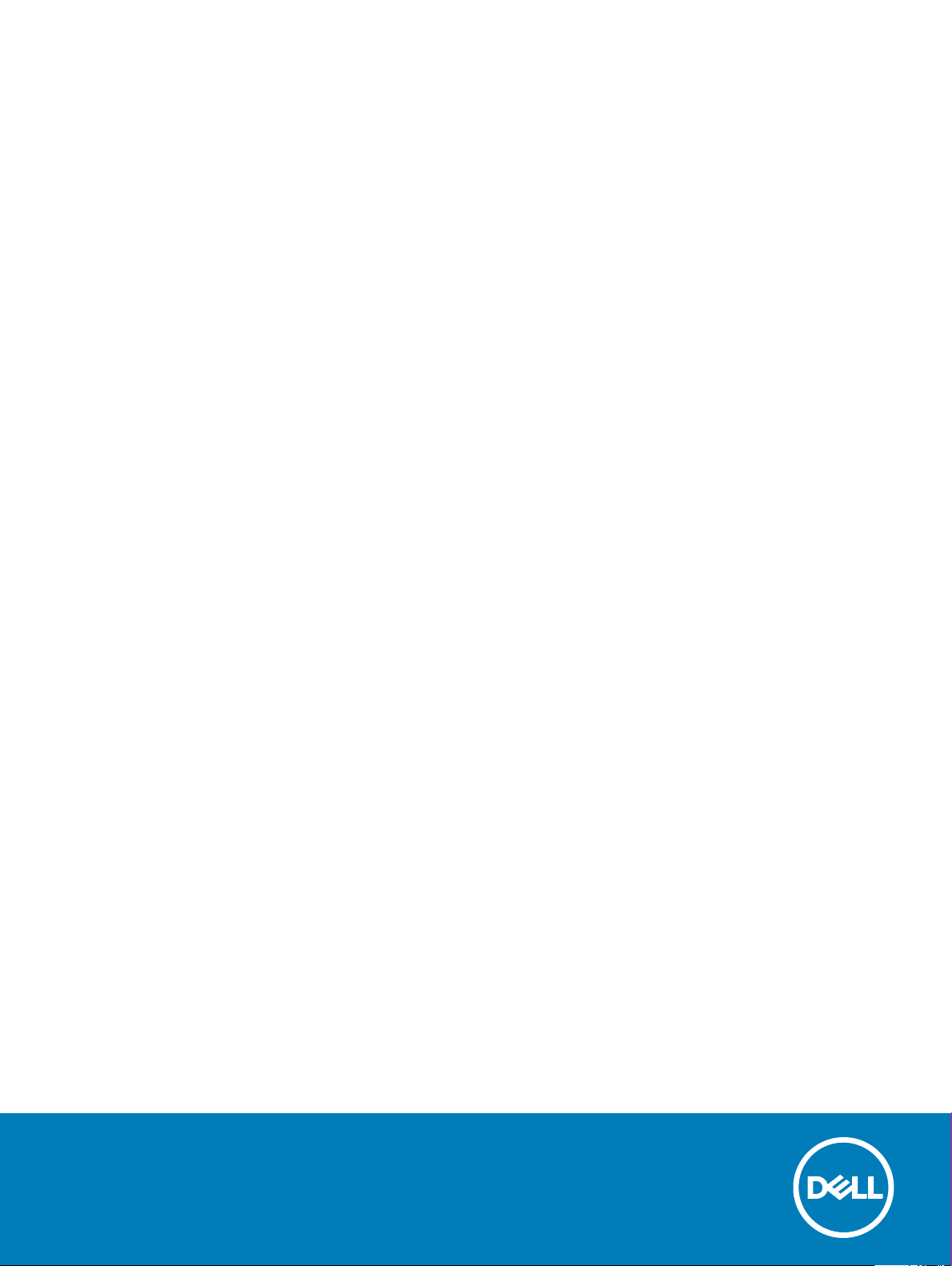
Dell Wyse Windows 10 IoT Enterprise for Latitude
5280 Mobile Thin Client
BIOS Upgrade Guide
Page 2
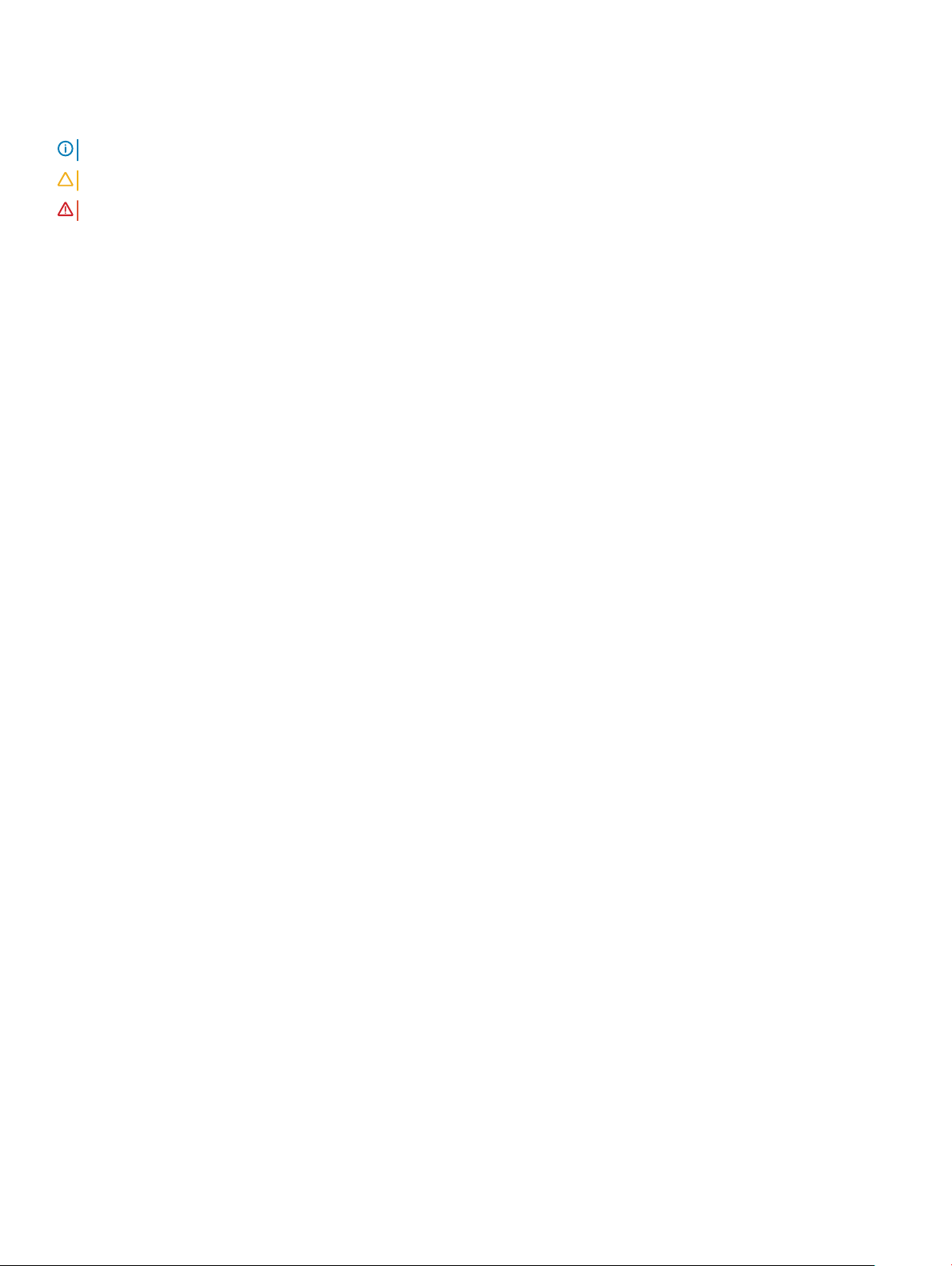
Notes, cautions, and warnings
NOTE: A NOTE indicates important information that helps you make better use of your product.
CAUTION: A CAUTION indicates either potential damage to hardware or loss of data and tells you how to avoid the problem.
WARNING: A WARNING indicates a potential for property damage, personal injury, or death.
Copyright © 2017 Dell Inc. or its subsidiaries. All rights reserved. Dell, EMC, and other trademarks are trademarks of Dell Inc. or its subsidiaries. Other
trademarks may be trademarks of their respective owners.
2017 - 06
Rev. A00
Page 3
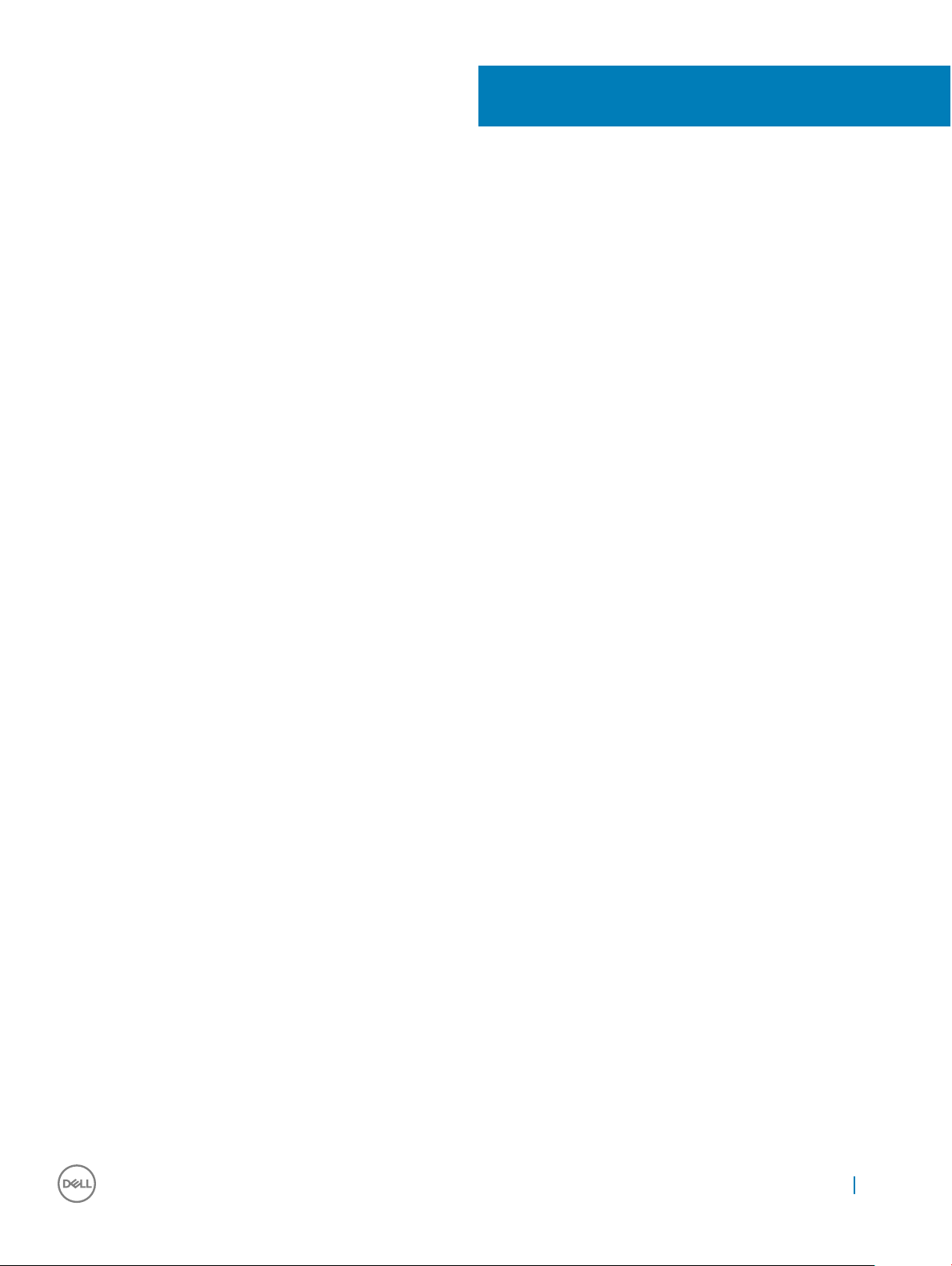
Contents
1 Introduction....................................................................................................................................................4
2 Upgrading the BIOS by using the WDM server.............................................................................................. 5
3 Upgrading the BIOS by using the SCCM server.............................................................................................9
4 Upgrading the BIOS by using the USB drive from the operating system.......................................................17
5 Upgrading the BIOS by using the USB drive through the BIOS boot menu...................................................18
Contents 3
Page 4
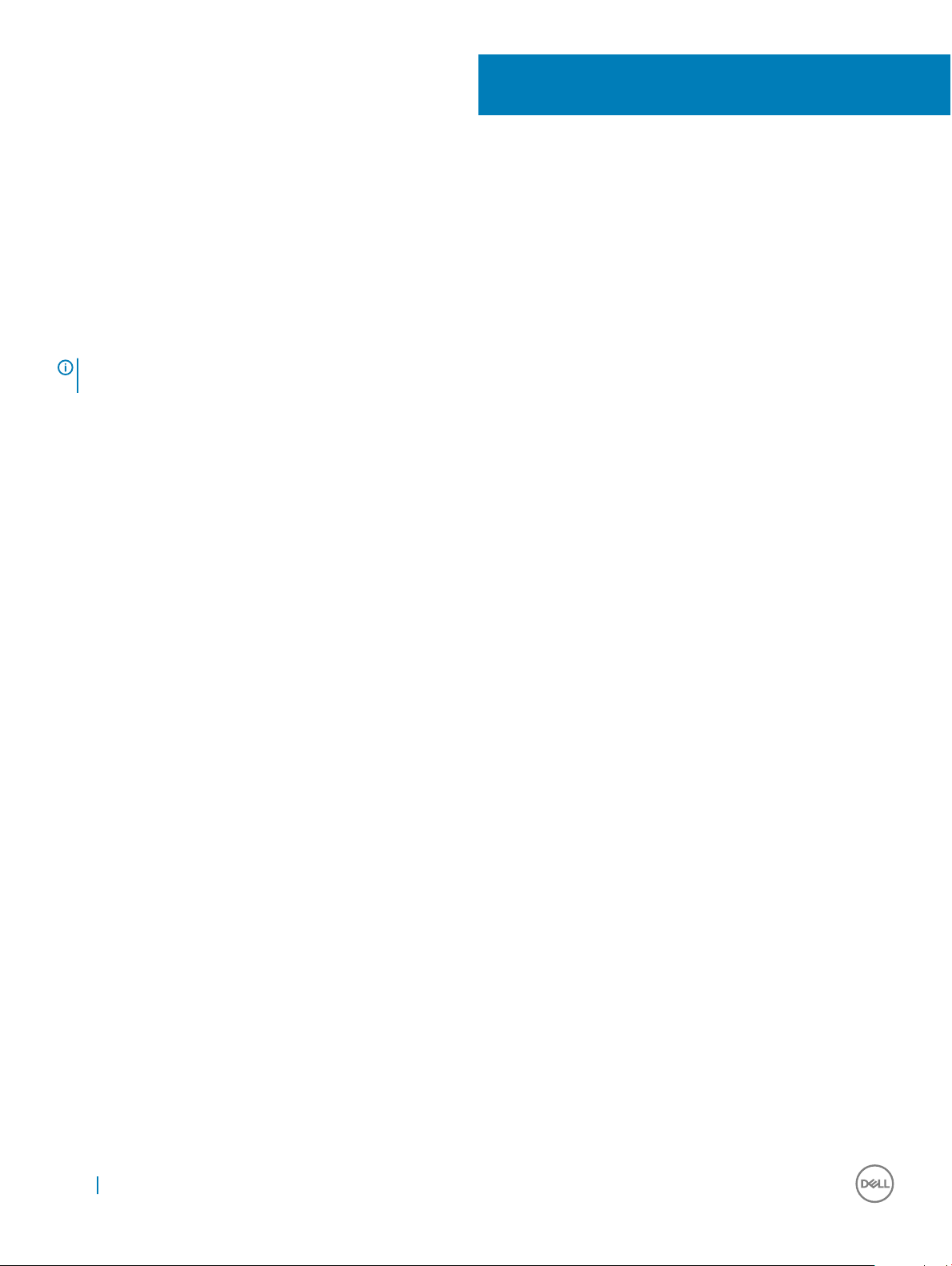
Introduction
This document provides the steps to update the BIOS on a Dell Wyse Windows 10 IoT Enterprise for Latitude 5280 mobile thin client. You
can update the BIOS by using one of the following:
• Wyse Device Manager server
• System Center Conguration Manager (SCCM) server
• USB drive
NOTE: The build number of the BIOS is represented as 1.x.x. The value of x is not constant and changes with every update to the
build. The build number displayed in the images is for reference only and the build number on your system may vary.
1
4 Introduction
Page 5
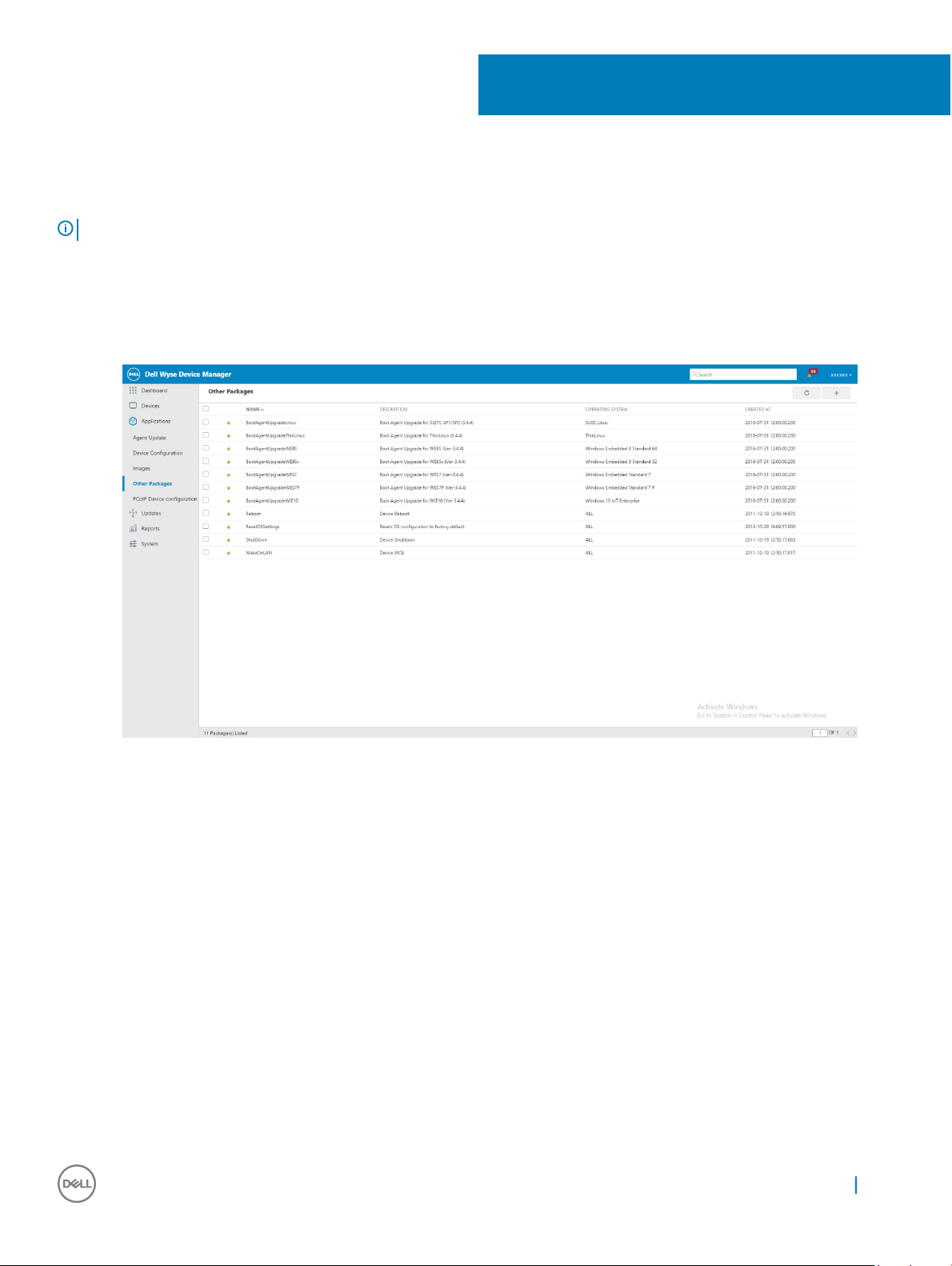
Upgrading the BIOS by using the WDM server
NOTE: Ensure that you are using WDM server setup v5.7.2 or later
1 Download the WDM BIOS package from support.dell.com.
2 Extract and store the le in your local repository or the WDM server.
3 Log in to the WDM server.
4 Click Applications > Other Packages, and then click the plus icon.
The Dell Wyse Device Manager screen is displayed.
2
Figure 1. Dell Wyse Device Manager
5 Click download.
6 Double-click the downloaded package.
The WDM Package Registration Utility screen is displayed.
Upgrading the BIOS by using the WDM server 5
Page 6
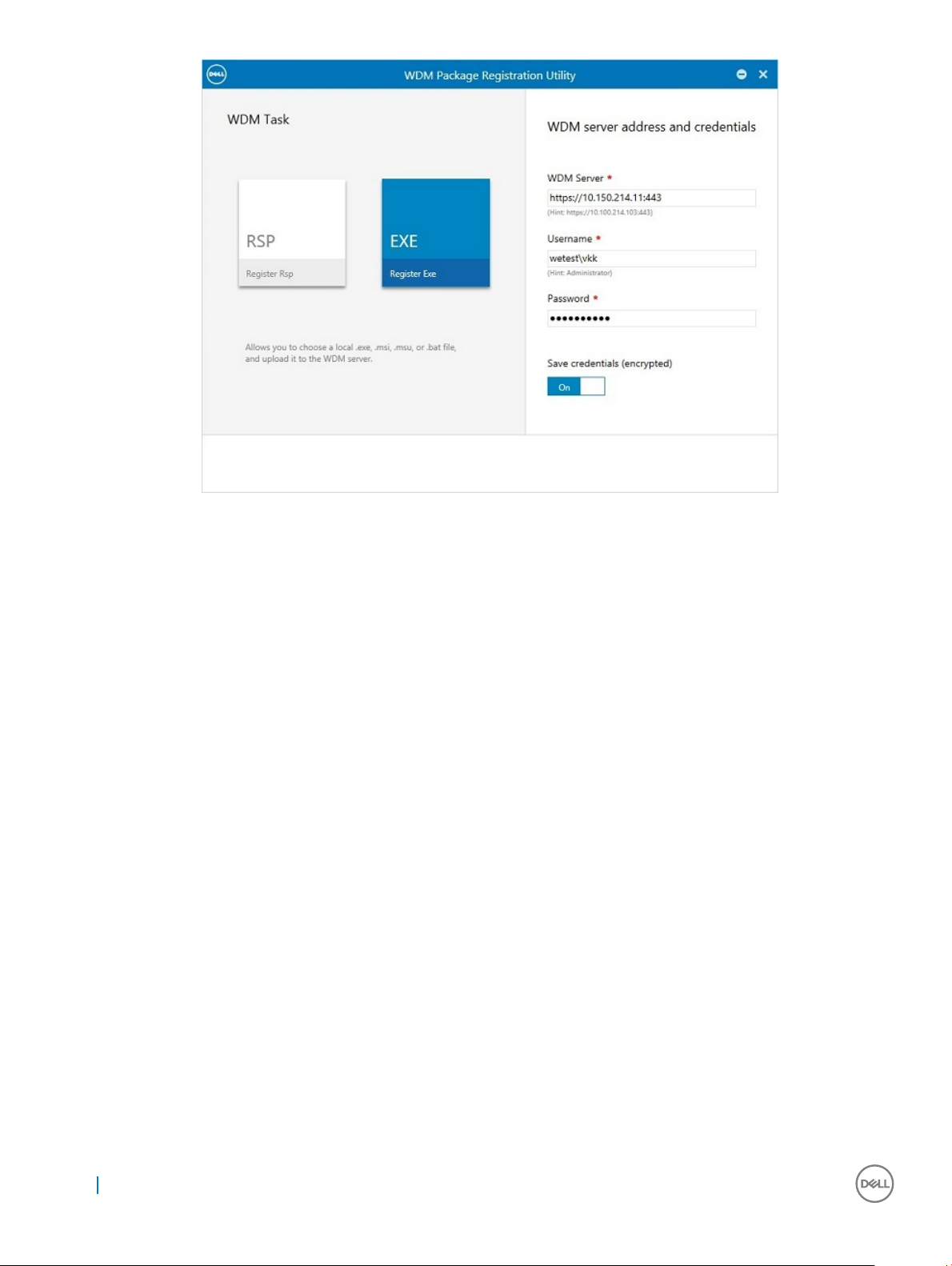
Figure 2. WDM Package Registration Utility
7 Click EXE and navigate to the folder where the BIOS package is located.
8 Select the target client operating system and enter the command line parameters /s/r.
9 Click Upload.
The BIOS package is registered under Other Packages
The EXE le selected screen is displayed.
.
6
Upgrading the BIOS by using the WDM server
Page 7
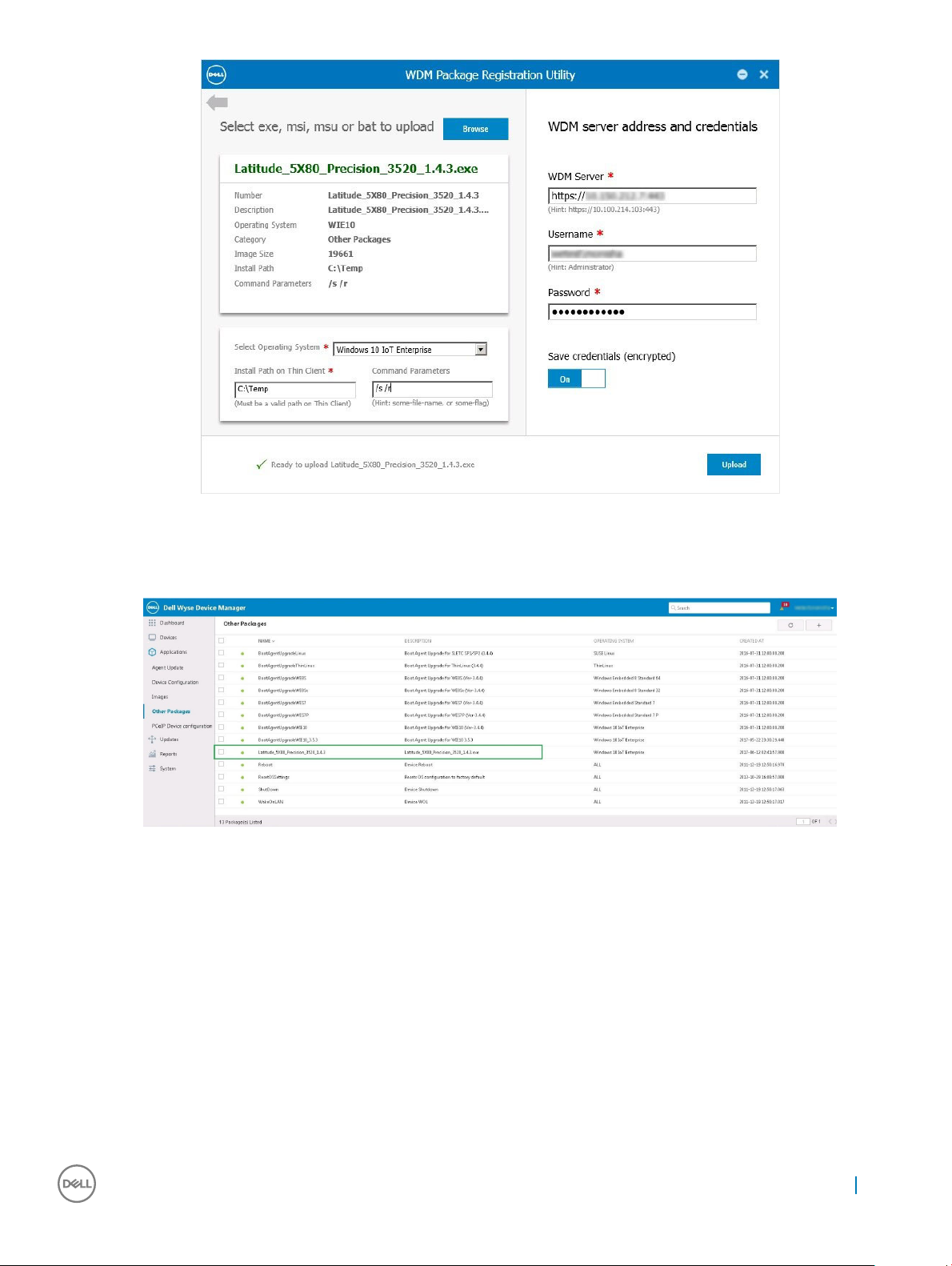
Figure 3. EXE le selected
10 After the upload process is complete, close the window.
The Package details screen is displayed
Figure 4. Package details
11 Click Devices and select the devices that require an update, and then click Update.
The Devices screen is displayed
Upgrading the BIOS by using the WDM server
7
Page 8
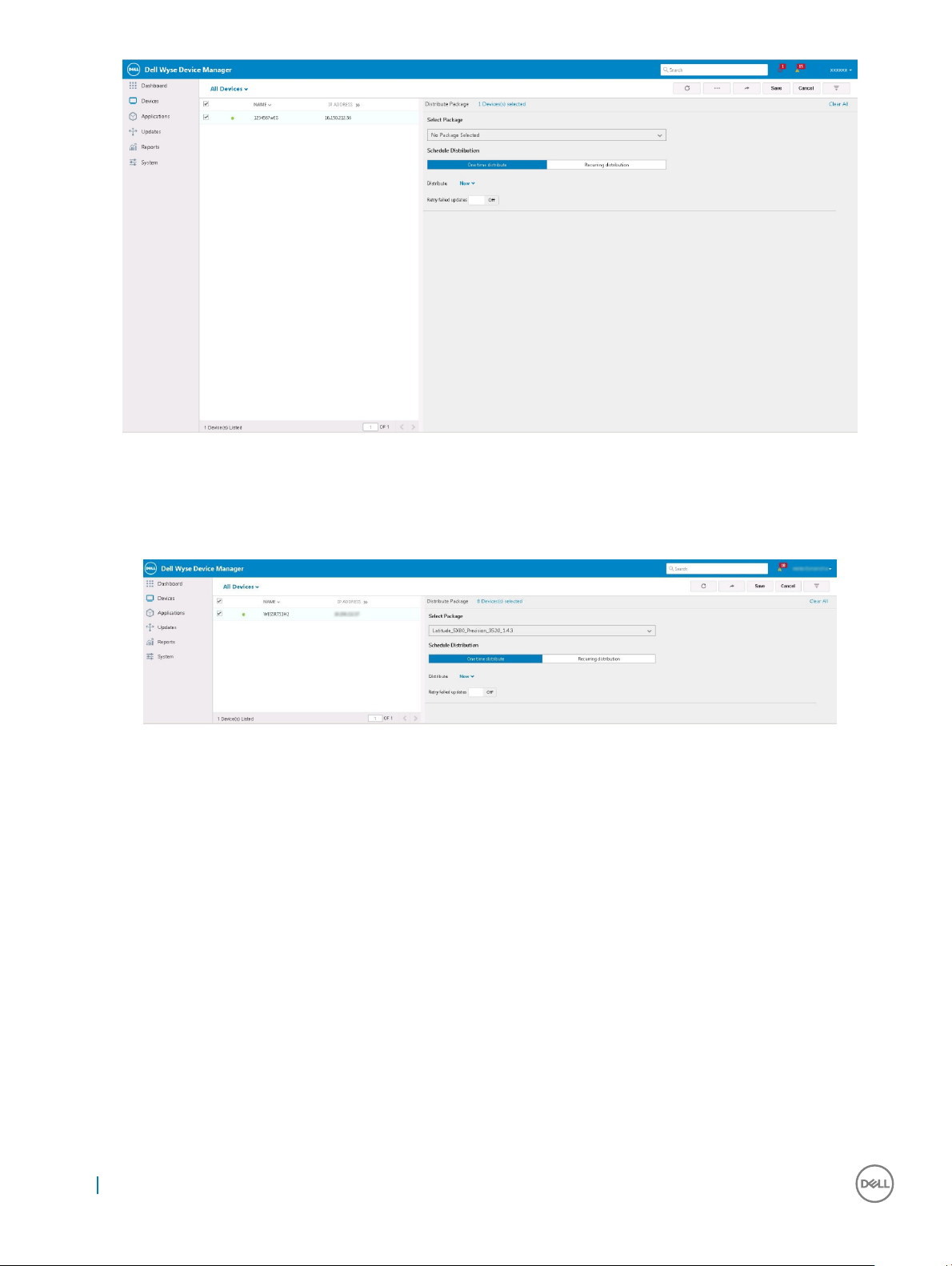
Figure 5. Devices
12 In Select package, click Other Packages and then select the registered BIOS package.
13 Click Save.
The BIOS Flash Package screen is displayed.
Figure 6. BIOS Flash Package selected
The client restarts and upgrades the BIOS.
8
Upgrading the BIOS by using the WDM server
Page 9

Upgrading the BIOS by using the SCCM server
NOTE: Ensure that you use SCCM server 2016 R2 or later
To create a package, do the following:
1 Download the WDM BIOS package from support.dell.com
2 In Conguration Manager Content Source Share, create a folder with the name Packages.
3 Copy the installation package to the Packages folder.
4 Open the System Centre Conguration Manager console and go to Software Library > Application Management > Packages.
5 Click Packages and select Create Package.
The WDM screen is displayed.
3
Figure 7. WDM Interface
The Create Package and Program Wizard screen is displayed.
Upgrading the BIOS by using the SCCM server 9
Page 10
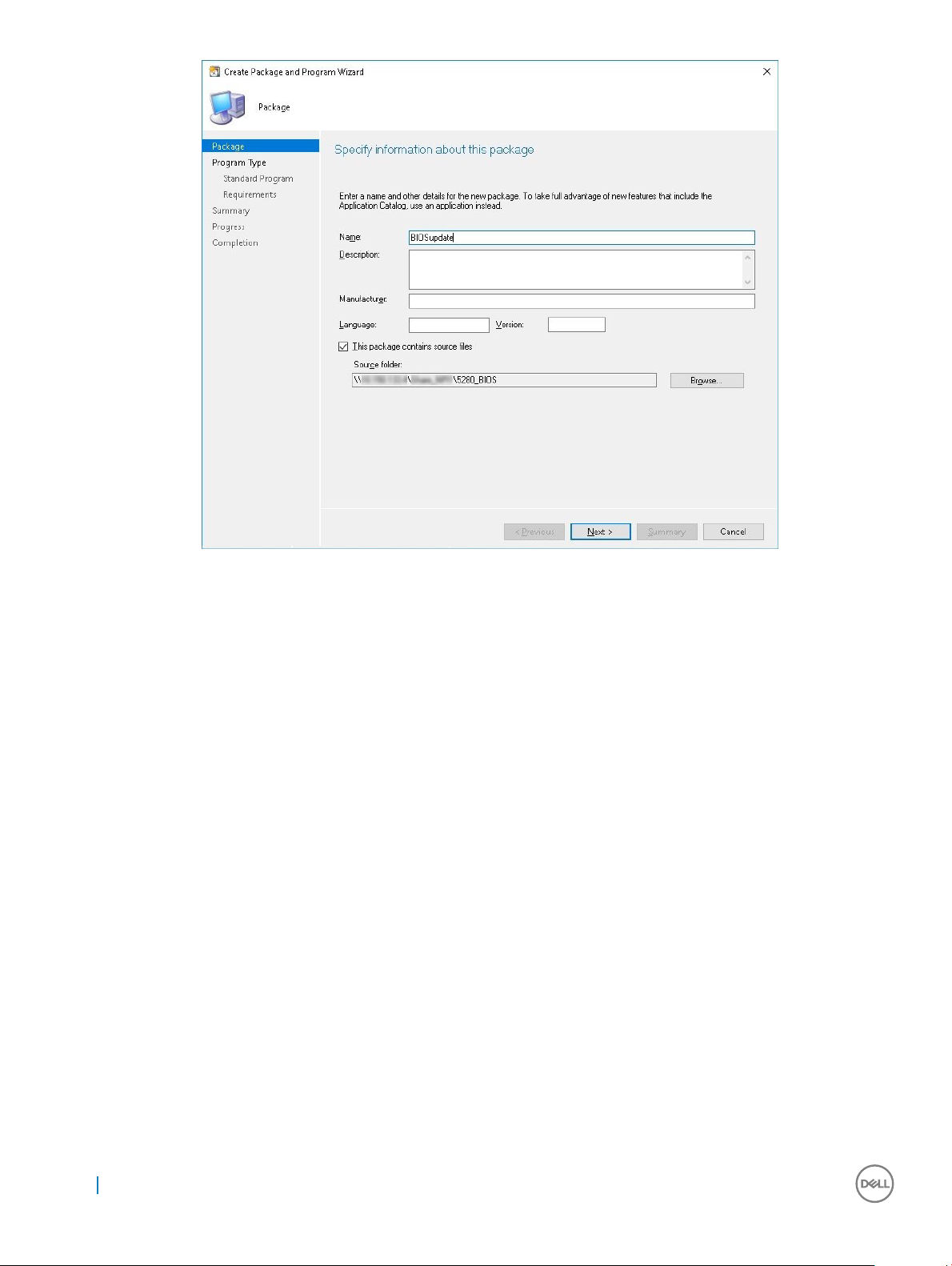
Figure 8. Create Package and Program Wizard
6 Click Next.
The Program Type screen is displayed.
10
Upgrading the BIOS by using the SCCM server
Page 11
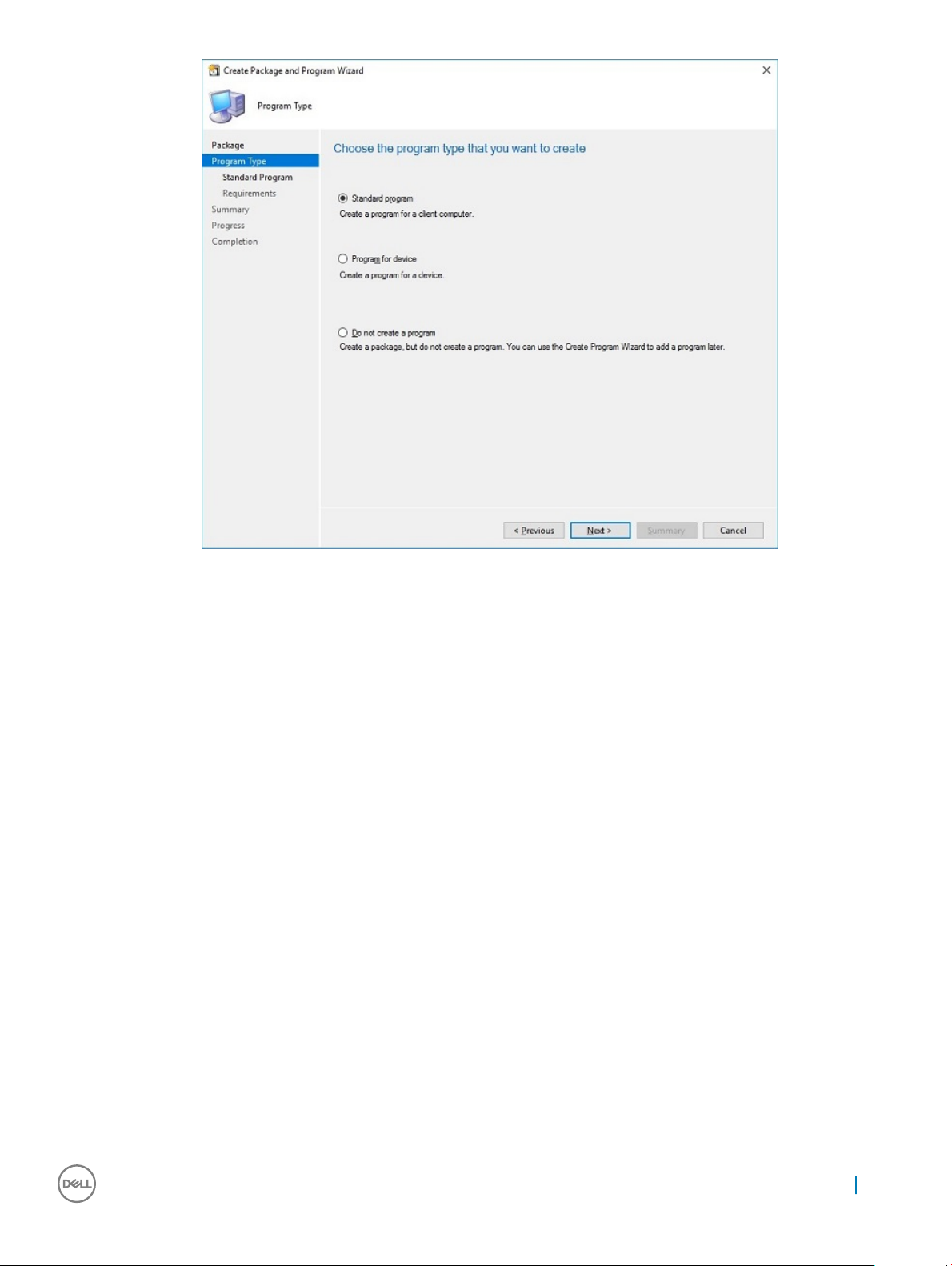
Figure 9. Program Type
7 Select Standard Program and click Next.
The Standard Program screen is displayed.
Upgrading the BIOS by using the SCCM server
11
Page 12

Figure 10. Standard Program
8 In the Standard Program package, enter the package name.
9 In the Command Line eld navigate to the folder where the BIOS executable le is located, and select it.
10 Click Next to continue.
The Requirements screen is displayed.
12
Upgrading the BIOS by using the SCCM server
Page 13

Figure 11. Requirements
11 Click Next to continue.
The Summary screen is displayed.
Upgrading the BIOS by using the SCCM server
13
Page 14

Figure 12. Summary
12 Verify whether all the information is correct.
13 Click Next to continue.
The Completion screen is displayed.
14
Upgrading the BIOS by using the SCCM server
Page 15
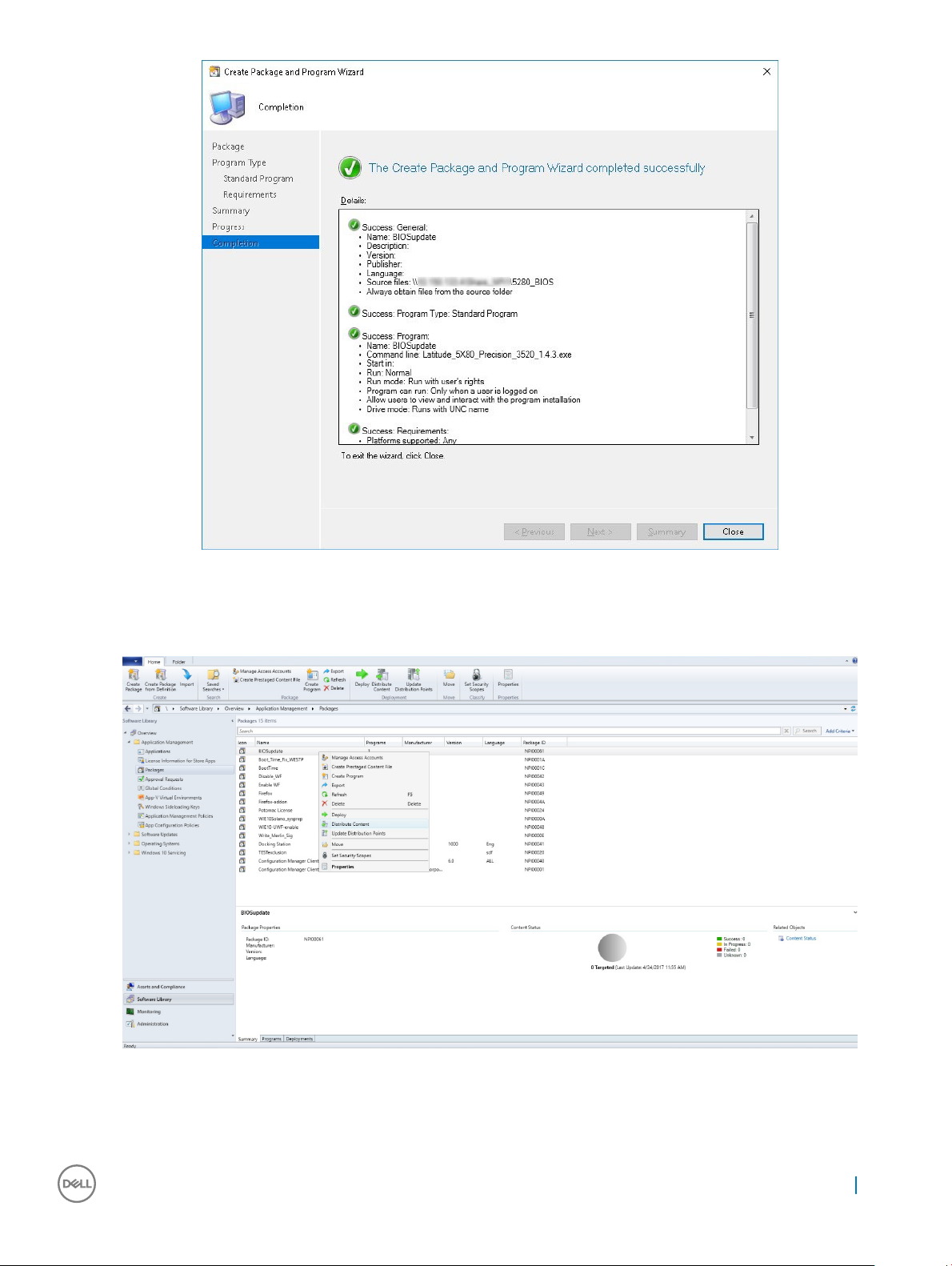
Figure 13. Completion
14 Click Close.
15 Right-click the package created, and select Distribute Content.
Figure 14. Distribute Content
16 After the package content is distributed, check if the status of the package turns green.
17 Add the client to the domain and verify if it is displayed on the SCCM server screen.
Upgrading the BIOS by using the SCCM server
15
Page 16
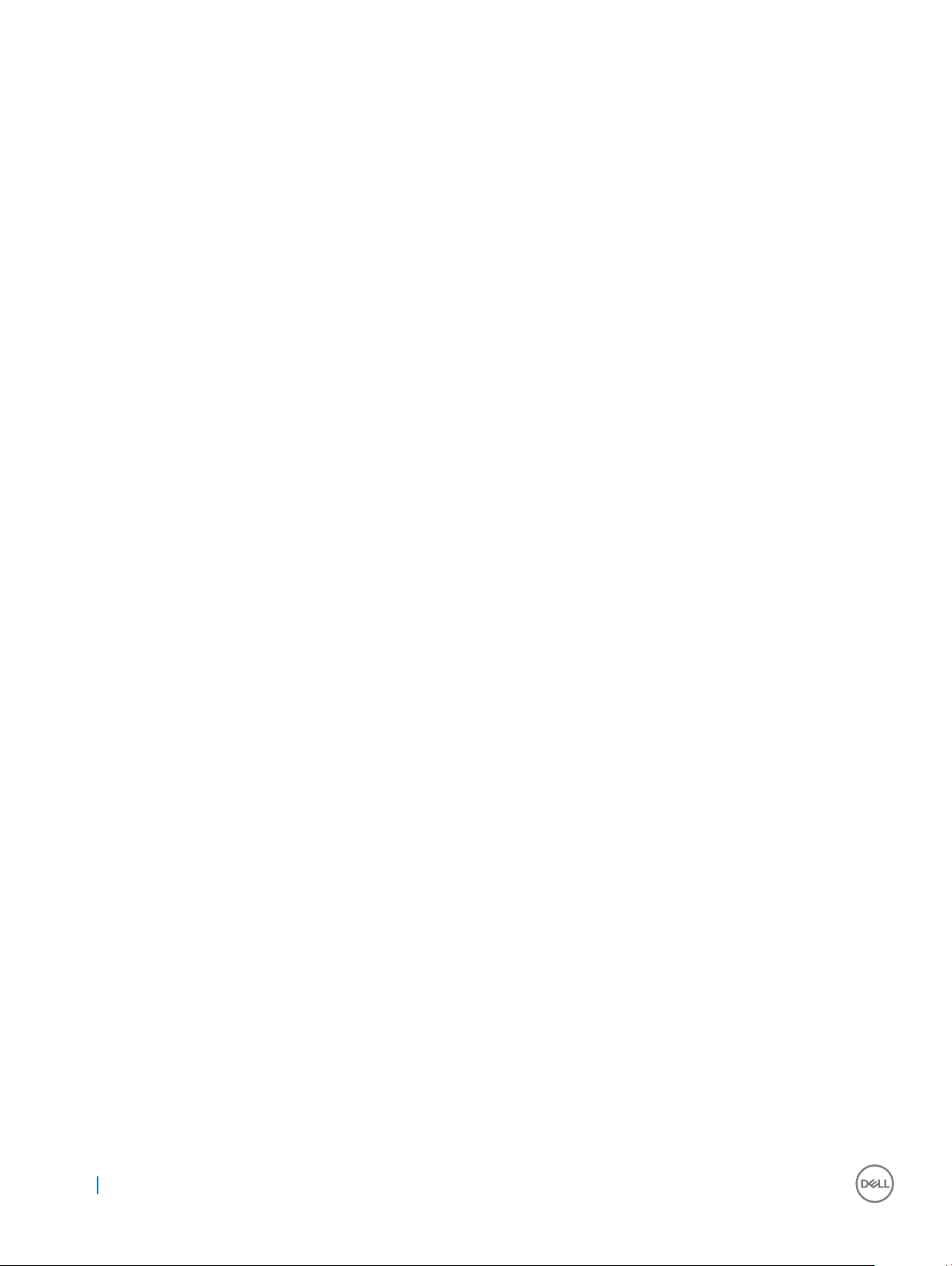
18 In the target client where you want to upgrade the BIOS, go to Assets and compliance > devices and check the MAC id of the client.
Add the device to the device collection.
19 Deploy the BIOS package to the created device collection.
The client restarts and upgrades the BIOS.
16 Upgrading the BIOS by using the SCCM server
Page 17
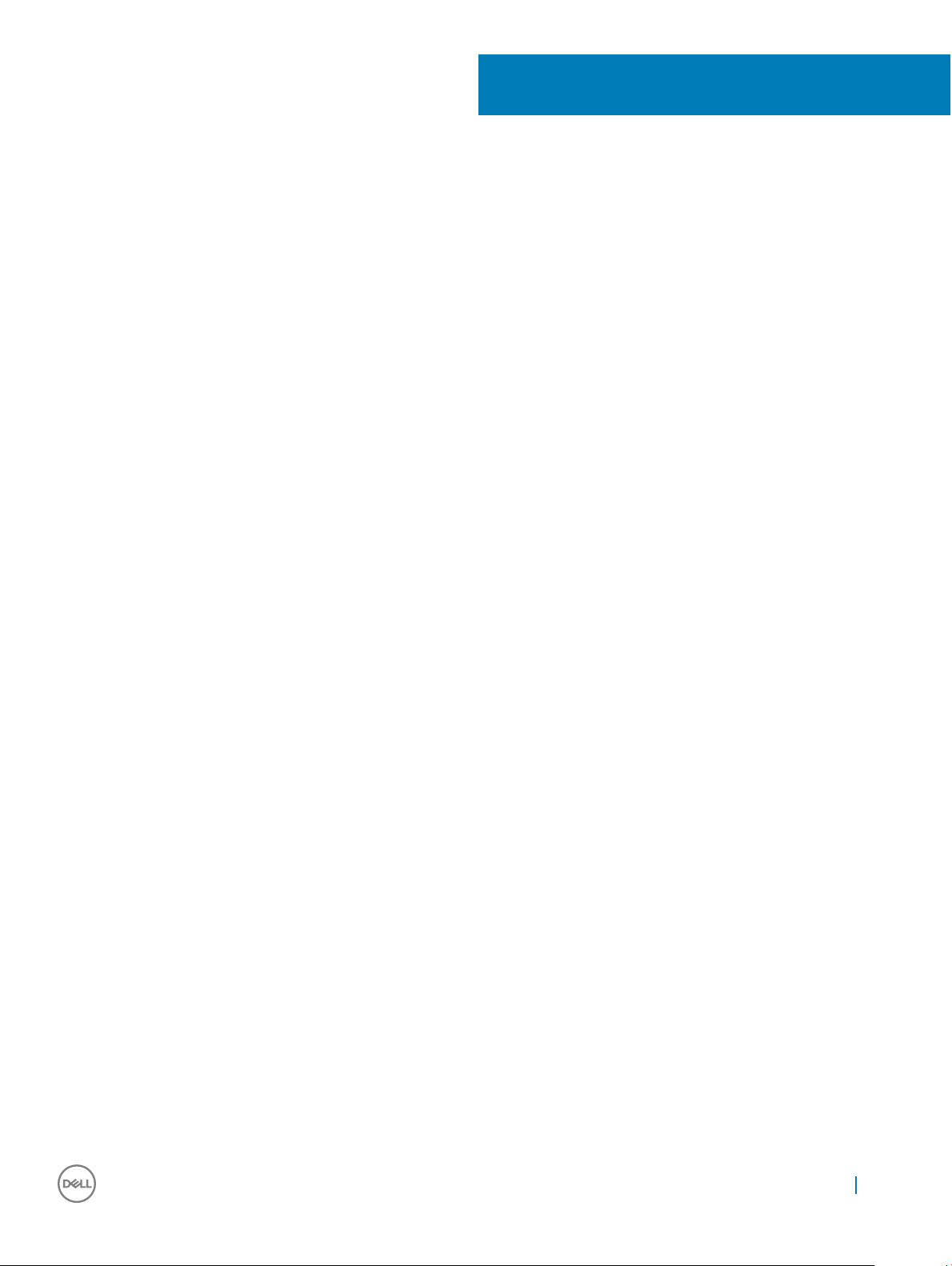
Upgrading the BIOS by using the USB drive from
the operating system
To upgrade the BIOS by using the USB drive from the operating system, do the following:
1 Download the BIOS binary le to the thin client. The executable le can also be copied and run from a USB key.
2 Run the le.
3 Click Ok.
The client restarts and upgrades the BIOS.
4
Upgrading the BIOS by using the USB drive from the operating system 17
Page 18

Upgrading the BIOS by using the USB drive
through the BIOS boot menu
To upgrade the BIOS by using the USB drive through the BIOS boot menu, do the following:
1 Copy the downloaded executable le to a USB drive.
2 Plug-in the USB drive into any USB port.
3 Turn on the system.
4 On the Dell logo screen, press <F12> key to access the boot menu.
5 In Other Options select BIOS Flash Update.
6 Navigate to the downloaded executable le and click Ok.
7 Verify the existing system BIOS information and the BIOS update information.
8 Click Begin Flash Update.
9 After you review the warning message, click Yes.
The client restarts and upgrades the BIOS.
5
18 Upgrading the BIOS by using the USB drive through the BIOS boot menu
