Page 1

Dell™ Latitude™ E6500
Setup
This guide provides a features overview, specifications, and quick setup,
software, and troubleshooting information for your computer. For more
information about your operating system, devices, and technologies, see
and Quick Reference Guide
the
Dell Technology Guide at support.dell.com.
Model PP30L
www.dell.com | support.dell.com
Page 2

Notes, Notices, and Cautions
NOTE: A NOTE indicates important information that helps you make better use of
your computer.
NOTICE: A NOTICE indicates either potential damage to hardware or loss of data
and tells you how to avoid the problem.
CAUTION: A CAUTION indicates a potential for property damage, personal injury,
or death.
If you purchased a Dell™ n Series computer, any references in this document to
Microsoft
Macrovision Product Notice
This product incorporates copyright protection technology that is protected by
method claims of certain U.S. patents and other intellectual property rights
owned by Macrovision Corporation and other rights owners. Use of this
copyright protection technology must be authorized by Macrovision
Corporation, and is intended for home and other limited viewing uses only
unless otherwise authorized by Macrovision Corporation. Reverse engineering
or disassembly is prohibited.
____________________
Information in this document is subject to change without notice.
© 2008 Dell Inc. All rights reserved.
Reproduction in any manner whatsoever without the written permission of Dell Inc. is strictly
forbidden.
Trademarks used in this text: Dell, Latitude, Wi-Fi Catcher, Dell MediaDirect, DellConnect, and the
DELL logo are trademarks of Dell Inc.; Bluetooth is a registered trademark owned by Bluetooth SIG,
Inc., and is used by Dell under license; Intel is a registered trademark and Core is a trademark of Intel
Corporation in the U.S. and other countries; Blu-ray Disc is a trademark of the Blu-ray Disc
Association; Microsoft, Windows, Windows Vista, and the Windows Vista start button logo are either
trademarks or registered trademarks of Microsoft Corporation in the United States and/or other
countries
Other trademarks and trade names may be used in this document to refer to either the entities claiming
the marks and names or their products. Dell Inc. disclaims any proprietary interest in trademarks and
trade names other than its own.
®
Windows® operating systems are not applicable.
Model PP30L
April 2008 P/N U084C Rev. A00
Page 3

Contents
1 About Your Computer. . . . . . . . . . . . . . . . . 7
Front View . . . . . . . . . . . . . . . . . . . . . . . . . 7
Back View
Battery Removal . . . . . . . . . . . . . . . . . . . . . 10
Wireless Switch and Dell™ Wi-Fi Catcher™
Network Locator
. . . . . . . . . . . . . . . . . . . . . . . . . 9
. . . . . . . . . . . . . . . . . . . . . 11
2 Setting Up Your Computer . . . . . . . . . . . . 13
Quick Setup . . . . . . . . . . . . . . . . . . . . . . . 13
Connecting to the Internet
Setting Up Your Internet Connection . . . . . . . . 16
Transferring Information to a New Computer . . . . . . 17
Microsoft® Windows® XP Operating System . . . 17
Microsoft Windows Vista
. . . . . . . . . . . . . . . . 16
®
. . . . . . . . . . . . . 21
3 Specifications . . . . . . . . . . . . . . . . . . . . . 23
4 Troubleshooting. . . . . . . . . . . . . . . . . . . . 33
Tools . . . . . . . . . . . . . . . . . . . . . . . . . . . 33
Power Lights . . . . . . . . . . . . . . . . . . . . 33
Beep Codes . . . . . . . . . . . . . . . . . . . . . 34
Contents 3
Page 4

Error Messages . . . . . . . . . . . . . . . . . . . 35
System Messages. . . . . . . . . . . . . . . . . . 40
Troubleshooting Software and Hardware
Problems . . . . . . . . . . . . . . . . . . . . . . 42
Dell Diagnostics. . . . . . . . . . . . . . . . . . . 42
Troubleshooting Tips. . . . . . . . . . . . . . . . . . . 44
Power Problems . . . . . . . . . . . . . . . . . . 44
Memory Problems . . . . . . . . . . . . . . . . . 46
Lockups and Software Problems . . . . . . . . . . 46
Dell Technical Update Service . . . . . . . . . . . 48
Dell Support Utility . . . . . . . . . . . . . . . . . 49
5 Reinstalling Software . . . . . . . . . . . . . . 51
Drivers . . . . . . . . . . . . . . . . . . . . . . . . . . 51
Identifying Drivers . . . . . . . . . . . . . . . . . 51
Reinstalling Drivers and Utilities . . . . . . . . . . 52
Restoring Your Operating System . . . . . . . . . . . . 54
Using Microsoft® Windows® System Restore . . . 54
Using Dell Factory Image Restore . . . . . . . . . 56
Using the Operating System Media. . . . . . . . . 57
6 Getting Help . . . . . . . . . . . . . . . . . . . . . . 59
4 Contents
Obtaining Assistance . . . . . . . . . . . . . . . . . . 59
Technical Support and Customer Service . . . . . 60
DellConnect™. . . . . . . . . . . . . . . . . . . . 60
Online Services . . . . . . . . . . . . . . . . . . . 60
AutoTech Service . . . . . . . . . . . . . . . . . . 61
Automated Order-Status Service. . . . . . . . . . 61
Problems With Your Order . . . . . . . . . . . . . . . . 61
Page 5
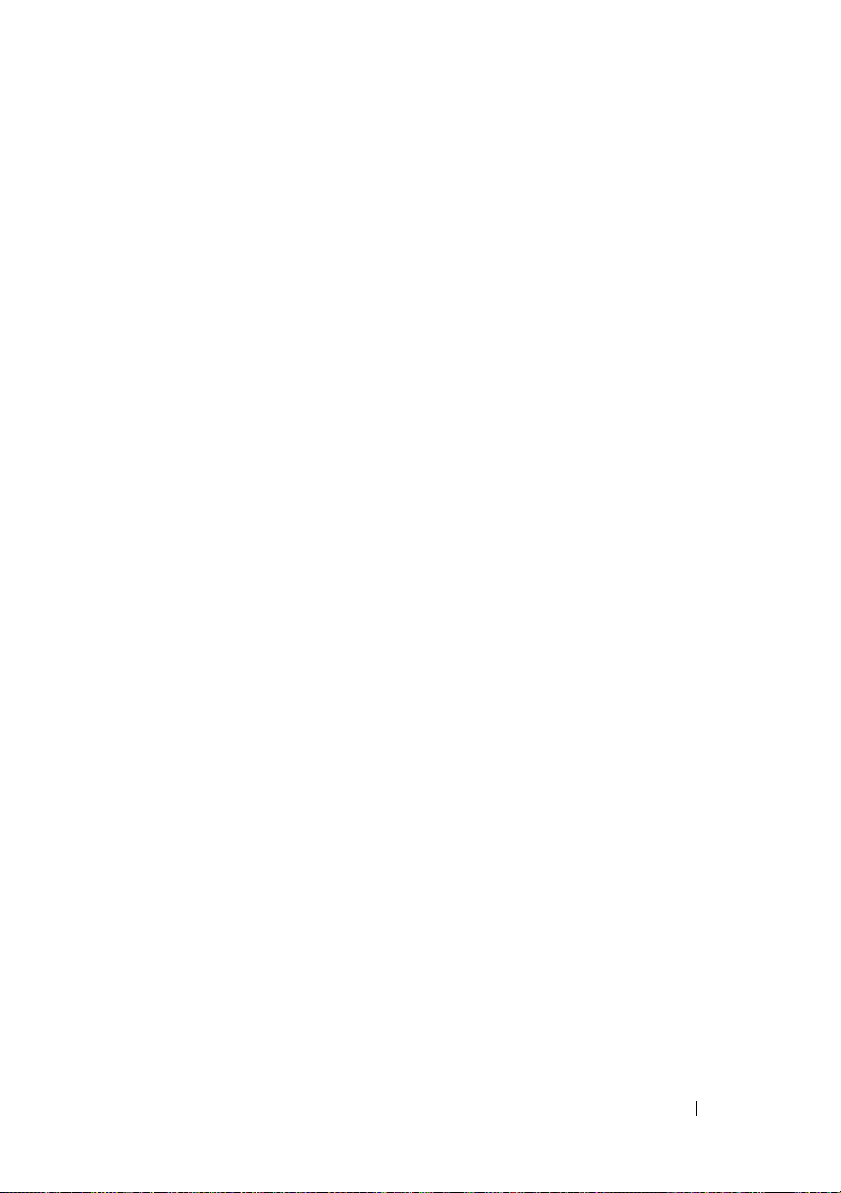
Product Information . . . . . . . . . . . . . . . . . . . 62
Returning Items for Warranty Repair or Credit
Before You Call
Contacting Dell
. . . . . . . . . . . . . . . . . . . . . 62
. . . . . . . . . . . . . . . . . . . . . 65
. . . . . 62
7 Finding Information . . . . . . . . . . . . . . . . . 67
Index . . . . . . . . . . . . . . . . . . . . . . . . . . . . . . . 69
Contents 5
Page 6
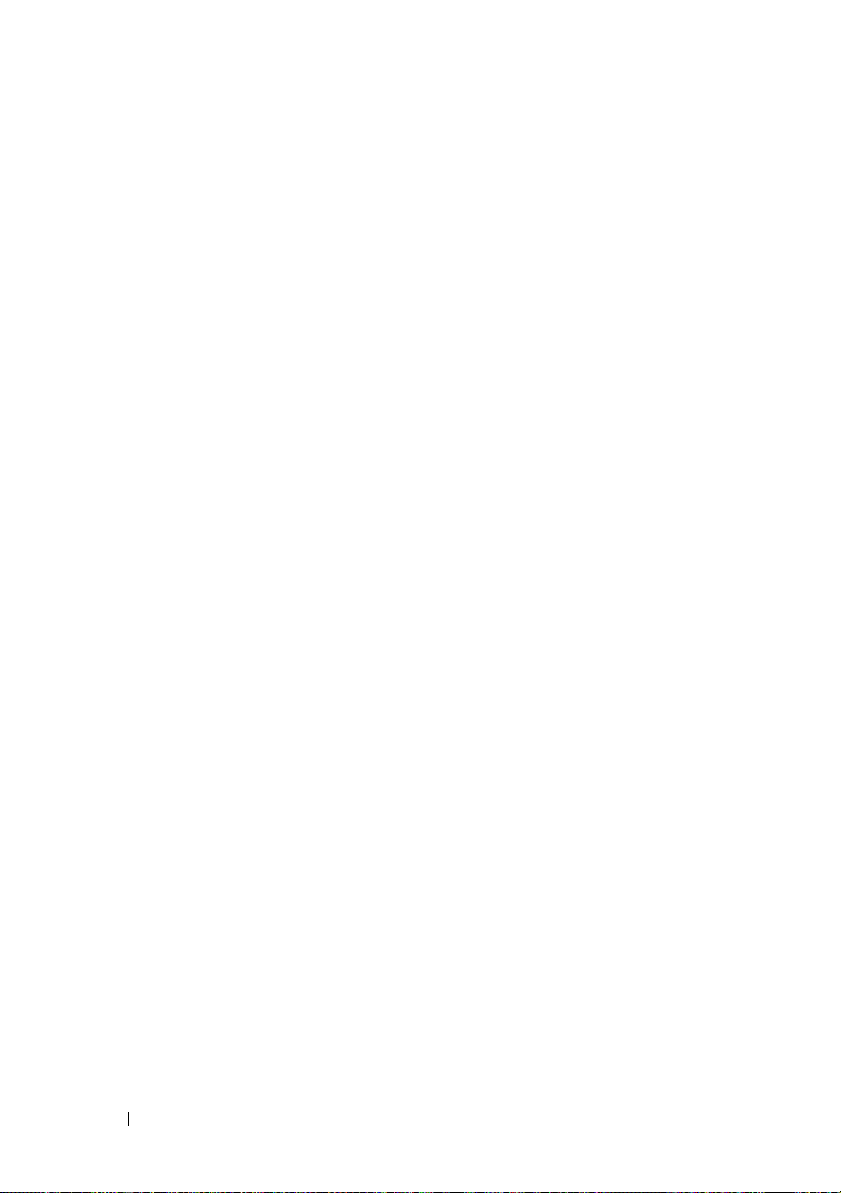
6 Contents
Page 7

About Your Computer
NOTE: For more information about the features of your computer, see the
Dell™ Technology Guide on your computer or at support.dell.com.
Front View
2 31
25
24
23
22
9
21
A
4
5
6
7
8
20
19
18
1 camera and microphone
(optional)
3 display 4 keyboard status lights
2 display latch
16
17
About Your Computer 7
13
14
15
9
10
11
12
Page 8
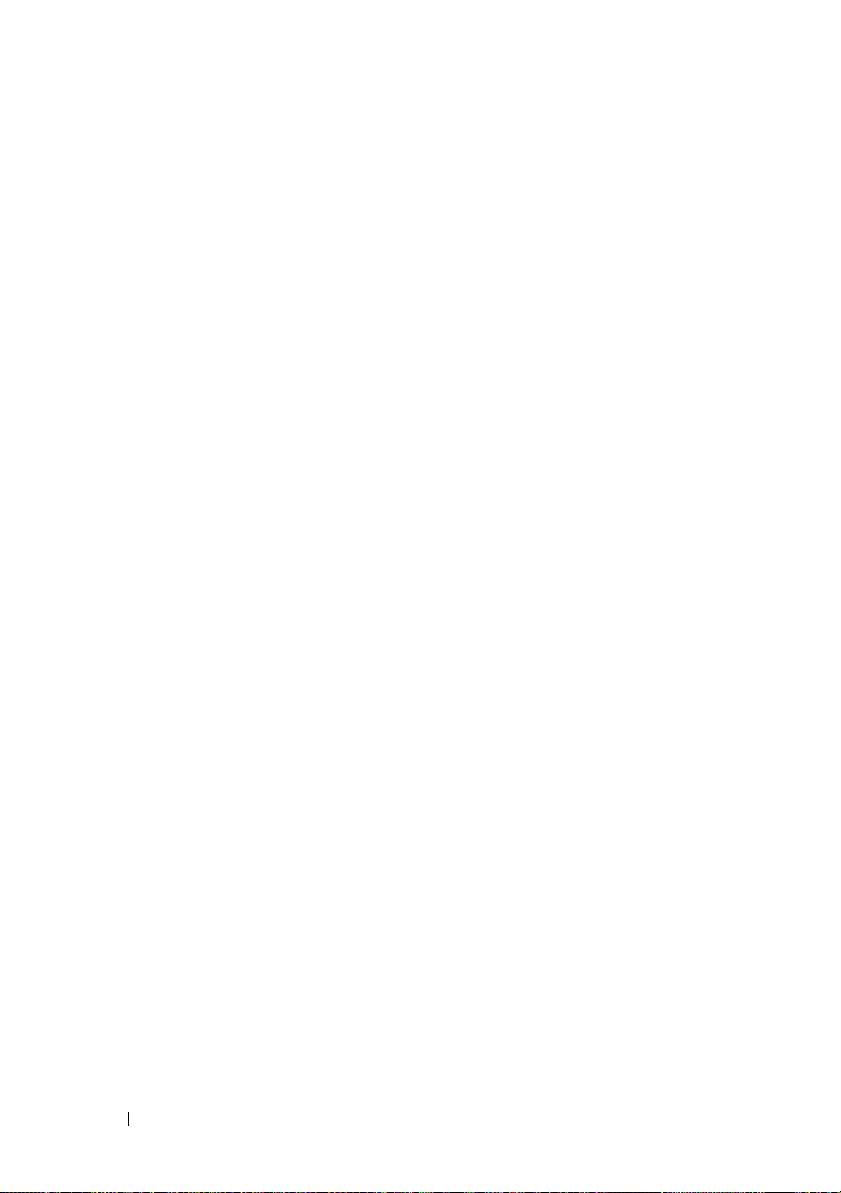
5 keyboard 6 volume control buttons
7 Dell ControlPoint (DCP) button 8 power button
9 USB connectors (2) 10 audio (line-out) and
microphone (line-in) connectors
11 smart card slot 12 IEEE 1394a connector
13 wireless switch and
Dell™ Wi-Fi Catcher™ Network
Locator button
15 fingerprint reader (optional) 16 media bay
17 PC Card slot 18 contactless smart-card-reader
19 track stick 20 display latch release
21 track stick buttons/touch pad
buttons
23 speaker 24 device status lights
25 ambient light sensor
14 speaker
22 touch pad
8 About Your Computer
Page 9

Back View
14 10
13
1112
1
2
3
4
5
6
7
8
9
1 SecureDigital (SD) card slot 2 ExpressCard slot
3 air vents 4 video connector
5 USB connector 6 eSATA/USB connector
7 security cable slot 8 AC adapter connector
9 DisplayPort 10 power light/battery light
11 docking alignment mark 12 battery
13 network connector (RJ-45) 14 modem connector (RJ-11)
CAUTION: Do not block, push objects into, or allow dust to accumulate in the
cooling vents. Do not store your Dell computer in a low-airflow environment, such
as a closed briefcase, while it is running. Restricting the airflow can damage the
About Your Computer 9
Page 10
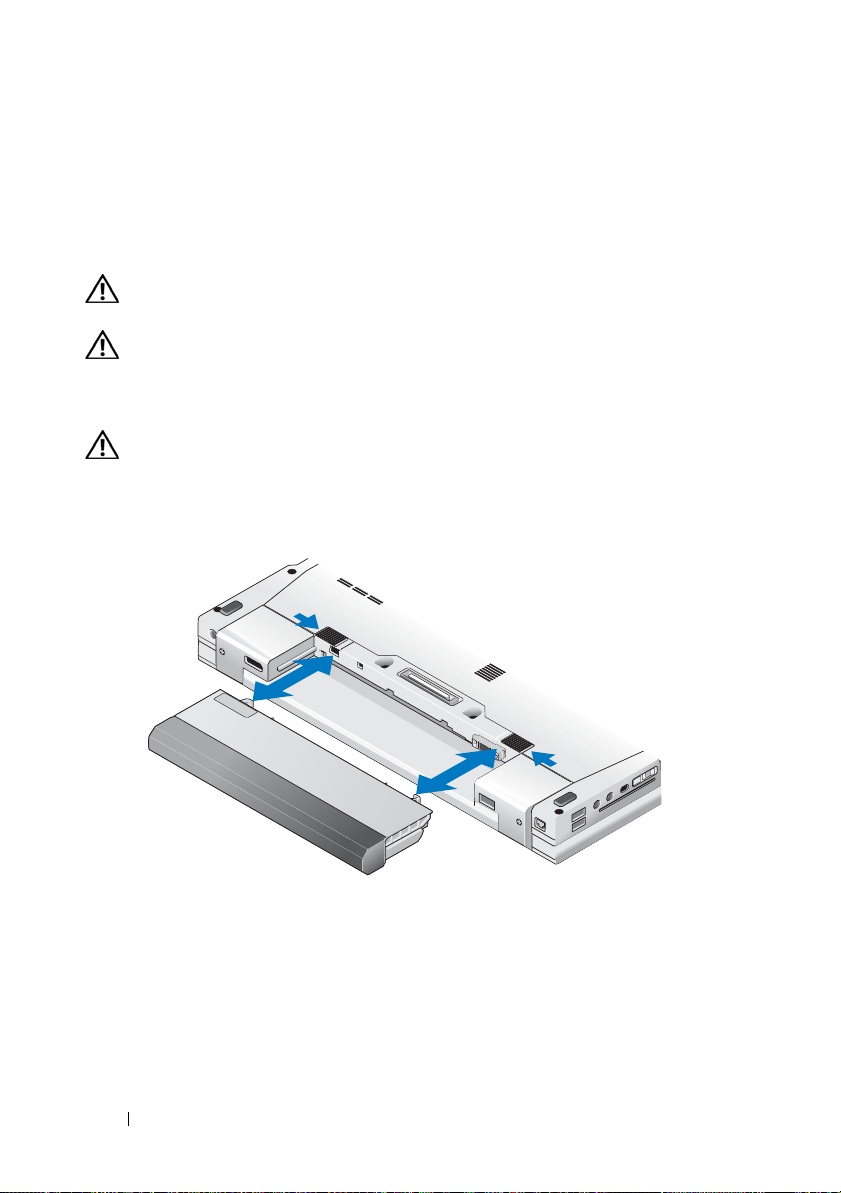
computer or cause a fire. The computer turns on the fan when the computer gets
hot. Fan noise is normal and does not indicate a problem with the fan or the
computer.
Battery Removal
CAUTION: Before you begin any of the procedures in this section, follow the
safety instructions that shipped with your computer.
CAUTION: Before removing or replacing the battery, turn off the computer. Then,
disconnect the AC adapter from the electrical outlet and the computer, disconnect
the modem from the wall connector and computer, and remove any other external
cables from the computer.
CAUTION: Using an incompatible battery may increase the risk of fire or
explosion. Replace the battery only with a compatible battery purchased from
Dell. The battery is designed to work with your Dell™ computer. Do not use a
battery from other computers with your computer.
10 About Your Computer
Page 11
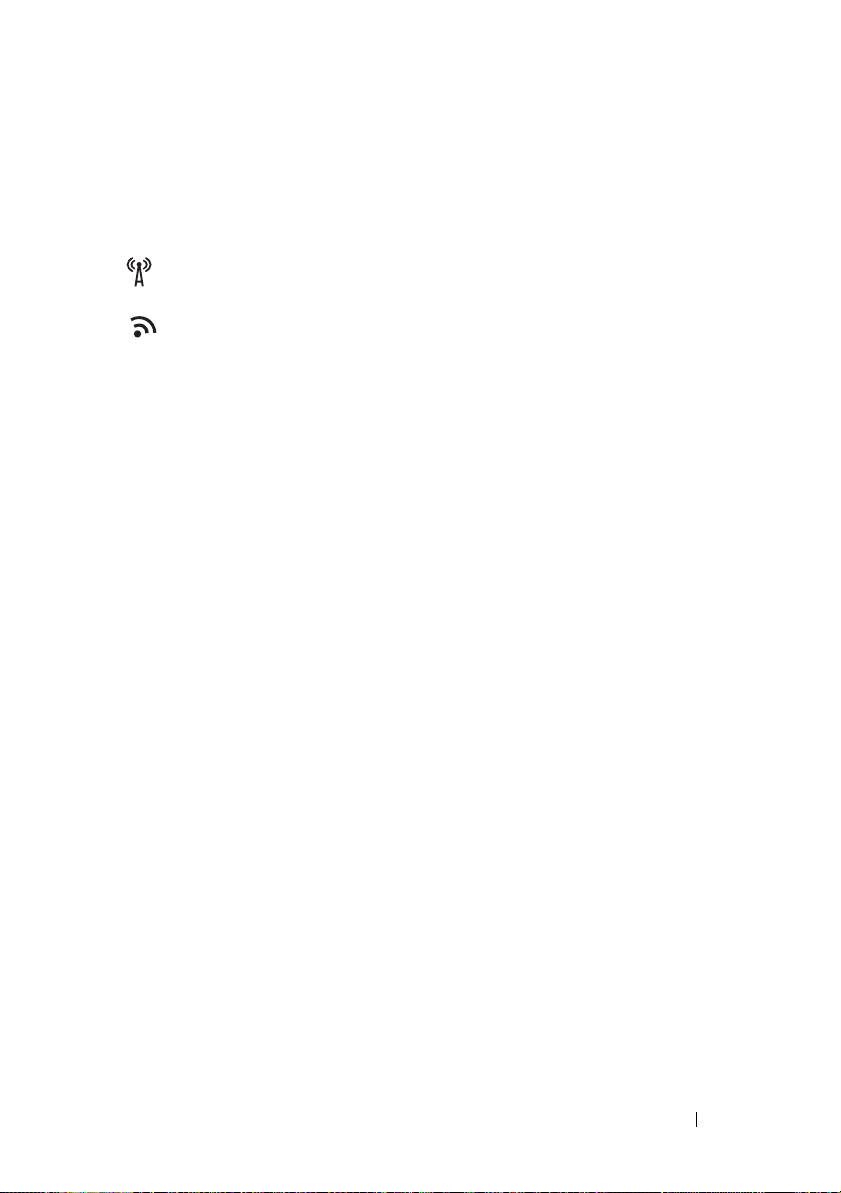
Wireless Switch and Dell™ Wi-Fi Catcher™ Network Locator
wireless switch icon
Dell Wi-Fi Catcher Network Locator icon
Use the wireless switch to enable or disable wireless network devices and the
Wi-Fi Catcher Network Locator to locate networks. For more information
about the wireless switch and the Wi-Fi Catcher Network Locator, see the
Dell Technology Guide on your computer or at support.dell.com. For
information about connecting to the Internet, see "Connecting to the
Internet" on page 16.
About Your Computer 11
Page 12
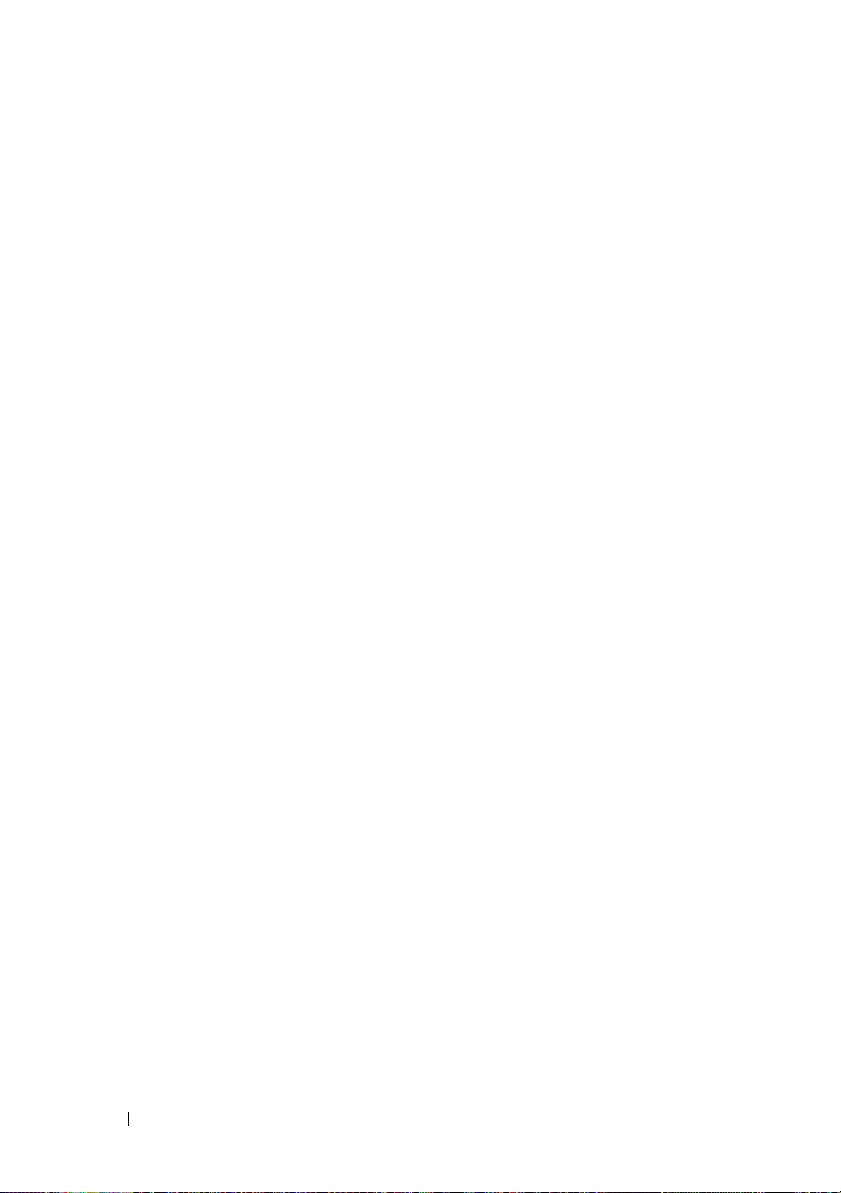
12 About Your Computer
Page 13

Setting Up Your Computer
Quick Setup
CAUTION: Before you begin any of the procedures in this section, follow the
safety instructions that shipped with your computer.
CAUTION: The AC adapter works with electrical outlets worldwide. However,
power connectors and power strips vary among countries. Using an incompatible
cable or improperly connecting the cable to the power strip or electrical outlet
may cause fire or equipment damage.
NOTICE: When you disconnect the AC adapter cable from the computer, grasp the
connector, not the cable itself, and pull firmly but gently to avoid damaging the
cable. When you wrap the AC adapter cable, ensure that you follow the angle of the
connector on the AC adapter to avoid damaging the cable.
NOTE: Some devices may not be included if you did not order them.
1
Connect the AC adapter to the AC adapter connector on the computer
and to the electrical outlet.
Setting Up Your Computer 13
Page 14

2
Connect the network cable.
3
Connect USB devices, such as a mouse or keyboard.
4
Connect IEEE 1394 devices, such as a DVD player
14 Setting Up Your Computer
Page 15

5
Open the computer display and press the power button to turn on the
computer.
NOTE: It is recommended that you turn on and shut down your computer at least
once before you install any cards or connect the computer to a docking device or
other external device, such as a printer.
6
Connect to the Internet. See "Connecting to the Internet" on page 16 for
more information.
4
3
2
1
1 Internet service 2 cable or DSL modem
3 wireless router 4 laptop with wired connection
5 laptop with wireless connection
Setting Up Your Computer 15
1
2
5
3
Page 16

Connecting to the Internet
NOTE: ISPs and ISP offerings vary by country.
To connect to the Internet, you need a modem or network connection and an
Internet service provider (ISP). If you are using a dial-up connection, connect
a telephone line to the modem connector on your computer and to the
telephone wall connector before you set up your Internet connection. If you
are using a DSL or cable/satellite modem connection, contact your ISP or
cellular phone service for setup instructions.
Setting Up Your Internet Connection
To set up an Internet connection with a desktop shortcut provided by your ISP:
1
Save and close any open files, and exit any open programs.
2
Double-click the ISP icon on the Microsoft® Windows® desktop.
3
Follow the instructions on the screen to complete the setup.
If you do not have an ISP icon on your desktop or if you want to set up an
Internet connection with a different ISP, perform the steps in the appropriate
section below.
NOTE: If you cannot connect to the Internet, see the Dell Technology Guide. If you
have successfully connected in the past, the ISP might have a service outage.
Contact your ISP to check the service status, or try connecting again later.
NOTE: Have your ISP information ready. If you do not have an ISP, consult the
Connect to the Internet wizard through the Microsoft
and Support feature.
Microsoft® Windows® XP Operating System
1
Save and close any open files, and exit any open programs.
2
Click
Start→
3
In the next window, click the appropriate option:
• If you do not have an ISP, click
providers (ISPs)
Internet Explorer→ Connect to the Internet
Choose from a list of Internet service
.
®
Windows® Start menu Help
.
• If you have already obtained setup information from your ISP but you
did not receive a setup CD, click
• If you have a setup CD, click
Set up my connection manually
Use the CD I got from an ISP
16 Setting Up Your Computer
.
.
Page 17
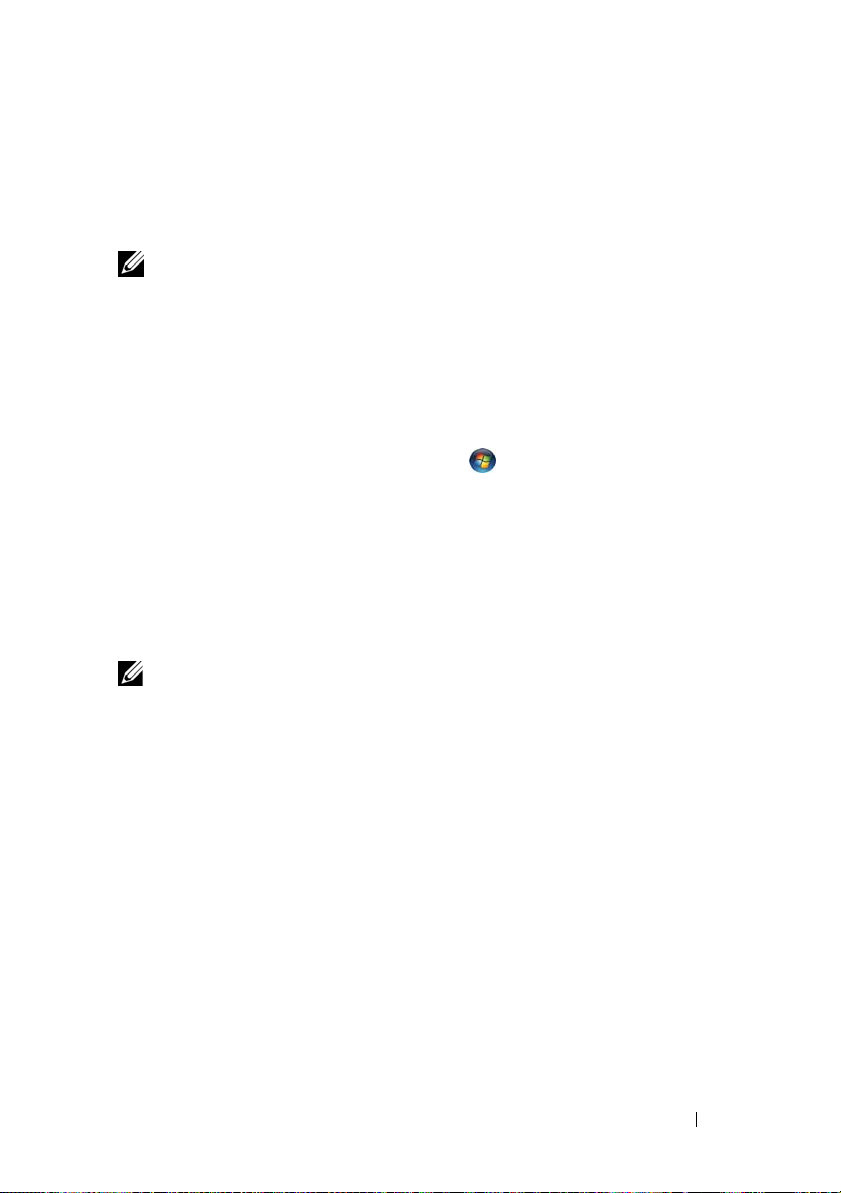
4
Click
Next
.
If you selected
step 5. Otherwise, follow the instructions on the screen to complete the
setup.
NOTE: If you do not know which type of connection to select, contact your ISP.
5
Click the appropriate option under
Internet?
6
Use the setup information provided by your ISP to complete the setup.
Set up my connection manually
, and click
Next
.
in step 3, continue to
How do you want to connect to the
Microsoft Windows Vista
1
Save and close any open files, and exit any open programs.
2
Click the Windows Vista Start button
3
Under
Network and Internet,
4
In the
Connect to the Internet
Dial-up
or
•Choose
• Chose
NOTE: If you do not know which type of connection to select, click Help me choose
or contact your ISP.
5
Follow the instructions on the screen and use the setup information
provided by your ISP to complete the setup.
, depending on how you want to connect:
modem, or Bluetooth wireless technology connection.
Dial-up
®
→
Control Panel
click
Connect to the Internet
window, click either
Broadband
if you will use a DSL, satellite modem, cable TV
if you will use a dial-up modem or ISDN.
.
Broadband (PPPoE)
Transferring Information to a New Computer
Microsoft® Windows® XP Operating System
Windows XP provides the Files and Settings Transfer Wizard to move data
from a source computer to a new computer.
You can transfer the data to the new computer over a network or serial
connection, or you can store it on removable media, such as a writable CD,
for transfer to the new computer.
Setting Up Your Computer 17
Page 18

NOTE: You can transfer information from an old computer to a new computer by
directly connecting a serial cable to the input/output (I/O) ports of the two
computers. For instructions on setting up a direct cable connection between two
computers, see Microsoft Knowledge Base Article #305621, titled How to Set Up a
Direct Cable Connection Between Two Computers in Windows XP. This information
may not be available in certain countries.
For transferring information to a new computer, you must run the Files and
Settings Transfer Wizard.
Running the Files and Settings Transfer Wizard With the Operating System Media
NOTE: This procedure requires the Operating System media. This media is optional
and may not be included with certain computers.
To prepare a new computer for the file transfer:
1
Open the Files and Settings Transfer Wizard: click
Accessories→ System Tools→
2
When the
click
3
On the
4
On the
Files and Settings Transfer Wizard
Next
.
Which computer is this?
Do you have a Windows XP CD?
from the Windows XP CD
5
When the
source computer. Do
Now go to your old computer
not
Files and Settings Transfer Wizard
screen, click
screen, click
→ Next
.
screen appears, go to your old or
click
Next
at this time.
Start→
All Programs→
.
welcome screen appears,
New Computer→
Next
.
I will use the wizard
To copy data from the old computer:
1
On the old computer, insert the Windows XP
2
On the
additional tasks
3
Under
4
On the
5
On the
Welcome to Microsoft Windows XP
.
What do you want to do?
Which computer is this?
Select a transfer method
, click
screen, click
screen, click the transfer method you prefer.
Operating System
screen, click
media.
Perform
Transfer files and settings→ Next
Old Computer→
Next
.
.
18 Setting Up Your Computer
Page 19

6
On the
transfer and click
After the information has been copied, the
Phase
7
Click
What do you want to transfer?
Next
.
screen appears.
Finish
.
screen, select the items you want to
Completing the Collection
To transfer data to the new computer:
1
On the
Next
2
On the
chose for transferring your settings and files and click
Now go to your old computer
.
Where are the files and settings?
screen on the new computer, click
screen, select the method you
Next
.
The wizard applies the collected files and settings to your new computer.
3
On the
Running the Files and Settings Transfer Wizard Without the Operating
System
Media
Finished
screen, click
Finished
, and restart the new computer.
To run the Files and Settings Transfer Wizard without the Operating System
media, you must create a wizard disk that will allow you to create a backup
image file to removable media.
To create a wizard disk, use your new computer with Windows XP and
perform the following steps:
1
Open the Files and Settings Transfer Wizard: click
Accessories→ System Tools→
2
When the
click
3
On the
4
On the
Files and Settings Transfer Wizard
Next
.
Which computer is this?
Do you have a Windows XP CD?
Wizard Disk in the following drive
5
Insert the removable media, such as a writable CD, and click OK.
6
When the disk creation completes and the
computer
7
Go to the old computer.
message appears,
Files and Settings Transfer Wizard
screen, click
screen, click
→
Next.
do not
click
Next
Start→
All Programs→
.
welcome screen appears,
New Computer→
Next
.
I want to create a
Now go to your old
.
Setting Up Your Computer 19
Page 20
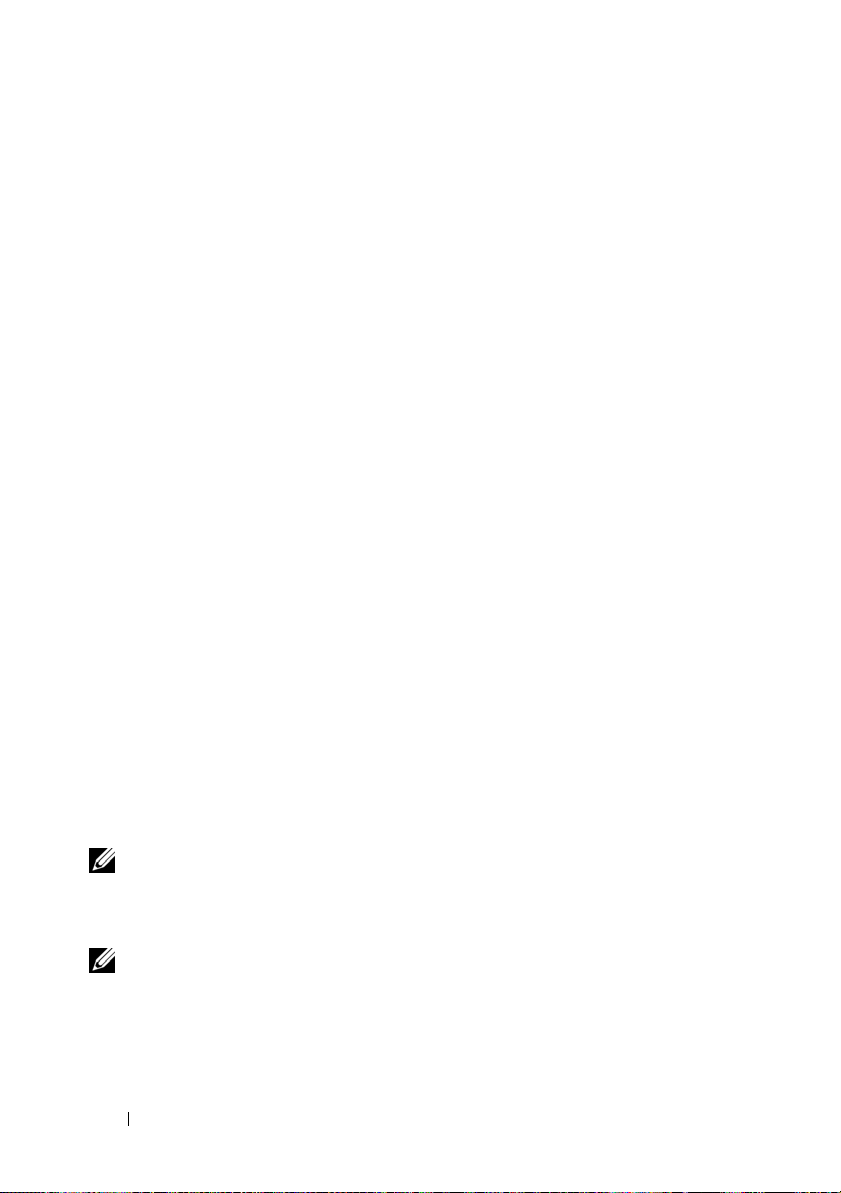
To copy data from the old computer:
1
On the old computer, insert the wizard disk, and click
2
In the
Open
field on the
the appropriate removable media) and click
3
4
5
On the
On the
On the
Files and Settings Transfer Wizard
Which computer is this?
Select a transfer method
Run
window, browse to the path for
OK
welcome screen, click
screen, click
screen, click the transfer method you
Old Computer→
Start→
Run
fastwiz
.
prefer.
6
On the
transfer and click
After the information has been copied, the
Phase
7
Click
What do you want to transfer?
Next
.
screen appears.
Finish
.
screen, select the items you want to
Completing the Collection
To transfer data to the new computer:
1
On the
Next
2
On the
chose for transferring your settings and files and click
Now go to your old computer
.
Where are the files and settings?
screen on the new computer, click
screen, select the method you
Next
. Follow the
instructions on the screen.
The wizard reads the collected files and settings and applies them to your
new computer.
.
Next
Next
(on
.
.
When all of the settings and files have been applied, the
Finished
appears.
3
Click
Finished
NOTE: For more information about this procedure, search support.dell.com for
document #154781 (What Are The Different Methods To Transfer Files From My Old
Computer To My New Dell™ Computer Using the Microsoft
Operating System?).
NOTE: Access to the Dell™ Knowledge Base document may not be available in
certain countries.
and restart the new computer.
®
Windows® XP
20 Setting Up Your Computer
screen
Page 21

Microsoft Windows Vista
1
Click the Windows Vista Start button , and then click
and settings→
2
In the
User Account Control
3
Click
Start a new transfer
4
Follow the instructions provided on the screen by the Windows Easy
Start Windows Easy Transfer.
®
dialog box, click
or
Continue a transfer in progress
Continue
.
Transfer wizard.
Transfer files
.
Setting Up Your Computer 21
Page 22

22 Setting Up Your Computer
Page 23

Specifications
NOTE: Offerings may vary by region. For more information regarding the
configuration of your computer, click Start→ Help and Support and select the
option to view information about your computer.
Processor
Processor type Intel® Core™2 Duo processor
L2 cache 6 MB
Front-side bus frequency 1067 MHz
Storage
Hard drive SATA
Second hard drive in media bay (optional)
System Information
Chipset Intel 45 Express
Data bus width 64 bit
DRAM bus width 64 bit
Processor address bus width 36 bit
Flash EPROM SPI 32 Mbit
PCI bus (discrete graphics only) x16 PCIe
Specifications 23
Page 24

PC Card
CardBus controller Ricoh R5C847
PC Card connector one (supports one Type I or Type II card)
Cards supported 3.3 V and 5 V
PC Card connector size 80 pins
ExpressCard
NOTE: The ExpressCard slot is designed only for ExpressCards. It does NOT support
PC Cards.
ExpressCard connector ExpressCard slot (supports both USB and
PCIe based interfaces)
Cards supported ExpressCard/54 and ExpressCard/34
form factors
Secure Digital (SD) Memory Card Reader
Cards supported SD, SDIO, SD HC, Mini SD (with adapter)
MMC, MMC+, Mini MMC (with adapter)
Memory
Memory module connector two DIMM slots
Memory configurations 512 MB (1 DIMM)
1 GB (1 DIMM or 2 DIMMs)
2 GB (1 DIMM or 2 DIMMs)
4 GB (1 DIMM or 2 DIMMs, Microsoft®
Windows Vista
8 GB (2 DIMMS, Windows Vista only)
Memory type DDR II 667 MHz and 800 MHz (if
supported by chipset and/or processor
combinations); non-ECC memory only
®
only)
24 Specifications
Page 25

Memory (continued)
Minimum memory 512 MB (1 DIMM)
Maximum memory 8 GB (Windows Vista only)
NOTE: Dual-channel bandwidth operation requires both memory slots to be populated
and match in size.
NOTE: The available memory displayed does not reflect the complete maximum
memory installed because some memory is reserved for system files.
Ports and Connectors
Audio microphone connector, stereo
headphones/speakers connector
IEEE 1394a 4-pin connector
I/O slots SD multi-card reader supports SD, SDIO,
SD-HC, Mini-SD (with adapter) MMC,
MMC+, Mini-MMC (with adapter)
ExpressCard slot for one 54mm or 34mm
card
one CardBus/PCMCIA slot
integrated smart-card reader
Mini-Card support (internal
expansion slots)
Media bay supports E-Family and E-Module
Modem RJ-11 port
Network adapter RJ-45 port
one dedicated Half-Mini-Card slot for
wireless local area network (WLAN)
one dedicated Full-Mini-Card slot for
wireless wide area network (WWAN, Mobile
Broadband)
one dedicated Full-Mini-Card slot for a
wireless personal area network (WPAN,
Bluetooth
wideband [UWB])
WWAN or WPAN Full-Mini-Card slot can
also be used for the Intel Flash Cache
components
®
wireless technology, or ultra
Specifications 25
Page 26
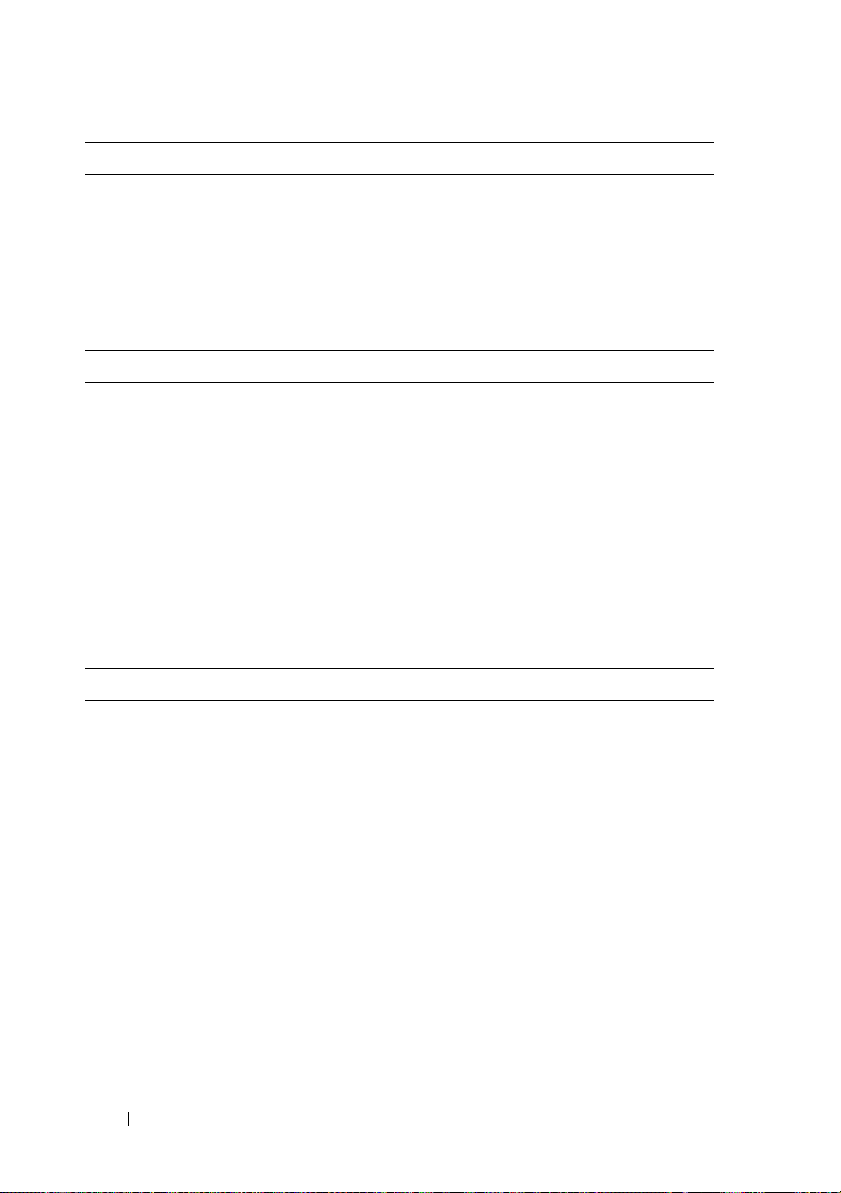
Ports and Connectors (continued)
USB, eSATA three USB 2.0 ports with up to 2 A shared
power for external device
one USB 2.0/eSATA port with up to 2 A
shared power for external device
Video DisplayPort supports HDMI and DVI via
dongle
Communications
Modem: internal modem
Network adapter 10/100/1000 Ethernet LAN on system board
Wireless WLAN
Mobile Broadband
Bluetooth® wireless technology
WI-MAX
Ultra-Wide Band technology
Mobile Broadband Full-Mini-Card
GPS Mobile Broadband Mini-Card or GPS-only
Mini-Card
Video
NOTE: Your Dell™ computer has both integrated and discrete video options.
Video type integrated and discrete on system board,
hardware accelerated
Data bus integrated video or PCI-E graphics x16
Video controller Intel Extreme (integrated)
nVIDIA Quadro NVS 160M (discrete)
Video memory up to 256 MB (integrated)
256-MB dedicated (discrete)
Video output VGA, DisplayPort
26 Specifications
Page 27

Video (continued)
External support VGA
DisplayPort
DVI (DisplayPort adapter or through E-Port)
HDMI (DisplayPort adapter)
Audio
Audio type two-channel high definition audio (Azalia)
Audio codec IDT 92HD71B
Stereo conversion 24-bit (analog-to-digital and
digital-to-analog)
Interfaces:
Internal
External
Speakers two 1-W, 4-ohm speakers
Internal speaker amplifier 1 W per channel, 4 ohms
Internal microphone single digital microphone
Volume controls volume control and mute buttons
internal high definition audio (Azalia) codec
external microphone-in connector, stereo
headphones/speakers connector
Display
Type (active-matrix TFT) WXGA, WXGA+, WUXGA
Dimensions 391 mm (15.4 inches), wide aspect
(16:10 ratio)
Maximum resolutions:
WXGA CCFL 1280 x 800 with 18-bit color (262 K)
WXGA+ WLED 1440 x 900 with 18-bit color (262 K)
WUXGA 2-CCFL
Refresh rate 60 Hz
Operating angle 0° (closed) to 160° (except when docked)
1920
x 1200 with 18-bit color (262 K)
Specifications 27
Page 28

Display (continued)
Viewing angles:
Horizontal
Vertical
Pixel pitch: WXGA: 0.2373
Typical power consumption (panel
with backlight):
Keyboard
Number of keys 83 (U.S. and Canada); 84 (Europe);
Layout QWERTY/AZERTY/Kanji
Size full sized (19 mm key pitch)
WXGA: 40/40°
WXGA+: 55/55°
WUXGA: 55/55°
WXGA: 15/30°
WXGA+: 45/45°
WUXGA: 45/45°
WXGA+: 0.2109
WUXGA: 0.1725
WXGA: 6.2 W (max.) with no inverter
losses
WXGA+: 5.8 W (max.)
WUXGA: 13.0 W (max.)
(Japan)
87
Touch Pad
X/Y position resolution
(graphics
Size:
table mode)
Width
Height
28 Specifications
240 cpi
65.8-mm (2.59-inches) sensor-active area
38.5-mm (1.52-inches) rectangle
Page 29

Battery
Ty p e s 4-cell "smart" lithium ion
6-cell "smart" lithium ion
9-cell "smart" lithium ion
12-cell "smart" polymer slice
Dimensions, 4-cell lithium-ion batteries:
Depth
Height
Width
We ig ht
Dimensions, 6-cell lithium-ion batteries:
Depth
Height
Width
We ig ht
Dimensions, 9-cell lithium-ion batteries:
Depth
Height
Width
We ig ht
Dimensions, 12-cell polymer slice batteries:
Depth
Height
Width
Battery voltage 11.1 VDC
206 mm (8.11 inches)
19.8 mm (0.78 inch)
47.0 mm (1.85 inches)
0.24 kg (0.53 lb)
206 mm (8.11 inches)
19.8 mm (0.78 inch)
47.0 mm (1.85 inches)
0.33 kg (0.73 lb)
208 mm (8.67 inches)
22.3 mm (0.88 inch)
68.98 mm (2.70 inches)
0.51 kg (1.12 lb)
14.48 mm (0.57 inch)
217.24 mm (8.55 inches)
322.17 mm (12.68 inches)
Specifications 29
Page 30
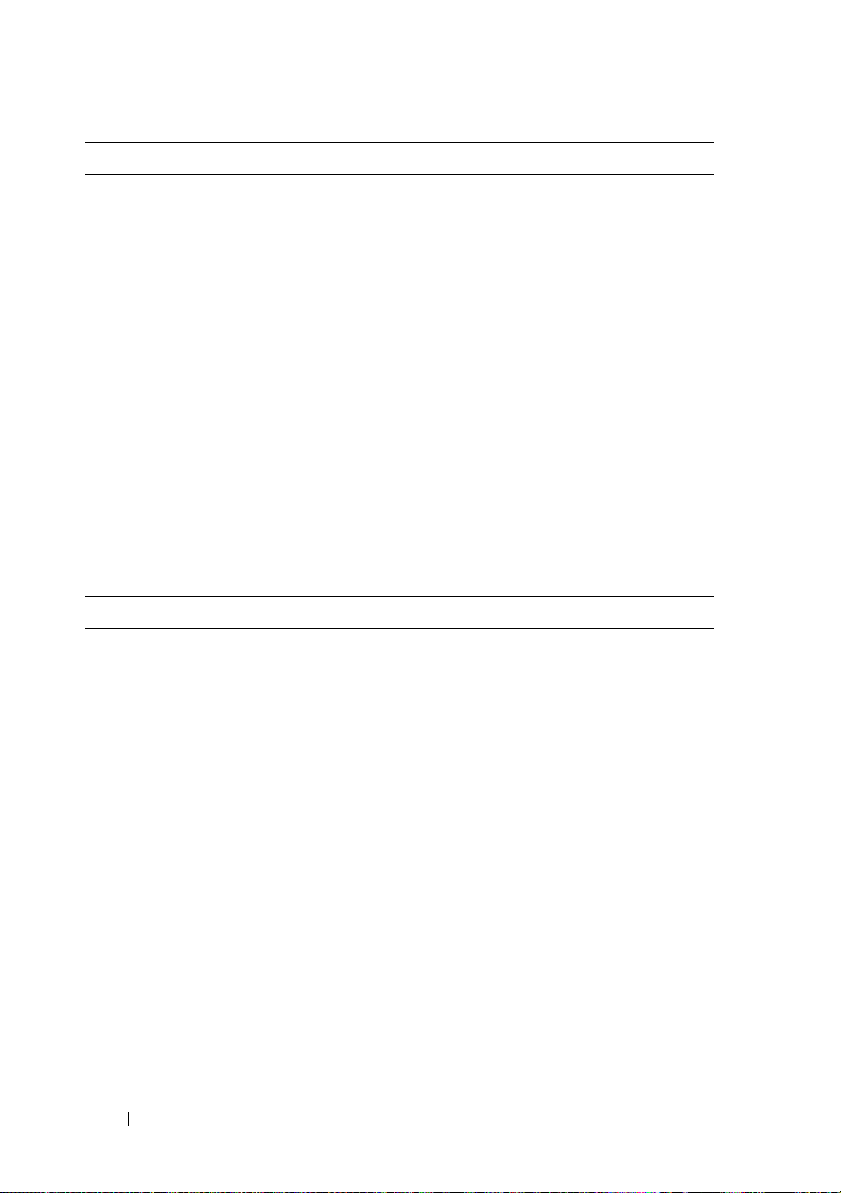
Battery (continued)
Watt hours:
4-cell primary battery
6-cell primary battery
9-cell high capacity battery
35Whr, 2.6 Ahr
56Whr, 2.6 Ahr
85Whr, 2.6 Ahr (battery bay)(optional)
NOTE: Battery operating time varies depending on operating conditions and can be
significantly reduced under certain power-intensive conditions.
Charge time (approximate):
Computer off
Life span (approximate) up to 500 cycles
Temperature range:
Operating 0° to 40°C (32° to 104°F)
Storage –10° to 65°C (14° to 149°F)
Coin-cell battery CR-2032
AC Adapter
Ty p e s 65-W travel adapter
Input voltage 100–240 VAC
Frequency 50–60 Hz
Output voltage 19.5 VDC
65-W travel adapter
Input current
Output current
90W AC adapter
Input current
Output current
1 hour or less to 80% capacity
90-W AC adapter
130-W Dell adapter PA-4E
1.5 A
3.34 A
1.5 A
4.62 A
30 Specifications
Page 31
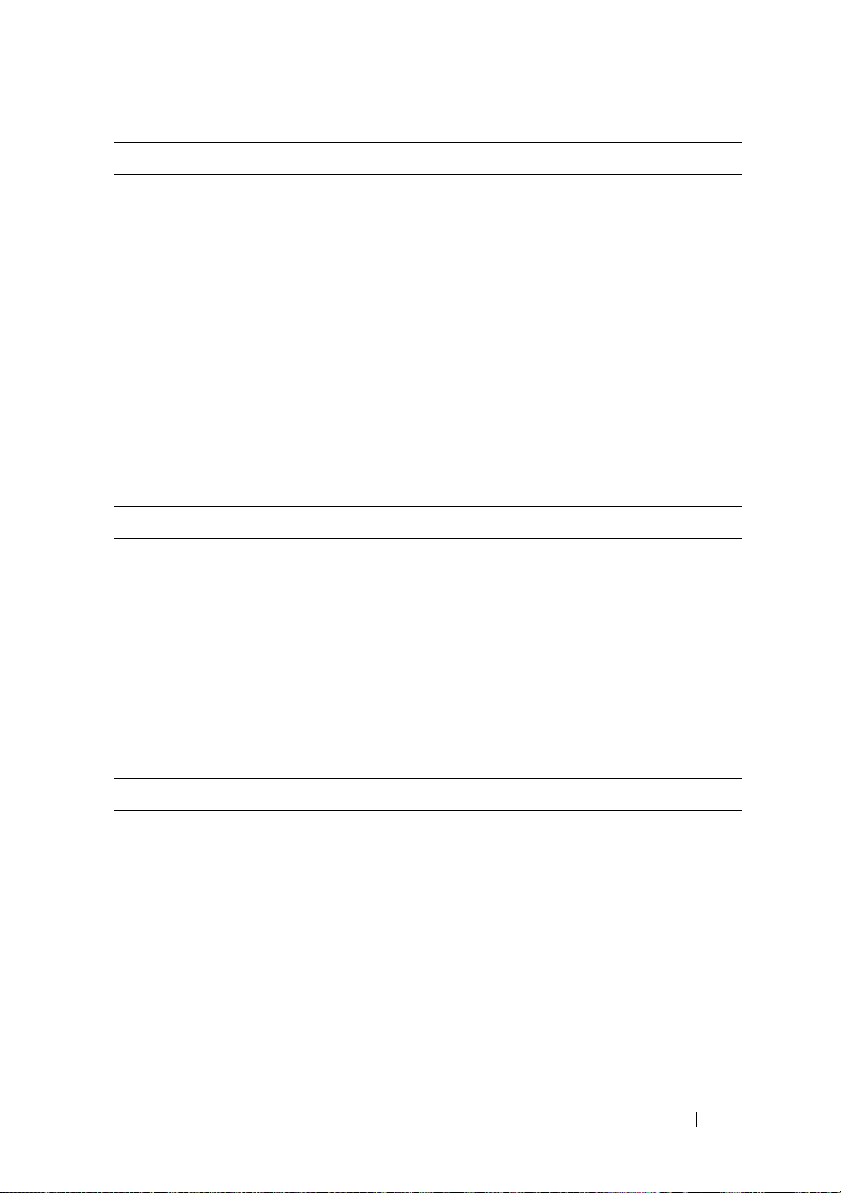
AC Adapter (continued)
130W Dell adapter PA-4E
Input current
Output current
Dimensions
Height
Width
Depth
Temperature range:
Operating
Storage
Physical
Height 27 mm (1.06 inches) front
Width 358 mm (14.1 inches)
Depth 244 mm (9.61 inches)
We ig ht 2.57 kg (5.69 lb) with 6-cell battery and
2.5 A
6.7 A
70.22 mm (2.76 inches)
146.64 mm (5.77 inches)
16.3 mm (0.64 inch)
0° to 35°C (32° to 95°F)
–40° to 65°C (–40° to 149°F)
33.3 mm (1.31 inches) back
optical drive
2.46 kg (5.41 lb) with 6-cell battery and
without optical drive
Environmental
Temperature range:
Operating
Storage
Relative humidity (maximum):
Operating
Storage
0° to 35°C (32° to 95°F)
–40° to 65°C (–40° to 149°F)
10% to 90% (noncondensing)
5% to 95% (noncondensing)
Specifications 31
Page 32

Environmental (continued)
Maximum vibration (using a random vibration spectrum that simulates user
environment):
Operating
Storage
Maximum shock (Measured with hard drive in operating status and a 2 ms half-sine
pulse for operating. Also measured with hard drive in head-parked position and a
ms halfsine pulse for storage):
2
Operating
Storage
Altitude (maximum):
Operating
Storage
0.66 GRMS
1.3 GRMS
143 G
163 G
–15.2 to 3048 m (–50 to 10,000 ft)
–15.2 to 3048 m (–50 to 10,000 ft)
32 Specifications
Page 33

Troubleshooting
CAUTION: To guard against the likelihood of electric shock, laceration by moving
fan blades, or other expected injuries, always unplug your computer from the
electrical outlet before opening the cover.
CAUTION: Before you begin any of the procedures in this section, follow the
safety instructions that shipped with your computer.
Tools
Power Lights
The two-color power-button lights located on the front and the back left
corner of the computer illuminate and blink or remain solid to indicate
different states. If the power button lights are:
Power light behavior Indication
Off The computer is either turned off or is not
receiving power.
Steady blue and the computer is
not responding
Blinking blue The computer is in standby mode. Press a key on
Blinking amber The computer is receiving electrical power, a device
Steady amber There may be a power problem or an internal
The display is connected and probably not powered
on.
the keyboard, move the mouse, or press the power
button to resume normal operation. If the power
lights are blinking amber,
such as a memory module or graphics card might
be malfunctioning or incorrectly installed.
device malfunction.
Troubleshooting 33
Page 34

Beep Codes
Your computer might emit a series of beeps during start-up if the monitor
cannot display errors or problems. This series of beeps, called a beep code,
identifies a problem. One possible beep code consists of repetitive three short
beeps. This beep code tells you that the computer encountered a possible
motherboard failure.
If your computer beeps during start-up:
1
Write down the beep code.
2
Run the Dell™ Diagnostics to identify a more serious cause (see "Dell
Diagnostics" on page 42).
Code
(repetitive
short beeps)
1 BIOS checksum
2 No memory modules
3 Possible system
Description Suggested Remedy
failure. Possible
motherboard failure.
are detected
board failure
Contact Dell.
1
If you have two or more memory modules
installed, remove the modules, reinstall one
module (see
support.dell.com
computer. If the computer starts normally,
reinstall an additional module. Continue until
you have identified a faulty module or
reinstalled all modules without error.
2
If available, install good memory of the same
type into your computer see
Manual at support.dell.com
3
If the problem persists, contact Dell.
Contact Dell.
your Service Manual at
), and then restart the
your Service
).
34 Troubleshooting
Page 35
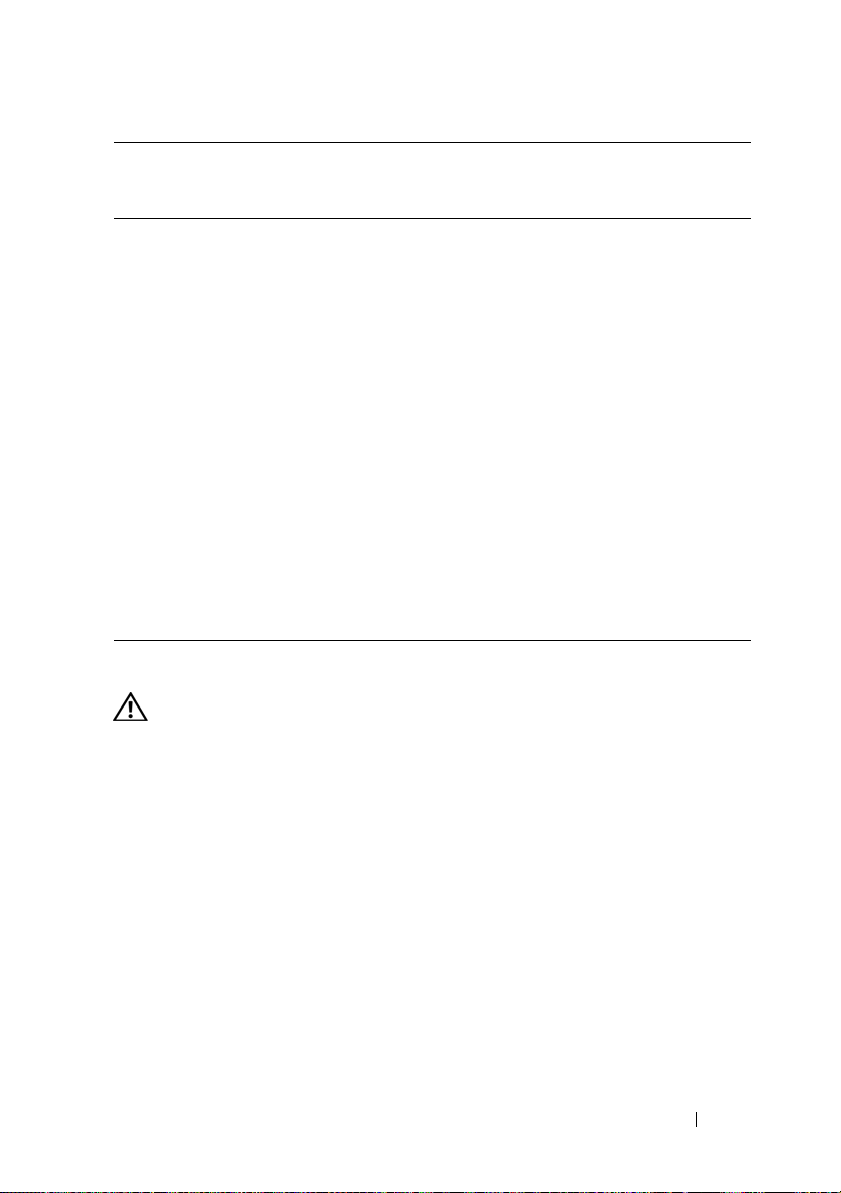
Code
(repetitive
short beeps)
4 RAM Read/Write
5 Real-time clock
6 Video BIOS Test
7 CPU-cache test
Description Suggested Remedy
1
Ensure that no special memory
failure
failure. Possible
battery failure or
motherboard failure.
Failure
failure
module/memory connector placement
requirements exist (see
support.dell.com
2
Verify that the memory modules that you are
installing are compatible with your computer
(see
your Service Manual at
support.dell.com
3
If the problem persists, contact Dell.
1
Replace the battery (see
at support.dell.com
2
If the problem persists, contact Dell.
Contact Dell.
Contact Dell.
your Service Manual at
).
).
your Service Manual
).
Error Messages
CAUTION: Before you begin any of the procedures in this section, follow the
safety instructions that shipped with your computer.
If the message is not listed, see the documentation for the operating system
or the program that was running when the message appeared.
AUXILIARY DEVICE FAILURE — The touch pad or external mouse may be faulty.
For an external mouse, check the cable connection. Enable the Pointing
Device option in the system setup program. See your Service Manual at
support.dell.com for more information. If the problem persists, contact Dell
(see "Contacting Dell" on page 65).
BAD COMMAND OR FILE NAME — Ensure that you have spelled the command
correctly, put spaces in the proper place, and used the correct pathname.
CACHE DISABLED DUE TO FAILURE — The primary cache internal to the
microprocessor has failed. Contact Dell (see "Contacting Dell" on page 65).
Troubleshooting 35
Page 36

CD DRIVE CONTROLLER FAILURE — The CD drive does not respond to
commands from the computer.
DATA ERROR — The hard drive cannot read the data.
DECREASING AVAILABLE MEMORY — One or more memory modules may be
faulty or improperly seated. Reinstall the memory modules and, if necessary,
replace them. See your Service Manual at support.dell.com for more
information.
DISK C: FAILED INITIALIZATION — The hard drive failed initialization. Run the
hard drive tests in the Dell Diagnostics (see "Dell Diagnostics" on page 42).
DRIVE NOT READY — The operation requires a hard drive in the bay before it
can continue. Install a hard drive in the hard drive bay. See your Service
Manual at support.dell.com for more information.
ERROR READING PCMCIA CARD — The computer cannot identify the
ExpressCard. Reinsert the card or try another card. See your Service Manual
at support.dell.com for more information.
EXTENDED MEMORY SIZE HAS CHANGED — The amount of memory recorded in
nonvolatile memory (NVRAM) does not match the memory installed in the
computer. Restart the computer. If the error appears again, contact Dell (see
"Contacting Dell" on page 65).
THE FILE BEING COPIED IS TOO LARGE FOR THE DESTINATION DRIVE — The file
that you are trying to copy is too large to fit on the disk, or the disk is full. Try
copying the file to a different disk or use a larger capacity disk.
A FILENAME CANNOT CONTAIN ANY OF THE FOLLOWING CHARACTERS: \ / : * ? “ <
— Do not use these characters in filenames.
> |
GATE A20 FAILURE — A memory module may be loose. Reinstall the memory
modules and, if necessary, replace them. See your Service Manual at
support.dell.com for more information.
GENERAL FAILURE — The operating system is unable to carry out the
command. The message is usually followed by specific information—for
example, Printer out of paper. Take the appropriate action.
HARD-DISK DRIVE CONFIGURATION ERROR — The computer cannot identify the
drive type. Shut down the computer, remove the hard drive (see your Service
Manual at support.dell.com), and boot the computer from a CD. Then, shut
down the computer, reinstall the hard drive, and restart the computer. Run
the Hard Disk Drive tests in the Dell Diagnostics (see "Dell Diagnostics" on
page 42).
36 Troubleshooting
Page 37

HARD-DISK DRIVE CONTROLLER FAILURE 0 — The hard drive does not respond
to commands from the computer. Shut down the computer, remove the hard
drive (see the Service Manual), and boot the computer from a CD. Then,
shut down the computer, reinstall the hard drive, and restart the computer. If
the problem persists, try another drive. Run the Hard Disk Drive tests in the
Dell Diagnostics (see "Dell Diagnostics" on page 42).
HARD-DISK DRIVE FAILURE — The hard drive does not respond to commands
from the computer. Shut down the computer, remove the hard drive (see your
Service Manual at support.dell.com), and boot the computer from a CD.
Then, shut down the computer, reinstall the hard drive, and restart the
computer. If the problem persists, try another drive. Run the Hard Disk Drive
tests in the Dell Diagnostics (see "Dell Diagnostics" on page 42).
HARD-DISK DRIVE READ FAILURE — The hard drive may be defective. Shut
down the computer, remove the hard drive (see your Service Manual at
support.dell.com), and boot the computer from a CD. Then, shut down the
computer, reinstall the hard drive, and restart the computer. If the problem
persists, try another drive. Run the Hard Disk Drive tests in the Dell
Diagnostics (see "Dell Diagnostics" on page 42).
INSERT BOOTABLE MEDIA — The operating system is trying to boot to
nonbootable media, such as a floppy disk or CD. Insert bootable media.
INVALID CONFIGURATION INFORMATION-PLEASE RUN SYSTEM SETUP
ROGRAM — The system configuration information does not match the
P
hardware configuration. The message is most likely to occur after a memory
module is installed. Correct the appropriate options in the system setup
program. See your Service Manual at support.dell.com for more information.
KEYBOARD CLOCK LINE FAILURE — For external keyboards, check the cable
connection. Run the Keyboard Controller test in the Dell Diagnostics (see
"Dell Diagnostics" on page 42).
KEYBOARD CONTROLLER FAILURE — For external keyboards, check the cable
connection. Restart the computer, and avoid touching the keyboard or the
mouse during the boot routine. Run the Keyboard Controller test in the Dell
Diagnostics (see "Dell Diagnostics" on page 42).
KEYBOARD DATA LINE FAILURE — For external keyboards, check the cable
connection. Run the Keyboard Controller test in the Dell Diagnostics (see
"Dell Diagnostics" on page 42).
Troubleshooting 37
Page 38

KEYBOARD STUCK KEY FAILURE — For external keyboards or keypads, check the
cable connection. Restart the computer, and avoid touching the keyboard or
keys during the boot routine. Run the Stuck Key test in the Dell Diagnostics
(see "Dell Diagnostics" on page 42).
LICENSED CONTENT IS NOT ACCESSIBLE IN MEDIADIRECT — Dell™
MediaDirect™ cannot verify the Digital Rights Management (DRM)
restrictions on the file, so the file cannot be played (see "Dell Diagnostics" on
page 42).
MEMORY ADDRESS LINE FAILURE AT ADDRESS, READ VALUE EXPECTING VALUE —
A memory module may be faulty or improperly seated. Reinstall the memory
modules and, if necessary, replace them. See your Service Manual at
support.dell.com for more information.
MEMORY ALLOCATION ERROR — The software you are attempting to run is
conflicting with the operating system, another program, or a utility. Shut
down the computer, wait 30 seconds, and then restart it. Try to run the
program again. If the error message still appears, see the software
documentation.
MEMORY DATA LINE FAILURE AT ADDRESS, READ VALUE EXPECTING VALUE — A
memory module may be faulty or improperly seated. Reinstall the memory
modules and, if necessary, replace them. See your Service Manual at
support.dell.com for more information.
MEMORY DOUBLE WORD LOGIC FAILURE AT ADDRESS, READ VALUE EXPECTING
VALUE — A memory module may be faulty or improperly seated. Reinstall the
memory modules and, if necessary, replace them. See your Service Manual at
support.dell.com for more information.
MEMORY ODD/ EVEN LOGIC FAILURE AT ADDRESS, READ VALUE EXPECTING
VALUE — A memory module may be faulty or improperly seated. Reinstall the
memory modules and, if necessary, replace them. See your Service Manual at
support.dell.com for more information.
MEMORY WRITE/ READ FAILURE AT ADDRESS, READ VALUE EXPECTING VALUE — A
memory module may be faulty or improperly seated. Reinstall the memory
modules and, if necessary, replace them. See your Service Manual at
support.dell.com for more information.
NO BOOT DEVICE AVAILABLE — The computer cannot find the hard drive. If
the hard drive is your boot device, ensure that the drive is installed, properly
seated, and partitioned as a boot device.
38 Troubleshooting
Page 39

NO BOOT SECTOR ON HARD DRIVE — The operating system may be corrupted.
Contact Dell (
NO TIMER TICK INTERRUPT — A chip on the system board may be
see
"Contacting Dell" on page 65).
malfunctioning. Run the System Set tests in the Dell Diagnostics (see "Dell
Diagnostics" on page 42).
NOT ENOUGH MEMORY OR RESOURCES. EXIT SOME PROGRAMS AND TRY AGAIN —
You have too many programs open. Close all windows and open the program
that you want to use.
OPERATING SYSTEM NOT FOUND — Reinstall the hard drive (see your Service
Manual at support.dell.com). If the problem persists, contact Dell (see
"Contacting Dell" on page 65).
OPTIONAL ROM BAD CHECKSUM — The optional ROM has failed. Contact
Dell (see "Contacting Dell" on page 65).
A REQUIRED .DLL FILE WAS NOT FOUND — The program that you are trying to
open is missing an essential file. Remove and then reinstall the program.
Windows XP:
1
Click
Start→
Features
2
Select the program you want to remove.
3
Click
Uninstall
4
See the program documentation for installation instructions.
Control Panel→ Add or Remove Programs→ Programs and
.
.
Windows Vista:
1
Click the Windows Vista Start button →
Programs and Features
2
Select the program you want to remove.
3
Click
Uninstall
4
See the program documentation for installation instructions.
SECTOR NOT FOUND — The operating system cannot locate a sector on the
.
.
Control Panel→ Programs
→
hard drive. You may have a defective sector or corrupted FAT on the hard
drive. Run the Windows error-checking utility to check the file structure on
the hard drive. See Windows Help and Support for instructions (click
Start→
Help and Support). If a large number of sectors are defective, back up the
data (if possible), and then reformat the hard drive.
Troubleshooting 39
Page 40

SEEK ERROR — The operating system cannot find a specific track on the hard
drive.
SHUTDOWN FAILURE — A chip on the system board may be malfunctioning.
Run the System Set tests in the Dell Diagnostics (see "Dell Diagnostics" on
page 42).
TIME- OF-DAY CLOCK LOST POWER — System configuration settings are
corrupted. Connect your computer to an electrical outlet to charge the
battery. If the problem persists, try to restore the data by entering the system
setup program, then immediately exit the program (see your Service Manual
at support.dell.com). If the message reappears, contact Dell (see "Contacting
Dell" on page 65).
TIME- OF-DAY CLOCK STOPPED — The reserve battery that supports the system
configuration settings may require recharging. Connect your computer to an
electrical outlet to charge the battery. If the problem persists, contact Dell
(see "Contacting Dell" on page 65).
TIME- OF-DAY NOT SET-PLEASE RUN THE SYS T E M SETUP PROGRAM — The time
or date stored in the system setup program does not match the system clock.
Correct the settings for the Date and Time options. See your Service Manual
at support.dell.com for more information.
TIMER CHIP COUNTER 2 FAILED — A chip on the system board may be
malfunctioning. Run the System Set tests in the Dell Diagnostics (see "Dell
Diagnostics" on page 42).
UNEXPECTED INTERRUPT IN PROTECTED MODE — The keyboard controller may
be malfunctioning, or a memory module may be loose. Run the System
Memory tests and the Keyboard Controller test in the Dell Diagnostics (see
"Dell Diagnostics" on page 42).
X :\ IS NOT ACCESSIBLE. THE DEVICE IS NOT READY — Insert a disk into the
drive and try again.
WARNING: BATTERY IS CRITICALLY LOW — The battery is running out of
charge. Replace the battery, or connect the computer to an electrical outlet;
otherwise, activate hibernate mode or shut down the computer.
System Messages
NOTE: If the message you received is not listed in the table, see the documentation
for either the operating system or the program that was running when the message
appeared.
40 Troubleshooting
Page 41

ALERT! PREVIOUS ATTEMPTS AT BOOTING THIS SYSTEM HAVE FAILED AT
CHECKPOINT [NNNN]. FOR HELP IN RESOLVING THIS PROBLEM, PLEASE NOTE THIS
CHECKPOINT AND CONTACT DELL TECHNICAL SUPPORT — The computer failed
to complete the start routine three consecutive times for the same error (see
"Contacting Dell" on page 65 for assistance).
CMOS CHECKSUM ERROR — Possible motherboard failure or RTC battery low.
Replace battery. See your Service Manual at support.dell.com or see
"Contacting Dell" on page 65 for assistance.
CPU FAN FAILURE — Processor fan failure. Replace processor fan. See your
Service Manual at support.dell.com.
HARD-DISK DRIVE FAILURE — Possible hard drive failure during hard drive
POST. Check cables, swap hard disks, or see "Contacting Dell" on page 65 for
assistance.
HARD-DISK DRIVE READ FAILURE — Possible hard drive failure during hard-
drive start test (see "Contacting Dell" on page 65 for assistance).
KEYBOARD FAILURE — Keyboard failure or keyboard cable loose.
NO BOOT DEVICE AVAILABLE — No bootable partition on hard drive, or the
hard drive cable is loose, or no bootable device exists.
• If the hard drive is your boot device, ensure that the cables are connected
and that the drive is installed properly and partitioned as a boot device.
• Enter system setup and ensure that the boot sequence information is
correct see your
NO TIMER TICK INTERRUPT — A chip on the system board might be
Service Manual
at
support.dell.com
).
malfunctioning or motherboard failure (see "Contacting Dell" on page 65 for
assistance).
USB OVER CURRENT ERROR — Disconnect the USB device. Use external power
source for the USB device.
NOTICE - HARD DRIVE SELF MONITORING SYSTEM HAS REPORTED THAT A
PARAMETER HAS EXCEEDED ITS NORMAL OPERATING RANGE. DELL RECOMMENDS
THAT YOU BACK UP YOUR DATA REGULARLY. A PARAMETER OUT OF RANGE MAY OR
MAY NOT INDICATE A POTENTIAL HARD DRIVE PROBLEM — S.M.A.R.T error,
possible hard drive failure. This feature can be enabled or disabled in BIOS
setup.
Troubleshooting 41
Page 42

Troubleshooting Software and Hardware Problems
If a device is either not detected during the operating system setup or is
detected but incorrectly configured, you can use the Hardware
Troubleshooter to resolve the incompatibility.
To start the Hardware Troubleshooter:
Windows XP:
1
Click
Start→
2
Ty p e
hardware troubleshooter
Help and Support
.
in the search field and press
<Enter> to start the search.
3
In the
Fix a Problem
section, click
Hardware Troubleshooter
.
In the Hardware Troubleshooter list, select the option that best describes the
problem and click Next to follow the remaining troubleshooting steps.
Windows Vista:
1
Click the Windows Vista Start button ,
2
Ty p e
hardware troubleshooter
and click
Help and Support.
in the search field and press
<Enter> to start the search.
3
In the search results, select the option that best describes the problem and
follow the remaining troubleshooting steps.
Dell Diagnostics
CAUTION: Before you begin any of the procedures in this section, follow the
safety instructions that shipped with your computer.
When to Use the Dell Diagnostics
If you experience a problem with your computer, perform the checks in
Lockups and Software Problems (see "Lockups and Software Problems" on
page 46) and run the Dell Diagnostics before you contact Dell for technical
assistance.
It is recommended that you print these procedures before you begin.
NOTICE: The Dell Diagnostics works only on Dell computers.
NOTE: The Dell Drivers and Utilities media is optional and may not ship with your
computer.
42 Troubleshooting
Page 43

See your Service Manual at support.dell.com to review your computer’s
configuration information, and ensure that the device that you want to test
displays in the system setup program and is active.
Start the Dell Diagnostics from your hard drive or from the Drivers and
Utilities media.
Starting the Dell Diagnostics From Your Hard Drive
NOTE: If your computer cannot display a screen image, see
page 65.
1
Ensure that the computer is connected to an electrical outlet that is
"Contacting Dell
known to be working properly.
2
Turn on (or restart) your computer.
3
When the DELL™ logo appears, press <F12> immediately. Select
Diagnostics
NOTE: If you wait too long and the operating system logo appears, continue to
NOTE: If you see a message stating that no diagnostics utility partition has
4
Press any key to start the Dell Diagnostics from the diagnostics utility
partition on your hard
Starting the Dell Diagnostics From the Drivers and Utilities Media
1
Insert the
2
Shut down and restart the computer.
from the start menu and press <Enter>.
®
wait until you see the Microsoft
your computer and try again.
been found, run the Dell Diagnostics from the Drivers and Utilities media.
Windows® desktop, and then shut down
drive, and follow the instructions on the screen.
Drivers and Utilities
media.
When the DELL logo appears, press <F12> immediately.
NOTE: If you wait too long and the operating system logo appears, continue
to wait until you see the Microsoft
computer and try again.
®
Windows® desktop; then, shut down your
" on
NOTE: The next steps change the boot sequence for one time only. On the
next start-up, the computer starts according to the devices specified in the
system setup program.
3
When the boot device list appears, highlight
CD/DVD/CD-RW
<Enter>.
Troubleshooting 43
and press
Page 44

4
Select the
press <Enter>.
5
Ty p e 1 to start the CD menu and press <Enter> to proceed.
6
Select
multiple versions are listed, select the version that is appropriate for your
computer.
7
When the Dell Diagnostics
want to run, and follow the instructions on the screen.
Boot from CD-ROM
Run the 32 Bit Dell Diagnostics
option from the menu that appears and
Main Menu
from the numbered list. If
appears, select the test that you
Troubleshooting Tips
Follow these tips when troubleshooting your computer:
• If you added or removed a part before the problem started, review the
installation procedures and ensure that the part is correctly installed
your Service Manual at support.dell.com)
• If a device does not work, ensure that the device is properly connected.
• If an error message appears on the screen, write down the exact message.
This message may help support personnel to diagnose and fix the
problem(s).
• If an error message occurs in a program, see the program documentation.
NOTE: The procedures in this document were written for the Windows default
view, so they may not apply if you set your Dell computer to the Windows Classic
view.
.
(see
Power Problems
CAUTION: Before you begin any of the procedures in this section, follow the
safety information that shipped with your computer.
IF THE POWER LIGHT IS OFF — The computer is either turned off or is not
receiving power.
• Reseat the power cable in the power connector on the back of the
computer and the electrical outlet.
• Bypass power strips, power extension cables, and other power protection
devices to verify that the computer turns on properly.
44 Troubleshooting
Page 45
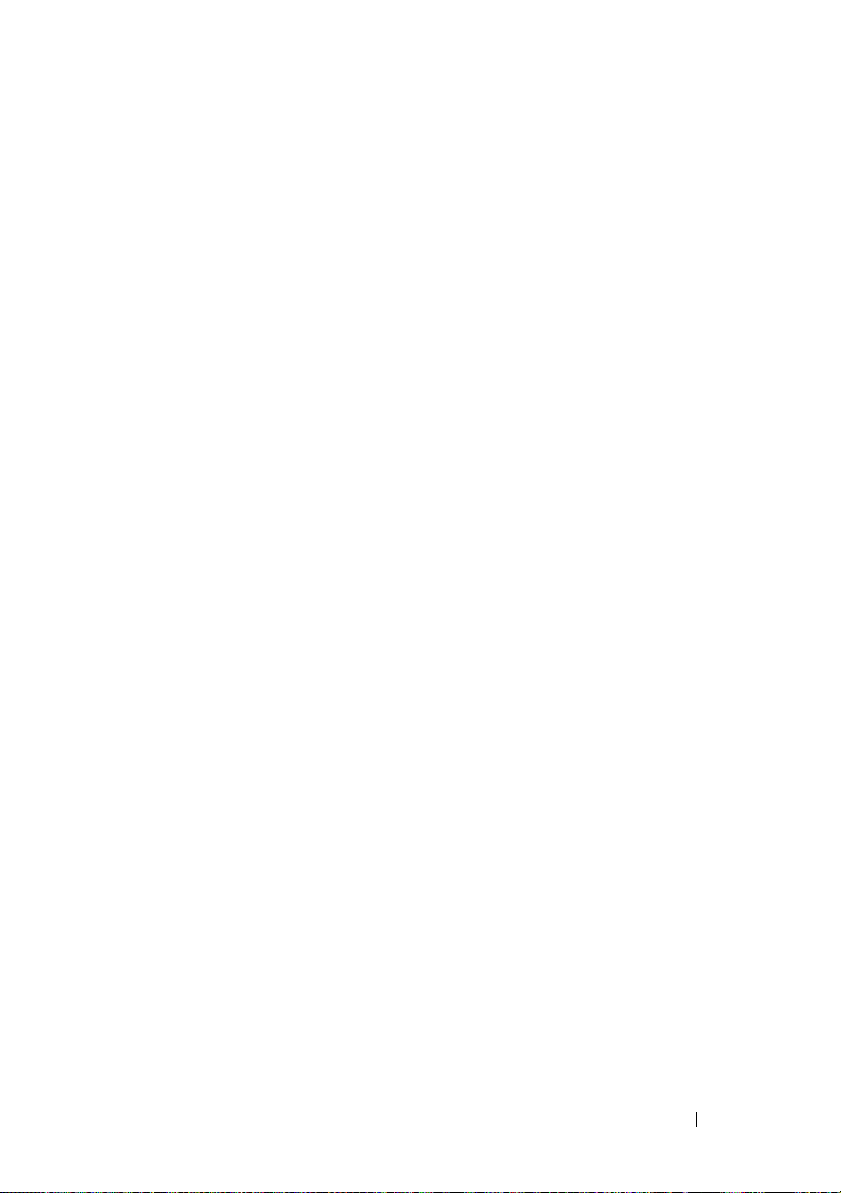
• Ensure that any power strips being used are plugged into an electrical
outlet and are turned on.
• Ensure that the electrical outlet is working by testing it with another
device, such as a lamp.
• Ensure that the main power cable and front panel cable are securely
connected to the system board (see your
support.dell.com
IF THE POWER LIGHT IS BLUE AND THE COMPUTER IS NOT RESPONDING —
).
Service Manual
at
• Ensure that the display is connected and powered on.
• If the display is connected and powered on, see "Beep Codes" on page 34.
IF THE POWER LIGHT IS BLINKING BLUE — The computer is in standby mode.
Press a key on the keyboard, move the mouse, or press the power button to
resume normal operation.
IF THE POWER LIGHT IS BLINKING AMBER — The computer is receiving
electrical power, a device might be malfunctioning or incorrectly installed.
• Remove and then reinstall all memory modules (see
at support.dell.com
).
your Service Manual
• Remove and then reinstall any expansion cards, including graphics cards
(see
your Service Manual at support.dell.com
IF THE POWER LIGHT IS STEADY AMBER — There is a power problem, a device
).
may be malfunctioning or incorrectly installed.
• Ensure that the processor power cable is securely connected to the system
board power connector (see
your Service Manual at support.dell.com
).
• Ensure that the main power cable and the front panel cable are securely
connected to the system board connector (see
support.dell.com
ELIMINATE INTERFERENCE — Some possible causes of interference are:
).
your Service Manual at
• Power, keyboard, and mouse extension cables
• Too many devices connected to the same power strip
• Multiple power strips connected to the same electrical outlet
Troubleshooting 45
Page 46

Memory Problems
CAUTION: Before you begin any of the procedures in this section, follow the
safety information that shipped with your computer.
IF YOU RECEIVE AN INSUFFICIENT MEMORY MESSAGE —
• Save and close any open files and exit any open programs you are not using
to see if that resolves the problem.
• See the software documentation for minimum memory requirements. If
necessary, install additional memory (see
support.dell.com
).
• Reseat the memory modules (see
support.dell.com
) to ensure that your computer is successfully
communicating with the memory.
• Run the Dell Diagnostics (see "Dell Diagnostics" on page 42).
IF YOU EXPERIENCE OTHER MEMORY PROBLEMS —
• Reseat the memory modules (see
support.dell.com
) to ensure that your computer is successfully
communicating with the memory.
• Ensure that you are following the memory installation guidelines (see
Service Manual at support.dell.com
• Ensure that the memory you are using is supported by your computer. For
more information about the type of memory supported by your computer,
see
"Memory" on page 24.
• Run the Dell Diagnostics (see "Dell Diagnostics" on page 42).
your Service Manual at
your Service Manual at
your Service Manual at
your
).
Lockups and Software Problems
CAUTION: Before you begin any of the procedures in this section, follow the
safety information that shipped with your computer.
The computer does not start up
ENSURE THAT THE POWER CABLE IS FIRMLY CONNECTED TO THE COMPUTER AND TO
THE ELECTRICAL OUTLET
46 Troubleshooting
Page 47
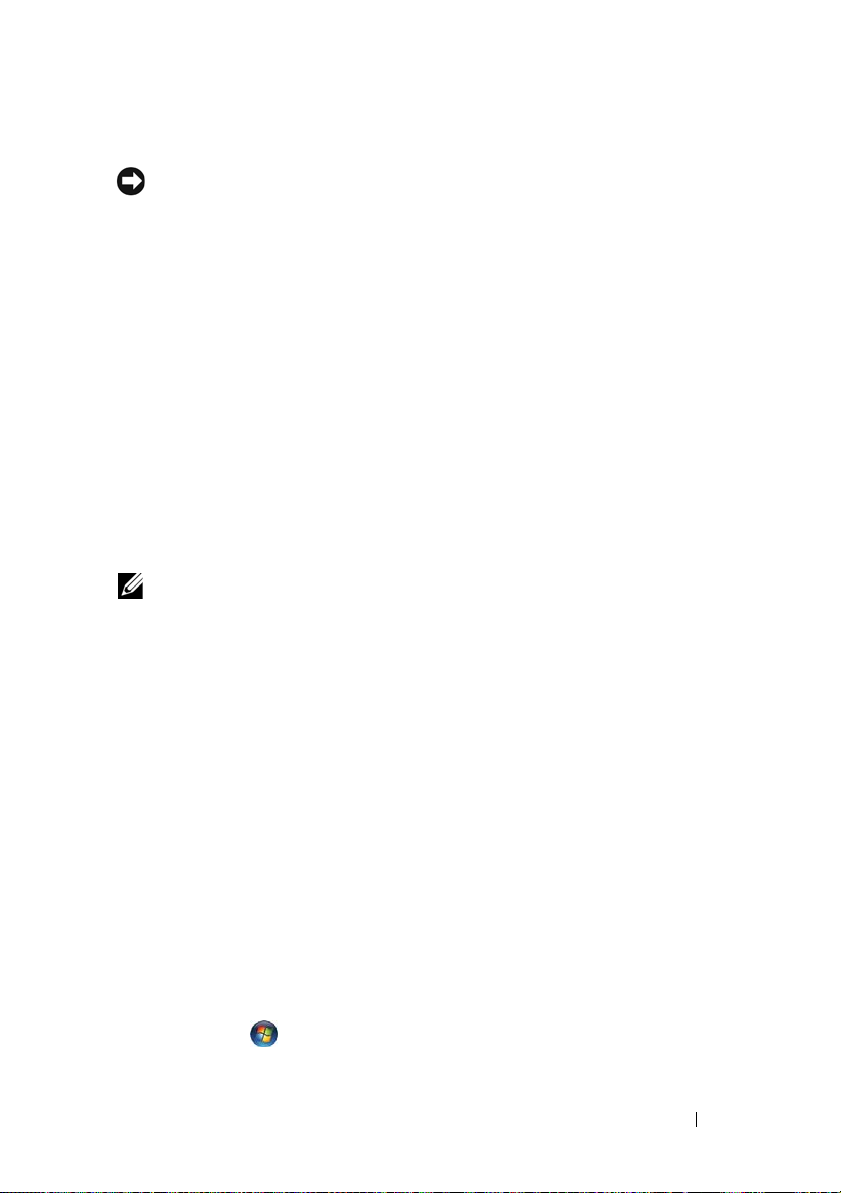
The computer stops responding
NOTICE: You may lose data if you are unable to perform an operating system
shutdown.
TURN THE COMPUTER OFF — If you are unable to get a response by pressing a
key on your keyboard or moving your mouse, press and hold the power button
for at least 8 to 10 seconds (until the computer turns off), and then restart
your computer.
A program stops responding
END THE PROGRAM —
1
Press <Ctrl><Shift><Esc> simultaneously to access the Task Manager.
2
Click the
3
Click to select the program that is no longer responding, and click
Ta s k
A program crashes repeatedly
NOTE: Most software includes installation instructions in its documentation or on a
floppy disk, CD, or DVD.
CHECK THE SOFTWARE DOCUMENTATION — If necessary, uninstall and then
Applications
.
tab.
End
reinstall the program.
®
A program is designed for an earlier Microsoft
RUN THE PROGRAM COMPATIBILITY WIZARD —
Windows® operating system
Windows XP:
The Program Compatibility Wizard configures a program so that it runs in an
environment similar to non-XP operating system environments.
1
Click
Start→
Wizard
2
Follow the instructions on the screen.
All Programs→ Accessories→ Program Compatibility
→
Next
.
Windows Vista:
The Program Compatibility Wizard configures a program so that it runs in an
environment similar to non-Windows Vista operating system environments.
1
Click
Start
→
Control Panel→ Programs→ Use an older program
with this version of Windows.
Troubleshooting 47
Page 48

2
In the
Welc om e
3
Follow the instructions on the screen.
A solid blue screen appears
TURN THE COMPUTER OFF — If you are unable to get a response by pressing a
screen, click
Next
.
key on your keyboard or moving your mouse, press and hold the power button
for at least 8 to 10 seconds (until the computer turns off), and then restart
your computer.
Other software problems
CHECK THE SOFTWARE DOCUMENTATION OR CONTACT THE SOFTWARE
MANUFACTURER FOR TROUBLESHOOTING INFORMATION —
• Ensure that the program is compatible with the operating system installed
on your computer.
• Ensure that your computer meets the minimum hardware requirements
needed to run the software. See the software documentation for
information.
• Ensure that the program is installed and configured properly.
• Verify that the device drivers do not conflict with the program.
• If necessary, uninstall and then reinstall the program.
BACK UP YOUR FILES IMMEDIATELY
• Use a virus-scanning program to check the hard drive, floppy disks, CDs, or
DVDs
• Save and close any open files or programs and shut down your computer
through the Start menu
Dell Technical Update Service
The Dell Technical Update service provides proactive e-mail notification of
software and hardware updates for your computer. The service is free and can
be customized for content, format, and how frequently you receive
notifications.
To enroll for the Dell Technical Update service, go to
support.dell.com/technicalupdate.
48 Troubleshooting
Page 49
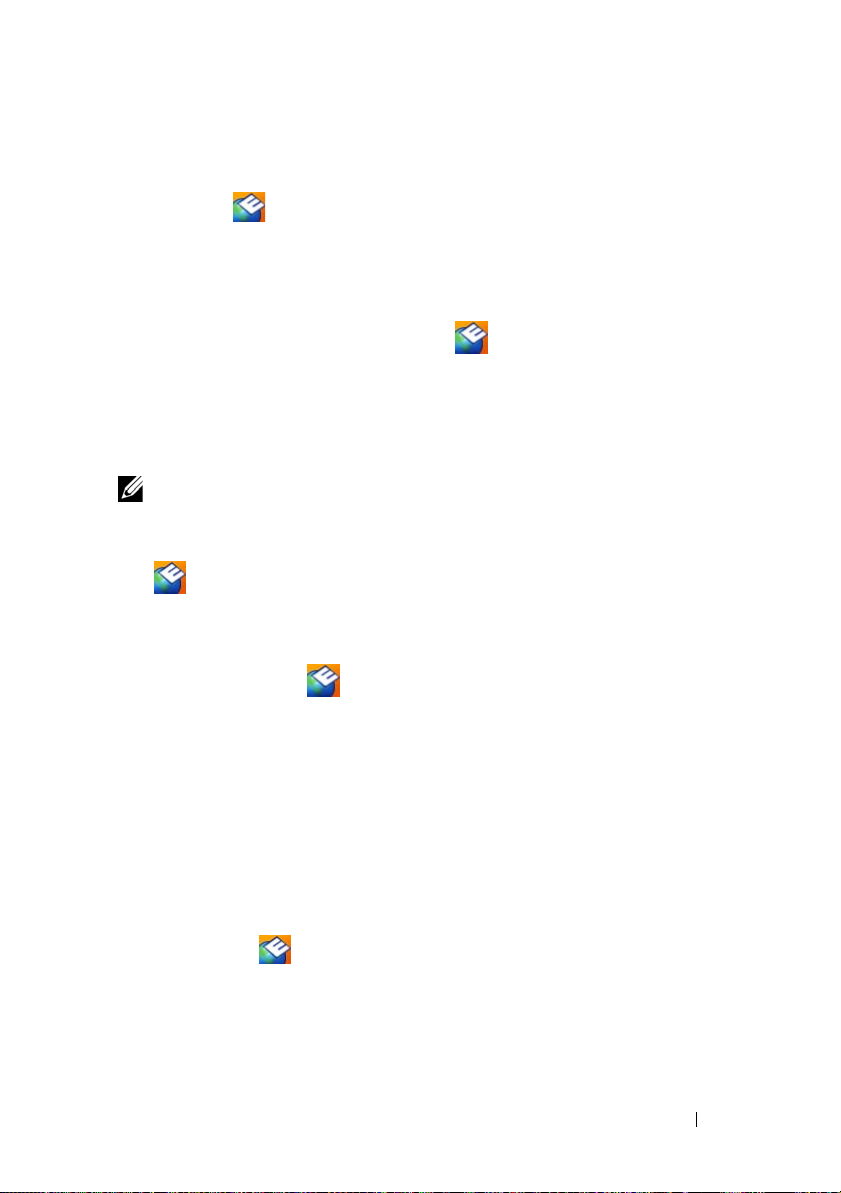
Dell Support Utility
The Dell Support Utility is installed on your computer and available from the
Dell Support, , icon on the taskbar or from the Start button. Use this
support utility for self-support information, software updates, and health
scans of your computing environment.
Accessing the Dell Support Utility
Access the Dell Support Utility from the icon on the taskbar or from the
Start menu.
If the Dell Support icon does not appear in your taskbar:
1
Click
Start→ All Programs→ Dell Support→
2
Ensure that the
NOTE: If the Dell Support Utility is not available from the Start menu, go to
support.dell.com and download the software.
Show icon on the taskbar
The Dell Support Utility is customized for your computing environment.
The icon in the taskbar functions differently when you click, doubleclick, or right-click the icon.
Clicking the Dell Support Icon
Click or right-click the icon to perform the following tasks:
• Check your computing environment.
• View the Dell Support Utility settings.
• Access the help file for the Dell Support Utility.
• View frequently asked questions.
• Learn more about the Dell Support Utility.
• Turn off the Dell Support Utility.
Dell Support Settings
option is checked.
.
Double-Clicking the Dell Support Icon
Double-click the icon to manually check your computing environment,
view frequently asked questions, access the help file for the Dell Support
Utility, and view Dell Support settings.
For more information about the Dell Support Utility, click the question mark
(?) at the top of the Dell
™ Support screen.
Troubleshooting 49
Page 50

50 Troubleshooting
Page 51

Reinstalling Software
Drivers
Identifying Drivers
If you experience a problem with any device, identify whether the driver is the
source of your problem and, if necessary, update the driver.
Windows XP:
1
Click
Start→
2
Under
System
3
In the
Manager
Windows Vista:
1
Click the Windows Vista Start button , and right-click
2
Click
Properties→ Device Manager
NOTE: The User Account Control window may appear. If you are an
administrator on the computer, click Continue; otherwise, contact your
administrator to continue.
Scroll down the list to see if any device has an exclamation point (a yellow
circle with a [!]) on the device icon.
If an exclamation point is next to the device name, you may need to reinstall
the driver or install a new driver (see "Reinstalling Drivers and Utilities" on
page 52).
Control Panel
Pick a Category
.
System Properties
.
, click
.
Performance and Maintenance
window, click the
Hardware
.
, and click
tab, and click
Computer
Device
.
Reinstalling Software 51
Page 52

Reinstalling Drivers and Utilities
NOTICE: The Dell Support website at support.dell.com and your Drivers and
Utilities media provide approved drivers for Dell™ computers. If you install drivers
obtained from other sources, your computer might not work correctly.
Returning to a Previous Device Driver Version
Windows XP:
1
Click
Start→
2
Right-click the device for which the new driver was installed and click
Properties
3
Click the
Windows Vista:
1
Click the Windows Vista Start button , and right-click
2
Click
Properties→ Device Manager
NOTE: The User Account Control window may appear. If you are an
administrator on the computer, click Continue; otherwise, contact your
administrator to enter the Device Manager.
3
Right-click the device for which the new driver was installed and click
Properties
4
Click the
If Device Driver Rollback does not resolve the problem, then use System
Restore (see "Restoring Your Operating System" on page 54) to return your
computer to the operating state that existed before you installed the new
driver.
My Computer→ Properties→ Hardware→ Device Manager
.
Drivers
tab→
Roll Back Driver.
Computer
.
.
Drivers
tab→ Roll Back Driver
.
.
.
Using the Drivers and Utilities Media
If using Device Driver Rollback or System Restore (see "Restoring Your
Operating System" on page 54) does not resolve the problem, reinstall the
driver from your Drivers and Utilities media.
1
With the Windows desktop displayed, insert your
media
.
If this is your first time to use the
Drivers and Utilities media, go to step 2.
Drivers and Utilities
If not, go to step 5.
52 Reinstalling Software
Page 53

2
When the
Drivers and Utilities media installation program starts, follow
the prompts on the screen.
NOTE: In most cases, the Drivers and Utilities program starts running
automatically. If it does not, start Windows Explorer, click your media drive
directory to display the media contents, and then double-click the autorcd.exe
file.
3
When the
Drivers and Utilities
4
When you see the Windows desktop, reinsert the
InstallShield Wizard Complete
media and click
Finish
window appears, remove the
to restart the computer.
Drivers and Utilities
media.
5
At the
Welcome Dell System Owner
NOTE: The Drivers and Utilities program displays drivers only for hardware
that came installed in your computer. If you installed additional hardware, the
drivers for the new hardware might not be displayed. If those drivers are not
displayed, exit the Drivers and Utilities program. For drivers information, see
the documentation that came with the device.
screen, click
Next
.
A message stating that the Resource media is detecting hardware in your
computer appears.
The drivers that are used by your computer are automatically displayed in
the
My Drivers—The ResourceCD has identified these components in
your system
6
Click the driver that you want to reinstall and follow the instructions on
window.
the screen.
If a particular driver is not listed, then that driver is not required by your
operating system.
Manually Reinstalling Drivers
After extracting the driver files to your hard drive as described in the previous
section:
1
Click the Windows Vista Start button , and right-click
2
Click
Properties→ Device Manager
NOTE: The User Account Control window may appear. If you are an
administrator on the computer, click Continue; otherwise, contact your
administrator to enter the Device Manager.
.
Reinstalling Software 53
Computer
.
Page 54

3
Double-click the type of device for which you are installing the driver (for
example,
4
Double-click the name of the device for which you are installing the driver.
5
Click the
software
6
Click
the driver files.
7
When the name of the appropriate driver appears, click the name of the
driver
8
Click
Audio
or
Video
Driver
tab→
Update Driver→ Browse my computer for driver
.
Browse
and browse to the location to which you previously copied
→ OK→
Finish
Next
.
and restart your computer.
).
Restoring Your Operating System
You can restore your operating system in the following ways:
• Microsoft® Windows® System Restore returns your computer to an earlier
operating state without affecting data files. Use System Restore as the first
solution for restoring your operating system and preserving data files.
•Dell™ Factory Image Restore (Microsoft Windows Vista® only) returns
your hard drive to the operating state it was in when you purchased the
computer. Both permanently delete all data on the hard drive and remove
any programs installed after you received the computer. Use Dell Factory
Image Restore only if System Restore did not resolve your operating
system problem.
• If you received
to restore your operating system. However, using the
media also deletes all data on the hard drive. Use the media
Restore did not resolve your operating system problem.
Operating System
media with your computer, you can use it
Operating System
only
if System
Using Microsoft® Windows® System Restore
The Windows operating systems provide a System Restore option that allows
you to return your computer to an earlier operating state (without affecting
data files) if changes to the hardware, software, or other system settings have
left the computer in an undesirable operating state. Any changes that System
Restore makes to your computer are completely reversible.
54 Reinstalling Software
Page 55
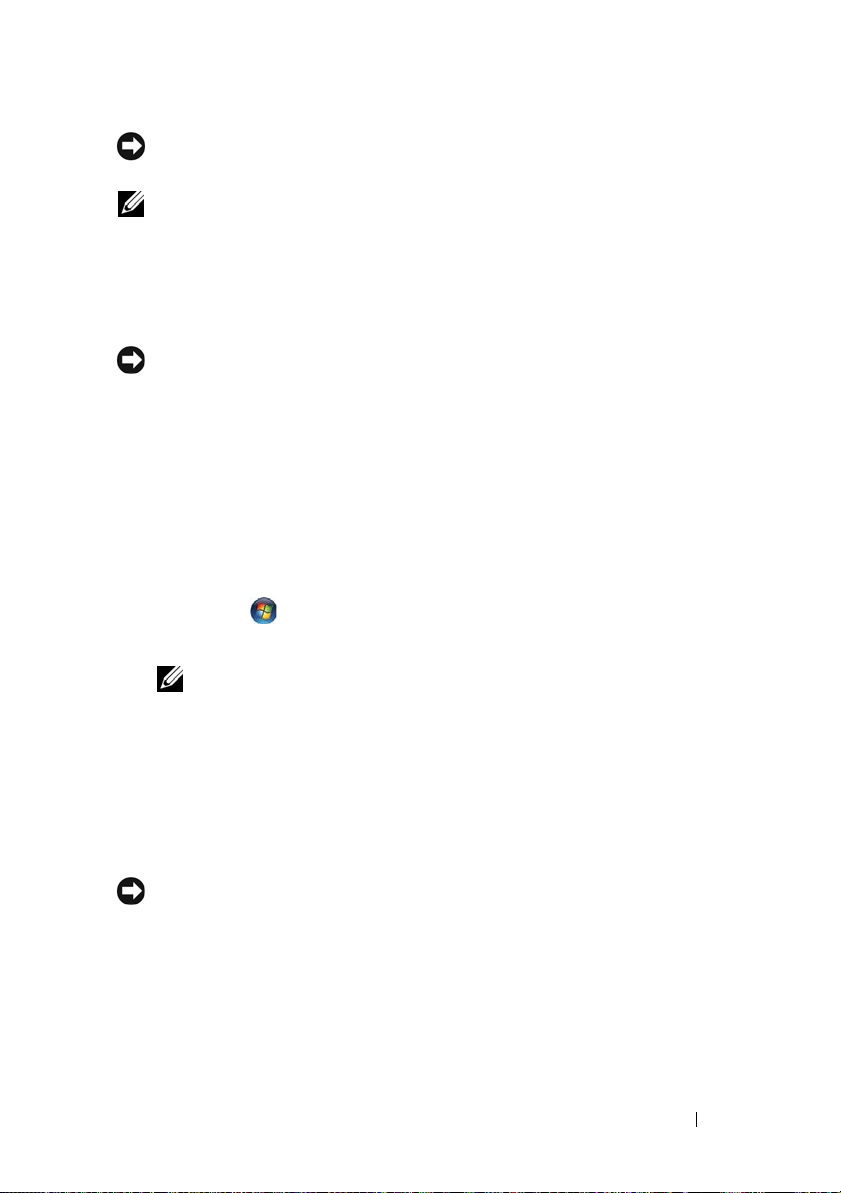
NOTICE: Make regular backups of your data files. System Restore does not
monitor your data files or recover them.
NOTE: The procedures in this document were written for the Windows default
view, so they may not apply if you set your Dell™ computer to the Windows Classic
view.
Starting System Restore
Windows XP:
NOTICE: Before you restore the computer to an earlier operating state, save and
close any open files and exit any open programs. Do not alter, open, or delete any
files or programs until the system restoration is complete.
1
Click
Restore
2
Click either
point
3
Click
Start→
.
Next
All Programs→ Accessories→ System Tools→
.
Restore my computer to an earlier time
and follow the remaining on-screen prompts.
System
or
Create a restore
Windows Vista:
1
Click
Start
.
2
In the Start Search box, type
NOTE: The User Account Control window may appear. If you are an
administrator on the computer, click Continue; otherwise, contact your
administrator to continue the desired action.
3
Click
Next
and follow the remaining prompts on the screen.
System Restore
and press <Enter>.
In the event that System Restore did not resolve the issue, you may undo the
last system restore. (See "Undoing the Last System Restore" on page 55.)
Undoing the Last System Restore
NOTICE: Before you undo the last system restore, save and close all open files and
exit any open programs. Do not alter, open, or delete any files or programs until the
system restoration is complete.
Windows XP:
1
Click
2
Start→
Restore
Click
Undo my last restoration
All Programs→ Accessories→ System Tools→
.
and click
Next
.
Reinstalling Software 55
System
Page 56

Windows Vista:
1
Click
Start
.
2
In the Start Search box, type
3
Click
Undo my last restoration
Enabling System Restore
NOTE: Windows Vista does not disable System Restore; regardless of low disk
space. Therefore, the steps below apply only to Windows XP.
System Restore
and click
Next
.
and press <Enter>.
If you reinstall Windows XP with less than 200 MB of free hard-disk space
available, System Restore is automatically disabled.
To see if System Restore is enabled:
1
Click
2
Click the
Start→
Control Panel→ Performance and Maintenance→ System
System Restore
tab and ensure that
Turn off System Restore
unchecked.
Using Dell Factory Image Restore
NOTICE: Using Dell Factory Image Restore permanently deletes all data on the
hard drive and removes any programs or drivers installed after you received your
computer. If possible, back up the data before using these options. Use or Dell
Factory Image Restore only if System Restore did not resolve your operating system
problem.
.
is
NOTE: Dell Factory Image Restore may not be available in certain countries or on
certain computers.
Use Dell Factory Image Restore (Microsoft Windows Vista only) as the last
method to restore your operating system. These options restore your hard
drive to the operating state it was in when you purchased the computer. Any
programs or files added since you received your computer—including data
files—are permanently deleted from the hard drive. Data files include
documents, spreadsheets, e-mail messages, digital photos, music files, and so
on. If possible, back up all data before using Dell Factory Image Restore.
Starting Dell Factory Image Restore
1
Turn on the computer. When the Dell logo appears, press <F8> several
times to access the
2
Select
Repair Your Computer
Vista Advanced Boot Options
.
window.
56 Reinstalling Software
Page 57
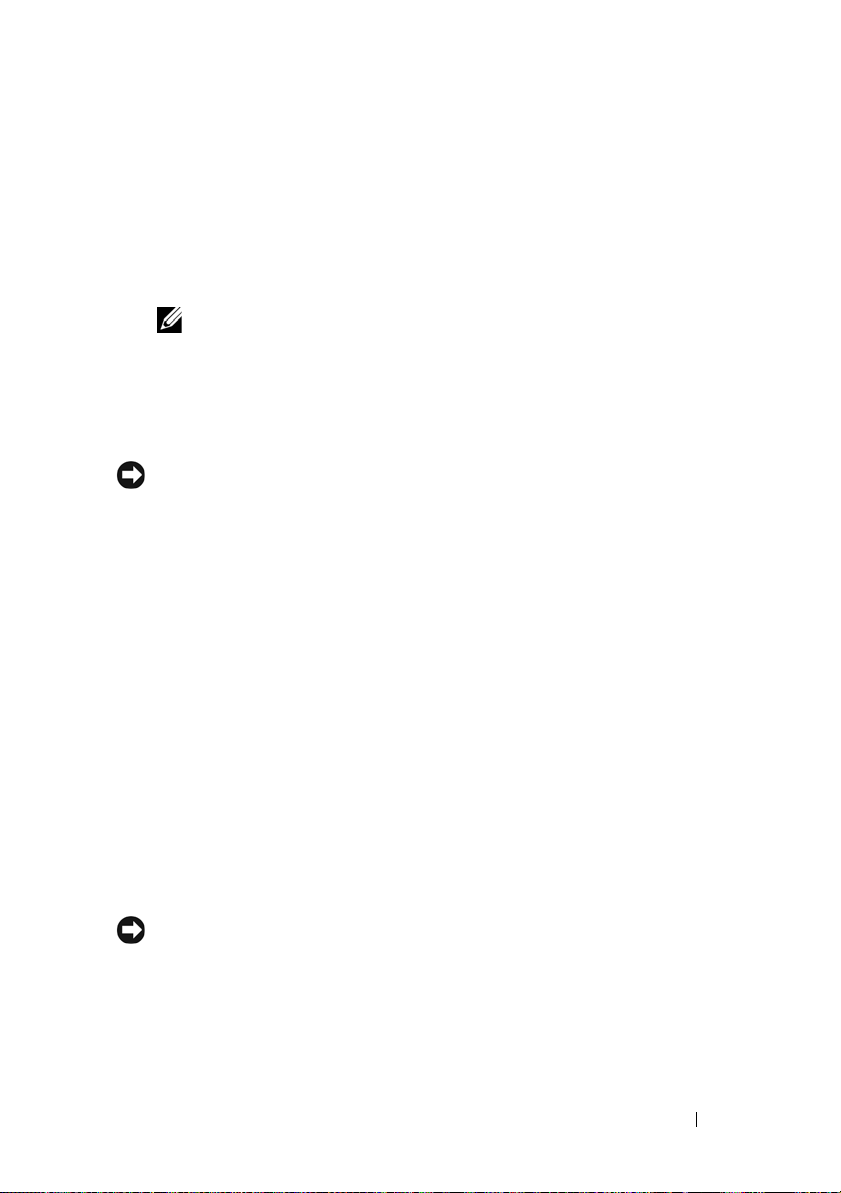
3
In the System
click
Next
4
To access the recovery options, log on as a local user. To access the
command prompt, type
OK
click
5
Click
Dell Factory Image Restore.
NOTE: Depending upon your configuration, you may need to select Dell
Factory Tools, then Dell Factory Image Restore.
The
Dell Factory Image Restore
6
On the
The
Confirm Data Deletio
NOTICE: If you do not want to proceed with Factory Image Restore, click Cancel.
7
Click the checkbox to confirm that you want to continue reformatting the
Recovery Option
s window, select a keyboard layout and
.
administrator
.
welcome screen appears.
Dell Factory Restore Image
n screen appears.
in the user name field, then
welcome screen, click
Next.
hard drive and restoring the system software to the factory condition, then
click
Next
.
The restore process begins and may take 5 or more minutes to complete.
8
Click
Finish
to restart the computer.
Using the Operating System Media
Before you Begin
If you are considering reinstalling the Windows operating system to correct a
problem with a newly installed driver, first try using Windows Device Driver
Rollback. See "Returning to a Previous Device Driver Version" on page 52. If
Device Driver Rollback does not resolve the problem, then use Microsoft
Windows System Restore to return your operating system to the operating
state it was in before you installed the new device driver. See "Using
Microsoft
®
Windows® System Restore" on page 54.
NOTICE: Before performing the installation, back up all data files on your primary
hard drive. For conventional hard drive configurations, the primary hard drive is the
first drive detected by the computer.
Reinstalling Software 57
Page 58

To reinstall Windows, you need the Dell™ Operating System media and the
Dell Drivers and Utilities media.
NOTE: The Dell Drivers and Utilities media contains drivers that were installed
during the assembly of the computer. Use the Dell Drivers and Utilities media to load
any required drivers. Depending on the region from which you ordered your
computer, or whether you requested the media, the Dell Drivers and Utilities media
and Dell Operating System media may not ship with your computer.
Reinstalling Windows
The reinstallation process can take 1 to 2 hours to complete. After you
reinstall the operating system, you must also reinstall the device drivers, virus
protection program, and other software.
1
Save and close any open files and exit any open programs.
2
Insert the
3
If the
4
Restart the computer.
Operating System
Install Windows
disc.
message appears, click
Exit
.
When the DELL logo appears, press <F12> immediately.
NOTE: If you wait too long and the operating system logo appears, continue
to wait until you see the Microsoft Windows desktop; then, shut down your
computer and try again.
NOTE: The next steps change the boot sequence for one time only. On the
next start-up, the computer boots according to the devices specified in the
system setup program.
5
When the boot device list appears, highlight
CD/DVD/CD-RW Drive
and press <Enter>.
6
Press any key to
Boot from CD-ROM
, and follow the instructions on the
screen to complete the installation.
58 Reinstalling Software
Page 59

Getting Help
Obtaining Assistance
CAUTION: If you need to remove the computer cover, first disconnect the
computer power and modem cables from all electrical outlets. Follow the safety
instructions that shipped with your computer.
If you experience a problem with your computer, you can complete the
following steps to diagnose and troubleshoot the problem:
1
See "Troubleshooting Tips" on page 44 for information and procedures
that pertain to the problem your computer is experiencing.
2
See "Dell Diagnostics" on page 42 for procedures on how to run Dell
Diagnostics.
3
Fill out the "Diagnostics Checklist" on page 64.
4
Use Dell's extensive suite of online services available at Dell Support
(
support.dell.com
procedures. See
Dell Support online.
5
If the preceding steps have not resolved the problem, see "Contacting
Dell" on page 65.
NOTE: Call Dell Support from a telephone near or at the computer so that the
support staff can assist you with any necessary procedures.
) for help with installation and troubleshooting
"Online Services" on page 60 for a more extensive list of
NOTE: Dell's Express Service Code system may not be available in all countries.
When prompted by Dell's automated telephone system, enter your Express
Service Code to route the call directly to the proper support personnel. If you
do not have an Express Service Code, open the Dell Accessories folder,
double-click the Express Service Code icon, and follow the directions.
For instructions on using the Dell Support, see "Technical Support and
Customer Service" on page 60.
Getting Help 59
Page 60
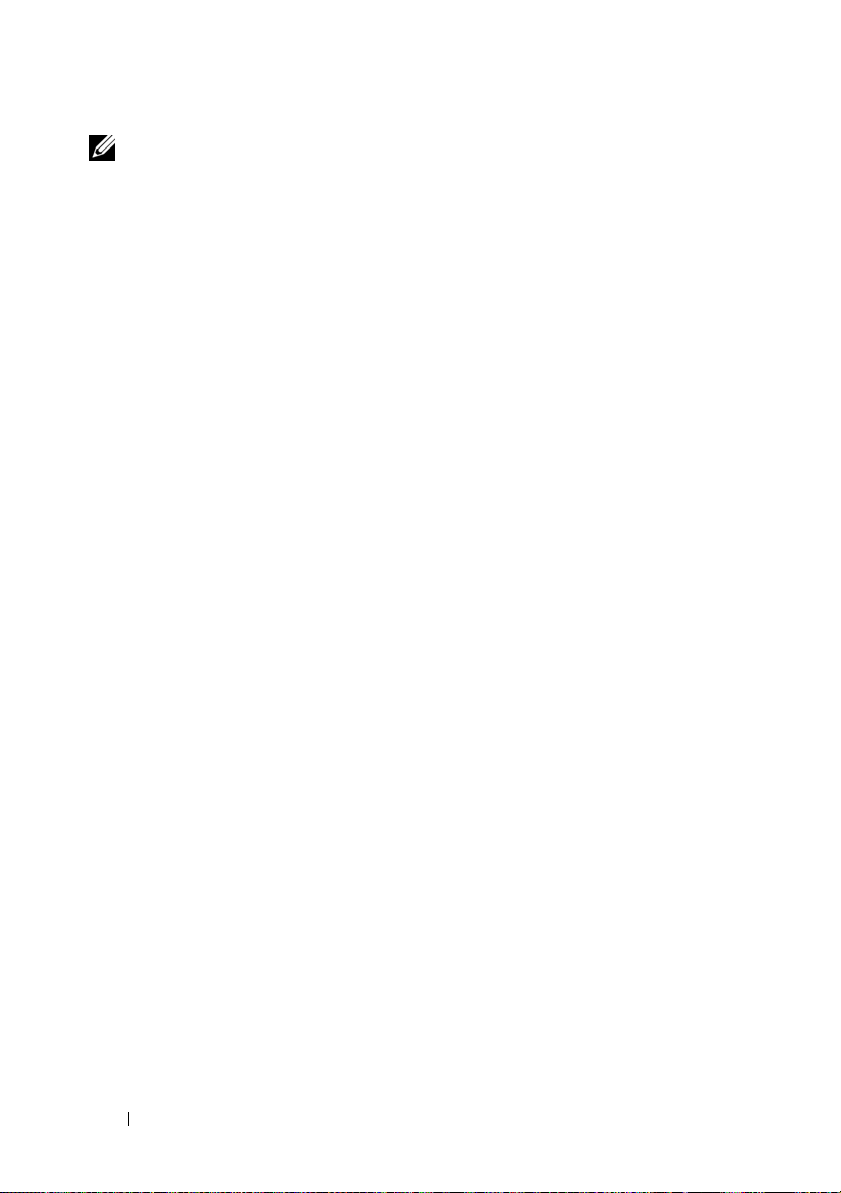
NOTE: Some of the following services are not always available in all locations
outside the continental U.S. Call your local Dell representative for information on
availability.
Technical Support and Customer Service
Dell's support service is available to answer your questions about Dell™
hardware. Our support staff uses computer-based diagnostics to provide fast,
accurate answers.
To contact Dell's support service, see "Before You Call" on page 62, and then
see the contact information for your region or go to support.dell.com.
DellConnect™
DellConnect is a simple online access tool that allows a Dell service and
support associate to access your computer through a broadband connection,
diagnose your problem and repair it all under your supervision. For more
information, go to support.dell.com and click DellConnect.
Online Services
You can learn about Dell products and services on the following websites:
www.dell.com
www.dell.com/ap
www.dell.com/jp
www.euro.dell.com
www.dell.com/la
www.dell.ca
You can access Dell Support through the following websites and e-mail
addresses:
• Dell Support websites
support.dell.com
support.jp.dell.com
support.euro.dell.com
60 Getting Help
(Asian/Pacific countries only)
(Japan only)
(Europe only)
(Latin American and Caribbean countries)
(Canada only)
(Japan only)
(Europe only)
Page 61
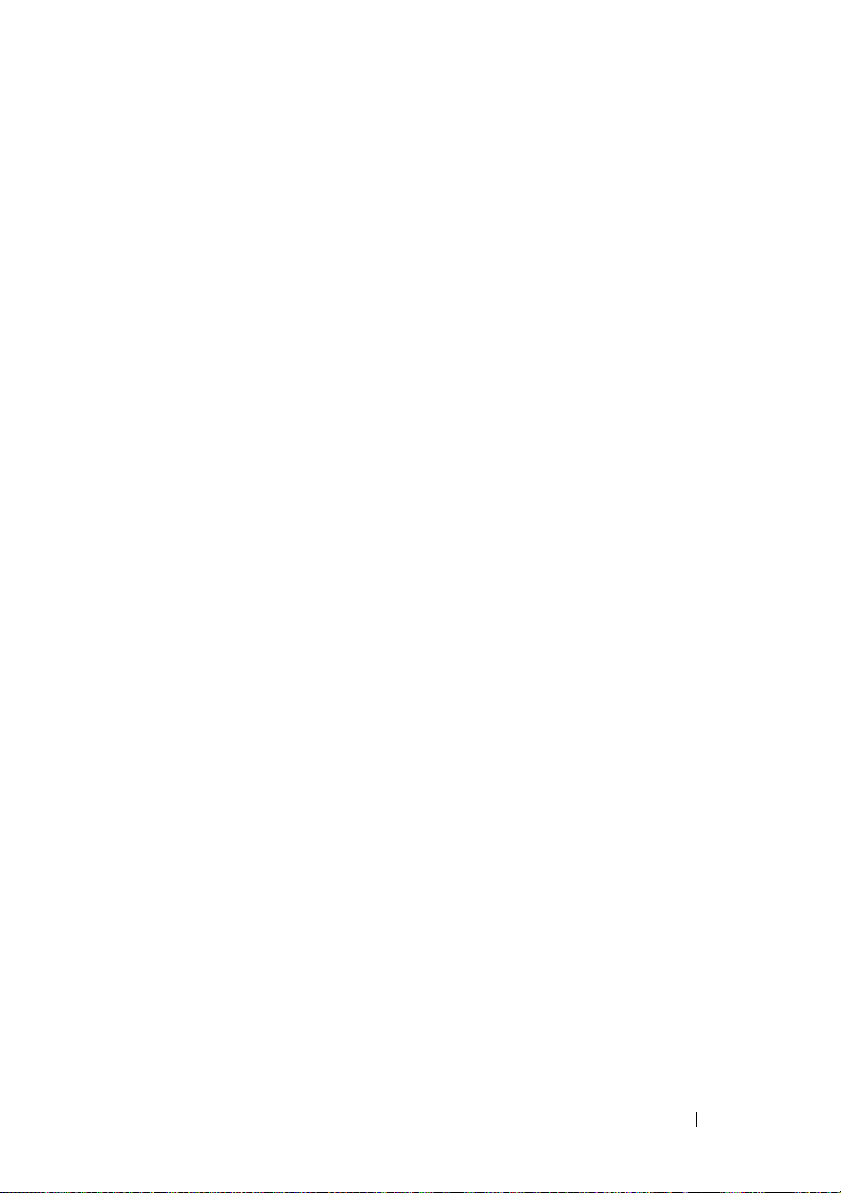
• Dell Support e-mail addresses
mobile_support@us.dell.com
support@us.dell.com
la-techsupport@dell.com (Latin America and Caribbean countries only)
apsupport@dell.com (Asian/Pacific countries only)
• Dell Marketing and Sales e-mail addresses
apmarketing@dell.com (Asian/Pacific countries only)
sales_canada@dell.com (Canada only)
• Anonymous file transfer protocol (FTP)
ftp.dell.com
Log in as user:
anonymous
, and use your e-mail address as your password.
AutoTech Service
Dell's automated support service—AutoTech—provides recorded answers to
the questions most frequently asked by Dell customers about their portable
and desktop computers.
When you call AutoTech, use your touch-tone telephone to select the
subjects that correspond to your questions. For the telephone number to call
for your region, see "Contacting Dell" on page 65.
Automated Order-Status Service
To check on the status of any Dell products that you have ordered, you can go
to support.dell.com, or you can call the automated order-status service. A
recording prompts you for the information needed to locate and report on
your order. For the telephone number to call for your region, see "Contacting
Dell" on page 65.
Problems With Your Order
If you have a problem with your order, such as missing parts, wrong parts, or
incorrect billing, contact Dell for customer assistance. Have your invoice or
packing slip handy when you call. For the telephone number to call for your
region, see "Contacting Dell" on page 65.
Getting Help 61
Page 62

Product Information
If you need information about additional products available from Dell, or if
you would like to place an order, visit the Dell website at www.dell.com. For
the telephone number to call for your region or to speak to a sales specialist,
see "Contacting Dell" on page 65.
Returning Items for Warranty Repair or Credit
Prepare all items being returned, whether for repair or credit, as follows:
1
Call Dell to obtain a Return Material Authorization Number, and write it
clearly and prominently on the outside of the box.
For the telephone number to call for your region, see "Contacting Dell" on
page 65. Include a copy of the invoice and a letter describing the reason for
the return.
2
Include a copy of the Diagnostics Checklist (see "Diagnostics Checklist"
on page 64), indicating the tests that you have run and any error messages
reported by the Dell Diagnostics (see "Contacting Dell" on page 65).
3
Include any accessories that belong with the item(s) being returned
(power cables, software floppy disks, guides, and so on) if the return is for
credit.
4
Pack the equipment to be returned in the original (or equivalent) packing
materials.
You are responsible for paying shipping expenses. You are also responsible for
insuring any product returned, and you assume the risk of loss during
shipment to Dell. Collect On Delivery (C.O.D.) packages are not accepted.
Returns that are missing any of the preceding requirements will be refused at
Dell’s receiving dock and returned to you.
Before You Call
NOTE: Have your Express Service Code ready when you call. The code helps Dell’s
automated-support telephone system direct your call more efficiently. You may also
be asked for your Service Tag (located on the back or bottom of your computer).
62 Getting Help
Page 63
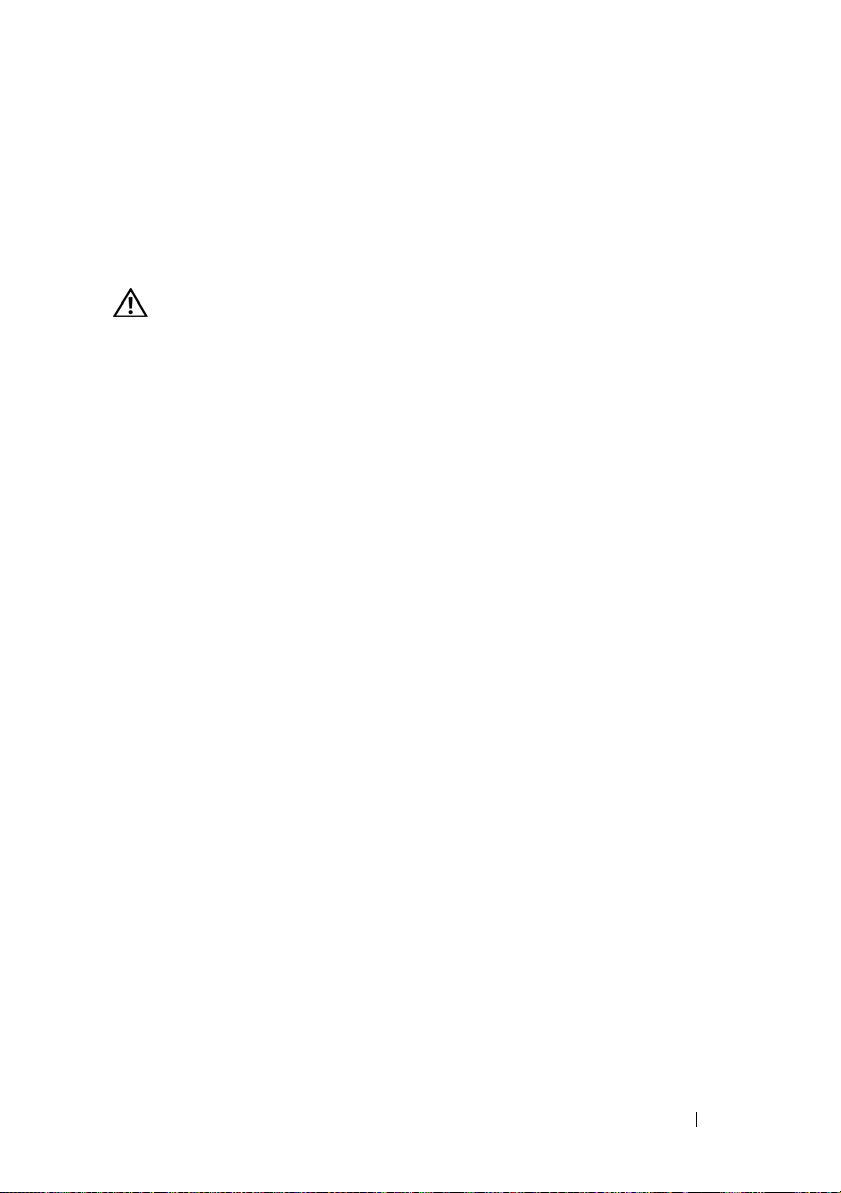
Remember to fill out the Diagnostics Checklist (see "Diagnostics Checklist"
on page 64). If possible, turn on your computer before you call Dell for
assistance and call from a telephone at or near the computer. You may be
asked to type some commands at the keyboard, relay detailed information
during operations, or try other troubleshooting steps possible only at the
computer itself. Ensure that the computer documentation is available.
CAUTION: Before working inside your computer, follow the safety instructions in
the documentation that shipped with your computer.
Getting Help 63
Page 64

Diagnostics Checklist
Name:
Date:
Address:
Phone number:
Service Tag (bar code on the back or bottom of the computer):
Express Service Code:
Return Material Authorization Number (if provided by Dell support technician):
Operating system and version:
Devices:
Expansion cards:
Are you connected to a network? Yes No
Network, version, and network adapter:
Programs and versions:
See your operating system documentation to determine the contents of the
system’s start-up files. If the computer is connected to a printer, print each file.
Otherwise, record the contents of each file before calling Dell.
Error message, beep code, or diagnostic code:
Description of problem and troubleshooting procedures you performed:
64 Getting Help
Page 65

Contacting Dell
For customers in the United States, call 800-WWW-DELL (800-999-3355).
NOTE: If you do not have an active Internet connection, you can find contact
information on your purchase invoice, packing slip, bill, or Dell product catalog.
Dell provides several online and telephone-based support and service options.
Availability varies by country and product, and some services may not be
available in your area. To contact Dell for sales, technical support, or
customer service issues:
1
Visit
support.dell.com
Country/Region
2
Click
Contact Us
service or support link based on your need.
3
Choose the method of contacting Dell that is convenient for you.
, and verify your country or region in the
drop-down menu at the bottom of the page.
on the left side of the page, and select the appropriate
Choose A
Getting Help 65
Page 66

66 Getting Help
Page 67

Finding Information
NOTE: Some features or media may be optional and may not ship with your
computer. Some features or media may not be available in certain countries.
NOTE: Additional information may ship with your computer.
Document/Media/Label Contents
Service Tag/Express Service Code
The Service Tag/Express Service Code is
located on your computer.
Drivers and Utilities Media
The Drivers and Utilities media is a CD or
DVD that may have shipped with your
computer.
Operating System Media
The Operating System media is a CD or
DVD that may have shipped with your
computer.
• Use the Service Tag to identify your
computer when you use
support.dell.com
• Enter the Express Service Code to direct
your call when contacting support
or contact support.
NOTE: Your Service Tag/Express Service
Code is located on your computer.
• A diagnostic program for your computer
• Drivers for your computer
NOTE: Drivers and documentation updates
can be found at support.dell.com.
• Notebook System Software (NSS)
• Readme files
NOTE: Readme files may be included on
your media to provide last-minute updates
about technical changes to your computer
or advanced technical-reference material
for technicians or experienced users.
Reinstall your operating system
Finding Information 67
Page 68

Document/Media/Label Contents
Safety, Regulatory, Warranty, and Support
Documentation
This type of information may have
shipped with your computer or is available
online.
• Warranty information
• Terms and Conditions (U.S. only)
• Safety instructions
• Regulatory information
• Ergonomics information
• End User License Agreement
Service Manual
The Service Manual for your computer
can be found at support.dell.com.
Dell Technology Guide
The Dell Technology Guide is available on
your hard drive and at support.dell.com.
• How to remove and replace parts
• How to configure system settings
• How to troubleshoot and solve problems
• About your operating system
• Using and maintaining devices
• Understanding technologies such as
RAID, Internet, Bluetooth
technology, e-mail, networking, and
more.
Microsoft® Windows® License Label
Your Microsoft Windows License is
• Provides your operating system product
key.
located on your computer.
®
wireless
68 Finding Information
Page 69
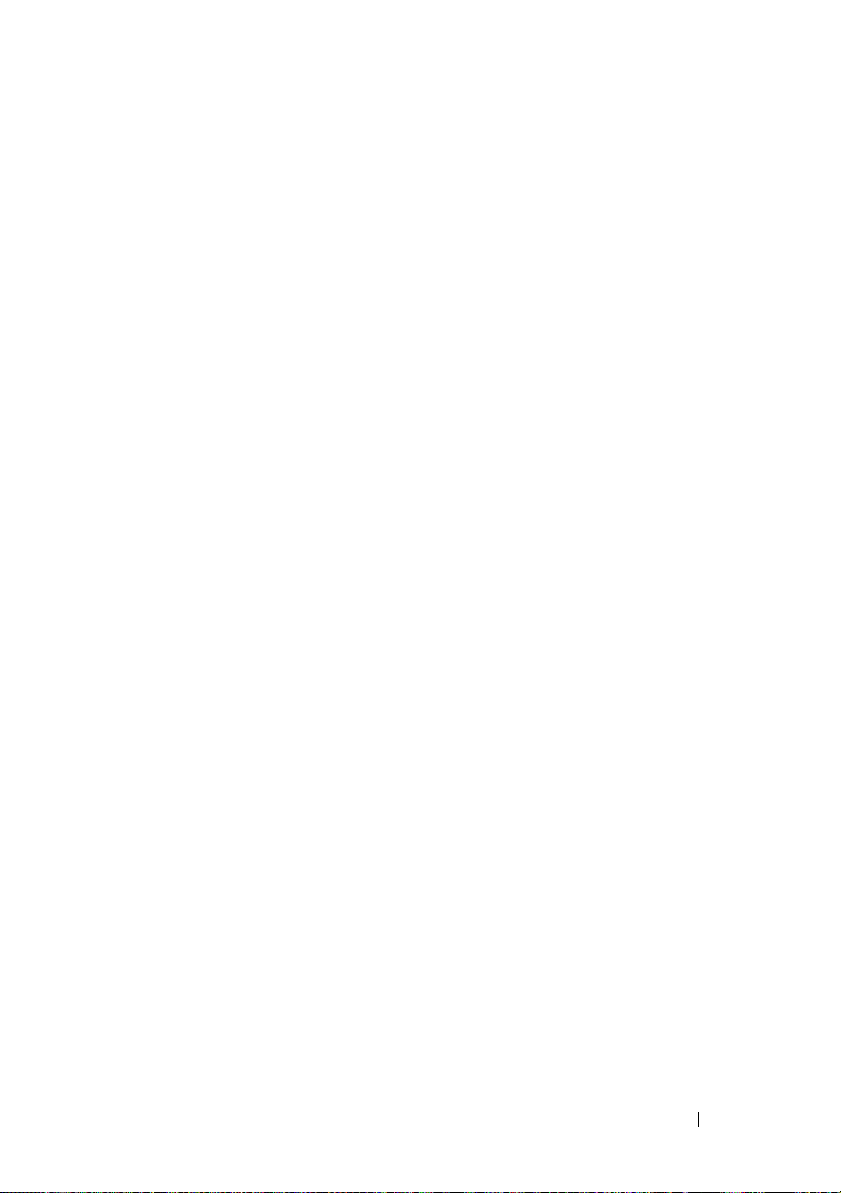
Index
B
back view, 9
beep codes, 34
C
computer
specifications, 23
connecting
AC adapter, 13
IEEE 1394 devices, 14
Internet, 16
network, 15
network cable, 14
USB devices, 14
contacting Dell, 59, 65
D
Dell
contacting, 59, 65
Factory Image Restore, 56
software updates, 49
Support Utility, 49
Dell (continued)
technical support and customer
service, 60
Technical Update Service, 48
Dell Diagnostics, 42
starting from the Drivers and
Utilities media, 43
starting from your hard drive, 43
Dell Factory Image Restore, 56
Dell Technology Guide, 68
DellConnect, 60
diagnostics
beep codes, 34
Dell, 42
power lights, 33
documentation, 67
Dell Technology Guide, 68
Service Manual, 68
drivers, 51
Drivers and Utilities media, 67
identifying, 51
reinstalling, 52
returning to a previous version, 52
Drivers and Utilities media, 52,
67
Dell Diagnostics, 42
Index 69
Page 70

E
N
ergonomics information, 68
error messages
beep codes, 34
power lights, 33
Express Service Code, 67
F
Factory Image Restore, 56
Files and Settings Transfer
Wizard, 17
finding information, 67
front view, 7
I
Internet
connecting, 16
setting up, 16
Wi-Fi Catcher network
locator, 11
wireless switch, 11
networks
connecting, 15
overview, 15
Wi-Fi Catcher network
locator, 11
wireless switch, 11
Notebook System Software, 67
O
operating system
Dell Factory Image Restore, 56
media, 57, 67
product key, 68
reinstalling, 67
System Restore, 54
P
phone numbers, 65
power
power light conditions, 44
troubleshooting, 44
M
media
Drivers and Utilities, 67
operating system, 67
memory
troubleshooting, 46
70 Index
problems
restore to previous state, 54
R
reinstalling
drivers and utilities, 52
software, 51
Page 71

S
S.M.A.R.T, 41
Service Manual, 68
Service Tag, 67
setup
computer, 13
Internet, 16
quick setup, 13
software
problems, 47
reinstalling, 51
troubleshooting, 47-48
updates, 48
specifications, 23
support, 59
contacting Dell, 65
DellConnect, 60
online services, 60
regional, 60
technical support and customer
service, 60
System Restore, 54
enabling, 56
troubleshooting (continued)
error messages, 35
memory, 46
power, 44
power light conditions, 44
power lights, 33
program crashes, 46
programs and Windows
compatibility, 47
restore to previous state, 54
software, 46-48
tips, 44
U
updates
software and hardware, 48
V
view
back, 9
front, 7
T
transferring information to a new
computer, 17
troubleshooting, 33, 68
blue screen, 48
computer not responding, 46
Dell Diagnostics, 42
W
Windows License label, 68
Windows Vista
Dell Factory Image Restore, 56
Device Driver Rollback, 52
Program Compatibility wizard, 47
reinstalling, 67
Index 71
Page 72
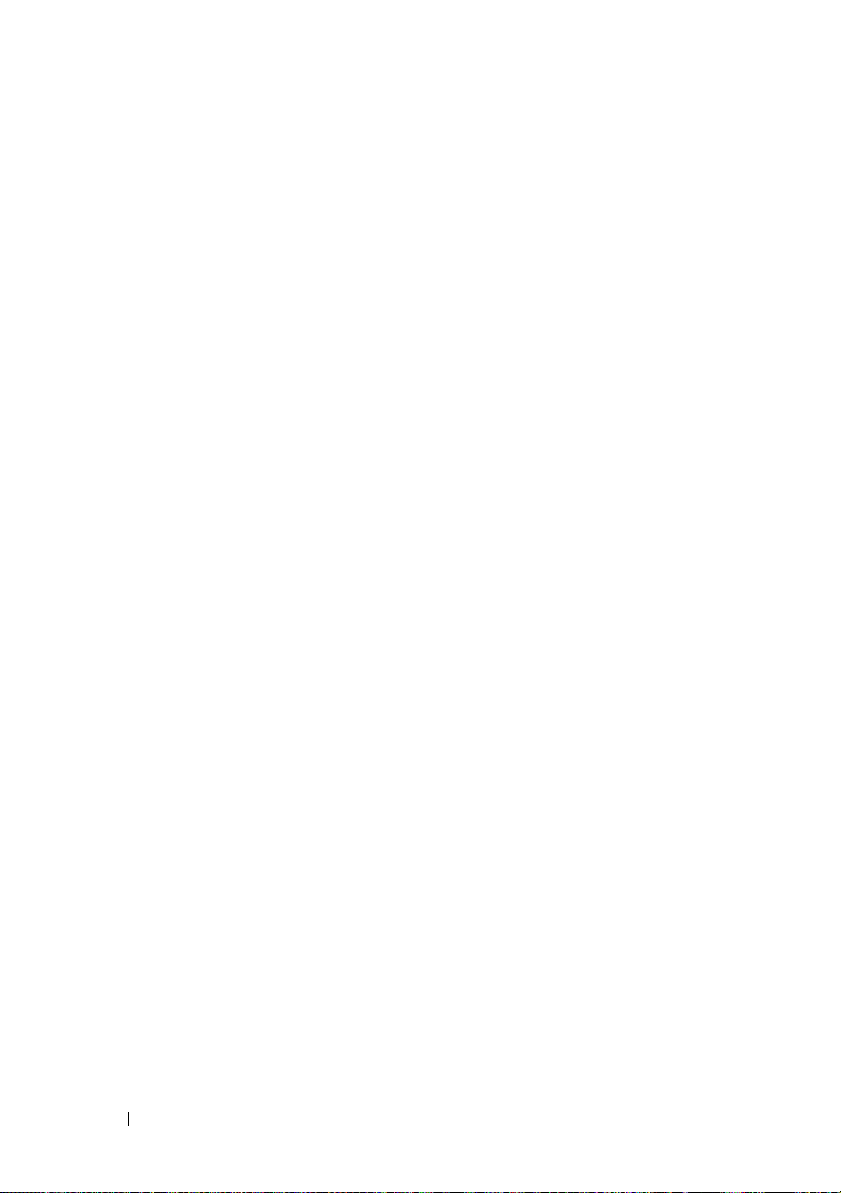
Windows Vista (continued)
returning to a previous device
driver version, 52
System Restore, 54
Windows XP
Device Driver Rollback, 52
Files and Settings Transfer
Wizard, 17
reinstalling, 67
returning to a previous device
driver version, 52
setting up Internet
connection, 16
System Restore, 54
wizards
Files and Settings Transfer
Wizard, 17
Program Compatibility wizard, 47
72 Index
