Dell E6440 User Manual
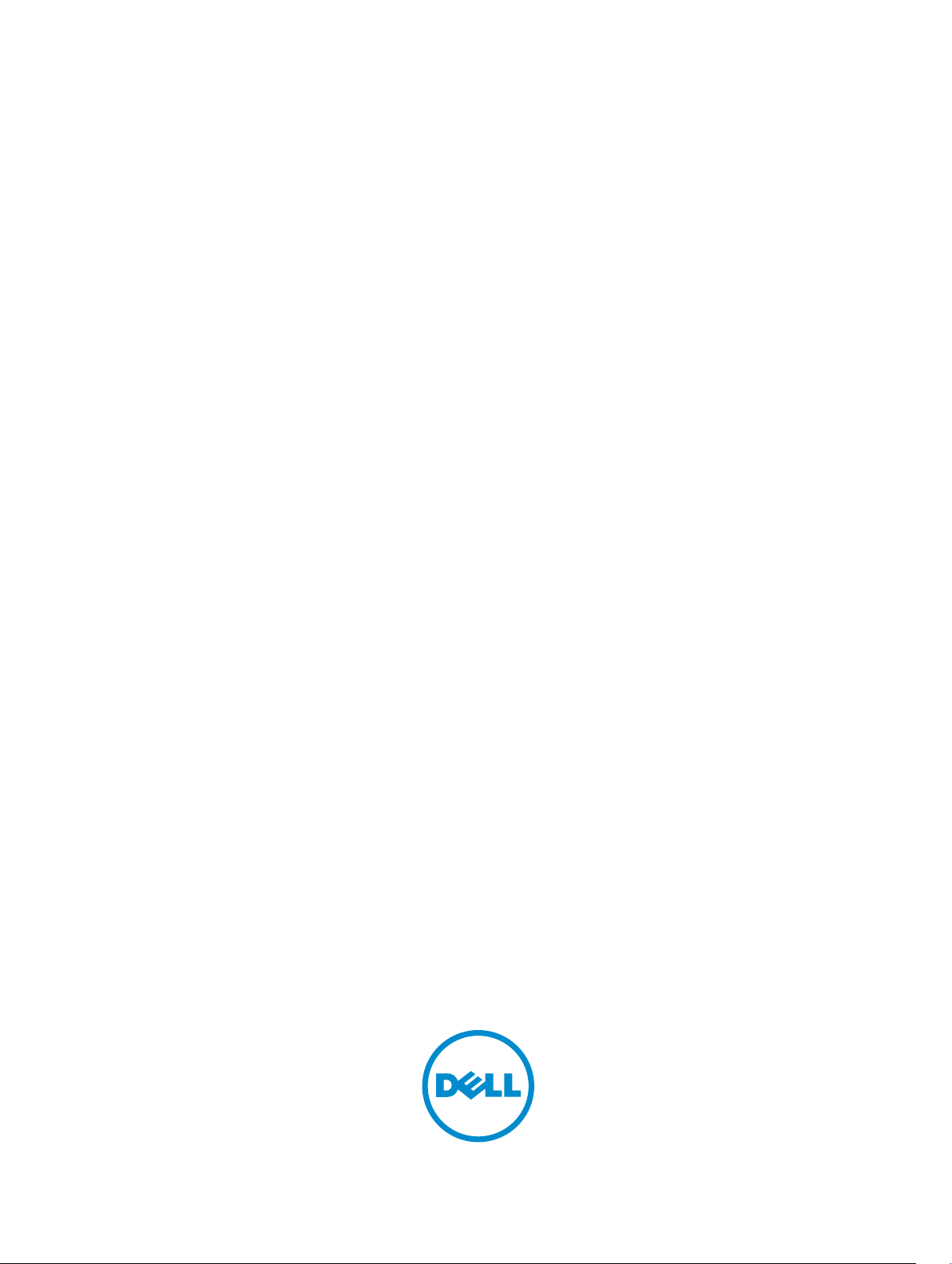
Dell Latitude E6440
Owner's Manual
Regulatory Model: P38G
Regulatory Type: P38G001
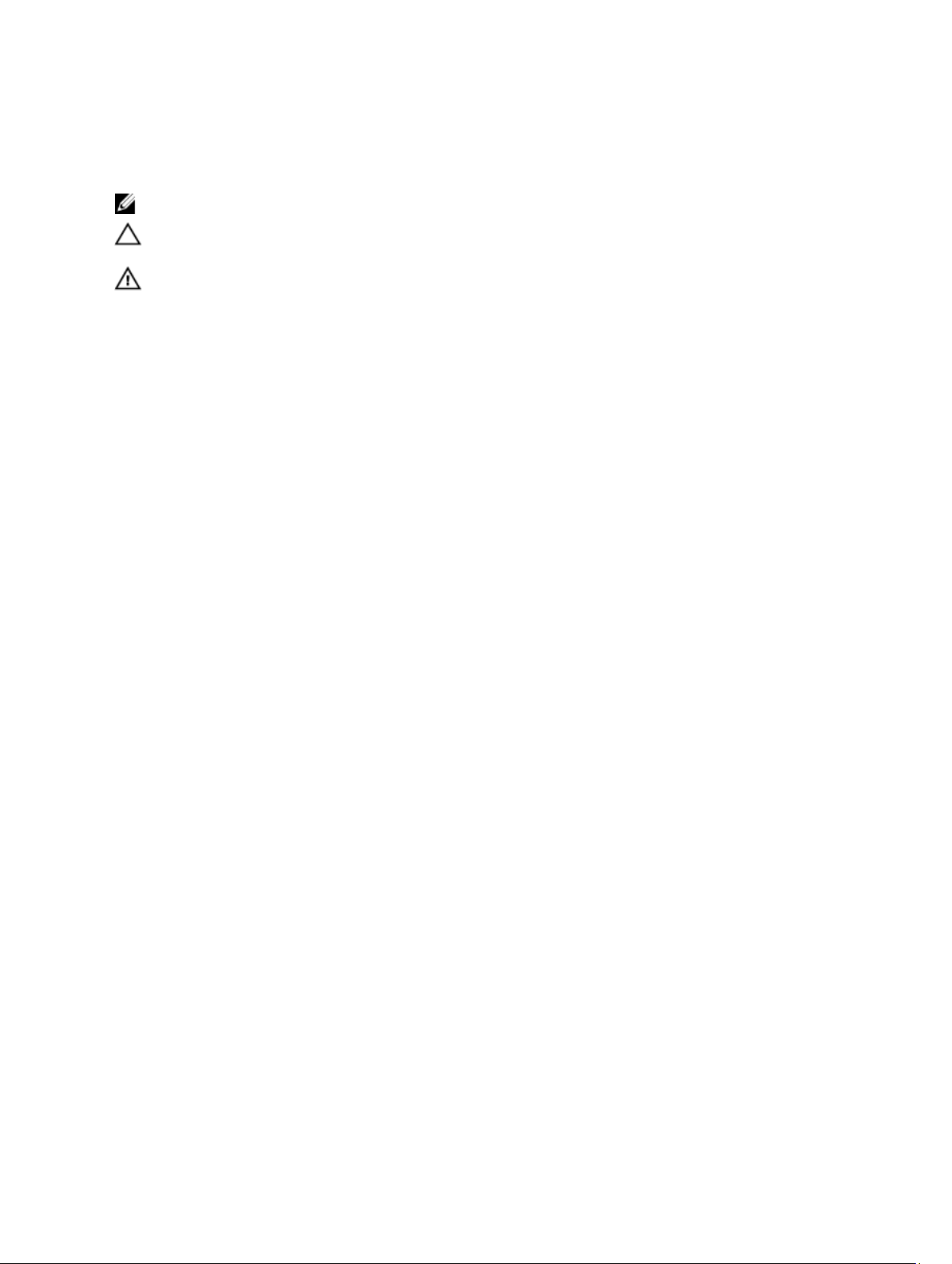
Notes, Cautions, and Warnings
NOTE: A NOTE indicates important information that helps you make better use of your computer.
CAUTION: A CAUTION indicates either potential damage to hardware or loss of data and tells you how to avoid the
problem.
WARNING: A WARNING indicates a potential for property damage, personal injury, or death.
© 2013 Dell Inc. All Rights Reserved.
Trademarks used in this text:
PowerConnect
of Dell Inc.
®
AMD
Devices, Inc.
either trademarks or registered trademarks of Microsoft Corporation in the United States and/or other countries.
Red Hat
™
OpenManage
,
®
Intel
Pentium
is a registered trademark and
,
Microsoft
®
Enterprise Linux
®
are registered trademarks of Novell Inc. in the United States and other countries.
Corporation and/or its affiliates.
™
Dell
, the Dell logo,
™
EqualLogic
,
®
®
Xeon
Core
,
,
AMD Opteron
®
Windows
,
®
are registered trademarks of Red Hat, Inc. in the United States and/or other countries.
Windows Server
,
®
,
Citrix
Xen
®
and
®
Dell Boomi
™
Compellent
,
Celeron
™
,
XenServer
Systems, Inc. in the United States and/or other countries.
trademarks or trademarks of VMware, Inc. in the United States or other countries.
™
Dell Precision
,
™
KACE
,
®
are registered trademarks of Intel Corporation in the U.S. and other countries.
AMD Phenom
,
®
Internet Explorer
,
®
and
VMware
™
XenMotion
®
,
™
™
and
vMotion
,
FlexAddress
,
AMD Sempron
®
MS-DOS
,
®
are either registered trademarks or trademarks of Citrix
®
,
vCenter
™
OptiPlex
™
Force10
,
™
®
Windows Vista
,
®
is a registered trademark of Oracle
Oracle
®
,
vCenter SRM
®
is a registered trademark of International
IBM
™
Latitude
,
are trademarks of Advanced Micro
™
Venue
,
PowerEdge
,
™
and
®
Active Directory
and
™
and
vSphere
Business Machines Corporation.
2013–10
Rev. A00
™
Vostro
Red Hat
Novell
PowerVault
,
™
are trademarks
®
are
®
and
®
and
SUSE
®
are registered
™
,
®
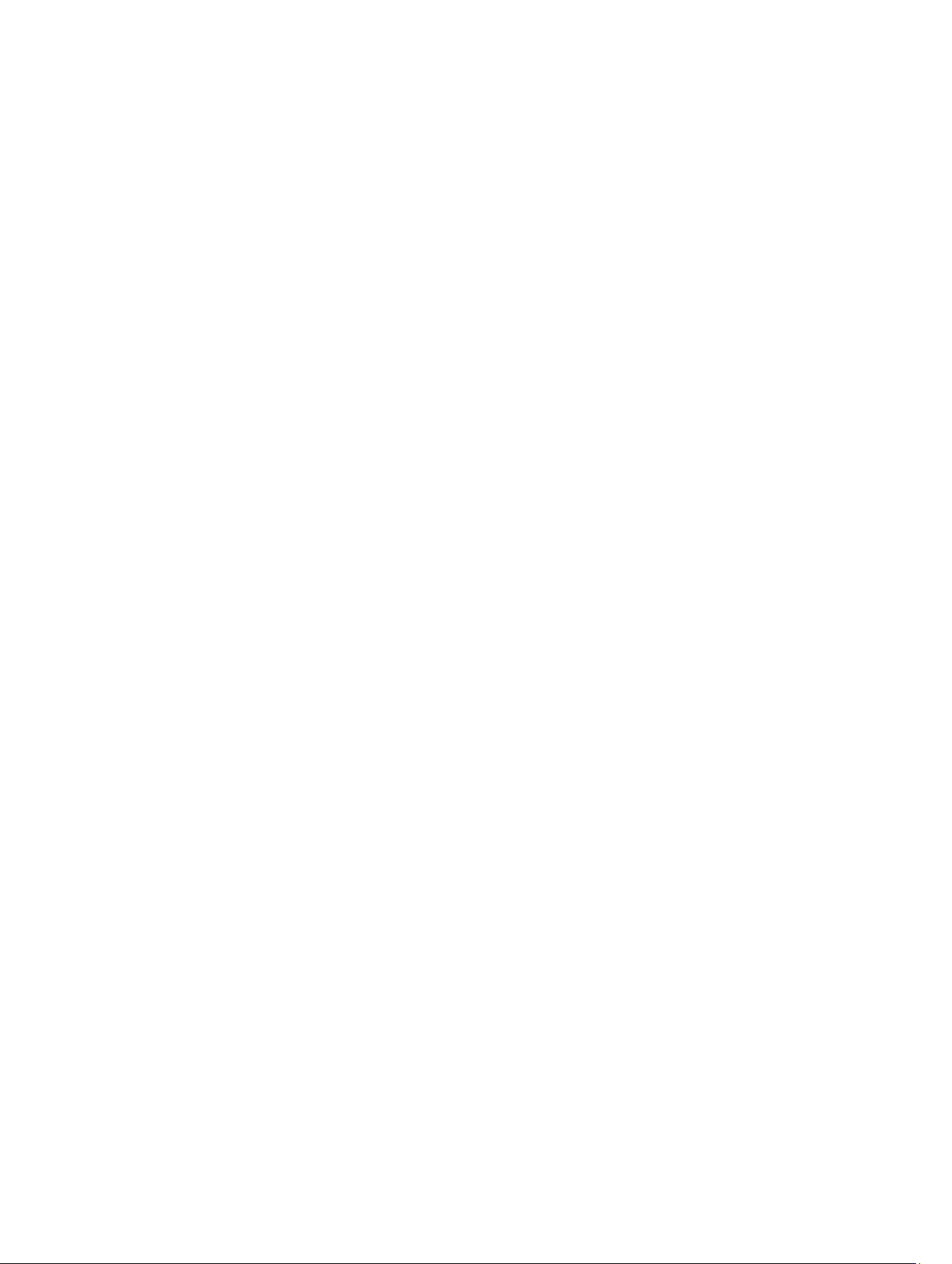
Contents
1 Working on Your Computer....................................................................................................... 7
Before Working Inside Your Computer.....................................................................................................................7
Turning Off Your Computer....................................................................................................................................... 8
After Working Inside Your Computer........................................................................................................................9
2 Removing and Installing Components................................................................................... 11
System Overview.................................................................................................................................................... 11
Removing the Secure Digital (SD) Card..................................................................................................................12
Installing the Secure Digital (SD) Card...................................................................................................................12
Removing the ExpressCard.....................................................................................................................................13
Installing the ExpressCard......................................................................................................................................13
Removing the Battery............................................................................................................................................. 13
Installing the Battery.............................................................................................................................................. 13
Removing the Base Cover.......................................................................................................................................14
Installing the Base Cover........................................................................................................................................14
Removing the Memory............................................................................................................................................14
Installing the Memory.............................................................................................................................................15
Removing the Hard Drive........................................................................................................................................15
Installing the Hard Drive......................................................................................................................................... 16
Removing the Optical Drive.................................................................................................................................... 16
Installing the Optical Drive..................................................................................................................................... 17
Removing the Keyboard Trim..................................................................................................................................17
Installing the Keyboard Trim...................................................................................................................................18
Removing the Keyboard..........................................................................................................................................18
Installing the Keyboard...........................................................................................................................................20
Removing the WLAN Card...................................................................................................................................... 20
Installing the WLAN Card....................................................................................................................................... 21
Removing the WWAN Card.................................................................................................................................... 21
Installing the WWAN Card..................................................................................................................................... 22
Removing the Base Corner Caps............................................................................................................................22
Installing the Base Corner Caps............................................................................................................................. 22
Removing the Network Connector..........................................................................................................................23
Installing the Network Connector...........................................................................................................................23
Removing the Coin-Cell Battery..............................................................................................................................24
Installing the Coin-Cell Battery...............................................................................................................................24
Removing the Heatsink Assembly.......................................................................................................................... 24
Installing the Heatsink Assembly............................................................................................................................25
Removing the Processor.........................................................................................................................................26

Installing the Processor..........................................................................................................................................26
Removing the Power Connector.............................................................................................................................26
Installing the Power Connector.............................................................................................................................. 28
Removing the Display-Hinge Cover........................................................................................................................ 28
Installing the Display-Hinge Cover......................................................................................................................... 28
Removing the Palmrest Assembly.......................................................................................................................... 29
Installing the Palmrest Assembly........................................................................................................................... 30
Removing the ExpressCard Cage............................................................................................................................31
Installing the ExpressCard Cage.............................................................................................................................32
Removing the WiFi-Switch Board...........................................................................................................................33
Installing the WiFi-Switch Board............................................................................................................................34
Removing the System Board...................................................................................................................................34
Installing the System Board....................................................................................................................................36
Removing the Speakers..........................................................................................................................................37
Installing the Speakers........................................................................................................................................... 37
Removing the I/O Board..........................................................................................................................................38
Installing the I/O Board...........................................................................................................................................39
Removing the Display Assembly.............................................................................................................................40
Installing the Display Assembly..............................................................................................................................41
Removing the Display Bezel................................................................................................................................... 42
Installing the Display Bezel.....................................................................................................................................43
Removing the Display Panel................................................................................................................................... 44
Installing the Display Panel.................................................................................................................................... 46
Removing the Display Hinges................................................................................................................................. 47
Installing the Display Hinges.................................................................................................................................. 47
Removing the Camera.............................................................................................................................................48
Installing the Camera..............................................................................................................................................48
3 System Setup............................................................................................................................. 49
Boot Sequence....................................................................................................................................................... 49
Navigation Keys......................................................................................................................................................49
System Setup Options.............................................................................................................................................50
Updating the BIOS ................................................................................................................................................. 59
System and Setup Password..................................................................................................................................59
Assigning a System Password and Setup Password...................................................................................... 59
Deleting or Changing an Existing System and/or Setup Password..................................................................60
4 Diagnostics.................................................................................................................................61
Enhanced Pre-Boot System Assessment (ePSA) Diagnostics...............................................................................61
Device Status Lights............................................................................................................................................... 61
Battery Status Lights.............................................................................................................................................. 62
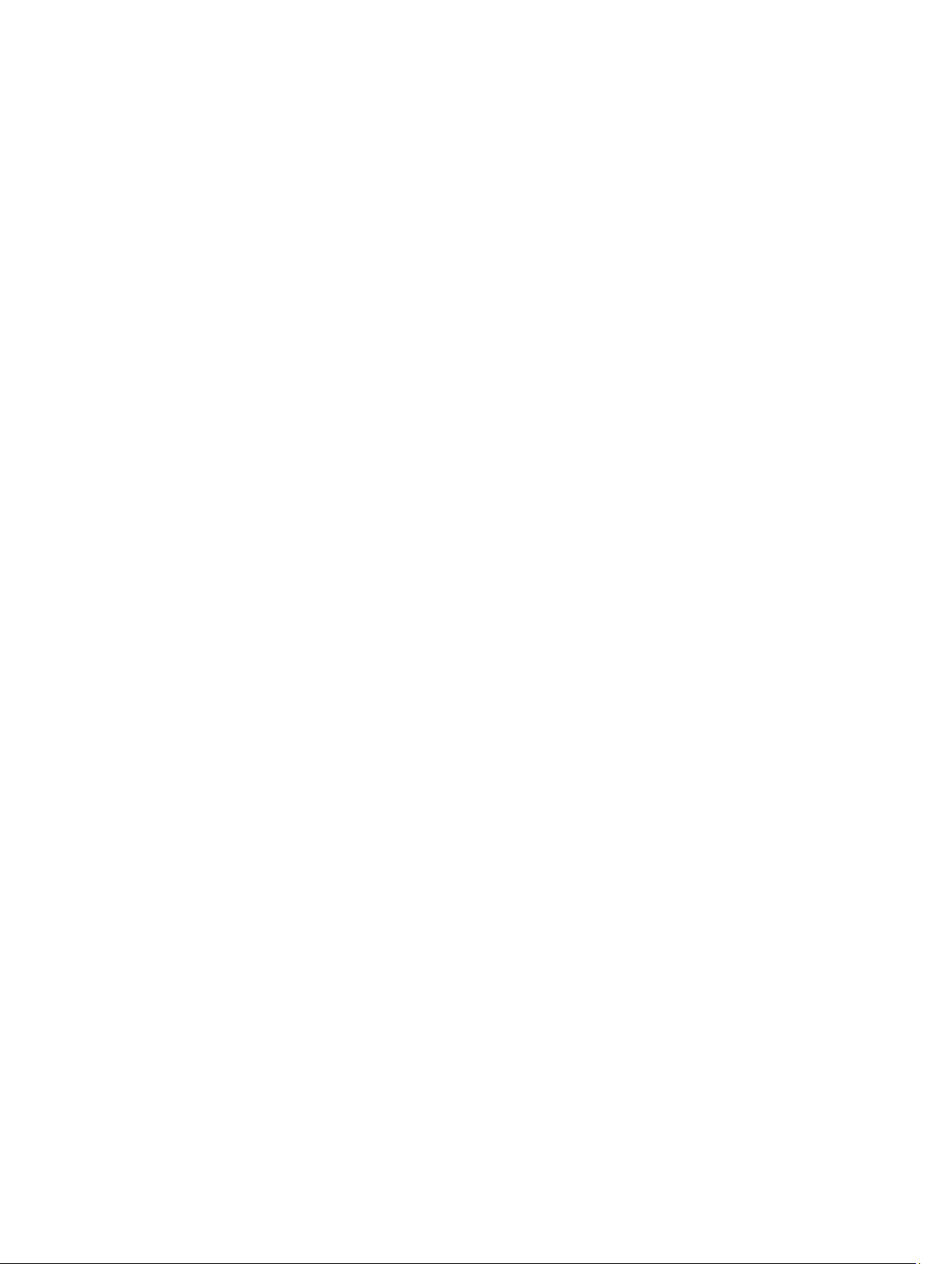
5 Technical Specifications......................................................................................................... 63
6 Contacting Dell.......................................................................................................................... 69
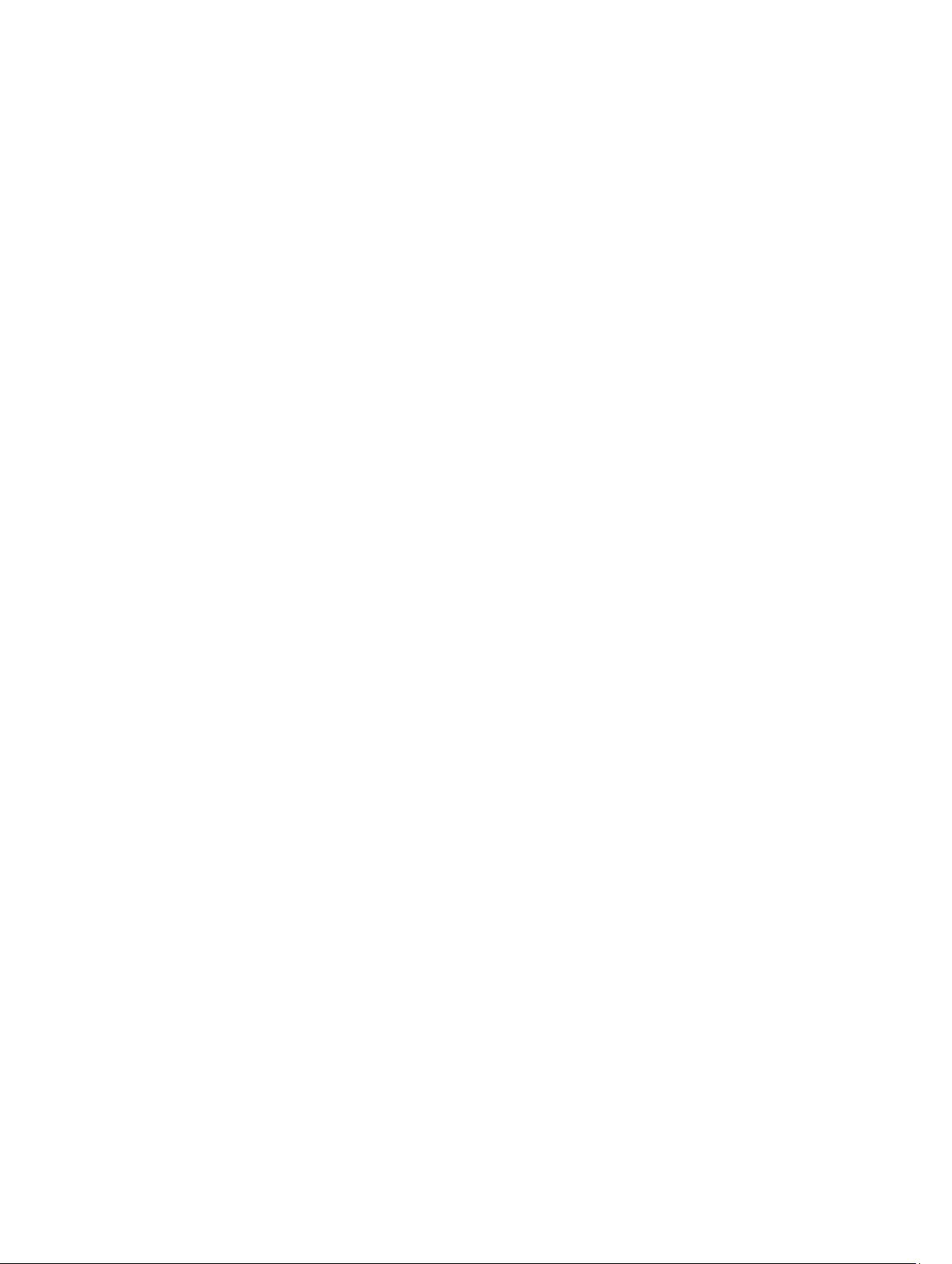
6
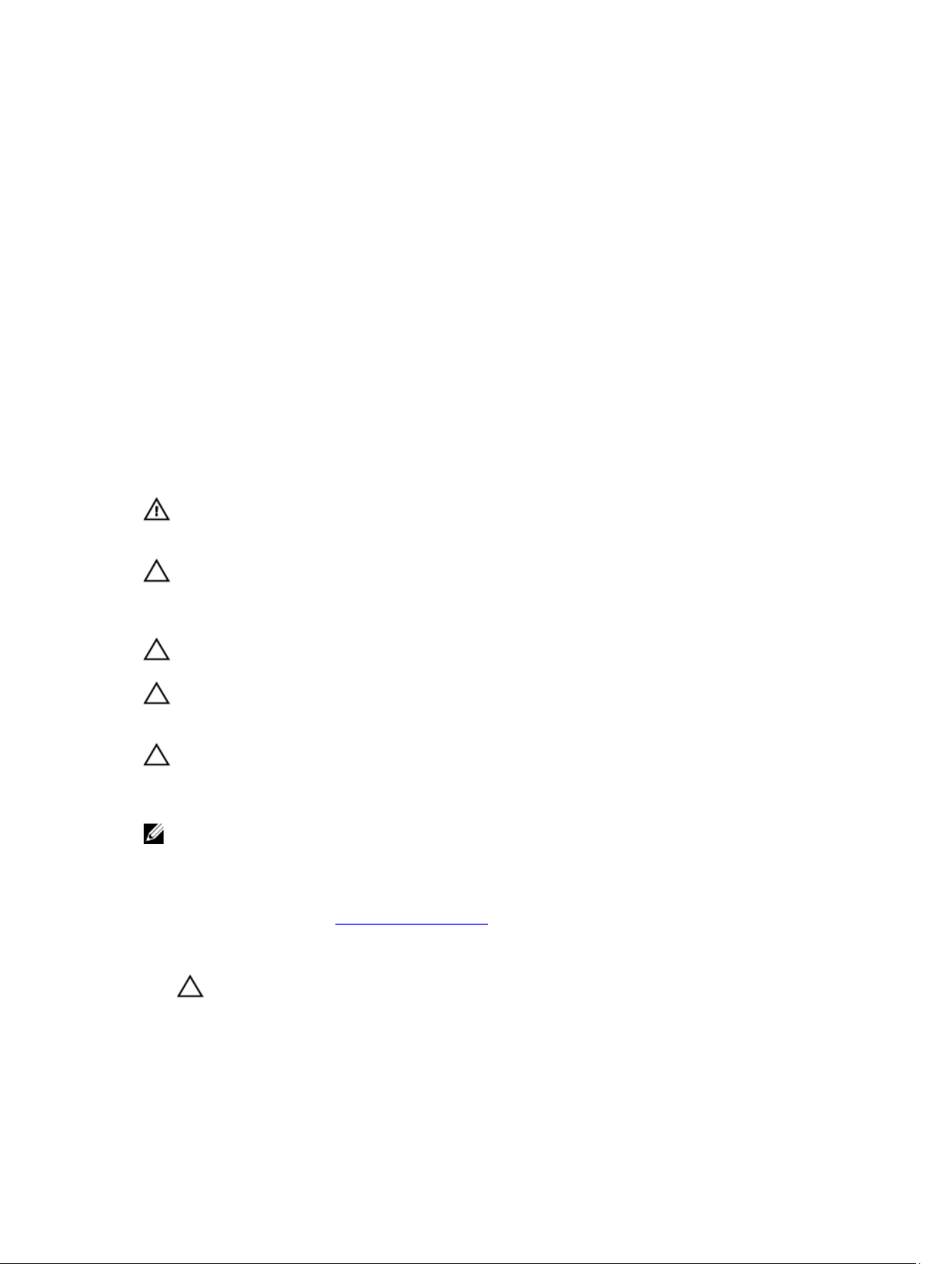
Working on Your Computer
Before Working Inside Your Computer
Use the following safety guidelines to help protect your computer from potential damage and to help to ensure your
personal safety. Unless otherwise noted, each procedure included in this document assumes that the following
conditions exist:
• You have performed the steps in Working on Your Computer.
• You have read the safety information that shipped with your computer.
• A component can be replaced or--if purchased separately--installed by performing the removal procedure in
reverse order.
WARNING: Before working inside your computer, read the safety information that shipped with your computer. For
additional safety best practices information, see the Regulatory Compliance Homepage at www.dell.com/
regulatory_compliance
CAUTION: Many repairs may only be done by a certified service technician. You should only perform
troubleshooting and simple repairs as authorized in your product documentation, or as directed by the online or
telephone service and support team. Damage due to servicing that is not authorized by Dell is not covered by your
warranty. Read and follow the safety instructions that came with the product.
CAUTION: To avoid electrostatic discharge, ground yourself by using a wrist grounding strap or by periodically
touching an unpainted metal surface, such as a connector on the back of the computer.
CAUTION: Handle components and cards with care. Do not touch the components or contacts on a card. Hold a
card by its edges or by its metal mounting bracket. Hold a component such as a processor by its edges, not by its
pins.
CAUTION: When you disconnect a cable, pull on its connector or on its pull-tab, not on the cable itself. Some
cables have connectors with locking tabs; if you are disconnecting this type of cable, press in on the locking tabs
before you disconnect the cable. As you pull connectors apart, keep them evenly aligned to avoid bending any
connector pins. Also, before you connect a cable, ensure that both connectors are correctly oriented and aligned.
NOTE: The color of your computer and certain components may appear differently than shown in this document.
1
To avoid damaging your computer, perform the following steps before you begin working inside the computer.
1. Ensure that your work surface is flat and clean to prevent the computer cover from being scratched.
2. Turn off your computer (see Turning Off Your Computer).
3. If the computer is connected to a docking device (docked) such as the optional Media Base or Battery Slice,
undock it.
CAUTION: To disconnect a network cable, first unplug the cable from your computer and then unplug the
cable from the network device.
4. Disconnect all network cables from the computer.
5. Disconnect your computer and all attached devices from their electrical outlets.
7
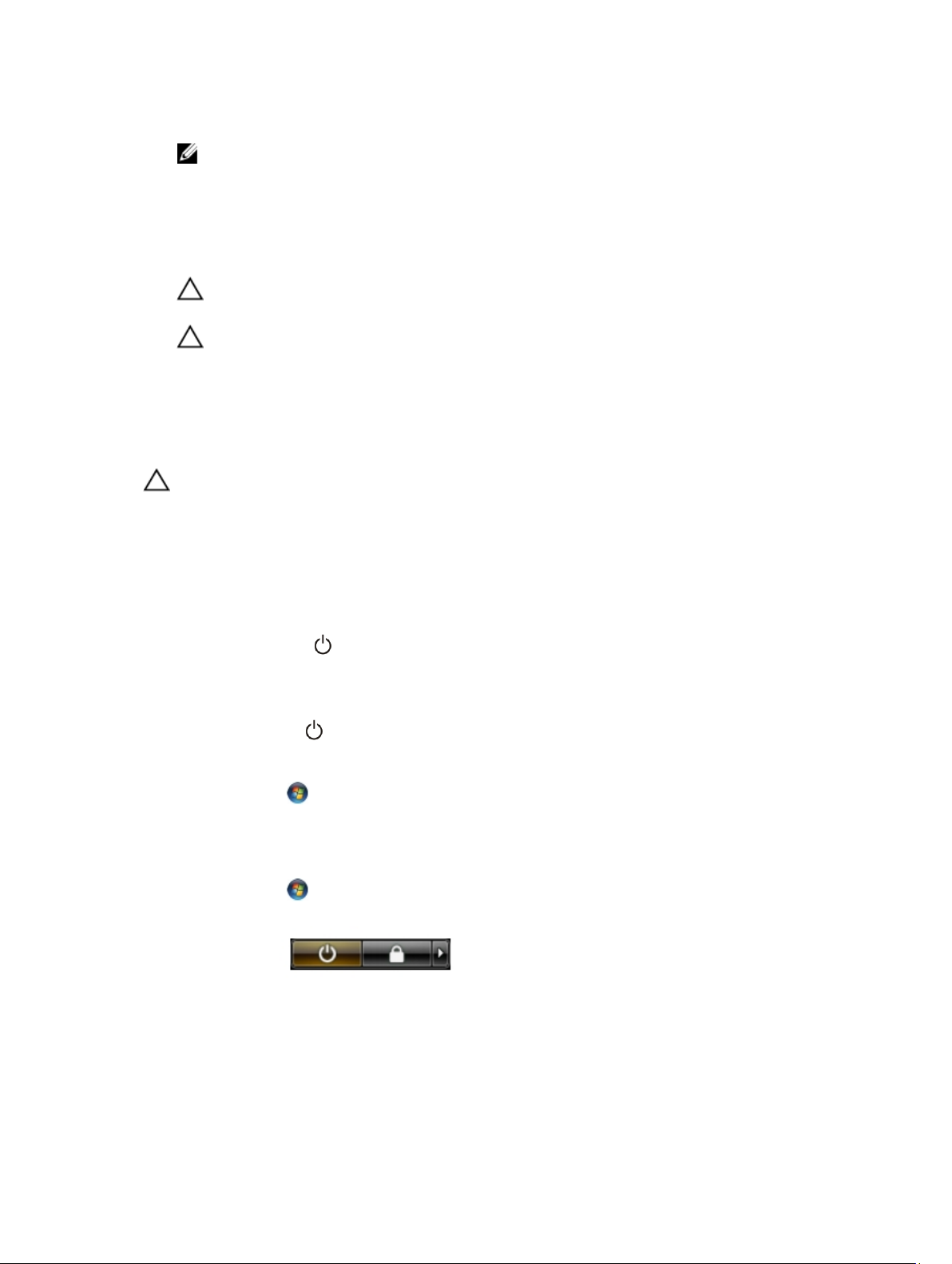
6. Close the display and turn the computer upside-down on a flat work surface.
NOTE: To avoid damaging the system board, you must remove the main battery before you service the
computer.
7. Remove the main battery.
8. Turn the computer top-side up.
9. Open the display.
10. Press the power button to ground the system board.
CAUTION: To guard against electrical shock, always unplug your computer from the electrical outlet before
opening the display.
CAUTION: Before touching anything inside your computer, ground yourself by touching an unpainted metal
surface, such as the metal at the back of the computer. While you work, periodically touch an unpainted
metal surface to dissipate static electricity, which could harm internal components.
11. Remove any installed ExpressCards or Smart Cards from the appropriate slots.
Turning Off Your Computer
CAUTION: To avoid losing data, save and close all open files and exit all open programs before you turn off your
computer.
1. Shut down the operating system:
• In Windows 8:
– Using a touch-enabled device:
a. Swipe in from the right edge of the screen, opening the Charms menu and select Settings.
b. Select the and then select Shut down
– Using a mouse:
a. Point to upper-right corner of the screen and click Settings.
b. Click the and select Shut down.
• In Windows 7:
1. Click Start .
2. Click Shut Down.
or
1. Click Start .
2. Click the arrow in the lower-right corner of the Start menu as shown below, and then click Shut Down..
2. Ensure that the computer and all attached devices are turned off. If your computer and attached devices did not
automatically turn off when you shut down your operating system, press and hold the power button for about 4
seconds to turn them off.
8
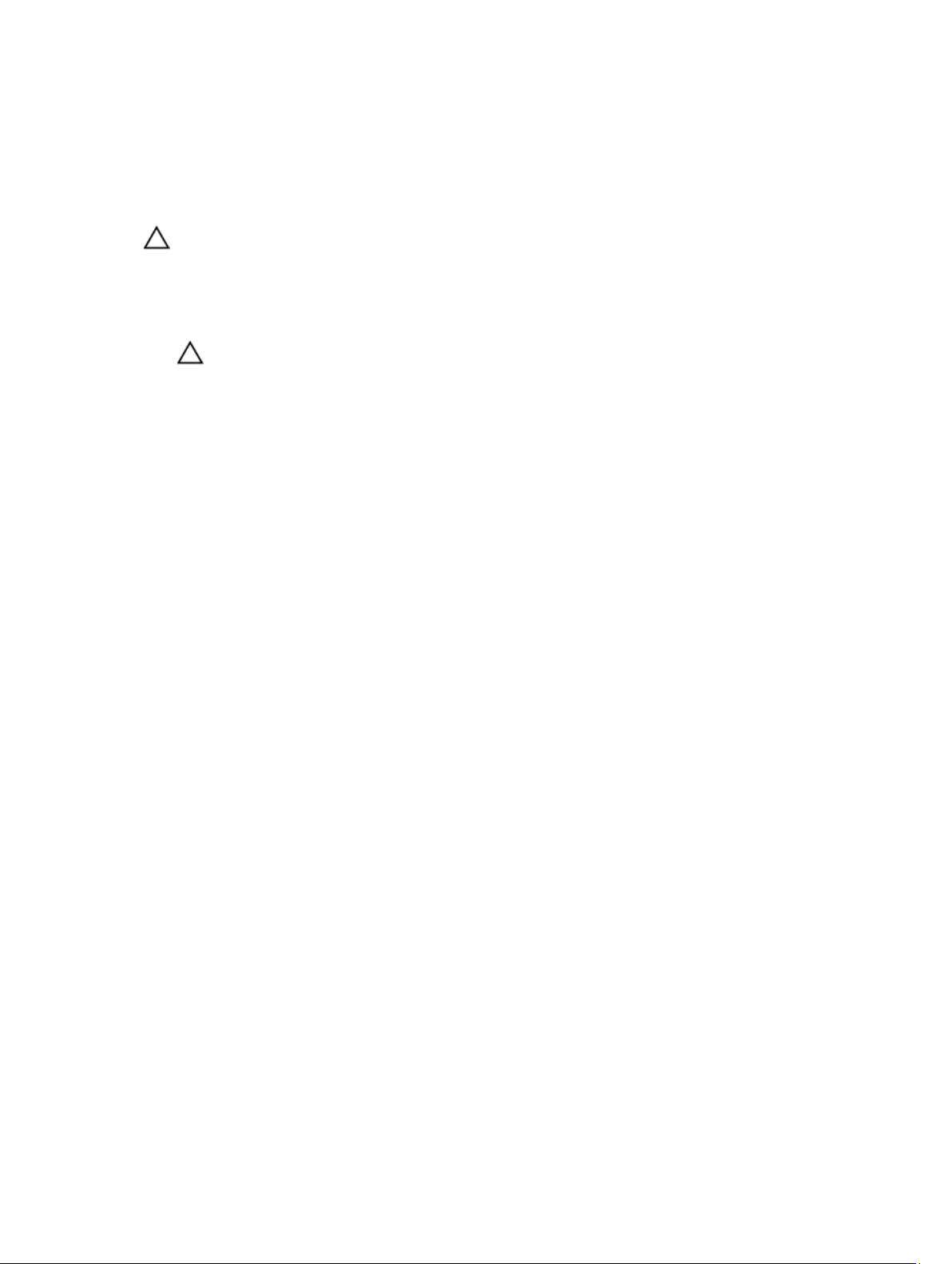
After Working Inside Your Computer
After you complete any replacement procedure, ensure you connect any external devices, cards, and cables before
turning on your computer.
CAUTION: To avoid damage to the computer, use only the battery designed for this particular Dell computer. Do
not use batteries designed for other Dell computers.
1. Connect any external devices, such as a port replicator, battery slice, or media base, and replace any cards, such
as an ExpressCard.
2. Connect any telephone or network cables to your computer.
CAUTION: To connect a network cable, first plug the cable into the network device and then plug it into the
computer.
3. Replace the battery.
4. Connect your computer and all attached devices to their electrical outlets.
5. Turn on your computer.
9
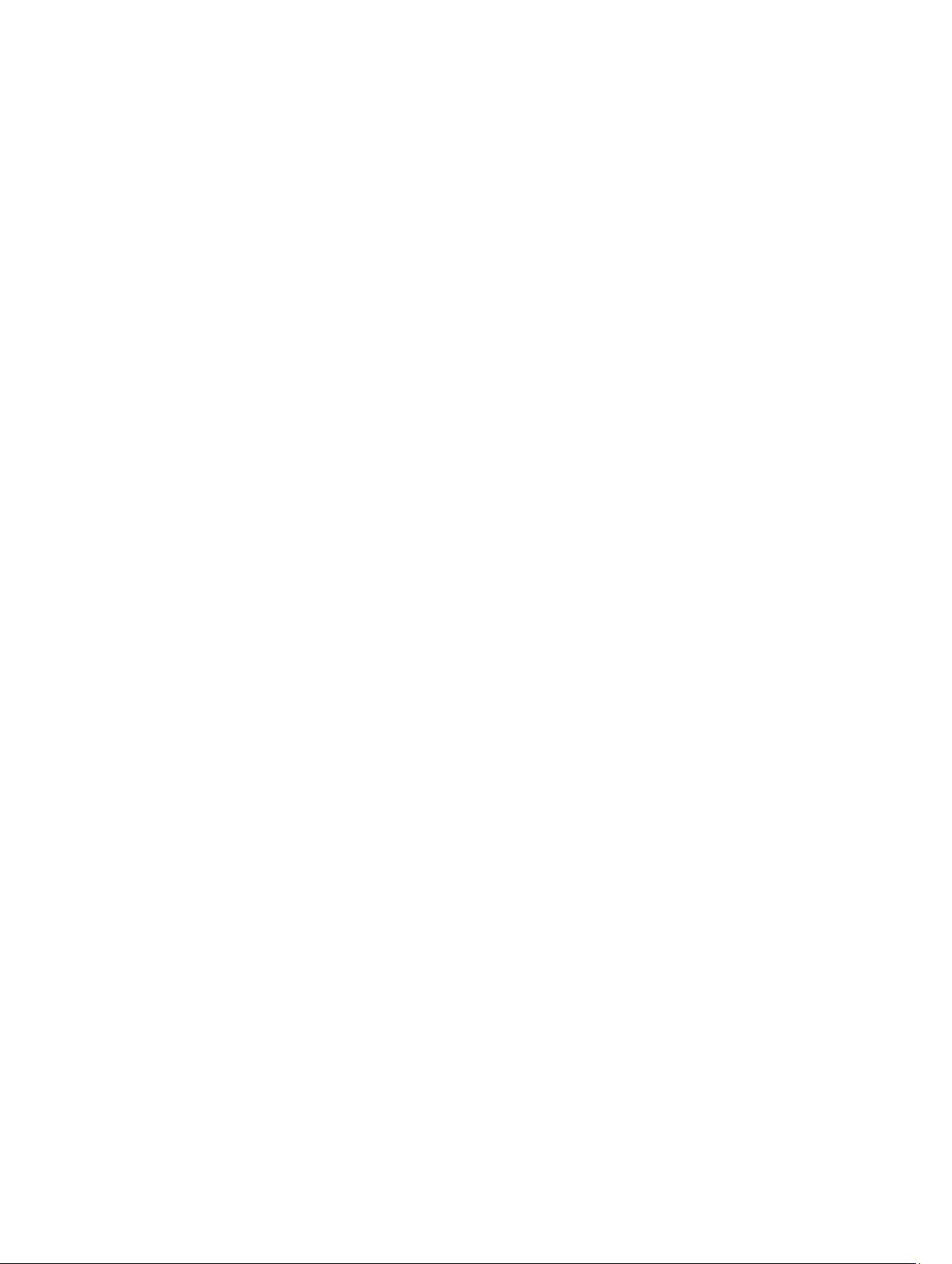
10

Removing and Installing Components
This section provides detailed information on how to remove or install the components from your computer.
System Overview
2
Figure 1. Back View — Back Cover Removed
1. base corner caps 2. power connector
3. heatsink assembly 4. memory module
5. SD card 6. ExpressCard slot
7. optical drive 8. WLAN card
9. coin-cell battery 10. WWAN card
11
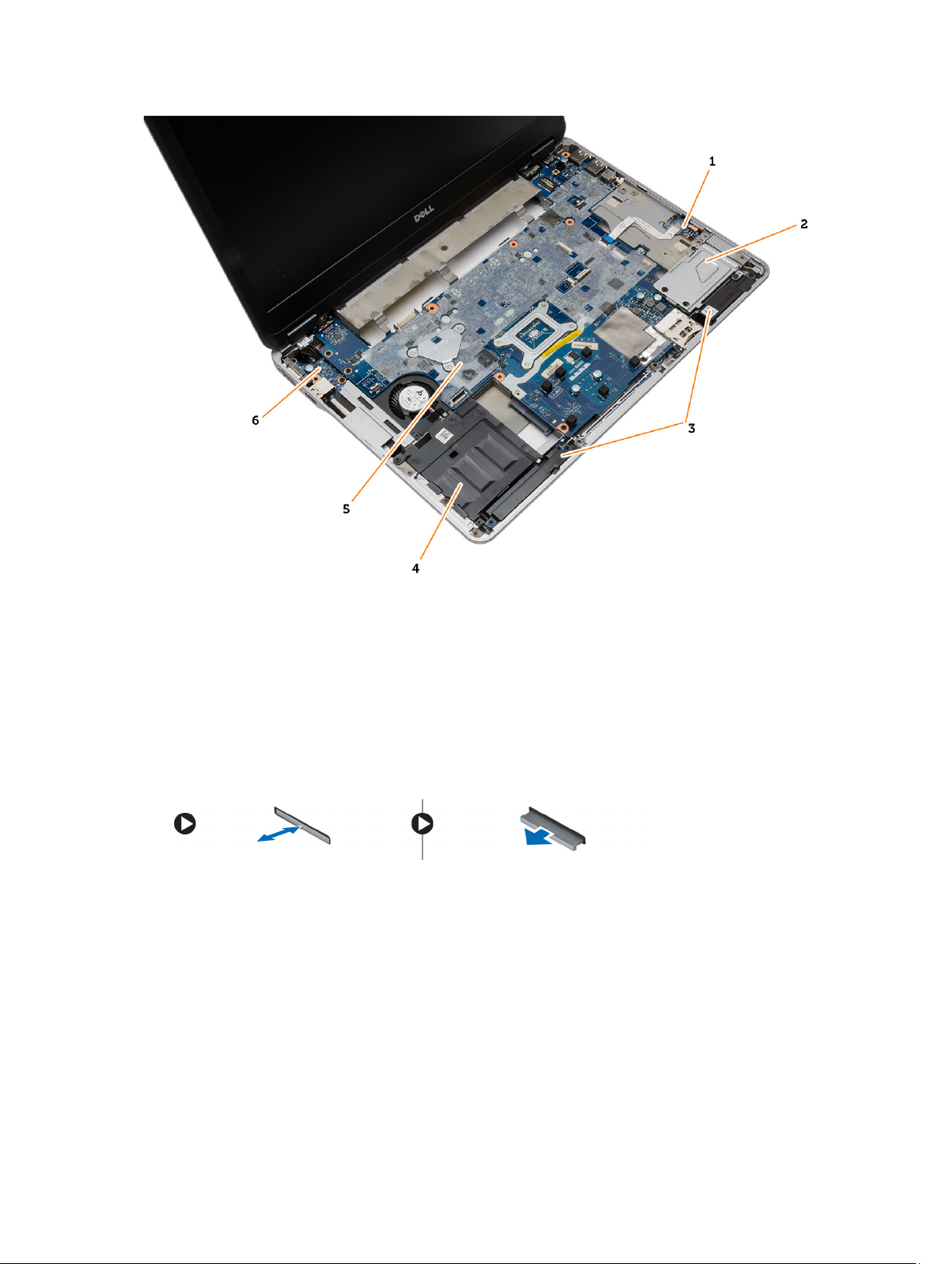
Figure 2. Top View — Keyboard and Palmrest Assembly removed
1. WiFi-switch board 2. ExpressCard cage
3. speakers 4. hard-drive bay
5. system board 6. I/O board
Removing the Secure Digital (SD) Card
1. Follow the procedures in
2. Press in on the SD card to release it from the computer. Slide the SD card out of the computer.
Before Working Inside Your Computer
.
Installing the Secure Digital (SD) Card
1. Slide the SD card into its slot until it clicks into place.
2. Follow the procedures in
12
After Working Inside Your Computer.
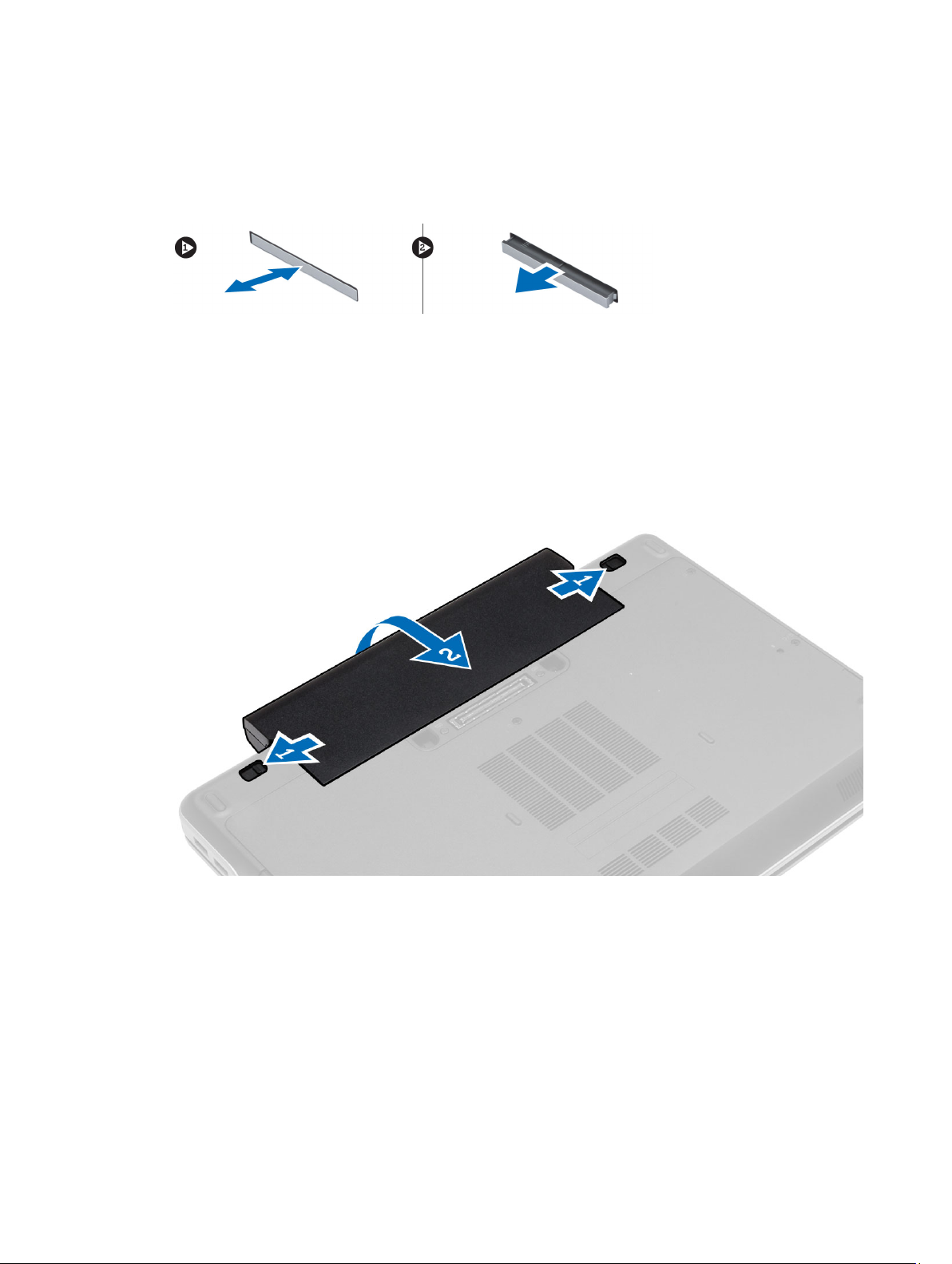
Removing the ExpressCard
1. Follow the procedures in
2. Press in on the ExpressCard to release it from the computer. Slide the ExpressCard out of the computer.
Before Working Inside Your Computer
.
Installing the ExpressCard
1. Slide the ExpressCard in its slot until it clicks in place.
2. Follow the procedures in
After Working Inside Your Computer.
Removing the Battery
1. Follow the procedures in
2. Slide the release latches and flip the battery out of the computer.
Before Working Inside Your Computer
.
Installing the Battery
1. Slide the battery into its slot until it clicks into place.
2. Follow the procedures in
After Working Inside Your Computer.
13
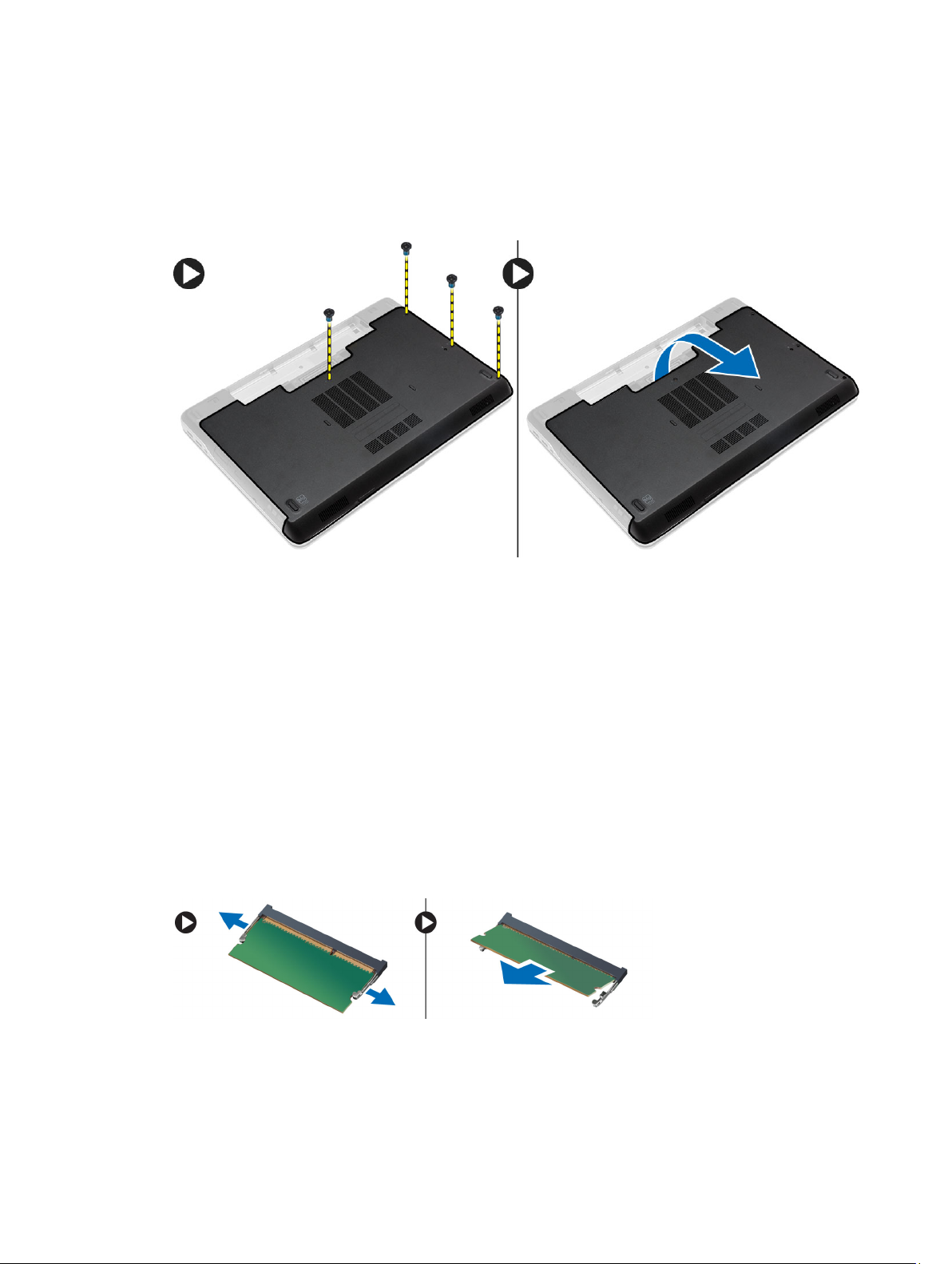
Removing the Base Cover
1. Follow the procedures in
2. Remove the screws that secure the base cover to the computer. Lift the base cover and remove it from the
computer.
Before Working Inside Your Computer
.
Installing the Base Cover
1. Place the base cover to align with the screw holes on the computer.
2. Tighten the screws to secure the base cover to the computer.
3. Install the battery.
4. Follow the procedures in
After Working Inside Your Computer
.
Removing the Memory
1. Follow the procedures in
2. Remove:
a. battery
b. base cover
3. Pry the securing clips away from the memory module until it pops-up and remove the memory module from its
connector on the system board.
14
Before Working Inside Your Computer
.

Installing the Memory
1. Insert the memory into the memory socket.
2. Press the securing clips to secure the memory module to the system board.
3. Install:
a. base cover
b. battery
4. Follow the procedures in
After Working Inside Your Computer
.
Removing the Hard Drive
1. Follow the procedures in
2. Remove the battery.
3. Remove the screws that secure the hard drive to the computer. Slide the hard drive out of the computer.
4. Remove the screw that secures the hard-drive caddy to the hard drive. Remove the hard-drive caddy from the hard
drive.
Before Working Inside Your Computer
.
15
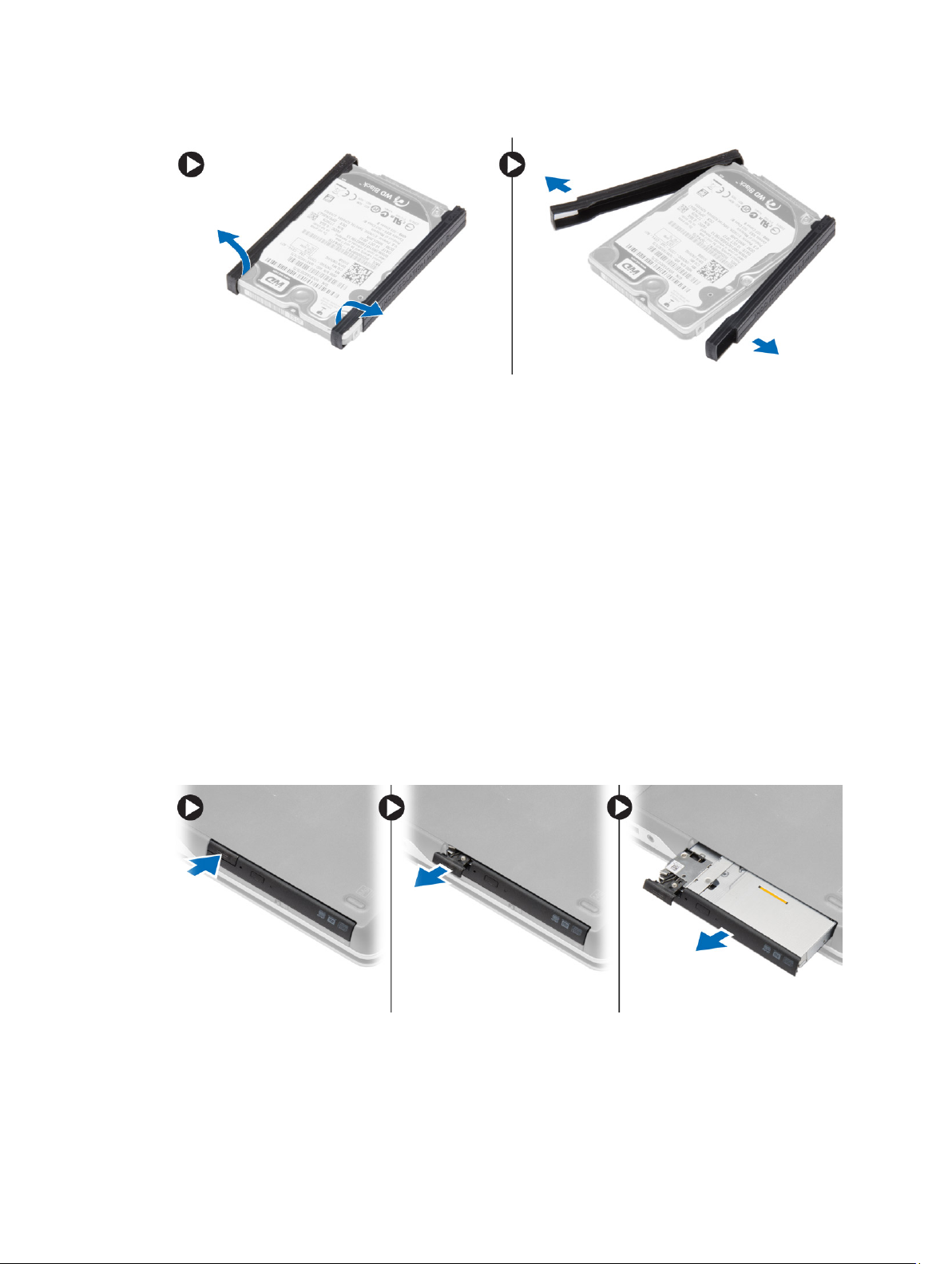
5. Flex the hard-drive isolation. Peel off the hard-drive isolation from the hard drive.
Installing the Hard Drive
1. Fix the hard-drive isolation on the hard drive.
2. Attach the hard-drive caddy to the hard drive.
3. Tighten the screws to secure the hard-drive caddy to the hard drive.
4. Slide the hard drive into the computer.
5. Tighten the screws to secure the hard drive to the computer.
6. Install the battery.
7. Follow the procedures in
After Working Inside Your Computer
.
Removing the Optical Drive
1. Follow the procedures in
2. Remove the battery.
3. Perform the steps as shown in the illustration:
a. Press the optical-drive latch.
b. Release the optical drive.
c. Pull the optical drive from the computer.
Before Working Inside Your Computer
.
16
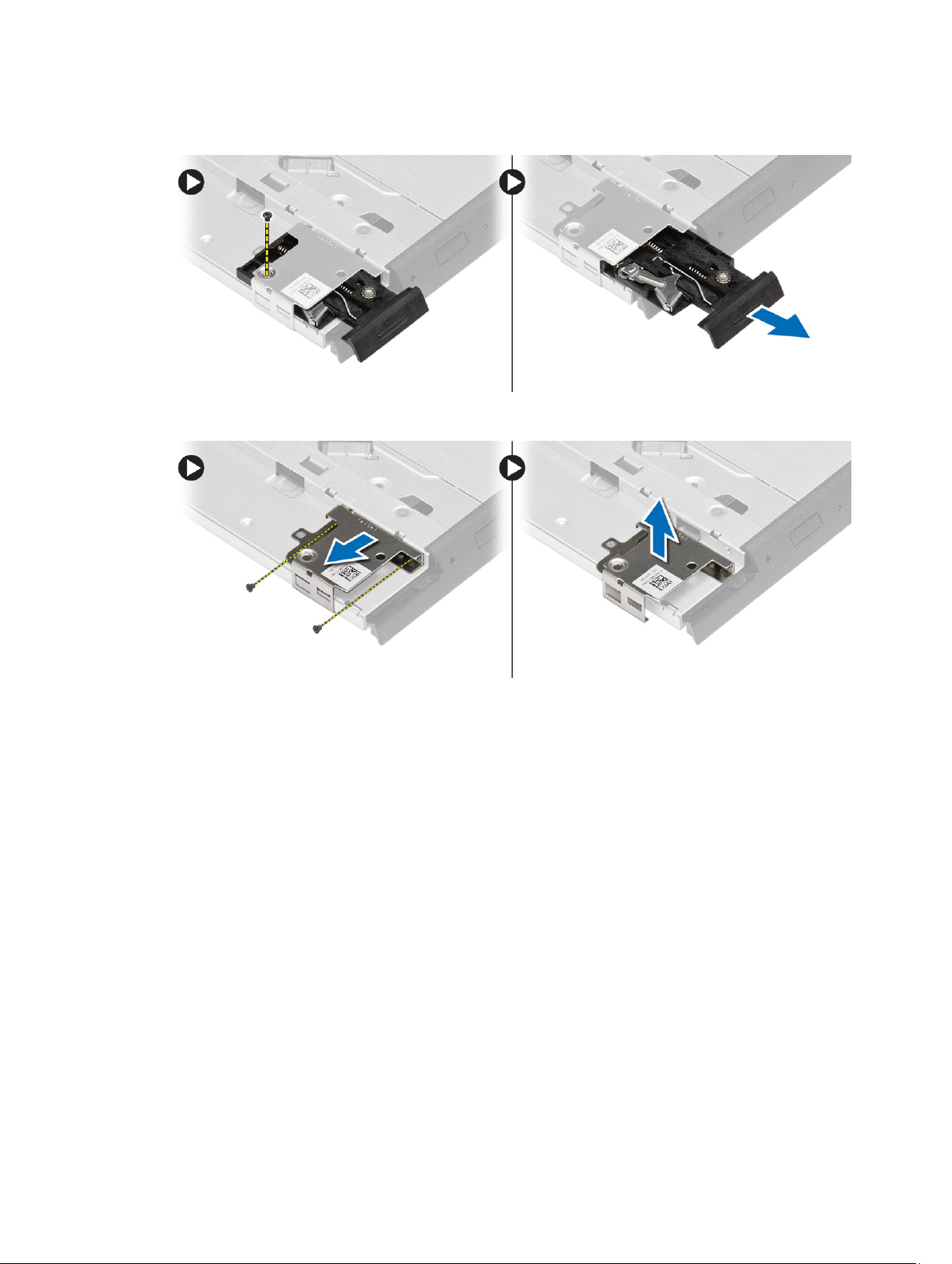
4. Remove the screw that secures the optical-drive latch to the optical drive. Slide the optical-drive latch and remove
it from the optical-drive.
5. Remove the screws that secure the optical-drive latch bracket to the optical drive. Remove the latch bracket from
the optical drive.
Installing the Optical Drive
1. Align the optical-drive latch bracket to its position on the optical drive.
2. Tighten the screw to secure the optical-drive latch bracket to the optical drive.
3. Slide the optical-drive latch in the optical-drive latch bracket.
4. Tighten the screws to secure the optical-drive latch to the optical-drive latch bracket.
5. Slide the optical drive into the drive bay.
6. Press the optical-drive latch to secure the optical drive.
7. Install the battery.
8. Follow the procedures in
After Working Inside Your Computer
.
Removing the Keyboard Trim
1. Follow the procedures in
2. Remove battery.
Before Working Inside Your Computer
.
17
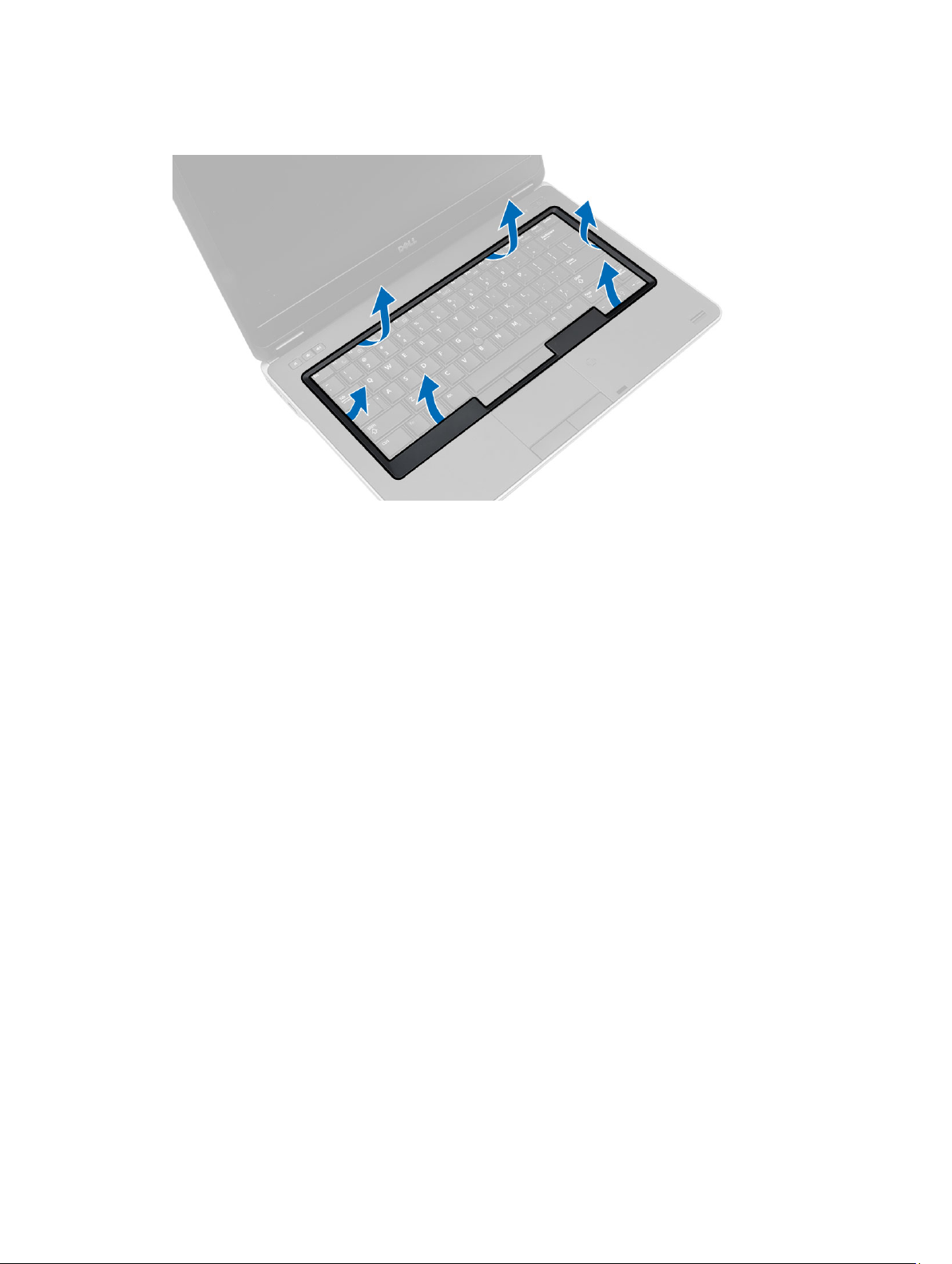
3. Using a plastic scribe, pry the keyboard trim to release it from the computer. Lift it up to remove the keyboard trim
from the computer.
Installing the Keyboard Trim
1. Align the keyboard trim to its slot.
2. Press along the sides of the keyboard trim until it clicks in place.
3. Install battery.
4. Follow the procedures in
After Working Inside Your Computer.
Removing the Keyboard
1. Follow the procedures in
2. Remove the:
a. battery
b. keyboard trim
18
Before Working Inside Your Computer
.
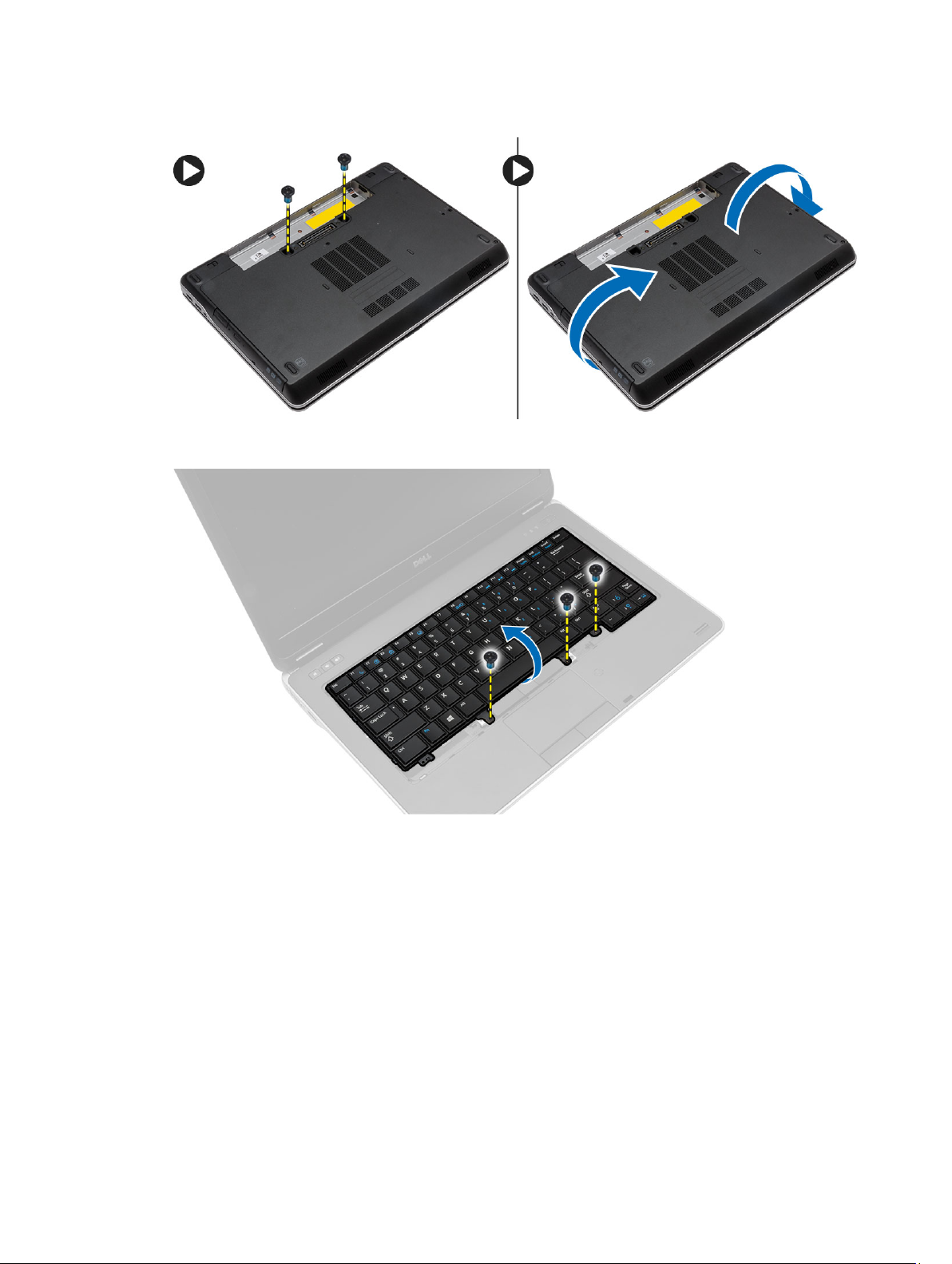
3. Remove the screws on the back of the computer and flip the computer.
4. Remove the screws that secure the keyboard to the palmrest assembly, lift and flip the keyboard to access the
keyboard-cable.
19
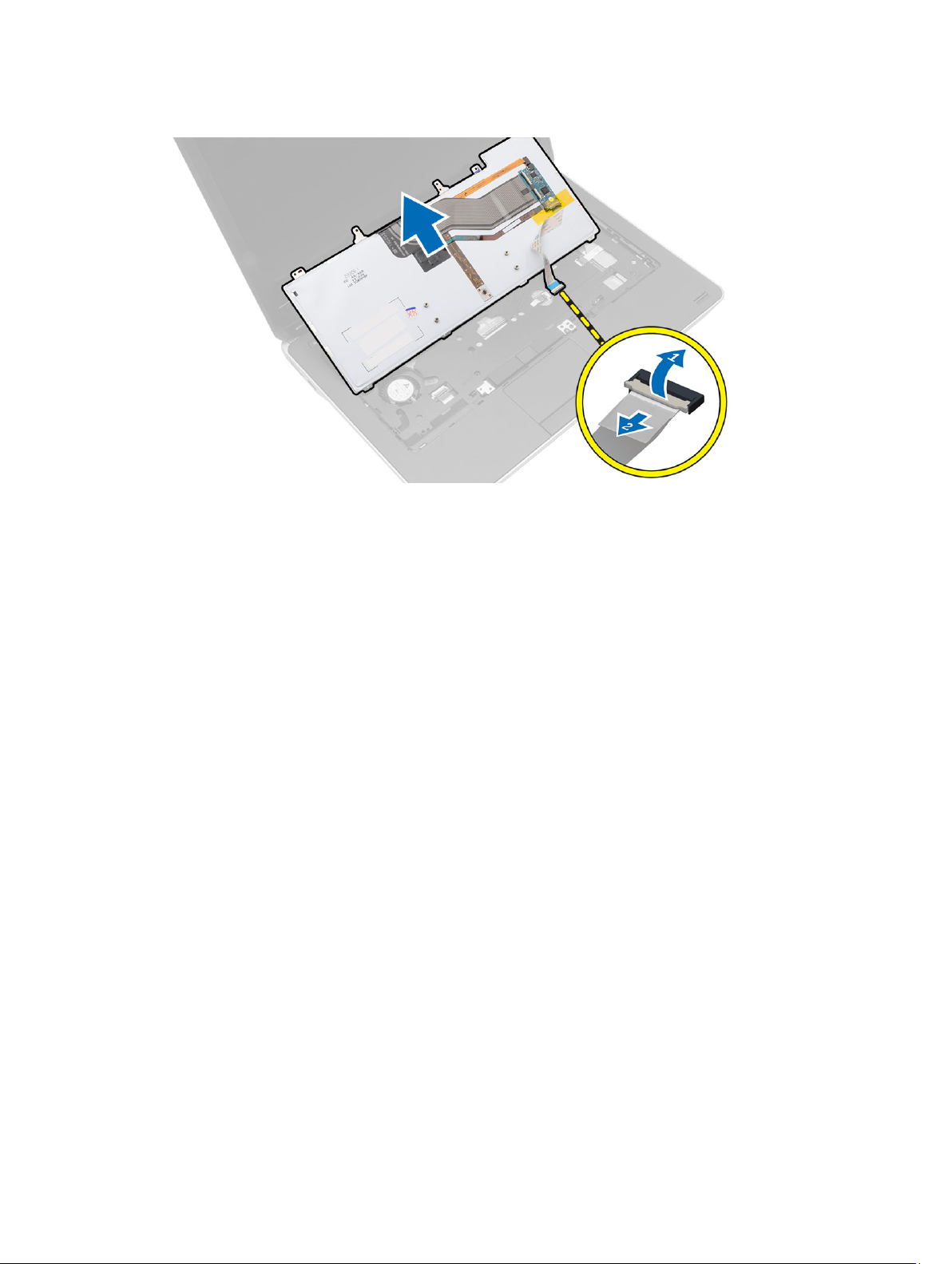
5. Disconnect the keyboard cable from the system board.
Installing the Keyboard
1. Connect the keyboard cable to the system board.
2. Slide the keyboard into its compartment until it clicks into place.
3. Tighten the screws to secure the keyboard to the palmrest assembly.
4. Flip the computer and tighten the screws on the back of the computer.
5. Install the keyboard trim.
6. Install the battery.
7. Follow the procedures in
After Working Inside Your Computer
.
Removing the WLAN Card
1. Follow the procedures in
2. Remove:
a. battery
b. base cover
20
Before Working Inside Your Computer
.
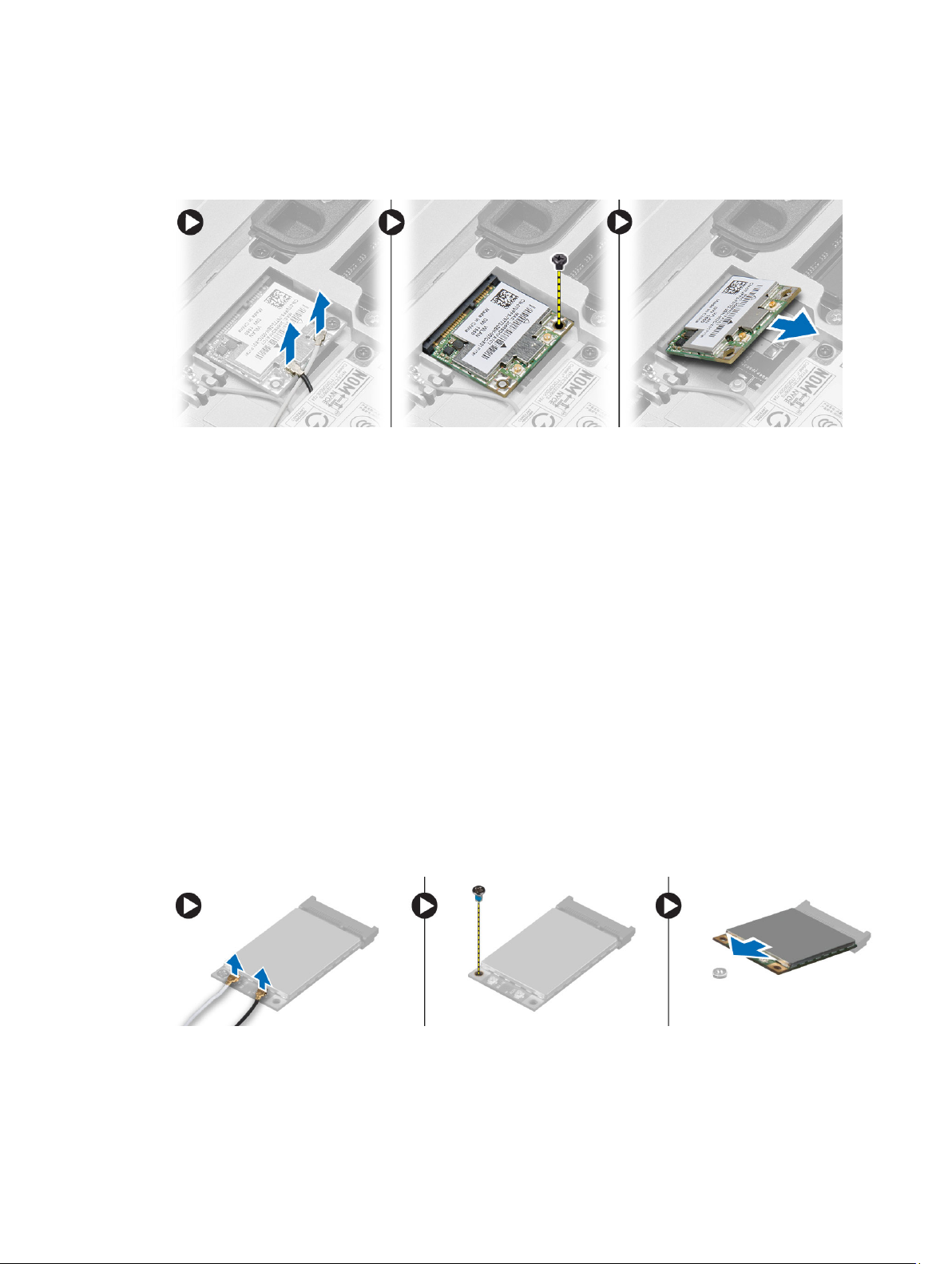
3. Perform the following steps:
a. Disconnect the antenna cables from the WLAN card.
b. Remove the screw that secures the WLAN card to the system board.
c. Remove the WLAN card from the computer.
Installing the WLAN Card
1. Insert the WLAN card in its connector at a 45–degree angle in its slot.
2. Connect the antenna cables to their respective connectors marked on the WLAN card.
3. Tighten the screw to secure the WLAN card to the computer.
4. Install:
a. base cover
b. battery
5. Follow the procedures in
After Working Inside Your Computer
.
Removing the WWAN Card
1. Follow the procedures in
2. Remove:
a. battery
b. base cover
3. Perform the following steps as shown in the illustration:
a. Disconnect the antenna cables from the WWAN card.
b. Remove the screw that secures the WWAN card to the computer.
c. Remove the WWAN card from the computer.
Before Working Inside Your Computer
.
21
