Dell D14U User Manual

OptiPlex 7080 Micro
Setup and specifications guide
Reg ula tor y M ode l: D14 U
Reg ula tor y T ype : D 14U 001 /D14U003
Jul y 2 020
Rev . A 01

Notes, cautions, and warnings
NOTE: A NOTE indicates important information that helps you make better use of your product.
CAUTION: A CAUTION indicates either potential damage to hardware or loss of data and tells you how to avoid
the problem.
WARNING: A WARNING indicates a potential for property damage, personal injury, or death.
© 2020 Dell Inc. or its subsidiaries. All rights reserved. Dell, EM C, and other trademarks are trademarks of Dell Inc. or its subsidiaries. Oth er
trademarks may be trademarks of their respective owners.

Contents
Chapter 1: Set up your computer................................................................................................... 5
Chapter 2: Chassis overview........................................................................................................ 10
Front view............................................................................................................................................................................10
Back view..............................................................................................................................................................................11
System board Layout........................................................................................................................................................ 13
Chapter 3: Technical specifications............................................................................................. 16
Dimensions and weight.....................................................................................................................................................16
Chipset..................................................................................................................................................................................17
Processors........................................................................................................................................................................... 17
Operating system...............................................................................................................................................................19
Memory.................................................................................................................................................................................19
Intel Optane memory........................................................................................................................................................20
Ports and connectors.......................................................................................................................................................20
Communications................................................................................................................................................................ 22
Graphics and Video controller........................................................................................................................................ 22
Audio and Speaker............................................................................................................................................................ 23
Storage................................................................................................................................................................................ 23
RAID (Redundant Array of Independent Disks)......................................................................................................... 24
Power adapter....................................................................................................................................................................24
Add-in cards....................................................................................................................................................................... 25
Data security...................................................................................................................................................................... 25
Environmental.................................................................................................................................................................... 25
Energy Star, EPEAT and Trusted Platform Module (TPM).................................................................................... 26
Computer environment.................................................................................................................................................... 26
Service and support..........................................................................................................................................................26
Chapter 4: Software.................................................................................................................... 28
Downloading Windows drivers....................................................................................................................................... 28
Chapter 5: System setup............................................................................................................. 29
Boot menu...........................................................................................................................................................................29
Navigation keys..................................................................................................................................................................29
Boot Sequence...................................................................................................................................................................30
System setup options.......................................................................................................................................................30
General options............................................................................................................................................................30
System information......................................................................................................................................................31
Video screen options.................................................................................................................................................. 32
Security.......................................................................................................................................................................... 32
Secure boot options....................................................................................................................................................33
Intel Software Guard Extensions options.............................................................................................................. 34
Performance................................................................................................................................................................. 34
Power management.................................................................................................................................................... 35
Contents 3

Post behavior............................................................................................................................................................... 36
Manageability................................................................................................................................................................36
Virtualization support................................................................................................................................................. 36
Wireless options........................................................................................................................................................... 37
Maintenance................................................................................................................................................................. 37
System logs...................................................................................................................................................................38
Advanced configuration............................................................................................................................................. 38
SupportAssist System Resolution............................................................................................................................38
Updating the BIOS in Windows .................................................................................................................................... 38
Updating BIOS on systems with BitLocker enabled............................................................................................39
Updating your system BIOS using a USB flash drive..........................................................................................39
System and setup password...........................................................................................................................................40
Assigning a system setup password....................................................................................................................... 40
Deleting or changing an existing system setup password..................................................................................41
Chapter 6: Getting help............................................................................................................... 42
Contacting Dell...................................................................................................................................................................42
4 Contents

Steps
1. Connect the keyboard and mouse.
1
Set up your computer
2. Connect to your network using a cable, or connect to a wireless network.
Set up your computer 5

3. Connect the display.
4. Connect the power cable.
6
Set up your computer

5. Press the power button.
Set up your computer
7

6. Finish Windows system setup.
Follow the on-screen instructions to complete the setup. When setting up, Dell recommends that you:
● Connect to a network for Windows updates.
NOTE:
If connecting to a secured wireless network, enter the password for the wireless network access when
prompted.
● If connected to the internet, sign-in with or create a Microsoft account. If not connected to the internet, create an
offline account.
● On the Support and Protection screen, enter your contact details.
7. Locate and use Dell apps from the Windows Start menu—Recommended.
Table 1. Locate Dell apps
Dell apps Details
Dell Product Registration
Register your computer with Dell.
Dell Help & Support
Access help and support for your computer.
8 Set up your computer
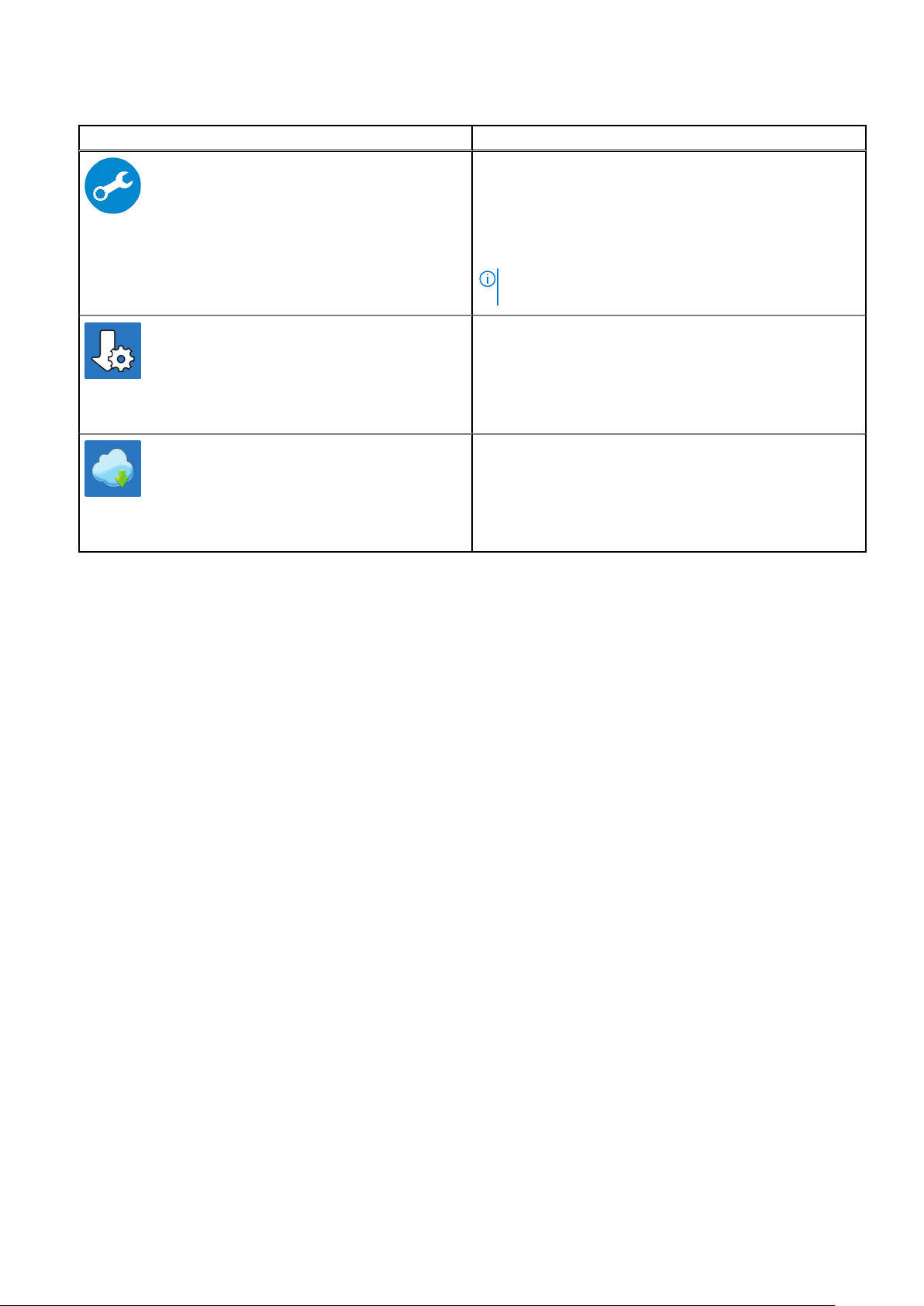
Table 1. Locate Dell apps (continued)
Dell apps Details
SupportAssist
Proactively checks the health of your computer’s hardware
and software.
NOTE: Renew or upgrade your warranty by clicking the
warranty expiry date in SupportAssist.
Dell Update
Updates your computer with critical fixes and important
device drivers as they become available.
Dell Digital Delivery
Download software applications including software that is
purchased but not preinstalled on your computer.
Set up your computer 9
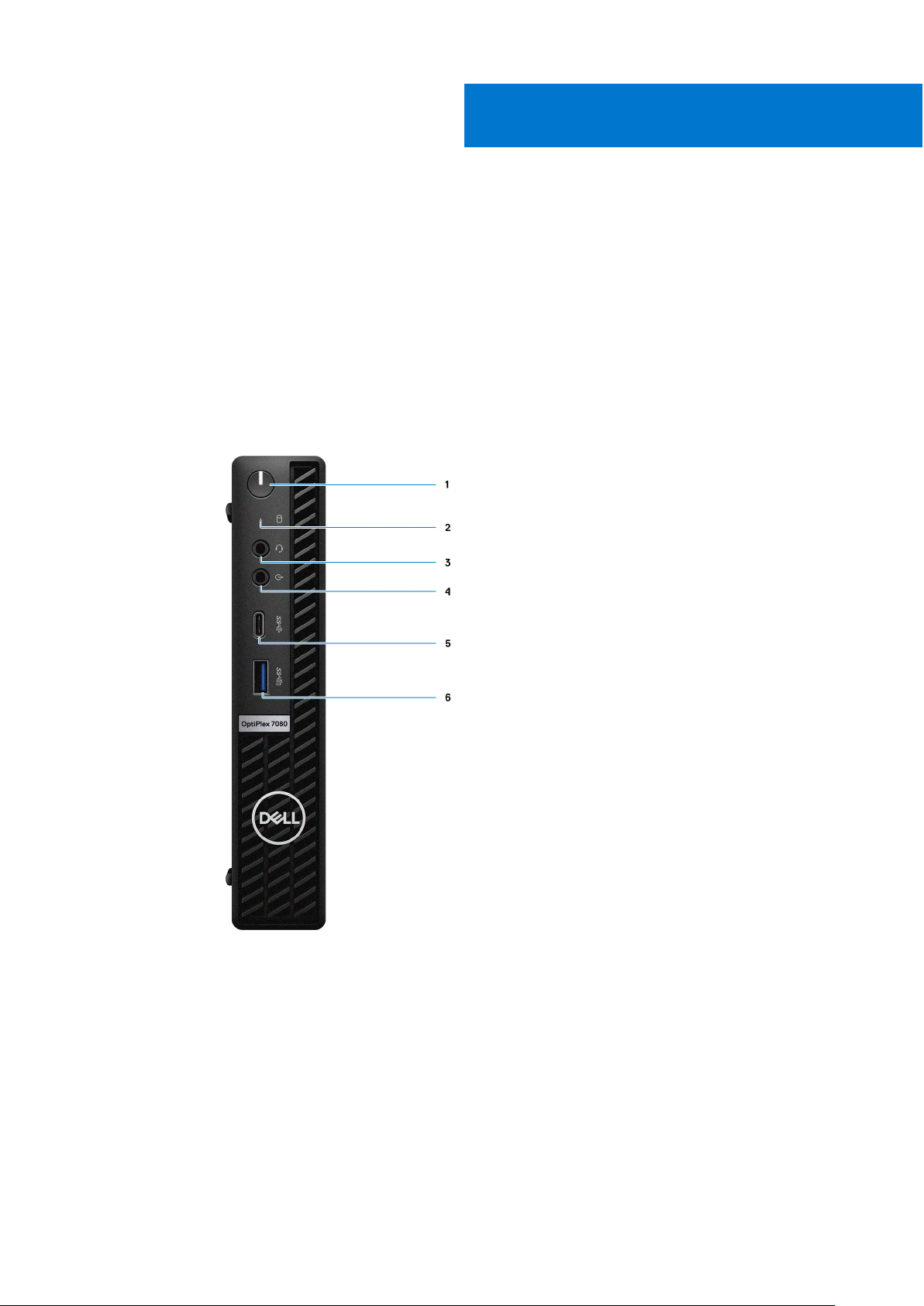
Topics:
• Front view
Back view
•
• System board Layout
Front view
2
Chassis overview
1. Power button with diagnostic LED
2. Hard-disk drive activity light
3. Universal audio jack port
4. Line-out port (retaskable Line-in)
5. USB 3.2 Gen 2 Type-C port
6. USB 3.2 Gen 2 Type-A port with PowerShare
10 Chassis overview

Back view
1. External antenna connector
2. Serial/Video Port (Serial/PS2/DP 1.4/HDMI 2.0/VGA/USB 3.2 Gen 2 Type-C with DP Alt Mode) (optional)
3. USB 3.2 Gen 1 Type-A port with Smart Power on
4. USB 3.2 Gen 1 Type-A port
5. Cable holder
6. Padlock ring
7. Power connector port
8. DisplayPort 1.4 (2)
9. Kensington security-cable slot
10. USB 3.2 Gen 2 Type-A ports (2)
11. RJ-45 port 10/100/1000 Mbps
12. External antenna connector port
Chassis overview
11

1. External antenna connectors
2. Mini DisplayPort (2) (With Radeon RX 640)
3. DisplayPort 1.4 (With Radeon RX 640)
4. Cable holder
5. Thumbscrew
6. Padlock ring
7. Power connector port
8. DisplayPort 1.4 (2)
9. Kensington security-cable slot
10. USB 3.2 Gen 2 Type-A ports (2)
11. USB 3.2 Gen 1 Type-A port with Smart Power on
12. RJ-45 port 10/100/1000 Mbps
12
Chassis overview

System board Layout
Figure 1. OptiPlex 7080 Micro - 35 W system board
1. M.2 WLAN connector
2. SATA FFC connector
3. M.2 SSD PCIe connector
4. Coin-cell battery
5. Optional video connector (VGA Port/DisplayPort 1.4 Port/HDMI 2.0b Port/USB 3.2Gen 2 Type-C Port with Alt-mode)
6. Optional connector (USB 3.2Gen 2 Type-C Port)
7. Optional Keyboard and mouse serial port connector
8. Processor socket
9. CPU Fan connector
10. Internal speaker connector
11. Memory slots
12. Intrusion switch
13. M.2 SSD connector
Chassis overview
13
