Page 1

ChengMing 3980
Setup and specication guide
Regulatory Model: D19M
Regulatory Type: D19M005
Page 2
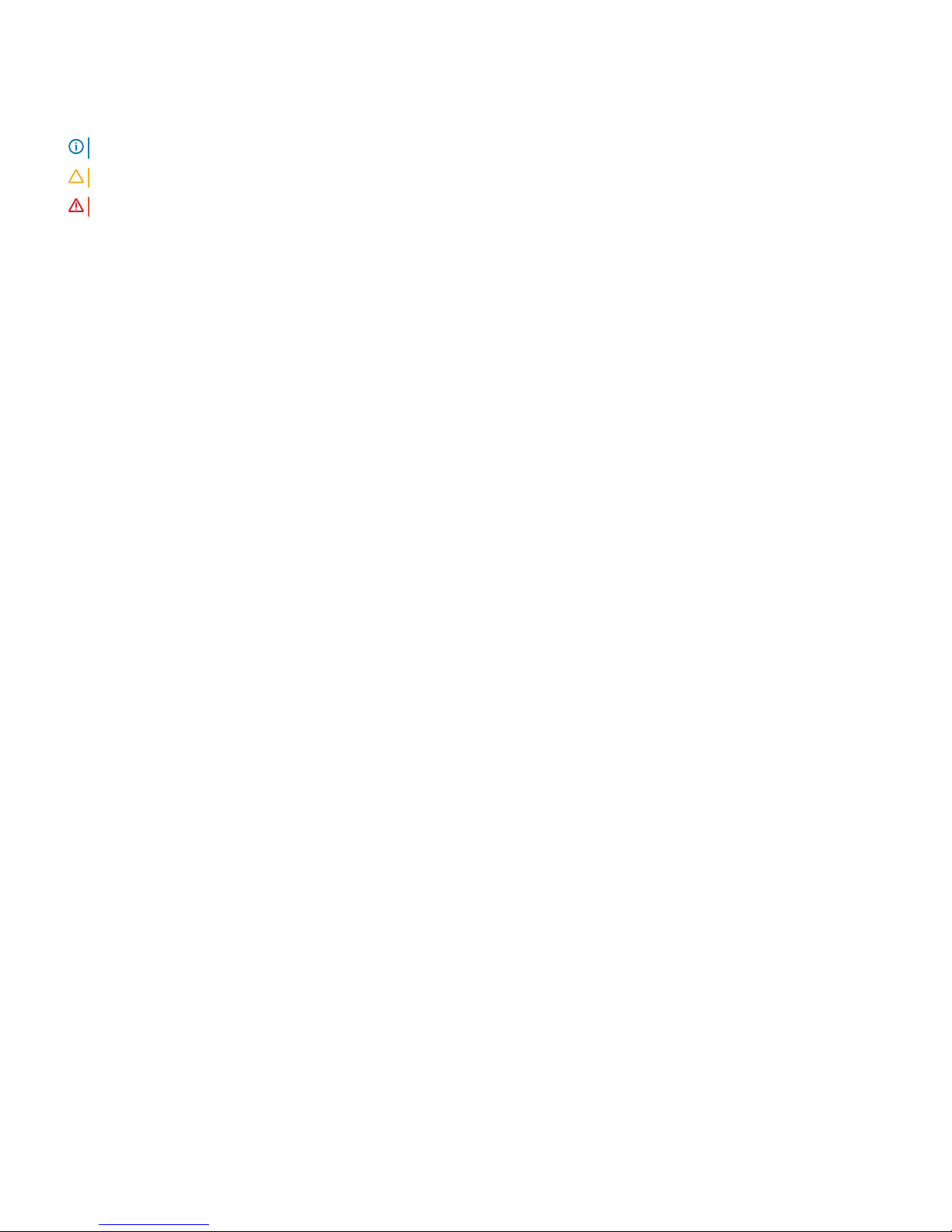
Notes, cautions, and warnings
NOTE: A NOTE indicates important information that helps you make better use of your product.
CAUTION: A CAUTION indicates either potential damage to hardware or loss of data and tells you how to avoid the problem.
WARNING: A WARNING indicates a potential for property damage, personal injury, or death.
© 2018 Dell Inc. or its subsidiaries. All rights reserved. Dell, EMC, and other trademarks are trademarks of Dell Inc. or its subsidiaries. Other trademarks
may be trademarks of their respective owners.
2018 - 04
Rev. A01
Page 3
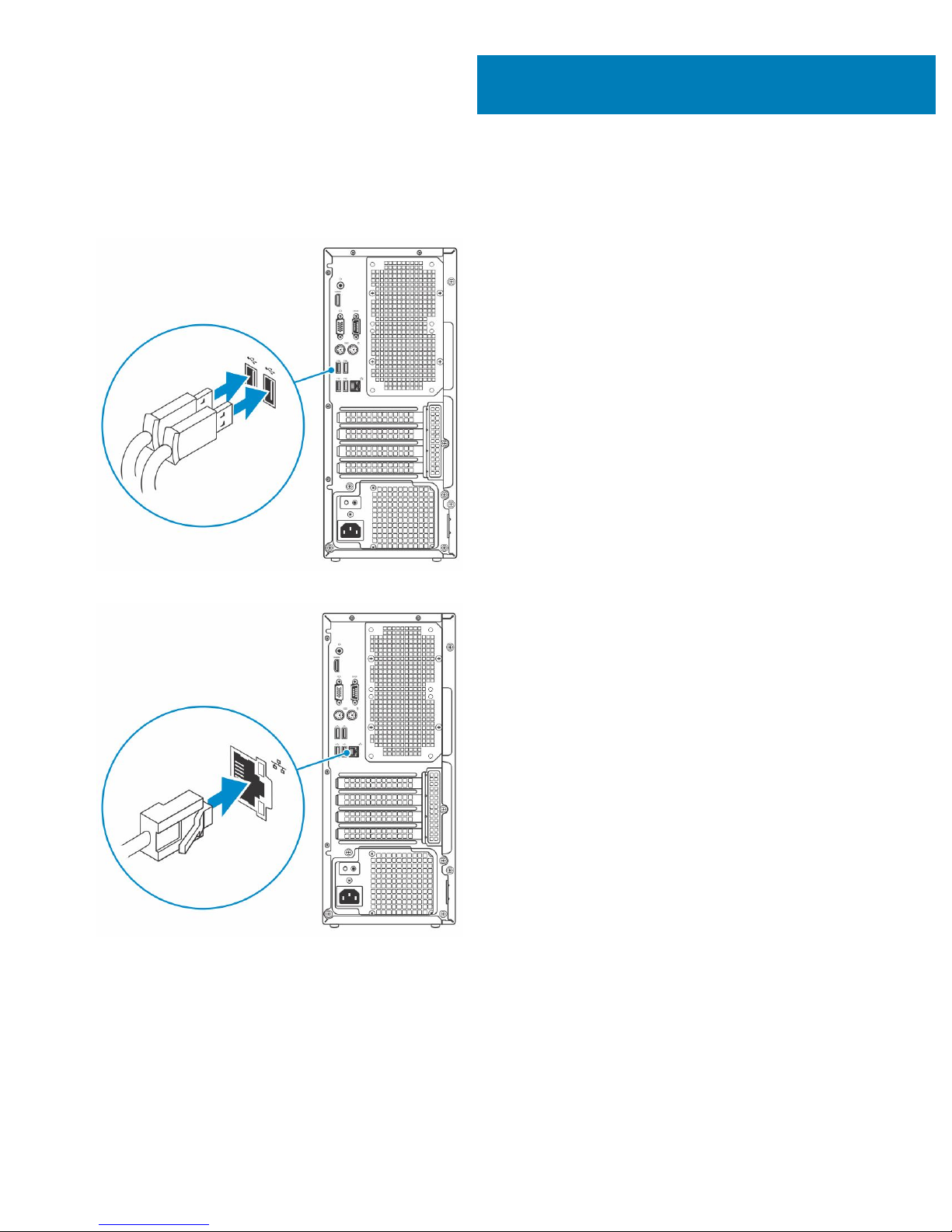
Set up your computer
1 Connect the keyboard and mouse.
2 Connect to your network using a cable, or connect to a wireless network.
3 Connect the display.
1
Set up your computer 3
Page 4
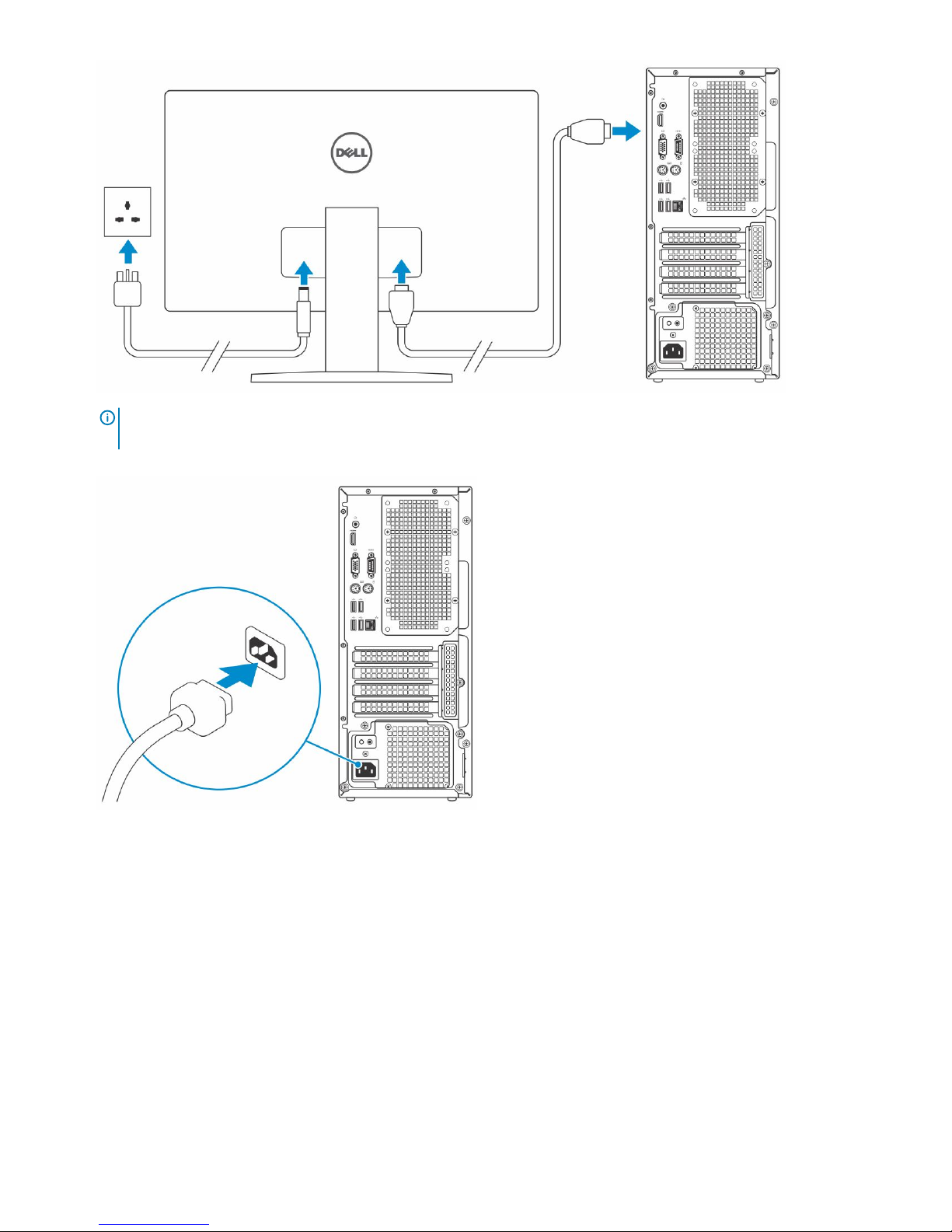
NOTE: If you ordered your computer with a discrete graphics card, the HDMI and the display ports on the back panel of
your computer are covered. Connect the display to the discrete graphics card.
4 Connect the power cable.
5 Press the power button.
4
Set up your computer
Page 5
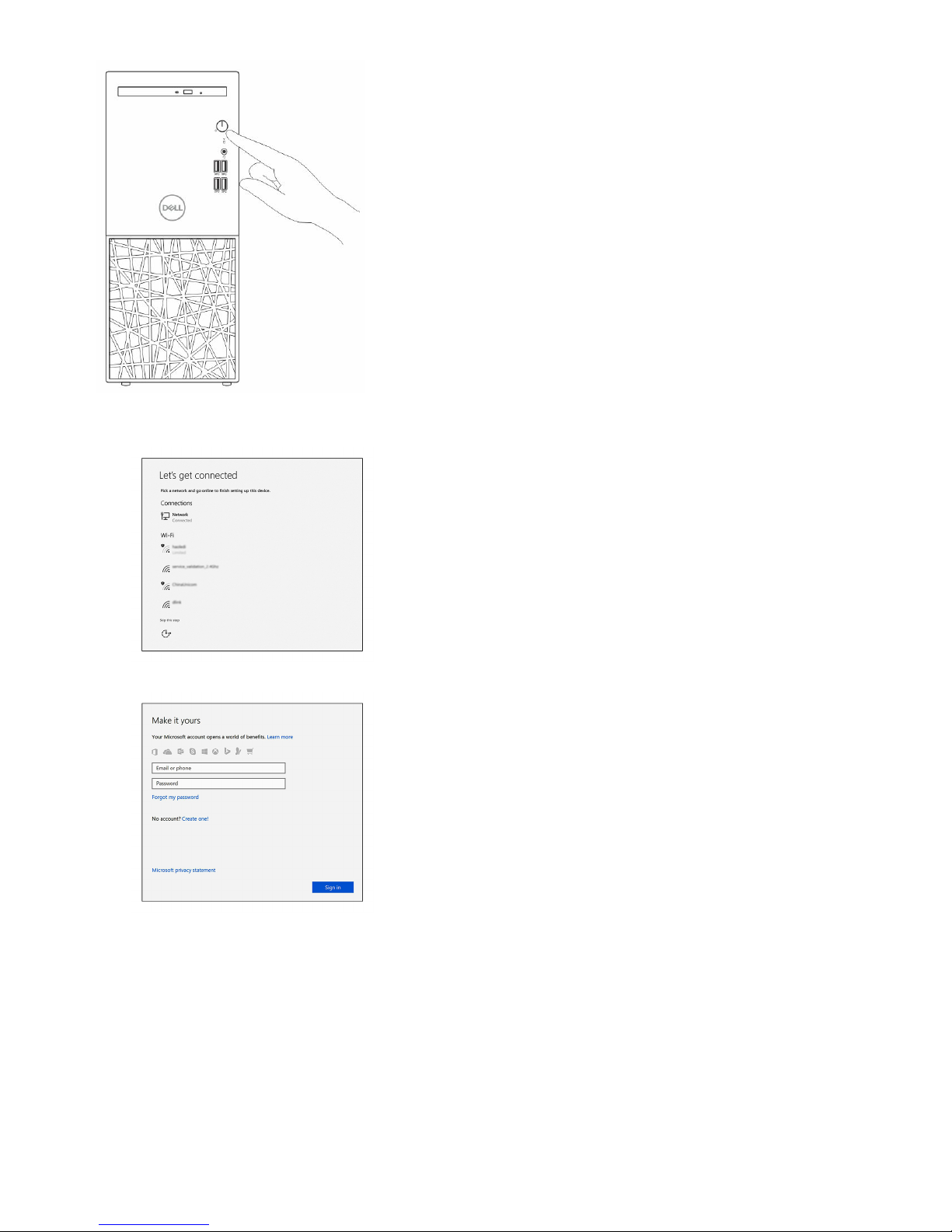
6 Follow the instructions on the screen to nish Windows setup:
a Connect to a network.
b Sign-in to your Microsoft account or create a new account.
7 Locate Dell apps.
Set up your computer
5
Page 6
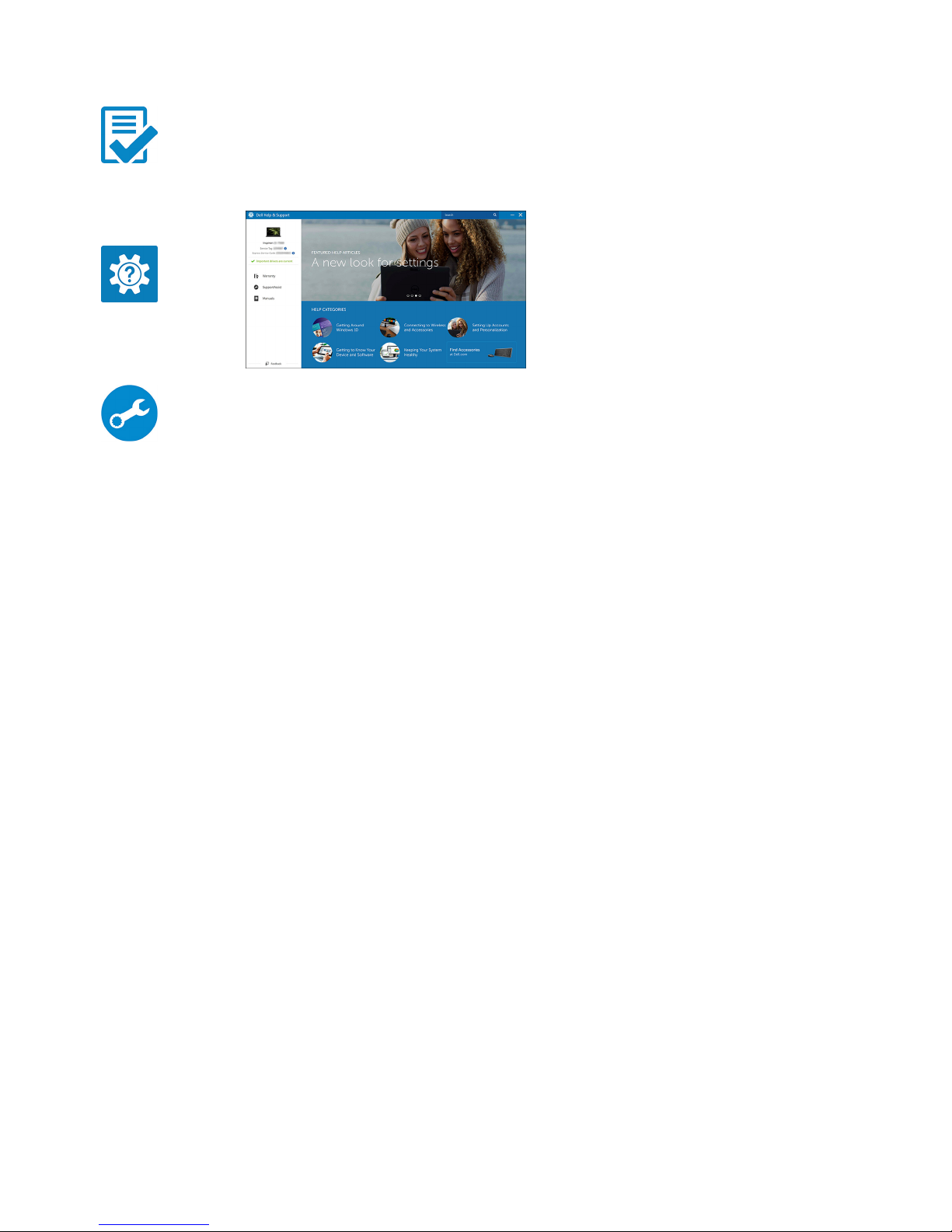
Table 1. Locate Dell apps
Register your computer
Dell Help & Support
SupportAssist — Check and update your computer
6
Set up your computer
Page 7

Chassis
System front view
1 Optical drive 2 Power button and power status light
3 Hard drive activity light 4 Universal audio jack
5 USB 3.1 Gen 1 ports
2
Chassis 7
Page 8
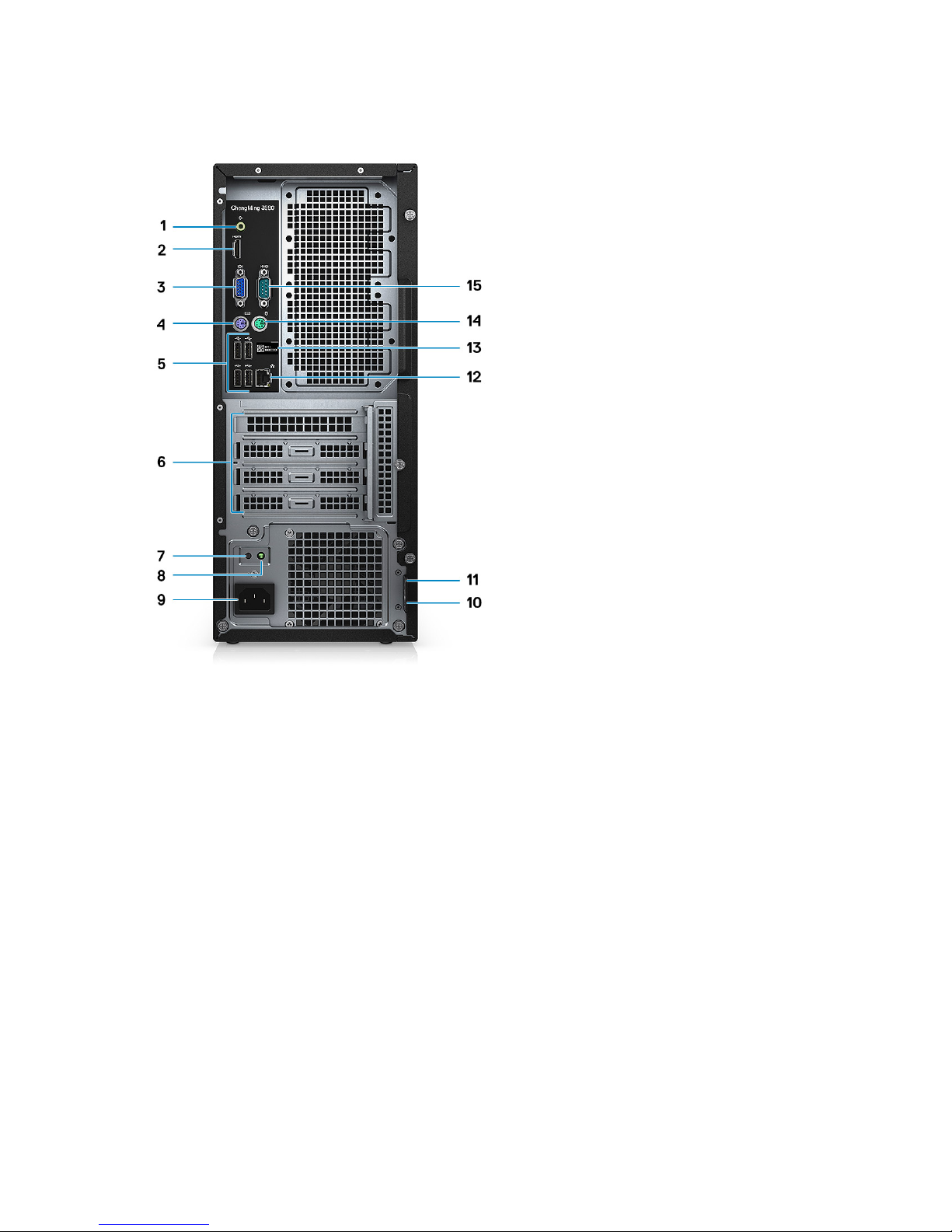
System back view
1 Line out port 2 HDMI port
3 VGA port 4 PS2 port for keyboard
5 USB 2.0 ports (4) 6 Expansion card slots
7 Power supply diagnostic button 8 Power diagnostic light
9 Power connector port 10 Padlock ring
11 Kensington security slot 12 Network port
13 Service tag 14 PS2 port for mouse
15 Serial port
8 Chassis
Page 9
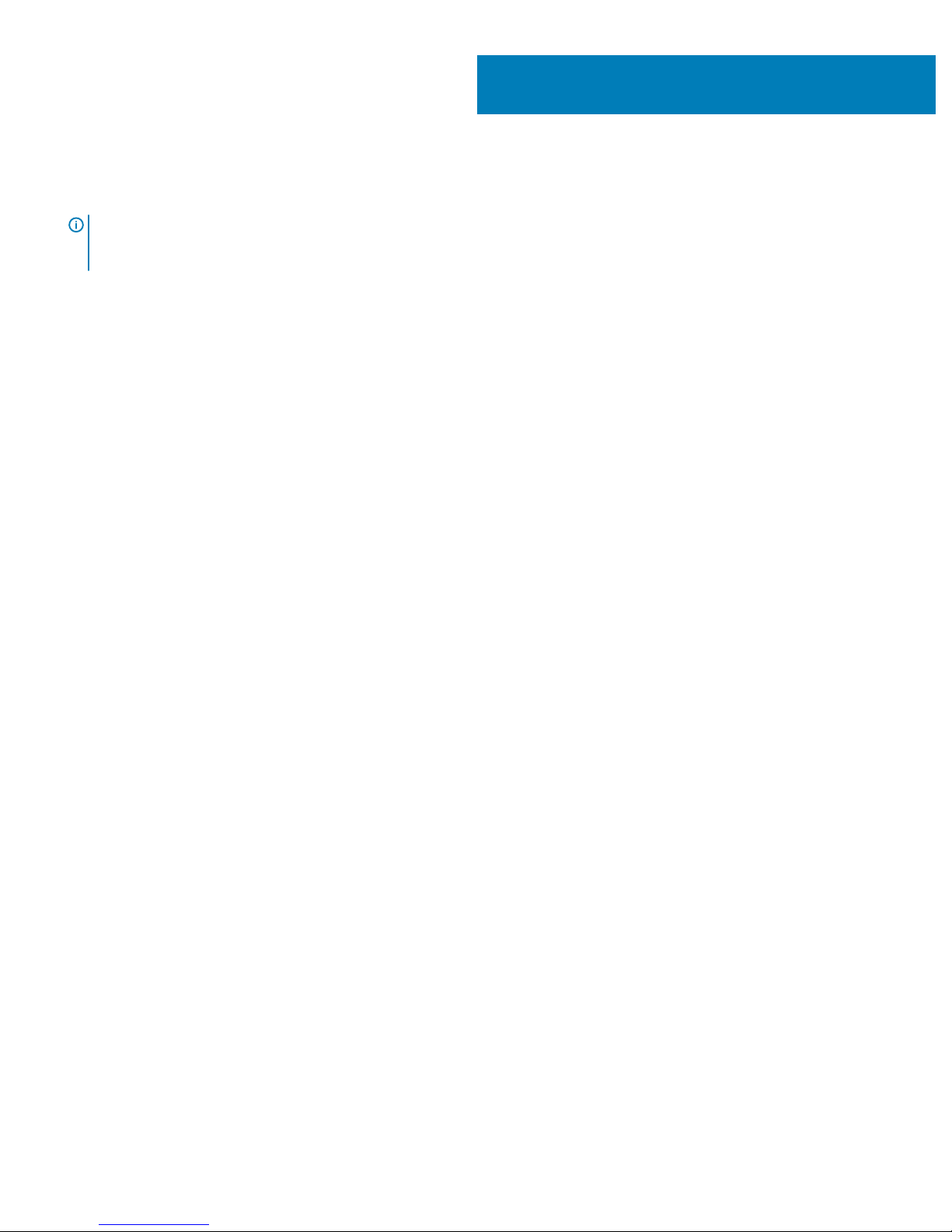
Technical specications
NOTE: Oerings may vary by region. The following specications are only those required by law to ship with your computer. For
more information about the conguration of your computer, go to Help and Support in your Windows operating system and
select the option to view information about your computer.
Topics:
• Dimensions and weight
• System information
• Processor
• Operating system
• Memory
• Ports and connectors
• Communication specications
• Video specications
• Audio
• Storage
• Storage combinations
• Power supply specications
• Security hardware
• Regulatory and Environmental Compliance
Dimensions and weight
Table 2. Dimensions and weight
Height
373.7
Width 160
Depth 289.4mm
Weight 5.9 kg (13.01 lb)
System information
Table 3. System information
Chipset Integrated: Intel H370
DRAM bus width 64-bit wide channels
FLASH EPROM 256Mbit
3
Technical specications 9
Page 10

PCIe bus 100MHz
External bus frequency DMI3.0 8GT/s
Processor
Global Standard Products (GSP) are a subset of Dell’s relationship products that are managed for availability and synchronized transitions
on a worldwide basis. They ensure the same platform is available for purchase globally. This allows customers to reduce the number of
congurations managed on a worldwide basis, thereby reducing their costs. They also enable companies to implement global IT standards
by locking in specic product congurations worldwide. The following GSP processors identied below will be made available to Dell
customers.
NOTE: Processor numbers are not a measure of performance. Processor availability is subject to change and may vary by region/
country.
Table 4. Processor specications
Type UMA Graphics
Intel Celeron- G4900 (2 Cores/2MB/2T/3.1GHz/65W) Intel Ultra HD (UHD) Graphics 610 with shared graphics memory
Intel Pentium Gold- G5400 (2 Cores/4MB/4T/3.7GHz/65W) Intel UHD Graphics 610 with shared graphics memory
Intel Core i3-8100 (4 Cores/6MB/4T/3.6GHz/65W) Intel UHD Graphics 630 with shared graphics memory
Intel Core i5-8400 (6 Cores/9MB/6T/ 4.0GHz/65W) Intel UHD Graphics 630 with shared graphics memory
Intel Core i5-8500 (6 Cores/9MB/6T/4.1GHz/65W) Intel UHD Graphics 630 with shared graphics memory
Intel Core i7-8700 (6 Cores/12MB/12T/4.6GHz/65W) Intel UHD Graphics 630 with shared graphics memory
Operating system
Table 5. Operating system
Operating systems supported
• Windows 10 64-bit
• Windows 10 64-bit Professional
• Ubuntu
• NeoKylin
Memory
Table 6. Memory
specications
Minimum memory conguration
4 GB
Maximum memory conguration
32 GB
Number of slots
2 UDIMM
Maximum memory supported per slot
16 GB
Memory options
• 4GB DDR4 2400MHz (4Gx1)
• 8GB DDR4 2400MHz (8Gx1)
• 8GB DDR4 2400MHz (4Gx2)
10 Technical specications
Page 11

• 16GB DDR4 2400MHz (8Gx2)
• 16GB DDR4 2400MHz (16Gx1)
• 32GB DDR4 2400MHz (16Gx2)
• 4GB DDR4 2666MHz (4Gx1)
• 8GB DDR4 2666MHz (8Gx1)
• 8GB DDR4 2666MHz (4Gx2)
• 16GB DDR4 2666MHz (8Gx2)
• 16GB DDR4 2666MHz (16Gx1)
• 32GB DDR4 2666MHz (16Gx2)
NOTE:
The memory modules are customer replaceable units (CRU),
and memory can be upgraded.
Memory performance on Intel Celeron, Pentium, and Core i3
processors will be at 2400 MHz.
Type DDR4 SDRAM Non-ECC memory.
Speed
• 2666 MHz
• 2400 MHz on Celeron, Pentium, and i3 processor
Ports and connectors
Table 7. Ports and connectors
USB
• Four USB 3.1 Gen 1 ports
• Four USB 2.0 ports
Security
• Kensington security slot
• Padlock ring
Audio
• Headset port
• Line-out
Video
• VGA port
• HDMI 1.4 (UMA)
Network adapter One RJ-45 connector
Serial port One serial port
PS/2 ports for keyboard and mouse
• One PS/2 port for mouse
• One PS/2 port for keyboard
Technical specications 11
Page 12

Communication specications
Table 8. Communication specications
Network adapter
Ethernet controller 10/100/1000 Mb/s Ethernet (RJ-45 )
Wireless
• WLAN/Bluetooth combo wireless NIC add-in card (with
external antenna)
• 2nd gigabit NIC add-in card (PCIe)
Video specications
Table 9. Video specications
Controller Type CPU
Dependency
Graphics
memory type
Capacity External display
support
Maximum
resolution
Intel UHD
Graphics 610
UMA Intel Pentium
Gold G5400
Celeron
processor
G4900
Integrated Shared system
memory
VGA
HDMI 1.4
VGA:
2048x1536@60 Hz
HDMI : 1920x1080@
60Hz
Intel UHD
Graphics 630
UMA Intel Core i3
-8100
Intel Core i5
-8400
Intel Core i3
-8100
Intel Core i5
-8400
Intel Core i7 8700
Integrated Shared system
memory
VGA
HDMI 1.4
VGA:
2048x1536@60 Hz
HDMI : 1920x1080@
60Hz
NVIDIA GeForce
GT 730 2GB
Discrete N\A GDDR5
2 GB DP1.2 Max Resolution
• 2560X1600
AMD Radeon RX
550 4GB
Discrete N\A GDDR5
4 GB mDP and DP Max Resolution
• 5120 X 2880
NVIDIA GeForce
GTX 1060
Discrete
N/A
GDDR5 3 GB DL-DVI
DP
HDMI
DL-DVI = 2560 x
1600x 24bpp @
60hz (reduced
blanking)
DisplayPort =
• 7680 x 4320 @
60hz YUV420
8bit with single
DP1.3
• 5120 x 3200 x 24
bpp @ 60hz
12 Technical specications
Page 13

Controller Type CPU
Dependency
Graphics
memory type
Capacity External display
support
Maximum
resolution
(reduced
blanking)
• 5120 x 3200 x
30 bpp @ 60hz
(YUV422)
HDMI = 4096 x 2160
x 24bpp @ 60hz
Audio
Table 10. Audio
Controller Audio software: Waves MaxxAudio Pro
Type Four-channel high-denition audio
Speakers Two (Directional speakers)
Interface
• Universal audio jack
• High quality speakers
• Microphones
• Stereo headset/mic combo
Internal speaker amplier 2W (RMS) per channel
Storage
Table 11. Storage
specications
Type Form factor Interface Capacity
Hard drive
(HDD)
3.5 inch HDD and 2.5 inch HDD Up to 6Gbps
(SATA 3.0)
Up to 2 TB
Solid-State
Drive (SSD)
SSD M.2 PCIe 2230 and 2280 PCIe PCIe Gen3
8Gb/s (up to 4
lanes)
Up to 512GB
Solid-State
Drive (SSD)
M.2 SATA 2230 and 2280 SATA AHCI,
Up to 6 Gbps
Up to 512GB
Solid-State
Drive (SSD)
2.5 inch SSD Up to 6Gbps
(SATA 3.0)
Up to 512GB
Up to 32 GB
(optional)
Optane N\A Up to 32GB
Optical Drive options
Slim ODD tray type 9.5 mm (Optional)
Technical specications 13
Page 14

Storage combinations
Table 12. Storage combinations
Type Form factor
M.2 Drive + SATA M.2 128GB Solid State Drive+ 1TB 7200 rpm Hard Drive
Power supply specications
Table 13. Power supply
Input Voltage 100–240 VAC or 200-240 VAC, 50–60Hz
Wattage
• 290W PSU (APFC)
• 290W PSU (EPA Bronze)
• 365 W PSU (EPA Gold), pair with NVIDIA GTX 1060 3GB
GDDR5
Security hardware
Table 14. Security hardware
Security HW
• Data wipe via BIOS (Secure Erase)
Regulatory and Environmental Compliance
Table 15. Regulatory and Environmental Compliance
Regulatory and Environmental Compliance
• Energy Star 6.1 (available in selected congurations only)
• FCC, UL mark
• Silver EPEAT Registered (for selected congurations only). For
specic country participation and rating, please visit
www.epeat.net
14 Technical specications
Page 15

System setup
System setup enables you to manage your desktop hardware and specify BIOS level options. From the System setup, you can:
• Change the NVRAM settings after you add or remove hardware
• View the system hardware conguration
• Enable or disable integrated devices
• Set performance and power management thresholds
• Manage your computer security
Topics:
• Boot Sequence
• Navigation Keys
• System Setup options
• Updating the BIOS in Windows
• System and setup password
Boot Sequence
Boot Sequence allows you to bypass the System Setup–dened boot device order and boot directly to a specic device (for example:
optical drive or hard drive). During the Power-on Self Test (POST), when the Dell logo appears, you can:
• Access System Setup by pressing F2 key
• Bring up the one-time boot menu by pressing F12 key
The one-time boot menu displays the devices that you can boot from including the diagnostic option. The boot menu options are:
• Removable Drive (if available)
• STXXXX Drive
NOTE
: XXX denotes the SATA drive number.
• Optical Drive (if available)
• SATA Hard Drive (if available)
• Diagnostics
NOTE
: Choosing Diagnostics, will display the ePSA diagnostics screen.
The boot sequence screen also displays the option to access the System Setup screen.
Navigation Keys
The following table displays the system setup navigation keys.
NOTE
: For most of the system setup options, changes that you make are recorded but do not take eect until you re-start the
system.
4
System setup 15
Page 16

Table 16. Navigation Keys
Keys Navigation
Up arrow Moves to the previous eld.
Down arrow Moves to the next eld.
<Enter> Allows you to select a value in the selected eld (if applicable) or follow the link in the eld.
Spacebar Expands or collapses a drop‐down list, if applicable.
<Tab> Moves to the next focus area.
NOTE: For the standard graphics browser only.
<Esc> Moves to the previous page till you view the main screen. Pressing <Esc> in the main screen displays a message
that prompts you to save any unsaved changes and restarts the system.
<F1> Displays the System Setup help le.
System Setup options
NOTE: Depending on the computer and its installed devices, the items listed in this section may or may not appear.
Table 17. General
Option Description
System Information Displays the following information:
• System Information: Displays BIOS Version, Service Tag, Asset Tag, Ownership Date,
Manufacture Date, and the Express Service Code.
• Memory Information: Displays Memory Installed, Memory Available, Memory Speed, Memory
Channels Mode, Memory Technology, DIMM 1 Size, and DIMM 2 Size.
• PCI Information: Displays SLOT1, SLOT2, SLOT3, SLOT4, SLOT5_M.2
• Processor Information: Displays Processor Type, Core Count, Processor ID, Current Clock
Speed, Minimum Clock Speed, Maximum Clock Speed, Processor L2 Cache, Processor L3
Cache, HT Capable, and 64-Bit Technology.
• Device Information: Displays SATA-0, SATA-1, SATA-2, SATA-3, LOM MAC Address, Video
Controller
Boot Sequence Allows you to specify the order in which the computer attempts to nd an operating system from the
devices specied in this list.
• Legacy
• UEFI (default)
Advanced Boot Options Allows you to select the Enable Legacy Option ROMs option, when in UEFI boot mode. By default,
this option is enabled.
UEFI Boot Path Security Options:
• Always, Except Internal HDD (default)
• Always
• Never
Date/Time Allows you to set the date and time settings. Changes to the system date and time take eect
immediately.
16 System setup
Page 17

Table 18. System Conguration
Option Description
Integrated NIC Allows you to control the on-board LAN controller. The options are:
• Enable UEFI Network stack
• Disabled
• Enabled
• Enabled w/PXE (default)
NOTE: Depending on the computer and its installed devices, the items listed in this section
may or may not appear.
Serial Port Identies and denes the serial port settings. You can set the serial port to:
• Disabled
• COM1 (default)
• COM2
• COM3
• COM4
SATA Operation Allows you to congure the operating mode of the integrated hard drive controller.
• Disabled = The SATA controllers are hidden
• AHCI
• RAID On (default)
Drives Allows you to enable or disable the various drives on-board:
• SATA-0
• SATA-1
• SATA-2
• SATA-3
• M.2 PCIe SSD-0
Default Setting: All drives are enabled.
Smart Reporting This eld controls whether hard drive errors for integrated drives are reported during system startup.
This option is disabled by default.
USB Conguration Allows you to enable or disable the integrated USB controller for:
• Enable Boot Support
• Enable Front USB Ports
• Enable Rear USB Ports
All the options are enabled by default.
Front USB Conguration Allows you to enable or disable the Front USB conguration. The options are:
• Front Port 1 (Left)*
• Front Port 2( Right)*
• Front Port 3 (Left)*
• Front Port 4 (Right)*
All the options are enabled by default.
* denotes a USB 3.0-capable port
Rear USB Conguration Allows you to enable or disable the rear USB conguration. The options are:
System setup 17
Page 18

Option Description
• Rear Port 1 (Left)
• Rear Port 2 (Right)
• Rear Port 3 (Left)
• Rear Port 4 (Right)
All the options are enabled by default.
* denotes a USB 3.0-capable port
Audio Allows you to enable or disable the integrated audio controller.
• Enable Microphone
• Enable Internal Speaker
Both the options are enabled by default.
Miscellaneous Devices Allows you to enable or disable the various on-board devices.
• Enable PCI Slot (default option)
.
Table 19. Video
Option Description
Primary Display Allows you to select the primary display when multiple controllers are available in the system.
• Auto (default)
• Intel HD Graphics
• NVIDI HD Graphics
NOTE: If you do not select Auto, the on-board graphics device will be present and enabled.
Multi-Display The option is enabled by default
Table 20. Security
Option Description
Admin Password This option lets you enable or disable Admin passwords for the system.
NOTE: You must set the admin password before you set the system or hard drive
password. Deleting the admin password automatically deletes the system password and
the hard drive password.
NOTE: Successful password changes take eect immediately.
Default Setting: Not set
System Password Allows you to set, change or delete the system password.
NOTE: Successful password changes take eect immediately.
Default Setting: Not set
Internal HDD-0 Password Allows you to set, change or delete the password on the system's internal hard-disk drive.
NOTE: Successful password changes take eect immediately.
Default Setting: Not set
18 System setup
Page 19

Option Description
Internal HDD-2 Password Allows you to set, change or delete the password on the system's internal hard-disk drive.
NOTE: Successful password changes take eect immediately.
Default Setting: Not set
Password Change Allows you to enable the disable permission to the System and Hard Drive passwords when the admin
password is set.
Default Setting: Allow Non-Admin Password Changes is selected.
UEFI Capsule Firmware Updates Allows you to controls whether the system allows BIOS update via UEFI capsule update packages.
Default setting: Enable
PTT Security Allows you to control the Platform Trust Technology feature (PTT) is visible to the operating system.
The options are:
• PTT On
NOTE: Disabling this option dose not change any setting you have made to the PTT nor
dose it delete or change any information or keys you may have stored in the PTT. Changes
to this settings take eect immediately
Master Password Lockout The option is disabled by default
HDD Protection Support The option is disabled by default
SMM Security Mitigation The option is disabled by default
CPU XD Support Allows you to enable or disable the Execute Disable mode of the processor. This option is enabled by
default.
Table 21. Secure Boot
Option Description
Secure Boot Enable Allows you to enable or disable Secure Boot feature. The option is disabled by default.
Secure Boot Mode
• Deployed Mode (default)
• Audit Mode
Expert key Management Allows you to manipulate the security key databases only if the system is in Custom Mode. The
Enable Custom Mode option is disabled by default. The options are:
• PK (default)
• KEK
• db
• dbx
If you enable the Custom Mode, the relevant options for PK, KEK, db, and dbx appear. The
options are:
• Save to File- Saves the key to a user-selected le
• Replace from File- Replaces the current key with a key from a user-selected le
• Append from File- Adds a key to the current database from a user-selected le
• Delete- Deletes the selected key
• Reset All Keys- Resets to default setting
• Delete All Keys- Deletes all the keys
NOTE: If you disable the Custom Mode, all the changes made will be erased and the
keys will restore to default settings.
System setup 19
Page 20

Table 22. Intel Software Guard Extensions
Option Description
Intel SGX Enable Allows you to enable or disable the Intel Software Guard Extensions to provide a secured
environment for running code/storing sensitive information in the context of the main operating
system.
• Disabled
• Enabled
• Software Controlled (default)
Enclave Memory Size Allows you to set the Intel SGX Enclave Reserve Memory Size.
• 32 MB
• 64 MB
• 128 MB
Table 23. Performance
Option Description
Multi Core Support This eld species whether the process will have one or all cores enabled. This option is enabled by
default.
Enable Intel SpeedStep Allows you to enable or disable the Intel SpeedStep mode of the processor. This option is enabled by
default.
C States Control Allows you to enable or disable additional processor sleep states. This option is enabled by default.
Intel TurboBoost Allows you to enable or disable the Intel TurboBoost mode of the processor. This option is enabled by
default.
Hyper-Thread Control Allows you to enable or disable the HyperThreading in the processor.
• Disabled
• Enabled (default)
Table 24. Power Management
Option Description
AC Recovery Determines how the system responds when AC power is re-applied after a power loss. You can set
the AC Recovery to:
• Power O
• Power On
• Last Power State
This option is Power O by default.
Enable Intel Speed Shift
Technology
The option is enabled by default
Auto On Time Sets time to automatically turn on the computer. Time is kept in standard 12-hour format
(hour:minutes:seconds). Change the startup time by typing the values in the time and AM/PM elds.
NOTE: This feature does not work if you turn o your computer using the switch on a
power strip or surge protector or if Auto Power is set to disabled.
Deep Sleep Control Allows you to dene the controls when Deep Sleep is enabled.
• Disabled (default)
• Enabled in S5 only
20 System setup
Page 21

Option Description
• Enabled in S4 and S5
This option is Disabled by default.
USB Wake Support Allows you to enable the USB devices to wake the computer from standby mode. This option is
enabled by default.
Block Sleep Allows you to block entering to sleep (S3 state) in OS environment. This option is disabled by default.
Table 25. POST Behavior
Option Description
Numlock LED Allows you to enable or disable the Numlock feature when your computer starts. This option is
enabled by default.
Keyboard Errors Allows you to enable or disable the keyboard error reporting when the computer starts. This option is
enabled by default.
Fast Boot This option can speed up the boot process by bypassing some compatibility steps:
• Minimal — The system boots quickly, unless the BIOS has been updated, memory changed, or
the previous POST did not complete.
• Thorough — The system does not skip any steps in the boot process.
• Auto — This allows the operating system to control this setting (this works only when the
operating system supports Simple Boot Flag).
This option is set to Thorough by default.
Extended BIOS Post Time
• 0 seconds (default)
• 5 seconds
• 10 seconds
Full Screen Logo The option is disabled by default
Warnings and Errors
• Prompt on Warnings and Errors (default)
• Continue on Warnings and Errors
• Continue on Warnings
Table 26. Virtualization Support
Option Description
Virtualization This option species whether a Virtual Machine Monitor (VMM) can utilize the additional hardware
capabilities provided by Intel® Virtualization Technology. Enable Intel Virtualization Technology -
This option is enabled by default.
VT for Direct I/O This option is enabled by default.
Table 27. Maintenance
Option Description
Service Tag Displays the Service Tag of your computer.
Asset Tag Allows you to create a system asset tag if an asset tag is not already set. This option is not set by
default.
SERR Messages The option is enabled by default
BIOS Downgrade Allows you to control ashing of the system rmware to the previous versions. This option is enabled
by default.
System setup 21
Page 22

Option Description
NOTE: If this option is not selected, the ashing of the system rmware to the previous
versions is blocked.
Data Wipe The option is disabled by default
BIOS recovery Allows you to recover the corrupted BIOS conditions from the recovery les on the primary hard
drive or an external USB key.
First Power On Date This option lets you set ownership date. The option is disabled by default
Table 28. System Logs
Option Description
BIOS Events Displays the system event log and allows you to:
• Clear Log
• Mark all Entries
Table 29. Advanced congurations
Option Description
ASPM
• Auto (default)
• Disabled
• L1 only
Table 30. SupportAssist System Resolution
Option Description
Auto OS Recovery Threshold Allows you to control the automatic boot ow for SupportAssist System. Options are:
• O
• 1
• 2 (default)
• 3
SupportAssist OS Recovery Allows you to recover the SupportAssist OS Recovery (Enabled by default)
Updating the BIOS in Windows
It is recommended to update your BIOS (System Setup), when you replace the system board or if an update is available. For laptops, ensure
that your computer battery is fully charged and connected to a power outlet
NOTE
: If BitLocker is enabled, it must be suspended prior to updating the system BIOS, and then re-enabled after the BIOS
update is completed.
1 Restart the computer.
2 Go to Dell.com/support.
• Enter the Service Tag or Express Service Code and click Submit.
• Click Detect Product and follow the instructions on screen.
3 If you are unable to detect or nd the Service Tag, click Choose from all products.
4 Choose the Products category from the list.
NOTE
: Choose the appropriate category to reach the product page
22 System setup
Page 23

5 Select your computer model and the Product Support page of your computer appears.
6 Click Get drivers and click Drivers and Downloads.
The Drivers and Downloads section opens.
7 Click Find it myself.
8 Click BIOS to view the BIOS versions.
9 Identify the latest BIOS le and click Download.
10 Select your preferred download method in the Please select your download method below window, click Download File.
The File Download window appears.
11 Click Save to save the le on your computer.
12 Click Run to install the updated BIOS settings on your computer.
Follow the instructions on the screen.
NOTE: It is recommended not to update the BIOS version for more than three revisions. For example: If you want to update the
BIOS from 1.0 to 7.0, then install version 4.0 rst and then install version 7.0.
System and setup password
Table 31. System and setup password
Password type Description
System password Password that you must enter to log on to your system.
Setup password Password that you must enter to access and make changes to the
BIOS settings of your computer.
You can create a system password and a setup password to secure your computer.
CAUTION
: The password features provide a basic level of security for the data on your computer.
CAUTION: Anyone can access the data stored on your computer if it is not locked and left unattended.
NOTE: System and setup password feature is disabled.
Assigning a system password and setup password
You can assign a new System Password only when the status is in Not Set.
To enter the system setup, press F2 immediately after a power-on or re-boot.
1 In the System BIOS or System Setup screen, select Security and press Enter.
The Security screen is displayed.
2 Select System Password and create a password in the Enter the new password eld.
Use the following guidelines to assign the system password:
• A password can have up to 32 characters.
• The password can contain the numbers 0 through 9.
• Only lower case letters are valid, upper case letters are not allowed.
• Only the following special characters are allowed: space, (”), (+), (,), (-), (.), (/), (;), ([), (\), (]), (`).
3 Type the system password that you entered earlier in the Conrm new password eld and click OK.
4 Press Esc and a message prompts you to save the changes.
5 Press Y to save the changes.
The computer reboots.
System setup
23
Page 24

Deleting or changing an existing system setup password
Ensure that the Password Status is Unlocked (in the System Setup) before attempting to delete or change the existing System and/or
Setup password. You cannot delete or change an existing System or Setup password, if the Password Status is Locked.
To enter the System Setup, press F2 immediately after a power-on or reboot.
1 In the System BIOS or System Setup screen, select System Security and press Enter.
The System Security screen is displayed.
2 In the System Security screen, verify that Password Status is Unlocked.
3 Select System Password, alter or delete the existing system password and press Enter or Tab.
4 Select Setup Password, alter or delete the existing setup password and press Enter or Tab.
NOTE: If you change the System and/or Setup password, re-enter the new password when promoted. If you delete the
System and/or Setup password, conrm the deletion when promoted.
5 Press Esc and a message prompts you to save the changes.
6 Press Y to save the changes and exit from System Setup.
The computer reboot.
24 System setup
Page 25

Software
Supported operating systems
Table 32. Supported operating systems
Supported operating systems Description
Windows 10
• Windows 10 64-bit
• Windows 10 64-bit Professional
Others
• Ubuntu
• NeoKylin
Downloading drivers
1 Turn on the desktop.
2 Go to Dell.com/support.
3 Click Product Support, enter the Service Tag of your desktop, and then click Submit.
NOTE
: If you do not have the Service Tag, use the auto detect feature or manually browse for your desktop model.
4 Click Drivers and Downloads.
5 Select the operating system installed on your desktop.
6 Scroll down the page and select the driver to install.
7 Click Download File to download the driver for your desktop.
8 After the download is complete, navigate to the folder where you saved the driver le.
9 Double-click the driver le icon and follow the instructions on the screen.
Intel chipset drivers
Verify if the Intel chipset drivers are already installed in the system.
5
Software 25
Page 26

Serial IO driver
Verify if the drivers for Touchpad, IR camera, and keyboard and are installed.
26
Software
Page 27

Figure 1. Serial IO driver
USB drivers
Verify if the USB drivers are already installed in the computer.
Network drivers
Install the WLAN and Bluetooth drivers from the Dell support site.
Table 33. Network drivers
Before installation After installation
Software 27
Page 28

Realtek Audio
Verify if audio drivers are already installed in the computer.
Table 34. Realtek audio
Before Installation After Installation
Serial ATA drivers
Install the latest Intel Rapid Storage driver for best performance. Using the default Windows storage drivers is not recommended. Verify if
the default serial ATA drivers are installed in the computer.
28
Software
Page 29

Getting help
Contacting Dell
NOTE: If you do not have an active Internet connection, you can nd contact information on your purchase invoice, packing slip,
bill, or Dell product catalog.
Dell provides several online and telephone-based support and service options. Availability varies by country and product, and some services
may not be available in your area. To contact Dell for sales, technical support, or customer service issues:
1 Go to Dell.com/support.
2 Select your support category.
3 Verify your country or region in the Choose a Country/Region drop-down list at the bottom of the page.
4 Select the appropriate service or support link based on your need.
6
Getting help 29
