Page 1
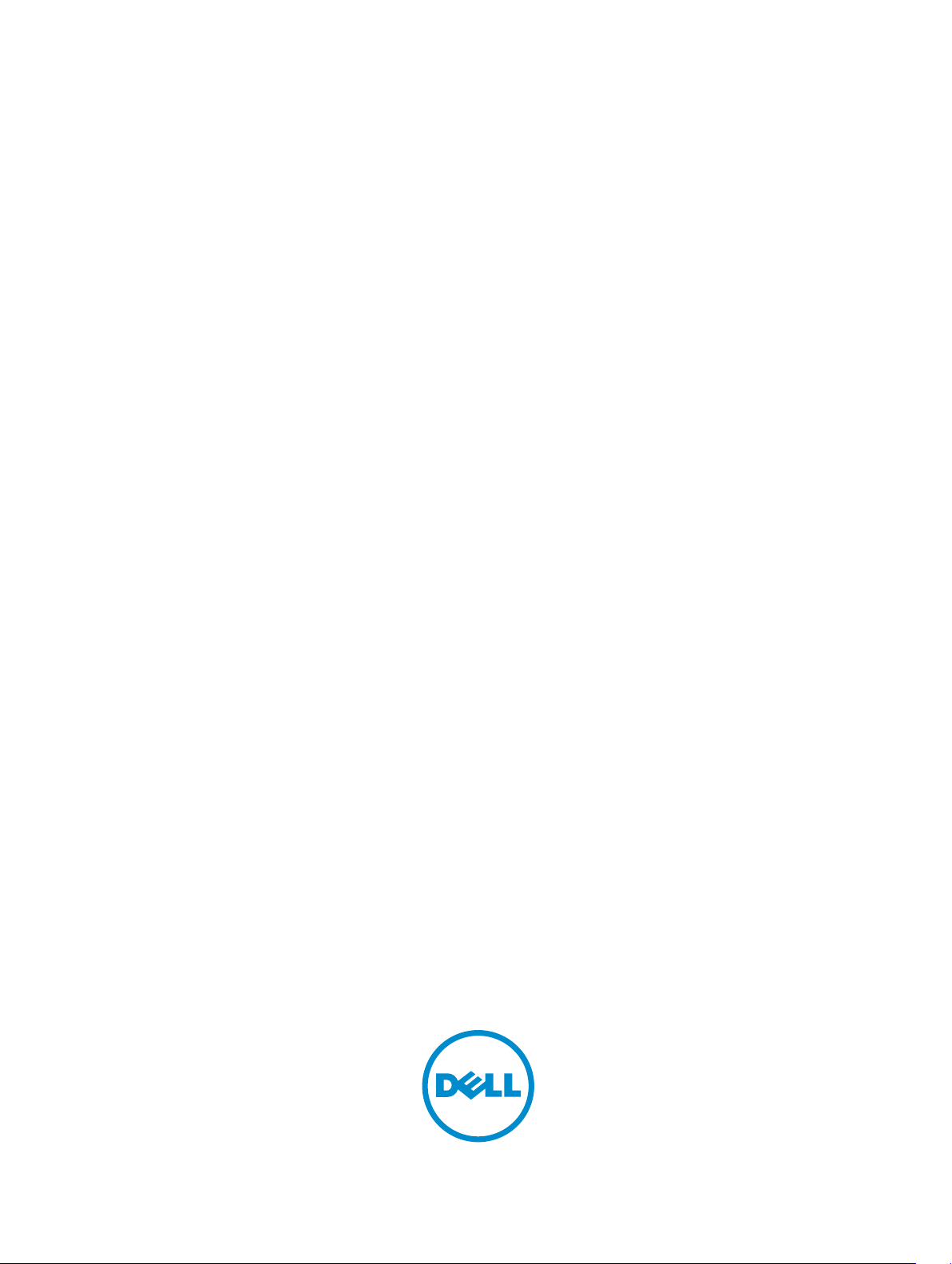
Chassis Management Controller Version 1.0 for Dell
PowerEdge VRTX RACADM Command Line Reference
Guide
Page 2
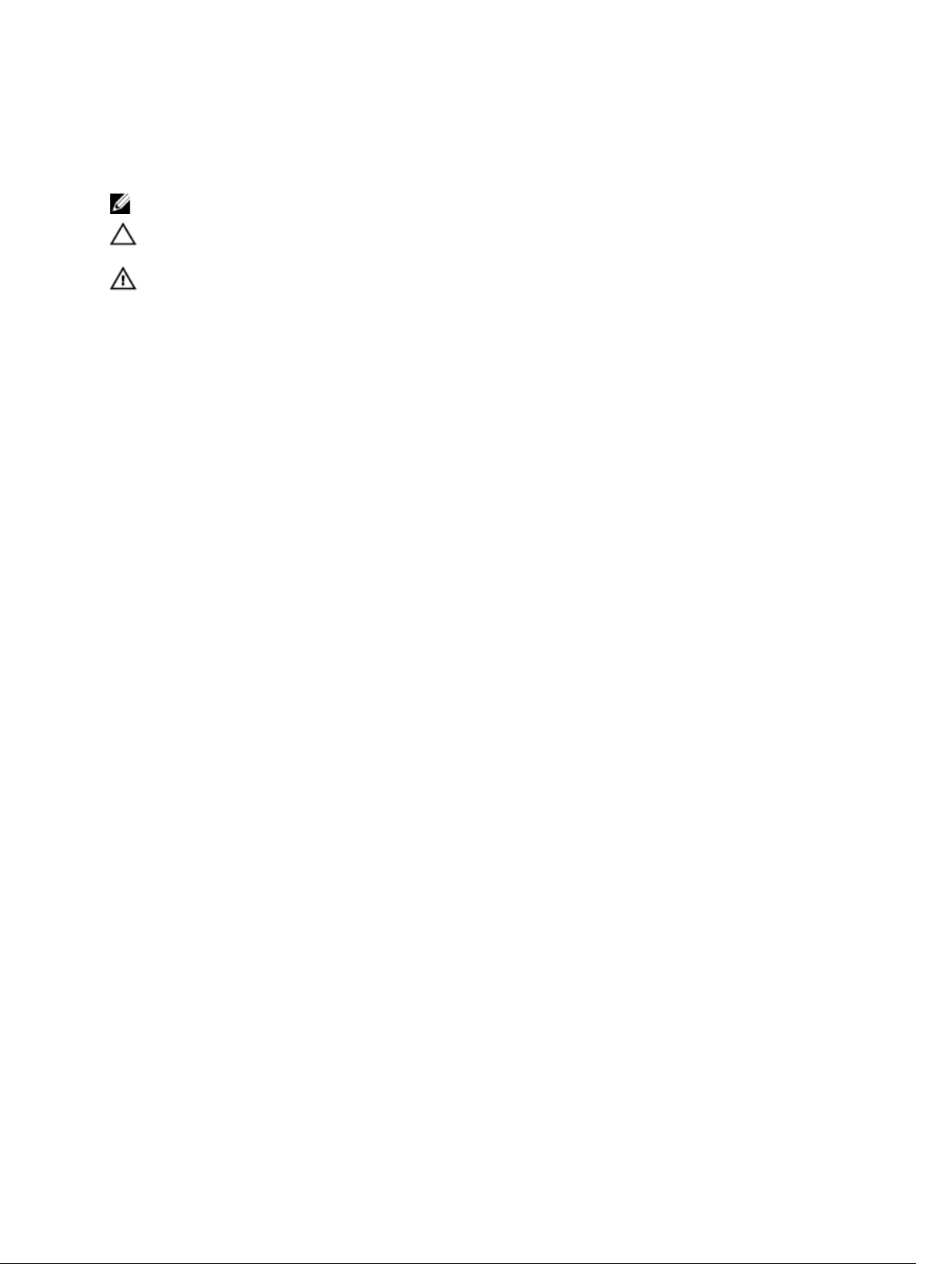
Notes, Cautions, and Warnings
NOTE: A NOTE indicates important information that helps you make better use of your computer.
CAUTION: A CAUTION indicates either potential damage to hardware or loss of data and tells you how to avoid the
problem.
WARNING: A WARNING indicates a potential for property damage, personal injury, or death.
© 2013 Dell Inc.
Trademarks used in this text:
PowerConnect
Inc.
Intel
is a registered trademark and
Microsoft
or registered trademarks of Microsoft Corporation in the United States and/or other countries.
Enterprise Linux
™
OpenManage
,
®
®
®
Pentium
,
Windows
,
Xeon
,
®
,
®
are registered trademarks of Red Hat, Inc. in the United States and/or other countries.
registered trademarks of Novell Inc. in the United States and other countries.
and/or its affiliates.
Citrix
the United States and/or other countries.
™
Dell
, the Dell logo,
™
EqualLogic
,
®
®
Core
,
and
AMD Opteron
Windows Server
®
®
,
,
Xen
XenServer
Dell Boomi
™
Compellent
,
®
Celeron
are registered trademarks of Intel Corporation in the U.S. and other countries.
™
AMD Phenom
,
®
Internet Explorer
,
®
and
XenMotion
®
VMware
trademarks of VMware, Inc. in the United States or other countries.
,
vMotion
™
Dell Precision
,
™
KACE
,
™
AMD Sempron
and
®
MS-DOS
,
®
are either registered trademarks or trademarks of Citrix Systems, Inc. in
®
,
vCenter
IBM
™
FlexAddress
,
®
Windows Vista
,
,
™
Oracle
®
,
vCenter SRM
®
is a registered trademark of International Business Machines
™
OptiPlex
,
™
Force10
,
™
are trademarks of Advanced Micro Devices, Inc.
®
and
®
is a registered trademark of Oracle Corporation
™
and
Corporation.
2013 - 06
Rev. A00
™
Latitude
,
™
Vostro
and
Active Directory
®
Red Hat
®
vSphere
PowerEdge
™
PowerVault
,
™
are trademarks of Dell
™
AMD
®
are either trademarks
Red Hat
®
and
®
SUSE
®
are
and
Novell
are registered trademarks or
,
®
Page 3
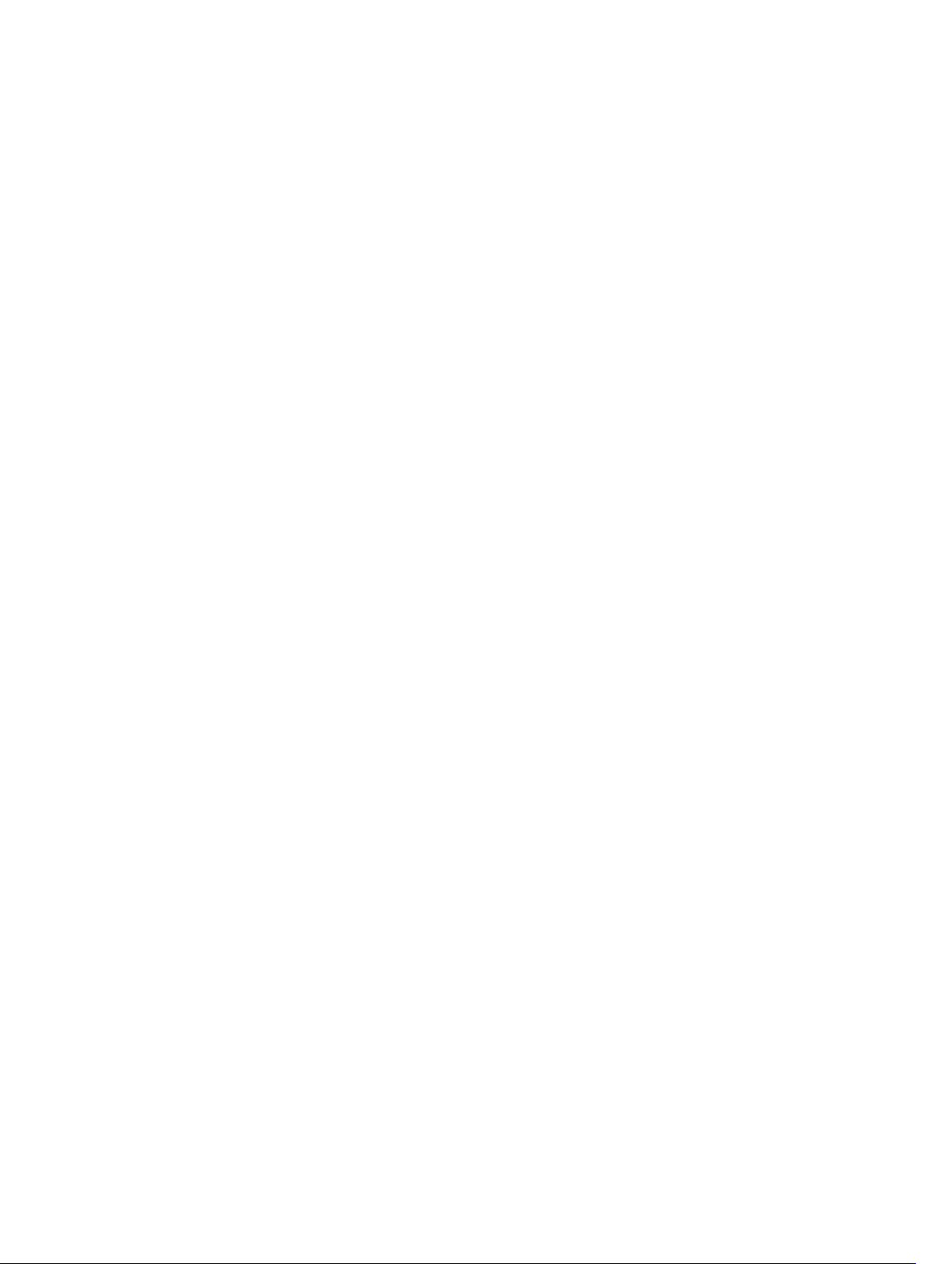
Contents
1 Introduction................................................................................................................................13
Supported RACADM Interfaces..............................................................................................................................13
RACADM Syntax Usage..........................................................................................................................................13
SSH or Telnet RACADM................................................................................................................................... 13
Remote RACADM............................................................................................................................................. 13
RACADM Command Options............................................................................................................................14
Supported RACADM Subcommands...................................................................................................................... 14
Other Documents You May Need........................................................................................................................... 17
Accessing Documents From Dell Support Site.......................................................................................................18
2 RACADM Subcommand Details..............................................................................................19
Guidelines to Quote Strings Containing Special Characters When Using RACADM Commands..........................19
"?"and "?<subcommand>" .......................................................................................................................................20
help and help <subcommand>................................................................................................................................21
chassislog...............................................................................................................................................................21
chassislog export....................................................................................................................................................23
chassislog clear......................................................................................................................................................23
chassisaction..........................................................................................................................................................24
closessn..................................................................................................................................................................24
clrsel....................................................................................................................................................................... 25
cmcchangeover......................................................................................................................................................25
config...................................................................................................................................................................... 26
connect...................................................................................................................................................................27
deploy..................................................................................................................................................................... 27
Displayable Characters.......................................................................................................................................... 28
eventfilters..............................................................................................................................................................28
fanoffset..................................................................................................................................................................30
feature.....................................................................................................................................................................31
featurecard............................................................................................................................................................. 31
fwupdate.................................................................................................................................................................32
get........................................................................................................................................................................... 34
getactiveerrors....................................................................................................................................................... 34
getassettag............................................................................................................................................................. 35
getchassisname......................................................................................................................................................35
getconfig.................................................................................................................................................................36
getdcinfo.................................................................................................................................................................37
getflexaddr..............................................................................................................................................................38
getioinfo..................................................................................................................................................................39
Page 4
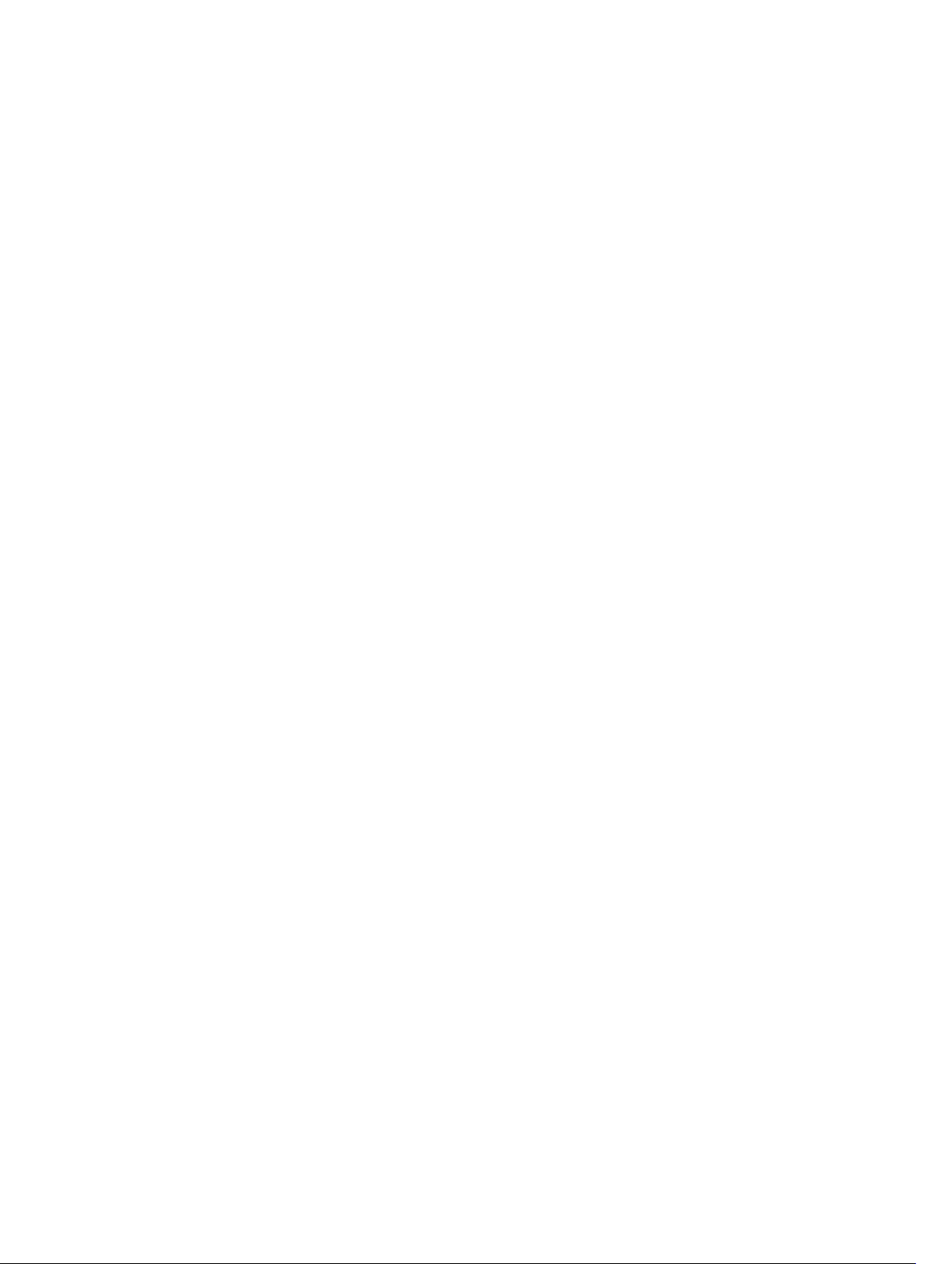
getled...................................................................................................................................................................... 39
getmacaddress.......................................................................................................................................................40
getmodinfo..............................................................................................................................................................42
getniccfg.................................................................................................................................................................44
getpbinfo.................................................................................................................................................................46
getpciecfg...............................................................................................................................................................47
getpminfo................................................................................................................................................................49
getraclog.................................................................................................................................................................50
getractime...............................................................................................................................................................51
getredundancymode...............................................................................................................................................51
getsel...................................................................................................................................................................... 51
getsensorinfo..........................................................................................................................................................52
getslotname............................................................................................................................................................ 53
getssninfo............................................................................................................................................................... 54
getsvctag................................................................................................................................................................ 54
getsysinfo................................................................................................................................................................55
gettracelog..............................................................................................................................................................56
getversion............................................................................................................................................................... 56
ifconfig.................................................................................................................................................................... 58
jobqueue................................................................................................................................................................. 59
krbkeytabupload..................................................................................................................................................... 60
license.....................................................................................................................................................................61
netstat.....................................................................................................................................................................63
ping......................................................................................................................................................................... 64
ping6....................................................................................................................................................................... 65
racdump..................................................................................................................................................................65
racreset...................................................................................................................................................................67
racresetcfg............................................................................................................................................................. 67
racresetpcie............................................................................................................................................................68
raid..........................................................................................................................................................................68
blink.................................................................................................................................................................. 71
createvd........................................................................................................................................................... 71
deletevd............................................................................................................................................................72
discardcache................................................................................................................................................... 72
exportlog.......................................................................................................................................................... 72
forceonline....................................................................................................................................................... 73
hotspare........................................................................................................................................................... 73
cancelinit..........................................................................................................................................................74
cancelrebuild................................................................................................................................................... 74
assignva........................................................................................................................................................... 74
unblink..............................................................................................................................................................75
init.....................................................................................................................................................................75
Page 5
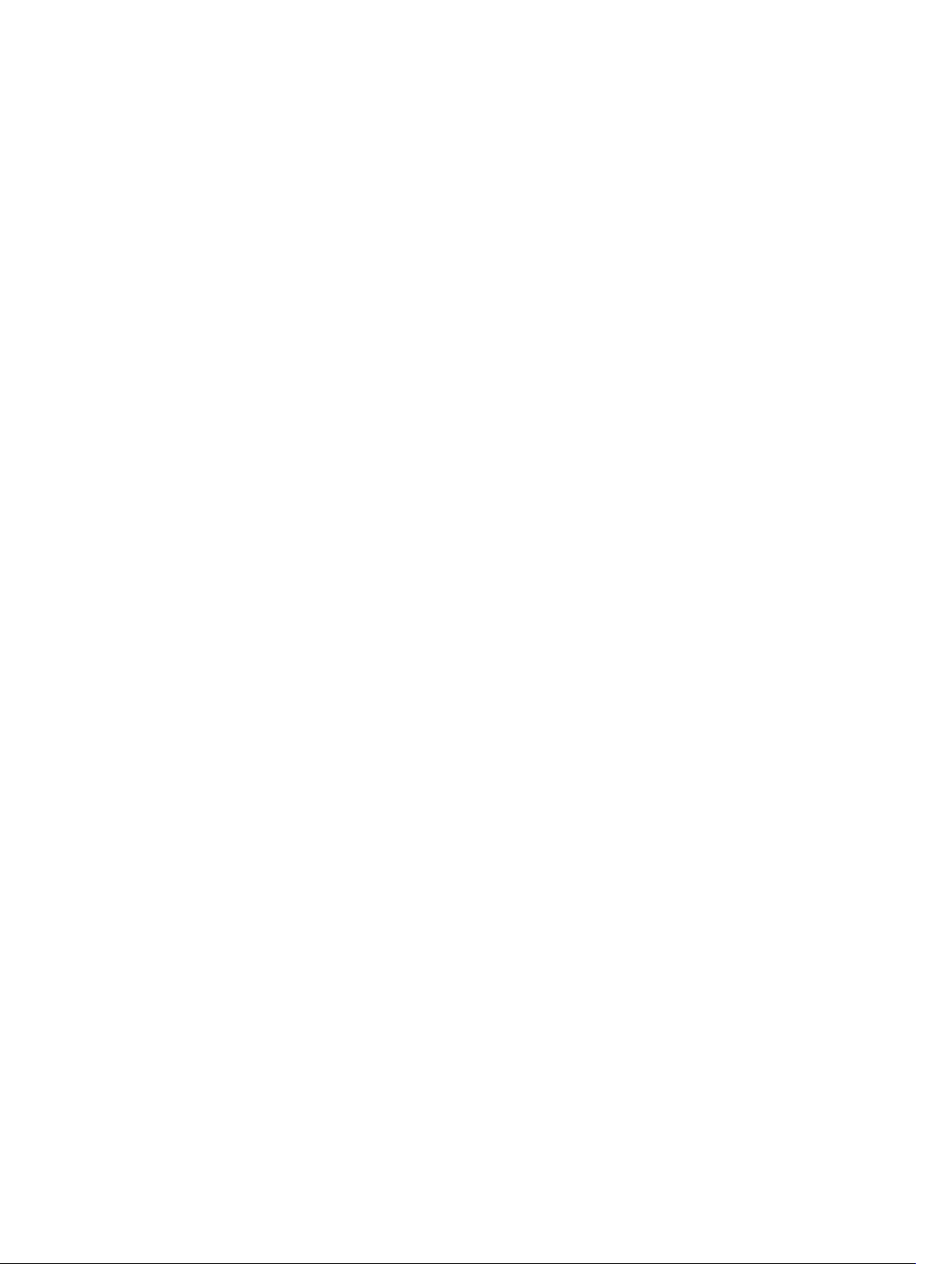
raid................................................................................................................................................................... 76
raid................................................................................................................................................................... 78
rebuild...............................................................................................................................................................80
resetconfig....................................................................................................................................................... 80
remoteimage...........................................................................................................................................................81
serveraction............................................................................................................................................................81
set........................................................................................................................................................................... 82
setassettag............................................................................................................................................................. 83
setchassisname......................................................................................................................................................83
setflexaddr..............................................................................................................................................................83
setled...................................................................................................................................................................... 84
setniccfg................................................................................................................................................................. 85
setpciecfg............................................................................................................................................................... 85
setractime...............................................................................................................................................................86
setslotname............................................................................................................................................................ 87
setsysinfo................................................................................................................................................................88
SSH or Telnet RACADM..........................................................................................................................................88
sshpkauth................................................................................................................................................................88
sslkeyupload........................................................................................................................................................... 90
sslcertupload.......................................................................................................................................................... 90
sslcertview..............................................................................................................................................................91
sslcsrgen................................................................................................................................................................ 92
sslresetcfg.............................................................................................................................................................. 93
testemail................................................................................................................................................................. 93
testfeature.............................................................................................................................................................. 94
testtrap....................................................................................................................................................................96
traceroute............................................................................................................................................................... 97
traceroute6............................................................................................................................................................. 97
3 CMC Property Database Group and Object Descriptions..................................................99
idRacInfo.................................................................................................................................................................99
idRacProductInfo (Read Only)..........................................................................................................................99
idRacDescriptionInfo (Read Only)....................................................................................................................99
idRacVersionInfo (Read Only)........................................................................................................................ 100
idRacBuildInfo (Read Only)............................................................................................................................ 100
idRacName (Read Only)................................................................................................................................. 100
cfgLanNetworking................................................................................................................................................ 100
cfgNicIPv4Enable (Read or Write)................................................................................................................. 100
cfgNicVLanId (Read or Write)........................................................................................................................101
cfgDNSDomainNameFromDHCP (Read/Write)..............................................................................................101
cfgDNSDomainName (Read/Write)............................................................................................................... 101
cfgDNSRacName (Read/Write)......................................................................................................................102
Page 6
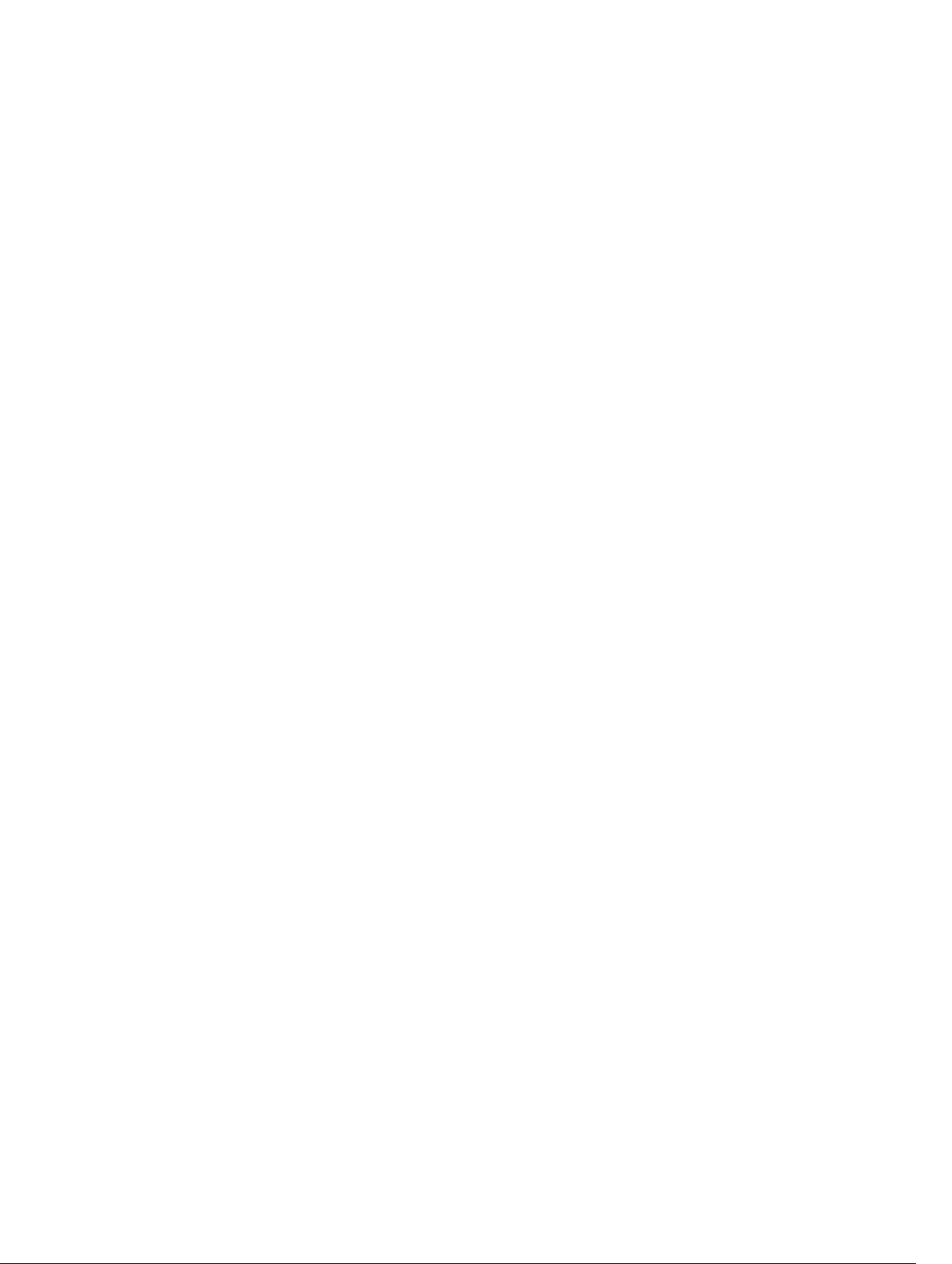
cfgDNSRegisterRac (Read/Write)..................................................................................................................102
cfgDNSServersFromDHCP (Read/Write)....................................................................................................... 103
cfgDNSServer1 (Read/Write).........................................................................................................................103
cfgDNSServer2 (Read/Write).........................................................................................................................104
cfgNicEnable (Read/Write)............................................................................................................................ 104
cfgNicIpAddress (Read/Write).......................................................................................................................104
cfgNicNetmask (Read/Write).........................................................................................................................104
cfgNicGateway (Read/Write).........................................................................................................................105
cfgNicMacAddress (Read Only).................................................................................................................... 105
cfgRemoteHosts................................................................................................................................................... 105
cfgRhostsFwUpdateTftpEnable (Read/Write)................................................................................................ 105
cfgRhostsFwUpdateIpAddr (Read/Write)...................................................................................................... 105
cfgRhostsFwUpdatePath (Read/Write)..........................................................................................................106
cfgRhostsSmtpServerIpAddr (Read/Write)....................................................................................................106
cfgRhostsNtpEnable.......................................................................................................................................106
cfgRhostsNtpServer1..................................................................................................................................... 106
cfgRhostsNtpServer2..................................................................................................................................... 106
cfgRhostsNtpServer3..................................................................................................................................... 107
cfgRhostsNtpMaxDist.................................................................................................................................... 107
cfgRhostsSyslogEnable (Read/Write)............................................................................................................ 107
cfgRhostsSyslogPort (Read/Write)................................................................................................................ 107
cfgRhostsSyslogServer1 (Read/Write)...........................................................................................................108
cfgRhostsSyslogServer2 (Read/Write)...........................................................................................................108
cfgRhostsSyslogServer3 (Read/Write)...........................................................................................................108
cfgRhostsSyslogPowerLoggingEnabled........................................................................................................ 108
cfgRhostsSyslogPowerLoggingInterval.........................................................................................................108
cfgUserAdmin.......................................................................................................................................................109
cfgUserAdminIndex (Read Only)....................................................................................................................109
cfgUserAdminPrivilege (Read/Write).............................................................................................................109
cfgUserAdminUserName (Read/Write)..........................................................................................................111
cfgUserAdminPassword (Write Only)............................................................................................................ 111
cfgUserAdminEnable (Read/Write)................................................................................................................111
cfgEmailAlert........................................................................................................................................................ 111
cfgEmailAlertIndex (Read Only)..................................................................................................................... 112
cfgEmailAlertEnable (Read/Write)................................................................................................................. 112
cfgEmailAlertAddress (Read/Write)...............................................................................................................112
cfgEmailAlertEmailName............................................................................................................................... 112
cfgSessionManagement.......................................................................................................................................113
cfgSsnMgtRacadmTimeout (Read/Write)......................................................................................................113
cfgSsnMgtWebserverTimeout (Read/Write)................................................................................................. 113
cfgSerial................................................................................................................................................................113
cfgSerialBaudRate (Read/Write)....................................................................................................................114
Page 7
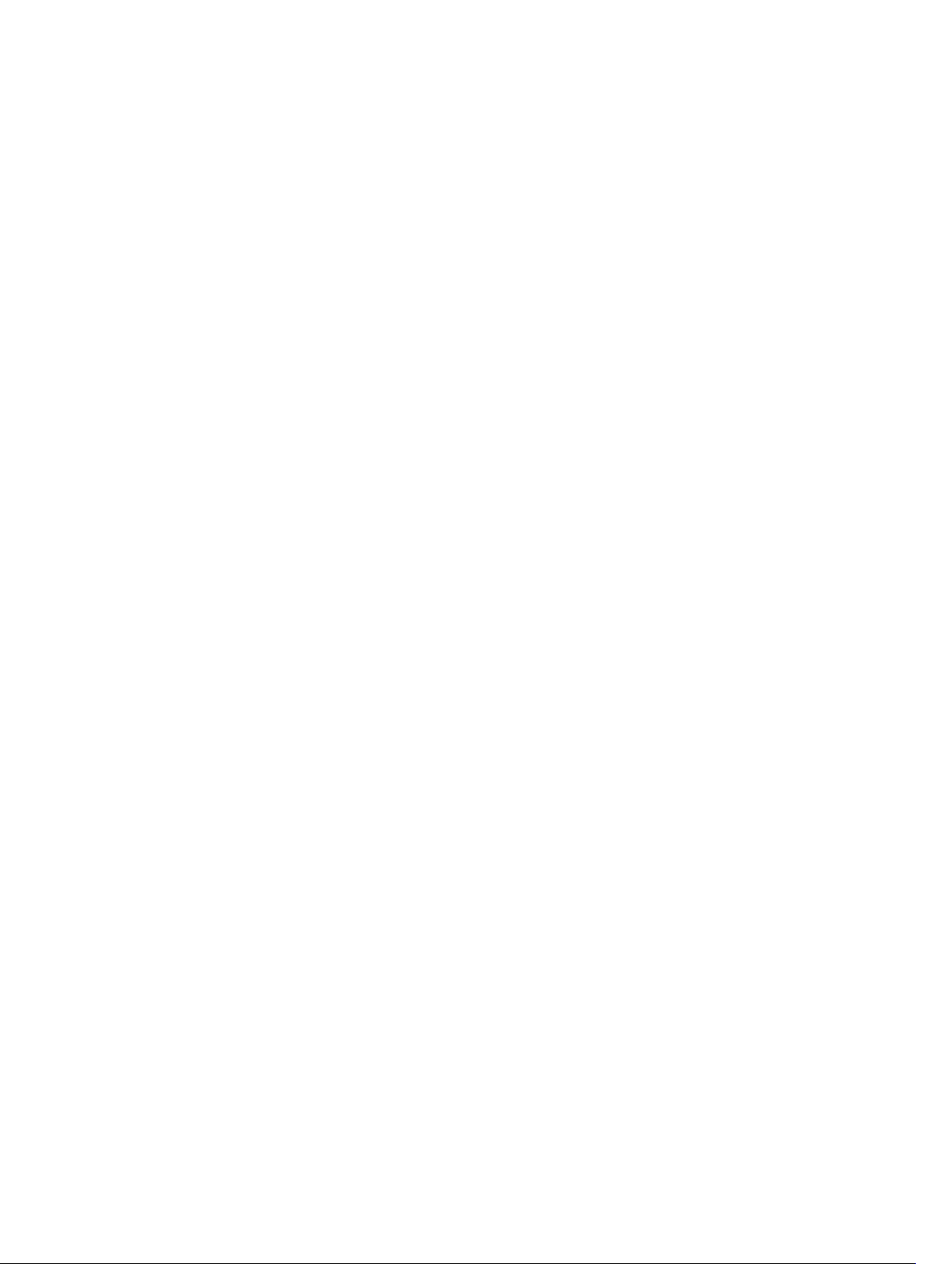
cfgSerialConsoleEnable (Read/Write)........................................................................................................... 114
cfgSerialConsoleIdleTimeout (Read/Write)................................................................................................... 114
cfgSerialConsoleNoAuth (Read/Write)..........................................................................................................114
cfgSerialConsoleCommand (Read/Write)...................................................................................................... 114
cfgSerialConsoleColumns.............................................................................................................................. 115
cfgSerialHistorySize (Read/Write)................................................................................................................. 115
cfgSerialSshEnable (Read/Write).................................................................................................................. 115
cfgSerialTelnetEnable (Read/Write) ............................................................................................................. 115
cfgOobSnmp......................................................................................................................................................... 116
cfgOobSnmpAgentCommunity (Read/Write)................................................................................................. 116
cfgOobSnmpAgentEnable (Read/Write)........................................................................................................ 116
cfgTraps................................................................................................................................................................116
cfgTrapsIndex (Read Only).............................................................................................................................117
cfgTrapsEnable.............................................................................................................................................. 117
cfgTrapsAlertDestIpAddr...............................................................................................................................117
cfgTrapsCommunityName..............................................................................................................................117
cfgRacTuning........................................................................................................................................................117
cfgRacTuneDefCredentialWarningEnable.....................................................................................................118
cfgRacTuneRemoteRacadmEnable (Read/Write)..........................................................................................118
cfgRacTuneHttpPort (Read/Write).................................................................................................................118
cfgRacTuneHttpsPort (Read/Write)............................................................................................................... 118
cfgRacTuneIpRangeEnable (Read/Write)......................................................................................................119
cfgRacTuneIpRangeAddr (Read/Write)......................................................................................................... 119
cfgRacTuneIpRangeMask (Read/Write)........................................................................................................119
cfgRacTuneIpBlkEnable (Read/Write)........................................................................................................... 119
cfgRacTuneIpBlkFailCount (Read/Write)....................................................................................................... 120
cfgRacTuneIpBlkFailWindow (Read/Write)................................................................................................... 120
cfgRacTuneIpBlkPenaltyTime (Read/Write).................................................................................................. 120
cfgRacTuneSshPort (Read/Write)..................................................................................................................120
cfgRacTuneTelnetPort (Read/Write)..............................................................................................................120
cfgRacTuneDaylightOffset (Read Only)..........................................................................................................121
cfgRacTuneTimezoneOffset (Read Only)....................................................................................................... 121
cfgRacTuneWebserverEnable (Read/Write)................................................................................................. 122
cfgServerInfo........................................................................................................................................................122
cfgServerInfoIndex (Read Only).....................................................................................................................122
cfgServerSlotNumber (Read Only).................................................................................................................122
cfgServerServiceTag (Read Only)..................................................................................................................122
cfgServerName (Read/Write)........................................................................................................................ 123
cfgServerFW (Read Only)...............................................................................................................................123
cfgServerBIOS (Read Only)............................................................................................................................123
cfgServerBmcMacAddress (Read Only)........................................................................................................123
cfgServerNic1MacAddress (Read Only)........................................................................................................123
Page 8
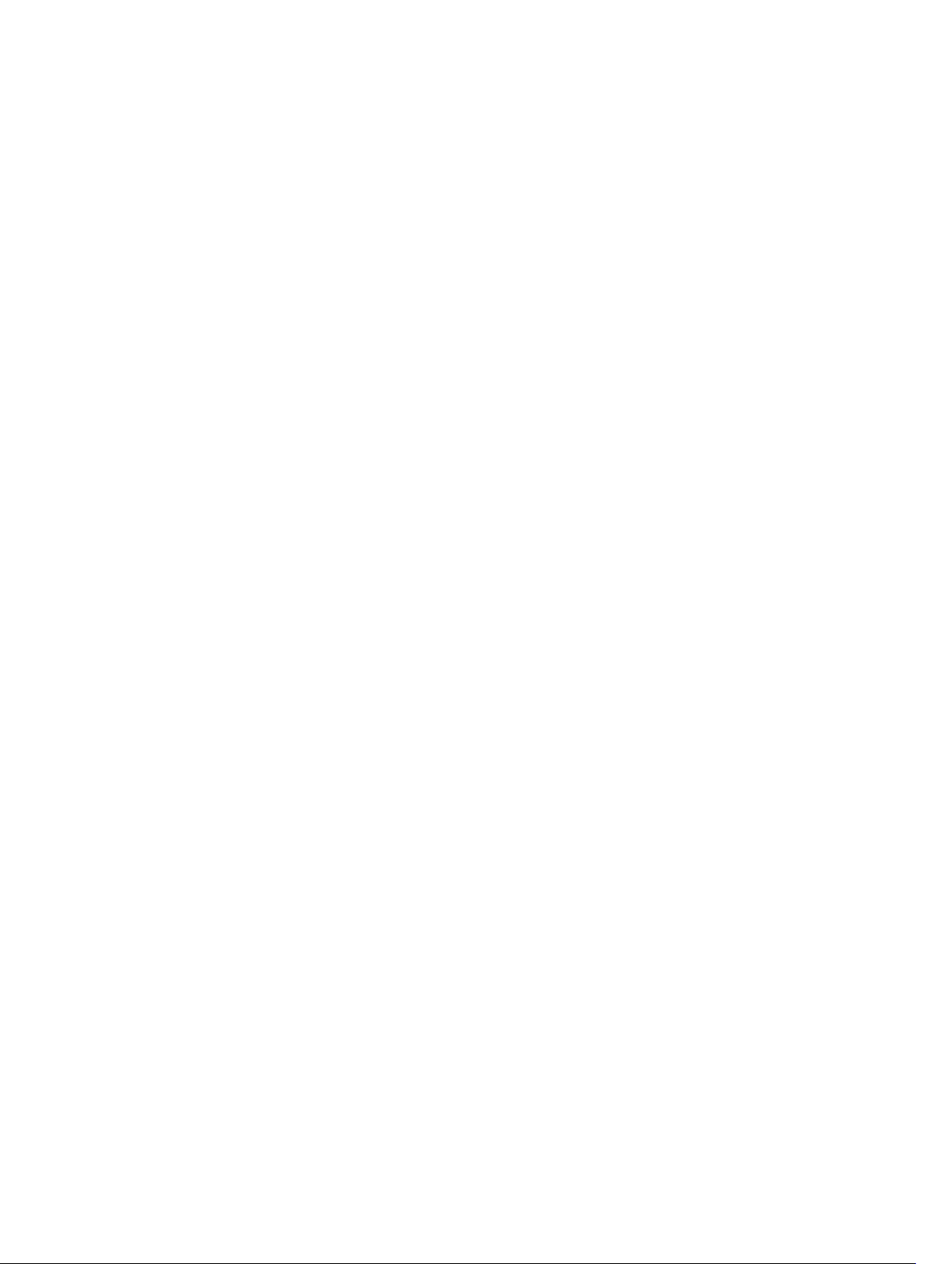
cfgServerNic2MacAddress (Read Only)........................................................................................................123
cfgServerNic3MacAddress (Read Only)........................................................................................................124
cfgServerNic4MacAddress (Read Only)........................................................................................................124
cfgServerPriority (Read/Write)...................................................................................................................... 124
cfgServerNicEnable (Read/Write)................................................................................................................. 124
cfgServerIPMIOverLanEnable (Read/Write)..................................................................................................124
cfgServerPowerBudgetAllocation (Read Only)............................................................................................. 124
cfgServerDNSRegisterIMC (Read/Write)...................................................................................................... 125
cfgServerDNSIMCName (Read/Write).......................................................................................................... 125
cfgServerRootPassword (Write Only)............................................................................................................125
cfgServerFirstBootDevice (Read/Write)........................................................................................................ 125
cfgServerBootOnce (Read/Write)..................................................................................................................126
cfgServerPowerConsumption (Read Only).................................................................................................... 126
cfgActiveDirectory................................................................................................................................................127
cfgADRacName (Read/Write)........................................................................................................................127
cfgADRootDomain..........................................................................................................................................128
cfgADEnable (Read/Write).............................................................................................................................128
cfgADSCLEnable............................................................................................................................................ 128
cfgADDomainController................................................................................................................................. 128
cfgADType (Read/Write)................................................................................................................................ 128
cfgADSpecifyServerEnable............................................................................................................................129
cfgLDAP................................................................................................................................................................129
cfgLdapEnable (Read/Write)..........................................................................................................................129
cfgLdapServer (Read/Write).......................................................................................................................... 129
cfgLdapPort (Read/Write).............................................................................................................................. 130
cfgLdapBasedn (Read/Write).........................................................................................................................130
cfgLdapUserAttribute (Read/Write)............................................................................................................... 130
cfgLdapGroupAttribute (Read/Write).............................................................................................................130
cfgLdapGroupAttributeIsDN (Read/Write).....................................................................................................130
cfgLdapBinddn (Read/Write)..........................................................................................................................131
cfgLdapBindpassword (Write Only)...............................................................................................................131
cfgLdapSearchFilter (Read/Write)................................................................................................................. 131
cfgLDAPCertValidationEnable (Read/Write)..................................................................................................131
cfgLDAPNetworkTimeout...............................................................................................................................132
cfgLDAPSearchTimeout.................................................................................................................................132
cfgLDAPSRVLookupDomainName.................................................................................................................132
cfgLDAPSRVLookupEnable............................................................................................................................ 132
cfgLDAPSRVLookupServiceName (Read/Write)........................................................................................... 132
cfgLdapRoleGroup................................................................................................................................................ 132
cfgLdapRoleGroupDN (Read/Write)...............................................................................................................133
cfgLdapRoleGroupPrivilege (Read/Write)......................................................................................................133
cfgLocation........................................................................................................................................................... 133
Page 9
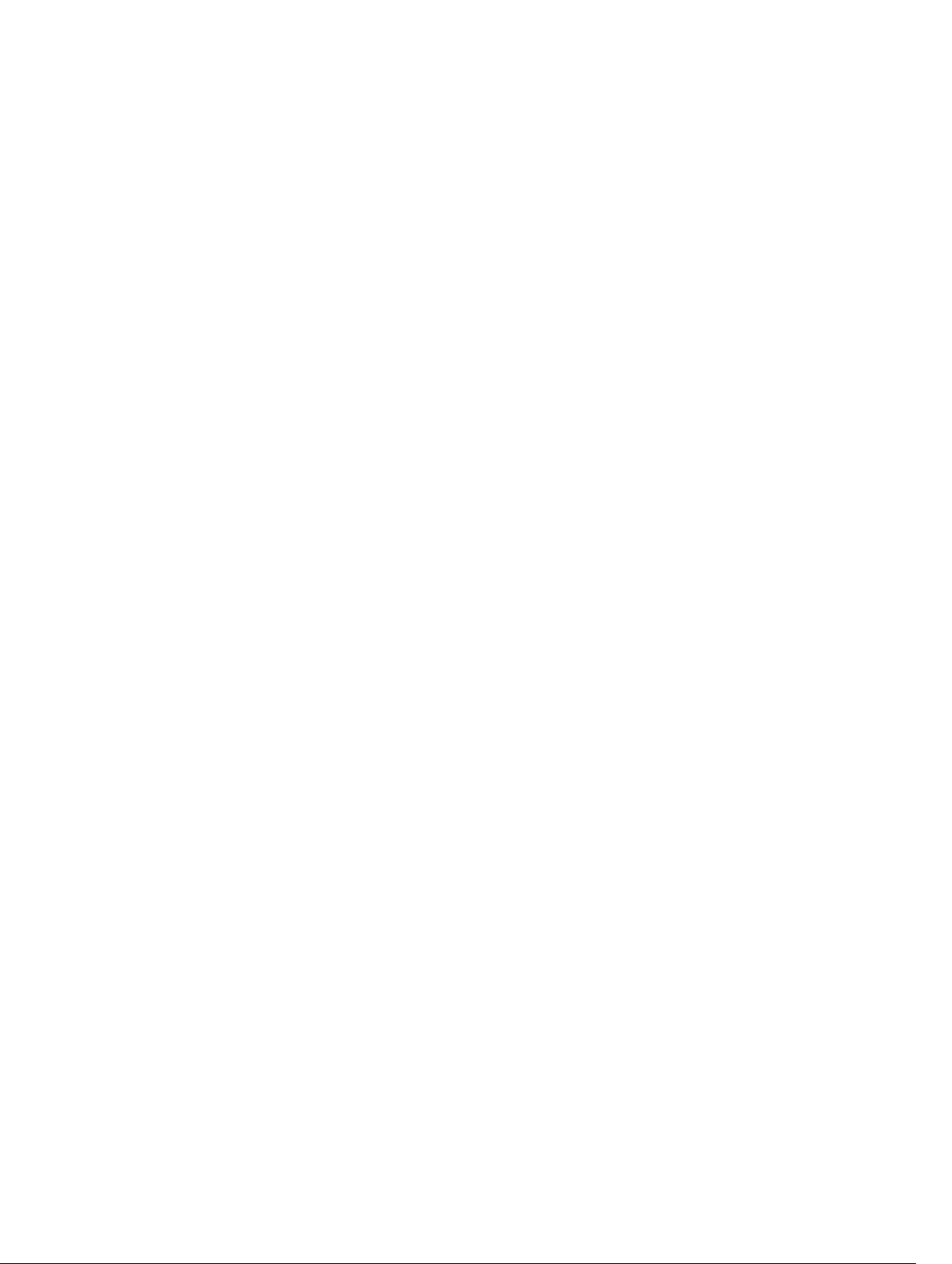
cfgLocationDatacenter (Read/Write).............................................................................................................133
cfgLocationAisle (Read/Write).......................................................................................................................134
cfgLocationRack (Read/Write).......................................................................................................................134
cfgLocationRackslot (Read/Write).................................................................................................................134
cfgLocationDevicesize (Read Only)............................................................................................................... 134
cfgStandardSchema.............................................................................................................................................134
cfgSSADRoleGroupIndex (Read Only)........................................................................................................... 134
cfgSSADRoleGroupName (Read/Write).........................................................................................................135
cfgSSADRoleGroupDomain (Read/Write)......................................................................................................135
cfgSSADRoleGroupPrivilege (Read/Write).................................................................................................... 135
cfgChassisPower..................................................................................................................................................136
cfgChassisExternalPowerManagementMode...............................................................................................136
cfgChassisInPower (Read Only).....................................................................................................................136
cfgChassisPeakPower (Read Only)................................................................................................................136
cfgChassisPeakPowerTimestamp (Read Only)..............................................................................................137
cfgChassisMinPower (Read Only)................................................................................................................. 137
cfgChassisMinPowerTimestamp (Read Only)................................................................................................137
cfgChassisPowerStatus (Read Only)............................................................................................................. 137
cfgChassisRedundantState (Read Only)........................................................................................................ 137
cfgChassisPowerCap (Read/Write)............................................................................................................... 138
cfgChassisPowerCapF (Read/Write)..............................................................................................................138
cfgChassisPowerCapFBTU (Read/Write).......................................................................................................138
cfgChassisPowerCapPercent (Read/Write)...................................................................................................138
cfgChassisPowerCapFPercent (Read/Write).................................................................................................139
cfgChassisRedundancyPolicy (Read/Write).................................................................................................. 139
cfgChassisDynamicPSUEngagementEnable (Read/Write)............................................................................139
cfgChassisAllow110VACOperation (Read/Write)...........................................................................................139
cfgChassisMaxPowerConservationMode (Read/Write)................................................................................140
cfgChassisPerformanceOverRedundancy (Read/Write)............................................................................... 140
cfgChassisInMaxPowerCapacity (Read Only)............................................................................................... 140
cfgChassisInRedundancyReserve (Read Only)..............................................................................................140
cfgChassisInPowerServerAllocation (Read Only)......................................................................................... 141
cfgChassisInfrastructureInPowerAllocation (Read Only)..............................................................................141
cfgChassisTotalInPowerAvailable (Read Only)............................................................................................. 141
cfgChassisStandbyInPowerCapacity (Read Only)......................................................................................... 141
cfgChassisPowerClear (Write Only)...............................................................................................................141
cfgChassisPowerClearTimestamp (Read Only)............................................................................................. 141
cfgChassisPowerButtonEnable (Read/Write)................................................................................................142
cfgChassisPowerCapBTU (Read/Write)........................................................................................................ 142
cfgThermalEnhancedCoolingMode......................................................................................................................142
cfgKVMInfo...........................................................................................................................................................142
cfgKvmMapping Read or Write......................................................................................................................142
Page 10
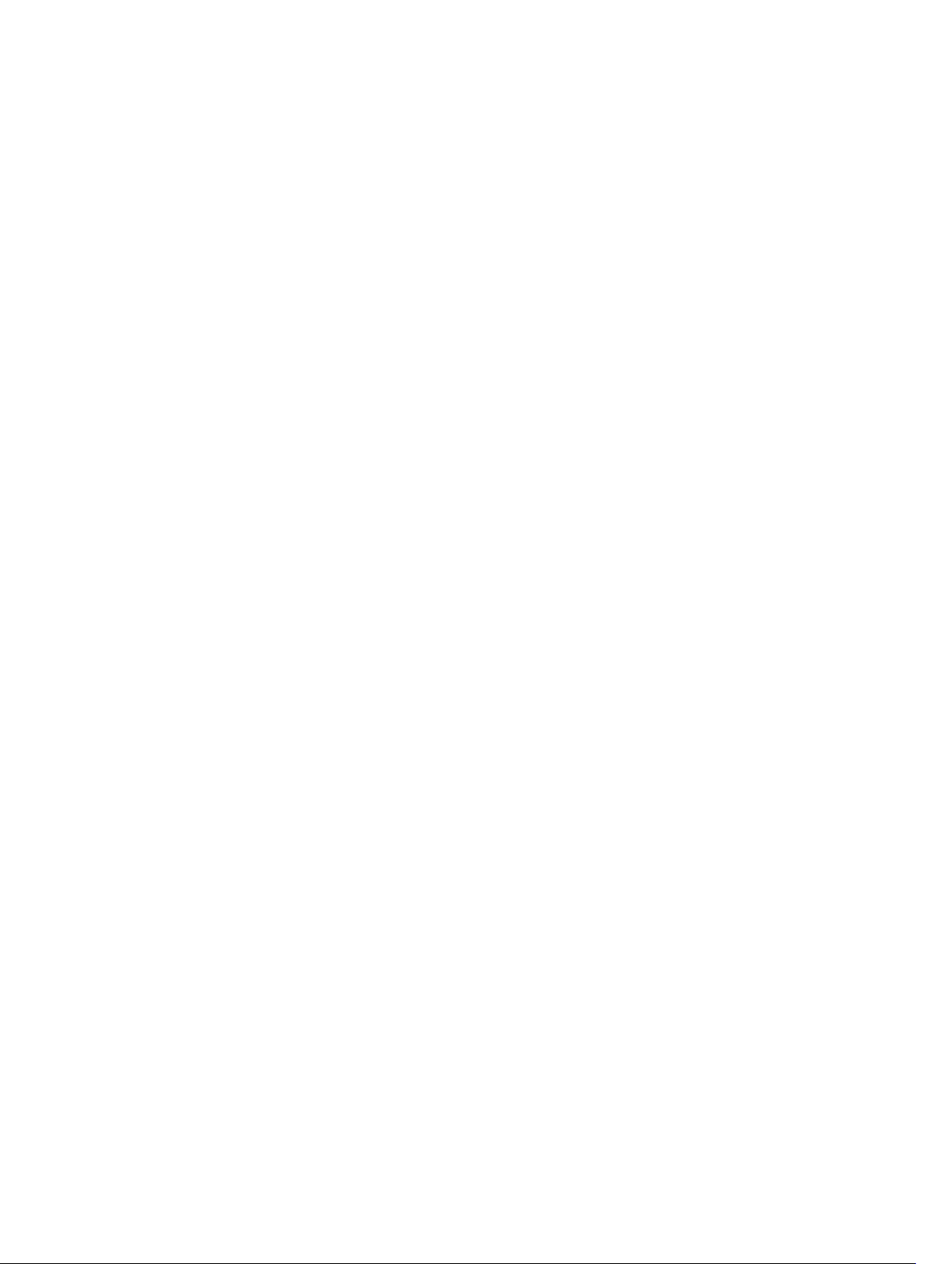
cfgKvmSlot<num>Enable Read or Write........................................................................................................142
cfgDvdInfo............................................................................................................................................................ 143
cfgDvdMapping Read or Write...................................................................................................................... 143
cfgDvdSlot<num>Enable Read or Write........................................................................................................ 143
cfgLcdInfo.............................................................................................................................................................143
cfgAlerting............................................................................................................................................................ 143
cfgAlertingEnable...........................................................................................................................................144
cfgAlertingFilterMask.....................................................................................................................................144
cfgAlertingSourceEmailName........................................................................................................................144
cfgLcdLocale..................................................................................................................................................144
cfgLcdLocale Read or Write...........................................................................................................................145
cfgLcdOrientation Read or Write................................................................................................................... 145
cfgIPv6LanNetworking......................................................................................................................................... 145
cfgIPv6Enable (Read/Write)...........................................................................................................................145
cfgIPv6Address.............................................................................................................................................. 145
cfgIPv6Address1 (Read/Write).......................................................................................................................146
cfgIPv6Gateway (Read/Write)........................................................................................................................146
cfgIPv6PrefixLength (Read/Write)................................................................................................................. 146
cfgIPv6AutoConfig (Read/Write)....................................................................................................................146
cfgIPv6DNSServersFromDHCP6 (Read/Write)...............................................................................................147
cfgIPv6DNSServer1 (Read/Write)..................................................................................................................147
cfgIPv6DNSServer2 (Read/Write)..................................................................................................................147
cfgCurrentLanNetworking (Read Only).................................................................................................................148
cfgNicCurrentIpAddress................................................................................................................................ 148
cfgNicCurrentNetmask.................................................................................................................................. 148
cfgNicCurrentGateway.................................................................................................................................. 148
cfgNicCurrentDhcpWasUsed........................................................................................................................ 148
cfgNicCurrentVlanEnable (Read Only)...........................................................................................................149
cfgNicCurrentVlanID (Read Only).................................................................................................................. 149
cfgNicCurrentVlanPriority (Read Only).......................................................................................................... 149
cfgCurrentLinkLocalAddress..........................................................................................................................149
cfgDNSCurrentServer1.................................................................................................................................. 149
cfgDNSCurrentServer2.................................................................................................................................. 149
cfgDNSCurrentDomainName.........................................................................................................................150
cfgNicCurrentIPv4Enabled.............................................................................................................................150
cfgCurrentIPv6LanNetworking (Read Only)..........................................................................................................150
cfgCurrentIPv6Enabled.................................................................................................................................. 150
cfgCurrentIPv6AutoConfigWasUsed..............................................................................................................151
cfgCurrentLinkLocalAddress..........................................................................................................................151
cfgCurrentIPv6Address1................................................................................................................................ 151
cfgCurrentIPv6Gateway ................................................................................................................................ 151
cfgCurrentIPv6DNSServersFromDHCP6 ....................................................................................................... 151
Page 11
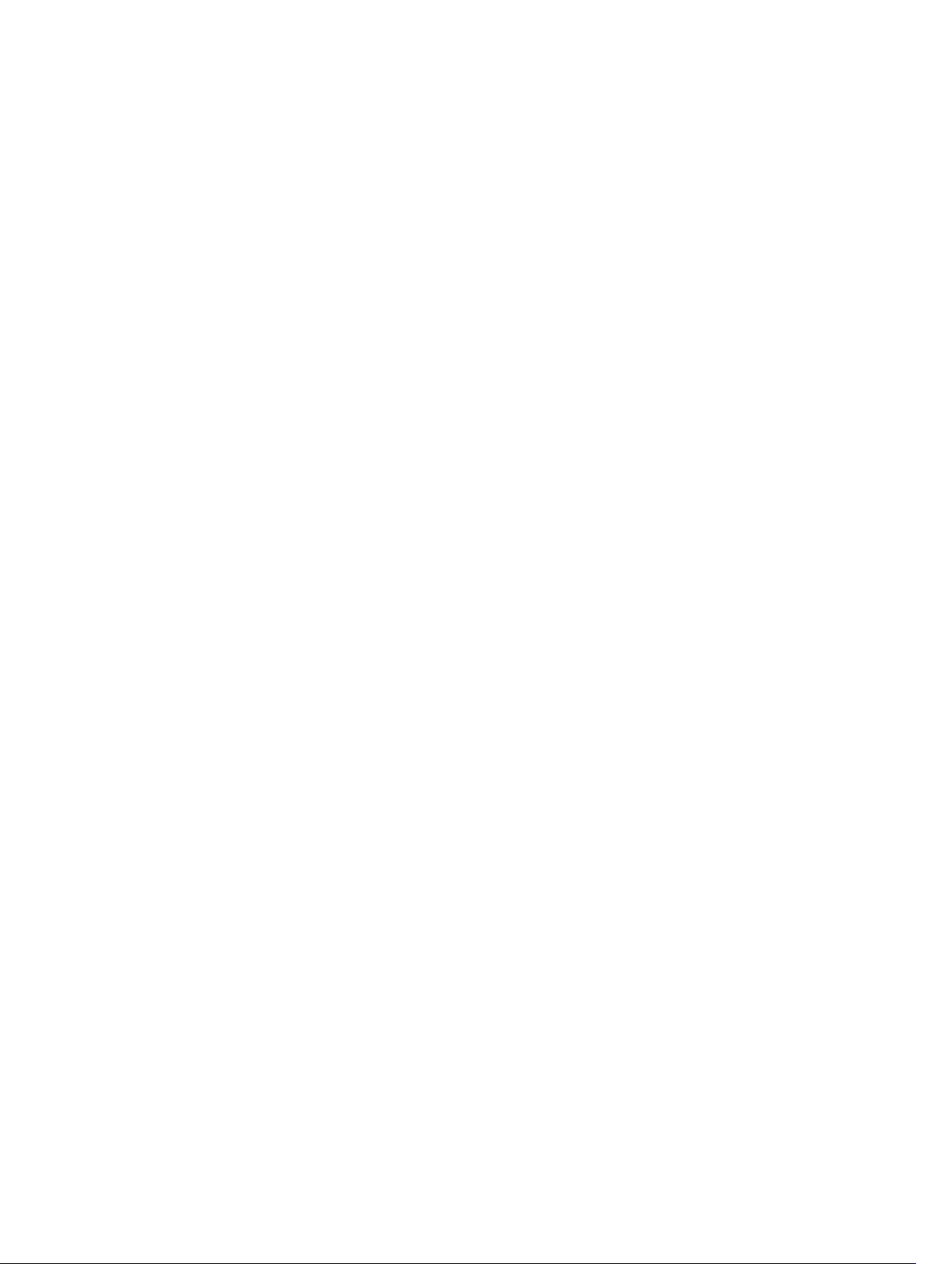
cfgCurrentIPv6DNSServer1........................................................................................................................... 151
cfgCurrentIPv6DNSServer2........................................................................................................................... 152
cfgNetTuning........................................................................................................................................................ 152
cfgNetTuningNicSpeed..................................................................................................................................152
cfgNetTuningNicAutoneg (Read/Write).........................................................................................................152
cfgNetTuningNic100MB (Read/Write)........................................................................................................... 153
cfgNetTuningNicFullDuplex (Read/Write)......................................................................................................153
cfgNetTuningNicMtu (Read/Write)................................................................................................................153
cfgRacSecurity..................................................................................................................................................... 153
cfgRacSecCsrCommonName (Read/Write)...................................................................................................154
cfgRacSecCsrOrganizationName (Read/Write).............................................................................................154
cfgRacSecCsrOrganizationUnit (Read/Write)................................................................................................154
cfgRacSecCsrLocalityName (Read/Write).....................................................................................................154
cfgRacSecCsrStateName (Read/Write).........................................................................................................154
cfgRacSecCsrCountryCode (Read/Write)......................................................................................................154
cfgRacSecCsrEmailAddr (Read/Write).......................................................................................................... 155
cfgRacSecCsrKeySize (Read/Write).............................................................................................................. 155
Page 12
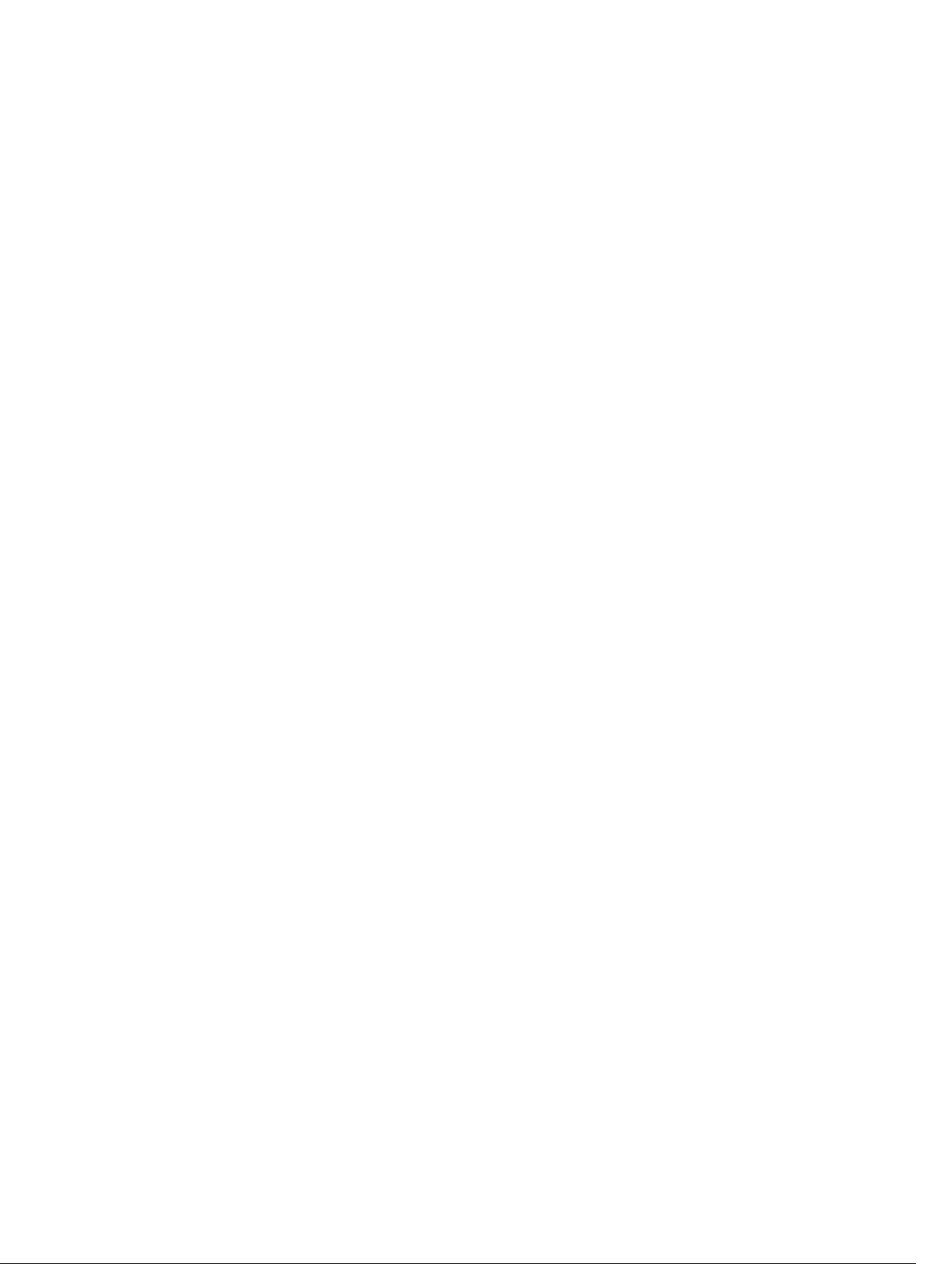
12
Page 13
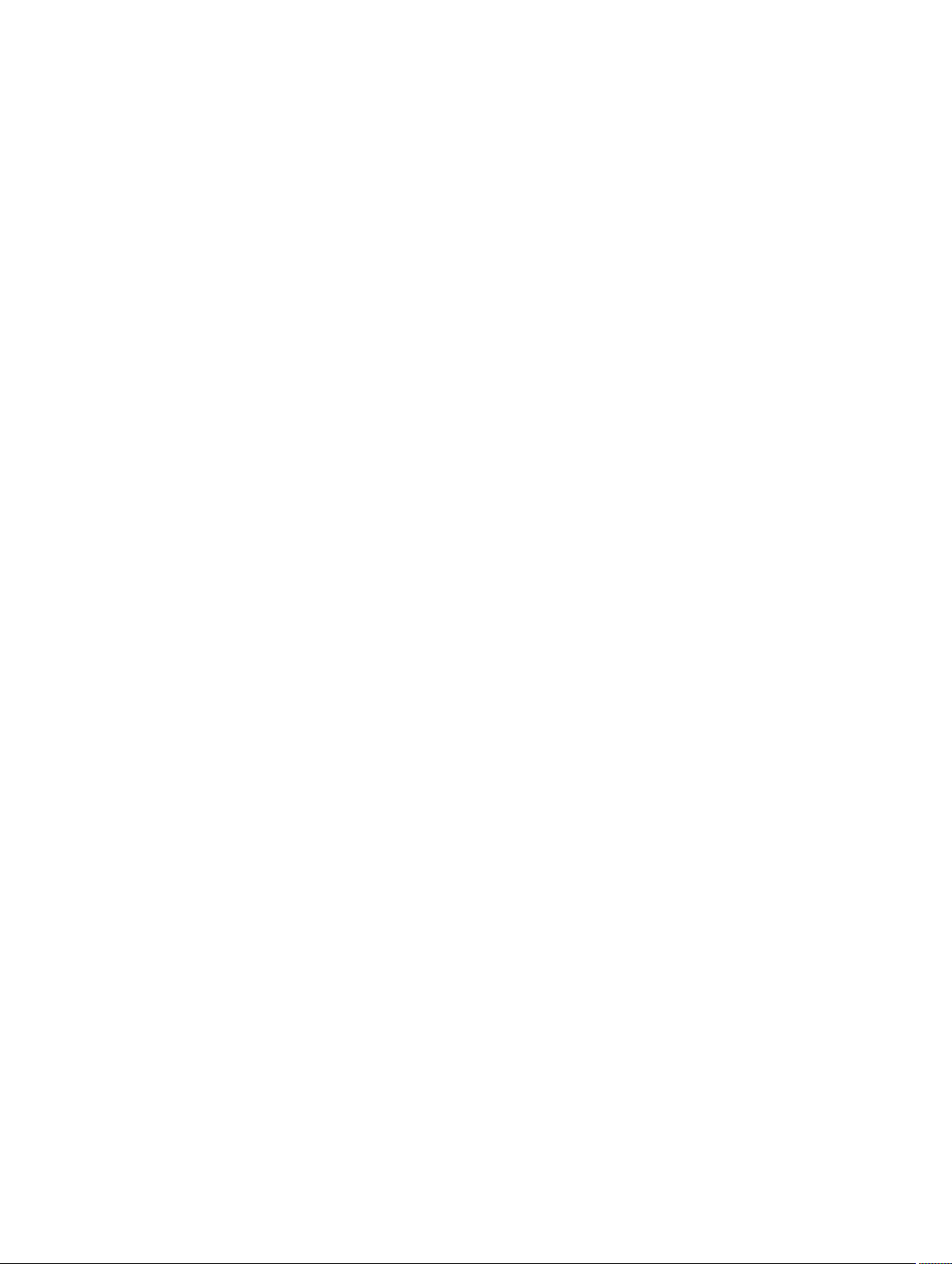
Introduction
This document provides information about the RACADM subcommands, supported RACADM interfaces, and property
database groups and object definitions of CMC for PowerEdge VRTX.
Supported RACADM Interfaces
The RACADM command-line utility provides a scriptable interface that allows you to remotely configure your Remote
Access Controller (RAC). The utility runs on the management station and the managed system. It is available on the
OpenManage Systems Management and Documentation
The RACADM utility supports the following interfaces:
• SSH or Telnet — Also referred as Firmware RACADM, is accessible by logging in to CMC using SSH or telnet.
You do not have to specify the CMC IP, user name or password to run Firmware RACADM commands.
• Remote — Supports executing RACADM commands from a remote management station such as a laptop or
desktop. You must install the DRAC Tools utility from the OpenManage software on the remote computer to run
Remote RACADM commands. To execute Remote RACADM commands, you must formulate the command such
as a an SSH/Telnet RACADM command except that you must also use the
For more information about these options, see the "RACADM Subcommand Details."
DVD or at support.dell.com.
–r –i options or the –r –u –p options.
RACADM Syntax Usage
The following section describes the syntax usage for SSH/Telnet and Remote RACADM.
Dell
1
SSH or Telnet RACADM
racadm getconfig -g <groupname> [-o <objectname>]
[-i <indexnumber>]
racadm <subcommand>
Example
racadm getconfig -g idracinfo
racadm getsysinfo
Remote RACADM
racadm -r <racIpAddr> -u <username> -p <password> getconfig -g <groupname> [-o
<objectname>] [-i <indexnumber>]
racadm -r <racIpAddr> -u <username> -p <password> <subcommand>
13
Page 14
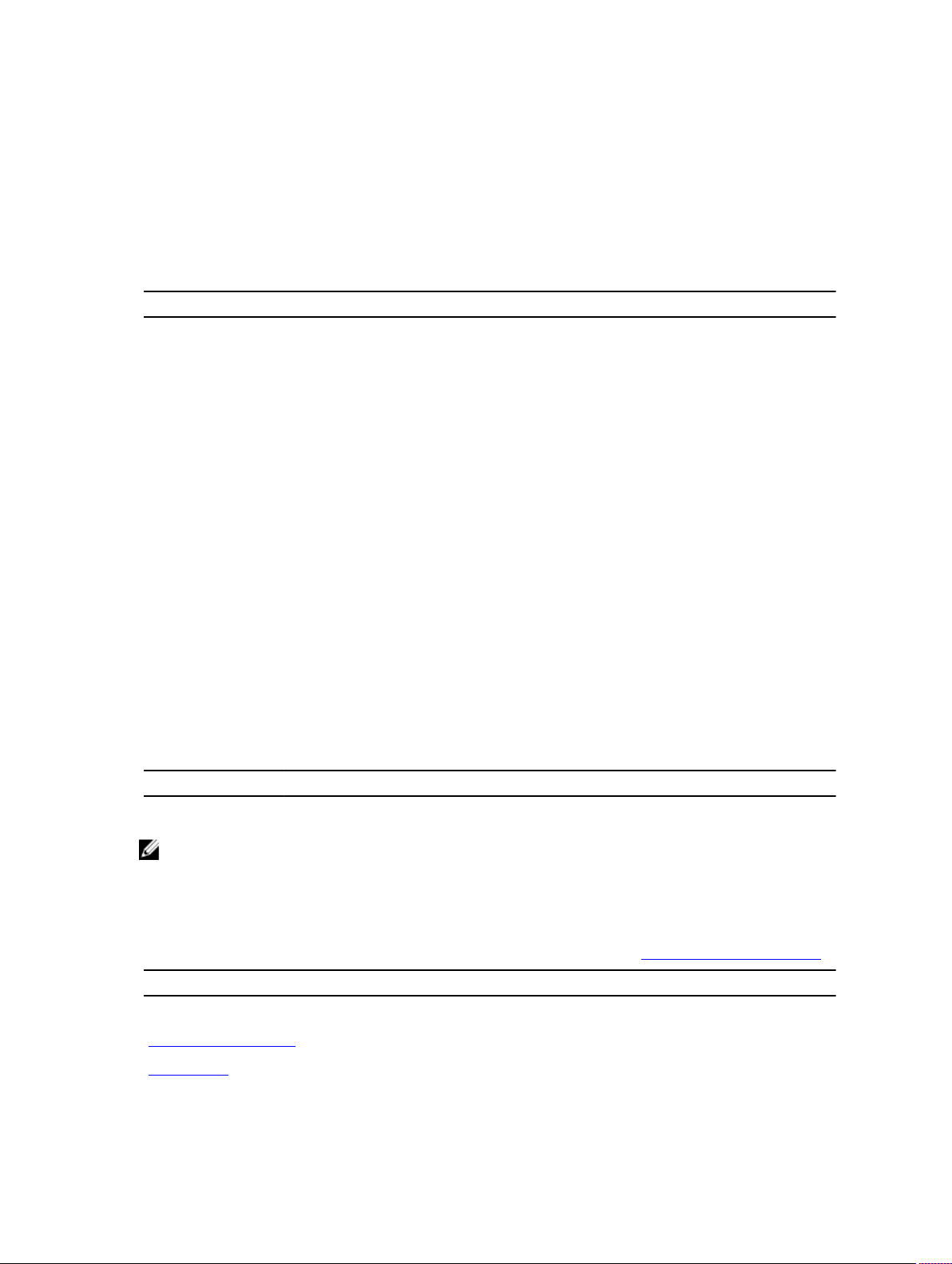
Example
racadm -r <racIpAddr> -u <username> -p <password> getconfig -g <groupname>
idracinfo
racadm -r <racIpAddr> -u <username> -p <password> getsysinfo
RACADM Command Options
The following table lists the options for the RACADM command.
Option Description
-r
<racIpAddr>
-r
racIpAddr
-u
<usrName>
-p
<password>
-S Specifies that RACADM should check for invalid
:
<port number>
Specifies the controller’s remote IP address.
Use:
<port number>
default port (443).
Specifies the user name that is used to authenticate the
command transaction. If the -u option is used, the -p
option must be used, and the -i option (interactive) is not
allowed.
Specifies the password used to authenticate the
command transaction. If the -p option is used, the -i option
is not allowed.
certificate errors. RACADM stops the execution of the
command with an error message if it detects an invalid
certificate.
if the iDRAC port number is not the
-i
<indexnumber>
-g
<groupname>
-o
objectname
The following table provides the supported RACADM interfaces.
Type Local RACADM SSH/Telnet RACADM Remote RACADM
CMC No Yes Yes
NOTE: Multiple instances of remote RACADM can be executed on a management station.
Specifies the index number for the indexed group, if
applicable.
Specifies the group name, if applicable.
Specifies the object name, if applicable.
Supported RACADM Subcommands
The following table provides the list of RACADM subcommands and their corresponding interface support. For more
information about the RACADM sub-commands including syntax and valid entries, see RACADM Subcommand Details.
Subcommand
Telnet/SSH/Serial Remote RACADM
"?" and "?<subcommand>" Yes Yes
chassisaction Yes Yes
CMC
14
Page 15
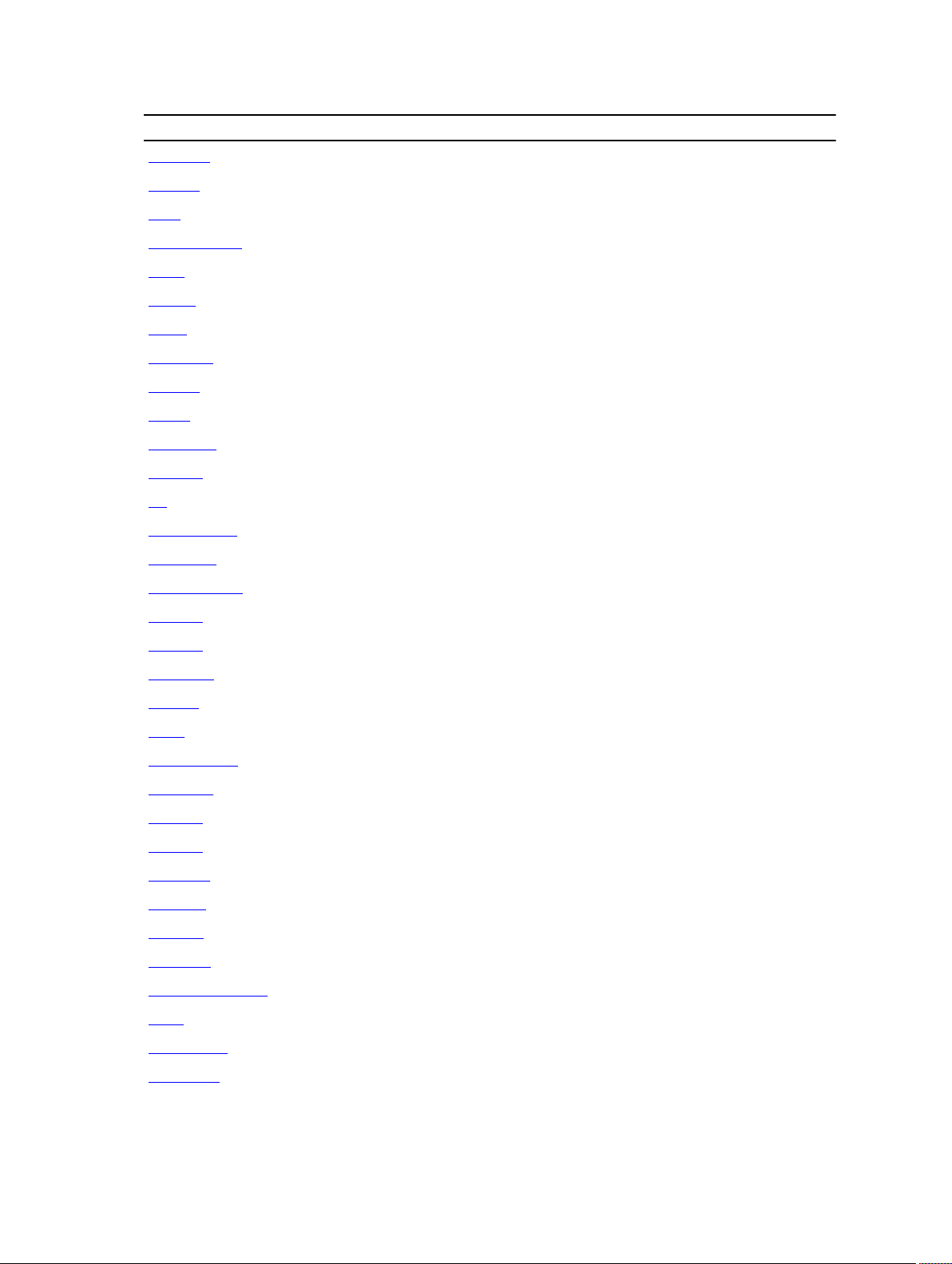
Subcommand CMC
chassislog No No
closessn Yes Yes
clrsel Yes Yes
cmcchangeover Yes Yes
config Yes Yes
connect Yes Yes
deploy Yes Yes
eventfilters Yes Yes
fanoffset Yes Yes
feature Yes Yes
featurecard Yes Yes
fwupdate Yes Yes
get No Yes
getactiveerrors No Yes
getassettag Yes Yes
getchassisname Yes Yes
getconfig Yes Yes
getdcinfo Yes Yes
getflexaddr Yes Yes
getioinfo Yes Yes
getled Yes Yes
getmacaddress Yes Yes
getmodinfo Yes Yes
getniccfg Yes Yes
getpbinfo Yes Yes
getpciecfg Yes Yes
getpminfo Yes Yes
getraclog Yes Yes
getractime Yes Yes
getredundancymode Yes Yes
getsel Yes Yes
getsensorinfo Yes Yes
getslotname Yes Yes
15
Page 16
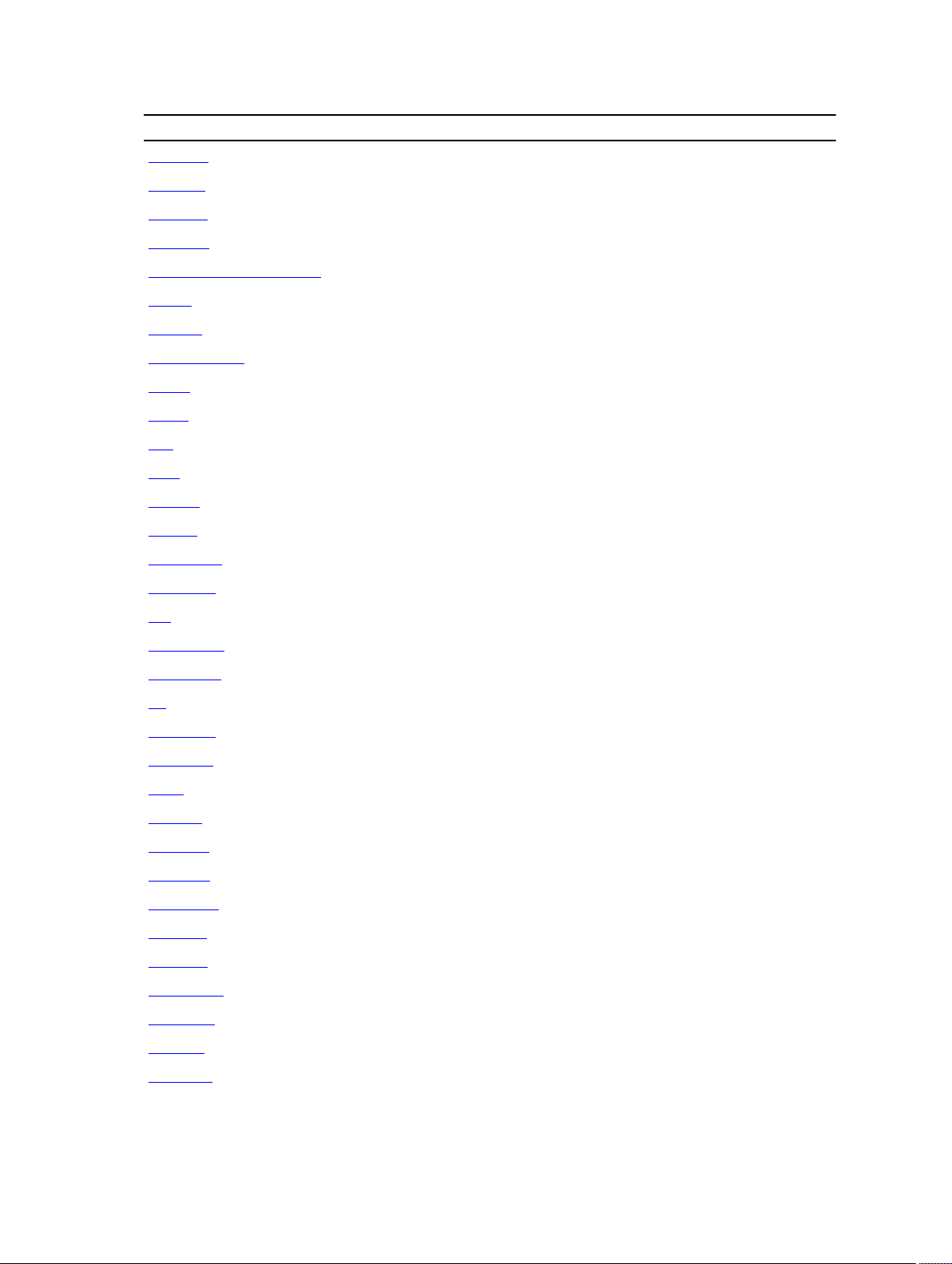
Subcommand CMC
getssninfo Yes Yes
getsvctag Yes Yes
getsysinfo Yes Yes
getversion Yes Yes
help and help <subcommand> Yes Yes
ifconfig Yes Yes
jobqueue Yes Yes
krbkeytabupload No Yes
license No Yes
netstat Yes Yes
ping Yes Yes
ping6 Yes Yes
racdump Yes Yes
racreset Yes Yes
racresetpcie Yes Yes
racresetcfg Yes Yes
raid Yes Yes
remoteimage Yes Yes
serveraction Yes Yes
set No Yes
setassettag Yes Yes
setflexaddr Yes Yes
setled Yes Yes
setniccfg Yes Yes
setpciecfg Yes Yes
setractime Yes Yes
setslotname Yes Yes
setsysinfo Yes Yes
sshpkauth Yes Yes
sslkeyupload No Yes
sslcertview Yes Yes
sslcsrgen Yes Yes
sslresetcfg Yes Yes
16
Page 17
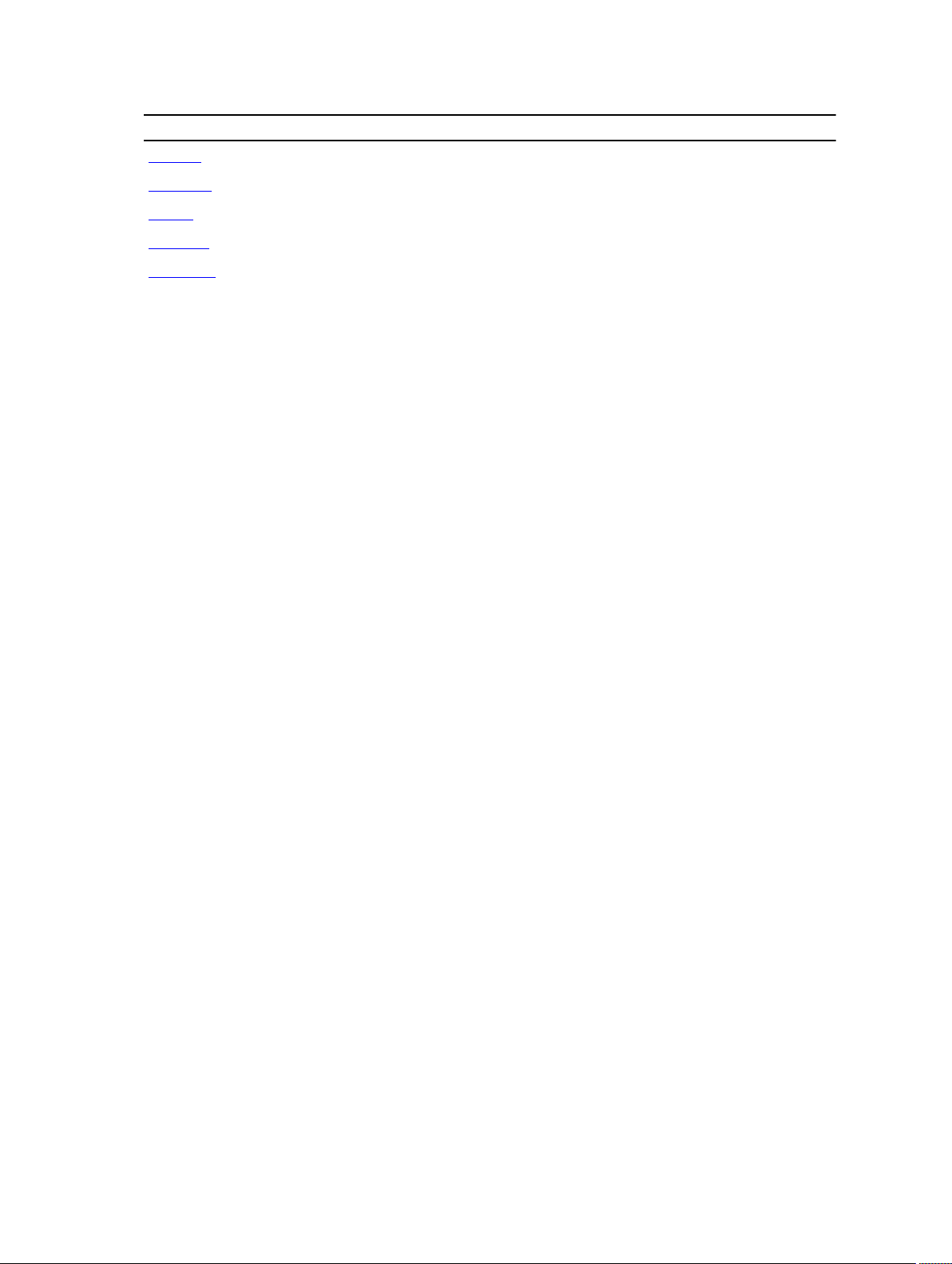
Subcommand CMC
testemail Yes Yes
testfeature Yes Yes
testtrap Yes Yes
traceroute Yes Yes
traceroute6 Yes Yes
Other Documents You May Need
To access the documents from the Dell Support site. Along with this Reference Guide, you can access the following
guides available at dell.com/support/manuals.
• The
VRTX CMC Online Help
Help on the CMC web interface.
• The
Chassis Management Controller for PowerEdge VRTX User's Guide
VRTX–related Web interface features.
• The
Dell Chassis Management Controller (CMC) for Dell PowerEdge VRTX Version 1.00 Release Notes
last-minute updates to the system or documentation or advanced technical reference material intended for
experienced users or technicians.
• The
Integrated Dell Remote Access Controller 7 (iDRAC7) User’s Guide
configuration, and maintenance of the iDRAC on managed systems.
• The
Dell OpenManage Server Administrator’s User’s Guide
Server Administrator.
• The
Dell Update Packages User's Guide
as part of your system update strategy.
• The
Dell Shared PowerEdge RAID Controller (PERC) 8 User's Guide
Shared PERC 8 card and managing the storage subsystem. This document is available online at dell.com/
storagecontrollermanuals.
• Dell systems management application documentation provides information about installing and using the
systems management software.
provides information about using the Web interface. To access the Online Help, click
provides information about using the
provides
provides information about installation,
provides information about installing and using
provides information about obtaining and using Dell Update Packages
provides information about deploying the
The following system documents provide more information about the system in which VRTX CMC is installed:
• The safety instructions that came with your system provide important safety and regulatory information. For
additional regulatory information, see the Regulatory Compliance home page at www.dell.com/
regulatory_compliance. Warranty information may be included within this document or as a separate document.
• The
Dell PowerEdge VRTX Getting Started Guide
features, setting up your system, and technical specifications.
• The setup placemat shipped with your system provides information about the initial system setup and
configuration.
• The server module's
how to troubleshoot the server module and install or replace the server module's components. This document is
available online at dell.com/poweredgemanuals.
• The rack documentation included with your rack solution describes how to install your system into a rack, if
required.
• For the full name of an abbreviation or acronym used in this document, see the Glossary at dell.com/support/
manuals.
• Systems management software documentation describes the features, requirements, installation, and basic
operation of the software.
Owner's Manual
provides information about the server module's features and describes
shipped with your system provides an overview of system
17
Page 18
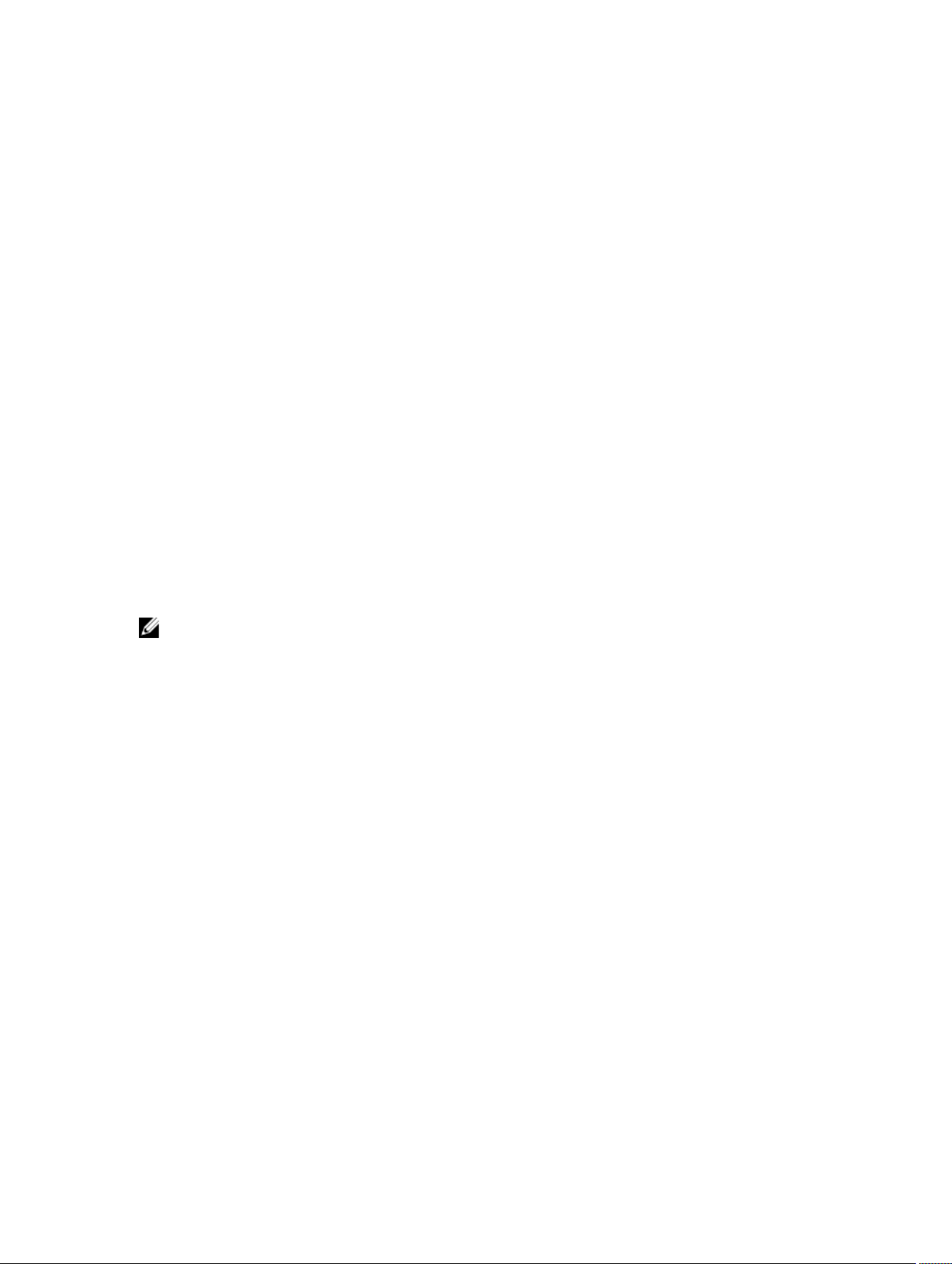
• Documentation for any components you purchased separately provides information to configure and install
these options.
• Any media that ships with your system that provides documentation and tools for configuring and managing your
system, including those pertaining to the operating system, system management software, system updates, and
system components that you purchased with your system. For more information on the system, scan the Quick
Resource Locator (QRL) available on your system and the system setup placemat that shipped with your system.
Download the QRL application from your mobile platform to enable the application on your mobile device.
Updates are sometimes included with the system to describe changes to the system, software, and/or documentation.
Always read the updates first, because they often supersede information in other documents.
Accessing Documents From Dell Support Site
To access the documents from Dell Support site:
1. Go to dell.com/support/manuals.
2. In the Tell us about your Dell system section, under No, select Choose from a list of all Dell products and click
Continue.
3. In the Select your product type section, click Software and Security.
4. In the Choose your Dell Software section, click the required link from the following:
– Client System Management
– Enterprise System Management
– Remote Enterprise System Management
– Serviceability Tools
5. To view the document, click the required product version.
NOTE: You can also directly access the documents using the following links:
• For Enterprise System Management documents — dell.com/openmanagemanuals
• For Remote Enterprise System Management documents — dell.com/esmmanuals
• For Serviceability Tools documents — dell.com/serviceabilitytools
• For Client System Management documents — dell.com/OMConnectionsClient
• For OpenManage Connections Enterprise systems management documents — dell.com/
OMConnectionsEnterpriseSystemsManagement
• For OpenManage Connections Client systems management documents — dell.com/OMConnectionsClient
18
Page 19
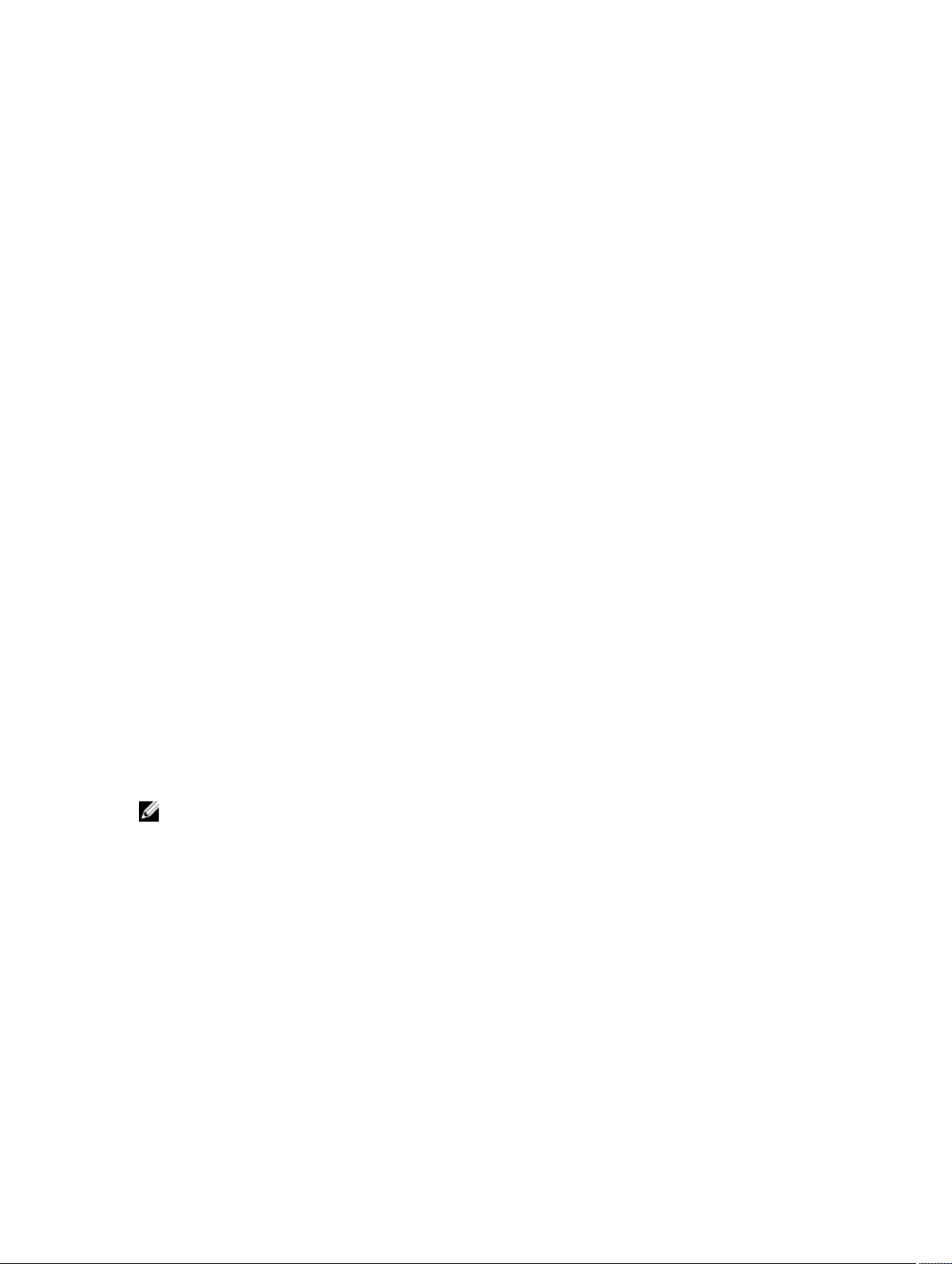
RACADM Subcommand Details
This section provides detailed descriptions about the RACADM subcommands, including the syntax and valid entries.
Guidelines to Quote Strings Containing Special Characters When Using RACADM Commands
When using strings that contain special characters, use the following guidelines:
Strings containing the following special characters must be quoted using single quotation marks or double quotation
marks:
• $ (dollar sign)
• " (double quotation marks)
• ' (single quotation marks)
• ` (back quotation marks)
• \ (backslash)
• ~ (tilde)
• ; (semicolon)
• | (vertical bar)
• ( (left parentheses)
• ) (right parentheses)
• & (ampersand)
• > (greater than)
• < (less than)
• # (pound)
• ASCII code 32 (space)
2
NOTE: The - (dash) character cannot be the first character of the string, regardless of whether the string is quoted.
There are different escaping rules for using single quotation mark and double quotation marks.
For double quoting:
The following characters must be escaped by prepending a backslash:
• $ (dollar sign)
• " (double quotation marks)
• ' (single quotation marks)
• ` (back quotation marks)
• \ (backslash)
For example, use the following for a string that contains the special characters, $, ",',`and \.
19
Page 20
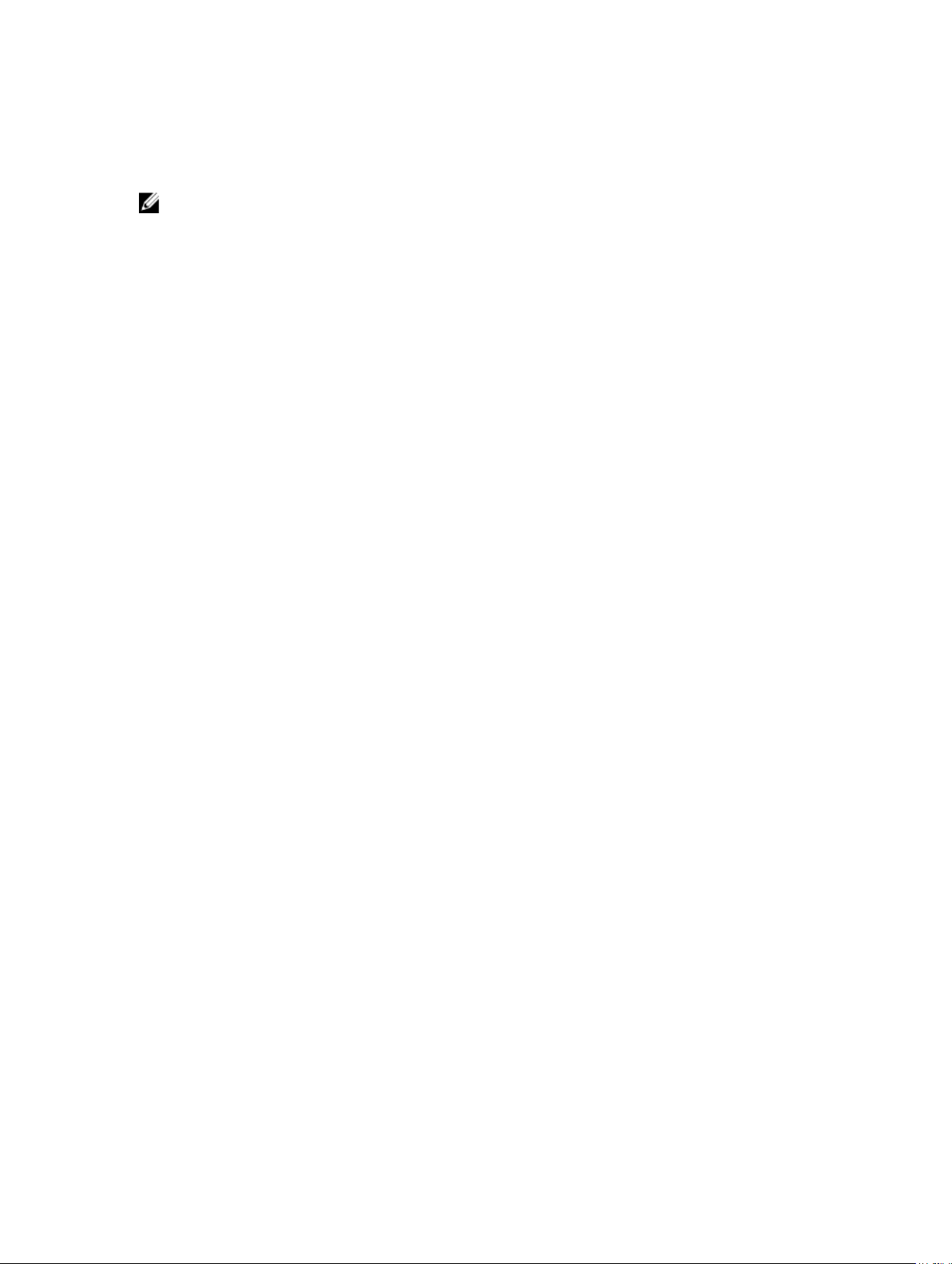
For single quotation marks:
• No character escaping is necessary.
• A single quotation mark cannot be used even with a backslash escaped.
NOTE: An empty string may be specified as either "" (using double quotation marks) or '' (using single quotation
mark).
"?"and "?<subcommand>"
Description
Synopsis
Input NA
Output NA
Example for RACADM ?
The following output example shows only part of the actual output for the racadm ? command. Descriptions shown in
this example may vary slightly from the descriptions in your racadm session.
racadm ?
help -- list racadm subcommand description
help <subcommand> -- display usage summary for a subcommand
? -- list racadm subcommand description
subcommand> -- display usage summary for a subcommand
? <
arp -- display the networking arp table
chassisaction -- execute chassis or switch power-up/down/cycle or
KVM powercycle
clrraclog -- clear the CMC log
clrsel -- clear the System Event Log (SEL)
cmcchangeover -- Changes the redundant state of the CMC from active
to standby and vice versa
config -- modify CMC configuration properties
...
setniccfg -- modify network configuration properties
setractime -- set the time on the CMC
setslotname -- sets the name of the slot in the chassis
setsysinfo -- set the chassis name and chassis location
sslcertview -- display a CA/server certificate in the CMC
sslcsrgen -- generate a certificate CSR from the CMC
testemail -- test CMC e-mail notifications
testfeature -- test CMC feature x
testtrap -- test CMC SNMP trap notifications
traceroute -- determine the route of a packet
traceroute6 -- determine the route of a packet
Displays all the subcommands you can use with the RACADM command and a one-line
description of each subcommand.
? followed by <
To use this subcommand, you must have the CMC Login User privilege.
You can also use the help and help <
information.
racadm ?
racadm ? <subcommand>
subcommand
> displays the syntax for the specified command.
subcommand
> commands to obtain the same
Example for RACADM ? <
racadm ? getsysinfo
getsysinfo -- display general CMC and system information
Usage:
20
subcommand
>
Page 21
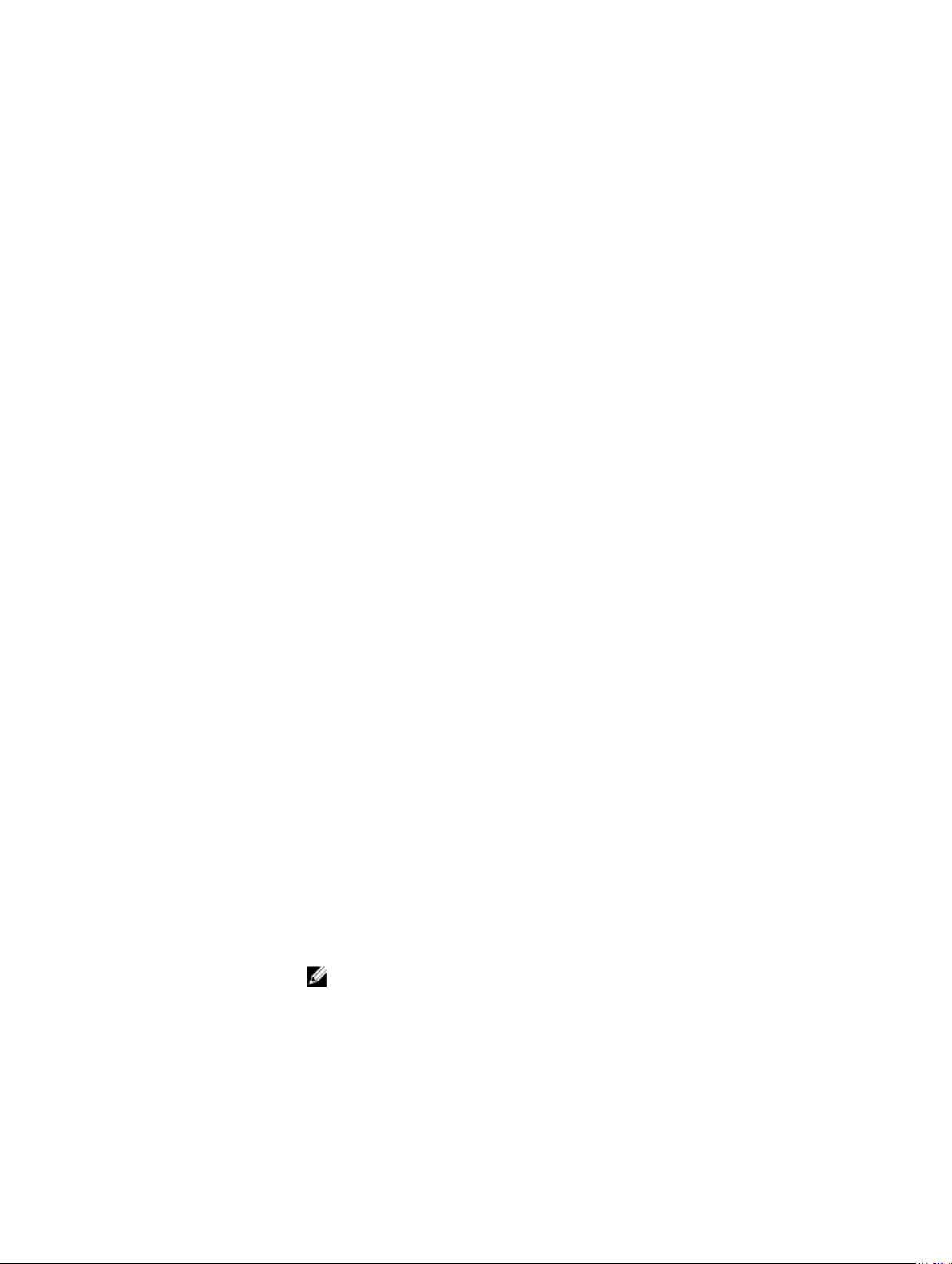
racadm getsysinfo [-d] [-c] [-A] [-4] [-6]
----------------------------------------------------------Valid Options:
-d : show CMC information
-c : show chassis information
-A : do not show headers or labels
-4 : show CMC IPv4 information
-6 : show CMC IPv6 information
help and help <subcommand>
Description Lists all the subcommands available for use with RACADM and provides a short description for
each. You may also type a subcommand, group, object, or FQDD alternate name after help.
Synopsis
Input None
Output
• racadm help
• racadm help <subcommand>
• racadm help -g <groupname>
• racadm help -o <objectname>
• racadm help <FQDD Alias>.<Group>
• racadm help <FQDD Alias>.<Object>
• racadm help <FQDD Alias>.<Group>.<Object>
• The help command displays a complete list of subcommands.
• The racadm help <
subcommand only.
• The racadm help -g <
• The racadm help -o <
• The racadm help <
group.
• The racadm help <
object.
• The racadm help <
specified object.
subcommand
groupname
objectname
FQDD Alias
FQDD Alias
FQDD Alias
>.<
>.<
>.<
> command displays information for the specified
> command displays information for the specified group.
> command displays information for the specified object.
Group
> command displays information for the specified
Object
> command displays information for the specified
Group
>.<
Object
> command displays information for the
Example
chassislog
Description
Synopsis
racadm help idrac.lcd
racadm help system.power
racadm help system.power.supply
Allows you to view, export, or clear the chassis log history.
To clear a chassis log, you must have the Clear Logs Administrator previlege.
NOTE: It is recommended that you use Firmware RACADM to run this subcommand.
racadm chassislog view -i <nNumber of records>
-c <log type> -s <severity>
-q <sequence no.> -n <number of records>
-r <
start timestamp> -e <end timestamp>
21
Page 22

Input
• -i — Displays the number of records present in the active log. You cannot use this
option with any other option.
• -c — The log type to filter the records. Provide multiple categories using a "," as
the delimiter. The value is case-insensitive. Valid Category values:
– All
– System
– Storage
– Updates
– Audit
– Config
• -q - The sequence number from which the records must be displayed.
• -n - Specifies the n Number of records to be displayed.
• -r - Displays events that have occurred after this time. The time format is yyyymm-dd HH:MM:SS. The time stamp must be provided within double quotes.
• -e - Displays events that have occurred before this time. The time format is yyyymm-dd HH:MM:SS. The time stamp must be provided within double quotes.
• -f <
filename
exported.
• -a <
password.
• -d <
• -l <
location
where chassis log is exported. Two types of network shares are supported:
— SMB mounted path: //<
<
path_to_image
— NFS mounted path: <
• -u <
and User Name for accessing network share location.
• -p <
location.
• -s — The severity used to filter the records. Provide multiple severities using a ","
as the delimiter. The value is case-insensitive. Valid Severity values:
> - Specifies the file location and name where the chassis log is
name
> - Specifies the FTP Server IP address or FQDN, user name, and
path
> - Specifies the path to the file on the FTP server.
> - Specifies the location of the network share or area on file system
ipaddress or domain name
>
ipaddress
user
> — Specifies the user name for accessing the FTP Server, or Domain
password
> — Specifies the password for accessing the FTP Server or Share
>:/<
path_to_image
>/<
share_name
>.
>/
Example
22
– 1. Warning
– 2. Critical
– 3. Info
NOTE: To view or export the Chassis log, only CMC Login User permission is required.
• Display the number of records present in the Chassis Log:
racadm chassislog view -i
• Display the records under the storage category with severity set to warning:
racadm chassislog view -c storage -s warning
• Display the records under storage and system categories with severities set to
warning or critical:
racadm chassislog view -c storage,system -s
warning,critical
• Display the records having severities set to warning or critical, starting from
sequence number 4:
racadm chassislog view -s warning,critical -q 4
Page 23
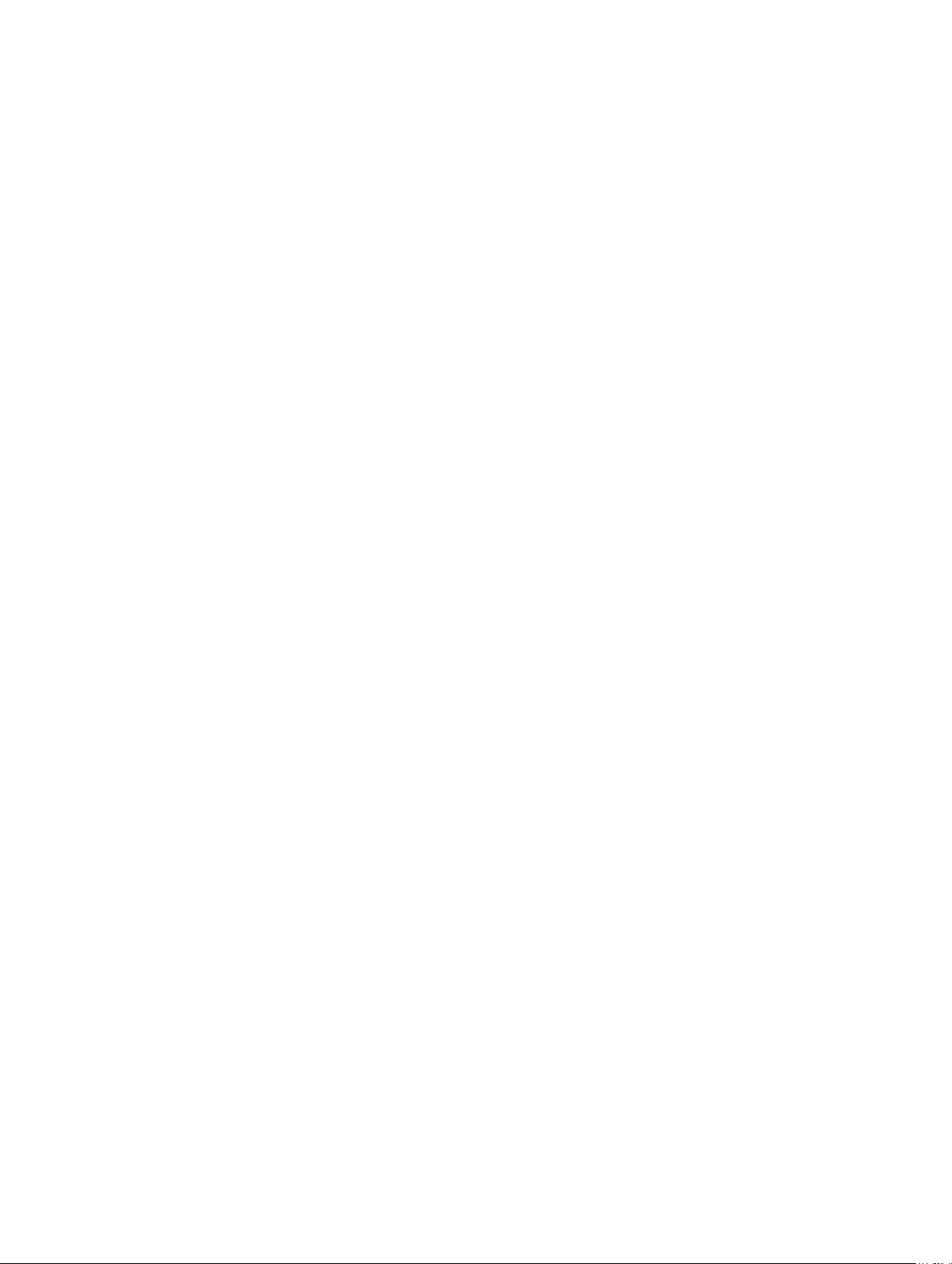
chassislog export
• Display 5 records starting from sequence number 20:
racadm chassislog view -q 20 -n 5
• Display all records of events that have occurred between 2011-01-02 23:33:40 and
2011-01-03 00:32:15:
racadm chassislog view -r "2011-01-02 23:33:40" -e
"2011-01-03 00:32:15"
• Display all the available records from the active Chassis Log:
racadm chassislog view
Description
Synopsis
Input
Example
chassislog clear
Exports the Chassis log to a remote share.
To export the chassis log, you must have the Clear Logs Administrator privilege.
racadm chassislog export -f<filename> -u<username> p<password> -l<CIFS or NFS share>
racadm -r<idracip> -u<idrac username> -p<idrac password>
chassislog export -f<filename> -u<username> -p<password> l<CIFS or NFS share>
• –f : Filename of the exported Chassis Log.
• –u : Username for the remote share to where the file must be exported. Username
in a domain can be given as domain/username
• –p : Password for the remote share to where the file must be exported.
• –l : Network share location (see the “Example” section for NFS or CIFS share) to
where the Chassis Log must be exported.
• Export the Chassis Log to a remote CIFS share
racadm chassislog export -f Mylog.xml -u admin -p
mypass -l //10.94.161.103/share
- Export the Chassis Log to a remote NFS share
racadm chassislog export -f Mylog.xml -l
10.94.161.103:/home/lclog_user
Description
Synopsis
Example
Deletes the data in the chassis log.
To clear the chassis log, you must have the Clear Logs Administrator privilege.
racadm chassislog clear racadm -r<idracip> -u<idrac
username> -p<idrac password> chassislog clear
• Clear the Chassis Log
racadm chassislog clear
• Clear the Chassis Log using remote racadm
racadm -r 10.94.161.119 -u root -p calvin chassislog
clear
23
Page 24
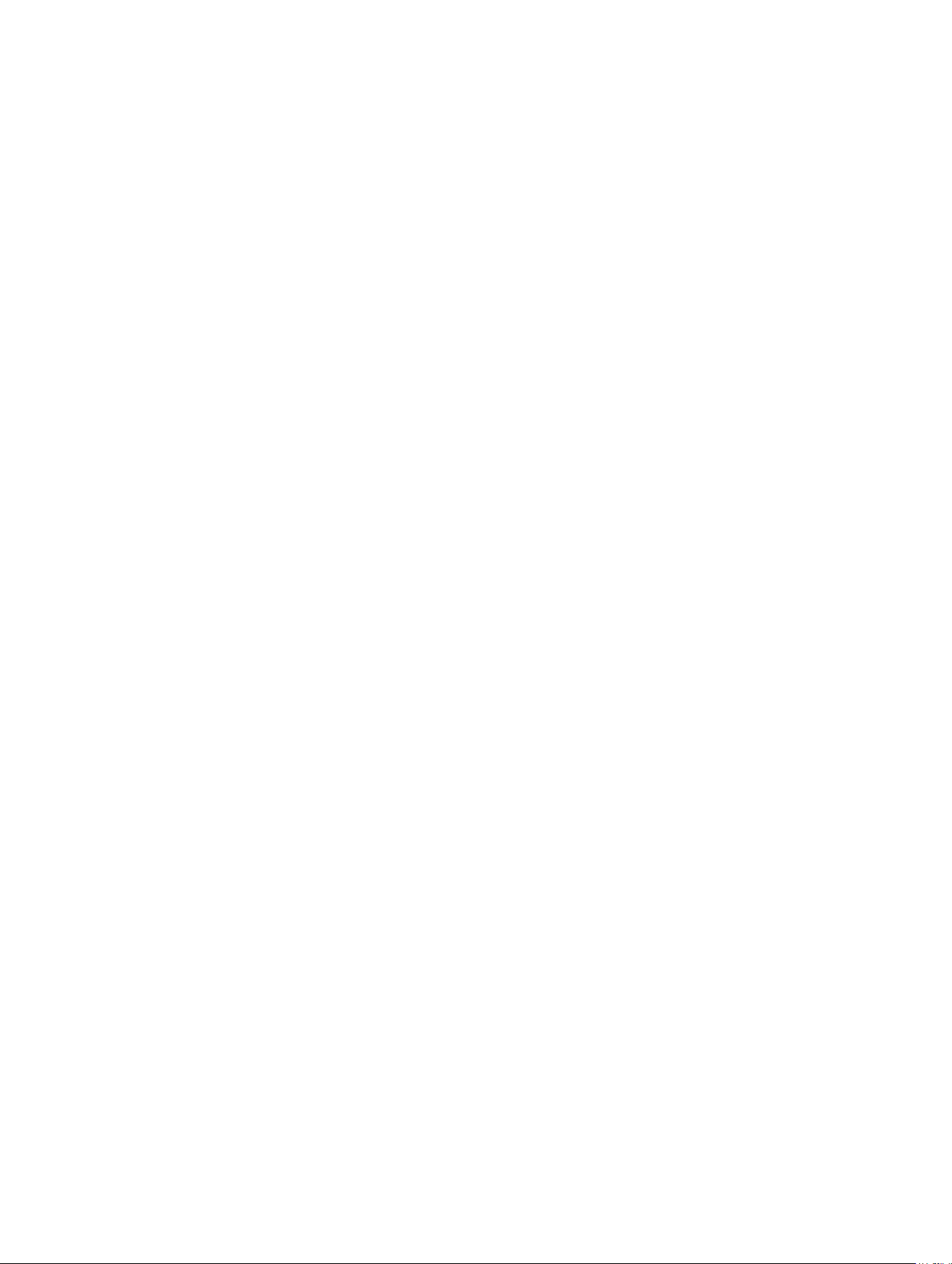
chassisaction
Description Executes a power action on the chassis or a server.
To use this subcommand, you must have the Chassis
Control Administrator privilege.
Synopsis
racadm chassisaction [-m <module>]
<action>
Input
Output None
Example Perform a reset of switch-1:
• -m <
• <
When <
or reset.
racadm chassisaction -m switch-1 reset
Module power operation successful.
module
carry out the action. Values are:
action
the specified module. Values are:
module
> — Module on which you want to
– chassis - this is the default value, if -m is
not specified.
– switch-n, where n=1
> — Action that you want to execute on
– powerdown — (Chassis only) Turns off
the chassis.
– powerup — (Chassis only) Turns on the
chassis.
– powercycle — Power cycles the module.
– nongraceshutdown — (Chassis only)
Non-gracefully turns off the chassis.
– reset — Performs a hard reset of the
module.
> = switch, <
action
> must be powercycle
closessn
Description Closes a communication session on the device. Use the
getssninfo command to view a list of sessions that
can be closed using this command.
To use this subcommand, you must have the Administrator
privilege.
Synopsis
Input
24
• racadm closessn –i <session id>
• racadm closessn -a
• racadm closessn -u <username>
• -i<
session id
be ended, which can be retrieved using RACADM
getssninfo subcommand.
> — The session ID of the session to
Page 25
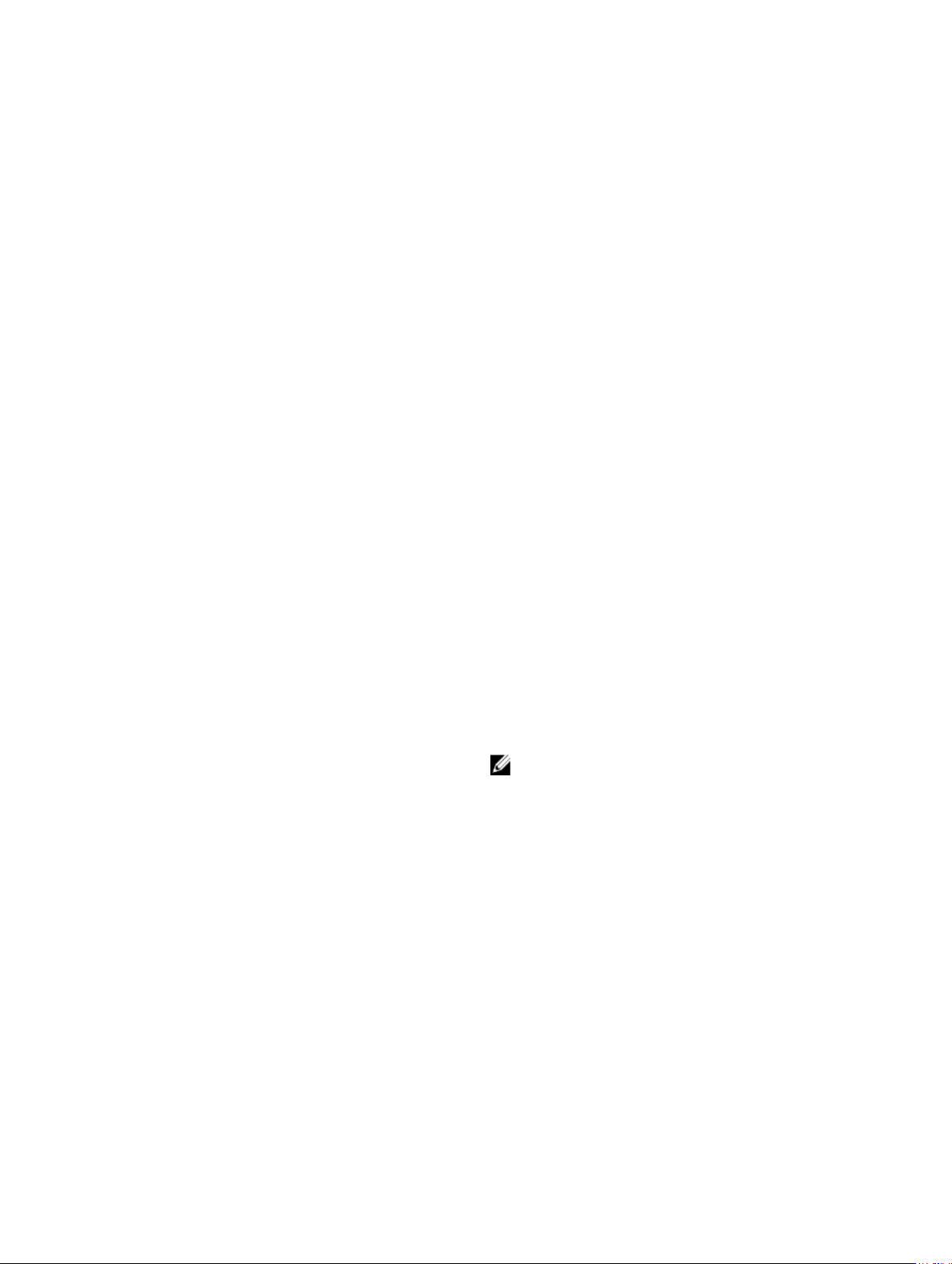
Session executing this command cannot be
ended.
• -a — Closes all sessions.
• -u
Output None
Example
<user name>
particular user name.
– Remote RACADM: -u option or -i option
• racadm closessn -i 1234
Closes the session 1234.
• racadm closessn –u root
Closes all the sessions for root user.
• racadm closessn –a
Closes all the sessions.
— Close all sessions for a
clrsel
Description Deletes all existing records from the System Event Log (SEL).
To use this subcommand, you must have the Clear Logs privilege.
Synopsis
racadm clrsel
cmcchangeover
Description Changes the state of the CMC from active to standby, or
vice versa, in a redundant CMC configuration. This
subcommand is useful for remote debugging or testing
purposes.
To use this subcommand, you must have the Administrator
privilege.
NOTE: This command is valid only in redundant CMC
environments. For more information, see the
"Understanding the Redundant CMC Environment"
Synopsis
Input None
Output
Example
racadm cmcchangeover
CMC failover initiated successfully.
racadm cmcchangeover
section of the
Dell Chassis System User Guide
.
25
Page 26
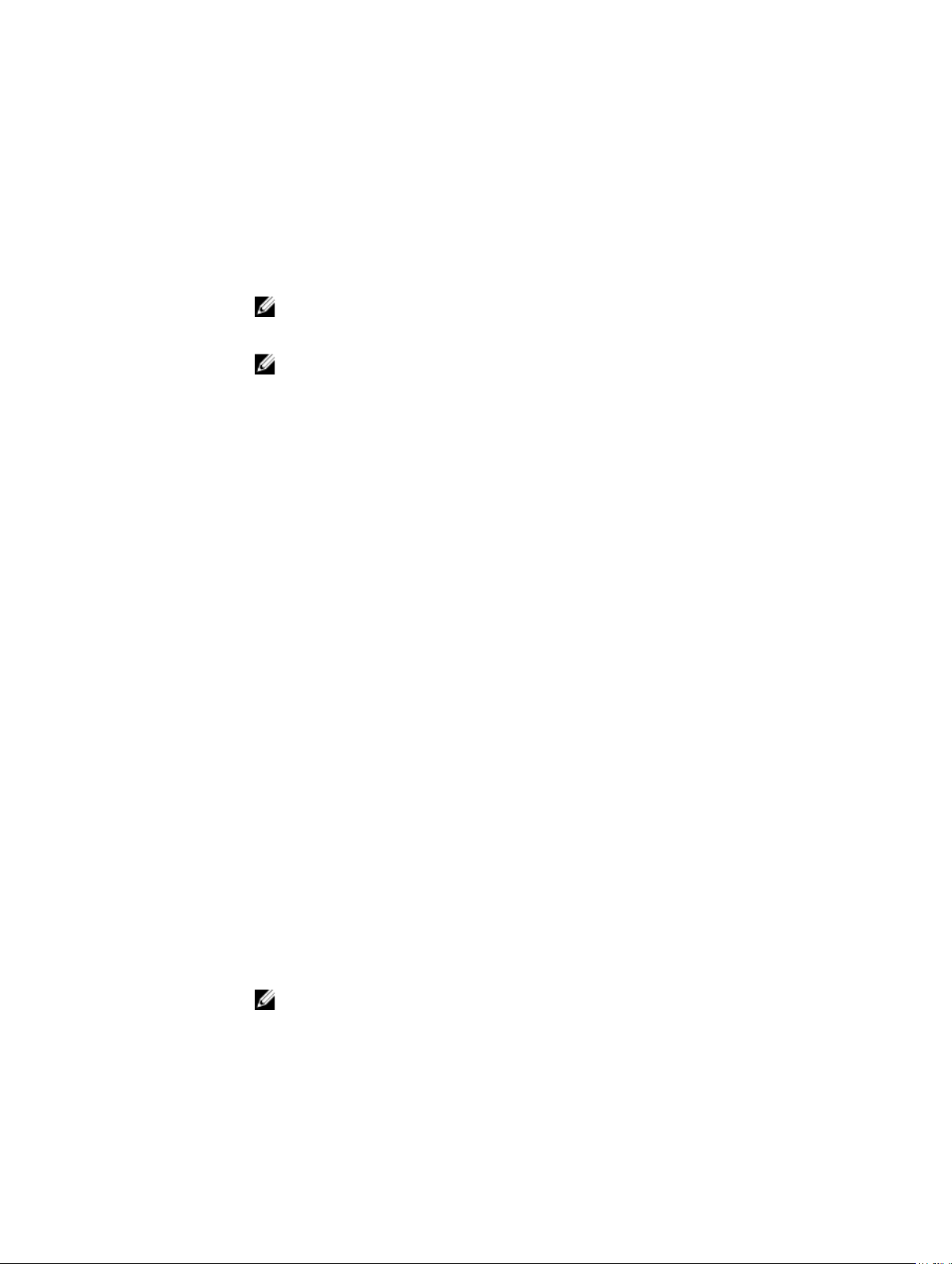
config
Description Allows you to set iDRAC configuration parameters individually or to batch them as part of a
configuration file. If the data is different, that iDRAC object is written with the new value.
Synopsis
racadm config [-c|-p] -f <filename>
racadm config -g <groupName> -o <objectName> [-i
<
index>] <Value>
NOTE: The configuration file retrieved using remote racadm are not interoperable. For the
config -f <
file name
> command, use the configuration file retrieved from the same interface.
Input
Output This subcommand generates error output for any of the following reasons:
Examples
NOTE: The -f and -p options are not supported for the serial/Telnet/ssh console.
• -f — The -f <
<
filename
section Parsing Rules in the
• -p— This option must be used with the -f option. It directs config to delete the password
entries contained in the config file -f <
To apply the password, you must remove the preceding Read-Only marker '#' in the config
file before executing the config -f command.
• -g— The -g <
<
groupName
• -o — The -o <
option specifies the object name that is written with the string <
• -i — The -i <
specify a unique group. The <
vary from 1 to maximum number of indexes a particular group supports. If -i <
specified, a value of 1 is assumed for groups, which are tables that have multiple entries.
The index is specified by the index value, not a named value.
• -c — The -c, or check option, is used with the config subcommand and allows the user to
parse the .cfg file to locate syntax errors. If issues are found, the line number and a short
description about the issue is displayed. This option is a check-only.
• Invalid syntax, group name, object name, index, or other invalid database members.
• RACADM CLI failures.
This subcommand returns an indication of the number of configuration objects that were written
out of the total objects in the .cfg file.
• racadm config -g cfgLanNetworking -o cfgNicIpAddress
10.35.10.100.
Sets the cfgNicIpAddress configuration parameter (object) to the value 10.35.10.110. This IP
address object is contained in the cfgLanNetworking group.
• racadm config -f myrac.cfg.
Configures or reconfigures iDRAC. The myrac.cfg file may be created from the getconfig
command. This file may also be edited manually as long as the parsing rules are followed.
filename
> and configure iDRAC. The file must contain data in the format specified in the
> specifies the group containing the object that is to be set.
> option causes config to read the contents of the file specified by
groupName
objectName
iDRAC User’s Guide
filename
>, or group option, must be used with the -o option. The
> <
Value
>, or object option, must be used with the -g option. This
available at support.dell.com/manuals.
> after the configuration is complete.
value
index
>, or index option, is valid only for indexed groups and can be used to
index
> is a decimal integer from 1 through n, where n can
>.
index
> is not
NOTE: The myrac.cfg file does not contain passwords. To include passwords in the file, you
must enter them manually. If you want to remove password information from the myrac.cfg file
during configuration, use the -p option.
26
Page 27
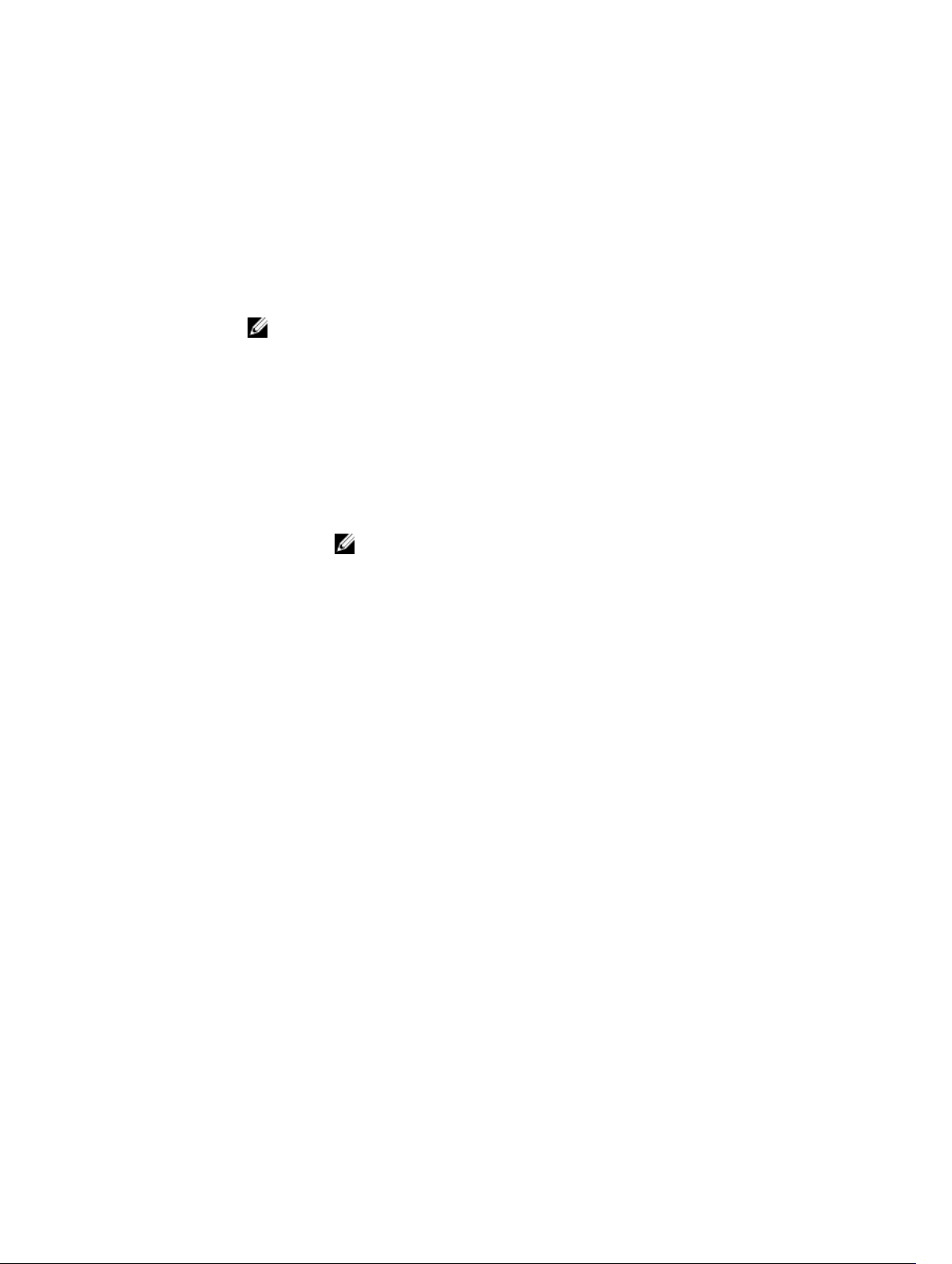
connect
Description Connects to the switch or server serial console.
Synopsis
Input -b — Connects to the switch or console using the binary mode. This is an optional argument; a
• racadm connect [-b] <server-n>
• racadm connect [-b] <switch-n>
server or a switch must be present.
NOTE: If you use the -b option, reset the CMC to terminate the connect operation.
• server-n, where n=1–4
• switch-n, where n=1
deploy
Description Configures the static IP address, subnet mask, gateway, and password for the root
user on iDRAC for the specified server.
To use this subcommand, you must have the Server Administrator privilege.
NOTE: You can also use setniccfg to configure static IP address, subnet mask,
gateway, DHCP, speed, and duplex properties.
Synopsis
Input
• racadm deploy -m <module> -u root -p <password> -s
<ipaddress> <subnet> <gateway> -b <device> -o <no|
yes>
• racadm deploy -m <module> -u root -p <password> -s
• racadm deploy -m <module> -u root -p <password> -d
• racadm deploy -a -u root -p <password>
• -b <
• Use with -m <
• -o <
• -a — Creates and enables an iDRAC root user if it does not already exist, and
• -u root — Indicates that the <
• -m <
• -p <
ipv6Address> <prefixlen> <gateway> -b <device>
-6 <
-o <no|yes>
where <
prefixlen
[-6]
device
servers
Legal values: device=None, PXE, HDD, CD-DVD, vFDD, vCD-DVD, iSCSI, SD,
FDD, RFS
no|yes
be used with -o.
Use with -m <
servers
is executed on all the existing servers in the chassis
server. root is a constant parameter, the only value that is valid with the ‑u
option.
module
Legal values: server-n where n=1–4
password
> is a number between 0 and 128.
> — Specifies the first boot device; must be used with -o.
module
> to specify for an individual server, or with -a for all
> — Indicates if the server should boot from the device once; must
module
> to specify for an individual server, or with -a for all
password
> — Specifies the server you want to configure.
> — Specifies the password for the root user on the server.
> is supplied for the root user on the
27
Page 28
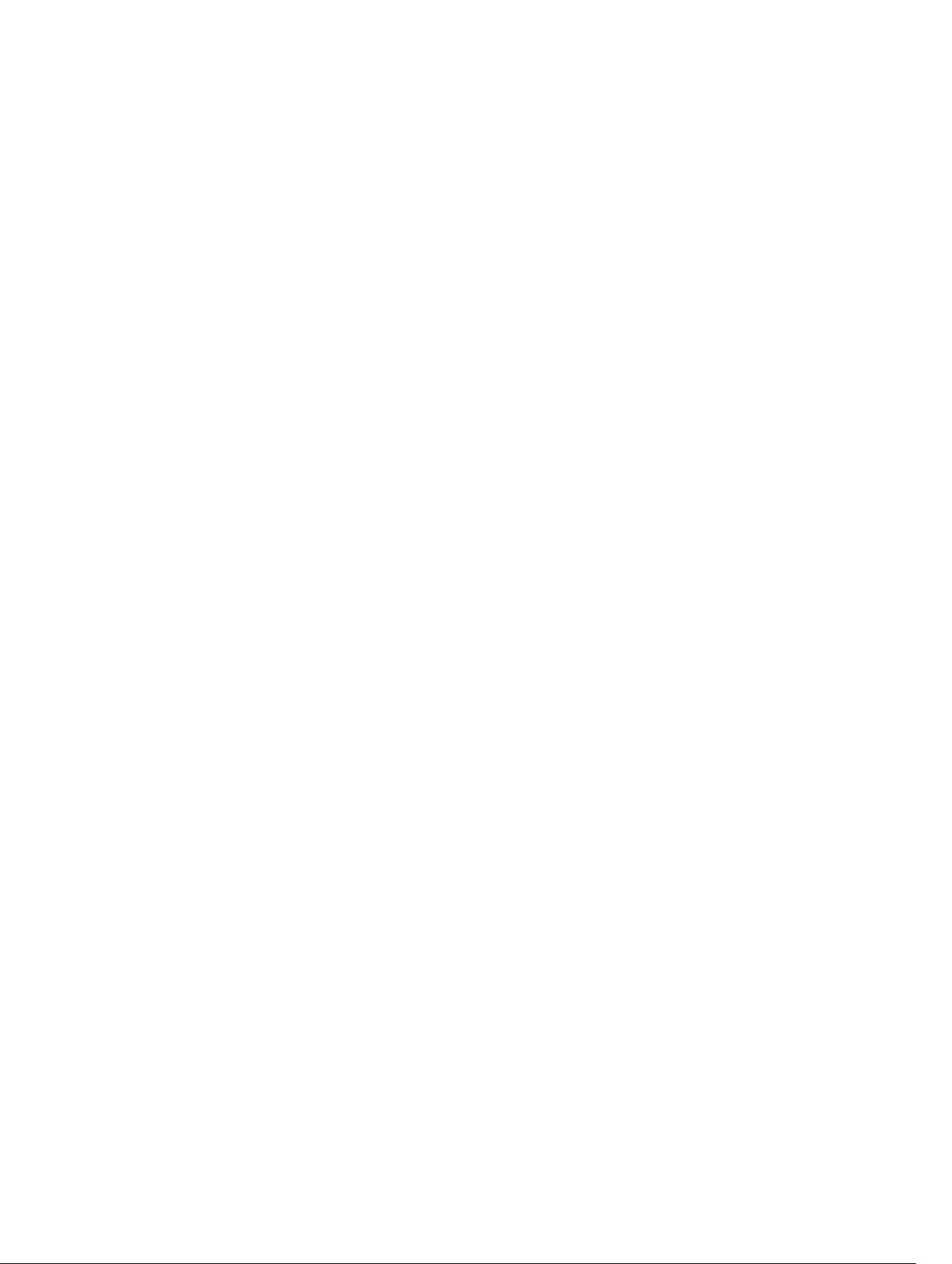
Output None
Example
• -s <
ipaddress subnet gateway
gateway for the specified server, separated by single spaces.
– ipaddress — A string representing a valid IP address. For example,
192.168.0.20.
– subnet — A string representing a valid subnet mask. For example,
255.255.255.0.
– gateway — A string representing a valid gateway address. For
example, 192.168.0.1.
• -d — Enables DHCP for the specified server.
The -s and -d options cannot be used together in the same command.
• -6 — Enables IPv6 auto configuration (when used with -d.) Sets static IPv6
addresses (when used with -s).
• racadm deploy -m server-8 -s 192.168.0.20
255.255.255.0 192.168.0.1
The server was deployed successfully.
The deploy command generates an error when used on the extension slot of
a multi-slot server.
• racadm deploy -m server-9 192.168.0.11
255.255.255.0 192.168.0.1
ERROR: Server in slot 9 is an extension of the server in slot 1.
• rracadm deploy -m server-7 -u root -p calvin -s
-6 ::/64 :: 10
> — Sets the IP address, subnet mask, and
Displayable Characters
Displayable characters include the following set:
abcdefghijklmnopqrstuvwxwz
ABCDEFGHIJKLMNOPQRSTUVWXYZ
0123456789~`!@#$%^&*()_+-={}[]|\:";'<>,.?/
eventfilters
Description
Synopsis
Gets, sets, and displays the list of event filter settings.
To use this subcommand with the get option, you must have the CMC Login User
privilege.
racadm eventfilters <eventfilters command type>
racadm eventfilters get -c <alert descriptor>
racadm eventfilters set -c <alert descriptor>-n
<notifications>
racadm eventfilters set -c <alert descriptor>-r
<recurrence>
28
Page 29
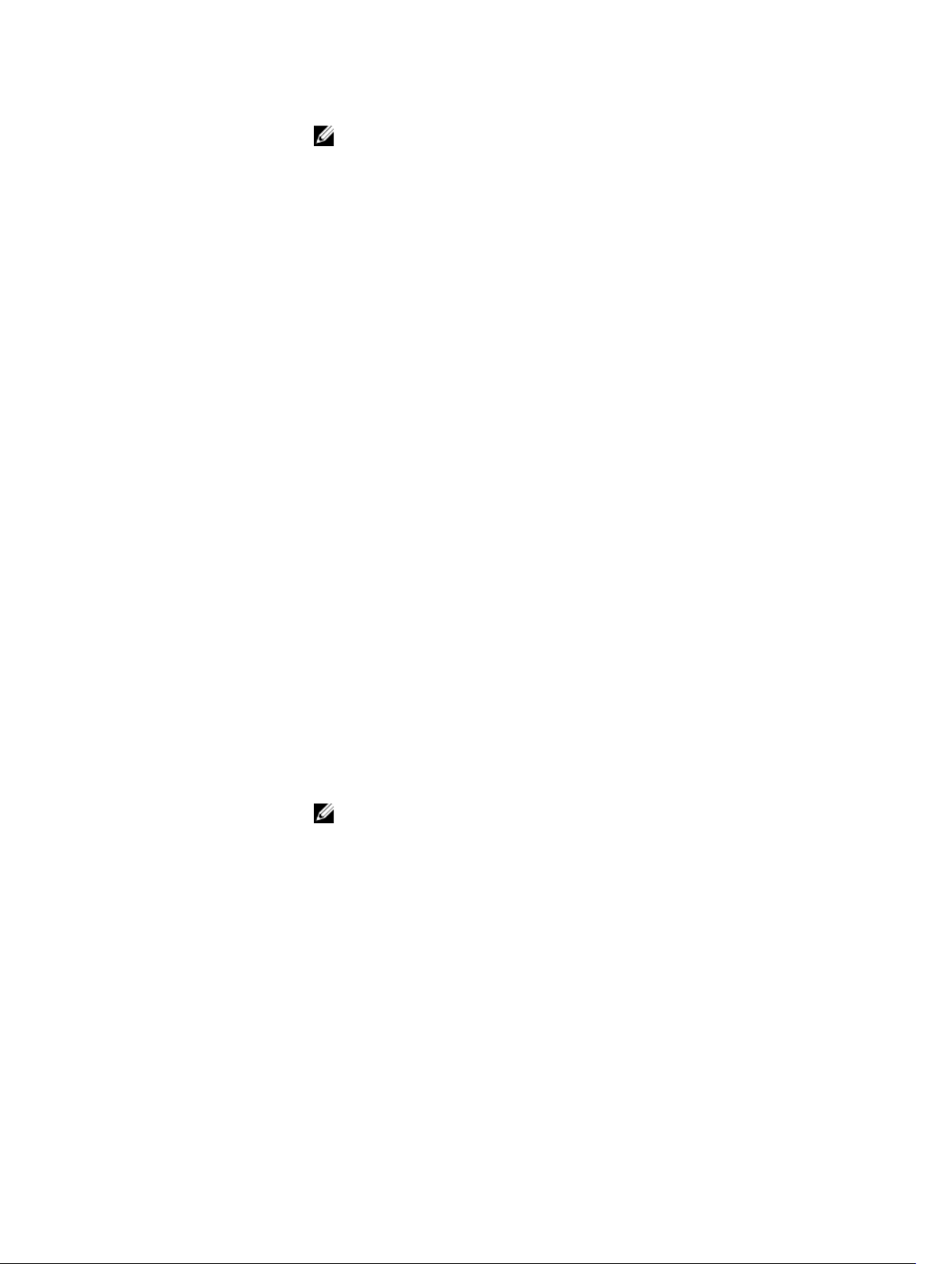
NOTE: The general format of an alert descriptor:
cmc.alert.category.[subcategory].[severity]
where, category is mandatory, but subcategory and severity are optional. A severity
cannot precede a subcategory.
Valid category values are:
• System
• Config
• Updates
• Storage
• Audit
Valid severity values are:
• Critical
• Warning
• Informational
Valid examples of alert descriptors are:
• cmc.alert.all
• cmc.alert.audit
• cmc.alert.audit.lic
• cmc.alert.audit.warning
• cmc.alert.audit.lic.critical
Input
Example
• get - Displays the list of event filter settings.
• set - Configures the actions and notifications for a given event filter
configuration.
• -c - Alert descriptor of the specific event filter.
• -n - The notification to be sent when the event occurs. Valid values are all, snmp,
ipmi, lcd, email, or none. You can append multiple notifications separated by a
comma. You cannot enter the values all or none with other notifications.
• -r - Event generation interval. This is applicable only to the temperature statistics
subcategory - tmps. You can use this option as a stand-alone or with -n .
NOTE: If both event generation interval and notifications are configured and there is
an error while configuring the notifications, the event generation interval is not set.
The valid values are from 0–365. 0 disables the event generation.
• Display all available event filter configurations:
racadm eventfilters get -c cmc.alert.all
• Display eventfilter configurations for a specific category. For example, audit:
racadm eventfilters get -c cmc.alert.audit
• Display eventfilter configurations for a specific subcategory. For example,
licensing under the audit category:
racadm eventfilters get -c cmc.alert.audit.lic
• Display eventfilter configurations for a specific severity. For example, warning
under the audit category:
racadm eventfilters get -c cmc.alert.audit.warning
29
Page 30
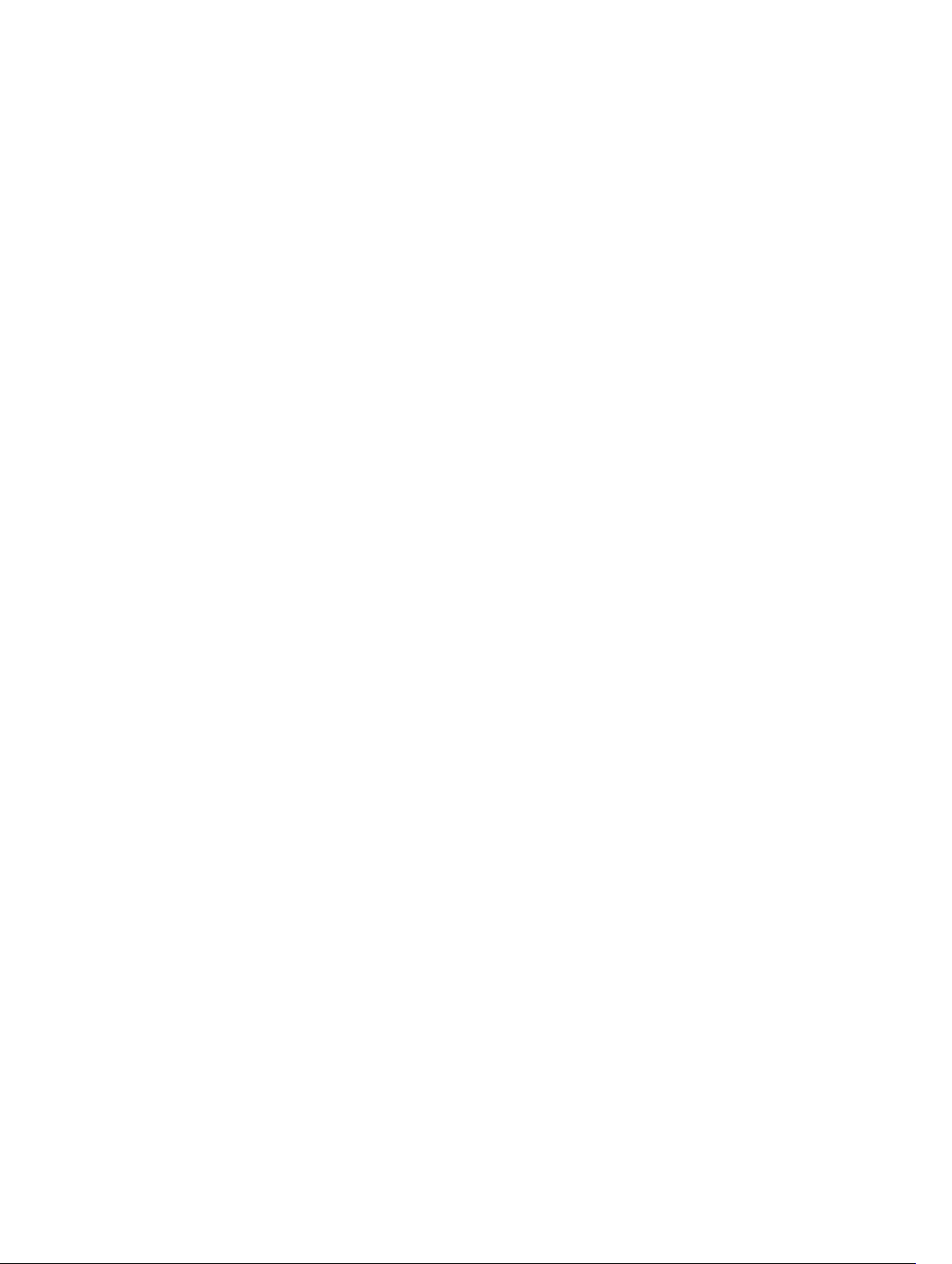
• Display eventfilter configurations for a specific severity and subcategory. For
example, a severity of warning in the subcategory licensing under audit
category:
racadm eventfilters get -c cmc.alert.audit.lic.warning
• Clear all available alert settings:
racadm eventfilters set -c cmc.alert.all -n none
• Configure using severity as a parameter. For example, all informational events in
storage category are assigned poweroff as action, and email and snmp as
notifications:
racadm eventfilters set -c cmc.alert.storage.info -n
email,snmp
• Configure using subcategory as a parameter. For example, all configurations
under the licensing subcategory in the audit category are assigned poweroff as
action and all notifications are enabled:
racadm eventfilters set -c cmc.alert.audit.lic -n all
• Configure using subcategory and severity as parameters. For example, all
Information events under the licensing subcategory in the audit category are
assigned poweroff as action and all notifications are disabled:
racadm eventfilters set -c cmc.alert.audit.lic.info
-n none
• Configure the event generation interval for temperature statistics:
racadm eventfilters set -c
cmc.alert.system.tmps.warning -r 10
• Configure the event generation interval and notifications for temperature
statistics:
racadm eventfilters set -c cmc.alert.system.tmps -r 5
-n snmp
fanoffset
Description
Synopsis
Input s — Sets the fan speed.
Example
Configures the internal fans to run at a higher speed than the normal speed.
To use this subcommand, you must have the Chassis Configuration Administrator
privilege.
racadm fanoffset [-s <off|low|medium|high>
Valid category values are:
• off
• low
• medium
• high
• Disable the fanoffset feature.
racadm fanoffset -s off
• Increases fan speed by 20% of fan’s maximum speed. Minimum speed for fan is
35% of the maximum.
racadm fanoffset -s low
30
Page 31

• Increases fan speed by 50% of fan’s maximum speed. Minimum speed for fan is
65% of the maximum.
racadm fanoffset -s medium
• Sets fans to run at 100% of fan’s maximum speed.
racadm fanoffset -s high
feature
Description Displays all active chassis features. The information displayed includes feature name, date activated,
and the serial number of the SD card used to activate the feature.
Dell Feature Cards may contain more than one feature.
NOTE: To use this subcommand to deactivate FlexAddress or ExtendedStorage, you must have
the Chassis Configuration Administrator privilege. A user with login privileges can view status
only.
NOTE: To deactivate FlexAddress features, the chassis must be turned off.
Synopsis
Input
featurecard
• racadm feature -s
• racadm feature -d -c <featurename>
• racadm feature -r -c ExtendedStorage
• -s — Displays the status of active features.
• -d — Deactivates the feature specified in -c option.
NOTE: When the FlexAddress and FlexAddressPlus features are active, deactivating one of them
results in deactivation of the other feature also. However, ExtendedStorage is not affected by the
deactivation of FlexAddress or FlexAddresPlus.
• -r — Repair damaged/unformatted ExtendedStorage media.
NOTE: The –r switch requires that the ExtendedStorage feature be deactivated.
CAUTION: Using the -r switch reformats the SD media in the active CMC cardslot. Any existing
ExtendedStorage data will be lost.
• -c — <featurename> must be one of the following:
• flexaddress (with -d)
• flexaddressplus (with -d) ExtendedStorage (with -d or -r)
Description Verifies proper SD card installation and displays the SD
card status.
To use this subcommand, you must have the Chassis
Configuration Administrator privilege.
Synopsis
Input -s — Lists active SD card features and SD card status.
racadm featurecard -s
31
Page 32
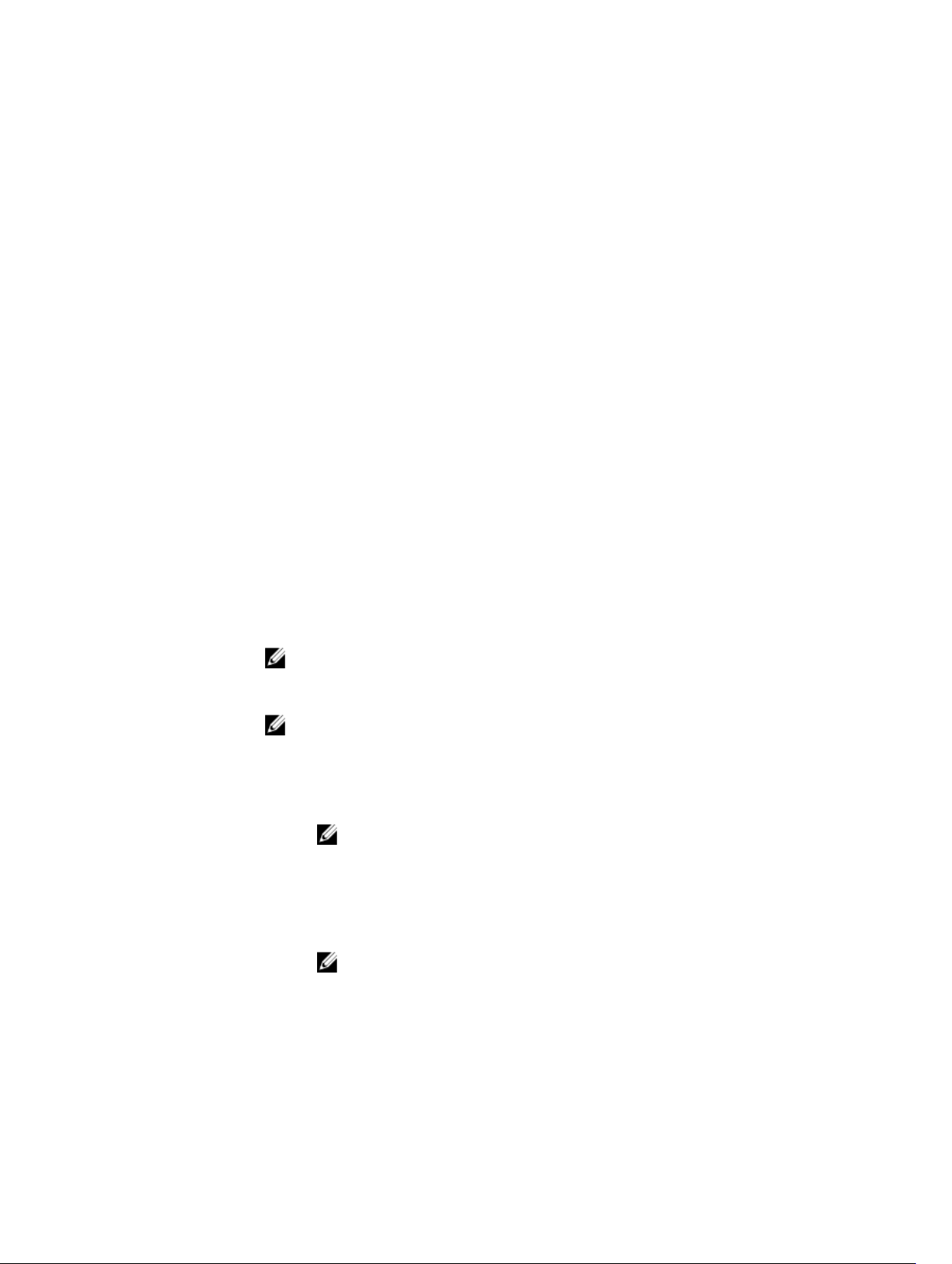
Output
fwupdate
An example of output is given here.
racadm featurecard -s
Active CMC: The feature card inserted
is valid, serial number =
CN0H871T137401112222A00 The feature
card contains the following feature(s):
FlexAddress: bound
FlexAddressPlus: bound
ExtendedStorage: bound
Standby CMC: The feature card contains
the following feature(s):
FlexAddress: not bound
FlexAddressPlus: not bound
ExtendedStorage: bound
Description
Synopsis
Allows you to update the firmware on the active and standby CMC firmware, chassis
infrastructure firmware, and storage component firmware (RAID controller, hard disk drive, and
expander). You can:
• Check the firmware update process status.
• Update the firmware from a FTP or a TFTP server by providing an IP address and optional
path.
• Update the firmware from the local file system using remote RACADM.
• The subcommand updates one or more devices of a single type at a time.
To use this subcommand, you must have the Chassis Configuration Administrator privilege.
NOTE: Running the subcommand to update the active CMC firmware resets the CMC,
causing all network connections to get logged off. While updating all other modules,
including the standby CMC, the active CMC continues to function normally without resetting.
NOTE: The subcommand generates an error, when used on the extension slot of a multi-slot
server.
• Using Remote RACADM:
racadm fwupdate -p -u -d <firmware image>
NOTE: iDRAC7 targets are not supported from CMC. Use the CMC GUI to update
iDRAC7 targets from CMC.
When using FTP, if you provide the full path to the image file on the CLI, then the CMC
uses that path to locate that file on the host. If you do not provide a full path, then the
CMC searches the home directory of the specified user for the file if the host system is
running Linux or another variant of UNIX. If the host system is running Windows, then a
default folder, such as C:\ftproot is searched.
NOTE: While performing firmware update using the racadm fwupdate
command, if the number of characters in the firmware image path is greater than 256
characters, Remote RACADM session logs off with the error message ERROR:
Specified path is too long.
32
Page 33

Input
NOTE: Firmware update from local RACADM (using the -p, -u, or -d options) is not supported
on Linux operating system.
• -p — The -p option is used to update the firmware file from the client. The -u option must
be used with the -p option.
• -f — The FTP is used to download the firmware.
• -g — For CMC, the firmware is downloaded using the TFTP server.
• -u — The firmware update operation is performed.
• -a — Specifies the TFTP server IP address or FQDN used for the firmware image (used
with -g).
NOTE: CMC accepts IPv4, IPv6, or fully qualified domain names (FQDN) for both FTP
and TFTP servers.
• -d — Specifies the source path where the firmware image is stored.
NOTE: The default source path is local Default: Designated TFTP default directory on
that host for the file if -g option is absent. If -g is used, it defaults to a directory
configured on the TFTP server.
• -o — Turns off the servers to perform an update.
• -m <
module
>—
Specifies the module or device to be updated. <
NOTE: You can also specify multiple modules:
on.
– cmc-active (default)
– cmc-standby
– iominf-n, where n = 1
NOTE: You can specify the cmc-active and cmc-standby modules at the
same time along with one or more server-n modules. This enables the
devices to be updated together.
– main-board
– perc-fqdd, where fqdd is FQDD of the PERC
– expander-fqdd, where fqdd is FQDD of the Storage Expander
– hdd-fqdd, where fqdd is FQDD of the HDD
• -s — Displays the current status of the firmware update.
NOTE: Use -m to display the status of the module update. Omit -m to display the
status of the active CMC update.
NOTE: Use all to get the status of all the targets that must be updated.
module
> is one of the following values:
–m <module 1> –m <module 2>
, and so
Output
Example
• -c — Cancels the current firmware update of a module.
Displays a message indicating the operation that is being performed.
NOTE: The following commands specifically apply to an active-CMC update.
• Upload a firmware image from the client and start firmware update:
racadm fwupdate -p -u -d firmimg.cmc
• Upload the firmware image from the TFTP server and start the firmware update:
racadm fwupdate -g -u -a 192.168.0.100 -d firmimg.cmc -m
cmc-active
TFTP firmwareate has been initiated. This update process
may take several minutes to complete.
33
Page 34

• Upload the firmware image from the FTP server and start the firmware update.
racadm fwupdate -f 192.168.0.100 fred password123 -d
firmimg.cmc -m cmc-active
• Start IOM infrastructure firmware update.
racadm fwupdate -u -m iominf-1
• Update firmware on both the CMCs.
racadm fwupdate -g -u -a 192.168.0.100 -d firmimg.cmc -m
cmc-active -m cmc-standby
The following table describes the firmware update methods supported for each interface.
FW Update Method CMC
Local RACADM
Local RACADM - TFTP
Local RACADM - FTP
Remote RACADM
Remote RACADM-TFTP
Remote RACADM-FTP
Firmware RACADM-TFTP
Firmware RACADM-FTP
No
No
No
Yes
Yes
Yes
Yes
Yes
get
Description
Synopsis
Input –f : save event filter configurations to a file.
Example –Save event filter configurations to a file by using remote racadm.
Saves CMC Event Filter configuration to a file.
NOTE: Currently, these commands are supported only in remote racadm.
racadm get -f <filename>
racadm -r 10.94.161.119 -u root -p calvin get -f config.txt
getactiveerrors
Description
Synopsis
Output
Displays the active errors in a chassis.
To run this subcommand, you must have the CMC Login User privilege.
racadm getactiveerrors
Module ID = Chassis
Severity = Critical
Message = Power supply redundancy is lost.
-----------------------------------------------------------
--------------------
34
Page 35

Module ID = Chassis
Severity = Critical
Message = The control panel cable or interconnect is
not connected or is improperly connected.
-----------------------------------------------------------
-------------------Module ID = PSU-3
Severity = Critical
Message = Power supply 3 failed.
-----------------------------------------------------------
-------------------Module ID = PSU-4
Severity = Critical
Message = Power supply 4 failed.
-----------------------------------------------------------
-------------------Module ID = LCD
Severity = Critical
Message = The control panel cable or interconnect is
not connected or is improperly connected.
getassettag
Description Displays the asset tag for the chassis.
To use this subcommand, you must have the CMC Login
User privilege.
Synopsis
racadm getassettag [-m <module>]
Input -m <
you want to view.
Legal value: chassis
Example
getchassisname
Description
Synopsis
Example
Displays the name of the chassis.
To use this subcommand, you must have the CMC Login User privilege.
racadm getchassisname
racadm getchassisname
CMC-1
module
> — Specifies the module whose asset tag
• racadm getassettag -m chassis
• racadm getassettag
chassis 78373839–33
35
Page 36

getconfig
Description Retrieves iDRAC configuration parameters individually, or
all iDRAC configuration groups may be retrieved and
saved to a file.
Synopsis
racadm getconfig -f <filename>
racadm getconfig -g <groupName> [-i
<
index>]
racadm getconfig -u <username>
racadm getconfig -h
racadm getconfig -g <groupName> -o
<objectName>
[-i index]
Input
• -f — The -f
write the entire iDRAC configuration to a
configuration file. This file can be used for batch
configuration operations using the config
subcommand.
• -g — The -g
be used to display the configuration for a single
group. The groupName is the name for the group
used in the racadm.cfg files. If the group is an
indexed group, use the -i option.
• -h — The -h, or help option, displays a list of all
available configuration groups in alphabetical
order. This option is useful when you do not have
exact group names.
• -i — The -i
for indexed groups and can be used to specify a
unique group. The
from 1 through n, where n can vary from 1 to
maximum number of indexes a particular group
supports. If -i
is assumed for groups, which are tables that have
multiple entries. The index is specified by the
index value, not a
• -o — The -o
specifies the object name that is used in the
query. This option is optional and can be used
with the -g option.
• -u — The -u
can be used to display the configuration for the
specified user. The
name for the user.
• -v — The -v option displays additional details with
the display of the properties and is used with the g option.
<filename>
<groupName>
<index>
<index>
<objectname>
<username>
option directs getconfig to
, or group option, can
, or index option, is valid only
<index>
is a decimal integer
is not specified, a value of 1
named
value.
or object option
, or user name option,
<username>
option is the login
Output This subcommand generates error output upon
encountering either of the following:
• Invalid syntax, group name, object name, index, or
other invalid database members
• RACADM CLI transport failures
36
Page 37

If errors are not encountered, this subcommand displays
the contents of the specified configuration.
Example
• Displays all of the configuration properties
(objects) that are contained in the group
cfgLanNetworking.
racadm getconfig -g
cfgLanNetworking
• Saves all group configuration objects from iDRAC
to myrac.cfg.
racadm getconfig -f myrac.cfg
• Displays a list of the available configuration
groups on iDRAC in an alphabetical order.
racadm getconfig -h
• Displays the configuration properties for the user
named root.
racadm getconfig -u root
• Displays the user group instance at index 2 with
verbose information for the property values.
racadm getconfig -g cfgUserAdmin
-i 2 -v
getdcinfo
Description Displays general I/O module and daughter card configuration information. Only the
CMC controls daughtercards.
To use this subcommand, you must have the CMC Login User privilege.
NOTE: Fabric verification for server DCs is performed only when the chassis is
turned on. When the chassis is on stand-by power, iDRACs on the server modules
remain turned off and thus are unable to report the server's DC fabric type. The
DC fabric type may not be reported in the CMC user interface until iDRAC on the
server is turned on.
Synopsis
Input -n — Displays the model names for the daughter cards in servers.
Example
The following example is for a system with multi-slot servers.
racadm getdcinfo
Group A I/O Type : Gigabit Ethernet
Group B I/O Type : PCIe
Group C I/O Type : PCIe
<IO#> <Type> <State> <Role>
switch-1 Gigabit Ethernet OK Master
racadm getdcinfo
37
Page 38

<Server#> <Presence> <DC1 Type> <DC1 State> <DC2 Type> <DC2 State>
server-1 Present PCIe OK PCIe OK
server-2 Not Present None N/A None N/A
server-3 Present PCIe OK None N/A
server-4 Not Present None N/A None N/A
getdcinfo -n
Server#> <Presence> <DC1 Model Name> <DC2 Model Name>
<
server-1 Present None None
server-2 Not Present None None
server-3 Not Present None None
server-4 Present None Broadcom M5708t
getflexaddr
Description Displays enabled or disabled status for the entire chassis.
If used with -i, the command displays MACs/WWN on a
per-slot–basis.
To use this subcommand, you must have CMC Login User
privilege.
NOTE: If FlexAddress is not activated on the chassis,
the command displays server-assigned MAC/WWN
addresses. If the slot is empty, the command leaves
the server-assigned MAC/WWN addresses blank. If
an external console controls the MAC/WWN
addresses, the command displays an externally
managed message.
Synopsis
Input -i <
Example
Display current FlexAddress settings for all the slots and fabrics.
racadm getflexaddr
<Slot#> <Status> <Server Presence>
1 Enabled Present
2 Enabled Present
3 Enabled Not Present
38
racadm getflexaddr [-i <slotNum>]
slotNum
> — Specifies the slot information to be
displayed. <
slotNum
> must be from 1 to 4.
Page 39

4 Enabled Not Present
idrac System Disabled
Display the current FlexAddress setting for slot 1.
racadm getflexaddr -i 1
Slot-1 server presence = Present
Slot-1 flexaddress enabled = 1
Fabric> <Type> <Server-Assigned> <Chassis-Assigned>
<
slot1-A1 Gigabit Ethernet 00:1C:
23:CD:AC:D2(active)
iSCSI 00:1C:
23:CD:AC:D3(active)
00:1E:C9:FF:E3:21
00:1E:C9:FF:E3:22
getioinfo
Description Displays general information about the I/O modules on the chassis.
To use this subcommand, you must have the CMC Login User privilege.
NOTE: The fabric type may be any supported I/O fabric type, such as Ethernet, Fiber Channel,
and Infiniband.
Synopsis
Example
racadm getioinfo
<IO> <Name> <Type> <Presence> <POST> <Power> <Role>
switch-1 Dell
racadm getioinfo
Ethernet
Passthroug
h
Gigabit
Ethernet
Present OK ON Master
getled
Description Displays the LED settings on a module: blinking, not
blinking, or unknown (for empty slots).
To use this subcommand, you must have the Login User
privilege.
Synopsis
Input CMC only options:
racadm getled -m <module>
-m <
module
> — Specifies the module whose LED settings
you want to view.
<
module
> can be one of the following:
• server-n where n=1–4
• switch-n where n=1
39
Page 40

• chassis
• CMC active
Example For CMC:
• racadm getled -m server-10
<
module
> <
LED state
• racadm getled -m chassis
<
module
> <
LED state
• racadm getled -m server-1
<
module
> <
LED state
• racadm getled -m server-9
<
module
> <
LED state
> server-10 Blinking
> server-10 Not blinking
> server-1 ON
> server-9 Extension(1)
getmacaddress
Description Displays the MAC/WWN addresses for all modules or for a specified module.
To use this subcommand, you must have the CMC Login User privilege.
Synopsis
• racadm getmacaddress [-m <module>] [-t iscsi] [-x]
• racadm getmacaddress [-a]
Input
Example
Display iSCSI MAC addresses for all servers.
racadm getmacaddress -t iscsi
Display iSCSI MAC for server-1.
racadm getmacaddress -m server-1 -t iscsi
Display extra iSCSI MACs for server-1 (if available).
racadm getmacaddress -m server-1 -t iscsi -x
Display MAC for server-1.
racadm getmacaddress -m server-1
• -m <
• -t — Displays the iSCSI MAC addresses for all servers or the specified server if used with -
• -x — Displays the extra MACs (Ethernet or iSCSI) for servers with additional LOM MACs
• -a — Displays the Ethernet and iSCSI MAC/WWN addresses for all iDRAC/LOMs/
module
> — Specifies the module whose MAC address you want to view.
<
module
> may be one of the following:
server-n, where n=1–4
switch-n, where n=1
m option.
and must be used with -m option.
mezzanine cards. When FlexAddress is enabled for a particular slot, then the chassisassigned MAC/WWN address is displayed.
40
Page 41

<Name> <Presence> <BMC MAC
Address>
<NIC1 MAC
Address>
<NIC2 MAC
Address>
server-1 Present 00:11:43:FD:B7:2A00:11:43:FD:B7:2A00:11:43:FD:B7:
server-4 Extension(1) N/A 00:11:43:FD:B7:2C00:11:43:FD:B7:
Display extra MACs for server-1 (if available).
racadm getmacaddress -m server-1 -x
Name> <Presence> <BMC MAC
<
server-1 Present 00:11:43:FD:B7:2A00:11:43:FD:B7:2A00:11:43:FD:B7:
racadm getmacaddress
<Name> <Presence> <BMC MAC
CMC Present N/A 00:1E:4F:1F:3C:58N/A
Server-1 Present 00:1E:4F:2A:AF:7B00:1E:4F:
Address>
Address>
<NIC1 MAC
Address>
00:11:43:FD:B7:2C00:11:43:FD:B7:
<NIC1 MAC
Address>
2A:D3:97
2B
2D
<NIC2 MAC
Address>
2B
2D
<NIC2 MAC
Address>
00:1E:4F:
2A:D3:99
Server-2 Present 00:22:19:D2:1E:84N/A N/A
Server-3 Not Present N/A N/A N/A
Server-4 Present 00:18:8B:FF:
Switch-1 Present N/A 00:00:00:00:00:00N/A
Display Ethernet and iSCSI MACS of all LOMs/mezzanine cards.
racadm getmacaddress -a
<Name> <Type> <Presence> <BMC MAC
CMC N/A Present N/A 00:1E:4F:1F:
Server-1-A Gigabit
Ethernet
iSCSI Present 00:1E:4F:
45:2A
Address>
Present 00:1E:4F:
2A:AF:7B
00:18:8B:FF:AA:0200:18:8B:FF:AA:
04
<NIC1 MAC
Address>
3C:58
00:1E:4F:
2A:D3:97
2A:D3:98
<NIC2 MAC
Address>
N/A
00:1E:4F:
2A:D3:99
00:1E:4F:
2A:D3:9A
41
Page 42

Server-1-B Gigabit
Ethernet
Present Not
Installed
Not
Installed
iSCSI Present Not
Server-1-C Fibre
Channel 4
Server-2-A Gigabit
Ethernet
iSCSI Present N/A N/A
Server-2-B Gigabit
Ethernet
iSCSI Present Not
Server-2-C Fibre
Channel 4
Server-3 N/A Not Present N/A N/A N/A
Server-4-A Gigabit
Ethernet
iSCSI Present 00:18:8B:FF:
Server-4-B Gigabit
Ethernet
Present Not
Present 00:22:19:D2:
1E:84
Present Not
Present Not
Present 00:18:8B:FF:
45:2A
Not Present Not
Installed
Installed
N/A N/A
Installed
Installed
Installed
00:18:8B:FF:
AA:02
AA:03
Installed
Not
Installed
Not
Installed
Not
Installed
Not
Installed
Not
Installed
00:18:8B:FF:
AA:04
00:18:8B:FF:
AA:05
Not
Installed
iSCSI Present Not
Server-4-C Fibre
Channel 4
Switch-1 None Present N/A 00:00:00:00:
Present Not
Installed
Installed
00:00
getmodinfo
Description
Synopsis
Input
Displays configuration and status information for all modules or a specified module (server, switch,
CMC, fan unit, blower, power supply unit, chassis, DVD, main-board, IO cable, and FPC cable) in the
chassis.
To use this subcommand, you must have CMC Login User privilege.
NOTE: The service tag field is blank for modules that do not have service tags.
racadm getmodinfo [-m <module>] [-A]
• -m <
module
required. The default command (no options) displays information about all the major
components in the chassis.
> — Specifies the module for which the configuration and status information is
Not
Installed
Not
Installed
N/A
42
Page 43
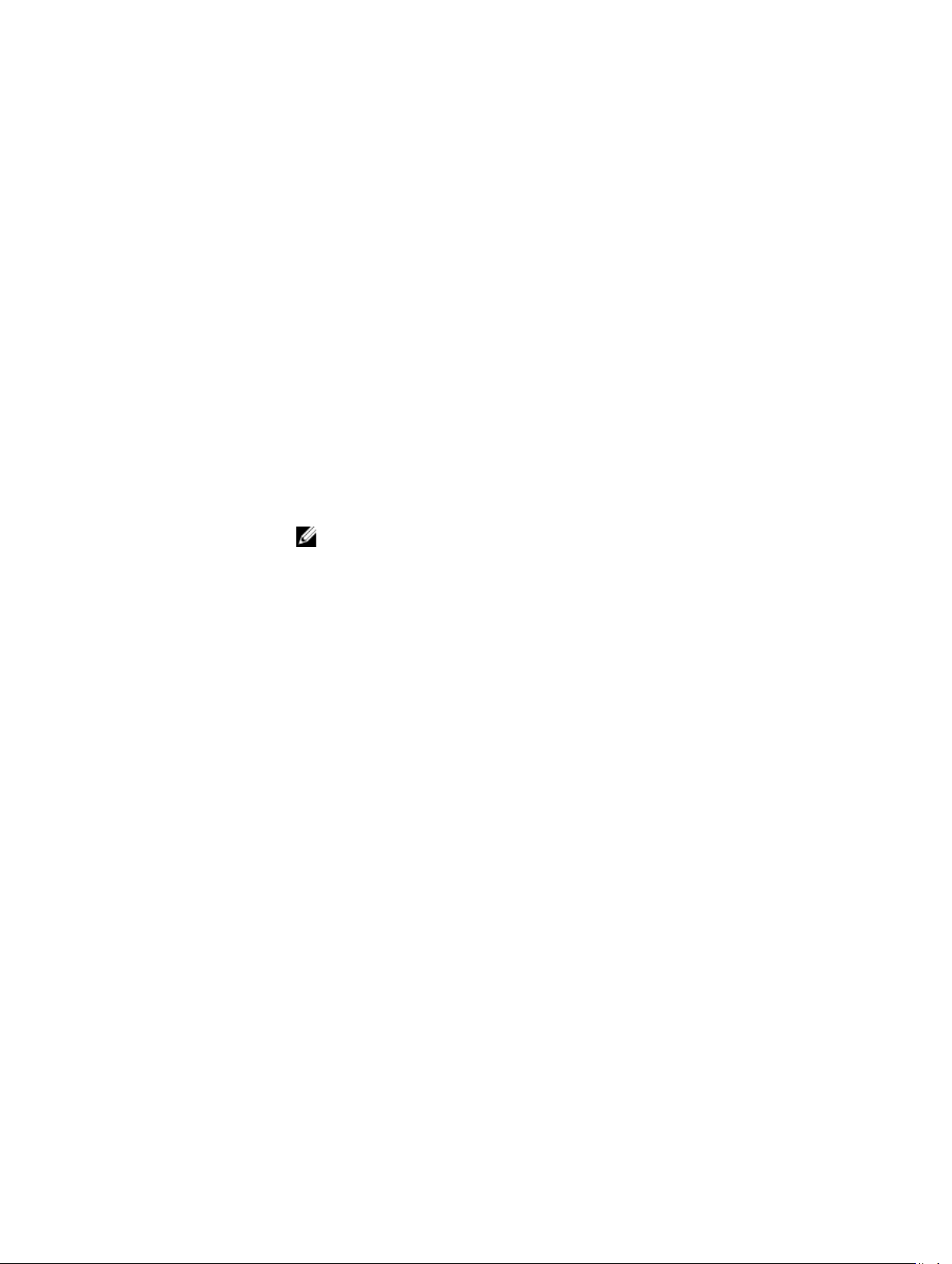
<module
• -A — Does not display the headers and labels in the output.
> can be one of the following values:
– server-n, where n = 1 to 4
– switch-n, where n = 1
– CMC-n, where n = 1 or 2
– fan-n, where n = 1 to 6
– blower-n, where n = 1 to 4
– ps-n, where n = 1 to 4
– chassis
– dvd
– main-board
– io-cable
– fpc cable
Example
• racadm getmodinfo -m switch-1
• <module> <presence> <pwrState> <health> <svcTag> Switch-1
Present ON OK CG09074
• racadm getmodinfo
NOTE: A power state of "Primary" denotes Active CMC.
<module> <presence> <pwrState> <health> <svcTag>
Chassis Present ON OK
PLPC293
Main-Board Present ON OK
N/A
Storage Present ON OK
PLPC293
Fan-1 Present ON OK
N/A
Fan-2 Present ON OK
N/A
Fan-3 Present ON OK
N/A
Fan-4 Present ON OK
N/A
Fan-5 Present ON OK
N/A
Fan-6 Present ON OK
N/A
Blower-1 Present ON OK
N/A
Blower-2 Present ON OK
N/A
43
Page 44
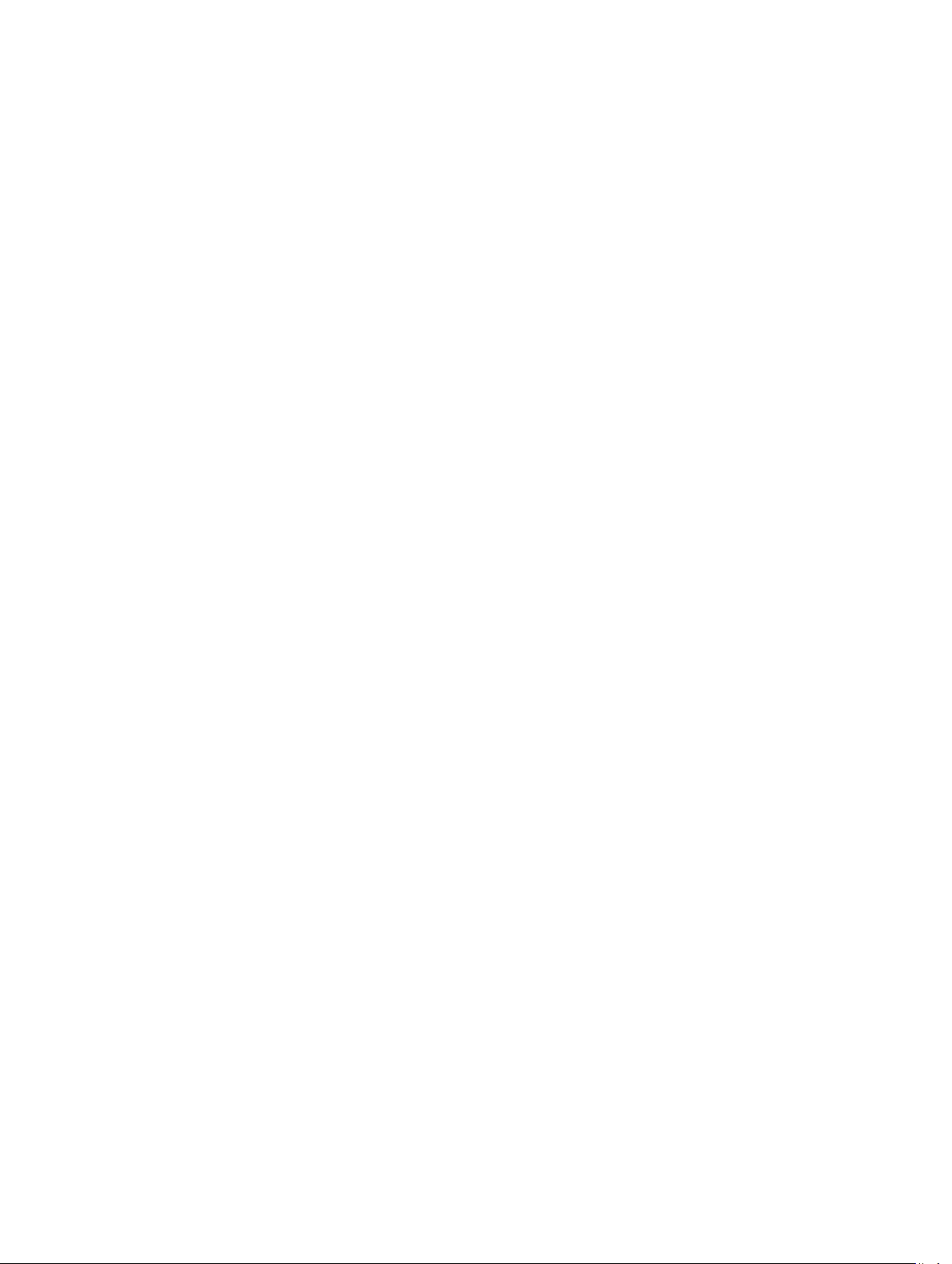
Blower-3 Present ON OK
N/A
Blower-4 Present ON OK
N/A
PS-1 Present Online N/A
N/A
PS-2 Present Online OK
N/A
PS-3 Not Present N/A N/A
N/A
PS-4 Not Present N/A N/A
N/A
CMC-1 Present Standby OK
N/A
CMC-2 Present Primary N/A
N/A
Switch-1 Present ON N/A
N/A
Server-1 Present OFF OKA
N/A
Server-2 Not Present N/A N/A
N/A
Server-3 Present ON N/A
N/A
Server-4 Not Present N/A OK
N/A
DVD Present ON N/A
N/A
IO-Cable Present ON OK
PLPC293
FPC-Cable Present ON OK
PLPC293
getniccfg
Description Displays the current NIC settings.
Synopsis
Input
racadm getniccfg
racadm getniccfg
racadm getniccfg –m <module>
where –m must be one of the following values:
44
Page 45

• chassis
: default state if -m is not specified
• server-n
: where n = 1 to 4
• switch-n
: where n = 1
Example
getniccfg NIC Enabled= 1
IPv4 Enabled = 1
DHCP Enabled = 1
Static IP Address = 192.168.0.120
Static Subnet Mask = 255.255.255.0
Static Gateway = 192.168.0.1
Current IP Address = 10.36.1.78
Current Subnet Mask = 255.255.254.0
Current Gateway = 10.36.0.1
IPv6 Enabled = 0
Autoconfiguration Enabled = 1
Static IPv6 Address = ::/64
Static IPv6 Gateway = ::
Link Local Address = ::
Current IPv6 Address 1 = ::
Current IPv6 Gateway = ::
Speed = Autonegotiate
Duplex = Autonegotiate
VLAN Enable = 0
VLAN ID = 1
VLAN priority = 0
Output
The getniccfg subcommand displays an appropriate error message if the operation is not successful. Otherwise, the
output is displayed in the following format:
45
Page 46

IPv4 settings:
NIC Enabled = 1
IPv4 Enabled = 1
DHCP Enabled = 1
IP Address = 10.35.0.64
Subnet Mask = 255.255.255.0
Gateway = 10.35.0.1
IPv6 settings:
IPv6 Enabled = 0
DHCP6 Enabled = 1
IP Address 1 = ::
Gateway = ::
Link Local Address = ::
IP Address 2 = ::
IP Address 3 = ::
IP Address 4 = ::
IP Address 5 = ::
IP Address 6 = ::
IP Address 7 = ::
IP Address 8 = ::
IP Address 9 = ::
IP Address 10 = ::
IP Address 11 = ::
IP Address 12 = ::
IP Address 13 = ::
IP Address 14 = ::
IP Address 15 = ::
LOM Status:
NIC Selection = Dedicated
Link Detected = Yes
Speed = 10Mb/s
Duplex Mode = Half Duplex
getpbinfo
Description
46
Displays power budget status information.
Page 47

To use this subcommand, you must have the CMC Login User privilege.
Synopsis
Example
racadm getpbinfo
[Power Budget Status]
System Input Power = 333 W
Peak System Power = 403 W
Peak System Power Timestamp = 15:38:01 06/14/2013
Minimum System Power = 269 W
Minimum System Power Timestamp = 19:12:27 09/22/2000
Overall Power Health = OK
Redundancy = Yes
System Input Power Cap = 5000 W
Redundancy Policy = Power Supply Redundancy
Dynamic PSU Engagement Enabled = No
System Input Max Power Capacity = 2372 W
Input Redundancy Reserve = 1182 W
Input Power Allocated to Servers = 327 W
Input Power Allocated to Chassis Infrastructure = 427 W
Total Input Power Available for Allocation = 344 W
Standby Input Power Capacity = 0 W
Server Based Power Management Mode = No
Max Power Conservation Mode = No
Server Performance Over Power Redundancy = No
[Chassis Power Supply Status Table]
<Name> <Presence> <Power State> <Input Current> <Input Volts>
<Output Rated Power>
PS1 Present Online 1.3 A 115.5 V
1050 W
PS2 Present Online 1.6 A 116.0 V
1050 W
PS3 Not Present Slot Empty N/A N/A
N/A
PS4 Not Present Slot Empty N/A N/A
N/A
[Server Module Power Allocation Table]
<Slot#> <Server Name> <Power State> <Allocation> <Priority> <Blade Type>
1 SLOT-01 OFF 0 W 1 PowerEdge
M620
2 SLOT-02 N/A N/A 1 N/A
3 SLOT-03 ON 327 W 1 PowerEdge
M620
4 SLOT-04 N/A N/A 1 N/A
racadm getpbinfo
getpciecfg
Description Displays the FQDD of the PCIe slots and Virtual Adapters, and their mapping information and
properties.
NOTE: To use this subcommand, you must have CMC Login User privilege.
Synopsis
Input
racadm getpciecfg [-c <FQDD>]
• -a — Use this option to display the assignment of PCIe slots and Virtual Adapters.
47
Page 48

• -c — Use this option to select a specific PCIe adapter or Virtual Adapter.
• FQDD — FQDD of the selected PCIe slot or Virtual Adapter.
Example
• Displays FQDDs of all the PCIe slots and PCIe Virtual Adapters:
racadm getpciecfg
<PCIe Slot#> <FQDD>
PCIe slot 01 PCIE.ChassisSlot.1
PCIe slot 02 PCIE.ChassisSlot.2
PCIe slot 03 PCIE.ChassisSlot.3
PCIe slot 04 PCIE.ChassisSlot.4
PCIe slot 05 PCIE.ChassisSlot.5
PCIe slot 06 PCIE.ChassisSlot.6
PCIe slot 07 PCIE.ChassisSlot.7
PCIe slot 08 PCIE.ChassisSlot.8
<PCIe Slot#> <Virtual Adapter#> <FQDD>
PCIe slot 09 Virtual Adapter 01
RAID.ChassisIntegrated.1-1-1
PCIe slot 09 Virtual Adapter 02
RAID.ChassisIntegrated.1-1-2
PCIe slot 09 Virtual Adapter 03
RAID.ChassisIntegrated.1-1-3
PCIe slot 09 Virtual Adapter 04
RAID.ChassisIntegrated.1-1-4
PCIe slot 10 Virtual Adapter 01
RAID.ChassisIntegrated.2-1-1
PCIe slot 10 Virtual Adapter 02
RAID.ChassisIntegrated.2-1-2
PCIe slot 10 Virtual Adapter 03
RAID.ChassisIntegrated.2-1-3
PCIe slot 10 Virtual Adapter 04
RAID.ChassisIntegrated.2-1-4
• Displays the assignment of PCIe slots and Vitual Adapters:
racadm getpciecfg -a
<PCIe Slot#> <Name> <Power State>
<Server Slot Name> <Server Slot>
1 Broadcom Corporation NetXtreme BCM OFF
Unmapped N/A
2 Integrated Device Technology, Inc. OFF
Unmapped N/A
3 PERC H200 Integrated OFF
Unmapped N/A
4 Empty N/A
Unmapped N/A
5 Empty N/A
Unmapped N/A
6 Broadcom Corporation NetXtreme II OFF
Unmapped N/A
7 Broadcom Corporation NetXtreme II OFF
Unmapped N/A
8 PERC H810 Adapter OFF
Unmapped N/A
<PCIe Slot#> <Virtual Adapter#> <Server Slot Name <Server
Slot>
9 1 SLOT-01 1
48
Page 49

9 2 SLOT-02 2
9 3 SLOT-03 3
9 4 SLOT-04 4
10 1 SLOT-01 1
10 2 SLOT-02 2
10 3 SLOT-03 3
10 4 SLOT-04 4
• Displays the properties of a PCIe slot selected using FQDD:
racadm getpciecfg -c pcie.chassisslot.1
• Displays the properties of a Virtual Adapter selected using FQDD:
racadm getpciecfg -c RAID.ChassisIntegrated.2-1-4
getpminfo
Description Displays power management status information.
To use this subcommand, you must have CMC Login User
privilege.
Synopsis
racadm getpminfo
Example
racadm getpminfo
[Real-Time Power Statistics]
System Input Power = 600
W (188 BTU/hr)
Peak System Power = 600
W (188 BTU/hr
Peak System Power Start Time =
16:02:10 01/16/2008
Peak System Power Timestamp =
06:32:55 01/26/2009
Minimum System Power = 400
W (177 BTU/hr)
Minimum System Power Start Time =
22:43:21 01/21/2008
Minimum System Power Timestamp =
06:32:55 01/26/2009
System Idle Power = 68 W
(188 BTU/hr)
System Potential Power = 68 W
(188 BTU/hr)
System Input Current Reading = 31.2
A
[Real-Time Energy Statistics]
System Energy
Consumption = 6.4 kWh
System Energy Consumption Start
Time = 16:02:10 01/16/2008
System Energy Consumption
Timestamp = 16:02:10 01/16/2008
[System Power Status]
Chassis Power State
= ON
49
Page 50
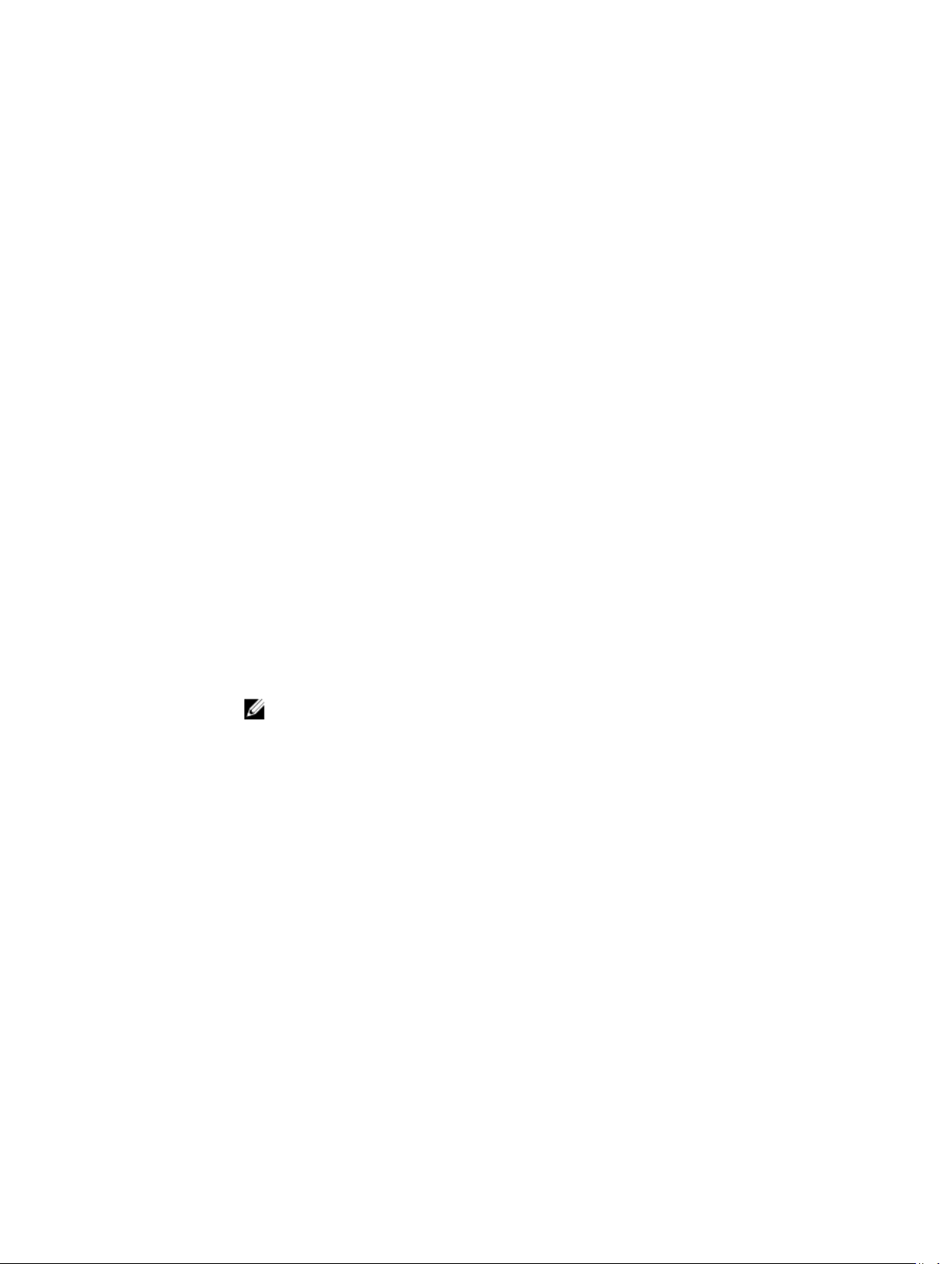
Overall Power Health = OK
Redundancy = No
[System Power Policy Configuration]
System Input Power
Cap = 7928 W (7928
BTU/hr |
10%)
Surplus for Peak
Performance = 7000 W (6130
BTU/hr)
Redundancy Policy
= None
Dynamic PSU Engagement Enabled
= No
[Power Budgeting]
System Input Max Power
Capacity = 0 W
Input Redundancy
Reserve = 0 W
Input Power Allocated to
Servers = 0 W
Input Power Allocated to Chassis
Infrastructure = 51W
Total Input Power Available for
Allocation = 0 W
Standby Input Power
Capacity = 0 W
getraclog
Description
Synopsis
Input
Output
Example
The getraclog command displays RAC log entries.
racadm getraclog [-s <start>] [-c <count>] [--more]
NOTE: If no options are provided, the entire log is displayed.
• -c — Specifies the number of records to display.
• -s — Specifies the starting record used for the display.
• --more — Displays one screen at a time and prompts the user to continue.
The default output display shows the record number, message ID, category, agent ID, severity, time
stamp, message arg, and message. The timestamp begins at midnight, January 1, and increases until
the system restarts. After the system restarts, the system’s timestamp is used.
SeqNumber = 4
Message ID = CMC8550
Category = Audit
AgentID = CMC
Severity = Information
Timestamp = 1982-03-21 05:33:35
Message Arg 1 = Healthy
Message = Chassis health is Healthy
• Displays all the logs.
racadm getraclog
50
Page 51

• Displays 3 records from record number 5:
racadm getraclog -s 5 -c 3
getractime
Description Displays the current iDRAC time.
Synopsis
• racadm getractime [-d]
• racadm getractime [-d] [-z] [-n]
Input
Output The current iDRAC time is displayed.
Example
• -d — Displays the time in the format, yyyymmddhhmmss.mmmmmms.
• -z — Displays timezone. This option is specific to CMC only.
• -n — Displays NTP peer information. This option is specific to CMC only.
NOTE: If no options are provided, the getractime subcommand displays the time in a common
readable format.
• racadm getractime
Thu Dec 8 20:15:26 2005
• racadm getractime -d
20051208201542.000000
getredundancymode
Description Displays the redundancy status (Redundant or Non-
Redundant) of the CMC.
To use this subcommand, you must have CMC Login User
privilege.
Synopsis
Example
racadm getredundancymode
racadm getredundancymode
Redundant
getsel
Description Displays all sensor event log entries in the DRAC.
Synopsis
Input
• racadm getsel -i [-A]
• racadm getsel [-s <
If no arguments are specified, the entire log is displayed.
• -A — Specifies output with no display headers or labels.
• -c — Provides the number of records to be displayed.
• -o — Displays each entry in the SEL in a single line.
start
>] [-c <
count
>] [-A] [-o] [-E] [-R] [--more]
51
Page 52
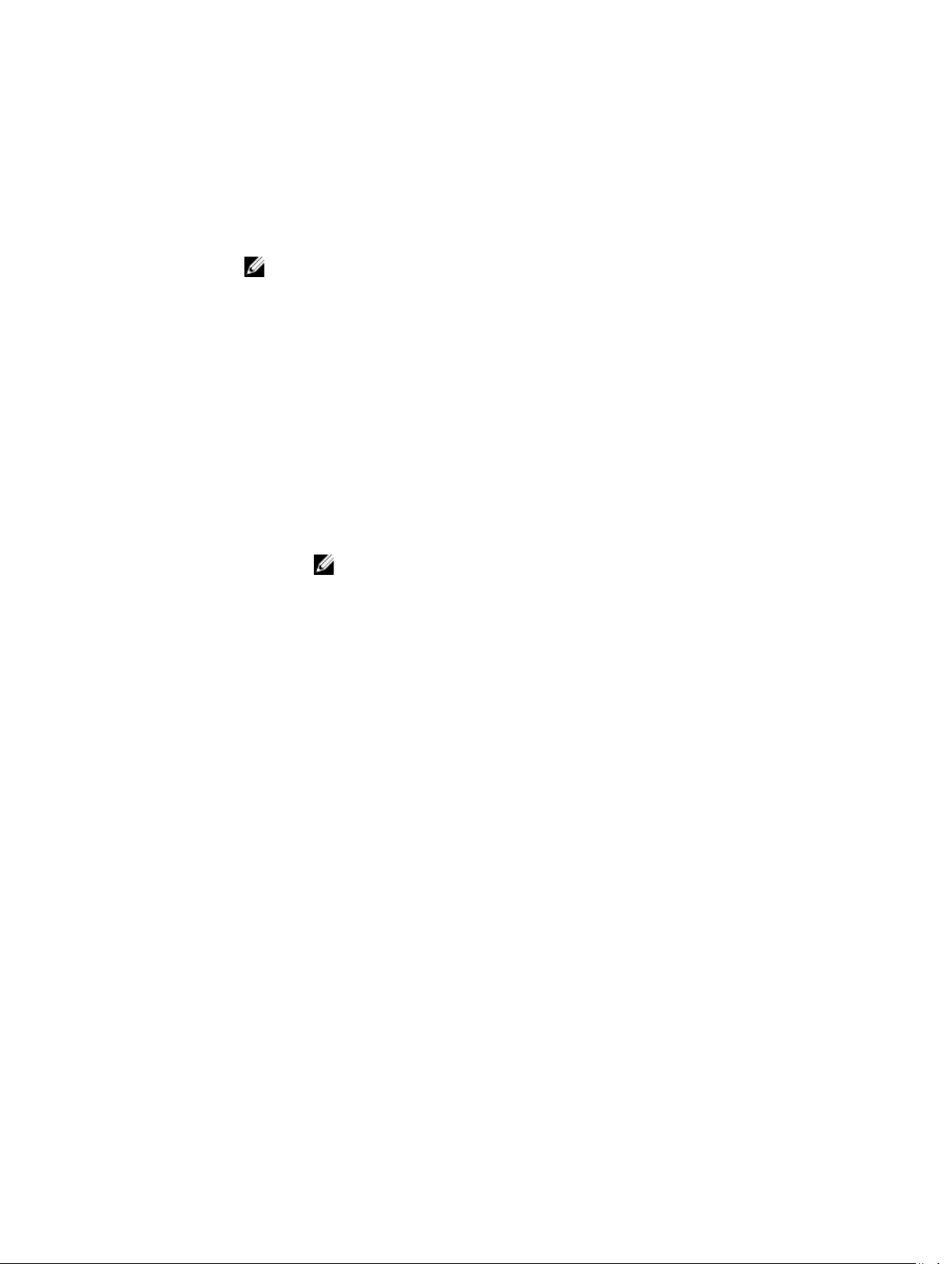
• -s — Specifies the starting record used for the display.
• -E — Displays RAW SEL data with the other data for each entry.
• -R — Displays only RAW SEL data for each entry.
• -i — Displays the number of entries in the SEL.
• --more — Displays one screen at a time and prompts the user to continue (similar to the
UNIX more command.)
NOTE: The -A, -E, -o, and -R options are deprecated.
Output
Example
Record: 12
Date/Time: 11/20/2011 14:19:34
Source: system
Severity: Ok
Description: C: boot completed.
racadm getsel
getsensorinfo
Description
Synopsis
Examples
Displays status of chassis sensors.
NOTE: To use this subcommand, you must have CMC Login User privilege.
racadm getsensorinfo
racadm getsensorinfo
Sensor Type : FanSpeed
Sensor Units : rpm
<Sensor
Name>
Fan-1 OK 0 840 600 N/A N/A
<Status><Reading><LW> <LC> <UW> UC
Fan-2 OK 0 840 600 N/A N/A
Fan-3 OK 4037 840 600 N/A N/A
Fan-4 OK 4045 840 600 N/A N/A
Fan-5 OK 4107 840 600 N/A N/A
Fan-6 OK 0 840 600 N/A N/A
Blower-1 N/A 0 3000 2250 N/A N/A
Blower-2 N/A 0 3000 2250 N/A N/A
Blower-3 N/A 0 3000 2250 N/A N/A
52
Page 53

Blower-4 N/A 2611 3000 2250 N/A N/A
Sensor Type : Temperature
Sensor Units : Celsius
getslotname
Description
Synopsis
<Sensor
Name>
Chassis
Ambient
Server-4 OK 20 3 -7 42 47
Sensor Type : Power
<Sensor Name> <Status> <AC-OK status>
PS-1 Slot Empty N/A
PS-2 Online OK
PS-3 Slot Empty N/A
PS-4 Slot Empty N/A
Sensor Type : Cable
<Sensor Name> <Status>
IO-Cable OK
FPC-Cable OK
Sensor Type : Intrusion
<Sensor Name> <Intrusion>
Chassis Intrusion Closed
Displays the name and host name (if available) of all the four slots, or of a specified slot
(indicated by the slot number) in the chassis. Optionally, use this command to find if the slot
name or host name is displayed in the CMC Web interface, or with the getslotname [-i
<
slotNum
To use this subcommand, you must have CMC Login User privilege.
> | -h] command. If the host name is not available, the static slot name is used.
• racadm getslotname
• racadm getslotname [-i <
• racadm getslotname -h
<Status><Reading><LW> <LC> <UW> <UC>
OK 22 3 -7 42 47
slotNum
> | -h]
Input
Example
• None Displays the slot name for all the four slots in the chassis.
• -i <
slotNum
> - specifies the slot number.
Values: 1 to 4
• -h - Specifies whether to display the slot name or the host name (if available). 1
displays host names and 0 displays slot names.
• Display all slots names.
racadm getslotname
<Slot #> <Slot Name> <Host name>
1 SLOT-01
53
Page 54

2 Webserver01 WXP-8GRB221
3 Webserver3 WXP-319QWEecet5
4 SLOT-04
• Display the name of the third slot.
racadm getslotname -i 3
• Verify if the option (1 is Active) for displaying host names is set.
getssninfo
Description Displays a list of users that are connected to iDRAC. The following information is displayed:
• Session ID
• Username
• IP address (if applicable)
• Session type (for example, serial or Telnet)
• Login date and time in MM/DD/YYYY HH:MM:SS format
NOTE: Based on the Session ID (SSNID) or the user name (User), the iDRAC administrator
can close the respective sessions or all the sessions using the, closessn subcommand. For
more information, see closessn.
Synopsis
Input
Examples
racadm getssninfo
SSNID Type User IP Address Login Date/Time
6 GUI root 192.168.0.10 04/07/2010 12:00:34
racadm getssninfo -A
"root" "143.166.174.19" "Telnet" "NONE"
racadm getssninfo -A -u *
"root" "143.166.174.19" "Telnet" "NONE"
"bob" "143.166.174.19" "GUI" "NONE"
racadm getssninfo [-A] [-u <username> | *]
• -A - eliminates the printing of data headers.
• -u - The -u <
session records for the given user name.
username
> user name option limits the printed output to only the detail
getsvctag
Description Displays the service tag of the host system.
Synopsis
racadm getsvctag
Input
Output
54
getsvctag
Y76TP0G
Page 55

Example
getsysinfo
racadm getsvctag
Description
Synopsis
Input
Output
Displays information related to CMC and chassis.
NOTE: The Hostname and OS Name fields in the getsysinfo output display accurate information
only if Dell OpenManage Server Administrator is installed on the managed system. Else, these
fields may be blank or inaccurate. An exception to this are VMware operating system names,
which are displayed even if Server Administrator is not installed on the managed system.
racadm getsysinfo [-d] [-c] [-A] [-4] [-6]
• -d - Displays CMC information.
• -c - Displays chassis information.
• -A - Does not display headers and labels.
• -4 - Displays IPv4 information.
• -6 - Displays IPv6 information.
CMC Information:
CMC Date/Time = Sat Mar 27 1982 11:36
Primary CMC Location = CMC-1
Primary CMC Version = 1.00
Standby CMC Version = N/A
Last Firmware Update = Sun Mar 21 1982 05:53
Hardware Version = X12
CMC Network Information:
NIC Enabled = 1
MAC Address = 78:45:C4:F7:8B:29
Register DNS CMC Name = 1
DNS CMC Name = cmc-servicetag
Current DNS Domain = swtest.com
VLAN ID = 1
VLAN Priority = 0
VLAN Enabled = 0
CMC IPv4 Information:
IPv4 Enabled = 1
Current IP Address = 10.94.237.30
Current IP Gateway = 10.94.237.1
Current IP Netmask = 255.255.255.128
DHCP Enabled = 1
Current DNS Server 1 = 10.94.175.2
Current DNS Server 2 = 0.0.0.0
DNS Servers from DHCP = 1
CMC IPv6 Information:
IPv6 Enabled = 0
Autoconfiguration Enabled = 1
Link Local Address = ::
Current IPv6 Address 1 = ::
Current IPv6 Gateway = ::
Current IPv6 DNS Server 1 = ::
Current IPv6 DNS Server 2 = ::
DNS Servers from DHCPv6 = 1
Chassis Information:
55
Page 56
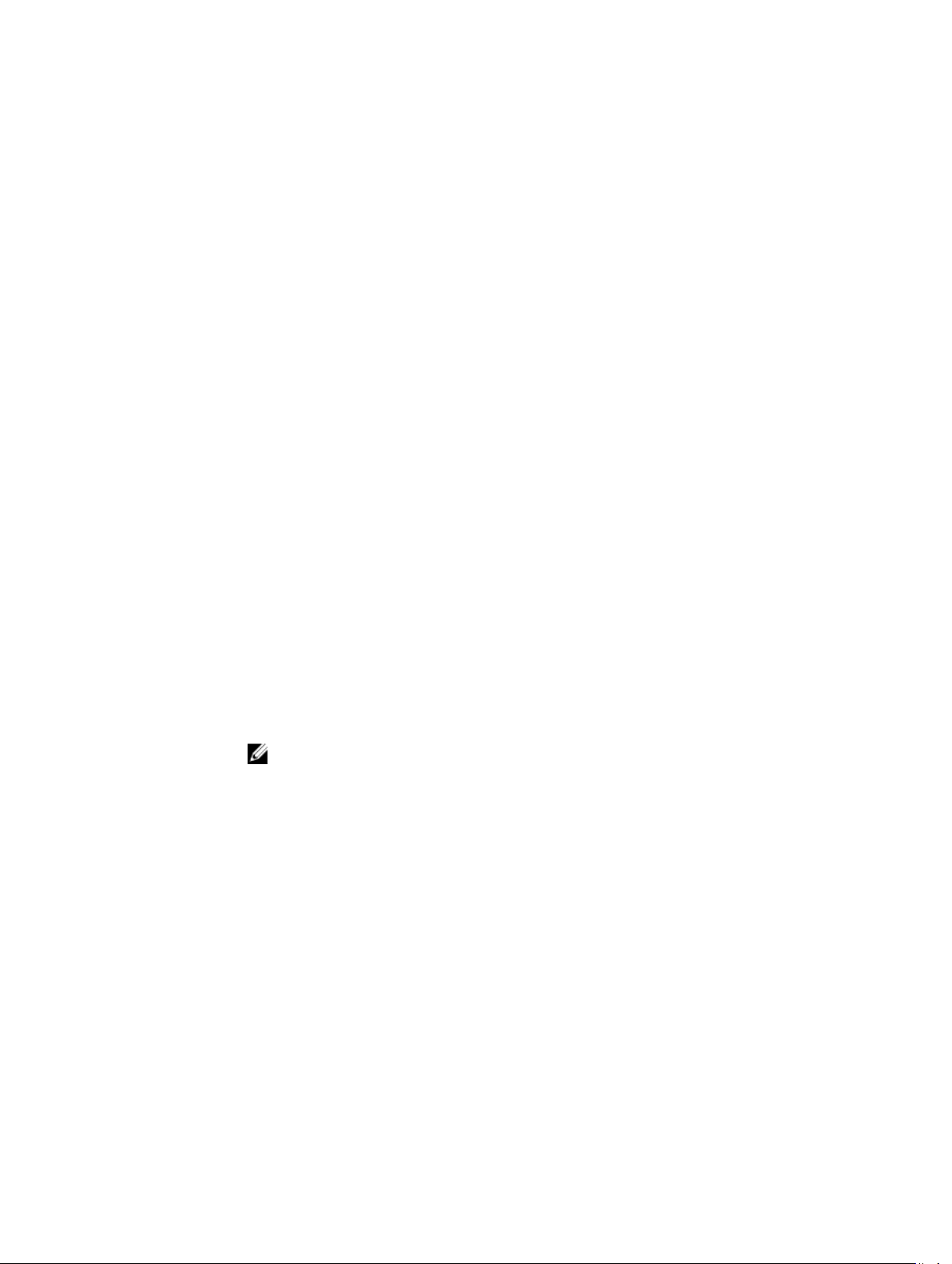
System Model = PowerEdge VRTX
System AssetTag = 00000
Service Tag =
Express Service Code =
Chassis Name = CMCChassis Location = [UNDEFINED]
Chassis Midplane Version = 1.0
Power Status = ON
System ID = 1487
Examples
racadm getsysinfo -d
racadm getsysinfo -c
racadm getsysinfo -A
racadm getsysinfo -4
racadm getsysinfo -6
gettracelog
Description Lists all the trace log entries in iDRAC and CMC.
Synopsis
Input
• racadm gettracelog -i [-A]
• racadm gettracelog [-s <start>] [-c <count>] [--more] [-A] [-
o]
• -i - Displays the number of entries in iDRAC trace log.
• --more - Displays one screen at a time and prompts the user to continue (similar to the UNIX
more command).
• -o - Displays each entry in a single line.
• -c - Specifies the number of records to display.
• -s - Specifies the starting record to display.
• -A - Does not display headers or labels.
NOTE: The -A and -o options are deprecated.
Output The default output display shows the record number, timestamp, source, and description. The
timestamp begins at midnight, January 1 and increases until the system boots. After the system
boots, the system’s timestamp is used.
Example
Record: 1
Date/Time: Dec 8 08:21:30
Source: ssnmgrd[175]
Description: root from 143.166.157.103: session timeout
sid 0be0aef4
getversion
Description
56
Displays the current firmware version of various modules in the chassis, iDRAC version on the
attached servers, and whether the target device can be updated.
Page 57

NOTE: To use this subcommand, you must have CMC Login User privilege.
Synopsis
Input
• racadm getversion
• racadm getversion [-b | -c] [-m <module>]
• racadm getversion -l [-m <module>] [-f <filter>]
NOTE: The -b, -c and -l options are not available for CMC modules.
NOTE: The -l option requires that the Lifecycle Controller service is enabled on the servers. For
version information, see the RACADM Readme available at dell.com/support/manuals.
• (none) — Displays the version information for all targets or devices.
<Server> <iDRAC Version> <Blade Type>
<
Gen> <Updatable>
server-4 1.30.30 (Build 26) PowerEdge M620
iDRAC7 Y
<Server> <CMC Version> <Updatable>
cmc-1 1.00.X23.201211271524 Y
<Chassis Infrastructure> <FW Version>
<FQDD>
Main Board
1.00.X08.201210242214 System.Chassis.1#Infrastructure.
1
<Storage Controller> <FW Version> <FQDD>
PERC H710PV Mini 23.8.0-0007
RAID.ChassisIntegrated.1-1
<Storage Enclosure> <FW Version> <FQDD>
PL100 0:0 0.12
Enclosure.Internal.0-0:RAID.ChassisIntegrated.1-1
<Physical Disk> <FW Version> <FQDD>
Physical Disk 0:0:0 ES65 Disk.Bay.
0:Enclosure.Internal.0-0:RAID.ChassisIntegrated.1-1
• -b - Displays the server's current BIOS version (default is iDRAC version).
• -c - Displays the server's current CPLD version.
• -l - Displays the firmware versions Lifecycle Controller components.
• -f <
filter
> - Filters the components. Must be used with -1 and be one of the following values:
– bios: BIOS
– idrac: iDRAC
– usc: Unified Server Configurator (Lifecycle Controller)
– diag: 32-bit Diagnostics
– drivers: OS Driver Package
– nic-x: Network Interface card. See -l output for possible values of x.
– raid-x: RIAD Controller. See -l output for possible values of x.
• -m <
module
information.
<
module
> - Specifies the module or device for which you must retrieve the version
> is one of the following:
– server-n, where n = 1 to 4. For example, cmc-2.
57
Page 58
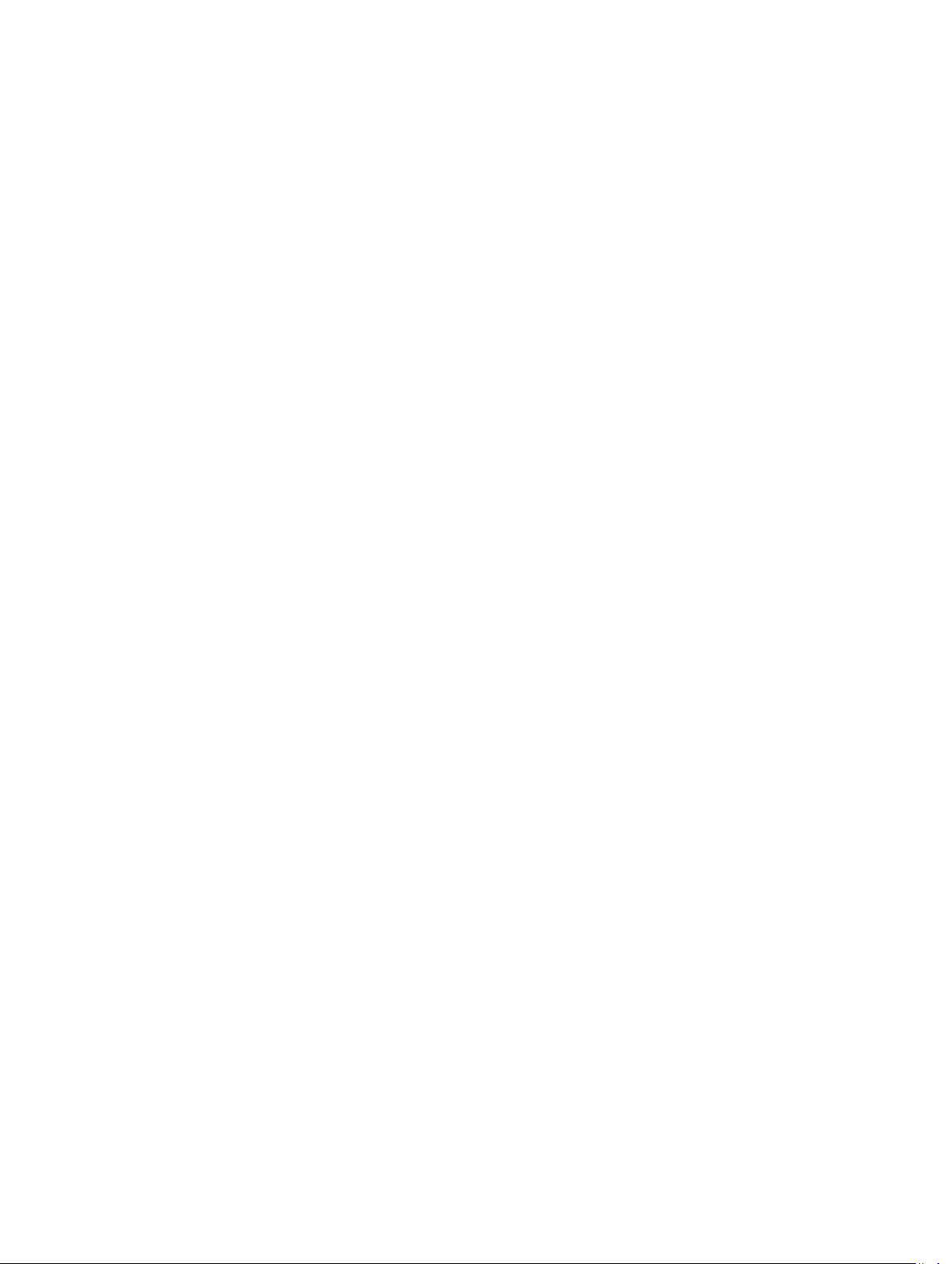
– switch-n, where n = 1
– CMC-n, where n = 1 or 2
– mainboard
– perc
– expander
– hdd
– perc-fqdd, where fqdd is FQDD of the PERC.
– expander-fqdd, where fqdd is FQDD of the Storage Expander.
– hdd-fqdd, where fqdd is FQDD of the HDD.
Example
• Retrieve the version for a server 4
racadm getversion -m server-4
• Retrieve the Lifecycle Controller component versions for servers 1 and 3:
racadm getversion -l -m server-1 -m server-3
• Retrieve the Lifecycle Controller BIOS versions for servers 1 and 3:
racadm getversion -l -m server-1 -m server-3 -f bios
• Retrieve the version for all modules:
racadm getversion
• Retrieve the iDRAC version in all the servers that are attached to the chassis:
racadm getversion -f idrac
ifconfig
Description Displays the contents of the network interface table.
To use this subcommand, you must have Execute
Diagnostic Commands or Configure iDRAC permission.
Synopsis
racadm ifconfig
58
Page 59
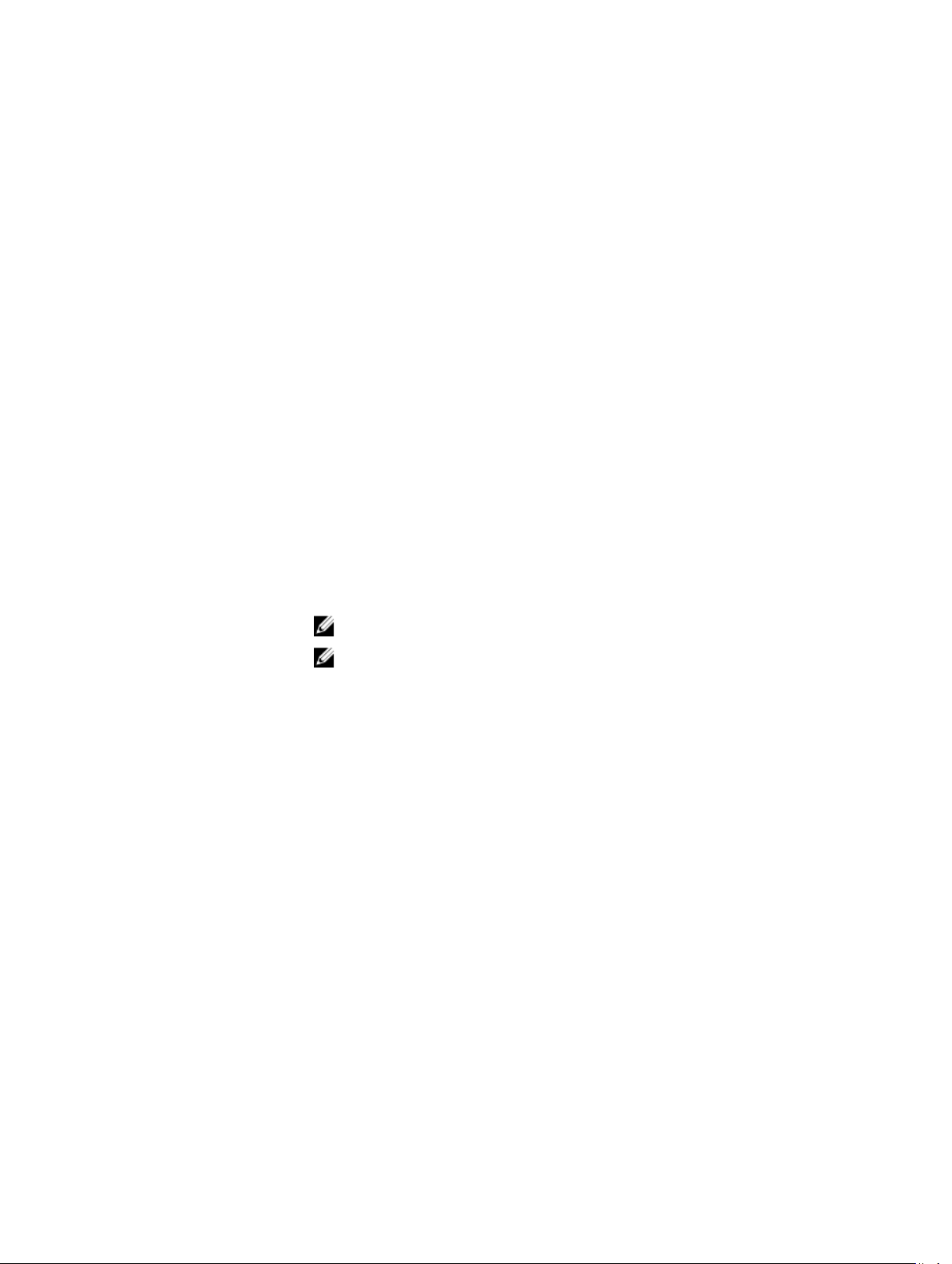
Example
jobqueue
$ racadm ifconfig
eth0 Link encap:Ethernet HWaddr
00:1D:09:FF:DA:23
inet addr:10.35.155.136
Bcast:10.35.155.255
Mask:255.255.255.0
UP BROADCAST RUNNING
MULTICAST MTU:1500
Metric:1
RX packets:2550665
errors:0 dropped:0 overruns:0
frame:0
TX packets:0 errors:0
dropped:0 overruns:0
carrier:0
collisions:0 txqueuelen:
1000
RX bytes:272532097
(259.9 MiB) TX bytes:0
(0.0 B)
Description Displays the jobs in that are currently being run, delete the jobs, and create a job.
NOTE: To view the jobs, you must have CMC Login User privilege.
NOTE: To delete the jobs, you must have Chassis Configuration Administrator
privilege.
Synopsis
Input
Example
racadm jobqueue view
racadm jobqueue delete
racadm jobqueue create
• —i — Specifies the JobID that is displayed or deleted.
• – –all — The JobIDs that are not applied are deleted.
• <fqdd> — Specifies an FQDD for which a job has to be created.
• reboot type — Specifies a reboot type. Valid options are none: No Reboot Job
which is the default.
• start time — Specifies a start time for job to be scheduled in yyyymmddhhmmss
format. If you specify TIME_NOW, the job is immediately run.
• Expiration time — Specifies the expiry time for the job to complete in
yyyymmddhhmmss format. If you specify TIME_NA, the wait-time is not
applicable for the job.
• Display all the jobs:
-------------------------JOB
QUEUE-----------------------[Job ID=RID_853106266329]
59
Page 60

Job Name=Reboot4
Status=New
Start Time=[NOW]
Expiration Time=[NOW]
------------------------------------------------------
---[Job ID=RID_852218430518]
Job Name=Reboot4
Status=New
Start Time=[NOW]
Expiration Time=[NOW]
------------------------------------------------------
---[Job ID=RID_852215634901]
Job Name=Reboot4
Status=New
Start Time=[NOW]
Expiration Time=[NOW]
------------------------------------------------------
---[Job ID=JID_852215394003]
Job Name=ConfigRAID:GUI:RAID.ChassisIntegrated.1-1
Status=New
Start Time=[NOW]
Expiration Time=[NOW]
------------------------------------------------------
----
• Delete the specified job:
racadm jobqueue delete -i RID_860202993201
• Job being created to turn on the RAID controller installed in the chassis.
racadm jobqueue create RAID.ChassisIntegrated.1-1 -r
pwrup -s TIME_NOW -e 20120501100000
• racadm jobqueue delete -i <JobID>
krbkeytabupload
Description Uploads a Kerberos keytab file.
To use this subcommand, you must have the Configure
iDRAC permission.
Synopsis
Input -f — Specifies the file name of the keytab to be uploaded.
Output Returns 0 when successful, and a non–zero number, when
Example
60
racadm krbkeytabupload [-f <filename>]
<filename> is the name of the file
including the path.
If the file is not specified, the keytab file in the current
directory is selected.
unsuccessful.
racadm krbkeytabupload -f c:\keytab
\krbkeytab.tab
Page 61

license
Description
Synopsis
Manages the CMC licenses.
racadm license <license command type>. The command type can be:
• View the license using the following options:
– racadm license view
– racadm license view [-c <component>]
• racadm license import [-u <username>] [-p <password>] [-
f <license file name>] [-l <NFS or CIFS share>] [-c
<FQDD>]
• Export the license using the following options:
– racadm license export [-u <username>] [-p
<password>] [-f <license file name>] [-1 <NFS/CIFS
share>] [—t <transaction ID>]
– racadm license export [-u <username>] [-p
<password>] [-f <license file name>] [-1 <NFS/CIFS
share>] [—e <entitlement ID>]
– racadm license export [-u <username>] [-p
<password>] [-f <license file name>] [-1 <NFS/CIFS
share>] [—c <FQDD>]
– racadm license export [-u <username>] [-p
<password>] [-f <license file name>] [-1 <NFS/CIFS
share>] [—c <FQDD>] [—e <entitlement ID>] [—t
<transaction ID>]
• Delete the license using the following options:
– racadm license delete [-t <transaction ID>]
– racadm license delete [-e <entitlement ID>]
– racadm license delete [-c <component]
• Replace the license:
racadm license replace [-u <username>] [-p <password>]
[-f <license file name>] [-1 <NFS/CIFS share>] [—t
<transaction ID>]
Input
NOTE: License operations the <licensefile> name should be less than 56 Characters.
NOTE: During Remote file share, SSH/telnet supports the Import and Export options.
NOTE: Only a user with administrator-level privileges can use the import, export, delete,
and replace commands. An Administrator privilege is not necessary to use the view
command.
• view — View license information.
• import — Installs a new license.
• export — Exports a license file.
• delete — Deletes a license from the system.
• replace — Replaces an older license with a given license file.
Use the following options along with the commands:
• -c — Specifies the FQDD of the component or device, on which the license is
present.
61
Page 62

• -l — Network share location to import or export the license file.
• -f — File name of the license file.
NOTE: During export, the license file is named <servicetag>_<entitlement
ID>.xml.
• -u— User name of the remote share.
• -p — Password for the remote share.
• -e — Specifies the entitlement ID of the license file.
• -t — Specifies the transaction ID of the license file.
Examples
• View licenses:
– View all the license information in the chassis.
racadm license view
CMC.Integrated.1
Status = OK
Device = CMC.Integrated.1
Device Description = Chassis Management
Controller for PowerEdge VRTX
Unique Identifier =
License #1
Status = OK
Transaction ID = 8
License Description =
CMC Enterprise Evaluation License
License Type =
EVALUATION
Entitlement ID =
A2Wir6lJ1MoP8iBAtqsEKDv8
Expiration =
1982-04-07T21:00:00
– Display licenses available on a specific device. For example, for RAID slot 4:
racadm license view -c RAID.slot.4
• Import a license:
– Import a license from a CIFS share to a device (for example, Integrated
CMC):
racadm license import -u admin -p passwd -f
License.xml -l //192.168.2.140/licshare -c
cmc.integrated.1
– Import a license from an NFS share to a device (for example, Integrated
CMC):
racadm license import -f License.xml -l
192.168.2.14:/share -c cmc.integrated.1
– Import a license from the local file system using Remote RACADM:
racadm license import -u admin -p passwd -r
192.168.0.120 -f C:\Mylicdir\License.xml -c
cmc.integrated.1
• Export a license file:
– Export license to an NFS share using transaction ID (for example,
transaction 27).
racadm license export -f License.xml -l
192.168.2.140:/licshare -t 27
62
Page 63

– Export the license to a CIFS share specifying the entitlement ID (for
example, abcdxyz):
racadm license export -u admin -p passwd -f
License.xml -l //192.168.2.140/licshare -e abcdxyz
– Export license to a CIFS share specifying the FQDD. While using the -c
option and exporting licenses from a device, more than one license file must
be exported. Therefore, if a file name is provided, an index is appended to
the end of the file name such as LicenseFile0.xml, LicenseFile1.xml, and so
on. In this case, the device is an embedded CMC:
racadm license export -u root -p calvin -f
LicenseFile.xml -l //192.168.2.140/licshare -c
cmc.embedded.1
• Delete a license:
– Delete licenses on a particular device. For example. Embedded CMC:
racadm license delete -c cmc.embedded.1
– Delete license using an entitlement ID. For example, xYZabcdefg
racadm license delete -e xYZabcdefg
– Delete license using a transaction ID. For example, 2.
racadm license delete -t 2
• Replace a license.
– Replace the license on a device with a license file that is located on an NFS
share, and using a transaction ID. For example, transaction 27.
racadm license replace -f License.xml -l
192.168.2.140:/licshare -t 27
– Replace license on a device with a license file that is located on a CIFS
share and using a transaction ID. For example, transaction 27.
racadm license replace -u admin -p passwd -f
License.xml -l //192.168.2.140/licshare -t 27
– Replace license on a device with a license file on the local file system.
racadm license replace -f License.xml -t 27
netstat
Description Displays the routing table and the current connections.
To use this subcommand, you must have the Execute
Diagnostic Commands permission.
Synopsis
Input
Output
racadm netstat
racadm netstat
Kernel IPv6 routing table
Destination
Next
Hop
Flags Metric Ref Use Iface
::
1/128
::
U 0 30 1 lo
fe80::200:ff:fe00:d01/128
::
63
Page 64

U 0 0 1 lo
fe80::/64
::
U 256 0 0 eth1
ff00::/8
::
U 256 0 0 eth1
Kernel IP routing table
Destination Gateway
Genmask Flags MSS Window
irtt Iface
10.94.161.0 0.0.0.0
255.255.255.0 U 0 0
0 bond0
0.0.0.0 10.94.161.1
0.0.0.0 UG 0 0
0 bond0
Active Internet connections (w/o
servers)
Proto Recv-Q Send-Q Local
Address Foreign
Address State
tcp 0 0
127.0.0.1:8195
127.0.0.1:52887 ESTABLISHED
tcp 0 0
127.0.0.1:199
127.0.0.1:52174 ESTABLISHED
tcp 0 0
127.0.0.1:52175
127.0.0.1:199 ESTABLISHED
tcp 0 0
127.0.0.1:199
127.0.0.1:52175 ESTABLISHED
tcp 0 0
10.94.161.120:22
10.94.115.237:45106 ESTABLISHED
tcp 0 0
127.0.0.1:52174
127.0.0.1:199 ESTABLISHED
tcp 0 0
127.0.0.1:52887
127.0.0.1:8195 ESTABLISHED
ping
Description Verifies that the destination IP address is reachable from iDRAC with the current
routing-table contents. A destination IP address is required. An ICMP echo packet is
sent to the destination IP address based on the current routing-table contents.
To use this subcommand for CMC, you must have the Administrator privilege for CMC,
and for iDRAC you must have the Execute Diagnostic Commands privilege.
Synopsis
64
racadm ping <ipaddress>
Page 65

ping6
Description Verifies that the destination IPv6 address is reachable
from an iDRAC or CMC, or with the current routing-table
contents. A destination IPv6 address is required. An ICMP
echo packet is sent to the destination IPv6 address on the
basis of current routing-table contents.
To use this subcommand for CMC, you must have the
Administrator privilege.
Synopsis
racadm ping6 <ipv6address>
Example
racadm iping6 10.9.72.254
IPING6 10.9.72.254 (10.9.72.254): 56
data bytes
64 bytes from 10.9.72.254: icmp_seq=0
ttl=121 time=2.9
ms
--- 10.9.72.254 ping statistics ---
1 packets transmitted, 1 packets
received, 0 percent
packet loss
round-trip min/avg/max = 2.9/2.9/2.9 ms
racdump
Description This subcommand displays the comprehensive chassis
status and configuration state information, and historic
event logs. Used for post-deployment configuration
verification and during debugging sessions.
To use this subcommand for CMC, you must have the
Administrator privilege.
Synopsis
Input Racdump includes the following subsystems and
racadm racdump
aggregates the following RACADM commands:
• General System/RAC information - getsysinfo
• Session information - getssinfo
• Sensor information - getsensorinfo
• Switches information (IO Module) - getioinfo
• Mezzanine card information (Daughter card) -
getdcinfo
• All modules information - getmodinfo
• Power budget information - getpbinfo
• KVM information - getkvminfo
• NIC information (CMC module) - getniccfg
• Redundancy information -
getredundancymode
65
Page 66

• Trace log information - gettracelog
• RAC event log - getraclog
• System event log - getsel
Output The following information is displayed when the
racdumpsubcommand is processed:
• General system/RAC information
• Coredump
• Session information
• Process information
• Firmware build information
Example
racadm racdump
===============================================================================
General System/RAC Information
===============================================================================
CMC Information:
CMC Date/Time = Wed, 28 Nov 2007 11:55:49 PM
Active CMC Version = X08
Standby CMC Version = N/A
Last Firmware Update = Wed Nov 21 21:37:56 2007
Hardware Version = 2
Current IP Address = 10.35.155.160
Current IP Gateway = 10.35.155.1
Current IP Netmask = 255.255.255.0
DHCP Enabled = 1
MAC Address = 00:55:AB:39:10:0F
Current DNS Server 1 = 0.0.0.0
Current DNS Server 2 = 0.0.0.0
DNS Servers from DHCP = 0
Register DNS CMC Name = 0
DNS CMC Name = cmc-servicetag
Current DNS Domain =
Chassis Information:
System Model = PowerEdgeM1000eControlPanel
System AssetTag = 00000
Service Tag =
Chassis Name = Dell Rack System
Chassis Location = [UNDEFINED]
Power Status = ON
===============================================================================
Session Information
===============================================================================
Type User IP Address Login Date/Time
SSH root 10.9.72.252 11/28/2007 23:40:53
KVM root 169.254.31.30 11/28/2007 18:44:51
===============================================================================
Sensor Information
===============================================================================
66
Page 67

<senType> <Num> <sensorName> <status> <reading> <units> <lc>
<uc>
FanSpeed 1 Fan-1 OK 14495 rpm 7250 14500
FanSpeed 2 Fan-2 OK 14505 rpm 7250 14500
FanSpeed 3 Fan-3 OK 4839 rpm 2344 14500
FanSpeed 4 Fan-4 OK 14527 rpm 7250 14500
FanSpeed 5 Fan-5 OK 14505 rpm 7250 14500
FanSpeed 6 Fan-6 OK 4835 rpm 2344 14500
FanSpeed 7 Fan-7 OK 14521 rpm 7250 14500
FanSpeed 8 Fan-8 Not OK 1 rpm 7250 14500
FanSpeed 9 Fan-9 OK 4826 rpm 2344 14500
<
senType> <Num> <sensorName> <status> <reading> <units> <lc>
<uc>
Temp 1 Ambient_Temp OK 21 celcius N/A 40
<senType> <Num> <sensorName> <status> <AC-OK status>
PWR 1 PS-1 Online OK
PWR 2 PS-2 Online OK
PWR 3 PS-3 Online OK
PWR 4 PS-4 Slot Empty N/A
PWR 5 PS-5 Failed OK
PWR 6 PS-6 Slot Empty N/A
racreset
Description Performs a CMC or a RAC reset operation.
NOTE: To use this subcommand, you must have the Chassis Administrator
privilege.
NOTE: When you run a racreset subcommand, iDRAC may require up to two
minutes to return to a usable state.
NOTE: You must restart your system after performing a hard reset of iDRAC.
Synopsis
Input (module) — server-n, where n=1–4.
Example
racadm racreset [-m <module>]
NOTE: You can specify multiple modules: -m <module 1> –m <module 2>.
• Reset CMC:
racadm racreset
• Reset server 1.
racadm racreset -m server-1
• Reset servers 1 and 3.
racadm racreset -m server-1 -m server-3
racresetcfg
Description
Resets CMC configuration to factory default settings.
67
Page 68

NOTE: To use this, you must have the Chassis Administrator privilege.
Synopsis
Input
Example
racadm racreset [-m <module>] [-c <feature>]
racresetpcie
• -m : <module> — Must be one of the following values:
– chassis — default state, if -m is not specified.
– server-n, where n=1–4
• -c : <feature> — Must be one of the following values:
– ad — Reset Active Directory properties to the default value. The default setting is
“disabled”.
– pcap — Reset Power Cap properties to the default value.
– flex — Reset FlexAddress properties to the default value. The default setting is
“enabled”.
– dpse — Reset Dynamic Power Supply Engagement to the default value. The default
setting is “disabled”.
NOTE: The –c option is valid with only <module=chassis>.
• Perform reset of configuration data to defaults for server-1 module
racadm racresetcfg -m server-1
• Perform reset of power cap feature.
racadm racresetcfg -c pcap
Description Resets the PCIe devices in the chassis to factory defaults.
NOTE: To use this subcommand for CMC, you must have the Chassis Administrator
privilege.
Synopsis
racadm racresetpcie
raid
Description Allows you to execute commands to control RAID arrays.
To use this subcommand for CMC you must have Chassis Administartor privilege.
Synopsis
Example
• Monitor Health of Storage root node
racadm raid get status
Storage Root Node Status : Ok
This command retrieves the controllers keys, (FQDDs.)
racadm raid
68
Page 69
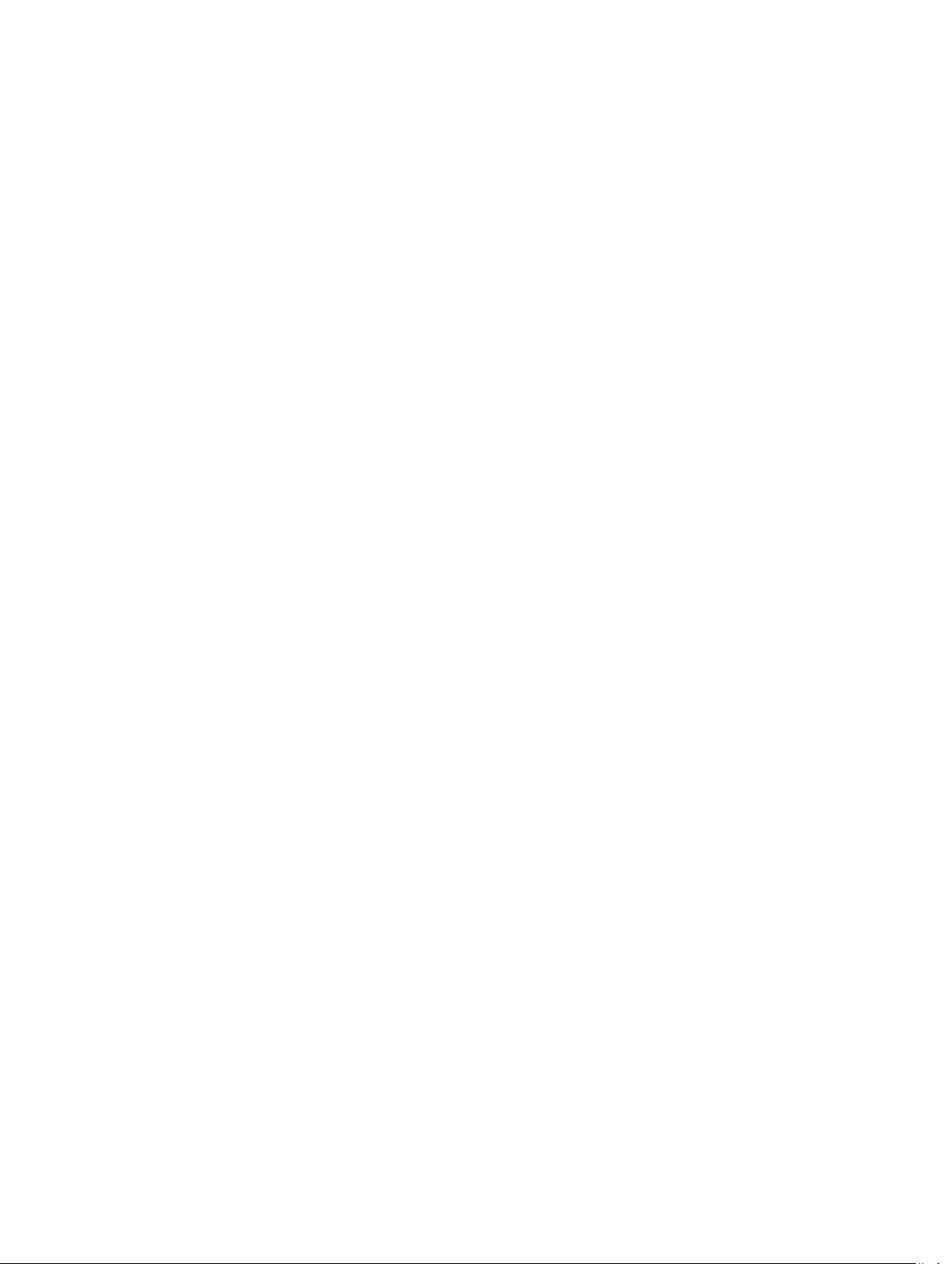
• Monitor and Inventory all Controllers connected to the server
racadm raid get controllers
racadm raid get controllers -o
This command is an optimized version and displays the full controller objects along with their keys.
racadm raid get controllers -o -p <property names separated by comma>
This command displays the filtered property values for all returned controller objects.
• Monitor and Inventory all batteries connected to the controller
racadm raid get batteries --refkey <controller FQDDs
separated by comma>
This command displays all battery keys connected to the controllers referred to as refkeys.
racadm raid get batteries --refkey <controller FQDDs
separated by comma > -o
This command is an optimized version and displays all battery objects for the controller FQDD.
racadm raid get batteries --refkey <controller FQDDs
separated by comma > -o -p <property names separated by comma>
This command is an optimized and filtered version.
racadm raid get batteries --refkey <controller FQDDs
separated by comma > -o -p <property names separated by comma>
• Monitor and Inventory all virtual disks connected to the controller
racadm raid get vdisks --refkey <controller FQDDs
separated by comma>
This command displays all vdisk keys connected to the controllers being mentioned as refkeys.
racadm raid get vdisks --refkey <controller FQDDs
separated by comma > -o
This command is an optimized version and displays all vdisk objects for the controller FQDD.
racadm raid get <controller > -pending
Raid.Integrated.1-1
Raid.Slot.2-1
• Monitor and Inventory all storage enclosures connected to the connector
racadm raid get enclosures --refkey <connector FQDDs
separated by comma>
This command displays all enclosure keys connected to the connectors being mentioned as refkeys.
racadm raid get enclosures --refkey <connector FQDDs
separated by comma
This command displays all enclosure objects for the connector FQDD.
racadm raid get enclosures --refkey <connector FQDDs
separated by comma > -o -p <property names separated by comma>
This command is an optimized and filtered version.
• Monitor and Inventory all Physical Disks connected to the enclosure /Backplanes
racadm raid get pdisks --refkey <enclosure/Backplane
FQDDs separated by comma>
This command displays all physical disk keys connected to the enclosures being mentioned as refkeys.
racadm raid get pdiks --refkey <enclosure/Backplanes
FQDDs separated by comma > -o
> -o optimized version.
69
Page 70

This command is an optimized version and displays all disk objects for the enclosure FQDD.
racadm raid get pdisks --refkey <enclosure/Backplanes
FQDDs separated by comma > -o -p <property names separated by comma>
optimized and filtered version.
• Monitor and Inventory all Fans connected to the enclosure
racadm raid get fans --refkey <enclosure FQDDs separated
by comma>
This command displays all fan keys connected to the enclosures referred as refkeys.
racadm raid get fans --refkey <enclosure FQDDs separated
by comma
This command displays all fan objects for the enclosure FQDD.
racadm raid get fans --refkey <enclosure FQDDs separated
by comma > -o -p <property names separated by comma> optimized and
filtered version.
• Monitor and Inventory all EMMs connected to the enclosure
racadm raid get emms -refkeys <enclosure FQDDs separated
by comma>
This command will return all EMM keys connected to the enclosures being mentioned as refkeys.
racadm raid get emms -refkeys <enclosure FQDDs separated
by comma > -o
This command is an optimized version and displays all EMM objects for the enclosure FQDD.
racadm raid get emms -refkeys <enclosure FQDDs separated
by comma > -o -p <property names separated by comma>
> -o optimized version.
This command is an optimized and filtered version.
• Monitor and Inventory all Temperature Probes connected to the enclosure
racadm raid get tempprobes -refkeys <enclosure FQDDs
separated by comma
This command displays all temperature probe keys connected to the enclosures being mentioned as refkeys.
racadm raid get tempprobes -refkeys <enclosure FQDDs
separated by comma > -o
This command is an optimized version and displays all temperature probe objects for the enclosure FQDD.
racadm raid get tempprobes -refkeys <enclosure FQDDs
separated by comma > -o -p <property names separated by comma>
optimized and filtered version
• Monitor and Inventory all Power Supply Units connected to the enclosure
racadm raid get psus --refkey <enclosure FQDDs separated
by comma>
This command displays all power supply units connected to the enclosures being mentioned as refkeys.
racadm raid get psus --refkey <enclosure FQDDs separated
by comma > -o
This command is an optimized version and displays all power supply units objects for the enclosure FQDD.
racadm raid get psus --refkey <enclosure FQDD's separated
by comma
This command is an optimized and filtered version.
> -o -p <property names separated by comma>
>
70
Page 71

blink
Description
Synopsis
Input
Example
createvd
Description
Synopsis
Starts blinking or identifies operation on the specified device.
racadm raid blink:<PD FQDD>
racadm raid blink:<VD FQDD>
racadm raid blink {-pdkey:<comma separated PD FQDDs|-vdkey:<comma
separated VD FQDDs}
• –pdkey: A comma-seperated list of physical disk drive FQDDs to use in the operation.
• –vdkey: A comma-seperated list of virtual drive FQDDs to use in the operation.
racadm raid blink:Disk.Bay.0:Enclosure.Internal.
0-0:RAID.ChassisIntegrated.1-1
racadm raid blink:Disk.Virtual.0:RAID.ChassisIntegrated.1-1
racadm raid blink -pdkey:Disk.Bay.0:Enclosure.Internal.
0-0:RAID.ChassisIntegrated.1-1,Disk.Bay.0:Enclosure.Internal.
0-0:RAID.ChassisIntegrated.1-1
racadm raid blink -vdkey:Disk.Virtual.0:RAID.ChassisIntegrated.
1-1,Disk.Virtual.0:RAID.ChassisIntegrated.1-1
Stops an initialization operation on the specified virtual drive.
racadm raid createvd:<Controller FQDD> -rl {r0|r1|r5|r6|r10|r50|
r60}[-wp {wt|wb}] [-rp {nra|ra|ara}]
[-ss {1k|2k|4k|8k|16k|32k|64k|128k|256k|512k|1M|2M|4M|8M|16M}]
-pdkey:<comma separated PD FQDD> [-dcp {enabled|disabled|default}]
[-name:<VD name>] [-size <VD size>{b|k|m|g|t}] [-cc] {-current|pending}
Input
• -rl: Set the RAID Level.
• r0: RAID 0 – Striping.
• r1: RAID 1 – Mirroring.
• r5: RAID 5 – Striping with Parity.
• r6: RAID 6 – Striping with Extra Parity.
• r10: RAID 10 – Spanned Striping with Mirroring.
• r50: RAID 50 – Spanned Striping with Parity.
• r60: RAID 60 – Spanned Striping with Extra Parity.
• -wp {wt | wb}: Set the write policy to Write Through or Write Back.
• -rp {nra|ra|ara}: Set the read policy to No Read Ahead, Read Ahead, or Adaptive Read
Ahead.
• -ss: Specify the stripe size to use.
• -pdkey: <PD FQDD list>: The PDs to use in the VD.
• -dcp: Set the Disk Cache Policy in the VD.
• enabled: Enabled – Allow the disk to use it's cache.
• disabled: Disabled – Disallow the disk from using its cache.
• default: Default – Use the default cache policy. SAS Drives - Use Disabled by Default. SATA
Drives - Use Enabled by Default.
• –name: <VD name>: The name to give the VD.
71
Page 72

• –size: <VD size>: The size of the VD.
• b: Specify the size in bytes.
• k: Specify the size in kilobytes.
• m: Specify the size in megabytes.
• g: Specify the size in gigabytes.
• t: Specify the size in terabytes.
• -cc: Create a CacheCade or Enhanced Cache VD.
Example
deletevd
Description
Synopsis
Input
Example
discardcache
Description
Synopsis
racadm raid createvd:RAID.ChassisIntegrated.1-1 -rl r0 pdkey:Disk.Bay.0:Enclosure.Internal.0-0:RAID.ChassisIntegrated.1-1
Deletes the specified virtual drive.
racadm raid deletevd:<VD FQDD> {-current|-pending}
• –current <optional>: Performs the configuration right now.
NOTE: If this requires the system to reboot, it will reboot.
• –pending: Save the configuration change for a later application. You can use a combination
of the –pending and –current flags on multiple commands to reduce the possible number of
system reboots.
racadm raid deletevd:Disk.Virtual.0:RAID.ChassisIntegrated.1-1
Discards any pinned or persistent cache present on the RAID controller.
racadm raid discardcache:<Controller FQDD> {-current | -pending}
Input
Example
exportlog
Description
Synopsis
72
• –current <optional>: Performs the configuration right now.
NOTE: If this requires the system to reboot, the system is rebooted.
• –pending: Save the configuration change for a later application. You can use a combination
of the –pending and –current flags on multiple commands to reduce the possible number of
system reboots.
racadm raid discardcache:RAID.ChassisIntegrated.1-1
The syntax of the command specified is not correct.
The syntax of the command specified is not correct.
Export a log from the device.
racadm raid exportlog:<FQDD> -l<CIFS or NFS share> -u<username> p <password> [-f <filename>]
Page 73

Input
• –l<CIFS or NFS share>: The network share to write the log to.
• –u<username: The network username for the share.
• –p <password>: The network password for the share
• –f <filename>: The file name to write the log to.
Example
forceonline
Description
Synopsis
Input
Example
hotspare
Description
Synopsis
racadm raid exportlog:RAID.ChassisIntegrated.1-1 -l <CIFS or NFS
share> -u<username> -p <password> [-f <filename>]
Forces the RAID Controller to make the specified drive online. This operation may result in obsolete
or corrupted data, and should only be attempted in cases where a rebuild operation has failed or is
not applicable.
racadm raid forceonline:<PD FQDD> {current|pending}
• –current <optinal>: Performs the configuration right now.
• NOTE: If this requires the system to reboot, then the system is rebooted.
• –pending: Save the configuration change for a later application. You can use a combination
of the –pending and –current flags on multiple commands to reduce the possible number of
system reboots.
racadm raid forceonline:Disk.Bay.0:Enclosure.Internal.
0-0:RAID.ChassisIntegrated.1-1
Stops blinking or identifies an operation on the specified device.
racadm raid hotspare:<PD FQDD> -assign {yes | no} {type {ghs |
dhs}} {-vdkey:<VD FQDD>} {-current | -pending}
Input
Example
• –current <optional: Performs the configuration right now.
NOTE: If this requires the system to reboot it will reboot then.
• –pending: Save the configuration change for a later application. You can use a combination
of the –pending and –current flags on multiple commands to reduce the possible number of
system reboots.
• –assign {yes | no}: Assign or Unassign the physical disk drive as a hotspare.
• –type { ghs | dhs} : Assign as a global or dedicated hotspare.
• –vdkey: <VD FQDD>: Required for dedicated hotspare. Assign the dedicated hotspare to the
specified VD.
racadm raid hotspare:Disk.Bay.0:Enclosure.Internal.
0-0:RAID.ChassisIntegrated.1-1 -assign no
racadm raid hotspare:Disk.Bay.0:Enclosure.Internal.
0-0:RAID.ChassisIntegrated.1-1 -assign yes -type ghs
racadm raid hotspare:Disk.Bay.0:Enclosure.Internal.
0-0:RAID.ChassisIntegrated.1-1 -assign yes -type dhs vdkey:Disk.Virtual.0:RAID.ChassisIntegrated.1-1
73
Page 74

cancelinit
Description
Synopsis
Input
Example
cancelrebuild
Description
Synopsis
Input
Stops an initialization operation on the specified virtual drive.
racadm raid cancelinit:<VD FQDD> {-current | -pending}
• –current <optional>: Immediately performs the configuration operation.
NOTE: If this requires the system to restart, the system will be restarted.
• –pending: Save the configuration change for a later application. You can use a combination
of the –pending and –current flags on multiple commands to reduce the possible number of
system rerestartts.
racadm raid cancelinit:Disk.Virtual.0:RAID.ChassisIntegrated.1-1
Stops a rebuild on a specified physical disk drive.
racadm raid cancelrebuild:<PD FQDD> {-current | -pending}
• –current <optional>: Performs the configuration right now.
NOTE: If this requires the system to restart, the system is rerestarted.
• –pending: Save the configuration change for a later application. You can use a combination
of the –pending and –current flags on multiple commands to reduce the possible number of
system rerestarts.
Example
assignva
Description
Synopsis
Input
racadm raid cancelrebuild:Disk.Bay.0:Enclosure.Internal.
0-0:RAID.ChassisIntegrated.1-1
Stops an initialization operation on the specified virtual drive.
Assigns a virtual disk to one or more virtual adapters.
racadm raid assignva:<VA FQDD> -vdkey:<VD FQDD> -accesspolicy {na
| rw} -assignpolicy {single | multiple}{-current | -pending}
• –current <optional>: Performs the configuration right now.
NOTE: If this requires the system to reboot, the system will reboot then.
• –pending: Save the configuration change for a later application. You can use a combination
of the –pending and –current flags on multiple commands to reduce the possible number of
system restarts.
• –assignpolicy {single|multiple}: Uses the specified assign policy to determine if the Virtual
Disk can be assigned to multiple Virtual Adapters.
NOTE: Enable cluster services on the servers when assigning Virtual Disk to multiple
Virtual Adapters.
• –accesspolicy {na | rw}: Set the access policy to No Access or Read/Write.
74
Page 75
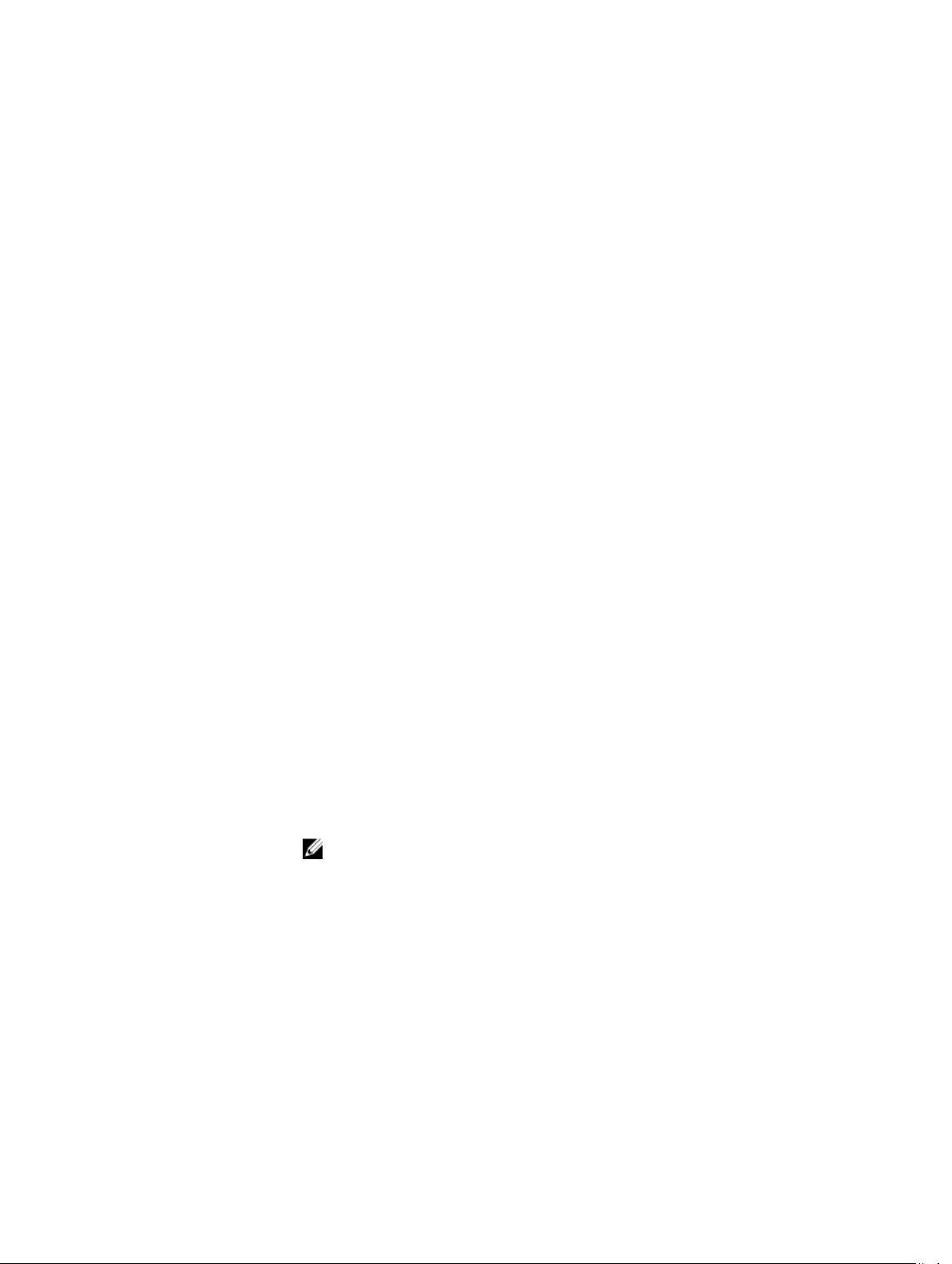
• –vdkey:<VD FQDD>: The Virtual Drive to change the access to.
Example
unblink
Description
Synopsis
Input
Example
racadm raid assignva:RAID.ChassisIntegrated.1-1-1 vdkey:Disk.Virtual.0:RAID.ChassisIntegrated.1-1 -accesspolicy
{ na | rw }
racadm raid assignva:RAID.ChassisIntegrated.1-1-2 vdkey:Disk.Virtual.0:RAID.ChassisIntegrated.1-1 -accesspolicy rw assignpolicy multiple
Stops blinking or identifies an operation on the specified device.
racadm raid unblink:<PD FQDD>
racadm raid unblink:<VD FQDD>
racadm raid unblink {-pdkey:<comma separated PD FQDDs|vdkey:<comma separated VD FQDDs}
• –pdkey: A comma-seperated list of physical disk drive FQDDs to use in the operation.
• –vdkey: A comma-seperated list of virtual drive FQDDs to use in the operation.
racadm raid unblink:Disk.Bay.0:Enclosure.Internal.
0-0:RAID.ChassisIntegrated.1-1
racadm raid unblink:Disk.Virtual.0:RAID.ChassisIntegrated.1-1
racadm raid unblink -pdkey:Disk.Bay.0:Enclosure.Internal.
0-0:RAID.ChassisIntegrated.1-1,Disk.Bay.0:Enclosure.Internal.
0-0:RAID.ChassisIntegrated.1-1
racadm raid unblink -vdkey:Disk.Virtual.0:RAID.ChassisIntegrated.
1-1,Disk.Virtual.0:RAID.ChassisIntegrated.1-1
init
Description
Synopsis
Input
Example
Starts an initialization operation on the specified virtual drive.
racadm raid init:<VD FQDD> -speed {fast | full} {-current | pending}
• –current <optional>: Performs the configuration right now.
NOTE: If this requires the system to reboot it will reboot then.
• –pending: Save the configuration change for a later application. You can use a combination
of the –pending and –current flags on multiple commands to reduce the possible number of
system reboots.
• –speed{fast | full}: Perform a fast or full (slow) initialization on the virtual drive.
racadm raid init:Disk.Virtual.0:RAID.ChassisIntegrated.1-1 -speed
fast
racadm raid init:Disk.Virtual.0:RAID.ChassisIntegrated.1-1 -speed
full
75
Page 76

raid
Description Monitors, retrieves inventory, and configures the storage components connected to the
chassis.
NOTE: To use this subcommand, you must have the Chassis Administrator privilege.
Synopsis
Input
racadm raid get status
racadm raid get <Object type>
racadm raid get <Object type> -o
racadm raid get <Object type> -o -p <property names
separated by comma>
racadm raid get <Object type>:<FQDD's of Object type
separated by comma>
racadm raid set <Set Operation>:<FQDD of Object type>
racadm raid set <Set Operation> -pdkey:<FQDD of PD>
racadm raid set <Set Operation> -vdkey:<FQDD of VD>
NOTE: Maximum property names that can be specified in –p option is 10.
NOTE: Maximum FQDDs that can be specified is 3.
• (Object type) — controllers, vdisks, pdisks.
• Set Operation
– resetconfig
– exportlog
– forceonline
– deletevd
– blink
– unblink
– clearconfig
– importconfig
– ccheck
– cancelcheck
– patrolread
– hotspare
– init
– assignva
– createvd
• –o — Displays all the properties of the selected Key or Object.
• –p — Displays the property names with filter.
• FQDD — Displays all the properties of the FQDD's Key.
Example
76
• racadm raid get controllers
• racadm raid get controllers -o
Page 77

• racadm raid get controllers -o -p name,status
• racadm raid get vdisks -o -p layout,status
• racadm raid get controllers:RAID.ChassisIntegrated.1-1
• racadm raid get controllers:RAID.ChassisIntegrated.1-1 -
p status
• racadm raid resetconfig:RAID.ChassisIntegrated.1-1
• racadm raid exportlog:RAID.ChassisIntegrated.1-1 -l
<CIFS or NFS share> -u <user name> -p <password> [-f
<filename>]
• racadm raid forceonline:Disk.Bay.0:Enclosure.Internal.
0-0:RAID.ChassisIntegrated.1-1
• racadm raid deletevd:Disk.Virtual.
0:RAID.ChassisIntegrated.1-1
• racadm raid blink:Disk.Virtual.0:RAID.ChassisIntegrated.
1-1
• racadm raid clearconfig:RAID.ChassisIntegrated.1-1
• racadm raid importconfig:RAID.ChassisIntegrated.1-1
• racadm raid ccheck:Disk.Virtual.
0:RAID.ChassisIntegrated.1-1
• racadm raid cancelcheck:Disk.Virtual.
0:RAID.ChassisIntegrated.1-1 {-pdkey:<comma separated PD
FQDDs> | {-vdkey:<comma separated VD FQDDs>}
• racadm raid unblink {-pdkey:<comma separated PD FQDDs> |
-vdkey:<comma separated VD FQDDs>}
• racadm raid patrolread:RAID.ChassisIntegrated.1-1 [-mode
{auto | manual | disabled}] [-state {start | stop}]
racadm raid hotspare:Disk.Bay.0:Enclosure.Internal.
0-0:RAID.ChassisIntegrated.1-1 -assign {yes | no} -type
{ ghs | dhs} -vdkey:<FQDD of VD>
• racadm raid init:Disk.Virtual.0:RAID.ChassisIntegrated.
1-1 -speed { fast | full } racadm raid
cancelinit:Disk.Virtual.0:RAID.ChassisIntegrated.1-1
racadm raid assignva:<VA FQDD> -vdkey:<FQDD of VD> accesspolicy { na | rw }
• racadm raid createvd:RAID.ChassisIntegrated.1-1 -rl {r0|
r1|r5|r6|r10|r50|r60} [-wp {wt|wb}] [-rp {nra|ra|ara}]
[-ss {1k|2k|4k|8k|16k|32k|64k|128k|256k|512k|1M|2M|4M|
8M|16M}] -pdkey:<comma separated PD FQDDs>
• [-dcp {enabled|disabled|default}] [-name <VD name>] [-
size <VD size> {b|k|m|g|t}] [-cc]
• racadm raid discardcache:RAID.ChassisIntegrated.1-1
• racadm raid changepolicy:Disk.Virtual.
0:RAID.ChassisIntegrated.1-1 -wp {wt|wb} -rp {nra|ra|
ara} -dcp {enabled|disabled|default} racadm raid
rename:Disk.Virtual.0:RAID.ChassisIntegrated.1-1 -name
<VD name>
• racadm raid ctrlprop:RAID.ChassisIntegrated.1-1 [-
rebuild <value>>] [-bgi <value>] [-reconstruct <value>]
[-checkconsistency <value>] [-ccmode {abortonerror |
normal}] [-copybackmode {off | on | onwithsmart}] [-lb
{auto | disabled}] [-prunconfigured {yes | no}] racadm
raid rebuild:Disk.Bay.0:Enclosure.Internal.
0-0:RAID.ChassisIntegrated.1-1 racadm raid
cancelrebuild:Disk.Bay.0:Enclosure.Internal.
0-0:RAID.ChassisIntegrated.1-1
77
Page 78

raid
Description Allows you to execute commands to control RAID arrays.
To use this subcommand for CMC you must have Chassis Administartor privilege.
Synopsis
Example
• Monitor Health of Storage root node
racadm raid get status
Storage Root Node Status : Ok
This command retrieves the controllers keys, (FQDDs.)
• Monitor and Inventory all Controllers connected to the server
racadm raid get controllers
racadm raid get controllers -o
This command is an optimized version and displays the full controller objects along with their keys.
racadm raid get controllers -o -p <property names separated by comma>
This command displays the filtered property values for all returned controller objects.
• Monitor and Inventory all batteries connected to the controller
racadm raid get batteries --refkey <controller FQDDs
separated by comma
racadm raid
>
This command displays all battery keys connected to the controllers referred to as refkeys.
racadm raid get batteries --refkey <controller FQDDs
separated by comma > -o
This command is an optimized version and displays all battery objects for the controller FQDD.
racadm raid get batteries --refkey <controller FQDDs
separated by comma > -o -p <property names separated by comma>
This command is an optimized and filtered version.
racadm raid get batteries --refkey <controller FQDDs
separated by comma > -o -p <property names separated by comma>
• Monitor and Inventory all virtual disks connected to the controller
racadm raid get vdisks --refkey <controller FQDDs
separated by comma
This command displays all vdisk keys connected to the controllers being mentioned as refkeys.
racadm raid get vdisks --refkey <controller FQDDs
separated by comma > -o
This command is an optimized version and displays all vdisk objects for the controller FQDD.
racadm raid get <controller > -pending
Raid.Integrated.1-1
Raid.Slot.2-1
• Monitor and Inventory all storage enclosures connected to the connector
racadm raid get enclosures --refkey <connector FQDDs
separated by comma>
>
78
Page 79

This command displays all enclosure keys connected to the connectors being mentioned as refkeys.
racadm raid get enclosures --refkey <connector FQDDs
separated by comma > -o optimized version.
This command displays all enclosure objects for the connector FQDD.
racadm raid get enclosures --refkey <connector FQDDs
separated by comma
This command is an optimized and filtered version.
• Monitor and Inventory all Physical Disks connected to the enclosure /Backplanes
racadm raid get pdisks --refkey <enclosure/Backplane
FQDDs separated by comma>
This command displays all physical disk keys connected to the enclosures being mentioned as refkeys.
racadm raid get pdiks --refkey <enclosure/Backplanes
FQDDs separated by comma > -o
This command is an optimized version and displays all disk objects for the enclosure FQDD.
racadm raid get pdisks --refkey <enclosure/Backplanes
FQDDs separated by comma > -o -p <property names separated by comma>
optimized and filtered version.
• Monitor and Inventory all Fans connected to the enclosure
racadm raid get fans --refkey <enclosure FQDDs separated
by comma>
This command displays all fan keys connected to the enclosures referred as refkeys.
racadm raid get fans --refkey <enclosure FQDDs separated
by comma
> -o optimized version.
> -o -p <property names separated by comma>
This command displays all fan objects for the enclosure FQDD.
racadm raid get fans --refkey <enclosure FQDDs separated
by comma > -o -p <property names separated by comma> optimized and
filtered version.
• Monitor and Inventory all EMMs connected to the enclosure
racadm raid get emms -refkeys <enclosure FQDDs separated
by comma>
This command will return all EMM keys connected to the enclosures being mentioned as refkeys.
racadm raid get emms -refkeys <enclosure FQDDs separated
by comma > -o
This command is an optimized version and displays all EMM objects for the enclosure FQDD.
racadm raid get emms -refkeys <enclosure FQDDs separated
by comma > -o -p <property names separated by comma>
This command is an optimized and filtered version.
• Monitor and Inventory all Temperature Probes connected to the enclosure
racadm raid get tempprobes -refkeys <enclosure FQDDs
separated by comma>
This command displays all temperature probe keys connected to the enclosures being mentioned as refkeys.
racadm raid get tempprobes -refkeys <enclosure FQDDs
separated by comma > -o
79
Page 80

This command is an optimized version and displays all temperature probe objects for the enclosure FQDD.
racadm raid get tempprobes -refkeys <enclosure FQDDs
separated by comma > -o -p <property names separated by comma>
optimized and filtered version
• Monitor and Inventory all Power Supply Units connected to the enclosure
racadm raid get psus --refkey <enclosure FQDDs separated
by comma>
This command displays all power supply units connected to the enclosures being mentioned as refkeys.
racadm raid get psus --refkey <enclosure FQDDs separated
by comma
This command is an optimized version and displays all power supply units objects for the enclosure FQDD.
racadm raid get psus --refkey <enclosure FQDD's separated
by comma > -o -p <property names separated by comma>
This command is an optimized and filtered version.
> -o
rebuild
Description
Synopsis
Input
Example
resetconfig
Description
Synopsis
Input
Starts a rebuild on a specified virtual drive.
racadm raid rebuild:<PQ FQDD> {-current | -pending}
• –current <optional>: Performs the configuration.
NOTE: If this requires the system to restart, the system is restarted.
• –pending: Save the configuration change for a later use. You can use a combination of the –
pending and –current flags on multiple commands to reduce the possible number of system
restarts.
racadm raid rebuild:Disk.Bay.0:Enclosure.Internal.
0-0:RAID.ChassisIntegrated.1-1
Removes the current RAID Configuration (Virtual Drives and Hotspares) from the RAID controller.
This operation is not data-distructive, but is difficult to reverse.
racadm raid resetconfig:<Controller FQDD> {-current|pending}
• –current <optional>: Performs the configuration right now.
NOTE: If this requires the system to reboot, then the system will reboot.
• –pending: Save the configuration change for a later application. You can use a combination
of the –pending and –current flags on multiple commands to reduce the possible number of
system reboots.
Example
80
• racadm raid resetconfig:RAID.ChassisIntegrated.1-1
Page 81

remoteimage
Description Connects, disconnects, or deploys a media file on a remote server.
To use this subcommand, you must have the Administrator permission.
Synopsis
racadm remoteimage <options>
Input
Example
serveraction
• -c - Connect the image.
• -d - Disconnect the image.
• -u - Username to access the network share.
• -p - Password to access the network share.
• -l - Image location on the network share; use double quotation marks with a
location.
• -s - Display current status; –a is assumed, if not specified.
• racadm remoteimage -c -u "user" -p "pass" -l //shrloc/
foo.iso
Remote Image is now Configured
• racadm remoteimage -d - disconnect
Disable Remote File Started. Please check status using -s option to know Remote
File Share is ENABLED or DISABLED.
• racadm remoteimage -s - status
Remote File Share is Enabled
UserName
Password
ShareName //10.94.161.112/xxxx/dtk_3.3_73_Linux.iso
Description Enables you to perform power management operations on the host system.
To use this subcommand, you must have the Execute Server Control Commands permission.
Synopsis
Input
racadm serveraction <action>
• -m <
• -a - Performs action on all servers. Not allowed with the powerstatus action.
• -f - Force the action. Required for the reseat action.
• <
module
> -
server-n, where n=1–4
action
>- Specifies the action. The options for the <
— graceshutdown — Performs a graceful shutdown of the server. If the operating system
on the server cannot be cleanly shutdown, this operation will not be performed.
— hardreset — Performs a reset (reboot) operation on the managed system.
— powercycle — Issues a power-cycle operation on the managed system. This action is
similar to pressing the power button on the system’s front panel to turn off, and then turn on
the system.
— powerdown — Turns off the managed system.
action
> string are:
81
Page 82

— powerup — Turns on the managed system.
— powerstatus — Displays the current power status of the server (ON or OFF).
— reseat — Performs a virtual reseat of the server. This operation simulates reseating the
server by resetting the iDRAC on a server.
NOTE: The action powerstatus is not allowed with an -a option.
Output Displays an error message if the requested operation fails, or a success message if the operation is
completed.
Example
• Turn off server 3 from the CMC
racadm serveraction -m server-3 powerdown
Server power operation successful
• Turn off server 3 from iDRAC
racadm serveraction powerdown
Server power operation successful
• Turn off server 3 from CMC when Power is already Off on that server
racadm serveraction -m server-3 powerdown
Server is already powered OFF.
• Turn off the server from iDRAC when Power is already off on that server.
racadm serveraction powerdown
Server is already powered OFF
• Get Power Status of server 2 on CMC
racadm serveraction -m server-2 powerstatus
set
Description
Synopsis
Input
ON
• Get Power Status on iDRAC
racadm serveraction powerstatus
Server Power Status: ON
• Reseat server 2 on CMC
$ racadm serveraction -m server-2 reseat -f
Server power operation successful
• Explanation of Support
iDRAC needs to support graceful shutdown
The support of address individual blades is expected on the CMC
Imports the saved CMC Event Filter configuration from a file.
NOTE: Currently, these commands are supported only in remote RACADM.
racadm set -f <filename>
• –f: Configure event filter configurations from a configuration file.
82
Page 83

Example
• –Configure event filter configurations from a configuration file.
racadm -r 10.94.161.119 -u root -p calvin set -f
config.txt
setassettag
Description Sets the N-byte ASCII asset tag for the chassis.
To use this subcommand, you must have the Administrator privilege.
Synopsis
racadm setassettag -m chassis <asset tag>
Input -m <
Example
module
> — Specifies the module whose asset tag you want to set.
Legal value: chassis
You can obtain the same output if you do not include this option, because there is only
one legal value.
<
assettag
> is a maximum of 64 non-extended ASCII characters.
• racadm setassettag -m chassis 783839–33
• racadm setassettag 783839–33
The asset tag was changed successfully.
setchassisname
Description Sets the name of the chassis in the LCD.
To use this subcommand, you must have the Administrator
privilege.
Synopsis
Example
racadm setchassisname <name>
NOTE: Chassisname is a maximum of 64 nonextended ASCII characters.
racadm setchassisname dellchassis-1
The chassis name was set successfully.
setflexaddr
Description Enables or disables FlexAddress on a particular slot or fabric.
To use this subcommand, you must have the Chassis Configuration Administrator
privilege.
If the fabric type is determined to be Infiniband, the operation is canceled and the
command returns an error. If the FlexAddress feature is not activated, the command
returns an error.
83
Page 84

NOTE: The server must be turned off to change the slot state. All servers must be
turned off to change the fabric state. The MAC/WWN addresses must be managed
locally (not by an external console) to use this command.
Synopsis
Input
Example
racadm setflexaddr [-i <slot#> <state>]
[-f <fabricName> <state>]
<
slot#
> = 1 to 4
<
fabricName
<
state
where 0 is disable and 1 is enable.
• -i <
• -f <
• racadm setflexaddr -i 1 0
• racadm setflexaddr -f A 1
• racadm setflexaddr -f idrac 1
> = A
> = 0 or 1
slot#
> <
state
> — Enables or disables FlexAddress for the specified slot.
fabricName
fabric.
Slot 1 FlexAddress state set successfully
Fabric A FlexAddress state set successfully
> <
state
> — Enables or disables FlexAddress for the specified
setled
Description Sets the state (blinking or not blinking) of the LED on the specified module.
To blink or unblink the chassis, I/O modules or the CMC, you must have the Debug Administrator
privilege on CMC. To enable the servers to blink or unblink, you must have the Server
Administrator or Debug Administrator privilege on CMC.
Synopsis
racadm setled -m <module> -l <ledState>
Input
Example
84
• -m <
• -l <
• racadm setled -m server-1 -1 1
module
> - Specifies the module whose LED you want to configure.
<
module
> can be one of the following:
— server-n, where n=1–4
— switch-n, where n=1
— cmc-active
— chassis
ledstate
> - Specifies whether the LED should blink.
<
ledstate
> can be one of the following:
– 0 — no blinking
– 1 — blinking
LED state was set successfully.
NOTE: The setled command generates an error when used on the extension slot of a
multi-slot server.
Page 85

• racadm setled -m server-9 -1 1
ERROR: Server in slot 9 is an extension of the server in slot 1.
setniccfg
Description Sets the iDRAC IP address. It displays an error message if the requested operation
could not be performed, or a success message, if the operation is completed
successfully.
To use this subcommand, you must have the Configure iDRAC permission.
NOTE: The terms NIC and Ethernet management port may be used interchangeably.
Synopsis
Input
Example
• racadm setniccfg -d
• racadm setniccfg -d6
• racadm setniccfg -s <IPv4Address> <netmask> <IPv4
gateway>
• racadm setniccfg -s6 <IPv6 Address> <IPv6 Prefix
Length> <IPv6 Gateway>
• racadm setniccfg -o
• -d — Enables DHCP for the NIC (default is “DHCP disabled”.)
• -d6 — Enables AutoConfig for the NIC. It is enabled by default.
• -s — Enables static IP settings. The IPv4 address, netmask, and gateway can
be specified. Otherwise, the existing static settings are used. <
<
netmask
racadm setniccfg -s 192.168.0.120 255.255.255.0 192.168.0.1
• -s6 — Enables static IPv6 settings. The IPv6 address, Prefix Length, and the
IPv6 gateway can be specified.
• -o — Enable or disable NIC.
• racadm setniccfg -s 192.168.0.120 255.255.255.0
192.168.0.1
• racadm setniccfg -d
• racadm setniccfg -d6
>, and <
gateway
> must be typed as dot-separated strings.
IPv4Address
>,
setpciecfg
Description Configure PCIe slots and Virtual Adapters.
NOTE: To use this subcommand, you must have Chassis Administrator privilege.
NOTE: The slot assignment feature is licensed.
Synopsis
Input
racadm setpciecfg assign [-c <FQDD>] [-i <server slot>]
racadm setpciecfg unassign [-c <FQDD>]
• -c — Use this option to specify a PCIe adapter or Virtual Adapter.
• -I — Use this option to specify the slot number.
85
Page 86

• FQDD — FQDD of the specified PCIe slot or Virtual Adapter.
Example
• Assign a PCIe slot to a server:
racadm setpciecfg assign -c pcie.chassisslot.5 -i 2
• Assign the Virtual Adapter to a server:
racadm setpciecfg assign -c RAID.ChassisIntegrated.1-1-2 -i 3
• Unassign a PCIe slot:
racadm setpciecfg unassign -c pcie.chassisslot.3
• Unassign a Virtual Adapter:
racadm setpciecfg unassign -c RAID.ChassisIntegrated.1-1-3
setractime
Description Sets the date and time on the CMC.
To use this subcommand, you must have the Administrator
privilege.
Synopsis
Input
• racadm setractime -d
<
yyyymmddhhmmss.mmmmmmsoff
• racadm setractime -l YYYYMMDDhhmmss
• racadm setractime -z {?|timezone|timezoneprefix*}
• -d — Sets the time in the string
yyyymmddhhmmss.mmmmmmsoff where:
— yyyy is the year
— mm is the month
— dd is the day
— hh is the hour
— mm is the minutes
— ss is the seconds
— mmmmmm is the number of microseconds
— s is a + (plus) sign or a - (minus) sign, which
indicates the sign of the offset.
— off is the offset in minutes
>
NOTE: 'Off' is the offset in minutes from GMT and
must be in 15-minute increments. The timezone is
represented as an offset from GMT, and the clock
does not automatically adjust to daylight savings time
(for the '-d' option).
• -z <
zone
or lists possible time zones. For example,
PST8PDT (Western United States), 294 (Seoul),
344 (Sydney). <
— <?> lists the major timezone names/prefixes.
86
> - Sets the time zone by name or index,
zone
> may be:
Page 87

— <
timezone
timezone or the index listed by '-z timezoneprefix*'.
— <
timezone-prefix*
timezones, followed by '*'.
NOTE: The timezone or daylight savings time is fully
supported for '-l' and '-z' options. Omit the '-l' option
to set the timezone only (eg. '-z US/Central').
• -l — Sets the local date and time in the string
yyymmddhhmmss where:
— yyyy is the year
— mm is the month
— dd is the day
— hh is the hour
— mm is the minute
— ss is the second
— Setting the time using the -l and -z options is
recommended. This command format allows the
CMC to fully support local time zones, including
the ability to automatically adjust the CMC time to
the local Daylight Savings Time.
Example The setractime subcommand supports dates ranging from
1/1/1970 00:00:00 through 12/31/2030 23:59:59. To set the
local time to October 24, 2007 at 3:02:30 PM:
racadm setractime -l 20071024150230
The time was set successfully.
> is the case-sensitive name of your
> is a prefix of one or more
setslotname
Description
Synopsis
Input
Sets the name of the slot and enables the feature to display the host name (if available)
of all the four slots, or of a specified slot (indicated by the slot number) in the chassis.
Optionally, use this command to set whether the slot name or host name is displayed in
the CMC Web interface or with the getslotname -i <
name is not available, the static slot name is used.
To use this subcommand, you must have the Administrator privilege.
NOTE: The OMSA server agent must be present and running on the server to use
the Display Hostname feature. If the agent is not running, the setting is ignored. For
more information, see the
support.dell.com/manuals.
racadm setslotname [-i <slotNum> <slotname> | -h 0|1]
racadm setslotname -h <enabled>
• <
slotNum
> — Specify the slot number in the chassis. Valid values: 1 to 4.
• <
slotname
> — The new name to be assigned to the slot.
Dell OpenManage Server Administrator User's Guide
slot Num
> command. If the host
at
87
Page 88

• <
enabled
purposes. Valid values: 0 or 1.
> — Sets whether the server's host name is used for display
Example
• Set the name of slot 3 as server3:
racadm setslotname -i 3 server3
• Enable system to display host names (1=Active):
racadm setslotname -h 1
setsysinfo
Description Sets the name or location of the chassis.
To use this subcommand, you must have the Administrator
privilege.
Synopsis
Input
Example
racadm setsysinfo [-c chassisname|
chassislocation]
<string>
• <
string
> — Indicates a maximum of 64 non-
extended ASCII chassis name or location.
• -c — Sets the chassis name or location.
racadm setsysinfo -c chassisname "Dell
Rack System"
The chassis name was set successfully.
SSH or Telnet RACADM
racadm getconfig -g <groupname> [-o <objectname>]
[-i <indexnumber>]
racadm <subcommand>
Example
racadm getconfig -g idracinfo
racadm getsysinfo
sshpkauth
Description Enables you to upload and manage up to four different
SSH public keys per user. You can upload a key file or key
text, view keys, or delete keys.
This command has three mutually exclusive modes—
upload, view, and delete that are determined by the
options.
Upload
The upload mode allows you to upload a keyfile or to copy
the key text on the command line. You cannot upload and
copy a key at the same time.
88
Page 89

Remote RACADM:
racadm sshpkauth -i <2 to 16> -k <1 to
4> -f <filename>
racadm sshpkauth -i <2 to 16> -k <1 to
4> -t
<key-text>
Telnet/ssh/serial RACADM:
racadm sshpkauth -i <2 to 16> -k <1 to
4
> -t
<key-text>
View
The view mode allows the user to view a key specified by
the user or all keys.
racadm sshpkauth -i <2 to 16> -v -k <1
to 4>
racadm sshpkauth -i <2 to 16> -v -k all
Delete
The delete mode allows the user to delete a key specified
by the user or all keys.
racadm sshpkauth -i <2 to 16> -d -k <1
to 4>
racadm sshpkauth -i <2 to 16> -d -k all
Synopsis
Input
racadm sshpkauth
• -i <
must be between 2 and 16 on iDRAC.
• -k [<
being uploaded.
options. <
all
• -t <
• -f <
upload. The -f option is not supported on
Telnet/ssh/serial RACADM.
• -v - View the key text for the index provided.
• -d - Delete the key for the index provided.
Examples :
• Upload an invalid key to iDRAC User 2 in the first key space using a string:
$ racadm sshpkauth -i 2 -k 1 -t "This is invalid key
Text"
ERROR: Key text appears to be corrupt
• Upload a valid key to iDRAC User 2 in the first key space using a file:
$ racadm sshpkauth -i 2 -k 1 -f pkkey.key
Key file successfully uploaded.
user index
key index
key index
on iDRAC.
PK Key Text
filename
> - Index for the user. <
> | all] - Index to assign the PK key
all
only works with the -v or -d
> must be between 1 and 4 or
> - Key text for the SSH Public key.
> - File containing the key text to
user index
>
89
Page 90

• Get all keys for User 2 on iDRAC:
$ racadm sshpkauth -v -i 2 -k all
********************* User ID 2 ******************
Key ID 1:
ssh-rsa AAAAB3NzaC1yc2EAAAABIwAAAIEAzzy
+k2npnKqVEXGXIzo0sbR6JgA5YNbWs3ekoxXV
fe3yJVpVc/5zrrr7XrwKbJAJTqSw8Dg3iR4n3vUaP
+lPHmUv5Mn55Ea6LHUslAXFqXmOdlThd
wilU2VLw/iRH1ZymUFnut8ggbPQgqV2L8bsUaMqb5PooIIvV6hy4isCNJU=
1024-bit RSA, converted from OpenSSH by xx_xx@xx.xx
Key ID 2:
Key ID 3:
Key ID 4:
sslkeyupload
Description Uploads SSL key from the client to iDRAC.
To use this subcommand, you must have Configure iDRAC
permission.
Synopsis
racadm sslkeyupload -t <type> -f
<filename>
Input
Output Returns 0 when successful and a nonzero number when
Example
• -t — Specifies the key to upload.
1 = SSL key used to generate the server certificate
• -f — Specifies the file name of the SSL key to be
uploaded.
unsuccessful.
racadm sslkeyupload -t 1 -f c:
\sslkey.txt
sslcertupload
Description Uploads a custom SSL server or CA certificate for
Directory Service from the client to iDRAC.
To use this subcommand, you must have the Configure
iDRAC permission.
Synopsis
Input
racadm sslcertupload -t <type> [-f
<filename>]
• -t — Specifies the type of certificate to upload,
either the CA certificate for Directory Service or
the server certificate.
— 1 = server certificate.
— 2 = CA certificate for Directory Service
• -f — Specifies the file name of the certificate to
be uploaded.
90
Page 91

• -e — Allows for upload of multiple certificate
format types.
– 1 = Base64
– 2 = PKCS12
The current release does not support this option.
• -p — Pin for decrypting the PKCS12 file uploaded.
If <
format type
specify -p option.
The current release does not support this option.
Output The sslcertupload command returns 0 when successful,
and returns a nonzero number when unsuccessful.
Example
racadm sslcertupload -t 1 -f c:\cert
\cert.txt
> is selected as 2, it is mandatory to
sslcertview
Description Displays the SSL server or CA certificate that exists on iDRAC.
To use this subcommand, you must have the iDRAC Login privilege.
Synopsis
racadm sslcertview -t <type> [-A]
Input
Output
racadm sslcertview -t 1
Serial Number 00
Subject Information:
Country Code (CC) US
State (S) Texas
Locality (L) Round Rock
Organization (O) Dell Inc.
Organizational Unit
(OU)
Common Name (CN) iDRAC Default certificate
• -t — Specifies the type of certificate to view, either the CA certificate or server
certificate.
—1 = server certificate
—2 = CA certificate for Directory Service.
• -A — Prevents printing of headers or labels.
Remote Access Group
Issuer Information:
Country Code (CC) US
91
Page 92

State (S) Texas
Locality (L) Round Rock
Organization (O) Dell Inc.
Organizational Unit
(OU)
Common Name (CN) iDRAC Default certificate
Common Name (CN) iDRAC Default certificate
Valid From Jul 8 16:21:56 2005 GMT
Valid To Jul 7 16:21:56 2010 GMT
racadm sslcertview -t 1 -A
00
US
Texas
Round Rock
Dell Inc.
Remote Access Group
iDRAC default certificate
US
Texas
Round Rock
Dell Inc.
Remote Access Group
iDRAC default certificate
Jul 8 16:21:56 2005 GMT
Jul 7 16:21:56 2010 GMT
Remote Access Group
sslcsrgen
Description Generates and downloads a CSR file to the client’s local
file system. The CSR can be used for creating a custom
SSL certificate that can be used for SSL transactions on
iDRAC.
To use this subcommand, you must have the Configure
iDRAC permission.
Synopsis
Input
92
racadm sslcsrgen [-g] [-f <filename>]
racadm sslcsrgen -s
• -g — Generates a new CSR.
Page 93

• -s — Returns the status of a CSR generation
process (generation in progress, active, or none).
• -f — Specifies the filename of the location,
<
filename
NOTE: If the -f option is not specified, the filename
defaults to sslcsr in your current directory.
Output If no options are specified, a CSR is generated and
downloaded to the local file system as sslcsr by default.
The -g option cannot be used with the -s option, and the -f
option can only be used with the -g option.
The sslcsrgen -s subcommand returns one of the
following status codes:
• CSR was generated successfully.
• CSR does not exist.
>, where the CSR is downloaded.
Example
NOTE: Before a CSR can be generated, the CSR fields must be configured in the RACADM cfgRacSecurity group.
For example: racadm config -g cfgRacSecurity -o cfgRacSecCsrCommonName MyCompany
NOTE: In telnet/ssh console, you can only generate and not download the CSR file.
racadm sslcsrgen -s
or
racadm sslcsrgen -g -f c:\csr
\csrtest.txt
sslresetcfg
Description Restores the web-server certificate to factory default and
restarts web-server. The certificate takes effect 30
seconds after the command is entered.
To use this subcommand, you must have the Chassis
Configuration Administrator privilege for CMC.
Synopsis
Example
racadm sslresetcfg
$ racadm sslresetcfg
Certificate generated successfully and
webserver restarted.
testemail
Description Sends a test e-mail from iDRAC to a specified destination. Prior to executing the test e-
mail command, make sure that the SMTP server is configured and the specified index in
the RACADM cfgEmailAlert group is enabled and configured properly.
Synopsis
Input -i — Specifies the index of the e-mail alert to test.
racadm testemail -i <index>
93
Page 94

Output
Example Commands for the cfgEmailAlert group:
Success: Test e-mail sent successfully
Failure: Unable to send test e-mail
• Enable the alert —
racadm config -g cfgEmailAlert -o
cfgEmailAlertEnable -i 1
• Set the destination e-mail address —
racadm config -g cfgEmailAlert -o
cfgEmailAlertAddress -i 1 user1@mycompany.com
• Set the custom message that is sent to the destination e-mail address —
racadm config -g cfgEmailAlert -o
cfgEmailAlertCustomMsg -i 1 "This is a test!"
• Make sure that the SMTP IP address is configured properly —
racadm config -g cfgRemoteHosts -o
cfgRhostsSmtpServerIpAddr 192.168.0.152
• View the current e-mail alert settings —
racadm getconfig -g cfgEmailAlert -i <index>
where <
index
> is a number from 1 to 4.
testfeature
The following tables describe the testfeature subcommand options.
Option Description
-f
<feature>
-u <
username
-p <
password
-d <
bitmask
> The user name specified in an appropriate format for the
> The password for the indicated user account.
> A bitmask (specified as a hexadecimal value) to select
Specifies the feature name. testfeature supports the
following features:
• ad — Tests Active Directory configuration using
• adkrb — Tests Active Directory configuration
• ldap — Tests LDAP configuration and operation
selected authentication method. That is, Active Directory
users are specified as user_name@domain_name.
various diagnostic messaging levels. This option is
optional.
NOTE: -d option is not supported with the remote
racadm interface.
simple authentication (user name and password).
using the Kerberos authentication.
(requires user name and password).
testfeature -f ad
Description
94
Tests Active Directory configuration using simple
authentication (user name and password). Use the
Page 95

optional -d switch to obtain additional diagnostic
information, as needed.
This subcommand when executed performs the following:
• Checks command syntax.
• Verifies whether the required system resources
are available.
• Validates Active Directory configuration.
• Verifies the SSL certificate and if the certificate
signing request (key) exists.
• Acquires LDAP and Global Catalog Service
records from DNS.
• Acquires user privileges from the Active Directory
server.
• Checks the time to acquire user privileges with
the allotted time to login.
NOTE: In the event of an error, the command displays
the test that failed, all the tests performed earlier to
the test that failed, and all the error messages.
Synopsis
Example
testfeature -f adkrb
Description Tests the Active Directory configuration using the
testfeature -f ad -u <username> -p
<password>
[-d <diagnostic-message-level>]
• testfeature –f ad –u user@domain
–p secret
SUCCESSFUL: User permissions are xxxxxppp.
The last three digits are the user's permissions.
• testfeature –f adkrb –u
user_name@domain_name
SUCCESSFUL: User permissions are
80000fff.
• testfeature -f ldap -u harold -p
barrel
SUCCESSFUL: User permissions are
0x00000fff.
Kerberos authentication (single sign-on or Smart Card
login). Use the optional -d switch to obtain additional
diagnostic information, as needed. This subcommand,
when run, performs the following:
• Checks command syntax.
• Verifies if the required system resources are
available.
• Validates Active Directory configuration.
• Verifies if the SSL certificate and certificate
signing request (key) exists.
• Acquires LDAP and Global Catalog Service
records from DNS.
95
Page 96

• Verifies if the CMC can acquire CMC, LDAP and
Global Catalog servers FQDN through reverse IP
lookups.
• Verifies that the CMC principal name matches the
principal name in the uploaded Keytab file.
• Verifies that the CMC acquires a Kerberos TGT.
• Acquires user privileges from the Active Directory
server.
• Checks the time to acquire user privileges with
the allotted time to login.
NOTE: In the event of an error, the command outputs
all tests performed up to and including the test that
failed, and all the error messages.
Synopsis
testfeature -f ldap
Description Tests LDAP configuration and operation, and reports
Synopsis
testfeature -f adkrb -u <username> [-d
<diagnostic-message-level>]
success as each stage of the authentication process
proceeds. After successful completion, this command
prints the CMC privileges assumed by the specified
<
username
If a failure occurs, the command stops with an error
message that displays the required corrective action. Use
the optional -d switch to obtain additional diagnostic
information, as needed.
testfeature -f ldap -u <username> -p
<password>
[-d <diagnostic-message-level>]
>.
testtrap
Description Tests the RAC’s SNMP trap alerting feature by sending a test trap from iDRAC to a
specified destination trap listener on the network.
To use this subcommand, you must have the Test Alerts permission.
NOTE: Before you execute the testtrap subcommand, make sure that the specified
index in the RACADM cfgAlerting group is configured properly.
Synopsis
Input -i — Specifies the index of the trap configuration to be used for the test. Valid values are
Example
96
racadm testtrap -i <index>
from 1 to 4.
Commands for the cfgIpmiPet group:
• Enable the alert
racadm config -g cfgIpmiPet -o cfgIpmiPetAlertEnable i 1
• Set the destination e-mail IP address
racadm config -g cfgIpmiPet -o
cfgIpmiPetAlertDestIpAddr -i 1 192.168.0.110
Page 97

• View the current test trap settings
racadm getconfig -g cfgIpmiPet -i <index>
where <
index
> is a number from 1 to 4.
traceroute
Description Traces the network path of routers that packets take as
they are forwarded from your system to a destination IPv4
address.
To use this subcommand, you must have the Administrator
permission.
Synopsis
racadm traceroute <IPv4 address>
racadm traceroute 192.168.0.1
Input
Output
racadm traceroute 192.168.0.1
traceroute to 192.168.0.1
(192.168.0.1), 30 hops
max,
40 byte packets
1 192.168.0.1 (192.168.0.1) 0.801 ms
0.246 ms 0.253 ms
traceroute6
Description Traces the network path of routers that packets take as
they are forwarded from your system to a destination IPv6
address.
To use this subcommand, you must have the Administrator
permission.
Synopsis
Output
racadm traceroute6 <IPv6 address>
racadm traceroute fd01::1
traceroute to fd01::1 (fd01::1) from
fd01::3,
30 hops
max, 16 byte packets
1 fd01::1 (fd01::1) 14.324 ms 0.26 ms
0.244 ms
97
Page 98

98
Page 99

3
CMC Property Database Group and Object Descriptions
The CMC property database contains the configuration information for CMC. Data is organized by associated object, and
objects are organized by object group. The IDs for the groups and objects that the property database supports are listed
in this section for CMC.
Use the group and object IDs with the RACADM subcommands to configure CMC.
NOTE: You can configure any setting that is not preceded by the hash sign (#) in the output. To modify a
configurable object, use the -o option.
NOTE: RACADM sets the value of objects without performing any functional validation on them. For example,
RACADM allows you to set the Certificate Validation object to 1 with the Active Directory object set to 0, even
though Certificate Validation can happen only if Active Directory is enabled. Similarly, the cfgADSSOEnable object
can be set to 0 or 1 even if the
All string values are limited to displayable ASCII characters, except where otherwise noted.
idRacInfo
This group contains display parameters to provide information about the specifics of CMC being queried. One instance
of the group is allowed.
Use this object with the getconfig subcommand.
To use this object, you must have CMC Login User privilege.
The following sections provide information about the objects in the idRACInfo group.
cfgADEnable object is 0, but it takes effect only if Active Directory is enabled.
idRacProductInfo (Read Only)
Description A text string that identifies the product.
Legal Values A string of up to 63 ASCII characters.
Default for iDRAC Integrated Dell Remote Access Controller.
Default for CMC Chassis Management Controller.
idRacDescriptionInfo (Read Only)
Description A text description of the RAC type.
Legal Values A string of up to 255 ASCII characters.
Default This system component provides a complete set of remote
management functions for Dell PowerEdge servers.
99
Page 100

idRacVersionInfo (Read Only)
Description String containing the current product firmware version.
Legal Values A string of up to 63 ASCII characters.
Default The current version number.
idRacBuildInfo (Read Only)
Description String containing the current RAC firmware build version.
Legal Values A string of up to 16 ASCII characters.
Default for CMC The current CMC firmware build version.
idRacName (Read Only)
Description A user-assigned name to identify this controller.
Legal Values A string of up to 15 ASCII characters.
Default for CMC CMC
cfgLanNetworking
This group contains parameters to configure NIC for IPv4.
One instance of the group is allowed. Some objects in this group may require iDRAC NIC to be reset, which may cause a
brief loss in connectivity. Objects that change iDRAC NIC IP address settings close all active user sessions and require
users to reconnect using the updated IP address settings.
Use this object with the config or getconfig subcommands.
To use this object property, you must have the Chassis Configuration Administrator privilege.
NOTE: You can configure any setting that is not preceded by the hash sign (#) in the output. To modify a
configurable object, use the -o option.
The following sections provide information about the objects in the cfgLanNetworking group.
cfgNicIPv4Enable (Read or Write)
Description Enables or disables the IPv4 stack.
Legal Values
Default 0
• 1 (TRUE)
• 0 (FALSE)
100
