Page 1
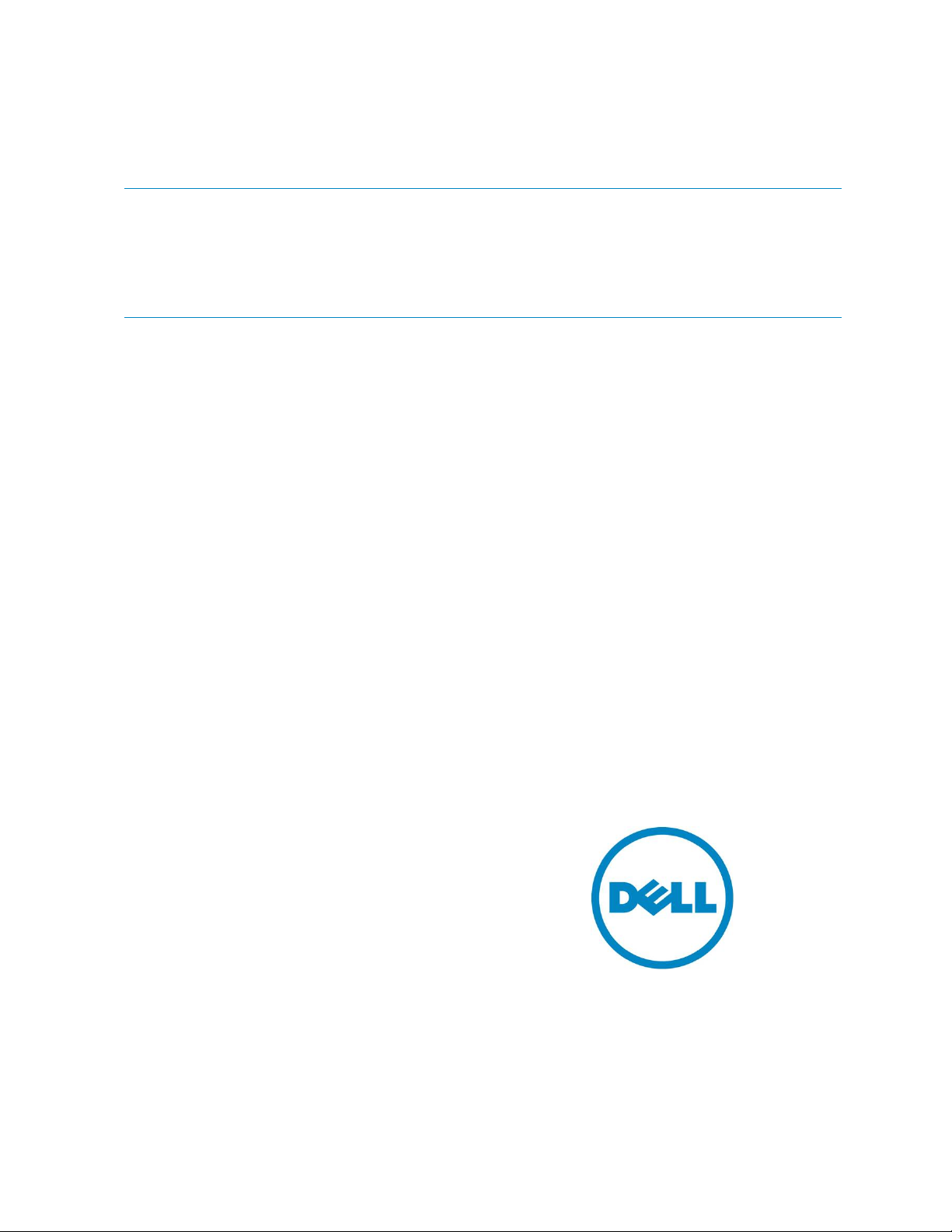
Author(s)
Features of CMC for PowerEdge VRTX
Features—Enabled by Digital Licensing
This DellTM Technical White Paper provides information about the CMC
for PowerEdge VRTX features enabled by digital licensing
Michael Brundridge
Page 2
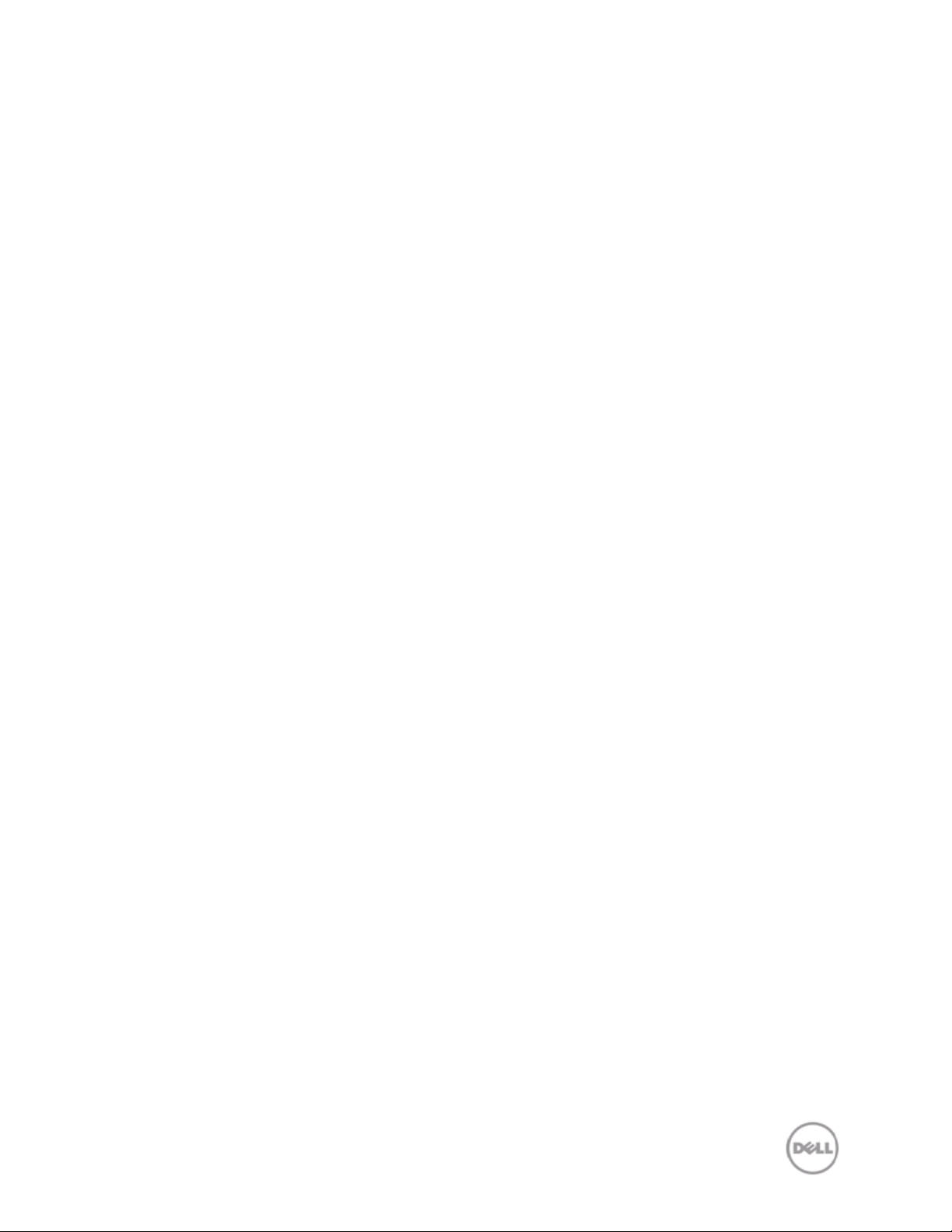
CMC for PowerEdge VRTX Features Enabled by Digital Licensing
Contents
Introduction ....................................................................................... 3
Understanding the VRTX CMC Express and Enterprise Offerings .......................... 3
VRTX CMC Feature Guide ....................................................................... 3
License Manager.................................................................................. 5
Tracking Your VRTX CMC Licenses ............................................................. 5
Licensed Feature Description .................................................................. 5
Extended iDRAC Management ............................................................... 5
Server Module Firmware Update ............................................................ 5
Remote Syslog ................................................................................. 5
Directory Services ............................................................................. 6
iDRAC Single Sign-On ......................................................................... 6
Two-Factor Authentication .................................................................. 6
PK Authentication ............................................................................. 6
Remote File Share............................................................................. 6
Slot Resource Assignment/Management ................................................... 7
Server Configuration/Cloning ............................................................... 7
Server Power Management ................................................................... 7
Chassis Grouping .............................................................................. 8
Enclosure Backup .............................................................................. 8
FlexAddress Enablement ..................................................................... 8
Dynamic Power Supply Engagement ........................................................ 8
ii
Page 3
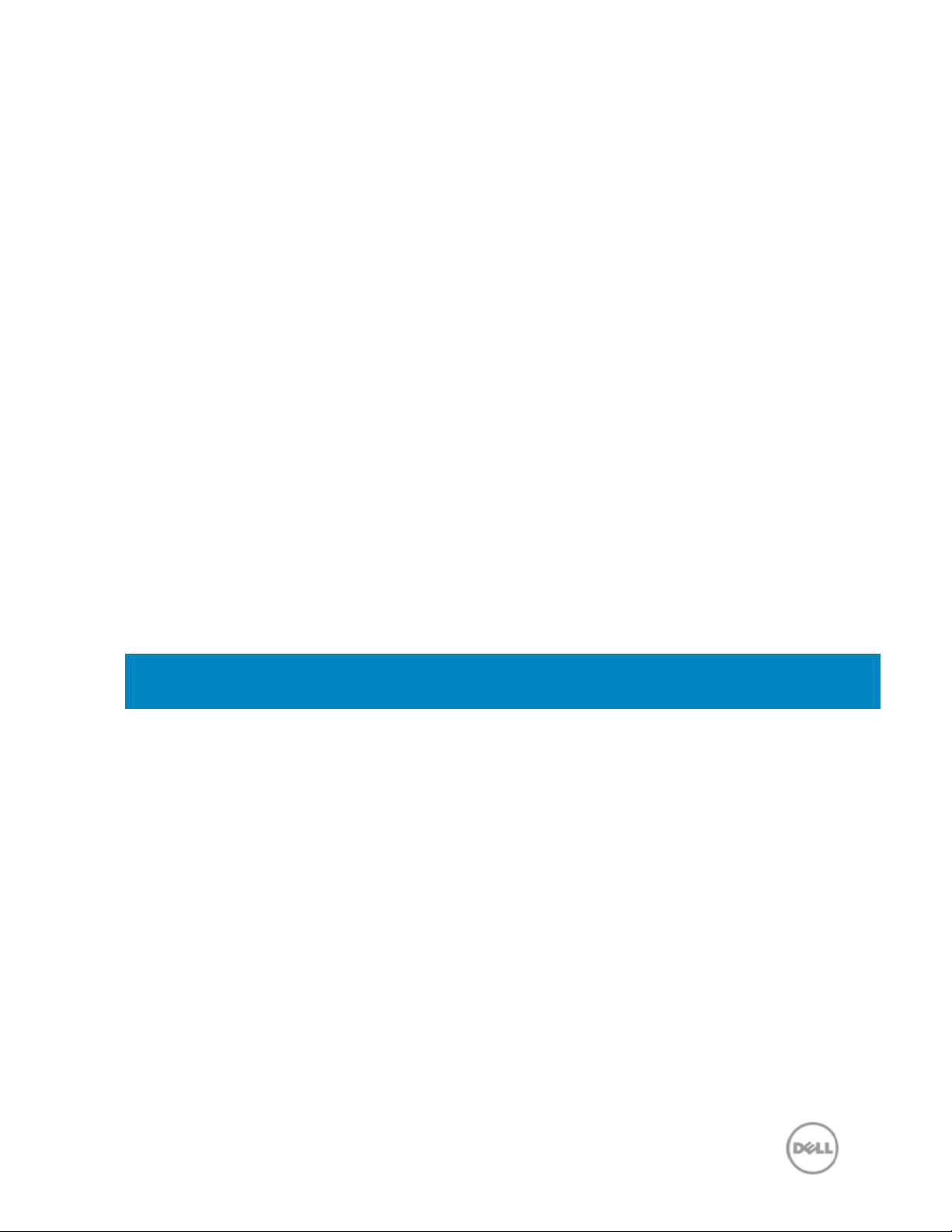
Feature
CMC
CMC
RACADM (SSH, Local and Remote)
WS-MAN
SNMP
Telnet
SSH
Web-based Interface
CMC Network
CMC Serial Port
Stacking Port
n/a
n/a
Email Alerts
Enclosure Restore
LCD Deployment
Extended iDRAC Management
Server Module Firmware Update
Remote Syslog
iDRAC Single Sign-On
CMC for PowerEdge VRTX Features Enabled by Digital Licensing
Introduction
This Whitepaper provides an overview of the features enabled by the Digital Entitlement License
Manager embedded w i t hi n the VRTX Chassis Management Controller (CMC).
Understanding the VRTX CMC Express and Enterprise Offerings
For VRTX CMC, Dell offers the following license types:
1. Express
2. Enterprise
Express license offers embedded tools, console integration, and simplified remote access. Enterprise
provides the administrator a management experience that makes the administrators feel they are in
the physical vicinity of a chassis.
VRTX CMC Feature Guide
Table 1 compares the features available for VRTX CMC Express license and CMC Enterprise license.
If you are unable to decide about a CMC option, or if you would like to try the features before you
buy, you can evaluate the features of CMC Ent erp ri s e by requesting for a 30–day trial license, and
then download and install the license on the target system and the features will be activated for
30days.
Table 1. A Detailed Comparison of CMC Features
Express
Enterprise
3
Page 4

Server Configuration
Chassis Grouping
Enclosure-lev el B a ck u p
Two-Factor Authentication
*
PK Authentication
*
Remote File Share
*
Directory Services
*,1
Server Power Management
2
FlexAddress Enablement
3
Slot Resource Assignment/Management
4,5
Dynamic Power Supply Engagement
6
CMC for PowerEdge VRTX Features Enabled by Digital Licensing
1
For Non default directory service setting, only Reset Directory Services is allowed with Express license. Reset
Directory Services will set the Directory services to the factory default.
2
For non-default power cap setting, only Restore Power Cap is allowed with Express license. Restore Power
Cap will reset the Power Cap settings to factory default.
3
For non-default Flex Address settings, only Restore Default is allowed with Express license. Restore Default will
reset the Flex address settings to factory default.
4
A maximum of two PCIe adapters can be assigned per server with an Express License.
5
For non-default mapping of virtual adapters, only Default mapping is allowed with Express license. Restore
Default will change virtual adapter mapping to factory default.
6
For non-default DPSE settings, only Restore DPSE is allowed with Express license. Restore DPSE will reset the
DPSE to factory default.
* To utilize server-based iDRAC Two-Factor Authentication, PK Authentication, Remote File Share, or Directory
Services requires the server(s) to also have an Enterprise license installed.
4
Page 5

CMC for PowerEdge VRTX Features Enabled by Digital Licensing
License Manager
The VRTX CMC utilizes the same License Manager utilized in 12G iDRAC. The License Manager is
capable of managing digital entitlements for the VRTX CMC and chassis infrastructure. To utilize the
VRTX CMC License Manager, log in to the CMC and navigate to the Chassis Overview
Licenses tab. The License Manager displays an inventory of licensable devices on its main page.
> Setup >
Tracking Your VRTX CMC Licenses
Dell offers an online portal to k eep tra ck of all your VRTX CMC licenses and other Dell digital
entitlements. For example, information is shown about the chassis or server that has Enterprise
licenses, or even Trial licenses. Chassis or servers can be sorted on the basis of service tags. In the
unlikely event of a non-functioning device with an associated license, Dell stores a copy of the
entitlement and makes it available to you in an online License Management portal
(www.dell.com/support/retail/lkm). The only additional task that you must complete after
deploying your new chassis and servers into production is to set up your “My Account”, and authorize
users who can access the digital license on Dell’s License Management Portal. The online portal is the
best way to review all your Dell licenses.
For more information about using License Manager, see the Chassis Management Controller for
PowerEdge VRTX User’s Guide available at dell.com/support/manuals. For more information about
using License Manager and the online licensing, see the VRTX Licensing White Paper.
Licensed Feature Description
The following sections will briefly describe each Enterprise licensed feature:
Extended iDRAC Ma nagement
Reserved for a future use.
Server Module Firmware Update
The Server Module Firmware Update feature allows you to manage the firmware of the components
and devices on the servers through the CMC using the servers Lifecycle Controller service. The
Lifecycle Controller is a service available on each server and is facilitated by an iDRAC.
Remote Syslog
The Remote Syslog feature allows an administrator the ability to use additional remote targets for
log messages supporting remote syslog. Various VRTX Chassis events can be configured to output to a
remote syslog service by using an event filter in the VRTX CMC Web interface under Chassis
Overview > Alerts.
5
Page 6

CMC for PowerEdge VRTX Features Enabled by Digital Licensing
Directory Services
The Directory Services maintains a common database for storing information about users,
computers, printers, and others on a network. If you use either Microsoft
Generic Lightweight Directory Access Protocol (LDAP) services, you can configure the service to
provide access to the CMC, allowing you to add and control CMC user privileges to the existing users
in your directory service.
®
Active Directory® or
iDRAC Single Sign-On
The iDRAC Single Sign-On feature allows a user to launch the iDRAC GUI or Remote Console from the
CMC without having to sign on to the target server, a second time. The Single Sign-On policy is as
follows:
• A CMC user who has the Server Administrative privilege is automatically logged in to iDRAC
using single sign-on. After logging in to the iDRAC GUI, this user is automatically granted
Administrator privileges. The login occurs even if the user does not have an iDRAC account,
or has an account without an Administrator’s privileges.
• A CMC user without the Server Administrative privilege, but having the same account on
iDRAC is automatically logged in to iDRAC using single sign-on. After logging in to the iDRAC
GUI, the user is granted the privileges assigned to the iDRAC account.
• A CMC user who does not have the Server Administrative privilege, or the same account on
the iDRAC will not be automatically logged in to iDRAC using single sign-on. This user is
directed to the iDRAC login page when the Launch iDRAC GUI or the Launch Remote
Console button is clicked.
Two-Factor Authentication
Two-factor Authentication provides a higher-level of security by requiring users to have a password
or PIN, and a physical card containing a private key or digital certificate. Kerberos uses this twofactor authentication mechanism allowing systems to prove their authenticity.
PK Authentication
PK Authentication allows y ou to configure up to six public keys that can be used with the service
username over an SSH interface. The service username is a special user account that can be used
when accessing the CMC through SSH. When the PKA over SSH is set up and used correctly, you need
not enter username or passwords to log in to the CMC. This can be very useful to set up automated
scripts to perform various functions.
Remote File Share
The Remote File Share feature enables the ability to connect, disconnect, or deploy a media file
available on the network. When connected, the remote file is accessible in a similar manner as a
local file. Two types of media are supported: floppy disk drives and CD/DVD drives.
6
Page 7

Slot
Displays the slot number where the server is installed in the
Name
Displays the name of the server in each slot.
Enable
Select this option to enable the LAN channel.
Change
Select this option to allow the user to change the password of the
CMC for PowerEdge VRTX Features Enabled by Digital Licensing
Slot Resource Assignment/Management
Slot Resource Assignment/Management is used to map or un-map an individual PCIe device to a
server slot. It also supports mapping a Virtual Adapter to any of the servers.
Server Configuration/Cloning
The Server Configuration feature enables the ability to configure the BIOS, Boot Settings, and iDRAC
configuration using the nodes interfaces, and then save the configuration to the CMC such that it can
be restored or cloned to other servers. This speeds up the deployment of new servers being installed
in the chassis. The clone file is in an XML format, and may be edited by the administration to meet
the requirements.
The Server Configuration feature also enables the One-to-Many Configuration for iDRAC
functionality, which allows the administrator to select the Auto-Populate Using QuickDeploy
Settings option to populate the iDRAC Network Settings section, and then click Apply iDRAC Network
Settings to apply the setting changes to the listed iDRACs. To configure server network settings on
one or more individual iDRACs, type or select values for the following properties, and then click
Apply iDRAC Network Settings.
chassis. Slot numbers are sequential IDs, from 1 to 4 (for the 4
slots in the chassis), that help identify the location of the server in
the chassis.
NOTE: Only those slots populated by servers display a slot
number.
NOTE: The slot name cannot be blank or NULL.
LAN
Root
Password
iDRAC root user. Make sure to enter the iDRAC Root Password and
Confirm iDRAC Root Password options before enabling this option.
Server Power Mana gement
The Power Management feature enables the ability to set the enclosure-level power cap. This
allows the administrator to set a limit on the maximum power that can be input to the system:
• W: In Watt. Automatically calculated during the runtime and displayed in the box.
• BTU/h: British Thermal Unit For example, 16719.
• %: Type a value that indicates the actual percentage of power input versus the maximum
power that can be supplied.
7
Page 8

CMC for PowerEdge VRTX Features Enabled by Digital Licensing
Chassis Grouping
The Chassis Grouping feature helps conveniently manage multiple VRTX chassis in the same
environment. Chassis can be assigned to a Chassis Group. You can assign the chassis to a Chassis
Group and administer it through Multi-Chassis management. In this configuration, one chassis is
assigned the ‘lead’ role, while the other in the same group is assigned the ‘member’ role. Only the
lead chassis has access to the information about a member chassis.
Enclosure Backup
The Enclosure Backup feature allows you to make a backup copy of the CMC and chassis
configuration settings on the file system of your remote client workstation. The enclosure backup
will save information and settings about the overall chassis, including network settings, security
certificates, user configuration, and power policy. The enclosure backup also contains slot
information, such as slot name and FlexAddress settings. Server-specific information is not saved.
The enclosure backup does not include the CMC firmware image. The backup file is encrypted and
keyed to this chassis so it cannot be loaded on to another chassis.
FlexAddress Enablement
The FlexAddress Enablement features are optional upgrades that allow the CMC to assign WWN/MAC
(World Wide Name/Media Access Control) addresses to Fiber Channel and Ethernet devices. Chassis
assigned WWN/MAC addresses are globally unique and specific to a server slot within a given chassis.
FlexAddress allows the CMC to assign the WWN/MAC address (Chassis Assigned IDs) that stays with a
particular slot in the chassis.
If a server is replaced, the FlexAddress for the slot remains the same for the given server slot. If the
server is inserted in a new slot or chassis, the server-assigned WWN/MAC is used unless that chassis
has the FlexAddress feature enabled for the new slot. If you remove the server, it will revert to the
server-assigned address. You need not reconfigure deployment frameworks, DHCP servers, and
routers for various fabrics for identifying the new server.
Dynamic Power Supply Engagement
Dynamic Power Supply Engagement (DPSE) mode, the power supplies are turned on or turned off on
the basis of power consumption, optimizing the energy consumption for the entire chassis.
For example:
• Your power budget is 1050 Watt
• Redundancy policy is set to AC redundancy mode
• Four power supply units (PSUs) are installed
CMC determines that one of the PSUs is required to support the current power requirements, a
second is required to support the AC redundancy policy, and the others remain in standby mode.
However, if up to an additional 1050 Watt of power is required for the newly-installed servers, the
8
Page 9

CMC for PowerEdge VRTX Features Enabled by Digital Licensing
standby PSUs are enga g e d. Standby PSUs are also engaged in the event of an issue with a power
grid.
This document is for informational purposes only and may contain typographical errors and
technical inaccuracies. The content is provided as is, without express or implied warranties of any
kind.
© 2013 Dell Inc. All rights reserved . Dell and its af filiates ca nnot be respons ible for erro rs or omissio ns
in typography or photogra phy. De ll, the Dell log o, and PowerEdg e are tra dema rks of Del l Inc. Int el and
Xeon are registered trademarks of Intel Corporation in the U.S. and other countries. Microsoft,
Windows, and Windo ws Serv er are eithe r tradem arks or reg istered t rademark s of Mi crosoft Corporat ion
in the United Sta tes and/or other countri es. Other trademarks a nd trade names may be us ed in this
document to r efer to ei the r th e ent it ies claiming th e ma rks a nd names or their pro d ucts . De ll dis c lai ms
proprietary interest in the marks and names of others.
June 2013| Rev 1.0
9
