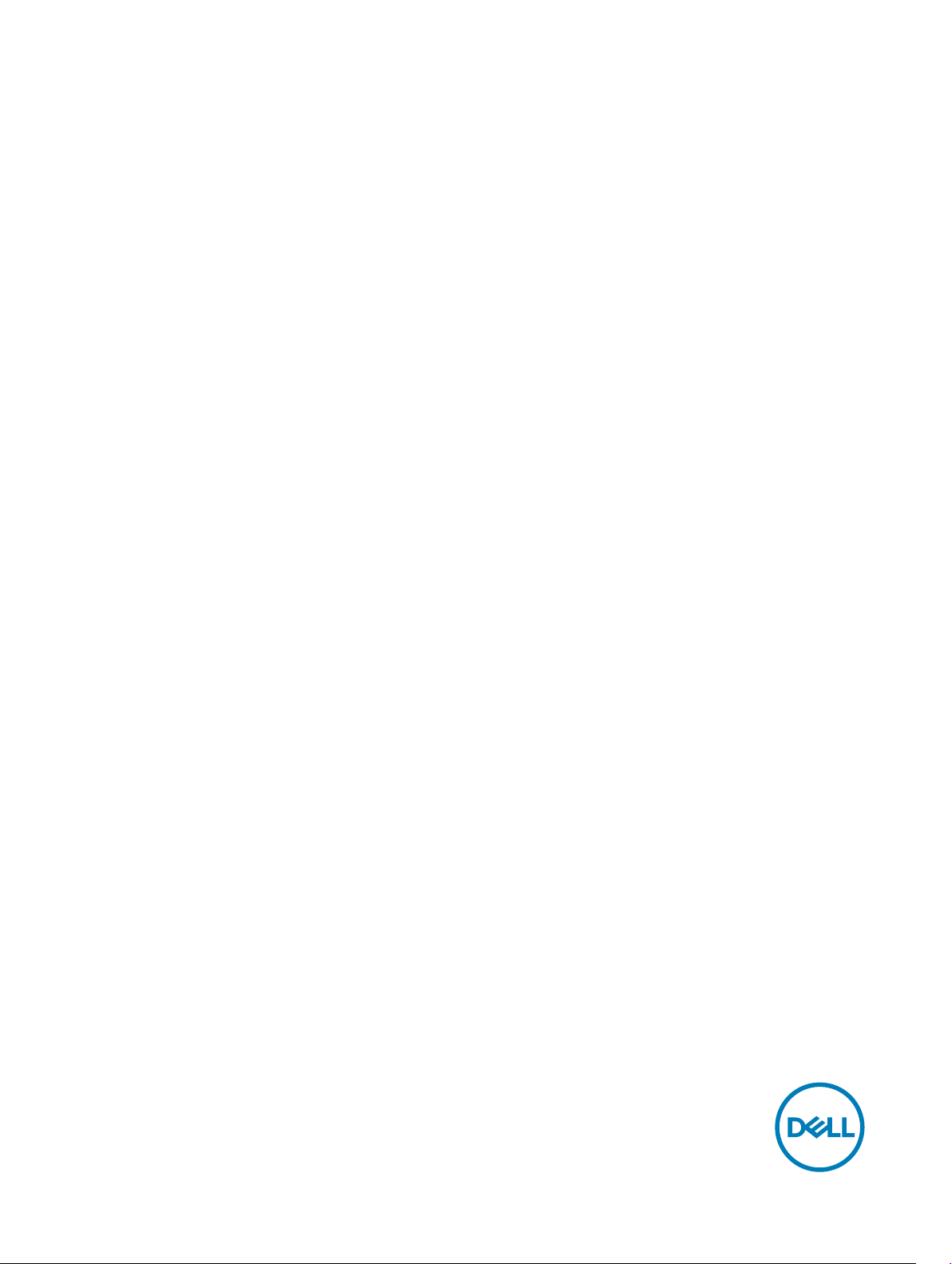
Chassis Management Controller Version 2.2 for Dell
PowerEdge VRTX RACADM Command Line Reference
Guide
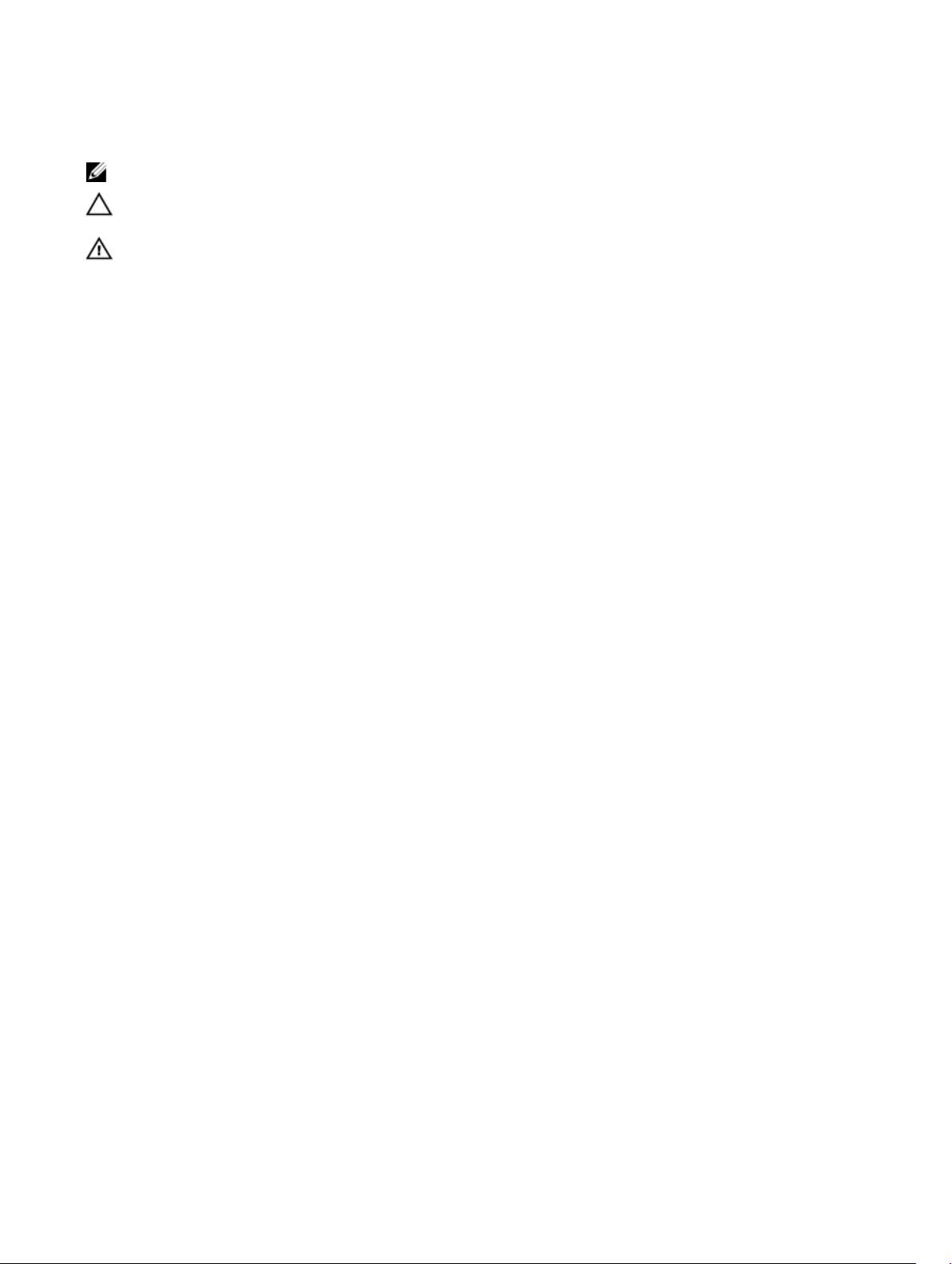
Notes, cautions, and warnings
NOTE: A NOTE indicates important information that helps you make better use of your product.
CAUTION: A CAUTION indicates either potential damage to hardware or loss of data and tells you how to avoid the
problem.
WARNING: A WARNING indicates a potential for property damage, personal injury, or death.
Copyright © 2017 Dell Inc. or its subsidiaries. All rights reserved. Dell, EMC, and other trademarks are trademarks of Dell Inc. or its
subsidiaries. Other trademarks may be trademarks of their respective owners.
2016 - 10
Rev. A01
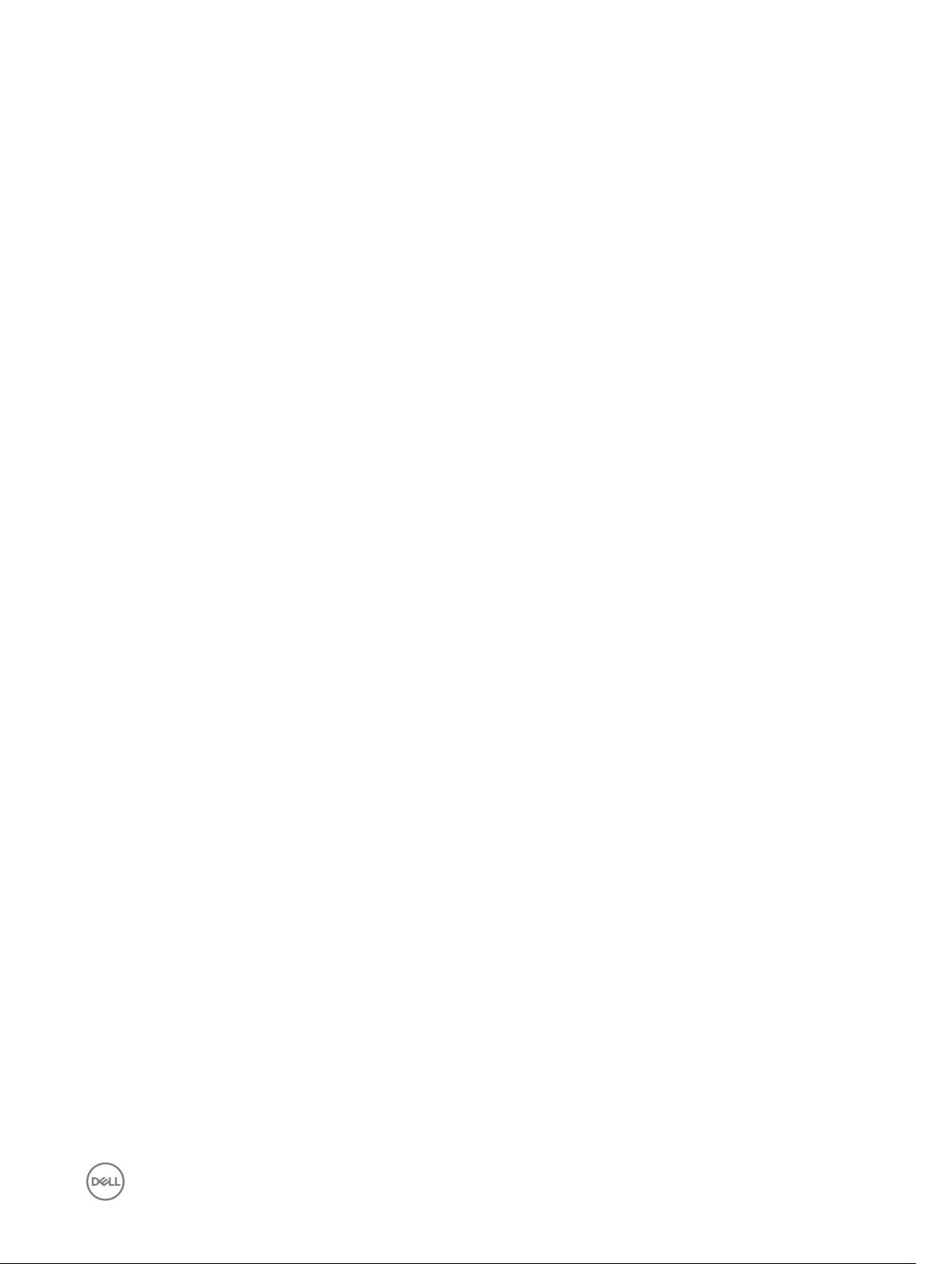
Contents
1 Introduction....................................................................................................................12
What’s New in This Release..............................................................................................................................................12
Supported RACADM Interfaces........................................................................................................................................ 12
RACADM Syntax Usage.................................................................................................................................................... 12
SSH or Telnet RACADM..............................................................................................................................................13
Remote RACADM....................................................................................................................................................... 13
RACADM Command Options......................................................................................................................................13
Supported RACADM Subcommands.................................................................................................................................14
Other Documents You May Need......................................................................................................................................16
Accessing documents from Dell support site..................................................................................................................... 17
2 RACADM Subcommand Details......................................................................................18
Guidelines to Quote Strings Containing Special Characters When Using RACADM Commands........................................18
"?"and "?<subcommand>"................................................................................................................................................19
help and help <subcommand>..........................................................................................................................................20
chassislog.........................................................................................................................................................................20
chassislog export..............................................................................................................................................................23
chassislog clear................................................................................................................................................................ 23
chassisaction....................................................................................................................................................................24
closessn............................................................................................................................................................................24
clrsel.................................................................................................................................................................................25
cmcchangeover................................................................................................................................................................25
cong...............................................................................................................................................................................26
connect............................................................................................................................................................................ 27
deploy...............................................................................................................................................................................27
Displayable Characters..................................................................................................................................................... 28
eventlters.......................................................................................................................................................................28
fanoset...........................................................................................................................................................................30
feature............................................................................................................................................................................. 30
featurecard........................................................................................................................................................................31
fwupdate..........................................................................................................................................................................32
get....................................................................................................................................................................................34
getactiveerrors................................................................................................................................................................. 34
getassettag......................................................................................................................................................................35
getchassisname................................................................................................................................................................35
getcong..........................................................................................................................................................................36
getdcinfo.......................................................................................................................................................................... 37
getexaddr.......................................................................................................................................................................38
getioinfo...........................................................................................................................................................................39
getled...............................................................................................................................................................................40
getmacaddress.................................................................................................................................................................40
3
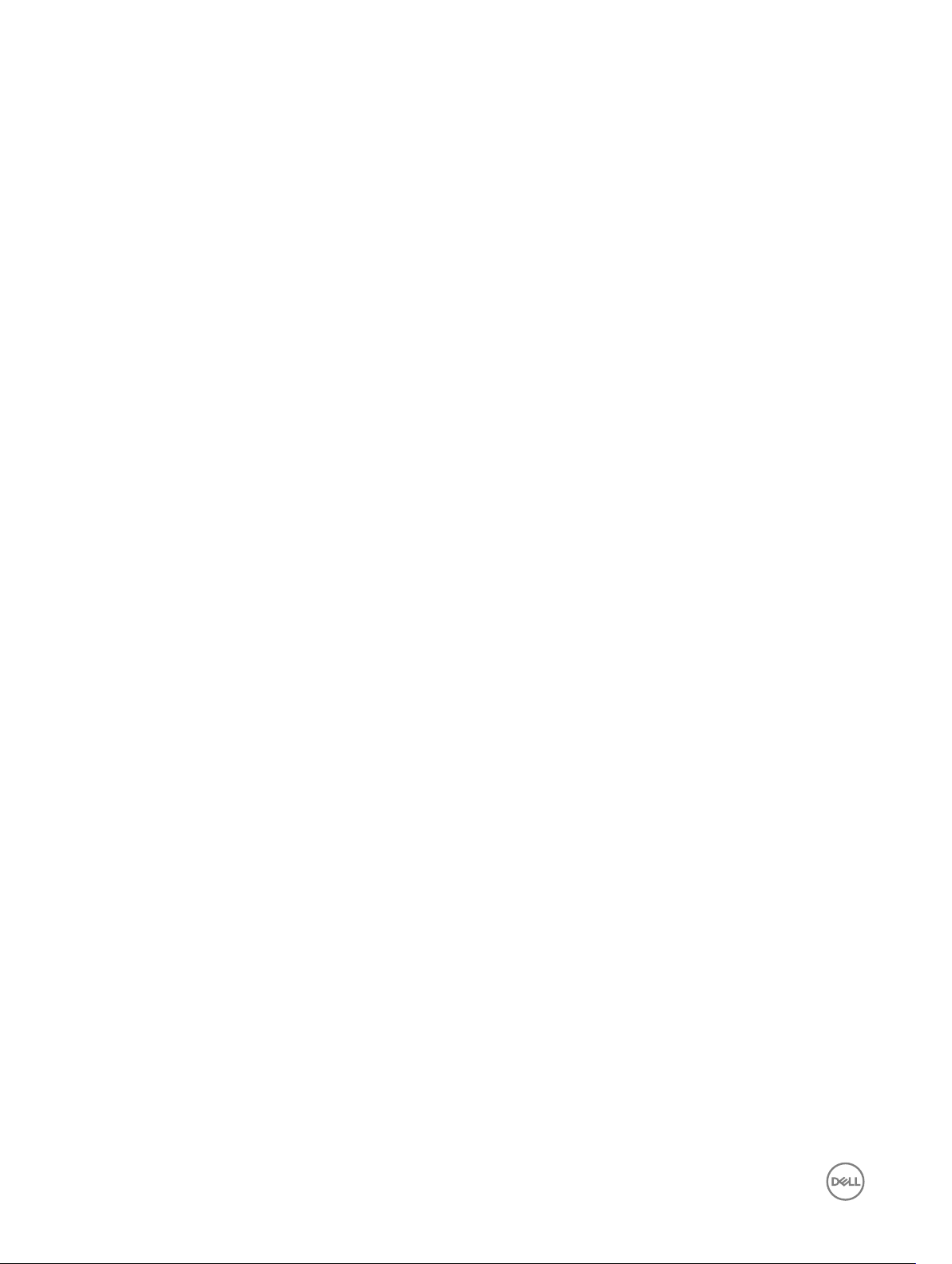
getmodinfo.......................................................................................................................................................................45
getniccfg.......................................................................................................................................................................... 47
getpbinfo..........................................................................................................................................................................48
getpciecfg........................................................................................................................................................................49
getpminfo.........................................................................................................................................................................50
getraclog...........................................................................................................................................................................51
getractime........................................................................................................................................................................52
getredundancymode.........................................................................................................................................................52
getsel............................................................................................................................................................................... 53
getsensorinfo................................................................................................................................................................... 53
getslotname..................................................................................................................................................................... 54
getssninfo........................................................................................................................................................................ 55
getsvctag.........................................................................................................................................................................56
getsysinfo.........................................................................................................................................................................56
gettracelog.......................................................................................................................................................................57
getversion........................................................................................................................................................................ 58
ifcong.............................................................................................................................................................................60
jobqueue.......................................................................................................................................................................... 60
krbkeytabupload................................................................................................................................................................61
license.............................................................................................................................................................................. 62
netstat..............................................................................................................................................................................64
ping..................................................................................................................................................................................65
ping6................................................................................................................................................................................65
racdump...........................................................................................................................................................................65
racreset............................................................................................................................................................................67
racresetcfg.......................................................................................................................................................................68
racresetpcie..................................................................................................................................................................... 68
raid...................................................................................................................................................................................68
blink.............................................................................................................................................................................71
createvd...................................................................................................................................................................... 71
deletevd......................................................................................................................................................................72
discardcache.............................................................................................................................................................. 73
exportlog.................................................................................................................................................................... 73
forceonline..................................................................................................................................................................73
get controllers............................................................................................................................................................ 73
get enclosure..............................................................................................................................................................76
get emms....................................................................................................................................................................77
get fans...................................................................................................................................................................... 78
get psus......................................................................................................................................................................79
get tempprobes..........................................................................................................................................................79
hotspare......................................................................................................................................................................81
cancelinit.....................................................................................................................................................................81
cancelrebuild............................................................................................................................................................... 81
assignva..................................................................................................................................................................... 82
unblink........................................................................................................................................................................82
4
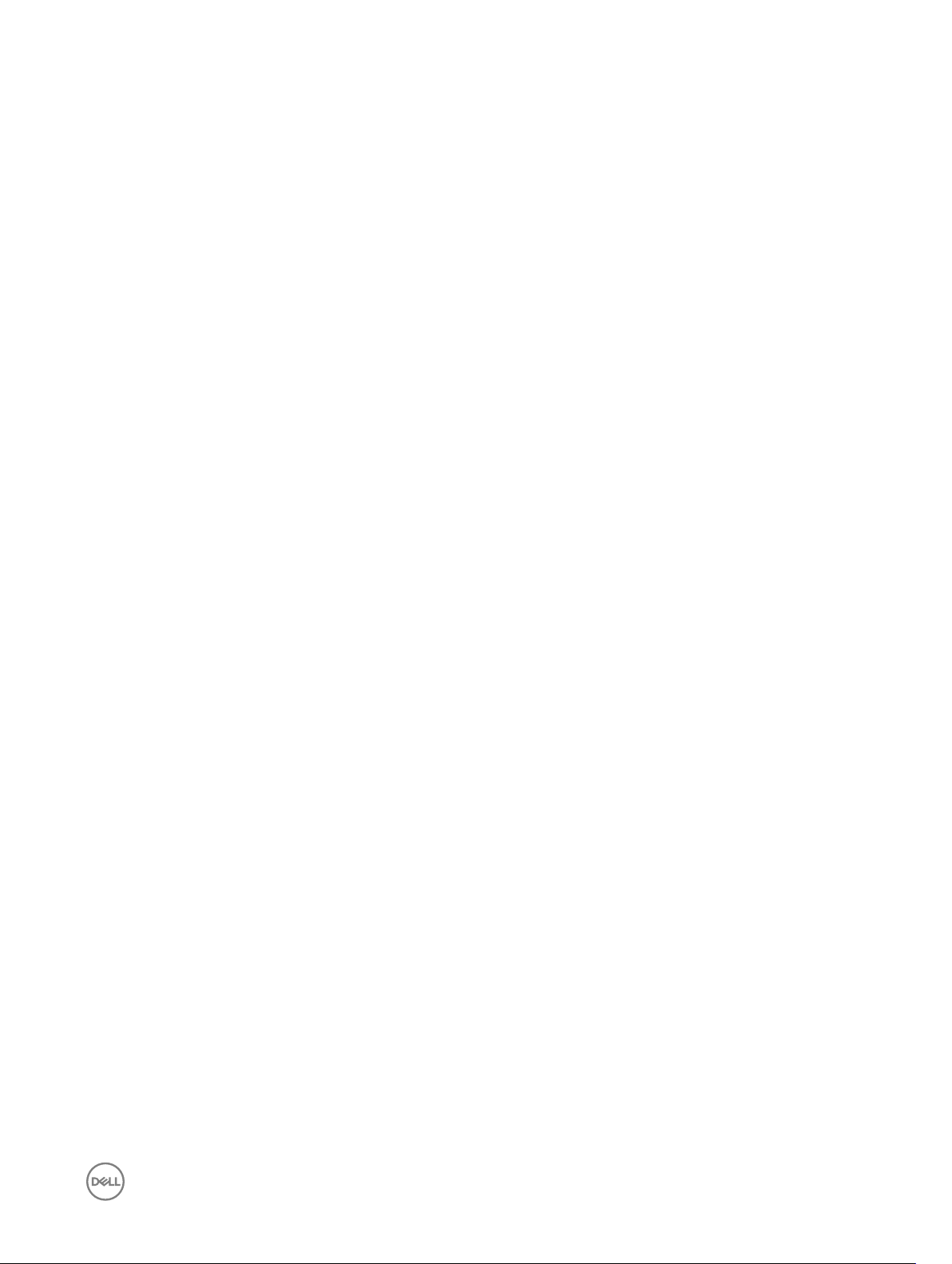
init.............................................................................................................................................................................. 82
raid.............................................................................................................................................................................83
rebuild........................................................................................................................................................................ 85
resetcong.................................................................................................................................................................85
enableperc..................................................................................................................................................................85
disableperc.................................................................................................................................................................86
createsecuritykey....................................................................................................................................................... 86
modifysecuritykey...................................................................................................................................................... 86
deletesecuritykey....................................................................................................................................................... 86
encryptvd................................................................................................................................................................... 87
cryptographicerase.....................................................................................................................................................87
unlock.........................................................................................................................................................................87
remoteimage.....................................................................................................................................................................87
serveraction..................................................................................................................................................................... 88
set....................................................................................................................................................................................89
setassettag...................................................................................................................................................................... 90
setchassisname................................................................................................................................................................90
set controllers.................................................................................................................................................................. 90
setexaddr........................................................................................................................................................................91
setled................................................................................................................................................................................ 91
set enclosure....................................................................................................................................................................92
setniccfg.......................................................................................................................................................................... 92
setpciecfg........................................................................................................................................................................ 93
setractime........................................................................................................................................................................94
setslotname......................................................................................................................................................................95
setsysinfo.........................................................................................................................................................................96
SSH or Telnet RACADM...................................................................................................................................................96
sshpkauth.........................................................................................................................................................................96
sslcertupload.................................................................................................................................................................... 97
sslcertview....................................................................................................................................................................... 98
sslcsrgen.......................................................................................................................................................................... 99
sslresetcfg...................................................................................................................................................................... 100
set tempprobes...............................................................................................................................................................100
testemail.........................................................................................................................................................................100
testfeature.......................................................................................................................................................................101
testtrap...........................................................................................................................................................................103
traceroute.......................................................................................................................................................................103
traceroute6.....................................................................................................................................................................104
3 CMC Property Database Group and Object Descriptions.............................................105
idRacInfo........................................................................................................................................................................ 105
idRacProductInfo (Read Only)..................................................................................................................................105
idRacVersionInfo (Read Only)...................................................................................................................................106
idRacBuildInfo (Read Only)....................................................................................................................................... 106
idRacName (Read Only)........................................................................................................................................... 106
cfgLanNetworking..........................................................................................................................................................106
5
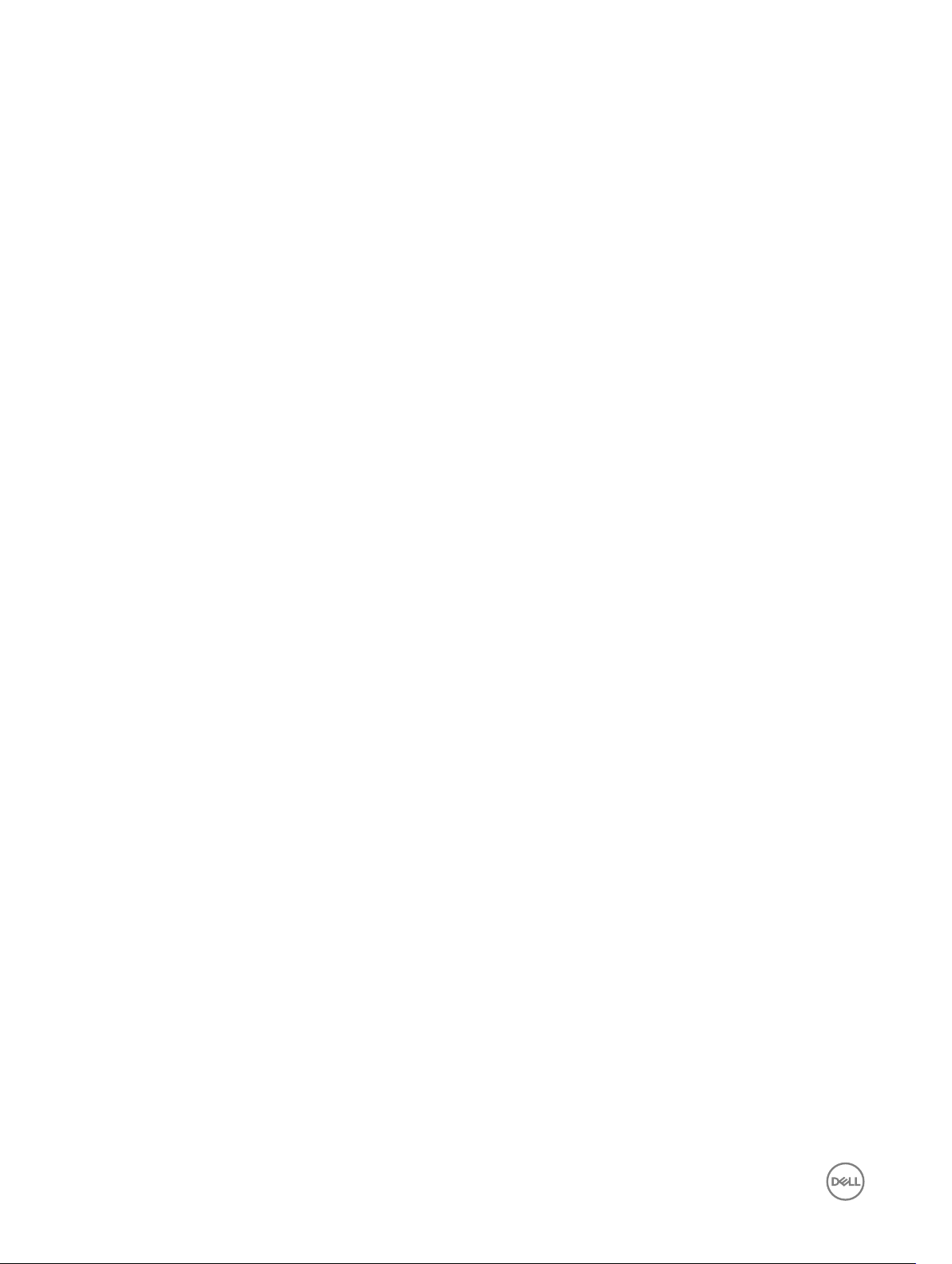
cfgNicIPv4Enable (Read or Write)............................................................................................................................106
cfgNicVLanId (Read or Write)...................................................................................................................................107
cfgDNSDomainNameFromDHCP (Read/Write)........................................................................................................107
cfgDNSDomainName (Read/Write)..........................................................................................................................107
cfgDNSRacName (Read/Write)............................................................................................................................... 108
cfgDNSRegisterRac (Read/Write)............................................................................................................................108
cfgDNSServersFromDHCP (Read/Write).................................................................................................................109
cfgDNSServer1 (Read/Write)...................................................................................................................................109
cfgDNSServer2 (Read/Write).................................................................................................................................. 109
cfgNicEnable (Read/Write)...................................................................................................................................... 109
cfgNicIpAddress (Read/Write)..................................................................................................................................110
cfgNicNetmask (Read/Write)....................................................................................................................................110
cfgNicGateway (Read/Write)....................................................................................................................................110
cfgNicMacAddress (Read Only)................................................................................................................................ 110
cfgRemoteHosts............................................................................................................................................................. 110
cfgRhostsFwUpdateTftpEnable (Read/Write)........................................................................................................... 111
cfgRhostsFwUpdateIpAddr (Read/Write).................................................................................................................. 111
cfgRhostsFwUpdatePath (Read/Write)..................................................................................................................... 111
cfgRhostsSmtpServerIpAddr (Read/Write)................................................................................................................111
cfgRhostsNtpEnable..................................................................................................................................................112
cfgRhostsNtpServer1................................................................................................................................................ 112
cfgRhostsNtpServer2................................................................................................................................................112
cfgRhostsNtpServer3................................................................................................................................................112
cfgRhostsNtpMaxDist...............................................................................................................................................112
cfgRhostsSyslogEnable (Read/Write)....................................................................................................................... 113
cfgRhostsSyslogPort (Read/Write)...........................................................................................................................113
cfgRhostsSyslogServer1 (Read/Write)......................................................................................................................113
cfgRhostsSyslogServer2 (Read/Write)..................................................................................................................... 113
cfgRhostsSyslogServer3 (Read/Write)......................................................................................................................113
cfgRhostsSyslogPowerLoggingEnabled.....................................................................................................................114
cfgRhostsSyslogPowerLoggingInterval......................................................................................................................114
cfgUserAdmin..................................................................................................................................................................114
cfgUserAdminIndex (Read Only)................................................................................................................................115
cfgUserAdminPrivilege (Read/Write)........................................................................................................................ 115
cfgUserAdminUserName (Read/Write).....................................................................................................................116
cfgUserAdminPassword (Write Only).........................................................................................................................117
cfgUserAdminEnable (Read/Write)........................................................................................................................... 117
cfgEmailAlert................................................................................................................................................................... 117
cfgEmailAlertIndex (Read Only)................................................................................................................................. 117
cfgEmailAlertEnable (Read/Write).............................................................................................................................118
cfgEmailAlertAddress (Read/Write)...........................................................................................................................118
cfgEmailAlertEmailName............................................................................................................................................118
cfgSessionManagement.................................................................................................................................................. 118
cfgSsnMgtRacadmTimeout (Read/Write).................................................................................................................118
cfgSsnMgtWebserverTimeout (Read/Write).............................................................................................................119
6
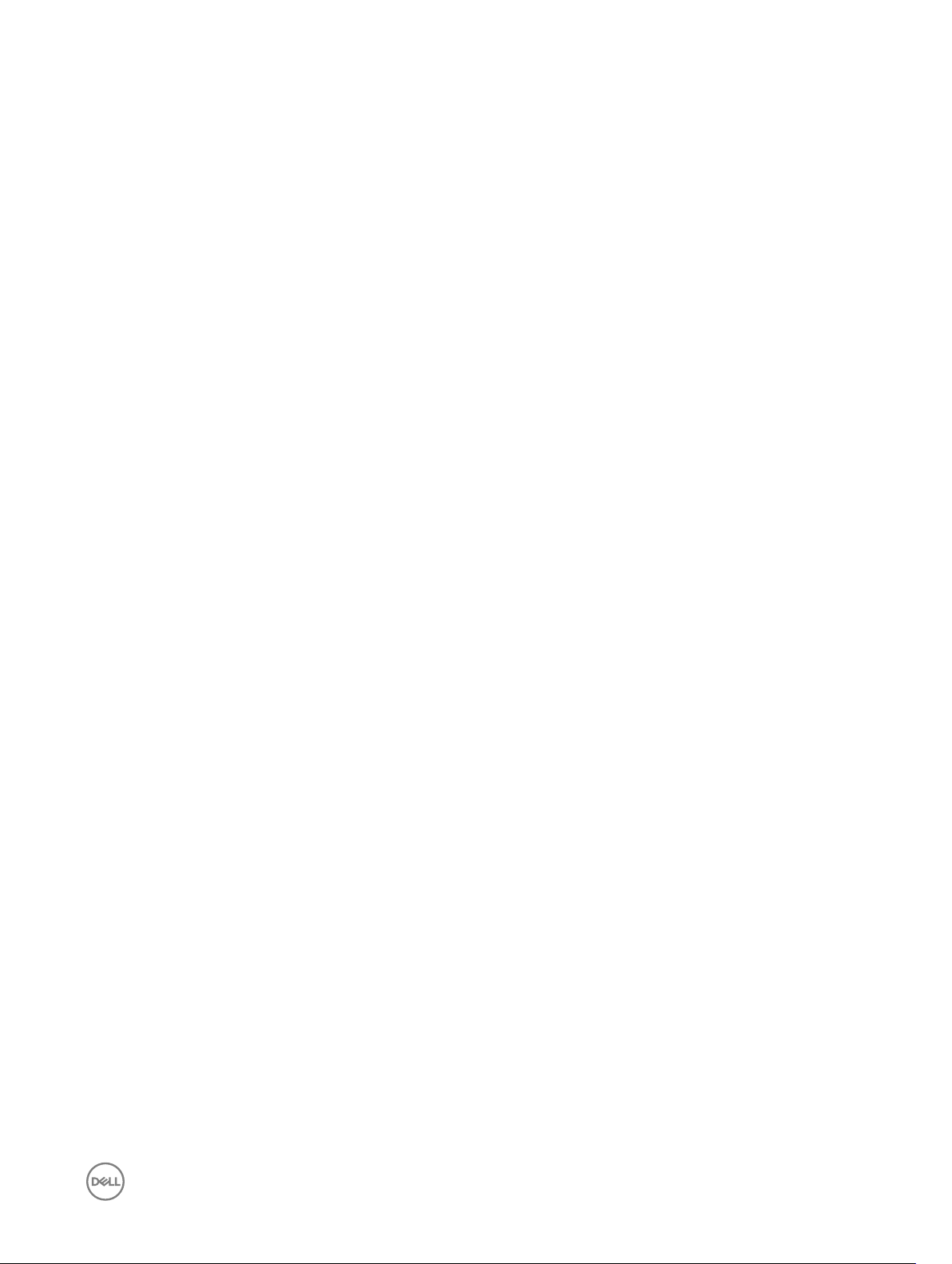
cfgSerial.......................................................................................................................................................................... 119
cfgSerialBaudRate (Read/Write)...............................................................................................................................119
cfgSerialConsoleEnable (Read/Write)....................................................................................................................... 119
cfgSerialConsoleIdleTimeout (Read/Write)...............................................................................................................120
cfgSerialConsoleNoAuth (Read/Write).....................................................................................................................120
cfgSerialConsoleCommand (Read/Write).................................................................................................................120
cfgSerialConsoleColumns......................................................................................................................................... 120
cfgSerialHistorySize (Read/Write)............................................................................................................................120
cfgSerialSshEnable (Read/Write).............................................................................................................................. 121
cfgSerialTelnetEnable (Read/Write) ..........................................................................................................................121
cfgOobSnmp................................................................................................................................................................... 121
cfgOobSnmpAgentCommunity (Read/Write)............................................................................................................121
cfgOobSnmpAgentEnable (Read/Write)...................................................................................................................122
cfgOobSnmpProtocol............................................................................................................................................... 122
cfgOobSnmpTrapFormat.......................................................................................................................................... 122
cfgTraps..........................................................................................................................................................................122
cfgTrapsIndex (Read Only)........................................................................................................................................123
cfgTrapsEnable......................................................................................................................................................... 123
cfgTrapsAlertDestIpAddr...........................................................................................................................................123
cfgTrapsCommunityName.........................................................................................................................................123
cfgTrapsSNMPv3UserId (Read Only)........................................................................................................................123
cfgTrapsSNMPv3UserName.....................................................................................................................................124
cfgRacTuning..................................................................................................................................................................124
cfgRacTuneDefCredentialWarningEnable..................................................................................................................124
cfgRacTuneRemoteRacadmEnable (Read/Write).....................................................................................................124
cfgRacTuneHttpPort (Read/Write)...........................................................................................................................124
cfgRacTuneHttpsPort (Read/Write).........................................................................................................................125
cfgRacTuneIpRangeEnable (Read/Write)................................................................................................................. 125
cfgRacTuneIpRangeAddr (Read/Write).................................................................................................................... 125
cfgRacTuneIpRangeMask (Read/Write)................................................................................................................... 125
cfgRacTuneIpBlkEnable (Read/Write).......................................................................................................................126
cfgRacTuneIpBlkFailCount (Read/Write).................................................................................................................. 126
cfgRacTuneIpBlkFailWindow (Read/Write)...............................................................................................................126
cfgRacTuneIpBlkPenaltyTime (Read/Write)..............................................................................................................126
cfgRacTuneSshPort (Read/Write)............................................................................................................................126
cfgRacTuneTelnetPort (Read/Write).........................................................................................................................127
cfgRacTuneDaylightOset (Read Only).....................................................................................................................127
cfgRacTuneTimezoneOset (Read Only)..................................................................................................................127
cfgRacTuneWebserverEnable (Read/Write)............................................................................................................. 127
cfgRacTuneFipsModeEnable.....................................................................................................................................128
cfgRacTuneTLSProtocolVersionEnable..................................................................................................................... 128
cfgServerInfo..................................................................................................................................................................128
cfgServerInfoIndex (Read Only)................................................................................................................................128
cfgServerSlotNumber (Read Only)........................................................................................................................... 128
cfgServerServiceTag (Read Only).............................................................................................................................129
7
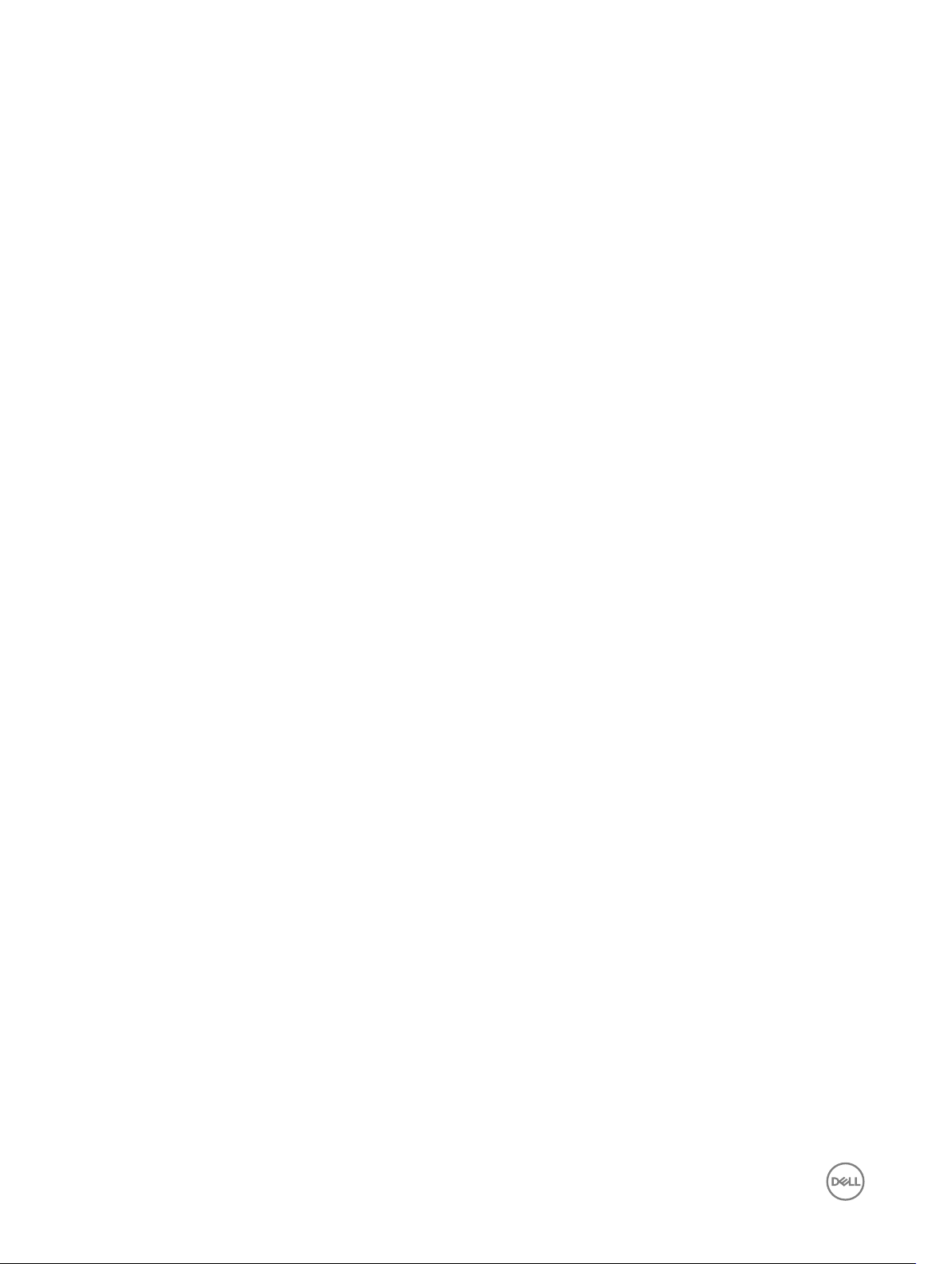
cfgServerName (Read/Write).................................................................................................................................. 129
cfgServerFW (Read Only)........................................................................................................................................ 129
cfgServerBIOS (Read Only)......................................................................................................................................129
cfgServerBmcMacAddress (Read Only)................................................................................................................... 129
cfgServerNic1MacAddress (Read Only)....................................................................................................................129
cfgServerNic2MacAddress (Read Only)................................................................................................................... 130
cfgServerNic3MacAddress (Read Only)................................................................................................................... 130
cfgServerNic4MacAddress (Read Only)................................................................................................................... 130
cfgServerPriority (Read/Write)................................................................................................................................ 130
cfgServerNicEnable (Read/Write)............................................................................................................................130
cfgServerIPMIOverLanEnable (Read/Write).............................................................................................................130
cfgServerPowerBudgetAllocation (Read Only).......................................................................................................... 131
cfgServerDNSRegisterIMC (Read/Write)..................................................................................................................131
cfgServerDNSIMCName (Read/Write)..................................................................................................................... 131
cfgServerRootPassword (Write Only)........................................................................................................................131
cfgServerFirstBootDevice (Read/Write)................................................................................................................... 131
cfgServerBootOnce (Read/Write)............................................................................................................................132
cfgServerPowerConsumption (Read Only)............................................................................................................... 132
cfgActiveDirectory.......................................................................................................................................................... 134
cfgADRacName (Read/Write)..................................................................................................................................134
cfgADCertValidationEnable (Read/Write)................................................................................................................. 134
cfgADRacDomain (Read/Write)................................................................................................................................134
cfgADRootDomain (Read/Write)..............................................................................................................................134
cfgADEnable (Read/Write).......................................................................................................................................135
cfgADAuthTimeout (Read/Write).............................................................................................................................135
cfgADSCLEnable...................................................................................................................................................... 135
cfgADSSOEnable (Read/Write)................................................................................................................................135
cfgADDomainController1 (Read/Write).....................................................................................................................135
cfgADDomainController2 (Read/Write).................................................................................................................... 136
cfgADDomainController3 (Read/Write).................................................................................................................... 136
cfgADGlobalCatalog1 (Read/Write).......................................................................................................................... 136
cfgADGlobalCatalog2 (Read/Write)..........................................................................................................................136
cfgADGlobalCatalog3 (Read/Write)..........................................................................................................................136
cfgADType (Read/Write).......................................................................................................................................... 137
cfgADDcSRVLookupbyUserdomain (Read/Write).....................................................................................................137
cfgADDcSRVLookupDomainName (Read/Write)......................................................................................................137
cfgADDcSRVLookupEnable (Read/Write).................................................................................................................137
cfgADGcRootDomain (Read/Write)..........................................................................................................................137
cfgADGcSRVLookupEnable (Read/Write)................................................................................................................138
cfgADSpecifyServerEnable.......................................................................................................................................138
cfgLDAP......................................................................................................................................................................... 138
cfgLDAPEnable (Read/Write)...................................................................................................................................138
cfgLDAPServer (Read/Write)...................................................................................................................................139
cfgLDAPPort (Read/Write)...................................................................................................................................... 139
cfgLDAPBasedn (Read/Write)..................................................................................................................................139
8
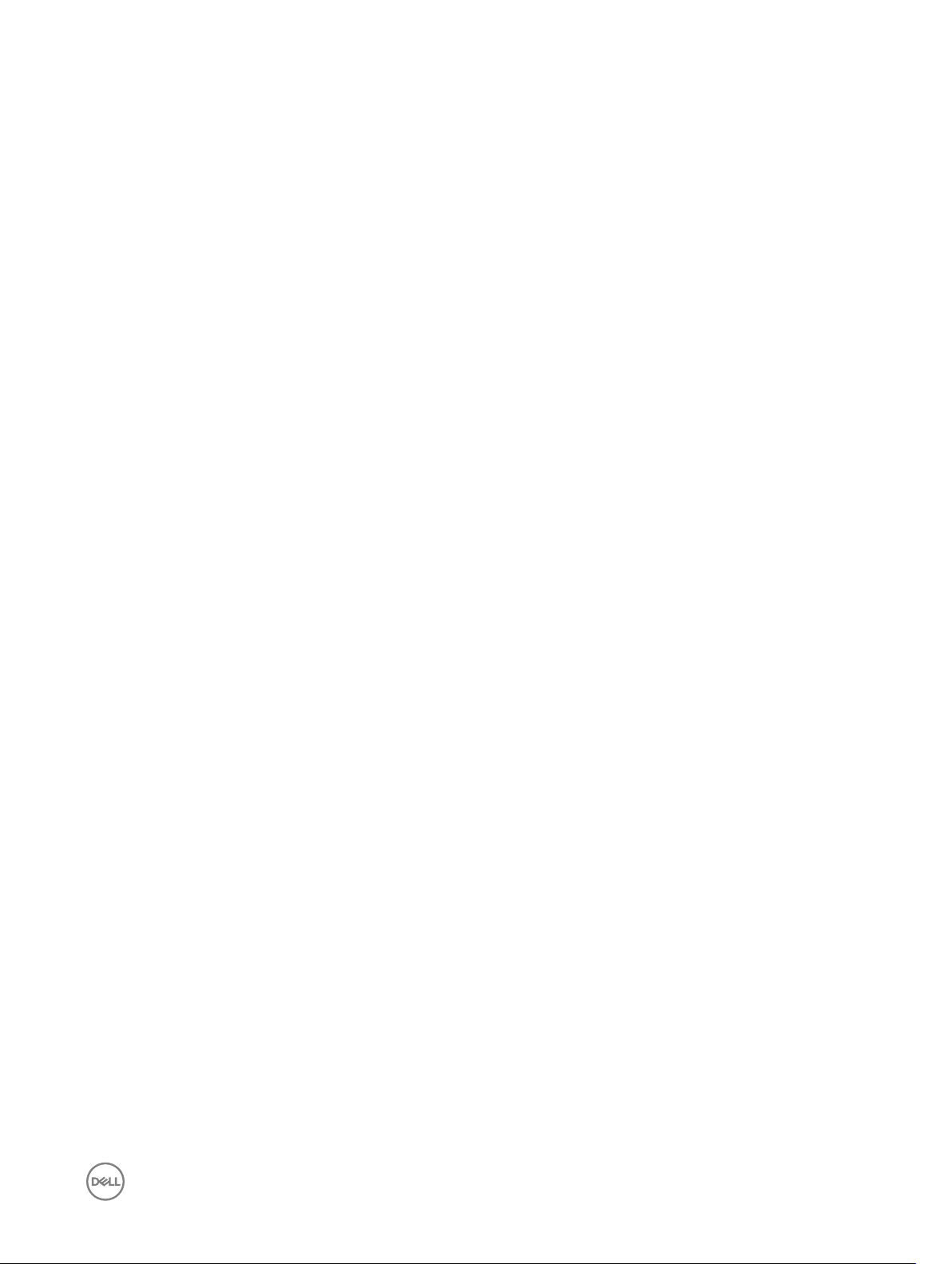
cfgLDAPUserAttribute (Read/Write)........................................................................................................................ 139
cfgLDAPGroupAttribute (Read/Write)......................................................................................................................139
cfgLDAPGroupAttributeIsDN (Read/Write)..............................................................................................................140
cfgLDAPBinddn (Read/Write).................................................................................................................................. 140
cfgLDAPBindpassword (Write Only)......................................................................................................................... 140
cfgLDAPSearchFilter (Read/Write).......................................................................................................................... 140
cfgLDAPCertValidationEnable (Read/Write)..............................................................................................................141
cfgLDAPNetworkTimeout..........................................................................................................................................141
cfgLDAPSearchTimeout............................................................................................................................................ 141
cfgLDAPSRVLookupDomainName.............................................................................................................................141
cfgLDAPSRVLookupEnable....................................................................................................................................... 141
cfgLDAPSRVLookupServiceName (Read/Write).......................................................................................................141
cfgLDAPRoleGroup.........................................................................................................................................................142
cfgLDAPRoleGroupDN (Read/Write)........................................................................................................................142
cfgLDAPRoleGroupPrivilege (Read/Write)................................................................................................................142
cfgLocation.....................................................................................................................................................................143
cfgLocationDatacenter (Read/Write)....................................................................................................................... 143
cfgLocationAisle (Read/Write)..................................................................................................................................143
cfgLocationRack (Read/Write).................................................................................................................................143
cfgLocationRackslot (Read/Write)........................................................................................................................... 143
cfgLocationDevicesize (Read Only).......................................................................................................................... 143
cfgStandardSchema....................................................................................................................................................... 144
cfgSSADRoleGroupIndex (Read Only)...................................................................................................................... 144
cfgSSADRoleGroupName (Read/Write)................................................................................................................... 144
cfgSSADRoleGroupDomain (Read/Write).................................................................................................................144
cfgSSADRoleGroupPrivilege (Read/Write)............................................................................................................... 144
cfgChassisPower............................................................................................................................................................145
cfgChassisInPower (Read Only)................................................................................................................................146
cfgChassisPeakPower (Read Only)...........................................................................................................................146
cfgChassisPeakPowerTimestamp (Read Only)......................................................................................................... 146
cfgChassisMinPower (Read Only)............................................................................................................................ 146
cfgChassisMinPowerTimestamp (Read Only)...........................................................................................................146
cfgChassisPowerStatus (Read Only)........................................................................................................................146
cfgChassisRedundantState (Read Only)...................................................................................................................147
cfgChassisDefaultPowerCapUpperBound (Read Only)............................................................................................. 147
cfgChassisDefaultPowerCapUpperBoundBTU(Read Only).......................................................................................147
cfgChassisDefaultPowerCapLowerBound (Read Only)............................................................................................. 147
cfgChassisDefaultPowerCapLowerBoundBTU(Read Only)....................................................................................... 147
cfgChassisPowerCap (Read/Write)..........................................................................................................................148
cfgChassisPowerCapF (Read/Write)........................................................................................................................148
cfgChassisPowerCapFBTU (Read/Write).................................................................................................................148
cfgChassisPowerCapPercent (Read or Write).......................................................................................................... 148
cfgChassisPowerCapFPercent (Read/Write)........................................................................................................... 149
cfgChassisRedundancyPolicy (Read/Write)..............................................................................................................149
cfgChassisDynamicPSUEngagementEnable (Read/Write)....................................................................................... 149
9
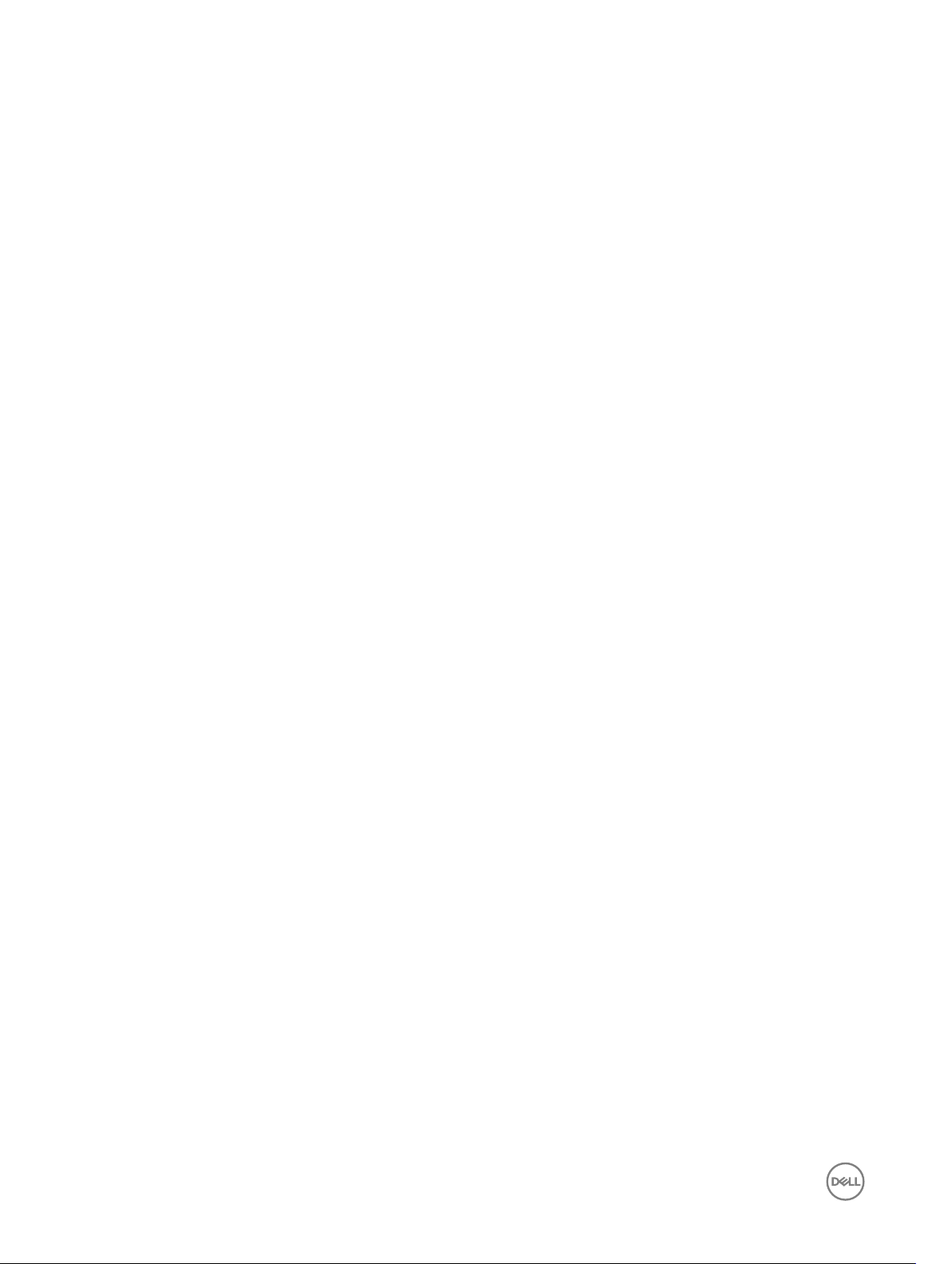
cfgChassisInMaxPowerCapacity (Read Only)...........................................................................................................149
cfgChassisInRedundancyReserve (Read Only)......................................................................................................... 149
cfgChassisInPowerServerAllocation (Read Only)......................................................................................................150
cfgChassisInfrastructureInPowerAllocation (Read Only)...........................................................................................150
cfgChassisTotalInPowerAvailable (Read Only).......................................................................................................... 150
cfgChassisStandbyInPowerCapacity (Read Only).....................................................................................................150
cfgChassisPowerClear (Write Only)..........................................................................................................................150
cfgChassisPowerClearTimestamp (Read Only).........................................................................................................150
cfgChassisPowerButtonEnable (Read/Write)............................................................................................................151
cfgSystemEnergyConsumptionClear (Write Only)..................................................................................................... 151
cfgChassisServerBasedPowerMgmtMode................................................................................................................152
cfgChassisPowerCapBTU (Read/Write)...................................................................................................................152
cfgChassisACPowerRecoveryDisable........................................................................................................................152
cfgKVMInfo.................................................................................................................................................................... 152
cfgKvmMapping Read or Write.................................................................................................................................152
cfgKvmSlot<num>Enable Read or Write...................................................................................................................152
cfgDvdInfo......................................................................................................................................................................153
cfgDvdMapping Read or Write..................................................................................................................................153
cfgDvdSlot<num>Enable Read or Write....................................................................................................................153
cfgLcdInfo.......................................................................................................................................................................153
cfgAlerting......................................................................................................................................................................153
cfgAlertingEnable......................................................................................................................................................154
cfgAlertingSourceEmailName................................................................................................................................... 154
cfgIPv6LanNetworking...................................................................................................................................................154
cfgIPv6Enable (Read/Write).................................................................................................................................... 154
cfgIPv6AutoCong (Read/Write)............................................................................................................................. 155
cfgIPv6Address........................................................................................................................................................ 155
cfgIPv6PrexLength (Read/Write)...........................................................................................................................155
cfgIPv6Gateway (Read/Write)................................................................................................................................. 155
cfgIPv6DNSServersFromDHCP6 (Read/Write)....................................................................................................... 156
cfgIPv6DNSServer1 (Read/Write)............................................................................................................................156
cfgIPv6DNSServer2 (Read/Write)........................................................................................................................... 156
cfgCurrentLanNetworking (Read Only)...........................................................................................................................157
cfgNicCurrentIPv4Enabled........................................................................................................................................157
cfgNicCurrentIpAddress............................................................................................................................................157
cfgNicCurrentNetmask............................................................................................................................................. 157
cfgNicCurrentGateway.............................................................................................................................................158
cfgNicCurrentDhcpWasUsed....................................................................................................................................158
cfgNicCurrentVlanEnable (Read Only)......................................................................................................................158
cfgNicCurrentVlanID (Read Only).............................................................................................................................158
cfgNicCurrentVlanPriority (Read Only).....................................................................................................................158
cfgDNSCurrentServer1............................................................................................................................................. 158
cfgDNSCurrentServer2............................................................................................................................................ 159
cfgDNSCurrentDomainName....................................................................................................................................159
cfgCurrentIPv6LanNetworking (Read Only)................................................................................................................... 159
10
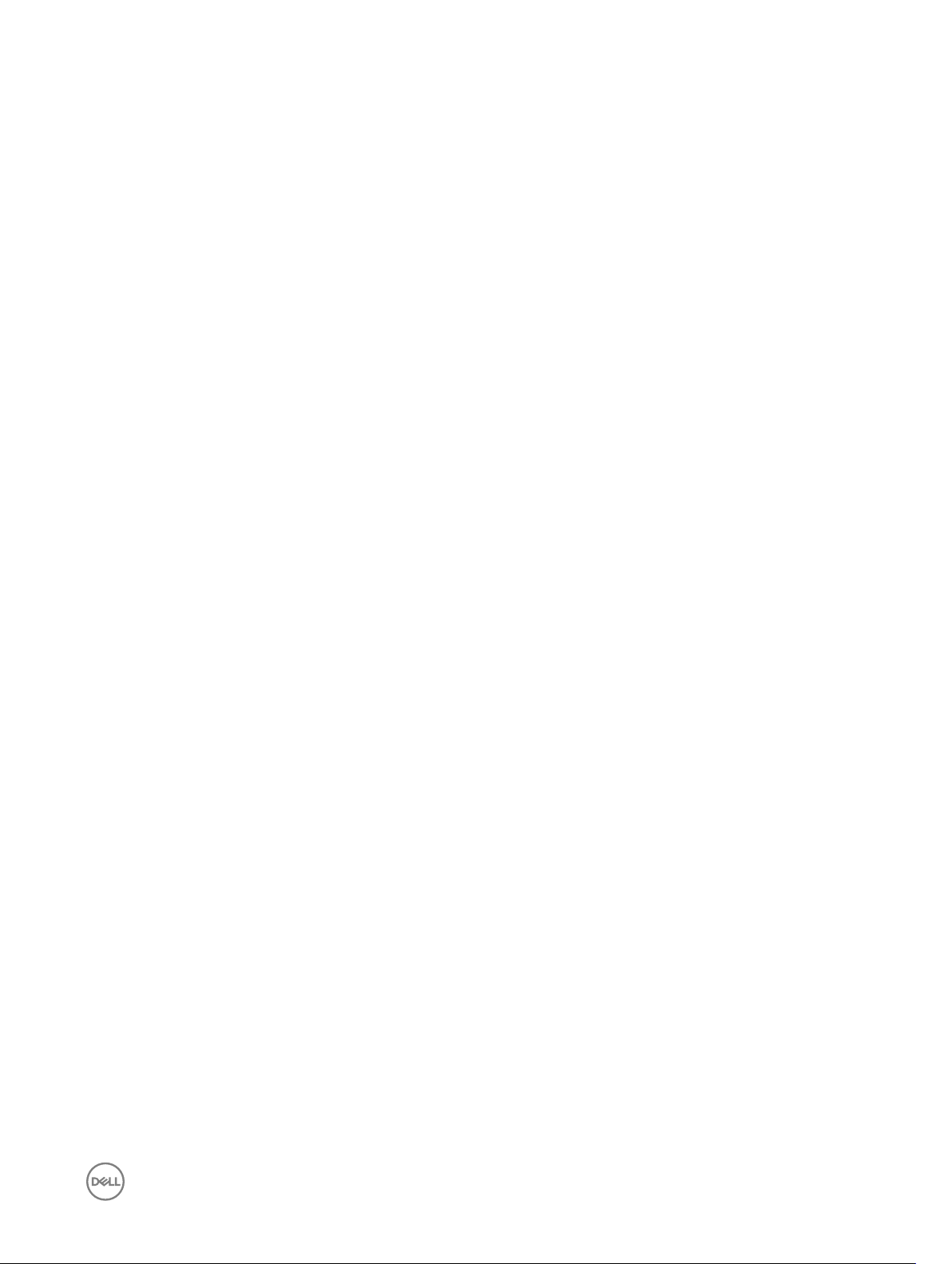
cfgCurrentIPv6Enabled.............................................................................................................................................159
cfgCurrentIPv6AutoCongWasUsed.........................................................................................................................159
cfgCurrentLinkLocalAddress.....................................................................................................................................160
cfgCurrentIPv6Address............................................................................................................................................ 160
cfgCurrentIPv6Gateway .......................................................................................................................................... 160
cfgCurrentIPv6DNSServersFromDHCP6 .................................................................................................................160
cfgCurrentIPv6DNSServer1...................................................................................................................................... 160
cfgCurrentIPv6DNSServer2..................................................................................................................................... 160
cfgNetTuning...................................................................................................................................................................161
cfgNetTuningNicSpeed..............................................................................................................................................161
cfgNetTuningNicFullDuplex (Read/Write)..................................................................................................................161
cfgNetTuningNicMtu (Read/Write)...........................................................................................................................161
cfgNetTuningNicAutoneg (Read/Write)....................................................................................................................162
cfgRacSecurity............................................................................................................................................................... 162
cfgRacSecCsrCommonName (Read/Write).............................................................................................................162
cfgRacSecCsrOrganizationName (Read/Write)........................................................................................................162
cfgRacSecCsrOrganizationUnit (Read/Write).......................................................................................................... 163
cfgRacSecCsrLocalityName (Read/Write)............................................................................................................... 163
cfgRacSecCsrStateName (Read/Write)................................................................................................................... 163
cfgRacSecCsrCountryCode (Read/Write)................................................................................................................163
cfgRacSecCsrEmailAddr (Read/Write).....................................................................................................................163
cfgRacSecCsrKeySize (Read/Write)........................................................................................................................ 164
cfgQuickDeploy...............................................................................................................................................................164
cfgActionOnServerInsertion......................................................................................................................................164
cfgSetiDRACRootPasswordOnServerInsertion......................................................................................................... 164
cfgiDRACRootPassword........................................................................................................................................... 164
cfgEnableiDRACLAN................................................................................................................................................ 165
cfgEnableiDRACIPv4................................................................................................................................................ 165
cfgEnableiDRACIPMIOverLAN................................................................................................................................. 165
cfgEnableiDRACIPv4DHCP...................................................................................................................................... 165
cfgStartingiDRACIPv4Address..................................................................................................................................165
cfgiDRACIPv4GateWay.............................................................................................................................................166
cfgiDRACIPv4Netmask.............................................................................................................................................166
cfgEnableiDRACIPv6................................................................................................................................................ 166
cfgEnableiDRACIPv6AutoCong...............................................................................................................................166
cfgiDRACIPv6PrexLength.......................................................................................................................................167
cfgiDRACIPv6Gateway............................................................................................................................................. 167
cfgReservedIPAddressNumbers................................................................................................................................167
cfgUseCMCDNSSettings..........................................................................................................................................167
11
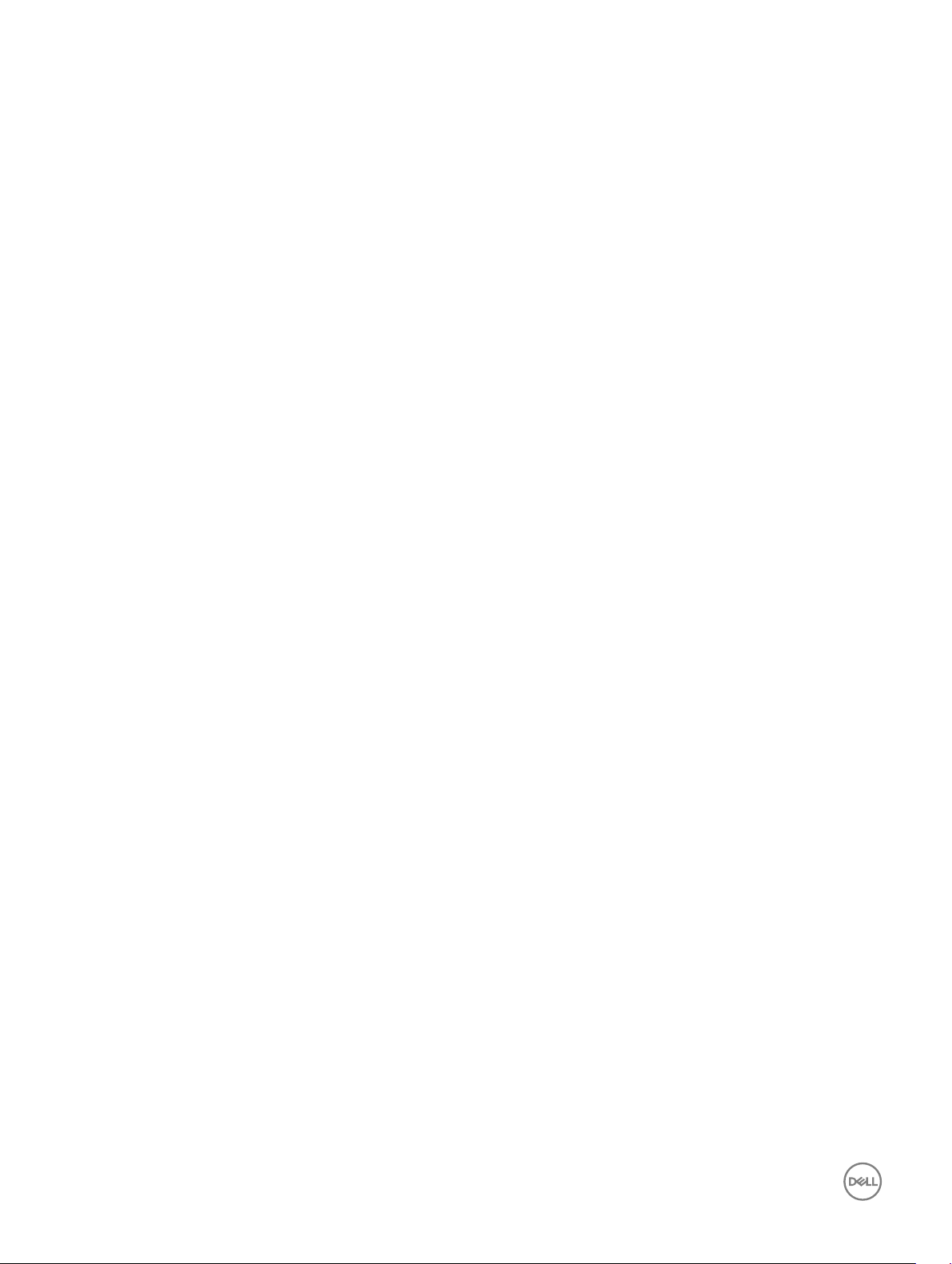
1
Introduction
This document provides information about the RACADM subcommands, supported RACADM interfaces, and property database
groups and object denitions of CMC for PowerEdge VRTX.
What’s New in This Release
• Added the cfgQuickDeploy group.
• Added the cfgTrapsSNMPv3UserId and cfgTrapsSNMPv3UserName to the cfgTraps group.
• Added the cfgUserAdminSNMPv3Enable, cfgUserAdminSNMPv3AuthenticationType, and cfgUserAdminSNMPv3PrivacyType to
the cfgUserAdmin group.
• Added the cfgChassisACPowerRecoveryDisable command to the cfgChassisPower group.
• Added the cfgRacTuneFipsModeEnable and cfgRacTuneTLSProtocolVersionEnable property to the cfgRacTuning group.
• Added the cfgOobSnmpProtocol and cfgOobSnmpTrapFormat properties to the cfgOobSnmp group.
• Added the vdinit and secure options to the createvd command.
• Added the following options to the raid command:
– createsecuritykey
– modifysecuritykey
– deletesecuritykey
– encryptvd
– cryptographicerase
– unlock
Supported RACADM Interfaces
The RACADM command-line utility provides a scriptable interface that allows you to remotely congure your Chassis Management
Controller (CMC). The utility runs on the management station and the managed system. It is available on the Dell OpenManage
Systems Management and Documentation DVD or at support.dell.com.
The RACADM utility supports the following interfaces:
• SSH or Telnet — Also referred as Firmware RACADM, is accessible by logging in to CMC using SSH or telnet. You do not have to
specify the CMC IP, user name or password to run Firmware RACADM commands.
• Remote — Supports executing RACADM commands from a remote management station such as a laptop or desktop. You must
install the DRAC Tools utility from the OpenManage software on the remote computer to run Remote RACADM commands. To
execute Remote RACADM commands, you must formulate the command such as a an SSH/Telnet RACADM command except
that you must also use the –r –i options or the –r –u –p options. For more information about these options, see the "RACADM
Subcommand Details."
RACADM Syntax Usage
The following section describes the syntax usage for SSH/Telnet and Remote RACADM.
12
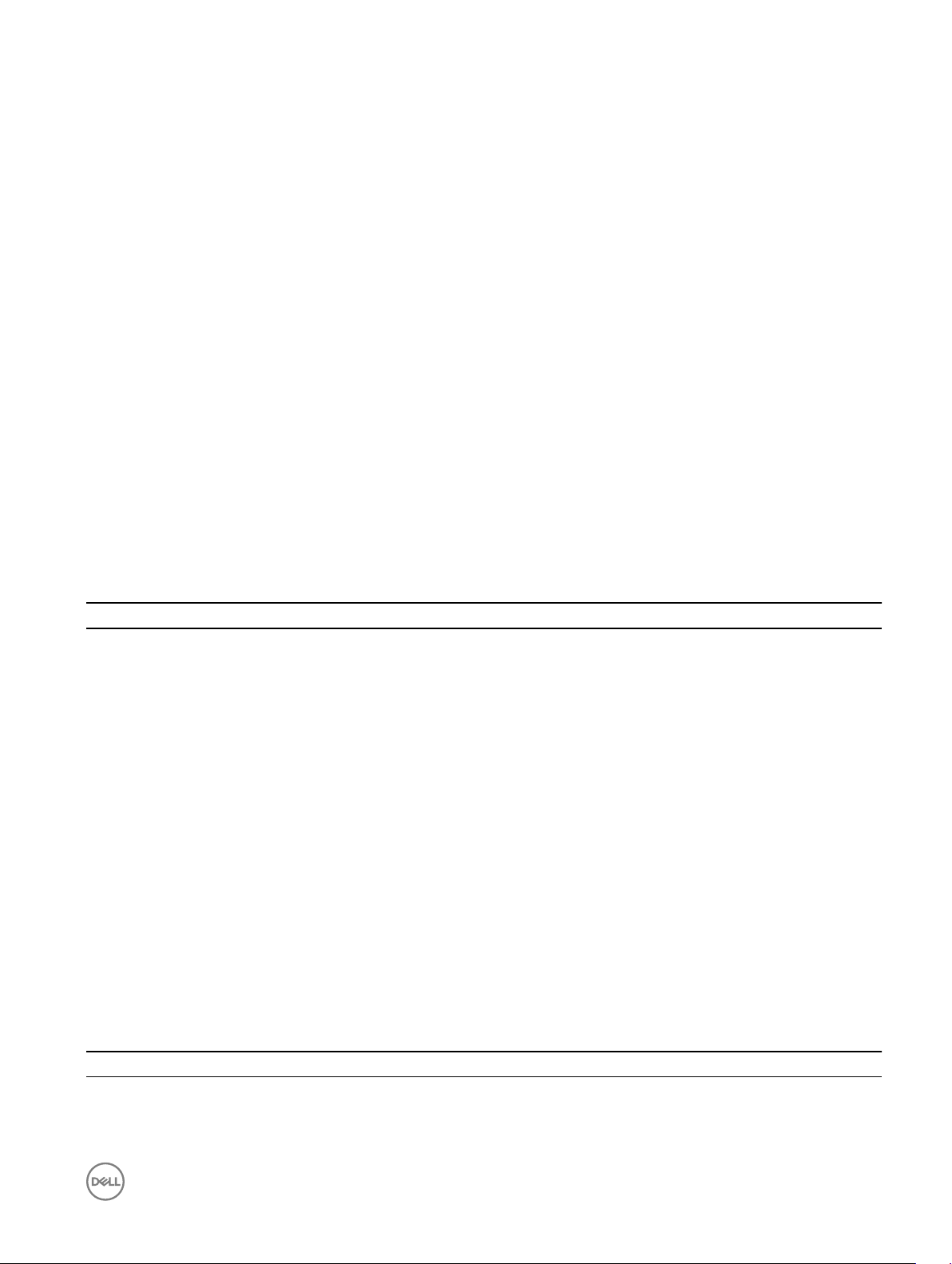
SSH or Telnet RACADM
racadm getconfig -g <groupname> [-o <objectname>]
[-i <indexnumber>]
racadm <subcommand>
Example
racadm getconfig -g idracinfo
racadm getsysinfo
Remote RACADM
racadm -r <CMC IP> -u <username> -p <password> getconfig -g <groupname> [-o
<objectname>] [-i <indexnumber>]
racadm -r <CMC IP> -u <username> -p <password> <subcommand>
Example
racadm -r <CMC IP> -u myuser -p mypass getconfig -g idracinfo
racadm -r <CMC IP> -u myuser -p mypass getsysinfo
RACADM Command Options
The following table lists the options for the RACADM command.
Table 1. Racadm command options
Option Description
-r<racIpAddr>
-r racIpAddr : <port number>
-u <usrName> Species the user name that is used to authenticate the
-p <password> Species the password used to authenticate the command
-S Species that RACADM should check for invalid certicate
-I <indexnumber> Species the index number for the indexed group, if applicable.
-g <groupname> Species the group name, if applicable.
-o objectname Species the object name, if applicable.
The following table provides the supported RACADM interfaces.
Table 2. Racadm interfaces
Species the controller’s remote IP address.
Use:<port number> if the iDRAC port number is not the default
port (443).
command transaction. If the -u option is used, the -p option
must be used, and the -i option (interactive) is not allowed.
transaction. If the -p option is used, the -i option is not allowed.
errors. RACADM stops the execution of the command with an
error message if it detects an invalid certicate.
Type Local RACADM SSH/Telnet RACADM Remote RACADM
CMC No Yes Yes
13
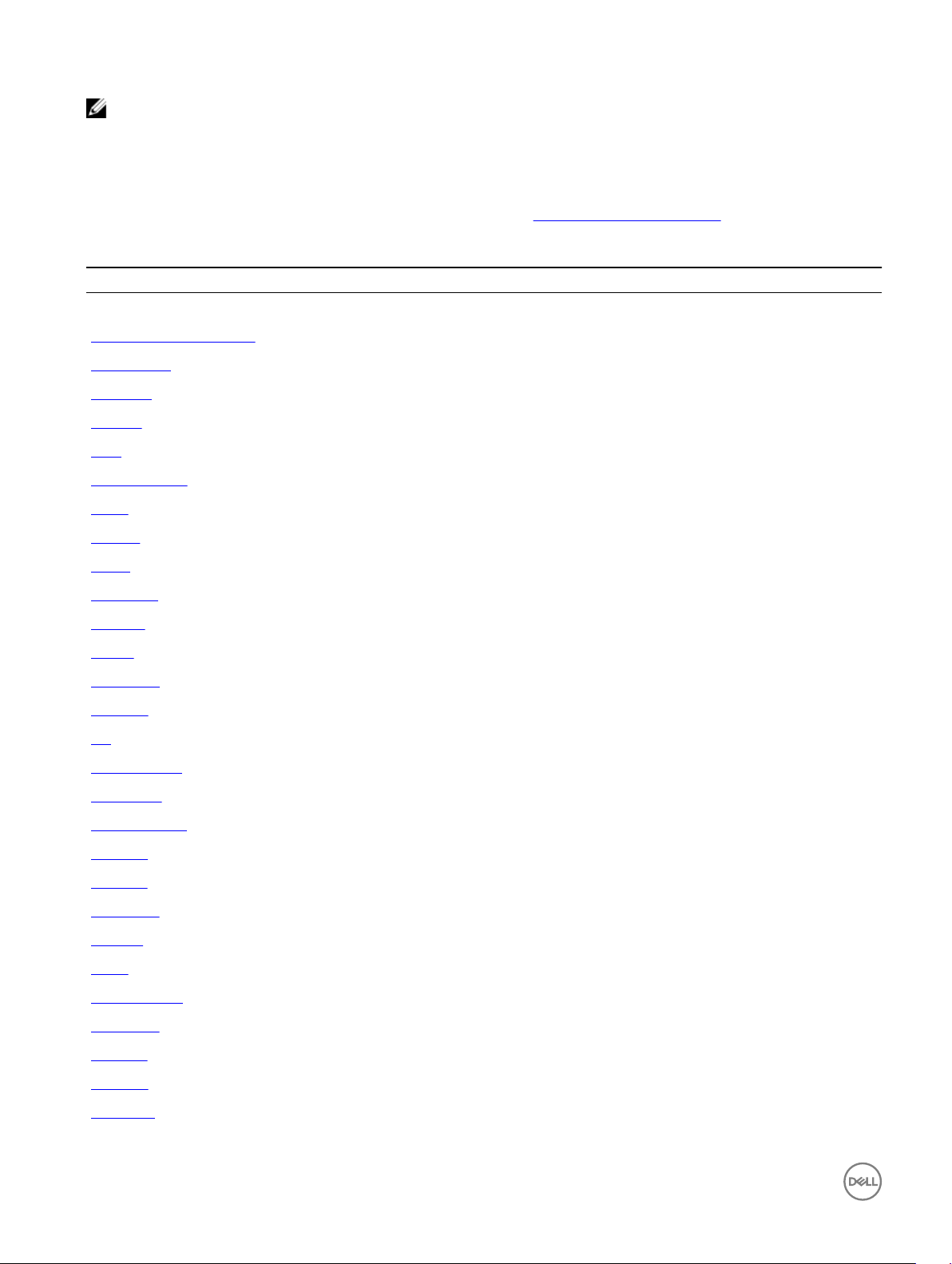
NOTE: Multiple instances of remote RACADM can be executed on a management station.
Supported RACADM Subcommands
The following table provides the list of RACADM subcommands and their corresponding interface support. For more information
about the RACADM sub-commands including syntax and valid entries, see RACADM Subcommand Details.
Table 3. Racadm subcommands
Subcommand CMC
Telnet/SSH/Serial Remote RACADM
"?" and "?<subcommand>" Yes Yes
chassisaction Yes Yes
chassislog No No
closessn Yes Yes
clrsel Yes Yes
cmcchangeover Yes Yes
cong Yes Yes
connect Yes Yes
deploy Yes Yes
eventlters Yes Yes
fanoset Yes Yes
feature Yes Yes
featurecard Yes Yes
fwupdate Yes Yes
get Yes Yes
getactiveerrors No Yes
getassettag Yes Yes
getchassisname Yes Yes
getcong Yes Yes
getdcinfo Yes Yes
getexaddr Yes Yes
getioinfo Yes Yes
getled Yes Yes
getmacaddress Yes Yes
getmodinfo Yes Yes
getniccfg Yes Yes
getpbinfo Yes Yes
getpciecfg Yes Yes
14
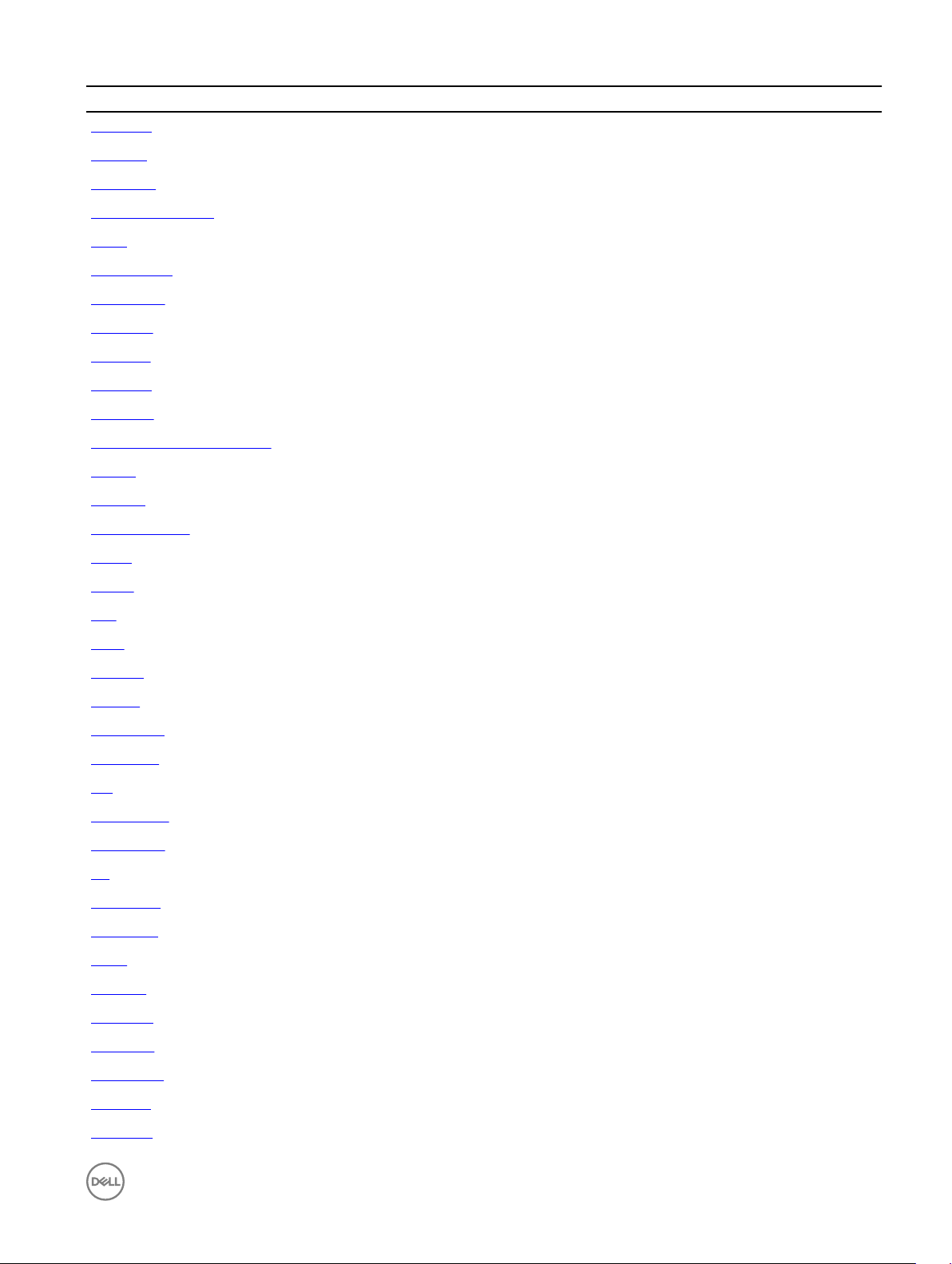
Subcommand CMC
getpminfo Yes Yes
getraclog Yes Yes
getractime Yes Yes
getredundancymode Yes Yes
getsel Yes Yes
getsensorinfo Yes Yes
getslotname Yes Yes
getssninfo Yes Yesz
getsvctag Yes Yes
getsysinfo Yes Yes
getversion Yes Yes
help and help <subcommand> Yes Yes
ifcong Yes Yes
jobqueue Yes Yes
krbkeytabupload No Yes
license Yes Yes
netstat Yes Yes
ping Yes Yes
ping6 Yes Yes
racdump Yes Yes
racreset Yes Yes
racresetpcie Yes Yes
racresetcfg Yes Yes
raid Yes Yes
remoteimage Yes Yes
serveraction Yes Yes
set Yes Yes
setassettag Yes Yes
setexaddr Yes Yes
setled Yes Yes
setniccfg Yes Yes
setpciecfg Yes Yes
setractime Yes Yes
setslotname Yes Yes
setsysinfo Yes Yes
sshpkauth Yes Yes
15
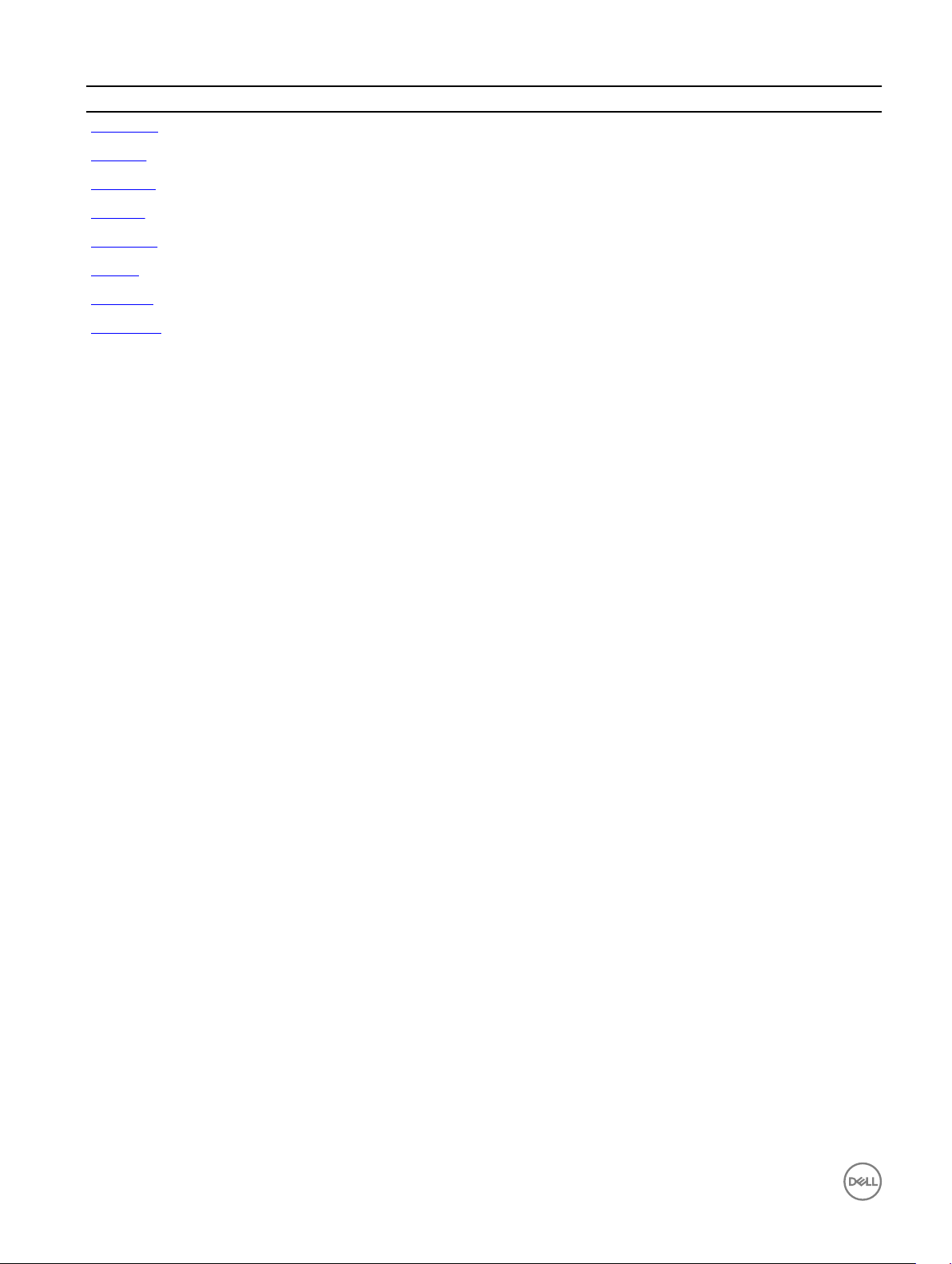
Subcommand CMC
sslcertview Yes Yes
sslcsrgen Yes Yes
sslresetcfg Yes Yes
testemail Yes Yes
testfeature Yes Yes
testtrap Yes Yes
traceroute Yes Yes
traceroute6 Yes Yes
Other Documents You May Need
To access the documents from the Dell Support site. Along with this Reference Guide, you can access the following guides available
at dell.com/support/manuals.
• The VRTX CMC Online Help provides information about using the Web interface. To access the Online Help, click Help on the
CMC web interface.
• The Chassis Management Controller for PowerEdge VRTX User's Guide provides information about using the VRTX–related
Web interface features.
• The Dell Chassis Management Controller (CMC) for Dell PowerEdge VRTX Version Release Notes provides last-minute updates
to the system or documentation or advanced technical reference material intended for experienced users or technicians.
• The Integrated Dell Remote Access Controller 7 (iDRAC7) User’s Guide provides information about installation, conguration, and
maintenance of the iDRAC on managed systems.
• The Dell OpenManage Server Administrator’s User’s Guide provides information about installing and using Server Administrator.
• The Dell Update Packages User's Guide provides information about obtaining and using Dell Update Packages as part of your
system update strategy.
• The Dell Shared PowerEdge RAID Controller (PERC) 8 User's Guide provides information about deploying the Shared PERC 8
card and managing the storage subsystem. This document is available online at dell.com/storagecontrollermanuals.
• Dell systems management application documentation provides information about installing and using the systems management
software.
The following system documents provide more information about the system in which VRTX CMC is installed:
• The safety instructions that came with your system provide important safety and regulatory information. For additional regulatory
information, see the Regulatory Compliance home page at www.dell.com/regulatory_compliance. Warranty information may be
included within this document or as a separate document.
• The Dell PowerEdge VRTX Getting Started Guide shipped with your system provides an overview of system features, setting up
your system, and technical specications.
• The setup placemat shipped with your system provides information about the initial system setup and conguration.
• The server module's Owner's Manual provides information about the server module's features and describes how to troubleshoot
the server module and install or replace the server module's components. This document is available online at dell.com/
poweredgemanuals.
• The rack documentation included with your rack solution describes how to install your system into a rack, if required.
• For the full name of an abbreviation or acronym used in this document, see the Glossary at dell.com/support/manuals.
• Systems management software documentation describes the features, requirements, installation, and basic operation of the
software.
• Documentation for any components you purchased separately provides information to congure and install these options.
• Any media that ships with your system that provides documentation and tools for conguring and managing your system,
including those pertaining to the operating system, system management software, system updates, and system components that
you purchased with your system. For more information on the system, scan the Quick Resource Locator (QRL) available on your
16
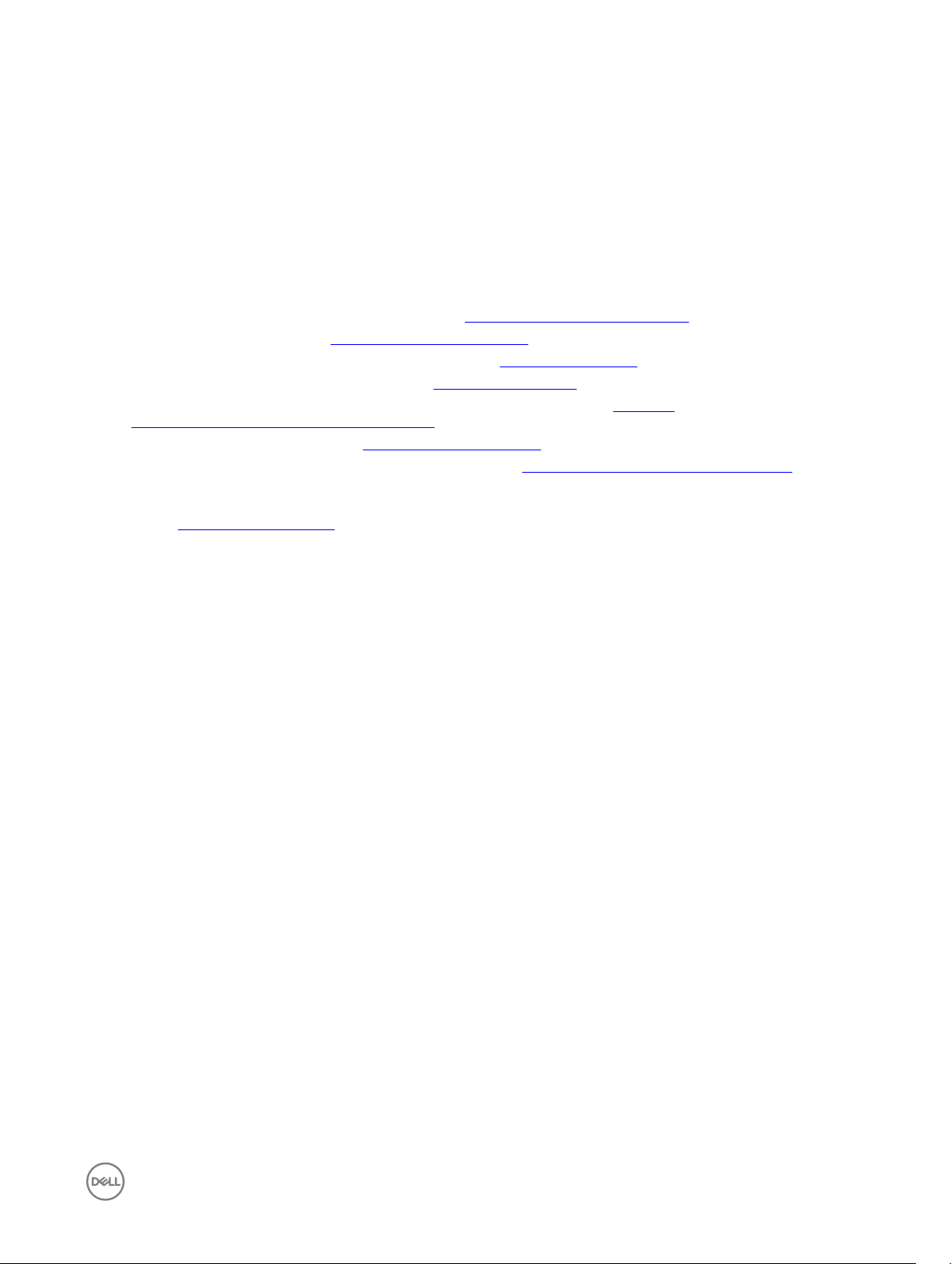
system and the system setup placemat that shipped with your system. Download the QRL application from your mobile platform
to enable the application on your mobile device.
Updates are sometimes included with the system to describe changes to the system, software, and/or documentation. Always read
the updates rst, because they often supersede information in other documents.
Accessing documents from Dell support site
You can access the required documents in one of the following ways:
• Using the following links:
– For all Enterprise Systems Management documents — Dell.com/SoftwareSecurityManuals
– For OpenManage documents — Dell.com/OpenManageManuals
– For Remote Enterprise Systems Management documents — Dell.com/esmmanuals
– For iDRAC and Lifecycle Controller documents — Dell.com/idracmanuals
– For OpenManage Connections Enterprise Systems Management documents — Dell.com/
OMConnectionsEnterpriseSystemsManagement
– For Serviceability Tools documents — Dell.com/ServiceabilityTools
– For Client Command Suite Systems Management documents — Dell.com/DellClientCommandSuiteManuals
• From the Dell Support site:
a. Go to Dell.com/Support/Home.
b. Under Select a product section, click Software & Security.
c. In the Software & Security group box, click the required link from the following:
– Enterprise Systems Management
– Remote Enterprise Systems Management
– Serviceability Tools
– Dell Client Command Suite
– Connections Client Systems Management
d. To view a document, click the required product version.
• Using search engines:
– Type the name and version of the document in the search box.
17
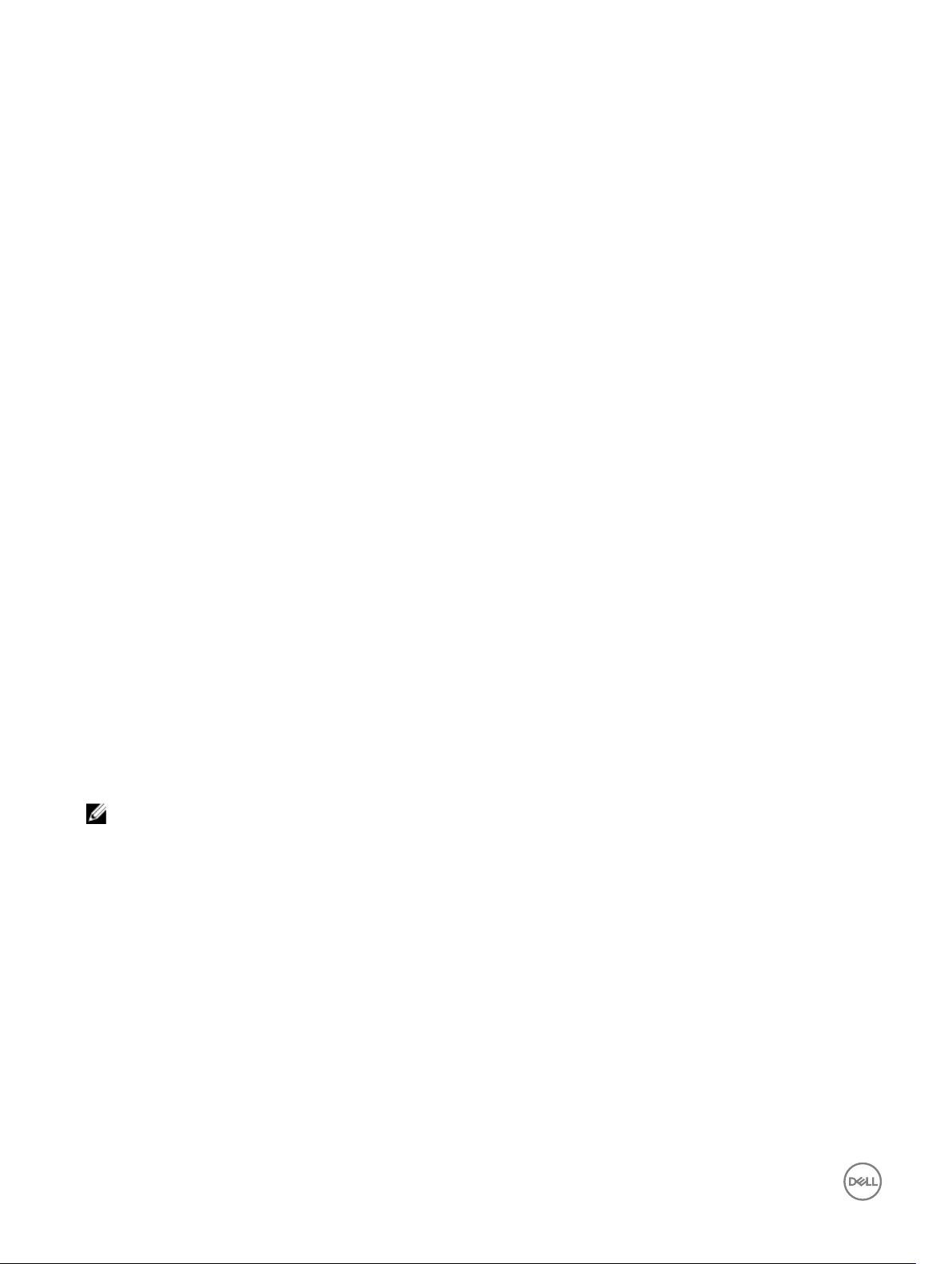
2
RACADM Subcommand Details
This section provides detailed descriptions about the RACADM subcommands, including the syntax and valid entries.
Guidelines to Quote Strings Containing Special Characters When Using RACADM Commands
When using strings that contain special characters, use the following guidelines:
Strings containing the following special characters must be quoted using single quotation marks or double quotation marks:
• $ (dollar sign)
• " (double quotation marks)
• ' (single quotation marks)
• ` (back quotation marks)
• \ (backslash)
• ~ (tilde)
• ; (semicolon)
• | (vertical bar)
• ( (left parentheses)
• ) (right parentheses)
• & (ampersand)
• > (greater than)
• < (less than)
• # (pound)
• ASCII code 32 (space)
NOTE: The - (dash) character cannot be the rst character of the string, regardless of whether the string is quoted.
There are dierent escaping rules for using single quotation mark and double quotation marks.
For double quoting:
The following characters must be escaped by prepending a backslash:
• $ (dollar sign)
• " (double quotation marks)
• ' (single quotation marks)
• ` (back quotation marks)
• \ (backslash)
For example, use the following for a string that contains the special characters, $, ",',`and \.
For single quotation marks:
• No character escaping is necessary.
18

• A single quotation mark cannot be used even with a backslash escaped.
NOTE: An empty string may be specied as either "" (using double quotation marks) or '' (using single quotation mark).
"?"and "?<subcommand>"
Table 4. Racadm help commands
Description
Synopsis
Input NA
Output NA
Example for RACADM ?
The following output example shows only part of the actual output for the racadm ? command. Descriptions shown in this
example may vary slightly from the descriptions in your racadm session.
racadm ?
help -- list racadm subcommand description
help <
? -- list racadm subcommand description
? <subcommand> -- display usage summary for a subcommand
arp -- display the networking arp table
chassisaction -- execute chassis or switch power-up/down/cycle or
KVM powercycle
clrraclog -- clear the CMC log
clrsel -- clear the System Event Log (SEL)
cmcchangeover -- Changes the redundant state of the CMC from active
to standby and vice versa
config -- modify CMC configuration properties
...
setniccfg -- modify network configuration properties
setractime -- set the time on the CMC
setslotname -- sets the name of the slot in the chassis
setsysinfo -- set the chassis name and chassis location
sslcertview -- display a CA/server certificate in the CMC
sslcsrgen -- generate a certificate CSR from the CMC
testemail -- test CMC e-mail notifications
testfeature -- test CMC feature x
testtrap -- test CMC SNMP trap notifications
traceroute -- determine the route of a packet
traceroute6 -- determine the route of a packet
subcommand> -- display usage summary for a subcommand
Displays all the subcommands you can use with the RACADM command and a one-line description
of each subcommand.
? followed by <subcommand> displays the syntax for the specied command.
To use this subcommand, you must have the CMC Login User privilege.
You can also use the help and help <
racadm ?
racadm ? <subcommand>
subcommand
> commands to obtain the same information.
Example for RACADM ? <
racadm ? getsysinfo
getsysinfo -- display general CMC and system information
Usage:
racadm getsysinfo [-d] [-c] [-A] [-4] [-6]
-----------------------------------------------------------
Valid Options:
-d : show CMC information
subcommand
>
19
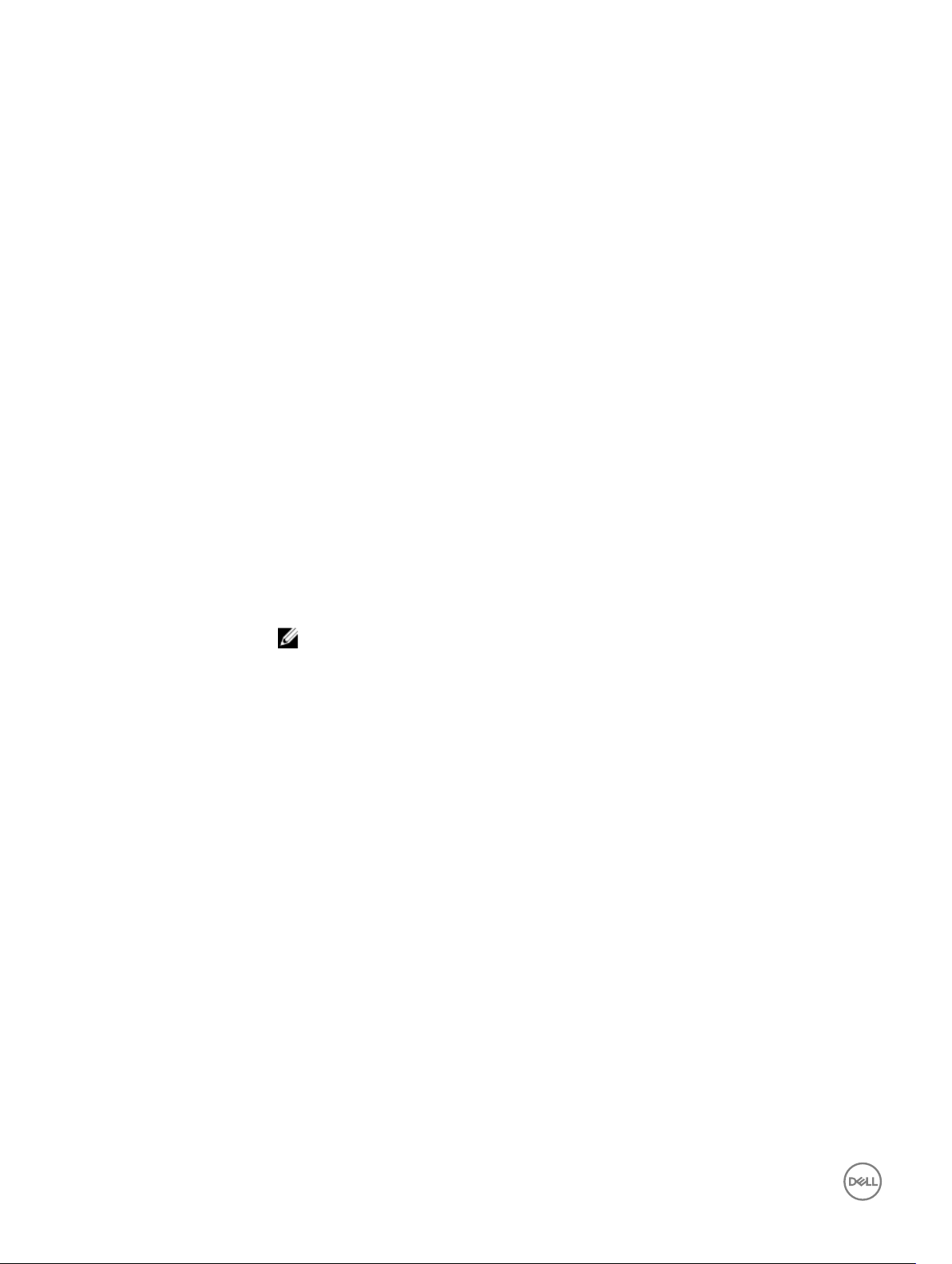
-c : show chassis information
-A : do not show headers or labels
-4 : show CMC IPv4 information
-6 : show CMC IPv6 information
help and help <subcommand>
Table 5. Help commands
Description Lists all the subcommands available for use with RACADM and provides a short description for each. You may
also type a subcommand after help.
Synopsis
Input None
Output
Example
• racadm help
• racadm help <subcommand>
• The help command displays a complete list of subcommands.
racadm help getsysinfo
chassislog
Table 6. chassislog
Description
Synopsis
Input
Allows you to view, export, or clear the chassis log history.
To clear a chassis log, you must have the Clear Logs Administrator privilege.
NOTE: It is recommended that you use Firmware RACADM to run this subcommand.
racadm chassislog view [-i]
racadm chassislog view [-c <category> [-s <severity>] [-b
<subcategory>]
[-q <
sequence no.>] [-n <number of records>] [-r <start timestamp>]
[-e <end timestamp>]
• -i — Displays the number of records present in the active log. You cannot use this option with
any other option.
• -c — The log type to lter the records. Provide multiple categories using a "," as the delimiter.
The value is case-insensitive. Valid Category values:
20
– All
– System
– Storage
– Updates
– Audit
– Cong
• -q - The sequence number from which the records must be displayed.
• -n - Species the n Number of records to be displayed.
• -r - Displays events that have occurred after this time. The time format is yyyy-mm-dd
HH:MM:SS. The time stamp must be provided within double quotes.
• -e - Displays events that have occurred before this time. The time format is yyyy-mm-dd
HH:MM:SS. The time stamp must be provided within double quotes.
• -f <lename> - Species the le location and name where the chassis log is exported.
• -a <name> - Species the FTP Server IP address or FQDN, user name, and password.
• -d <path> - Species the path to the le on the FTP server.
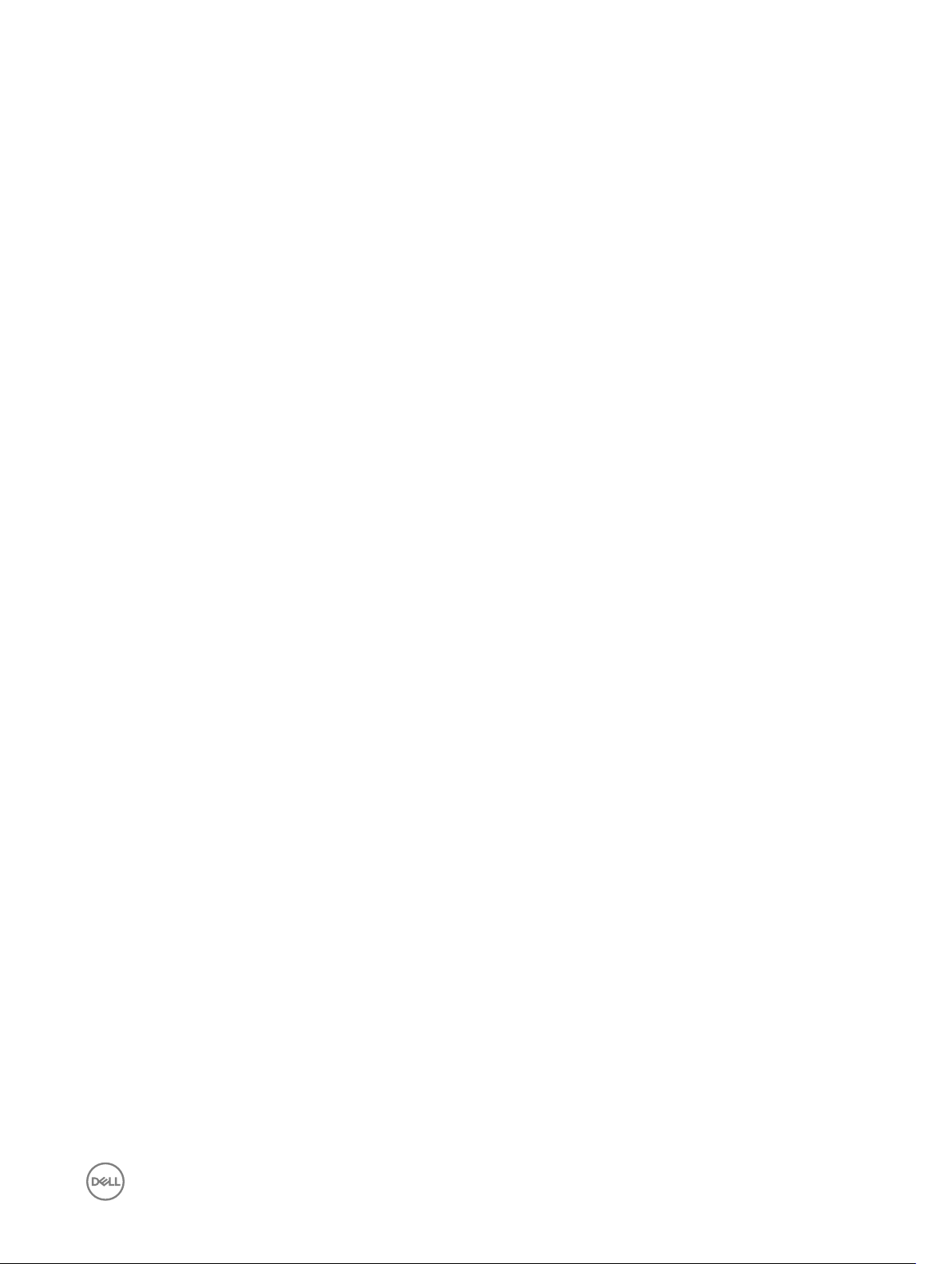
• -l <location> - Species the location of the network share or area on le system where chassis
log is exported. Two types of network shares are supported:
— SMB mounted path: //<ipaddress or domain name>/<share_name>/<path_to_image>
— NFS mounted path: <ipaddress>:/<path_to_image>.
• -u <user> — Species the user name for accessing the FTP Server, or Domain and User Name
for accessing network share location.
• -p <password> — Species the password for accessing the FTP Server or Share location.
• -s — Filters records based on severity. Provide multiple severities using a comma (,) as the
delimiter. The values are not case-sensitive. The valid severity values are:
– 1. Warning
– 2. Critical
– 3. Info
• -b — The subcategory used to lter the records. Provide multiple subcategories using a comma
(,) as the delimiter. The values are not case-sensitive. The valid subcategories are:
– CPUA: Proc Absent
– MEM: Memory
– UEFI: UEFI Event
– FC: Fiber Channel
– ENC: Storage Enclosure
– SYS: System Info
– LNK: Link Status
– BAT: Battery Event
– RSI: Remote Service
– OSE: OS Event
– VRM: Virtual Console
– PSU: Power Supply
– Log: Log event
– RDU: Redundancy
– FCD: Feature Card
– CMC: Chassis Management Controller
– CTL: Storage Controller
– CPU: Processor
– CBL: Cable
– JCP: Job Control
– VF: vFlash Media
– IPA: DRAC IP Address
– SUP: FW Update Job
– RFM: FlexAddress SD
– PSUA: PSU Absent
– PCI: PCI Device
– LIC: Licensing
– RFL : IDSDM Media
– NIC : NIC Cong
– VFL : vFlash Event
– TMPS : Temperature Statistics
– DIS : Auto-Discovery
– STOR : Storage
– SEL : Sys Event Log
– OSD : OS Deployment
– SRD : Software RAID
21
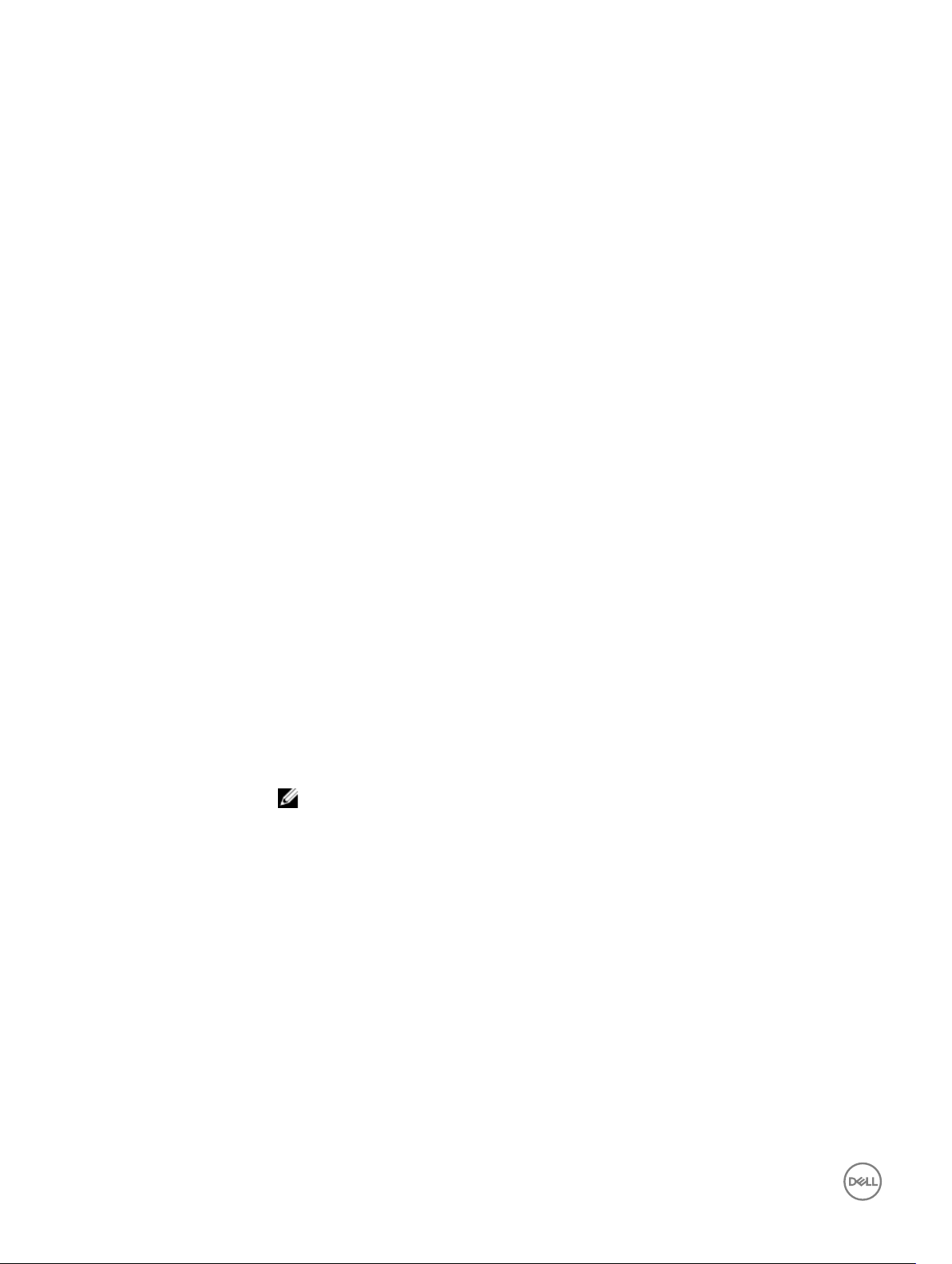
– RFLA : IDSDM Absent
– TST : Test Alert
– FSD : Debug
– RED : FW Download
– PST : BIOS POST
– BOOT : BOOT Control
– SSD : PCIe SSD
– IOV : IO Virtualization
– PR : Part Exchange
– SWU : Software Change
– USR : User Tracking
– PDR : Physical Disk
– VDR : Virtual Disk
– SWC : Software Cong
– DKM : Dell Key Mngr
– NDR : NIC OS Driver
– RAC : RAC Event
– ASR : Auto Sys Reset
– HWC : Hardware Cong
– RRDU : IDSDM Redundancy
– AMP : Amperage
– VLT : Voltage
– DH : Cert Mgmt
– TMP : Temperature
– VME : Virtual Media
– ITR : Intrusion
– BAR : Backup/Restore
– PWR : Power Usage
– VFLA : vFlash Absent
– BIOS : BIOS Management
– LC : Lifecycle Contr
– FAN : Fan Event
– SEC : Security Event
Example
22
NOTE: To view or export the Chassis log, only the CMC Login User privilege is required.
• Display the number of records present in the Chassis Log:
racadm chassislog view -i
• Display the records under the storage category with severity set to warning:
racadm chassislog view -c storage -s warning
• Display the records under storage and system categories with severities set to warning or
critical:
racadm chassislog view -c storage,system -s warning,critical
• Display the records having severities set to warning or critical, starting from sequence number
4:
racadm chassislog view -s warning,critical -q 4
• Display 5 records starting from sequence number 20:
racadm chassislog view -q 20 -n 5
• Display all records of events that have occurred between 2011-01-02 23:33:40 and 2011-01-03
00:32:15:
racadm chassislog view -r "2011-01-02 23:33:40" -e "2011-01-03
00:32:15"
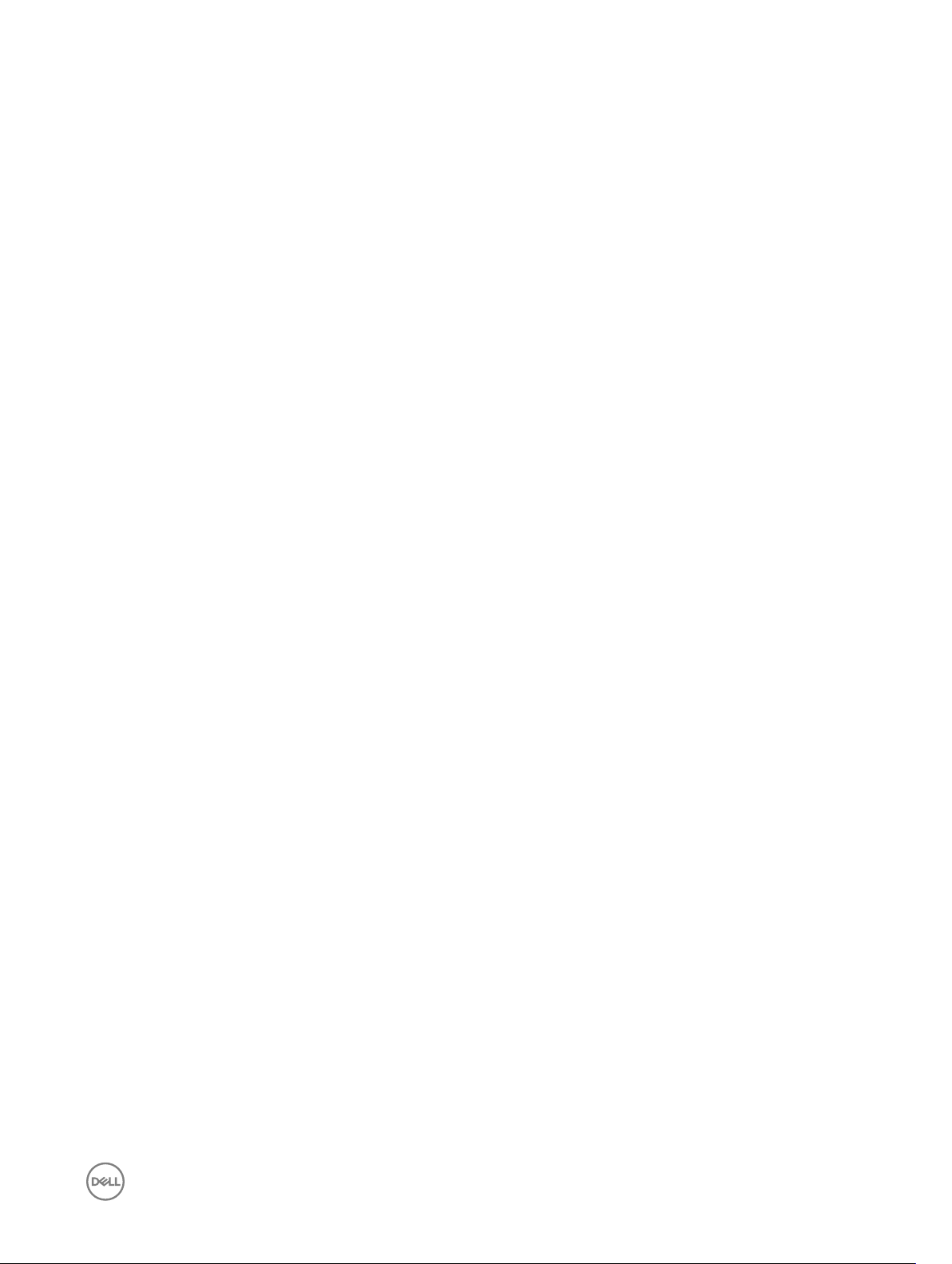
chassislog export
Table 7. chassislog export
• Display all the available records from the active Chassis log:
racadm chassislog view -n all
• Display the last 25 records from the Chassis log:
racadm chassislog view
Description
Synopsis
Input
Example
Exports the Chassis log to a remote share.
To export the chassis log, you must have the Clear Logs Administrator privilege.
racadm chassislog export -f<filename> -u<username> -p<password> l<CIFS or NFS share>
racadm -r<CMC IP> -u<CMC username> -p<CMC password> chassislog
export -f<filename> -u<username> -p<password> -l<CIFS or NFS share>
• racadm chassislog export -f <filename> -u <username> -p <password>
-l <CIFS share>
• racadm chassislog export -f <filename> -l <NFS share>
• racadm -r <cmcip> -u <cmc username> -p <cmc password> chassislog
export -f <filename> -u <username> - p <password> -l <CIFS share>
• racadm -r <cmcip> -u <cmc username> -p <cmc password> chassislog
export -f <filename> -l <NFS share>
• –f : Filename of the exported Chassis Log.
• –u : Username for the remote share to where the le must be exported. Username in a domain
can be given as domain/username
• –p : Password for the remote share to where the le must be exported.
• –l : Network share location (see the “Example” section for NFS or CIFS share) to where the
Chassis Log must be exported.
• Export the Chassis Log to a remote CIFS share
racadm chassislog export -f Mylog.xml -u admin -p mypass -l //
192.168.0.5/share
chassislog clear
Table 8. chassislog clear
Description
Synopsis
Example
- Export the Chassis Log to a remote NFS share
racadm chassislog export -f Mylog.xml -l 192.168.0.5:/home/
lclog_user
Deletes the data in the chassis log.
To clear the chassis log, you must have the Clear Logs Administrator privilege.
racadm chassislog clear
racadm -r <CMC IP> -u <CMC username> -p <CMC password> chassislog
clear
• Clear the Chassis Log
racadm chassislog clear
23
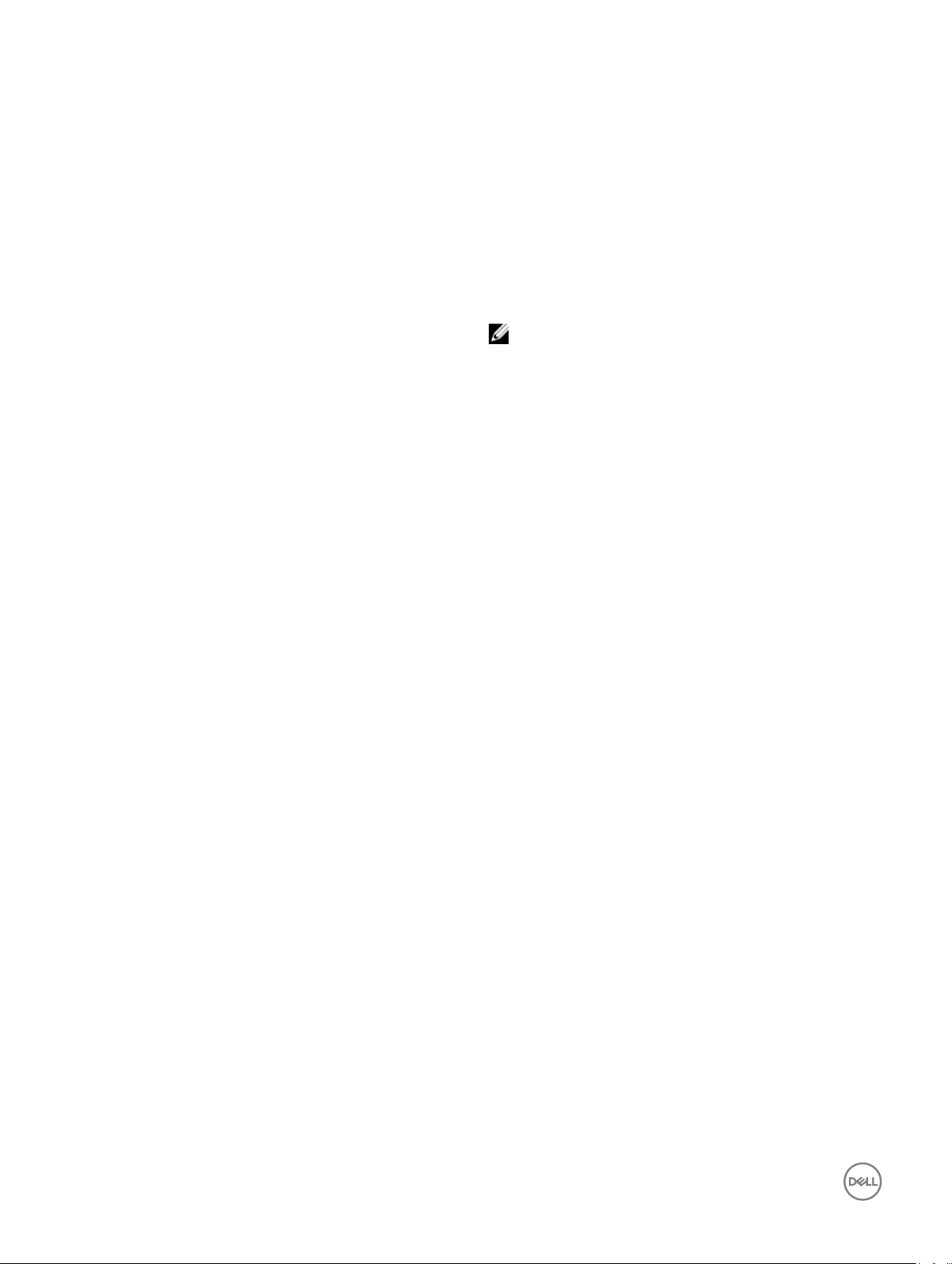
• Clear the Chassis Log using remote racadm
racadm -r 192.168.0.11 -u root -p calvin chassislog clear
chassisaction
Table 9. Chassisaction
Description Runs a power action on the chassis or a switch.
To use this subcommand, you must have the Chassis Control
Administrator privilege.
NOTE: For remote racadm, check the power status of
the module using the getmodinfo command.
Synopsis
Input
Output None
Example Perform a reset of switch-1:
racadm chassisaction [-m <module>] <action>
• -m <module> — Module on which you want to carry out the
action. Values are:
– chassis — this is the default value, if -m is not specied.
– switch-n, where n=1
• <action> — Action that you want to run on the specied
module. Values are:
– powerdown — (Chassis only) Turns o the chassis.
– powerup — (Chassis only) Turns on the chassis.
– powercycle — Power cycles the module.
– nongraceshutdown — (Chassis only) Non-gracefully
turns o the chassis.
– reset — Performs a hard reset of the module.
When <module> = switch, <action> must be powercycle or
reset.
racadm chassisaction -m switch-1 reset
Module power operation successful.
closessn
Table 10. Closessn
Description Closes a communication session on the device. Use the
getssninfo command to view a list of sessions that can be
closed using this command.
To use this subcommand, you must have the Administrator
privilege.
Synopsis
24
• racadm closessn –i <session id>
• racadm closessn -a
• racadm closessn -u <username>
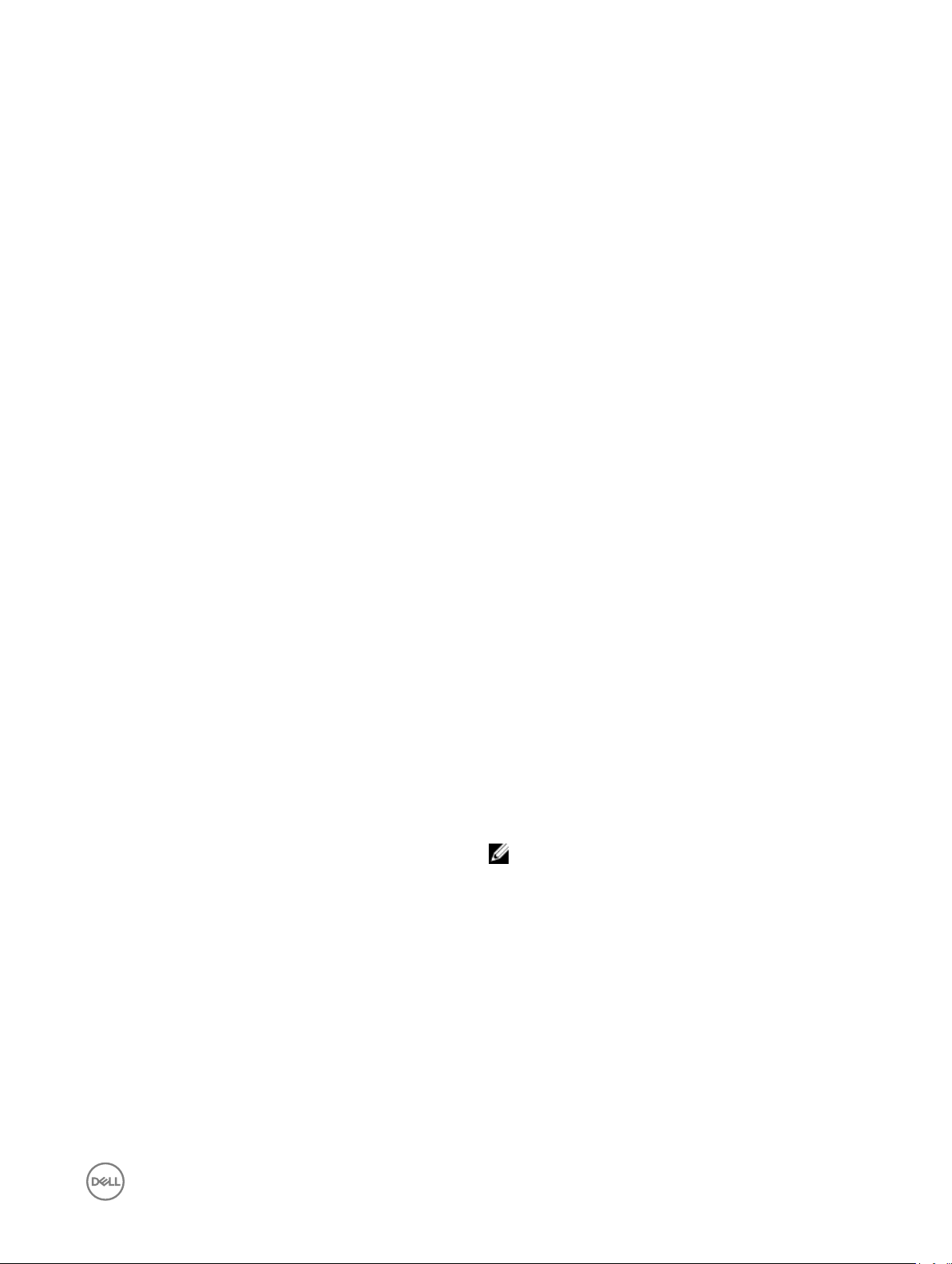
Input
Output None
• -i<session id> — The session ID of the session to be ended,
• -a — Closes all sessions.
• -u
which can be retrieved using RACADM getssninfo
subcommand.
Session running this command cannot be ended.
<user name>
name.
– Remote RACADM: -u option or -i option
— Close all sessions for a particular user
Example
• racadm closessn -i 1234
Closes the session 1234.
• racadm closessn –u root
Closes all the sessions for root user.
• racadm closessn –a
Closes all the sessions.
clrsel
Table 11. Clrsel
Description Deletes all existing records from the System Event Log (SEL).
To use this subcommand, you must have the Clear Logs privilege.
Synopsis
racadm clrsel
cmcchangeover
Table 12. Cmcchangeover
Description Changes the state of the CMC from active to standby, or vice
versa, in a redundant CMC conguration. This subcommand is
useful for remote debugging or testing purposes.
To use this subcommand, you must have the Administrator
privilege.
Synopsis
Input None
Output
Example
racadm cmcchangeover
CMC failover initiated successfully.
racadm cmcchangeover
NOTE: This command is valid only in redundant CMC
environments. For more information, see the
"Understanding the Redundant CMC Environment"
section of the
Dell Chassis System User Guide
.
25
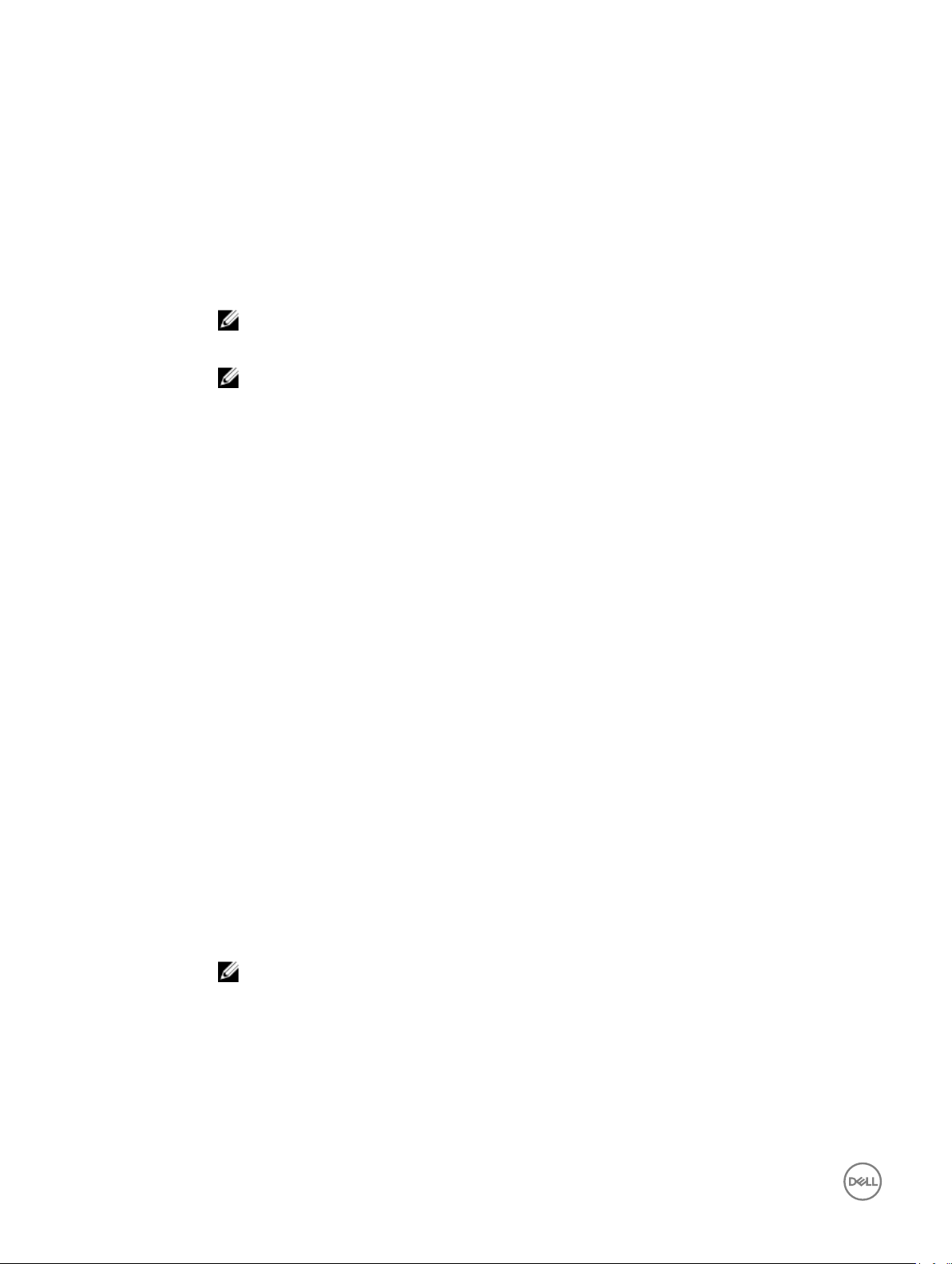
cong
Table 13. Cong
Description Allows you to set CMC conguration parameters individually or to batch them as part of a conguration le. If
the data is dierent, that CMC object is written with the new value.
Synopsis
Input
Output This subcommand generates error output for any of the following reasons:
racadm config [-c|-p] -f <filename>
racadm config -g <groupName> -o <objectName> [-i
<
index>] <Value>
NOTE: The conguration le retrieved using remote racadm are not interoperable. For the cong -f
<
le name
NOTE: The -f and -p options are not supported for the serial/Telnet/SSH console.
• -f — The -f <lename> option causes cong to read the contents of the le specied by <lename> and
congure CMC.
• -p— This option must be used with the -f option. It directs cong to delete the password entries
contained in the cong le -f <lename> after the conguration is complete.
To apply the password, you must remove the preceding Read-Only marker '#' in the cong le before
executing the cong -f command.
• -g— The -g <groupName>, or group option, must be used with the -o option. The <groupName>
species the group containing the object that is to be set.
• -o — The -o <objectName> <Value>, or object option, must be used with the -g option. This option
species the object name that is written with the string <value>.
• -i — The -i <index>, or index option, is valid only for indexed groups and can be used to specify a unique
group. The <index> is a decimal integer from 1 through n, where n can vary from 1 to maximum number of
indexes a particular group supports. If -i <index> is not specied, a value of 1 is assumed for groups, which
are tables that have multiple entries. The index is specied by the index value, not a named value.
• -c — The -c, or check option, is used with the cong subcommand and allows the user to parse the .cfg
le to locate syntax errors. If issues are found, the line number and a short description about the issue is
displayed. This option is a check-only.
> command, use the conguration le retrieved from the same interface.
Examples
26
• Invalid syntax, group name, object name, index, or other invalid database members.
• RACADM CLI failures.
This subcommand returns an indication of the number of conguration objects that were written out of the
total objects in the .cfg le.
• racadm config -g cfgLanNetworking -o cfgNicIpAddress 192.168.0.5.
Sets the cfgNicIpAddress conguration parameter (object) to the value 192.168.0.5. This IP address
object is contained in the cfgLanNetworking group.
• racadm config -f myrac.cfg.
Congures or recongures CMC. The myrac.cfg le may be created from the getcong command. This
le may also be edited manually as long as the parsing rules are followed.
NOTE: The myrac.cfg le does not contain passwords. To include passwords in the le, you must
enter them manually. If you want to remove password information from the myrac.cfg le during
conguration, use the -p option.
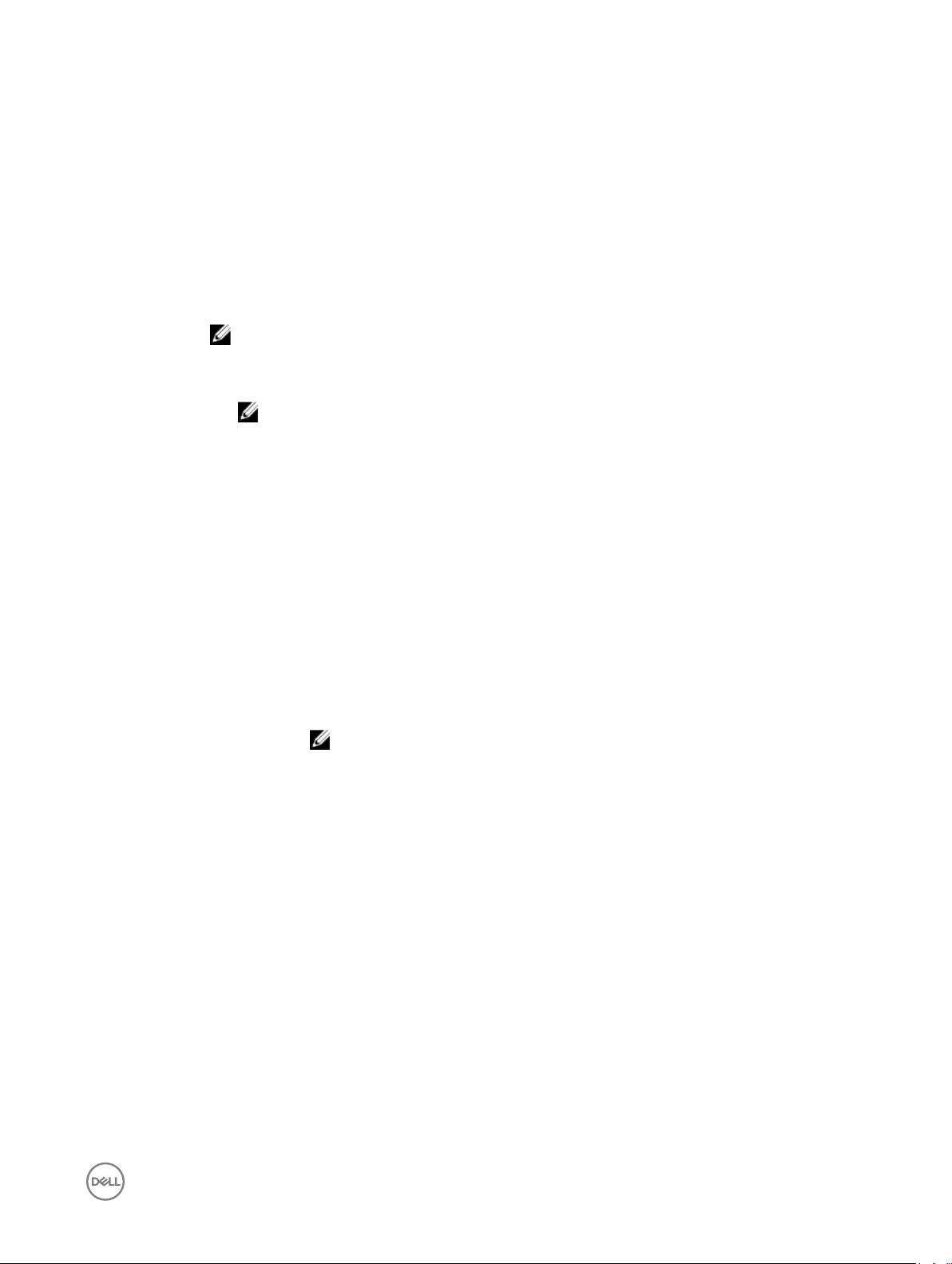
connect
Description Connects to the switch or server serial console.
Synopsis
Input -b — Connects to the switch or console using the binary mode. This is an optional argument; a server or a
Example
• racadm connect [-b] —m <module>
• racadm connect [-b] <server-n>
• racadm connect [-b] <switch-n>
switch must be present.
NOTE: If you use the -b option, reset the CMC to terminate the connect operation.
• server-n, where n=1–4
• switch-n, where n=1
NOTE: The values 2 and 4 for n are valid only for multi-node sleds.
• switch-n: where n = 1 to 2 or <a1 | a2>
• Connect to I/O Module 1 serial console
racadm connect -m switch-1
• Connect to server 1 serial console
racadm connect -m server-1
deploy
Table 14. deploy
Description
Congures the static IP address, subnet mask, gateway, and password for the root user on
iDRAC for the specied server.
Synopsis
Input
To use this subcommand, you must have the Server Administrator privilege.
NOTE: You can also use setniccfg to congure static IP address, subnet mask,
gateway, DHCP, speed, and duplex properties.
• racadm deploy -m <module> -u root -p <password> -s <ipaddress>
<subnet> <gateway> -b <device> -o <no|yes>
• racadm deploy -m <module> -u root -p <password> -s -6
<ipv6Address> <prefixlen> <gateway> -b <device> -o <no|yes>
where <prexlen> is a number between 0 and 128.
• racadm deploy -m <module> -u root -p <password> -d [-6]
• racadm deploy -a -u root -p <password>
• racadm deploy —q —e 1
• racadm deploy —q --qd
• -b <device> — Species the rst boot device; must be used with -o.
• Use with -m <module> to specify for an individual server, or with -a for all servers.
Legal values: device=None, PXE, hard disk drive (HDD), CD-DVD, vFDD, vCD-DVD, iSCSI,
SD, FDD, RFS
• -o <no|yes> — Indicates if the server should boot from the device once; must be used
• -a — Creates and enables an iDRAC root user if it does not exist, and is executed on all
-o.
with
Use with -m <module> to specify for an individual server, or with -a for all servers.
the existing servers in the chassis.
27
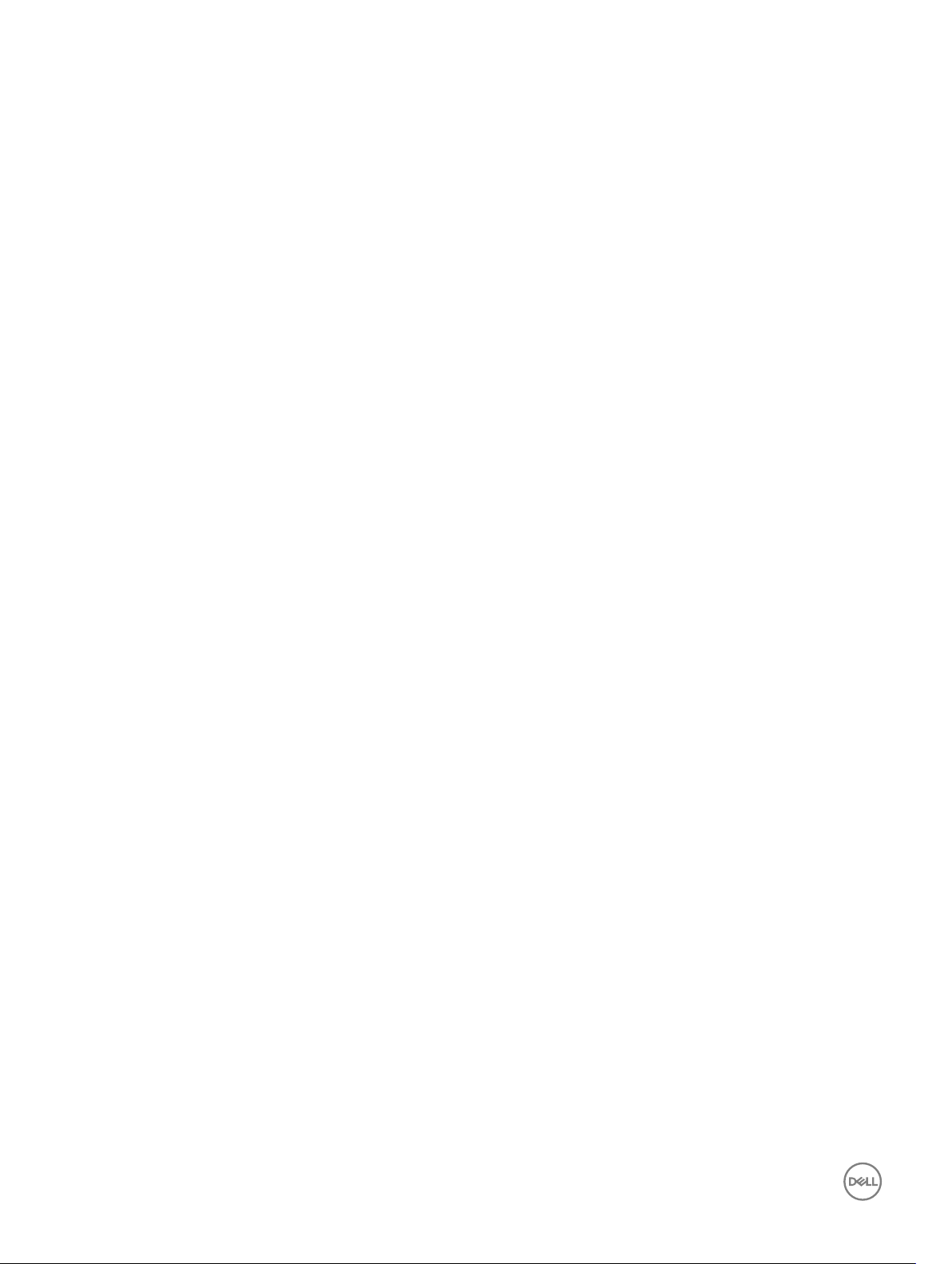
• -u root — Indicates that the <password> is supplied for the root user on the server. root is
a constant parameter, the only value that is valid with the ‑u option.
• -m <module> — Species the server you want to congure.
Legal value must be one of the following values:
– server-<n> where n=1 to 4
– switch-<n> where n=1
• -p <password> — Species the password for the root user on the server.
• -s <ipaddress subnet gateway> — Sets the IP address, subnet mask, and gateway for the
specied server, separated by single spaces.
– ipaddress — A string representing a valid IP address. For example, 192.168.0.20.
– subnet — A string representing a valid subnet mask. For example, 255.255.255.0.
– gateway — A string representing a valid gateway address. For example, 192.168.0.1.
• -d — Enables DHCP for the specied server.
The -s and -d options cannot be used together in the same command.
• -6 — Enables IPv6 auto conguration (when used with -d.) Sets static IPv6 addresses
(when used with -s).
• -q — Displays or modies the quick deploy parameters.
• -n<numofblades> — Species the number of reserved IP addresses for quick deploy. The
valid values are 2 and 4.
• -e — Uses the CMC DNS settings for quick deploy. The legal values are:
– 1 — Enable
– 0 — Disable
• --qd — Updates the quick deploy parameters to the servers. This option works only with
the -q option.
Output
Example
None
• racadm deploy -m server-8 -s 192.168.0.20 255.255.255.0
192.168.0.1
The server was deployed successfully.
The deploy command generates an error when used on the extension slot of a multi-slot
server.
• racadm deploy -m server-9 192.168.0.11 255.255.255.0
192.168.0.1
ERROR: Server in slot 9 is an extension of the server in slot 1.
• rracadm deploy -m server-7 -u root -p calvin -s -6 ::/64 :: 10
Displayable Characters
Displayable characters include the following set:
abcdefghijklmnopqrstuvwxwz
ABCDEFGHIJKLMNOPQRSTUVWXYZ
0123456789~`!@#$%^&*()_+-={}[]|\:";'<>,.?/
eventlters
Description
28
Gets, sets, and displays the list of event lter settings.
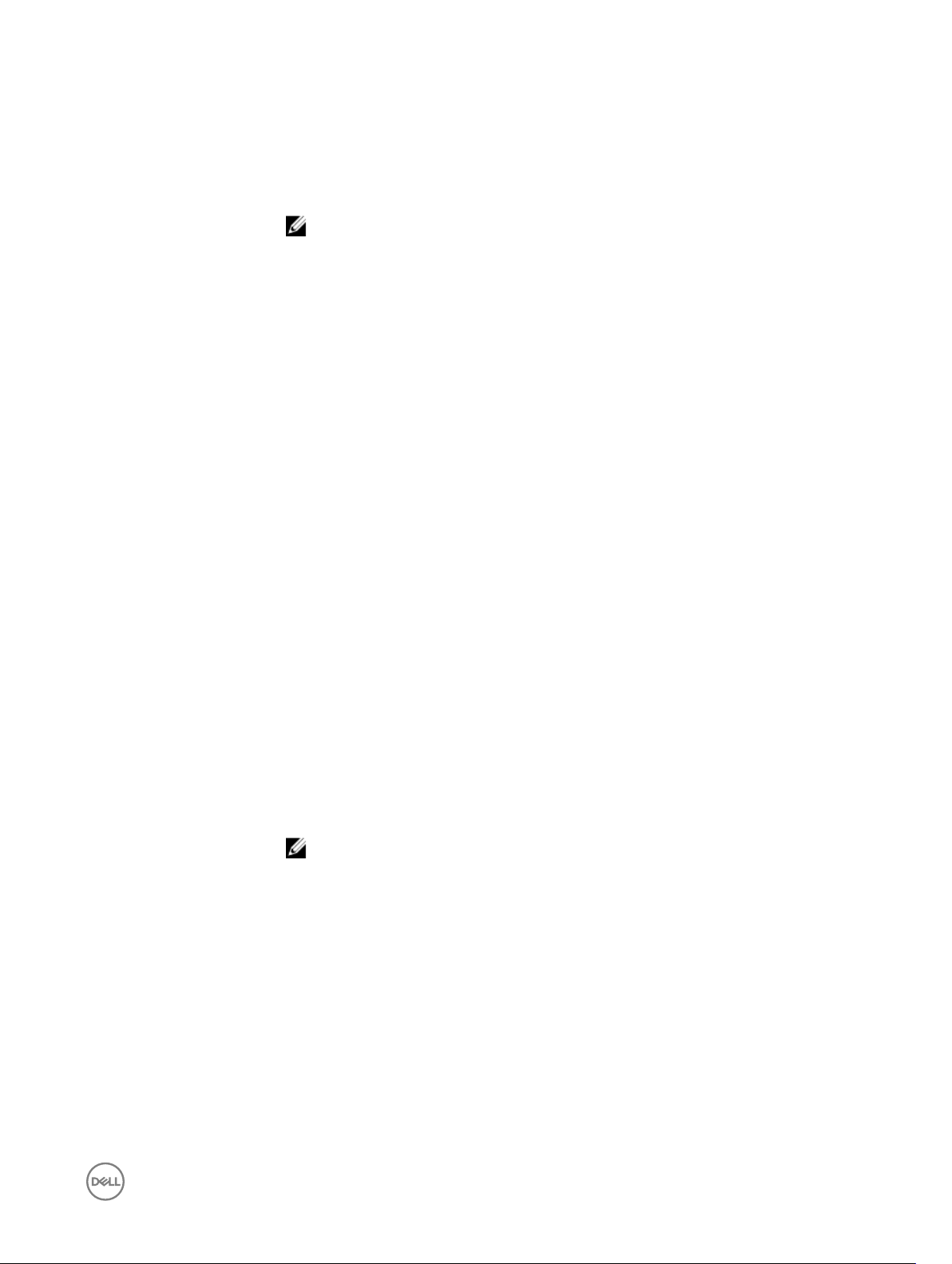
To use this subcommand with the get option, you must have the CMC Login User privilege.
Synopsis
racadm eventfilters <eventfilters command type>
racadm eventfilters get -c <alert descriptor>
racadm eventfilters set -c <alert descriptor>-n <notifications>
NOTE: The general format of an alert descriptor:
cmc.alert.category.[subcategory].[severity]
where, category is mandatory, but subcategory and severity are optional. A severity
cannot precede a subcategory.
Valid category values are:
• System
• Cong
• Updates
• Storage
• Audit
Valid severity values are:
• Critical
• Warning
• Informational
Valid examples of alert descriptors are:
• cmc.alert.all
• cmc.alert.audit
• cmc.alert.audit.lic
• cmc.alert.audit.warning
• cmc.alert.audit.lic.critical
Input
Example
• get - Displays the list of event lter settings.
• set - Congures the actions and notications for a given event lter conguration.
• -c - Alert descriptor of the specic event lter.
• -n - The notication to be sent when the event occurs. Valid values are all, snmp, ipmi, lcd,
email, or none. You can append multiple notications separated by a comma. You cannot enter
the values all or none with other notications.
NOTE: If both event generation interval and notications are congured and there is an
error while conguring the notications, the event generation interval is not set. The
valid values are from 0–365. 0 disables the event generation.
• Display all available event lter congurations:
racadm eventfilters get -c cmc.alert.all
• Display eventlter congurations for a specic category. For example, audit:
racadm eventfilters get -c cmc.alert.audit
• Display eventlter congurations for a specic subcategory. For example, licensing under the
audit category:
racadm eventfilters get -c cmc.alert.audit.lic
• Display eventlter congurations for a specic severity. For example, warning under the audit
category:
racadm eventfilters get -c cmc.alert.audit.warning
29
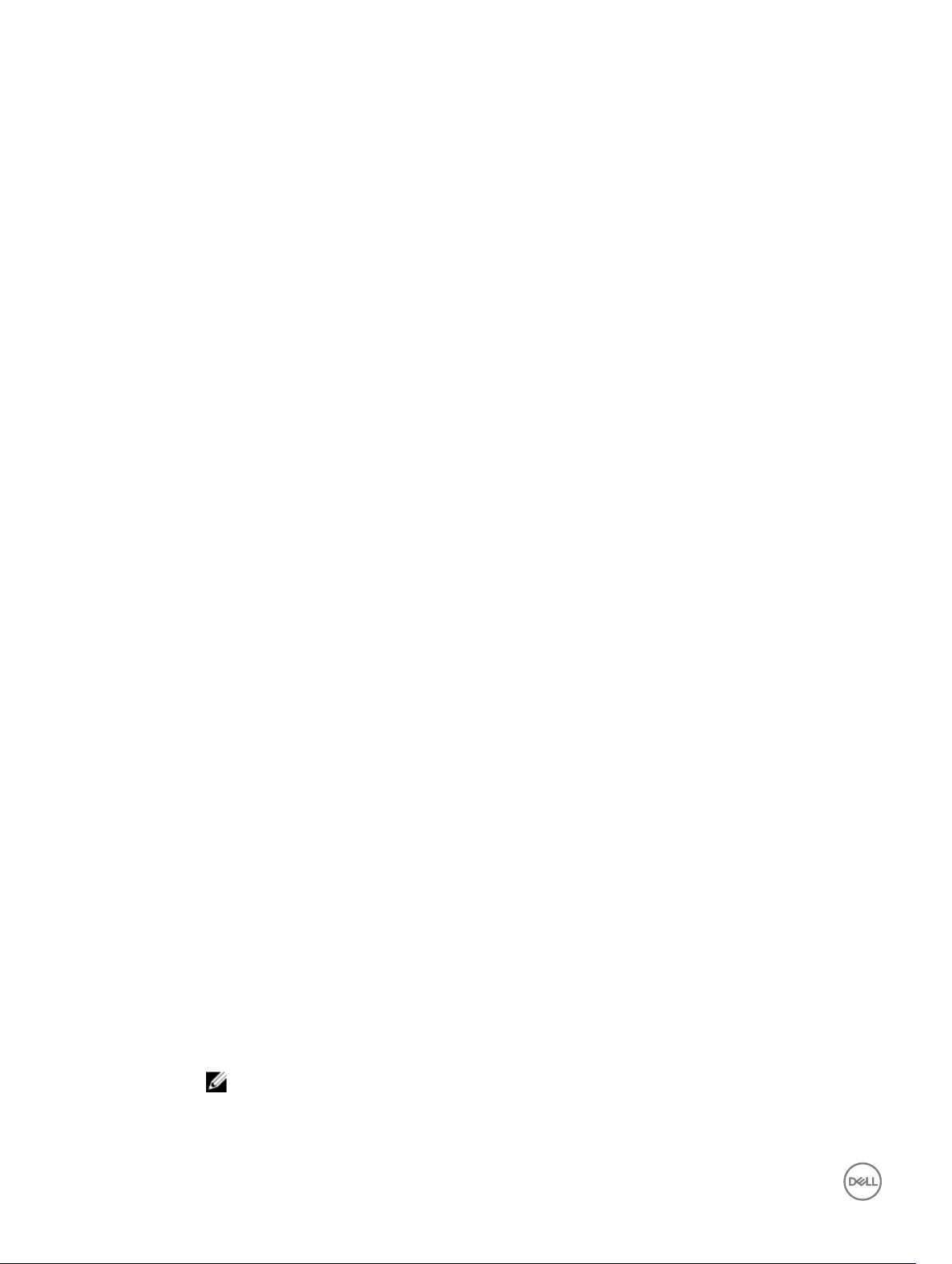
fanoset
• Display eventlter congurations for a specic severity and subcategory. For example, a
severity of warning in the subcategory licensing under audit category:
racadm eventfilters get -c cmc.alert.audit.lic.warning
• Clear all available alert settings:
racadm eventfilters set -c cmc.alert.all -n none
• Congure using severity as a parameter. For example, all informational events in storage
category are assigned powero as action, and email and snmp as notications:
racadm eventfilters set -c cmc.alert.storage.info -n email,snmp
• Congure using subcategory as a parameter. For example, all congurations under the licensing
subcategory in the audit category are assigned powero as action and all notications are
enabled:
racadm eventfilters set -c cmc.alert.audit.lic -n all
• Congure using subcategory and severity as parameters. For example, all Information events
under the licensing subcategory in the audit category are assigned powero as action and all
notications are disabled:
racadm eventfilters set -c cmc.alert.audit.lic.info -n none
Description
Synopsis
Input s — Sets the fan speed.
Example
Congures the internal fans to run at a higher speed than the normal speed.
To use this subcommand, you must have the Chassis Conguration Administrator privilege.
racadm fanoffset [-s <off|low|medium|high>
Valid category values are:
• o
• low
• medium
• high
• Disable the fanoset feature.
racadm fanoffset -s off
• Increases fan speed by 20% of fan’s maximum speed. Minimum speed for fan is 35% of the
maximum.
racadm fanoffset -s low
• Increases fan speed by 50% of fan’s maximum speed. Minimum speed for fan is 65% of the
maximum.
racadm fanoffset -s medium
• Sets fans to run at 100% of fan’s maximum speed.
racadm fanoffset -s high
feature
Description
30
Displays all active chassis features. The information displayed includes feature name, date activated, and the
serial number of the SD card used to activate the feature.
Dell Feature Cards may contain more than one feature.
NOTE: To use this subcommand to deactivate FlexAddress or ExtendedStorage, you must have the
Chassis Conguration Administrator privilege. A user with login privileges can view status only.

NOTE: To deactivate FlexAddress features, the chassis must be turned o.
Synopsis
Input
featurecard
Description
• racadm feature -s
• racadm feature -d -c <featurename>
• racadm feature -r -c ExtendedStorage
• -s — Displays the status of active features.
• -d — Deactivates the feature specified in -c option.
NOTE: When the FlexAddress and FlexAddressPlus features are active, deactivating one of them
results in deactivation of the other feature also. However, ExtendedStorage is not aected by the
deactivation of FlexAddress or FlexAddresPlus.
• -r — Repair damaged/unformatted ExtendedStorage media.
NOTE: The –r switch requires that the ExtendedStorage feature be deactivated.
CAUTION: Using the -r switch reformats the SD media in the active CMC cardslot. Any existing
ExtendedStorage data will be lost.
• -c — <featurename> must be one of the following:
• flexaddress (with -d)
• flexaddressplus (with -d) ExtendedStorage (with -d or -r)
Veries proper SD card installation and displays the SD card
status.
To use this subcommand, you must have the Chassis
Conguration Administrator privilege.
Synopsis
Input -s — Lists active SD card features and SD card status.
Output
racadm featurecard -s
An example of output is given here.
racadm featurecard -s
Active CMC: The feature card inserted is
valid, serial number =
CN0H871T137401112222A00 The feature card
contains the following feature(s):
FlexAddress: bound
FlexAddressPlus: bound
ExtendedStorage: bound
Standby CMC: The feature card contains the
following feature(s):
FlexAddress: not bound
FlexAddressPlus: not bound
ExtendedStorage: bound
31

fwupdate
Description
Allows you to update the rmware on the active and standby CMC rmware, chassis infrastructure
rmware, and storage component rmware (RAID controller, hard disk drive, and expander). You can:
• Check the rmware update process status.
• Update the rmware from a FTP or a TFTP server by providing an IP address and optional path.
• Update the rmware from the local le system using remote RACADM.
• The subcommand updates one or more devices of a single type at a time.
To use this subcommand, you must have the Chassis Conguration Administrator privilege.
NOTE:
• Running the subcommand to update the active CMC rmware resets the CMC, causing all
network connections to get logged o. While updating all other modules, including the standby
CMC, the active CMC continues to function normally without resetting.
• The subcommand generates an error, when used on the extension slot of a multi-slot server.
• The CMC rmware cannot be updated to any earlier version other than 2.0 for a chassis that is
congured with 1600W PSU.
• CMC rmware update or roll back is supported only for rmware versions 1.2, 1.25, 1.3, 1.31, 1.35,
1.36, 2.0, and later. For any version other than these, rst update to any of these versions, and then
update to the required version.
For 13th generation and later, CMC rmware includes a signature which is veried by CMC before update to
ensure the authenticity of the uploaded rmware. The rmware update process is successful only if the
rmware image is authenticated by CMC to be a valid image from the service provider and has not been
altered. The rmware update process is stopped if CMC cannot verify the signature of the uploaded
rmware image.
Upload rmware image from TFTP server and start rmware update.
Synopsis
Input
NOTE: Run the rmware update command through only one remote racadm session at a time.
• Using Remote RACADM:
racadm -r fwupdate -p -u -d <firmware image>
NOTE: iDRAC7 targets are not supported from CMC. Use the CMC GUI to update iDRAC7
targets from CMC.
When using FTP, if you provide the full path to the image le on the CLI, then the CMC uses that path
to locate that le on the host. If you do not provide a full path, then the CMC searches the home
directory of the specied user for the le if the host system is running Linux or another variant of UNIX.
If the host system is running Windows, then a default folder, such as C:\ftproot is searched.
NOTE: While performing rmware update using the racadm fwupdate command, if the
number of characters in the rmware image path is greater than 256 characters, Remote
RACADM session logs o with the error message ERROR: Specified path is too
long.
• racadm fwupdate -g -u -a 192.168.0.100 -d firmimg.cmc -m cmc-active
NOTE: Firmware update from local RACADM (using the -p, -u, or -d options) is not supported on
Linux operating system.
• -p — The -p option is used to update the rmware le from the client. The -u option must be used with
the -p option.
• -f — The FTP is used to download the rmware.
• -g — For CMC, the rmware is downloaded using the TFTP server.
• -u — The rmware update operation is performed.
• -a — Species the TFTP server IP address or FQDN used for the rmware image (used with -g).
32

NOTE: CMC accepts IPv4, IPv6, or fully qualied domain names (FQDN) for both FTP and
TFTP servers.
• -d — Species the source path where the rmware image is stored.
NOTE: The default source path is local Default: Designated TFTP default directory on that
host for the le if -g option is absent. If -g is used, it defaults to a directory congured on the
TFTP server.
• -o — Turns o the servers to perform an update.
• -m <module>—
Species the module or device to be updated. <module> is one of the following values:
NOTE: You can also specify multiple modules:
– cmc-active (default)
– cmc-standby
– iominf-n, where n = 1
NOTE: You can specify the cmc-active and cmc-standby modules at the same time along
with one or more server-n modules. This enables the devices to be updated together.
– main-board
– perc-fqdd, where fqdd is FQDD of the PERC
– expander-fqdd, where fqdd is FQDD of the Storage Expander
– hdd-fqdd, where fqdd is FQDD of the HDD
• -s — Displays the current status of the rmware update.
NOTE: Use -m to display the status of the module update. Omit -m to display the status of the
active CMC update.
NOTE: Use all to get the status of all the targets that must be updated.
–m <module 1> –m <module 2>
, and so on.
Output
Example
• -c — Cancels the current rmware update of a module.
NOTE: The Enclosure, Expander, HDD, and PERC updates cannot be cancelled.
Displays a message indicating the operation that is being performed.
NOTE: The following commands specically apply to an active-CMC update.
• Upload a rmware image from the client and start rmware update:
racadm fwupdate -p -u -d vrtx_cmc.bin
• Upload the rmware image from the TFTP server and start the rmware update:
racadm fwupdate -g -u -a 192.168.0.100 -d vrtx_cmc.bin -m cmc-active
TFTP firmwareate has been initiated. This update process may take
several minutes to complete.
• Upload the rmware image from the FTP server and start the rmware update.
racadm fwupdate -f 192.168.0.100 fred password123 -d vrtx_cmc.bin -m
cmc-active
• Start IOM infrastructure rmware update.
racadm fwupdate -u -m iominf-1
• Update rmware on both the CMCs.
racadm fwupdate -g -u -a 192.168.0.100 -d vrtx_cmc.bin -m cmc-active m cmc-standby
Signed CMC Firmware Image:
• racadm fwupdate –g –u –a <TFTP IP> -d <Firmware Path> -m cmc-active
Firmware update has been initiated. This update process may take several minutes to complete.
• racadm fwupdate –s –m cmc-active
Invalid rmware: The uploaded rmware image does not contain a verication signature
33

get
Description
Synopsis
Input
Saves CMC conguration properties or CMC Event Filter congurations to a le.
NOTE:
• If CMC is not in the network, you can only export the chassis conguration prole to the
local management station.
racadm get -f <filename>
racadm -r <CMC IP> -u <username> -p <password> get -f <filename>
racadm -r <CMC IP> -u <username> -p <password> get -f <filename> -t
xml
racadm get -f <filename> -t xml -u <username> -p <password> -l <CIFS
share>
racadm get -f <filename> -t xml -l <NFS share>
• –f: save event lter congurations to a le.
• -u: username of the remote share where the le must be exported.
• -p: password for the remote share where the le must be exported.
• -l: network share location where the le must be exported.
• -t: specify the le type to be exported. Valid value is “xml”. This option is case-sensitive.
• --clone: export the cloned conguration le. Only the XML le format is supported. The
conguration le can be exported to a local or remote share.
• --replace: export the replaced conguration le. Only XML le format is supported. The
conguration le can be exported to a local or remote share.
• --includeph: include password hash attributes
Example
getactiveerrors
Description
Synopsis
Input
• –Save event lter congurations to a le by using remote racadm.
racadm -r 192.168.0.11 -u root -p <default root user password> get
-f config.txt
• Export event lter congurations to a le by using remote racadm.
racadm -r 192.168.0.120 -u abc -p <password> get -f file.txt
• Export the CMC XML conguration to a local share using remote racadm
racadm -r 192.168.0.120 -u abc -p <password> get -f file.xml -t xml
• Export the CMC XML conguration to a CIFS share
racadm get -f file.xml -t xml -u myuser -p mypass -l //192.168.0.0/
share
• Export the CMC XML conguration to an NFS share
racadm get -f file.xml -t xml -l 192.168.0.0:/myshare
Displays the active errors in a chassis.
To run this subcommand, you must have the CMC Login User privilege.
racadm getactiveerrors [-s <severity> ] [-m <module>]
valid values for <severity>: critical, warning, info
valid values for <module>: server-n, where n = 1 to 4
34

switch-n, where n = 1
cmc-n, where n = 1, 2
fan-n, where n = 1 to 6
ps-n, where n = 1 to 4
chassis
kvm
Output
Display entire log:
racadm getactiveerrors
- Display specic module log:
racadm getactiveerrors -m server-1
- Display entire informational log:
racadm getactiveerrors -s info
getassettag
Description
Synopsis
Input -m <module> — Species the module whose asset tag you
Example
Displays the asset tag for the chassis.
To use this subcommand, you must have the CMC Login User
privilege.
racadm getassettag [-m <module>]
want to view.
Legal value: chassis
• racadm getassettag -m chassis
• racadm getassettag
chassis 78373839–33
getchassisname
Description
Synopsis
Example
Displays the name of the chassis.
To use this subcommand, you must have the CMC Login User privilege.
racadm getchassisname
racadm getchassisname
CMC-1
35

getcong
Description Retrieves CMC conguration parameters individually, or all CMC
conguration groups may be retrieved and saved to a le.
Synopsis
Input
racadm getconfig -f <filename>
racadm getconfig -g <groupName> [-i <index>]
racadm getconfig -u <username>
racadm getconfig -h
racadm getconfig -g <groupName> -o
<objectName>
[-i index]
• -f — The -f <lename> option directs getcong to write the
entire iDRAC conguration to a conguration le. This le
can be used for batch conguration operations using the
cong subcommand.
• -g — The -g <groupName>, or group option, can be used to
display the conguration for a single group. The groupName
is the name for the group used in the racadm.cfg les. If the
group is an indexed group, use the -i option.
• -h — The -h, or help option, displays a list of all available
conguration groups in alphabetical order. This option is
useful when you do not have exact group names.
• -i — The -i <index>, or index option, is valid only for indexed
groups and can be used to specify a unique group. The
<index>is a decimal integer from 1 through n, where n can
vary from 1 to maximum number of indexes a particular
group supports. If -i <index> is not specied, a value of 1 is
assumed for groups, which are tables that have multiple
entries. The index is specied by the index value, not a
named value.
• -o — The -o <objectname> or object option species the
object name that is used in the query. This option is optional
and can be used with the -g option.
• -u — The -u <username>, or user name option, can be used
to display the conguration for the specied user. The
<username> option is the login name for the user.
• -v — The -v option displays additional details with the
display of the properties and is used with the -g option.
Output
Example
36
This subcommand generates error output upon encountering
either of the following:
• Invalid syntax, group name, object name, index, or other
invalid database members
• RACADM CLI transport failures
If errors are not encountered, this subcommand displays the
contents of the specied conguration.
• Displays all of the conguration properties (objects) that are
contained in the group cfgLanNetworking.
racadm getconfig -g cfgLanNetworking
• Saves all group conguration objects from iDRAC to
myrac.cfg.
racadm getconfig -f myrac.cfg

• Displays a list of the available conguration groups on iDRAC
in an alphabetical order.
racadm getconfig -h
• Displays the conguration properties for the user named
root.
racadm getconfig -u root
• Displays the user group instance at index 2 with verbose
information for the property values.
racadm getconfig -g cfgUserAdmin -i 2 -v
If you do not congure the following key attributes in their
respective groups for a particular index, the groups are not
saved in to the le. This is applicable for all the index groups.
Groups Key Attributes
cfgEmailAlert cfgEmailAlertAddress
cfgLDAPRoleGroup cfgLDAPRoleGroupDN
cfgServerInfo cfgServerBmcMacAddress
cfgStandardSchema cfgSSADRoleGroupName
cfgTraps cfgTrapsAlertDestIPAddr
cfgUserAdmin cfgUserAdminUserName
getdcinfo
Description
Synopsis
Input -n — Displays the model names for the daughter cards in servers.
Example
The following example is for a system with multi-slot servers.
racadm getdcinfo
Group A I/O Type : Gigabit Ethernet
Group B I/O Type : PCIe
Group C I/O Type : PCIe
Displays general I/O module and daughter card conguration information. Only the CMC
controls daughtercards.
To use this subcommand, you must have the CMC Login User privilege.
NOTE: Fabric verication for server DCs is performed only when the chassis is turned
on. When the chassis is on stand-by power, iDRACs on the server modules remain
turned o and thus are unable to report the server's DC fabric type. The DC fabric
type may not be reported in the CMC user interface until iDRAC on the server is
turned on.
racadm getdcinfo
<IO#> <Type> <State> <Role>
switch-1 Gigabit Ethernet OK Master
37

<Server#> <Presence> <DC1 Type> <DC1 State> <DC2 Type> <DC2 State>
server-1 Present PCIe OK PCIe OK
server-2 Not Present None N/A None N/A
server-3 Present PCIe OK None N/A
server-4 Not Present None N/A None N/A
getdcinfo -n
Server#> <Presence> <DC1 Model Name> <DC2 Model Name>
<
server-1 Present None None
server-2 Not Present None None
server-3 Not Present None None
server-4 Present None Broadcom M5708t
getexaddr
Description Enabled or disabled status is displayed for the entire chassis and
fabric ID decoder. Use the command with -i option to display the
MACs/WWN on a per-slot-basis
The decoder values in the Type column indicate the protocols of
the network cards:
• 0— Unsupported
• 1— ISCSI
• 2— FCoE-FIP
• 3— iSCSI/FCoE-FIP
To use this subcommand, you must have CMC Login User
privilege.
NOTE: If FlexAddress is not activated on the chassis, the
command displays server-assigned MAC/WWN
addresses. If the slot is empty, the command leaves the
server-assigned MAC/WWN addresses blank. If an
external console controls the MAC/WWN addresses, the
command displays an externally managed message.
Synopsis
Input -i <slotNum> — Species the slot information to be displayed.
Example
Displays the current FlexAddress settings for all the slots and fabrics.
racadm getflexaddr [-i <slotNum>]
<slotNum> must be from 1 to 4.
racadm getflexaddr
38

<Slot#> <Status> <Server Presence>
1 Enabled Present
2 Enabled Present
3 Enabled Not Present
4 Enabled Not Present
Displays the current FlexAddress setting for slot 4
racadm getflexaddr -i 4
Slot-4 server presence = Present
Slot-4 flexaddress enabled = 1
<Name> <Type> <Server-Assigned> <Chassis-Assigned>
slot4-idrac Controller 18:A9:9B:FD:C7:57 F8:DB:88:3D:
slot4-A 10 GbE KR 00:90:FA:51:36:54 F8:DB:88:3D:
10 GbE KR/3 00:90:FA:51:36:55 F8:DB:88:3D:
FCoE-WWN 10:00:00:90:FA:
51:36:55
10 GbE KR/3 00:90:FA:51:36:56 F8:DB:
NOTE: 10 GbE KR/3— The value 3 indicates the protocol type.
9F:A7(active)
9F:A8(active)
9F:AA(active)
20:01:F8:DB:88:3D:
9F:AA(active)
88:3D:A2:78(active)
getioinfo
Table 15. getioinfo
Description Displays general information about the I/O modules on the chassis.
To use this subcommand, you must have the CMC Login User privilege.
NOTE: The fabric type may be any supported I/O fabric type, such as Ethernet, Fiber Channel,
and Inniband.
Synopsis
Input -m — Species the module or device. The <module> must be switch — <n>, where n = 1–2
Example
racadm getioinfo
racadm getioinfo
racadm getioinfo [-m <module>]
racadm getioinfo [-m <module>][-s]
-s — Displays the stack information.
39

<IO> <Power> <Name> <Role> <Mode> <Type> <Presence> <POST>
switch-1 ON R1-PT
VRTX 1Gb
Master
Passthrough
N/A Gigabit
Ethernet
Present OK
getled
Description Displays the LED settings on a module: blinking, not blinking, or
unknown (for empty slots).
To use this subcommand, you must have the Login User
privilege.
Synopsis
Input CMC only options:
racadm getled -m <module>
-m <module> — Species the module whose LED settings you
want to view.
<module> can be one of the following:
• server-n where n=1–4
• switch-n where n=1
• chassis
• cmc-active
Example For CMC:
• racadm getled -m server-10
<module> <LED state> server-10 Blinking
• racadm getled -m chassis
<module> <LED state> server-10 Not blinking
• racadm getled -m server-1
<module> <LED state> server-1 ON
• racadm getled -m server-9
<module> <LED state> server-9 Extension(1)
getmacaddress
Description
Displays the MAC/WWN addresses and fabric ID decoder for all modules or for a specied module.
The decoder values indicate the protocols of the network cards:
• 0— Unsupported
• 1— ISCSI
• 2— FCoE-FIP
• 3— iSCSI/FCoE-FIP
To use this subcommand, you must have the CMC Login User privilege.
Synopsis
40
• racadm getmacaddress
• racadm getmacaddress -m chassis
• racadm getmacaddress -m switch-<n>

• racadm getmacaddress [-m <module> [-x]] [-t iscsi]
• racadm getmacaddress -a
• racadm getmacaddress -c IO-Identity
• racadm getmacaddress -c Flexaddress
• racadm getmacaddress -c Factory
racadm getmacaddress -c all
•
Input
Example
• Displays the NDC or LOM MAC address.
racadm getmacaddress
• Display iSCSI MAC addresses for all servers.
racadm getmacaddress -t iscsi
• Display iSCSI MAC for server-1.
racadm getmacaddress -m server-1 -t iscsi
• Display extra iSCSI MACs for server-1 (if available).
racadm getmacaddress -m server-1 -t iscsi -x
• Displays the user-dened MAC and WWN address.
• -m <module> — Species the module whose MAC address you want to view.
<module> may be one of the following:
server-n, where n=1–4
switch-n, where n=1
• -t — Displays the iSCSI MAC addresses for all servers or the specied server if used with -m option.
• -x — Displays the extra MACs (Ethernet or iSCSI) for servers with additional LOM MACs and must be
used with -m option.
• -a — Displays the Ethernet and iSCSI MAC/WWN addresses for all iDRAC/LOMs/mezzanine cards.
When FlexAddress is enabled for a particular slot, then the chassis-assigned MAC/WWN address is
displayed.
• -c — Displays the ethernet, iSCSI, MAC/WWN, assignment type, and partition status of all LOMs or
mezzanine cards. Valid values for the -c option are:
– IO-Identity — Displays the user-dened MAC/WWN addresses.
– FlexAddress — Displays the chassis-assigned WWN/MAC addresses.
– Factory — Displays the MAC/WWN addresses for all LOMs or mezzanine cards.
– all — Displays the console assigned MAC/WWN of all LOMs or mezzanine cards.
– racadm getmacaddress -c io-identity
– racadm getmacaddress -c io-identity -m server -2
• Displays the console assigned MAC/WWN of all LOMs or mezzanine cards.
racadm getmacaddress -c all
• Displays the chassis assigned WWN/MAC address.
racadm getmacaddress -c flexaddress
• Displays the MAC/WWN addresses for all LOMs or mezzanine cards.
racadm getmacaddress -c factory
Displays the MAC address for chassis.
racadm getmacaddress -m chassis
41

<Name> <Presence> <BMC MAC Address> <NIC1 MAC
Address>
<NIC2 MAC
Address>
CMC Present N/A
Displays the MAC address for switch-1
racadm getmacaddress -m switch-1
Name> <Presence> <BMC MAC Address> <NIC1 MAC
<
Switch-1 Present Not Installed
Display MAC for server-1.
racadm getmacaddress -m server-1
<Name> <Presence> <BMC MAC Address> <NIC1 MAC
server-1 Present 00:11:43:FD:B7:2A 00:11:43:FD:B7:2A 00:11:43:FD:B7:2B
server-4 Extension(1) N/A 00:11:43:FD:B7:2C 00:11:43:FD:B7:2D
Display extra MACs for server-1 (if available).
racadm getmacaddress -m server-1 -x
F0:4D:A2:77:71:72
Address>
00:00:00:00:00:00
Address>
N/A
<NIC2 MAC
Address>
Not Installed
<NIC2 MAC
Address>
<Name> <Presence> <BMC MAC Address> <NIC1 MAC
Address>
server-1 Present 00:11:43:FD:B7:2A 00:11:43:FD:B7:2A 00:11:43:FD:B7:2B
00:11:43:FD:B7:2C 00:11:43:FD:B7:2D
Displays the MAC address.
racadm getmacaddress
<Name> <Presence> <BMC MAC Address> <NIC1 MAC
Address>
CMC Present N/A 00:1E:4F:1F:3C:58 N/A
Server-1 Present 00:1E:4F:2A:AF:7B 00:1E:4F:2A:D3:97 00:1E:4F:2A:D3:99
Server-2 Present 00:22:19:D2:1E:84 N/A N/A
Server-3 Not Present N/A N/A N/A
Server-4 Present 00:18:8B:FF:45:2A 00:18:8B:FF:AA:02 00:18:8B:FF:AA:04
Switch-1 Present N/A 00:00:00:00:00:00 N/A
Displays the Ethernet and iSCSI MAC/WWN addresses for all iDRAC/LOMs/mezzanine cards.
<NIC2 MAC
Address>
<NIC2 MAC
Address>
racadm getmacaddress -a
42

<Name> <Type> <Presence> <BMC MAC
Address>
<NIC1 MAC
Address>
<NIC2 MAC
Address>
CMC N/A Present N/A 00:1E:4F:1F:
Server-1-A Gigabit
Ethernet
iSCSI Present 00:1E:4F:
Server-1-B Gigabit
Ethernet
iSCSI Present Not Installed Not Installed
Server-1-C Fibre Channel 4Present Not Installed Not Installed
Server-2-A Gigabit
Ethernet
iSCSI Present N/A N/A
Server-2-B Gigabit
Ethernet
iSCSI Present Not Installed Not Installed
Server-2-C Fibre Channel 4Present Not Installed Not Installed
Present 00:1E:4F:
2A:AF:7B
Present Not Installed Not Installed
Present 00:22:19:D2:1E
:84
Present Not Installed Not Installed
3C:58
00:1E:4F:
2A:D3:97
2A:D3:98
N/A N/A
N/A
00:1E:4F:
2A:D3:99
00:1E:4F:
2A:D3:9A
Server-3 N/A Not Present N/A N/A N/A
Server-4-A Gigabit
Ethernet
iSCSI Present 00:18:8B:FF:AA
Server-4-B Gigabit
Ethernet
iSCSI Present Not Installed Not Installed
Server-4-C Fibre Channel 4Present Not Installed Not Installed
Switch-1 None Present N/A 00:00:00:00:00
Displays the user-dened MAC and WWN address.
racadm getmacaddress -c IO-Identity
<Name> <Type> <Presence> <Active WWN/
server-1-A IDRAC-
Controller
Present 00:18:8B:FF:
45:2A
Not Present Not Installed Not Installed
MAC>
Present
18:A9:9B:FD:C4:
DF
00:18:8B:FF:AA
:02
:03
:00
<Partition
Status>
N/A Factory
00:18:8B:FF:AA
:04
00:18:8B:FF:AA
:05
N/A
<Assignment
Type>
43

Gigabit
Ethernet
Present 00:0A:00:0A:
00:00
Unknown IO-Identity
Gigabit
Ethernet
Gigabit
Ethernet
Gigabit
Ethernet
Displays the MAC/WWN addresses for all LOMs or mezzanine cards.
racadm getmacaddress -c factory
<Name> <Type> <Presence> <Active WWN/
Server-3-A IDRAC-
Controller
Gigabit
Ethernet
Gigabit
Ethernet
Switch-1 10 GbE KR Present
Present 00:0A:00:0A:
00:01
Present 00:0A:00:0A:
00:02
Present 00:0A:00:0A:
00:03
MAC>
Present
5C:F9:DD:D6:1C
:CE
Present 84:8F:
69:FC:E8:F0
Present 84:8F:
69:FC:E8:F1
F8:B1:56:45:DD
:BD
Unknown IO-Identity
Unknown IO-Identity
Unknown IO-Identity
<Partition
Status>
N/A Factory
Unknown Factory
Unknown Factory
N/A Factory
<Assignment
Type>
Displays the chassis-assigned WWN/MAC address.
racadm getmacaddress -c flexaddress
<Name> <Type> <Presence> <Active WWN/
Server-4A
NOTE: 10 GbE KR/3— The value 3 indicates the protocol type.
Displays the console assigned MAC/WWN of all LOMs or mezzanine cards.
racadm getmacaddress -c all
IDRACController
10 GbE KR Present F8:DB:88:3D:
10 GbE KR/3 Present F8:DB:
10 GbE KR/3 Present F8:DB:
Present F8:DB:88:3D:
MAC>
9F:A7
9F:A9
88:3D:A2:78
88:3D:A2:7B
<Partition
Status>
N/A FlexAddress
Disabled FlexAddress
Unknown FlexAddress
Unknown FlexAddress
<Assignment
Type>
44

<Name> <Type> <Presence> <Active WWN/MAC> <Partition
Status>
<Assignment
Type>
Server-1-A IDRAC-
Controller
Gigabit
Ethernet
Server-3-A Gigabit
Ethernet
Server-4-A 10 GbE KR/3 Present F8:DB:88:3D:A2:7A Unknown FlexAddress
FCoE-WWN Present 20:01:F8:DB:
Present 18:A9:9B:FD:C4:DF N/A Factory
Present 00:0A:00:0A:00:00 Unknown IO-Identity
Present 84:8F:69:FC:E8:F1 Unknown Factory
Unknown FlexAddress
88:3D:A2:7A
getmodinfo
Table 16. getmodinfo
Description
Synopsis
Displays conguration and status information for all modules or a specied module (server, switch, CMC, fan
unit, blower, power supply unit, chassis, DVD, main-board, IO cable, and FPC cable) in the chassis.
To use this subcommand, you must have CMC Login User privilege.
NOTE: The service tag eld is blank for modules that do not have service tags.
racadm getmodinfo [-m <module>] [-A]
Input
Example
• -m <module> — Species the module for which the conguration and status information is required. The
default command (no options) displays information about all the major components in the chassis.
<module> can be one of the following values:
– server-n, where n = 1 to 4
– switch-n, where n = 1
– CMC-n, where n = 1 or 2
– fan-n, where n = 1 to 6
– blower-n, where n = 1 to 4
– ps-n, where n = 1 to 4
– chassis
– dvd
– main-board
– io-cable
– fpc-cable
– storage
• -A — Does not display the headers and labels in the output.
• racadm getmodinfo -m switch-1
<module> <presence> <pwrState> <health>
<svcTag> <nodeId>
Switch-1 Present
ON OK N/
A N/A
• racadm getmodinfo
45

NOTE: A power state of "Primary" denotes Active CMC.
<module> <presence> <pwrState> <health> <svcTag>
<nodeId>
Chassis Present
ON Not OK
3BPV622 N/A
Main-Board Present
ON OK N/
A N/A
Storage Present
ON OK 3BPV622
Fan-1 Unknown N/
A Not OK N/A
N/A
Fan-2 Present
ON OK N/
A N/A
Fan-3 Present
ON OK N/
A N/A
Fan-4 Present
ON OK N/
A N/A
Fan-5 Present
ON OK N/
A N/A
Fan-6 Present
ON OK N/
A N/A
Blower-1 Present
ON OK N/
A N/A
Blower-2 Present
ON OK N/
A N/A
Blower-3 Present
ON OK N/
A N/A
Blower-4 Present
ON OK N/
A N/A
PS-1 Present
Online OK N/
A N/A
PS-2 Present
Online OK N/
A N/A
PS-3 Not Present N/
A N/A N/A
N/A
PS-4 Not Present N/
A N/A N/A
N/A
CMC-1 Present
Primary OK N/
A N/A
CMC-2 Present
Standby OK N/
A N/A
Switch-1 Present
ON OK N/
A N/A
Server-1 Not Present N/
A N/A N/A
N/A
Server-2 Not Present N/
46

A N/A N/A
N/A
Server-3 Present
OFF OK DJ22H82
DJ22H82
Server-4 Not Present N/
A N/A N/A
N/A
DVD Present
ON OK N/
A N/A
IO-Cable Present
ON OK
3BPV622 N/A
FPC-Cable Present
ON OK
3BPV622 N/A
getniccfg
Table 17. getniccfg
Description Displays the current NIC settings.
Synopsis
Input
Example
racadm getniccfg
racadm getniccfg
racadm getniccfg –m <module>
where –m must be one of the following values:
• chassis
: default state if -m is not specied
server-n
•
: where n = 1 to 4
switch-n
•
: where n = 1
racadm getniccfg
NIC Enabled = 1
IPv4 Enabled = 1
DHCP Enabled = 1
Static IP Address = 192.168.0.120
Static Subnet Mask = 255.255.255.0
Static Gateway = 192.168.0.1
Current IP Address = 10.94.225.212
Current Subnet Mask = 255.255.255.128
Current Gateway = 10.94.225.129
IPv6 Enabled = 0
Autoconfiguration Enabled = 1
Static IPv6 Address = ::/64
Static IPv6 Gateway = ::
Link Local Address = ::
Current IPv6 Address 1 = ::
Current IPv6 Gateway = ::
Speed = Autonegotiate
Duplex = Autonegotiate
VLAN Enable = 0
47

getpbinfo
VLAN ID = 1
VLAN priority = 0
racadm getniccfg -m server-3
LOM Model Name = BRCM GbE 4P 5720 bNDC
LOM Fabric Type = Gigabit Ethernet
IPv4 Enabled = 1
DHCP Enabled = 0
IP Address = 0.0.0.0
Subnet Mask = 0.0.0.0
Gateway = 0.0.0.0
IPv6 Enabled = 0
Autoconfiguration Enabled = 1
Link local Address =
IPv6 Gateway = ::
VLAN Enable = 0
VLAN ID = 1
VLAN priority = 0
racadm getniccfg -m switch-1
DHCP Enabled = 0
IP Address = 0.0.0.0
Subnet Mask = 0.0.0.0
Gateway = 0.0.0.0
Description
Synopsis
Example
racadm getpbinfo
[Power Budget Status]
System Input Power = 333 W
Peak System Power = 403 W
Peak System Power Timestamp = 15:38:01 06/14/2013
Minimum System Power = 269 W
Minimum System Power Timestamp = 19:12:27 09/22/2000
Overall Power Health = OK
Redundancy = Yes
System Input Power Cap = 5000 W
Redundancy Policy = Power Supply Redundancy
Dynamic PSU Engagement Enabled = No
System Input Max Power Capacity = 2372 W
Input Redundancy Reserve = 1182 W
Input Power Allocated to Servers = 327 W
Input Power Allocated to Chassis Infrastructure = 427 W
Total Input Power Available for Allocation = 344 W
Standby Input Power Capacity = 0 W
Server Based Power Management Mode = No
Max Power Conservation Mode = No
Server Performance Over Power Redundancy = No
Displays power budget status information.
To use this subcommand, you must have the CMC Login User privilege.
racadm getpbinfo
[Chassis Power Supply Status Table]
<Name> <Presence> <Power State> <Input Current> <Input Volts> <Output
Rated Power>
PS1 Present Online 1.3 A 115.5 V 1050 W
PS2 Present Online 1.6 A 116.0 V 1050 W
48

PS3 Not Present Slot Empty N/A N/A N/A
PS4 Not Present Slot Empty N/A N/A N/A
[Server Module Power Allocation Table]
<Slot#> <Server Name> <Power State> <Allocation> <Priority> <Blade Type>
1 SLOT-01 OFF 0 W 1 PowerEdge M620
2 SLOT-02 N/A N/A 1 N/A
3 SLOT-03 ON 327 W 1 PowerEdge M620
4 SLOT-04 N/A N/A 1 N/A
getpciecfg
Description Displays the FQDD of the PCIe slots and Virtual Adapters, and their mapping information and properties.
NOTE:
• To use this subcommand, you must have the CMC Login User privilege.
• Lengthy PCIe card names and server slot names are truncated when the assignments for all PCIe slots
are displayed.
Synopsis
Input
Example
racadm getpciecfg [-c <FQDD>][a]
• -a — Use this option to display the assignment of PCIe slots and Virtual Adapters.
• -c — Use this option to select a specic PCIe adapter or Virtual Adapter.
• FQDD — FQDD of the selected PCIe slot or Virtual Adapter.
• -r — Use this option to view the ride-through conguration settings.
• The following example displays a shared external adapter in PCIe slots:
racadm getpciecfg -a
<PCIe
Slot#>
PCIe
slot-1
PCIe
slot-2
PCIe
slot-3
PCIe
slot-4
<Name> <Power
Broadcom
Corporation
NetXtreme II
Ethernet
Server
Adapter I350T2
Broadcom
Corporation
NetXtreme BCM
Not Present N/A N/A N/A N/A
State>
OFF Unmapped N/A N/A
OFF Unmapped N/A N/A
OFF Unmapped N/A N/A
<Server
Slot Name>
<Server
Slot#>
<Server
Presence>
PCIe
slot-5
PCIe
slot-6
PCIe
slot-7
PCIe
slot-8
Shared PERC 8
External
Shared PERC 8
External
Not Present N/A N/A N/A N/A
Not Present N/A N/A N/A N/A
ON Shared
ON Shared
N/A N/A
N/A N/A
49

<Virtual
Adapter#>
1 5,6,9,10 SLOT-01 1 Present
2 5,6,9,10 SLOT-02 2 Not Present
3 5,6,9,10 Unmapped N/A N/A
4 5,6,9,10 SLOT-04 4 Not Present
• Displays FQDDs of all the PCIe slots and PCIe Virtual Adapters:
racadm getpciecfg
<PCIe Slot#> <FQDD>
PCIe slot 01 PCIE.ChassisSlot.1
PCIe slot 02 PCIE.ChassisSlot.2
PCIe slot 03 PCIE.ChassisSlot.3
PCIe slot 04 PCIE.ChassisSlot.4
PCIe slot 05 PCIE.ChassisSlot.5
PCIe slot 06 PCIE.ChassisSlot.6
PCIe slot 07 PCIE.ChassisSlot.7
PCIe slot 08 PCIE.ChassisSlot.8
<PCIe Slot#> <Virtual Adapter#> <FQDD>
PCIe slot 09 Virtual Adapter 01 RAID.ChassisIntegrated.1-1-1
PCIe slot 09 Virtual Adapter 02 RAID.ChassisIntegrated.1-1-2
PCIe slot 09 Virtual Adapter 03 RAID.ChassisIntegrated.1-1-3
PCIe slot 09 Virtual Adapter 04 RAID.ChassisIntegrated.1-1-4
<Storage
Adapters Slots>
<Server
Slot Name>
<Server
Slot#>
<Server
Presence>
getpminfo
Description
Synopsis
Example
PCIe slot 10 Virtual Adapter 01 RAID.ChassisIntegrated.2-1-1
PCIe slot 10 Virtual Adapter 02 RAID.ChassisIntegrated.2-1-2
PCIe slot 10 Virtual Adapter 03 RAID.ChassisIntegrated.2-1-3
PCIe slot 10 Virtual Adapter 04 RAID.ChassisIntegrated.2-1-4
• Displays the properties of a PCIe slot selected using FQDD:
racadm getpciecfg -c pcie.chassisslot.1
• Displays the properties of a Virtual Adapter selected using FQDD:
racadm getpciecfg -c RAID.ChassisIntegrated.2-1-4
• Displays the ride-through properties of the system
racadm getpciecfg -r
Ride-through mode is enabled
Ride-through timeout 1800 secs
Displays power management status information.
To use this subcommand, you must have CMC Login User
privilege.
racadm getpminfo
racadm getpminfo
[Real-Time Power Statistics]
System Input Power = 600 W (188
BTU/hr)
Peak System Power = 600 W (188
BTU/hr
50

Peak System Power Start Time = 16:02:10
01/16/2008
Peak System Power Timestamp = 06:32:55
01/26/2009
Minimum System Power = 400 W (177
BTU/hr)
Minimum System Power Start Time = 22:43:21
01/21/2008
Minimum System Power Timestamp = 06:32:55
01/26/2009
System Idle Power = 68 W (188
BTU/hr)
System Potential Power = 68 W (188
BTU/hr)
System Input Current Reading = 31.2 A
[Real-Time Energy Statistics]
System Energy Consumption =
6.4 kWh
System Energy Consumption Start Time =
16:02:10 01/16/2008
System Energy Consumption Timestamp =
16:02:10 01/16/2008
[System Power Status]
Chassis Power State = ON
Overall Power Health = OK
Redundancy = No
[System Power Policy Configuration]
System Input Power Cap =
7928 W (7928 BTU/hr |
10%)
Surplus for Peak Performance =
7000 W (6130 BTU/hr)
Redundancy Policy = None
Dynamic PSU Engagement Enabled = No
[Power Budgeting]
System Input Max Power
Capacity = 0 W
Input Redundancy
Reserve = 0 W
Input Power Allocated to
Servers = 0 W
Input Power Allocated to Chassis
Infrastructure = 51W
Total Input Power Available for Allocation =
0 W
Standby Input Power
Capacity = 0 W
getraclog
Description
Synopsis
Input
The getraclog command displays RAC log entries.
racadm getraclog [-s <start>] [-c <count>]
NOTE: If no options are provided, the entire log is displayed.
• -c — Species the number of records to display.
• -s — Species the starting record used for the display.
• --more — Displays one screen at a time and prompts the user to continue.
51

Output
The default output display shows the record number, message ID, category, agent ID, severity, time stamp,
message arg, and message. The timestamp begins at midnight, January 1, and increases until the system
restarts. After the system restarts, the system’s timestamp is used.
SeqNumber = 4
Message ID = CMC8550
Category = Audit
AgentID = CMC
Severity = Information
Timestamp = 1982-03-21 05:33:35
Message Arg 1 = Healthy
Message = Chassis health is Healthy
Example
• Displays all the logs.
racadm getraclog
• Displays 3 records from record number 5:
racadm getraclog -s 5 -c 3
getractime
Description Displays the current iDRAC time.
Synopsis
Input
Output The current iDRAC time is displayed.
Example
• racadm getractime [-d]
• racadm getractime [-d][-z]
• racadm getractime [-n]
• -d — Displays the time in the format, yyyymmddhhmmss.mmmmmms.
• -z — Displays timezone. This option is specic to CMC only.
• -n — Displays NTP peer information. This option is specic to CMC only.
NOTE: If no options are provided, the getractime subcommand displays the time in a common
readable format.
• racadm getractime
Thu Dec 8 20:15:26 2005
• racadm getractime -d
20051208201542.000000
getredundancymode
Description
Synopsis
Example
52
Displays the redundancy status (Redundant or Non-Redundant)
of the CMC.
To use this subcommand, you must have CMC Login User
privilege.
racadm getredundancymode
racadm getredundancymode
Redundant

getsel
Description Displays all sensor event log entries in the DRAC.
Synopsis
Input
Output
• racadm getsel -i [-A]
• racadm getsel [-s <start>] [-c <count>] [-A] [-o] [-E] [-R] [--more]
If no arguments are specied, the entire log is displayed.
• -A — Species output with no display headers or labels.
• -c — Provides the number of records to be displayed.
• -o — Displays each entry in the SEL in a single line.
• -s — Species the starting record used for the display.
• -E — Displays RAW SEL data with the other data for each entry.
• -R — Displays only RAW SEL data for each entry.
• -i — Displays the number of entries in the SEL.
• --more — Displays one screen at a time and prompts the user to continue (similar to the UNIX more
command.)
NOTE: The -A, -E, -o, and -R options are deprecated.
Record: 12
Date/Time: 11/20/2011 14:19:34
Source: system
Severity: Ok
Description: C: boot completed.
Example
racadm getsel
getsensorinfo
Description
Synopsis
Examples
Displays status of chassis sensors.
NOTE: To use this subcommand, you must have CMC Login User privilege.
racadm getsensorinfo
racadm getsensorinfo
Sensor Type : FanSpeed
Sensor Units : rpm
<Sensor Name> <Status> <Reading> <LW> <LC> <UW> UC
Fan-1 OK 0 840 600 N/A N/A
Fan-2 OK 0 840 600 N/A N/A
Fan-3 OK 4037 840 600 N/A N/A
Fan-4 OK 4045 840 600 N/A N/A
53

Fan-5 OK 4107 840 600 N/A N/A
Fan-6 OK 0 840 600 N/A N/A
Blower-1 N/A 0 3000 2250 N/A N/A
Blower-2 N/A 0 3000 2250 N/A N/A
Blower-3 N/A 0 3000 2250 N/A N/A
Blower-4 N/A 2611 3000 2250 N/A N/A
Sensor Type : Temperature
Sensor Units : Celsius
<Sensor Name> <Status><Reading><LW> <LC> <UW> <UC>
getslotname
Description
Chassis
Ambient
Server-4 OK 20 3 -7 42 47
Sensor Type : Power
Sensor Name> <Status> <AC-OK status>
<
PS-1 Slot Empty N/A
PS-2 Online OK
PS-3 Slot Empty N/A
PS-4 Slot Empty N/A
Sensor Type : Cable
Sensor Name> <Status>
<
IO-Cable OK
FPC-Cable OK
Sensor Type : Intrusion
<Sensor Name> <Intrusion>
Chassis Intrusion Closed
Displays the name, host name (if available) and iDRAC DNS name of all the four slots, or of a
specied slot (indicated by the slot number) in the chassis. Optionally, use this command to nd if
the slot name or host name, or iDRAC DNS name is displayed in the CMC Web interface, or with the
getslotname [-i <slotNum> | -h] command. If the host name is not available, the static slot name is
used.
OK 22 3 -7 42 47
Synopsis
Input
54
NOTE: Lengthy slot names, host names, or iDRAC DNS names are truncated when the slot
names are displayed.
To use this subcommand, you must have CMC Login User privilege.
• racadm getslotname
• racadm getslotname [-i <slotNum> | -h]
• racadm getslotname -h
• None Displays the slot name for all the four slots in the chassis.
• -i <slotNum> - species the slot number.
Values: 1 to 4

• -h - Species whether to display the slot name or the host name (if available).
– 0 — Displays the slot name
– 1 — Displays the host name instead of the slot name
– 2 — Displays the iDRAC DNS name instead of the slot name
Example
• Display all slots names.
racadm getslotname
<Slot #> <Slot Name> <Host name> <iDRAC DNS Name>
1 SLOT-01
2 WIN-UF2EVKG8PJ5 WIN-UF2EVKG8PJ5
idrac-2QDJH62
3 SLOT-03
4 SLOT-04
• Display the name of the third slot.
racadm getslotname -i 3
• Verify if the option ‘0’ is set for displaying the slot name.
• Verify if the option ‘1’ is set for displaying the host name.
• Verify if the option ‘2’ is set for displaying the iDRAC DNS name.
getssninfo
Description Displays a list of users that are connected to iDRAC. The following information is displayed:
• Session ID
• Username
• IP address (if applicable)
• Session type (for example, serial or Telnet)
• Login date and time in MM/DD/YYYY HH:MM:SS format
NOTE: Based on the Session ID (SSNID) or the user name (User), the iDRAC administrator can
close the respective sessions or all the sessions using the, closessn subcommand. For more
information, see closessn.
Synopsis
Input
Examples
racadm getssninfo
SSNID
6 GUI root 192.168.0.10 04/07/2010 12:00:34
racadm getssninfo -A
"root" "143.166.174.19" "Telnet" "NONE"
racadm getssninfo -A -u *
"root" "143.166.174.19" "Telnet" "NONE"
"bob" "143.166.174.19" "GUI" "NONE"
racadm getssninfo [-A] [-u <username> | *]
• -A - eliminates the printing of data headers.
• -u - The -u <username> user name option limits the printed output to only the detail session records
for the given user name.
Type User IP Address Login Date/Time
55

getsvctag
Description Displays the service tag of the host system.
Synopsis
Input
Output
Example
getsysinfo
Description
Synopsis
Input
racadm getsvctag
getsvctag
<Module> <ServiceTag>
Chassis PLPC033
Switch-1 N/A
Server-1 7654321
Server-2 N/A
Server-3 Extension(1)
Server-4 PLSMS04
racadm getsvctag
Displays information related to CMC and chassis.
NOTE: The Hostname and OS Name elds in the getsysinfo output display accurate information only
if Dell OpenManage Server Administrator is installed on the managed system. Else, these elds may
be blank or inaccurate. An exception to this are VMware operating system names, which are
displayed even if Server Administrator is not installed on the managed system.
racadm getsysinfo [-d] [-c] [-A] [-4] [-6]
• -d - Displays CMC information.
• -c - Displays chassis information.
• -A - Does not display headers and labels.
• -4 - Displays IPv4 information.
• -6 - Displays IPv6 information.
Output
56
CMC Information:
CMC Date/Time = Sat Mar 27 1982 11:36
Primary CMC Location = CMC-1
Primary CMC Version = 1.00
Standby CMC Version = N/A
Last Firmware Update = Sun Mar 21 1982 05:53
Hardware Version = X12
CMC Network Information:
NIC Enabled = 1
MAC Address = 78:45:C4:F7:8B:29
Register DNS CMC Name = 1
DNS CMC Name = cmc-servicetag
Current DNS Domain = swtest.com
VLAN ID = 1
VLAN Priority = 0
VLAN Enabled = 0
CMC IPv4 Information:
IPv4 Enabled = 1
Current IP Address = 192.168.0.1
Current IP Gateway = 192.168.0.1
Current IP Netmask = 255.255.255.128
DHCP Enabled = 1

Current DNS Server 1 = 192.168.0.1
Current DNS Server 2 = 0.0.0.0
DNS Servers from DHCP = 1
CMC IPv6 Information:
IPv6 Enabled = 0
Autoconfiguration Enabled = 1
Link Local Address = ::
Current IPv6 Address 1 = ::
Current IPv6 Gateway = ::
Current IPv6 DNS Server 1 = ::
Current IPv6 DNS Server 2 = ::
DNS Servers from DHCPv6 = 1
Chassis Information:
System Model = PowerEdge VRTX
System AssetTag = 00000
Service Tag =
Express Service Code =
Chassis Name = CMCChassis Location = [UNDEFINED]
Chassis Midplane Version = 1.0
Power Status = ON
System ID = 1487
Examples
gettracelog
Description
Synopsis
Input
racadm getsysinfo -d
racadm getsysinfo -c
racadm getsysinfo -A
racadm getsysinfo -4
racadm getsysinfo -6
Lists all the trace log entries in CMC.
• racadm gettracelog -i [-A]
• racadm gettracelog [-s <start>] [-c <count>] [--more] [-A] [-o]
• -i - Displays the number of entries in iDRAC trace log.
• --more - Displays one screen at a time and prompts the user to continue (similar to the UNIX more
command).
• -o - Displays each entry in a single line.
• -c - Species the number of records to display.
• -s - Species the starting record to display.
• -A - Does not display headers or labels.
NOTE: The -A and -o options are deprecated.
Output The default output display shows the record number, timestamp, source, and description. The timestamp
begins at midnight, January 1 and increases until the system boots. After the system boots, the system’s
timestamp is used.
57

Example
getversion
Table 18. getversion
Record: 1
Date/Time: Dec 8 08:21:30
Source: ssnmgrd[175]
Description: root from 143.166.157.103: session timeout
sid 0be0aef4
Description
Synopsis
Input
Displays the current rmware version of various modules in the chassis, iDRAC version on the attached
servers, and whether the target device can be updated.
NOTE: To use this subcommand, you must have CMC Login User privilege.
• racadm getversion
• racadm getversion [-b | -c] [-m <module>]
• racadm getversion -l [-m <module>] [-f <filter>]
NOTE: The -b, -c and -l options are not available for CMC modules.
NOTE: The -l option requires that the Lifecycle Controller service is enabled on the servers. For
version information, see the RACADM Readme available at dell.com/support/manuals.
• (none) — Displays the version information for all targets or devices.
<Server> <iDRAC Version> <Blade Type> <Gen>
<Updatable>
server-3 2.20.20.20 (41) PowerEdge M630
(VRTX) iDRAC8 Y
<Switch> <Model Name> <HW Version> <FW
Version>
switch-1 R1-PT VRTX 1Gb Pass-through
A00 1.0.0.8
<CMC> <CMC Version> <Updatable>
cmc-1 3.00.000.201609223282
Y
cmc-2
3.00.000.201609223282 Y
<Chassis Infrastructure> <FW Version> <FQDD>
Main Board 2.21.A00.201510302495
System.Chassis.1#Infrastructure.1
<Storage Controller> <FW Version> <FQDD>
Shared PERC8
23.13.06.0011 RAID.ChassisIntegrated.1-1
<Storage Enclosure> <FW Version> <FQDD>
VRTX2.5x25 0:0 1.02
Enclosure.Internal.0-0:RAID.ChassisIntegrated.1-1
<Physical Disk> <FW Version> <FQDD>
Physical Disk 0:0:0 AS09 Disk.Bay.
0:Enclosure.Internal.0-0:RAID.ChassisIntegrated.1-1
Physical Disk 0:0:1 AS09 Disk.Bay.
1:Enclosure.Internal.0-0:RAID.ChassisIntegrated.1-1
Physical Disk 0:0:10 AS09 Disk.Bay.
10:Enclosure.Internal.0-0:RAID.ChassisIntegrated.1-1
Physical Disk 0:0:11 AS09 Disk.Bay.
11:Enclosure.Internal.0-0:RAID.ChassisIntegrated.1-1
58

Physical Disk 0:0:12 AS09 Disk.Bay.
12:Enclosure.Internal.0-0:RAID.ChassisIntegrated.1-1
Physical Disk 0:0:13 AS09 Disk.Bay.
13:Enclosure.Internal.0-0:RAID.ChassisIntegrated.1-1
Physical Disk 0:0:14 AS09 Disk.Bay.
14:Enclosure.Internal.0-0:RAID.ChassisIntegrated.1-1
Physical Disk 0:0:18 AS09 Disk.Bay.
18:Enclosure.Internal.0-0:RAID.ChassisIntegrated.1-1
Physical Disk 0:0:19 AS09 Disk.Bay.
19:Enclosure.Internal.0-0:RAID.ChassisIntegrated.1-1
Physical Disk 0:0:2 AS09 Disk.Bay.
2:Enclosure.Internal.0-0:RAID.ChassisIntegrated.1-1
Physical Disk 0:0:3 AS09 Disk.Bay.
3:Enclosure.Internal.0-0:RAID.ChassisIntegrated.1-1
Physical Disk 0:0:4 AS09 Disk.Bay.
4:Enclosure.Internal.0-0:RAID.ChassisIntegrated.1-1
Physical Disk 0:0:5 AS09 Disk.Bay.
5:Enclosure.Internal.0-0:RAID.ChassisIntegrated.1-1
Physical Disk 0:0:6 AS09 Disk.Bay.
6:Enclosure.Internal.0-0:RAID.ChassisIntegrated.1-1
Physical Disk 0:0:7 AS09 Disk.Bay.
7:Enclosure.Internal.0-0:RAID.ChassisIntegrated.1-1
Physical Disk 0:0:8 AS09 Disk.Bay.
8:Enclosure.Internal.0-0:RAID.ChassisIntegrated.1-1
Physical Disk 0:0:9 AS09 Disk.Bay.
9:Enclosure.Internal.0-0:RAID.ChassisIntegrated.1-1
• -b - Displays the server's current BIOS version (default is iDRAC version).
• -c - Displays the server's current CPLD version.
• -l - Displays the rmware versions Lifecycle Controller components.
• -f <lter> - Filters the components. Must be used with -1 and be one of the following values:
Example
– bios: BIOS
– idrac: iDRAC
– usc: Unied Server Congurator (Lifecycle Controller)
– diag: 32-bit Diagnostics
– drivers: OS Driver Package
– nic-x: Network Interface card. See -l output for possible values of x.
– raid-x: RIAD Controller. See -l output for possible values of x.
• -m <module> - Species the module or device for which you must retrieve the version information.
<module> is one of the following:
– server-n, where n = 1 to 4. For example, cmc-2.
– switch-n, where n = 1
– CMC-n, where n = 1 or 2
– mainboard
– perc
– expander
hdd
–
– perc-fqdd, where fqdd is FQDD of the PERC.
– expander-fqdd, where fqdd is FQDD of the Storage Expander.
– hdd-fqdd, where fqdd is FQDD of the HDD.
• Retrieve the version for a server 4
racadm getversion -m server-4
• Retrieve the Lifecycle Controller component versions for servers 1 and 3:
racadm getversion -l -m server-1 -m server-3
• Retrieve the Lifecycle Controller BIOS versions for servers 1 and 3:
racadm getversion -l -m server-1 -m server-3 -f bios
59

• Retrieve the version for all modules:
racadm getversion
• Retrieve the iDRAC version in all the servers that are attached to the chassis:
racadm getversion -f idrac
ifcong
Description Displays the contents of the network interface table.
To use this subcommand, you must have the Execute
Diagnostic Commands or Congure iDRAC privilege.
Synopsis
Example
jobqueue
racadm ifconfig
$ racadm ifconfig
eth0 Link encap:Ethernet HWaddr 00:1D:
09:FF:DA:23
inet addr:10.35.155.136 Bcast:
192.168.0.1
Mask:255.255.255.0
UP BROADCAST RUNNING
MULTICAST MTU:1500
Metric:1
RX packets:2550665 errors:0
dropped:0 overruns:0
frame:0
TX packets:0 errors:0 dropped:
0 overruns:0
carrier:0
collisions:0 txqueuelen:1000
RX bytes:272532097 (259.9
MiB) TX bytes:0
(0.0 B)
Description
Synopsis
Input
60
Displays the jobs in that are currently being run, delete the jobs, and create a job.
NOTE: To view the jobs, you must have CMC Login User privilege.
NOTE: To delete the jobs, you must have Chassis Conguration Administrator privilege.
racadm jobqueue view
racadm jobqueue delete
racadm jobqueue create
• —i — Species the JobID that is displayed or deleted.
• – –all — The JobIDs that are not applied are deleted.
• <fqdd> — Species an FQDD for which a job has to be created.
• reboot type — Species a reboot type. Valid options are none: No Reboot Job which is the
default.
• start time — Species a start time for job to be scheduled in yyyymmddhhmmss format. If
you specify TIME_NOW, the job is immediately run.

• Expiration time — Species the expiry time for the job to complete in yyyymmddhhmmss
format. If you specify TIME_NA, the wait-time is not applicable for the job.
Example
• Display all the jobs:
-------------------------JOB QUEUE-----------------------[Job ID=RID_853106266329]
Job Name=Reboot4
Status=New
Start Time=[NOW]
Expiration Time=[NOW]
---------------------------------------------------------[Job ID=RID_852218430518]
Job Name=Reboot4
Status=New
Start Time=[NOW]
Expiration Time=[NOW]
---------------------------------------------------------[Job ID=RID_852215634901]
Job Name=Reboot4
Status=New
Start Time=[NOW]
Expiration Time=[NOW]
---------------------------------------------------------[Job ID=JID_852215394003]
Job Name=ConfigRAID:GUI:RAID.ChassisIntegrated.1-1
Status=New
Start Time=[NOW]
Expiration Time=[NOW]
----------------------------------------------------------
• Delete the specied job:
racadm jobqueue delete -i RID_860202993201
• Job being created to turn on the RAID controller installed in the chassis.
racadm jobqueue create RAID.ChassisIntegrated.1-1 -r pwrup -s
TIME_NOW -e 20120501100000
• racadm jobqueue delete -i <JobID>
krbkeytabupload
Description
Synopsis
Input -f — Species the le name of the keytab to be uploaded. If the
Output Returns 0 when successful, and a non–zero number, when
Example
Uploads a Kerberos keytab le.
To use this subcommand, you must have the Congure iDRAC
permission.
racadm krbkeytabupload [-f <filename>]
<filename> is the name of the file including
the path.
le is not specied, the keytab le in the current directory is
selected.
unsuccessful.
racadm krbkeytabupload -f c:\keytab
\krbkeytab.tab
61

license
Description
Synopsis
Manages the CMC licenses.
racadm license <license command type>. The command type can be:
• View the license using the following options:
– racadm license view
– racadm license view [-c <component>]
• racadm license import [-u <username>] [-p <password>] [-f <license
file name>] [-l <NFS or CIFS share>] [-c <FQDD>]
• Export the license using the following options:
– racadm license export [-u <username>] [-p <password>] [-f
<license file name>] [-1 <NFS/CIFS share>] [—t <transaction ID>]
– racadm license export [-u <username>] [-p <password>] [-f
<license file name>] [-1 <NFS/CIFS share>] [—e <entitlement ID>]
– racadm license export [-u <username>] [-p <password>] [-f
<license file name>] [-1 <NFS/CIFS share>] [—c <FQDD>]
– racadm license export [-u <username>] [-p <password>] [-f
<license file name>] [-1 <NFS/CIFS share>] [—c <FQDD>] [—e
<entitlement ID>] [—t <transaction ID>]
• Delete the license using the following options:
– racadm license delete [-t <transaction ID>]
– racadm license delete [-e <entitlement ID>]
– racadm license delete [-c <component]
• Replace the license:
racadm license replace [-u <username>] [-p <password>] [-f <license
file name>] [-1 <NFS/CIFS share>] [—t <transaction ID>]
Input
NOTE: License operations the <licensele> name should be fewer than 56 Characters.
NOTE: During Remote le share, SSH/telnet supports the Import and Export options.
NOTE: Only a user with administrator-level privileges can use the import, export, delete, and
replace commands. An Administrator privilege is not necessary to use the view command.
• view — View license information.
• import — Installs a new license.
• export — Exports a license le.
• delete — Deletes a license from the system.
• replace — Replaces an older license with a given license le.
Use the following options along with the commands:
• -c — Species the FQDD of the component or device, on which the license is present.
• -l — Network share location to import or export the license le.
• -f — File name of the license le.
NOTE: During export, the license le is named <servicetag>_<entitlement ID>.xml.
• -u— User name of the remote share.
• -p — Password for the remote share.
• -e — Species the entitlement ID of the license le.
• -t — Species the transaction ID of the license le.
62

Examples
• View licenses:
– View all the license information in the chassis.
racadm license view
CMC.Integrated.1
Status = OK
Device = CMC.Integrated.1
Device Description = Chassis Management Controller for
PowerEdge VRTX
Unique Identifier =
License #1
Status = OK
Transaction ID = 8
License Description = CMC Enterprise
Evaluation License
License Type = EVALUATION
Entitlement ID =
A2Wir6lJ1MoP8iBAtqsEKDv8
Expiration =
1982-04-07T21:00:00
– Display licenses available on a specic device. For example, for RAID slot 4:
racadm license view -c RAID.slot.4
• Import a license:
– Import a license from a CIFS share to a device (for example, Integrated CMC):
racadm license import -u admin -p passwd -f License.xml -l //
192.168.2.140/licshare -c cmc.integrated.1
– Import a license from an NFS share to a device (for example, Integrated CMC):
racadm license import -f License.xml -l 192.168.2.14:/share -c
cmc.integrated.1
– Import a license from the local le system using Remote RACADM:
racadm -u admin -p passwd -r 192.168.0.120 license import -f C:
\Mylicdir\License.xml -c cmc.integrated.1
• Export a license le:
– Export license to an NFS share using transaction ID (for example, transaction 27).
racadm license export -f License.xml -l 192.168.2.140:/licshare t 27
– Export the license to a CIFS share specifying the entitlement ID (for example, abcdxyz):
racadm license export -u admin -p passwd -f License.xml -l //
192.168.2.140/licshare -e abcdxyz
– Export license to a CIFS share specifying the FQDD. While using the -c option and exporting
licenses from a device, more than one license le must be exported. Therefore, if a le name is
provided, an index is appended to the end of the le name such as LicenseFile0.xml,
LicenseFile1.xml, and so on. In this case, the device is an embedded CMC:
racadm license export -u root -p calvin -f LicenseFile.xml -l //
192.168.2.140/licshare -c cmc.integrated.1
• Delete a license:
– Delete licenses on a particular device. For example. Integrated CMC:
racadm license delete -c cmc.integrated.1
– Delete license using an entitlement ID. For example, xYZabcdefg
racadm license delete -e xYZabcdefg
– Delete license using a transaction ID. For example, 2.
racadm license delete -t 2
• Replace a license.
63

– Replace the license on a device with a license le that is on an NFS share, and using a
transaction ID. For example, transaction 27.
racadm license replace -f License.xml -l 192.168.2.140:/licshare
-t 27
– Replace license on a device with a license le that is on a CIFS share and using a transaction
ID. For example, transaction 27.
racadm license replace -u admin -p passwd -f License.xml -l //
192.168.2.140/licshare -t 27
– Replace license on a device with a license le on the local le system.
racadm license replace -f License.xml -t 27
netstat
Description Displays the routing table and the current connections.
To use this subcommand, you must have the Execute
Diagnostic Commands privilege.
Synopsis
Input
Output
racadm netstat
racadm netstat
Kernel IPv6 routing table
Destination
Next Hop
Flags Metric Ref Use Iface
::
1/128 ::
U
0 30 1 lo
fe80::200:ff:fe00:d01/128 :
: U
0 0 1 lo
fe80::/64 :
: U
256 0 0 eth1
ff00::/8 :
: U
256 0 0 eth1
Kernel IP routing table
Destination Gateway
Genmask Flags MSS Window irtt
Iface
192.168.0.1 0.0.0.0
255.255.255.0 U 0 0 0
bond0
0.0.0.0 192.168.0.1
0.0.0.0 UG 0 0 0
bond0
64
Active Internet connections (w/o servers)
Proto Recv-Q Send-Q Local Address
Foreign Address State
tcp 0 0 127.0.0.1:8195
127.0.0.1:52887 ESTABLISHED
tcp 0 0 127.0.0.1:199
127.0.0.1:52174 ESTABLISHED
tcp 0 0 127.0.0.1:52175
127.0.0.1:199 ESTABLISHED

tcp 0 0 127.0.0.1:199
127.0.0.1:52175 ESTABLISHED
tcp 0 0 192.168.0.1:22
192.168.0.1:45106 ESTABLISHED
tcp 0 0 127.0.0.1:52174
127.0.0.1:199 ESTABLISHED
tcp 0 0 127.0.0.1:52887
127.0.0.1:8195 ESTABLISHED
ping
Description Veries that the destination IP4address is reachable from iDRAC with the current routing-table
contents. A destination IP4address is required. An ICMP echo packet is sent to the destination IP
address based on the current routing-table contents.
To use this subcommand for CMC, you must have the Administrator privilege for CMC, and for
iDRAC you must have the Execute Diagnostic Commands privilege.
Synopsis
racadm ping <ip4address>
ping6
Description Veries that the destination IPv6 address is reachable from an
iDRAC or CMC, or with the current routing-table contents. A
destination IPv6 address is required. An ICMP echo packet is
sent to the destination IPv6 address on the basis of current
routing-table contents.
To use this subcommand for CMC, you must have the
Administrator privilege.
Synopsis
Example
racadm ping6 <ipv6address>
racadm iping6 198.162.0.2
IPING6 198.162.0.2 (192.168.0.1): 56 data
bytes
64 bytes from 198.162.0.2: icmp_seq=0
ttl=121 time=2.9
ms
--- 198.162.0.2 ping statistics ---
1 packets transmitted, 1 packets received, 0
percent
packet loss
round-trip min/avg/max = 2.9/2.9/2.9 ms
racdump
Description
This subcommand displays the comprehensive chassis status
and conguration state information, and historic event logs.
Used for post-deployment conguration verication and during
debugging sessions.
65

To use this subcommand for CMC, you must have the
Administrator privilege.
Synopsis
Input Racdump includes the following subsystems and aggregates the
Output The following information is displayed when the
racadm racdump
following RACADM commands:
• General System/RAC information - getsysinfo
• Session information - getssinfo
• Sensor information - getsensorinfo
• Switches information (IO Module) - getioinfo
• Mezzanine card information (Daughter card) - getdcinfo
• All modules information - getmodinfo
• Power budget information - getpbinfo
• KVM information - getkvminfo
• NIC information (CMC module) - getniccfg
• Redundancy information - getredundancymode
• Trace log information - gettracelog
• RAC event log - getraclog
• System event log - getsel
racdumpsubcommand is processed:
• General system/RAC information
• Coredump
• Session information
• Process information
• Firmware build information
Example
racadm racdump
===============================================================================
General System/RAC Information
===============================================================================
CMC Information:
CMC Date/Time = Wed, 28 Nov 2007 11:55:49 PM
CMC Version = X08
Last Firmware Update = Wed Nov 21 21:37:56 2007
Hardware Version = 2
Current IP Address = 192.168.155.10
Current IP Gateway = 192.168.155.1
Current IP Netmask = 255.255.255.128
DHCP Enabled = 1
MAC Address = 00:55:AB:39:10:0F
Current DNS Server 1 = 0.0.0.0
Current DNS Server 2 = 0.0.0.0
DNS Servers from DHCP = 0
Register DNS CMC Name = 0
DNS CMC Name = cmc-servicetag
Current DNS Domain =
Chassis Information:
System Model = PowerEdge VRTX
System AssetTag = 00000
Service Tag =
66

Chassis Name = Dell Rack System
Chassis Location = [UNDEFINED]
Power Status = ON
===============================================================================
Session Information
===============================================================================
Type User IP Address Login Date/Time
SSH root 192.168.155.10 11/28/2007 23:40:53
KVM root 169.254.31.30 11/28/2007 18:44:51
===============================================================================
Sensor Information
===============================================================================
<senType> <Num> <sensorName> <status> <reading> <units> <lc>
<uc>
FanSpeed 1 Fan-1 OK 14495 rpm 7250 14500
FanSpeed 2 Fan-2 OK 14505 rpm 7250 14500
FanSpeed 3 Fan-3 OK 4839 rpm 2344 14500
FanSpeed 4 Fan-4 OK 14527 rpm 7250 14500
FanSpeed 5 Fan-5 OK 14505 rpm 7250 14500
FanSpeed 6 Fan-6 OK 4835 rpm 2344 14500
FanSpeed 7 Fan-7 OK 14521 rpm 7250 14500
FanSpeed 8 Fan-8 Not OK 1 rpm 7250 14500
FanSpeed 9 Fan-9 OK 4826 rpm 2344 14500
senType> <Num> <sensorName> <status> <reading> <units> <lc>
<
<uc>
Temp 1 Ambient_Temp OK 21 celcius N/A 40
senType> <Num> <sensorName> <status> <AC-OK status>
<
PWR 1 PS-1 Online OK
PWR 2 PS-2 Online OK
PWR 3 PS-3 Online OK
PWR 4 PS-4 Slot Empty N/A
PWR 5 PS-5 Failed OK
PWR 6 PS-6 Slot Empty N/A
racreset
Description
Synopsis
Input (module) — sled-n, where n=1–4.
Example
Performs a CMC or a RAC reset operation.
NOTE: To use this subcommand, you must have the Chassis Administrator privilege.
NOTE: When you run a racreset subcommand, iDRAC may require up to two minutes to
return to a usable state.
NOTE: You must restart your system after performing a hard reset of iDRAC.
racadm racreset [-m <module>]
NOTE: You can specify multiple modules: -m <module 1> –m <module 2>.
• Reset CMC:
racadm racreset
• Reset server 1.
racadm racreset -m server-1
67

• Reset servers 1 and 3.
racadm racreset -m server-1 -m server-3
racresetcfg
Description Resets CMC conguration to factory default settings.
NOTE: To use this, you must have the Chassis Administrator privilege.
Synopsis
Input
Example
racadm racresetcfg [-m <module>] [-c <feature>]
• -m : <module> — Must be one of the following values:
– chassis — default state, if -m is not specied.
– server-n, where n=1–4
– switch-n, where n=1
• -c : <feature> — Must be one of the following values:
– ad — Reset Active Directory properties to the default value. The default setting is “disabled”.
– pcap — Reset Power Cap properties to the default value.
– ex — Reset FlexAddress properties to the default value. The default setting is “enabled”.
– dpse — Reset Dynamic Power Supply Engagement to the default value. The default setting is
“disabled”.
NOTE: The –c option is valid with only <module=chassis>.
• Perform reset of conguration data to defaults for server-1 module
racadm racresetcfg -m server-1
• Perform reset of power cap feature.
racadm racresetcfg -c pcap
• Perform reset of conguration data to default for switch-1 module
racadm racresetcfg -m switch-1
racresetpcie
Description
Synopsis
raid
Description
Synopsis
68
Resets the PCIe blade mapping in the chassis to factory defaults.
NOTE:
• To use this subcommand for CMC, you must have the Chassis Administrator privilege.
• This command cannot run successfully, if any blade server is powered on.
racadm racresetpcie
Allows you to execute commands to control RAID arrays.
racadm raid

Example
• Monitor Health of Storage root node.
racadm raid get status
Storage Root Node Status : Ok
This command retrieves the controllers keys (FQDDs).
• Monitor and Inventory all Controllers connected to the server.
racadm raid get controllers
racadm raid get controllers -o
This command is an optimized version and displays the full controller objects along with their keys.
racadm raid get controllers -o -p <property names separated by comma>
This command displays the ltered property values for all returned controller objects.
• Monitor and Inventory all batteries connected to the controller
racadm raid get batteries --refkey <controller FQDDs
separated by comma>
This command displays all battery keys connected to the controllers referred to as refkeys.
racadm raid get batteries --refkey <controller FQDDs
separated by comma > -o
This command is an optimized version and displays all battery objects for the controller FQDD.
racadm raid get batteries --refkey <controller FQDDs
separated by comma > -o -p <property names separated by comma>
This command is an optimized and ltered version.
racadm raid get batteries --refkey <controller FQDDs
separated by comma > -o -p <property names separated by comma>
• Monitor and Inventory all virtual disks connected to the controller
racadm raid get vdisks --refkey <controller FQDDs
separated by comma>
This command displays all vdisk keys connected to the controllers being mentioned as refkeys.
racadm raid get vdisks --refkey <controller FQDDs
separated by comma > -o
This command is an optimized version and displays all vdisk objects for the controller FQDD.
racadm raid get vdisks
racadm raid get vdisks --refkey RAID.ChassisSlot.5-1 -o -p status
racadm Disk.Virtual.5:RAID.ChassisSlot.5-1
Status = Ok
racadm Disk.Virtual.0:RAID.ChassisSlot.5-1
Status = Ok
racadm Disk.Virtual.1:RAID.ChassisSlot.5-1
Status = Ok
racadm Disk.Virtual.2:RAID.ChassisSlot.5-1
Status = Ok
• Monitor and Inventory all storage enclosures connected to the controller
racadm raid get enclosures --refkey <controller FQDDs
separated by comma>
69

This command displays all enclosure keys connected to the controller being mentioned as refkeys.
racadm raid get enclosures --refkey <controller FQDDs
separated by comma
This command displays all enclosure objects for the controller’s FQDD.
racadm raid get enclosures --refkey <controller FQDDs
separated by comma > -o -p <property names separated by comma>
This command is an optimized and ltered version.
• Monitor and Inventory all Physical Disks connected to the enclosure /Controllers
racadm raid get pdisks --refkey <enclosure/Controllers
FQDDs separated by comma>
This command displays all physical disk keys connected to the enclosures being mentioned as refkeys.
> -o optimized version.
racadm raid get pdisks --refkey <enclosure/Controllers
FQDDs separated by comma
This command is an optimized version and displays all disk objects for the enclosure FQDD.
racadm raid get pdisks --refkey <enclosure/Controllers
FQDDs separated by comma > -o -p <property names separated by comma>
optimized and filtered version.
• Monitor and Inventory all Fans connected to the enclosure
racadm raid get fans --refkey <enclosure/Controllers FQDDs separated
by comma
This command displays all fan keys connected to the enclosures referred as refkeys.
racadm raid get fans --refkey <enclosure/Controllers FQDDs separated
by comma > -o optimized version.
This command displays all fan objects for the enclosure FQDD.
racadm raid get fans --refkey <enclosure/Controllers FQDDs separated
by comma > -o -p <property names separated by comma> optimized and
filtered version.
• Monitor and Inventory all EMMs connected to the enclosure
racadm raid get emms --refkey <enclosure/Controllers FQDDs separated
by comma>
This command returns all EMM keys connected to the enclosures being mentioned as refkeys.
racadm raid get emms --refkey <enclosure/Controllers FQDDs separated
by comma > -o
>
> -o
This command is an optimized version and displays all EMM objects for the enclosure FQDD.
racadm raid get emms --refkey <enclosure/Controllers FQDDs separated
by comma > -o -p <property names separated by comma>
This command is an optimized and ltered version.
• Monitor and Inventory all Temperature Probes connected to the enclosure
racadm raid get tempprobes --refkey <enclosure/Controllers FQDDs
separated by comma>
This command displays all temperature probe keys connected to the enclosures being mentioned as refkeys.
racadm raid get tempprobes --refkey <enclosure/Controllers FQDDs
separated by comma > -o
70

This command is an optimized version and displays all temperature probe objects for the enclosure FQDD.
racadm raid get tempprobes --refkey <enclosure FQDDs
separated by comma
optimized and filtered version
• Monitor and Inventory all Power Supply Units connected to the enclosure
racadm raid get psus --refkey <enclosure/Controllers FQDDs separated
by comma>
This command displays all power supply units connected to the enclosures being mentioned as refkeys.
> -o -p <property names separated by comma>
racadm raid get psus --refkey <enclosure/Controllers FQDDs separated
by comma
This command is an optimized version and displays all power supply units objects for the enclosure FQDD.
racadm raid get psus --refkey <enclosure/Controllers FQDD's separated
by comma
This command is an optimized and ltered version.
> -o
> -o -p <property names separated by comma>
blink
Description
Synopsis
Input
Example
Starts blinking or identies operation on the specied device.
NOTE: The physical disks associated with the adapter blink or unblink.
racadm raid blink:<PD FQDD>
racadm raid blink:<VD FQDD>
racadm raid blink {-pdkey:<comma separated PD FQDDs|-vdkey:<comma separated
VD FQDDs}
racadm raid blink:Enclosure.External.0-0:RAID.ChassisSlot.5-1
• –pdkey: A comma-separated list of physical disk drive FQDDs to use in the operation.
• –vdkey: A comma-separated list of virtual drive FQDDs to use in the operation.
racadm raid blink:Disk.Bay.0:Enclosure.Internal.0-0:RAID.ChassisIntegrated.
1-1
racadm raid blink:Disk.Virtual.0:RAID.ChassisIntegrated.1-1
racadm raid blink -pdkey:Disk.Bay.0:Enclosure.Internal.
0-0:RAID.ChassisIntegrated.1-1,Disk.Bay.0:Enclosure.Internal.
0-0:RAID.ChassisIntegrated.1-1
racadm raid blink -vdkey:Disk.Virtual.0:RAID.ChassisIntegrated.
1-1,Disk.Virtual.0:RAID.ChassisIntegrated.1-1
racadm raid blink:Enclosure.External.0-0:RAID.ChassisSlot.5-1
createvd
Table 19. createvd
Description
Synopsis
Creates a virtual disk based on the specication that you enter with this command.
NOTE: You can create multiple virtual disks using the script at an instance. But, ensure that there is
an interval of about 30 seconds to facilitate completion of the rst slice virtual disk creation before
running the second slice virtual disk command.
racadm raid createvd:<Controller FQDD> -rl {r0|r1|r5|r6|r10|r50|r60} [-wp
{wt|wb|fwb}] [-rp {nra|ra|ara}]
[-ss {1k|2k|4k|8k|16k|32k|64k|128k|256k|512k|1M|2M|4M|8M|16M}] pdkey:<comma separated PD FQDD>
[-dcp {enabled|disabled|default}] [-name <VD name>] [-size <VD size>{b|k|m|
g|t}] [-cc]
[-sc {span count}] {-current|-pending} [-vdinit {yes|no}] [-secure {yes|no}]
71

Input
• -rl: Set the RAID Level.
• r0: RAID 0 – Striping.
• r1: RAID 1 – Mirroring.
• r5: RAID 5 – Striping with Parity.
• r6: RAID 6 – Striping with Extra Parity.
• r10: RAID 10 – Spanned Striping with Mirroring.
• r50: RAID 50 – Spanned Striping with Parity.
• r60: RAID 60 – Spanned Striping with Extra Parity.
• -wp {wt | wb | fwb}: Set the write policy to Write Through, Write Back, or Forced Write Back.
• -rp {nra|ra|ara}: Set the read policy to No Read Ahead, Read Ahead, or Adaptive Read Ahead.
• -ss: Specify the stripe size to use.
• -sc: Number of spans in the virtual disk. This value must be entered while creating spanned RAID levels
such as 10, 50, and 60.
• -pdkey: <PD FQDD list>: The PDs to use in the VD.
• -dcp: Set the Disk Cache Policy in the VD.
• enabled: Enabled – Allow the disk to use its cache.
• disabled: Disabled – Disallow the disk from using its cache.
• default: Default – Use the default cache policy. SAS Drives - Use Disabled by Default. SATA Drives - Use
Enabled by Default.
• –name: <VD name>: The name to give the VD.
• –size: <VD size>: The size of the VD.
– b: Specify the size in bytes.
– k: Specify the size in kilobytes
– m: Specify the size in megabytes.
– g: Specify the size in gigabytes.
– t: Specify the size in terabytes.
Example
deletevd
Description
Synopsis
Input
• -cc: Create a CacheCade or Enhanced Cache VD.
• -vdinit: Create a virtual disk with or without initialization. The available values are:
– yes
– no
If -vdinit is not specied, the default value is “yes”.
• -secure: Create a virtual disk using Self-Encrypting Drives (SEDs). The available values are:
– yes
– no
If -secure is not specied, the default value is “no”.
racadm raid createvd:RAID.ChassisIntegrated.1-1 -rl r0 -pdkey:Disk.Bay.
0:Enclosure.Internal.0-0:RAID.ChassisIntegrated.1-1
NOTE: Make sure to provide the current active controller FQDD in the createvd command.
Deletes the specied virtual drive.
racadm raid deletevd:<VD FQDD> {-current|-pending}
• –current <optional>: Performs the conguration right now.
NOTE: If this requires the system to reboot, it will reboot.
72

• –pending: Save the conguration change for a later application. You can use a combination of the –
pending and –current ags on multiple commands to reduce the possible number of system reboots.
Example
discardcache
Description
Synopsis
Input
Example
exportlog
Description
Synopsis
Input
racadm raid deletevd:Disk.Virtual.0:RAID.ChassisIntegrated.1-1
Discards any pinned or persistent cache present on the RAID controller.
racadm raid discardcache:<Controller FQDD> {-current | -pending}
• –current <optional>: Performs the conguration right now.
NOTE: If this requires the system to reboot, the system is rebooted.
• –pending: Save the conguration change for a later application. You can use a combination of the –
pending and –current ags on multiple commands to reduce the possible number of system reboots.
racadm raid discardcache:RAID.ChassisIntegrated.1-1
Export a log from the device.
racadm raid exportlog:<FQDD> -l<CIFS or NFS share> -u<username> -p
<password> [-f <filename>]
• –l<CIFS or NFS share>: The network share to write the log to.
• –u<username: The network username for the share.
• –p <password>: The network password for the share
• –f <lename>: The le name to write the log to.
Example
forceonline
Description
Synopsis
Input
Example
get controllers
Description
racadm raid exportlog:RAID.ChassisIntegrated.1-1 -l <CIFS or NFS share> u<username> -p <password> [-f <filename>]
Forces the RAID Controller to make the specied drive online. This operation may result in obsolete or
corrupted data, and should only be attempted in cases where a rebuild operation has failed or is not applicable.
racadm raid forceonline:<PD FQDD> {current|pending}
• –current <optional>: Performs the conguration right now.
• NOTE: If this requires the system to reboot, then the system is rebooted.
• –pending: Save the conguration change for a later application. You can use a combination of the –
pending and –current ags on multiple commands to reduce the possible number of system reboots.
racadm raid forceonline:Disk.Bay.0:Enclosure.Internal.
0-0:RAID.ChassisIntegrated.1-1
The command lists all RAID controllers detected in the system and their properties.
73

NOTE: To use this subcommand, you must have the CMC Login User privilege.
Synopsis
Input
Example Sample output of a CMC in which either fault-tolerant mode is not available or is not enabled.
raid get controllers -o
• -o — The -o is used to display the fault-tolerant status of a RAID controller.
RAID.ChassisIntegrated.1-1
Status = Ok
RollupStatus = Ok
Name = Shared PERC8 (Embedded)
FirmwareVersion = 23.8.3-0027
DriverVersion = 06.802.11.00
RebuildRate = 30 %
BgiRate = 35 %
CheckConsistencyRate = 40 %
ReconstructRate = 30 %
PatrolReadRate = 30 %
PatrolReadMode = Manual
PatrolReadState = Stopped
CheckConsistencyMode = Stop On Error
LoadBalanceSetting = Disabled
CopybackMode = OFF
PreservedCache = Not Present
CacheMemorySize = 1024 MB
PersistHotspare = Disabled
SpindownUnconfiguredDrives = Disabled
SpindownHotspare = Disabled
Timeintervalforspindown = 30 (Minutes)
SecurityStatus = Unknown
EncryptionMode = None
SasAddress = 0x590B11C02620E600
PciDeviceId = 0x2f
PciSubdeviceId = 0x1f3e
PciVendorId = 0x1000
PciSubvendorId = 0x1028
PciBus = 0x0
PciDevice = 0x0
PciFunction = 0x0
BusWidth = Unknown
SlotLength = Short
SlotType = Unknown
CapableSpeeds = 6.0 Gb/s, 3.0 Gb/s
LearnMode = Not supported
HighAvailabilityMode = None
PeerController = N/A
74
Sample output of a CMC in which you have rmware support for the fault-tolerant mode and the
hardware, and fault-tolerant mode is active.
RAID.ChassisIntegrated.1-1
Status = Ok
RollupStatus = Ok
Name = Shared PERC8 (Embedded)
FirmwareVersion = 23.8.3-0027
DriverVersion = 06.802.11.00
RebuildRate = 30 %
BgiRate = 35 %
CheckConsistencyRate = 40 %
ReconstructRate = 30 %
PatrolReadRate = 30 %
PatrolReadMode = Manual
PatrolReadState = Stopped

CheckConsistencyMode = Stop On Error
LoadBalanceSetting = Disabled
CopybackMode = OFF
PreservedCache = Not Present
CacheMemorySize = 1024 MB
PersistHotspare = Disabled
SpindownUnconfiguredDrives = Disabled
SpindownHotspare = Disabled
Timeintervalforspindown = 30 (Minutes)
SecurityStatus = Unknown
EncryptionMode = None
SasAddress = 0x590B11C02620E600
PciDeviceId = 0x2f
PciSubdeviceId = 0x1f3e
PciVendorId = 0x1000
PciSubvendorId = 0x1028
PciBus = 0x0
PciDevice = 0x0
PciFunction = 0x0
BusWidth = Unknown
SlotLength = Short
SlotType = Unknown
CapableSpeeds = 6.0 Gb/s, 3.0 Gb/s
LearnMode = Not supported
HighAvailabilityMode = Fault Tolerant(Active/Passive)
PeerController = RAID.ChassisIntegrated.
2-1
RAID.ChassisIntegrated.2-1
Status = Ok
RollupStatus = Ok
Name = Shared PERC8 (Embedded)
FirmwareVersion = 23.8.3-0027
DriverVersion = 06.802.11.00
RebuildRate = 30 %
BgiRate = 35 %
CheckConsistencyRate = 40 %
ReconstructRate = 30 %
PatrolReadRate = 30 %
PatrolReadMode = Manual
PatrolReadState = Stopped
CheckConsistencyMode = Stop On Error
LoadBalanceSetting = Disabled
CopybackMode = OFF
PreservedCache = Not Present
CacheMemorySize = 1024 MB
PersistHotspare = Disabled
SpindownUnconfiguredDrives = Disabled
SpindownHotspare = Disabled
Timeintervalforspindown = 30 (Minutes)
SecurityStatus = Unknown
EncryptionMode = None
SasAddress = 0x590B11C02620E600
PciDeviceId = 0x2f
PciSubdeviceId = 0x1f3e
PciVendorId = 0x1000
PciSubvendorId = 0x1028
PciBus = 0x0
PciDevice = 0x0
PciFunction = 0x0
BusWidth = Unknown
SlotLength = Short
SlotType = Unknown
CapableSpeeds = 6.0 Gb/s, 3.0 Gb/s
LearnMode = Not supported
HighAvailabilityMode = Fault Tolerant(Active/Passive)
75

PeerController = RAID.ChassisIntegrated.
1-1
get enclosure
Description Displays the status and attributes of the enclosure.
NOTE: To use this subcommand, you must have the CMC Login User privilege.
Synopsis
Input
Example
racadm raid get enclosures -o -p Status
racadm raid get enclosures -o
• -o — The -o is used to display the fault-tolerant status of a enclosure.
• -p — The network password of the share.
racadm raid get enclosures -o -p Status
Enclosure.Internal.0-0:RAID.ChassisIntegrated.2-1
Status = Ok
Enclosure.External.0-1:RAID.ChassisSlot.5-1
Status = Ok
Enclosure.External.0-0:RAID.ChassisSlot.5-1
Status = Failed
racadm raid get enclosures -o
Enclosure.Internal.0-0:RAID.ChassisIntegrated.2-1
Status = Ok
RollupStatus = Ok
Name = VRTX2.5x25 0:0
BayId = 0
FirmwareVersion = 2.00
AssetTag = elan3
AssetName = VRTX200 ternal backplane
SasAddress = Not applicable
SlotCount = 25
Enclosure.External.0-1:RAID.ChassisSlot.5-1
Status = Ok
RollupStatus = Ok
Name = MD1220 0:1
EnclosurePosition = 1
ConnectedPort = 0
FirmwareVersion = 1.05
ServiceTag = 6Q2XMQ1
AssetTag = slot 5 1
AssetName = MD1220
RedundantPath = Present
SasAddress = Not applicable
SlotCount = 24
Enclosure.External.0-0:RAID.ChassisSlot.5-1
Status = Failed
RollupStatus = Failed
Name = MD1220 0:0
EnclosurePosition = 0
ConnectedPort = 0
FirmwareVersion = 1.05
ServiceTag = BWQPWP1
AssetTag = slot 5 0
AssetName = MD1220
RedundantPath = Present
SasAddress = Not applicable
SlotCount = 24
76

get emms
Description Displays the status and attributes of the Enclosure Management Module (EMM).
NOTE: To use this subcommand, you must have the CMC Login User privilege.
Synopsis
Input
Example
racadm raid get emms -o -p Status
racadm raid get emms -o
• -o — The -o is used to display the fault-tolerant status of a enclosure.
• -p — The network password of the share.
racadm raid get emms -o -p Status
Expander.Slot.0:Enclosure.Internal.0-0:RAID.ChassisIntegrated.2-1
Status = Ok
Expander.Slot.1:Enclosure.Internal.0-0:RAID.ChassisIntegrated.2-1
Status = Ok
EMM.Slot.0:Enclosure.External.0-1:RAID.ChassisSlot.5-1
Status = Ok
EMM.Slot.1:Enclosure.External.0-1:RAID.ChassisSlot.5-1
Status = Ok
EMM.Slot.0:Enclosure.External.0-0:RAID.ChassisSlot.5-1
Status = Failed
EMM.Slot.1:Enclosure.External.0-0:RAID.ChassisSlot.5-1
Status = Unknown
racadm raid get emms -o
Expander.Slot.0:Enclosure.Internal.0-0:RAID.ChassisIntegrated.2-1
Status = Ok
State = Ready
Name = Expander 0
PartNumber = 0TJ2VKA00
FirmwareVersion = 2.00
Expander.Slot.1:Enclosure.Internal.0-0:RAID.ChassisIntegrated.2-1
Status = Ok
State = Ready
Name = Expander 1
PartNumber = 0TJ2VKA00
FirmwareVersion = 2.00
EMM.Slot.0:Enclosure.External.0-1:RAID.ChassisSlot.5-1
Status = Ok
State = Ready
Name = EMM 0
PartNumber = 0W307KA00
FirmwareVersion = 1.05
EMM.Slot.1:Enclosure.External.0-1:RAID.ChassisSlot.5-1
Status = Ok
State = Ready
Name = EMM 1
PartNumber = 0W307KA00
FirmwareVersion = 1.05
EMM.Slot.0:Enclosure.External.0-0:RAID.ChassisSlot.5-1
Status = Failed
State = Failed
Name = EMM 0
PartNumber = 0W307KA00
FirmwareVersion = 1.05
EMM.Slot.1:Enclosure.External.0-0:RAID.ChassisSlot.5-1
Status = Unknown
State = Unknown
Name = EMM 1
PartNumber = 0W307KA00
FirmwareVersion = 1.05
77

get fans
Description Displays the status and attributes of the fans in the storage enclosure that are connected to chassis.
NOTE: To use this subcommand, you must have the CMC Login User privilege.
Synopsis
Input
Example
racadm raid get fans -o -p Status
racadm raid get fans -o
• -o — The -o is used to display the fault-tolerant status of a enclosure.
racadm raid get fans -o -p Status
Fan.Slot.0:Enclosure.External.0-1:RAID.ChassisSlot.5-1
FanOperationalStatus = Ok
Fan.Slot.1:Enclosure.External.0-1:RAID.ChassisSlot.5-1
FanOperationalStatus = Ok
Fan.Slot.2:Enclosure.External.0-1:RAID.ChassisSlot.5-1
FanOperationalStatus = Ok
Fan.Slot.3:Enclosure.External.0-1:RAID.ChassisSlot.5-1
FanOperationalStatus = Ok
Fan.Slot.0:Enclosure.External.0-0:RAID.ChassisSlot.5-1
FanOperationalStatus = Ok
Fan.Slot.1:Enclosure.External.0-0:RAID.ChassisSlot.5-1
FanOperationalStatus = Ok
Fan.Slot.2:Enclosure.External.0-0:RAID.ChassisSlot.5-1
FanOperationalStatus = Ok
Fan.Slot.3:Enclosure.External.0-0:RAID.ChassisSlot.5-1
FanOperationalStatus = Ok
racadm raid get fans -o
Fan.Slot.0:Enclosure.External.0-1:RAID.ChassisSlot.5-1
FanOperationalStatus = Ok
State = Ready
Name = Fan 0
Speed = 4620 RPMS
Fan.Slot.1:Enclosure.External.0-1:RAID.ChassisSlot.5-1
FanOperationalStatus = Ok
State = Ready
Name = Fan 1
Speed = 4620 RPMS
Fan.Slot.2:Enclosure.External.0-1:RAID.ChassisSlot.5-1
FanOperationalStatus = Ok
State = Ready
Name = Fan 2
Speed = 4490 RPMS
Fan.Slot.3:Enclosure.External.0-1:RAID.ChassisSlot.5-1
FanOperationalStatus = Ok
State = Ready
Name = Fan 3
Speed = 4560 RPMS
Fan.Slot.0:Enclosure.External.0-0:RAID.ChassisSlot.5-1
FanOperationalStatus = Ok
State = Ready
Name = Fan 0
Speed = 4670 RPMS
Fan.Slot.1:Enclosure.External.0-0:RAID.ChassisSlot.5-1
FanOperationalStatus = Ok
State = Ready
Name = Fan 1
Speed = 4670 RPMS
Fan.Slot.2:Enclosure.External.0-0:RAID.ChassisSlot.5-1
FanOperationalStatus = Ok
State = Ready
Name = Fan 2
78

Speed = 4670 RPMS
Fan.Slot.3:Enclosure.External.0-0:RAID.ChassisSlot.5-1
FanOperationalStatus = Ok
State = Ready
Name = Fan 3
Speed = 4700 RPMS
get psus
Description Displays the status and attributes of the Power Supply Unit (PSU) in the storage enclosure that are
connected to chassis
NOTE: To use this subcommand, you must have the CMC Login User privilege.
Synopsis
Input
Example
racadm raid get psus -o -p Status
racadm raid get psus -o
• -o — The -o is used to display the fault-tolerant status of a enclosure.
racadm raid get psus -o -p Status
PSU.Slot.0:Enclosure.External.0-1:RAID.ChassisSlot.5-1
Status = Ok
PSU.Slot.1:Enclosure.External.0-1:RAID.ChassisSlot.5-1
Status = Ok
PSU.Slot.0:Enclosure.External.0-0:RAID.ChassisSlot.5-1
Status = Ok
PSU.Slot.1:Enclosure.External.0-0:RAID.ChassisSlot.5-1
Status = Ok
racadm raid get psus -o
PSU.Slot.0:Enclosure.External.0-1:RAID.ChassisSlot.5-1
Status = Ok
State = Ready
Name = PSU 0
PartNumber = 0NFCG1A01
PSU.Slot.1:Enclosure.External.0-1:RAID.ChassisSlot.5-1
Status = Ok
State = Ready
Name = PSU 1
PartNumber = 0NFCG1A01
PSU.Slot.0:Enclosure.External.0-0:RAID.ChassisSlot.5-1
Status = Ok
State = Ready
Name = PSU 0
PartNumber = 0D1YWRA00
PSU.Slot.1:Enclosure.External.0-0:RAID.ChassisSlot.5-1
Status = Ok
State = Ready
Name = PSU 1
PartNumber = 0GV5NHA00
get tempprobes
Description
Synopsis
Displays the status and attributes of the temperature sensors in the storage enclosure that are connected
to chassis
NOTE: To use this subcommand, you must have the CMC Login User privilege.
racadm raid get tempprobes -o -p Status
racadm raid get tempprobes -o
79

Input
• -o — The -o is used to display the fault-tolerant status of a enclosure.
Example
racadm raid get tempprobes -o -p Status
TempSensor.Embedded.2:Enclosure.External.0-1:RAID.ChassisSlot.5-1
Status = Ok
TempSensor.Embedded.3:Enclosure.External.0-1:RAID.ChassisSlot.5-1
Status = Ok
TempSensor.Embedded.0:Enclosure.External.0-0:RAID.ChassisSlot.5-1
Status = Ok
TempSensor.Embedded.1:Enclosure.External.0-0:RAID.ChassisSlot.5-1
Status = Ok
TempSensor.Embedded.2:Enclosure.External.0-0:RAID.ChassisSlot.5-1
Status = Ok
TempSensor.Embedded.3:Enclosure.External.0-0:RAID.ChassisSlot.5-1
Status = Ok
racadm raid get tempprobes -o
TempSensor.Embedded.2:Enclosure.External.0-1:RAID.ChassisSlot.5-1
Status = Ok
State = Ready
Name = Temp Sensor 2
ReadingDegreeCelcius = 29 C
MinimumWarningThreshold = 8 C
MaximumWarningThreshold = 45 C
MinimumFailureThreshold = 3 C
MaximumFailureThreshold = 55 C
TempSensor.Embedded.3:Enclosure.External.0-1:RAID.ChassisSlot.5-1
Status = Ok
State = Ready
Name = Temp Sensor 3
ReadingDegreeCelcius = 25 C
MinimumWarningThreshold = 10 C
MaximumWarningThreshold = 46 C
MinimumFailureThreshold = 3 C
MaximumFailureThreshold = 55 C
TempSensor.Embedded.0:Enclosure.External.0-0:RAID.ChassisSlot.5-1
Status = Ok
State = Ready
Name = Temp Sensor 0
ReadingDegreeCelcius = 32 C
MinimumWarningThreshold = -2 C
MaximumWarningThreshold = 65 C
MinimumFailureThreshold = -2 C
MaximumFailureThreshold = 65 C
TempSensor.Embedded.1:Enclosure.External.0-0:RAID.ChassisSlot.5-1
Status = Ok
State = Ready
Name = Temp Sensor 1
ReadingDegreeCelcius = 31 C
MinimumWarningThreshold = -2 C
MaximumWarningThreshold = 65 C
MinimumFailureThreshold = -2 C
MaximumFailureThreshold = 65 C
TempSensor.Embedded.2:Enclosure.External.0-0:RAID.ChassisSlot.5-1
Status = Ok
State = Ready
Name = Temp Sensor 2
ReadingDegreeCelcius = 27 C
MinimumWarningThreshold = 12 C
MaximumWarningThreshold = 50 C
MinimumFailureThreshold = 3 C
MaximumFailureThreshold = 55 C
TempSensor.Embedded.3:Enclosure.External.0-0:RAID.ChassisSlot.5-1
Status = Ok
State = Ready
Name = Temp Sensor 3
80

hotspare
ReadingDegreeCelcius = 26 C
MinimumWarningThreshold = 13 C
MaximumWarningThreshold = 46 C
MinimumFailureThreshold = 3 C
MaximumFailureThreshold = 55 C
Description
Synopsis
Input
Example
cancelinit
Description
Assign or unassign global and dedicated hotspares.
racadm raid hotspare:<PD FQDD> -assign {yes | no} {type {ghs | dhs}} {vdkey:<VD FQDD>} {-current | -pending}
• –current <optional>: Performs the conguration right now.
NOTE: If this requires the system to reboot it will reboot then.
• –pending: Save the conguration change for a later application. You can use a combination of the –
pending and –current ags on multiple commands to reduce the possible number of system reboots.
• –assign {yes | no}: Assign or Unassign the physical disk drive as a hotspare.
• –type { ghs | dhs} : Assign as a global or dedicated hotspare.
• –vdkey: <VD FQDD>: Required for dedicated hotspare. Assign the dedicated hotspare to the specied VD.
racadm raid hotspare:Disk.Bay.0:Enclosure.Internal.
0-0:RAID.ChassisIntegrated.1-1 -assign no
racadm raid hotspare:Disk.Bay.0:Enclosure.Internal.
0-0:RAID.ChassisIntegrated.1-1 -assign yes -type ghs
racadm raid hotspare:Disk.Bay.0:Enclosure.Internal.
0-0:RAID.ChassisIntegrated.1-1 -assign yes -type dhs -vdkey:Disk.Virtual.
0:RAID.ChassisIntegrated.1-1
Stops an initialization operation on the specied virtual drive.
Synopsis
Input
Example
cancelrebuild
Description
Synopsis
Input
racadm raid cancelinit:<VD FQDD> {-current | -pending}
• –current <optional>: Immediately performs the conguration operation.
NOTE: If this requires the system to restart, the system will be restarted.
• –pending: Save the conguration change for a later application. You can use a combination of the –
pending and –current ags on multiple commands to reduce the possible number of system rerestartts.
racadm raid cancelinit:Disk.Virtual.0:RAID.ChassisIntegrated.1-1
Stops a rebuild on a specied physical disk drive.
racadm raid cancelrebuild:<PD FQDD> {-current | -pending}
• –current <optional>: Performs the conguration right now.
NOTE: If this requires the system to restart, the system is restarted.
• –pending: Save the conguration change for a later application. You can use a combination of the –
pending and –current ags on multiple commands to reduce the possible number of system rerestarts.
81

Example
assignva
racadm raid cancelrebuild:Disk.Bay.0:Enclosure.Internal.
0-0:RAID.ChassisIntegrated.1-1
Description
Synopsis
Input
Example
unblink
Assigns a virtual disk to one or more virtual adapters.
NOTE: You can assign virtual disk to multiple virtual adapters when you select the mode of
assignment as multiple.
racadm raid assignva:<VA FQDD> -vdkey:<VD FQDD> -accesspolicy {na | rw} assignpolicy {single | multiple}{-current | -pending}
• –current <optional>: Performs the conguration right now.
NOTE: If this requires the system to reboot, the system will reboot then.
• –pending: Save the conguration change for a later application. You can use a combination of the –
pending and –current ags on multiple commands to reduce the possible number of system restarts.
• –assignpolicy {single|multiple}: Uses the specied assign policy to determine if the Virtual Disk can be
assigned to multiple Virtual Adapters.
NOTE: Enable cluster services on the servers when assigning Virtual Disk to multiple Virtual
Adapters. Use of this mode without Cluster Services may lead to corrupted or lost data.
• –accesspolicy {na | rw}: Set the access policy to No Access or Read/Write.
• –vdkey:<VD FQDD>: The Virtual Drive to change the access to.
racadm raid assignva:RAID.ChassisIntegrated.1-1-1 -vdkey:Disk.Virtual.
0:RAID.ChassisIntegrated.1-1 -accesspolicy { na | rw }
racadm raid assignva:RAID.ChassisIntegrated.1-1-2 -vdkey:Disk.Virtual.
0:RAID.ChassisIntegrated.1-1 -accesspolicy rw -assignpolicy multiple
Description
Synopsis
Input
Example
init
Description
Synopsis
Stops blinking or identies an operation on the specied device.
racadm raid unblink:<PD FQDD>
racadm raid unblink:<VD FQDD>
racadm raid unblink {-pdkey:<comma separated PD FQDDs|-vdkey:<comma
separated VD FQDDs}
racadm raid unblink:Enclosure.External.0-0:RAID.ChassisSlot.5-1
• –pdkey: A comma-seperated list of physical disk drive FQDDs to use in the operation.
• –vdkey: A comma-seperated list of virtual drive FQDDs to use in the operation.
racadm raid unblink:Disk.Bay.0:Enclosure.Internal.
0-0:RAID.ChassisIntegrated.1-1
racadm raid unblink:Disk.Virtual.0:RAID.ChassisIntegrated.1-1
racadm raid unblink -pdkey:Disk.Bay.0:Enclosure.Internal.
0-0:RAID.ChassisIntegrated.1-1,Disk.Bay.0:Enclosure.Internal.
0-0:RAID.ChassisIntegrated.1-1
racadm raid unblink -vdkey:Disk.Virtual.0:RAID.ChassisIntegrated.
1-1,Disk.Virtual.0:RAID.ChassisIntegrated.1-1
racadm raid unblink:Enclosure.External.0-0:RAID.ChassisSlot.5-1
Starts an initialization operation on the specied virtual drive.
racadm raid init:<VD FQDD> -speed {fast | full} {-current | -pending}
82

Input
• –current <optional>: Performs the conguration right now.
NOTE: If this requires the system to reboot it will reboot then.
• –pending: Save the conguration change for a later application. You can use a combination of the –
pending and –current ags on multiple commands to reduce the possible number of system reboots.
• –speed{fast | full}: Perform a fast or full (slow) initialization on the virtual drive.
Example
racadm raid init:Disk.Virtual.0:RAID.ChassisIntegrated.1-1 -speed fast
racadm raid init:Disk.Virtual.0:RAID.ChassisIntegrated.1-1 -speed full
raid
Description Monitors, retrieves inventory, and congures the storage components connected to the chassis.
NOTE: To use this subcommand, you must have the Chassis Administrator privilege.
Synopsis
Input
racadm raid get status
racadm raid get <Object type>
racadm raid get <Object type> -o
racadm raid get <Object type> -o -p <property names separated by comma>
racadm raid get <Object type>:<FQDD's of Object type separated by
comma>
racadm raid set <Set Operation>:<FQDD of Object type>
racadm raid set <Set Operation> -pdkey:<FQDD of PD>
racadm raid set <Set Operation> -vdkey:<FQDD of VD>
NOTE:
• Maximum property names that can be specied in –p option is 10.
• Maximum FQDDs that can be specied is 3.
• (Object type) — controllers, vdisks, pdisks.
• Set Operation
– resetcong
– exportlog
– forceonline
– deletevd
– blink
– unblink
– clearcong
– importcong
– ccheck
– cancelcheck
– patrolread
– hotspare
– init
– assignva
– createvd
• –o — Displays all the properties of the selected Key or Object.
• –p — Displays the property names with lter.
• FQDD — Displays all the properties of the FQDD's Key.
83

Example
• racadm raid get controllers
• racadm raid get controllers -o
• racadm raid get controllers -o -p name,status
• racadm raid get vdisks -o -p layout,status
• racadm raid get controllers:RAID.ChassisIntegrated.1-1
• racadm raid get controllers:RAID.ChassisIntegrated.1-1 -p status
• racadm raid resetconfig:RAID.ChassisIntegrated.1-1
• racadm raid exportlog:RAID.ChassisIntegrated.1-1 -l <CIFS or NFS
share> -u <user name> -p <password> [-f <filename>]
• racadm raid forceonline:Disk.Bay.0:Enclosure.Internal.
0-0:RAID.ChassisIntegrated.1-1
• racadm raid deletevd:Disk.Virtual.0:RAID.ChassisIntegrated.1-1
• racadm raid blink:Disk.Virtual.0:RAID.ChassisIntegrated.1-1
• racadm raid clearconfig:RAID.ChassisIntegrated.1-1
• racadm raid importconfig:RAID.ChassisIntegrated.1-1
• racadm raid ccheck:Disk.Virtual.0:RAID.ChassisIntegrated.1-1
• racadm raid cancelcheck:Disk.Virtual.0:RAID.ChassisIntegrated.1-1 {-
pdkey:<comma separated PD FQDDs> | {-vdkey:<comma separated VD
FQDDs>}
• racadm raid unblink {-pdkey:<comma separated PD FQDDs> | -
vdkey:<comma separated VD FQDDs>}
• racadm raid patrolread:RAID.ChassisIntegrated.1-1 [-mode {auto |
manual | disabled}] [-state {start | stop}] racadm raid
hotspare:Disk.Bay.0:Enclosure.Internal.0-0:RAID.ChassisIntegrated.
1-1 -assign {yes | no} -type { ghs | dhs} -vdkey:<FQDD of VD>
• racadm raid init:Disk.Virtual.0:RAID.ChassisIntegrated.1-1 -speed
{ fast | full } racadm raid cancelinit:Disk.Virtual.
0:RAID.ChassisIntegrated.1-1 racadm raid assignva:<VA FQDD> vdkey:<FQDD of VD> -accesspolicy { na | rw }
• racadm raid cancelinit:Disk.Virtual.0:RAID.ChassisIntegrated.1-1
• racadm raid assignva:<VA FQDD> -vdkey:<FQDD of VD> -accesspolicy
{ na | rw } -assignpolicy {single|multiple}
• racadm raid createvd:RAID.ChassisIntegrated.1-1 -rl {r0|r1|r5|r6|
r10|r50|r60} [-wp {wt|wb|fwb}] [-rp {nra|ra|ara}] [-ss {1k|2k|4k|8k|
16k|32k|64k|128k|256k|512k|1M|2M|4M|8M|16M}] -pdkey:<comma separated
PD FQDD> [-dcp {enabled|disabled|default}] [-name <VD name>] [-size
<VD size>{b|k|m|g|t}] [-cc] [-sc {span count}] {-current|-pending}
[-vdinit {yes|no}] [-secure {yes|no}]
• [-dcp {enabled|disabled|default}] [-name <VD name>] [-size <VD size>
{b|k|m|g|t}] [-cc]
• racadm raid discardcache:RAID.ChassisIntegrated.1-1
• racadm raid changepolicy:Disk.Virtual.0:RAID.ChassisIntegrated.1-1 -
wp {wt|wb} -rp {nra|ra|ara} -dcp {enabled|disabled|default} racadm
raid rename:Disk.Virtual.0:RAID.ChassisIntegrated.1-1 -name <VD
name>
• racadm raid rename:Disk.Virtual.0:RAID.ChassisIntegrated.1-1 -name
<VD name>
• racadm raid ctrlprop:RAID.ChassisIntegrated.1-1 [-rebuild <value>>]
[-bgi <value>] [-reconstruct <value>] [-checkconsistency <value>] [ccmode {abortonerror | normal}] [-copybackmode {off | on |
onwithsmart}] [-lb {auto | disabled}] [-prunconfigured {yes | no}]
• racadm raid rebuild:Disk.Bay.0:Enclosure.Internal.
0-0:RAID.ChassisIntegrated.1-1
• racadm raid cancelrebuild:Disk.Bay.0:Enclosure.Internal.
0-0:RAID.ChassisIntegrated.1-1
• racadm raid disableperc:RAID.ChassisIntegrated.2-1
• racadm raid enableperc:RAID.ChassisIntegrated.2-1
84

rebuild
• racadm raid createsecuritykey:RAID.ChassisIntegrated.1-1 -key <Key
id> -passwd <passphrase>
• racadm raid modifysecuritykey:RAID.ChassisIntegrated.1-1 -key <Key
id> -oldpasswd <oldpassphrase> -newpasswd <newpassphrase>
• racadm raid deletesecuritykey:RAID.ChassisIntegrated.1-1
• racadm raid encryptvd:Disk.Virtual.0:RAID.ChassisIntegrated.1-1
• racadm raid cryptographicerase:Disk.Bay.0:Enclosure.Internal.
0-0:RAID.ChassisIntegrated.1-1
• racadm raid unlock:RAID.ChassisIntegrated.1-1 -key <Key id> -passwd
<passphrase>
Description
Synopsis
Input
Example
resetcong
Description
Synopsis
Input
Example
Starts a rebuild on a specied virtual drive.
racadm raid rebuild:<PQ FQDD> {-current | -pending}
• –current <optional>: Performs the conguration.
NOTE: If this requires the system to restart, the system is restarted.
• –pending: Save the conguration change for a later use. You can use a combination of the –pending and –
current ags on multiple commands to reduce the possible number of system restarts.
racadm raid rebuild:Disk.Bay.0:Enclosure.Internal.
0-0:RAID.ChassisIntegrated.1-1
Removes the current RAID Conguration (Virtual Drives and Hotspares) from the RAID controller. This
operation is not data-distructive, but is dicult to reverse.
racadm raid resetconfig:<Controller FQDD> {-current|pending}
• –current <optional>: Performs the conguration right now.
NOTE: If this requires the system to reboot, then the system will reboot.
• –pending: Save the conguration change for a later application. You can use a combination of the –
pending and –current ags on multiple commands to reduce the possible number of system reboots.
• racadm raid resetconfig:RAID.ChassisIntegrated.1-1
enableperc
Description
Synopsis
Example
Indicates the RAID conguration of hardware RAID connected to the server. This subcommand enables the
power to a RAID card.
NOTE:
• Using this subcommand will power cycle the chassis and set the fault-tolerant system conguration
to fault-tolerant mode.
• If any PERC adapter settings are changed or rmware is updated, a message is displayed and the
fault-tolerant status is degraded. Make sure that the rmware and the settings of the SHARED PERC
match to set the fault-tolerant system conguration to fault-tolerant mode.
racadm raid enableperc:<AdapterFQDD>
racadm raid enableperc:RAID.ChassisIntegrated.2-1
85

disableperc
Description
Synopsis
Example
Indicates the RAID conguration of hardware RAID connected to the system. This subcommand disables the
power to a RAID card.
racadm raid disableperc:<ControllerFQDD>
racadm raid disableperc:RAID.ChassisIntegrated.2-1
createsecuritykey
Description
Synopsis
Input
Assigns a security key to the controller.
racadm raid createsecuritykey:<ControllerFQDD> -key <Key id> -passwd
<passphrase>
-key <Key id> — key id. The key identier can be a minimum of one character and maximum of 32
characters. It must not have spaces.
-passwd <passphrase> — passphrase. The passphrase can be a minimum of eight characters and a
maximum of 32 characters. The passphrase must have one character from each of the following:
• uppercase
• lowercase
• number
• non-alphanumeric character except space
NOTE:
• Using this subcommand power cycles the chassis and sets the fault-tolerant system conguration to
Single PERC mode.
Example
racadm raid createsecuritykey:RAID.ChassisIntegrated.1-1 -key Key@123_ passwd Pass@123_
modifysecuritykey
Description
Synopsis
Input
Example
Modies the security key and password of the controller.
racadm raid modifysecuritykey:<ControllerFQDD> -key <Key id> -oldpasswd
<oldpassphrase> -newpasswd <newpassphrase>
• -key <Key id> — New key identier for the controller
• -oldpasswd <passphrase> — old passphrase
• -newpasswd <passphrase> — new passphrase
racadm raid modifysecuritykey:RAID.ChassisIntegrated.1-1 -key New@123_ oldpasswd Pass@123_ -newpasswd NEWpass@123_
deletesecuritykey
Description
Synopsis
Example
Deletes the security key of the controller.
racadm raid deletesecuritykey:<ControllerFQDD>
racadm raid deletesecuritykey:RAID.ChassisIntegrated.1-1
86

encryptvd
Description
Synopsis
Example
Encrypts the virtual disk, if the virtual disk is created with Self-Encrypting Drives (SEDs) and is not encrypted.
racadm raid encryptvd:<VD FQDD>
racadm raid encryptvd:Disk.Virtual.0:RAID.ChassisIntegrated.1-1
cryptographicerase
Description
Synopsis
Example
Erases the contents of a physical disk, which is part of a secure virtual disk that has been deleted.
racadm raid cryptographicerase:<SED FQDD>
racadm raid cryptographicerase:Disk.Bay.0:Enclosure.Internal.
0-0:RAID.ChassisIntegrated.1-1
unlock
Description
Synopsis
Unlocks the SEDs migrated from a controller with dierent security key. The security status of such drives is
displayed as “Locked”.
racadm raid unlock:RAID.ChassisIntegrated.1-1 -key <Key id> -passwd
<passphrase>
NOTE: Virtual disk must be created with SEDs. You cannot create a mix of non-secure and secure
disks on same disk groups.
Input
Example
• -key — Key ID used to secure on old controller.
• -passwd — Passphrase used to secure on old controller.
racadm raid unlock:RAID.ChassisIntegrated.1-1 -key KeyID@123_ -passwd
Pass@123_
remoteimage
Description
Synopsis
Input
NOTE: You can get the key ID using the following command:
raid get pdisks -o -p foreignkeyidentifier
Connects, disconnects, or deploys a media le on a remote server.
To use this subcommand, you must have the Administrator privilege.
racadm remoteimage <options>
• -c - Connect the image.
• -d - Disconnect the image.
• -u - Username to access the network share.
• -p - Password to access the network share.
• -l - Image location on the network share; use double quotation marks with a location.
• -s - Display current status; –a is assumed, if not specied.
Example
• racadm remoteimage -c -u "user" -p "pass" -l //shrloc/foo.iso
Remote Image is now Congured
87

• racadm remoteimage -d - disconnect
Disable Remote File Started. Please check status using -s option to know Remote File Share is
ENABLED or DISABLED.
• racadm remoteimage -s - status
Remote File Share is Enabled
UserName
Password
ShareName //192.168.0.1/xxxx/dtk_3.3_73_Linux.iso
serveraction
Description Enables you to perform power management operations on the host system.
To use this subcommand, you must have the Execute Server Control Commands permission.
Synopsis
Input
Output Displays an error message if the requested operation fails, or a success message if the operation is completed.
racadm serveraction <action>
• -m <module> server-n, where n=1–4
• -a - Performs action on all servers. Not allowed with the powerstatus action.
• -f - Force the action. Required for the reseat action.
• <action>- Species the action. The options for the <action> string are:
— graceshutdown — Performs a graceful shutdown of the server. If the operating system on the server
cannot be cleanly shutdown, this operation will not be performed.
— hardreset — Performs a reset (reboot) operation on the managed system.
— powercycle — Issues a power-cycle operation on the managed system. This action is similar to pressing
the power button on the system’s front panel to turn o, and then turn on the system.
— powerdown — Turns o the managed system.
— powerup — Turns on the managed system.
— powerstatus — Displays the current power status of the server (ON or OFF).
— reseat — Performs a virtual reseat of the server. This operation simulates reseating the server by
resetting the iDRAC on a server.
NOTE: The action powerstatus is not allowed with an -a option.
Example
88
• Turn o server 3 from the CMC
racadm serveraction -m server-3 powerdown
Server power operation successful
• Turn o server 3 from iDRAC
racadm serveraction powerdown
Server power operation successful
• Turn o server 3 from CMC when Power is already O on that server
racadm serveraction -m server-3 powerdown

set
Server is already powered OFF.
• Turn o the server from iDRAC when Power is already o on that server.
racadm serveraction powerdown
Server is already powered OFF
• Get Power Status of server 2 on CMC
racadm serveraction -m server-2 powerstatus
ON
• Get Power Status on iDRAC
racadm serveraction powerstatus
Server Power Status: ON
• Reseat server 2 on CMC
$ racadm serveraction -m server-2 reseat -f
Server power operation successful
• Explanation of Support
iDRAC needs to support graceful shutdown
The support of address individual blades is expected on the CMC
Description
Synopsis
Input
Example
Import saved CMC conguration or CMC Event Filter conguration from a le.
NOTE: If CMC is not in the network, you cannot import the chassis conguration prole
from a remote network share with proxy using the set command. But, you can import the
chassis conguration prole from the local management station.
racadm -r <CMC IP> -u <CMC username> -p <CMC password> set -f
<filename>
racadm -r <CMC IP> -u <CMC username> -p <CMC password> set -f
<filename> -t xml
racadm set -f <filename> -t xml -u <username> -p <password> -l <CIFS
share>
racadm set -f <filename> -t xml -l <NFS share>
• -f: import CMC conguration or CMC event lter from a le.
• -u: username of the remote share from where the le must be imported.
• -p: password for the remote share from where the le must be imported.
• -l: network share location from where the le must be imported.
• -t: specify the le type to be imported. The valid value is “xml”. This option is case-sensitive.
• Congure event lter congurations from a conguration le using remote racadm
racadm -r 192.168.0.120 -u <username> -p <password> set -f file.txt
• Congure a CMC from an XML conguration le on a local share using remote racadm
racadm -r 192.168.0.120 -u <username> -p <password> set -f
myfile.xml -t xml
• Congure a CMC from an XML conguration le on a remote CIFS share
racadm set -f myfile.xml -t xml -u myuser -p mypass -l //
192.168.0.0/myshare
89

• Congure a CMC from an XML conguration le on a remote NFS share
racadm set -f myfile.xml -t xml -l 192.168.0.0:/myshare
setassettag
Description Sets the N-byte ASCII asset tag for the chassis.
To use this subcommand, you must have the Administrator privilege.
NOTE: The special characters \ (backslash), & (ampersand), ` (backward quotation
mark), and " (double quotation mark) are not supported for this subcommand.
Synopsis
Input -m <module> — Species the module whose asset tag you want to set.
Example
racadm setassettag -m chassis <asset tag>
Legal value: chassis
You can obtain the same output if you do not include this option, because there is only one legal
value.
<assettag> is a maximum of 64 non-extended ASCII characters.
• racadm setassettag -m chassis 783839–33
• racadm setassettag 783839–33
The asset tag was changed successfully.
setchassisname
Description
Sets the name of the chassis in the LCD.
To use this subcommand, you must have the Administrator
privilege.
NOTE: The special characters \ (backslash), &
(ampersand), ` (back quote), and " (double quote) are
not supported for this subcommand.
Synopsis
Example
set controllers
Description
Synopsis To enable fault-tolerant mode:
90
Sets the RAID controllers detected in the system and fault-tolerant mode is congured on external
controllers (Shared PERC 8 External).
Racadm raid set controllers:<FQDD of controller> -p HighAvailabilityMode
ha
racadm setchassisname <name>
NOTE: Chassisname is a maximum of 64 non-extended
ASCII characters.
racadm setchassisname dellchassis-1
The chassis name was set successfully.

Input
To disable fault-tolerant mode:
Racadm raid set controllers:<FQDD of controller> -p HighavailabilityMode
none
Example
Racadm raid set controllers:<FQDD of controller> -p HighAvailabilityMode
ha
racadm raid set controllers:RAID.ChassisSlot.5-1 -p HighAvailabilityMode
ha
Racadm raid set controllers:<FQDD of controller> -p HighavailabilityMode
none
racadm raid set controllers:RAID.ChassisSlot.5-1 -p HighAvailabilityMode
none
setexaddr
Description Enables or disables FlexAddress on a particular slot or fabric.
To use this subcommand, you must have the Chassis Conguration Administrator privilege.
If the fabric type is determined to be Inniband, the operation is canceled and the command
returns an error. If the FlexAddress feature is not activated, the command returns an error.
NOTE: The server must be turned o to change the slot state. All servers must be turned
o to change the fabric state. The MAC/WWN addresses must be managed locally (not
by an external console) to use this command.
Synopsis
racadm setflexaddr [-i <slot#> <state>]
[-f <fabricName> <state>]
Input
Example
setled
Description
<slot#> = 1 to 4
<fabricName> = A
<state> = 0 or 1
where 0 is disable and 1 is enable.
• -i <slot#> <state> — Enables or disables FlexAddress for the specied slot.
• -f <fabricName> <state> — Enables or disables FlexAddress for the specied fabric.
• racadm setflexaddr -i 1 0
Slot 1 FlexAddress state set successfully
• racadm setflexaddr -f A 1
Fabric A FlexAddress state set successfully
• racadm setflexaddr -f idrac 1
Sets the state (blinking or not blinking) of the LED on the specied module.
91

To blink or unblink the chassis, I/O modules or the CMC, you must have the Debug Administrator privilege
on CMC. To enable the servers to blink or unblink, you must have the Server Administrator or Debug
Administrator privilege on CMC.
Synopsis
Input
Example
racadm setled -m <module> -l <ledState>
• -m <module> - Species the module whose LED you want to congure.
<module> can be one of the following:
— server-n, where n=1–4
— switch-n, where n=1
— cmc-active
— chassis
• -l <ledstate> - Species whether the LED should blink.
<ledstate> can be one of the following:
– 0 — no blinking
– 1 — blinking
• racadm setled -m server-1 -1 1
LED state was set successfully.
NOTE: The setled command generates an error when used on the extension slot of a multi-slot
server.
• racadm setled -m server-9 -1 1
ERROR: Server in slot 9 is an extension of the server in slot 1.
set enclosure
Description
Synopsis
Input
setniccfg
Description
Sets the asset tag and asset name of the enclosures.
NOTE: Set enclosure is used for the storage expansion feature when available with shared
external PERCs.
NOTE: You cannot modify the asset names for internal enclosures.
racadm raid set enclosures: Enclosure.External.0-0:RAID.ChassisSlot.5-1 –
p AssetTag <value>
racadm raid set enclosures: Enclosure.External.0-0:RAID.ChassisSlot.5-1 –
p AssetName <value>
-p — Species the property of the enclosure to be modied.
Sets the iDRAC IP address. It displays an error message if the requested operation could not be
performed, or a success message, if the operation is completed successfully.
To use this subcommand, you must have the Congure iDRAC privilege.
92

NOTE: The terms NIC and Ethernet management port may be used interchangeably.
Synopsis
Input
Example
setpciecfg
• racadm setniccfg -d
• racadm setniccfg -d6
• racadm setniccfg -s <IPv4Address> <netmask> <IPv4 gateway>
• racadm setniccfg -s6 <IPv6 Address> <IPv6 Prefix Length> <IPv6
Gateway>
• racadm setniccfg -o
• -d — Enables DHCP for the NIC (default is “DHCP disabled”.)
• -d6 — Enables AutoCong for the NIC. It is enabled by default.
• -s — Enables static IP settings. The IPv4 address, netmask, and gateway can be specied.
Otherwise, the existing static settings are used. <IPv4Address>, <netmask>, and <gateway>
must be typed as dot-separated strings.
racadm setniccfg -s 192.168.0.120 255.255.255.0 192.168.0.1
• -s6 — Enables static IPv6 settings. The IPv6 address, Prex Length, and the IPv6 gateway
can be specied.
• -o — Enable or disable NIC.
• racadm setniccfg -s 192.168.0.120 255.255.255.0 192.168.0.1
• racadm setniccfg -d
• racadm setniccfg -d6
Description
Synopsis
Input
Example
You can congure PCIe slots and Virtual Adapters, and also set the ride-through properties.
NOTE: To use this subcommand, you must have Chassis Administrator privilege.
NOTE: The slot assignment feature is licensed.
racadm setpciecfg assign [-c <FQDD>] [-i <server slot>]
racadm setpciecfg unassign [-c <FQDD>]
racadm setpciecfg ridethru -e
racadm setpciecfg ridethru -d
racadm setpciecfg ridethru -t <time out value>
• -c — Use this option to specify a PCIe adapter or Virtual Adapter.
• -i — Use this option to specify the server or module slot number.
• FQDD — FQDD of the specied PCIe slot or Virtual Adapter.
• -e — Use this option to enable the ride-through mode.
• -d — Use this option to disable the ride-through mode.
• -t — Use this option to set the time-out property of a ride-through mode in seconds (0, 60–1800;
0=innite).
• Assign a PCIe slot to a server:
racadm setpciecfg assign -c PCIE.ChassisSlot.5 -i 2
• Assign the Virtual Adapter to a server:
racadm setpciecfg assign -c RAID.ChassisIntegrated.1-1-2 -i 3
• Unassign a PCIe slot:
racadm setpciecfg unassign -c PCIE.ChassisSlot.3
93

• Unassign a Virtual Adapter:
racadm setpciecfg unassign -c RAID.ChassisIntegrated.1-1-3
• Enable ride-through mode
racadm setpciecfg ridethru -e
IOV000: Successfully completed the operation.
• Disable ride-through mode
racadm setpciecfg ridethru -d
IOV000: Successfully completed the operation.
• Set the ride-through time out value in seconds (0, 60–1800; 0 = innite)
racadm setpciecfg ridethru -t 300
IOV000: Successfully completed the operation.
setractime
Description Sets the date and time on the CMC.
To use this subcommand, you must have the Administrator
privilege.
Synopsis
Input
• racadm setractime -d <yyyymmddhhmmss.mmmmmmso>
• racadm setractime -l YYYYMMDDhhmmss
• racadm setractime -z {?|timezone|timezone-prex*}
• -d — Sets the time to value in the string:
— yyyy is the year
— mm is the month
— dd is the day
— hh is the hour
— mm is the minutes
— ss is the seconds
— mmmmmm is the number of microseconds
— s is a + (plus) sign or a - (minus) sign, which indicates the
sign of the oset.
— o is the oset in minutes
NOTE: 'O' is the oset in minutes from GMT and must
be in 15-minute increments. The timezone is represented
as an oset from GMT, and the clock does not
automatically adjust to daylight savings time (for the '-d'
option).
• -z <zone> - Sets the time zone by name or index, or lists
possible time zones. For example, PST8PDT (Western
United States), 294 (Seoul), 344 (Sydney). <zone> may be:
— <?> lists the major timezone names/prexes.
94
— <timezone> is the case-sensitive name of your timezone
or the index listed by '-z timezone-prex*'.

— <timezone-prex*> is a prex of one or more timezones,
followed by '*'.
NOTE: The timezone or daylight savings time is fully
supported for '-l' and '-z' options. Omit the '-l' option to
set the timezone only (eg. '-z US/Central').
• -l — Sets the local date and time in the string
yyymmddhhmmss where:
— yyyy is the year
— mm is the month
— dd is the day
— hh is the hour
— mm is the minute
— ss is the second
— Setting the time using the -l and -z options is
recommended. This command format allows the CMC to
fully support local time zones, including the ability to
automatically adjust the CMC time to the local Daylight
Savings Time.
Example
setslotname
Description
Synopsis
The setractime subcommand supports dates ranging from
1/1/1970 00:00:00 through 12/31/2030 23:59:59. To set the
local time to October 24, 2007 at 3:02:30 PM:
racadm setractime -l 20071024150230
The time was set successfully.
Sets the name of the server slot and enables the feature to display the slot name, host name or
iDRAC DNS name of all the four server slots, or of a specied slot (indicated by the server slot
number) in the chassis. Optionally, use this command to set whether the server slot name or
host name is displayed in the CMC Web interface or with the getslotname -i <
command. If the host name is not available, the static server slot name is used.
To use this subcommand, you must have the Administrator privilege.
NOTE:
• The OMSA server agent must be present and running on the server to use the Display
Hostname feature. If the agent is not running, the setting is ignored. For more
information, see the Dell OpenManage Server Administrator User's Guide at
support.dell.com/manuals.
• The special characters \ (backslash), & (ampersand), ` (backward quotation mark),
and " (double quotation mark) are not supported for this subcommand.
racadm setslotname [-i <slotNum> <slotname> | -h 0|1|2]
racadm setslotname -h <enabled>
slot Num
>
Input
• <slotNum> — Specify the slot number in the chassis. Valid values: 1 to 4.
• <slotname> — The new name to be assigned to the slot.
• <enabled> — Sets whether the server's host name is used for display purposes. Valid
values: 0, 1 or 2.
95

Example
• Set the name of slot 3 as server3:
racadm setslotname -i 3 server3
• Enable system to display host names (1= Hostname):
racadm setslotname -h 1
setsysinfo
Description Sets the name or location of the chassis.
To use this subcommand, you must have the Administrator
privilege.
NOTE: The special characters \ (backslash), &
(ampersand), ` (back quote), and " (double quote) are
not supported for this subcommand.
Synopsis
Input
Example
racadm setsysinfo [-c chassisname|
chassislocation]
<string>
• <string> — Indicates a maximum of 64 non-extended ASCII
• -c — Sets the chassis name or location.
racadm setsysinfo -c chassisname "Dell Rack
System"
The chassis name was set successfully.
SSH or Telnet RACADM
racadm getconfig -g <groupname> [-o <objectname>]
[-i <indexnumber>]
racadm <subcommand>
Example
racadm getconfig -g idracinfo
racadm getsysinfo
sshpkauth
chassis name or location.
Description
96
Enables you to upload and manage up to six (6) dierent SSH public keys. You can
upload a key le or key text, view keys, or delete keys.
racadm sshpkauth -i svcacct -k <key index> -p
<privilege> -t <PK key text>
racadm sshpkauth -i svcacct -k <key index> -p
<privilege> -f <PK key file>
racadm sshpkauth -v -i svcacct -k <key index>
racadm sshpkauth -d -i svcacct -k <key index>
NOTE:

For DSA keys greater than 2048, use the following racadm command. CMC
accepts RSA keys up to key strength 4096, but the recommended key strength is
1024.
racadm -r 192.168.8.14 -u root -p calvin sshpkauth -i
svcacct -k 1 -p 0xfff -f dsa_2048.pub
Synopsis
Input
Examples :
• View all keys
racadm sshpkauth -i svcacct -k all -v
• Delete all keys
racadm sshpkauth -i svcacct -k all -d
• Upload key at index 2 using text option
racadm sshpkauth -i svcacct -k 2 -p 0xfff -t "key text"
• Upload key at index 1 using le upload option.
racadm sshpkauth -i svcacct -k 1 -p 0xfff -f idrsa.pub
racadm sshpkauth
• -i Index for the user. <svcacct> is the Index for CMC.
• -k index from 1-6 (or all for -v / -d options) to assign the PK key being
uploaded.
• -p privilege level to give to user for this PK key.
• -t Key text for the PK key.
• -r Species the controller’s remote IP address.
• -u Species the user name.
• -f le containing key text to upload.
NOTE: This option is supported only on the remote interface(s).
• -v - View privilege and key text.
• -d - Delete key and privilege for the index provided.
sslcertupload
Description
Synopsis
Input
Uploads a custom SSL server or CA certicate for Directory
Service from the client to iDRAC.
To use this subcommand, you must have the CMC
Conguration permission.
racadm sslcertupload -t <type> [-f
<filename>]
• -t — Species the type of certicate to upload, either the
CA certicate for Directory Service or the server certicate.
— 1 = server certicate.
— 2 = CA certicate for Directory Service
— 5 = Kerberos keytab
— 6 = Server certicate and key
• -f — Species the le name of the certicate to be
uploaded.
• -k — Species the optional source lename for private key
when uploading type 6.
97

Output The sslcertupload command returns 0 when successful, and
returns a nonzero number when unsuccessful.
Example
racadm sslcertupload -t 1 -f c:\cert\cert.txt
sslcertview
Description Displays the SSL server or CA certicate that exists on iDRAC.
Synopsis
Input
Output
racadm sslcertview -t 1
Serial Number 00
Subject Information:
Country Code (CC) US
racadm sslcertview -t <type> [-A]
• -t — Species the type of certicate to view, either the CA certicate or server certicate.
—1 = server certicate
—2 = CA certicate for Directory Service.
• -A — Prevents printing of headers or labels.
State (S) Texas
Locality (L) Round Rock
Organization (O) Dell Inc.
Organizational Unit (OU) Remote Access Group
Common Name (CN) iDRAC Default certificate
Issuer Information:
Country Code (CC) US
State (S) Texas
Locality (L) Round Rock
Organization (O) Dell Inc.
Organizational Unit (OU) Remote Access Group
Common Name (CN) iDRAC Default certificate
Common Name (CN) iDRAC Default certificate
Valid From Jul 8 16:21:56 2005 GMT
Valid To Jul 7 16:21:56 2010 GMT
98

racadm sslcertview -t 1 -A
00
US
Texas
Round Rock
Dell Inc.
Remote Access Group
iDRAC default certificate
US
Texas
Round Rock
Dell Inc.
Remote Access Group
iDRAC default certificate
Jul 8 16:21:56 2005 GMT
Jul 7 16:21:56 2010 GMT
sslcsrgen
Description
Synopsis
Input
Output If no options are specied, a CSR is generated and downloaded
Example
Generates and downloads a CSR le to the client’s local le
system. The CSR can be used for creating a custom SSL
certicate that can be used for SSL transactions on iDRAC.
racadm sslcsrgen [-g] [-f <filename>]
racadm sslcsrgen -s
• -g — Generates a new CSR.
• -s — Returns the status of a CSR generation process
(generation in progress, active, or none).
• -f — Species the lename of the location, <lename>,
where the CSR is downloaded.
NOTE: If the -f option is not specied, the lename
defaults to sslcsr in your current directory.
to the local le system as sslcsr by default. The -g option cannot
be used with the -s option, and the -f option can only be used
with the -g option.
The sslcsrgen -s subcommand returns one of the following
status codes:
• CSR was generated successfully.
• CSR does not exist.
racadm sslcsrgen -s
or
racadm sslcsrgen -g -f c:\csr\csrtest.txt
99

NOTE: Before a CSR can be generated, the CSR elds must be congured in the RACADM cfgRacSecurity group. For
example: racadm config -g cfgRacSecurity -o cfgRacSecCsrCommonName MyCompany
NOTE: In telnet/ssh console, you can only generate and not download the CSR le.
NOTE: The duration for generating a CSR key depends on the length specied for the key.
sslresetcfg
Description Restores the web-server certicate to factory default and
restarts web-server. The certicate takes eect 30 seconds
after the command is entered.
To use this subcommand, you must have the Chassis
Conguration Administrator privilege for CMC.
Synopsis
Example
set tempprobes
Description
Synopsis
Input -p— The network password of the share.
Example
Sets the minimum and maximum warning threshold of temperature probe in the enclosure
racadm raid set tempprobes:TempSensor.Embedded.0:Enclosure.External.1
0:RAID.ChassisSlot.6-1 –p MinimumWarningThreshold <value>
racadm raid set tempprobes:TempSensor.Embedded.0:Enclosure.External.1
0:RAID.ChassisSlot.6-1 –p MaximumWarningThreshold <value>
testemail
Description
Sends a test e-mail to a specied destination. Prior to executing the test e-mail command, make
sure that the SMTP server is congured and the specied index in the RACADM cfgEmailAlert
group is enabled and congured properly.
racadm sslresetcfg
$ racadm sslresetcfg
Certificate generated successfully and
webserver restarted.
Synopsis
Input -i — Species the index of the e-mail alert to test.
Output
Example Commands for the cfgEmailAlert group:
100
racadm testemail -i <index>
Success: Test e-mail sent successfully
Failure: Unable to send test e-mail
• Enable the alert —
racadm config -g cfgEmailAlert -o cfgEmailAlertEnable -i 1
