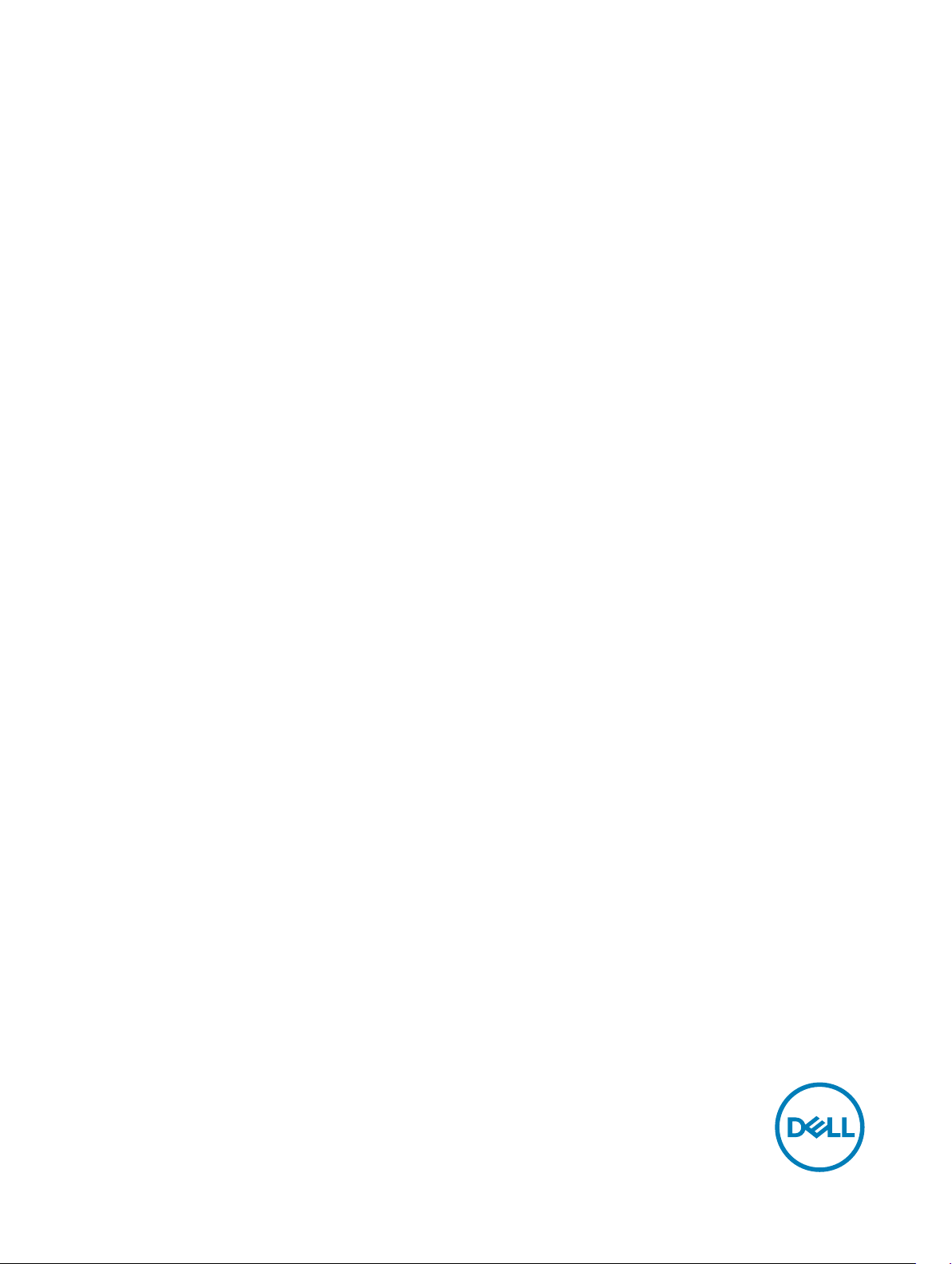
Chassis Management Controller Version 5.2 for Dell
PowerEdge M1000e RACADM Command Line
Reference Guide
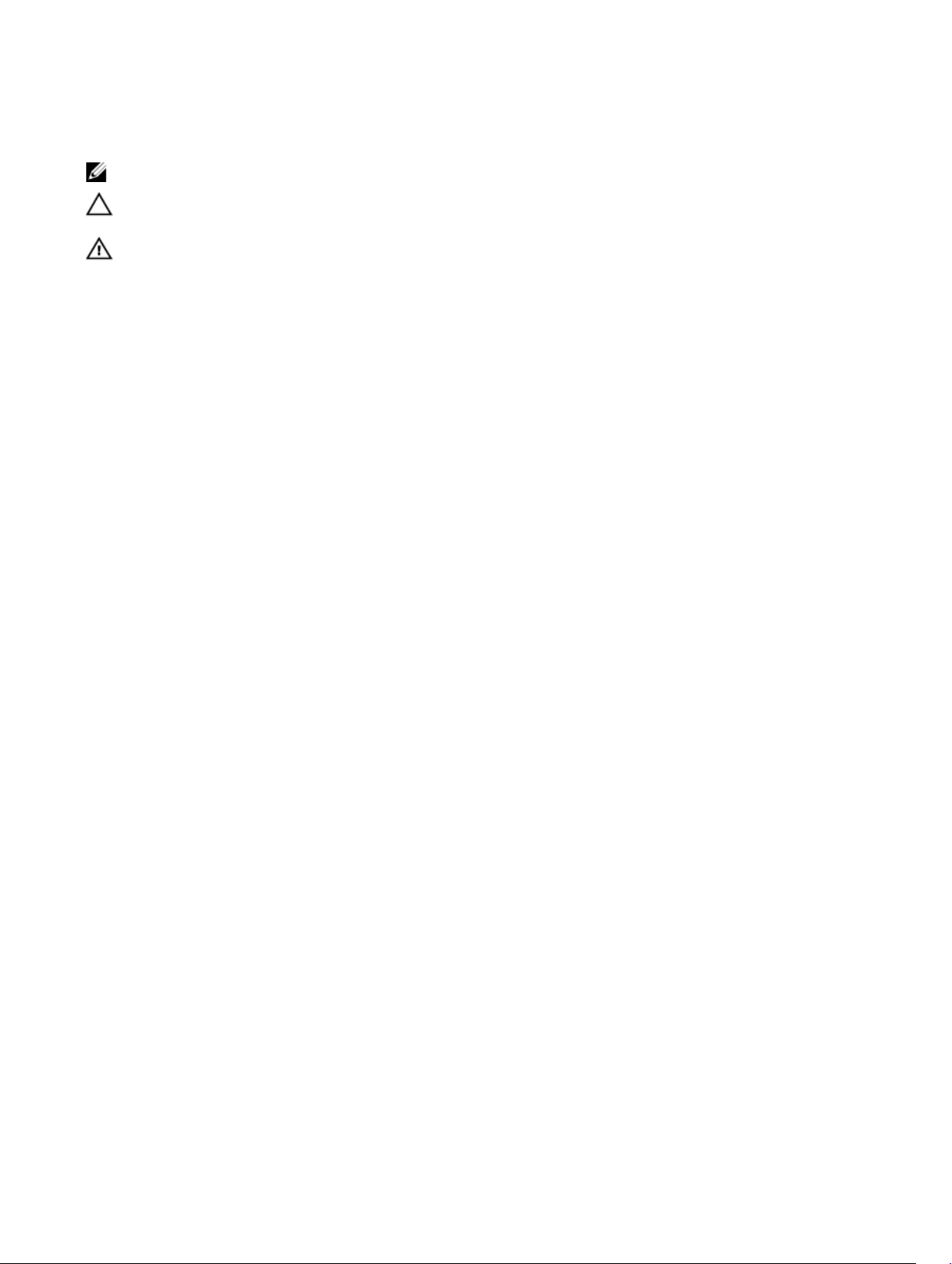
Notes, cautions, and warnings
NOTE: A NOTE indicates important information that helps you make better use of your product.
CAUTION: A CAUTION indicates either potential damage to hardware or loss of data and tells you how to avoid the
problem.
WARNING: A WARNING indicates a potential for property damage, personal injury, or death.
Copyright © 2017 Dell Inc. or its subsidiaries. All rights reserved. Dell, EMC, and other trademarks are trademarks of Dell Inc. or its
subsidiaries. Other trademarks may be trademarks of their respective owners.
2016 - 10
Rev. A01
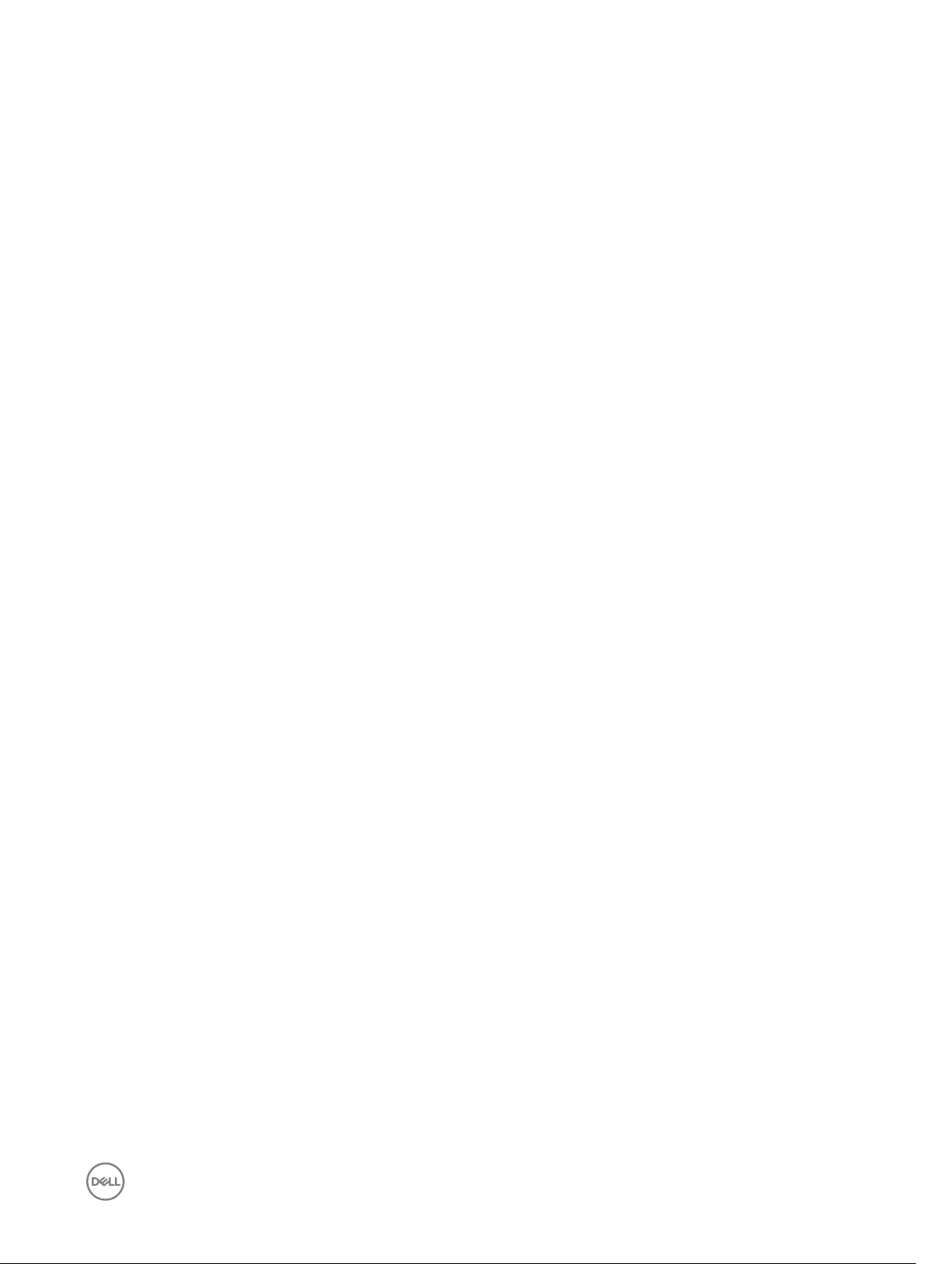
Contents
1 Introduction..................................................................................................................... 7
New in This Release............................................................................................................................................................7
Supported RACADM Interfaces.......................................................................................................................................... 7
RACADM Syntax Usage......................................................................................................................................................7
SSH, Telnet, or Remote RACADM.................................................................................................................................7
SSH or Telnet RACADM............................................................................................................................................... 8
Remote RACADM.........................................................................................................................................................8
RACADM Command Options........................................................................................................................................8
Supported RACADM Subcommands.................................................................................................................................. 8
Other Documents You May Need...................................................................................................................................... 11
Accessing documents from Dell support site......................................................................................................................11
Contacting Dell..................................................................................................................................................................12
2 RACADM Subcommand Details......................................................................................13
Guidelines to Quote Strings Containing Special Characters When Using RACADM Commands........................................13
racadm ? and ? subcommand ..........................................................................................................................................13
help and help subcommand...............................................................................................................................................15
arp.................................................................................................................................................................................... 16
chassisaction.....................................................................................................................................................................16
chassislog..........................................................................................................................................................................17
closessn............................................................................................................................................................................ 17
clrraclog............................................................................................................................................................................ 18
clrsel..................................................................................................................................................................................18
cmcchangeover................................................................................................................................................................ 19
cong................................................................................................................................................................................19
connect............................................................................................................................................................................20
deploy............................................................................................................................................................................... 21
eventlters.......................................................................................................................................................................22
feature..............................................................................................................................................................................24
featurecard.......................................................................................................................................................................25
fwupdate..........................................................................................................................................................................25
get....................................................................................................................................................................................29
getactiveerrors................................................................................................................................................................. 30
getarraycfg........................................................................................................................................................................31
getassettag...................................................................................................................................................................... 32
getchassisname................................................................................................................................................................32
getcong..........................................................................................................................................................................32
getdcinfo..........................................................................................................................................................................34
getexaddr.......................................................................................................................................................................36
getfanreqinfo....................................................................................................................................................................38
getioinfo...........................................................................................................................................................................39
3
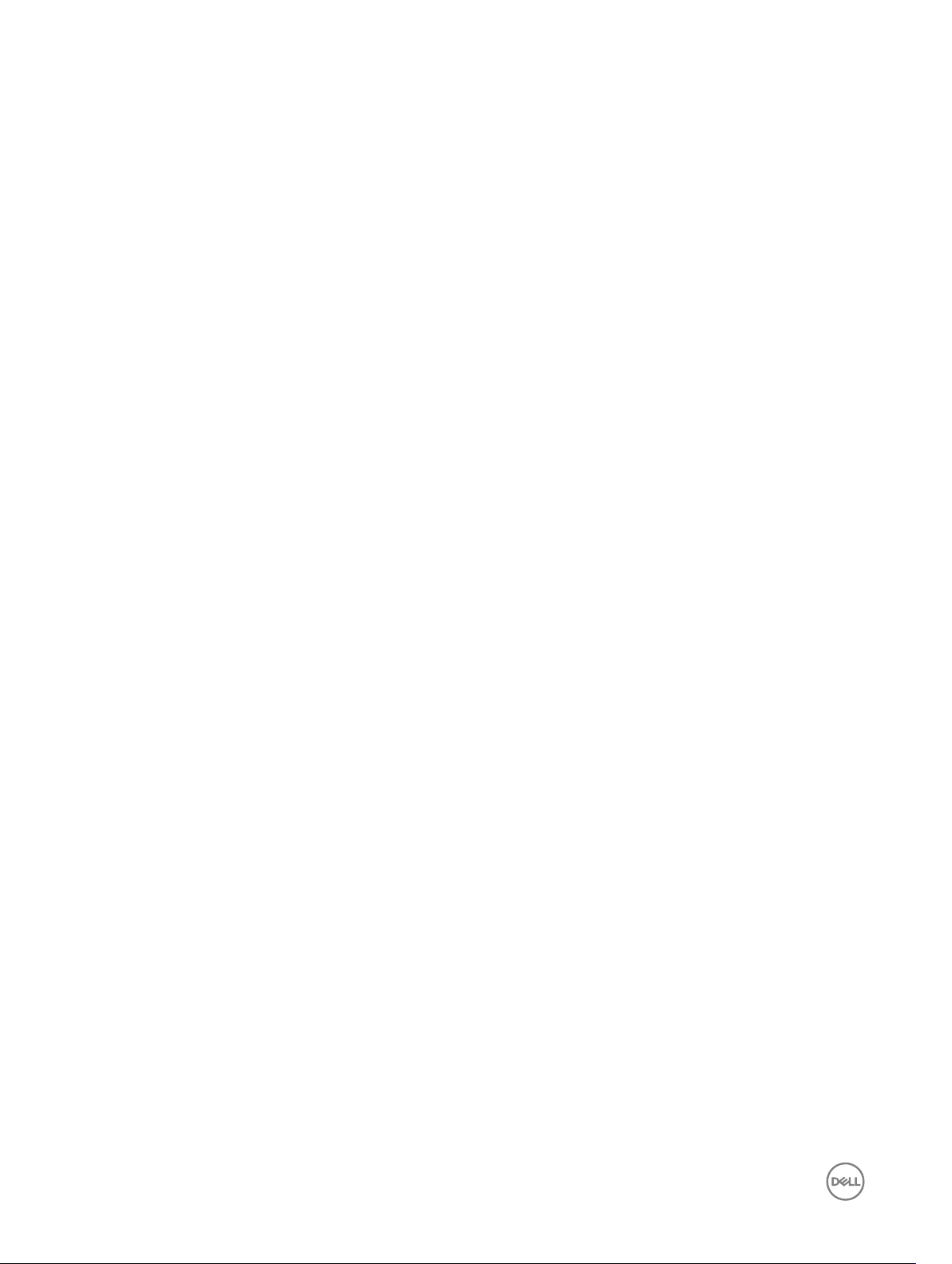
getkvminfo........................................................................................................................................................................41
getled................................................................................................................................................................................41
getmacaddress.................................................................................................................................................................42
getmodinfo.......................................................................................................................................................................47
getniccfg..........................................................................................................................................................................49
getpbinfo..........................................................................................................................................................................50
getpminfo.........................................................................................................................................................................52
getraclog..........................................................................................................................................................................53
getractime........................................................................................................................................................................54
getredundancymode........................................................................................................................................................ 55
getsel............................................................................................................................................................................... 55
getsensorinfo................................................................................................................................................................... 55
getslotname..................................................................................................................................................................... 56
getssninfo.........................................................................................................................................................................57
getsvctag.........................................................................................................................................................................58
getsysinfo.........................................................................................................................................................................58
gettracelog.......................................................................................................................................................................60
getversion........................................................................................................................................................................ 60
ifcong.............................................................................................................................................................................62
krbkeytabupload...............................................................................................................................................................62
netstat..............................................................................................................................................................................62
ping.................................................................................................................................................................................. 63
ping6................................................................................................................................................................................ 63
racdump...........................................................................................................................................................................64
racreset............................................................................................................................................................................66
racresetcfg.......................................................................................................................................................................66
remoteimage.....................................................................................................................................................................67
set....................................................................................................................................................................................68
serveraction..................................................................................................................................................................... 69
setarraycfg....................................................................................................................................................................... 70
setassettag....................................................................................................................................................................... 71
setchassisname.................................................................................................................................................................71
setexaddr....................................................................................................................................................................... 72
setled................................................................................................................................................................................72
setniccfg...........................................................................................................................................................................73
setractime.........................................................................................................................................................................74
setslotname......................................................................................................................................................................75
setsysinfo......................................................................................................................................................................... 76
sshpkauth.........................................................................................................................................................................76
sslcertdownload................................................................................................................................................................77
sslcertupload.................................................................................................................................................................... 78
sslcertview....................................................................................................................................................................... 78
sslcsrgen.......................................................................................................................................................................... 80
sslresetcfg........................................................................................................................................................................80
testemail........................................................................................................................................................................... 81
4
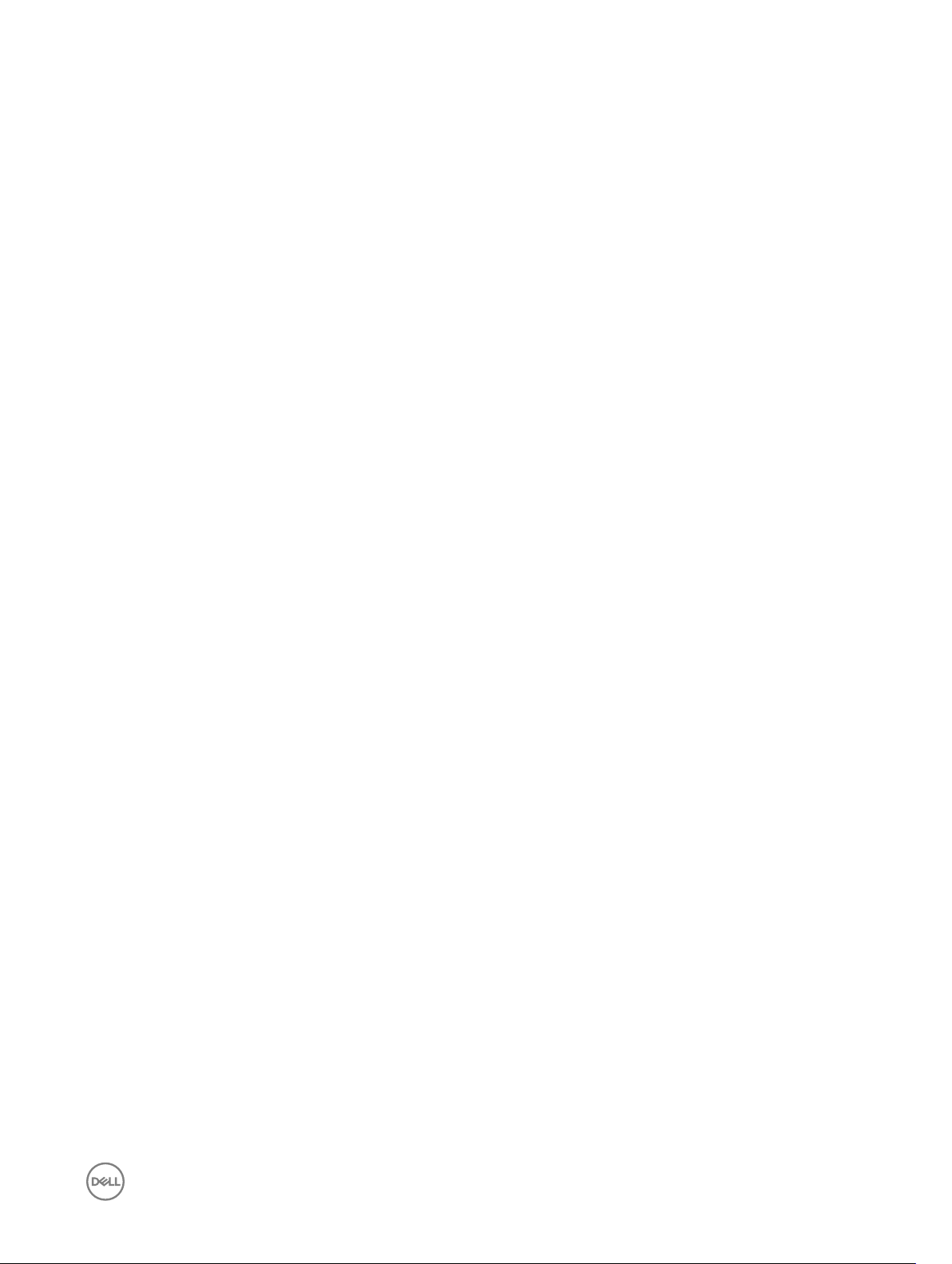
testfeature........................................................................................................................................................................ 81
testtrap............................................................................................................................................................................ 82
traceroute.........................................................................................................................................................................82
traceroute6...................................................................................................................................................................... 82
3 CMC Property Database Group and Object Descriptions.............................................. 83
Displayable Characters..................................................................................................................................................... 83
idRacInfo..........................................................................................................................................................................84
idRacProductInfo (Read Only)....................................................................................................................................84
idRacDescriptionInfo (Read Only).............................................................................................................................. 85
idRacVersionInfo (Read Only).....................................................................................................................................85
idRacBuildInfo (Read Only).........................................................................................................................................85
idRacName (Read Only).............................................................................................................................................85
cfgLanNetworking............................................................................................................................................................86
cfgNicIPv4Enable (Read or Write)..............................................................................................................................86
cfgRemoteHosts............................................................................................................................................................... 91
cfgUserAdmin.................................................................................................................................................................. 94
cfgEmailAlert.................................................................................................................................................................... 97
cfgSessionManagement...................................................................................................................................................98
cfgSerial...........................................................................................................................................................................99
cfgOobSnmp.................................................................................................................................................................. 102
cfgOobSnmpProtocol............................................................................................................................................... 103
cfgOobSnmpTrapFormat.......................................................................................................................................... 103
cfgTraps..........................................................................................................................................................................103
cfgTrapsSNMPv3UserId (Read Only)....................................................................................................................... 104
cfgTrapsSNMPv3UserName.....................................................................................................................................104
cfgRacTuning..................................................................................................................................................................104
cfgRacTuneEnhancedLog (Read or Write)................................................................................................................105
cfgRacTuneFipsModeEnable.....................................................................................................................................109
cfgRacTuneTLSProtocolVersionEnable.....................................................................................................................109
cfgServerInfo...................................................................................................................................................................110
cfgActiveDirectory...........................................................................................................................................................114
cfgLDAP.......................................................................................................................................................................... 117
cfgLDAPSRVLookupServiceName (Read or Write)...................................................................................................120
cfgLDAPRoleGroup.........................................................................................................................................................120
cfgLDAPRoleGroupIndex (Read Only).......................................................................................................................120
cfgStandardSchema........................................................................................................................................................ 121
cfgSSADRoleGroupIndex (Read Only)....................................................................................................................... 121
cfgSSADRoleGroupName (Read or Write).................................................................................................................121
cfgSSADRoleGroupDomain (Read or Write)..............................................................................................................122
cfgSSADRoleGroupPrivilege (Read or Write)............................................................................................................ 122
cfgLocation.....................................................................................................................................................................122
cfgChassisPower............................................................................................................................................................ 123
cfgChassisDefaultPowerCapLowerBoundBTU (Read Only)......................................................................................125
cfgChassisDefaultPowerCapLowerBound (Read Only)............................................................................................. 125
cfgChassisDefaultPowerCapUpperBound (Read Only).............................................................................................125
5
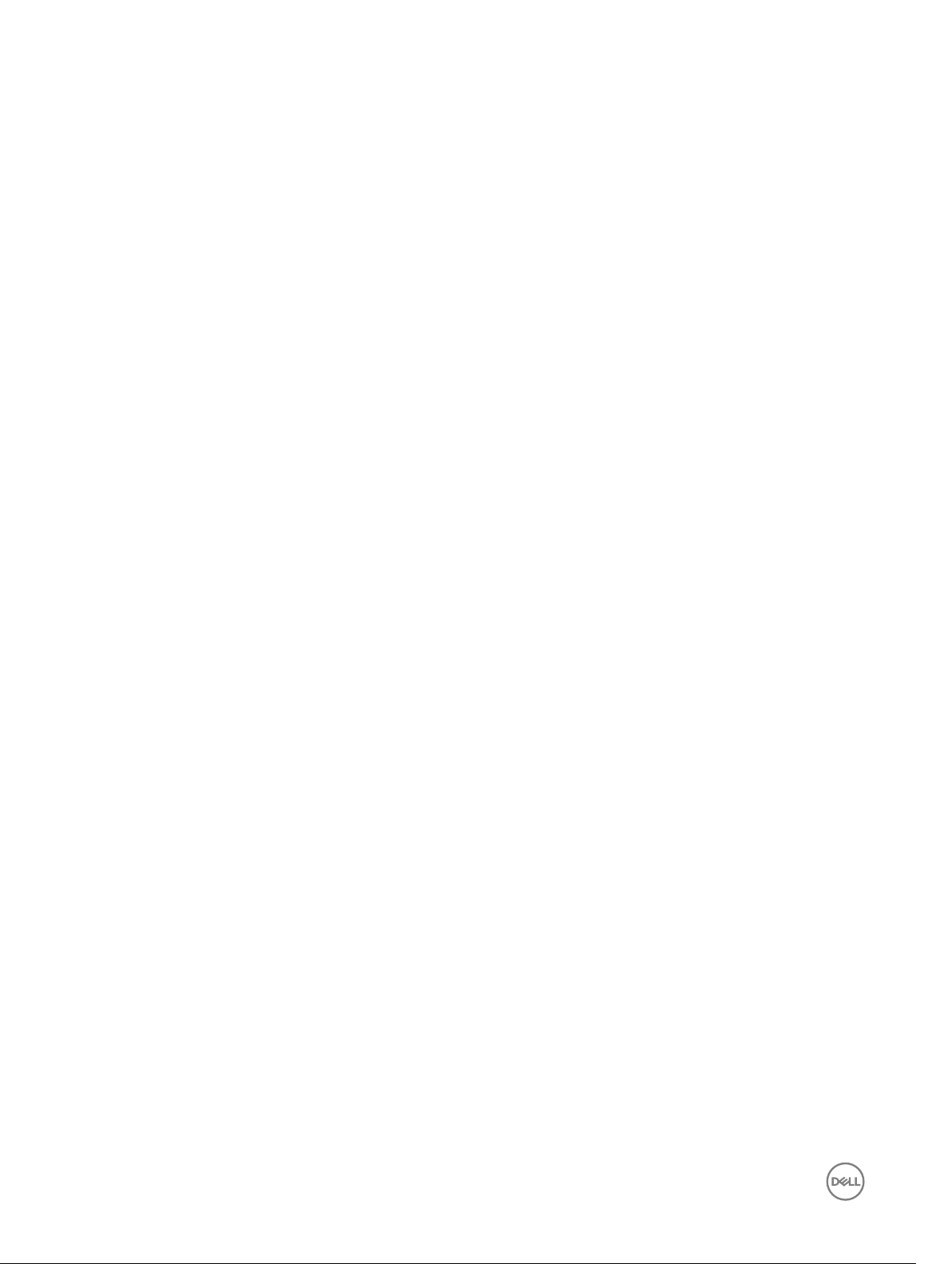
cfgChassisDefaultPowerCapUpperBoundBTU (Read or Write).................................................................................125
cfgChassisAllow110VACOperationTimestamp (Read Only)........................................................................................127
cfgChassisMaxPowerConservationModeTimestamp (Read Only)............................................................................ 128
cfgChassisACPowerRecoveryDisable....................................................................................................................... 130
cfgThermal...................................................................................................................................................................... 131
cfgThermalMFSPercent (Read or Write)................................................................................................................... 131
cfgKVMInfo.....................................................................................................................................................................131
cfgLcdInfo.......................................................................................................................................................................132
cfgLcdLocale (Read or Write)................................................................................................................................... 132
cfgAlerting...................................................................................................................................................................... 132
cfgIPv6LanNetworking................................................................................................................................................... 133
cfgCurrentLanNetworking (Read Only).......................................................................................................................... 135
cfgCurrentIPv6LanNetworking (Read Only)....................................................................................................................137
cfgNetTuning..................................................................................................................................................................139
cfgRacSecurity...............................................................................................................................................................140
cfgQuickDeploy...............................................................................................................................................................142
cfgActionOnServerInsertion......................................................................................................................................142
cfgSetiDRACRootPasswordOnServerInsertion......................................................................................................... 142
cfgiDRACRootPassword........................................................................................................................................... 143
cfgEnableiDRACLAN.................................................................................................................................................143
cfgEnableiDRACIPv4.................................................................................................................................................143
cfgEnableiDRACIPMIOverLAN..................................................................................................................................143
cfgEnableiDRACIPv4DHCP.......................................................................................................................................144
cfgStartingiDRACIPv4Address..................................................................................................................................144
cfgiDRACIPv4GateWay.............................................................................................................................................144
cfgiDRACIPv4Netmask.............................................................................................................................................144
cfgEnableiDRACIPv6................................................................................................................................................ 144
cfgEnableiDRACIPv6AutoCong...............................................................................................................................145
cfgiDRACIPv6PrexLength.......................................................................................................................................145
cfgiDRACIPv6Gateway.............................................................................................................................................145
cfgReservedIPAddressNumbers................................................................................................................................145
cfgUseCMCDNSSettings......................................................................................................................................... 145
6
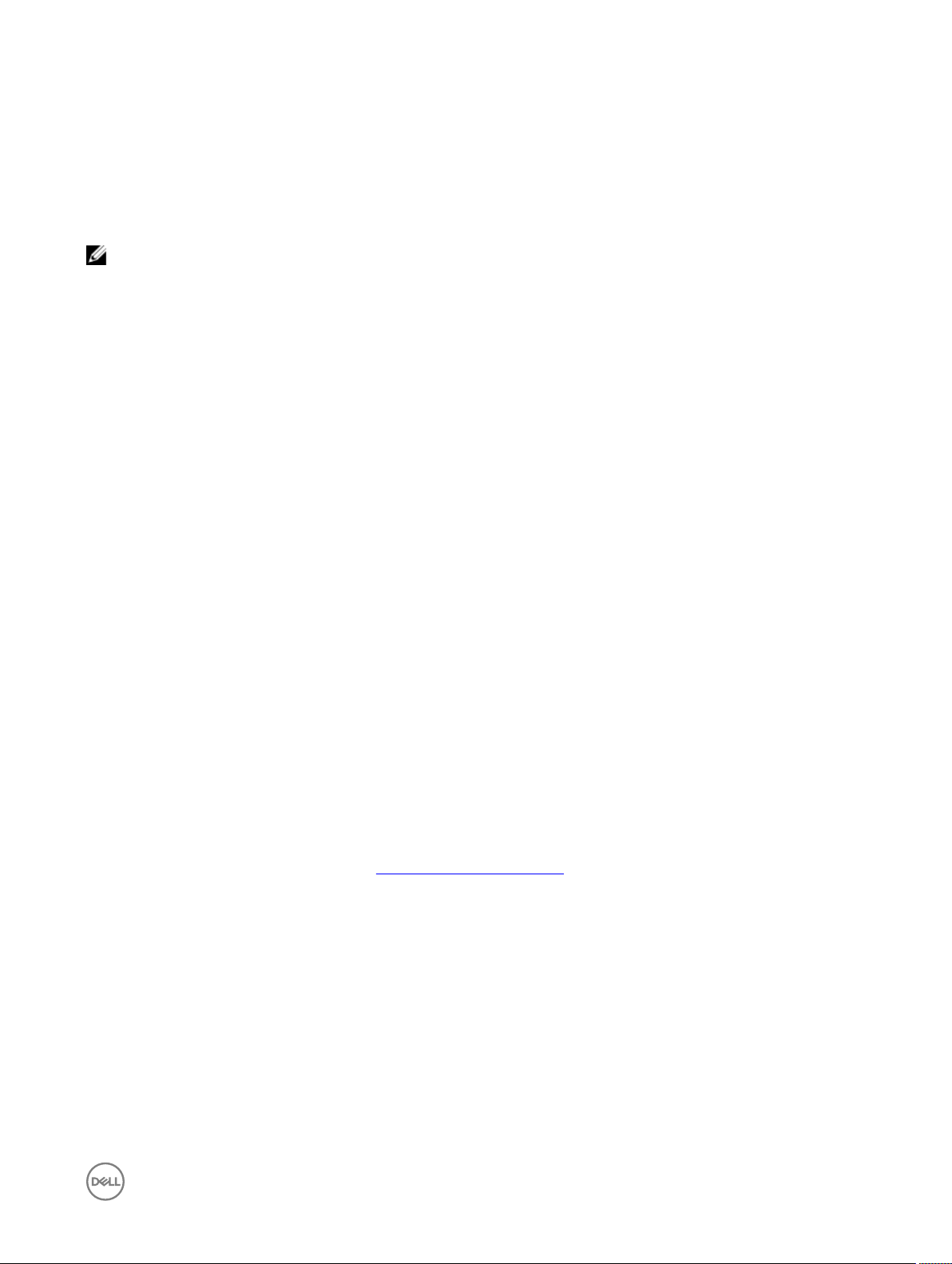
Introduction
NOTE: In this version of RACADM, the Linux shell features such as ctrl+d, home, del, and end shortcut keys are not
supported.
This document provides information about the RACADM subcommands, supported RACADM interfaces, and property database
groups and object denitions for Dell Chassis System (CMC).
New in This Release
• Added the cfgQuickDeploy group.
• Added the eventlters command.
• Added the cfgTrapsSNMPv3UserId and cfgTrapsSNMPv3UserName properties to the cfgTraps group.
• Added the cfgChassisACPowerRecoveryDisable property to the cfgChassisPower group.
• Added the cfgRacTuneFipsModeEnable and cfgRacTuneTLSProtocolVersionEnable property to the cfgRacTuning group.
• Added the cfgOobSnmpProtocol and cfgOobSnmpTrapFormat properties to the cfgOobSnmp group.
Supported RACADM Interfaces
The RACADM command-line utility provides a scriptable interface that allows you to locally congure or remotely congure your
CMC. The utility runs on the management station and the managed system. It is available on the Dell OpenManage Systems
Management and Documentation DVD or at dell.com/support.
1
The RACADM utility supports the following interfaces:
• SSH or Telnet — Also known as Firmware RACADM. Firmware RACADM is accessible by logging in to CMC using SSH or Telnet.
Similar to Remote RACADM, at the RACADM prompt, directly run the commands without the RACADM prex.
• Remote — Supports running RACADM commands from a remote management station such as a laptop or desktop. To run
Remote RACADM commands, install the DRAC Tools utility from the OpenManage software on the remote computer. To run
Remote RACADM commands:
– Formulate the command as a SSH or Telnet RACADM command.
For more information about the options, see RACADM Subcommand Details. To download the local RACADM tool from
dell.com/support, click Servers, Storage & Networking in the General Support section. Click PowerEdge, click the required
PowerEdge system, and then click Drivers & downloads.
RACADM Syntax Usage
The following section describes the syntax usage for SSH or Telnet, and Remote RACADM.
SSH, Telnet, or Remote RACADM
racadm -r <cmcIPAddr> -u username -p password <subcommand>
racadm -r <cmcIPAddr> -u username -p password getconfig -g <group name> -o <object name>
racadm <subcommand>
7
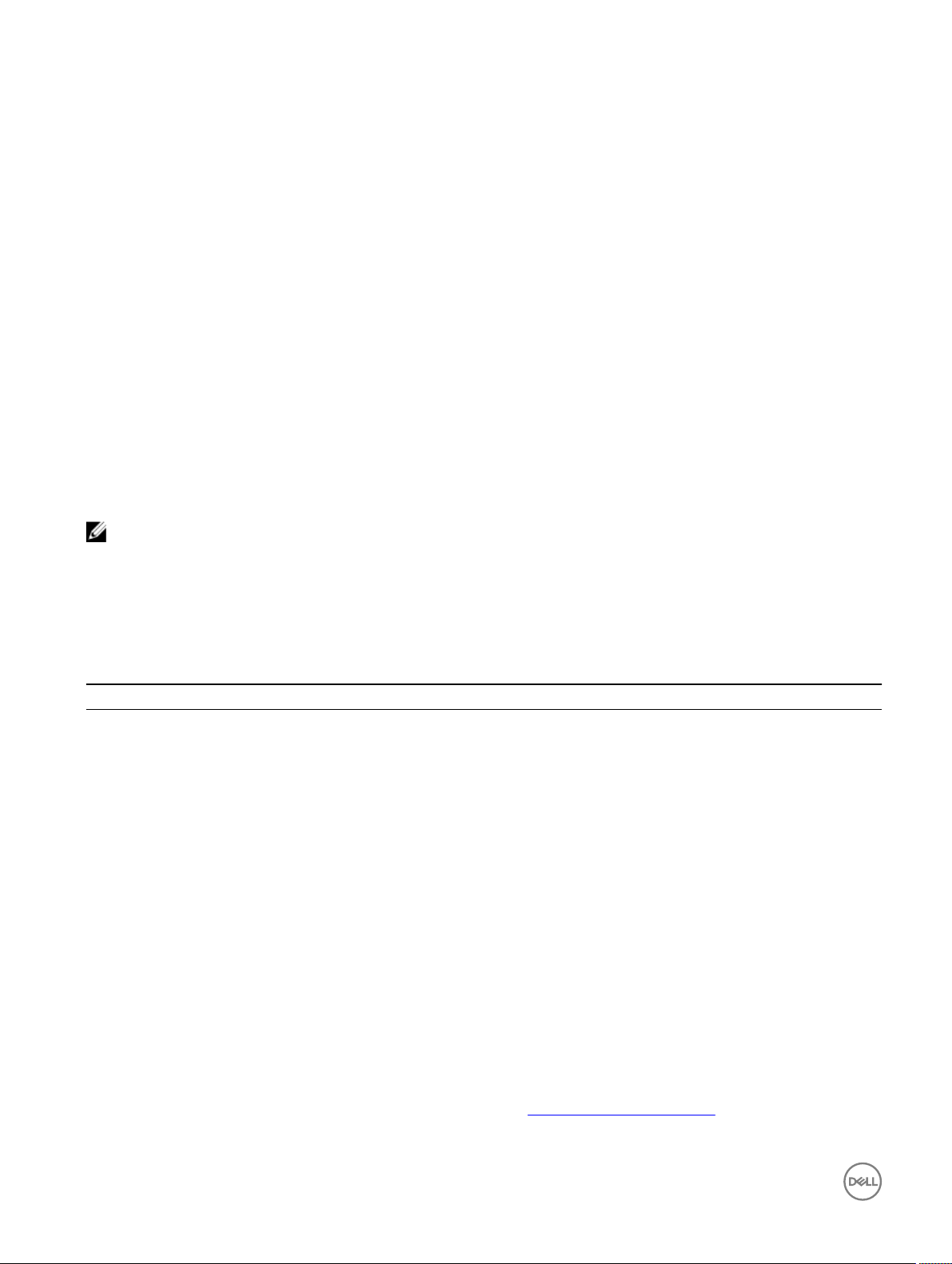
Example
racadm getsysinfo
racadm -r 192.168.0.2 -u username -p xxx getsysinfo
racadm -r 192.168.0.2 -u username -p xxx getconfig -g cfgchassispower
SSH or Telnet RACADM
racadm getconfig -g <groupname> [-o <objectname>][-i <indexnumber>]
racadm <subcommand>
Example
racadm getconfig -g idracinfo
racadm getsysinfo
Remote RACADM
racadm -r <cmcIPAddr> -u <username> -p <password> <subcommand>
Example
racadm -r 192.168.0.2 -u root -p xxxx getsysinfo
Security Alert: Certificate is invalid - Certificate is not signed by Trusted Third Party
Continuing execution.
NOTE: The following command does not display a security error:
racadm -r 192.168.0.2 -u noble -p xxx getsysinfo --nocertwarn
RACADM Command Options
The following table lists the options for the RACADM command:
Table 1. RACADM Command Options
Option Description
-r <cmcIpAddr>
-u <username>
-p <password>
--nocertwarn
-i <indexnumber>
-g <groupname>
-o <objectname>
Species the controller’s IP address.
Species the user name that is used to authenticate the command
transaction. If the-u option is used, the -p option must be used, and
the -i option (interactive) is not allowed.
Species the password used to authenticate the command
transaction. If the -p option is used, the -i option is not allowed.
Does not display certicate related warning message.
Species the index number for the indexed group, if applicable.
Species the group name if applicable.
Species the object name if applicable.
Supported RACADM Subcommands
The following table provides the list of RACADM subcommands and their corresponding interface support. For more information
about the RACADM subcommands including syntax and valid entries, see RACADM Subcommand Details.
8
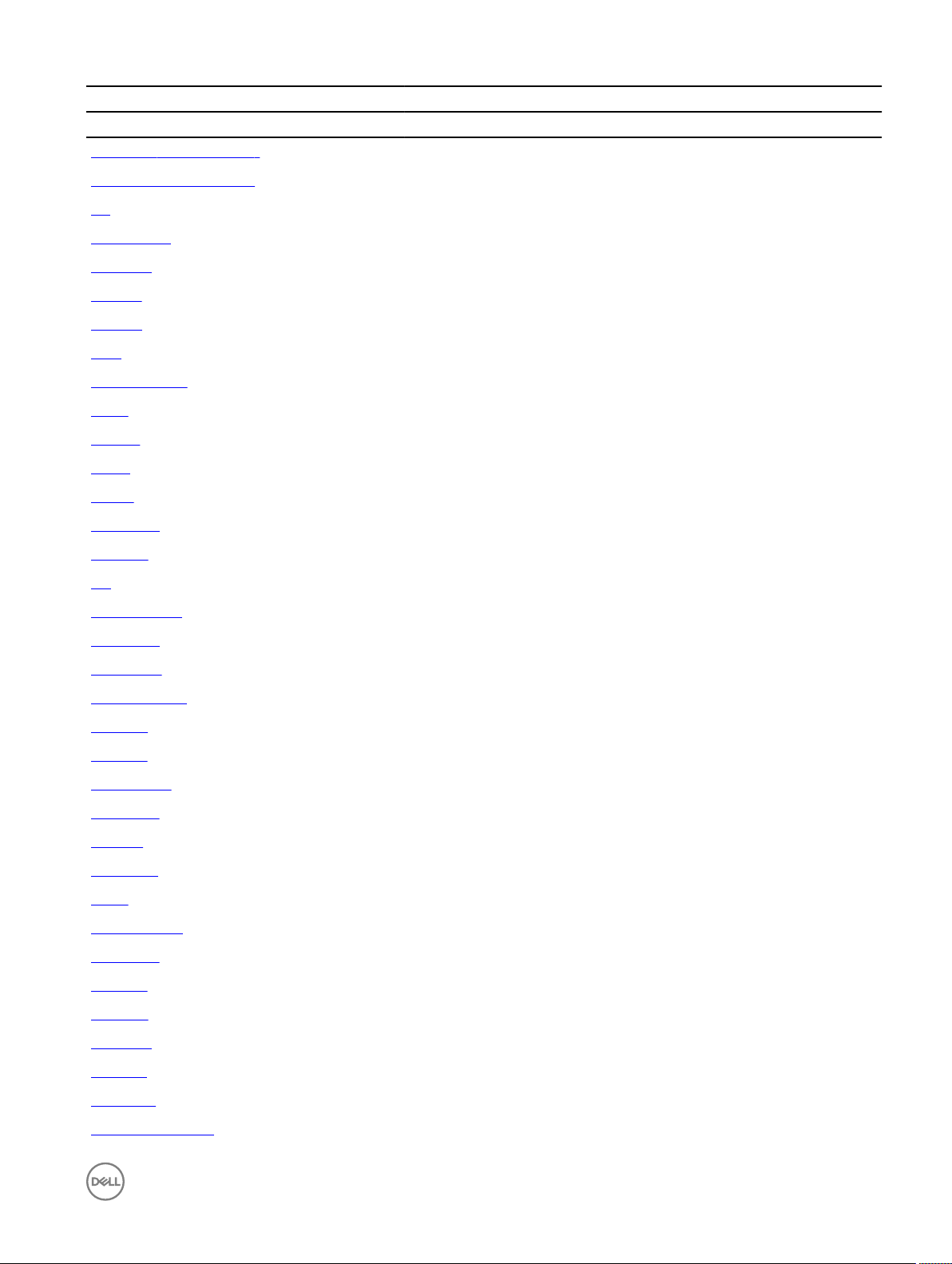
Subcommand CMC
Telnet/SSH/Serial Remote RACADM
"?" and "? <subcommand>" Yes Yes
help and help subcommand Yes Yes
arp Yes Yes
chassisaction Yes Yes
chassislog Yes Yes
closessn Yes Yes
clrraclog Yes Yes
clrsel Yes Yes
cmcchangeover Yes Yes
cong Yes Yes
connect Yes Yes
deploy Yes Yes
feature Yes Yes
featurecard Yes Yes
fwupdate Yes Yes
get Yes Yes
getactiveerrors Yes Yes
getarraycfg Yes Yes
getassettag Yes Yes
getchassisname Yes Yes
getcong Yes Yes
getdcinfo Yes Yes
getfanreqinfo Yes Yes
getexaddr Yes Yes
getioinfo Yes Yes
getkvminfo Yes Yes
getled Yes Yes
getmacaddress Yes Yes
getmodinfo Yes Yes
getniccfg Yes Yes
getpbinfo Yes Yes
getpminfo Yes Yes
getraclog Yes Yes
getractime Yes Yes
getredundancymode Yes Yes
9
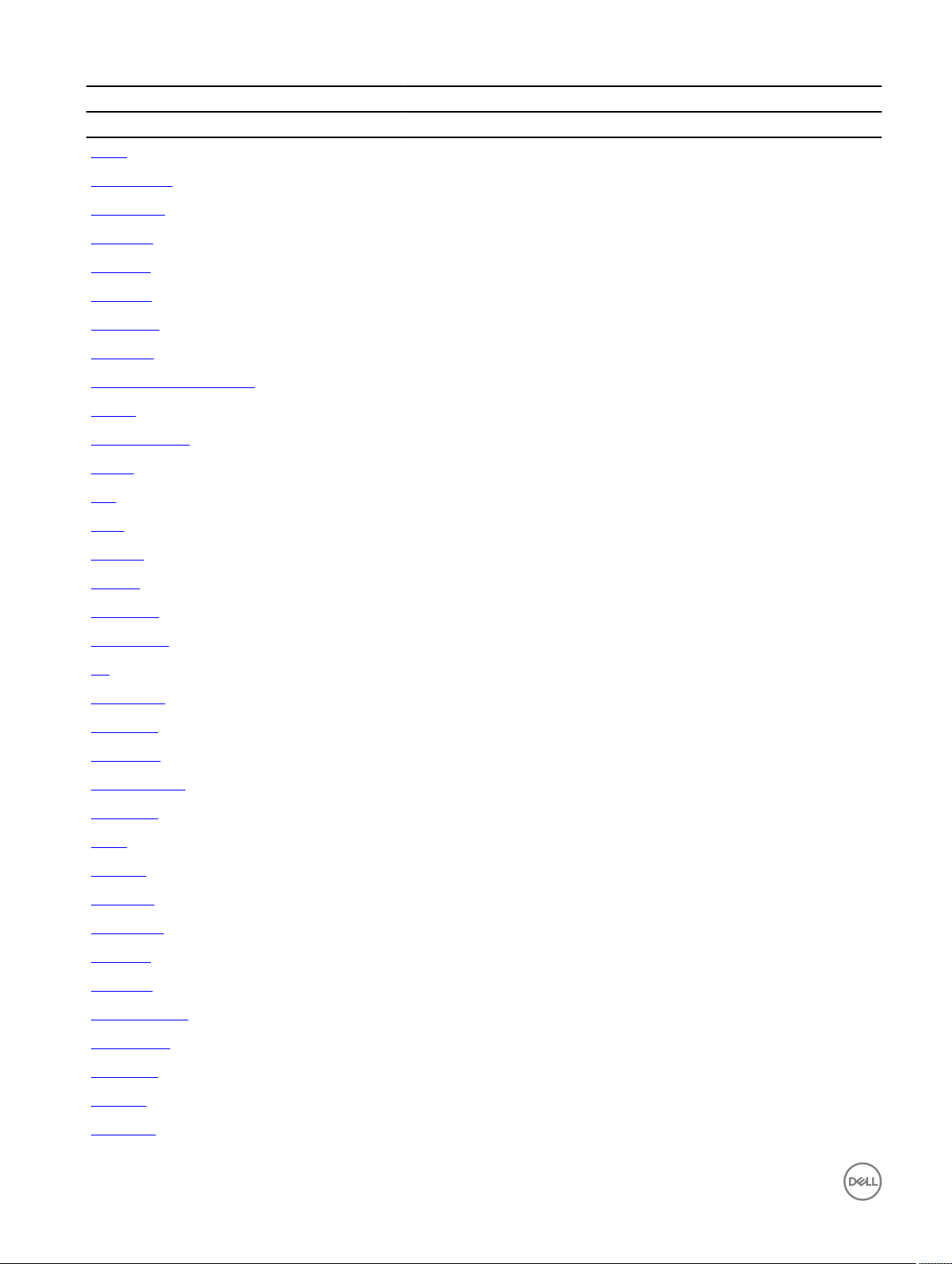
Subcommand CMC
Telnet/SSH/Serial Remote RACADM
getsel Yes Yes
getsensorinfo Yes Yes
getslotname Yes Yes
getssninfo Yes Yes
getsvctag Yes Yes
getsysinfo Yes Yes
gettracelog Yes Yes
getversion Yes Yes
help and help subcommand Yes Yes
ifcong Yes Yes
krbkeytabupload No Yes
netstat Yes Yes
ping Yes Yes
ping6 Yes Yes
racdump Yes Yes
racreset Yes Yes
racresetcfg Yes Yes
remoteimage Yes Yes
set Yes Yes
serveraction Yes Yes
setarraycfg Yes Yes
setassettag Yes Yes
setchassisname Yes Yes
setexaddr Yes Yes
setled Yes Yes
setniccfg Yes Yes
setractime Yes Yes
setslotname Yes Yes
setsysinfo Yes Yes
sshpkauth Yes Yes
sslcertdownload No Yes
sslcertupload No Yes
sslcertview Yes Yes
sslcsrgen Yes Yes
sslresetcfg Yes Yes
10
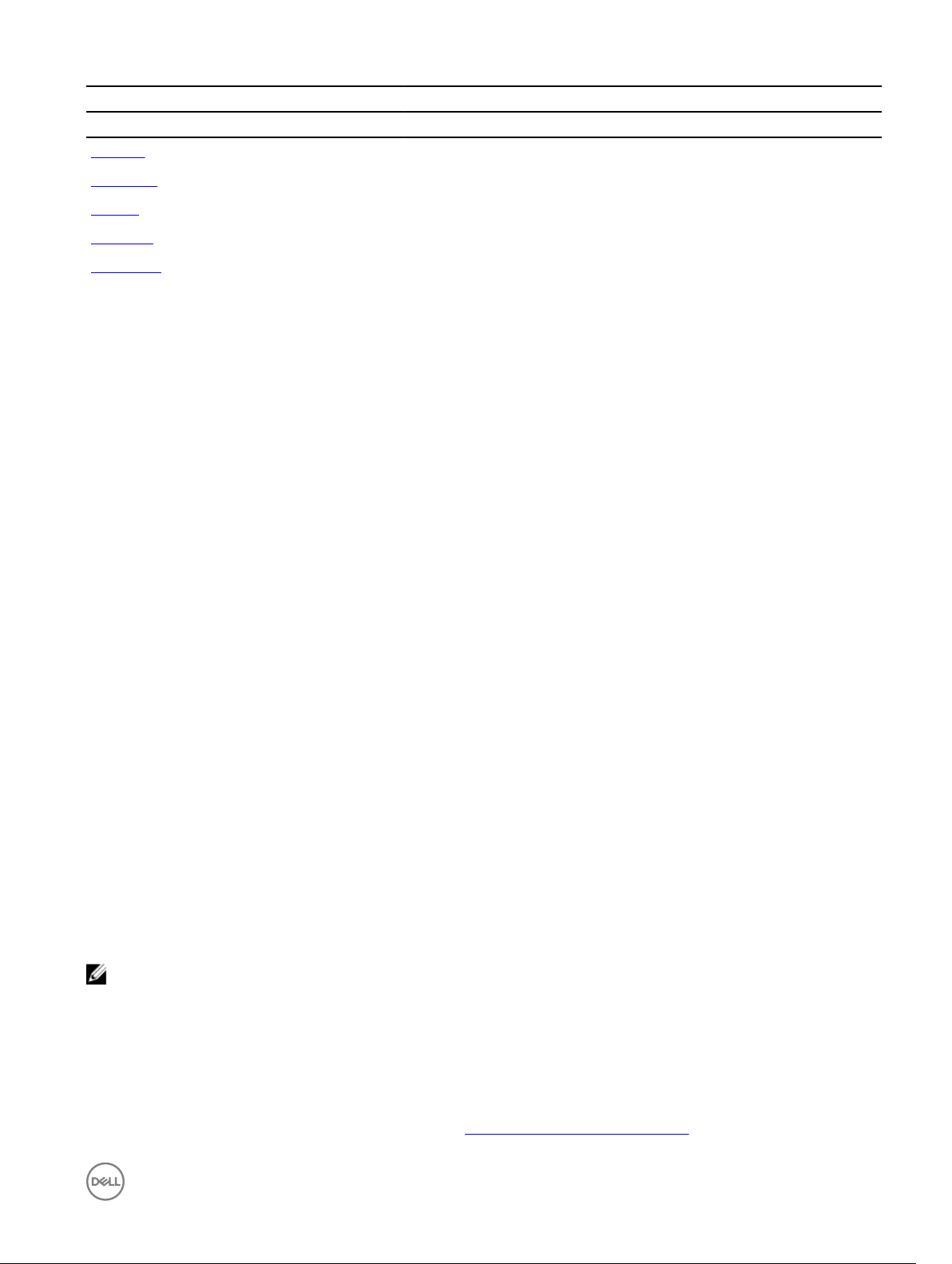
Subcommand CMC
Telnet/SSH/Serial Remote RACADM
testemail Yes Yes
testfeature Yes Yes
testtrap Yes Yes
traceroute Yes Yes
traceroute6 Yes Yes
Other Documents You May Need
In addition to this guide, you can access the following guides available on the Dell Support website at www.dell.com/esmmanuals.
To access the documents, click the appropriate product link.
• The Chassis Management Controller User’s Guide provides information about conguring and using CMC to remotely manage
and monitor your system and its shared resources through a network.
• The Chassis Management Controller Online Help provides information about using the CMC Web interface.
• The Chassis System (CMC) Secure Digital (SD) Card Technical Specication provides minimum BIOS and rmware version,
installation and usage information.
• Documentation specic to your third-party management console application.
• The Dell OpenManage Server Administrator’s User’s Guide provides information about installing and using Dell OpenManage
Server Administrator.
• The Dell Update Packages User's Guide provides information about obtaining and using Dell Update Packages as part of your
system update strategy.
• The Glossary provides information about the terms used in this document.
The following system documents are also available to provide more information about the system in which iDRAC is installed:
• The Rack Installation Guide and Rack Installation Instructions included with your rack solution describe how to install your
system into a rack.
• The Hardware Owner’s Manual provides information about system features and describes how to troubleshoot the system and
install or replace system components.
• Documentation for any components you purchased separately provides information to congure and install the options.
• Release notes or readme les may be included to provide last-minute updates to the system or documentation or advanced
technical reference material intended for experienced users or technicians.
• For more information about IOM network settings, see the Dell PowerConnect M6220 Switch Important Information document
and the Dell PowerConnect 6220 Series Port Aggregator White Paper.
Updates are sometimes included with the system to describe changes to the system, software, and/or documentation. Always read
the updates rst because they often supersede information in other documents.
See the Safety and Regulatory information that is shipped with your system.
NOTE: Warranty information may be included within this document or as a separate document.
Accessing documents from Dell support site
You can access the required documents in one of the following ways:
• Using the following links:
– For all Enterprise Systems Management documents — Dell.com/SoftwareSecurityManuals
11
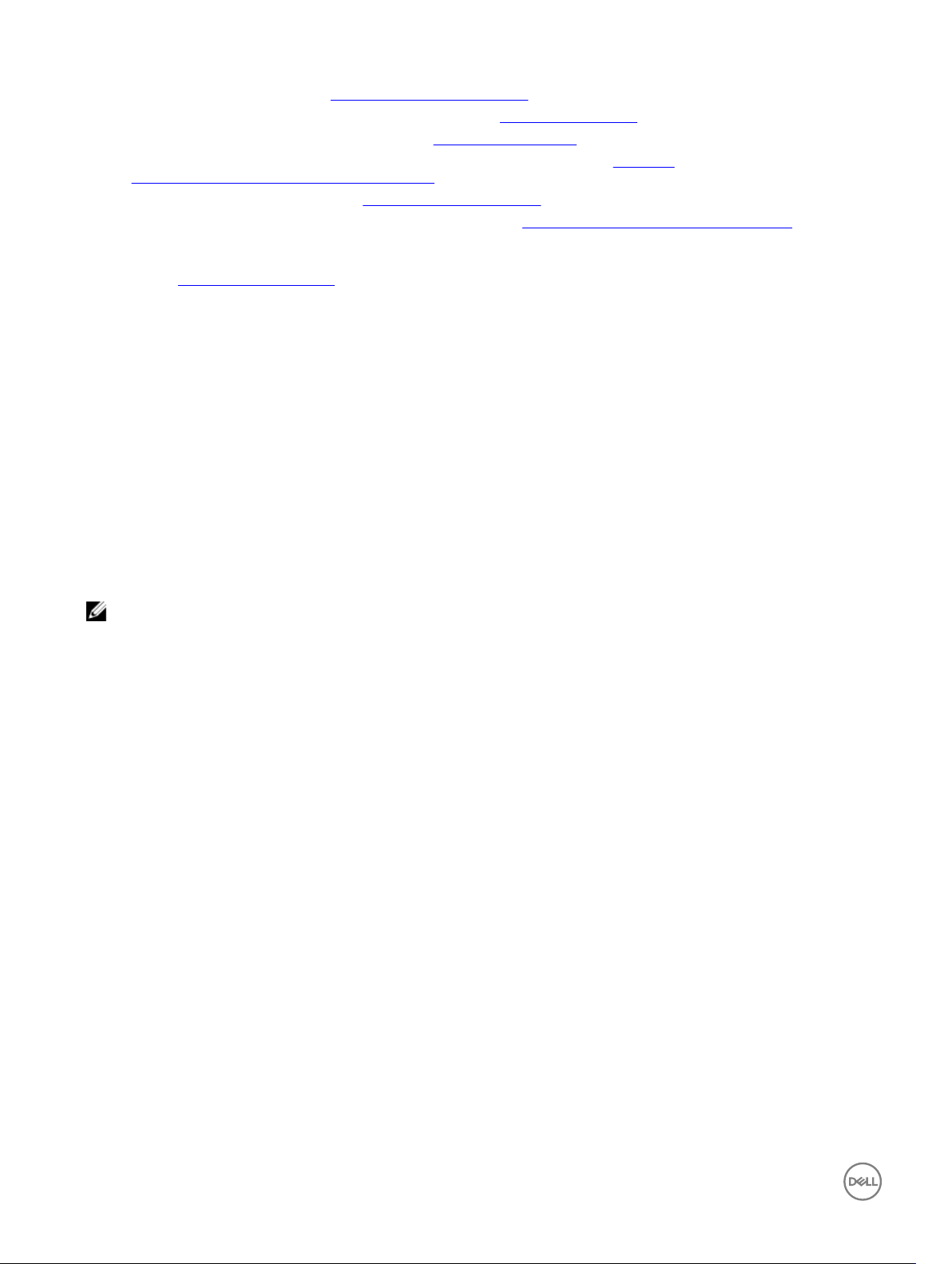
– For OpenManage documents — Dell.com/OpenManageManuals
– For Remote Enterprise Systems Management documents — Dell.com/esmmanuals
– For iDRAC and Lifecycle Controller documents — Dell.com/idracmanuals
– For OpenManage Connections Enterprise Systems Management documents — Dell.com/
OMConnectionsEnterpriseSystemsManagement
– For Serviceability Tools documents — Dell.com/ServiceabilityTools
– For Client Command Suite Systems Management documents — Dell.com/DellClientCommandSuiteManuals
• From the Dell Support site:
a. Go to Dell.com/Support/Home.
b. Under Select a product section, click Software & Security.
c. In the Software & Security group box, click the required link from the following:
– Enterprise Systems Management
– Remote Enterprise Systems Management
– Serviceability Tools
– Dell Client Command Suite
– Connections Client Systems Management
d. To view a document, click the required product version.
• Using search engines:
– Type the name and version of the document in the search box.
Contacting Dell
NOTE: If you do not have an active Internet connection, you can nd contact information on your purchase invoice,
packing slip, bill, or Dell product catalog.
Dell provides several online and telephone-based support and service options. Availability varies by country and product, and some
services may not be available in your area. To contact Dell for sales, technical support, or customer service issues:
1. Go to Dell.com/support.
2. Select your support category.
3. Verify your country or region in the Choose a Country/Region drop-down list at the bottom of the page.
4. Select the appropriate service or support link based on your need.
12

2
RACADM Subcommand Details
This section provides detailed description of the RACADM subcommands including the syntax and valid entries.
Guidelines to Quote Strings Containing Special Characters When Using RACADM Commands
When using strings that contain special characters, use the following guidelines:
Strings containing the following special characters must be quoted using double quotation marks:
• $ (dollar sign)
• " (double quotation mark)
• ` (backward quotation mark)
• \ (backward slash)
• ~ (tilde)
• | (vertical bar)
• ( (left parentheses)
• ) (right parentheses)
• & (ampersand)
• > (greater than)
• < (less than)
• # (pound)
• ASCII code 32 (space)
There are dierent escaping rules for double quotation marks.
For using double quotation marks:
The following characters must be escaped by prepending a backward slash:
• $ (dollar sign)
• " (double quotation mark)
• ` (back quotation mark)
racadm ? and ? subcommand
Description
Displays all the subcommands you can use with the RACADM command and a one-line description about each
subcommand.
? followed by <subcommand> displays the syntax for the specied command.
To use this subcommand, you must have the CMC Login User privilege.
13
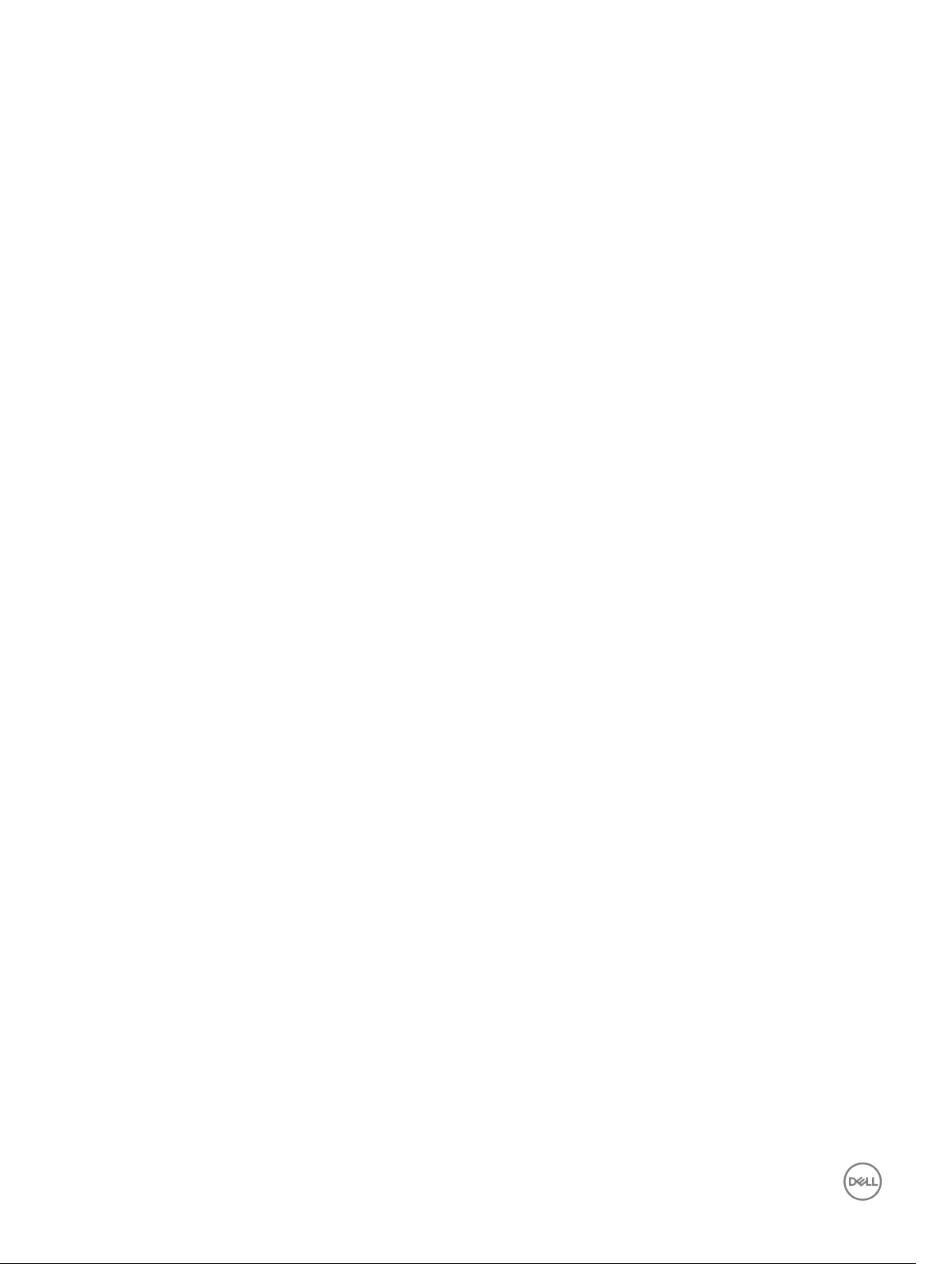
You can also use the help and help <subcommand> commands to obtain the same information.
Synopsis
Input
Output
Example for RACADM?
The following output example shows the actual output for the RACADM? command. Descriptions shown in this example may vary
slightly from the descriptions in your RACADM session.
racadm ?
help -- list racadm subcommand description
help <subcommand> -- display usage summary for a subcommand
? -- list racadm subcommand description
? <subcommand> -- display usage summary for a subcommand
arp -- display the networking arp table
chassisaction -- execute power-up/down/cycle or reset operation
chassislog -- display the chassislog
closessn -- close a session
clrraclog -- clear the CMC log
clrsel -- clear the System Event Log (SEL)
cmcchangeover -- changes the redundant state of the CMC from active to standby and vice
versa
config -- modify CMC configuration properties
connect -- connect to switch or blade serial console
deploy -- deploy blade or IOM by specifying required properties
feature -- display features active on the chassis / feature deactivation
featurecard -- feature card status and list the available features
fwupdate -- update the firmware on a CMC, server, IOM inf or KVM
get -- save CMC configuration properties to a file
getactiveerrors -- display CMC active errors
getassettag -- display asset tag
getchassisname -- get the chassisname
getconfig -- display CMC configuration properties
getdcinfo -- display general I/O module and DC configuration information
getfanreqinfo -- display fan request information for Servers and Switches
getflexaddr -- display Flexaddress enablement status for all slots and fabrics.
getioinfo -- display general IO information and stack information
getkvminfo -- display the KVM module information
getled -- display the LED settings on a module
getmacaddress -- get MAC/WWN addresses
getmodinfo -- get module configuration and status information
getniccfg -- display network settings for modules
getpbinfo -- get power budget status information
getpminfo -- get power management status information
getraclog -- display the CMC log
getractime -- display the current CMC time
getredundancymode -- gets the redundancy mode of the CMC
getsel -- display records from the System Event Log (SEL)
getsensorinfo -- display system sensors
getslotname -- gets the name of the slot in the chassis
getssninfo -- display session information
getsvctag -- display service tag information
getsysinfo -- display general CMC and system information
gettracelog -- display the CMC diagnostic trace log
getversion -- display version information for modules
getarraycfg -- display's storage array properties
ifconfig -- display network interface information
jobqueue -- Jobqueue of the jobs currently scheduled
krbkeytabupload -- upload an Kerberos Keytab to the CMC
netstat -- display routing table and network statistics
racadm ?
racadm ? <subcommand>
N/A
N/A
14
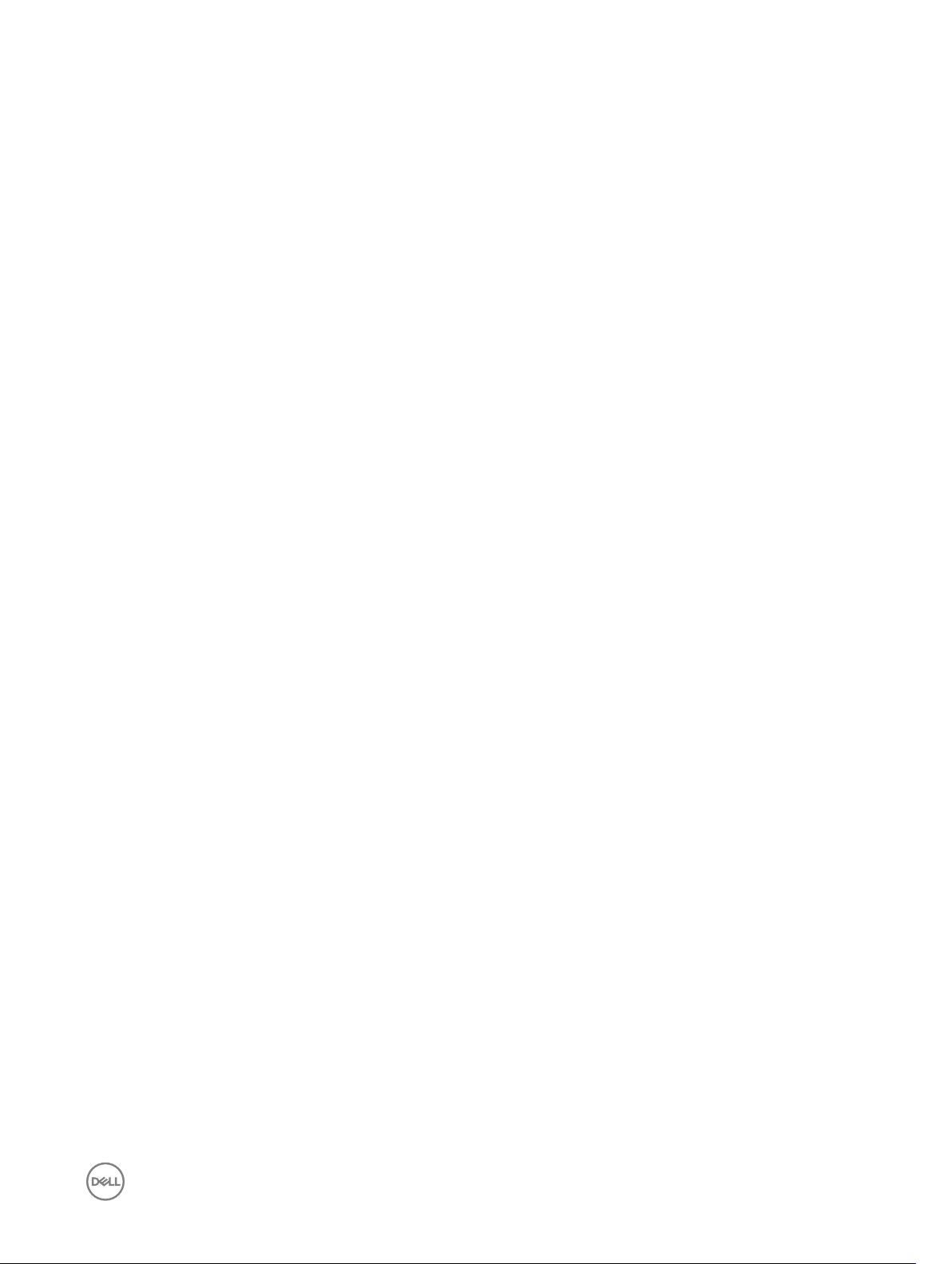
ping -- send ICMP echo packets on the network
ping6 -- send ICMP echo packets on the network
racdump -- display CMC diagnostic information
racreset -- perform a CMC or RAC reset operation
racresetcfg -- restore the CMC configuration to factory defaults
remoteimage -- connect, disconnect or deploy a media file on a remote server
serveraction -- perform system power management operations
set -- import saved CMC configuration from a file
setassettag -- set the asset tag for the specified module
setchassisname -- sets the name of the chassis
setflexaddr -- enable/disable the Flexaddress feature on a per fabric, per slot basis.
setled -- set state of the LEDs on a module
setniccfg -- modify network configuration properties
setractime -- set the time on the CMC
setslotname -- sets the name of the slot in the chassis
setsysinfo -- set the chassis name and chassis location
setarraycfg -- configure's storage array properties
sshpkauth -- manage PK Authentication keys and accounts
sslcertdownload -- download an SSL certificate from the CMC
sslcertupload -- upload an SSL certificate to the CMC
sslcertview -- display a CA/server certificate in the CMC
sslcsrgen -- generate a certificate CSR from the CMC
sslresetcfg -- generate a new self-signed certificate
testemail -- test CMC e-mail notifications
testfeature -- test CMC feature x
testtrap -- test CMC SNMP trap notifications
traceroute -- determine the route of a packet
traceroute6 -- determine the route of a packet
wsman -- perform wsman client functions for servers.
Example for RACADM? <subcommand>
racadm ? getsysinfo
getsysinfo -- display general CMC and system information
Usage:
racadm getsysinfo [-d] [-c] [-A] [-4] [-6]
-----------------------------------------------------------
Valid Options:
-d : show CMC information
-c : show chassis information
-A : do not show headers or labels
-4 : show CMC IPv4 information
-6 : show CMC IPv6 information
help and help subcommand
Table 2. help and help subcommand
Description
Synopsis
Input
Lists all the subcommands available for use with RACADM and provides a short description about each
subcommand. You may also type a subcommand, group, object or Fully Qualied Descriptor (FQDD) name after
help.
• racadm help
• racadm help <subcommand>
• racadm help —g <groupname>
• racadm help –g <groupname> —o <objectname>
• <subcommand> — species the subcommand for which you need the help information.
• <device name> — species the device name such as iDRAC, BIOS, NIC, LifecycleController, FC,
system, or Storage.
• <group> — species the group name supported by the corresponding device.
• <object> — species the object for the entered group.
15
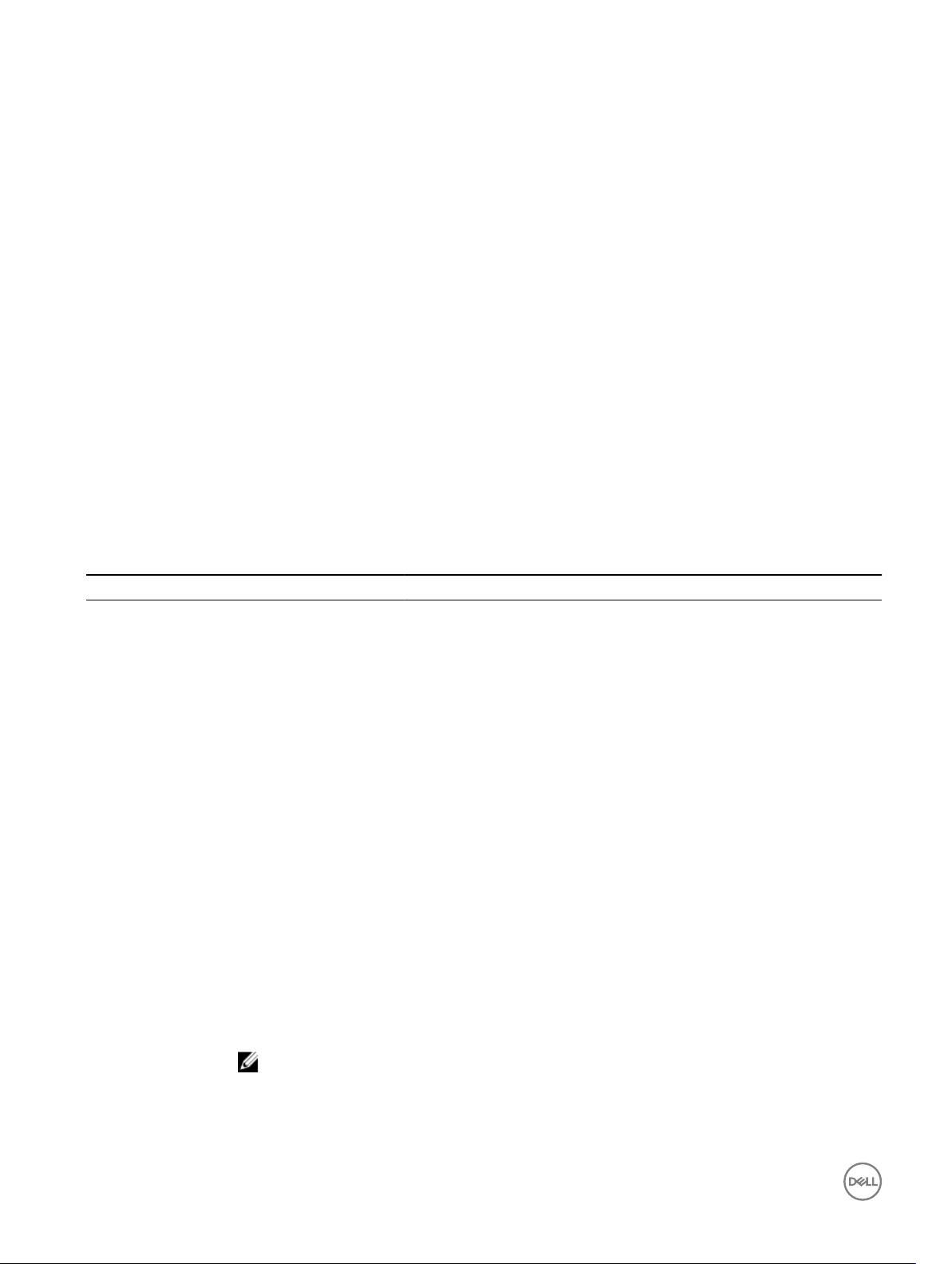
Output
arp
• The help command displays a complete list of subcommands.
• The racadm help <subcommand> command displays information for the specied subcommand only.
• The racadm help —g <groupname> command displays information for the specied group.
• The racadm help —o <objectname> command displays information for the specied object.
• The racadm help <device name> <Group> command displays information for the specied group.
• The racadm help <device name> <Object> command displays information for the specied
object.
• The racadm help <device name> <Group> <Object> command displays information for the
specied object.
Description
Synopsis
Input N/A
Example
Output
Address
192.168.1.1 Ether 00:0d:65:f3:7c:bf C eth0
Displays the contents of the Address Resolution Protocol (ARP) table. ARP table entries cannot be added or
deleted.
To use this subcommand, you must have Execute Diagnostic Commands.
racadm arp
racadm arp
HW Type HW Address Mask Device
chassisaction
Description
Synopsis
Input
Runs a power action on the chassis, KVM or a switch.
To use this subcommand, you must have the Chassis Control Administrator privilege.
racadm chassisaction [-m <module>] <action>
• -m <module> — Module on which you want to carry out the action. Values are:
16
• —chassis — is the default value if -m is not specied.
—switch-<n> where n=1–6
—kvm
• <action> — Action that you want to run on the specied module. Values are:
• —powerdown — (Chassis only) Powers down the chassis.
—powerup — (Chassis only) Powers up the chassis.
—powercycle — Power cycles the module.
NOTE: If a server takes longer duration to turn o gracefully after the chassis power cycle is
initiated, CMC stops functioning indicating that graceful shutdown of the server was
unsuccessful. In this case, turn o the system ungracefully or try to gracefully turn o the
system again.
—nongraceshutdown — (Chassis only) Turns o the chassis ungracefully.
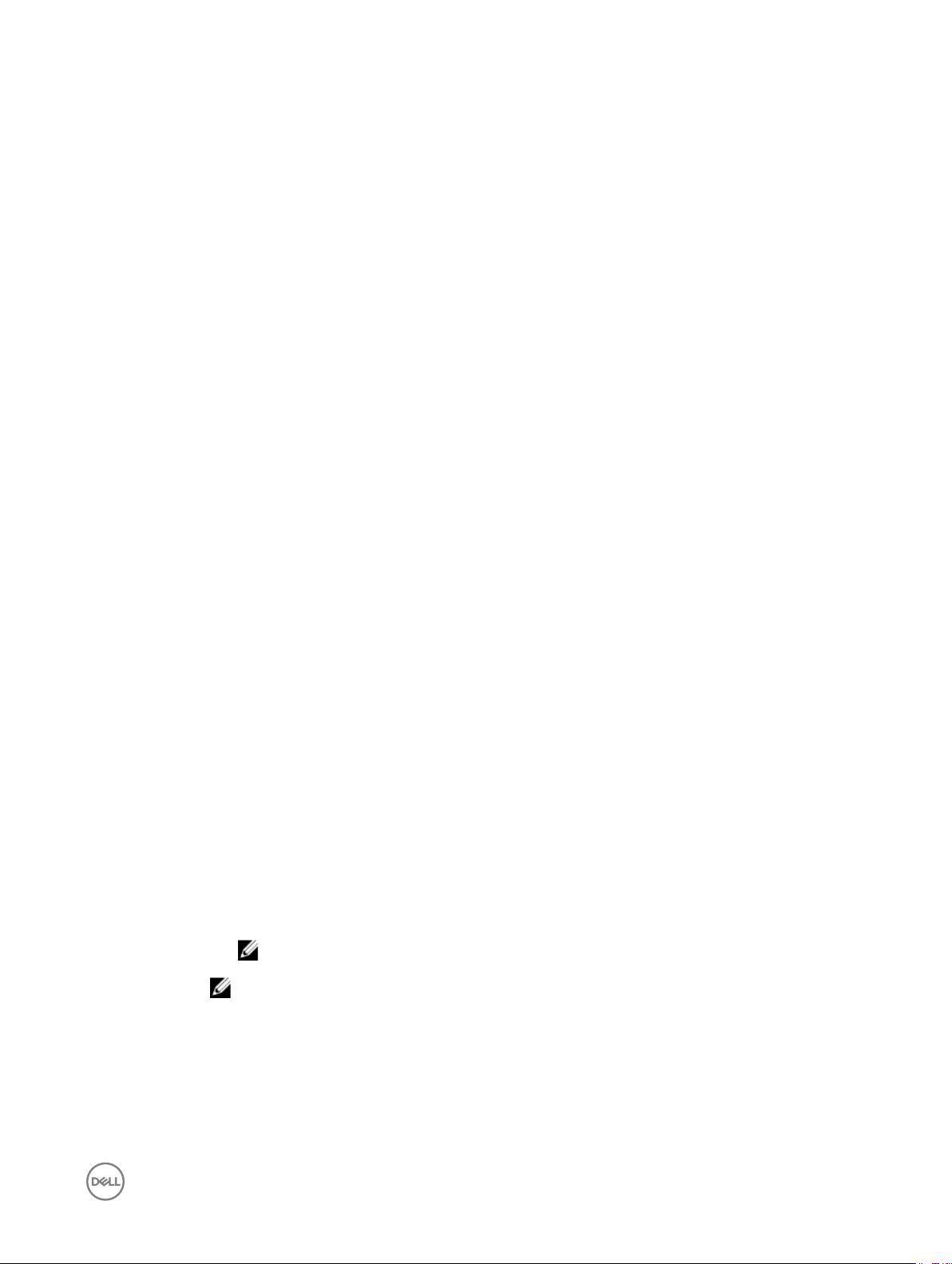
—reset — Performs a hard reset of the module.
When <module> = kvm or switch, <action> must be powercycle or reset.
Output
Example
None
• Perform a reset of switch-3:
racadm chassisaction -m switch-3 reset
Module power operation successful.
• Perform a non graceful shutdown of the chassis:
racadm chassisaction -m chassis nongraceshutdown
chassislog
Description Displays chassis log and management operations.
Synopsis
Input chassislog command types:
racadm chassislog <chassislog command type>
• view — View chassis log
– To View chassis log
racadm chassislog view
• export — Export to local disk and network share
– Export chassis log to local disk
racadm -r 192.168.0.32 chassislog export -f filename.log
– Export chassis log to a remote network share CIFS
racadm chassislog export -f Mylog.xml -u admin -p mypass -l //
192.168.x.x/share
– Export chassis log to a remote network share NFS
racadm chassislog export -f Mylog.xml -l 192.168.x.x:/home/lclog_user
– Export the chassis log to a local share using remote racadm
racadm -r 192.168.x.x -u root -p calvin chassislog export -f Mylog.xml
– Enable the quick deploy parameter in CMC DNS Settings
racadm deploy -q -e 1
– Update quick deploy parameters
racadm deploy -q --qd
• clear — Clear chassis log
closessn
Description
– To clear chassis log
racadm chassislog clear
NOTE: To clear the chassis log, you must have the Clear Logs Administrator privilege.
NOTE: racadm chassislog export -f <filename> is supported only for remote interfaces.
Closes a communication session on the device. Use getssninfo to view a list of sessions that can be closed
using this command.
17
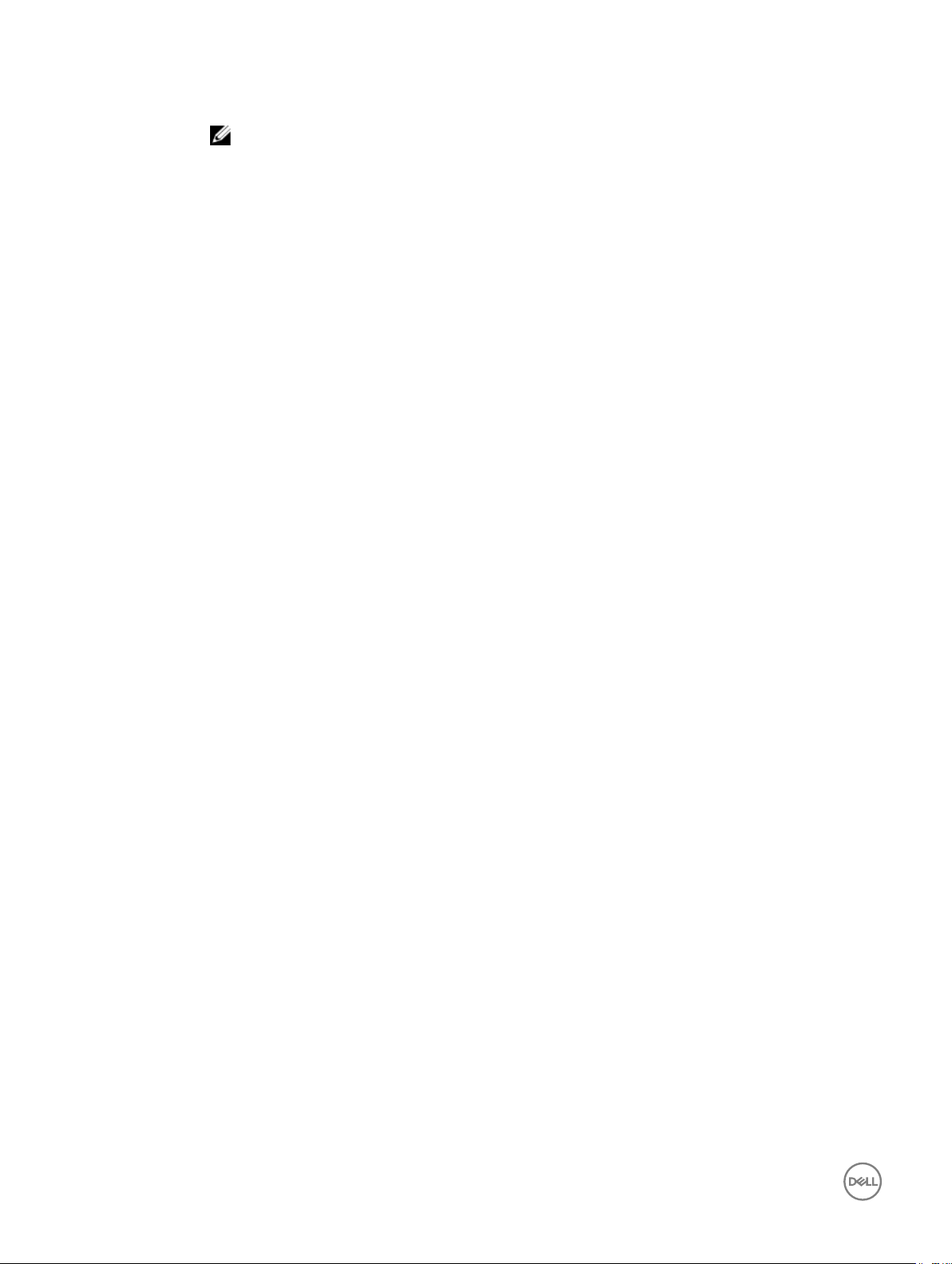
To run this subcommand, you must have the Administrator permission.
NOTE: This subcommand ends all the sessions other than the current session.
Synopsis
Input
Output
Example
clrraclog
• racadm closessn –i <session_ID>
• racadm closessn -a
• racadm closessn -u <username>
• —i <session_ID> — The session ID of the session to close, which can be retrieved using RACADM
getssninfo subcommand.
Session running this command cannot be closed.
• —a — Closes all sessions.
• —u <username> — Closes all sessions for a particular user name.
• For Remote RACADM, use either the —u option or the —i option.
Successful or error message is displayed.
• Closes the session 1234.
racadm closessn -i 1234
• Closes all the sessions other then the active session for root user.
racadm closessn –u root
• Closes all the sessions.
racadm closessn –a
Description
Synopsis
Input N/A
Deletes the CMC log.
racadm clrraclog
clrsel
Description
Synopsis
Input -m <module> must be one of the following values:
Example
Removes all the existing records from the System Event Log (SEL).
To use this subcommand, you must have Clear Logs permission.
racadm clrsel [-m <module>]
• server-<n> — where n=1 to 16
• server-<nx> — where n=1 to 8; x = a, b, c, d (lower case)
• racadm clrsel
The SEL was cleared successfully
• racadm clrsel -m server-1
Clear SEL log on server 1
18
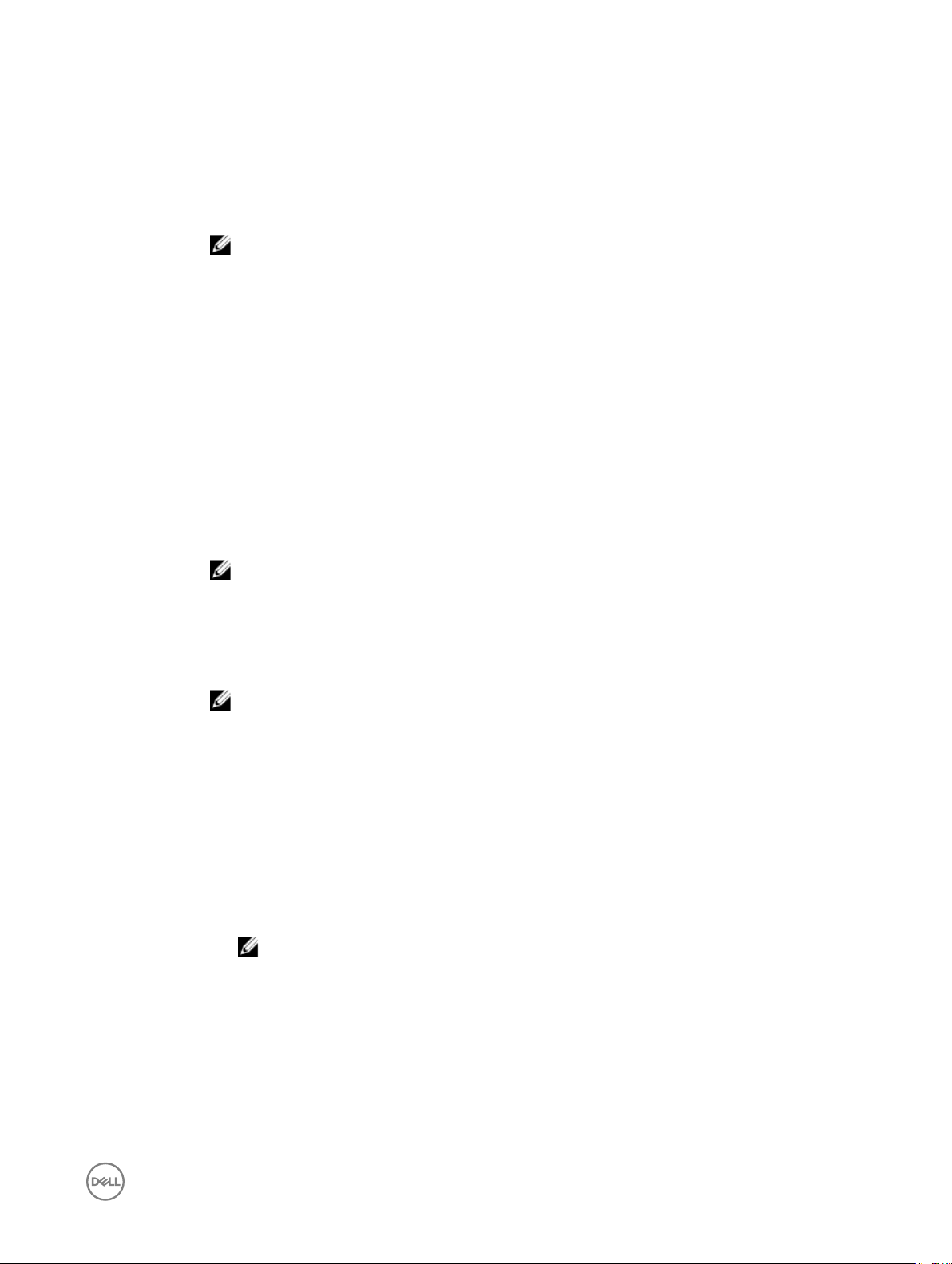
cmcchangeover
Description Changes the state of the CMC from active to standby, or from standby to active, in a redundant CMC
conguration. This subcommand is useful for remote debugging or testing purposes
To use this subcommand, you must have the Administrator privilege.
NOTE: This command is applicable only in redundant CMC environments. For more information, see
the "Understanding the Redundant CMC Environment" section of the
Guide.
Dell Chassis System User
Synopsis
Input
Output
Example
cong
Description
Synopsis
racadm cmcchangeover
N/A
CMC failover initiated successfully.
racadm cmcchangeover
Allows you to set CMC conguration parameters individually or to batch them as part of a conguration le and
then modify CMC conguration properties. If the data is dierent, the CMC object is written with a new value.
NOTE: This subcommand will be deprecated in the later versions. For information about
congurations, see the set subcommand.
• racadm config -g <group> -o <object> <value>
• racadm config -g <group> -o <object> -i <index> <value>
• racadm config -f <filename> -o [-c] [-p] [-continue]
NOTE:
The conguration le retrieved using remote RACADM is not interoperable. For the cong racadm -
•
r 192.168.0 -u root -p xxx config -f c:\config.txt command, use the
conguration le retrieved from the same interface. For example, for the cong racadm -r
192.168.0 -u root -p xxx config -f c:\config.txt , use the le generated from
getcong command racadm -r 192.168.0 -u root -p xxx getconfig -f c:
\config.txt.
• -f is only applicable for remote RACADM.
racadm config -g <group> -o <object> <value> [-m <module>]
Input
• -f — The -f <filename> option causes cong to read the contents of the le specied by
<filename> and congure CMC. The le must contain data in the format specied in the section Parsing
Rules in the
• -continue — This option is used with -f option only. If conguration through le is unsuccessful for a
group, then conguration continues with the next group in the le. If this option is not used, then
conguration stops when it is unsuccessful for a particular group. After the unsuccessful group, the rest of
the groups are not congured.
• -p — This option must be used with the -f option. It directs cong to delete the password entries
contained in the cong le -f <filename> after the conguration is complete.
To apply the password, you must remove the preceding Read-Only marker '#' in the cong le before
executing the config -f command.
• -g — The -g <groupName>, or group option, must be used with the -o option. The <group> species
the group containing the object that is to be set.
CMC User’s Guide available at www.dell.com/esmmanuals.
NOTE: The -f option is not supported for the Serial or Telnet or SSH console.
19
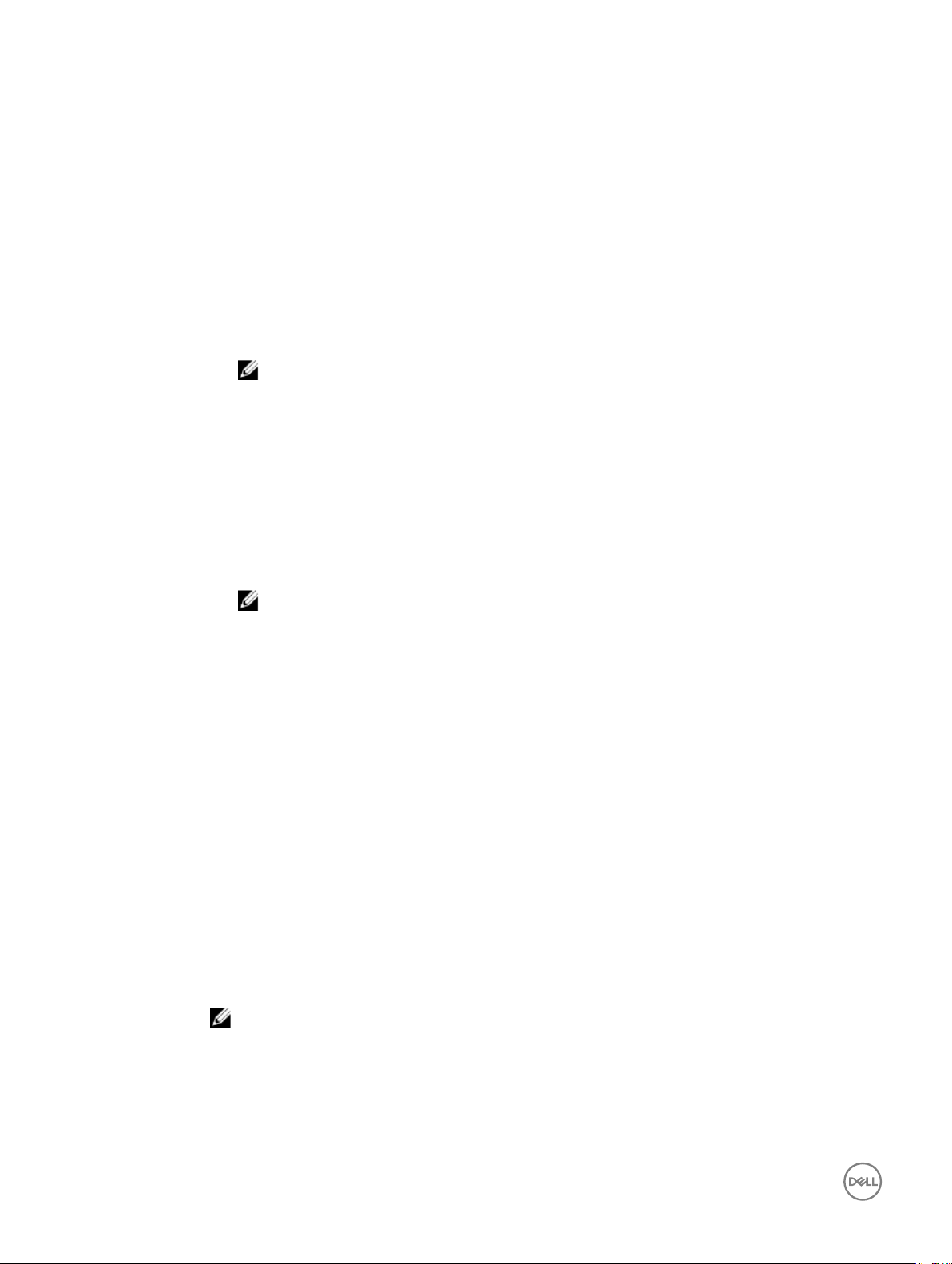
• -o — The -o <objectName>, or object option, must be used with the -g option. This option species
the object name that is written with the string
• <value> — Value to set to conguration object.
• -i — The -i <index>, or index option, is valid only for indexed groups and can be used to specify a
unique group (used with -g and -o). The <index> is a decimal integer from 1 through n, where n can vary
from 1 to maximum number of indexes a particular group supports. If -i <index> is not specied, a value
of 1 is assumed for groups, which are tables that have multiple entries. The index is specied by the index
value, not a named value.
'nx' is allowed for servers.
-c — This option performs validation but do not congure.
•
• -m — Module must be one of the following values:
– server-<n> — where n = 1–16
– server-<nx> — where n = 1–8; x = a to d (lower case)
NOTE: Only available for cfgRemoteHosts, cfgRacTuning, cfgSerial, cfgSessionManagement,
cfgLanNetworking or cfgIPv6LanNetworking.
Output
Examples
This subcommand generates error output for any of the following reasons:
• Invalid syntax, group name, object name, index or other invalid database members.
• If the RACADM command-line interface is unsuccessful.
• To congure or re-congure CMC:
racadm -r <cmcIpAddr> -u <username> -p <xxx> config -f mycmc.cfg
The mycmc.cfg le may be created from the getcong command. This le may also be edited manually
using the parsing rules.
NOTE: The mycmc.cfg le does not contain passwords. To include passwords in the le, you must
enter them manually.
• To congure the single property of a group:
racadm config -g cfgSerial -o cfgSerialBaudRate
• To modify a user password:
racadm config -g cfgUserAdmin -o cfgUserAdminPassword -i 3 <newpassword>
• To congure the single property of a group for a particular server:
racadm config -g cfgSessionManagement -o cfgSsnMgtWebServerTimeout
newvalue -m server-n
• To congure the remote Syslog property for a particular server:
racadm config -g cfgRemoteHosts -o cfgRhostsSyslogEnable 1 -m server-n
• To congure the remote Syslog property for all servers:
racadm config -g cfgRemoteHosts -o cfgRhostsSyslogEnable 1 -m server-all
• Congures the Enhanced Cooling Mode property for fans.
racadm config –g cfgThermal –o cfgThermalEnhancedCoolingMode 1
connect
Description
Synopsis
Input
20
Connects to the switch or blade server serial console.
NOTE: This subcommand is only supported on the rmware interface(s).
• racadm connect [-b] —m <module>
-b — Connects to the switch or console using the binary mode. -b is an optional; a server or a switch must be
present.
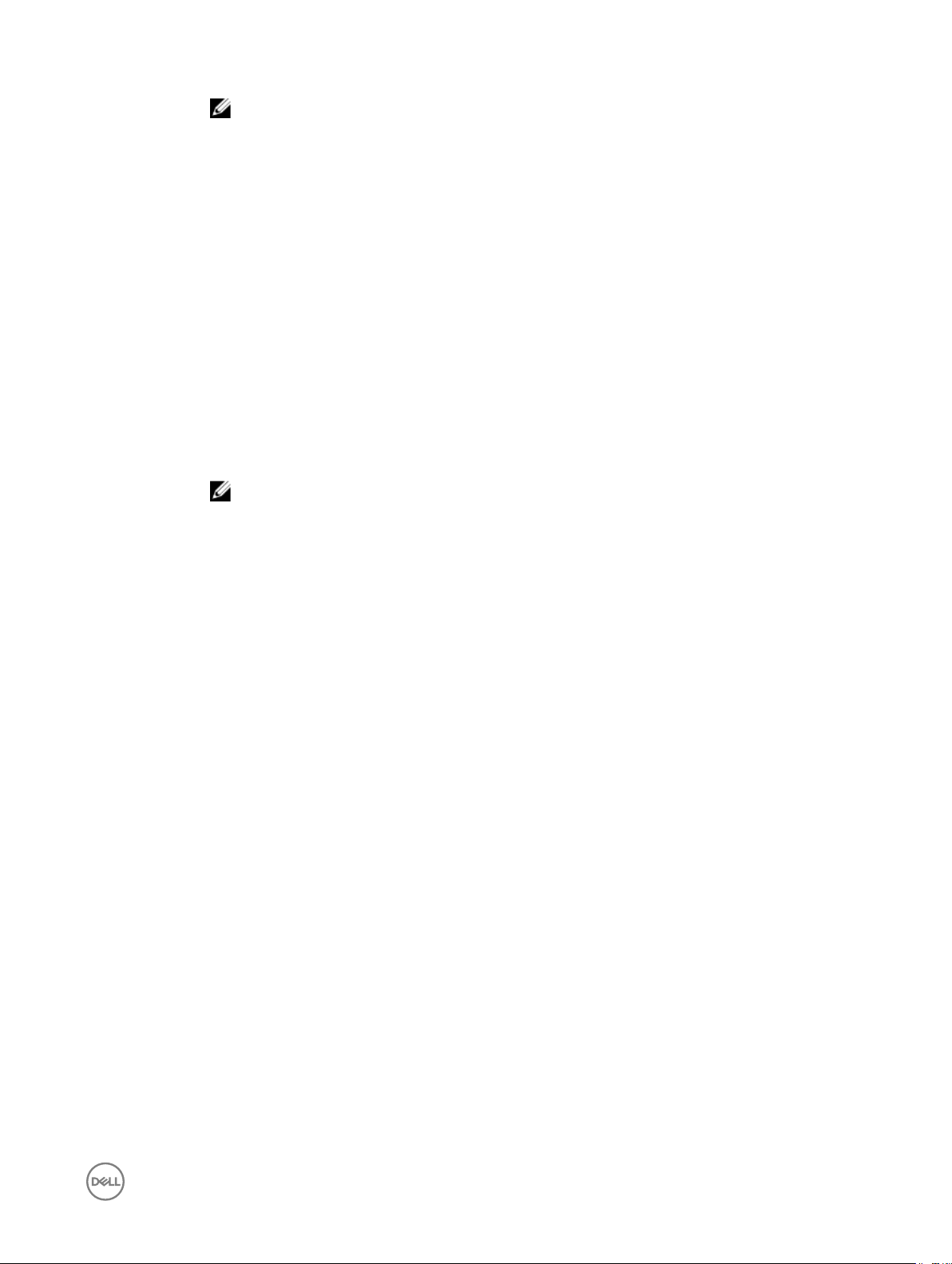
NOTE: If you use the -b option, reset the CMC to end the connect operation.
-m <module> — Must be one of the following values:
• server –<n> — where n=1–16
• server –<nx> — where n=1–8; x = a, b, c, d (lower case)
switch –<n> — where n = 1 to 6 or <a1 | a2 | b1 | b2 | c1 | c2>
•
Example
• Connect to I/O Module 1 serial console:
racadm connect -m switch-1
• Connect to server 1 serial console:
racadm connect -m server-1
deploy
Table 3. deploy
Description Deploys blade server or IOM by specifying the required properties.
To use this subcommand, you must have the Server Administrator privilege.
NOTE: Use setniccfg to congure static IP address, subnet mask, and gateway, and DHCP, speed and
duplex properties.
Synopsis
• racadm deploy -m server-<n> -u root -p <password> -s <ipaddress> <subnet>
<gateway> -b <device> -o no | yes
• racadm deploy -m server-<n> -u root -p <password>-s -6 <ipv6Address>
<prefixlen> <gateway> -b <device> -o no | yes
where <prefixlen> must be a number between 0 and 128.
racadm deploy -m server-<n> -u root -p <password> -d [-6]
•
racadm deploy -m switch-<n> -u root -p <password>
•
racadm deploy -m switch-<n> -v SNMPv2 <snmpCommunityString> ro
•
racadm deploy -a [server/switch] -u root -p <password>
•
• racadm deploy -q [-n <numofblades>]
Input
• —b <device> — Species the rst boot device must be used with -o. Use with-m <module> to
specify for an individual server, or with an -a for all servers.
Legal values are: None, PXE, HDD, CD-DVD, vFDD, vCD-DVD, iSCSI, SD, FDD, RFS.
• -o no/yes — Indicates if the server must start from the device once. Use this option with -b option.
Use with -m <module> to specify for an individual server, or with -a for all servers.
• -a — server/switch. Applies options to all modules present in the chassis of the given module type.
Specify the value as server or switch. Default value is server. Switches must support Ethernet
Management.
• -u <username> — Indicates that the <password> is supplied for the root user on the server or
switch. Root is a constant parameter, the only value that is valid with the —u option.
• —m <module> — Species the server or switch you want to congure.
Legal values:
– server-<n>, where n=1–16
– server-<nx>, where n=1– 8; x = a,b,c,d (lower case)
– switch-<n>, where n=1– 6
• -p <password> — Species the password for the root user on the server or switch. For switches, valid
passwords are 6–32 ASCII characters in length, ranging in value 32–125 (decimal). For servers, valid
passwords are 1–20 ASCII characters in length, ranging in value 32–126 (decimal).
• -s <ipaddress> <subnet> <gateway> — Sets the IP address, subnet mask, and gateway for the
specied server.
21
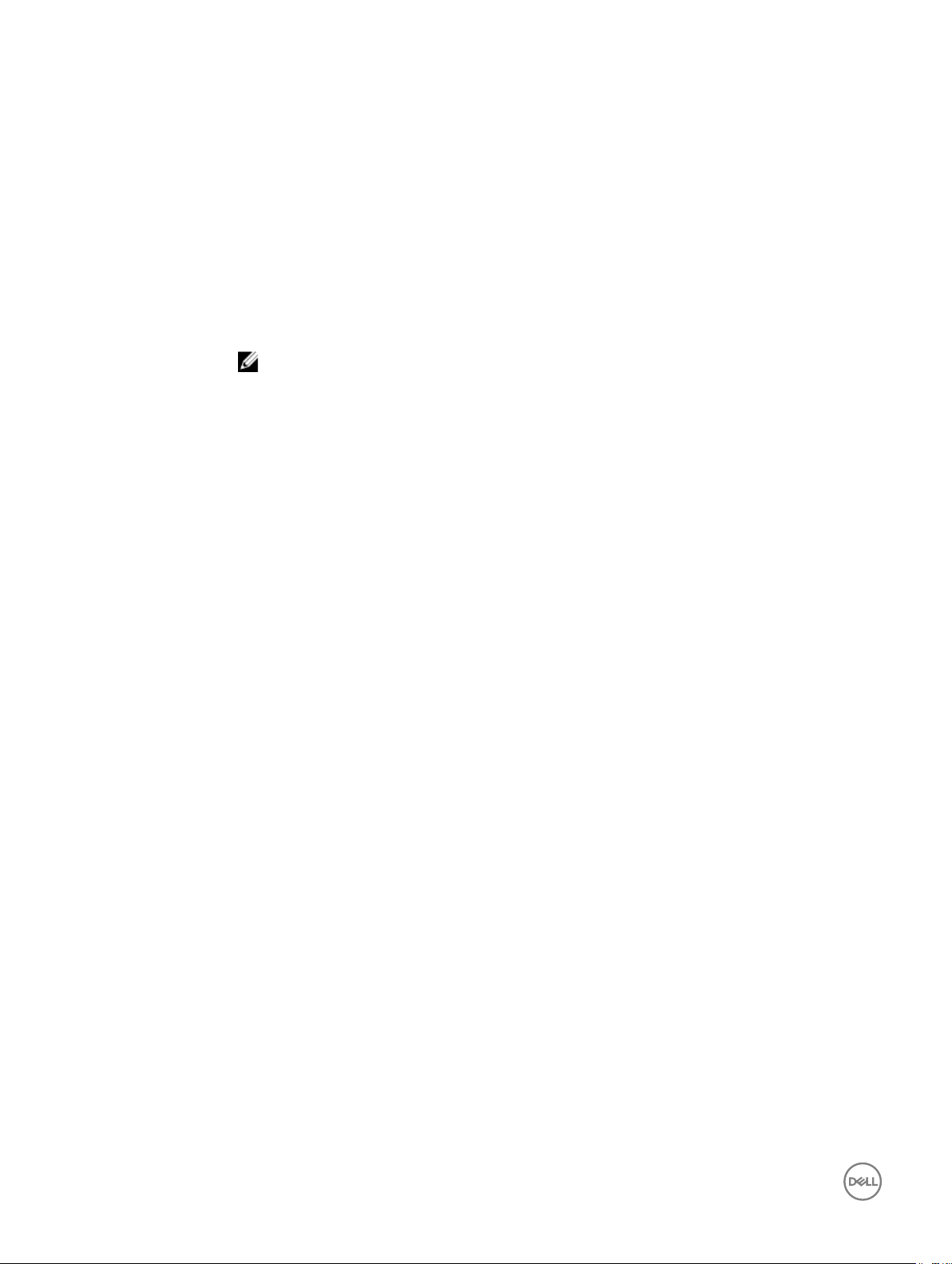
• -d — Enables DHCP for the specied server.
•
• -v SNMPv2 <snmpCommunityString> ro — Species the SNMP community string for switches.
• -q — Displays or modies the quick deploy parameters.
• -n <numofblades> — Species the number of reserved IP addresses for quick deploy. The allowed
• -e — Uses the CMC DNS settings for quick deploy. The legal values are:
• --qd — Updates the quick deploy parameters to the servers. This option works only with the -q option.
Output None
– ipaddress — A string representing a valid IP address. For example, 192.168.0.20.
– subnet — A string representing a valid subnet mask. For example, 255.255.255.0.
– gateway — A string representing a valid gateway address. For example, 192.168.0.1.
The -s and -d options cannot be used together in the same command.
-6 — Enables IPv6 auto conguration (when used with -d). Sets static IPv6 addresses (when used with -
s).
Valid community strings are 1–20 characters in length, with valid ASCII characters in the range [33–125]
(decimal). Protocol version set to SNMPv2. Permission on community string is read-only.
values are: 8, 16, and 32.
NOTE: The -q option must be specied with the -n option.
– 1 — Enable
– 0 — Disable
Example
• Set root password, congure static IPV4 address, set rst boot device to HDD, and enable boot once for
server-1.
racadm deploy -m server-1 -u root -p <password> -s 192.168.0.20
255.255.255.0 192.168.0.1 -b HDD -o yes
• Set root password, congure static IPV6 address, set rst boot device to HDD, and enable boot once for
server-1.
racadm deploy -m server-1 -u root -p <password> -s -6 1 2001:DB8::2 64
2001:DB8::1 -b HDD -o yes
• Set root password and enable DHCP for server-3.
racadm deploy -m server-3 -u root -p <passpwrd> -d
• Set user name and password for switch-2.
racadm deploy -m switch-2 -u <username> -p <password>
• Set SNMP community string for switch-2.
racadm deploy -m switch-2 -v SNMPv2 DemoCommunityString ro
• Set root password to Calvin for all servers.
racadm deploy -a -u root -p calvin
• Set user name and password for all switches.
racadm deploy -a switch -u <username> -p <password>
• View the quick deploy parameters.
racadm deploy -q
• Modify the number of reserved IP addresses for quick deploy.
racadm deploy -q -n 8
eventlters
Table 4. eventlters
Description
22
Gets, sets, and displays the list of event lter settings.
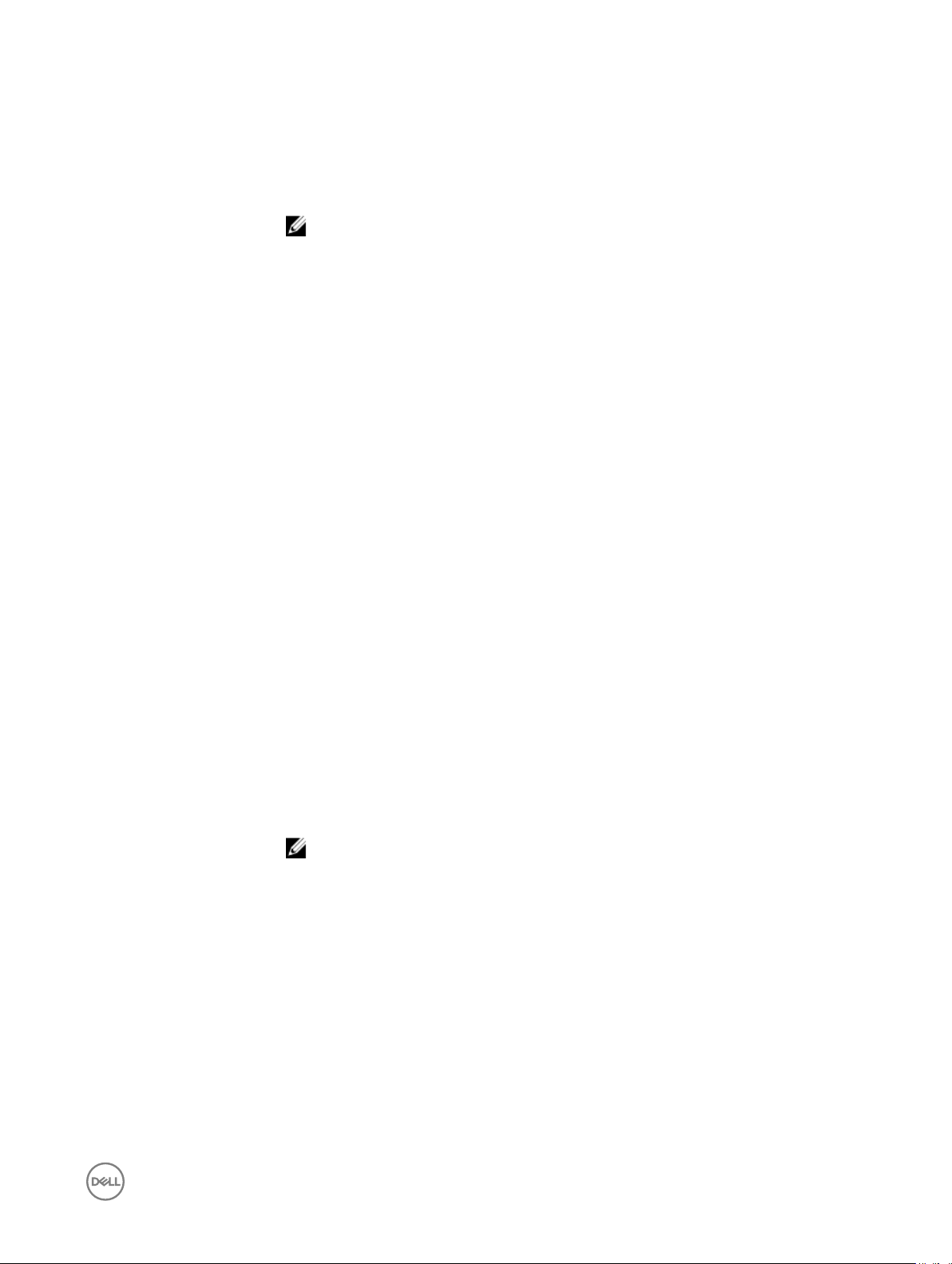
To use this subcommand with the get option, you must have the CMC Login User privilege.
Synopsis
racadm eventfilters <eventfilters command type>
racadm eventfilters get -c <alert descriptor>
racadm eventfilters set -c <alert descriptor>-n <notifications>
NOTE: The general format of an alert descriptor:
cmc.alert.category.[subcategory].[severity]
where, category is mandatory, but subcategory and severity are optional. A severity
cannot precede a subcategory.
Valid category values are:
• All
• System
• Updates
• Audit
• Cong
Valid severity values are:
• Critical
• Warning
• Informational
Valid examples of alert descriptors are:
• cmc.alert.all
• cmc.alert.audit
• cmc.alert.audit.lic
• cmc.alert.audit.warning
• cmc.alert.audit.lic.critical
Input
Example
• get — Displays the list of event lter settings.
• set — Congures the actions and notications for a given event lter conguration.
• -c — Alert descriptor of the specic event lter.
• -n — The notication to be sent when the event occurs. Valid values are all, snmp, ipmi, lcd,
email, or none. You can append multiple notications separated by a comma. You cannot enter
the values all or none with other notications.
NOTE: If both event generation interval and notications are congured and there is an
error while conguring the notications, the event generation interval is not set. The
valid values are from 0–365. 0 disables the event generation.
• Display all available event lter congurations:
nracadm eventfilters get -c cmc.alert.all
• Display eventlter congurations for a specic category. For example, audit:
racadm eventfilters get -c cmc.alert.audit
• Display eventlter congurations for a specic subcategory. For example, licensing under the
audit category:
racadm eventfilters get -c cmc.alert.audit.lic
• Display eventlter congurations for a specic severity. For example, warning under the audit
category:
racadm eventfilters get -c cmc.alert.audit.warning
23
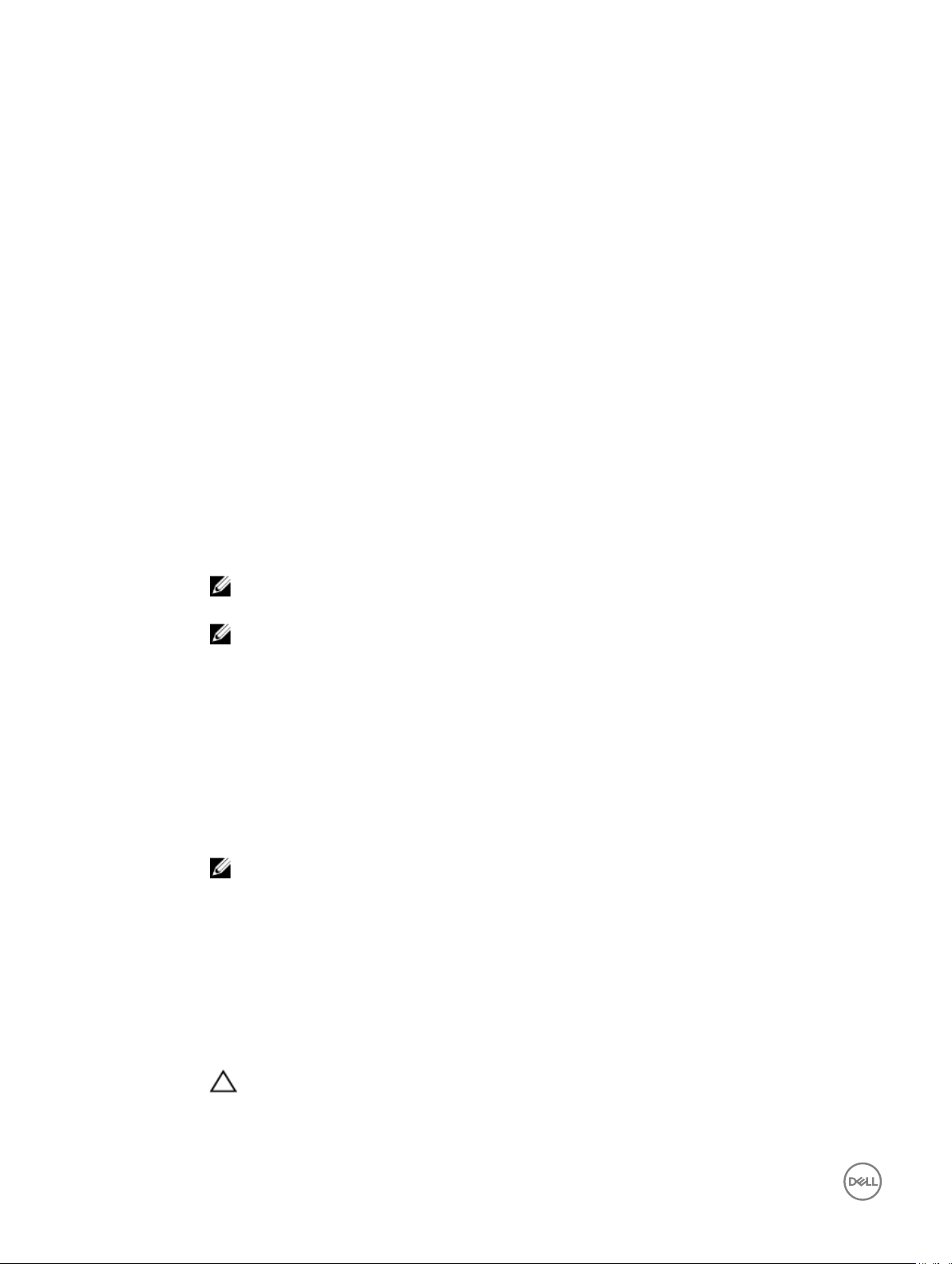
• Display eventlter congurations for a specic severity and subcategory. For example, a
severity of warning in the subcategory licensing under audit category:
racadm eventfilters get -c cmc.alert.audit.lic.warning
• Clear all available alert settings:
racadm eventfilters set -c cmc.alert.all -n none
• Congure using severity as a parameter. For example, all informational events in storage
category are assigned powero as action, and email and snmp as notications:
racadm eventfilters set -c cmc.alert.storage.info -n email,snmp
• Congure using subcategory as a parameter. For example, all congurations under the licensing
subcategory in the audit category are assigned powero as action and all notications are
enabled:
racadm eventfilters set -c cmc.alert.audit.lic -n all
• Congure using subcategory and severity as parameters. For example, all Information events
under the licensing subcategory in the audit category are assigned powero as action and all
notications are disabled:
racadm eventfilters set -c cmc.alert.audit.lic.info -n none
feature
Description Displays all active chassis features. The information displayed includes feature name, date activated and the
serial number of the SD card used to activate the feature.
Dell Feature Cards may contain more than a feature. After any feature included on a Dell Feature Card is
activated on a chassis, any other features that may be included on that Dell Feature Card cannot be activated
on a dierent chassis.
Synopsis
Input
NOTE: To use this subcommand to deactivate FlexAddress, you must have the Chassis Conguration
Administrator privilege. A user with login privileges can view status only.
NOTE: To deactivate FlexAddress features, the chassis must be turned o.
• racadm feature -s
• racadm feature -d -c <featurename>
• racadm feature -r -c ExtendedStorage
-s
–Displays the status of active features.
-d
–Deactivates feature specied in -c option.
NOTE: When the FlexAddress and FlexAddressPlus feature are active, deactivating one of them
results in deactivation of the other feature also.
-1
—Congures extended storage feature for standalone use.
-2
—Congures extended storage feature for redundant use.
-r
24
—Reformats damaged or unformatted extended storage media.
CAUTION: Using the -r switch deactivates the extended storage feature, if active; reformats the SD
card in the active CMC card slot; and may Restart the active CMC.
-c
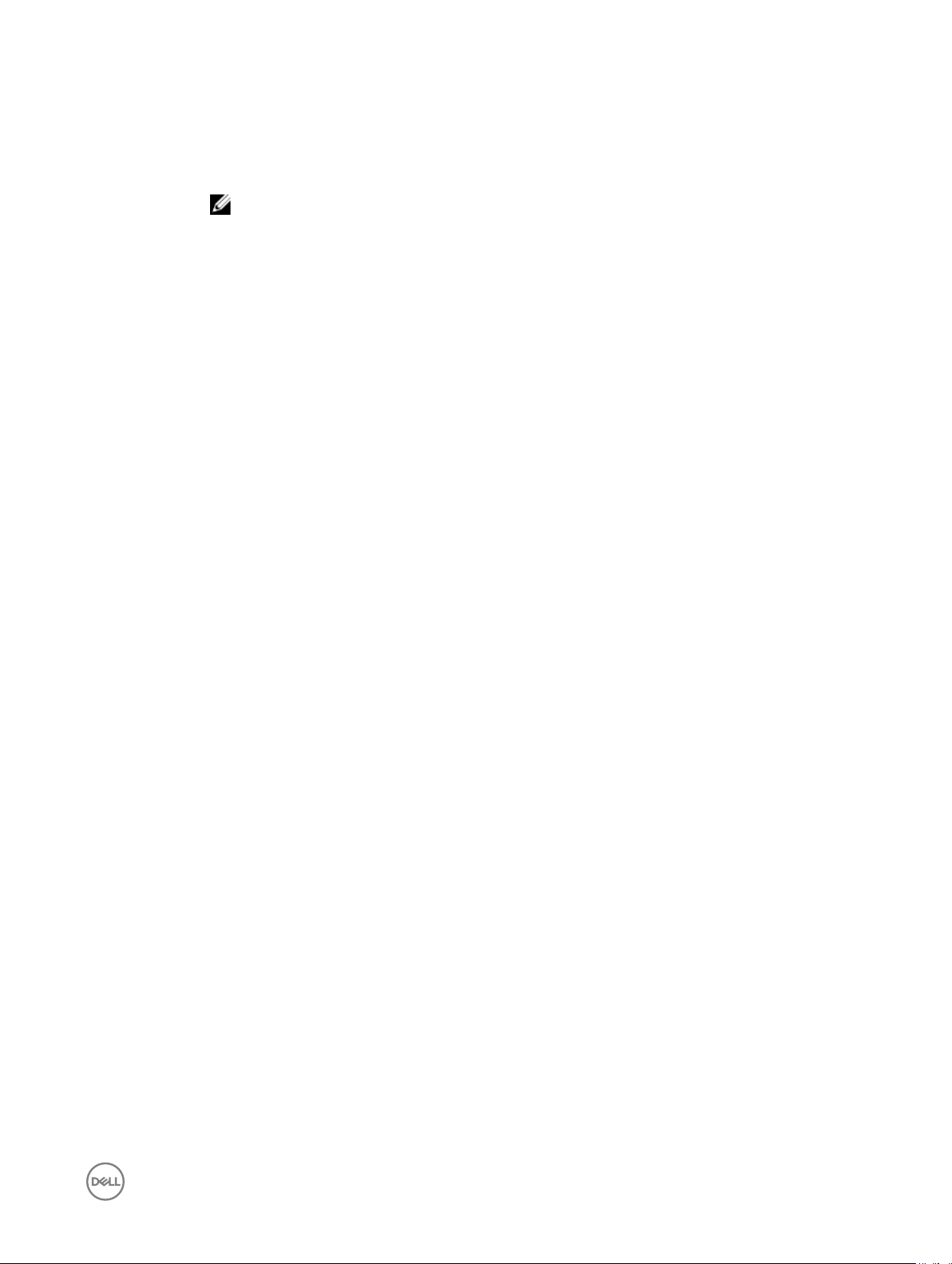
— <featurename> — must be one of the following:
• flexAddress
• flexAddressPlus
• ExtendedStorage (with -d, or -r)
NOTE: The —a option is not supported for CMC 5.0.
Example
• Display the current status of all chassis features:
racadm feature -s
• Deactivate the FlexAddressPlus feature on the chassis:
racadm feature -d -c FlexAddressPlus
featurecard
Description Veries proper SD card installation and displays the SD card status.
To use this subcommand, you must have the Chassis Conguration Administrator privilege.
Synopsis
Input
Output
racadm featurecard -s
-s — Lists active SD card features and SD card status.
• No feature card inserted — Action: To verify that the SD card was properly inserted, check the
CMC. In a redundant CMC conguration, make sure the CMC with the SD feature card installed is the
active CMC and not the standby CMC.
• The feature card inserted is valid and contains the following feature(s)
FlexAddress: The feature card is bound to this chassis
required.
• No features active on the chassis — Action: Install the SD card into the CMC.
• The feature card inserted is valid and contains the following feature(s)
FlexAddress: The feature card is bound to another chassis, svctag =
ABC1234, SD card SN = 01122334455
Action: Remove the SD card; locate and install the SD card for the current chassis.
• The feature card inserted is valid and contains the following feature(s)
FlexAddress: The feature card is not bound to any chassis
Action: The feature card can be moved to another chassis, or can be reactivated on the current chassis. To
reactivate on the current chassis, enter racadm racreset until the CMC module with the feature card
installed becomes active.
— Action: No action
Example
$ racadm featurecard -s
The feature card inserted is valid, serial number TEST0123456789012345678
The feature card contains the following feature(s):
FlexAddress: The feature is bound to this chassis
FlexAddressPlus: The feature is bound to this chassis
ExtendedStorage: The feature is bound to this chassis
fwupdate
Table 5. fwupdate — Details
Description
Allows you to update the rmware on the KVM, active CMC, standby CMC, iDRAC or an IOM infrastructure
device. You can:
• Check the rmware update process status.
• Update CMC from FTP or TFTP server by providing an IP address and optional path.
25
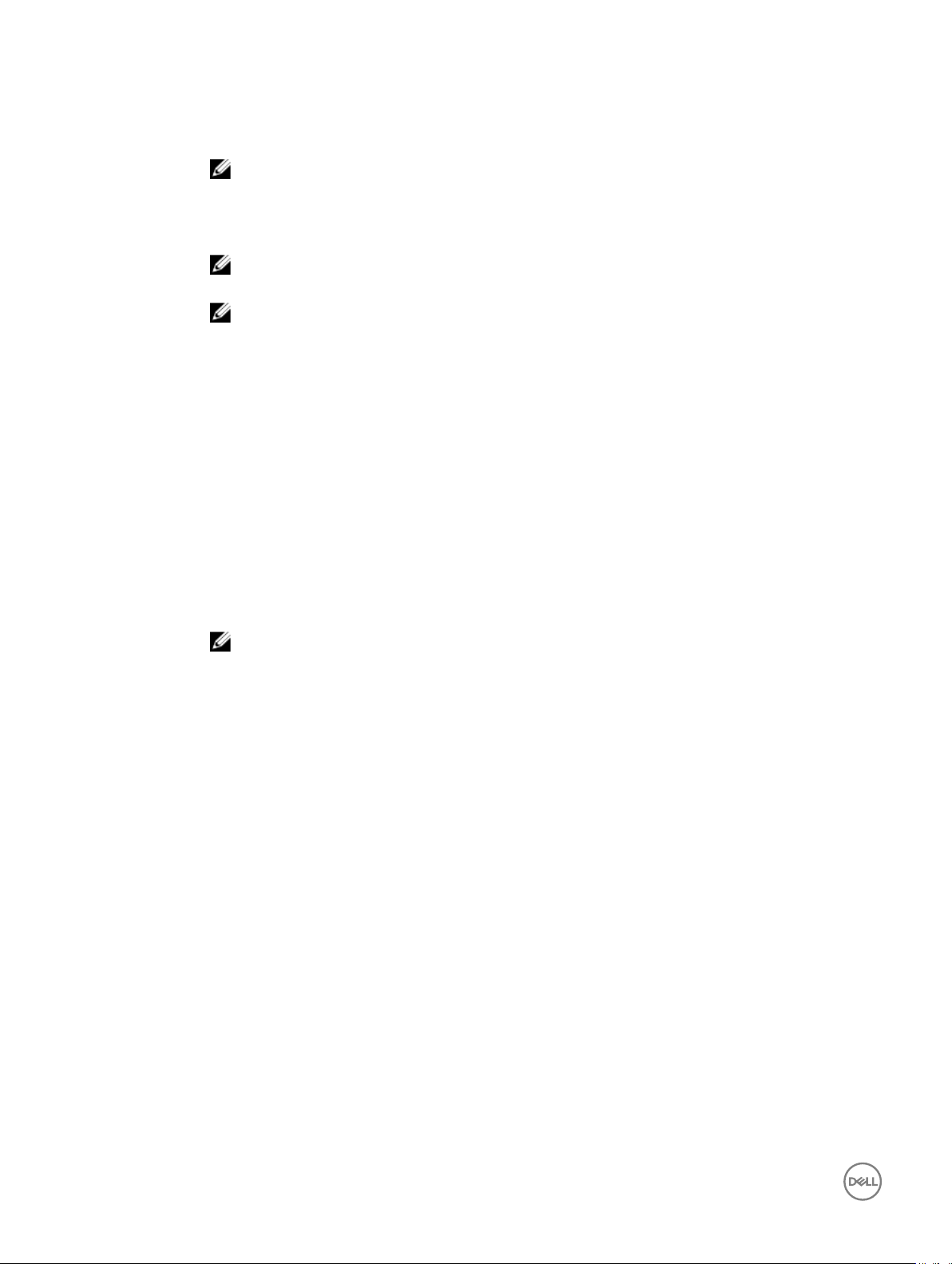
• Update CMC from the local le system using Remote RACADM.
• There can only be a single update operation in progress at any time. In addition, the fwupdate subcommand
may only update one or more devices of a single kind at a time.
NOTE: CMC rmware update is supported only for the rmware versions 3.10, 3.20, 3.21, 4.0, 4.10,
4.11, 4.30, 4.31, 4.45, and 4.5. For any version other than these, rst update to any of these versions,
and then update to the required version.
To use this subcommand, you must have the Chassis Conguration Administrator privilege.
NOTE: The fwupdate command is not supported for iDRAC7 or later. Use the CMC GUI to perform
the operation.
NOTE:
• Running the fwupdate subcommand to update the rmware on the active CMC resets itself and all
the network connections are dropped. During update of all other modules, including the standby CMC,
the active CMC continues to run normally without resetting.
• In a chassis supported by DC PSUs, an error message is displayed if you attempt to update the
rmware with a version without DC PSU support.
• The fwupdate subcommand generates an error when used on the extension slot of a multi-slot server.
• While Lifecycle Controller is running for racadam commands, you cannot perform other operations
which need Lifecycle Controller Partition. If the Lifecycle Controller Partition is unreleased (because of
improper closure of racadm command in the partition), then wait 20-35 minutes to clear the Lifecycle
Controller Partition
Signed CMC Firmware Image
• For Dell’s 13th generation of PowerEdge servers and later, CMC rmware includes a signature which is
veried by CMC before update to ensure the authenticity of the uploaded rmware. The rmware update
process is successful only if the rmware image is authenticated by CMC to be a valid image from the
service provider and has not been altered. The rmware update process is stopped if CMC cannot verify
the signature of the uploaded rmware image.
• Upload rmware image from TFTP server and start rmware update.
Synopsis
NOTE: Run the rmware update command through only one remote racadm session at a time.
For SSH or Telnet or Serial:
racadm fwupdate -g -u -a <tftp_server_ip_address_or_FQDN> -d <path> [-m
<module>]
racadm fwupdate -f <ftp_server_ip_address_or_FQDN> <username> <password> -d
<path> [-m <module>]
racadm fwupdate -u -m iominf-<n>
racadm fwupdate -s [-m <module>]
racadm fwupdate -c [-m <module>]
For Remote RACADM:
racadm fwupdate -p -u -d <path> [-m <module>]
racadm fwupdate -g -u -a 192.168.0.10 -d firmimg.cmc -m cmc-active
racadm fwupdate -r [-m <module>]
racadm -r 192.168.0.120 -u <username> -p <password> fwupdate -p -u -d
firming.cmc
When using FTP, if you provide the full path to the image le on the CLI, then the CMC uses that path to
locate that le on the host. If full path is not provided and the host system is running Linux or another variant
of UNIX, then CMC searches the home directory of the specied user for the le. If the host system is running
Windows, then a default folder, such as C:\ftproot is searched.
26
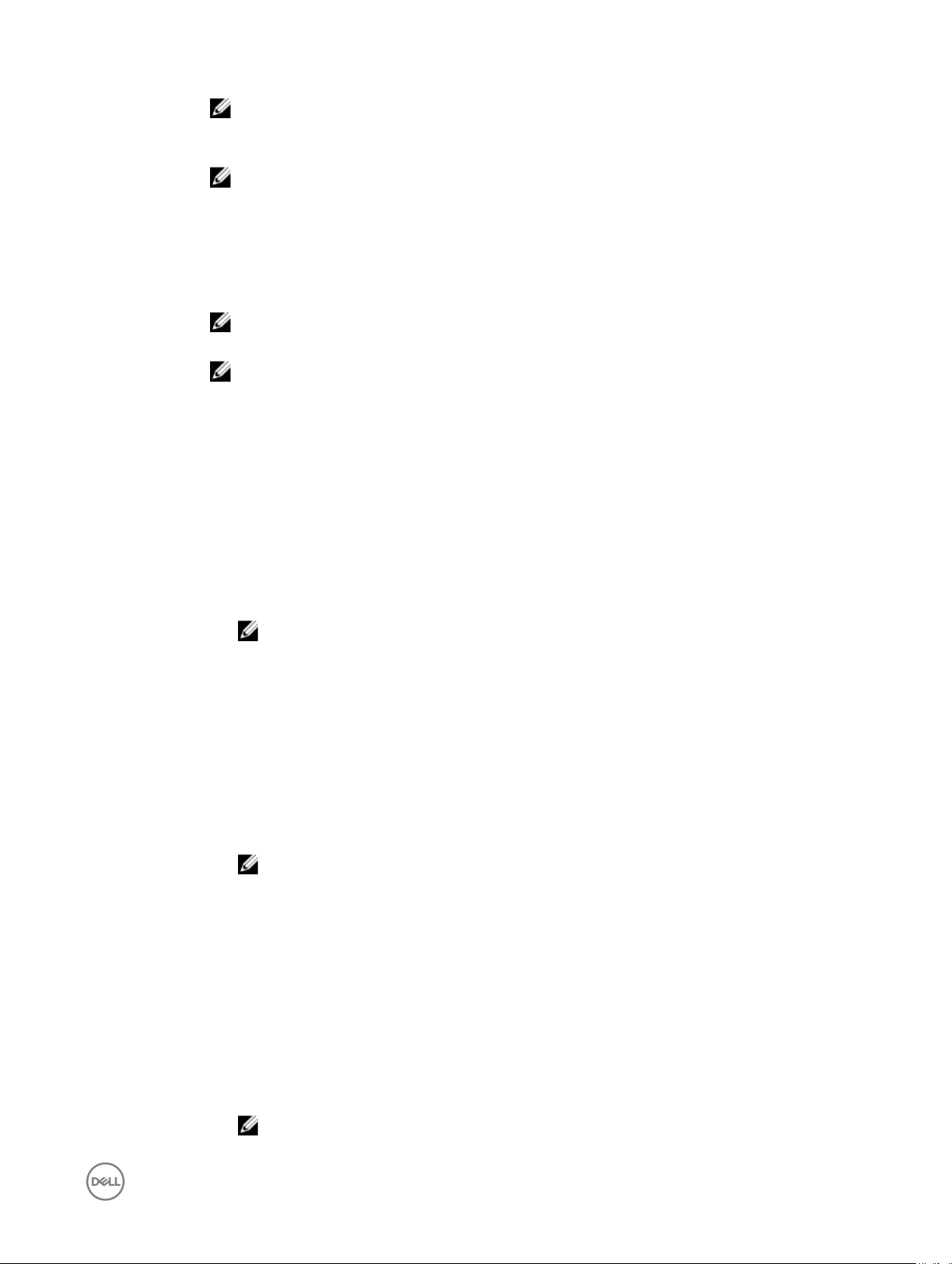
NOTE: When attempting to run rmware update task, if the rmware image path length is greater
than 256 characters, remote RACADM client exits with the error message "ERROR: Specified
path is too long".
NOTE: When attempting to run rmware update task using racadm fwupdate command, if the
rmware image path length is greater than 256 characters. Remote RACADM client exits with the
error message "
Input • —u — Performs the rmware update operation (used with -p and -g).
• —s — Displays the status of the rmware update. Use this option by itself. Lists active SD card features
and SD card status.
NOTE: Use —m to display the status of the module update. Omit -m to display the status of the active
CMC update.
NOTE: The value all is used only to obtain the status of all targets to update.
• -g — Downloads the rmware update using the TFTP server.
• -a — The IP Address option species the TFTP server IP address, used with -g option.
Species the TFTP server IP address or FQDN used for the rmware image (used with -g).
• -d — The -d, or directory option species the directory on the TFTP server or on CMC’s host server,
where the rmware update le resides.
Species the source path where the rmware image resides.
Default: Designated TFTP default directory on that host for the le if -g option is absent. If -g is used, it
defaults to a directory congured on the TFTP server.
ERROR: Specified path is too long".
• -p — The -p option is used to upload the rmware image from the client.
NOTE: This option is only supported on the remote interface(s) and Windows operating systems.
• -m <module> — Species the module or device to be updated. <module> is one of the following
values:
– cmc-active — default state if –m is not specied.
– cmc-standby
– kvm
– server-<n> — where n=1–16
– server-<nx> — where n=1–8; x = a, b, c, d (lowercase)
– server-<g> <generation> — where generation = iDRAC or iDRAC6 only.
– iominf-<n> — where n = 1–6
NOTE: Multiple modules can be specied except iominf-<n>, for example, –m <module 1> –m
<module 2> and so on.
• -f — Species the FTP server IP address or FQDN, username, and password used for rmware image.
Applies FTP download process for rmware update.
• -c — Cancels an ongoing rmware update. The cancel operation is supports the following values:
– cmc-active — This is the default option if -m is not specied.
– cmc-standby
– server-<n> — where n = 1 to 16
– server-<nx> — where n = 1 to 8; x = a to d (lowercase)
– server-<g> — where g = generation (iDRAC, iDRAC6)
– iominf-<n> — where n = 1 to 6
– kvm
NOTE: Omit -m to cancel an active CMC update.
27
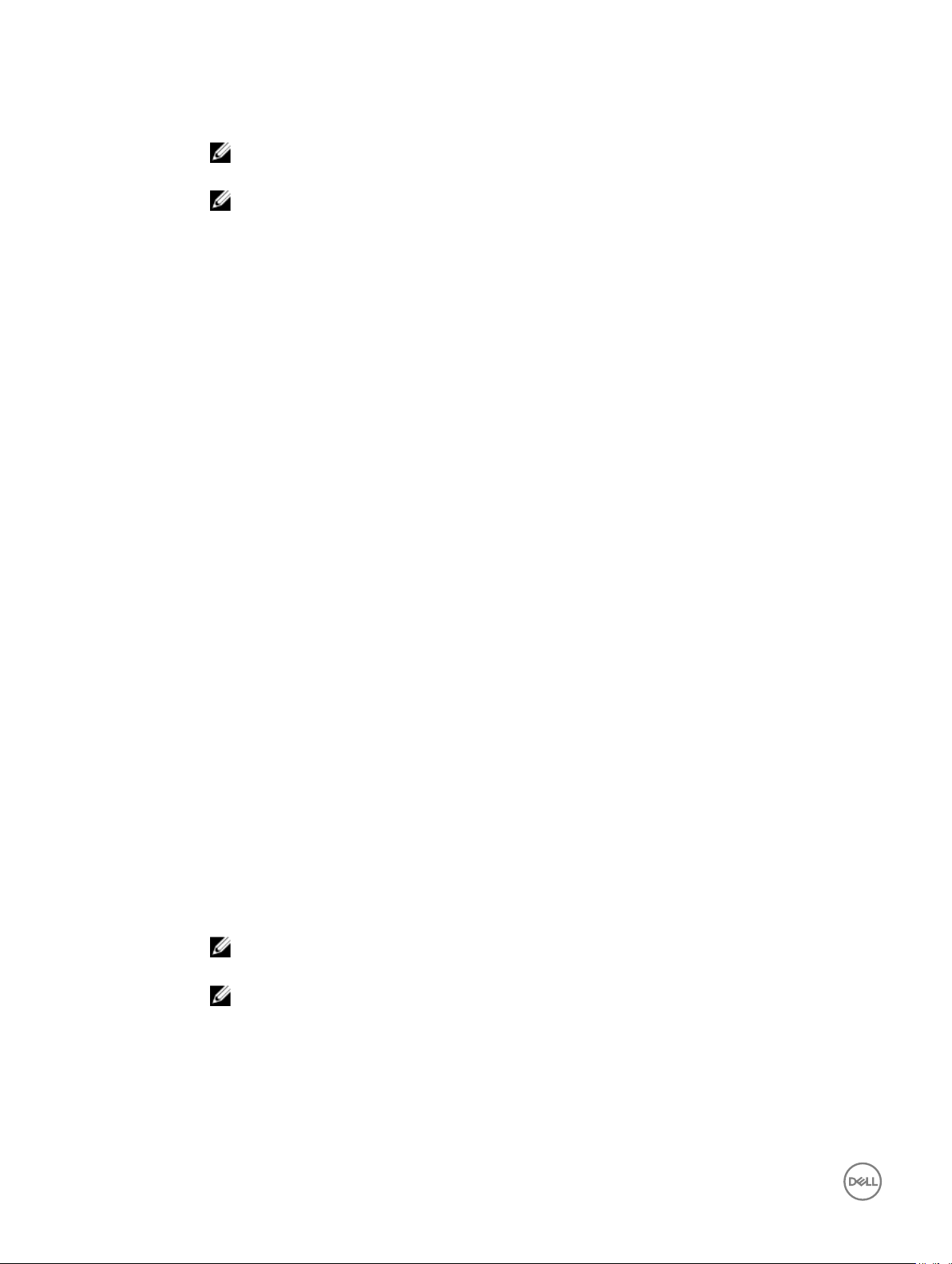
CMC version 3.00 accepts IPv4, IPv6 or fully qualified domain names (FQDN) for both FTP
and TFTP servers.
NOTE: You can specify the cmc-active and cmc-standby modules at the same time along with one or
more server-n modules. This option enables the devices to be updated together.
NOTE: Verify that the update applied to servers for a particular generation has been validated for all
impacted server models.
Output
Example
Displays a message indicating the operation that is being performed.
• Upload the rmware image from the TFTP server and start the rmware update.
racadm fwupdate -g -u -a 192.168.0.2 -d firmimg.cmc -m cmc-active
TFTP rmware update has been initiated. This update process may take several minutes to complete.
• Upload the rmware image from the FTP server and start the rmware update.
racadm fwupdate -f 192.168.0.100 fred xxx -d firmimg.cmc -m cmc-active
• Upload a rmware image from the client and start rmware update.
racadm fwupdate -p -u -d firmimg.cmc
• Start IOM infrastructure rmware update.
racadm fwupdate -u -m iominf-1
• Update rmware on both the CMCs.
racadm fwupdate -g -u -a 192.168.0.2 -d firmimg.cmc -m cmc-active -m cmcstandby
• Update rmware on multiple servers.
racadm fwupdate -g -u -a 192.168.0.2 -d firmimg.imc -m server-1 -m
server-2 -m server-3
• Update rmware on servers of iDRAC generation.
racadm fwupdate -g -u -a 192.168.0.2 -d firmimg.imc -m server-iDRAC
• Update rmware on multiple IOM infrastructure devices.
racadm fwupdate -u -m iominf-4 -m iominf-5 -m iominf-6
• Query the status of all rmware targets to be updated.
racadm fwupdate -s -m all
• Query the current status of the rmware update process for a particular module.
racadm fwupdate -s -m <module>
• Download rmware update le from a specied location on the TFTP server at a specic IP address.
racadm fwupdate -g -u -a 192.168.0.2 -d <path>
28
After the image le is downloaded from the TFTP server, the update process begins. When completed,
CMC is reset.
• Read the status of the rmware update.
racadm fwupdate -s
• Cancel a rmware update in progress.
racadm fwupdate –c
NOTE: Firmware update from local RACADM (using -p -u -d options) is not supported on Linux
OS.
NOTE: These commands specically apply to an active-CMC update.
Signed CMC Firmware Image:
• To get the rmware update status:
racadm fwupdate –s –m cmc-active
Invalid rmware: The uploaded rmware image does not contain a verication signature.
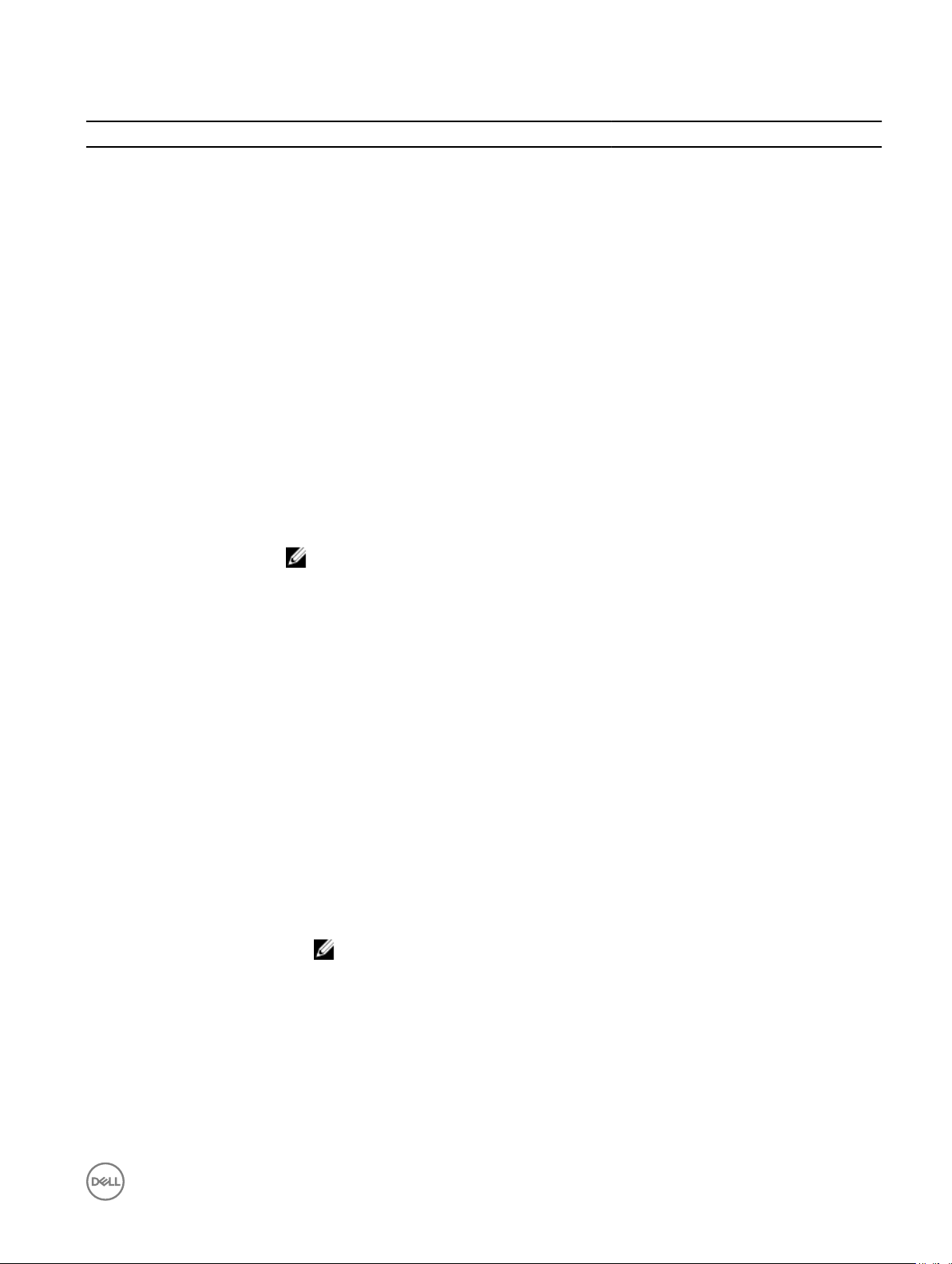
The following table describes the rmware update method supported for each interface.
FW Update Method CMC
Local RACADM No
Local RACADM-TFTP No
Local RACADM-FTP No
Remote RACADM Yes
Remote RACADM-TFTP Yes
Remote RACADM-FTP Yes
Firmware RACADM-TFTP Yes
Firmware RACADM-FTP Yes
get
Description
Synopsis
Input
Saves CMC conguration properties to a le.
NOTE: If CMC is not in the network, you cannot export the chassis conguration prole
to a remote network share with proxy using the get command. But, you can export the
chassis conguration prole to the local management station.
racadm get -f <filename>
racadm -r <CMC IP> -u <username> -p <password> get -f <filename>
racadm -r <CMC IP> -u <username> -p <password> get -f <filename> -t
xml
racadm get -f <filename> -t xml -u <username> -p <password> -l
<CIFS share>
racadm get -f <filename> -t xml -l <NFS share>
• –f: save event lter congurations to a le.
• -u: username of the remote share where the le must be exported.
• -p: password for the remote share where the le must be exported.
• -l: network share location where the le must be exported.
• -t: specify the le type to be exported. Valid value is xml. This option is case-insensitive.
• --clone: export the cloned conguration le. Only the XML le format is supported. The
conguration le can be exported to a local or remote share.
NOTE: Clone conguration le is default if --clone or --replace is not specied.;
--replace: export the replaced conguration le. Only XML le format is supported. The
•
conguration le can be exported to a local or remote share.
• --includeph: include password hash attributes
Example
• Export the CMC XML conguration to a local share using remote racadm
racadm -r 192.168.0.120 -u abc -p <password> get -f file.xml -t
xml
• Export the CMC XML conguration to a CIFS share
racadm get -f file.xml -t xml -u myuser -p mypass -l //
192.168.0.0/share
29
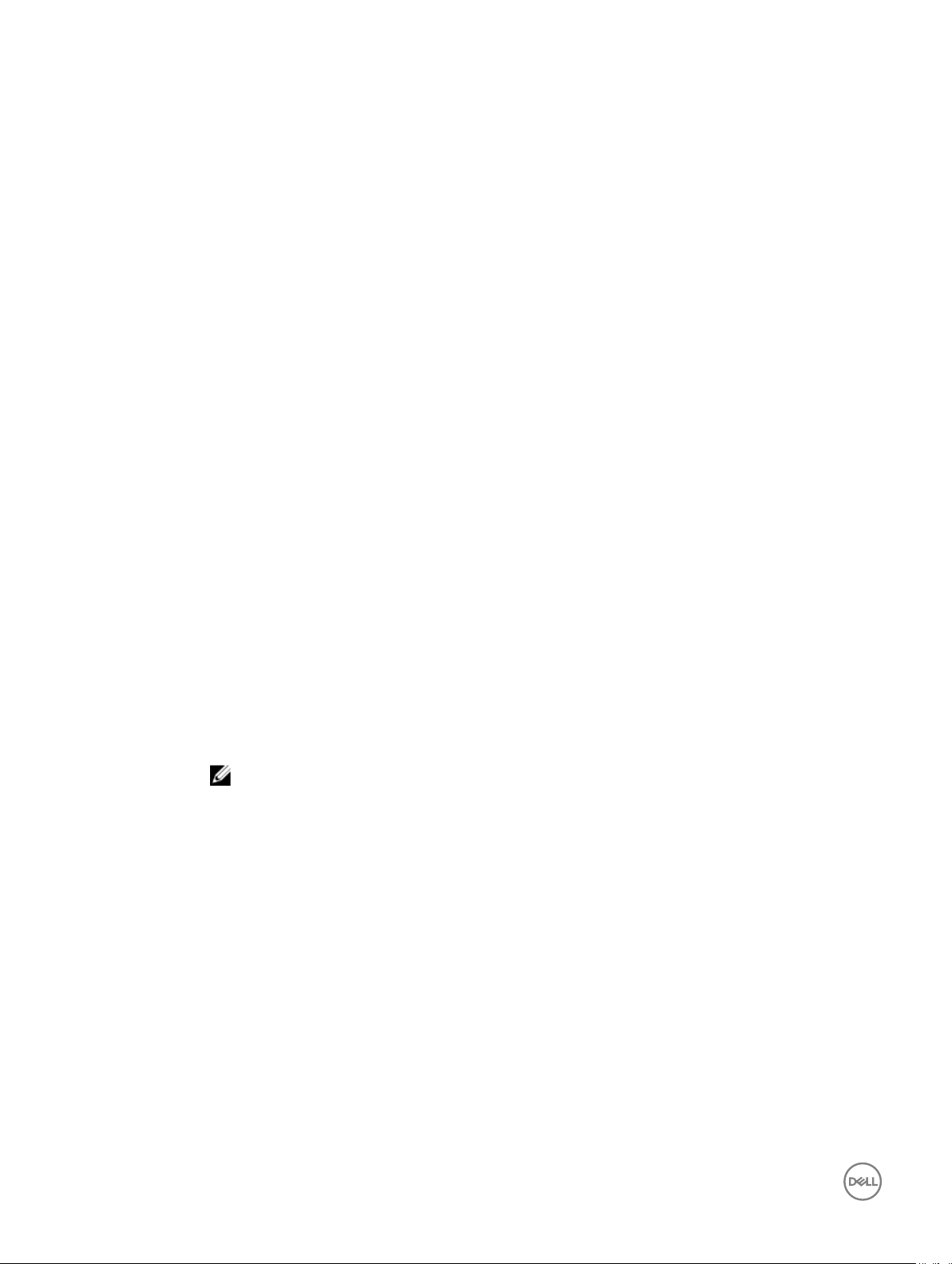
• Export the CMC XML conguration to an NFS share
racadm get -f file.xml -t xml -l 192.168.0.0:/myshare
getactiveerrors
Description Displays CMC active errors.
Synopsis
Input The command racadm getactiveerrors displays the critical, warning, and informational messages for all
• racadm getactiveerrors
• racadm getactiveerrors [-s <severity>] [-m <module>]
the modules.The values are:
-s <severity> — Species the severity type message displayed. The command racadm
getactiveerrors
only selected message type for that module is displayed. The values for -s <severity> are:
• critical
• warning
• info
-m <module> — Species the module for which the messages such as critical, noncritical (warning), and
informational are displayed. The command racadm getactiveerrors displays critical, noncritical
(warning), and informational messages for the selected module. When used with -s option, only selected
message type for the module is displayed. The values for -m <module> are:
• server-<n> — where n=1–16
• server-<nx> — where n=1–8; x = a, b, c, d (lower case)
• switch-<n> — where n=1–6
• cmc-<n> — where n=1, 2
• fan-<n> — where n=1–9
• ps-<n> — where n=1–6
• chassis
• kvm
• lcd
displays the selected type of messages for all the modules. When used with -m option,
Examples
30
NOTE: A few of the informational messages are applicable for more than one module. To avoid
repetition of the same message for dierent modules, only one such informational message is
displayed for the default command racadm getactiveerrors. When an -m option is used on
another server or switch, the informational message is displayed, if applicable.
After you run this command, the full-height, half-height, and the quarter-height servers and switches are
automatically checked for informational messages (in the same order as mentioned here).
• To display the entire log (Critical, Warning and Informational messages) for all modules.
racadm getactiveerrors
Module ID = 1
Severity = Critical
Message = The storage battery has failed.
Module ID = 10
Severity = Critical
Message = General failure after video.
Module ID = ps-6
Severity = Critical
Message = The power input for power supply 6 is lost.

• To display Critical error messages for all the components.
racadm getactiveerrors –s critical
Module ID = 1
Severity = Critical
Message = The storage battery has failed.
Module ID = 10
Severity = Critical
Message = General failure after video.
Module ID = ps-6
Severity = Critical
Message = The power input for power supply 6 is lost.
• To display critical error messages for server–1.
racadm getactiveerrors –s critical –m server-1
Module ID = 1
Severity = Critical
Message = The storage battery has failed.
• The error message displayed for invalid syntax.
racadm getactiveerrors –z cmc-1
ERROR: The syntax of the command specified is not correct.
• The error message displayed for invalid parameter.
racadm getactiveerrors –m server-80
ERROR: The syntax of the command specified is not correct.
• To display entire information log.
racadm getactiveerrors -s info
Module ID = 1
Severity = Critical
Message = A fabric mismatch deteceted for mezzanine card B1.
Module ID = ps-1
Severity = Critical
Message = The power input for power supply 1 is lost.
Module ID = ps-3
Severity = Critical
Message = The power input for power supply 3 is lost.
Module ID = cmc-1
Severity = NonCritical
Message = A firmware or software incompatibilty detected between system
BIOS in slot 4 and CMC.
• Display specic module log:
racadm getactiveerrors -m server-1
getarraycfg
Description
Synopsis
Input
Output Array congured properties for:
To display the storage array properties and conguration status, run this command.
getarraycfg -m <module> [-s]
• -m — The valid value for —m <module> is server–<n>, where n = 1 to 7 and 9 to 15.
• -s — Query for current storage conguration process status.
• Member Name
• Member IP
31

• Group Name
• Group IP
• Fabric Selection
<module> conguration completed successfully.
Example
• Get the congured storage array properties from server–3.
racadm getarraycfg -m server-3
• Query for current storage conguration process status on server–3.
racadm getarraycfg -m server-3 -s
getassettag
Description Displays the asset tag for the chassis.
To run this subcommand, you must have the CMC Login User privilege.
Synopsis
Input -m <module> — Species the module whose asset tag you want to view.
Example
racadm getassettag [-m <module>]
Legal value: chassis
• Display asset tag for chassis
racadm getassettag -m chassis
• racadm getassettag
chassis 78373839–33
getchassisname
Description
Synopsis
Input N/A
Example
Displays the name of the chassis.
To run this subcommand, you must have the CMC Login User privilege.
racadm getchassisname
racadm getchassisname
CMC-JGB6B2S
getcong
Description
Synopsis
Displays CMC conguration properties.
• racadm getconfig -g <group> [-m <module>]
• racadm getconfig -g <group> -o <object> [-m <module>]
• racadm getconfig -g <group> -i <index>
• racadm getconfig -g <group> -o <object> -i <index>
• racadm getconfig -u <username>
•
racadm getconfig -h
32

Input
• -f — The -f <filename> option directs getcong to write the entire CMC congurations to a
conguration le. This le can be used for batch conguration operations using the cong subcommand.
NOTE: This option is supported only on remote interfaces.
• -g — The -g <groupName> or group option, is used to display the conguration for a single group. The
<groupName> is the name for the group used in the racadm.cfg les. If the group is an indexed group,
then use the-i option.
• -h — The -h or help option, displays a list of all available conguration groups in alphabetical order. This
option is useful when you do not remember exact group names.
• -i — The -i <index> or index option, is valid only for indexed groups and is used to specify a unique
group. The <index> is a decimal integer from 1 through n, where n can vary from 1 to maximum number
of indexes a particular group supports. If -i <index> is not specied, then a value of 1 is assumed for
groups, which are tables that have multiple entries. The -i option enters the index value and not a named
value
• -o — The -o <objectname> or object option species the object name that is used in the query. This
option is optional and can be used with the -g option.
• -u — The-u <username> or user name option, is used to display the conguration for the specied
user. The <username> option is the login name for the user.
• -v — The -v option displays more information with the display of the properties and is used with the -g
option.
• -m — The module must be one of the following values:
– server—<n> — where n = 1–16
– server—<nx> — where n = 1–8; x= a–d (lower case).
NOTE: This option is available only for cfgRemoteHosts, cfgRacTuning, cfgSerial,
cfgSessionManagement, cfgLanNetworking, or cfgIPv6LanNetworking commands.
Output
Groups Key Attributes
cfgEmailAlert cfgEmailAlertAddress
cfgLDAPRoleGroupcfgLDAPRoleGroupDN
cfgServerInfo cfgServerBmcMacAddress
cfgStandardSchemacfgSSADRoleGroupName
cfgTraps cfgTrapsAlertDestIPAddr
cfgUserAdmin cfgUserAdminUserName
Groups Key Attributes
cfgEmailAlert cfgEmailAlertAddress
cfgLDAPRoleGroupcfgLDAPRoleGroupDN
cfgServerInfo cfgServerBmcMacAddress
The subcommand displays error message when:
• Invalid syntax, group name, object name, index, or any other invalid database members are entered.
• The RACADM CLI transport is unsuccessful.
If errors are not encountered, this subcommand displays the content of the specied conguration.
cfgStandardSchemacfgSSADRoleGroupName
cfgTraps cfgTrapsAlertDestIPAddr
33

cfgUserAdmin cfgUserAdminUserName
Example
• Displays the conguration properties (objects) that are contained in the group cfgLanNetworking.
racadm getconfig -g cfgLanNetworking
• Saves all group conguration objects from CMC to myrac.cfg.
racadm getconfig -f myrac.cfg
If you do not congure the following key attributes in their respective groups for a particular index, the
groups are not saved in to the le. This is applicable for all the index groups.
Saves all group conguration objects from CMC to myrac.cfg.
racadm getconfig -f myrac.cfg
Saves all group conguration objects from CMC to myrac.cfg.
racadm getconfig -f myrac.cfg
If you do not congure the following key attributes in their respective groups for a particular index, the
groups are not saved in to the le. This is applicable for all the index groups.
Groups Key Attributes
cfgEmailAlert cfgEmailAlertAddress
cfgLDAPRoleGroup cfgLDAPRoleGroupDN
cfgServerInfo cfgServerBmcMacAddress
cfgStandardSchema cfgSSADRoleGroupName
cfgTraps cfgTrapsAlertDestIPAddr
cfgUserAdmin cfgUserAdminUserName
• Displays a list of the available conguration groups on CMC in an alphabetical order.
racadm getconfig -h
• Displays the conguration properties for the user named root.
racadm getconfig -u root
• Displays the user group instance at index 2 with verbose information for the property values.
racadm getconfig -g cfgUserAdmin -i 2 -v
• Displays an entire group of serial conguration.
racadm getconfig -g cfgSerial
• Displays a single object from a particular group.
racadm getconfig -g cfgSerial -o cfgSerialBaudRate
• Displays an indexed group.
racadm getconfig -g cfgUserAdmin -o cfgUserAdminUserName -i 2
• Displays information about the session information for a particular server.
racadm getconfig -g cfgSessionManagement -m server-1
• Displays information about the WEB/SSH/Telnet information for a particular server.
racadm getconfig -g cfgRacTuning -m server-1
• Displays information about the remote Syslog for a particular server.
racadm getconfig -g cfgRemoteHosts -m server-1
• Displays the current Enhanced Cooling Mode property conguration.
racadm getconfig –g cfgThermal
getdcinfo
Description
34
Displays general I/O module and daughter card conguration information. Only the CMC controls daughter
cards.

To run this subcommand, you must have the CMC Login User privilege.
NOTE: Fabric verication for server DCs is performed only when the chassis is turned on. When the
chassis is on standby power, iDRACs on the server modules remain turned o and thus are unable to
report the server's DC fabric type. The DC fabric type may not be reported in the CMC user interface
until iDRAC on the server is turned on.
Synopsis
Input -n — Displays the model names for the daughter cards in servers.
Example
• The example output below is for a system with multi-slot servers:
racadm getdcinfo
Group A I/O Type : Gigabit Ethernet
Group B I/O Type : Gigabit Ethernet
Group C I/O Type : 10 GbE XAUI
<IO#> <Type> <State> <Role>
switch-1 Gigabit Ethernet OK Master
switch-2 None N/A N/A
switch-3 Gigabit Ethernet OK Master
switch-4 None N/A N/A
switch-5 Gigabit Ethernet OK Member
• racadm getdcinfo
• racadm getdcinfo [-n]
switch-6 None N/A N/A
<Server#> <Presence> <DC1 Type> <DC1 State> <DC2 Type> <DC2 State>
server-1 Present None N/A None N/A
server-2 Not Present None N/A None N/A
server-3 Not Present None N/A None N/A
server-4 Present None N/A Gigabit
Ethernet
server-5 Not Present None N/A None N/A
server-6 Not Present None N/A None N/A
server-7 Not Present None N/A None N/A
server-8 Present FibreChannel 4 Invalid None N/A
server-9 Extension(1) None N/A None N/A
server-10 Not Present None N/A None N/A
server-11 Not Present None N/A None N/A
OK
35

server-12 Not Present None N/A None N/A
server-13 Not Present None N/A None N/A
server-14 Not Present None N/A None N/A
server-15 Not Present None N/A None N/A
server-16 Not Present None N/A None N/A
• Display the model names for the daughter cards in servers:
racadm getdcinfo -n
Server#> <Presence> <DC1 Model Name> <DC2 Model Name>
<
server-1 Present None None
server-2 Not Present None None
server-3 Not Present None None
server-4 Present None Broadcom M5708t
server-5 Not Present None None
server-6 Not Present None None
server-7 Not Present None None
server-8 Present LPe1105-M4 None
server-9 Extension(1) None None
server-10 Not Present None None
server-11 Not Present None None
server-12 Not Present None None
server-13 Not Present None None
server-14 Not Present None None
server-15 Not Present None None
server-16 Not Present None None
getexaddr
Description
Displays enabled or disabled status for the entire chassis and fabric ID decoder. If used with the -i option, the
command displays MACs/WWN addresses on a per slot basis.
The decoder values indicate the protocols of the network cards:
• 0 — Unsupported
• 1 — ISCSI
• 2 — FCoE-FIP
• 3 — iSCSI/FCoE-FIP
36

To run this subcommand, you must have the CMC Login User privilege.
NOTE: If FlexAddress is not activated on the chassis, the command displays server-assigned
MAC/WWN addresses. If the slot is empty, the command enters blank in the server-assigned
MAC/WWN addresses. If an external console controls the MAC/WWN addresses, the command
displays an externally managed message.
Synopsis
Input -i <slotNum> — Species the slot information that must be displayed. <slotNum> can be from 1 to 16.
Output None
Example
Display current exaddress settings for all slots and fabrics.
racadm getflexaddr
<Slot#> <Status> <Server Presence>
1 Enabled Present
2 Enabled Present
3 Enabled Not Present
4 Enabled Not Present
5 Enabled Present
6 Enabled Not Present
7 Enabled Not Present
8 Enabled Not Present
racadm getflexaddr [-i <slotNum>]
9 Enabled Not Present
10 Enabled Extension(2)
11 Enabled Not Present
12 Enabled Not Present
13 Enabled Extension(5)
14 Enabled Not Present
15 Enabled Not Present
16 Enabled Not Present
<Fabric> <Type> <Status>
A Gigabit Ethernet Enabled
B None Enabled
C None Enabled
37

Display the current exaddress setting for slot 9.
racadm getflexaddr -i 9
Slot-9 server presence = Present
Slot-9 flexaddress enabled = 1
<Fabric> <Type> <Server-Assigned> <Chassis-Assigned>
slot9-idrac Controller 18:A9:9B:FD:C1:C9 F8:BC:12:E5:FE:
slot9-A1 10 GbE KR 00:90:FA:51:2E:
22
10 GbE KR/3 00:90:FA:51:2E:23
FCoE-WWN 10:00:00:90:FA:51:2E:
23
slot9-A2 10 GbE KR 00:90:FA:51:2E:2A F8:BC:12:E5:FE:
slot9-B1 Gigabit Ethernet A0:36:9F:12:3D:38 F8:BC:12:E5:FE:
NOTE:
10 GbE KR/3— The value 3 indicates that the fabric is iSCSI/FCoE-FIP.
98(active)
F8:BC:12:E5:FE:
99(active)
F8:BC:12:E5:FE:
9B(active)
20:01:F8:BC:12:E5:FE:
9B(active)
9A(active)
9D(active)
getfanreqinfo
Description
Displays fan speed request for servers and switches in percent (%).
To run this subcommand, you must have the CMC Login User privilege.
Synopsis
Input N/A
Output None
Example
racadm getfanreqinfo
[Ambient Temperature Fan Request %]
38
[Server Module Fan Request Table]
<Slot#> <Server Name> <Blade Type> <Power State> <Presence> <Fan
1 SLOT-01 N/A N/A Not Present N/A
2 WIN-JGKC47ACGKG PowerEdge M630 ON Present 38
3 WIN-N24BRAT3L1J PowerEdge M630 ON Present 38
4 SLOT-04 PowerEdge M630 ON Present 17
5a nodea.NOBLEEST.COMPowerEdgeM420 ON Present 43
racadm getfanreqinfo
Request%>
38

5b SLOT-05b PowerEdgeM420 ON Present 43
5c WIN-UMJ7OP4BIN3 PowerEdgeM420 ON Present 100
5d SLOT-05d PowerEdge M420 ON Present 43
6 SLOT-6 PowerEdge M820 ON Present 27
7 SLOT-7 PS-M4110 N/A Present 58
8 SLOT-8 N/A Extension(7) N/A N/A
9 SLOT-9 N/A Present 0
10 SLOT-10 N/A Present 0
11 SLOT-11 ON Present 38
12 SLOT-12 N/A Extension(4) N/A N/A
13 SLOT-13 N/A Extension(5) N/A N/A
14 SLOT-14 N/A Extension(6) N/A N/A
15 SLOT-15 PowerEdge M630 ON Present 38
16 SLOT-16 N/A N/A Present N/A
Switch Module Fan Request Table
<IO> <Name> <Type> <Presence> <Fan Request%>
Switch-1 PowerEdge M I/O
Aggregator
Switch-2 PowerEdge M I/O
Aggregator
Switch-3 MXL 10/40GbE 10 GbE KR Present 30
Switch-4 N/A None Not Present N/A
Switch-5 N/A None Not Present N/A
Switch-6 N/A None Not Present N/A
[Enhanced Cooling Mode]
Enhanced Cooling Mode(ECM) Status = Disabled
10 GbE KR Present 30
10 GbE KR Present 30
getioinfo
Description
Displays general information about the I/O modules on the chassis.
To run this subcommand, you must have the CMC Login User privilege.
Synopsis
NOTE: The fabric type may be any supported I/O fabric type, such as Ethernet, Fibre Channel, and
InniBand.
• racadm getioinfo [-m <module>] [-s]
• racadm getioinfo -o
39

• racadm getioinfo -m switch-<n> -o
Input
Example
• racadm getioinfo
<IO> <Name> <Type> <Presence> <POST> <Power> <Role> <SecureMode> <Mode>
switch-1MXL
switch-2PowerEdg
switch-3Brocade
• -m <module> — Species the module or device.<module> must be switch — <n>, where n = 1–6
• -s — Displays stack information.
• -o — Displays IOA Flex module information. The possible values for the ex module type are:
– 0 — 4x10G Base-T FlexIO Module
– 1 — 4x10G SFP+ FlexIO Module
– 2 — 2x40G QSFP+ FlexIO Module
– 3 — 4xFC FlexIO Module
– 4 — No flex module installed
– >4 — Invalid
10/40GbE
e M I/O
Aggregat
or
M6505
10 GbE KR Present OK ON Master
10 GbE KR Present OK ON Standal
Fibre
Channel
16
Present OK ON Master
one
No
No
No
Full
Switch
Standal
one
Standal
one
switch-4Brocade
M6505
switch-5PowerEdg
e M I/O
Aggregat
or
switch-6MXL
10/40GbE
• racadm getioinfo -s
<Chassis> <IO> <Slot> <Presence> <Role> <Unit> <Stack ID>
abc1234 Switch-1 A1 Present Master N/A N/A
abc1234 Switch-2 A2 Present Standalone 1 N/A
abc1234 Switch-3 B1 Present Master N/A N/A
abc1234 Switch-4 B2 Present Master N/A N/A
abc1234 Switch-5 C1 Present Standalone 0 N/A
abc1234 Switch-6 C2 Present Master N/A N/A
• racadm getioinfo -m switch-1
Fibre
Channel
16
10 GbE KR Present OK ON Standal
10 GbE KR Present OK ON Master
Present OK ON Master
one
No
No
No
Standal
one
Standal
one
Full
Switch
40

<IO> <Name> <Type> <Presence> <POST> <Power> <Role> <Secure
Mode>
<Mode>
Switch-1MXL
racadm getioinfo -o
•
IO> <Module> <Module Type>
<
Swtich-1 Optional Module 1
Switch-2 Optional Module 1
Switch-3 Optional Module 1
Switch-4 Optional Module 1
Switch-5 Optional Module 1
Switch-6 Optional Module 1
• racadm getioinfo -m switch-4 -o
<IO> <Module> <Module Type>
10/40Gb
E
10 GbE KRPresent OK ON Master <No> <Full
Optional Module 2
Optional Module 2
Optional Module 2
Optional Module 2
Optional Module 2
Optional Module 2
N/A
N/A
4x10G Base-T FlexIO Module
2x40G QSFP+ FlexIO Module
N/A
N/A
N/A
N/A
4x10G Base-T FlexIO Module
FlexIO Module Absent
N/A
N/A
Switch>
Switch-4 Optional Module 1
Optional Module 2
N/A
N/A
getkvminfo
Description
Synopsis
Input N/A
Example
Displays KVM module information:
racadm getkvminfo
<module> <presence> <model> <FW Version> <status>
KVM Present Avocent iKVM
Displays KVM module information.
To run this subcommand, you must have the CMC Login User privilege.
racadm getkvminfo
00.05.00.04 Ready
Switch
getled
Description
Displays the LED settings on a module: blinking, not blinking, or unknown (for empty slots).
41

To run this subcommand, you must have the Login User privilege.
Synopsis
Input
Output
Example
racadm getled -m <module>
—m <module> can be one of the following:
• server-<n> where n=1–16
• server-<nx> where n=1–8; x=a, b, c, d (lower case)
• switch-<n> where n=1–6
• chassis
• cmc-active
• LED is blinking
• LED is not-blinking
• racadm getled -m server-10
<module> <LED state>
server-10 Blinking
• racadm getled -m chassis
<module> <LED state>
server-10 Not blinking
• racadm getled -m server-1
<module> <LED state>
server-1 ON
• racadm getled -m server-9
<module> <LED state>
server-9 Extension(1)
getmacaddress
Description
Synopsis
Displays the MAC/WWN addresses and fabric ID decoder for all modules or for a specied module.
The decoder values indicate the protocols of the netowrk cards:
• 0 — Unsupported
• 1 — ISCSI
• 2 — FCoE-FIP
• 3 — iSCSI/FCoE-FIP
To use this subcommand, you must have the CMC Login User privilege.
• racadm getmacaddress
• racadm getmacaddress -m chassis
• racadm getmacaddress -m switch-<n>
• racadm getmacaddress [-m <module> [-x]] [-t iscsi]
• racadm getmacaddress [-a]
•
•
•
•
racadm getmacaddress -c IO-Identity
racadm getmacaddress -c Flexaddress
racadm getmacaddress -c Factory
racadm getmacaddress -c all
42

Input
Example
• -m <module> — Species the module whose MAC address you want to view.
<module> may be one of the following:
server-<n>, where n=1–16
server-<nx>, where n=1–8; x=a,b,c,d (lower case)
switch-<n>, where n=1–6
• -t — Displays the iSCSI MAC addresses for all servers or the specied server if used with -m option.
• -x — Displays the extra MACs (Ethernet or iSCSI) for servers with additional LOM MACs and must be
used with -m option.
• -a — Displays the Ethernet and iSCSI MAC/WWN addresses for all iDRAC or LOMs or mezzanine cards.
When FlexAddress is enabled for a particular slot, then the chassis-assigned MAC/WWN address is
displayed.
• -c — Displays the ethernet and iSCSI MAC/WWN and assignment type, partition status of all LOMs or
mezzanine cards. The -c option must be one of the following values:
– IO-Identity — Displays the user-dened MAC/WWN addresses.
– FlexAddress — Displays the chassis-assigned MAC/WWN addresses.
– Factory — Displays factory MAC/WWN addresses.
– all — Displays Ethernet and iSCSI MAC/WWN address, Assignment Type, and Partition Status of all
LOMs or mezzanine cards.
NOTE: If the chassis is powered o owing to AC loss, the output is displayed Reserved, when you
try viewing MAC addresses using the
IO-Identity and -c options.
• Display MACs for all modules.
racadm getmacaddress
• Display iSCSI MAC addresses for all servers.
racadm getmacaddress -t iscsi
• Display iSCSI MAC for server-1.
racadm getmacaddress -m server-1 -t iscsi
• Display extra iSCSI MACs for server-1 (if available).
racadm getmacaddress -m server-1 -t iscsi -x
• Display the user-dened MAC and WWN address.
– racadm getmacaddress -c io-identity
– racadm getmacaddress -c io-identity -m server -x
• Displays the console assigned MAC/WWN of all LOMs or mezzanine cards.
racadm getmacaddress -c all
• Displays the chassis-assigned WWN/MAC address.
racadm getmacaddress -c flexaddress
• Displays the MAC/WWN addresses for all LOMs or mezzanine cards.
racadm getmacaddress -c factory
Displays the MAC address for chassis.
racadm getmacaddress -m chassis
<Name> <Presence> <BMC MAC Address> <NIC1 MAC
Address>
<NIC2 MAC
Address>
CMC Present N/A
racadm getmacaddress -m switch-1
F0:4D:A2:77:71:72
N/A
43

<Name> <Presence> <BMC MAC Address> <NIC1 MAC
Address>
<NIC2 MAC
Address>
Switch-1 Present Not Installed
Display MAC for server-1.
racadm getmacaddress -m server-1
Name> <Presence> <BMC MAC Address> <NIC1 MAC
<
server-1 Present 00:11:43:FD:B7:2A 00:11:43:FD:B7:2A 00:11:43:FD:B7:2B
server-4 Extension(1) N/A 00:11:43:FD:B7:2C 00:11:43:FD:B7:2D
Display extra MACs for server-1 (if available).
racadm getmacaddress -m server-1 -x
<Name> <Presence> <BMC MAC Address> <NIC1 MAC
server-1 Present 00:11:43:FD:B7:2A 00:11:43:FD:B7:2A 00:11:43:FD:B7:2B
Displays the MAC address.
00:00:00:00:00:00
Address>
Address>
00:11:43:FD:B7:2C 00:11:43:FD:B7:2D
Not Installed
<NIC2 MAC
Address>
<NIC2 MAC
Address>
racadm getmacaddress
<Name> <Presence> <BMC MAC Address> <NIC1 MAC
CMC Present N/A 00:1E:4F:1F:3C:58 N/A
Server-1 Present 00:1E:4F:2A:AF:7B 00:1E:4F:2A:D3:97 00:1E:4F:2A:D3:99
Server-2 Present 00:22:19:D2:1E:84 N/A N/A
Server-3 Not Present N/A N/A N/A
Server-4 Present 00:18:8B:FF:45:2A 00:18:8B:FF:AA:02 00:18:8B:FF:AA:04
Switch-1 Present N/A 00:00:00:00:00:00 N/A
Displays the Ethernet and iSCSI MAC/WWN addresses for all iDRAC or LOMs or mezzanine cards.
racadm getmacaddress -a
<Name> <Type> <Presence> <BMC MAC
CMC N/A Present N/A 00:1E:4F:1F:
Server-1-A Gigabit
Ethernet
Present 00:1E:4F:
Address>
2A:AF:7B
Address>
<NIC1 MAC
Address>
3C:58
00:1E:4F:
2A:D3:97
<NIC2 MAC
Address>
<NIC2 MAC
Address>
N/A
00:1E:4F:
2A:D3:99
44

iSCSI Present 00:1E:4F:
2A:D3:98
00:1E:4F:
2A:D3:9A
Server-1-B Gigabit
Ethernet
iSCSI Present Not Installed Not Installed
Server-1-C Fibre Channel 4Present Not Installed Not Installed
Server-2-A Gigabit
Ethernet
iSCSI Present N/A N/A
Server-2-B Gigabit
Ethernet
iSCSI Present Not Installed Not Installed
Server-2-C Fibre Channel 4Present Not Installed Not Installed
Server-3 N/A Not Present N/A N/A N/A
Server-4-A Gigabit
Ethernet
iSCSI Present 00:18:8B:FF:AA
Present Not Installed Not Installed
Present 00:22:19:D2:1E
:84
Present Not Installed Not Installed
Present 00:18:8B:FF:
45:2A
N/A N/A
00:18:8B:FF:AA
:02
:03
00:18:8B:FF:AA
:04
00:18:8B:FF:AA
:05
Server-4-B Gigabit
Ethernet
iSCSI Present Not Installed Not Installed
Server-4-C Fibre Channel 4Present Not Installed Not Installed
Switch-1 None Present N/A 00:00:00:00:00
Displays the user-dened MAC and WWN address.
racadm getmacaddress -c IO-Identity
<Name> <Type> <Presence> <Active WWN/
server-4-A IDRAC-
Controller
Gigabit
Ethernet
iSCSI Present 84:2B:2B:1B:
Displays the MAC/WWN addresses for all LOMs or mezzanine cards.
racadm getmacaddress -c factory
Not Present Not Installed Not Installed
N/A
<Assignment
Type>
MAC>
Present 00:22:19:D2:21:
F5
Present 84:2B:2B:1B:
3D:F6
3D:F9
:00
<Partition
Status>
N/A Factory
Unknown IO-Identity
Unknown IO-Identity
45

<Name> <Type> <Presence> <Active WWN/
MAC>
<Partition
Status>
<Assignment
Type>
Server-7-A IDRAC-
Switch-1 10 GbE KR Present 00:1E:C9:F1:04
Switch-5 10 GbE KR Present 00:00:00:00:00
NOTE:
10 GbE KR/3— The value 3 indicates that the fabric is iSCSI/FCoE-FIP.
Displays the chassis-assigned WWN/MAC address.
racadm getmacaddress -c flexaddress
<Name> <Type> <Presence> <Active WWN/
Server-16A
Controller
10 GbE KR/3 Present 00:90:FA:
10 GbE KR/3 Present 00:90:FA:
IDRACController
Present 84:8F:
69:D8:B1:BD
51:34:F5
51:34:FD
:94
:00
MAC>
Present F8:DB:88:3D:
6F:43
N/A Factory
Unknown Factory
Unknown Factory
N/A Factory
N/A Factory
<Partition
Status>
N/A FlexAddress
<Assignment
Type>
10 GbE KR Present F8:DB:88:3D:
FCoE-FIP Present F8:DB:88:3D:
Server-16-B 10 GbE KR Present F8:DB:88:3D:
Server-16-C 10 GbE KR Present F8:DB:88:3D:
Displays Ethernet and iSCSI MAC/WWN address, Assignment Type, and Partition Status of all LOMs or mezzanine cards.
racadm getmacaddress -c all
<Name> <Type> <Presence> <Active WWN/
server-4-A IDRAC-
Controller
Server-7-A 10 GbE KR Present 00:90:FA:
10 GbE KR/3 Present 00:90:FA:
Present 00:22:19:D2:21:
6F:44
6F:46
6F:49
6F:4D
MAC>
F5
51:34:F4
51:34:F5
Disabled FlexAddress
Disabled FlexAddress
Unknown FlexAddress
Unknown FlexAddress
<Partition
Status>
N/A Factory
Disabled Factory
Unknown Factory
<Assignment
Type>
46

Switch-6 10 GbE KR Present
00:00:00:00:00:
00
N/A Factory
getmodinfo
Description Displays conguration and status information for all modules or a specied module (server, switch, CMC, fan
unit, power supply unit (PSU), KVM, or I2C cable) in the chassis.
A power state of "Primary" denotes Active CMC.
To run this subcommand, you must have the CMC Login User privilege.
NOTE: The Service tag eld is blank for modules that do not have service tag.
Synopsis
Input
Examples
Display status of all the modules in the chassis
racadm getmodinfo
Display status of fan module 3 in the chassis
racadm getmodinfo -m fan-3
racadm getmodinfo [-m <module>] [-A]
• -m <module> — Species the module whose conguration and status information you want to view. The
default command (no options) displays information about all major components in the chassis.
<module> may be any of the following values:
– server-<n> where n=1–16
– server-<nx> where n=1–8; x = a, b, c, d
– switch-<n> where n=1–6
– cmc-<n> where n=1–2
– fan-<n> where n=1–9
– ps-<n> where n=1–6
– chassis
– kvm
– io-cable
– fpc-cable
• -A — Suppresses headers or labels in the output.
• racadm getmodinfo -m switch-1
<module> <presence> <pwrState> <health> <svcTag> <nodeId>
Switch-1 Present ON OK 0000000 N/A
• racadm getmodinfo
<module> <presence> <pwrState> <health> <svcTag> <nodeId>
Chassis Present ON Not OK noble01 N/A
Fan-1 Present ON OK N/A N/A
Fan-2 Present ON OK N/A N/A
Fan-3 Present ON OK N/A N/A
47

Fan-4 Present ON OK N/A N/A
Fan-5 Present ON OK N/A N/A
Fan-6 Present ON OK N/A N/A
Fan-7 Present ON OK N/A N/A
Fan-8 Present ON OK N/A N/A
Fan-9 Present ON OK N/A N/A
PS-1 Present Online OK N/A N/A
PS-2 Present Online OK N/A N/A
PS-3 Present Online OK N/A N/A
PS-4 Present Online OK N/A N/A
PS-5 Present Online OK N/A N/A
PS-6 Present Failed Not OK N/A N/A
CMC-1 Present Primary OK N/A N/A
CMC-2 Present Standby OK N/A N/A
Switch-1 Present ON OK 0000000 N/A
Switch-2 Not Present N/A N/A N/A N/A
Switch-3 Present ON OK 2XVRTS1 N/A
Switch-4 Present ON OK 000000 N/A
Switch-5 Present ON OK N/A N/A
Switch-6 Not Present N/A N/A N/A N/A
Server-1 Present ON OK ABC1234 ABC1234
Server-2 Present ON OK ABC1234 ABC1234
Server-3 Present ON OK BCD1234 BCD1234
Server-4 Present ON OK BCD1234 BCD1234
Server-5 Present ON OK BCD1234 BCD1234
Server-6 Present ON OK BCD1234 BCD1234
Server-7 Present ON OK BCD1234 BCD1234
Server-8 Present ON OK BCD1234 BCD1234
Server-9 Present ON OK BCD1234 BCD1234
Server-10 Present ON OK ABC1234 ABC1234
Server-11 Present ON OK ABC1234 ABC1234
Server-12 Present ON OK BCD1234 BCD1234
Server-13 Present ON OK BCD1234 BCD1234
Server-14 Present ON OK ABC1234 ABC1234
Server-15 Present ON OK BCD1234 BCD1234
Server-16 Present ON OK BCD1234 BCD1234
KVM Present ON OK N/A N/A
IO-Cable Present ON OK noble01 N/A
FPC-Cable Present ON OK noble01 N/A
NOTE: A power state of "Primary" denotes Active CMC.
48

getniccfg
Description
Synopsis
Input
Output
Displays the current NIC settings.
racadm getniccfg [-m <module>]
–m <module> must be one of the following values:
• chassis : Default state if -m is not specied.
• server-<n> : where n=1–16
• server-<nx> : where n=1–8; x = a, b, c, d (lower case)
• switch-<n> : where n=1–6
The getniccfg subcommand displays an appropriate error message if the operation is not successful.
Otherwise, the output is displayed in the following format:
IPv4 settings:
NIC Enabled =1
IPv4 Enabled =1
DHCP Enabled =1
IP Address =10.94.225.165
Subnet Mask =255.255.255.128
Gateway =10.94.225.129
IPv6 settings:
IPv6 Enabled =1
DHCP6 Enabled =0
IP Address 1 =2000:de11:bcd1:fc14:1234:5678:2468:abcd
Gateway =::
Link Local Address =fe80::f21f:afff:fed0:82d6/64
IP Address 2 =::
IP Address 3 =::
IP Address 4 =::
IP Address 5 =::
IP Address 6 =::
IP Address 7 =::
IP Address 8 =::
IP Address 9 =::
IP Address 10 =::
IP Address 11 =::
IP Address 12 =::
IP Address 13 =::
IP Address 14 =::
IP Address 15 =::
LOM Status:
49

NIC Selection =dedicated
Link Detected =Yes
Speed =1Gb/s
Duplex Mode =Full Duplex
Active NIC =Dedicated
Static IPv4 settings:
Static IP Address =192.168.0.120
Static Subnet Mask =255.255.255.0
Static Gateway =192.168.0.1
Static IPv6 settings:
Static IP Address 1 =2000:de11:bcd1:fc14:1234:5678:2468:abcd/64
Static Prefix Length =64
Static Gateway =::
NOTE: IPv6 information is displayed only if IPv6 is enabled in iDRAC.
NOTE: IPv6 Address 1 eld indicates static IP and IPv6 Address 2 eld indicates dynamic IP.
Example
• Display CMC network settings
racadm getniccfg -m chassis
getpbinfo
Description
Synopsis
Input N/A
Example
Displays power budget status information
racadm getpbinfo
[Power Budget Status]
System Input Power = 1574 W
Peak System Power = 1916 W
Peak System Power Timestamp = 09:29:20 11/26/2014
Minimum System Power = 374 W
Displays power budget status information.
To run this subcommand, you must have the CMC Login User privilege.
racadm getpbinfo
Minimum System Power Timestamp = 09:20:51 11/26/2014
Overall Power Health = OK
Redundancy = No
System Input Power Cap = 16685 W
Redundancy Policy = None
50

Dynamic PSU Engagement Enabled = No
System Input Max Power Capacity = 16685 W
Input Redundancy Reserve = 0 W
Input Power Allocated to Servers = 1826 W
Input Power Allocated to Chassis
Infrastructure
Total Input Power Available for
Allocation
Standby Input Power Capacity = 0 W
Server Based Power Management Mode = No
Max Power Conservation Mode = No
Server Performance Over Power Redundancy= No
Power Available for Server Power-on = 13648 W
Extended Power Performance (EPP)
Status
Available Power in EPP Pool = 0 W (0 BTU/h)
Used Power in EPP Pool = 0 W (0 BTU/h)
EPP Percent - Available = 0.0
[Chassis Power Supply Status Table]
<Name> <Model> <Power State> <Input
= 1212 W
= 13648 W
= Disabled
Current>
<Input Volts> <Output Rated
Power>
PS1 08V4DK Online 1.0 A 240.0 V 3000 W
PS2 08V4DK Online 1.9 A 239.2 V 3000 W
PS3 08V4DK Online 1.1 A 239.5 V 3000 W
PS4 08V4DK Online 1.1 A 239.5 V 3000 W
PS5 08V4DK Online 1.0 A 239.8 V 3000 W
PS6 08V4DK Online 1.9 A 239.8 V 3000 W
[Server Module Power Allocation Table]
<Slot#> <Server Name> <PowerState> <Allocation> <Priority><Blade Type>
1 SLOT-01 ON 114 W 1 PowerEdge M630
2 WIN-JGKC47ACGKG ON 77 W 1 PowerEdge M630
3 SLOT-03 ON 93 W 1 PowerEdge M630
4 SLOT-04 ON 137 W 1 PowerEdge M630
5 SLOT-05 ON 129 W 1 PowerEdge M630
6 SLOT-06 ON 130 W 1 PowerEdge M630
51

7 SLOT-07 ON 120 W 1 PowerEdge M630
8 WIN-HP4N5G1EOCS ON 104 W 1 PowerEdge M630
9 WIN-HP4N5G1EOCS ON 116 W 1 PowerEdge M630
10 SLOT-10 ON 127 W 1 PowerEdge M630
11 SLOT-11 ON 110 W 1 PowerEdge M630
12 SLOT-12 ON 118 W 1 PowerEdge M630
13 SLOT-13 ON 106 W 1 PowerEdge M630
14 SLOT-14 ON 96 W 1 PowerEdge M630
15 SLOT-15 ON 115 W 1 PowerEdge M630
16 SLOT-16 ON 134 W 1 PowerEdge M630
NOTE: Extended Power Performance (EPP) – related elds are displayed even if EPP is disabled.
getpminfo
Description Displays power management status information.
To run this subcommand, you must have the CMC Login User privilege.
Synopsis
Input N/A
Example:
Displays power managemnt status information:
racadm getpminfo
[Real-Time Power Statistics]
System Input Power = 1661 W (5667 BTU/h)
Peak System Power = 1916 W (6537 BTU/h)
Peak System Power Start Time = 09:19:27 11/26/2014
Peak System Power Timestamp = 09:29:20 11/26/2014
Minimum System Power = 35 W (119 BTU/h)
Minimum System Power Start Time = 09:19:27 11/26/2014
Minimum System Power Timestamp = 09:54:00 11/26/2014
System Idle Power = 1661 W (5667 BTU/h)
System Potential Power = 3414 W (11649 BTU/h)
System Input Current Reading = 7.3 A
racadm getpminfo
[Real-Time Energy Statistics]
System Energy Consumption = 1.6 kWh
System Energy Consumption Start Time = 09:19:27 11/26/2014
52

System Energy Consumption Timestamp = 10:31:42 11/26/2014
[System Power Status]
Chassis Power State = ON
Overall Power Health = OK
Redundancy = No
[System Power Policy Configuration]
System Input Power Cap = 16685 W (56931 BTU/h | 100%)
Redundancy Policy = None
Dynamic PSU Engagement Enabled = No
[Power Budgeting]
System Input Max Power Capacity = 16685 W
Input Redundancy Reserve = 0 W
Input Power Allocated to Servers = 1875 W
Input Power Allocated to Chassis
Infrastructure
Total Input Power Available for Allocation = 13408 W
Standby Input Power Capacity = 0 W
= 1402 W
getraclog
Description
Synopsis
Input
The getraclog command displays CMC log entries.
• racadm getraclog [-i]
• racadm getraclog [-s <start>] [-c <count>] [--more]
NOTE: If options are not provided, the entire log is displayed.
• -c — Species the number of records to display.
NOTE: On Remote RACADM, the number of logs are restricted to 25 by default.
• -i — Displays the number of entries in the CMC log.
• --more — Displays one screen at a time and prompts you to continue (similar to the UNIX more
command).
-s — Species the starting record used for the display.
•
NOTE: When Enhanced Chassis Logging and Events feature is enabled, then -i and --more options
are not displayed.
Example
• Display the starting record and the number of records.
racadm getraclog -s 10 -c 2
• Display a few records and prompt to display another set of records.
$ racadm getraclog --more
Dec 4 22:23:09 CMC-JP4BF2S Login success from 192.168.0 (username=root,
type=SSH, sid=16393)
Dec 4 22:24:54 CMC-JP4BF2S Login success from 192.168.0 (username=test,
53

type=SSH, sid=35885)
Dec 4 22:26:20 CMC-JP4BF2S Login success from 192.168.0 (username=root,
type=GUI, sid=27476)
Dec 4 22:28:06 CMC-JP4BF2S Mod password of user puser succeeds
Dec 4 22:28:06 CMC-JP4BF2S Mod privileges of user puser succeeds
Dec 4 22:28:21 CMC-JP4BF2S Login success from 192.168.0 (username=puser,
type=SSH, sid=39229)
Dec 4 22:29:12 CMC-JP4BF2S Mod password of user nuser succeeds
Dec 4 22:29:12 CMC-JP4BF2S Mod privileges of user nuser succeeds
Dec 4 22:29:51 CMC-JP4BF2S SSH login failed (username=nuser,
ip=192.168.0, reason=Local user fails to login )
Dec 4 22:30:23 CMC-JP4BF2S last message repeated 3 times
Dec 4 22:30:23 CMC-JP4BF2S Mod privileges of user nuser succeeds
Dec 4 22:30:38 CMC-JP4BF2S SSH login failed (username=nuser,
ip=192.168.0, reason=Local user fails to login )
[more]
• Entry in the RAC log when Extended Power Performance control is enabled or disabled.
racadm getraclog
Jul 31 14:16:11 CMC-4C2WXF1 Log Cleared
Jul 31 14:15:49 CMC-4C2WXF1 Extended Power Performance is Enabled
Jul 31 14:15:49 CMC-4C2WXF1 Extended Power Performance is Disabled
• When Enhanced Logging mode is enabled, the output of getraclog is displayed similar to chassislog
output.
Using racadm config -g cfgRacTuning -o cfgRacTuneEnhancedLog 1 command,
Enhanced Logging feature is enabled.
SeqNumber = 38
Message ID = USR8501
Category = Audit
AgentID = CMC
Severity = Information
Timestamp = 2014-10-18 15:48:10
Message Arg 1 = 14503
Message Arg 2 = 48186
Message = Successfully closed Session process: pid=14503 sid=4818
getractime
Description
Synopsis
Input
Output The current CMC time is displayed.
Example
Displays the current CMC time.
• racadm getractime [-d]
• racadm getractime [-d] [-z]
• racadm getractime [-n]
• -d — Displays the time in the format, YYYYMMDDhhmmss.
• -z — Displays timezone.
• -n — Displays NTP peer information.
NOTE: If the options are not provided, then the getractime subcommand displays the time in a
common readable format.
• racadm getractime
Mon May 13 17:17:12 2013
• racadm getractime -d
20141126114423
54

getredundancymode
Description Displays the redundancy status (Redundant or Non-Redundant) of the CMC.
To run this subcommand, you must have the CMC Login User privilege.
Synopsis
Input N/A
Example
racadm getredundancymode
racadm getredundancymode
Redundant
getsel
Description
Synopsis
Input
Displays all system event log (SEL) entries in CMC.
• racadm getsel [-i] [-m <module>]
• racadm getsel [-s <start>][-c <count>] [-m <module>] [--more]
• —i — Displays the number of entries in the SEL.
• -s — Displays the starting record number.
• -c — Species the number of records to display.
• -m <module> — Must be one of the following values:
• --more — Displays one screen at a time and prompts the user to continue (similar to the UNIX more
NOTE: If no arguments are specied, the entire log is displayed.
– server-<n> : where n = 1–16
– server-<nx> : where n = 1–8; x = a, b, c, d (lower case)
command.)
Example
• Display entire log.
racadm getsel
• Display number of records in log.
racadm getsel -i
getsensorinfo
Description
Synopsis
Input -c — Compact output format.
NOTE: Chassis Controller is supported only on Dell PowerEdge FX2 and GPU sensors are displayed only on PowerEdge
C4130 servers.
Displays the status for system sensors.
To run this subcommand, you must have the login user privilege.
NOTE: General purpose graphical processing unit (GPGPU) status is displayed only on
PowerEdge C4130 servers.
• racadm getsensorinfo
• racadm getsensorinfo -c
55

Example
racadm getsensorinfo
<senType> <Num> <sensorName> <status> <reading> <units> <LC> <UC>
FanSpeed 1 Fan-1 OK 4768 rpm 2344 14500
FanSpeed 2 Fan-2 OK 4873 rpm 2344 14500
FanSpeed 3 Fan-3 OK 4832 rpm 2344 14500
FanSpeed 4 Fan-4 OK 4704 rpm 2344 14500
FanSpeed 5 Fan-5 OK 4833 rpm 2344 14500
FanSpeed 6 Fan-6 OK 4829 rpm 2344 14500
FanSpeed 7 Fan-7 OK 4719 rpm 2344 14500
FanSpeed 8 Fan-8 NOT OK 1 rpm 2344 14500
FanSpeed 9 Fan-9 OK 4815 rpm 2344 14500
Temp 1 Ambient_Temp OK 22 celcius N/A 40
<senType> <Num> <sensorName> <status> <health>
PWR 1 PS-1 Online OK
PWR 2 PS-2 Online OK
PWR 3 PS-3 Online OK
PWR 4 PS-4 Slot Empty N/A
PWR 5 PS-5 Failed OK
PWR 6 PS-6 Slot Empty N/A
<senType> <Num> <sensorName> <status>
Cable 1 IO-Cable OK
Cable 2 FPC-Cable OK
getslotname
Description
Synopsis
Displays the name of the slot in the chassis. Optionally, this command can be used to nd if the slot name, host
name, or iDRAC DNS name is displayed in the CMC User Interface or with the getslotname —i
<slotNum> | —h command.
NOTE: If the Slot Name, Host Name, and iDRAC DNS Name exceed the character limit, the names
are truncated while displaying for all the slots in the chassis
To use this subcommand, you must have the CMC Login User privilege.
• racadm getslotname
• racadm getslotname -i <slotNum>
• racadm getslotname -h <enabled>
Input
56
• racadm getslotname — Displays the slot name for all 16 slots in the chassis.
• -i <slotNum> — Displays the ID of the slot.
Legal values: 1–16

• -h <enabled> — Species whether to use the slot name, the host name, or the iDRAC DNS name. The
following are the valid options:
– 0 = Displays slot name.
– 1 = Displays host name instead of slot name.
– 2 = Displays the iDRAC DNS name instead of slot name.
Example
• Display the name of Slot 3.
racadm getslotname -i 3
• Display all slots names.
racadm getslotname
• Check if Display Slot Name, Host Name, or iDRAC DNS name is active (0 = Slot Name, 1 = Host Name, 2 = iDRAC DNS name).
racadm getslotname -h
• Display iDRAC DNS Name: 2
getslotname -h
<Slot #> <Slot Name> <Host name> <iDRAC DNS Name>
1 SLOT-ONEE
2 SLOT-02
3 SLOT-03
4 idrac
MN12G-1.tejas.com idrac
5 SLOT-05
6 idrac- WINHP4N5G1EOCS idrac 7 SLOT-07
8 SLOT-08
9 SLOT-09
10 SLOT-10
11 SLOT-11
12 SLOT-12
13 SLOT-13
14 SLOT-14
15 SLOT-15
16 SLOT-16
getssninfo
Table 6. getssninfo
Description
Synopsis
Input
Example
Displays a list of users that are connected to CMC. The following information is displayed:
• Session ID
• Username
• IP address (if applicable)
• Session type (for example, serial or Telnet)
• Login date and time in MM/DD/YYYY HH:MM:SS format
NOTE: Based on the Session ID (SSNID) or the user name (User), the CMC administrator can
close the respective sessions or all the sessions using the closessn subcommand. For more
information, see closessn.
racadm getssninfo [-u <username> | -u *] [-A]
• -u — displays only sessions associated with a specic user.
• -A — does not display headers or labels.
57

racadm getssninfo
SSNID Type User IP Address Login Date/Time
58999 SSH root 192.168.0.10 04/07/2016 12:00:34
Display the details of sessions without header
racadm getssninfo -A
"43584" "SSH" "root" "192.168.0.10" "04/07/2016 12:00:34"
• Display all currently active sessions for a specic user
racadm getssninfo -u root
getsvctag
Description
Synopsis
Input -m <module> — Must be one of the following values:
Output Any system tag as applicable.
Example
Displays the service tag of the host system.
racadm getsvctag [-m <module>]
• chassis
• server-<n> — where n = 1–16
• server-<nx> — where n = 1–8; x = a, b, c, d (lower case)
• switch-<n> — where n = 1–6
• Display Service tag of Server in Slot 1
racadm getsvctag -m server-1
• Display Service tag of all the components in the chassis
racadm getsvctag
getsysinfo
Description
Displays information related to CMC, managed system, and watchdog conguration.
NOTE: The host name and OS Name elds in the getsysinfo output display accurate information only
if the Dell OpenManage Server Administrator is installed on the managed system. Else, these elds
may be blank or inaccurate. An exception to this are VMware operating system names, which are
displayed even if the Server Administrator is not installed on the managed system.
Synopsis
Input
Output
racadm getsysinfo
CMC Information:
58
racadm getsysinfo [-d] [-A] [-c] [-4] [-6]
• —4 — Displays IPv4 settings
• —6 — Displays IPv6 settings
• —c — Displays common settings
• —d — Displays CMC information
• —A — Eliminates the printing of headers or labels

CMC Date/Time = Wed Sep 17 2014 23:13
Primary CMC Location = CMC-1
Primary CMC Version = 5.00
Standby CMC Version = 5.00
Last Firmware Updated = Tue Sep 16 2014 22:11
Hardware Version = A09
CMC Network Information:
NIC Enabled = 1
MAC Address = 78:2B:CB:46:5C:8A
Register DNS CMC Name = 1
DNS CMC Name = cmc-effort
Current DNS Domain = cmc.com
VLAN ID = 1
VLAN Priority = 0
VLAN Enabled = 0
CMC IPv4 Information:
IPv4 Enabled = 1
Current IP Address = 192.168.0.10
Current IP Gateway = 192.168.0.10
Current IP Netmask = 255.255.255.0
DHCP Enabled = 1
Current DNS Server 1 = 0.0.0.0
Current DNS Server 2 = 0.0.0.0
DNS Servers from DHCP = 0
CMC IPv6 Information:
IPv6 Enabled = 0
Autoconfiguration Enabled = 0
Link Local Address = ::
Current IPv6 Address 1 = ::
Current IPv6 Gateway = ::
Current IPv6 DNS Server 1 = ::
Current IPv6 DNS Server 2 = ::
DNS Servers from DHCPv6 = 0
Chassis Information:
System Model = PowerEdge M1000e
System AssetTag = 12345678901234567890123456781234456771234567890asvcdefrtghyhytg
Service Tag = JGB6B2S
Chassis Name = CMC-JGB6B2S
Chassis Location = 3rdflor
Chassis Midplane Version= 1.1
Power Status = ON
Example
• Display Chassis information
racadm getsysinfo -c
• Display CMC information
racadm getsysinfo -d
• Display IPv4 details without header
racadm getsysinfo -A
"CMC IPv4 Information:"
"1"
"192.168.0.10"
"192.168.0.10"
"255.255.255.0"
"1"
"192.168.0.10"
"0.0.0.0"
"1"
59

gettracelog
Description
Synopsis
Input
Output
Example
getversion
Displays the CMC diagnostic trace log.
• racadm gettracelog [-i]
• racadm gettracelog [-s <start>] [-c <count>] [--more]
• —i — Displays the number of entries in CMC trace log.
• --more — Displays one screen at a time and prompts the user to continue (similar to the UNIX more
command).
• -c — Species the number of records to display.
• -s — Species the starting record to display.
The default output display shows the record number, timestamp, source and description. The timestamp begins
at midnight, January 1 and increases until the system starts. After the system starts, the system’s timestamp is
used.
• Display entire log
racadm gettracelog
• Display number of records in log
racadm gettracelog -i
Total Records: 228
Description
Synopsis
racadm getversion -m server-1
<server>
server-1 1.40.40 (Build
server-2 3.50 (Build 2) PowerEdgeM610x iDRAC6 Y
server-4 3.50 (Build 4) PowerEdgeM710HD iDRAC6
racadm getversion -c
<
Server> <CPLD Version> <Blade Type>
server-1 1.0.5 PowerEdgeM520
server-2 1.0.3 PowerEdgeM610x
server-4 1.0.0 PowerEdgeM710HD
Displays the current software version, model and generation information, and whether the target device can
be updated.
<iDRAC version> <Blade Type> <Gen> <Updatable>
PowerEdge M520 iDRAC Y
08)
server-5 1.0.3 PowerEdgeM710
60

server-7 1.0.6 PowerEdgeM620
server-9 1.0.5 PowerEdgeM520
racadm getversion -l -m server-1
<Server> <Component> <Version> <Install Date>
server-1 BIOS 1.6.0 2013-01-09
iDRAC1.40.40 1.40.40 2013-01-31
USC 1.1.5.154 2013-04-16
Diagnostics 4225A2 2012-12-21
OS Drivers 7.2.0.7 2012-12-21
BIOS 1.5.2 Rollback
BP12G+ 0:1 0.16 Reinstall
iDRAC Rollback
System CPLD 1.0.5 1999-12-31
NIC-Broadcom Gigabit
Ethernet BCM5720 - BC:
30:5B:97:06:C4
NIC-Broadcom Gigabit
Ethernet BCM5720 - BC:
30:5B:97:06:C4
NIC-Broadcom Gigabit
Ethernet BCM5720 - BC:
30:5B:97:06:C4
NIC-Broadcom Gigabit
Ethernet BCM5720 - BC:
30:5B:97:06:C6
NIC-Broadcom Gigabit
Ethernet BCM5720 - BC:
30:5B:97:06:C6
NIC-Broadcom Gigabit
Ethernet BCM5720 - BC:
30:5B:97:06:C6
NIC-PERC S110
Controller
RAID-PERC H310 Mini 20.10.1-0084 Reinstall
RAID-PERC H310 Mini 20.10.1-0084 Reinstall
7.6.6 Rollback
7.6.12 Reinstall
7.6.12 2013-04-02
7.6.6 Rollback
7.6.12 Reinstall
7.6.12 2013-04-02
3.0.0-0139 2012-10-11
RAID-PERC H310 Mini 20.10.1-0084 2012-02-09
BP12G+ 0:1 0.16 1999-12-31
racadm getversion -l -m server-1 -f bios
61

<Server> <Component> <Version> <Install Date>
server-1 BIOS 1.6.0 2013-01-09
ifcong
Description Displays the contents of the network interface table.
To use this subcommand, you must have the Administrator privilege.
Synopsis
Input N/A
Example
$ racadm ifconfig
eth0 Link encap:Ethernet HWaddr 00:1D:09:FF:DA:23
racadm ifconfig
inet addr:192.168.0.0 Bcast:192.168.0.255 Mask:255.255.255.0
UP BROADCAST RUNNING MULTICAST MTU:1500 Metric:1
RX packets:2550665 errors:0 dropped:0 overruns:0 frame:0
TX packets:0 errors:0 dropped:0 overruns:0 carrier:0
collisions:0 txqueuelen:1000
RX bytes:272532097 (259.9 MiB) TX bytes:0 (0.0 B)
krbkeytabupload
Description
Synopsis
Uploads a Kerberos keytab le to CMC.
To run this subcommand, you must have the Congure Chassis Administrator privilege.
NOTE: This subcommand is only supported on the remote interface(s).
racadm krbkeytabupload [-f <filename>]
<filename> is the name of the le including the path.
Input -f — Species the lename of the keytab uploaded. If the le is not specied, the keytab le in the current
directory is selected.
Example Upload a kerberos keytab le from the local lesystem:
racadm krbkeytabupload -f c:\keytab\krbkeytab.tab
netstat
Description
Synopsis
Input N/A
Output
Kernel IPv6 routing table
62
Displays the routing table and the current connections.
To run this subcommand, you must have the Execute Diagnostic Commands permission.
racadm netstat

Destination Next Hop Flags Metric Ref Use Iface
::1/128 :: U 0 30 1 lo
fe80::200:ff:f
e00:d01/128
fe80::/64 :: U 256 0 0 ethl
ff00::/8 :: U 256 0 0 ethl
Kernel IP routing table
Destination Gateway Genmask Flags MSS Window irtt Iface
192.168.0.310.0.0.0 255.255.255.0U 0 0 0 bond0
0.0.0.0 192.168.0.320.0.0.0 UG 0 0 0 bond0
Active Internet connections (w/o servers)
Proto Recv-Q Send-Q Local Address Foreign Address State
tcp 0 0 127.0.0.1:8195 127.0.0.1:52887 ESTABLISHED
tcp 0 0 127.0.0.1:52175 127.0.0.1:199 ESTABLISHED
tcp 0 0 127.0.0.1:199 127.0.0.1:52175 ESTABLISHED
tcp 0 0 192.168.0.32 192.168.0.31 ESTABLISHED
tcp 0 0 127.0.0.1:52174 127.0.0.1:199 ESTABLISHED
:: U 0 0 1 lo
tcp 0 0 127.0.0.1:52887 127.0.0.1:8195 ESTABLISHED
ping
Description
Synopsis
Input <ipaddress> — The IP address of the remote endpoint to ping.
Output
Veries if the destination IP address is reachable from CMC with the current routing-table contents. A
destination IP address is required. Based on the current routing-table contents, an ICMP echo packet is sent to
the destination IP address.
To run this subcommand, you must have the Administrator privilege.
racadm ping <ipaddress>
PING 192.168.0 (192.168.0): 56 data bytes64 bytes from 192.168.0: seq=0
ttl=64 time=4.121 ms
192.168.0 ping statistics
1 packets transmitted, 1 packets received, 0 percent packet lossround-trip
min/avg/max = 4.121/4.121/4.121 ms
ping6
Description
Veries if the destination IPv6 address is reachable from CMC or with the current routing-table contents. A
destination IPv6 address is required. Based on the current routing-table contents, an ICMP echo packet is
sent to the destination IPv6 address.
63

To run this subcommand, you must have the Administrator privilege.
Synopsis
Input <ipv6address> — the IPv6 address of the remote endpoint to ping.
Example
racadm ping6 <ipv6address>
Pinging 2011:de11:bdc:194::31 from 2011:de11:bdc:194::101 with 32 bytes of
data:
Reply from 2011:de11:bdc:194::31: time<1ms
Reply from 2011:de11:bdc:194::31: time<1ms
Reply from 2011:de11:bdc:194::31: time<1ms
Reply from 2011:de11:bdc:194::31: time<1ms
Ping statistics for 2011:de11:bdc:194::31:
Packets: Sent = 4, Received = 4, Lost = 0 (0% loss),
Approximate round trip times in milli-seconds:
Minimum = 0ms, Maximum = 0ms, Average = 0ms
racdump
Description Provides a single command to get dump, status, and general CMC board information.
This subcommand displays the comprehensive chassis status, conguration state information, and historic
event logs. Used for post deployment conguration verication and during debugging sessions.
To run this subcommand, you must have the Administrator privilege.
Racdump includes the following subsystems and aggregates the following RACADM commands:
• General System/RAC information — getsysinfo
• Session information — getssinfo
• Sensor information — getsensorinfo
• Switches information (IO Module) — getioinfo
• Mezzanine card information (Daughter card) — getdcinfo
• All modules information — getmodinfo
• Power budget information — getpbinfo
• KVM information — getkvminfo
• NIC information (CMC module) — getniccfg
• Redundancy information — getredundancymode
• Trace log information — gettracelog
• RAC event log — getraclog
• System event log — getsel
Synopsis
Input N/A
Output
64
racadm racdump
The following information is displayed when this subcommand is processed:
• General system or RAC information
• Coredump
• Session information
• Process information
• Firmware build information

Example
racadm racdump
===============================================================================
General System/RAC Information
===============================================================================
CMC Information:
CMC Date/Time = Wed, 28 Nov 2007 11:55:49 PM
Active CMC Version = X08
Standby CMC Version = N/A
Last Firmware Update = Wed Nov 21 21:37:56 2007
Hardware Version = 2
Current IP Address = 192.168.0.1
Current IP Gateway = 192.168.0.1
Current IP Netmask = 192.168.0.1
DHCP Enabled = 1
MAC Address = 00:55:AB:39:10:0F
Current DNS Server 1 = 0.0.0.0
Current DNS Server 2 = 0.0.0.0
DNS Servers from DHCP = 0
Register DNS CMC Name = 0
DNS CMC Name = cmc-servicetag
Current DNS Domain =
Chassis Information:
System Model = PowerEdgeM1000eControlPanel
System AssetTag = 00000
Service Tag =
Chassis Name = Dell Rack System
Chassis Location = [UNDEFINED]
Power Status = ON
===============================================================================
Session Information
===============================================================================
Type User IP Address Login Date/Time
SSH root 192.168.0.2 11/28/2007 23:40:53
KVM root 169.254.31.30 11/28/2007 18:44:51
===============================================================================
Sensor Information
===============================================================================
senType> <Num> <sensorName> <status> <reading> <units> <lc>
<
<uc>
FanSpeed 1 Fan-1 OK 14495 rpm 7250 14500
FanSpeed 2 Fan-2 OK 14505 rpm 7250 14500
FanSpeed 3 Fan-3 OK 4839 rpm 2344 14500
FanSpeed 4 Fan-4 OK 14527 rpm 7250 14500
FanSpeed 5 Fan-5 OK 14505 rpm 7250 14500
FanSpeed 6 Fan-6 OK 4835 rpm 2344 14500
FanSpeed 7 Fan-7 OK 14521 rpm 7250 14500
FanSpeed 8 Fan-8 Not OK 1 rpm 7250 14500
FanSpeed 9 Fan-9 OK 4826 rpm 2344 14500
senType> <Num> <sensorName> <status> <reading> <units> <lc>
<
<uc>
Temp 1 Ambient_Temp OK 21 celcius N/A 40
<senType> <Num> <sensorName> <status> <AC-OK status>
PWR 1 PS-1 Online OK
PWR 2 PS-2 Online OK
65

PWR 3 PS-3 Online OK
PWR 4 PS-4 Slot Empty N/A
PWR 5 PS-5 Failed OK
PWR 6 PS-6 Slot Empty N/A
racreset
Description
Synopsis
Input
Output
Example
Resets CMC. The reset event is logged in the hardware (SEL) and CMC (RAC) logs.
To run this subcommand, you must have the Chassis Administrator privilege.
NOTE: After you run the racreset subcommand, CMC may require up to two minutes to return to a
usable state.
NOTE: There is a 100 percent fan request when the command is run against the servers.
racadm racreset [-m <module> [-f]]
• -m — The values must be one of the following:
– server–<n> — where n=1–16
– server–<nx> — where n=1–8; x = a, b, c, d (lower case)
NOTE:
– Multiple modules may be specied, such as -m <module1> -m <module 2>.
– -f option is used to force the reset and is available only with an -m option.
racadm racreset
RAC reset operation initiated successfully. It may take up to a minute for
the RAC to come online again.
• To reset CMC.
racadm racreset
• To reset server 1
racadm racreset -m server-1
• To reset servers 1 and 3
racadm racreset -m server-1 -m server-3
racresetcfg
Description
Synopsis
66
Deletes your current CMC conguration and resets CMC to the factory default settings. After reset, the
default name and password are root and calvin, respectively, and the IP address is 192.168.0.120.
If you run racresetcfg from a network client (for example, a supported web browser, Telnet or SSH, or
Remote RACADM), use the default IP address. The racresetcfg subcommand does not reset the
cfgDNSRacName object.
To run this subcommand, you must have the Chassis Administrator privilege.
NOTE: Certain rmware processes must be stopped and restarted to complete the reset to defaults.
CMC becomes unresponsive for about 30 seconds while this operation completes.
NOTE: There is a 100 percent fan request when the command is issued against the servers.
• racadm racresetcfg
RAC reset operation initiated successfully. It may take several minutes
for the RAC to come online again.

• racadm racresetcfg [-m <module>] [-c <feature>]
Input
Example
• -m <module> — Species the device to reset the conguration on <module>. <module> must be one
of the following values:
– chassis — Default state if -m is not specied
– server–<n> — where n=1–16
– server–<nx> — where n=1–8; x=a, b, c, d (lower case)
– kvm
• -c <feature> — Must be one of the following values:
– ad — Reset Active Directory properties to default (default is disabled).
– pcap — Reset Power Cap to default.
– flex — Reset exaddress properties to default (default is disabled).
– dpse — Reset Dynamic Power Supply Engagement to default (default is disabled).
NOTE: FlexAddress or FlexAddressPlus will be set to enabled on running racadm racresetcfg
(default is enabled without –c option). The server must be turned o prior to running this
command to change the slot state.
NOTE: -c option is valid with <module = chassis> only.
NOTE: If chassis is the target of racresetcfg, CMC resets after the operation.
• Reset the KVM conguration on CMC.
racadm racresetcfg -m kvm
The conguration has initiated restoration to factory defaults.
• Reset blade 8 conguration from CMC.
racadm racresetcfg -m server-8
remoteimage
Description
Synopsis
Input
Connects, disconnects, or deploys a media le on a remote server.
To run this subcommand, you must log in with virtual media privilege for iDRAC.
• racadm remoteimage [-m <module> | -a]
• racadm remoteimage -d [-m <module> | -a]
• racadm remoteimage -s [-m <module> | -a]
• racadm remoteimage -c [-m <module> | -a] [-u <username> -p <password> -l
• racadm remoteimage -e [-m <module> | -a] [-u <username> -p <password> -l
• -c — Connect the image.
• -d — Disconnect image.
• -l — Image location on the network share; use single quotation marks around the location.
• The image path can be on a CIFS share-mounted drive or a Linux or Unix NFS-mounted drive.
The RAC conguration has initiated restoration to factory defaults.
Wait up to a minute for this process to complete before accessing the RAC again.
<image_path>]
<image_path>]
CIFS share mounted path:
67

//<ipaddress_or_domain_name>/<share_name>/<path_to_image>
NFS mounted path:
<ipaddress>:/<path_to_image>.
The extension of <path_to_image> must be either .iso or .img.
-s — Display current status.
•
NOTE: Use a forward slash (/) when providing the image location. If backward slash (\) is used,
override the backward slash for the command to run successfully.
For example:
racadm remoteimage -c -u user -p xxx -l /\/\192.168.0/\CommonShare/
\diskette.img
• -e — Deploys a remote image. The rst boot device is set to the shared image and the server is set to
reboot.
• -m <module> — Species the server to deploy the image to one of the following:
– sever–<n>, where n=1–16
– server–<nx> where n=1–8; x=a, b, c, d (lower case)
• -a — Applies options for slots for all present servers.
NOTE: The following options only apply to connect and deploy actions
• -u — Username.
User name to access the network share. For domain users, you can use the following formats:
– domain/user
– domain\user
– user@domain
• -p — Password to access the network share.
Example
set
Description
Synopsis
Input
• Deploy a remote image on iDRAC CIFS share for all the servers.
racadm remoteimage -c -a -l '//192.168.0/dev/floppy.img' -u admin -p xxx
• Deploy a remote image on iDRAC NFS share for all the servers.
racadm remoteimage -c -a -l '192.168.0:/dev/floppy.img' -u admin -p xxx
Import saved CMC conguration or CMC Event Filter conguration from a le.
NOTE: If CMC is not in the network, you cannot import the chassis conguration prole
from a remote network share with proxy using the set command. But, you can import the
chassis conguration prole from the local management station.
racadm -r <CMC IP> -u <CMC username> -p <CMC password> set -f
<filename>
racadm -r <CMC IP> -u <CMC username> -p <CMC password> set -f
<filename> -t xml
racadm set -f <filename> -t xml -l <NFS share>
racadm set -f <filename> -t xml -l <CIFS share> -u <username> -p
<password>
• -f: import CMC conguration or CMC event lter from a le.
• -u: username of the remote share from where the le must be imported.
• -p: password for the remote share from where the le must be imported.
• -l: network share location from where the le must be imported.
68

• -t: specify the le type to be imported. The valid value is xml. This option is case-insensitive.
Example
• Congure event lter congurations from a conguration le using remote racadm
racadm -r 192.168.0.120 -u <username> -p <password> set -f file.txt
• Congure a CMC from an XML conguration le on a local share using remote racadm
racadm -r 192.168.0.120 -u <username> -p <password> set -f
myfile.xml -t xml
• Congure a CMC from an XML conguration le on a remote CIFS share
racadm set -f myfile.xml -t xml -u myuser -p mypass -l //
192.168.0.0/myshare
• Congure a CMC from an XML conguration le on a remote NFS share
racadm set -f myfile.xml -t xml -l 192.168.0.0:/myshare
serveraction
Description Enables you to perform power management operations on the blade system.
To run this subcommand, you must have the Execute Server Control Commands permission.
Synopsis
Input
• racadm serveraction -a <action>
• racadm serveraction -m <module> <action>
• -m <module> — Must be one of the following values:
– server–<n>: where n=1–16
– server–<nx>: where n=1–8; x=a–d (enter lowercase letter only).
• -a — Performs power action on all servers. Not allowed with the powerstatus action.
<action> — Species the power management operation to perform. The options are:
• hardreset — Performs a force reset (reboot) operation on the managed system.
• powercycle — Performs a power-cycle operation on the managed system. This action is similar to
pressing the power button on the system’s front panel to turn o and then turn on the system.
NOTE: The -m and -a options are applicable only to CMC platforms.
NOTE: If the server is in turned o state, the powercycle option power-up the server.
• powerdown — Powers down the managed system.
• powerup — Powers up the managed system.
• powerstatus — Displays the current power status of the server (ON or OFF).
• graceshutdown — Performs a graceful shutdown of the server. If the operating system on the server
cannot shut down completely, then this operation is not performed.
• nmi — Generates the Non-masking interrupt (NMI) to halt the system operation. The NMI sends a highlevel interrupt to the operating system, which causes the system to halt the operation to allow critical
diagnostic or troubleshooting activities.
NOTE:
The halt system operation does not occur on systems running the Linux operating system.
• -f — Force the server power management operation.
• reseat — Performs virtual reseat of the server. This operation simulates reseating the blade by resetting
the iDRAC on that blade. -f is required for this operation.
NOTE: The actionpowerstatus is not allowed with -a option.
Output
Displays an error message if the requested operation is not completed, or a success message if the operation is
completed.
69

Example
• Power down the operating system on the server by using the following command:
racadm serveraction powerdown
Powers down the managed system
• Reseat blade 2 on CMC by using the following command:
racadm serveraction -m server-2 reseat -f
Server power operation successful
• Turn o the server 16 from CMC by using the following command:
racadm serveraction -m server-16 powerdown
Server power operation successful
• Get Power Status of blade 16 on CMC by using the following command:
racadm serveraction -m server-16 powerstatus
ON
• Turn o the server 16 from CMC, when the power is already turned o on that server by using the
following command:
racadm serveraction -m server-16 powerdown
Server is already powered OFF.
• Power action on all servers by using the following command:
racadm serveraction -a powerup
setarraycfg
Description To congure storage array properties, run this command.
Synopsis
Input
• racadm setarraycfg -m module –n <member_name> <member_ip> <member_mask>
<member_gateway> -e 0|1 -g <groupname> <group_id> <group_password>
[<admin_password>] [-f A|B]
• racadm setarraycfg -f A|B
NOTE: The valid value for -m is server–n, where n=1–16.
• -m — Module is one of the following values:
– server–<n>: where n = 1–7 and 9–15
• <member_name> — A unique and descriptive name that is fewer than 64 alphanumeric characters,
without spaces. The rst character is a letter or a number. It is used only to identify and administer the array.
<member_ip> — Each member IP Network address must have at least one network interface on the same
•
subnet as the group IP address.
• <member_mask> — Member Netmask combines with the member IP address to identify the subnet on
which the network interface specied resides. The default is 255.255.255.0
• <member_gateway> — Member Gateway network address is for the device that connects the subnet
and forward the network trac beyond the local network.
• —e — Selects existing or create new group for a member. The valid values are:
– 0 — to create new group
– 1 — to use existing group
NOTE: If —e is 0, then admin password is mandatory.
• <group_name> — Name of the group for administrative purpose. You can use up to 64 alphanumeric
characters and hyphens. The rst character must be a letter or number.
• <group_ip> — Group IP and Network address for the group. The group IP address is used for
administrative and host access to volumes.
• <group_password> — Group Membership Management Password is required when adding members to
the group. The password must have 3 to 16 alphanumeric characters and is case-sensitive.
• <admin_password> — Group Administration Password to set admin password when creating new group
and overrides the factory-set password. grpadmin is the default grpadmin account. The password must
have 3 to 16 alphanumeric characters and is case-sensitive.
• —f — The valid values are A or B. Select Fabric used for data I/O. Options are:
70

– Fabric A (LOM port)
– Fabric B (mezzanine port)
The default is Fabric B. If the option is not specied, then the conguration is not done.
Output <module> conguration was initiated successfully. It may take several minutes to complete.
Example
• Set member name, member IP, member netmask, member gateway with new group name, group IP, group
password, admin password selecting fabric A on server-1.
racadm setarraycfg -m server-1 -n cmc-col 192.168.1.233 255.255.255.0
192.168.1.0 -e 0 -g cmc-array-grp 192.168.1.10 <password> -f A
• Set member name, member IP, member netmask, member gateway with existing group name, group IP,
group password selecting fabric B on server-1.
racadm setarraycfg -m server-1 -n cmc-col 192.168.1.233 255.255.255.0
192.168.1.0 -e 1 -g cmc-array-grp 192.168.1.10 <password> -f B
• Select dierent fabric type.
racadm setarraycfg -m server-3 -f A
setassettag
Description Sets the N-byte ASCII asset tag for the chassis.
To use this subcommand, you must have the Administrator privilege.
NOTE: The special characters “ (double quotation mark), ‘ (backward quotation mark), &
(ampersand), and \ (backward slash) are not supported for this subcommand.
Synopsis
Input -m <module> — Species the module whose asset tag you want to set.
racadm setassettag -m module <assettag>
Legal value: chassis
You can obtain the same output if you do not include this option, as there is only one legal value.
<assettag> is a maximum of 64 non-extended ASCII characters.
Example
• racadm setassettag -m chassis 783839–33
• racadm setassettag 783839–33
The asset tag was changed successfully.
setchassisname
Description
Synopsis
Example
Sets the name of the chassis in the LCD.
To run this subcommand, you must have the Administrator privilege.
NOTE: The special characters “ (double quotation mark), ‘ (backward quotation mark), &
(ampersand), and \ (backward slash) are not supported for this subcommand.
racadm setchassisname <name>
NOTE: Chassis name is a maximum of 64 nonextended ASCII characters.
racadm setchassisname dellchassis-1
The chassis name was set successfully.
71

setexaddr
Description Enables or disables FlexAddress on a particular slot or fabric.
To run this subcommand, you must have the Chassis Conguration Administrator privilege.
If the fabric type is determined to be InniBand, the operation is canceled and the command returns an error. If
the FlexAddress feature is not activated, the command returns an error.
NOTE: The server must be turned o to change the slot state. All servers must be turned o to
change the fabric state. The MAC/WWN addresses must be managed locally (not by an external
console) to run this command.
Synopsis
Input
Example
setled
Description
• racadm setflexaddr -i <slotNum> 0|1
• racadm setflexaddr -f <fabricName> 0|1
• -i <slotNum> — Enables or disables FlexAddress for the specied slot.
• -f <fabricName> — Enables or disables FlexAddress for the specied fabric.
• <slotNum>= 1–16
• <fabricName>= A, B, C, iDRAC
– 0 : Disable
– 1 : Enable
• Disable exaddress for slot 2.
racadm setflexaddr -i 2 0
• Enable exaddress for fabric A.
racadm setflexaddr -f A 1
• Disable exaddress for fabric B.
racadm setflexaddr -f b 0
• Disable exaddress for fabric iDRAC.
racadm setflexaddr -f idrac 0
Sets the state (blinking or not blinking) of the LED on the specied module.
To blink or unblink the chassis, I/O modules or the CMC, you must have the Debug Administrator privilege. To
enable the servers to blink or unblink, you must have the Server Administrator or the Debug Administrator
privilege.
Synopsis
Input
72
racadm setled -m <module> -l <ledState>
• -m <module> — Species the module whose LED you want to congure.
<module> can be one of the following:
– server–<n>, where n=1–16
– server–<nx>, where n=1–8; x = a, b, c, d (lower case)
– switch–<n>, where n=1–6
– cmc-active
– chassis
-l <ledState> — Species the LED state. The values are:
•
– 0 — No Blinking

– 1 — Blinking
Example
• racadm setled -m chassis -l 1
Sets LED state on Chassis to Blink
• racadm setled -m server-1 -1 1
LED state was set successfully.
racadm setled -m server-9 -1 1
•
ERROR: Server in slot 9 is an extension of the server in slot 1.
NOTE: The setled command generates an error when run on the extension slot of a multi-slot
server.
setniccfg
Description Sets the CMC IP address for static and DHCP modes.
To run this subcommand, you must have the Congure Chassis Administrator privilege.
NOTE: The command helps to modify network conguration properties.
NOTE: The terms NIC and Ethernet management port may be used interchangeably.
Synopsis
• racadm setniccfg [-m <module>] -d [-6]
• racadm setniccfg [-m <module>] -s <ipAddress> <netmask> <gateway>
• racadm setniccfg [-m <module>] -s -6 <ipv6Address> <prefixlen> <gateway>
Input
• racadm setniccfg [-m <module>] -v [<vlan_id> <vlan_priority>]
racadm setniccfg [-m chassis] -o
•
racadm setniccfg –p [-6]
•
racadm setniccfg [-m <module>] -k [<speed> <duplex>]
•
racadm setniccfg [-i <slot>] -v [<vlan_id> <vlan_priority>]
•
• -d — Enables DHCP for the NIC. It is enabled by default.
• -d6 — Enables AutoCong for the NIC (default is disabled).
• -s — Enables static IP settings. The IPv4 address, netmask, and gateway must be specied. Otherwise,
the existing static settings are used. <ipaddress>, <netmask>, and <gateway> must be typed as
dot-separated strings.
racadm setniccfg -s 192.168.0 255.255.255.0 192.168.0
-s6 — Enables static IPv6 settings. The IPv6 address, Prex Length, and the IPv6 Gateway can be
•
specied.
• -o — Enable or disable NIC.
• -m<module> — Must be one of the following values:
– chassis — Default state if -m is not specied
– server–<n>: where n=1–16
– server–<nx>: where n=1–8; x=a–d (lower case)
– switch–<n>: where n=1–6
• -v — VLAN settings has following legal values: no arguments imply remove VLAN tag, not compatible with
server–nx (for example "server–4b") notation <vlan_id>=between 1 and 4000, 4021 and 4094, inclusive
<vlan_priority>=between 0 and 7, inclusive.
• -p — Disables IPv4(default) or IPv6 protocol.
• -k — Option has following legal values: no arguments imply autonegotiate <speed>=10, 100 <duplex>
=half, full.
73

NOTE:
• -o, -k, -p: These options can be specied for chassis only
• -6: Sets static IPv6 addresses (with -soption). Enables autocong for IPv6 (with-d option) disables
IPv6 (with
• -v: When performing on a switch, release and renew any DHCP lease on that port for changes to
take eect.
-p option) can be specied for chassis or servers.
Example
setractime
Description
• Conguration of Speed= 100 Mbps and duplex= full duplex.
racadm setniccfg -k 100 full
• Conguration of Speed and Duplex to Autonegotiate.
racadm setniccfg -k
• Conguration of VLAN id and priority of a slot or all blades in a sleeve.
racadm setniccfg -i 5 -v 1000 7
• Conguration of CMC to a static IPv6 address.
racadm setniccfg -m chassis -s -6 2001:DB8::2 64 2001:DB8::1
• Conguration of server to use stateless autoconguration address.
racadm setniccfg -m server-1 -d -6
• Conguration of VLAN id and priority for a switch.
racadm setniccfg -m switch-1 -v 1000 7
• Removal of VLAN conguration from a switch.
racadm setniccfg -m switch-1 -v
• Conguration of redundant mode
racadm setniccfg -r 1
Sets the date and time on the CMC.
To run this subcommand, you must have the Administrator privilege.
Synopsis
Input
• racadm setractime -d <YYYYMMDDhhmmss.mmmmmmsoff>
• racadm setractime -l <YYYYMMDDhhmmss>
• racadm setractime -z ?|<timezone>|<timezone-prefix>*
• -d — Sets the time in the string YYYYMMDDhhmmss.mmmmmmsoff, where:
– YYYY is the four digit year
– MM is the month
– DD is the day
– hh is the hour
– mm is the minute
– ss is the second
– mmmmmm is the number of microseconds
– s is a + (plus) sign or a − (minus) sign, which indicates the sign of the oset.
– off is the oset in minutes.
NOTE: Theoff is the oset in minutes from GMT and must be in 15-minute increments. The
timezone is represented as an oset from GMT. The clock does not automatically adjust to daylight
savings time (for -d option).
• -z <zone> — Sets the time zone by name or index, or lists possible time zones. For example, PST8PDT
(Western United States), 294 (Seoul), 344 (Sydney). <zone> may be:
– ? lists the major timezone names or prexes.
74

– <timezone> is the case-sensitive name of your timezone or the index listed in -z
<timezone_prefix>*.
– <timezone_prefix>* is a prex of one or more timezones, followed by '*'.
NOTE: The timezone or daylight savings time is fully supported for -land -z options. To set the
timezone only (for example -z US/Central), do not specify the -l option.
• -l — Sets the local date and time in the string YYYYMMDDhhmmss where:
– YYYY is the year
– MM is the month
– DD is the day
– hh is the hour
– mm is the minute
– ss is the second
Setting the time using the -l and -z options are recommended. This command format allows the CMC to
support local time zones. This command includes the ability to automatically adjust the CMC time to the
local Daylight Savings Time (DST).
Example The setractime subcommand supports dates ranging from 1/1/1970 00:00:00 through 12/31/2030
23:59:59.
• To set the local time to November 24, 2012 at 3:02:30 pm
racadm setractime -l 20121124150230
The time was set successfully
• Set the timezone to 'US/Pacic':
racadm setractime -z US/Pacific
• List all 'US' time zones:
racadm setractime -z US*
setslotname
Description
Synopsis
Input
Sets the name of the slot in the chassis. Optionally, this command can be used to nd if the slot name, host
name, or iDRAC DNS name is displayed in the CMC User Interface or with the setslotname —i
<slotNum> | —h command.
To run this subcommand, you must have the Administrator privilege.
NOTE:
• The special characters “ (double quotation mark), ‘ (backward quotation mark), & (ampersand), ,
(comma), and \ (backward slash) are not supported for this subcommand.
• The OMSA server agent must be present and running on the server to use the Display Hostname
feature. If the agent is not running, the setting is ignored. For more information, see the Dell
OpenManage Server Administrator User's Guide at support.dell.com/manuals.
• racadm setslotname -i <slotNum> <slotname>
• racadm setslotname -h <value>
• —i <slotNum> — Displays the ID of the slot.
Legal values: 1–16
• <slotname> — The new name assigned to the slot. The character limit for <slotname> is 15.
• —h <values> — Displays the Hostname, Slotname, or iDRAC DNS name. The legal values are:
– 0 — Displays the Slotname
75

– 1 — Displays the Hostname
– 2 — Displays the iDRAC DNS name
Example
• Set slot name for slot 3 to server3:
racadm setslotname -i 3 server3
The slot name was set successfully.
• Enable System to Display Hostnames (1 = Active):
racadm setslotname -h 1
setsysinfo
Description Sets the name or location of the chassis.
To run this subcommand, you must have the Administrator privilege.
NOTE: The special characters “ (double quotation mark), ‘ (backward quotation mark), &
(ampersand), and \ (backward slash) are not supported for this subcommand.
Synopsis
Input
Example
racadm setsysinfo -c chassisname|chassislocation <string>
• <string> — Indicates a maximum of 64 nonextended ASCII chassis name or location.
• -c — Sets the chassis name or location.
• racadm setsysinfo -c chassisname "Dell Rack System"
The chassis name was set successfully
• racadm setsysinfo -c chassislocation chassislocation2
sshpkauth
Description
Synopsis
Input
Sets Chassis location.
Enables you to upload and manage up to 4 dierent SSH public keys for each user. You can upload a key le or
key text, view keys, or delete keys.
This command has three mutually exclusive modes determined by the options — upload, view, and
delete.
To run this subcommand, you must have Congure user privilege.
NOTE: CMC accepts RSA keys up to key strength 4096, but the recommended key strength is 2048.
NOTE: CMC does not support DSA algorithm.
• racadm sshpkauth -i svcacct -k <key_index> -p <privilege> -t <PK_key_text>
• racadm sshpkauth -i svcacct -k <key_index> -p <privilege> -f <PK_key_text>
• racadm sshpkauth -v -i svcacct -k all|<key_index>
• racadm sshpkauth -d -i svcacct -k all|<key_index>
• -i <user_index> — Index for the user. It must be svcacct for CMC.
• -k [<key_index> | all] — Index to assign the PK key being uploaded. all only works with the -v
or -d options. <key_index> must be between 1 to 6 or all on CMC.
• -p <privilege> — Level to give to user for this PK key.
• -r <cmcIpAddr> — Species the controller’s remote IP address.
• -u <username> — Species the user name.
76

• -t <PK_Key_Text> — Key text for the SSH Public key.
• -f <filename> — File containing the key text to upload.
NOTE: The -f option is not supported on Telnet or SSH or serial RACADM.
• -v — View the key text for the index provided.
• -d — Delete the key for the index provided.
Example
• Upload an invalid key to iDRAC User 2 in the rst key space using a string.
$ racadm sshpkauth -i 2 -k 1 -t "This is invalid key
Text"
ERROR: Key text appears to be corrupt
• Upload a valid key to iDRAC User 2 in the rst key space using a le.
$ racadm sshpkauth -i 2 -k 1 -f pkkey.key
Key file successfully uploaded.
• Get all keys for User 2 on iDRAC.
$ racadm sshpkauth -v -i 2 -k all
********************* User ID 2 ******************
Key ID 1:
ssh-rsa AAAAB3NzaC1yc2EAAAABIwAAAIEAzzy+k2npnKqVEXGXIzo0sbR6JgA5YNbWs3ekoxXV
fe3yJVpVc/5zrrr7XrwKbJAJTqSw8Dg3iR4n3vUaP+lPHmUv5Mn55Ea6LHUslAXFqXmOdlThd
wilU2VLw/iRH1ZymUFnut8ggbPQgqV2L8bsUaMqb5PooIIvV6hy4isCNJU=
1024-bit RSA, converted from OpenSSH by xx_xx@xx.xx
Key ID 2:
Key ID 3:
Key ID 4:
sslcertdownload
Description
Synopsis
Input
Output Returns 0 when successful and non-zero number when unsuccessful.
Example
Downloads an SSL certicate from CMC to the client’s le system.
To run this subcommand, you must have the Server Control privilege.
NOTE: This subcommand is only supported on the remote interface(s).
racadm sslcertdownload -f <filename> -t <type>
• -f — Species the target lename on local le system to download the certicate.
• -t <type> — Species the type of certicate to download, either the CA certicate for Directory
Service or the server certicate.
– 1=server certicate
– 2=Active Directory
• Download server certicate:
racadm -r 192.168.0 -u root -p xxx sslcertdownload -t 1 -f cert.txt
• Download Active Directory certicate:
racadm -r 192.168.0 -u root -p xxx sslcertdownload -t 2 -f ad_cert.txt
77

NOTE: This command is not supported in the rmware RACADM interface as it is not a le system.
sslcertupload
Description
Synopsis
Input
Output
Example
Uploads a custom SSL server or CA certicate for Directory Service from the client to CMC.
To run this subcommand, you must have the Server Control privilege.
NOTE: This subcommand is only supported on the remote interfaces.
racadm sslcertupload -f <filename> -t <type>
• -t <type> — Species the type of certicate to upload. The type of certicate must be:
– 1 — server certicate
– 2 — Active Directory
– 5 — Kerberos Keytab
– 6 — Server certicate and key
• -f — Species the source lename in the local le system of the certicate uploaded.
• -k — Species optional source lename for private key when using type 6.
racadm -r 192.168.0.2 -u root -p xxx sslcertupload -t 2 -f cert.txt
Certicate successfully uploaded to the RAC.
• Uploading a server certicate.
racadm -r 192.168.0.2 -u root -p xxx sslcertupload -t 1 -f cert.txt
• Upload web server certicate and key
racadm -r 192.168.0.2 -u root -p xxx sslcertupload -t 6 -f cert.txt -k
key.txt
• Uploading Active Directory Certicate
racadm -r 192.168.0.2 -u root -p xxx sslcertupload -t 2 -f ad_cert.txt
sslcertview
Description
Synopsis
Input
Output
racadm sslcertview -t 1
78
Displays the SSL server or CA certicate that exists on CMC.
racadm sslcertview -t <type> [-A]
• -t — Species the type of certicate to view, either the CA certicate or server certicate.
– 1=server certicate
– 2=Active Directory
• -A — Prevents printing headers or labels.
NOTE: If a certicate is generated using comma ‘,’ as one of the parameters for the Organization
Name, Common Name, Location Name, or State Name, then this command displays the partial name
in the respective elds only up to the comma. The rest of the string is not displayed.
NOTE: For self-signed certicate, the common name includes PQDN (Partially qualied domain
name) or FQDN (Fully qualied domain name).

Serial Number 01
Subject Information:
Country Code (CC) US
State (S) Texas
Locality (L) Round Rock
Organization (O) Dell Inc.
Organizational Unit (OU) Remote Access Group
Common Name (CN) CMC Default certificate
Issuer Information:
Country Code (CC) US
State (S) Texas
Locality (L) Round Rock
Organization (O) Dell Inc.
Organizational Unit (OU) Remote Access Group
Common Name (CN) CMC Default certificate
Valid From Jul 7 23:54:19 2011 GMT
Valid To Jun 4 23:54:19 2021 GMT
racadm sslcertview -t 1 -A
00
US
Texas
Round Rock
Dell Inc.
Remote Access Group
CMC default certificate
US
Texas
Round Rock
Dell Inc.
Remote Access Group
CMC default certificate
Jun 7 23:54:19 2011 GMT
Jun 4 23:54:19 2021 GMT
79

sslcsrgen
Description Generates and downloads a certicate signing request (CSR) le to the client’s local le system. The CSR can
be used for creating a custom SSL certicate that can be used for SSL transactions on CMC.
To run this subcommand, you must have the Congure chassis administrator privilege.
Synopsis
Input
Output If no options are specied, a CSR is generated and downloaded to the local le system as sslcsr by default. The
Example
• racadm sslcsrgen -g
• racadm sslcsrgen [-g] [-f <filename>]
• racadm sslcsrgen -s
• -g — Generates a new CSR.
• -s — Returns the status of a CSR generation process (generation in progress, active, or none).
• -f — Species the lename of the location, <filename>, where the CSR is downloaded.
NOTE:
• If the -f option is not specied, the lename defaults to sslcsr in your current directory.
• The -f option is only supported on the remote interface(s).
-g option cannot be used with the -s option, and the -f option can only be used with the -g option.
The sslcsrgen -s subcommand returns one of the following status codes:
• CSR was generated successfully.
• CSR does not exist.
• Display current status of CSR operation:
racadm sslcsrgen -s
or
racadm sslcsrgen -g -f c:\csr\csrtest.txt
• Generate and download a CSR to local le system:
racadm -r 192.168.0.120 -u root -p calvin sslcsrgen -g -f csrtest.txt
NOTE: Before a CSR can be generated, the CSR elds must be congured in the RACADM config —g
cfgracsecurity group. For example:
racadm config -g cfgracsecurity -o cfgRacSecCsrCommonName cmc-effort.cmc.com
NOTE: In Telnet or SSH console, you can only generate and not download the CSR le.
NOTE: The duration for generating a CSR key depends on the length specied for the key.
sslresetcfg
Description
Synopsis
Input N/A
80
Restores the web-server certicate to factory default and restarts web-server. The certicate takes eect 30
seconds after the command is entered.
To run this subcommand,you must have the Chassis Conguration Administrator privilege.
racadm sslresetcfg

Example
testemail
racadm sslresetcfg
Certificate generated successfully and webserver restarted.
Description
Synopsis
Input -i <index> — Species the index of the email alert to test.
Output
Example • Send a test email to the destination email address congured for index 1
Sends a test email from CMC to a specied destination. Prior to running the test email command, make sure that
the SMTP server is congured.
The specied index in the cfgEmailAlert group must be enabled and congured properly. For more information,
see the Integrated Dell Remote Access Controller (iDRAC8) and iDRAC7 RACADM Command Line Interface
Reference Guide available at dell.com/support/manuals.
racadm testemail -i <index>
Success: Test e-mail sent successfully
Failure: Unable to send test e-mail
racadm testemail -i 1
testfeature
Description
Synopsis
Tests CMC feature x.
• racadm testfeature -f AD -u <user_at_domain> -p <password> [-d
<debug_level>]
• racadm testfeature -f ADKRB -u <user_at_domain> -p <password> [-d
<debug_level>]
• racadm testfeature -f LDAP -u <user> -p <password> [-d <debug_level>]
Input
• -f <feature> — options are:
– AD — Test AD using simple authentication
– ADKRB — Test AD using Kerberos authentication
– LDAP — Test Generic LDAP
• -u <user>— On the basis of a feature, <user> is user or user_at_domain.
• -p <password> — Password for the user.
• -d <debug_level> — The following bitmask:
– 0x00 — quiet
– 0x01 — verbose
– 0x02 — debug
– 0x04 — info
– 0x08 — warning
– 0x10 — errors
– 0x20 — fatal
– 0x40 — checks
– 0xff — all debug information
– 0xd0 — default debug level for AD and ADKRB.
81

– 0xf0 and 0xf2 — default debug level for LDAP.
NOTE: -d option is only supported on the rmware interface or rmware interfaces.
Example
• To test AD.
racadm testfeature -f AD -u joe@dell.com -p dell123
• To test ADKRB:.
racadm testfeature -f ADKRB -u joe@dell.com
To test LDAP.
•
racadm testfeature -f LDAP -u joe -p dell123 -d 0xf2
testtrap
Description Tests the RAC’s SNMP trap alerting feature by sending a test trap from CMC to a specied destination trap
listener on the network.
To run this subcommand, you must have the Test Alert permission.
NOTE: Before you run the testtrap subcommand, make sure that the specied index in the
cfgAlerting group is congured properly.
Synopsis
Input -i <index> — Species the index of the trap conguration that must be used for the test. Valid values are
Example
racadm testtrap -i <index>
from 1 to 4.
• Send a test trap to the destination congured for index 1:
racadm testtrap -i 1
traceroute
Description
Synopsis
Input IPv4 — Species IPv4 address.
Output
Traces network path of the routers as the packets traverse from the system to a destination IPv4 address.
To run this subcommand, you must have the Administrator privilege.
racadm traceroute <IPv4 address>
traceroute to 192.168.0.1 (192.168.0.1), 30 hops max, 40 byte packets
1 192.168.0.1 (192.168.0.1) 0.801 ms 0.246 ms 0.253 ms
traceroute6
Description
Synopsis
Input <IPv6address> – Species IPv6 address.
Output
Traces the network path of routers as the packets traverse from the system to a destination IPv6 address.
To run this subcommand, you must have the Administrator privilege.
racadm traceroute6 <IPv6address>
traceroute to fd01::1 (fd01::1) from fd01::3,
30 hops max, 16 byte packets
1 fd01::1 (fd01::1) 14.324 ms 0.26 ms 0.244 ms
82

3
CMC Property Database Group and Object Descriptions
CMC property database contains the conguration information. Associated object is organizing data, and object group is organizing
object. The IDs for the groups and objects that the property database supports are listed in this section.
To congure CMC, use the group and object IDs with the RACADM subcommands.
NOTE: You can congure a setting that does not have a hash symbol (#) as the prex in its output name. To modify a
congurable object, use the -o option.
NOTE: Racadm sets the value of objects without performing any functional validation on them. For example, RACADM
allows you to set the Certicate Validation object to 1 with the Active Directory object set to 0, even though Certicate
Validation can happen only if Active Directory is enabled. Similarly, the cfgADSSOEnable object can be set to 0 or 1 even
if the cfgADEnable object is 0, but it takes eect only if Active Directory is enabled.
All string values are limited to displayable ASCII characters, except where otherwise noted.
Displayable Characters
Displayable characters include the following set:
abcdefghijklmnopqrstuvwxwz
ABCDEFGHIJKLMNOPQRSTUVWXYZ
0123456789~`!@#$%^&*()_+-={}[]|\:";'<>,.?/
The following table provides an overview of the object groups.
Subcommand
idRacInfo Yes
cfgLanNetworking Yes
cfgRemoteHosts
cfgUserAdmin
cfgEmailAlert
cfgSessionManagement
cfgSerial
cfgOobSnmp
CMC
Yes
Yes
Yes
Yes
Yes
Yes
cfgTraps Yes
83

Subcommand CMC
cfgRacTuning
Yes
cfgServerInfo
cfgActiveDirectory
cfgStandardSchema Yes
cfgLDAP
cfgLdapRoleGroup Yes
cfgLocation
cfgChassisPower Yes
cfgThermal
cfgKVMInfo Yes
cfgAlerting Yes
cfgLcdInfo Yes
cfgIPv6LanNetworking
cfgCurrentLanNetworking Yes
Yes
Yes
Yes
Yes
Yes
Yes
cfgCurrentIPv6LanNetworking Yes
cfgNetTuning
cfgRacSecurity
Yes
Yes
idRacInfo
This group contains display parameters to provide information about the specics of CMC being queried. One instance of the group
is allowed. Use this object with the getcong subcommand.
To use this object, you must have the CMC Login User privilege.
The following sections provide information about the objects in the idRACInfo group.
idRacProductInfo (Read Only)
Description
Legal Values
Default
A text string that identies the product.
A string of up to 63 ASCII characters.
Chassis Management Controller
84

idRacDescriptionInfo (Read Only)
Description
Legal Values
Default
A text description of the RAC type.
A string of up to 255 ASCII characters.
This system component provides a complete set of remote management functions for Dell PowerEdge
servers.
idRacVersionInfo (Read Only)
Description
Legal Values
Default
String containing the current product rmware version
A string of up to 63 ASCII characters.
The current version number.
idRacBuildInfo (Read Only)
Description
Legal Values
Default
String containing the current RAC rmware build version.
A string of up to 16 ASCII characters.
The current CMC rmware build version.
idRacName (Read Only)
Description
Legal Values
Default
A user-assigned name to identify this controller.
A string of up to 15 ASCII characters.
CMC
iDRAC Type (Read Only)
Description
Legal Values
Default
Example
racadm getconfig -g idRacInfo
# idRacType=8
# idRacProductInfo=Chassis Management Controller
# idRacDescriptionInfo=This system component provides a complete
set of remote management functions for blade servers
# idRacVersionInfo=P21
Identies the remote access controller type.
Product ID
9
85

# idRacBuildInfo=200708301525
# idRacName=CMC-1
racadm getconfig -g idRacInfo
# idRacType=16
# idRacProductInfo=Integrated Dell Remote Access Controller
# idRacDescriptionInfo=This system component provides a complete set of remote management
functions for Dell PowerEdge Servers
# idRacVersionInfo=1.06.06
# idRacBuildInfo=15
# idRacName=idrac-GSRS3V1
cfgLanNetworking
This group contains parameters to congure CMC NIC for IPv4.
One instance of the group is allowed. Some objects in this group may require CMC NIC to be reset, which may cause a brief loss in
connectivity. Objects that change CMC NIC IP address settings close all active user sessions and require users to reconnect using
the updated IP address settings.
Use this object with the cong or getcong subcommands.
To use this object property, you must have the Chassis Conguration Administrator privilege.
NOTE: You can congure a setting that does not have a hash sign (#) prexed in the output. To modify a congurable
object, use the —o option.
The following sections provide information about the objects in the cfgLanNetworking group.
cfgNicIPv4Enable (Read or Write)
Description
Legal Values
Default
Enables or disables IPv4 stack.
• 1 (TRUE)
• 0 (FALSE)
0
cfgNicVLanEnable (Read or Write)
Description
Legal Values
Default
Example
Enables or disables the VLAN capabilities.
All chassis management trac, including the CMC and all iDRACs, resides on this external VLAN when enabled.
No iDRAC conguration change is required to use this external management network VLAN.
• 1 (TRUE)
• 0 (FALSE)
0
racadm config -g cfgLanNetworking -o cfgNicVLanEnable
1
racadm config -g cfgLanNetworking -o cfgNicVLanEnable
0
86

cfgNicVLanID (Read or Write)
Description
Legal Values
Default
Example
Species the VLAN ID for the network VLAN conguration. This property is only valid if cfgNicVLanEnable
is set to 1(enabled).
1–4000 and 4021–4094
1
racadm config -g cfgLanNetworking -o cfgNicVlanID
1
cfgNicVLanPriority (Read or Write)
Description
Legal Values
Default
Example
Species the VLAN Priority for the network VLAN conguration. This property is only valid if
cfgNicVLanEnable is set to 1 (enabled).
0–7
0
racadm config -g cfgLanNetworking -o
cfgNicVLanPriority 7
cfgDNSDomainName (Read or Write)
Description
Legal Values
Default
In the DNS domain name, parameter is only valid if cfgDNSDomainNameFromDHCP is set to 0(FALSE).
A string of up to 254 ASCII characters. At least one of the characters must be alphabetic. Characters are
restricted to alphanumeric, '-', and '.'.
NOTE: Microsoft Active Directory only supports Fully Qualied Domain Names (FQDN) of 64 bytes
or fewer.
<blank>
cfgDNSDomainNameFromDHCP (Read or Write)
Description
Legal Values
Default
This property is used only if cfgNicUseDhcp is set to 1(true), or if both cfgIPv6Enable and cfgIPv6AutoConfig are set
to 1(true).
The CMC can obtain its DNS domain name from either a DHCP or DHCPv6 server, if all of the following properties are set to 1
(true):
Species that CMC DNS domain name must be assigned from the network DHCP server.
• 1 — True
• 0 — False
0
• cfgNicIPv4Enable
87

• cfgNicUseDhcp
• cfgIPv6Enable
• cfgIPv6AutoConfig
• cfgDNSDomainNameFromDHCP
• cfgDNSDomainName (Read or Write)
The network administrator must make sure that these DHCP servers are congured to provide the same DNS domain name to the
CMC, otherwise the domain name becomes unpredictable.
cfgDNSServersFromDHCP (Read or Write)
Description
Legal Values
Default
Species if the DNS server IPv4 addresses must be assigned from the DHCP server on the network.
This property is used only if cfgNicUseDhcp value is set to 1 (true).
• 1 — True
• 0 — False
0
cfgDNSServer1 (Read or Write)
Description
Legal Values
Default
Species the IPv4 address for DNS server 1. This property is only valid if cfgDNSServersFromDHCP is set
to 0 (FALSE).
NOTE: cfgDNSServer1 and cfgDNSServer2 may be set to identical values while swapping
addresses.
String representing a valid IPv4 address. For example: 192.168.0.20.
0.0.0.0
cfgDNSRacName (Read or Write)
Description
Displays the CMC name, which is Service Tag by default. This parameter is only valid if cfgDNSRegisterRac
is set to 1 (TRUE).
Legal Values
Default
A string of up to 63 ASCII characters. At least one character must be alphabetic.
NOTE: Some DNS servers only register names of 31 characters or fewer.
cmc-<service tag>
cfgDNSRegisterRac (Read or Write)
Description
Legal Values
Default
88
Registers the iDRAC or CMC name on the DNS server. When you set this parameter, the CMC registers its
DNS name for its IPv4 and IPv6 addresses with the DNS server.
• 1 — True
• 0 — False
0

NOTE: For IPv6, only the DHCPv6 address or static address is registered.
Example:
racadm getconfig -g cfgLanNetworking
cfgNicEnable=1
cfgNicIPv4Enable=1
cfgNicIpAddress=192.168.22.101
cfgNicNetmask=255.255.255.0
cfgNicGateway=192.168.22.101
cfgNicUseDhcp=1
# cfgNicMacAddress=00:00:00:00:00:01
cfgNicVLanEnable=0
cfgNicVLanID=1
cfgNicVLanPriority=0
cfgDNSServersFromDHCP=1
cfgDNSServer1=192.168.0.5
cfgDNSServer2=192.168.0.6
cfgDNSRacName=cmc-frankly
cfgDNSDomainName=fwad.lab
cfgDNSDomainNameFromDHCP=1
cfgDNSRegisterRac=1
cfgDNSServer2 (Read or Write)
Description
Legal Values
Default
Retrieves the IPv4 address for DNS server 2. This parameter is only valid if cfgDNSServersFromDHCP is set
to 0 (FALSE).
NOTE: cfgDNSServer1 and cfgDNSServer2 may be set to identical values while swapping
addresses.
String representing a valid IPv4 address. For example: 192.168.0.20.
0.0.0.0
cfgNicEnable (Read or Write)
Description
Legal Values
Default
Enables or disables CMC network interface controller (NIC). If the NIC is disabled, the remote network
interfaces to CMC are no longer accessible and CMC is only available through the local or serial RACADM
interface.
• 1 (TRUE)
• 0 (FALSE)
1
89

cfgNicIpAddress (Read or Write)
Description
Legal Values
Default
Species the static IPv4 address.
NOTE: This parameter is only congurable if the cfgNicUseDhcp parameter is set to 0(FALSE).
String representing a valid IPv4 address. For example: 192.168.0.20.
• 192.168.0.120
cfgNicNetmask (Read or Write)
Description
Legal Values
Default
The subnet mask used for IP address.
This property is only valid if cfgNicUseDhcp is set to0(FALSE).
NOTE: This parameter is only congurable if the cfgNicUseDhcp parameter is set to 0(FALSE).
String representing a valid subnet mask. For example: 255.255.255.0.
255.255.255.0
cfgNicGateway (Read or Write)
Description
Indicates the gateway IPv4 address.
The gateway IPv4 address used for static assignment of the RAC IP address. This property is only valid if
cfgNicUseDhcp is set to0(FALSE).
NOTE: This parameter is only congurable if the cfgNicUseDhcp parameter is set to 0 (FALSE).
Legal Values
Default
String representing a valid gateway IPv4 address. For example: 192.168.0.1.
192.168.0.1
cfgNicUseDhcp (Read or Write)
Description
Legal Values
Default
Species whether DHCP is used to assign the IPv4 address. If this property is set to 1 (TRUE) then the IPv4
address, subnet mask and gateway are assigned from the DHCP server on the network. If this property is set
to 0(FALSE), the user can congure the cfgNicIpAddress, cfgNicNetmask and cfgNicGateway
properties.
• 1 (TRUE)
• 0 (FALSE)
0
cfgNicMacAddress (Read Only)
Description
Legal Values
The NIC MAC address in the format: dd:dd:dd:dd:dd:dd, where d is a hexadecimal digit in range 0 – 9, A — F
String representing NIC MAC address.
90

Default
The current MAC address of NIC. For example, 00:12:67:52:51:A3.
cfgRemoteHosts
This group provides properties that allow conguration of the SMTP server for email alerts.
This group enables/disables and congures rmware updates, NTP, remote syslogging and SMTP email alerting.
Use this object with the cong or getcong subcommands.
To use this object property, you must have the Chassis Conguration Administrator privilege.
The following sections provide information about the objects in the cfgRemoteHosts group.
cfgRhostsFwUpdateTftpEnable (Read or Write)
Description
Legal Values
Default
Enables or disables rmware update from a network TFTP server.
• 1 (TRUE)
• 0 (FALSE)
1
cfgRhostsFwUpdateIpAddr (Read or Write)
Description
Legal Values
Default
Species the network TFTP server IPv4 or IPv6 address that is used for TFTP rmware update operations.
A string representing a valid IPv4 or IPv6 address. For example, 192.168.0.61
For IPv4, it is 0.0.0.0
cfgRhostsFwUpdatePath (Read or Write)
Description
Legal Values
Species TFTP path where rmware image le exists on the TFTP server. The TFTP path is relative to the
TFTP root path on the TFTP server.
NOTE: The server may still require you to specify the drive (for example, C:).
A string with a maximum length of 255 ASCII characters.
Default
<blank>
cfgRhostsSmtpServerIpAddr (Read or Write)
Description
Legal Values
Default
The IPv4 or IPv6 address of the network SMTP server.
The SMTP server transmits email alerts from CMC if the alerts are congured and enabled.
A string representing a valid SMTP server IPv4 or IPv6 address. For example: 192.168.0.2.
localhost.localdomain
91

cfgRhostsNtpEnable (Read or Write)
Description Enables or disables the use of the Network Time Protocol (NTP) for date and time synchronization.
Legal Values
Default
• 1 — True
• 0 — False
0
cfgRhostsNtpServer1 (Read or Write)
Description Species the rst of three possible NTP servers.
Legal Values
Default
A string representing a valid NTP server. For example, ntp1.ntp.net. At least one NTP server must be specied
and duplicate entries are not allowed.
Null
cfgRhostsNtpServer2 (Read or Write)
Description Species the second of three possible NTP servers.
Legal Values
Default
A string representing a valid NTP server. For example, ntp2.ntp.net. At least one NTP server must be specied
and duplicate entries are not allowed.
Null
cfgRhostsNtpServer3 (Read or Write)
Description
Legal Values
Default
Species the third of three possible NTP servers.
A string representing a valid NTP server. For example, ntp3.ntp.net. At least one NTP server must be
specied and duplicate entries are not allowed.
Null
cfgRhostsNtpMaxDist (Read or Write)
Description
Legal Values
Default
Species the NTP maximum distance parameter used to aid in NTP conguration.
1–128
16
cfgRhostsSyslogEnable (Read or Write)
Description
Legal Values
Default 0
To allow the RAC and SEL logs to be written to up to three remote syslog servers Enables or disables remote
syslog.
• 1 (TRUE)
• 0 (FALSE)
92

cfgRhostsSyslogPort (Read or Write)
Description Remote syslog port number to use for writing the RAC and SEL logs to a remote syslog server.
This setting takes eect only if the cfgRhostsSyslogEnable parameter is set to 1(enabled).
Legal Values
Default 514
10–65535
NOTE: The following port numbers are reserved and cannot be used: 21, 68, 69, 123, 161, 546, 801,
4096, 5988, 5989, 6900, 9000, 60106.
cfgRhostsSyslogServer1 (Read or Write)
Description
Legal Values
Default
To store the RAC and SEL logs specify the rst of three possible remote syslog servers. This property is only
valid if cfgRhostsSyslogEnable is set to 1 (enabled).
Valid host name or IPv4 or IPv6 address.
<blank>
cfgRhostsSyslogServer2 (Read or Write)
Description
Legal Values
Default
To store the RAC and SEL logs Specify the second of three possible remote syslog servers. This property is
only valid if cfgRhostsSyslogEnable is set to 1 (enabled).
Valid host name or IPv4 or IPv6 address.
<blank>
cfgRhostsSyslogServer3 (Read or Write)
Description
Legal Values
Default
To store the RAC and SEL logs specify the third of three possible remote syslog servers. This property is only
valid if cfgRhostsSyslogEnable is set to 1(enabled).
Valid host name or IPv4 or IPv6 address.
<blank>
cfgRhostsSyslogPowerLoggingEnabled (Read or Write)
Description
Legal Values
Default
To remote syslog servers, Enables or disables power consumption logging.
NOTE: Remote syslog must be enabled and more than one remote syslog servers must be congured
to log the power consumption.
• 1 — Enabled
• 0 — Disabled
0
93

cfgRhostsSyslogPowerLoggingInterval (Read or Write)
Description Species the power consumption collection/logging interval.
Legal Values
1–1440 (minutes)
Default
Example
racadm getconfig -g cfgRemoteHosts [-m server-<n>]
cfgRhostsFwUpdateTftpEnable=1
cfgRhostsFwUpdateIpAddr=0.0.0.0
cfgRhostsFwUpdatePath=
cfgRhostsSmtpServerIpAddr=localhost.localdomain
cfgRhostsNtpEnable=0
cfgRhostsNtpServer1=
cfgRhostsNtpServer2=
cfgRhostsNtpServer3=
cfgRhostsNtpMaxDist=16
cfgRhostsSyslogEnable=0
cfgRhostsSyslogPort=514
cfgRhostsSyslogServer1=
cfgRhostsSyslogServer2=
cfgRhostsSyslogServer3=cfgRhostsSyslogPowerLoggingEnabled=1
cfgRhostsSyslogPowerLoggingInterval=5
5
cfgUserAdmin
This group provides conguration information about the users allowed to access CMC through the available remote interfaces.
Up to 16 instances of the user group are allowed. Each instance represents the conguration for an individual user.
NOTE: In the current CMC rmware version, the objects cfgUserAdminEnable and cfgUserAdminPrivilege are
interrelated; changing the value of one property causes the value of the other property to change. For example, if a user
does not have login privilege, the user is disabled by default. When you enable the user by changing the value of the
UserAdminEnable to 1, the right-most digit of the UserAdminPrivilege also becomes 1. On the other hand, if you change
the right-most digit of the UserAdminPrivilege to 0, the value of the UserAdminEnable becomes 0.
Use this object with the cong or getcong subcommands. To use the command as follows: -i <index group>, supply an index
group number
To use this object property, you must have the Chassis Conguration Administrator privilege.
NOTE: You can congure a setting that does not have the hash sign (#) prexed in the output. To modify a congurable
object, use the —o option.
The following sections provide information about the objects in the cfgUserAdmin group.
cfgUserAdminIndex (Read Only)
Description
Legal Values
Default
The unique index of a user.
The index number is used to specify a unique group name. Only valid for indexed groups.
The parameter species decimal integer 1–16.
<index of the instance>
94

cfgUserAdminPrivilege (Read or Write)
Description
Legal Values
Default
Example
racadm getconfig -g cfgUserAdmin -i 1
# cfgUserAdminIndex=1
cfgUserAdminEnable=1
cfgUserAdminUserName=root
# cfgUserAdminPassword=******** (Write-Only)
cfgUserAdminPrivilege=0x00000fff
The following table lists the bit masks for user privileges.
iDRAC Specic
User Privilege
Log in to iDRAC 0x00000001
Congure iDRAC 0x00000002
This property species the role-based authority privileges allowed for the user. The value is represented as a bit
mask that allows for any combination of privilege values. The table below describes the user privilege bit values
that can be combined to create bit masks.
0x0000000-0x0000f, and 0x0
0x00000000
Privilege Bit Mask
Congure Users 0x00000004
Clear Logs 0x00000008
Execute Server
Control
Commands
Access Virtual
Console
Access Virtual
Media
Test Alerts 0x00000080
Execute Debug
Commands
CMC Specic
User Privilege
CMC Login User 0x0000001
Chassis
Conguration
Administrator
0x00000010
0x00000020
0x00000040
0x00000100
0x0000002
95

User
Conguration
Administrator
0x0000004
Clear Logs
Administrator
Chassis Control
Administrator
Super User 0x0000020
Server
Administrator
Test Alert User 0x0000080
Debug Command
Administrator
Fabric A
Administrator
Fabric B
Administrator
Fabric C
Administrator
Examples
0x0000008
0x0000010
0x0000040
0x0000100
0x0000200
0x0000400
0x0000800
The following table provides sample privilege bit masks for users with one or more privileges.
User Privileges
The user is not
allowed to access
iDRAC or CMC
The user may only
log in to iDRAC or
CMC and view
iDRAC or CMC
and server
conguration
information.
The user may log
in to iDRAC or
CMC and change
conguration.
The user may log
in to iDRAC,
access Virtual
Media, and Virtual
Console.
Privilege Bit Mask
0x00000000
0x00000001
0x00000001 + 0x00000002 = 0x00000003
0x00000001 + 0x00000040 + 0x00000080 = 0x000000C1
96

cfgUserAdminUserName (Read or Write)
Description
Legal Values
Default
The name of the user for this index. Writing a string of double quotation mark (" ") disables the user. The string
cannot contain / (forward slash), \ (backward slash), . (period), @ (at symbol), quotation marks, ; (semicolon),
or ‘ (backward quotation mark).
NOTE: This property value must be unique among user names.
A string of up to 16 ASCII characters.
• root (User 2)
• <blank> (All others)
cfgUserAdminPassword (Write Only)
Description
Legal Values
Default
The password for this user. User passwords are encrypted and cannot be seen or displayed after the property
is written.
A string of up to 20 ASCII characters.
********
cfgUserAdminEnable (Read or Write)
Description
Enables or disables an individual user.
NOTE: You can enable a user for a given index, only if you set the password for the same user.
Legal Values
Default
• 1 (TRUE)
• 0(FALSE)
0
cfgEmailAlert
This group contains parameters to congure CMC email alerting capabilities. Up to four instances of this group are allowed.
Use this object with the cong or getcong subcommands.
To use this object property, you must have the Chassis Conguration Administrator privileges.
NOTE: You can congure a setting that does not have the hash sign (#) prexed in the output. To modify a congurable
object, use the
The following sections provide information about the objects in the cfgEmailAlert group.
cfgEmailAlertIndex (Read Only)
Description
Legal Values
—o option.
The unique index of an alert instance.
1–4
Default
<instance>
97

cfgEmailAlertEnable (Read or Write)
Description
Legal Values
Default
Enables or disables the alert instance.
• 1 (TRUE)
• 0 (FALSE)
0
cfgEmailAlertAddress (Read or Write)
Description
Legal Values
Default
Species the destination email address for email alerts, for example, user1@company.com.
Email address format, with a maximum length of 64 ASCII characters.
<blank>
cfgEmailAlertEmailName (Read Only)
Description Species name or other identier associated with the destination email address. The email name can refer to an
individual, group, location, department, and so on.
Legal Values
Default
A string of up to 32 characters
<blank>
Example
racadm getconfig -g cfgEmailAlert -i 2
# cfgEmailAlertIndex=1
cfgEmailAlertEnable=1
cfgEmailAlertAddress=kfulton@dell.com
cfgEmailAlertName=Kevin Fulton
cfgSessionManagement
This group contains parameters to congure the number of sessions that can connect to CMC. One instance of the group is allowed.
Displays current settings for and congures the idle timeout properties for web server, Telnet, SSH and RACADM sessions. Changes
to idle time out settings take eect at the next login. To disable the idle time out property for a connection, set this property to 0.
The following sections provide information about the objects in the cfgSessionManagement group.
cfgSsnMgtRacadmTimeout (Read or Write)
Description
Legal Values
Default
Denes the idle timeout in seconds for the Remote RACADM interface. If a remote RACADM session
remains inactive for more than the specied sessions, the session closes.
10–1920
30 minutes
Example
racadm getconfig -g cfgSessionManagement cfgSsnMgtWebserverTimeout=0
cfgSsnMgtTelnetIdleTimeout=0
98

cfgSsnMgtSshIdleTimeout=1800
cfgSsnMgtRacadmTimeout=0
cfgSsnMgtWebserverTimeout (Read or Write)
Description
Legal Values
Default
Denes the web server time-out. This property sets the amount of time (in seconds) that a connection is
allowed to remain idle (there is no user input). The session is canceled if the time limit exceeds this property.
Changes to this setting do not aect the current session. Log out and log in again to make the new settings
eective.
An expired web server session logs out the current session.
60–10800
1800
cfgSsnMgtSshIdleTimeout (Read or Write)
Description
Legal Values
Denes the secure shell idle time-out. This property sets the amount of time (in seconds) that a connection is
allowed to remain idle (there is no user input). The session is canceled if the time limit exceeds this property.
Changes to this setting do not aect the current session; log out and log in again to make the new settings
eective.
After the message is displayed, the system returns to the shell that generated the Secure Shell session.
• 0 —(No timeout)
• 60–10800
NOTE: If 0 (no timeout), the network connection does not send alive packets to probe the client.
Otherwise, keep alive packets are sent to guarantee that the client is responding.
Default
1800
cfgSsnMgtTelnetIdleTimeout (Read or Write)
Description
Default
Denes the Telnet idle timeout. This property sets the amount of time in seconds that a connection is allowed
to remain idle (there is no user input). The session is canceled if the time limit exceeds this property. Changes
to this setting do not aect the current session (you must log out and log in again to make the new settings
eective.)
After the message is displayed, the system returns you to the shell that generated the Telnet session.
• 0 (No timeout)
• 60–10800
NOTE: If 0 (no timeout is specied), the network connection does not send alive packets to
probe the client. Otherwise, keep alive packets are sent to guarantee that the client is
responding.
1800
cfgSerial
This group contains conguration parameters for the serial conguration. One instance of the group is allowed.
Use this object with the cong or getcong subcommands.
99

To use this object property, you must have the Chassis Conguration Administrator privilege.
The following sections provide information about the objects in the cfgSerial group.
cfgSerialBaudRate (Read or Write)
Description
Legal Values
Default
Sets the baud rate on the serial port.
2400, 4800, 9600, 19200, 28800, 38400, 57600, 115200
115200
cfgSerialConsoleEnable (Read or Write)
Description
Legal Values
Default
Enables or disables the serial console interface.
• 1 (TRUE)
• 0 (FALSE)
1
cfgSerialConsoleQuitKey (Read or Write)
Description
Legal value: String of up to 2 characters
This key or key combination terminates the Virtual Console text for CMC.
This key species the character that ends the serial text console connect (or racadm connect) command.
NOTE: The CTRL key is represented by using the ^ (carat) character.
NOTE: The CTRL key does not generate a character by itself, but must be struck simultaneously with
another key to generate a character.
For example, striking both the CTRL key and the \ key simultaneously (rather than sequentially) is denoted as ^
\.
Conguration options: The value must start with the ^ character, and must follow one of the characters — a-z,
A-Z, [,], \
In the input command, use \ without the quotes. For example:
config -g cfgSerial -o cfgSerialConsoleQuitKey "SHIFT+6"\\
Default: ^\
cfgSerialConsoleIdleTimeout (Read or Write)
Description
Legal Values
Default
The maximum number of seconds to wait before an idle serial session is disconnected.
• 0 = No timeout
• 60–1920
1800
100
