Page 1

Dell™ PowerEdge™ C2100
Systems
Hardware Owner’s
Manual
Regulatory Model FS12-TY
Page 2
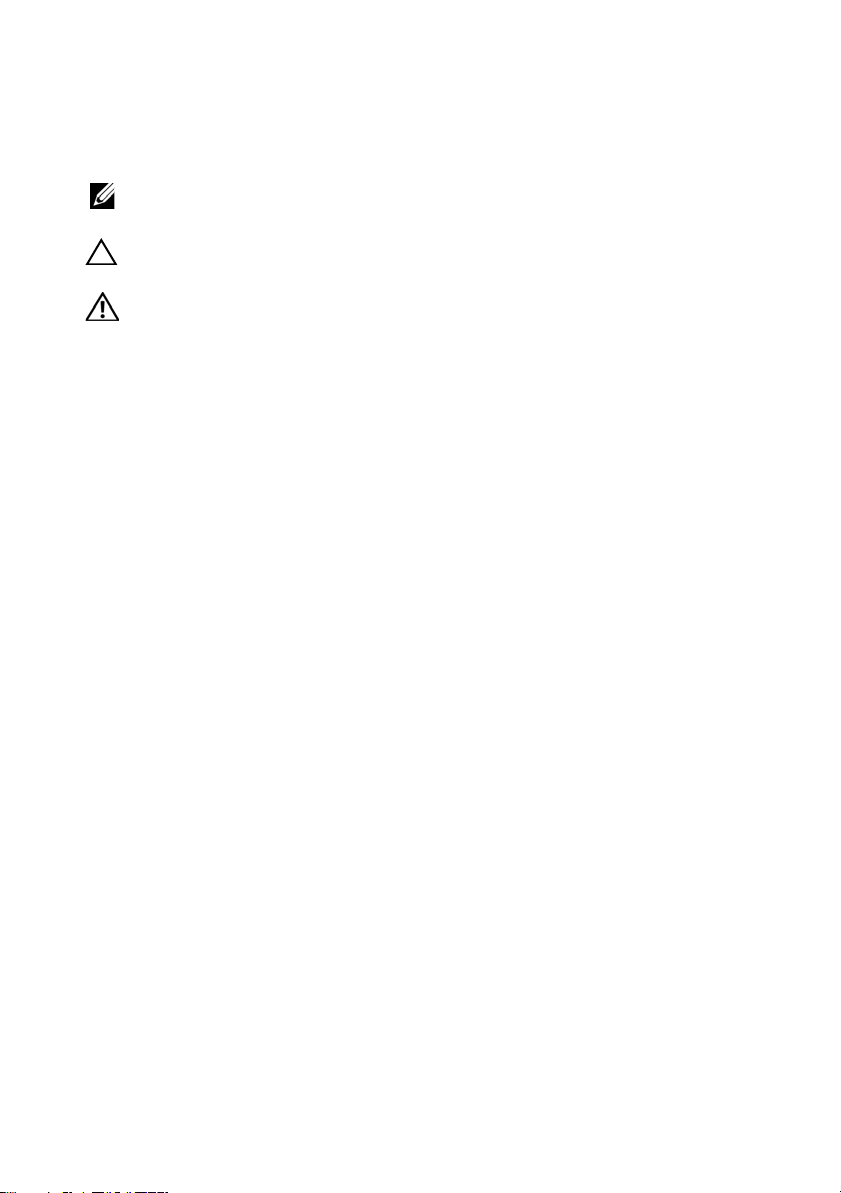
Notes, Cautions, and Warnings
NOTE: A NOTE indicates important information that helps you make better use of
your computer.
CAUTION: A CAUTION indicates potential damage to hardware or loss of data if
instructions are not followed.
WARNING: A WARNING indicates a potential for property damage, personal
injury, or death.
____________________
© 2013 Dell Inc. All rights reserved.
Trademarks used in this text: Dell™ and the DELL logo are trademarks of Dell Inc.
Regulatory Model FS12-TY
2013 - 11 Rev. A02
Page 3
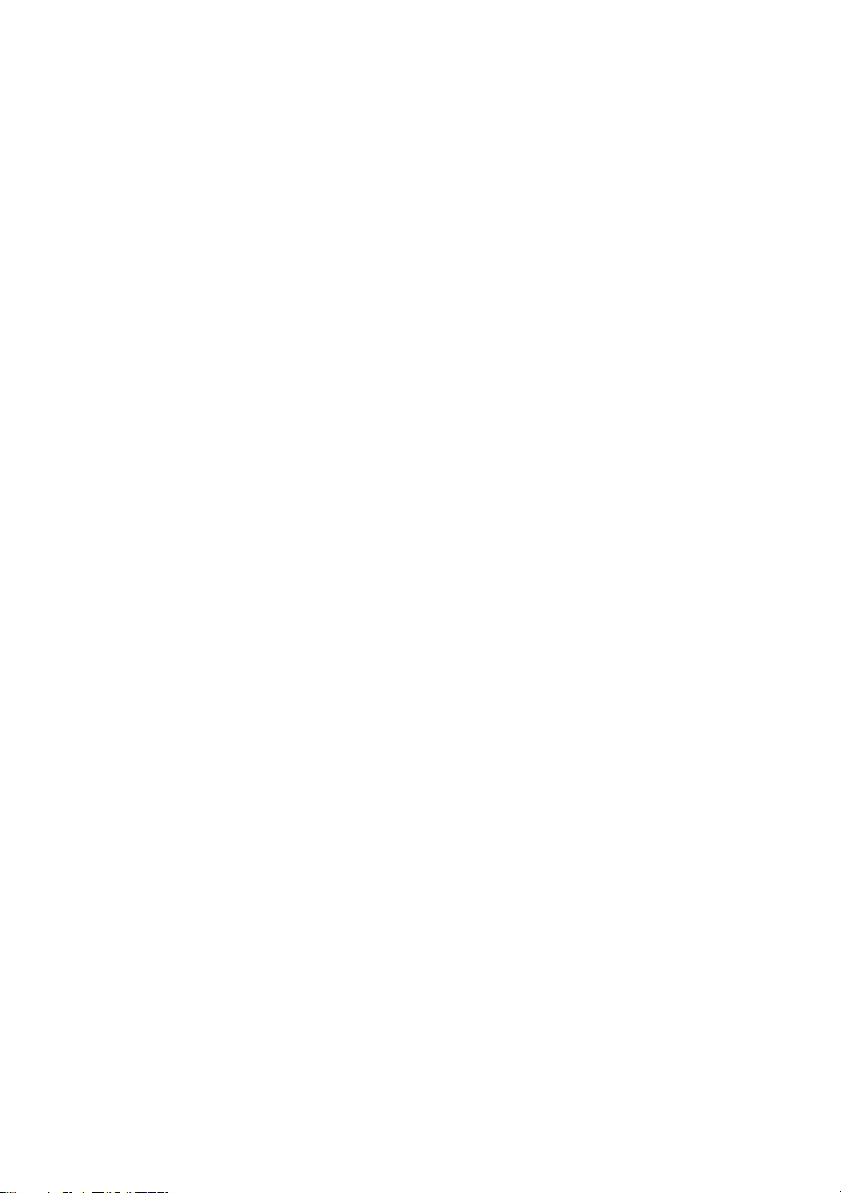
Page 4
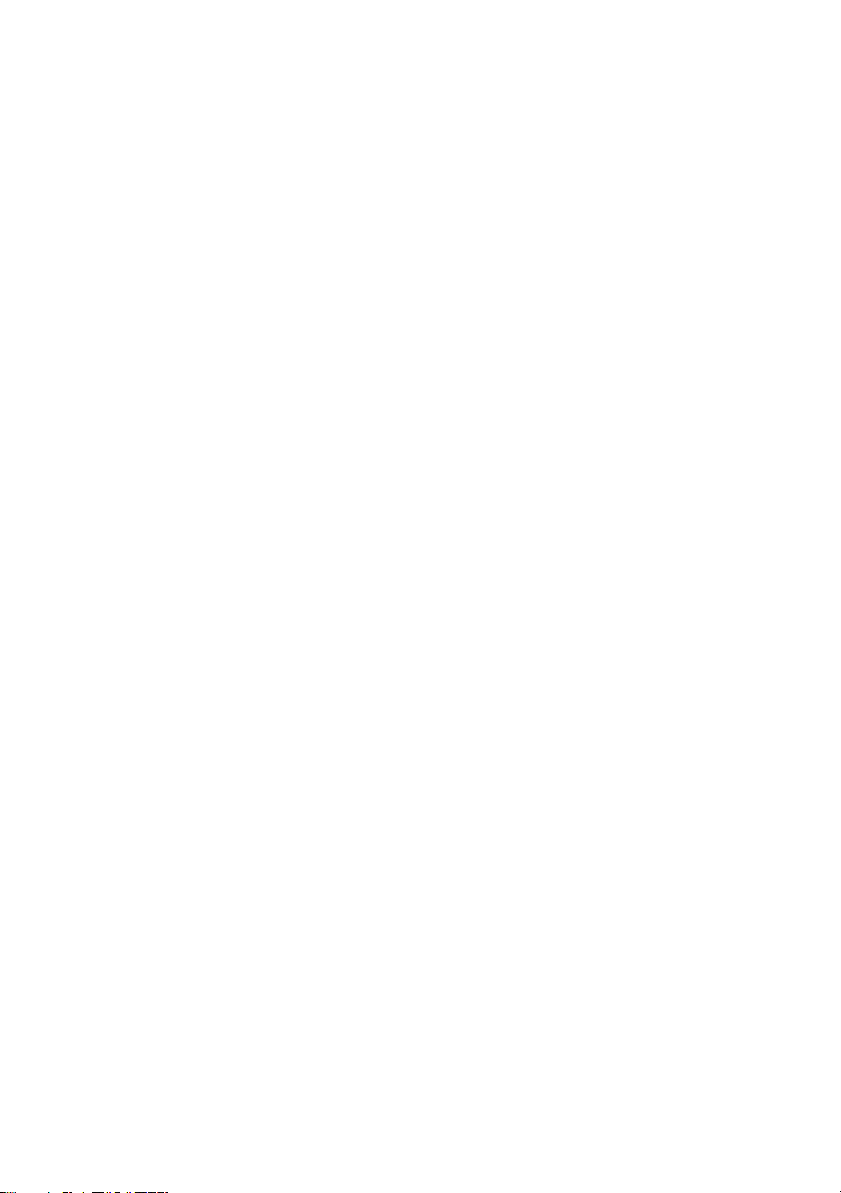
Page 5

Contents
1 About Your System. . . . . . . . . . . . . . . . . . . 9
Accessing System Features During Startup. . . . . . . . 9
Front-Panel Features and Indicators
. . . . . . . . . . 10
Hard-Drive Indicator Patterns . . . . . . . . . . . . . . 12
Back-Panel Features and Indicators
NIC Indicator Codes
. . . . . . . . . . . . . . . . . . . 15
. . . . . . . . . . 14
Power and System Board Status Codes . . . . . . . . . 17
Collecting System Event Log for Investigation
POST Error Codes
Beep Codes
. . . . . . . . . . . . . . . . . . . . 18
. . . . . . . . . . . . . . . . . . . . . . . 35
. . . . . 18
Post Beep Codes . . . . . . . . . . . . . . . . . . . . . 35
Other Information You May Need
. . . . . . . . . . . . 36
2 Using the System Setup Program . . . . . . 37
Start Menu . . . . . . . . . . . . . . . . . . . . . . . . 37
System Setup Options at Boot
. . . . . . . . . . . . . . 38
Console Redirection
Main Menu
. . . . . . . . . . . . . . . . . . . . . . . . 39
. . . . . . . . . . . . . . . . . . . 38
Contents 3
Page 6
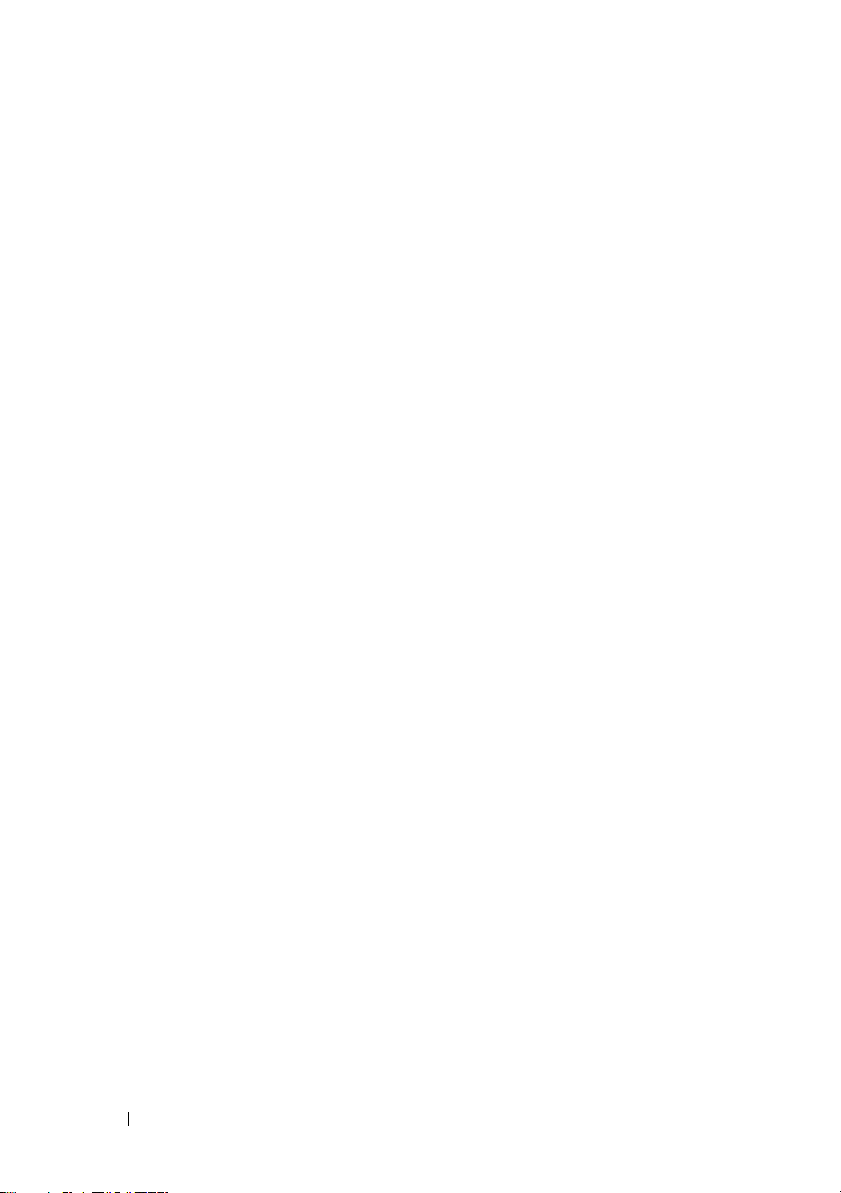
Main Screen . . . . . . . . . . . . . . . . . . . . 39
AMIBIOS Settings. . . . . . . . . . . . . . . . . . 40
Processor Settings
System Memory Settings
. . . . . . . . . . . . . . . . . 40
. . . . . . . . . . . . . . 40
Advanced Menu
Processor Configuration
Memory Configuration
. . . . . . . . . . . . . . . . . . . . . 40
. . . . . . . . . . . . . . 41
. . . . . . . . . . . . . . . 42
IDE Configuration . . . . . . . . . . . . . . . . . . 42
Super IO Configuration
USB Configuration
. . . . . . . . . . . . . . . 43
. . . . . . . . . . . . . . . . . 43
PCI Configuration . . . . . . . . . . . . . . . . . . 43
Boot Menu . . . . . . . . . . . . . . . . . . . . . . . . 45
Boot Settings Configuration
Server Menu
. . . . . . . . . . . . . . . . . . . . . . . 47
iBMC LAN Configuration
Remote Access Configuration
Security Menu
Exit Menu
. . . . . . . . . . . . . . . . . . . . . . 50
. . . . . . . . . . . . . . . . . . . . . . . . . 50
. . . . . . . . . . . . 45
. . . . . . . . . . . . . . 48
. . . . . . . . . . . 49
3 Installing System Components . . . . . . . 51
Safety Instructions . . . . . . . . . . . . . . . . . . . . 51
4 Contents
Recommended Tools . . . . . . . . . . . . . . . . . . . 51
Inside the System
Hard Drives
Removing a Hard-Drive Blank
Installing a Hard-Drive Blank
Removing a Hard-Drive Carrier
. . . . . . . . . . . . . . . . . . . . . 52
. . . . . . . . . . . . . . . . . . . . . . . . 53
. . . . . . . . . . . 54
. . . . . . . . . . . . 54
. . . . . . . . . . . 54
Page 7

Installing a Hard-Drive Carrier . . . . . . . . . . . 55
Removing a Hard Drive From a
Hard-Drive Carrier . . . . . . . . . . . . . . . . . 56
Installing a Hard Drive Into a
Hard-Drive Carrier . . . . . . . . . . . . . . . . . 56
Removing the Optional Internal Hard Drive
Installing the Optional Internal Hard Drive
. . . . 57
. . . . . 58
Opening and Closing the System
Opening the System
Closing the System
Cooling Shroud
. . . . . . . . . . . . . . . . . 59
. . . . . . . . . . . . . . . . . . . . . . 60
Removing the Cooling Shroud
Installing the Cooling Shroud
Heat Sinks
. . . . . . . . . . . . . . . . . . . . . . . . 62
Removing the Heat Sink
Installing the Heat Sink
Processor
. . . . . . . . . . . . . . . . . . . . . . . . 64
Removing the Processor
. . . . . . . . . . . . 58
. . . . . . . . . . . . . . . . 58
. . . . . . . . . . . 60
. . . . . . . . . . . . 61
. . . . . . . . . . . . . . 62
. . . . . . . . . . . . . . . 64
. . . . . . . . . . . . . . 64
Installing the Processor . . . . . . . . . . . . . . 66
System Memory . . . . . . . . . . . . . . . . . . . . . 67
General Memory Module
Installation Guidelines
Mode-Specific Guidelines
. . . . . . . . . . . . . . . 68
. . . . . . . . . . . . . 69
Memory Socket Location on the
System Board . . . . . . . . . . . . . . . . . . . . 70
Supported Memory Configuration
Removing Memory Modules
Installing Memory Modules
. . . . . . . . . 71
. . . . . . . . . . . . 72
. . . . . . . . . . . . 73
Contents 5
Page 8

Expansion-Card Riser and Expansion Card . . . . . . . 75
Removing the Expansion-Card Riser
. . . . . . . . 75
Installing the Expansion-Card Riser . . . . . . . . 77
Removing the Expansion Card
Installing the Expansion Card
. . . . . . . . . . . 78
. . . . . . . . . . . . 80
Integrated Storage Controller Cards
. . . . . . . . . . . 81
Removing the Integrated Storage
Controller Card
. . . . . . . . . . . . . . . . . . . 81
Installing the Integrated Storage
Controller Card . . . . . . . . . . . . . . . . . . . 82
RAID Battery (Optional)
Removing a RAID Battery
Installing a RAID Battery
Dual RAID Battery (Optional)
Removing a Dual RAID Battery
Installing a RAID Battery
Mezzanine Card (10 GbE LAN)
. . . . . . . . . . . . . . . . . 83
. . . . . . . . . . . . . . 83
. . . . . . . . . . . . . . 84
. . . . . . . . . . . . . . 85
. . . . . . . . . . . 85
. . . . . . . . . . . . . . 87
. . . . . . . . . . . . . . 88
Removing the Mezzanine Card (10 GbE LAN)
Installing the Mezzanine Card (10 GbE LAN)
Power Supplies
Removing the Power Supply
Installing the Power Supply
. . . . . . . . . . . . . . . . . . . . . 91
. . . . . . . . . . . . 91
. . . . . . . . . . . . . 92
Removing the Power Supply Blank . . . . . . . . . 93
Installing the Power Supply Blank
. . . . . . . . . 93
. . . . 88
. . . . 90
6 Contents
Power Distribution Board
Installing the Power Distribution
Board Assembly
. . . . . . . . . . . . . . . . . . . 94
. . . . . . . . . . . . . . . . 93
Page 9

Cooling Fans . . . . . . . . . . . . . . . . . . . . . . . 95
Removing a Cooling Fan Assembly
. . . . . . . . . 95
Installing the Cooling Fan Assembly . . . . . . . . 96
Removing the Fan Module
Installing the Fan Module
. . . . . . . . . . . . . 97
. . . . . . . . . . . . . . 98
Backplane
Control Panel Assembly
System Battery
System Board
. . . . . . . . . . . . . . . . . . . . . . . . 98
Removing the Backplane
Installing the Backplane
Removing the Control Panel Assembly
Installing the Control Panel Assembly
. . . . . . . . . . . . . . . . . . . . . . 102
Removing the System Battery
Installing the System Battery
. . . . . . . . . . . . . . . . . . . . . . 104
Removing the System Board
. . . . . . . . . . . . . . 98
. . . . . . . . . . . . . . 100
. . . . . . . . . . . . . . . . . 100
. . . . . . . 100
. . . . . . . 102
. . . . . . . . . . . 102
. . . . . . . . . . . . 103
. . . . . . . . . . . . 104
Installing the System Board . . . . . . . . . . . . 105
4 Troubleshooting Your System . . . . . . . . 109
Safety First—For You and Your System . . . . . . . . . 109
Installation Problems
Troubleshooting System Startup Failure
. . . . . . . . . . . . . . . . . . 109
. . . . . . . . 110
Troubleshooting External Connections
Troubleshooting the Video Subsystem
Troubleshooting a USB Device
. . . . . . . . . . . . . 110
Troubleshooting a Serial I/O Device
. . . . . . . . . 110
. . . . . . . . . 110
. . . . . . . . . . 111
Contents 7
Page 10

Troubleshooting a NIC . . . . . . . . . . . . . . . . . 112
Troubleshooting a Wet System
Troubleshooting a Damaged System
. . . . . . . . . . . . . 113
. . . . . . . . . . 114
Troubleshooting the System Battery . . . . . . . . . . 114
Troubleshooting Power Supplies
Troubleshooting System Cooling Problems
. . . . . . . . . . . 115
. . . . . . 116
Troubleshooting a Fan . . . . . . . . . . . . . . . . . 116
Troubleshooting System Memory
Troubleshooting a Hard Drive
. . . . . . . . . . . 117
. . . . . . . . . . . . . 119
Troubleshooting a Storage Controller . . . . . . . . . 120
Troubleshooting Expansion Cards
Troubleshooting Processors
IRQ Assignment Conflicts
. . . . . . . . . . . 121
. . . . . . . . . . . . . . 122
. . . . . . . . . . . . . . . 123
Troubleshooting Changes in BIOS Settings . . . . . . 124
5 Jumpers and Connectors. . . . . . . . . . . . 125
8 Contents
Jumper Settings . . . . . . . . . . . . . . . . . . . . 125
System Configuration Jumper Settings
Backplane Jumper Settings
System Board Connectors
Backplane Connectors
. . . . . . . . . . . . . . 126
. . . . . . . . . . . . . . . 127
. . . . . . . . . . . . . . . . . 129
Power Distribution Board Connectors
. . . . . . 125
. . . . . . . . . 131
Page 11

6 Getting Help. . . . . . . . . . . . . . . . . . . . . . 133
Contacting Dell . . . . . . . . . . . . . . . . . . . . . 133
Index . . . . . . . . . . . . . . . . . . . . . . . . . . . . . . 135
Contents 9
Page 12

10 Contents
Page 13

1
About Your System
Accessing System Features During Startup
The following keystrokes provide access to system features during startup.
Keystroke Description
<F2> Enters the System Setup program. See "Start Menu" on page 37.
<F11> Enters the BIOS Boot Manager. See "System Setup Options at Boot"
on page 38.
<F12> Starts Preboot eXecution Environment (PXE) boot.
<Ctrl><C> Enters the SAS Configuration Utility. For more information,
see the SAS adapter documentation at support.dell.com/manuals.
<Ctrl><R> Enters the RAID configuration utility. For more information,
see the documentation for your SAS RAID card at
support.dell.com/manuals.
<Ctrl><S> Enters the utility to configure NIC settings for PXE boot. For more
information, see the documentation for your integrated NIC at
support.dell.com/manuals.
About Your System 9
Page 14

Front-Panel Features and Indicators
11
10
9
8
7
6
5
4
3
2
1
0
9
10
2
1
4
3
8
7
5
6
Figure 1-1. Front-Panel Features and Indicators
Item Indicator, Button,
or Connector
1 Fault LED Displays status errors and is controlled
2 NIC LEDs (2) Light green when a connection is made
3 Hard-drive activity
LED
4 System ID LED Blinks blue when the ID button is
5 Hard-drives Up to twelve hot-swappable 3.5" hard
10 About Your System
Icon Description
by the Baseboard Management
Controller (iBMC).
Blinks amber in the event of a noncritical failure, such as fan, voltage or
temperature state.
to the NIC port, blink when there is
traffic on the NIC port.
Lights green when the hard drives are
active.
pressed.
drives.
Page 15

Item Indicator, Button,
or Connector
6 LCD panel Provides system ID, status information,
Icon Description
and system error messages.
The LCD lights blue during normal
system operation. The LCD lights
amber when the system needs attention,
and the LCD panel displays an error
code followed by descriptive text.
NOTE: If the system is connected to AC
power and an error has been detected,
the LCD lights amber regardless of
whether the system has been powered on.
7 Control panel Comprises the various LEDs and
buttons.
8 Power button When pressed, turns the system on.
9 System ID button The identification buttons on the front
and back panels can be used to locate a
particular system within a rack. When
one of these buttons is pushed, the LCD
panel on the front and the blue system
status indicator on the back blink until
one of the buttons is pushed again.
About Your System 11
Page 16

Item Indicator, Button,
1
2
or Connector
10 Power-on indicator The power-on indicator lights
Icon Description
when the system power is on.
NOTE: When powering on the system,
the video monitor can take from several
seconds to over 2 minutes to display an
image, depending on the amount of
memory installed in the system.
NOTE: On ACPI-compliant operating
systems, turning off the system using the
power button causes the system to
perform a graceful shutdown before
power to the system is turned off.
NOTE: To force an ungraceful shutdown,
press and hold the power button for
5 seconds.
Hard-Drive Indicator Patterns
Figure 1-2. Hard-Drive Indicators
1 hard-drive status indicator
(green and amber)
12 About Your System
2 hard-drive activity indicator (green)
Page 17

Table 1-1. Hard Drive Indicators—On-Board SATA Ports
Drive-Status Indicator/Drive-Activity Indicator Condition
Off/Off No drive
Steady green/Off Drive online (no access)
Steady green/Off Drive is present or in idle stage
Steady green/Blinks green Drive access
Table 1-2. Hard Drive Indicators—SAS/SATA Add-on Cards
Drive-Status Indicator/Drive-Activity Indicator Condition
Off/Off No drive
Steady green/Off Drive online (no access)
Steady green/Off Drive is present or in idle stage
Steady green/Blinks green Drive access
Steady amber/Off Drive failed
Blinks amber/Steady green Drive rebuilding
About Your System 13
Page 18

Back-Panel Features and Indicators
1
9
7
6
5
4
8
2
12 11 10 3
Figure 1-3. Back-Panel Features and Indicators
Item Indicator, Button, or
Connector
1 Slot cover for power
supply 2
2 PCIe card slots cover Accommodate an x8 half-length and a
3 Mezzanine-card cover Remove this cover before installing the
4 Ethernet connectors (2) Embedded 10/100/1000 NIC connector.
5 KVM over iBMC Port Dedicated management port.
14 About Your System
Icon Description
Your system comes with one single
power supply or a set of redundant
power supplies.
full height card.
mezzanine card.
Page 19

Item Indicator, Button, or
1
2
Connector
6 USB connectors (2) Connect USB devices to the system.
7 Video connector Connects a VGA display to the system.
8 Serial connector Connects a serial device to the system.
9 Back ID LED Lights when the system has been
10 System identification
indicator
11 Fault LED Displays status/errors and is controlled
12 Power supply 750 W
Icon Description
The ports are USB 2.0-compliant.
selected for identification.
Lights amber when the system needs
attention due to a problem.
by iBMC.
NIC Indicator Codes
Figure 1-4. NIC Indicators
1 link indicator 2 activity indicator
About Your System 15
Page 20

Table 1-3. NIC Speed Indicator Codes
NIC Speed Indicator Condition
Steady amber Link at 1 Gbps
Blinks amber Identifying port with 1 Gbps connection
Steady green Link at 100 Mbps
Blinks green Identifying port with 10 Mbps or 100 Mbps
connection
Green off Link at 10 Mbps
Table 1-4. NIC Indicator Codes—iBMC
NIC Indicator Condition
Steady green Link LAN/No access
Blinks green Accessing LAN
Green off Idle
Table 1-5. NIC Speed Indicator Codes (KVM Over IP Port)
NIC Speed Indicator Condition
Steady green Link at 100 Mbps
Green off Link at 10 Mbps
16 About Your System
Page 21

Power and System Board Status Codes
The LEDs on the system front and back panel display status codes during
system startup. All systems share the same LEDs on the front and back panel.
Table 1-6 lists the status associated with the codes.
Table 1-6. Power and System Board Indicator Codes
Power-On Indicator Condition
Steady green, amber off Power is on.
Green off, blinks amber iBMC critical condition event in power
off mode (S4/S5).
Green, blinks amber iBMC critical condition event in power
on mode (S0/S1).
Table 1-7. System Identification Indicators
System Identification Indicator Condition
Steady blue IPMI OEM command is set.
Option on Web is chosen.
Blinks blue Identify button is pressed.
IPMI chassis Identified command is executed.
S3 Mode (4s/1s Interval).
Blinks blue continuously (four
seconds on/off
Blue off Turned off by IPMI chassis identify command
Power event in power standby mode (S3).
or ID button press identification off.
Table 1-8. Power Indicator Codes
Power Indicator Condition
Steady green Power is on.
Steady yellow Power supply faulty
(UVP/OVP/OCP/SCP/OTP/Fan Fault).
About Your System 17
Page 22

Power Indicator Condition
Yellow off Power supply is off or AC input
voltage is out of normal operating range
(90–264 VAC).
Blinks green Standby power is on.
Table 1-9. Fault Indicator Codes
Fault Indicator Condition
Blinks amber Host has critical or non-critical events
detected by iBMC, please check iBMC SEL
for details.
Amber off SEL is cleared or fail symptom has been
recovered. This failed LED will be turned
off in power off state.
Collecting System Event Log for Investigation
If the front panel LED blinks for 30 to 60 seconds upon applying AC power to
the power supply, the baseboard management controller (iBMC) is
initializing. If not, then the iBMC is not functioning. If the iBMC is working,
try to gather system event log (SEL) information for investigation.
POST Error Codes
Code Log in iBMC Error Message Corrective Action
0000 Yes Timer Error
0003 Yes CMOS Battery
Low
18 About Your System
Remove AC power to the system for
10 seconds and restart the system.
If the problem persists, see "Getting
Help" on page 133.
See "Troubleshooting the System Battery"
on page 114.
Page 23

Code Log in iBMC Error Message Corrective Action
0004 Yes CMOS Settings
Wrong
0005 Yes CMOS Checksum
Bad
000B Yes CMOS memory
size Wrong
000C Yes RAM R/W test
failed
000E Yes A: Driver
Error
000F Yes B: Driver
Error
0012 Yes CMOS
Date/Time Not
Set
0015 Yes USB keyboard
Remove AC power to the system for
10 seconds and restart the system.
If the problem persists, see "Getting
Help" on page 133.
Remove AC power to the system for
10 seconds and restart the system.
If the problem persists, see "Getting
Help" on page 133.
Remove AC power to the system for
10 seconds and restart the system.
If the problem persists, see "Getting
Help" on page 133.
Remove AC power to the system for
10 seconds and restart the system.
If the problem persists, see "Getting
Help" on page 133.
See "Troubleshooting a Hard Drive" on
page 119.
See "Troubleshooting a Hard Drive" on
page 119.
Remove AC power to the system for
10 seconds and restart the system. See
"Troubleshooting the System Battery" on
page 114.
If the problem persists, see "Getting
Help" on page 133.
See "Getting Help" on page 133.
not found
0016 Yes POST NO PXE-
See "Getting Help" on page 133.
capable
device
available
About Your System 19
Page 24

Code Log in iBMC Error Message Corrective Action
0017 Yes WARN SETUP
See "Getting Help" on page 133.
INVALID Error
0018 Yes WARN DIMM
See "Getting Help" on page 133.
COMPAT MINOR
X16 C0MBO
Error
0019 Yes WARN DIMM
See "Getting Help" on page 133.
COMPAT MINOR
MAX RANKS
Error
001A Yes WARN DIMM
See "Getting Help" on page 133.
COMPAT MINOR
QR Error
001B Yes WARN DIMM
See "Getting Help" on page 133.
COMPAT MINOR
NOT SUPPORTED
Error
001C Yes WARN LOCKSTEP
See "Getting Help" on page 133.
DISABLE MINOR
RAS MODE
Error
001D Yes WARN LOCKSTEP
See "Getting Help" on page 133.
DISABLE MINOR
MISMATCHED
Error
001E Yes WARN USER
See "Getting Help" on page 133.
DIMM DISABLE
QUAD AND 3DPC
Error
001F Yes WARN USER
See "Getting Help" on page 133.
DIMM DISABLE
MEMTEST Error
20 About Your System
Page 25

Code Log in iBMC Error Message Corrective Action
0020 Yes WARN MEMTEST
See "Getting Help" on page 133.
DIMM DISABLE
Error
0021 Yes WARN MIRROR
See "Getting Help" on page 133.
DISABLE MINOR
RAS DISABLED
Error
0022 Yes WARN MIRROR
See "Getting Help" on page 133.
DISABLE MINOR
MISMATCH
Error
0023 Yes WARN MIRROR
See "Getting Help" on page 133.
DISABLE MINOR
MEMTEST Error
0024 Yes WARN MEM
See "Getting Help" on page 133.
LIMIT Error
0025 Yes WARN SPARE
See "Getting Help" on page 133.
DISABLE Error
0026 Yes WARN UNUSED
See "Getting Help" on page 133.
MEMORY MINOR
MIRROR Error
0027 Yes WARN UNUSED
See "Getting Help" on page 133.
MEMORY MINOR
LOCKSTEP
Error
0028 Yes WARN RD DQ
See "Getting Help" on page 133.
DQS Error
0029 Yes WARN RD RCVEN
See "Getting Help" on page 133.
Error
002A Yes WARN WR LEVEL
See "Getting Help" on page 133.
Error
About Your System 21
Page 26

Code Log in iBMC Error Message Corrective Action
002B Yes WARN WR DQ
See "Getting Help" on page 133.
DQS Error
002C Yes WARN DIMM POP
See "Getting Help" on page 133.
RUL MINOR OUT
OF ORDER
Error
002D Yes WARN DIMM POP
See "Getting Help" on page 133.
RUL MINOR
INDEPENDENT
MODE Error
002E Yes WARN CLTT
See "Getting Help" on page 133.
MINOR NO TEMP
SENSOR Error
002F Yes WARN CLTT
See "Getting Help" on page 133.
MINOR CIRCUIT
TST FAILED
Error
0030 Yes WARN THROT
See "Getting Help" on page 133.
INSUFFICIENT
Error
0031 Yes WARN CLTT
See "Getting Help" on page 133.
DIMM UNKNOWN
Error
0032 Yes WARN DQS TEST
See "Getting Help" on page 133.
MINOR CLEANUP
Error
0033 Yes WWARN DQS
See "Getting Help" on page 133.
TEST MINOR
DELAYS Error
0034 Yes WARN MEM TEST
See "Getting Help" on page 133.
Error
22 About Your System
Page 27

Code Log in iBMC Error Message Corrective Action
0035 Yes WARN DIMM
See "Getting Help" on page 133.
VREF NOT
PRESENT Error
0036 Yes WARN DDR3L
See "Getting Help" on page 133.
MIXED Error
0037 Yes WARN DDR3L
See "Getting Help" on page 133.
3DPC Error
0038 Yes WARN DDR3L
See "Getting Help" on page 133.
2DPC 1333
Error
0039 Yes WARN DDR3L
See "Getting Help" on page 133.
FORCE 150
Error
003A Yes WARN MEM
See "Getting Help" on page 133.
OVERRIDE
DISABLED
Error
0040 Yes Refresh timer
test failed
0041 Yes Display
memory test
failed
0042 Yes CMOS Display
Type Wrong
0044 Yes DMA
Controller
Error
Remove AC power to the system for
10 seconds and restart the system.
If the problem persists, see "Getting
Help" on page 133.
Remove AC power to the system for
10 seconds and restart the system.
If the problem persists, see "Getting
Help" on page 133.
Remove AC power to the system for
10 seconds and restart the system.
If the problem persists, see "Getting
Help" on page 133.
See "Troubleshooting System Memory"
on page 117.
If the problem persists, see "Getting
Help" on page 133.
About Your System 23
Page 28

Code Log in iBMC Error Message Corrective Action
0045 Yes DMA-1 Error
0046 Yes DMA-2 Error
0047 Yes Unknown BIOS
error
0048 Yes Password
check failed
0049 Yes Unknown BIOS
error
004A Yes Unknown BIOS
error
004B Yes Unknown BIOS
error
005E Yes Password
check failed
See "Troubleshooting System Memory"
on page 117.
If the problem persists, see "Getting
Help" on page 133.
See "Troubleshooting System Memory"
on page 117.
If the problem persists, see "Getting
Help" on page 133.
Remove AC power to the system for
10 seconds and restart the system.
If the problem persists, see "Getting
Help" on page 133.
Reset password. See "Jumper Settings" on
page 125.
If the problem persists, see "Getting
Help" on page 133.
Remove AC power to the system for
10 seconds and restart the system.
If the problem persists, see "Getting
Help" on page 133.
Remove AC power to the system for
10 seconds and restart the system.
If the problem persists, see "Getting
Help" on page 133.
Remove AC power to the system for
10 seconds and restart the system.
If the problem persists, see "Getting
Help" on page 133.
Reset password. See "Jumper Settings" on
page 125.
If the problem persists, see "Getting
Help" on page 133.
24 About Your System
Page 29

Code Log in iBMC Error Message Corrective Action
005D Yes S.M.A.R.T.
See "Getting Help" on page 133.
Command
Failed
S.M.A.R.T.
Status BAD,
Backup and
Replace
0060 Yes Primary
Master Hard
See "Troubleshooting a Hard Drive" on
page 119.
Disk Error
0061 Yes Primary Slave
Hard Disk
See "Troubleshooting a Hard Drive" on
page 119.
Error
0062 Yes Secondary
Master Hard
See "Troubleshooting a Hard Drive" on
page 119.
Disk Error
0063 Yes Secondary
Slave Hard
See "Troubleshooting a Hard Drive" on
page 119.
Disk Error
0080 Yes Primary
Master Drive
See "Troubleshooting a Hard Drive" on
page 119.
- ATAPI
Incompatible
0081 Yes Primary Slave
Drive - ATAPI
See "Troubleshooting a Hard Drive" on
page 119.
Incompatible
0082 Yes Secondary
Master Drive
See "Troubleshooting a Hard Drive" on
page 119.
- ATAPI
Incompatible
About Your System 25
Page 30

Code Log in iBMC Error Message Corrective Action
0083 Yes Secondary
Slave Drive -
See "Troubleshooting a Hard Drive" on
page 119.
ATAPI
Incompatible
0101 Yes Warning! This
system board
does not
support the
power
requirements
of the
Ensure that your processors match and
conform to the type described in the
processor technical specifications
outlined in your system’s Getting Started
Guide.
See "Troubleshooting Processors" on
page 122.
installed
processor.
The processor
will be run
at a reduced
frequency,
which will
impact system
performance.
0102 Yes Error! The
CPU Core to
Bus ratio or
VID
configuration
The message is displayed on the screen,
an error is logged to the SEL, and user
input is required to continue. The user
can take immediate corrective action or
choose to continue booting.
has failed!
Please enter
BIOS Setup
and re-config
it.
0120 Yes Thermal
Failure
detected by
PROCHOT#
Ensure that the processor heat sinks are
properly installed.
See "Troubleshooting Processors" on
page 122 and "Troubleshooting System
Cooling Problems" on page 116.
26 About Your System
Page 31

Code Log in iBMC Error Message Corrective Action
0121 Yes Thermal
Failure
detected by
PROCHOT#
0122 Yes Thermal
Failure
detected by
PROCHOT#
0123 Yes Thermal
Failure
detected by
PROCHOT#.
0124 Yes Thermal
Failure
detected by
PROCHOT#
0125 Yes Thermal
Failure
detected by
PROCHOT#
0126 Yes Thermal
Failure
detected by
PROCHOT#
0127 Yes Thermal
Failure
detected by
PROCHOT#
Ensure that the processor heat sinks are
properly installed.
See "Troubleshooting Processors" on
page 122 and "Troubleshooting System
Cooling Problems" on page 116.
Ensure that the processor heat sinks are
properly installed.
See "Troubleshooting Processors" on
page 122 and "Troubleshooting System
Cooling Problems" on page 116.
Ensure that the processor heat sinks are
properly installed.
See "Troubleshooting Processors" on
page 122 and "Troubleshooting System
Cooling Problems" on page 116.
Ensure that the processor heat sinks are
properly installed.
See "Troubleshooting Processors" on
page 122 and "Troubleshooting System
Cooling Problems" on page 116.
Ensure that the processor heat sinks are
properly installed.
See "Troubleshooting Processors" on
page 122 and "Troubleshooting System
Cooling Problems" on page 116.
Ensure that the processor heat sinks are
properly installed.
See "Troubleshooting Processors" on
page 122 and "Troubleshooting System
Cooling Problems" on page 116.
Ensure that the processor heat sinks are
properly installed.
See "Troubleshooting Processors" on
page 122 and "Troubleshooting System
Cooling Problems" on page 116.
About Your System 27
Page 32

Code Log in iBMC Error Message Corrective Action
0150 Yes Processor
failed BIST
0151 Yes Processor
failed BIST
0152 Yes Processor
failed BIST
0153 Yes Processor
failed BIST
0154 Yes Processor
failed BIST
0155 Yes Processor
failed BIST
0156 Yes Processor
failed BIST
0157 Yes Processor
failed BIST
Remove AC power to the system for 10
seconds and restart the system.
If the problem persists, see "Getting
Help" on page 133.
Remove AC power to the system for
10 seconds and restart the system.
If the problem persists, see "Getting
Help" on page 133.
Remove AC power to the system for
10 seconds and restart the system.
If the problem persists, see "Getting
Help" on page 133.
Remove AC power to the system for
10 seconds and restart the system.
If the problem persists, see "Getting
Help" on page 133.
Remove AC power to the system for
10 seconds and restart the system.
If the problem persists, see "Getting
Help" on page 133.
Remove AC power to the system for
10 seconds and restart the system.
If the problem persists, see "Getting
Help" on page 133.
Remove AC power to the system for
10 seconds and restart the system.
If the problem persists, see "Getting
Help" on page 133.
Remove AC power to the system for
10 seconds and restart the system.
If the problem persists, see "Getting
Help" on page 133.
28 About Your System
Page 33

Code Log in iBMC Error Message Corrective Action
0160 Yes Processor
missing
microcode
0161 Yes Processor
missing
microcode
0162 Yes Processor
missing
microcode
0163 Yes Processor
missing
microcode
0164 Yes Processor
missing
microcode
0165 Yes Processor
missing
microcode
0166 Yes Processor
missing
microcode
0167 Yes Processor
missing
microcode
0180 Yes BIOS does not
support
current
stepping
A BIOS update is required.
If the problem persists, see "Getting
Help" on page 133.
A BIOS update is required.
If the problem persists, see "Getting
Help" on page 133.
A BIOS update is required.
If the problem persists, see "Getting
Help" on page 133.
A BIOS update is required.
If the problem persists, see "Getting
Help" on page 133.
A BIOS update is required.
If the problem persists, see "Getting
Help" on page 133.
A BIOS update is required.
If the problem persists, see "Getting
Help" on page 133.
A BIOS update is required.
If the problem persists, see "Getting
Help" on page 133.
A BIOS update is required.
If the problem persists, see "Getting
Help" on page 133.
Ensure that your processors match
and conform to the type described in
the processor technical
specifications outlined in your
system’s Getting Started Guide.
About Your System 29
Page 34

Code Log in iBMC Error Message Corrective Action
0181 Yes BIOS does not
support
current
stepping
0182 Yes BIOS does not
support
current
stepping
0183 Yes BIOS does not
support
current
stepping
0184 Yes BIOS does not
support
current
stepping
0185 Yes BIOS does not
support
current
stepping
0186 Yes BIOS does not
support
current
stepping
0187 Yes BIOS does not
support
current
stepping
Ensure that your processors match
and conform to the type described in
the processor technical
specifications outlined in your
system’s Getting Started Guide.
Ensure that your processors match
and conform to the type described in
the processor technical
specifications outlined in your
system’s Getting Started Guide.
Ensure that your processors match
and conform to the type described in
the processor technical
specifications outlined in your
system’s Getting Started Guide.
Ensure that your processors match
and conform to the type described in
the processor technical
specifications outlined in your
system’s Getting Started Guide.
Ensure that your processors match
and conform to the type described in
the processor technical
specifications outlined in your
system’s Getting Started Guide.
Ensure that your processors match
and conform to the type described in
the processor technical
specifications outlined in your
system’s Getting Started Guide.
Ensure that your processors match and
conform to the type described in the
processor technical specifications
outlined in your system’s Getting Started
Guide.
30 About Your System
Page 35

Code Log in iBMC Error Message Corrective Action
0194 Yes CPUID,
Processor
family are
different
0196 Yes CPUID,
Processor
Model are
different
0193 Yes CPUID,
Processor
stepping are
different
0192 Yes L2 cache size
mismatch
0197 Yes Processor
speeds
mismatched
0198 Yes Processor
Mismatch
0400 Yes AHCI Port0
HDD Error
0401 Yes AHCI Port1
HDD Error
0402 Yes AHCI Port2
HDD Error
Ensure that your processors match and
conform to the type described in the
processor technical specifications
outlined in your system’s Getting Started
Guide.
Ensure that your processors match
and conform to the type described in
the processor technical
specifications outlined in your
system’s Getting Started Guide.
Ensure that your processors match
and conform to the type described in
the processor technical
specifications outlined in your
system’s Getting Started Guide.
Remove AC power to the system for
10 seconds and restart the system.
If the problem persists, see "Getting
Help" on page 133.
Ensure that your processors match
and conform to the type described in
the processor technical
specifications outlined in your
system’s Getting Started Guide.
Ensure that your processors match
and conform to the type described in
the processor technical
specifications outlined in your
system’s Getting Started Guide.
See "Troubleshooting a Hard Drive" on
page 119.
See "Troubleshooting a Hard Drive" on
page 119.
See "Troubleshooting a Hard Drive" on
page 119.
About Your System 31
Page 36

Code Log in iBMC Error Message Corrective Action
0403 Yes AHCI Port3
HDD Error
0404 Yes AHCI Port4
HDD Error
0405 Yes AHCI Port5
HDD Error
5120 Yes CMOS cleared
by jumper
5121 Yes Password
cleared by
jumper
5125 Yes Not enough
See "Troubleshooting a Hard Drive" on
page 119.
See "Troubleshooting a Hard Drive" on
page 119.
See "Troubleshooting a Hard Drive" on
page 119.
Reset password. See "Jumper Settings" on
page 125.
If the problem persists, see "Getting
Help" on page 133.
Reset password. See "Jumper Settings" on
page 125.
If the problem persists, see "Getting
Help" on page 133.
See "Getting Help" on page 133.
space to copy
PCI Option
ROM
8101 Yes Warning! USB
Host
Controller
not found at
See "Troubleshooting a USB Device" on
page 110.
If the problem persists, see "Getting
Help" on page 133.
the specified
address!!!
8102 Yes Error! USB
device failed
to
initialize!!!
8103 Yes Warning!
Unsupported
UBS device
found and
See "Troubleshooting a USB Device" on
page 110.
If the problem persists, see "Getting
Help" on page 133.
See "Troubleshooting a USB Device" on
page 110.
If the problem persists, see "Getting
Help" on page 133.
disabled!!!
32 About Your System
Page 37

Code Log in iBMC Error Message Corrective Action
8104 Yes Warning! Port
60h/64h
emulation is
not supported
See "Troubleshooting a USB Device" on
page 110.
If the problem persists, see "Getting
Help" on page 133.
by this USB
Host
Controller!!!
8105 Yes Warning! EHCI
controller
disabled. It
requires 64-
See "Troubleshooting a USB Device" on
page 110.
If the problem persists, see "Getting
Help" on page 133.
bit data
support in
the BIOS.
8301 Yes Not enough
space in
Runtime area!
SMBIOS data
See "Troubleshooting System Memory"
on page 117.
If the problem persists, see "Getting
Help" on page 133.
will not be
available.
8302 Yes Not enough
space in
Runtime area!
SMBIOS data
See "Troubleshooting System Memory"
on page 117.
If the problem persists, see "Getting
Help" on page 133.
will not be
available.
8601 Yes Error: iBMC
Not
Responding
Remove AC power to the system for
10 seconds and restart the system.
If the problem persists, see "Getting
Help" on page 133.
About Your System 33
Page 38

Code Log in iBMC Error Message Corrective Action
8701 Yes Insufficient
Runtime space
for MPS data.
System may
Remove AC power to the system for
10 seconds and restart the system.
If the problem persists, see "Getting
Help" on page 133.
operate in
PCI or NonMPS mode.
34 About Your System
Page 39

Beep Codes
The following table describes the system pre post beep codes.
Table 1-10. Pre Post Beep Codes
Number of Beeps Description
1No media
2 Boot-block BIOS file absent
3 Insert next diskette in A:
4 Flash program successful
5Read file error
7 No flash present
8 Floppy controller error
10 Flash erase error
11 Flash program error
12 Wrong BIOS file size
13 ROM image mismatch
14 (1 long beep
after 4 beeps)
BIOS recovery by jumper
Post Beep Codes
Table 1-11. Post Beep Codes
Number of Beeps Description
1 Refresh timer error
3 Base 64 K memory failure
6 8042 – gate A20 failure
8 Display memory read/write failure
2 Exception interrupt shutdown
3 No main memory
About Your System 35
Page 40

Other Information You May Need
WARNING: See the safety and regulatory information that shipped with your
system. Warranty information may be included within this document or as a
separate document.
•The
• Dell systems management application documentation provides
Getting Started Guide
system features, setting up your system, and technical specifications.
information about installing and using the systems management software.
This document is available online at
NOTE: Always check for updates on support.dell.com/manuals and read the
updates first because they often supersede information in other documents.
provides an overview of rack installation,
support.dell.com/manuals
.
36 About Your System
Page 41

2
Using the System Setup Program
Start Menu
The system employs the latest AMI Core BIOS, which is stored in
Flash memory. The Flash memory supports the Plug and Play specification,
and contains a System Setup program, the Power-On Self-Test (POST)
routine, and the PCI auto-configuration utility.
This system board supports system BIOS shadowing, enabling the BIOS to
execute from 64-bit onboard write-protected DRAM.
The system board helps to configure the following items:
• Hard drives, diskette drives, and peripherals
• Password protection from unauthorized use
• Power management features
This Setup utility should be executed under the following conditions:
• When changing the system configuration
• When a configuration error is detected by the system and you are
prompted to make changes to the Setup utility
• When redefining the communication ports to prevent any conflicts
• When changing the password or making other changes to the security
setup
NOTE: Only items in brackets [ ] can be modified. Items that are not in brackets
are display only.
Using the System Setup Program 37
Page 42

System Setup Options at Boot
You can initiate Setup by pressing <F2> during POST.
Console Redirection
The console redirection allows a remote user to diagnose and fix problems
on a system, which has not successfully booted the operating system.
The centerpiece of the console redirection is the BIOS Console. The BIOS
Console is a Flash ROM-resident utility that redirects input and output over
a serial or modem connection.
The BIOS supports console redirection to a serial port. If a serial port based
headless system support is provided by the system, the system must provide
support for redirection of all BIOS driven console I/O to the serial port.
The driver for the serial console must be capable of supporting the
functionality documented in the ANSI Terminal Definition.
38 Using the System Setup Program
Page 43

Main Menu
Use [ENTER],[TAB]
or [SHIFT TAB] to
select
Use [+] or [-] to
configure system time
Select Screen
Select Item
+- Change Field
Tab Select Field
F1 General Help
F10 Save and Exit
Esc Exit
The main menu displays information about your system board and BIOS.
Main Screen
Figure 2-1. System Setup Program Main Screen
NOTE: The options for the System Setup program change based on the
system configuration.
NOTE: The System Setup program defaults are listed under their respective options
in the following sections, where applicable.
Using the System Setup Program 39
Page 44

AMIBIOS Settings
Option Description
Version Displays the BIOS version. Check this version number when
updating BIOS from the manufacturer.
Build Date Displays the date the BIOS was created.
Processor Settings
Option Description
Type Displays the type of processor installed on the system board.
Speed Displays the maximum speed of the processor.
Count Displays the number of installed processors.
System Memory Settings
Option Description
Size Displays how much memory (DRAM) is installed on the
system board.
System Time Scroll to adjust the time.
System Date Scroll to adjust the date.
Advanced Menu
This option displays a table of items that define advanced information about
your system.
WARNING: Making incorrect settings to items on these pages may cause the
system to malfunction. Unless you have the experience in adjusting these items,
it is recommended that you leave these settings at the default values. If making
settings to items on these pages causes your system to malfunction or prevents the
system from booting, open BIOS and choose "Load Optimal Defaults" in the Exit
menu to boot up normally.
40 Using the System Setup Program
Page 45

Processor Configuration
Option Description
Hardware Prefetcher
(Enabled default)
Adjacent Cache Line
Prefetch (Enabled
default)
Max CPUID Value Limit
(Disabled default)
Intel(R) Virtualization
Tech ( Enabled default)
Execute-Disable Bit
Capability (Enabled
default)
Active Processor Cores
(All default)
Intel(R) HT Technology
(Enabled default)
Intel(R) SpeedStep(TM)
tech (Enabled for OS
default)
Intel(R) TurboMode tech
(Enabled default)
Intel(R) C-STATE tech
(Enabled default)
C3 State (Disabled
default)
C6 State (Enabled
default)
Enable this option to control the Hardware Prefetcher
feature.
Enable this option to control the Adjacent Cache Line
Prefetch feature.
Enable this option to limit the maximum CPUID input
value to 03h when queried, even if the processor supports
a higher CPUID input value.
NOTE: This feature is disabled for Windows
processors from Pentium™ Pro onwards, except Intel
Pentium 4, that have a maximum CPUID input value of only
02h or 03h.
Enable this option when the processor supports VT. A full
reset is needed to change its state.
When Disabled, forces the XD feature flag to always
return 0.
Sets the number of cores to enable in each processor
package.
When Disabled, allows only one thread per enabled core.
Allows the clock speed of the processor to be dynamically
changed by software.
Allows processor cores to run faster than marked
frequency in specific condition.
CState: CPU idle is set to C1/C2/C3/C6.
Selects C3 state.
Selects C6 state.
®
XP Intel®
Using the System Setup Program 41
Page 46

Option Description
NUMA Support
(Disabled default)
When Enabled, executes software for NUMA aware OS.
When Disabled, allows better memory access
performance for non-NUMA OS.
Memory Configuration
Option Description
Current Memory
Frequency
Memory Turbo Mode
(Disabled default)
Memory Frequency
(Auto default)
Memory Mode
(Independent default)
Throttling - Closed Loop
(Enabled default)
Throttling - Open Loop
(Enabled default)
Displays the current memory frequency.
Enables/disables the memory turbo mode.
Forces a DDR3 frequency slower than the common tck
detected using SPD.
Selects the memory mode.
Enables BIOS to program Closed Loop throttling for
memory components.
Enables BIOS to program Open Loop throttling for
memory components.
IDE Configuration
Option Description
SATA Configuration
(Enhanced default)
Configure SATA#1 as
(IDE default)
Hard Disk Write Protect
(Disabled default)
IDE Detect Time Out
(Sec)
Configures the SATA.
Configures the SATA#1.
•IDE
•AHCI
•RAID
Enables or disables device write protection. This is
effective only if the device is accessed through BIOS.
Selects the time out value for detecting ATA/ATAPI
device(s).
42 Using the System Setup Program
Page 47
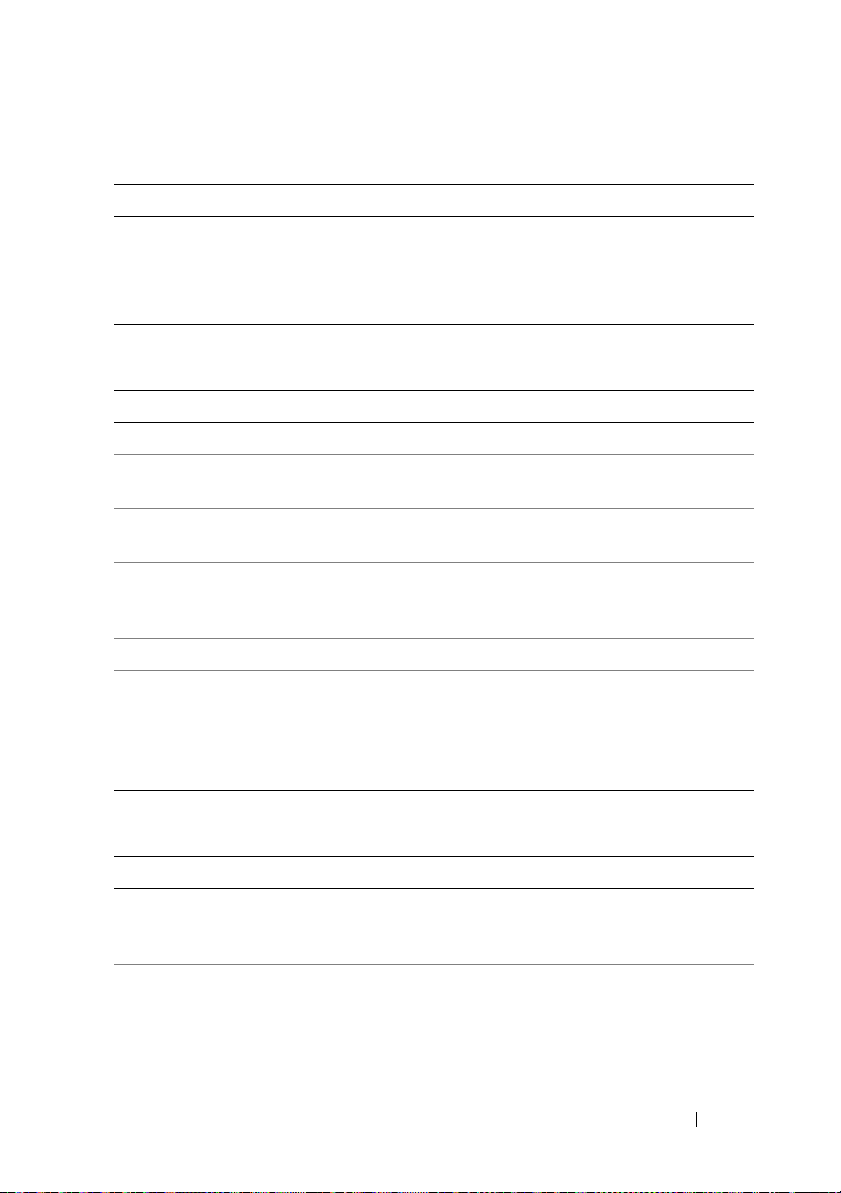
Super IO Configuration
Option Description
Serial Port1 Address
(3F8/IRQ4 default)
Serial Port2 Address
(3F8/IRQ4 default)
Assigns the I/O address and IRQ for the first onboard
serial port.
Assigns the I/O address and IRQ for the second onboard
serial port.
USB Configuration
Option Description
USB Devices Enabled Displays USB devices currently detected.
Legacy USB Support
(Auto default)
USB 2.0 Controller Configures the USB 2.0 controller in HiSpeed
USB Mass Storage Reset
Delay (20 Sec default)
Device# USB device model name.
Emulation Type (Auto
default)
Enables support for legacy USB devices. Select Auto to
disable legacy support if no USB devices are connected.
(480 Mbps) or FullSpeed (12 Mbps).
Sets the number of seconds that the POST waits for the
USB mass storage device after the start unit command is
issued.
If the type is set to Auto, USB devices which are
less than 530 MB are emulated as floppies and the
others are emulated as hard drives. Forced FDD option
can be used to force a formatted hard drive to boot
as FDD (e.g. ZIP drive).
PCI Configuration
Option Description
NIC1 KAWELA
(Enable with PXE
default)
NIC2 KAWELA
(Enable with PXE
default)
Enables or disables onboard 82576 NIC1 PXE
option ROM.
Enables or disables onboard 82576 NIC2 PXE
option ROM.
Using the System Setup Program 43
Page 48

Option Description
PCI-E SLOT Option
Enables or disables add-on card option ROM.
Rom (Enabled default)
PCI-E Connector Option
Rom (Enabled default)
Enables or disables board to board PCI-E connector
option ROM.
NIC1 Mac Address Displays the NIC1 MAC address.
NIC2 Mac Address Displays the NIC2 MAC address.
Current QPI Frequency Displays the QPI frequency.
QPI Link Speed
Sets the QPI link speed.
(Full-Speed default)
QPI Frequency
(Auto default)
QPI L0s and L1
Sets the QPI frequency to
AUTO/4.800GT/5.866GT/6.400GT.
Enables or disables the QPI L0s and L1.
(Enabled default)
Crystal Beach / DMA
(Disabled default)
Intel VT-d
(Disabled default)
SR-IOV Supported
Enables or disables the Crystal Beach/DMA
configuration.
Enables or disables the Intel
®
Virtualization Technology
for Directed I/O.
Enables or disables SR-IOV support.
(Disabled default)
Active State Power
Management
Enables the individual serial Links in a PCI Express fabric
to be incrementally reduced as a Link becomes less active.
(Disabled default)
ME Support
(Enabled default)
Enables the Management Engine (ME) to allow for the
use of Intel AMT.
iSCSI Remote Boot Enable or disable onboard LAN to iSCSI.
44 Using the System Setup Program
Page 49

Boot Menu
Option Description
Boot Settings
Configuration
Boot Device Priority Specifies the boot device priority.
Hard Disk Drives Specifies the boot device priority sequence from the
CD/DVD Drives Specifies the boot device priority sequence from the
Network Device Specifies the network device.
USB Drives Specifies the boot device priority sequence from the
Boot Settings Configuration
Option Description
Quick Boot
(Enabled default)
Quiet Boot
(Enabled default)
AddOn ROM Display
Mode (Force BIOS
default)
Bootup Num-Lock
(On default)
Wait For 'F1' If Error
(Disabled default)
Hit 'F2' Message Display
(Enabled default)
Configures the settings during system boots.
available hard drives.
available CD/DVD drives.
available USB drives.
Enables you to allow BIOS to skip certain tests during the
POST, which decreases boot up time.
Enable or disable quiet boot.
Disabled: displays normal POST messages.
Enabled: displays OEM logo instead of POST messages.
Enables you to display mode controlled by BIOS or addon
ROM.
Enables you to set the state of the keyboard keypad on boot.
On: The keypad functions as a keypad.
Off: The keypad functions as auxiliary cursor movement
keys.
Enables the system to prompt you to press <F1> if an error
occurs. This enables you to view the error.
Enables the system to prompt you to press <F2> to enter
the BIOS Setup Utility.
Using the System Setup Program 45
Page 50

Option Description
Force PXE First
(Enabled default)
Force PXE Boot Only Enable or disable PXE to be the only boot device.
Force USB First Enable force USB to be the first boot device.
Enables forced network boot (PXE).
46 Using the System Setup Program
Page 51

Server Menu
NOTE: Delay Time, Minimum time, and Maximum time are only shown in SETUP
screen when AC Power Recovery Delay is set to User define. The selection of
Restore on AC Power Loss setup to Power-on or Last State takes 60 seconds for
running iBMC initialization after AC Power on.
Option Description
Status of iBMC Displays the status of iBMC.
IPMI Specification
Ve rs io n
iBMC Firmware Version Displays the firmware version of iBMC.
Set iBMC LAN
Configuration
Remote Access
Configuration
Restore on AC Power
Loss (Power Off default)
Power Staggering
AC Recovery (Immediate
default)
Power On Delay Sets the AC power recovery delay time.
View iBMC System
Event Log
Clear iBMC System
Event Log
Event Logging
(Enabled default)
ECC Event Logging
(Enabled default)
PCI Error Logging
(Enabled default)
Displays the iBMC supported IPMI version.
Input for Set LAN configuration command.
Configures remote access.
Restores the AC power setting. The options are Power
Off, Power On and Last State.
Selects the time of system power on after iBMC initiates.
Immediate: powers on directly after iBMC initiates.
Random: randomly selects time to power on.
User define: allows the user to select the time.
Displays all events in the iBMC Event Log.
Clears all events in iBMC System Event Log.
Enables or disables BIOS to record Event Logging.
Enables or disables ECC Event Logging.
Enables or disables PCI Error Logging.
Using the System Setup Program 47
Page 52

Option Description
QPI Error Logging
(Enabled default)
IOH Internal Error
Logging (Enabled
default)
NMI on Error
(Fatal default)
Enables or disables IOH QPI 0/1 error.
Enables or disables IOH Internal error logging.
Enable to set the state of NMI on Error:
•
Fatal
: Fatal error issue NMI.
Uncorrectable
•
NMI.
Correctable
•
: Fatal and Uncorrectable errors issue
: Issues NMI on all errors.
iBMC LAN Configuration
Option Description
Channel Number Displays channel number of iBMC.
Channel Number Status
(01 default)
iBMC LAN Port
Configuration
(Shared-NIC default)
DHCP Enabled
(Disabled default)
IP Address Enter an IP address in decimal in the form of
Subnet Mask Enter a Subnet Mask in decimal in the form of
Gateway Address Enter Gateway Address in decimal in the form of
Current MAC Address in
iBMC
IPV6 Mode Enable or disable IPv6 support in iBMC.
Displays channel number status of iBMC.
Select the iBMC LAN Port Configuration type.
Enables or disables the iBMC to get the LAN IP from
aDHCP server.
XXX.XXX.XXX.XXX (XXX less than 256 and
in decimal only).
XXX.XXX.XXX.XXX (XXX less than 256 and
in decimal only).
XXX.XXX.XXX.XXX (XXX less than 256 and
in decimal only).
Displays the MAC address of iBMC.
48 Using the System Setup Program
Page 53

Option Description
IPv6 AutoConfig Enable or disable IPv6 auto config.
IPv6 Prefix Length Enter the IPv6 prefix length in decimal in the form of xxx
(xxx less than 128 and in decimal only).
IPv6 IP Address Enter IPv6 address in string form.
IPv6 Gateway Address Enter IPv6 Gateway address in string from.
Remote Access Configuration
Option Description
Remote Access (Enabled
default)
Serial Port Number
(COM1 default)
Current SOL Baud Rate Displays the current SOL Baud Rate.
Serial Port Mode
(115200 8,n,1 default)
Flow Control
(None default)
Redirection After BIOS
POST (Enabled default)
Term i n al Typ e
(ANSI default)
Selects remote access type.
Selects serial port for console redirection.
Selects serial port settings. The default value may change
if SOL baud rate is fixed by customer request.
Selects flow control for console redirection.
Selects the settings for the redirection.
•
Disabled
Enabled
•
Selects the target terminal type.
: turns off the redirection after POST.
: redirection is always active.
NOTE: When Flow Control is set to Software, the Hyper Terminal on remote side is
discontinued by pressing <Ctrl><S>. But the <Ctrl><S> is also the Setup Key Stroke
for setting onboard NIC PXE Option ROM Configuration. Therefore, we suggest
users change <Ctrl><S> to <Ctrl><B> in PXE OPROM Configuration in order to avoid
that the Hyper Terminal on remote side is discontinued when pressing <Ctrl><S>.
Using the System Setup Program 49
Page 54

Security Menu
Option Description
Supervisor Password Displays whether the supervisor password is installed or not.
User Password Displays whether the user password is installed or not.
Change Supervisor
Password/
Change User
Password
User Access Level Set user access level to the setup utility.
Clear User Password Select to clear the user password.
Password Check Set the password check mode.
Use this option to install, change or clear the password.
If you select these items and press Enter, a dialog box appears
and then you can enter a password. You can enter no more than
six letters or numbers. Press Enter after you have typed in the
password. A second dialog box asks you to retype the password
for confirmation. Press Enter after you have retyped it correctly.
The password is required at boot time, or when the user enters
the Setup Utility.
Exit Menu
Option Description
Save Changes and
Exit
Discard Changes
and Exit
Discard Changes Select to discard any changes you have made without leaving
Load Optimal
Defaults
Load 2nd Defaults Select to install 2nd default values from GPNV for all the items
Save 2nd Defaults Select to save all the setup questions to GPNV as 2nd default
Select to save any changes that you have made in the
Setup utility and exit the Setup utility.
Select to discard any changes that you have made in the
Setup utility and exit the Setup utility.
the Setup utility.
Select to install optimal settings for all the items in
the Setup utility.
in the Setup utility.
values.
50 Using the System Setup Program
Page 55

3
Installing System Components
Safety Instructions
WARNING: Working on systems that are still connected to a power supply can be
extremely dangerous.
CAUTION: System components and electronic circuit boards can be damaged by
discharge of static electricity.
CAUTION: Many repairs may only be done by a certified service technician.
You should only perform troubleshooting and simple repairs as authorized in
your product documentation, or as directed by the online or telephone service
and support team. Damage due to servicing that is not authorized by Dell is not
covered by your warranty. Read and follow the safety instructions that came
with the product.
To avoid injury to yourself or damage to your system, follow these guidelines:
• Always disconnect the system from the power outlet whenever you are
working inside the system case.
• If possible, wear a grounded wrist strap when you are working inside
the system case. Alternatively, discharge any static electricity by touching
the bare metal chassis of the system case, or the bare metal body of any
other grounded appliance.
• Hold electronic circuit boards by the edges only. Do not touch the
components on the board unless it is necessary to do so. Do not flex or
stress the circuit board.
• Leave all components inside the static-proof packaging until they are
ready for installation.
Recommended Tools
•Phillips screwdriver
• Flat-tipped screwdriver
Installing System Components 51
Page 56

Inside the System
1
2
3
4
6
5
8
7
9
10
11
CAUTION: Many repairs may only be done by a certified service technician.
You should only perform troubleshooting and simple repairs as authorized in
your product documentation, or as directed by the online or telephone service and
support team. Damage due to servicing that is not authorized by Dell is not covered
by your warranty. Read and follow the safety instructions that came with the product.
CAUTION: This system must be operated with the system cover installed to
ensure proper cooling.
Figure 3-1. Inside the System
52 Installing System Components
Page 57

1 cooling shroud 2 expansion-card riser assembly
3 heat sink/processors (1 or 2) 4 power supply bay
5 memory modules (18) 6 power distribution board assembly
7 cooling fan assembly 8 hard drives (12)
9 cooling fans (3) 10 hard-drive assembly
11 internal hard drives (2)
Hard Drives
CAUTION: Many repairs may only be done by a certified service technician.
You should only perform troubleshooting and simple repairs as authorized in
your product documentation, or as directed by the online or telephone service and
support team. Damage due to servicing that is not authorized by Dell is not covered
by your warranty. Read and follow the safety instructions that came with the
product.
CAUTION: Use only hard drives that have been tested and approved for use with
the SAS/SATA backplane.
CAUTION: When you remove or install the hard drive, take note of the drive
carrier orientation before sliding it out. The carrier does not fit back into the bay if
inserted incorrectly. Make sure that the hard drive is connected to the hard drive
connector on the backplane
CAUTION: When installing a hard-drive carrier, ensure that the adjacent drives
are fully installed. Inserting a hard-drive carrier and attempting to lock its handle
next to a partially installed carrier can damage the partially installed carrier's
shield spring and make it unusable.
CAUTION: To prevent data loss, ensure that your operating system supports
hot-swap drive installation. See the documentation supplied with the
operating system.
CAUTION: Combining SATA and SAS hard drives in the same system
configuration is not supported.
Your system supports up to twelve 3.5" hard drives and two optional internal
2.5" hard drives.
Installing System Components 53
Page 58

Removing a Hard-Drive Blank
2
1
CAUTION: To maintain proper system cooling, all empty hard-drive bays
must have drive blanks installed.
Press the release button and slide the hard-drive blank out of the hard-drive
bay. See Figure 3-2.
Figure 3-2. Removing and Installing a Hard-Drive Blank
1 release lever 2 hard-drive blank
Installing a Hard-Drive Blank
Align the hard-drive blank with the drive bay and insert the blank into the
hard-drive bay until the release lever clicks into place.
See Figure 3-2.
Removing a Hard-Drive Carrier
1
From the RAID management software, prepare the drive for removal.Wait
until the hard-drive indicators on the drive carrier signal that the drive can
be removed safely. See your controller documentation for information
about hot-swap drive removal.
If the drive has been online, the green activity/fault indicator will flash as
the drive is powered down. When the drive indicators are off, the drive is
ready for removal. See "Hard-Drive Indicator Patterns" on page 12.
54 Installing System Components
Page 59

2
4
3
2
1
Press the release button on the front of the hard-drive carrier to open
the release lever.
3
Using the release lever, slide the hard-drive carrier out of the
hard-drive bay. See Figure 3-3.
4
If you are not installing another hard-drive carrier, insert a hard-drive blank
in the vacated drive bay. See "Installing a Hard-Drive Blank" on page 54.
Figure 3-3. Removing and Installing the Hard-Drive Carrier
1 hard drive 2 hard-drive carrier
3 release button 4 hard-drive carrier handle
Installing a Hard-Drive Carrier
1
Press the release button on the front of the hard-drive carrier.
2
With the release lever on the hard-drive carrier open, slide the hard-drive
carrier into the hard-drive bay until the carrier contacts the backplane.
3
Close the release lever to lock the hard-drive carrier in place.
SeeFigure3-3.
Installing System Components 55
Page 60

Removing a Hard Drive From a Hard-Drive Carrier
1
2
3
4
5
1
Turn over the hard drive and remove the four screws on the hard-drive
carrier. See Figure 3-4.
2
Lift the hard drive out of the hard-drive carrier.
Figure 3-4. Removing and Installing a Hard Drive From a Hard-Drive Carrier
1 hard drive 2 hard-drive carrier
3 screws (4) 4 release button
5 release lever
Installing a Hard Drive Into a Hard-Drive Carrier
1
Insert the hard drive into the hard-drive carrier with the connector end of
the hard drive at the back. See Figure 3-4.
2
Align the slots on the hard drive with the slots on the hard-drive carrier.
3
Attach the four screws to secure the hard drive to the hard-drive carrier.
56 Installing System Components
Page 61

Removing the Optional Internal Hard Drive
2
1
4
3
1
Turn off the system, including any attached peripherals, and disconnect
the system from its electrical outlet.
2
Open the system. See "Opening the System" on page 58.
3
Remove the cooling shroud. See "Removing the Cooling Shroud" on
page 60.
4
Remove the eight screws that secure the internal hard drives to the harddrive assembly. See Figure 3-5.
5
Remove the internal hard drives.
Figure 3-5. Removing and Installing the Internal Hard Drive
1 internal hard drives (2) 2 cooling shroud
3 hard-drive assembly 4 screws (8)
Installing System Components 57
Page 62

Installing the Optional Internal Hard Drive
1
Place the hard drives in position on the hard drive assembly.
2
Affix the eight screws securing the hard drives to the hard-drive assembly.
See Figure 3-5.
3
Replace the cooling shroud. See "Installing the Cooling Shroud" on
page 61.
4
Close the system. See "Closing the System" on page 59.
5
Reconnect the system and peripherals to their electrical outlets and turn
on the system.
Opening and Closing the System
WARNING: Whenever you need to lift the system, get others to assist you.
To avoid injury, do not attempt to lift the system by yourself.
CAUTION: Many repairs may only be done by a certified service technician.
You should only perform troubleshooting and simple repairs as authorized in
your product documentation, or as directed by the online or telephone service
and support team. Damage due to servicing that is not authorized by Dell is not
covered by your warranty. Read and follow the safety instructions that came
with the product.
Opening the System
1
Turn off the system, including any attached peripherals, and disconnect
the system from its electrical outlet.
2
Remove the securing screw on the top of the system. See Figure 3-6.
3
Press down the locking button and with your palms on the traction pad,
slide and lift the cover away from the system.
58 Installing System Components
Page 63
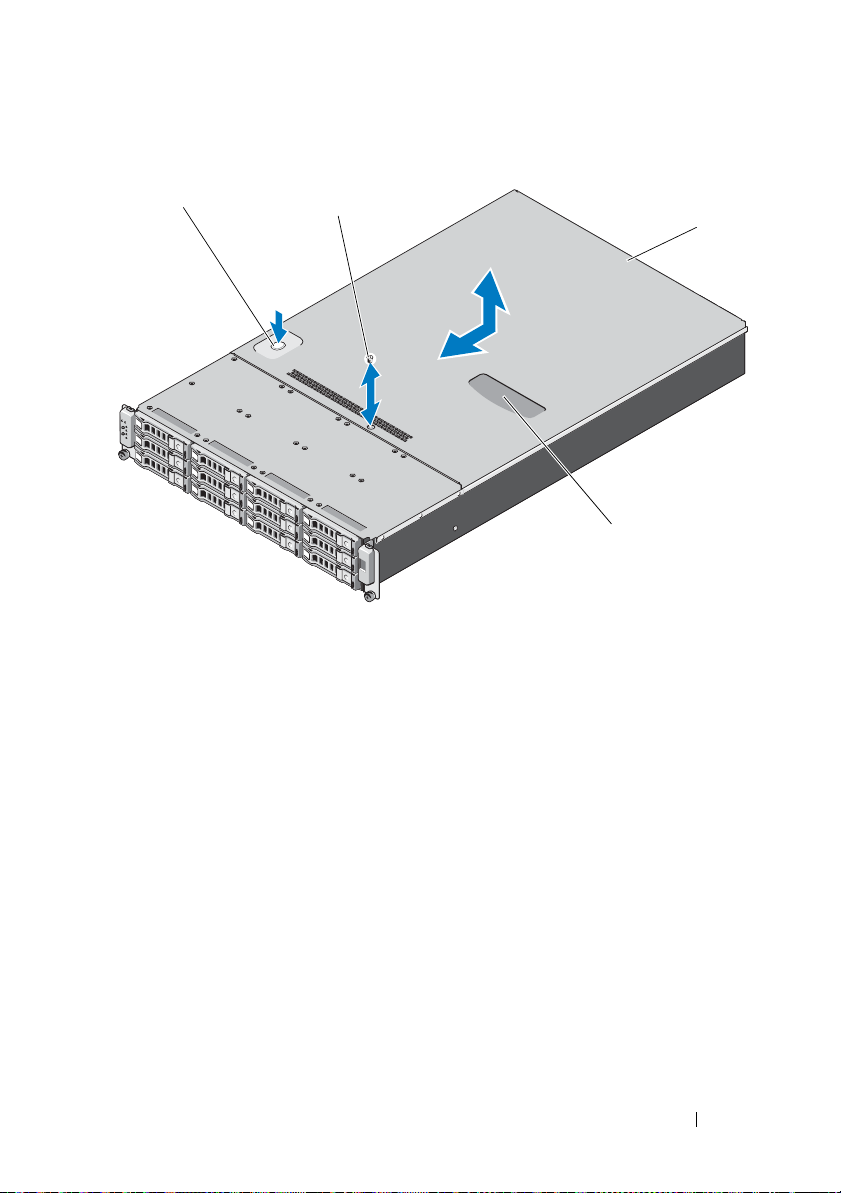
Figure 3-6. Opening and Closing the System
1
2
4
3
1 locking button 2 screw
3 system cover 4 traction pad
Closing the System
1
Place the cover on the chassis and offset it slightly toward the back of the
system, so that the hooks on the sides of the cover fit over the
corresponding slots on the sides of the chassis.
2
Slide the cover toward the front of the chassis till the screw hole on the
cover is aligned with the hole on the chassis.
3
Secure the cover with the securing screw. See Figure 3-6.
4
Reconnect the system and peripherals to their electrical outlets and turn
on the system.
Installing System Components 59
Page 64

Cooling Shroud
CAUTION: Many repairs may only be done by a certified service technician.
You should only perform troubleshooting and simple repairs as authorized in
your product documentation, or as directed by the online or telephone service
and support team. Damage due to servicing that is not authorized by Dell is not
covered by your warranty. Read and follow the safety instructions that came
with the product.
Removing the Cooling Shroud
1
Turn off the system, including any attached peripherals, and disconnect
the system from its electrical outlet.
2
Open the system. See "Opening the System" on page 58.
3
If applicable, disconnect the internal hard drive cables.
4
Remove the four securing screws. See Figure 3-7.
5
Lift the cooling shroud out and away from the chassis. See Figure 3-7.
60 Installing System Components
Page 65

Figure 3-7. Removing and Installing the Cooling Shroud
3
1
2
1 screws (4) 2 internal hard drives (2)
3 cooling shroud
Installing the Cooling Shroud
1
Align the cooling shroud around the sides of the heat sink and along the
memory slots and lower it into the system. See Figure 3-7.
2
Secure the cooling shroud using the four screws. See Figure 3-7.
3
If applicable, connect the internal hard drive cables.
4
Close the system. See "Closing the System" on page 59.
5
Reconnect the system and peripherals to their electrical outlets and turn
on the system.
Installing System Components 61
Page 66

Heat Sinks
CAUTION: Many repairs may only be done by a certified service technician.
You should only perform troubleshooting and simple repairs as authorized in
your product documentation, or as directed by the online or telephone service
and support team. Damage due to servicing that is not authorized by Dell is not
covered by your warranty. Read and follow the safety instructions that came
with the product.
Removing the Heat Sink
1
Turn off the system, including any attached peripherals, and disconnect
the system from its electrical outlet.
2
Open the system. See "Opening the System" on page 58.
3
Remove the cooling shroud. See "Removing the Cooling Shroud" on
page 60.
4
If required, remove the expansion-card riser assembly. See "Removing the
Expansion-Card Riser" on page 75.
WARNING: The heat sink is hot to touch for some time after the system has been
powered down. Allow the heat sink to cool before handling it.
CAUTION: Never remove the heat sink from a processor unless you intend
to remove the processor. The heat sink is necessary to maintain proper
thermal conditions.
5
Using a #2 Phillips screwdriver, loosen one of the heat-sink captive screws.
See Figure 3-8.
Wait 30 seconds for the heat sink to loosen from the processor.
6
Loosen the screw that is diagonally opposite to the screw that you have
already loosened. See Figure 3-8.
7
Repeat step 5 till you have loosened the remaining screws.
8
Gently lift the heat sink off the processor and set the heat sink aside with
the thermal grease side facing up.
62 Installing System Components
Page 67

Figure 3-8. Removing and Installing the Heat Sink
2
3
1
1 expansion-card riser assembly 2 heat sinks (2)
3 captive screws (4 each)
Installing System Components 63
Page 68

Installing the Heat Sink
CAUTION: The heat sinks for CPU0 and CPU1 are different and are labeled
accordingly. They must be installed in the correct location and orientation to
prevent the system from overheating.
1
Using a clean lint-free cloth, remove the thermal grease from the heat sink.
2
Remove the protective cover from the underside of the heat sink.
3
Apply new thermal grease evenly to the center of the top of the
new processor.
NOTE: Using excess thermal grease can cause grease to contact the
processor shield, which can cause contamination of the processor socket.
4
Place the heat sink on top of the processor and tighten the four captive
screws in the order they were loosened.
5
Replace the cooling shroud. See "Installing the Cooling Shroud" on
page 61.
6
If applicable, replace the expansion-card riser assembly. See "Installing the
Expansion-Card Riser" on page 77.
7
Close the system. See "Closing the System" on page 59.
8
Reconnect the system and peripherals to their electrical outlets, and turn
on the system.
Processor
CAUTION: Many repairs may only be done by a certified service technician.
You should only perform troubleshooting and simple repairs as authorized in
your product documentation, or as directed by the online or telephone service
and support team. Damage due to servicing that is not authorized by Dell is not
covered by your warranty. Read and follow the safety instructions that came
with the product.
Removing the Processor
1
Turn off the system, including any attached peripherals, and disconnect
the system from its electrical outlet.
2
Open the system. See "Opening the System" on page 58.
3
Remove the cooling shroud. See "Removing the Cooling Shroud" on
page 60.
64 Installing System Components
Page 69

4
6
1
2
3
5
4
Remove the heat sink. See "Removing the Heat Sink" on page 62.
CAUTION: The processor is held in its socket under strong pressure. Be aware
that the release lever can spring up suddenly if not firmly grasped.
5
Position your thumb firmly over the processor socket-release lever and
release the lever from the locked position.
6
Rotate the lever 90 degrees upward until the processor is released from the
socket. See Figure 3-9.
7
Rotate the processor shield upward and out of the way.
CAUTION: Be careful not to bend any of the pins on the ZIF socket when removing
the processor. Bending the pins can permanently damage the system board.
8
Lift the processor out of the socket and leave the socket-release lever up so
that the socket is ready for the new processor.
Figure 3-9. Removing and Installing the Processor
Installing System Components 65
Page 70

1 processor shield 2 notches in processor (2)
3 ZIF socket 4 pin1 indicator
5 socket-release lever 6 processor
Installing the Processor
NOTE: When installing only one processor, the processor must be installed in CPU0
socket (for the socket location, see Figure 5-3).
NOTE: Your system uses an LGA 1366 socket, which is designed for trouble free
insertion of the CPU. After placing the CPU into the socket, press the lever down
and lock in place. If you notice any resistance when inserting the CPU, ensure that
it is aligned correctly.
NOTE: After removing the processor, place it in an antistatic container for reuse,
return, or temporary storage. Do not touch the bottom of the processor. Touch only
the side edges of the processor.
NOTE: If you are permanently removing the processor, you must install a processor
blank and a heat-sink blank to ensure proper system cooling. Adding the blank is
similar to installing a processor.
1
If you are upgrading your processors, prior to upgrading your system,
download and install the latest system BIOS version from
support.dell.com
download to install the update on your system.
2
Pull the locking lever of the processor socket out and up.
3
Unpack the processor if it has not been used previously.
If the processor has already been used, remove any thermal grease from the
top of the processor using a lint-free cloth.
. Follow the instructions included in the file and
4
Locate the pin 1 indicator on the system board socket.
5
Locate the pin 1 indicator on the top of the processor. See Figure 3-9.
The pin 1 indicator is shown as a triangle on the top of the processor.
6
Place the processor over the socket with pin 1 aligned with the pin guide
on the processor socket.
CAUTION: Positioning the processor incorrectly can permanently damage the
system board or the processor. Be careful not to bend the pins in the ZIF socket.
66 Installing System Components
Page 71

7
Align the notches in the processor with the socket keys on the ZIF socket.
See Figure 3-9.
8
With the release lever on the processor socket in the open position, align
the processor with the socket keys and set the processor lightly in the
socket. See Figure 3-9.
CAUTION: Do not use force to seat the processor. When the processor is
positioned correctly, it engages easily into the socket.
9
Close the processor shield.
10
Rotate the socket release lever down until it snaps into place. See
Figure 3-9.
11
Using a clean lint-free cloth, remove the thermal grease from the heat sink.
12
Open the grease packet included with your processor kit and apply thermal
grease evenly to the center of the top of the new processor.
CAUTION: Using excess thermal grease can cause grease to contact the
processor shield, which can cause contamination of the processor socket.
13
Install the heat sink. See "Installing the Heat Sink" on page 64.
14
Replace the cooling shroud. See "Installing the Cooling Shroud" on
page 61.
15
Close the system. See "Closing the System" on page 59.
16
Reconnect the system and peripherals to their electrical outlets, and turn
on the system.
17
Press <F2> to enter the System Setup program, and check that the
processor information matches the new system configuration. See "System
Setup Options at Boot" on page 38.
System Memory
Your system supports DDR3 registered DIMMs (RDIMMs). Single-, dualand quad-rank DIMMs can be 800, 1066 or 1333 MHz.
The system contains 18 memory sockets split into two sets of nine sockets
with one set for each processor. Each nine-socket set is organized into three
channels of three memory sockets per channel.
The maximum memory that is supported on your system varies according to
the types and sizes of memory modules being used:
Installing System Components 67
Page 72

• Single-rank, and dual-rank RDIMMs of sizes 1 GB, 2 GB, 4 GB, 8 GB
and 16 GB are supported for a total of up to 288 GB.
• Quad-rank RDIMMs (two per channel) are supported for a total of
up to 48 GB.
General Memory Module Installation Guidelines
To ensure optimal performance of your system, observe the following general
guidelines when configuring your system memory.
NOTE: Memory configurations that fail to observe these guidelines can prevent
your system from starting and producing any video output.
• Except for memory channels that are unused, all populated memory
channels must have identical configurations.
• The memory configuration for each processor must be identical.
• Memory modules of different sizes can be mixed in A1–A4 or B1–B4
(for example, 2 GB and 4 GB), but all populated channels must have
identical configurations.
• For optimizer mode, memory modules are installed in the numeric order of
the sockets beginning with A1 or B1.
• For memory mirroring or advanced ECC mode, the channel furthest from
the processor is unused and memory modules are installed beginning with
channel A1 or B1 and proceeding with channel A2 or B2.
• Advanced ECC mode requires memory modules that use x4 or x8 DRAM
device widths.
• The memory speed of each channel depends on the
memory configuration:
– For single- or dual-rank memory modules:
• One memory module per channel supports up to 1333 MHz.
• Two memory modules per channel support up to 1066 MHz.
• Three memory modules per channel support up to 800 MHz,
regardless of memory module speed.
– For quad-rank memory modules:
• One memory module per channel supports up to 1066 MHz.
68 Installing System Components
Page 73

• Two memory modules per channel are limited to 800 MHz,
regardless of the memory module speed.
• If quad-rank memory modules are mixed with single- or dual-rank
modules, the quad-rank modules must be installed in the sockets
with the white release levers.
• If memory modules with different speeds are installed, they operate at the
speed of the slowest installed memory module(s).
Mode-Specific Guidelines
Three memory channels are allocated to each processor. The number
of channels used and the allowable configurations depend on the
memory mode selected.
Optimizer (Independent Channel) Mode
In this mode, all three channels are populated with identical memory
modules. This mode permits a larger total memory capacity but does not
support SDDC with x8-based memory modules.
A minimal single-channel configuration of one 1 GB memory module per
processor is also supported in this mode.
Table 3-1 shows sample memory configurations that follow the appropriate
memory guidelines stated in this section. The samples show identical
memory-module configurations and their physical and available memory
totals. The tables do not show mixed or quad-rank memory-module
configurations, nor do they address the memory speed considerations
of any configuration.
Installing System Components 69
Page 74

Memory Socket Location on the System Board
The system contains 18 memory sockets split into two sets of 9 sockets, one
set per processor.
Figure 3-10. Memory Socket Location on the System Board
70 Installing System Components
Page 75

Supported Memory Configuration
There are eighteen DIMMs on each system board to support processor 0 and
processor 1. The DIMM sequence of eighteen DIMM sockets is shown below.
When you insert the DIMM(s), you have to always start with DIMM0_CHA.
See the following for possible memory configurations.
Table 3-1. Memory Configuration
No. of DIMMs POR Speed DIMM 2 DIMM 1 DIMM 0
1 DDR3-1333 _ _ Single-rank
2 DDR3-1333 _ _ Dual-rank
3 DDR3-1066 _ _ Quad-rank
4 DDR3-1333 _ Single-rank Single-rank
5 DDR3-1333 _ Single-rank Dual-rank
6 DDR3-1333 _ Dual-rank Single-rank
7 DDR3-1333 _ Dual-rank Dual-rank
8 DDR3-800 _ Single-rank Quad-rank
9 DDR3-800 _ Dual-rank Quad-rank
10 DDR3-800 _ Quad-rank Quad-rank
11 DDR3-800 Single-rank Single-rank Single-rank
12 DDR3-800 Single-rank Single-rank Dual-rank
13 DDR3-800 Single-rank Dual-rank Single-rank
14 DDR3-800 Dual-rank Single-rank Single-rank
15 DDR3-800 Single-rank Dual-rank Dual-rank
16 DDR3-800 Dual-rank Single-rank Dual-rank
17 DDR3-800 Dual-rank Dual-rank Single-rank
18 DDR3-800 Dual-rank Dual-rank Dual-rank
NOTE: An empty DIMM socket is marked as “_”. For the best performance, all the
DIMMs installed must be of the same speed, capacity, and the DIMMs must be from
one manufacturer.
Installing System Components 71
Page 76

Removing Memory Modules
WARNING: The memory modules are hot to touch for some time after the system
has been powered down. Allow time for the memory modules to cool before
handling them. Handle the memory modules by the card edges and avoid touching
the components on the memory module.
CAUTION: Many repairs may only be done by a certified service technician.
You should only perform troubleshooting and simple repairs as authorized in
your product documentation, or as directed by the online or telephone service
and support team. Damage due to servicing that is not authorized by Dell is not
covered by your warranty. Read and follow the safety instructions that came
with the product.
1
Turn off the system, including any attached peripherals, and disconnect
the system from its electrical outlet.
2
Open the system. See "Opening the System" on page 58.
3
Remove the cooling shroud. See "Removing the Cooling Shroud" on
page 60.
4
Locate the memory module sockets.
5
Press down and out on the ejectors on each end of the socket until the
memory module pops out of the socket. See Figure 3-11.
CAUTION: Handle each memory module only on either card edge, making sure
not to touch the middle of the memory module.
6
Lift out the memory module.
7
Replace the cooling shroud. See "Installing the Cooling Shroud" on
page 61.
8
Close the system. See "Closing the System" on page 59.
9
Reconnect the system to its electrical outlet and turn on the system,
including any attached peripherals.
72 Installing System Components
Page 77

Figure 3-11. Removing and Installing a Memory Module
1
2
3
1 memory module 2 memory module socket ejectors (2)
3 alignment key
Installing Memory Modules
CAUTION: Many repairs may only be done by a certified service technician.
You should only perform troubleshooting and simple repairs as authorized in
your product documentation, or as directed by the online or telephone service
and support team. Damage due to servicing that is not authorized by Dell is not
covered by your warranty. Read and follow the safety instructions that came
with the product.
1
Locate the memory module sockets. See Figure 5-3.
2
Press the ejectors on the memory module socket down and out, as shown
in Figure 3-11, to allow the memory module to be inserted into the socket.
Handle each memory module only on either card edge, making sure not to
touch the middle of the memory module.
3
Align the memory module's edge connector with the alignment key of the
memory module socket, and insert the memory module in the socket.
Installing System Components 73
Page 78

NOTE: The memory module socket has an alignment key that allows you to
install the memory module in the socket in only one way.
4
Press down on the memory module with your thumbs until the ejectors
lock into position. See Figure 3-11.
When the memory module is properly seated in the socket, the ejectors on
the memory module socket align with the ejectors on the other sockets
that have memory modules installed.
5
Replace the cooling shroud. See "Installing the Cooling Shroud" on
page 61.
6
Close the system. See "Closing the System" on page 59.
7
Reconnect your system and peripherals to their electrical outlets,
and turn on the system.
8
Start up the system, press <F2> to enter the System Setup program,
and check the
System Memory
settings on the main System Setup screen.
The system should have already changed the value to reflect the newly
installed memory.
9
If the value is incorrect, one or more of the memory modules may not be
installed properly. Repeat step 3 through step 8 of this procedure, checking
to ensure that the memory modules are firmly seated in their sockets.
74 Installing System Components
Page 79

Expansion-Card Riser and Expansion Card
CAUTION: Expansion cards can only be installed in the slots on the
expansion-card riser. Do not attempt to install expansion cards directly into the
riser connector on the system board.
Removing the Expansion-Card Riser
CAUTION: Many repairs may only be done by a certified service technician.
You should only perform troubleshooting and simple repairs as authorized in
your product documentation, or as directed by the online or telephone service
and support team. Damage due to servicing that is not authorized by Dell is not
covered by your warranty. Read and follow the safety instructions that came
with the product.
1
Turn off the system, including any attached peripherals, and disconnect
the system from its electrical outlet.
2
Open the system. See "Opening the System" on page 58.
3
Remove the cooling shroud. See "Removing the Cooling Shroud" on
page 60.
4
Grasp the expansion-card riser assembly firmly and pull it out from the
connector on the system board. See Figure 3-12.
5
Lift the expansion-card riser assembly out of the system board.
SeeFigure3-12.
6
Remove the four securing screws on the expansion-card riser assembly and
slide the expansion card riser out. See Figure 3-13.
Installing System Components 75
Page 80

Figure 3-12. Removing and Installing the Expansion-Card Riser Assembly
1
2
1 expansion-card riser assembly 2 expansion-card riser assembly
connector
76 Installing System Components
Page 81

Figure 3-13. Removing and Installing the Expansion-Card Riser
3
2
1
1 expansion-card riser assembly 2 expansion-card riser
3 screws (4)
Installing the Expansion-Card Riser
CAUTION: Many repairs may only be done by a certified service technician.
You should only perform troubleshooting and simple repairs as authorized in
your product documentation, or as directed by the online or telephone service
and support team. Damage due to servicing that is not authorized by Dell is not
covered by your warranty. Read and follow the safety instructions that came
with the product.
1
Replace the expansion-card riser in the expansion-card riser assembly and
secure it using the four screws. See Figure 3-13.
2
Align the expansion-card riser assembly with the connector on the system
board. See Figure 3-12.
3
Seat the expansion-card riser assembly firmly on the system board.
4
Replace the cooling shroud. See "Installing the Cooling Shroud" on
page 61.
Installing System Components 77
Page 82

5
Replace the system cover. See "Closing the System" on page 59.
6
Reconnect the system and peripherals to their electrical outlets, and turn
on the system.
Removing the Expansion Card
CAUTION: Many repairs may only be done by a certified service technician.
You should only perform troubleshooting and simple repairs as authorized in
your product documentation, or as directed by the online or telephone service
and support team. Damage due to servicing that is not authorized by Dell is not
covered by your warranty. Read and follow the safety instructions that came
with the product.
1
Turn off the system, including any attached peripherals, and disconnect
the system from its electrical outlet.
2
Open the system. See "Opening the System" on page 58.
3
Remove the cooling shroud. See "Removing the Cooling Shroud" on
page 60.
4
Remove the expansion-card riser. See "Removing the Expansion-Card
Riser" on page 75.
5
Remove the screw that secures the expansion card to the expansion-card
riser assembly. See Figure 3-14.
6
Pull out the expansion card from the expansion-card riser. See Figure 3-14.
CAUTION: Disconnecting the RAID battery cable from a PERC card can cause
data loss if the "dirty cache" LED on the card is lit. The LED indicates that data is
still cached in controller memory and the data was not cleared at system
shutdown. Remove the RAID controller and raid battery as a set when the LED is
lit.
7
If removing a PERC RAID controller card, disconnect the RAID battery
cable from the expansion card.
NOTE: You must install a filler bracket over an empty expansion slot to
maintain Federal Communications Commission (FCC) certification of the
system. The brackets also keep dust and dirt out of the system and aid in
proper cooling and airflow inside the system.
8
Insert the filler bracket.
78 Installing System Components
Page 83

NOTE: Keep this bracket in case you need to remove the expansion card.
4
2
1
3
Filler brackets must be installed over empty expansion-card slots to maintain
FCC certification of the system. The brackets also keep dust and dirt out of the
system and aid in proper cooling and airflow inside the system.
9
Replace the cooling shroud. See "Installing the Cooling Shroud" on
page 61.
10
Replace the system cover. See "Closing the System" on page 59.
11
Reconnect the system and peripherals to their electrical outlets, and turn
on the system.
Figure 3-14. Removing and Installing the Expansion Card
1 expansion-card riser 2 expansion-card connector
3 expansion card 4 screw
Installing System Components 79
Page 84

Installing the Expansion Card
CAUTION: Many repairs may only be done by a certified service technician.
You should only perform troubleshooting and simple repairs as authorized in
your product documentation, or as directed by the online or telephone service
and support team. Damage due to servicing that is not authorized by Dell is not
covered by your warranty. Read and follow the safety instructions that came
with the product.
1
Turn off the system, including any attached peripherals, and disconnect
the system from its electrical outlet.
2
Open the system. See "Opening the System" on page 58.
3
Remove the cooling shroud. See "Removing the Cooling Shroud" on
page 60.
4
If applicable, remove the filler bracket.
5
Align the expansion card with the riser guide slot and push it in the
direction of the arrow until the card is firmly seated in the card connector.
See Figure 3-14.
6
For a battery-cached RAID controller, connect the RAID battery cable to
the expansion card.
7
Close the system. See "Closing the System" on page 59.
8
Reconnect your system and peripherals to their electrical outlets, and turn
on the system.
80 Installing System Components
Page 85

Integrated Storage Controller Cards
Your system includes a dedicated expansion-card slot on the system board for
an integrated SAS controller card that provides the integrated storage
subsystem for your system’s hard drives. The controller supports SAS, SATA,
and SSD hard drives and also enables you to set up the hard drives in RAID
configurations as supported by the version of the storage controller included
with your system.
Removing the Integrated Storage Controller Card
CAUTION: Many repairs may only be done by a certified service technician.
You should only perform troubleshooting and simple repairs as authorized in
your product documentation, or as directed by the online or telephone service
and support team. Damage due to servicing that is not authorized by Dell is not
covered by your warranty. Read and follow the safety instructions that came
with the product.
1
Turn off the system, including any attached peripherals, and disconnect
the system from its electrical outlet.
2
Open the system. See "Opening the System" on page 58.
3
Disconnect the SAS cables connected to the storage controller card.
4
Lift the integrated storage controller card to remove it from the system
board.
5
Remove the three spacer pins and store them securely for later use.
SeeFigure3-15.
Installing System Components 81
Page 86

Figure 3-15. Removing and Installing the Integrated Storage Controller Card
2
1
4
3
1 spacer pins (3) 2 integrated storage controller card
3 SAS cable connector 4 RAID battery connector
Installing the Integrated Storage Controller Card
CAUTION: Many repairs may only be done by a certified service technician.
You should only perform troubleshooting and simple repairs as authorized in
your product documentation, or as directed by the online or telephone service
and support team. Damage due to servicing that is not authorized by Dell is not
covered by your warranty. Read and follow the safety instructions that came
with the product.
1
Turn off the system, including any attached peripherals, and disconnect
the system from its electrical outlet.
2
Open the system. See "Opening the System" on page 58.
3
Place the three spacer pins on the system board. See Figure 3-15.
82 Installing System Components
Page 87

4
Install the integrated storage controller card in place. See Figure 3-15.
5
Connect the SAS data cable to the integrated storage controller card.
6
Close the system. See "Closing the System" on page 59.
7
Reconnect the system to its electrical outlet and turn the system on,
including any attached peripherals.
RAID Battery (Optional)
NOTE: The information in this section applies only to systems with the optional
RAID controller card.
Removing a RAID Battery
CAUTION: Many repairs may only be done by a certified service technician.
You should only perform troubleshooting and simple repairs as authorized in
your product documentation, or as directed by the online or telephone service
and support team. Damage due to servicing that is not authorized by Dell is not
covered by your warranty. Read and follow the safety instructions that came
with the product.
1
Turn off the system, including any attached peripherals, and disconnect
the system from its electrical outlet.
2
Open the system. See "Opening the System" on page 58.
3
Locate the RAID battery carrier and remove the two screws that secure the
RAID battery carrier on to the chassis. See Figure 3-16.
4
Pull back gently on the right edge of the battery bay and draw out the
RAID battery from the battery carrier.
5
Disconnect the cable between the RAID battery and the storage controller
card. See Figure 3-16.
Installing System Components 83
Page 88

Figure 3-16. Removing and Installing a RAID Battery
3
2
1
4
1 screws (2) 2 RAID battery carrier
3 RAID battery 4 cooling fan assembly
Installing a RAID Battery
CAUTION: Many repairs may only be done by a certified service technician.
You should only perform troubleshooting and simple repairs as authorized in
your product documentation, or as directed by the online or telephone service
and support team. Damage due to servicing that is not authorized by Dell is not
covered by your warranty. Read and follow the safety instructions that came
with the product.
1
Connect the RAID battery cable to the connector on the RAID battery.
2
With the cable oriented toward the back, angle the left side of the RAID
battery into the left side of the battery carrier.
3
Secure the RAID battery into the battery carrier.
84 Installing System Components
Page 89

4
Secure the RAID battery carrier onto the chassis using the two screws. See
Figure 3-16.
5
Connect the RAID battery cable to the RAID battery connector on the
storage controller card. See Figure 3-15.
6
Close the system. See "Closing the System" on page 59.
7
Reconnect your system and peripherals to their electrical outlets, and turn
on the system.
Dual RAID Battery (Optional)
NOTE: The information in this section applies only to systems with the optional
RAID controller card.
Removing a Dual RAID Battery
CAUTION: Many repairs may only be done by a certified service technician.
You should only perform troubleshooting and simple repairs as authorized in
your product documentation, or as directed by the online or telephone service
and support team. Damage due to servicing that is not authorized by Dell is not
covered by your warranty. Read and follow the safety instructions that came
with the product.
1
Turn off the system, including any attached peripherals, and disconnect
the system from its electrical outlet.
2
Open the system. See "Opening the System" on page 58.
3
Locate the dual RAID battery carrier and remove the two screws that
secure the battery carrier on to the chassis. See Figure 3-17.
4
Disconnect the cable between the RAID battery and the storage controller
card. See Figure 3-16.
5
Slide the dual RAID battery carrier slightly toward the front of the system
and lift it away from the system. See Figure 3-17.
6
Gently push the RAID batteries inside the battery carrier to free them of
the battery carrier. See Figure 3-18.
Installing System Components 85
Page 90

Figure 3-17. Removing and Installing the Dual RAID Battery Cage
2
1
3
1 RAID battery carrier 2 screws (2)
3 RAID batteries (2)
86 Installing System Components
Page 91

Figure 3-18. Removing and Installing a Dual RAID Battery From the Battery Carrier
1
2
1 dual RAID battery carrier 2 RAID batteries (2)
Installing a RAID Battery
CAUTION: Many repairs may only be done by a certified service technician.
You should only perform troubleshooting and simple repairs as authorized in
your product documentation, or as directed by the online or telephone service
and support team. Damage due to servicing that is not authorized by Dell is not
covered by your warranty. Read and follow the safety instructions that came
with the product.
1
Connect the RAID battery cables to the connectors on the RAID batteries.
2
With the cables oriented toward the back, secure the RAID batteries into
the battery carrier. See Figure 3-18.
3
Affix the RAID battery carrier onto the chassis using the two screws. See
Figure 3-17.
Installing System Components 87
Page 92

4
Connect the RAID battery cable to the RAID battery connector on the
storage controller card. See Figure 3-15.
5
Close the system. See "Closing the System" on page 59.
6
Reconnect your system and peripherals to their electrical outlets, and turn
on the system.
Mezzanine Card (10 GbE LAN)
Removing the Mezzanine Card (10 GbE LAN)
CAUTION: Many repairs may only be done by a certified service technician.
You should only perform troubleshooting and simple repairs as authorized in
your product documentation, or as directed by the online or telephone service
and support team. Damage due to servicing that is not authorized by Dell is not
covered by your warranty. Read and follow the safety instructions that came
with the product.
1
Turn off the system, including any attached peripherals, and disconnect
the system from its electrical outlet.
2
Open the system. See "Opening the System" on page 58.
3
Remove the cooling shroud. See "Removing the Cooling Shroud" on
page 60.
4
Remove the expansion-card riser assembly. See "Removing the ExpansionCard Riser" on page 75.
5
Remove the three spacer pins and the screw on the mezzanine card.
6
Remove the two screws securing the bracket and remove the card.
See Figure 3-19.
7
If you are not installing another mezzanine card, install the
mezzanine-card cover and secure with two screws. See Figure 3-19.
88 Installing System Components
Page 93

Figure 3-19. Removing and Installing the Mezzanine Card (10 GbE LAN)
1
2
3
4
5
1 mezzanine card (10 GbE LAN) 2 mezzanine-card cover
3 screws (3) 4 back panel
5 spacer pins (3)
Installing System Components 89
Page 94

Installing the Mezzanine Card (10 GbE LAN)
CAUTION: Many repairs may only be done by a certified service technician.
You should only perform troubleshooting and simple repairs as authorized in
your product documentation, or as directed by the online or telephone service
and support team. Damage due to servicing that is not authorized by Dell is not
covered by your warranty. Read and follow the safety instructions that came
with the product.
1
If you are installing a mezzanine card for the first time, remove the
two screws securing the mezzanine-card cover and remove the cover.
See Figure 3-19.
2
Install a label bracket that has slots for connecting the mezzanine cards.
3
Align the spacer pins on the mezzanine card with the holes on the system
board.
NOTE: The three spacer pins must be inserted through the board for proper
installation of the mezzanine card.
4
Secure the board using the screw. See Figure 3-19.
5
Replace the expansion-card riser assembly. See "Installing the ExpansionCard Riser" on page 77.
6
Replace the cooling shroud. See "Installing the Cooling Shroud" on
page 61.
7
Replace the system cover. See "Closing the System" on page 59.
8
Reconnect the system and peripherals to their electrical outlets, and turn
on the system.
90 Installing System Components
Page 95

Power Supplies
WARNING: Whenever you need to lift the system, get others to assist you.
To avoid injury, do not attempt to lift the system by yourself.
CAUTION: Many repairs may only be done by a certified service technician.
You should only perform troubleshooting and simple repairs as authorized in
your product documentation, or as directed by the online or telephone service
and support team. Damage due to servicing that is not authorized by Dell is not
covered by your warranty. Read and follow the safety instructions that came
with the product.
Removing the Power Supply
WARNING: In order to reduce the risk of injury from electric shock, disconnect
the failed power supply from the AC power before removing it from the system.
CAUTION: The system requires one power supply to operate the system normally.
Remove and replace only one power supply at a time.
1
Disconnect the power cable from the power supply.
2
Press the lever release latch of the power supply and slide out the power
supply using the power supply handle. See Figure 3-20.
NOTE: Install a power supply blank if you are not replacing the power supply.
Installing System Components 91
Page 96

Figure 3-20. Removing and Installing the Power Supply
1
2
3
1 power supply 2 release latch
3 power supply handle
Installing the Power Supply
1
Verify that both power supplies are of the same type and have the
same maximum output power.
2
Slide the new power supply into the system until the power supply is fully
seated and the release latch snaps into place. See Figure 3-20.
3
Reconnect your system and peripherals to their electrical outlets, and turn
on the system.
NOTE: When installing, hot-swapping, or hot-adding a new power supply in a
system with two power supplies, allow several seconds for the system to recognize
the power supply and determine its status. The power-supply status indicator turns
green to signify that the power supply is functioning properly. See Figure 1-3.
92 Installing System Components
Page 97

Removing the Power Supply Blank
CAUTION: To ensure proper system cooling, the power supply blank must be
installed in power supply bay PS2 in a non-redundant configuration. Remove the
power supply blank only if you are installing a second power supply.
To remove the power supply blank, remove the screw and pull outward on the
blank.
Installing the Power Supply Blank
NOTE: Install the power supply blank only in power supply bay 2.
Align the blank with the power supply bay and insert the blank into the
chassis until it clicks into place. Secure with screw.
Power Distribution Board
WARNING: Whenever you need to lift the system, get others to assist you.
To avoid injury, do not attempt to lift the system by yourself.
CAUTION: Many repairs may only be done by a certified service technician.
You should only perform troubleshooting and simple repairs as authorized in
your product documentation, or as directed by the online or telephone service
and support team. Damage due to servicing that is not authorized by Dell is not
covered by your warranty. Read and follow the safety instructions that came
with the product.
The power distribution board comes as a power distribution board assembly
with two power distribution boards.
Removing the Power Distribution Board Assembly
1
Turn off the system, including any attached peripherals, and disconnect
the system from its electrical outlet.
2
Remove the system from the rack and place on a flat surface.
3
Remove the right side rail from the chassis.
4
Remove the two screws on the side of the chassis. See Figure 3-21.
5
Open the system. See "Opening the System" on page 58.
6
Disconnect all the power cables from the power distribution board.
7
Remove the two screws that secure the power distribution board assembly
to the bottom of the chassis. See Figure 3-21.
Installing System Components 93
Page 98

Figure 3-21. Removing and Installing the Power Distribution Board Assembly
1
2
3
1 power distribution board assembly 2 screws (4)
3 power distribution boards (2)
Installing the Power Distribution Board Assembly
CAUTION: Many repairs may only be done by a certified service technician.
You should only perform troubleshooting and simple repairs as authorized in
your product documentation, or as directed by the online or telephone service
and support team. Damage due to servicing that is not authorized by Dell is not
covered by your warranty. Read and follow the safety instructions that came
with the product.
1
Place the power distribution board assembly into the system and align the
slots on the power distribution board assembly with the slots on the
chassis.
94 Installing System Components
Page 99

2
Replace the two screws that secure the power distribution board assembly
to the bottom of the chassis.
3
Connect all the power cables. See Figure 3-21.
4
Replace the system cover. See "Closing the System" on page 59.
5
Replace the two screws on the right side of the chassis.
6
Replace the right side rail.
7
Reconnect the system and peripherals to their electrical outlets, and turn
on the system.
Cooling Fans
WARNING: The cooling fan can continue to spin for some time after the system
has been powered down. Allow time for the fan to stop spinning before removing it
from the system.
WARNING: Do not attempt to operate the system without the cooling fans.
CAUTION: Many repairs may only be done by a certified service technician.
You should only perform troubleshooting and simple repairs as authorized in
your product documentation, or as directed by the online or telephone service
and support team. Damage due to servicing that is not authorized by Dell is not
covered by your warranty. Read and follow the safety instructions that came
with the product.
Removing a Cooling Fan Assembly
1
Turn off the system, including any attached peripherals, and disconnect
the system from its electrical outlet.
2
Open the system. See "Opening the System" on page 58.
3
Disconnect the three power cables from the backplane. See Figure 5-4.
4
Remove the single screw that secures the fan assembly to the chassis. See
Figure 3-22.
5
Slide the fan assembly slightly toward the front of the system and lift it
away from the system. See Figure 3-22.
Installing System Components 95
Page 100

Figure 3-22. Removing and Installing the Fan Assembly
2
1
3
1 screw 2 fan assembly
3 cooling fans (3)
Installing the Cooling Fan Assembly
1
Place the fan assembly into the system and slide the fan assembly slightly
toward the back of the system.
2
Align the slot on the fan assembly with the slot on the chassis.
3
Replace the screw that secures the fan assembly to the chassis.
4
Connect the power cables to the cooling fans. See Figure 3-22.
5
Replace the system cover. See "Closing the System" on page 59.
6
Reconnect the system and peripherals to their electrical outlets, and turn
on the system.
96 Installing System Components
