Page 1
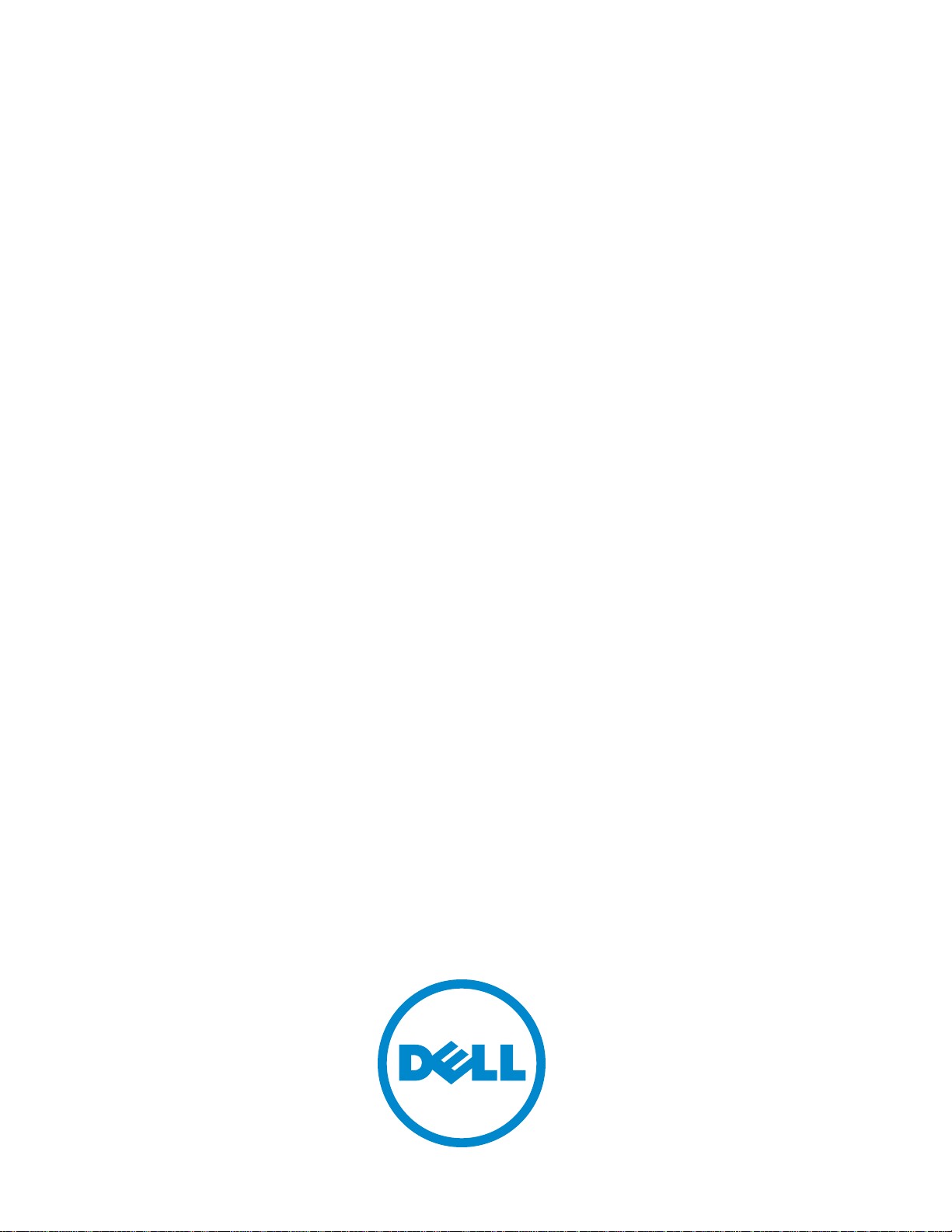
Installing and Maintaining
the C7004/C150 System
Page 2
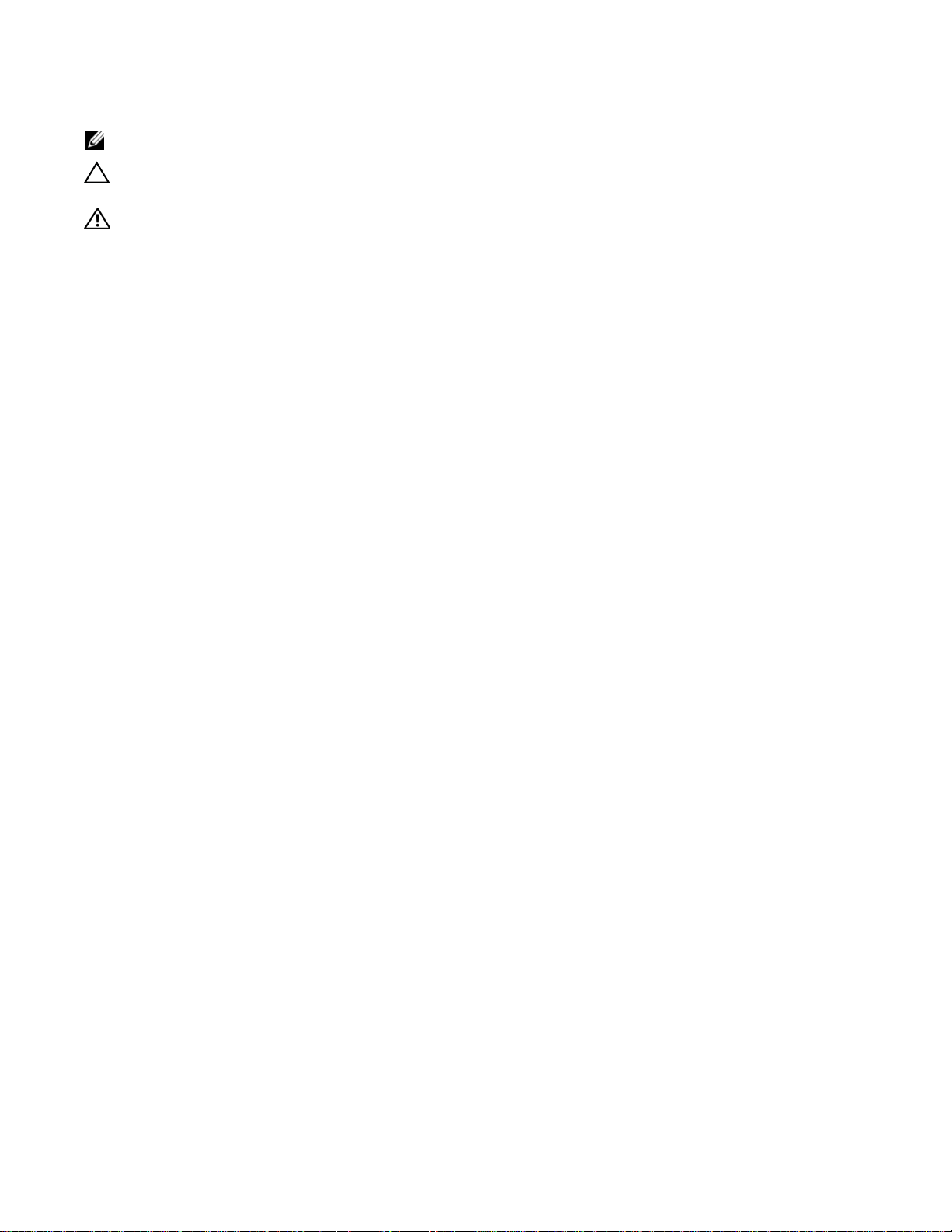
Notes, Cautions, and Warnings
NOTE: A NOTE indicates important information that helps you make better use of your computer.
CAUTION: A CAUTION indicates potential damage to hardware or loss of data if instructions are not
followed.
WARNING: A WARNING indicates a potential for property damage, personal injury, or death.
Information in this publication is subject to change without notice.
© 2014 Dell. All rights reserved.
Reproduction of these materials in any manner whatsoever without the written permission of Dell Inc. is strictly forbidden.
© 2014 Dell Inc.
Copyright © 2014 Dell Inc. All rights reserved. This product is protected by U.S. and international copyright and intellectual property laws. Dell and the Dell
logo are trademarks of Dell Inc. in the United States and/or other jurisdictions. All other marks and names mentioned herein may be trademarks of their respective
companies.
April 2014
Page 3
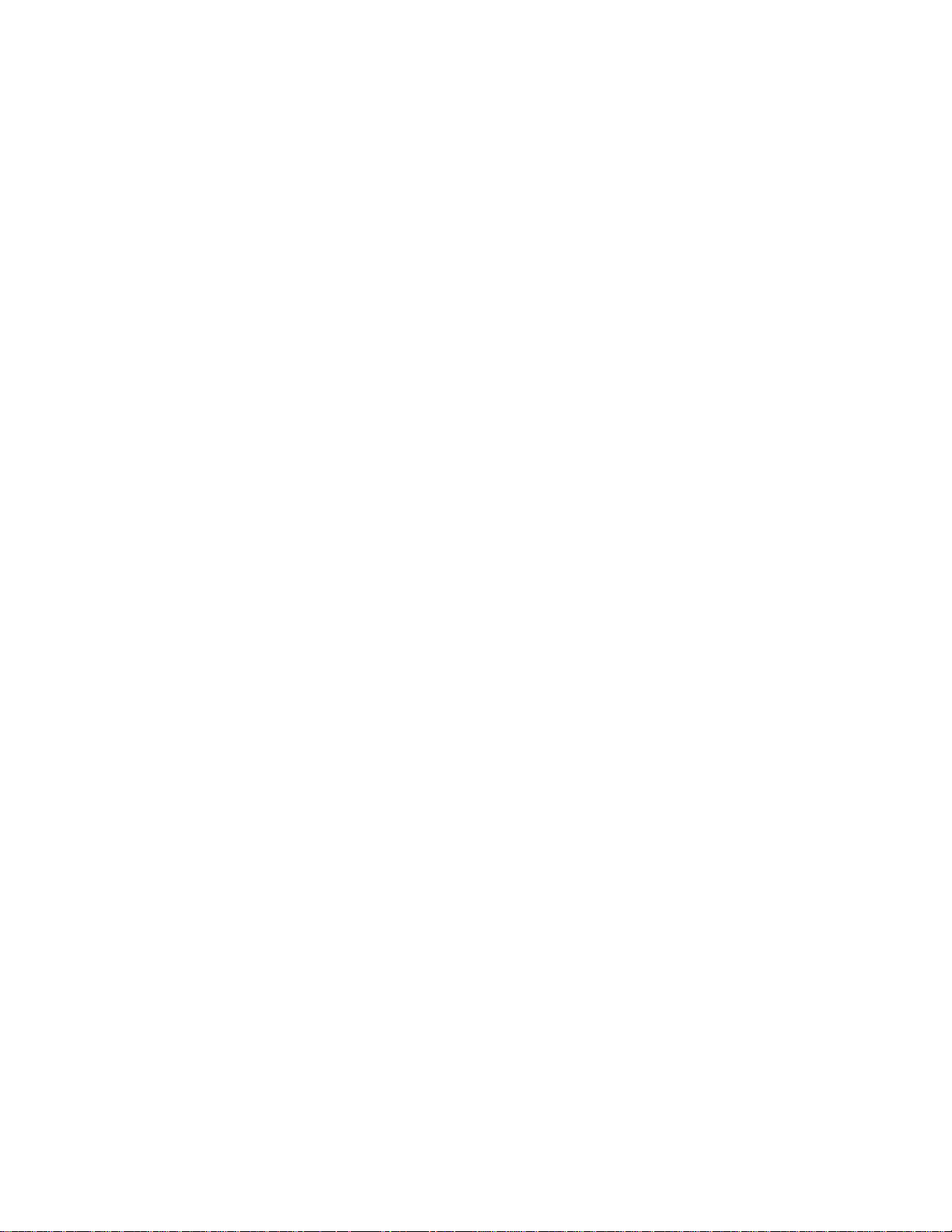
Contents
1 About this Guide
Information Symbols and Warnings . . . . . . . . . . . . . . . . . . . . . . . . . . . . . . . . . . . . . . 7
Related Documents. . . . . . . . . . . . . . . . . . . . . . . . . . . . . . . . . . . . . . . . . . . . . . . . . . . 8
2 Overview
C7004/C150 System Installation Process Overview. . . . . . . . . . . . . . . . . . . . . . . . . . 9
3 Preparing the Site
Site Selection Criteria . . . . . . . . . . . . . . . . . . . . . . . . . . . . . . . . . . . . . . . . . . . . . . . . 11
Preparing the Equipment Rack. . . . . . . . . . . . . . . . . . . . . . . . . . . . . . . . . . . . . . . . . 11
Power Requirements. . . . . . . . . . . . . . . . . . . . . . . . . . . . . . . . . . . . . . . . . . . . . . . . . 12
Shipping and Storing Components . . . . . . . . . . . . . . . . . . . . . . . . . . . . . . . . . . . . . . 12
4 Installing the C7004/C150 Chassis
Safety Considerations. . . . . . . . . . . . . . . . . . . . . . . . . . . . . . . . . . . . . . . . . . . . . . . . 15
Installing the Chassis into an Equipment Rack. . . . . . . . . . . . . . . . . . . . . . . . . . . . . 16
5 RPMs and Line Cards
Route Processor Modules. . . . . . . . . . . . . . . . . . . . . . . . . . . . . . . . . . . . . . . . . . . . . 19
RPM Label and LEDs . . . . . . . . . . . . . . . . . . . . . . . . . . . . . . . . . . . . . . . . . . . . 19
Line Cards. . . . . . . . . . . . . . . . . . . . . . . . . . . . . . . . . . . . . . . . . . . . . . . . . . . . . . . . . 20
Blank Panels. . . . . . . . . . . . . . . . . . . . . . . . . . . . . . . . . . . . . . . . . . . . . . . . . . . . . . . 20
Installing RPMs and Line Cards . . . . . . . . . . . . . . . . . . . . . . . . . . . . . . . . . . . . . . . . 21
Removing RPMs and Line Cards . . . . . . . . . . . . . . . . . . . . . . . . . . . . . . . . . . . . . . . 24
6 Management Cable Pinout
Connecting the Console Port . . . . . . . . . . . . . . . . . . . . . . . . . . . . . . . . . . . . . . . . . . 25
Cable and Adapter Pin Assignments . . . . . . . . . . . . . . . . . . . . . . . . . . . . . . . . . . . . 25
Accessing the Console with a DB-9 Adapter. . . . . . . . . . . . . . . . . . . . . . . . . . . 26
Accessing the Console with a DB-25 Adapter. . . . . . . . . . . . . . . . . . . . . . . . . . 26
7 AC Power Supply Units
Power Over Ethernet. . . . . . . . . . . . . . . . . . . . . . . . . . . . . . . . . . . . . . . . . . . . . . . . . 31
. . . . . . . . . . . . . . . . . . . . . . . . . . . . . . . . . . . . . . . . . . . . . . . . . . . . . . . . . . . . . . . . . 32
7 Installing Power Supply Units
Contents | 3
Page 4
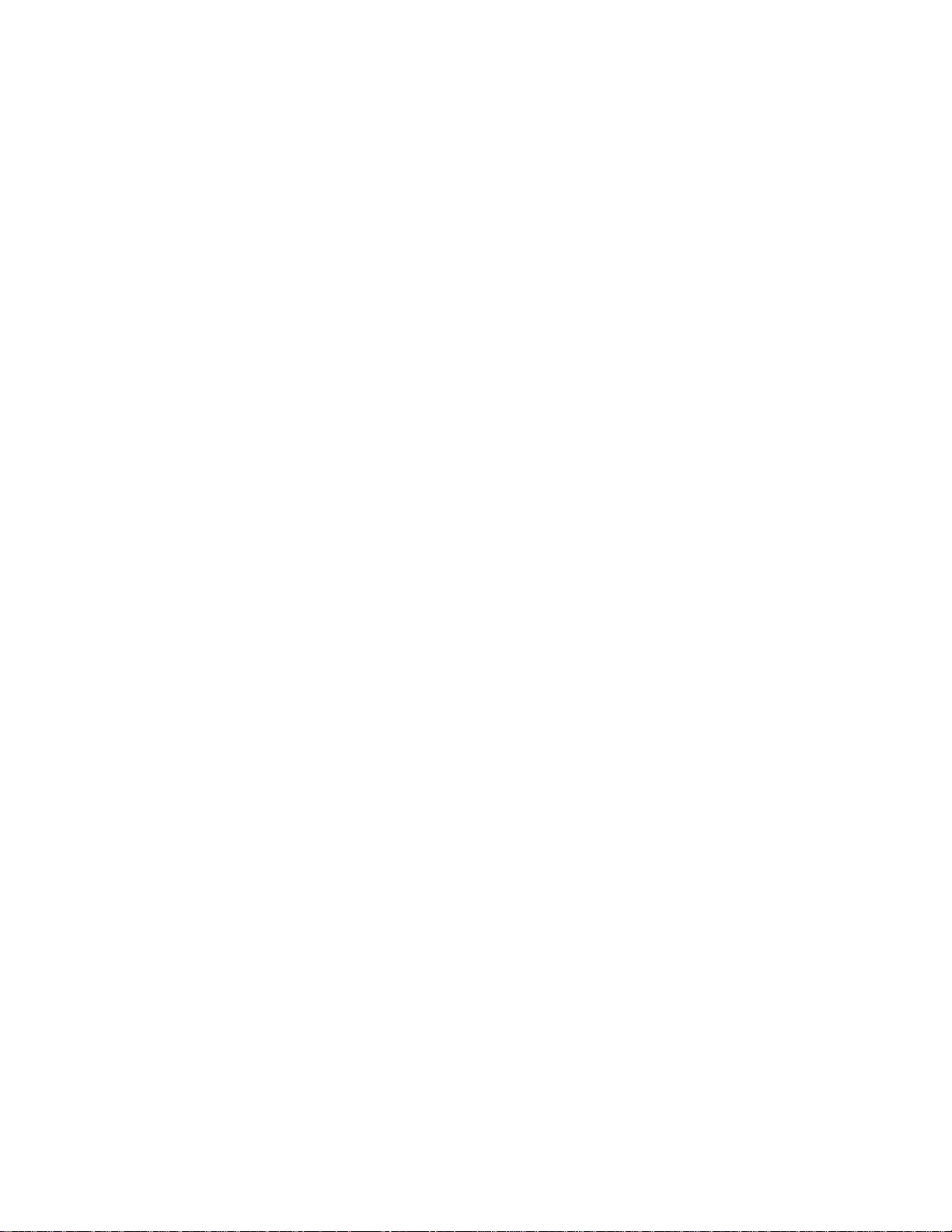
Removing AC Power Supply Units . . . . . . . . . . . . . . . . . . . . . . . . . . . . . . . . . . . . . . 33
Power Cord Requirements. . . . . . . . . . . . . . . . . . . . . . . . . . . . . . . . . . . . . . . . . 34
8 Installing DC Power Entry Modules
Recommended Normal Operating Conditions . . . . . . . . . . . . . . . . . . . . . . . . . . . . . 35
Redundancy . . . . . . . . . . . . . . . . . . . . . . . . . . . . . . . . . . . . . . . . . . . . . . . . . . . . . . . 35
Cable and Connector Requirements. . . . . . . . . . . . . . . . . . . . . . . . . . . . . . . . . . . . . 35
Installing a DC PEM . . . . . . . . . . . . . . . . . . . . . . . . . . . . . . . . . . . . . . . . . . . . . . . . . 36
Status LED . . . . . . . . . . . . . . . . . . . . . . . . . . . . . . . . . . . . . . . . . . . . . . . . . . . . . . . . 39
Removing a DC PEM . . . . . . . . . . . . . . . . . . . . . . . . . . . . . . . . . . . . . . . . . . . . . . . . 39
www.dell.com | support.dell.com
9 Powering Up
10 Fan Tray
Installing the Fan Tray. . . . . . . . . . . . . . . . . . . . . . . . . . . . . . . . . . . . . . . . . . . . . . . . 46
Removing the Fan Tray. . . . . . . . . . . . . . . . . . . . . . . . . . . . . . . . . . . . . . . . . . . . . . . 46
Fan Speed . . . . . . . . . . . . . . . . . . . . . . . . . . . . . . . . . . . . . . . . . . . . . . . . . . . . . 46
11 Removing and Replacing Components
Removing and Replacing the Fan Tray. . . . . . . . . . . . . . . . . . . . . . . . . . . . . . . . . . . 47
Removing and Replacing Power Supply Units . . . . . . . . . . . . . . . . . . . . . . . . . . . . . 48
Removing and Replacing a Line Card . . . . . . . . . . . . . . . . . . . . . . . . . . . . . . . . . . . 49
Removing and Replacing an RPM . . . . . . . . . . . . . . . . . . . . . . . . . . . . . . . . . . . . . . 49
12 System Boot
Booting from the BOOT_USER Prompt . . . . . . . . . . . . . . . . . . . . . . . . . . . . . . . . . . 51
13 The Compact Flash Card
Inserting the Compact Flash Card . . . . . . . . . . . . . . . . . . . . . . . . . . . . . . . . . . . . . . 55
Removing the Compact Flash Card . . . . . . . . . . . . . . . . . . . . . . . . . . . . . . . . . . . . . 55
Formatting the Compact Flash Card. . . . . . . . . . . . . . . . . . . . . . . . . . . . . . . . . . . . . 56
4 | Contents
Alarms
AC Power Supplies and Alarms . . . . . . . . . . . . . . . . . . . . . . . . . . . . . . . . . . . . . . . . 58
B System Specifications
Physical Design. . . . . . . . . . . . . . . . . . . . . . . . . . . . . . . . . . . . . . . . . . . . . . . . . . . . . 59
Component Power Requirements. . . . . . . . . . . . . . . . . . . . . . . . . . . . . . . . . . . . . . . 62
Agency Compliance . . . . . . . . . . . . . . . . . . . . . . . . . . . . . . . . . . . . . . . . . . . . . . . . . 63
Safety Standards and Compliance Agency Certifications. . . . . . . . . . . . . . . . . . . . . 65
Electromagnetic Compatibility (EMC) . . . . . . . . . . . . . . . . . . . . . . . . . . . . . . . . 65
Page 5
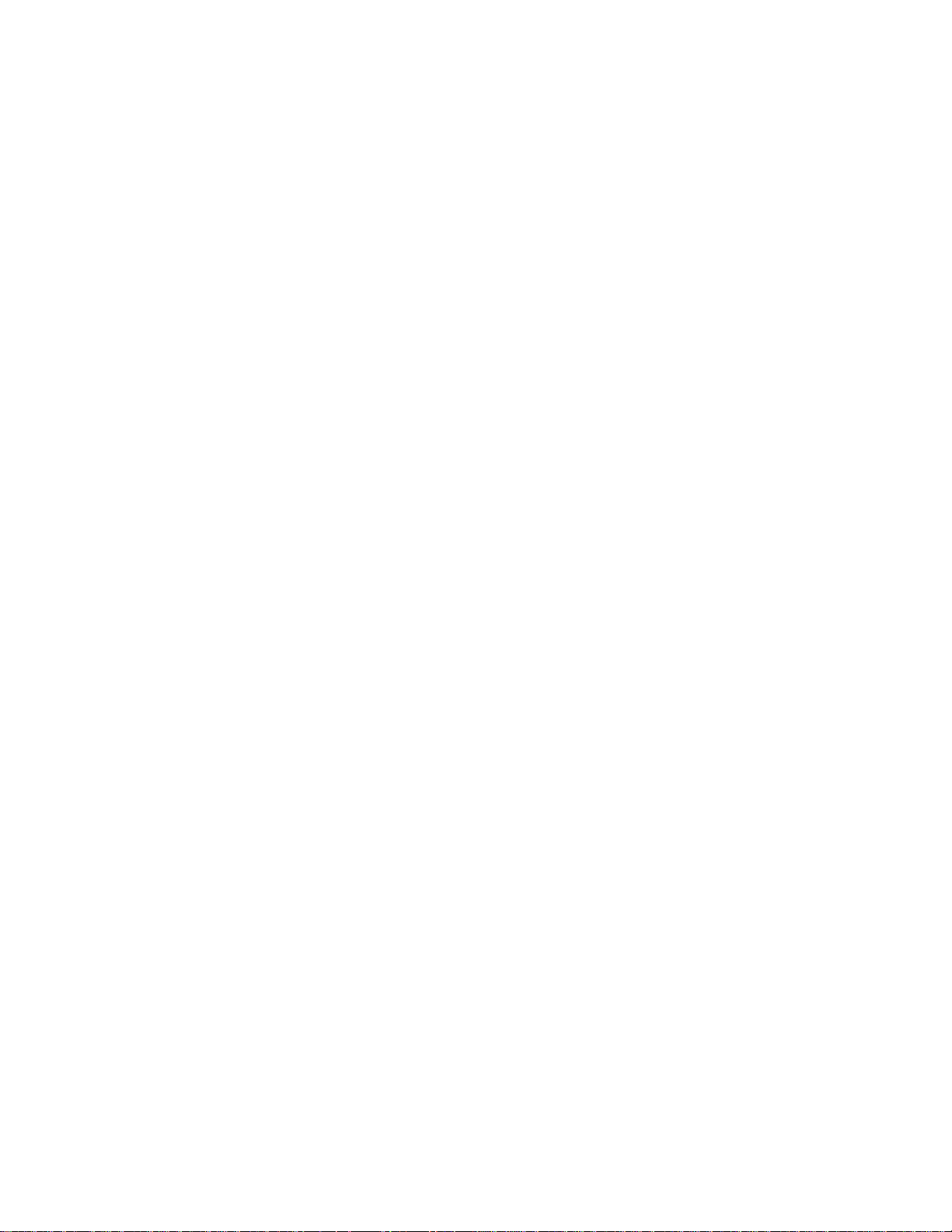
Product Recycling and Disposal . . . . . . . . . . . . . . . . . . . . . . . . . . . . . . . . . . . . 65
Contacting Technical Support
The iSupport Website . . . . . . . . . . . . . . . . . . . . . . . . . . . . . . . . . . . . . . . . . . . . . . . . 67
Accessing iSupport Services . . . . . . . . . . . . . . . . . . . . . . . . . . . . . . . . . . . . . . . 67
Contacting the Technical Assistance Center . . . . . . . . . . . . . . . . . . . . . . . . . . . . . . 67
Locating Serial Numbers . . . . . . . . . . . . . . . . . . . . . . . . . . . . . . . . . . . . . . . . . . 68
Requesting a Hardware Replacement . . . . . . . . . . . . . . . . . . . . . . . . . . . . . . . . . . . 68
Contents | 5
Page 6
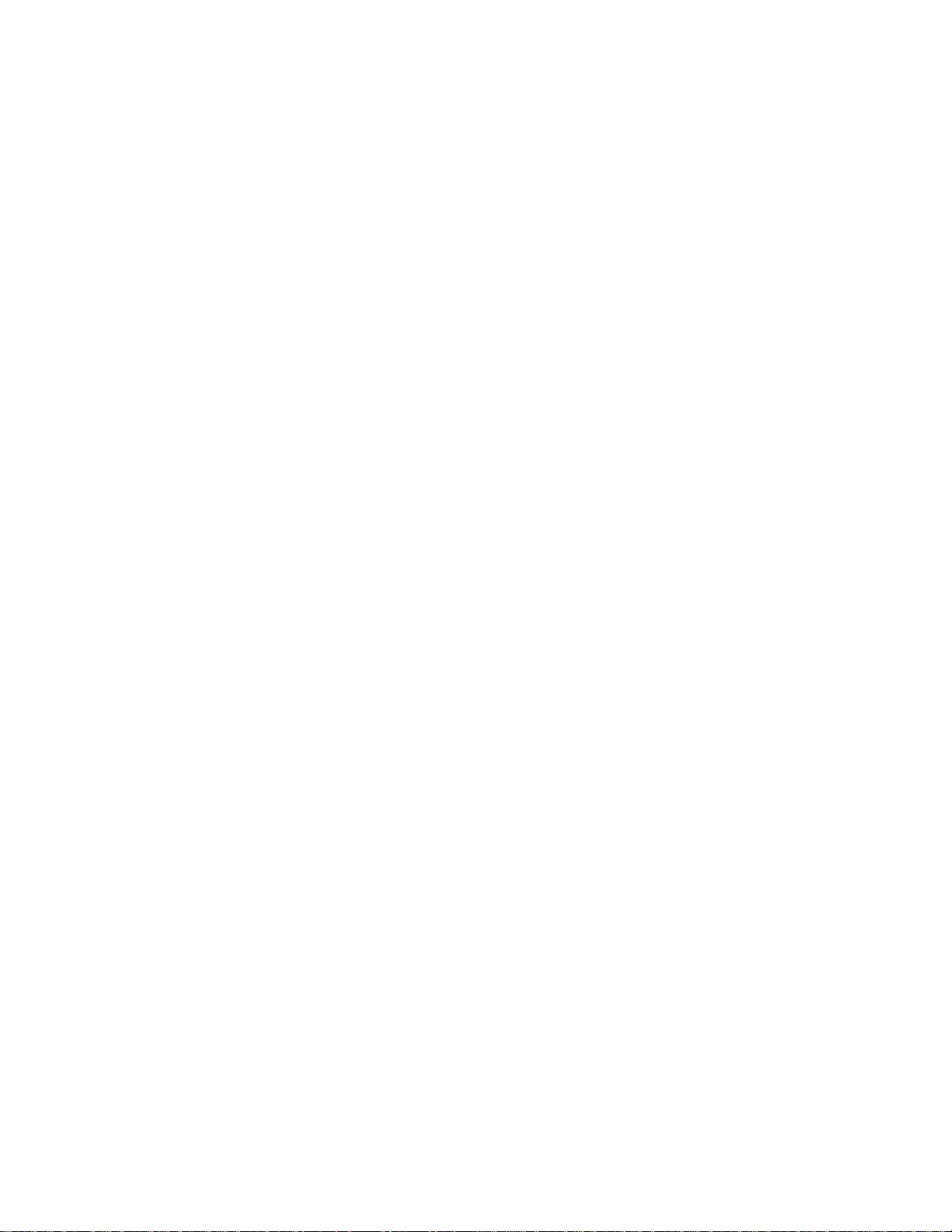
www.dell.com | support.dell.com
6 | Contents
Page 7
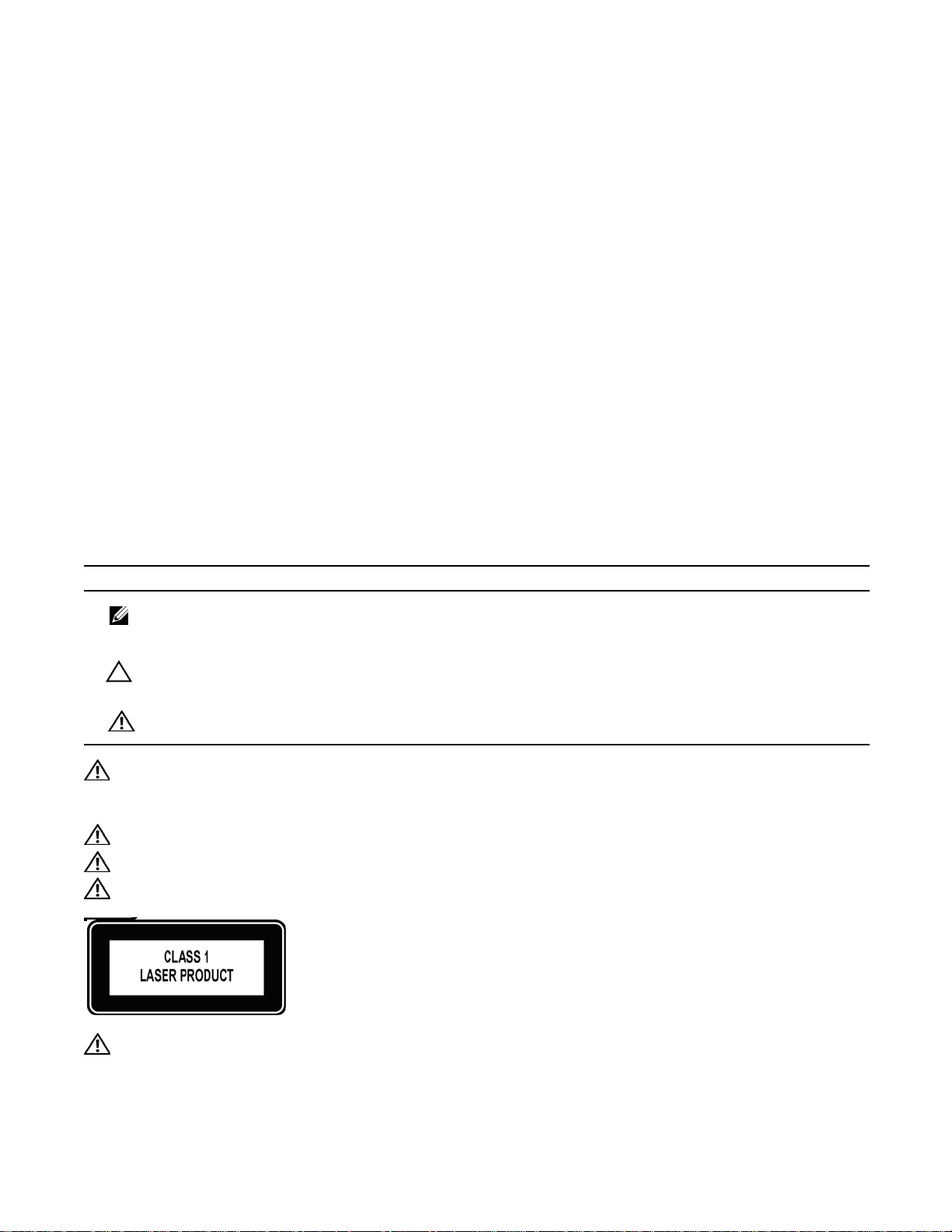
1
About this Guide
This guide provides site preparation recommendations and instructions for installing the Dell Networking
C7004/C150 chassis, fan tray, power supply units (PSUs), route processor modules (RPMs), and line
cards.
The C-series system is packaged with all of the necessary components, including slot blanks for RPMs,
power supplies, and line cards.
Information Symbols and Warnings
The following graphic symbols are used in this document to bring attention to hazards that exist when
handling the C7004/C150 and its components. Please read these alerts and heed their warnings and
cautions.
Table 1-1
Table 1-1. Information Symbols
Symbol Warning Description
describes symbols contained in this guide.
Note This symbol informs you of important operational information.
Caution This symbol informs you that improper handling and installation could result in equipment damage
Warning This symbol signals information about hardware handling that could result in injury.
WARNING: The installation of this equipment shall be performed by trained and qualified personnel only.
Read this guide before installing and powering up this equipment. This equipment contains two AC power
cords. Disconnect both power cords before servicing.
WARNING: Class 1 laser product.
ATTENTION: Produit laser de classe 1
WARNUNG: Laserprodukt der Klasse 1
or loss of data.
WARNING: This equipment contains optical transceivers, which comply with the limits of Class 1 laser
radiation. Visible and invisible laser radiation may be emitted from the aperture of the optical transceiver ports
when no cable is connected. Avoid exposure to laser radiation and do not stare into open apertures.
About this Guide | 7
Page 8
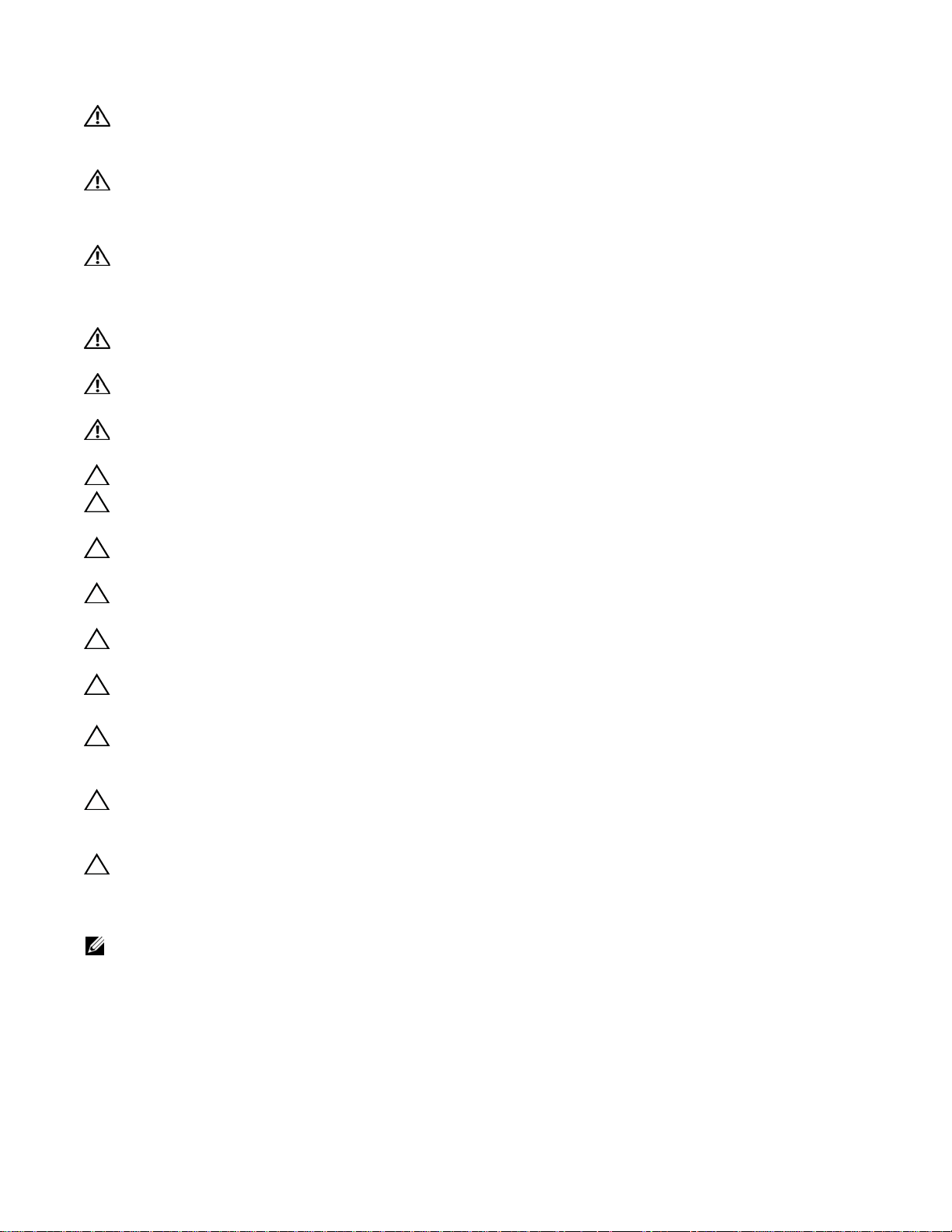
WARNING: Building Supply Notice for AC Power Supply Use: This product relies on the building's installation
for short-circuit (overcurrent) protection. Ensure that a fuse or circuit breaker no larger than 120 VAC, 15A
U.S. (240 VAC, 10A international) is used on the phase conductors (all current-carrying conductors).
ATTENTION: Pour ce qui est de la protection contre les courts-circuits (surtension), ce produit dépend de
l'installation électrique du local. Vérifier qu'un fusible ou qu'un disjoncteur de 120 V alt., 15 A U.S. maximum
(240 V alt., 10 A international) est utilisé sur les conducteurs de phase (conducteurs de charge).
WARNUNG:Dieses Produkt ist darauf angewiesen, daß im Gebäude ein Kurzschluß- bzw.
Überstromschutz installiert ist. Stellen Sie sicher, daß eine Sicherung oder ein Unterbrecher von nicht mehr
als 240 V Wechselstrom, 10 A (bzw. in den USA 120 V Wechselstrom, 15 A) an den Phasenleitern (allen
stromführenden Leitern) verwendet wird.
WARNING: Building Supply Notice for DC Power Supply Use: An external disconnect must be provided and
be easily accessible. Dell Networking recommends the use of a 60A circuit breaker.
www.dell.com | support.dell.com
ATTENTION: Un interrupteur externe doit être fournis et doit être facilement accessible. Dell Networking
recommande l'utilisation d'un disjoncteur de 60Ampères.
WARNUNG: Eine leicht zugängliche Tren Dell Networking nvorrichtung muss in der Verdrahtung eingebaut
sein. Dell Networking empfiehlt einen 60A Sicherungsautomaten zu benutzen.
CAUTION: Wear grounding wrist straps when handling this equipment to avoid ESD damage.
CAUTION: Earthing (AKA grounding) connection essential before connecting supply. Always make the
ground connection first and disconnect it last.
CAUTION: Disposal of this equipment should be handled according to all national laws and regulations. See
Product Recycling and Disposal on page 65
.
CAUTION: This unit has more than one power supply connection; all connections must be removed to
remove all power from the unit.
ATTENTION: Cette unité est équipée de plusieurs raccordements d'alimentation. Pour supprimer tout courant
électrique de l'unité, tous les cordons d'alimentation doivent être débranchés.
WARNUNG: Diese Einheit verfügt über mehr als einen Stromanschluß; um Strom gänzlich von der Einheit
fernzuhalten, müssen alle Stromzufuhren abgetrennt sein.
CAUTION: Lithium Battery Notice: Danger of explosion if battery is replaced with incorrect type. Replace only
with the same type recommended by the manufacturer. Dispose of used batteries according to the
manufacturer's instructions.
ACHTUNG: Explosionsgefahr wenn die Battery in umgekehrter Polarität eingesetzt wird. Nur miteinem
gleichen oder ähnlichen, vom Hersteller empfohlenen Typ, ersetzen. Verbrauchte Batterien müssen per den
Instructionen des Herstellers verwertet werden.
ATTENTION: Il y a danger d'explosion s'il a remplacement incorrect de la batterie. Remplacer uniquement
avec une batterie du meme type ou d'un type equivalent recommande par le constructeur. Mettre au rebut les
batteries usagees conformement aux instructions du fabricant.
NOTE: Other cautionary statements appear in context elsewhere in this book.
Related Documents
For information about the Dell Networking OS, refer to the following documents:
• Dell Networking OS Command Reference for C-Series
• Dell Networking OS Configuration Guide for C-Series
8 | About this Guide
Page 9
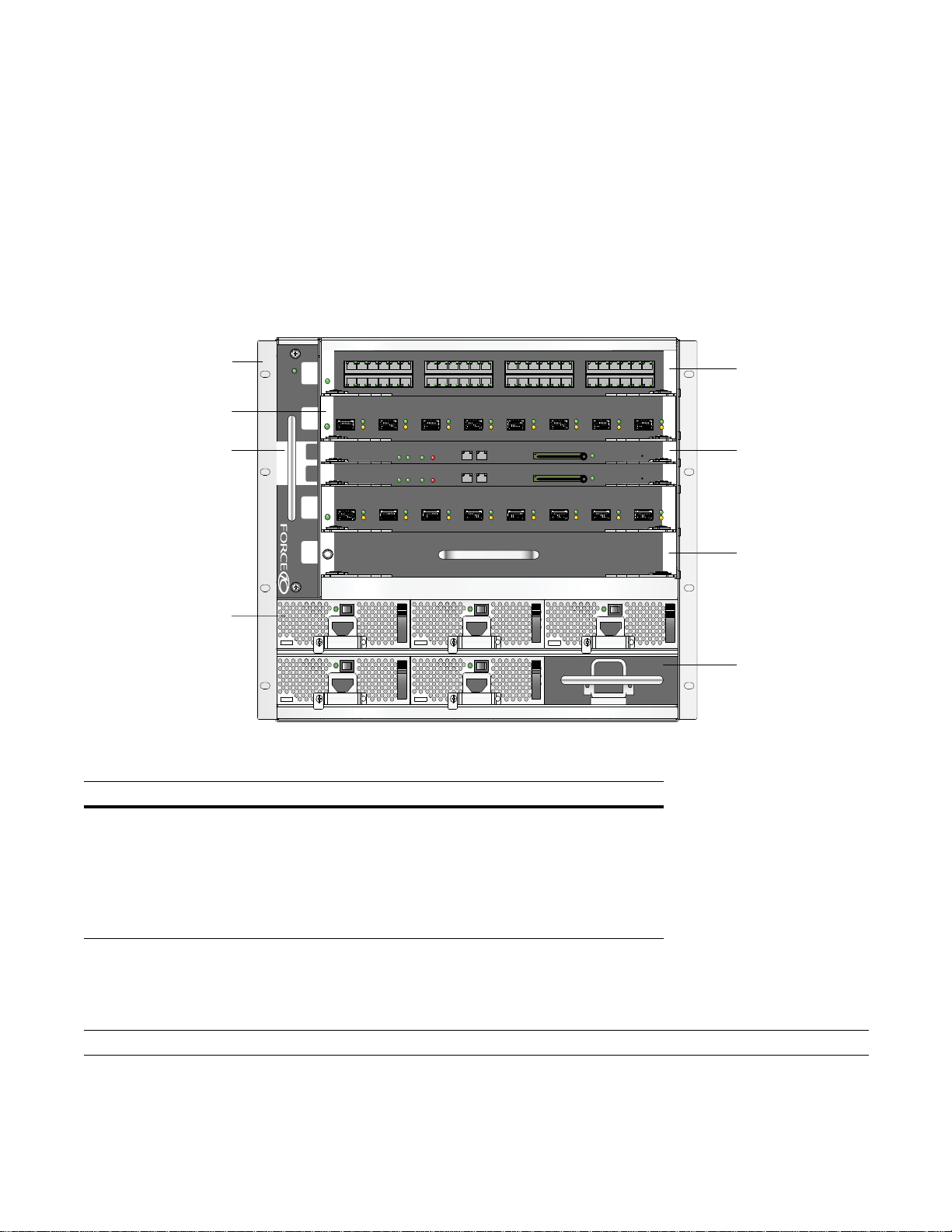
2
8
rd
Overview
The C7004/C150 is a high performance switch/router. This 6-slot system contains two slots for Route
Processor Modules (RPMs) and four slots for line cards (
Figure 2-1. C7004/C150 Chassis (Front View)
Figure 2-1
).
Front Mount Bracket
0
48-Port 1G Line Ca
-Port 10G Fiber Line Card
Fan T ray
Power Supply Unit
Table 2-1. C7004/C150 Component Requirements
Component Minimum Maximum Field-Replaceable
Backplane (factory installed) 1 1 No
Fan tray 1 1 Yes
RPM 1 2 Yes
Line card 1 4 Yes
AC Power Supply 1 6 Yes
1
SFM
RJ-45
Alarm
ACTIVE
R0
R1
Status Master
Status Master
SFM
Alarm
ACTIVE
Console
RJ-45
Console
Compact Flash
Compact Flash
Reset
Reset
Route Processor
Module
2
BLNK
3
BLNK
Line Card Blank
Power Supply
Unit Blank
C7004/C150 System Installation Process Overview
The Dell Networking recommended installation process is summarized below.
Step Task Relevant Section in the Manual
1 Prepare the site.
2 Unpack the chassis and components.
Site Selection Criteria on page 11
Shipping and Storing Components on page 12
Overview | 9
Page 10
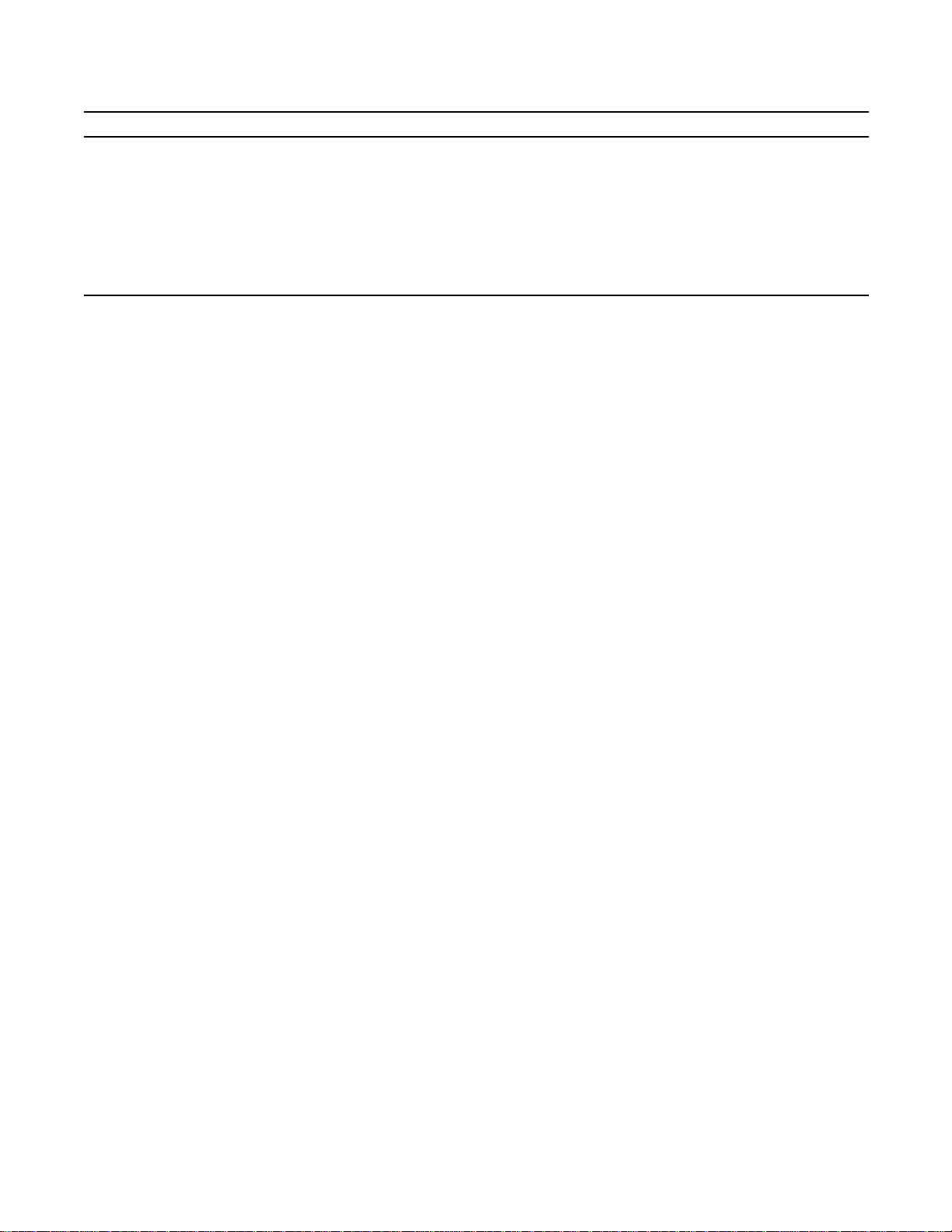
Step Task Relevant Section in the Manual
3 Install the chassis in a rack.
4 Install the fan tray.
Installing the Chassis into an Equipment Rack on page 16
Fan Tray on page 45
5 Install the RPMs and line cards.
6 Connect console and management cables.
7 Install the power supplies.
8 Switch on all of the power supplies.
www.dell.com | support.dell.com
RPMs and Line Cards on page 19
Management Cable Pinout on page 25
AC Power Supply Units on page 29
Powering Up on page 41
10 | Overview
Page 11

3
Preparing the Site
Site Selection Criteria
Before beginning the installation process, make sure that the area where you intend to install your C7004/
C150 meets the following safety requirements:
• It is in a restricted access area.
• It is in a dry, clean, well-ventilated, temperature-controlled room, that is away from heat sources such as
hot air vents or direct sunlight.
• It is away from sources of severe electromagnetic noise.
• It is near an adequate power source.
• The AC power supply cord is used as the main disconnect device; ensure that the socket outlet is
located/installed near the equipment and is easily accessible.
• Connect the C7004/C150 to the appropriate branch circuit protection, as defined by local
electrical codes.
• It is positioned in a rack with adequate space in the front, rear, and sides of the unit for proper
ventilation, access to cables, and maintenance access.
• Allow at least six inches (16 cm) of clearance around the side intake and exhaust vents.
• Allow at least 12 inches (30.5 cm) between two C7004/C150s or a C7004/C150 and another side
airflow chassis.
• Allow at least 18 inches in the front and rear of the rack.
NOTE: The C-Series does not have an air filter, so take special care in making sure that the installation site
and the chassis itself are cleaned regularly.
Preparing the Equipment Rack
When you prepare your equipment rack:
• Make sure that the rack is bolted to the floor and braced to a wall or ceiling.
• Make sure that the rack is permanently grounded to earth ground. The equipment rack must be grounded
to the same ground point used by the power service in your area.
• The AC power cord is the primary ground.
When you install the chassis, use a level to ensure that the chassis is installed level.
Preparing the Site | 11
Page 12
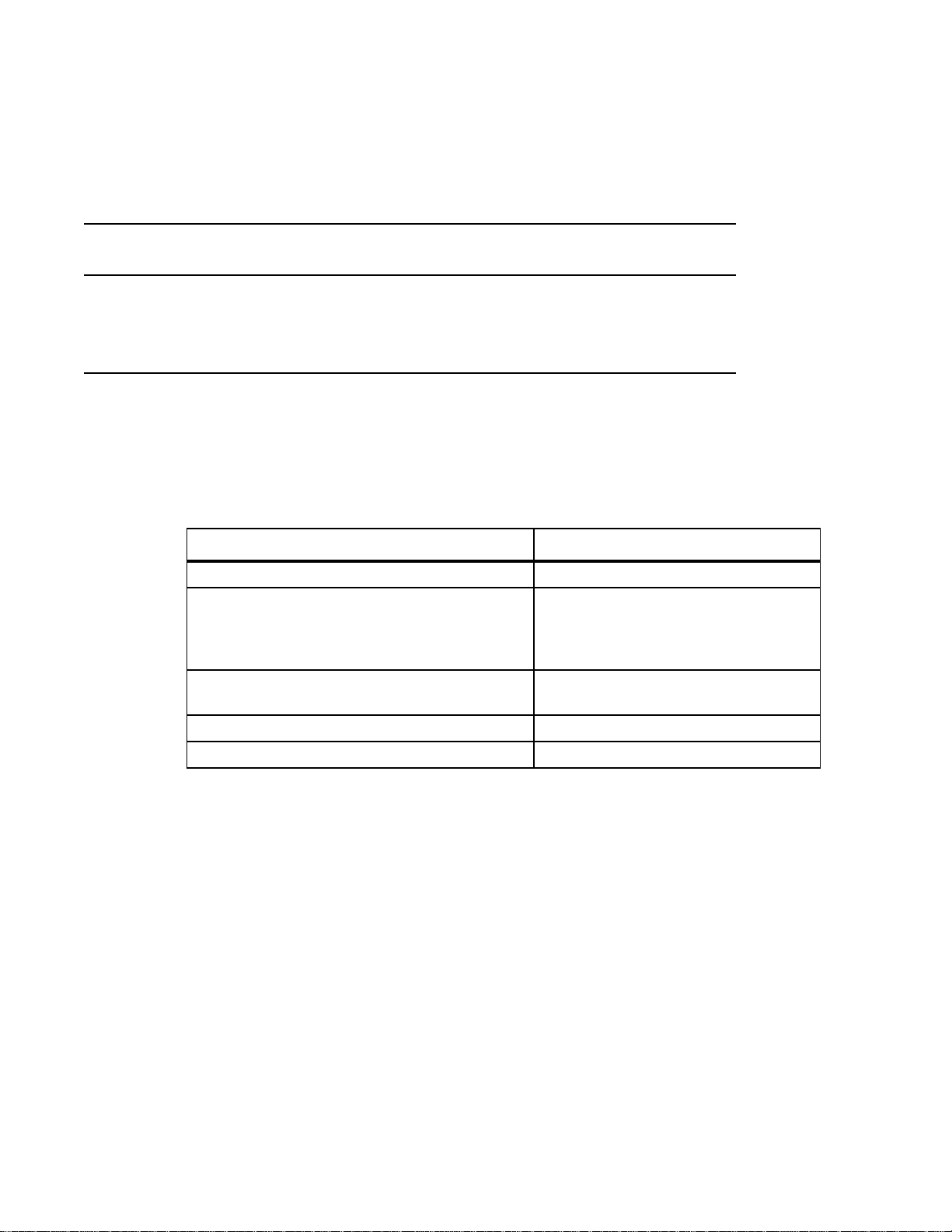
Power Requirements
There are two types of power supplies: Power Supply 1200W-AC and Power Supply 1600W-AC. The
minimum and the redundant power supplies required to operate is listed in the table below. Dell
Networking recommends the redundancy configuration.
Minimum with
Voltage Minimum PSUs
Redundant PSUs
Power Supply 1200W-AC/Power Supply
1600W-AC
Power Supply 1200W-AC 200-240 1 2
Power Supply 1600W-AC 200-240 1 2
www.dell.com | support.dell.com
100-120 1 2
The C7004/C150 needs at least one power supply to operate. However, Dell Networking recommends a
one-plus-one redundancy configuration. That is, use a minimum of two AC or DC power supplies; one is
for redundancy.
The C7004/C150 power requirements are given below:
Table 3-1. System Specifications
Parameter Specifications
Nominal Input Voltage 100-240 V 50/60 Hz
Maximum AC Power Supply Input Current
(Based on 1200 W output for 100/120 V and
1600 W 200/240 V lines)
Maximum System Power Input 6,897 KVA @ 100/120 V
Maximum Thermal Output at 100/120V 5,618 BTU/hour
Maximum Thermal Output at 200/240V 5,304 BTU/hour
14 A @ 100 V per AC Power Supply
11 A @ 120 V per AC Power Supply
9 A @ 200 V per AC Power Supply
7 A @ 240 V per AC Power Supply
7,315 KVA @ 200/240 V
Shipping and Storing Components
If you do not install your C7004/C150 system and components immediately, Dell Networking
recommends you properly store components (including all extra field-replaceable parts) until you are
ready to install them.
Follow these indoor storage guidelines:
• Storage temperature should remain constant ranging from -40°F to 158°F (-40°C to 70°C).
• Non-condensing relative humidity should be maintained with 5 to 95%.
• Store on a dry floor, away from direct sunlight, heat, and air conditioning ducts.
• Store in a dust-free environment.
12 | Preparing the Site
Page 13
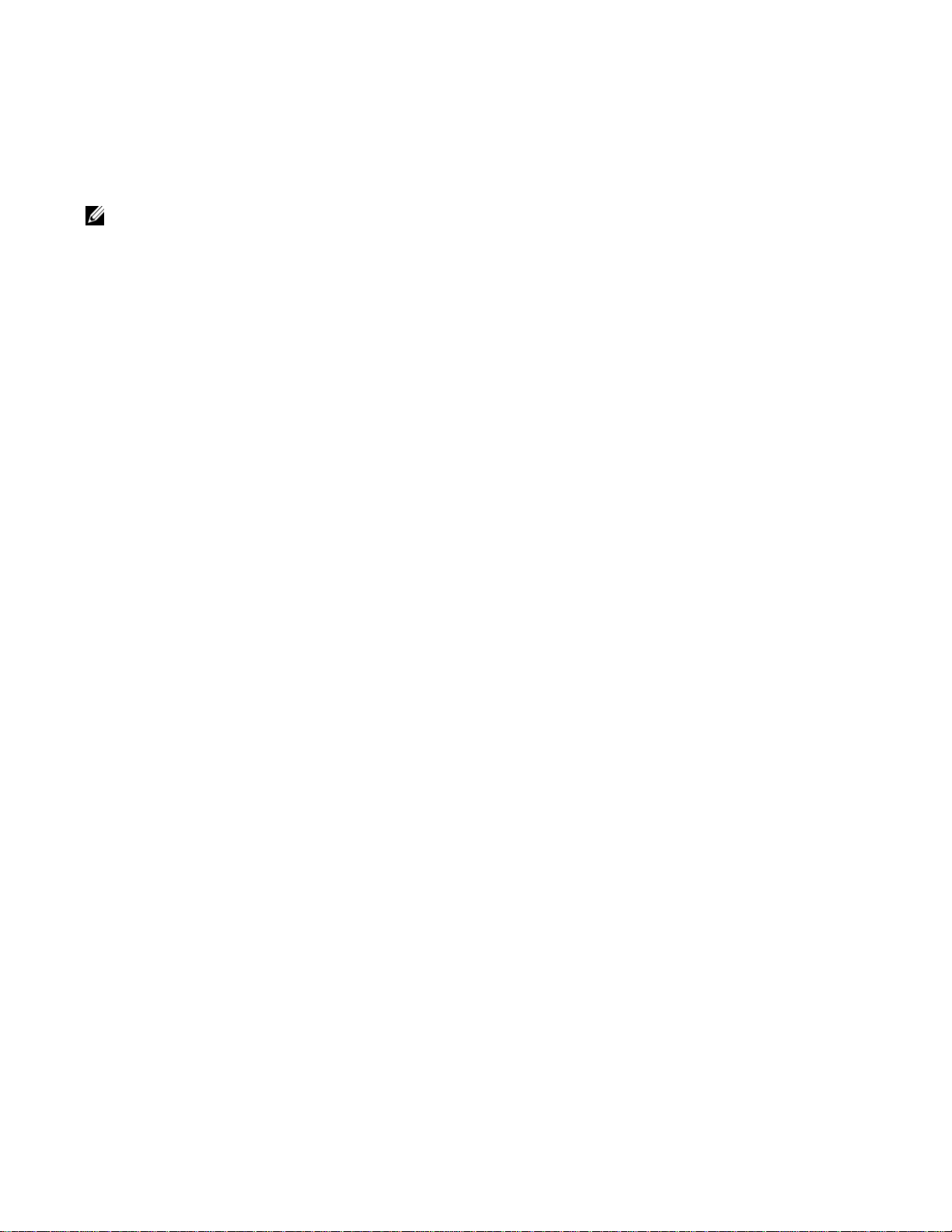
Save the protective packaging in which your line cards, RPMs, power supplies, and fan tray arrived. The
packaging can be used in case you experience trouble with a component and must return it to Dell
Networking. Place the components in their original protective shipping packaging and original shipping
position.
NOTE: Do not transport the chassis with the components (line cards, power supplies, and RPMs) installed.
Place the components in their original protective shipping packaging and original shipping position. Shipping
components installed in the chassis or without their protective packaging, might damage the components or
the backplane.
Preparing the Site | 13
Page 14
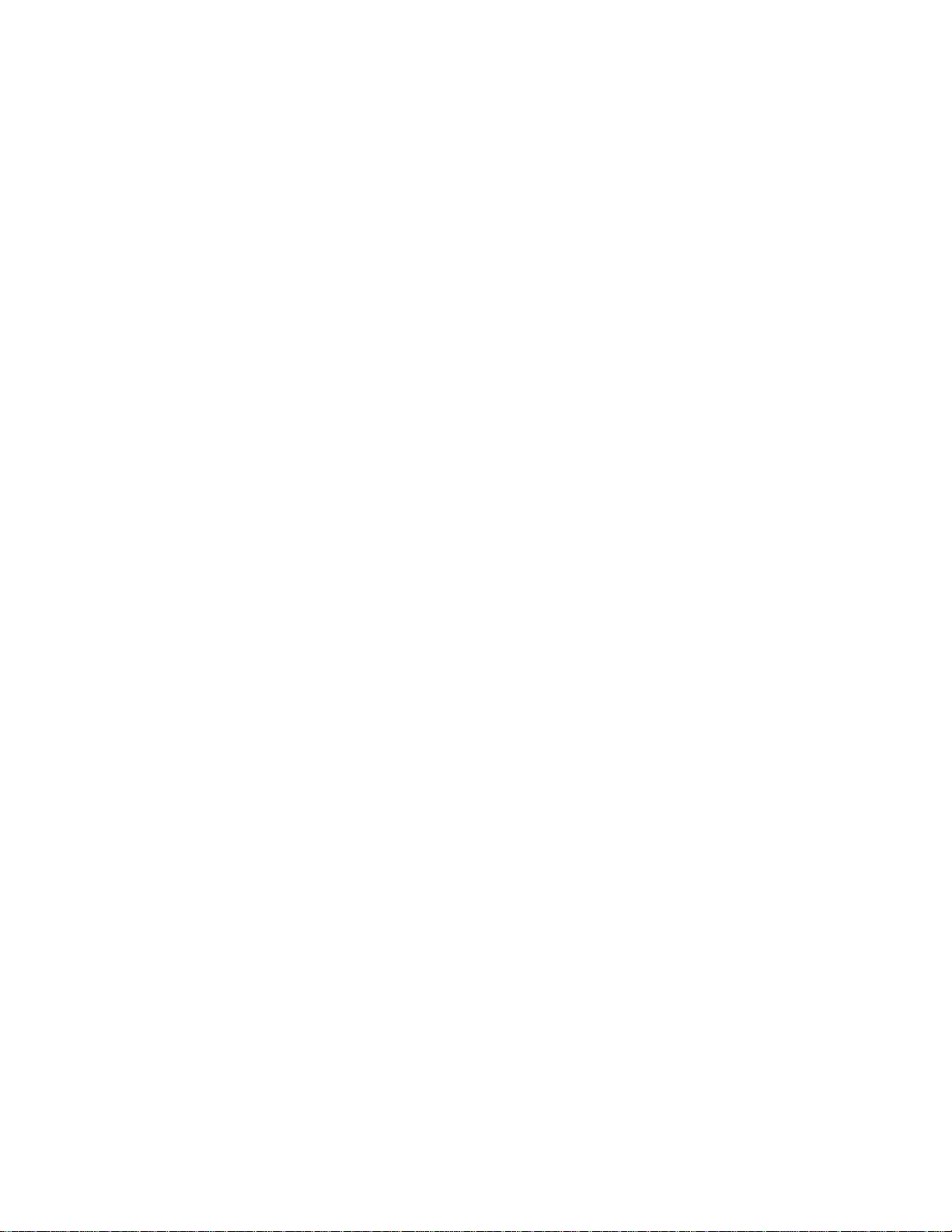
www.dell.com | support.dell.com
14 | Preparing the Site
Page 15

4
Installing the C7004/C150 Chassis
Safety Considerations
NOTE: Use an equipment lift or pallet jack when lifting or moving the chassis. Install the chassis into the rack
before inserting chassis components. Lift the C7004/C150 chassis only from the bottom. Lifting by the chassis
shelves or power supply openings might damage the chassis.
WARNING: To prevent bodily injury when mounting or servicing this unit in a rack, you must take special
precautions to ensure that the system remains stable. The following guidelines are provided to ensure your
safety:
• This unit should be mounted at the bottom of the rack if it is the only unit in the rack.
• When mounting this unit in a partially filled rack, load the rack from the bottom to the top with the heaviest
component at the bottom of the rack.
• If the rack is provided with stabilizing devices, install the stabilizers before mounting or servicing the unit in
the rack.
ATTENTION: Pour éviter toute blessure corporelle pendant les opérations de montage ou de réparation de
cette unité en casier, il convient de prendre des précautions spéciales afin de maintenir la stabilité du
système. Les directives ci-dessous sont destinées à assurer la protection du personnel:
• Si cette unité constitue la seule unité montée en casier, elle doit être placée dans le bas.
• Si cette unité est montée dans un casier partiellement rempli, charger le casier de bas en haut en plaçant
l'élément le plus lourd dans le bas.
• Si le casier est équipé de dispositifs stabilisateurs, installer les stabilisateurs avant de monter ou de
réparer l'unité en casier.
WARNUNG: Zur Vermeidung von Körperverletzung beim Anbringen oder Warten dieser Einheit in einem
Gestell müssen Sie besondere Vorkehrungen treffen, um sicherzustellen, daß das System stabil bleibt. Die
folgenden Richtlinien sollen zur Gewährleistung Ihrer Sicherheit dienen:
• Wenn diese Einheit die einzige im Gestell ist, sollte sie unten im Gestell angebracht werden.
• Bei Anbringung dieser Einheit in einem zum Teil gefüllten Gestell ist das Gestell von unten nach oben zu
laden, wobei das schwerste Bauteil unten im Gestell anzubringen ist.
• Wird das Gestell mit Stabilisierungszubehör geliefert, sind zuerst die Stabilisatoren zu installieren, bevor
Sie die Einheit im Gestell anbringen oder sie warten.
Installing the C7004/C150 Chassis | 15
Page 16
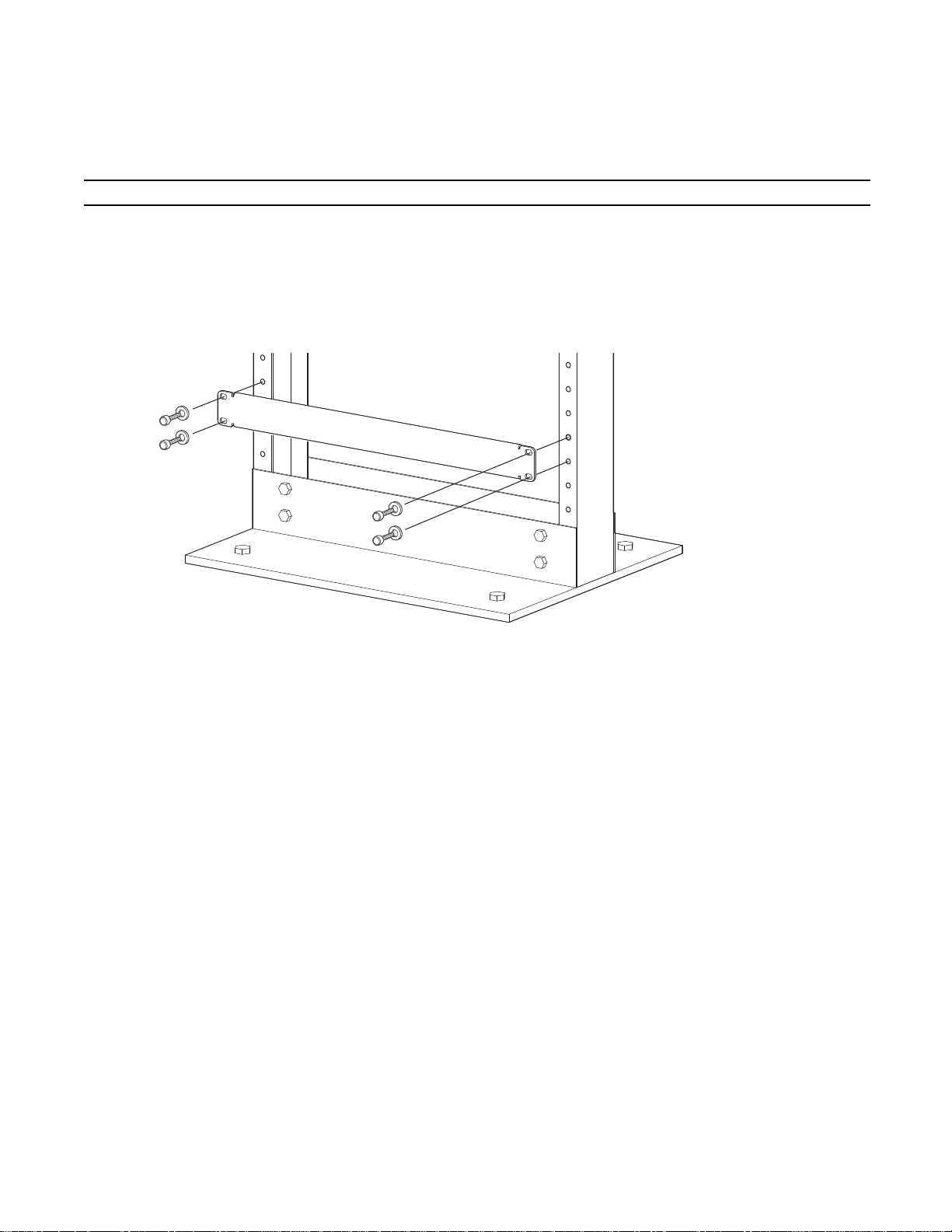
Installing the Chassis into an Equipment Rack
Follow these steps to install the chassis into a 19-inch equipment rack:
Step Task
1 Dell Networking recommends that you install a equipment rack bar. This bar enables you to easily position the
chassis into the rack and stabilizes the chassis.
• Orient the equipment rack bar at the desired location in the rack, with the arrows pointing up and the smooth
side facing outward.
Figure 4-1. Installing the Equipment Rack Bar
www.dell.com | support.dell.com
2 Attach the bar to the rack (
3 Use an equipment lift to align the chassis rack-mount holes with the equipment rack holes, and situate the chassis
on top of the equipment rack bar.
Figure 4-1
) using the mounting screws provided with your rack.
16 | Installing the C7004/C150 Chassis
Page 17
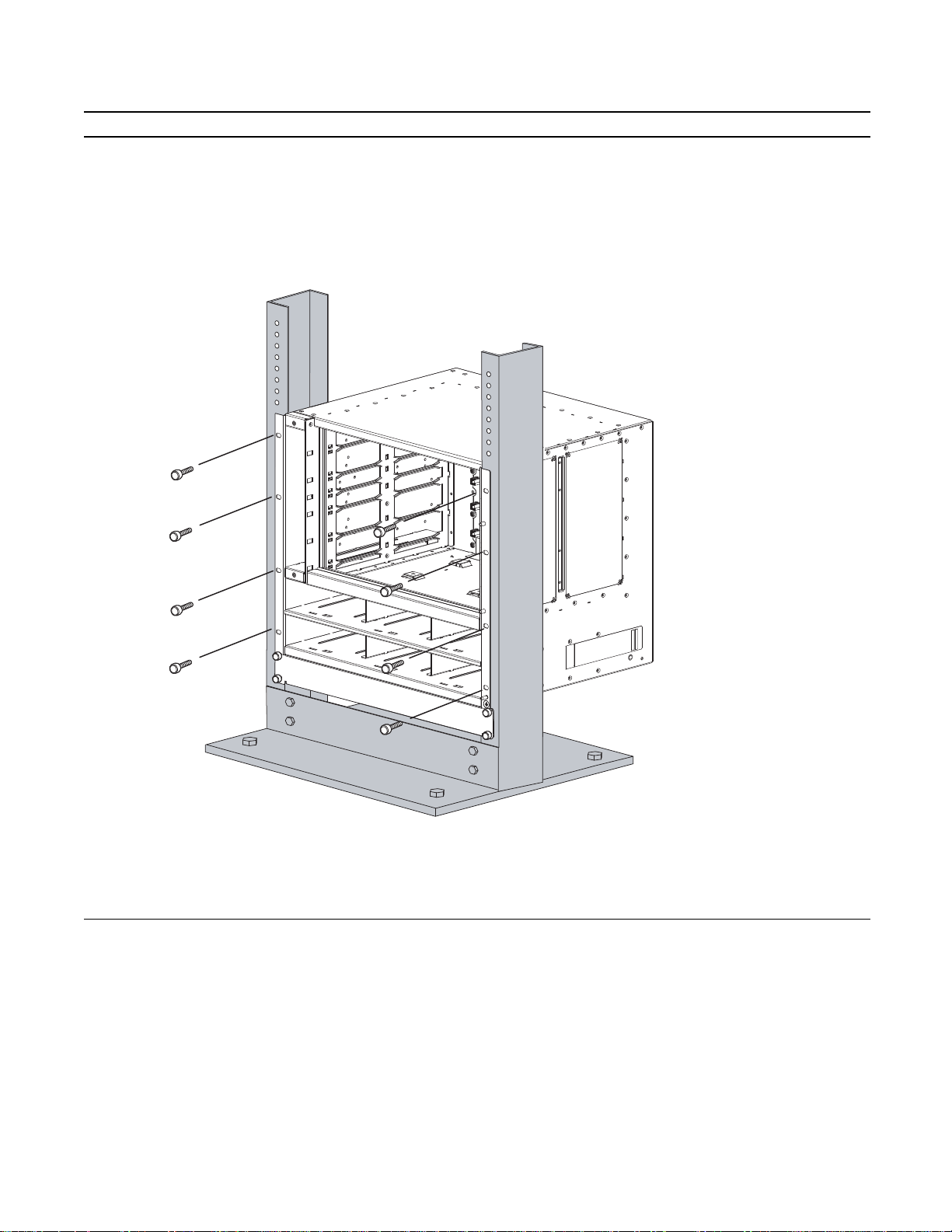
Step Task
4 Insert screws (provided with your rack) through the chassis rack-mounting bracket and into the equipment rack,
and tighten them (
Figure 4-2
).
Figure 4-2. Rack Mounting the Chassis
Installing the C7004/C150 Chassis | 17
Page 18
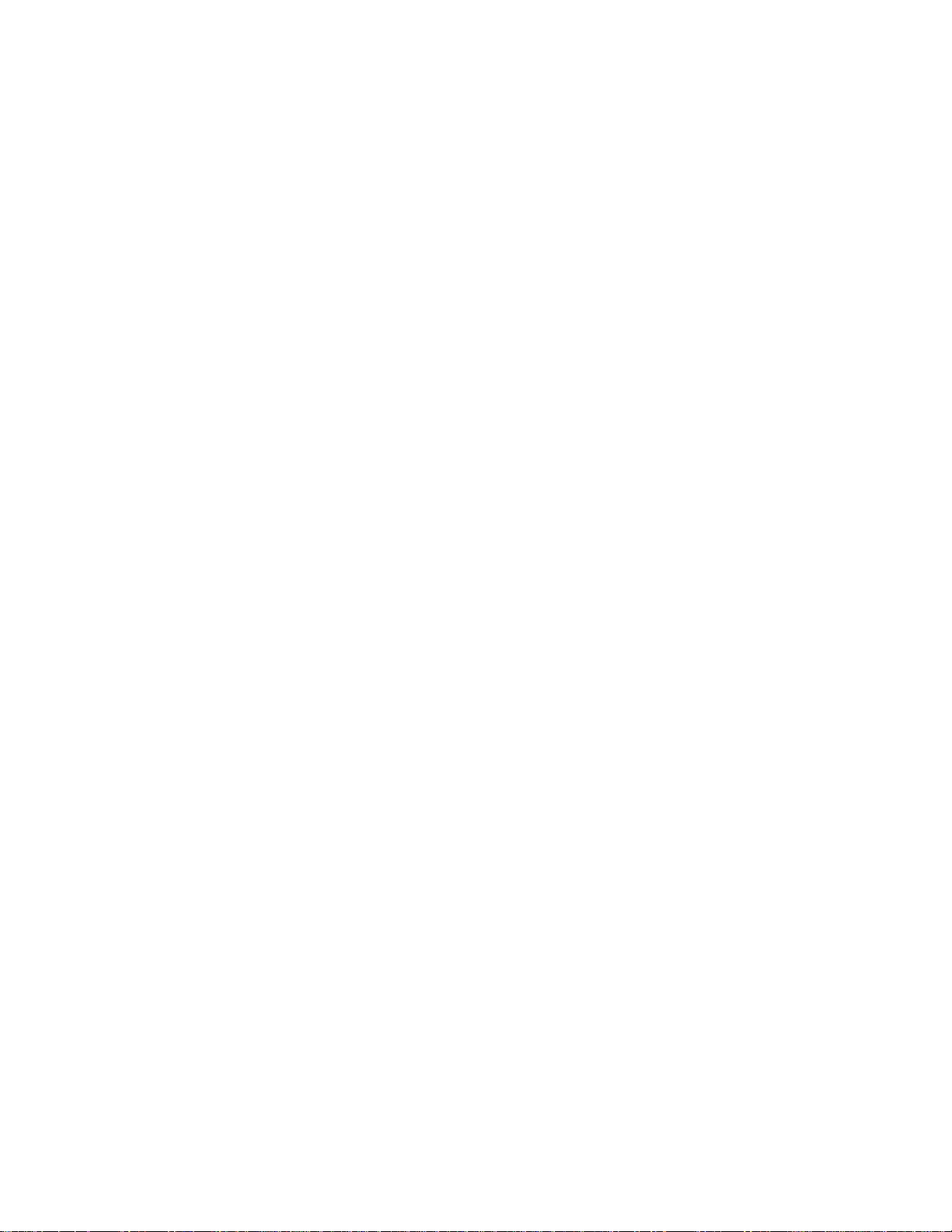
www.dell.com | support.dell.com
18 | Installing the C7004/C150 Chassis
Page 19
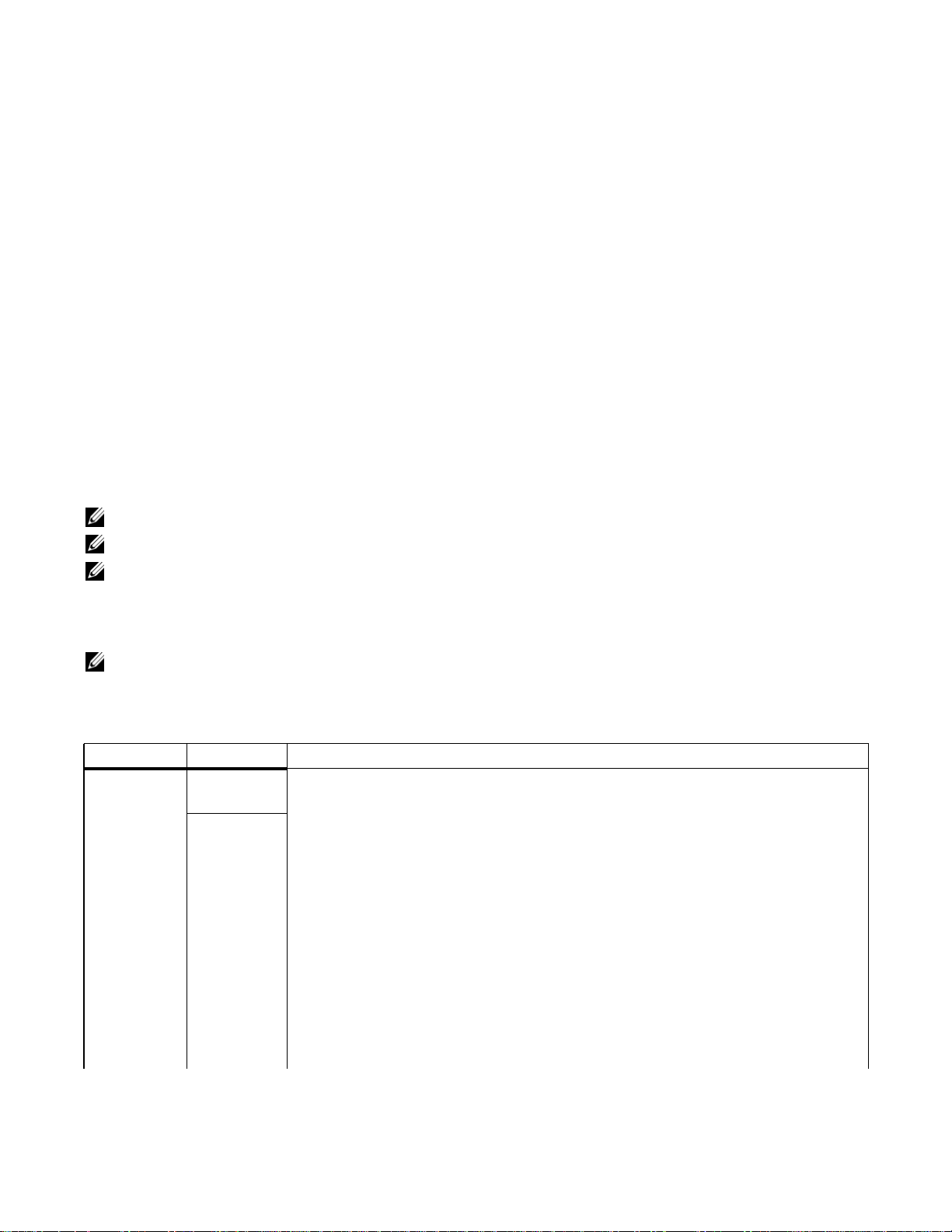
5
RPMs and Line Cards
The C7004/C150 system accommodates four line cards and two Route Processor Modules (RPMs).
Route Processor Modules
The C7004/C150 system requires the installation of at least one RPM; two are recommended.
• One RPM provides each line card with 48 Gigabits of backplane bandwidth.
• Two RPMs provides each line card with 96 Gigabits of backplane bandwidth.
RPMs can be installed in either the R0 or R1 slot as shown in
into card slots. RPMs are keyed differently than line cards to prevent improper installation.
The RPM must be running Dell Networking OS version 7.6.1.0 or later.
NOTE: RPMs are hot-swappable. High Availability is supported.
NOTE: If your system contains two RPMs, both RPMs must have the same software image.
NOTE: RPMs are interchangeable between the C7008/C300 and the C7004/C150 only if they are running
Dell Networking OS version 7.6.1.0 or later.
RPM Label and LEDs
NOTE: RPMs are hot-swappable. High Availability is supported.
Table 5-1
Table 5-1. RPM Front Panel and LED Descriptions
Section Label Description
Management Console Port Use this RJ-45 jack for the initial system boot, as well as system configuration and
describes the RPM LED states and the RPM front panel.
monitoring. A modem connection is not available.
10/100/1000
Ethernet
Use this non-routable Ethernet port to download images and manage the system. FTP and
Telnet operations are supported. This port is an RJ-45.
Port LEDs:
Link/Activity:
Blinking Amber: 100M speed
Solid Amber: 1G speed
Off: 10M speed
Speed:
Blinking Green: Link detected/ Activity
Solid Green: Link detected/ No Activity
Off: No Link/ Card Offline
Figure 2-1 on page 9
. Do not force RPMs
RPMs and Line Cards | 19
Page 20
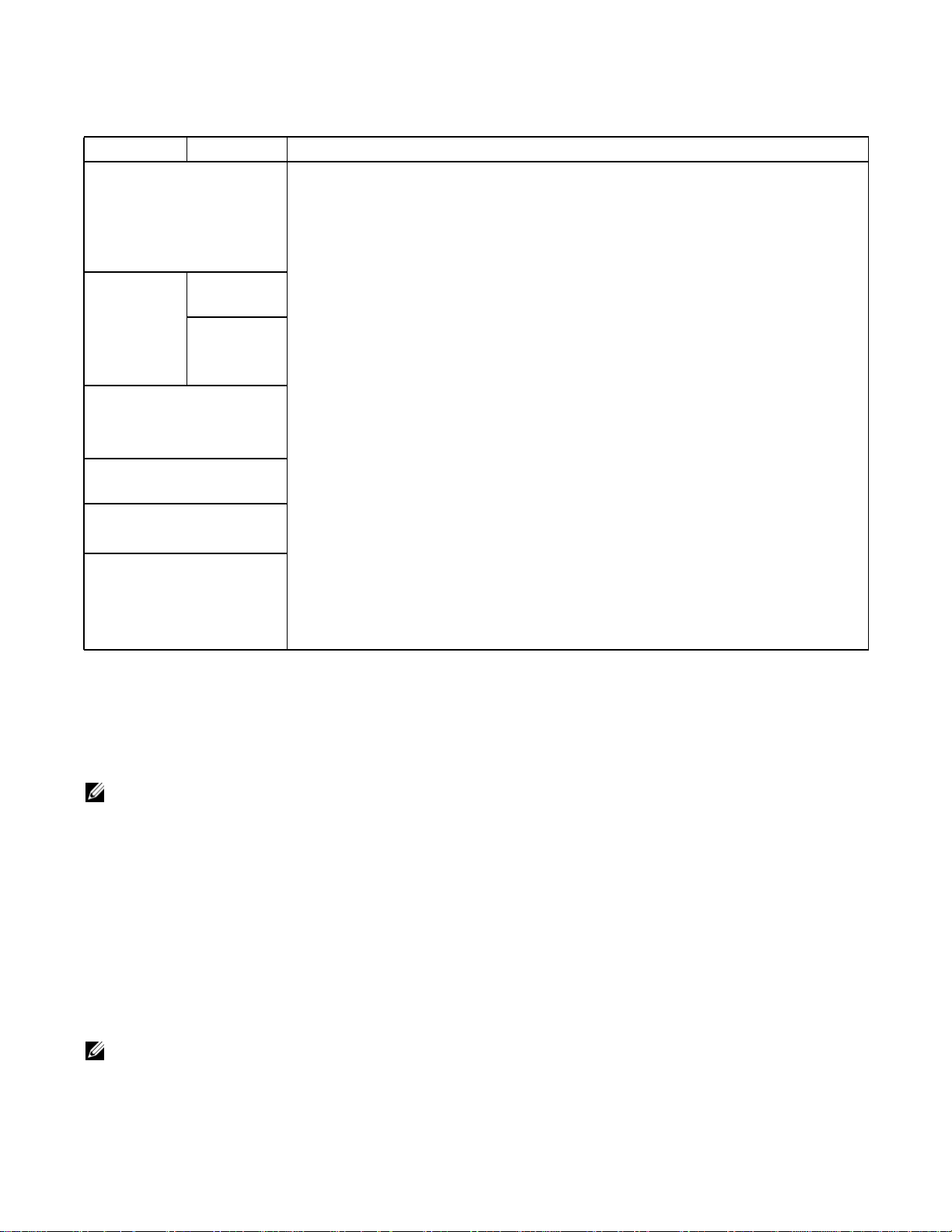
Table 5-1. RPM Front Panel and LED Descriptions (continued)
Section Label Description
Alarm LED Red: Major Alarm—a critical condition exists (such as a severe over -temperature condition).
See
Appendix , Alarms, on page 57
Flashing red: Minor Alarm—a serious condition exists (such as a single fan failure or a line
card failure). See
Unlit: No alarm conditions.
Flash Slot Use the compact flash card (external compact flash memory card) slot to store and retrieve
boot and system images.
In Use LED Green: The flash memory card is in the process of a read or write process. Do not remove the
flash card when the In Use LED is lit.
www.dell.com | support.dell.com
Master LED Indicates that this RPM is the Primary RPM
Reset Button Use this recessed reset switch to reset the RPM by inserting a small object, such as a pen tip,
SFM Active Green: Switch Fabric is active
Status LED Green: Operational
Unlit: Not in use
Green: Primary
Unlit: Secondary/ fatal error/ booting
to depress the button.
Unlit: Switch Fabric is inactive
Red: Card problem state
Flashing green: Booting/ diagnostics
Unlit: In standby mode, or power is off
Appendix , Alarms, on page 57
for more information.
for more information.
Line Cards
Line cards are hot-swappable. Any line card can be inserted into any line card slot. Line card slots are
numbered 0 to 3; the number label is on the fan tray. The LC-CB-GE-48P and LC-CB-10GE-8P line
cards can only be installed in a chassis running Dell Networking OS version 7.6.1.0 or later.
NOTE: The LC-CB-GE-48P and LC-CB-10GE-8P line cards are interchangeable between the C7008/C300
and C7004/C150 only if the chassis is running Dell Networking OS version 7.6.1.0 or later.
Line card LEDs are described in the documentation specific to each line card. Refer to the installation
documentation that came with the card for to understand LED appearance and meaning.
Blank Panels
Blanks are required in empty slots to control airflow for adequate system cooling, personal safety, and
EMI containment during operation.
The blank panels do not have board components or connector pins. Align the blank with the guides and
gently slide toward the backplane (
NOTE: All chassis slots must be installed with operational modules or blanks. Always replace cards and blank
panels immediately.
Figure 5-5
and
Figure 5-6
).
20 | RPMs and Line Cards
Page 21
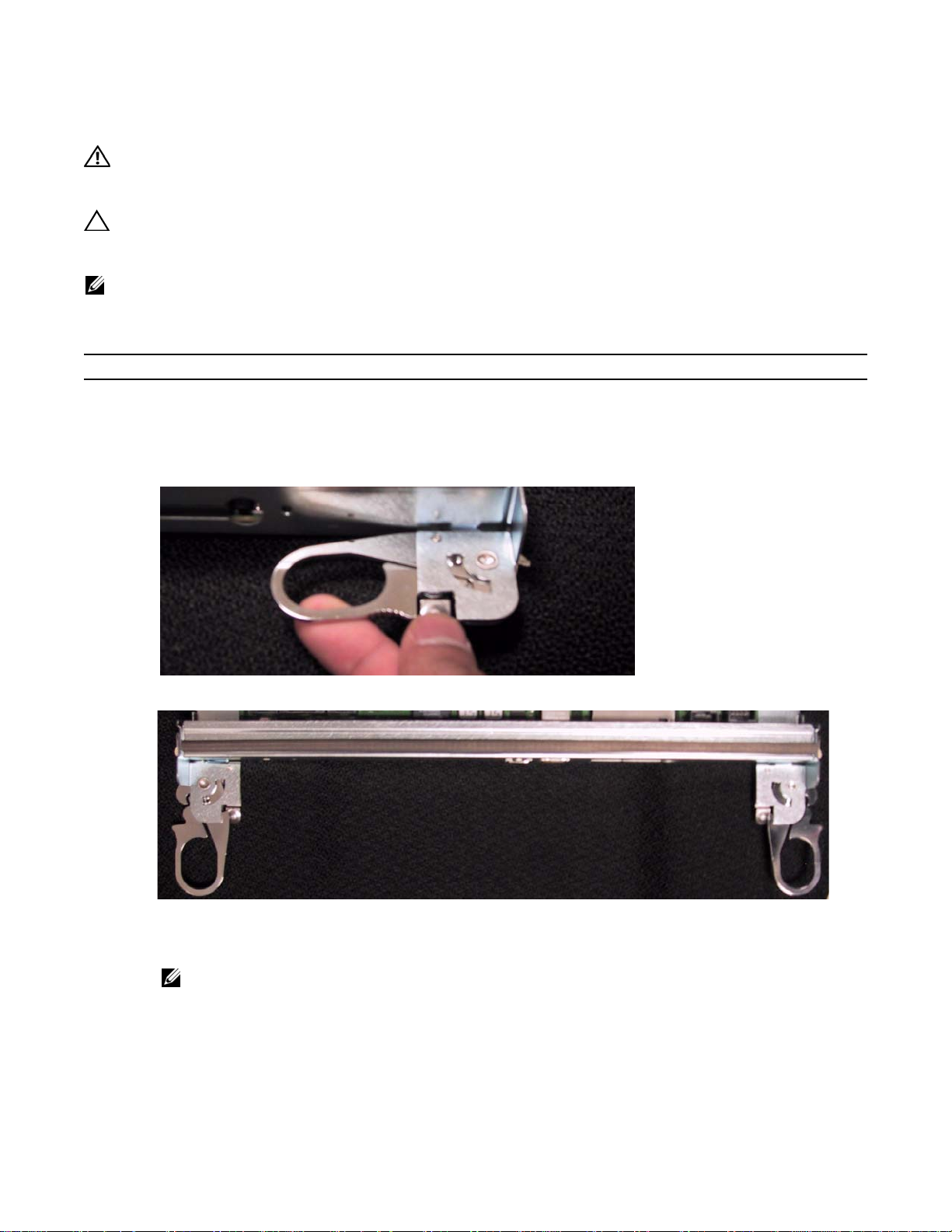
Installing RPMs and Line Cards
WARNING: Always wear an ESD-preventive wrist or foot-heel ground strap when handling RPMs or line
cards. Place RPMs and line cards on an antistatic surface when they are not installed. Electrostatic discharge
(ESD) damage can occur when components are mishandled.
CAUTION: Unlock the levers before inserting the line card into the chassis. Fully engage the locking
mechanism after the card has been inserted; not doing so might damage the card below it when that lower
card is inserted.
NOTE: The fan tray face panel has slot number markings for the RPMs and line cards. Insert the fan tray
before the line cards to simplify RPM and line card installation.
To install a card:
Step Task
1 Extend the left and right card levers by first pressing gently down on the thumb tabs (
levers and then pulling the ejector levers simultaneously until they are in the open position, as shown in
Figure 5-2
.
Figure 5-1. Depressing the Thumb Tabs
Figure 5-1
) in the ejector
Figure 5-2. Extending the Levers
2 Hold the card assembly by the metal carrier edges. Avoid touching the printed circuit board and connector pins.
3 Align the card with the guide, and gently slide it into any line card slot until the card is about halfway into the slot.
NOTE: Use the markings on the fan tray to determine which slots are for the RPMs and which are for the line
cards.
4 Continue sliding the card until you feel the connectors engage with the chassis backplane.
RPMs and Line Cards | 21
Page 22
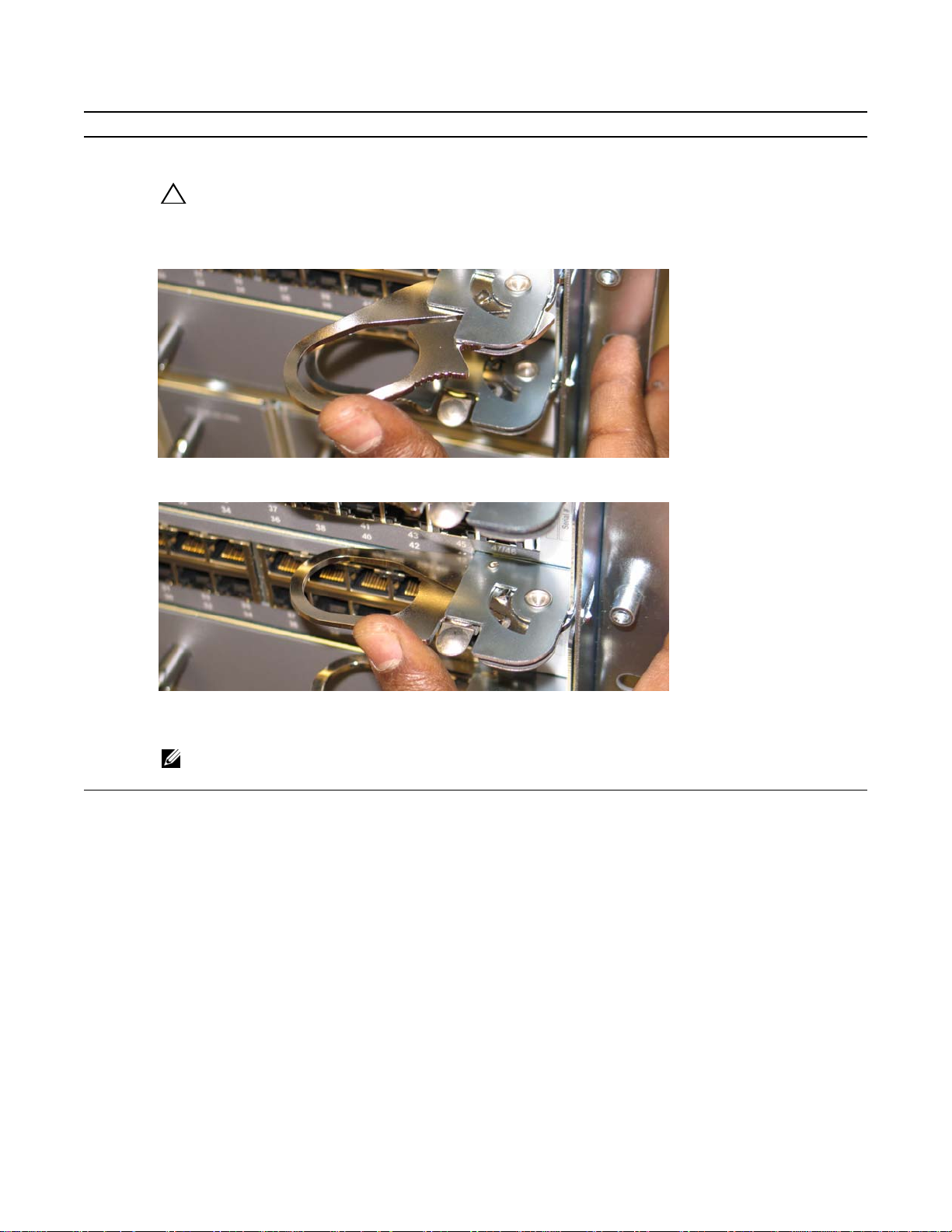
Step Task
5 Rotate the levers toward the card to seat the backplane connectors and line card in place. Push on the knurled
section of the levers until the thumb tabs pop up and lock the unit in place, as shown in
CAUTION: Installing a card without fully engaging the locking mechanism might damage the EMI seal on
the card below it when that card is inserted.
Figure 5-3. Closing the Levers
www.dell.com | support.dell.com
Figure 5-4. Pressing the Knurled Section of the Lever
Figure 5-3
and
Figure 5-4.
6 Install a blank panel in all slots that do not have a card, and secure it with the screws provided.
NOTE: The blank panels for RPMs and line cards are different sizes (RPM blanks are smaller); be sure that
blank panels are installed in the correct slots.
22 | RPMs and Line Cards
Page 23

Figure 5-5. Installing a Line Card
C
I
b
s
Card Guide
ard Lever
Figure 5-6. Installing an RPM
Card Guide
nstall fan tray
efore cards to
ee slot numbers
Card Lever
RPMs and Line Cards | 23
Page 24

Removing RPMs and Line Cards
WARNING: After removing an RPM, place a panel blank in the empty slot before powering up the chassis.
Blanks are required to control airflow and electromagnetic interference.
NOTE: The C7004/C150 requires at least one RPM to operate. The system enters a software-defined power-
down state if you remove the only RPM.
To remove a C7004/C150 RPM or line card:
Step Task
1 Unplug any network interface cables connected to the card.
2 Extend the left and right card levers by first pressing gently down on the thumb tabs (see
levers and then pulling the ejector levers simultaneously until they are in the open position. See
Figure 5-7
Figure 5-8
) in the ejector
.
www.dell.com | support.dell.com
Figure 5-7. Depressing the Thumb Tabs
Figure 5-8. Extending the Levers
3 Pull the card by the card levers until it is out of the slot. Avoid touching the printed circuit board and connector
pins.
4 Install a blank panel in all slots that do not have a card, and secure it with the screws provided.
NOTE: The blank panels for RPMs and line cards are different sizes (RPM blanks are smaller); be sure that
blank panels are installed in the correct slots.
5 If you are replacing the card, follow the instructions in
24 | RPMs and Line Cards
Installing RPMs and Line Cards on page 21
.
Page 25

6
Management Cable Pinout
Connecting the Console Port
The console port is an asynchronous serial port. If you connect a device to these ports, it must be capable
of asynchronous transmission. Your terminal or terminal emulation mode must be set to VT100 with the
following settings:
• 9600 baud rate (To avoid autobaud input, the default is set to a 9600 BPS.)
• No parity
• 8 data bits
• 1 stop bit
• Window Terminal Emulator option set to NO
• 24 lines X 80 characters
• No flow control
Cable and Adapter Pin Assignments
Use the console port on the RPM of the C7004/C150 to connect to a terminal port, PC serial port, or a
terminal server to configure and monitor your system. An RJ-45 Ethernet cable is required to connect to
the Ethernet port.
The console port is an RJ-45, the pinouts of which are shown in
Figure 6-1. Pinouts for an RJ-45 Connector End of Adaptors
87654321
Table 6-1
Table 6-1. Console Port (RJ-45) Pin Assignments
Pin Signal Input/Output
1 NC (unused) 2 DTR Output
3 TxD Output
4 GND -
displays the RJ-45 console port pin assignments.
Figure 6-1
.
Management Cable Pinout | 25
Page 26

Table 6-1. Console Port (RJ-45) Pin Assignments
Pin Signal Input/Output
5 GND 6 RxD Input
7 DSR Input
8 NC (unused) -
Accessing the Console with a DB-9 Adapter
You can connect to the console using an RJ-45 to RJ-45 rollover cable and an RJ-45 to DB-9 female DTE
adapter (labeled “TERMINAL”) to a terminal server (for example, PC).
assignments.
www.dell.com | support.dell.com
Table 6-2. Pin Assignments Between the C7004/C150 Console and a DTE Terminal Server
Table 6-2
lists the pin
C7004/C150 System
Console Port RJ-45 to RJ-45 Rollover Cable
Signal RJ-45 Pinout RJ-45 Pinout DB-9 Pin Signal
RTS 1 8 8 CTS
DTR 2 7 6 DSR
TxD 3 6 2 RxD
GND 4 5 5 GND
GND 5 4 5 GND
RxD 6 3 3 TxD
DSR 7 2 4 DTR
CTS 8 1 7 RTS
RJ-45 to DB-9
Adapter
Terminal Server Device
Accessing the Console with a DB-25 Adapter
You can connect to the console port using an RJ-45 to RJ-45 rollover cable and an RJ-45 to a DB-25
female DTE adapter.
Table 6-3. Pin Assignments Between C7004/C150 Console and DB-25 Adapter
C7004/C150
System Console
Port
Signal RJ-45 Pinout RJ-45 Pinout DB-25 Pinout Signal
RTS 1 8 5 CTS
DTR 2 7 6 DSR
TxD 3 6 3 RxD
GND 4 5 7 GND
GND 5 4 7 GND
RxD 6 3 2 TxD
DSR 7 2 20 DTR
Table 6-3
lists the pin assignments.
RJ-45 to RJ-45 Rollover Cable
RJ-45 to DB-25
Modem Adapter
T erminal Server Device
26 | Management Cable Pinout
Page 27

Table 6-3. Pin Assignments Between C7004/C150 Console and DB-25 Adapter (continued)
C7004/C150
System Console
Port
Signal RJ-45 Pinout RJ-45 Pinout DB-25 Pinout Signal
RJ-45 to RJ-45 Rollover Cable
RJ-45 to DB-25
Modem Adapter
T erminal Server Device
CTS 8 1 — RTS
Management Cable Pinout | 27
Page 28

www.dell.com | support.dell.com
28 | Management Cable Pinout
Page 29

AC Power Supply Units
7
The C7004/C150 has six power supply slots at the bottom front of the chassis (
CAUTION: Do not install the Power Supply 1200W-AC and Power Supply 1600W-AC in the same chassis.
The line cards will power down and data may be lost.
• The minimum and the redundant power supplies required to operate is listed in the table below. Dell
Networking recommends the redundancy configuration. Any surplus power that is available from the
system PSU is allocated to the PoE/PoE+ ports. Power from the redundant PSU is not available for PoE/
PoE+. Any power from additional PSUs, excluding the redundant PSU, is allocated for PoE/PoE+. See
Power Over Ethernet..
Minimum with
Voltage Minimum PSUs
Power Supply 1200W-AC/Power Supply
1600W-AC
Power Supply 1200W-AC 200-240 1 2
Power Supply 1600W-AC 200-240 1 2
• To protect against high-voltage shock, install a power supply blank on all unused power supply slots.
• Connect the C7004/C150 AC power supply to the appropriate branch circuit protection as defined by
local electrical codes.
100-120 1 2
Redundant PSUs
Figure 7-1
).
• Verify that the remote power source complies with the system input power specifications in the section
System Power Specifications on page 62.
WARNING: The C7004/C150 does not have a main disconnect device installed. It is the responsibility of the
installer to provide a suitable disconnecting device in the building installation and ensure that it is located/
installed near the equipment and is easily accessible.
AC Power Supply Units | 29
Page 30

Figure 7-1. AC Power Supply Location
R
Retaining Pin Threaded Hole
www.dell.com | support.dell.com
etaining Latch
Retainer
Figure 7-2. AC Power Supply
Power Supply Retaining Pin
Power LED
Switch
O
AC Power Receptacle
l
Handle
30 | AC Power Supply Units
Page 31

Each AC power supply has one LED as described in
Table 7-1
. This LED does not function unless an
RPM is installed.
Table 7-1. AC Power Supply Unit LED Description
Status Description
Off The unit is off.
Flashing Green Warning: the unit is beyond temperature and/or current limits.
Solid Green The unit is functioning properly
Flashing Red The unit has failed, possibly due to temperature or current beyond its limits.
Solid Red The unit is switched on but either unplugged or has low input voltage.
NOTE: For a unit LED to light red, there must be at least one other unit
operating in the chassis.
NOTE: If there is a failure in the power supply, it must be replaced. Power supplies are not field serviceable.
Power Over Ethernet
The C-Series can transmit power to Ethernet devices over the signal pairs of an Shielded Twisted Pair
(UTP) cable. A maximum of 15.4 Watts (at 48 Volts) can be transmitted over a link.
The chassis transmits power to connected IEEE 802.3af-compliant devices via ports that are enabled with
PoE. PoE is enabled if surplus power is available from system PSUs. If the system power requirements
are fulfilled by one PSU and surplus power is available, then PoE is enabled using that single PSU.
The following tables provide a mapping between the supported PoE/PoE+ ports and the PSUs for a
system configuration that contains 2 RPMs, variable speed fan tray, and 4 PoE+ Line cards
PoE Ports per Power Supply 1600W-AC at Highline
Power Supply Units Max PoE Ports
148
2 58
(System Redundancy)
3 162
4 192
5 PoE Redundancy
6 PoE Redundancy
7 N/A
8 N/A
AC Power Supply Units | 31
Page 32

PoE Ports per Power Supply 1600W-AC at Lowline
Power Supply Units Max PoE Ports
124
232
(System Redundancy)
3110
4 188
5 192
6 PoE Redundancy
www.dell.com | support.dell.com
7 N/A
8 N/A
Power Over Ethernet Plus (PoE+)
The C-Series can transmit power to Ethernet devices over the signal pairs of an Shielded Twisted Pair
(UTP) cable. A maximum of 30.0 Watts (at 53 Volts) can be transmitted over a link. The chassis transmits
power to connected IEEE 802.3at-compliant devices via ports that are enabled with PoE+. The higher
power of PoE+ (30W/port) is available only with Power Supply 1600W-AC and the PoE+ line card.
Table 7-2. Maximum PoE+ Ports Support
Power Supply Units Max PoE+ Ports
Power Supply 1600W-AC
at highline
12412
230
(System Redundancy)
38356
4 136 96
5 190 136
6 192 176
7 N/A N/A
8 N/A N/A
Power Supply 1600W-AC
at lowline
16
(System Redundancy)
Installing Power Supply Units
WARNING: Use only the AC power cord supplied with the AC power supply. Do not supply power to your
C7004/C150 system until the power supplies and fan tray are installed, and RPMs and line cards have been
installed.
NOTE: For system input power requirements see
System Power Specifications on page 62
.
32 | Installing Power Supply Units
Page 33

WARNING: Building Supply Notice: This product relies on the building's installation for short-circuit
(overcurrent) protection. Ensure that a fuse or circuit breaker no larger than 120 VAC, 15A U.S. (240 VAC,
10A international) is used on the phase conductors (all current-carrying conductors).
ATTENTION: Pour ce qui est de la protection contre les courts-circuits (surtension), ce produit dépend de
l'installation électrique du local. Vérifier qu'un fusible ou qu'un disjoncteur de 120 V alt., 15 A U.S. maximum
(240 V alt., 10 A international) est utilisé sur les conducteurs de phase (conducteurs de charge).
WARNUNG: Dieses Produkt ist darauf angewiesen, daß im Gebäude ein Kurzschluß- bzw.
Überstromschutz installiert ist. Stellen Sie sicher, daß eine Sicherung oder ein Unterbrecher von nicht mehr
als 240 V Wechselstrom, 10 A (bzw. in den USA 120 V Wechselstrom, 15 A) an den Phasenleitern (allen
stromführenden Leitern) verwendet wird.
You can install any power supply into any power supply slot. Dell Networking recommends installing
power supplies starting from the left side, top row of the chassis, leaving no blank slots between units.
To install an AC power supply:
Step Task
1 Verify the switch is in the OFF (left) position.
2 Secure the retaining latch in the unlatched position by tightening the screw into the threaded hole (
3 Slide the power supply into the top left-most power supply slot. See
4 Plug the AC power cord into the power receptacle in the face of the power supply. See
Figure 7-1
for the correct orientation.
Figure 7-2
of the receptacle.
5 Lower the retaining latch, and tighten it into place (
6 Plug the power cord into an AC power outlet.
Figure 7-2
).
Figure 7-2
for the location
).
Removing AC Power Supply Units
NOTE: Do not remove a panel blank unless you are ready to install a power supply into that slot. After
removing a power supply, immediately place a panel blank in the empty slot. Blanks are required to control
airflow and electromagnetic interference.
A power supply failure is recognized by a red power LED, a lit RPM alarm LED, and, if configured, an
SNMP trap. If you are operating your C7004/C150 chassis with a redundant power supply, you can
install, remove, or replace a power supply without affecting system operation. If you are operating your
C7004/C150 system with only one power supply, you must completely power off the system to replace a
power supply
NOTE: If a power supply fails, the entire unit must be replaced. There are no field serviceable parts inside the
unit.
.To remove an AC power supply:
Step Task
1 Toggle the switch on the power supply to the OFF (left) position.
2 Disconnect the AC power cable from the AC power source and the front of the power supply.
3 Unscrew the retaining latch screw. Lift the latch, and secure it in the unlatched position by tightening the latch screw
(
Figure 7-2
4 Pull the power supply out of the slot using the handle.
).
Installing Power Supply Units | 33
Page 34

Step Task (continued)
5 If you are not replacing the power supply, insert a panel blank.
Power Cord Requirements
If using a power cord other then a Dell Networking supplied power cord, the power source end of the
power cord must have an appropriately sized plug that complies with your local electrical codes.
Conductor size must also conform to your local electrical codes.
CAUTION: The power cord is the main power disconnect device; ensure that the socket-outlet is located/
installed near the equipment and is easily accessible.
www.dell.com | support.dell.com
34 | Installing Power Supply Units
Page 35

Installing DC Power Entry Modules
8
The C7004/C150 has six power supply slots at the front-bottom of the chassis (
accept either AC power supplies (PSUs) or DC Power Entry Modules (PEMs). Dell Networking does not
support the use of a combination of AC and DC.
• If you select DC, the C7004/C150 requires at least one DC PEM for operation, but Dell Networking
recommends a one-plus-one redundancy configuration. Those DC PEMs are inserted in slots 0 and 2.
• To protect against high-voltage shock, install a power supply blank on all unused power supply slots.
NOTE: The C7004/C150 DC Power Entry Module does not support PoE or PoE+ line cards.
NOTE: Some C7004/C150 chassis may require Dell Networking assistance when using some DC power
supplies. Please contact the Dell Networking TAC if you experience any difficulty during installation.
Figure 8-2
). The slots
Recommended Normal Operating Conditions
Table 8-1. Input voltage
Input Ranges Maximum Power
-44V (minimum) 1408 watts
-48V (typical) 1536 watts
-55V (maximum) 1760 watts
Table 8-2. Operating Ranges
Ambient Temperature
Operating Range -5° C to +40° C
Storage Range -40° C to +70 ° C
Humidity
Operating Range 5-85% RH
Storage Range 5-90% RH
Redundancy
For full facility redundancy, install two DC PEMs. Each PEM must be attached to an independent power
source with a dedicated circuit breaker sized in accordance with your local building and electrical safety
codes.
Cable and Connector Requirements
You must provide your own cables to connect to a remote power source (a circuit breaker panel, for
example) in your equipment rack or facility. Cables must be sized to meet the following criteria:
Installing DC Power Entry Modules | 35
Page 36

• Rated for 60A service to allow for a fully loaded C7004/C150 system per NEC in the United States or
internationally, per local safety codes.
• Limit voltage drop across the cable length to 0.5V or less.
Apply a coat of anti-oxidant paste to unplated metal contact surfaces before you make the cable
connections. File unplated connectors, braided straps, and bus bars to a shiny finish. It is not necessary to
file and coat tinned, solder plated, or silver-plated connectors or other plated connection surfaces, such as
those on the PEM studs.
NOTE: Take precautions against over-tightening the screws or nuts on this device.
Figure 8-1. DC PEM Faceplate
www.dell.com | support.dell.com
Over-Current
Switch
PEM Safety Cover
Handle
Status LED
Grounding
Stud
Retaining Latch
Installing a DC PEM
Step Task
1 Turn the remote power source (the circuit breaker panel) to the OFF position.
2 Turn the over-current switch (located on the PEM front panel) to the OFF position.
3 Loosen the PEM safety cover retaining screw and remove the cover
(Figure 8-1)
.
36 | Installing DC Power Entry Modules
Page 37

Step Task (continued)
4 Slide the PEM into either power slot 0 or 2 (see
slots 0 and 2.
NOTE: Fill all empty slots with blank panels (power supply blank).
Figure 8-2. Insert 2 DC PEMs in Slots 0 and 2
(Figure 8-2)
. If you are installing redundant PEMS, install in both
Over-Current Switch
Safety Cover
fn003lp
Handle
fn003lp
BLNK
BLNKBLNK
Retaining Latch
BLNK
Power Supply Blank
5 Secure the PEM in place by tightening the retaining latch on each module so that the arrow points down
(Figure 8-1)
6 Secure the chassis ground connection:
.
WARNING: You must complete the ground connection before proceeding with any other PEM connection.
Locate the chassis ground connector stud on the PEM front panel (see
Figure 8-3
). It is the single stud below the
safety cover.
Remove the nut and washer from the ground stud.
Apply a coat of anti-oxidant paste to the connector stud, if required.
Install the grounding cable. This cable is typically green or green and yellow.
NOTE: Termination points require UL-listed 1-hole lug with a 1/4-inch hole.
Replace the washer and nut on the stud.
Secure the nut with a nut driver or torque wrench (not to exceed 4 ft/lbs).
Connect the opposite end of the grounding cable to the appropriate nearest grounding.
7 Remove the outer nuts and washers from each of the remaining studs.
Installing DC Power Entry Modules | 37
Page 38

Step Task (continued)
8 Connect the -48 VDC and Return cables from each PEM to the remote power sources.
Verify that the remote power source is in the OFF position.
Locate the appropriate studs on the PEM front panel.
• The two right-handed studs (furthest from the GND) are the return (+48V DC) connection. The cable
attached to these studs is typically red.
• The two left-handed studs (closest to GND) are the -48 V DC connection. The cable attached to these studs
is typically black.
NOTE: Power cables must be terminated only with a UL-listed 2-hole lug to accommodate 1/4-inch studs with
3/4-inch spacing.
Apply a coat of anti-oxidant paste to the connector studs, if required.
www.dell.com | support.dell.com
Replace the washers and nuts on the studs.
Route the terminated cables out toward the rack rail.
Cables will route down toward the floor. You can then route them as best suits your environment.
Secure the nuts with a nut driver or torque wrench (not to exceed 4 ft/lbs).
Figure 8-3. Grounding
Ground
Connector
-48V Connectors
Step Task (continued)
9 Replace the safety cover and tighten the captive screw.
Note that the safety cover can be rotated to accommodate system configurations.
10 Turn the Over-Current Protector to the ON position (
11 Turn the remote power source (the circuit breaker panel) to the ON position.
38 | Installing DC Power Entry Modules
Return (+48V)
Connectors
Figure 8-1
).
Page 39

Status LED
The status LED indicates the condition of the PEM.
Table 8-3. Status LED Descriptions
LED Display Meaning Description
Off Off No input voltage is present, or the
circuit is turned off.
Flashing Green Over-Current Warning The load current is above the
warning level threshold. This
warning takes precedence over the
temperature warning.
Flashing Green Over-Temperature Warning The temperature is above the
temperature warning threshold.
Solid Green Power On The PEM is running normally.
Removing a DC PEM
The left chassis PEM slot is labelled “0” and the right chassis PEM slot is labelled “1.” For full
redundancy, each PEM must be attached to a dedicated circuit breaker. For example, PEM “0” connects
to circuit breaker “0” and PEM “1” connects to circuit breaker “1.”
WARNING: Prevent exposure and contact with hazardous voltages. Do not attempt to operate this system
with the safety cover removed.
Step Task
1 Switch the Over Current Protector (located on the PEM front panel) to the OFF position.
2 Turn off power to the PEM. Ensure that the remote power source is in the OFF position and that the PEM Status
LED and Pwr In OK LED are off.
3 Loosen the retaining screw and remove PEM safety cover (see
4 Disconnect power cables attached to the PEM.
5 Slide the PEM out of the slot.
6 If you are not replacing the PEM, close the empty slot with a blank panels (power supply blank).
Figure 8-1
).
Installing DC Power Entry Modules | 39
Page 40

www.dell.com | support.dell.com
40 | Installing DC Power Entry Modules
Page 41

9
Powering Up
Before you supply power to the chassis, Dell Networking recommends that you re-inspect your
equipment rack and chassis. Verify that:
• The equipment rack is properly secured and grounded.
• The chassis is bolted and secured into your equipment rack.
• Make sure the ambient temperature around the unit (which may be higher than the room temperature) is
within the limit specified for the unit.
• Make sure there is sufficient airflow around the unit.
• Make sure electrical circuits are not overloaded – consider the nameplate rating of all the connected
equipment, and make sure you have over current protection.
• At least one power supply module is installed.
• All power supply modules are properly installed.
• All power supply modules are switched to the OFF (left) position.
• The remote power source complies with the input power specifications in the section System Power
Specifications on page 62.
• AC Power cables connect to the remote power source (if applicable).
• The fan tray is installed and cannot be removed by pulling on the fan tray handle.
• At least one RPM is installed.
• All line cards and RPMs are properly installed and secured.
• All chassis slots are filled. Blank panels and covers are installed in all empty slots.
• Make sure no objects are placed on top of the unit.
To supply power to the C7004/C150 system:
WARNING: Never operate the C7004/C150 System without a fan tray.
Step Task
1 Verify that the power source complies with the system input power requirements in the section
Specifications on page 62
2 Energize the remote power source or outlet.
3 Toggle the switch on the AC power supplies to the ON (right) position.
.
System Power
Powering Up | 41
Page 42

Step Task
4 In an AC power supply, the LEDs should be green.
If these LEDs are not lit green:
• Check that the unit is properly installed.
• Verify the power source.
• If the power supply cannot be verified, power off all modules and replace the unit.
5 The fan tray LED should be green (online). You should be able to hear the air flowing through the chassis.
If the fans are not operating properly or air is not flowing through the chassis:
• Power off all power supplies.
• Verify that the fan tray is properly installed.
www.dell.com | support.dell.com
• If the fan tray LED remains unlit, power down the unit, and replace the fan tray.
To power down a power supply or the entire C7004/C150 system:
Step Task
1 To power down a single power supply, toggle the switch to the OFF (left) position.
To power down the entire system, toggle the switches on all power supplies to the OFF position.
2 Unplug the power cord from the power receptacle on the front of the power supply.
3 Verify that the LEDs are unlit.
After you supply power to the system, the following should occur:
• The fan tray should be operating.
• The green (online) fan tray, RPM, and line card LEDs should be lit and remain lit as long as the system
is receiving power and is operational.
When you supply power to the C7004/C150, the system performs a series of power-on self tests. RPM
and line card LEDs blink as the diagnostic programs run. No user interaction is required at this point.
Observe the process on your console monitor. When the boot process is complete, the card LEDs remain
online (green) and the console monitor displays the Command Line Interface (CLI) prompt (
page 43
).
Figure 9-1 on
42 | Powering Up
Page 43

Figure 9-1. Boot Process Complete
.*************.
.# #### #######.
######## ####### ######### ######## ######## .#. ###### ###########.
### ### ## ### ### #### ### .##. ## ### #### ###.
### ### ### ### ### ### ### *#. ### ### #*
### ### ## ### #### ### ######## *# -## ### #*
###### ### ## ######### ### ######## *# ### ## #*
### ### ## ### #### ### ### *# #### ### #*
### ### ### ### #### #### ### *#. #### ### ###*
### ### ### ### ### ##### ## ######## .#.##### #### #### .
### ##### ### ### ###### ######## .###### ############ .
.# ######### .
`************'
Copyright 1999-2006 Force10 Networks, Inc.
+ Force10 Networks, Inc.
+ CPU: DB-MV64460-BP/IBM750Fx (2.3)
+ Version: VxWorks5.5.1
+ Memory Size: 1038876672 bytes.
+ BSP Version: 1.2/1.3.6
+ Creation Date : Jan 2 2007
nvDrvInit: nvDrvErase passed
-> 00:00:10: %RPM0-U:CP %RAM-6-ELECTION_ROLE: RPM0 is transitioning to Primary
Powering Up | 43
Page 44

www.dell.com | support.dell.com
44 | Powering Up
Page 45

10
Fan Tray
The C7004/C150 chassis contains one field-replaceable fan tray . There are two types of fan tray that may
be installed: C7004/C150 variable speed fan tray contains six fans that run at varying speeds depending
on system temperature, C7004/C150 fixed speed fan tray contains six fans that run at a constant speed.
For both types of trays, air flows through the C7004/C150 system toward the fans (right to left) and is
exhausted on the fan-side of the chassis. The fan tray is accessible from the front of the chassis.
Contact Dell Networking Technical Support if you have questions concerning the fan tray for your
system.
NOTE: To ensure proper temperature and airflow control, the fan tray must always be installed and operating
properly.
NOTE: The C7004/C150 does not have an air filter, so take special care in making sure that the installation
site and the chassis itself are cleaned regularly.
Figure 10-1. Inserting the Fan Tray
0
1
R0
R1
2
3
Fan Tray | 45
Page 46

Installing the Fan Tray
To install the fan tray:
Step Task
1 Slide fan tray into the fan tray slot as shown in
2 Gently push on the front of the tray until it is flush with the chassis.
3 Use a #2 Phillips screwdriver to secure the fan tray into place by tightening the screws at the top and bottom of
the fan tray.
NOTE: The fan tray LED remains lit when the chassis is powered up and the fan tray is functioning properly.
Removing the Fan Tray
www.dell.com | support.dell.com
A fan tray failure or a failure of a fan within a fan tray is recognized by a red fan tray LED, a lit RPM
alarm LED, and, if configured, an SNMP trap and alarm event. The failure requires a replacement of the
entire fan tray. While you replace the fan tray, the C7004/C150 system operates safely for approximately
two (2) minutes at an ambient temperature of 77° F (25° C).
T o remove the fan tray, you must be able to pull the fan tray completely out of the slot (at least 20 inches).
WARNING: The fan tray must always be installed to ensure proper temperature and airflow control.
WARNING: Fan blades rotate at high speeds and may cause injury if touched. Adhere to the following
instructions to avoid possible injury.
Figure 10-1
.
To remove the fan tray:
Step Task
1 Unscrew the retaining screws at the top and bottom of the fan tray.
2 Use the handle to pull the fan tray out approximately two inches from the back of the chassis (
30 seconds, until the fan blades stop rotating, then completely remove the fan tray.
Figure 10-1
). W ait
Fan Speed
C7004/C150 variable speed fan is driven by temperatures measured at the sensor in the fan tray alone.
The sensor is located on the fan tray controller located in the fan tray.
Table 10-1
shows the sensor
temperature that determines the fan speed.
Table 10-1. Fan Speed and Temperature
Degrees Celsius Fan Speed
Less than 45C (Low) 2400 RPM
Between 45 and 55 (Med) 3200RPM
Above 55C (High) 4000 RPM
C7004/C150 fixed speed fan is constant and does not change with temperature.
46 | Fan Tray
Page 47

11
Removing and Replacing Components
This section provides instructions for removing and replacing the following C7004/C150 components:
• Removing and Replacing the Fan Tray on page 47
• Removing and Replacing Power Supply Units on page 48
• Removing and Replacing a Line Card on page 49
• Removing and Replacing an RPM on page 49
When a component fails, the C7004/C150 System system triggers an alarm LED (located on the active
RPM), disables or changes component Status LEDs, and sends events to the SNMP trap and show alarms
table (if this feature is configured). Refer to
alarms.
NOTE: Always wear an ESD-preventive wrist or ankle strap when handling RPMs and line cards. Connect the
ESD strap to the grounding plug located on the front of the chassis. Place RPMs and line cards on an
antistatic surface and anti-static bags when they are not installed. Electrostatic discharge (ESD) damage can
occur when components are mishandled.
Appendix , Alarms, on page 57
for more information on
When a component fails, the C7004/C150 System system triggers major or minor alarm LEDs (located
on the RPM), sends events to the SNMP trap and show alarms table, disables or changes component
Status LEDs or triggers an audible alarm. Refer to
alarms.
Appendix , Alarms, on page 57
for more information on
Removing and Replacing the Fan Tray
A fan tray failure or a failure of a fan within a fan tray is recognized by a red fan tray LED, a lit RPM
alarm LED, and, if configured, an SNMP trap and alarm event. The failure requires a replacement of the
entire fan tray. While you replace the fan tray, the C7004/C150 system operates safely for approximately
two (2) minutes at an ambient temperature of 77° F (25° C).
T o remove and replace the fan tray, you must have enough space to pull the fan tray completely out of the
slot (at least 20 inches).
WARNING: Fan blades rotate at high speeds and may cause injury if touched. Adhere to the following
instructions to avoid possible injury.
NOTE: The fan tray must always be installed to ensure proper temperature and airflow control.
To remove and replace the fan tray:
Step Task
1 Unscrew the retaining screws at the top and bottom of the fan tray.
2 Use the handle to pull the fan tray out approximately two inches from the back of the chassis. Wait 30 seconds,
until the fan blades stop rotating, then completely remove the fan tray.
Removing and Replacing Components | 47
Page 48

Step Task
3 Insert the new fan tray into the chassis. Guide the tray firmly into the slot until the fan tray is flush with the
chassis.
4 Secure the fan tray into place by tightening the screws at the top and bottom of the fan tray using a #2 Phillips
screwdriver.
Removing and Replacing Power Supply Units
WARNING: Do not remove a panel blank unless you are ready to install a power supply into that slot. After
removing a power supply, immediately place a panel blank in the empty slot. Blanks are required to control
airflow and electromagnetic interference.
A power supply failure is recognized by a red power LED, a lit RPM alarm LED, and, if configured, an
www.dell.com | support.dell.com
SNMP trap. If you are operating your C7004/C150 chassis with a redundant power supply, you can
install, remove, or replace a power supply without affecting system operation. If you are operating your
C7004/C150 system with only one power supply, you must completely power off the system to replace a
power supply.
NOTE: If a power supply fails, the entire unit must be replaced. There are no field serviceable parts inside the
unit.
To remove and replace a power supply:
Step Task
1 If you are removing one of only two installed power supplies, power down the chassis (see
page 41
).
If you are removing a redundant power supply, toggle the switch on the power supply to the OFF (left) position.
2 If applicable, disconnect the power cable from the AC power source and the front of the power supply.
3 If using a DC PEM, turn the remote power source (the circuit breaker panel) and the over-current switch (located on
the PEM front panel) to the OFF position.
4 Pull the power supply out of the slot using the handle.
5 If you are not replacing the power supply, insert a panel blank.
6 Toggle the switch on the replacement power supply to the OFF position.
7 Slide the new power supply into the power supply slot. See
8 If applicable, plug the power cord into the power receptacle in the face of the power supply. See
Figure 7-1
for the correct orientation.
location of the receptacle and plug the AC power cord into an AC power outlet
9 If using a DC PEM, secure it in place by tightening the retaining latch on each module so that the arrow points
down.
10 On the DC PEM, secure the chassis ground connection and connect the -48 VDC and Return cables from each PEM
to the remote power sources. See
11 Toggle the switch on the power supply to the ON (right) position.
12 Power up the chassis if necessary.
Figure 8-3
for correct connections.
Powering Up on
Figure 7-2
for the
48 | Removing and Replacing Components
Page 49

Removing and Replacing a Line Card
WARNING: Do not remove a panel blank unless you are ready to install a line card into that slot. After
removing a line card, immediately place a panel blank in the empty slot. Blanks are required to control airflow
and electromagnetic interference.
You can add, replace, or remove C7004/C150 line cards without interrupting the system power or system
operations.
To remove and replace C7004/C150 line cards:
Step Task
1 Unplug the network interface cables connected to the line card.
2 Extend the left and right card levers by first pressing gently down on the thumb tabs (
levers and then pulling the ejector levers simultaneously until they are in the open position, as shown in
Figure 11-2
Figure 11-1. Depressing the Thumb Tabs
.
Figure 11-1
) in the ejector
Figure 11-2. Extending the Levers
3 Pull the card by the card levers until it is out of the slot. Avoid touching the printed circuit board and connector
pins.
4 If you are not replacing the card immediately, install a blank panel.
5 If you are replacing the card, follow the instructions in
Installing RPMs and Line Cards on page 21
.
Removing and Replacing an RPM
WARNING: After removing an RPM, place a panel blank in the empty slot before powering up the chassis.
Blanks are required to control airflow and electromagnetic interference.
Removing and Replacing Components | 49
Page 50

NOTE: The C7004/C150 requires at least one RPM to operate. The chassis powers down if you remove the
only RPM.
To remove and replace a C7004/C150 RPM:
Step Task
1 Unplug any network interface cables connected to the RPM.
2 Extend the left and right card levers by first pressing gently down on the thumb tabs (see
levers and then pulling the ejector levers simultaneously until they are in the open position. See
Figure 11-3. Depressing the Thumb Tabs
www.dell.com | support.dell.com
Figure 11-4. Extending the Levers
Figure 11-3
Figure 11-4
) in the ejector
.
3 Pull the card by the card levers until it is out of the slot. Avoid touching the printed circuit board and connector
pins.
4 If you are not replacing the RPM, insert an RPM blank panel.
5 If you are replacing the RPM, follow the instructions in
50 | Removing and Replacing Components
Installing RPMs and Line Cards on page 21
.
Page 51

12
System Boot
When you supply power to the C7004/C150 system, the system performs a series of power-on self-tests.
RPM and line card status LEDs blink during initialization. No user interaction is required as long as the
boot process proceeds without interruption. Observe the process on your console monitor . When the boot
process is complete, the RPM and line card status LEDs remain online (green) and the console monitor
displays the command line interface (CLI) prompt,
The RPM cards in the C7004/C150 system use a Compact Flash Card (external flash memory card) to
store and retrieve boot and system images. This is the default storage area for the boot files and the
startup configuration file. Upon system power-up or a system reset, the boot process uses parameters
stored in non-volatile random access memory (NVRAM) to boot the system.
Each RPM card is equipped with a slot for an external flash memory card (slot0:). You can copy the
image files and configuration files to the external flash device on the primary RPM. You can also begin
your boot process by accessing a remote server containing the boot image and system image files.
NOTE: The C7004/C150 system supports up to a 40-character file name length, up to a 180-character local
file path length, and up to a 256-character remote file path length.
Force10>.
For information about the Compact Flash Card, refer to
For information about the flash memory card, refer to
Appendix , , on page 55
Appendix , , on page 55
.
.
Booting from the BOOT_USER Prompt
To get into the BOOT_USER mode, issue a break control sequence (CNTL+^) to interrupt the automatic
boot process; you may enter the mode if you experience boot problems. This mode allows you to modify
the parameters necessary to manage the boot process. Only console port access is enabled for the
BOOT_USER mode.
BOOT_USER # prompt appears after an autoboot interruption. This is the default boot prompt, not the
The
CLI prompt.
In some display outputs, you can continue the help screen display by pressing ENTER or stop the output
by entering
a command word. (In the BOOT_USER mode, you cannot press the TAB key to complete commands.) A
matching algorithm displays the commands, starting with the letter or letters you entered. For example,
displays the commands starting with the letter b,
syntax help information. All commands are case-insensitive.
To configure the chassis from the BOOT_USER prompt use the following commands:
q and then ENTER. You can abbreviate the boot commands by entering only the first letter of
b
boot change and boot selector. Entering s h displays the
System Boot | 51
Page 52

Command Purpose
help
or
?
boot change {primary |
secondary | default}
www.dell.com | support.dell.com
• Enter help or? to display a list of available commands and syntax.
• Enter syntax help to display syntax information and variable descriptions.
If your configuration displays no pre-configured operating system boot
parameters, use the boot change command to edit appropriate fields.
• The primary operating system boot parameters are used in the first
attempt to boot the system.
• The secondary operating system boot parameters are used if the primary
operating system boot selection is not available.
• The default operating system boot parameters are used if the secondary
operating system boot parameter selection is not available. The default
parameters always reside on the internal flash device (flash:).
NOTE: These parameters, as well as other boot parameters, can be
modified in the run-time mode.
When you enter the boot change command, you are prompted for a
response.
• Enter a new parameter or press the ENTER key (carriage return) to accept the
default parameter.
• Enter . (period) to clear a field.
• Enter - (dash) to edit a field above the current cursor position.
NOTE: When you enter a new parameter that extends beyond 80
characters, you cannot use the BACKSPACE key to correct any mistakes. If you
make a mistake, you must re-enter the parameter.
BOOT_USER # boot change primary
'.' = clear field; '-' = go to previous field
boot device : flash
file name : /FTOS-CB-1.1.x.y.bin
BOOT_USER # boot change default
'.' = clear field; '-' = go to previous field
boot device : flash
file name : /FTOS-CB-1.1.x.y.bin
BOOT_USER #
52 | System Boot
Page 53

Command Purpose (continued)
show bootvar This command displays the current operating system boot configuration
parameters.
BOOT_USER # show bootvar
PRIMARY OPERATING SYSTEM BOOT PARAMETERS:
========================================
boot device : flash
file name : /FTOS-CB-1.1.x.y.bin
SECONDARY OPERATING SYSTEM BOOT PARAMETERS:
==========================================
No Operating System boot parameters specified!
show bootflash This command displays information about the current boot ROM.
BOOT_USER # show bootflash
GENERAL BOOTFLASH INFO
======================
Bootflash Partition A:
Force10 Networks System Boot
Copyright 1999-2007 Force10 Networks, Inc.
ROM Header Version 1.1
Engineering 750_64460_CP_IMG_BOOT_CS, BSP Release 1.0.0.52, Checksum
0x3a531c11
Created Fri Jan 12 15:05:47 2007 by build on hydrogen
Trailer Version 1.0 001deaa8
Trailer checksum 0x3a531c11
Bootflash Partition B:
Force10 Networks System Boot
Copyright 1999-2007 Force10 Networks, Inc.
ROM Header Version 1.1
System Boot | 53
Page 54

Command Purpose (continued)
interface management port
config 100m
interface management port
config 10m
• Use these commands to set the speed and duplex settings for the Management
interface.The default setting is full-duplex and auto-negotiation.
• Use the interface management port config show command to
view the Management interface’s physical settings.
interface management port
config auto-negotiate
interface management port
config no auto-negotiate
interface management port
config full-duplex
interface management port
config half-duplex
www.dell.com | support.dell.com
interface management port
config show
show interface management
ethernet
interface management ethernet
ip address
mask
ip-address ip-address-
• Use the show interface management ethernet command to
display the IP address and network mask of the management Ethernet port.
• If the show command output does not display configured IP address
information, use the interface management ethernet ip
address ip-address ip-address-mask command to set the IP address of
the Management Ethernet port for network (ftp/tftp) operating system boot.
Use CIDR block notation for the subnet mask.
BOOT_USER # show interface management ethernet
No IP address set for interface management ethernet 0/0!
BOOT_USER # interface management ethernet ip address 1.2.3.4/24
Management ethernet 0/0 IP address: 1.2.3.4/24
boot zero {default | primary
Delete the boot configuration.
| secondary}
reload Reload software.
The autoboot program initializes and displays self-test results on the console
screen.
NOTE: Do not press break control sequence at any time during the boot/
reboot process. Doing so causes the boot process to terminate.
Refer to the Dell Networking OS Command Line Interface Reference for BOOT_USER mode commands
and commands for run-time modes.
54 | System Boot
Page 55

13
The Compact Flash Card
Each RPM is designed with a slot (slot0:) to accommodate a Compact Flash card (external Compact
Flash memory card). You can use the Compact Flash card to store and retrieve boot and system images.
For complex configurations, you can copy your configurations onto the Compact Flash card and then
transfer the configuration to other C7004/C150 systems in your network. Dell Networking supports up to
a 40-character file name length, up to a 180-character local file path length, and up to a 256-character
remote file path length.
NOTE: Use only a Dell Networking Compact Flash card in your C7004/C150 System. Additional cards can be
purchased from Dell Networking.
Inserting the Compact Flash Card
NOTE: Insert the Compact Flash card either before system boot or after the system has completed booting
and is in run-time mode.
To install the Compact Flash card:
Step Task
1 Hold the Compact Flash card horizontally with the side containing the serial number facing up (the numbers should
be oriented so you can read them). See
Figure 13-1
for the proper orientation.
Figure 13-1. Inserting the Compact Flash Card in RPM
Compact Flash
S/N 012345678
2 Insert the Compact Flash card into the primary RPM flash slot until the card is completely seated with the connectors
at the rear of the slot.
NOTE: Do not force the Compact Flash card into the slot. The slot is designed to prevent improper installation.
The In Use LED lights only during read or write operations.
Removing the Compact Flash Card
WARNING: Do not remove the Compact Flash card when the In Use LED is lit.
The Compact Flash Card | 55
Page 56

To remove the flash memory card:
Step Task
1 Make sure that the In Use LED is not lit, and gently depress the flash card in the slot. The card should partially
eject out of the slot.
2 Remove the card, and place it in an antistatic bag.
Formatting the Compact Flash Card
New Compact Flash cards must be formatted in the C7004/C150 before use.
Flash cards used on systems other than the C7004/C150, as well as cards formatted on PCs, must be
reformatted in the C7004/C150 flash slot before they can be used. Formatting erases all information
www.dell.com | support.dell.com
stored on the flash card.
To format the Compact Flash card:
Step Task
1 Insert the flash card into the flash slot on the primary RPM.
2 Enter the command format slot0:
56 | The Compact Flash Card
Page 57

A
Alarms
The C7004/C150 system generates alarms for the following conditions:
• fan tray status
• power supply status
• RPMs status
• high temperature on RPMs
• line cards status
• high temperature on line cards
A major alarm is any fault that would render the C7004/C150 system non-functional.
A minor alarm is any fault that threatens the operation of the C7004/C150 system.
You can monitor alarm conditions on the C7004/C150 system through the console and LEDs. If you
configure the SNMP command
an SNMP trap.
snmp-server enable traps envmon, Dell Networking OS also sends
In the C7004/C150 system, alarms are logged for each occurrence, but the system may not send an event
log for multiple occurrences. For example, whenever a module exceeds the shutdown threshold, the
module shuts down.
If more than one module exceeds the warning or high-temperature thresholds within a five-minute period,
the system generates one event for all affected modules, but alarms are logged for each occurrence. If the
module temperature falls to 5° lower than the warning threshold temperature, the system clears the alarm
and an SNMP trap.
Table A-1. Alarm Events and Reporting
Module Alarm Event Alarm LED Reported in
event log
Fan tray One fan within the module fails. minor (blinking
red)
AC power
supplies
More than one fan within the module fails or
hardware failure in the module.
Hardware failure in a non-redundant power
configuration (two power supplies)
Hardware failure in a redundant power
configuration (three or more)
major (red) major unlit
major (red) major unlit
minor (amber) minor unlit
minor N/A
Status LED on
Module
Alarms | 57
Page 58

Table A-1. Alarm Events and Reporting
Module Alarm Event Alarm LED Reported in
event log
Line card Hardware failure major (red) major amber
Exceeds high-temperature limit major (red) major unlit
Exceeds warning temperature limit minor (amber) minor green
Individual interface fails minor (amber) reported amber
RPM (Non-redundant Configuration with 1 RPM)
Exceeds high temperature limit major (red) major unlit
Exceeds warning temperature limit minor (amber) minor green
www.dell.com | support.dell.com
a.
RPM fails but Control Processor (CP) is OK major (red) major amber
Status LED on
Module
AC Power Supplies and Alarms
During system boot, if a redundant power supply is removed or fails, Dell Networking OS generates a
minor alarm message.
If only two power supplies are installed and one of them fails, Dell Networking OS generates an alarm
and an SNMP trap (if configured), and lights the RPM alarm LED and power supply LED.
a
58 | Alarms
Page 59

System Specifications
This appendix contains the following major sections:
• Physical Design
• System Power Specifications on page 62
• Component Power Requirements on page 62
• Agency Compliance on page 63
Physical Design
B
NOTE: See
Table B-1. Chassis Dimensions
Parameter Specifications
Height 15.7 inches (39.88 cm)
Width 17.5 inches (44.45 cm)
Depth 15.3 inches (38.86 cm)
Weight 38 lbs (17.24 kg) with factory installed components
Mounting Integral rack mount strips for front mounting in a standard 19-inch rack.
Clearance required Front: 18 inches (46 cm)
Figure B-1
86.63 lbs (39.29 kg) fully loaded
Rear: 18 inches (46 cm)
and
Figure B-2 on page 61
for the data used for the physical dimensions.
System Specifications | 59
Page 60

Figure B-1. Chassis Dimensions Length/Width
es
17.5 inches
www.dell.com | support.dell.com
15.7 inch
60 | System Specifications
Page 61

Figure B-2. Chassis Dimensions Depth
15.5 inches
System Specifications | 61
Page 62

System Power Specifications
Table B-2. Power Supply 1600W-AC
Parameter C7004/C150 Specifications
Nominal input voltage 100-240 V 50/60 Hz
Maximum AC Power Supply Input Current
(Based on 1200 W output for 100/120 V and
1600 W output 200/240 V lines)
Maximum System Power Input 6,897 KVA @ 100/120 V
Maximum power consumption 1,647 W @ 100/120 V
www.dell.com | support.dell.com
Maximum Thermal Output at 100/120 V 5,618 BTU/hour
Maximum Thermal Output at 200/240 V 5,304 BTU/hour
Table B-3. Power Supply 1200W-AC
Parameter C7004/C150 Specifications
Nominal input voltage 100-240 V 50/60 Hz
Maximum AC Power Supply Input Current
(Based on 1200 W output for both 100/120 V
and 200/240 V lines)
Maximum System Power Input 4,261 KVA @ 100/120 V
Maximum power consumption 1,304 W @ 100/120 V
Maximum Thermal Output at 100/120 V 4,449 BTU/hour
Maximum Thermal Output at 200/240 V 4,122 BTU/hour
14 A @ 100 V per AC Power Supply
11 A @ 120 V per AC Power Supply
9 A @ 200 V per AC Power Supply
7 A @ 240 V per AC Power Supply
7,315 KVA @ 200/240 V
1,555 W @ 200/240 V
14 A @ 100 V per AC Power Supply
11 A @ 120 V per AC Power Supply
7 A @ 200 V per AC Power Supply
6 A @ 240 V per AC Power Supply
4,165 KVA @ 200/240 V
1,208 W @ 200/240 V
Component Power Requirements
Table B-4. Component Power Requirements
Component Maximum Watts
48 Port 10/100/1GE-POE+ 105W
48-port 10/100/1GELine Card 100W
4-port 10G XFP Line Card 120W
8-port 10G XFP Line Card 120W
8-port 10G SFP+ Line Card 120W
48-port 1G SFP Line Card 130W
48-port 10/100/1GE PoE Line Card 100W
62 | System Specifications
Page 63

Table B-4. Component Power Requirements
Component Maximum Watts
46-port FlexMedia Line Card 120W
46-port FlexMedia PoE Line Card 120W
16-port 10GE Line Card 120W
6-port 40G QSFP Line Card 110W
C7004/C150 RPM 100W
Fixed speed fan tray 50W
Variable speed fan tray 80W
Power Supply Unit 1200W-AC 1200W
Power Supply Unit 1600W-AC 1200W (low-line) 1600W (high-line)
NOTE: The listed requirement for the PoE version of line cards excludes the required power for PoE, as that
requirement is a function of the number and type of PoE devices connected.
Agency Compliance
The C7004/C150 system is designed to comply with the following requirements.
USA FEDERAL COMMUNICATIONS COMMISSION (FCC) STATEMENT — This equipment has been tested and found to
comply with the limits for a Class A digital device, pursuant to Part 15 of the FCC rules. These limits are designated to provide reasonable
protection against harmful interference when the equipment is operated in a commercial environment. This equipment generates, uses, and
can radiate radio frequency energy . If it is not installed and used in accordance to the instructions, it may cause harmful int erference to radio
communications. Operation of this equipment in a residential area is likely to cause harmful interference, in which case users will be required
to take whatever measures necessary to correct the interference at their own expense.
Properly shielded and grounded cables and connectors must be used in order to meet FCC emission limits. Dell Networking is not responsible
for any radio or television interference caused by using other than recommended cables and connectors or by unauthorized changes or
modifications in the equipment. Unauthorized changes or modification could void the user’s authority to operate the equipment.
This device complies with Part 15 of the FCC Rules. Operation is subject to the following two conditions: (1) this device may not cause
harmful interference, and (2) this device must accept any interference received, including interference that may cause undesired operation.
— CANADIAN DEPARTMENT OF COMMUNICATION STATEMENT —
EUROPEAN UNION EMC DIRECTIVE CONFORMANCE STATEMENT —
This product is in conformity with the protection requirements of EU Council Directive 2004/108/EC on the approximation of the laws of the
Member States relating to electromagnetic compatibility. Dell Networking can not accept responsibility for any failure to satisfy the protection
requirements resulting from a non-recommended modification of this product, including the fitting of non-Dell option cards.
This product has been tested and found to comply with the limits for Class A Information Technology Equipment according to CISPR 22/
European Standard EN 55022. The limits for Class A equipment were derived for commercial and industrial environments to provide reasonable
protection against interference with licensed communication equipment.
CAUTION: This is a Class A product. In a domestic environment, this device may cause radio interference, in
which case, the user may be required to take adequate measures.
System Specifications | 63
Page 64

EUROPEAN COMMUNITY CONTACT —
Dell Force10, EMEA - Central
Dahlienweg 19
66265 Heusweiler
Germany
http://www.force10networks.com/german/
Tel: +49 172 6802630
Email: EMEA Central Sales
JAPAN: VCCI COMPLIANCE FOR CLASS A EQUIPMENT —
www.dell.com | support.dell.com
This is Class A product based on the standard of the Voluntary Control Council For Interference by Information Technology Equipment
(VCCI). If this equipment is used in a domestic environment, radio disturbance may arise. When such trouble occurs, the user may be required
to take corrective actions.
WARNING: AC Power cords are for use with Dell Networking equipment only, do not use Dell Networking AC
Power cords with any unauthorized hardware.
— This is Class A product based on the standard of the Voluntary Control Council For Interference by Information Technology Equipment
(VCCI). If this equipment is used in a domestic environment, radio disturbance may arise. When such trouble occurs, the user may be required
to take corrective actions.
KOREA (MIC CERTIFICATION) —
KOREA CERTIFICATION — KOREA INFORMATION —
64 | System Specifications
Page 65

Safety Standards and Compliance Agency Certifications
• CUS UL (60950-1)
• CSA 60950-1-03
• EN 60950-1
• EN 60825-1
• EN 60825-1 Safety of Laser Products—Part 1: Equipment Classification Requirements and User’s
Guide
• EN 60825-2 Safety of Laser Products—Part 2: Safety of Optical Fibre Communication Systems
• FDA Regulation 21CFR 1040.10 and 1040.11
• IEC 60950-1, 1st Ed, including all National Deviations and Group Differences
Electromagnetic Compatibility (EMC)
Emissions
• Australia/New Zealand: AS/NZS CISPR 22:, Class A
• Canada: ICES-003, Issue-4, Class A
• Europe: EN55022 Class A
• Japan: Class A
• USA: FCC CFR47 Part 15, Subpart B, Class A
Immunity
• EN 300 386 EMC for Network Equipment
• EN 55024
• EN 61000-3-2 Harmonic Current Emissions
• EN 61000-3-3 Voltage Fluctuations and Flicker
• EN 61000-4-2 ESD
• EN 61000-4-3 Radiated Immunity
• EN 61000-4-4 EFT
• EN 61000-4-5 Surge
• EN 61000-4-6 Low Frequency Conducted Immunity
Product Recycling and Disposal
This switch must be recycled or discarded according to applicable local and national regulations. Dell
Networking encourages owners of information technology (IT) equipment to responsibly recycle their
equipment when it is no longer needed. Dell Networking offers a variety of product return programs and
services in several countries to assist equipment owners in recycling their IT products.
System Specifications | 65
Page 66

Waste Electrical and Electronic Equipment (WEEE) Directive for Recovery, Recycle and Reuse of IT and
Telecommunications Products
Dell Networking switches are labeled in accordance with European Directive 2002/96/EC concerning
waste electrical and electronic equipment (WEEE). The Directive determines the framework for the
return and recycling of used appliances as applicable throughout the European Union. This label, as
shown in
Figure B-3
, is applied to various products to indicate that the product is not to be thrown away,
but rather reclaimed upon end of life per this Directive.
Figure B-3. The European WEEE Symbol
www.dell.com | support.dell.com
In accordance with the European WEEE Directive, electrical and electronic equipment (EEE) is to be
collected separately and to be reused, recycled, or recovered at end of life. Users of EEE with the WEEE
marking per Annex IV of the WEEE Directive, as shown above, must not dispose of end of life EEE as
unsorted municipal waste, but use the collection framework available to customers for the return,
recycling and recovery of WEEE. Customer participation is important to minimize any potential effects
of EEE on the environment and human health due to the potential presence of hazardous substances in
EEE.
Dell Networking products, which fall within the scope of the WEEE, are labeled with the crossed-out
wheelie-bin symbol, as shown above, as required by WEEE.
For information on Dell Networking product recycling offerings, see the WEEE Recycling instructions
on iSupport at: https://www.force10networks.com/CSPortal20/Support/WEEEandRecycling.pdf.
For more information, contact the Dell Networking Technical Assistance Center (TAC) (see Contacting
the Technical Assistance Center on page 55).
For California:
Perchlorate Material — Special handling may apply.
See: http://www.dtsc.ca.gov/hazardouswaste/perchlorate
The foregoing notice is provided in accordance with California Code of Regulations Title 22, Division
4.5 Chapter 33. Best Management Practices for Perchlorate Materials.
66 | System Specifications
Page 67

C
Contacting Technical Support
The iSupport Website
iSupport provides a range of documents and tools to assist you with effectively using Dell Networking
equipment and mitigating the impact of network outages. Through iSupport you can obtain technical
information regarding Dell Networking products, access to software upgrades and patches, and open and
manage your Technical Assistance Center (TAC) cases. Dell Networking iSupport provides integrated,
secure access to these services.
Accessing iSupport Services
The URL for iSupport is
a userid and password. If you do not have one, you can request one at the website:
1 On the Dell Networking iSupport page, click the Account Request link.
2 Fill out the User Account Request form and click Send. You will receive your userid and password
by E-Mail.
3 To access iSupport services, click the Log in link and enter your userid and password.
www.force10networks.com/support/.
To access iSupport services you must have
Contacting the Technical Assistance Center
How to Contact Dell
Networking T AC
Information to Submit When
Opening a Support Case
Managing Your Case Log in to iSupport and select the Service Request tab to view all open cases and RMAs.
Downloading Software Updates Log in to iSupport and select the Software Center tab.
Log in to iSupport at
tab.
• Your name, company name, phone number, and E-mail address
• Preferred method of contact
• Model number
• Serial Number (see
• Software version number
• Symptom description
• Screen shots illustrating the symptom, including any error messages. These can include:
• Output from the show tech command or the show tech linecard {number} command.
• Output from the show trace command or the show trace linecard {number}
command.
• Console captures showing the error messages.
• Console captures showing the troubleshooting steps taken.
• Saved messages to a syslog server, if one is used.
www.force10networks.com/support/
Locating Serial Numbers on page 68
, and select the Service Request
)
Contacting Technical Support | 67
Page 68

Technical Documentation Log in to iSupport, and select the Documents tab. This page can be accessed without
logging in via the Documentation link on the iSupport page.
Contact Information E-mail: support@force10networks.com
Web:
www.force10networks.com/support/
Telephone:
US and Canada: 866.965.5800
International: 408.965.5800
Locating Serial Numbers
• The chassis serial number is below the barcode on the sticker on the back of the chassis.
www.dell.com | support.dell.com
• The serial numbers for the RPM, line cards, fan tray, and power supply units are below the barcode on
the sticker on the front of each component.
Requesting a Hardware Replacement
To request replacement hardware, follow these steps:
Step Task
1 Determine the part number and serial number of the component. To list the numbers for all components installed in
the chassis, use the show inventory command.
NOTE: The serial numbers of fan trays and AC power supplies will not appear in the hardware inventory listing.
Check the failed component for the attached serial number label.
NOTE: Quickly reinsert the fan tray back into the chassis once you have noted the serial number.
2 Request a Return Materials Authorization (RMA) number from TAC by opening a support case. Open a support case
by:
• Using the Create Service Request form on the iSupport page (see
page 67
• Contacting Dell Networking directly by E-mail or by phone (see
page 67
• Part number, description, and serial number of the component.
• Your name, organization name, telephone number, fax number, and e-mail address.
• Shipping address for the replacement component, including a contact name, phone number, and e-mail address.
• A description of the failure, including log messages. This generally includes:
• the show tech command output
• the show trace and show trace hardware command output
• for line card issues, the show trace hardware linecard command output
• console captures showing any error messages
• console captures showing the troubleshooting steps taken
• saved messages to a syslog server, if one is used
• The support representative will validate your request and issue an RMA number for the return of the component.
).
). Provide the following information when using E-mail or phone:
Contacting the Technical Assistance Center on
Contacting the Technical Assistance Center on
68 | Contacting Technical Support
Page 69

Step Task
3 When returning an RMA component, follow the packing and shipping directions in the Return Instructions
document that accompanies the replacement component. Alternatively, contact your TAC representative for a
replacement copy.
Generally, you are instructed to return the RMA component in the original packaging material provided with the
replacement, and to label the package with the RMA number.
Contacting Technical Support | 69
Page 70

www.dell.com | support.dell.com
70 | Contacting Technical Support
Page 71

Page 72

Printed in the U.S.A.
www.dell.com | support.dell.com
