Page 1
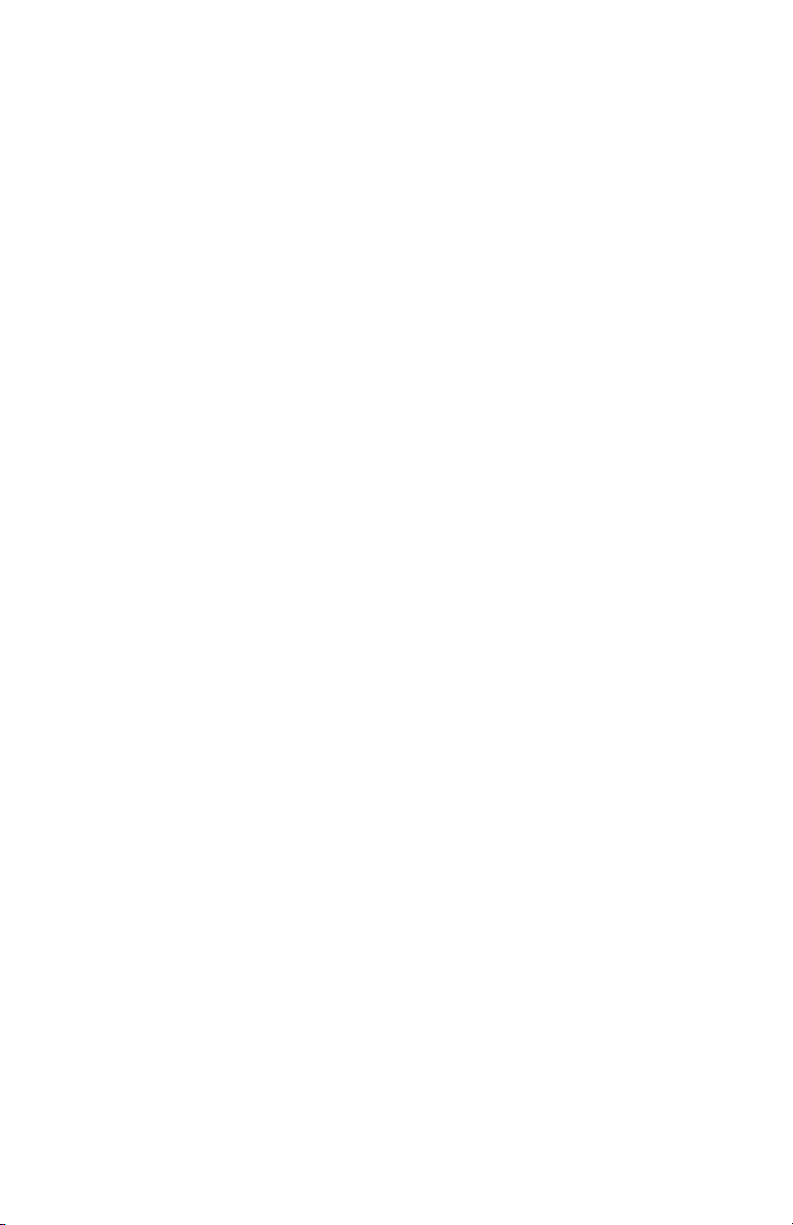
Dell™ Axim™ X50
Owner’s Manual
Models HC03U, HC03UL, and HD04U
www.dell.com | support.dell.com
Page 2
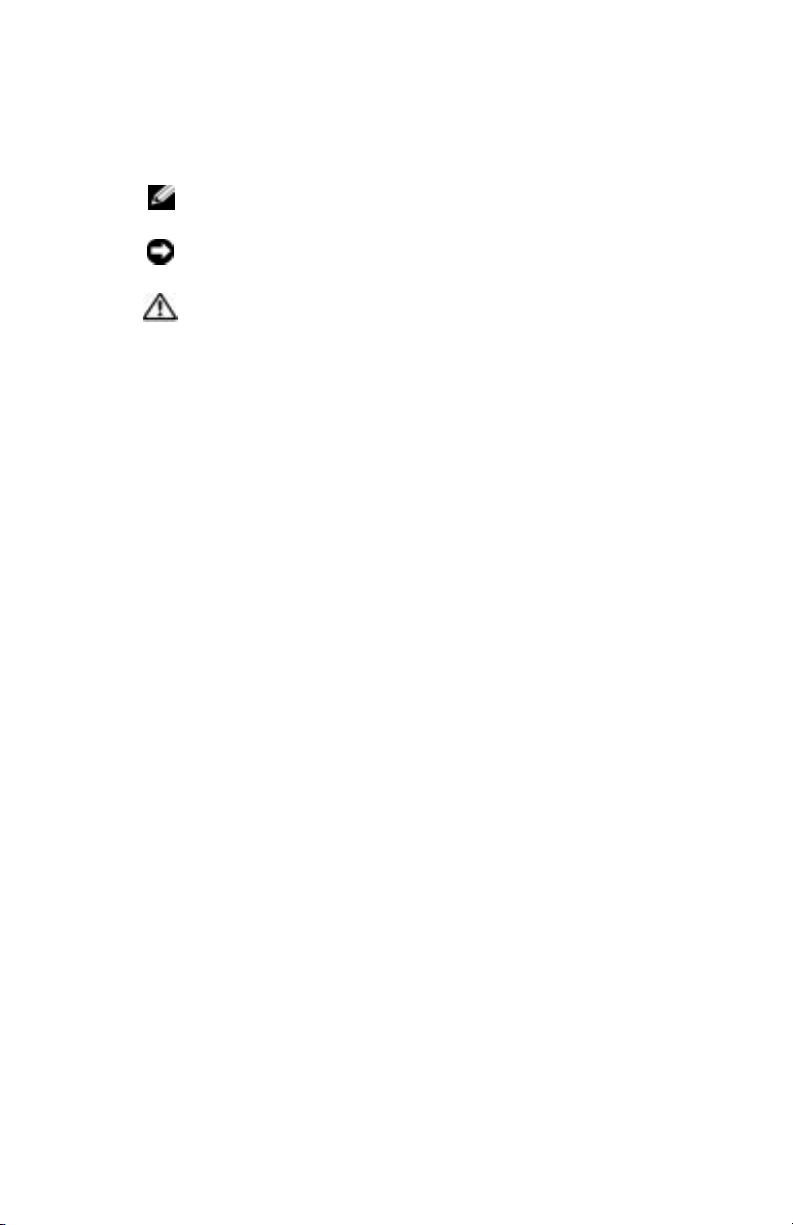
Notes, Notices, and Cautions
NOTE: A NOTE indicates important information that helps you
make better use of your computer.
NOTICE: A NOTICE indicates either potential damage to
hardware or loss of data and tells you how to avoid the problem.
CAUTION: A CAUTION indicates a potential for property
damage, personal injury, or death.
Abbreviations and Acronyms
For a complete list of abbreviations and acronyms, see the
"Glossary" on page 163.
____________________
Information in this document is subject to change without notice.
© 2005 Dell Inc. All rights reserved.
Reproduction in any manner whatsoever without the written permission of
Dell Inc. is strictly forbidden.
Trademarks used in this text: Dell, the DELL logo, Axim, TrueMobile, Dimension,
Inspiron, OptiPlex, Latitude, Dell Precision, PowerApp, PowerVault, PowerEdge,
PowerConnect, and DellNet are trademarks of DellInc.; Intel, Pentium, and
Celeron are registered trademarks and XScale and StrataFlash are trademarks
of Intel Corporation; Microsoft, Windows, Windows Media, and ActiveSync are
registered trademarks and Windows Mobile is a trademark of Microsoft
Corporation; Bluetooth is a registered trademark owned by Bluetooth SIG, Inc.
and is used by Dell Inc. under license.
Other trademarks and trade names may be used in this document to refer to either
the entities claiming the marks and names or their products. Dell Inc. disclaims
any proprietary interest in trademarks and trade names other than its own.
Models HCO3U, HC03UL, and HD04U
August 2005 Rev A03
Page 3
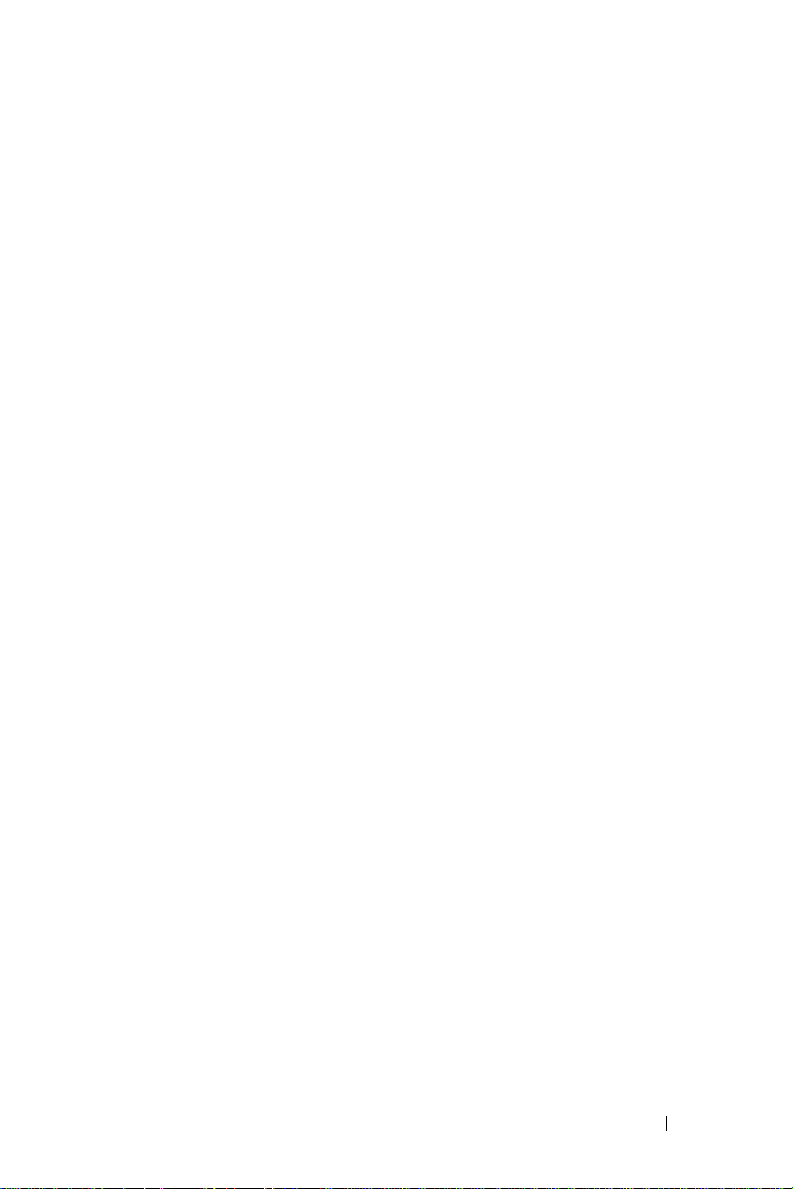
Contents
CAUTION: Safety Instructions . . . . . . . . . . . . . 11
SAFETY: General
SAFETY: Power
SAFETY: Battery
SAFETY: Air Travel
. . . . . . . . . . . . . . . . . 11
. . . . . . . . . . . . . . . . . 12
. . . . . . . . . . . . . . . . . 12
. . . . . . . . . . . . . . . . 13
SAFETY: Electromagnetic Compatibility
Instructions
. . . . . . . . . . . . . . . . . . . 13
When Using Your Device
SAFETY: Ergonomic Computing Habits
SAFETY: Protecting Against Electrostatic
Discharge
SAFETY: Battery Disposal
Before You Begin
Related Information
Contacting Dell
1 Getting Started
Unpacking Your Device . . . . . . . . . . . . . . . . 43
Front, Side, and Back Views
Front and Side Views
Back View
. . . . . . . . . . . . . . . 13
. . . . . . 14
. . . . . . . . . . . . . . . . . . . . 14
. . . . . . . . . . . . 15
. . . . . . . . . . . . . . . . . . . 15
. . . . . . . . . . . . . . . 15
. . . . . . . . . . . . . . . . . 16
. . . . . . . . . . . . . 45
. . . . . . . . . . . . . . . 45
. . . . . . . . . . . . . . . . . . . . 47
Contents 3
Page 4
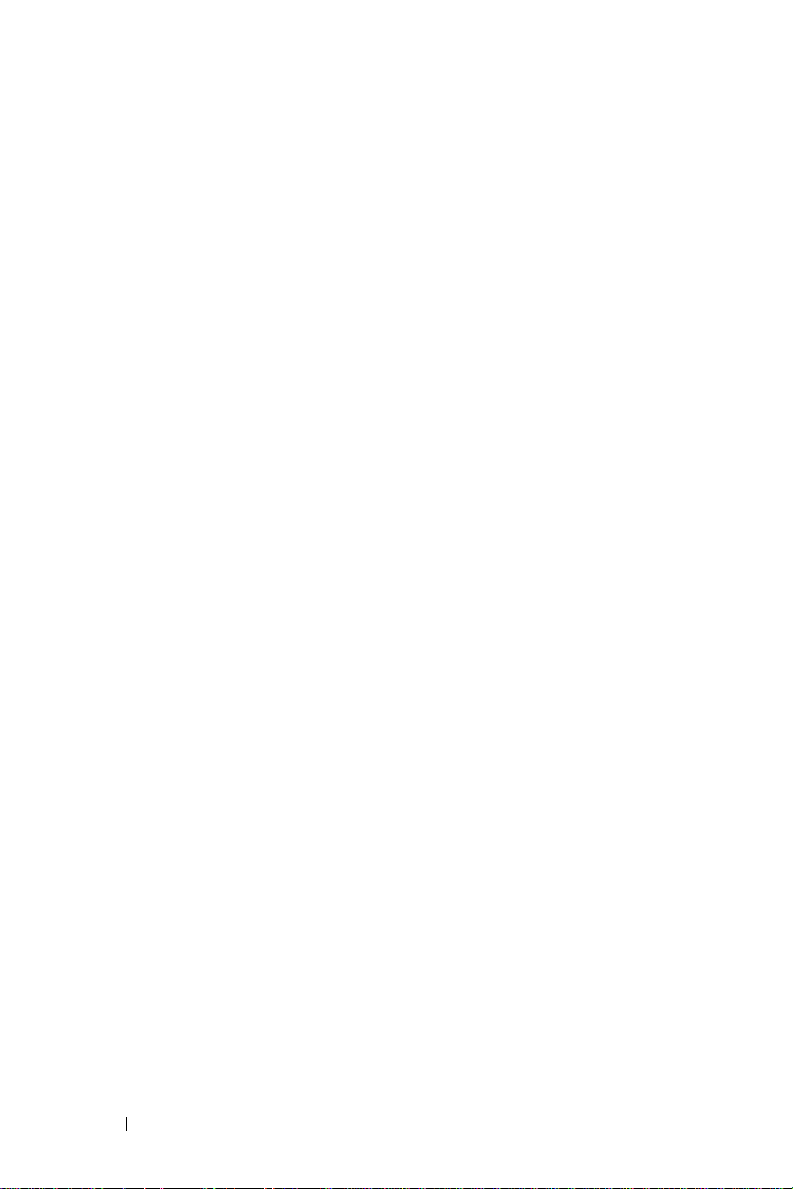
Using the Battery . . . . . . . . . . . . . . . . . . 48
Installing and Removing the Battery
Charging the Battery
Checking Battery Power
. . . . . . . . . . . . . . 50
. . . . . . . . . . . . 51
. . . . . . . 48
Using Your Axim
. . . . . . . . . . . . . . . . . . 52
Changing the Display Mode on Your Device
2 Operating the Axim
Using the Power Button . . . . . . . . . . . . . . . 55
Using the Stylus
Connecting to a Computer
Using the Cradle
USB Charging
Using the Sync Cable
Connecting to a Projector
Using Cards
CompactFlash Cards
Secure Digital Memory Cards
Resetting the Axim
Soft Reset
Hard Reset
. . . . . . . . . . . . . . . . . . . 55
. . . . . . . . . . . . . . . . . 58
. . . . . . . . . . . . . . . . . . . . . 61
. . . . . . . . . . . . . . . . . 63
. . . . . . . . . . . . . . . . . . . 63
. . . . . . . . . . . . . . . . . . . 64
. . . 53
. . . . . . . . . . . . . . 56
. . . . . . . . . . . . . . . . 56
. . . . . . . . . . . . . . 60
. . . . . . . . . . . . . . 61
. . . . . . . . . . . . . . 61
. . . . . . . . . . 63
4 Contents
Using Microsoft
®
Windows Mobile™ Version 5.0
software for Pocket PC Premium Edition
Status Icons
. . . . . . . . . . . . . . . . . . . . . 65
. . . . . . . 65
Page 5
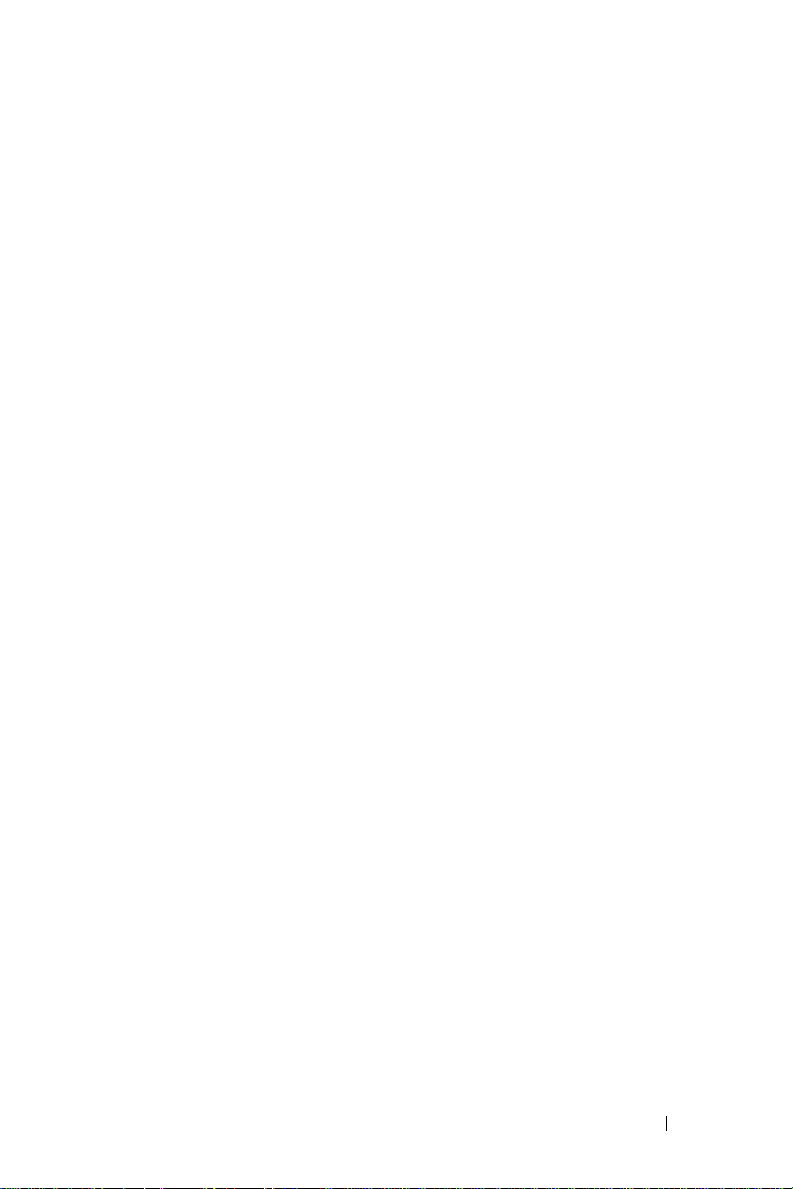
Programs . . . . . . . . . . . . . . . . . . . . . . 66
Program Buttons
Switcher Bar
. . . . . . . . . . . . . . . . . 66
. . . . . . . . . . . . . . . . . . 67
Navigation Bar and Command Bar
Pop-Up Menus
. . . . . . . . . . . . . . . . . . . . 69
Searching for Information
Backing Up Data
. . . . . . . . . . . . . . . . . . . 71
. . . . . . . . . . . 68
. . . . . . . . . . . . . . . 70
Entering Information . . . . . . . . . . . . . . . . . 72
Entering Text Using the Input Panel
Typing With the Soft Keyboard
Letter Recognizer
Block Recognizer
Tr an sc ri b er
Writing on the Screen
Editing Written Text
. . . . . . . . . . . . . . . . 74
. . . . . . . . . . . . . . . . 74
. . . . . . . . . . . . . . . . . . . 75
. . . . . . . . . . . . . . . . 75
. . . . . . . . . . . . . . . 76
Drawing on the Screen
Creating a Drawing
Editing a Drawing
Recording a Message
Using My Text
Adjusting Settings
Personal Tab
System Tab
Connections Tab
. . . . . . . . . . . . . . . 79
. . . . . . . . . . . . . . . . 80
. . . . . . . . . . . . . . 80
. . . . . . . . . . . . . . . . . . 81
. . . . . . . . . . . . . . . . . . 81
. . . . . . . . . . . . . . . . . . 82
. . . . . . . . . . . . . . . . . . . 82
. . . . . . . . . . . . . . . . . 83
. . . . . . . . . . . . . . 79
. . . . . . . . 72
. . . . . . . . . . 73
Contents 5
Page 6
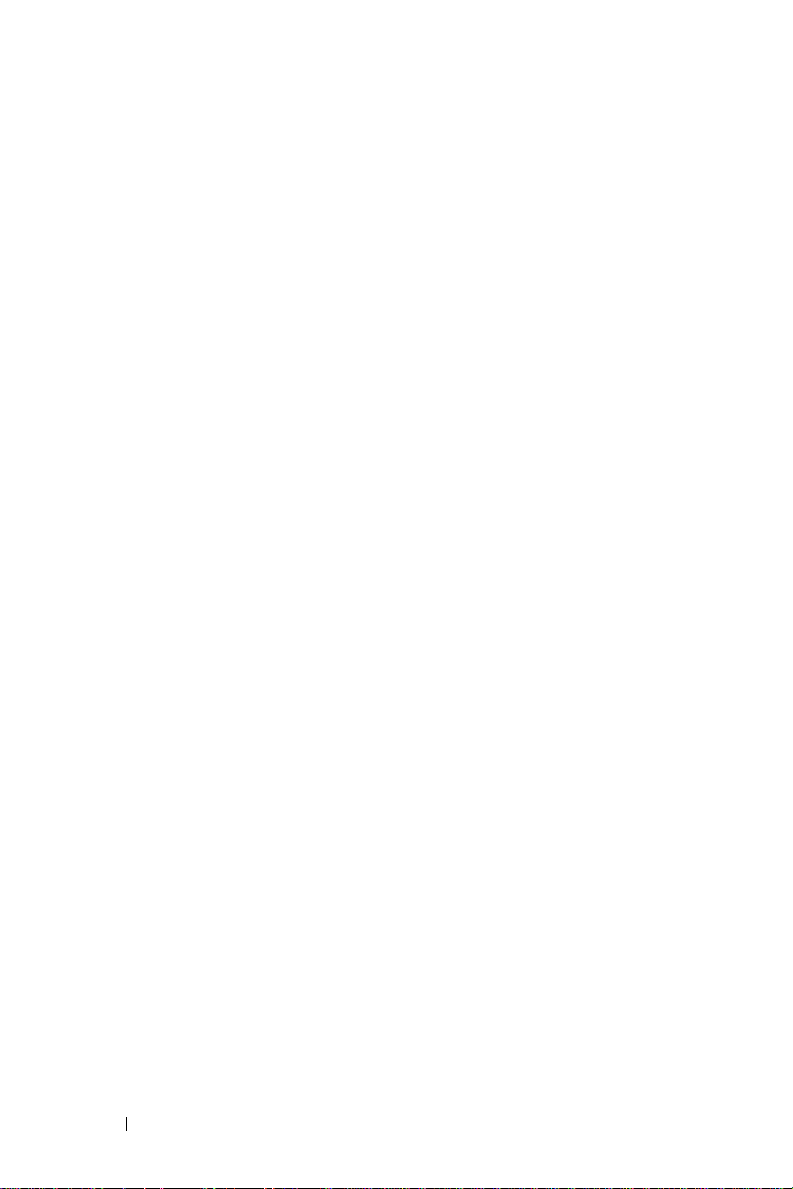
3 Communicating and Scheduling
About Microsoft®ActiveSync® Program . . . . . . . 85
Installing and Using ActiveSync
About Microsoft
Categories
®
Pocket Outlook . . . . . . . . . . 87
. . . . . . . . . . . . . . . . . . . . . 87
Creating a Category
Calendar
. . . . . . . . . . . . . . . . . . . . . . 88
Using the Summary Screen
Creating Meeting Requests
Contacts
. . . . . . . . . . . . . . . . . . . . . . 90
Finding a Contact
. . . . . . . . . . . . . . . . 91
Using the Summary Screen
Ta sk s
. . . . . . . . . . . . . . . . . . . . . . . . 91
Notes
. . . . . . . . . . . . . . . . . . . . . . . . 93
Messaging
. . . . . . . . . . . . . . . . . . . . . 93
Synchronizing E-Mail Messages
. . . . . . . . . . . 86
. . . . . . . . . . . . . . . 87
. . . . . . . . . . . 89
. . . . . . . . . . . 89
. . . . . . . . . . . 91
. . . . . . . . . 94
Connecting Directly to an E-Mail Server
Using the Message List
Composing Messages
. . . . . . . . . . . . . 95
. . . . . . . . . . . . . 96
Managing E-Mail Messages and Folders
. . . . . 94
. . . . . 97
6 Contents
Notifications
. . . . . . . . . . . . . . . . . . . . 98
Beaming an Item
Using File Explorer
. . . . . . . . . . . . . . . . . . 98
. . . . . . . . . . . . . . . . . 99
Page 7
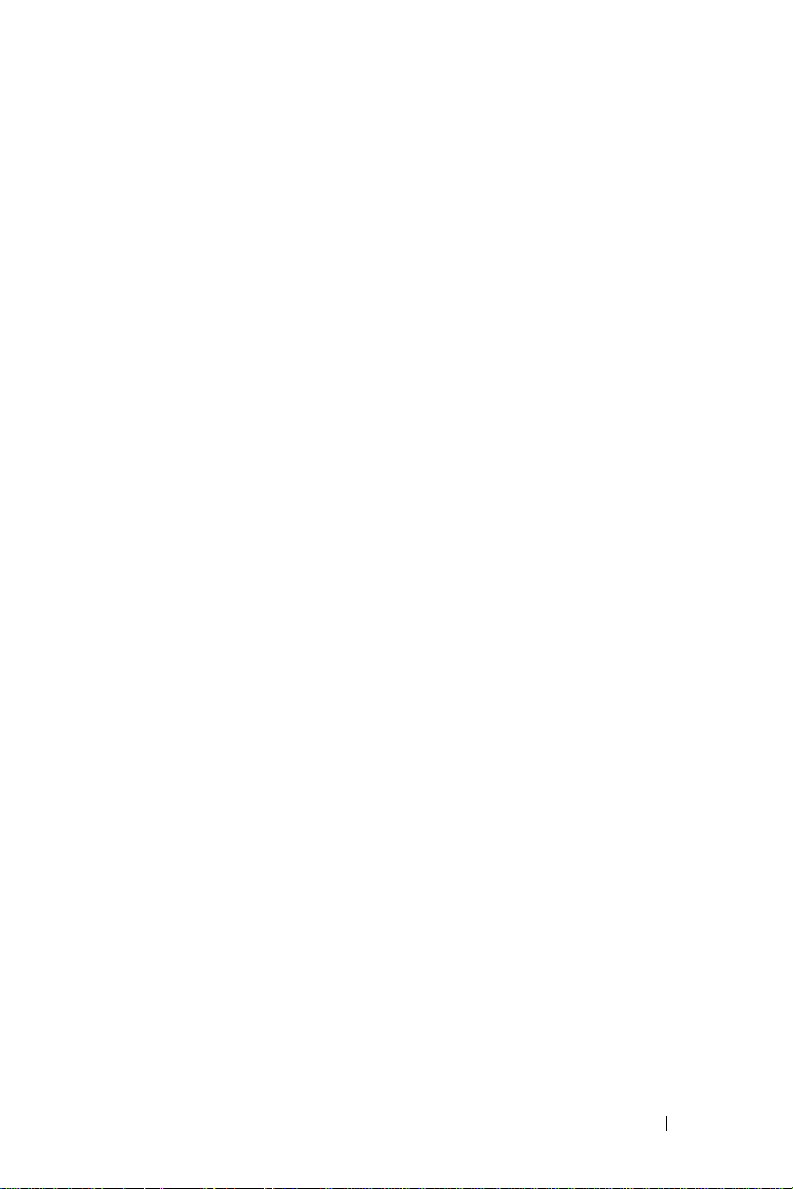
4 Getting Connected
Using Wi-Fi (802.11b) . . . . . . . . . . . . . . . . 101
If the Network Card is Set Up
If the Wireless Network is
Broadcasting SSID
If the Wireless Network is
Not Broadcasting SSID
. . . . . . . . . . 102
. . . . . . . . . . . . . . . 102
. . . . . . . . . . . . 103
Using Odyssey Client
Adding a Network
Using Cisco
®
LEAP Wireless LAN Security . . . . . 105
. . . . . . . . . . . . . . . . 104
. . . . . . . . . . . . . . . 104
Using Odyssey Client to a Get
Certificate of Authority
Using Infrared
. . . . . . . . . . . . . . . . . . . 108
Using Bluetooth
Creating a Modem Connection
Creating an Ethernet Connection
Creating a VPN Connection
Ending a Connection
. . . . . . . . . . . . . . . 107
®
Wireless Technology . . . . . . . 108
. . . . . . . . . . . 109
. . . . . . . . . . 110
. . . . . . . . . . . . . 111
. . . . . . . . . . . . . . . . 111
Connecting Directly to an E-Mail Server
Getting Help on Connecting
. . . . . . . . . . . . . 112
. . . . . . . 112
Contents 7
Page 8
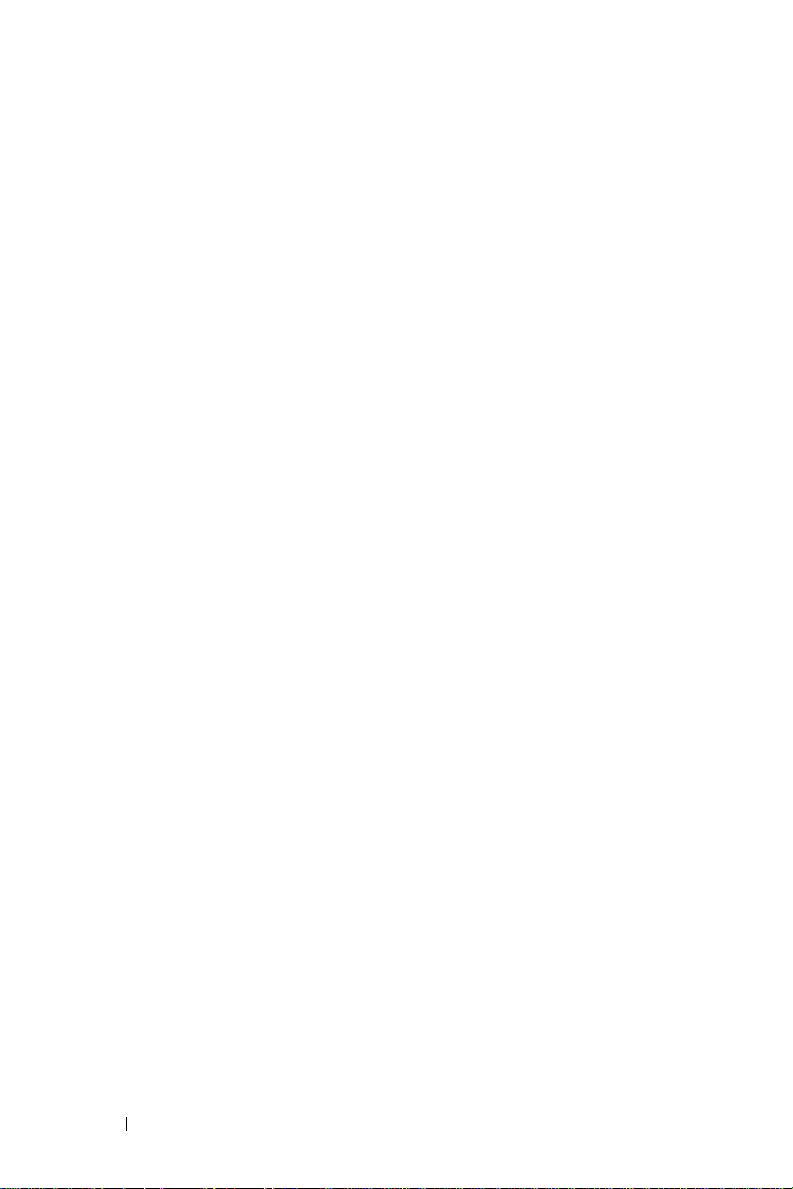
5 Adding and Removing Programs
Adding Programs Using
Microsoft
®
ActiveSync
®
. . . . . . . . . . . . . . 115
Downloading Programs From the Internet
Adding a Program to the Start Menu
Removing Programs
. . . . . . . . . . . . . . . . . 117
6 Using Companion Programs
Word Mobile . . . . . . . . . . . . . . . . . . . . 119
Excel Mobile
Tips for Working in Excel Mobile
PowerPoint Mobile
MSN Messenger
Setting Up
Working With Contacts
Chatting With Contacts
Microsoft Windows Media
Pocket PC
. . . . . . . . . . . . . . . . . . . . 121
. . . . . . . . . . . . . . . . . 123
. . . . . . . . . . . . . . . . . . 124
. . . . . . . . . . . . . . . . . . . 125
. . . . . . . . . . . . . 125
. . . . . . . . . . . . . 125
®
Player for
. . . . . . . . . . . . . . . . . . . . . . 126
. . . . . . 116
. . . . . . . . . 117
. . . . . . . . . 122
8 Contents
Using Internet Explorer Mobile
Mobile Favorites
. . . . . . . . . . . . . . . . . . 127
Conserving Memory
Mobile Favorites Folder
Favorite Links
. . . . . . . . . . . . . . . . . . 128
. . . . . . . . . . . 126
. . . . . . . . . . . . . . 128
. . . . . . . . . . . . . 128
Browsing Mobile Favorites and the Web
. . . . . . . 128
Page 9

7 Maintenance and Troubleshooting
Maintaining the Axim . . . . . . . . . . . . . . . . 131
Installing the Diagnostic Utility
. . . . . . . . . 131
Troubleshooting
File Download Security Warning
8 Appendix
Specifications . . . . . . . . . . . . . . . . . . . 135
Dell™ Software License Agreement
Regulatory Notices
FCC Notices (U.S. Only)
IC Notice (Canada Only)
Australia and New Zealand
NOM Information (Mexico Only)
Wireless Regulatory Information
Japan Standard
Canada—Industry Canada (IC)
FCC Standard
Mexico
Singapore—Approved by IDA for
Use in Singapore
Brazil
Radio Approvals
. . . . . . . . . . . . . . . . . . 131
. . . . . . . . . . 133
. . . . . . . . . 139
. . . . . . . . . . . . . . . . . 142
. . . . . . . . . . . . 143
. . . . . . . . . . . . 144
. . . . . . . . . . . 145
. . . . . . . . 145
. . . . . . . . . . 145
. . . . . . . . . . . . . . . . 146
. . . . . . . . . 146
. . . . . . . . . . . . . . . . . 146
. . . . . . . . . . . . . . . . . . . . 147
. . . . . . . . . . . . . . . 147
. . . . . . . . . . . . . . . . . . . . . 147
. . . . . . . . . . . . . . . . 148
Contents 9
Page 10
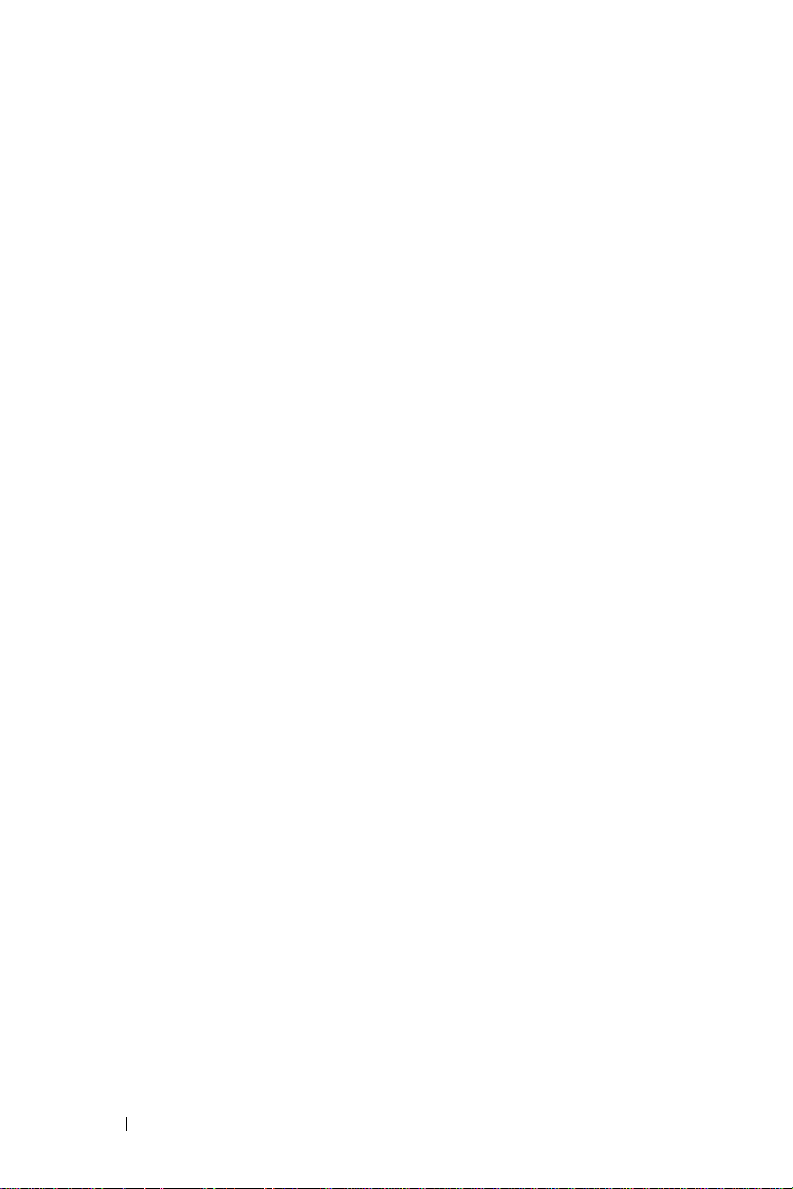
Limited Warranties . . . . . . . . . . . . . . . . . 149
Limited Warranty for Dell-Branded
Hardware Products (U.S. Only)
Total Satisfaction Return Policy (U.S. Only)
. . . . . . . . . 149
. . . . 153
Limited Warranty Terms for Dell-Branded
Hardware Products (Canada Only)
. . . . . . . . 154
"Total Satisfaction" Return Policy
(Canada Only)
. . . . . . . . . . . . . . . . . 158
Dell Software and Peripherals
(Canada Only)
. . . . . . . . . . . . . . . . . 159
1-Year End-User Manufacturer Guarantee
(Latin America and the Caribbean Only)
. . . . . 160
Glossary
. . . . . . . . . . . . . . . . . . . . . . 163
Index . . . . . . . . . . . . . . . . . . . . . . . . . . . 165
10 Contents
Page 11
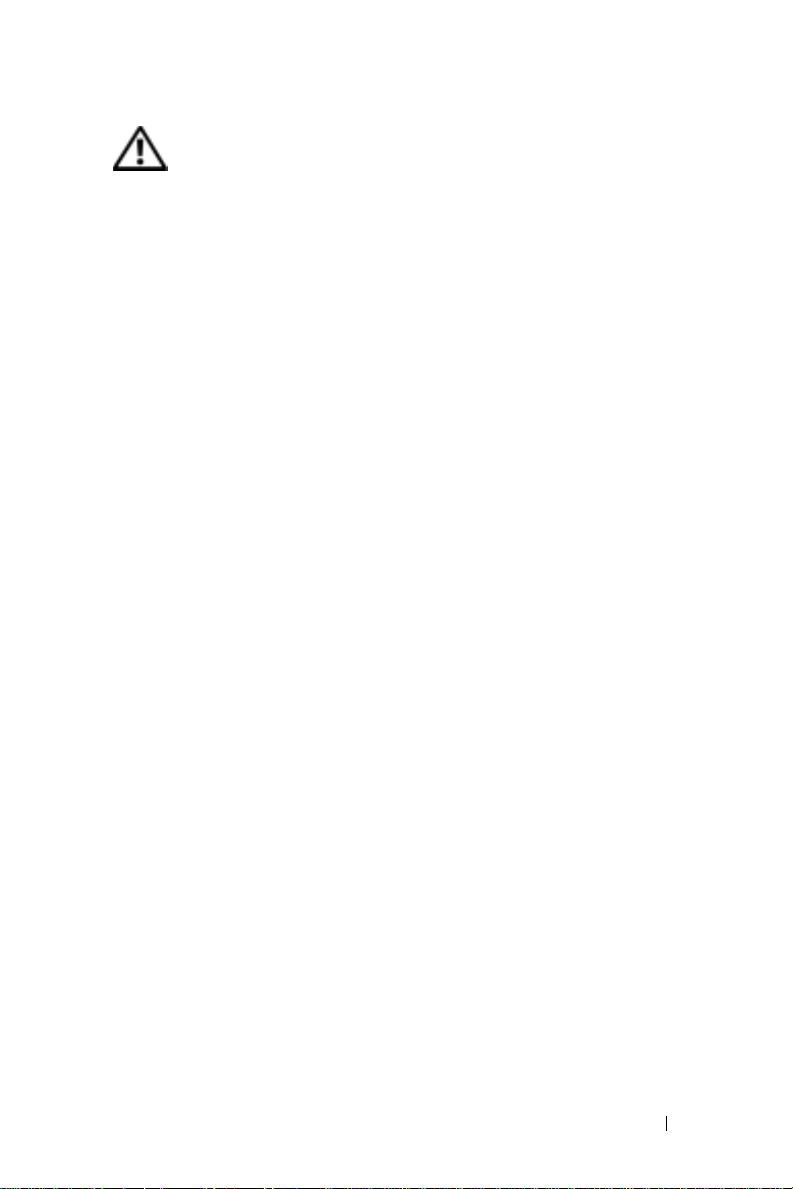
CAUTION: Safety Instructions
Use the following safety guidelines to help ensure your own personal safety and to help
protect your device and working environment from potential damage.
SAFETY: General
• Do not attempt to service the device yourself unless you are a trained service technician.
Always follow installation instructions closely.
• If you use an extension power cable with your AC adapter, ensure that the total
ampere rating of the products plugged in to the extension power cable does not exceed
the ampere rating of the extension cable.
• Do not push objects into air vents or openings of your device. Doing so can cause fire
or electric shock by shorting out interior components.
• Keep your device away from radiators and heat sources. Also, do not block cooling
vents. Avoid placing loose papers underneath your device; do not place your device in
a closed-in wall unit or on a bed, sofa, or rug.
• Place the AC adapter in a ventilated area, such as a desk top or on the floor, when you
use it to run the device or to charge the battery. Do not cover the AC adapter with papers
or other items that will reduce cooling; also, do not use the AC adapter inside a
carrying case.
• The AC adapter may become hot during normal operation of your device. Use care
when handling the adapter during or immediately after operation.
• Do not use your device in a wet environment, for example, near a bath tub, sink, or
swimming pool or in a wet basement.
• If your device includes an integrated or optional (PC Card) modem, disconnect the
modem cable if an electrical storm is approaching to avoid the remote risk of electric
shock from lightning via the telephone line.
• To help avoid the potential hazard of electric shock, do not connect or disconnect any
cables or perform maintenance or reconfiguration of this product during an electrical
storm. Do not use your device during an electrical storm unless all cables have been
disconnected and the device is operating on battery power.
• If your device includes a modem, the cable used with the modem should be
manufactured with a minimum wire size of 26 American wire gauge (AWG) and an
FCC-compliant RJ-11 modular plug.
• PC Cards may become very warm during normal operation. Use care when removing
PC Cards after their continuous operation.
• Before you clean your device, disconnect the device from the electrical outlet. Clean
your device with a soft cloth dampened with water. Do not use liquid or aerosol
cleaners, which may contain flammable substances.
Caution: Safety Instructions 11
Page 12
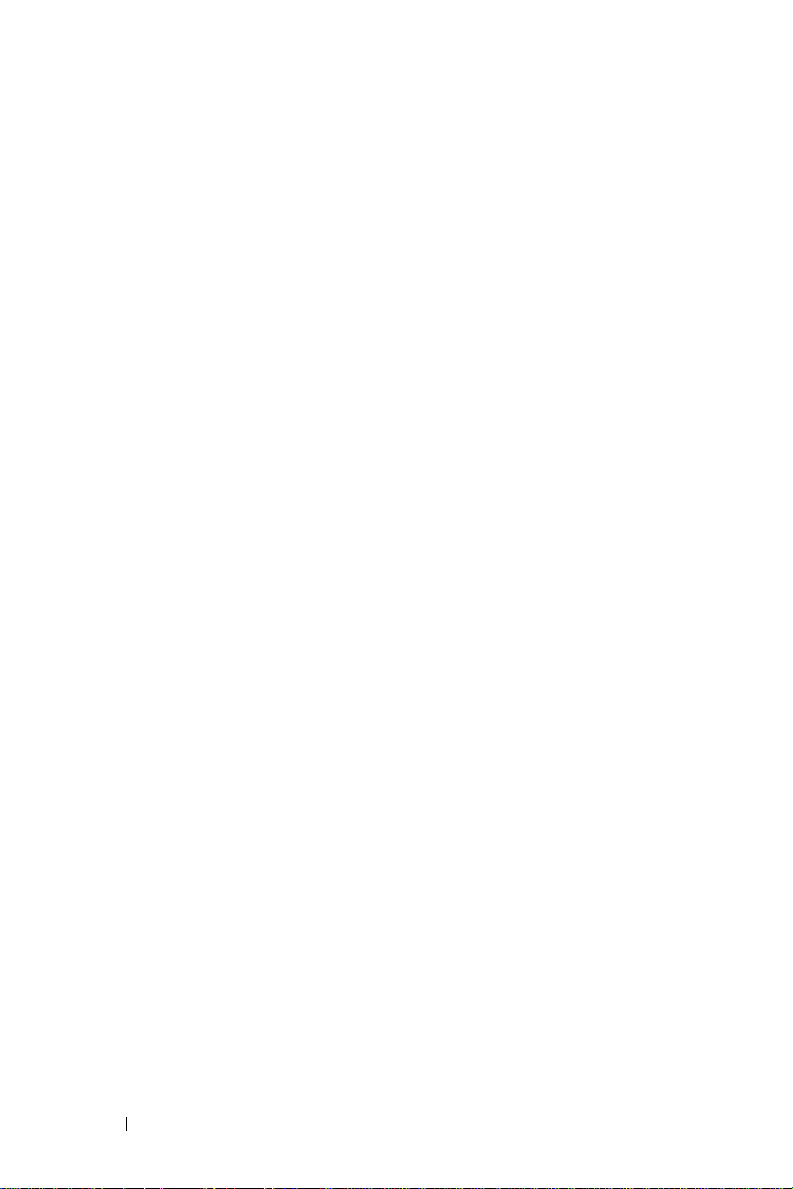
SAFETY: Power
• Use only the Dell-provided AC adapter approved for use with this device. Use of
another AC adapter may cause a fire or explosion.
• Before you connect the device to an electrical outlet, check the AC adapter voltage rating
to ensure that the required voltage and frequency match the available power source.
• To remove the device from all power sources, turn the device off, disconnect the
AC adapter from the electrical outlet, and remove the battery installed in the battery bay.
• To help prevent electric shock, plug the AC adapter and device power cables into
properly grounded power sources. These power cables may be equipped with 3-prong
plugs to provide an earth grounding connection. Do not use adapter plugs or remove
the grounding prong from the power cable plug. If you use a power extension cable,
use the appropriate type, 2-prong or 3-prong, to mate with the AC adapter power cable.
• Be sure that nothing rests on your AC adapter’s power cable and that the cable is not
www.dell.com | support.dell.com
located where it can be tripped over or stepped on.
• If you are using a multiple-outlet power strip, use caution when plugging the AC adapter’s
power cable into the power strip. Some power strips may allow you to insert the plug
incorrectly. Incorrect insertion of the power plug could result in permanent damage to
your device, as well as risk of electric shock and/or fire. Ensure that the ground prong
of the power plug is inserted into the mating ground contact of the power strip.
SAFETY: Battery
• Use only Dell™ battery modules that are approved for use with this device. Use of
other types may increase the risk of fire or explosion.
• Do not carry a battery pack in your pocket, purse, or other container where metal
objects (such as car keys or paper clips) could short-circuit the battery terminals.
The resulting excessive current flow can cause extremely high temperatures and may
result in damage to the battery pack or cause fire or burns.
• The battery poses a burn hazard if you handle it improperly. Do not disassemble it.
Handle a damaged or leaking battery pack with extreme care. If the battery is
damaged, electrolyte may leak from the cells and may cause personal injury.
• Keep the battery away from children.
• Do not store or leave your device or battery pack near a heat source such as a radiator,
fireplace, stove, electric heater, or other heat-generating appliance or otherwise expose
it to temperatures in excess of 60ºC (140ºF). When heated to excessive temperatures,
battery cells could explode or vent, posing a risk of fire.
• Do not dispose of your device’s battery in a fire or with normal household waste.
Battery cells may explode. Discard a used battery according to the manufacturer’s
instructions or contact your local waste disposal agency for disposal instructions.
Dispose of a spent or damaged battery promptly.
12 Caution: Safety Instructions
Page 13
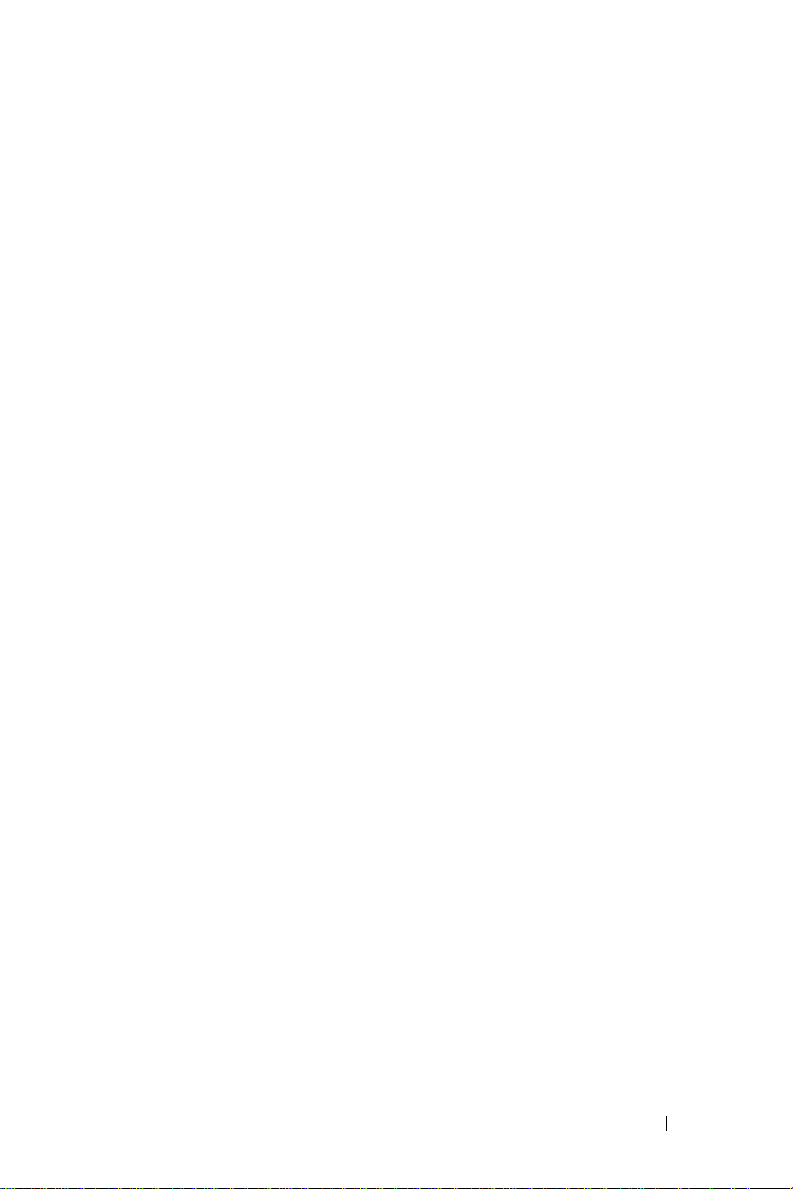
SAFETY: Air Travel
• Certain Federal Aviation Administration regulations and/or airline-specific restrictions
may apply to the operation of your Dell device while you are on board an aircraft.
For example, such regulations/restrictions may prohibit the use of any personal
electronic device (PED) that has the capacity for intentional transmission of radio
frequency or other electromagnetic signals while on an aircraft.
– In order to best comply with all such restrictions, if your Dell portable device is
equipped with Dell TrueMobile™ or some other wireless communication device,
please disable this device before you board the aircraft and follow all instructions
provided by airline personnel with regard to such device.
– Additionally, the use of any PED, such as a portable device, may be prohibited in
aircraft during certain critical phases of flight, for example, takeoff and landing.
Some airlines may further define the critical flight phase as any time the aircraft
is below 3050 m (10,000 ft). Please follow the airline’s specific instructions as to
when the use of a PED is allowed.
SAFETY: Electromagnetic Compatibility Instructions
Use shielded signal cables to ensure that you maintain the appropriate electromagnetic
compatibility classification for the intended environment. For parallel printers, a cable is
available from Dell. If you prefer, you can order a cable from Dell at its worldwide website at
www.dell.com.
Static electricity can harm electronic components inside your device. To prevent static
damage, discharge static electricity from your body before you touch any of your device’s
electronic components, such as a memory module. You can do so by touching an unpainted
metal surface.
WARNING:
with this product, will expose you to lead, a chemical known to the State of California to
cause birth defects or other reproductive harm. Wash your hands after handling the cord.
Handling the cord on this product, or cords associated with accessories sold
When Using Your Device
Observe the following safe-handling guidelines to prevent damage to your device:
• When setting up the device for work, place it on a level surface.
• When traveling, do not check the device as baggage. You can put your device through
an X-ray security machine, but never put your device through a metal detector. If you
have the device checked by hand, be sure to have a charged battery available in case
you are asked to turn on the device.
• When traveling, do not place the device in overhead storage compartments where it
could slide around. Do not drop your device or subject it to other mechanical shocks.
• Protect your device and battery from environmental hazards such as dirt, dust, food,
liquids, temperature extremes, and overexposure to sunlight.
Caution: Safety Instructions 13
Page 14
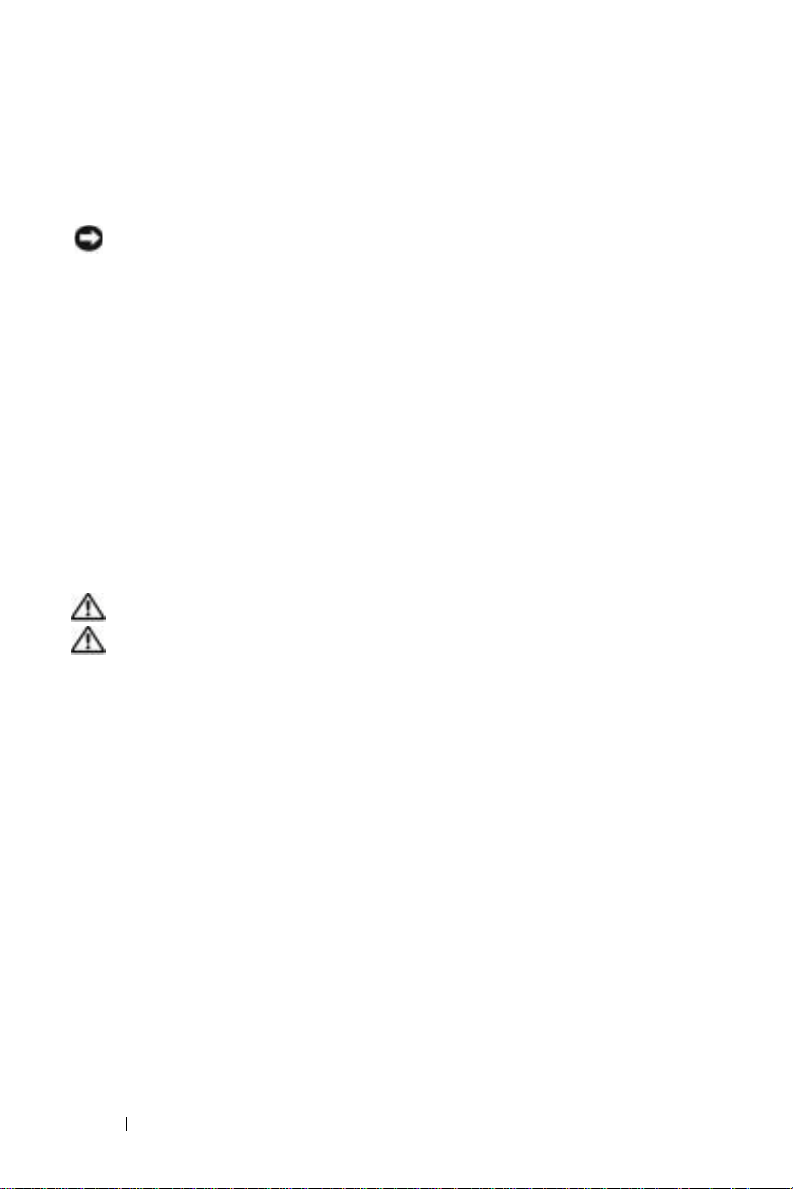
• When you move your device between environments with very different temperature
and/or humidity ranges, condensation may form on or within the device. To avoid
damaging the device, allow sufficient time for the moisture to evaporate before using
the device.
NOTICE: When taking the device from low-temperature conditions into a warmer
environment or from high-temperature conditions into a cooler environment, allow the
device to acclimate to room temperature before turning on power.
• When you disconnect a cable, pull on its connector or on its strain-relief loop, not on
the cable itself. As you pull out the connector, keep it evenly aligned to avoid bending
any connector pins. Also, before you connect a cable make sure both connectors are
correctly oriented and aligned.
• Handle components with care. Hold a component such as a memory module by its
www.dell.com | support.dell.com
edges, not its pins.
• Clean the display with a soft, clean cloth and water. Apply the water to the cloth; then
stroke the cloth across the display in one direction, moving from the top of the display
to the bottom. Remove moisture from the display quickly and keep the display dry.
Long-term exposure to moisture can damage the display. Do not use a commercial
window cleaner to clean your display.
SAFETY: Ergonomic Computing Habits
CAUTION: Improper or prolonged keyboard use may result in injury.
CAUTION: Viewing the display or external monitor screen for extended periods of
time may result in eye strain.
SAFETY: Protecting Against Electrostatic Discharge
Static electricity can harm electronic components inside your device. To prevent static
damage, discharge static electricity from your body before you touch any of your device’s
electronic components, such as a memory module. You can do so by touching an unpainted
metal surface.
You can also take the following steps to prevent damage from electrostatic discharge (ESD):
• When unpacking a static-sensitive component from its shipping carton, do not
remove the component from the antistatic packing material until you are ready to
install the component. Just before unwrapping the antistatic packaging, be sure to
discharge static electricity from your body.
• When transporting a sensitive component, first place it in an antistatic container
or packaging.
• Handle all sensitive components in a static-safe area. If possible, use antistatic floor
pads and workbench pads.
14 Caution: Safety Instructions
Page 15
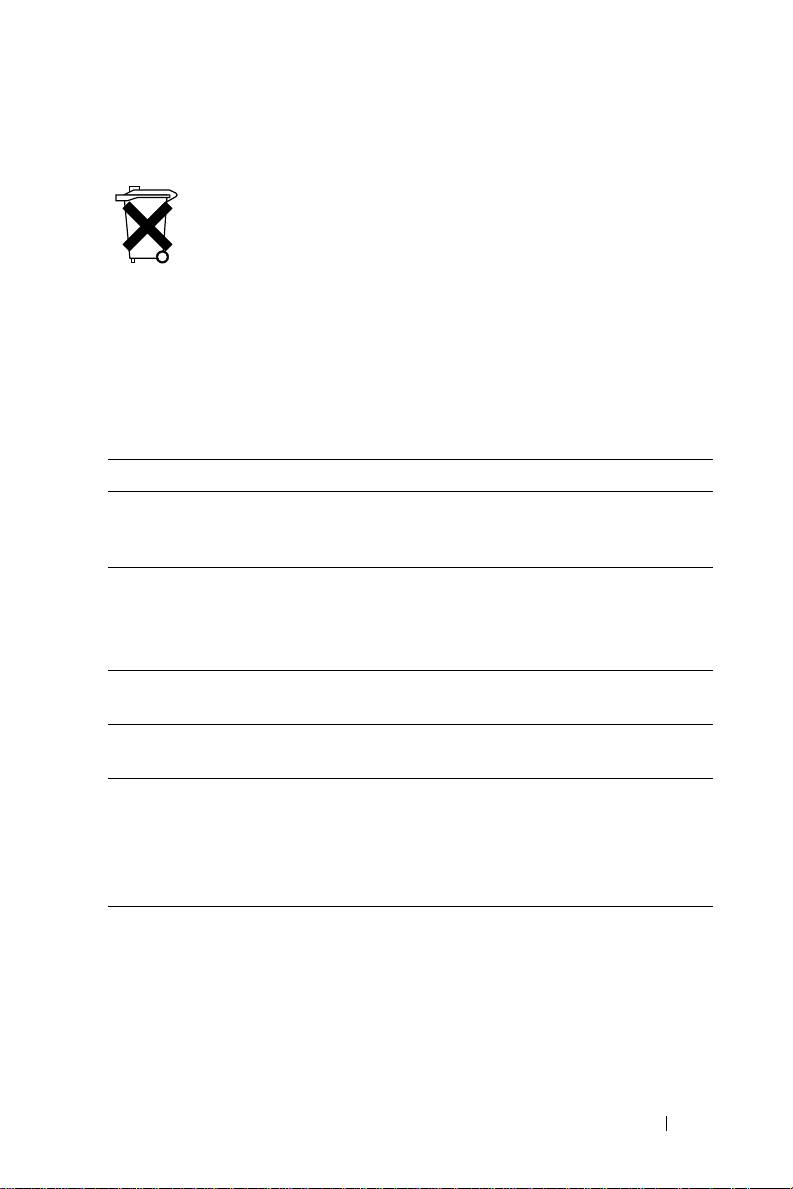
SAFETY: Battery Disposal
Your device uses a lithium-ion battery and a rechargeable NiMH battery. For
instructions about replacing the batteries in your device, see "Using the Battery"
on page 48.
Do not dispose of the battery along with household waste. Contact your local
waste disposal agency for the address of the nearest battery deposit site.
Before You Begin
Related Information
The following table guides you to the information you are looking for in the
relevant device and computer documentation.
What Are You Looking For? Find It Here:
How to set up my device and
information on the accessories,
connectors, and buttons on my device
Information on using my device Dell Owner’s Manual and
Additional programs that can be
installed on my device
Information on using programs on my
device
Connecting to and synchronizing with
a computer
Last-minute updates and detailed
technical information
The placemat setup diagram and the
Dell™ Owner’s Manual
Pocket PC Help
NOTE: To view Help, tap the Start button
and tap Help.
Dell Getting Started CD
Pocket PC Help and, if available, tap
Help within a specific program
Dell Owner’s Manual and Microsoft
ActiveSync
To vi e w Help, launch MS ActiveSync,
click Help
Help.
The readme files, located in the
ActiveSync folder on the computer and
on the Dell Getting Started CD.
®
Help on your computer
→ Microsoft ActiveSync
®
Caution: Safety Instructions 15
Page 16
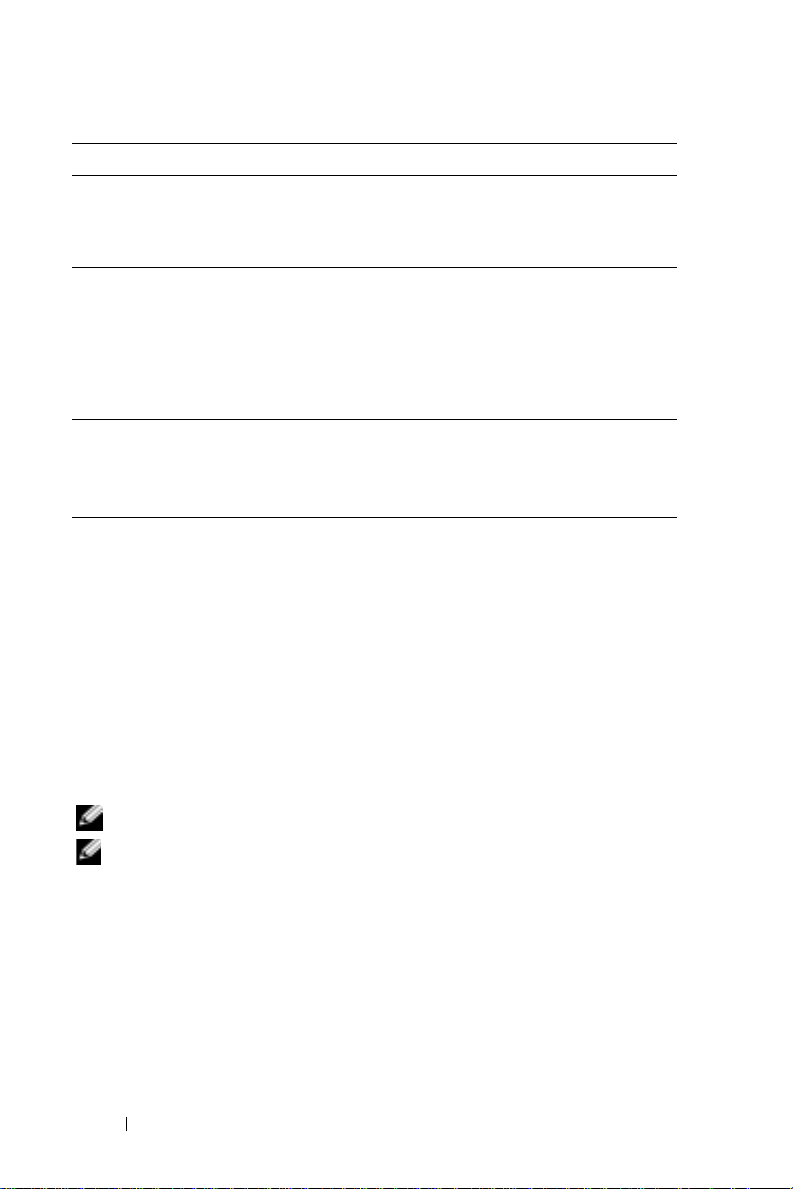
What Are You Looking For? Find It Here:
Up-to-date information about your
Pocket PC
My Service Tag and/or Express Service
Code
Product Key Located on the COA (Certificate of
ROM upgrades To upgrade ROM correctly, see
www.dell.com | support.dell.com
www.microsoft.com/windowsmobile
and
support.dell.com
Label located in the battery slot
underneath the battery (remove the
battery)
Authenticity) label on the Getting
Started CD
support.dell.com. Read the ROM
documentation before attempting
to upgrade.
Contacting Dell
To contact Dell electronically, you can access the following websites:
www.dell.com
•
•
support.dell.com
•
premiersupport.dell.com
government, health care, and medium/large business customers,
including Premier, Platinum, and Gold customers)
For specific web addresses for your country, find the appropriate country
section in the following table.
(technical support)
(technical support for educational,
NOTE: Toll-free numbers are for use within the country for which they are listed.
NOTE: The limited warranty on all Dell-branded products begins on the date of
the packing slip or invoice. Before your warranty period expires, call us at one
of the numbers provided in table on page 17. Have your Dell Service Code or
order number ready while making the call. For details see, "What do I do if I need
warranty service?" on page 151.
When you need to contact Dell, use the electronic addresses, telephone
numbers, and area codes provided in the following table. If you need
assistance in determining which codes to use, contact a local or an
international operator.
16 Caution: Safety Instructions
Page 17
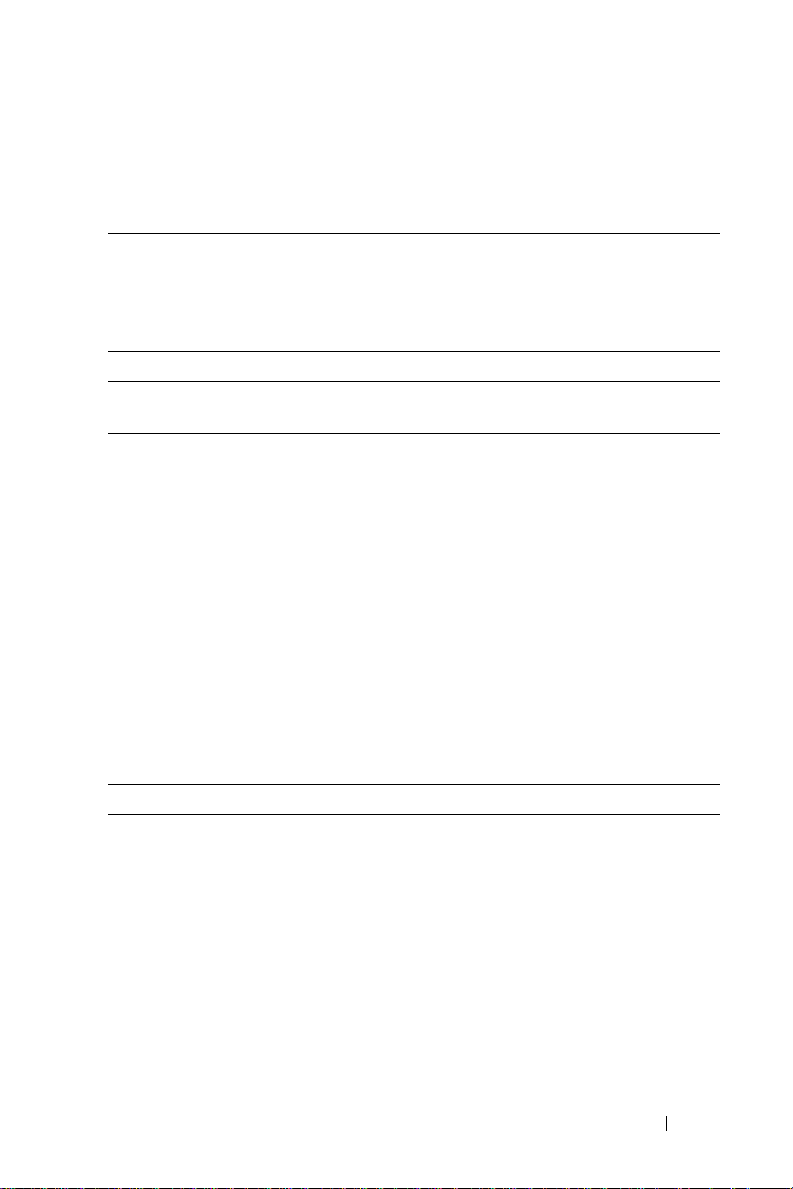
Remember to have your Dell Service Code ready while making the call.
To find your service code, remove the battery from its slot.
Country (City)
International
Access Code
Country Code
City Code
Anguilla General Support
Antigua and
Barbuda
Argentina
(Buenos Aires)
International
Access Code: 00
Country Code: 54
City Code: 11
Aruba General Support
Department Name or Service Area,
Website and E-Mail Address
General Support
We bs it e: www.dell.com.ar
E-mail:
us_latin_services@dell.com
E-mail for desktop and portable
computers:
la-techsupport@dell.com
E-mail for servers and EMC
storage products:
la_enterprise@dell.com
Customer Care
Tech Support
Tech Support Services
Sales
Area Codes,
Local Numbers, and
Toll-Free Numbers
toll-free: 800-335-0031
1-800-805-5924
®
toll-free: 0-800-444-0730
toll-free: 0-800-444-0733
toll-free: 0-800-444-0724
0-810-444-3355
toll-free: 800-1578
Caution: Safety Instructions 17
Page 18
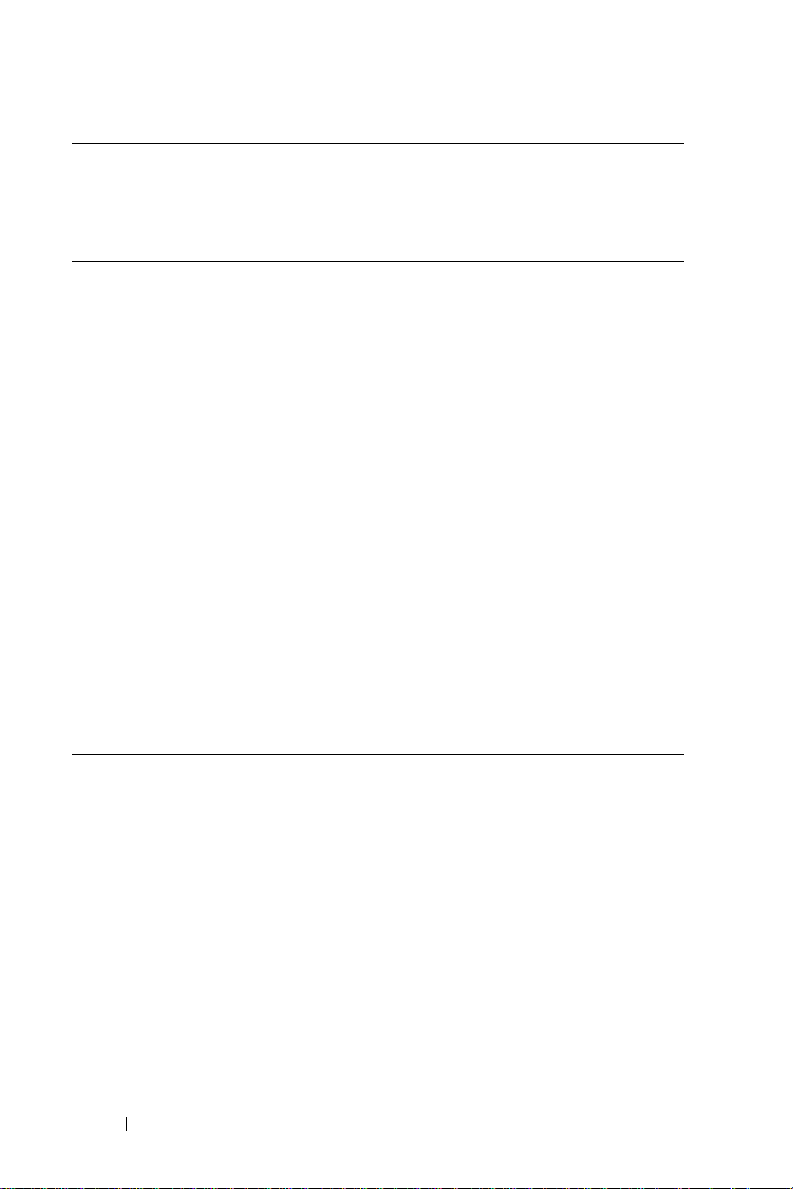
Country (City)
International
Department Name or Service Area,
Website and E-Mail Address
Access Code
Country Code
City Code
Australia
(Sydney)
International
Access Code: 0011
Country Code: 61
City Code: 2
www.dell.com | support.dell.com
E-mail (Australia):
au_tech_support@dell.com
E-mail Customer Care (ANZ):
Apcustserv@dell.com
E-mail (New Zealand):
nz_tech_support@dell.com
Home and Small Business
Government and Business
Preferred Accounts Division
(PAD)
Customer Care
Technical Support (portables and
desktops)
Technical Support (servers and
workstations)
Corporate Sales
Transaction Sales
Fax
Area Codes,
Local Numbers, and
Toll-Free Numbers
1-300-655-533
toll-free: 1-800-633-559
toll-free: 1-800-060-889
toll-free: 1333 55 (option 3)
toll-free: 1-300-655-533
toll-free: 1-800-733-314
toll-free: 1-800-808-385
toll-free: 1-800-808-312
toll-free: 1-800-818-341
18 Caution: Safety Instructions
Page 19

Country (City)
International
Access Code
Country Code
City Code
Austria (Vienna)
International
Access Code: 900
Country Code: 43
City Code: 1
Bahamas General Support
Barbados General Support
Department Name or Service Area,
Website and E-Mail Address
We bs it e: support.euro.dell.com
E-mail:
tech_support_central_europe@dell
.com
Home/Small Business Sales
Home/Small Business Fax
Home/Small Business Customer
Care
Preferred Accounts/Corporate
Customer Care
Home/Small Business Technical
Support
Preferred Accounts/Corporate
Technical Support
Switchboard
Area Codes,
Local Numbers, and
Toll-Free Numbers
0820 240 530 00
0820 240 530 49
0820 240 530 14
0820 240 530 16
0820 240 530 14
0660 8779
0820 240 530 00
toll-free: 1-866-278-6818
1-800-534-3066
Caution: Safety Instructions 19
Page 20
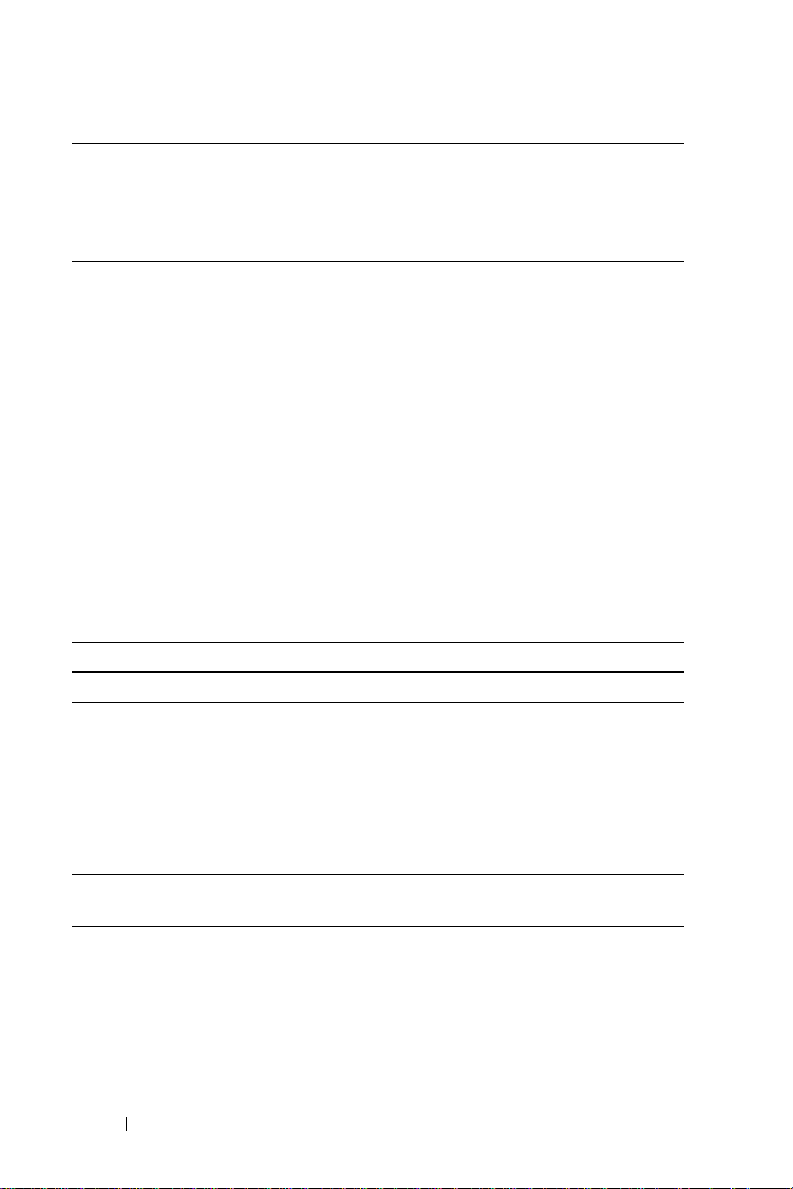
Country (City)
International
Department Name or Service Area,
Website and E-Mail Address
Access Code
Country Code
City Code
Belgium
(Brussels)
International
Access Code: 00
Country Code: 32
City Code: 2
www.dell.com | support.dell.com
Website: support.euro.dell.com
E-mail for French-speaking
Customers:
support.euro.dell.com/be/fr/email
dell/
Technical Support for Inspiron
XPS computers only
Technical Support for all other
Dell computers
Technical Support Fax
Customer Care
Corporate Sales
Fax
Switchboard
Bermuda General Support
Bolivia General Support
Brazil
International
Access Code: 00
Country Code: 55
City Code: 51
Website: www.dell.com/br
Customer Support, Technical
Support
Technical Support Fax
Customer Care Fax
Sales
British Virgin
General Support
Islands
Area Codes,
Local Numbers, and
Toll-Free Numbers
02 481 92 96
02 481 92 88
02 481 92 95
02 713 15 .65
02 481 91 00
02 481 92 99
02 481 91 00
1-800-342-0671
toll-free: 800-10-0238
0800 90 3355
51 481 5470
51 481 5480
0800 90 3390
toll-free: 1-866-278-6820
20 Caution: Safety Instructions
Page 21
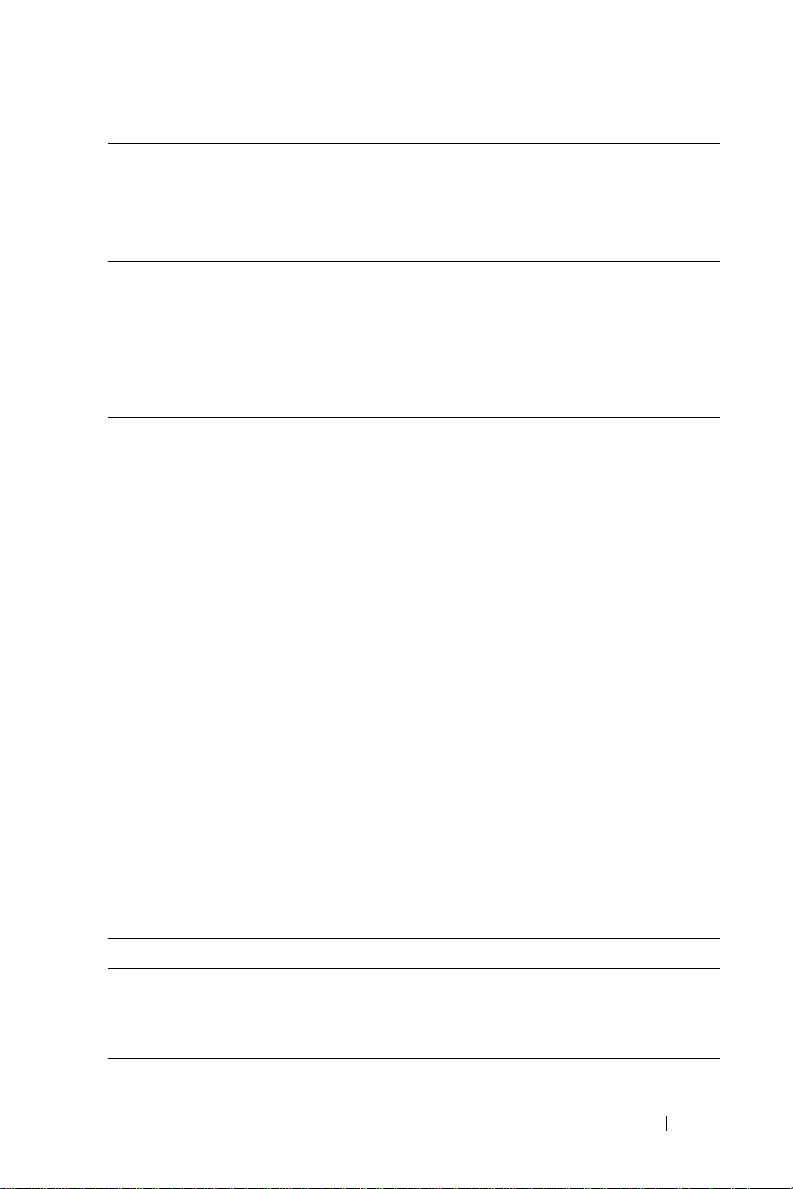
Country (City)
International
Access Code
Country Code
City Code
Brunei
Country Code: 673
Canada (North
York, Ontario)
International
Access Code: 011
Cayman Islands General Support
Chile (Santiago)
Country Code: 56
City Code: 2
Department Name or Service Area,
Website and E-Mail Address
Customer Technical Support
(Penang, Malaysia)
Customer Service (Penang,
Malaysia)
Transaction Sales (Penang,
Malaysia)
Online Order Status:
www.dell.ca/ostatus
AutoTech (automated technical
support)
Customer Care (Home
Sales/Small Business)
Customer Care (med./large
business, government)
Technical Support (Home
Sales/Small Business)
Technical Support (med./large
bus., government)
Technical Support (printers,
projectors, televisions, handhelds,
digital jukebox, and wireless)
Sales (Home Sales/Small Business)
Sales (med./large bus.,
government)
Spare Parts Sales & Extended
Service Sales
Sales, Customer Support, and
Technical Support
Area Codes,
Local Numbers, and
Toll-Free Numbers
604 633 4966
604 633 4888
604 633 4955
toll-free: 1-800-247-9362
toll-free: 1-800-847-4096
toll-free: 1-800-326-9463
toll-free: 1-800-847-4096
toll-free: 1-800-387-5757
1-877-335-5767
toll-free: 1-800-387-5752
toll-free: 1-800-387-5755
1 866 440 3355
1-800-805-7541
toll-free: 1230-020-4823
Caution: Safety Instructions 21
Page 22
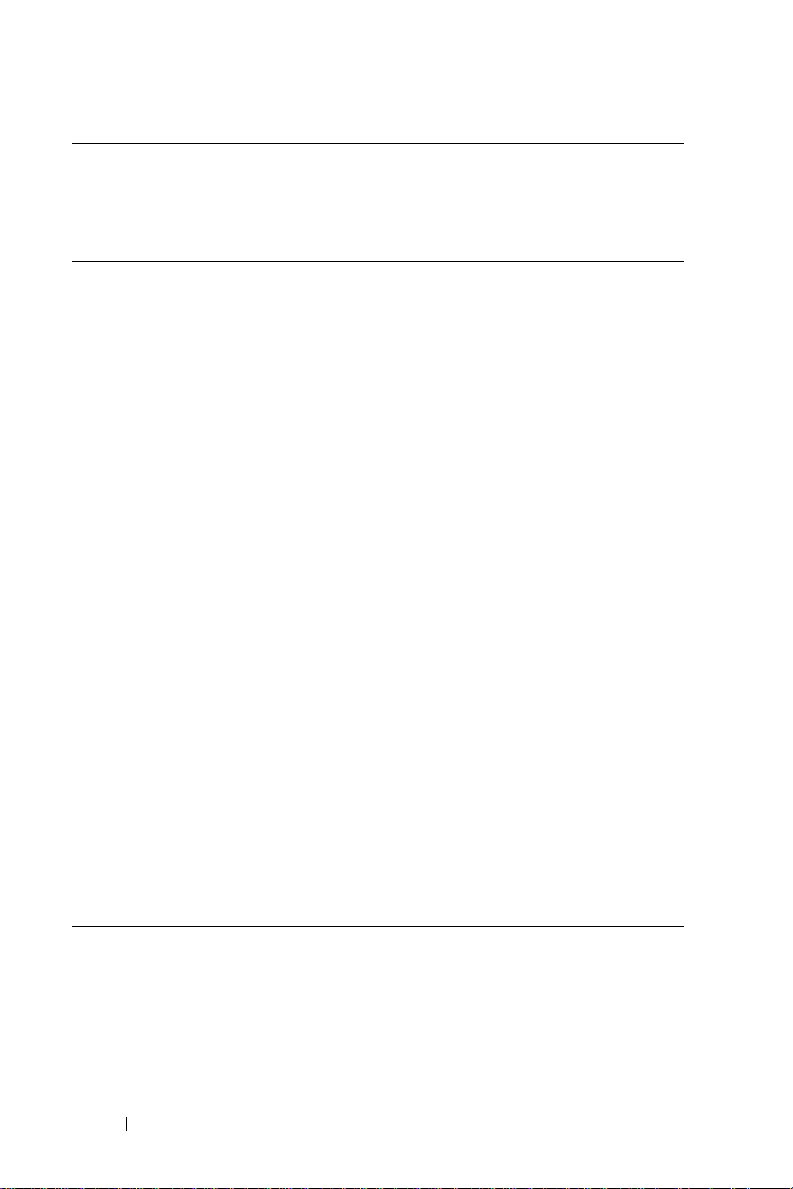
Country (City)
International
Department Name or Service Area,
Website and E-Mail Address
Access Code
Country Code
City Code
China (Xiamen)
Country Code: 86
City Code: 592
Technical Support website:
support.dell.com.cn
Technical Support E-mail:
cn_support@dell.com
Customer Care E-mail:
customer_cn@dell.com
www.dell.com | support.dell.com
Technical Support Fax
Technical Support (Dell™
Dimension™ and Inspiron)
Technical Support (OptiPlex™,
Latitude™, and Dell Precision™)
Technical Support (servers and
storage)
Technical Support (projectors,
PDAs, switches, routers, and so on)
Area Codes,
Local Numbers, and
Toll-Free Numbers
592 818 1350
toll-free: 800 858 2969
toll-free: 800 858 0950
toll-free: 800 858 0960
toll-free: 800 858 2920
Technical Support (printers)
Customer Care
Customer Care Fax
Home and Small Business
Preferred Accounts Division
Large Corporate Accounts GCP
Large Corporate Accounts Key
Accounts
Large Corporate Accounts North
22 Caution: Safety Instructions
toll-free: 800 858 2311
toll-free: 800 858 2060
592 818 1308
toll-free: 800 858 2222
toll-free: 800 858 2557
toll-free: 800 858 2055
toll-free: 800 858 2628
toll-free: 800 858 2999
Page 23
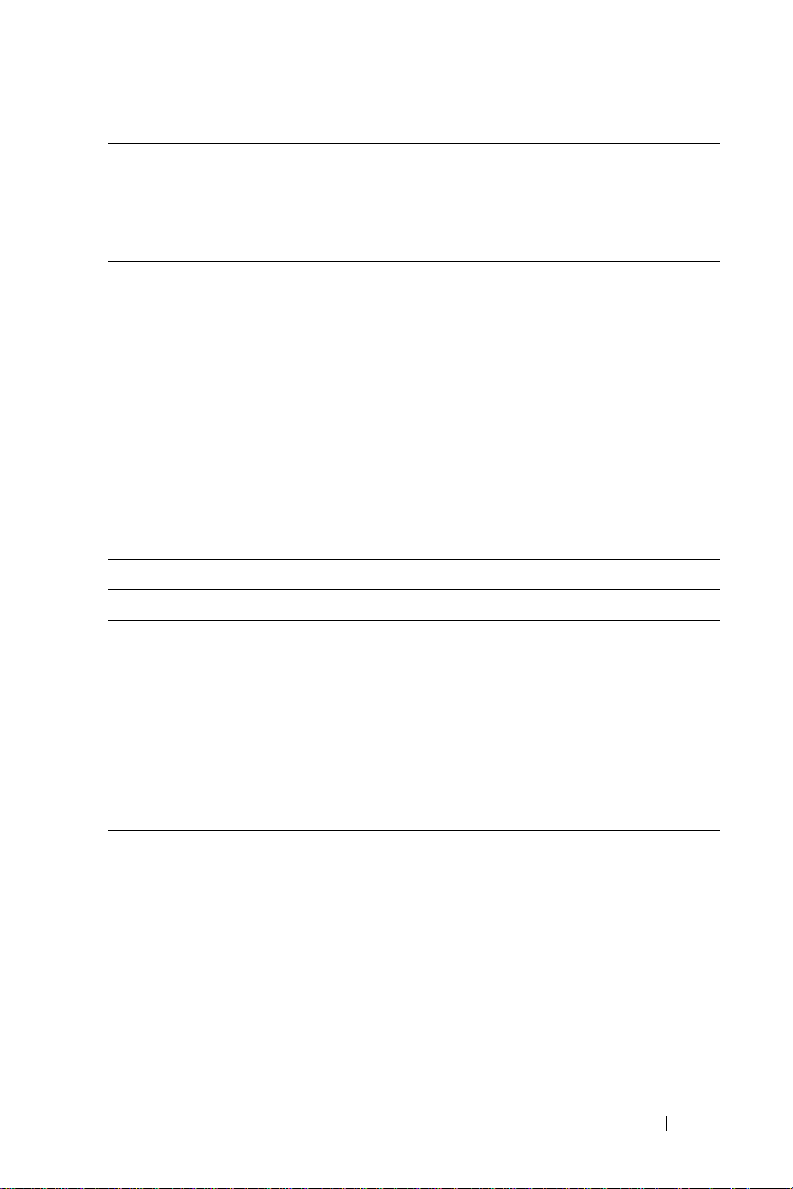
Country (City)
International
Access Code
Country Code
City Code
Colombia General Support
Costa Rica General Support
Czech Republic
(Prague)
International
Access Code: 00
Country Code: 420
Department Name or Service Area,
Website and E-Mail Address
Large Corporate Accounts North
Government and Education
Large Corporate Accounts East
Large Corporate Accounts East
Government and Education
Large Corporate Accounts
Queue Team
Large Corporate Accounts South
Large Corporate Accounts West
Large Corporate Accounts
Spare Parts
We bs it e: support.euro.dell.com
E-mail: czech_dell@dell.com
Technical Support
Customer Care
Fax
Tech Fax
Switchboard
Area Codes,
Local Numbers, and
Toll-Free Numbers
toll-free: 800 858 2955
toll-free: 800 858 2020
toll-free: 800 858 2669
toll-free: 800 858 2572
toll-free: 800 858 2355
toll-free: 800 858 2811
toll-free: 800 858 2621
980-9-15-3978
0800-012-0435
22537 2727
22537 2707
22537 2714
22537 2728
22537 2711
Caution: Safety Instructions 23
Page 24
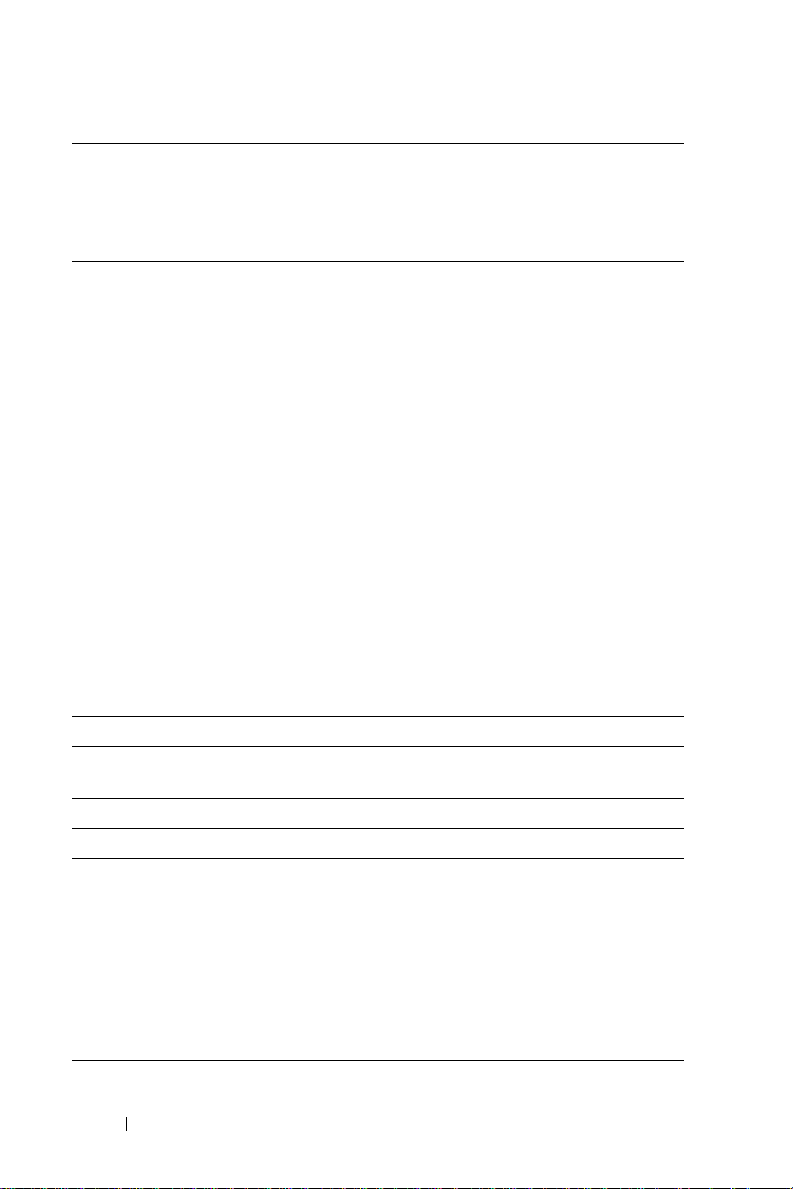
Country (City)
International
Department Name or Service Area,
Website and E-Mail Address
Access Code
Country Code
City Code
Denmark
(Copenhagen)
International
Access Code: 00
Country Code: 45
Website: support.euro.dell.com
E-mail:
support.euro.dell.com/dk/da/email
dell/
Technical Support for Inspiron
XPS computers only
www.dell.com | support.dell.com
Technical Support for all other
Dell computers
Customer Care (Relational)
Home/Small Business Customer
Care
Switchboard (Relational)
Switchboard Fax (Relational)
Switchboard (Home/Small
Business)
Switchboard Fax (Home/Small
Business)
Dominica General Support
Dominican
General Support
Republic
Ecuador General Support
El Salvador General Support
Finland
(Helsinki)
International
Access Code: 990
Country Code: 358
City Code: 9
Website: support.euro.dell.com
E-mail:
support.euro.dell.com/fi/fi/emaildell/
Technical Support
Customer Care
Fax
Switchboard
Area Codes,
Local Numbers, and
Toll-Free Numbers
7010 0074
7023 0182
7023 0184
3287 5505
3287 1200
3287 1201
3287 5000
3287 5001
toll-free: 1-866-278-6821
1-800-148-0530
toll-free: 999-119
01-899-753-0777
09 253 313 60
09 253 313 38
09 253 313 99
09 253 313 00
24 Caution: Safety Instructions
Page 25
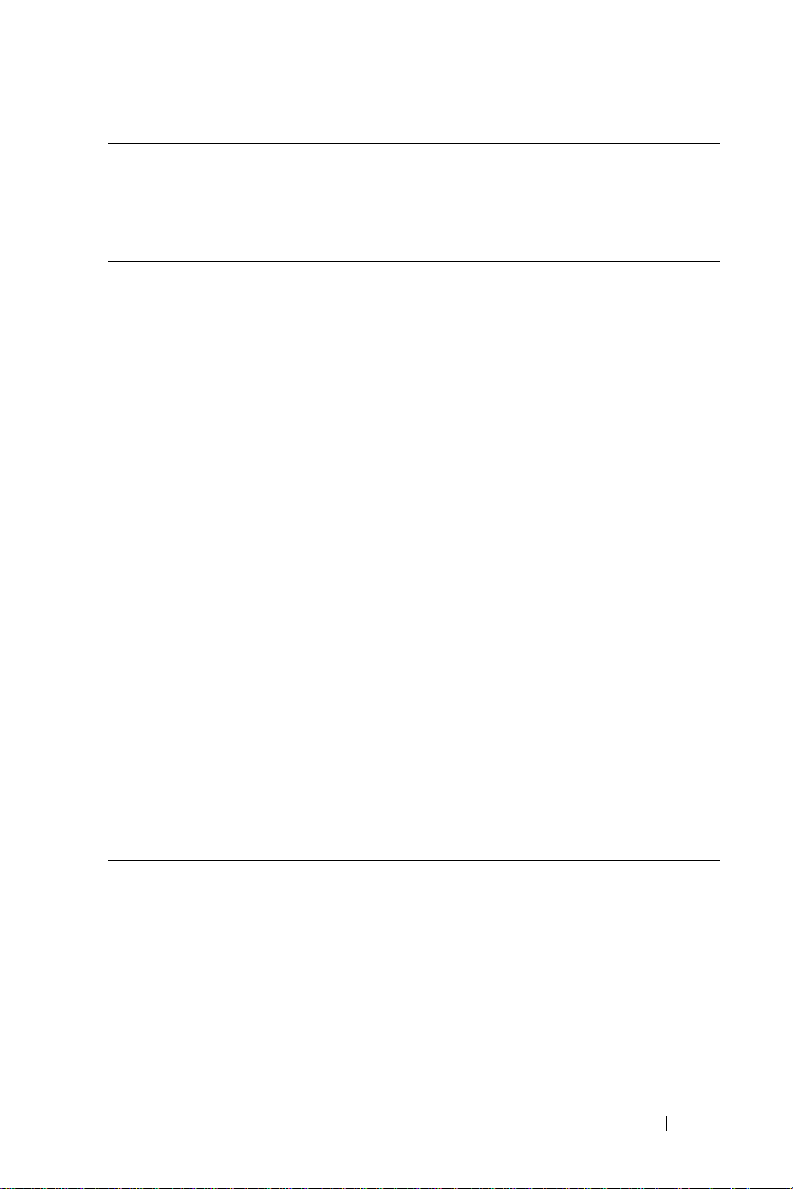
Country (City)
International
Access Code
Country Code
City Code
France (Paris)
(Montpellier)
International
Access Code: 00
Country Code: 33
City Codes: (1) (4)
Department Name or Service Area,
Website and E-Mail Address
We bs it e: support.euro.dell.com
E-mail:
support.euro.dell.com/fr/fr/emaildell/
Home and Small Business
Technical Support for Inspiron
XPS computers only
Technical Support for all other
Dell computers
Customer Care
Switchboard
Switchboard (calls from outside of
France)
Sales
Fax
Fax (calls from outside of France)
Corporate
Technical Support
Customer Care
Switchboard
Sales
Fax
Area Codes,
Local Numbers, and
Toll-Free Numbers
0825 387 129
0825 387 270
0825 823 833
0825 004 700
04 99 75 40 00
0825 004 700
0825 004 701
04 99 75 40 01
0825 004 719
0825 338 339
01 55 94 71 00
01 55 94 71 00
01 55 94 71 01
Caution: Safety Instructions 25
Page 26
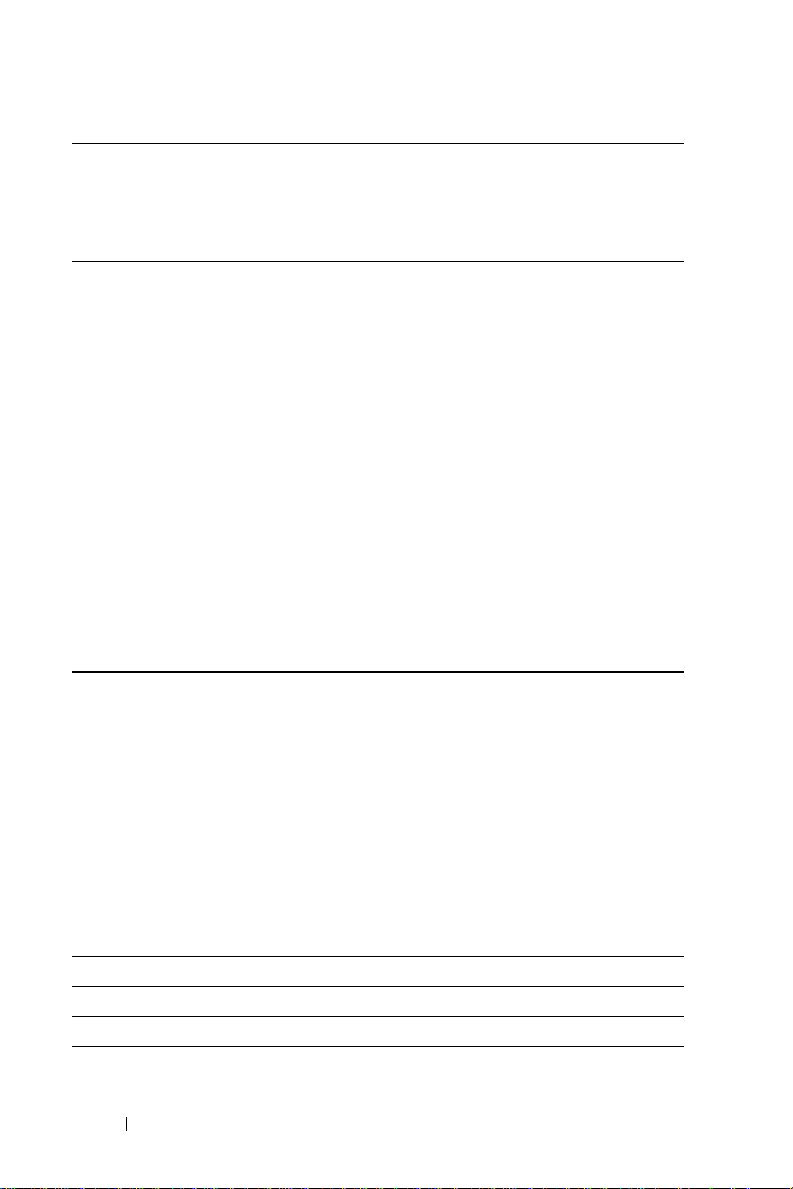
Country (City)
International
Department Name or Service Area,
Website and E-Mail Address
Access Code
Country Code
City Code
Germany
(Langen)
International
Access Code: 00
Country Code: 49
City Code: 6103
www.dell.com | support.dell.com
Website: support.euro.dell.com
E-mail:
tech_support_central_europe@dell
.com
Technical Support for Inspiron
XPS computers only
Technical Support for all other
Dell computers
Home/Small Business Customer
Care
Global Segment Customer Care
Preferred Accounts Customer Care
Large Accounts Customer Care
Public Accounts Customer Care
Switchboard
Greece
International
Access Code: 00
Country Code: 30
Website: support.euro.dell.com
E-mail:
support.euro.dell.com/gr/en/email
dell/
Technical Support
Gold Service Technical Support
Switchboard
Gold Service Switchboard
Sales
Fax
Grenada General Support
Guatemala General Support
Guyana General Support
Area Codes,
Local Numbers, and
Toll-Free Numbers
06103 766-7222
06103 766-7200
0180-5-224400
06103 766-9570
06103 766-9420
06103 766-9560
06103 766-9555
06103 766-7000
00800-44 14 95 18
00800-44 14 00 83
2108129810
2108129811
2108129800
2108129812
toll-free: 1-866-540-3355
1-800-999-0136
toll-free: 1-877-270-4609
26 Caution: Safety Instructions
Page 27
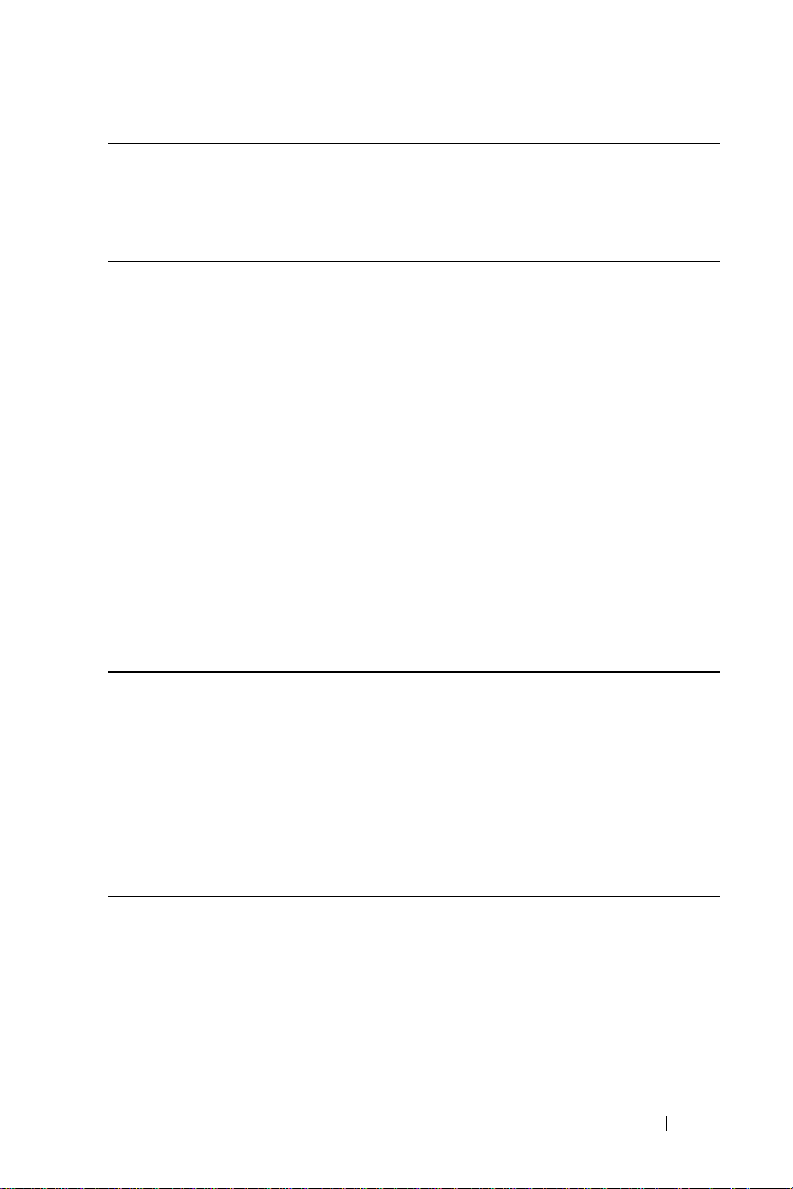
Country (City)
International
Access Code
Country Code
City Code
Hong Kong
International
Access Code: 001
Country Code: 852
India E-mail Support:
Department Name or Service Area,
Website and E-Mail Address
We bs it e: support.ap.dell.com
Technical Support E-mail:
apsupport@dell.com
Technical Support (Dimension
and Inspiron)
Technical Support (OptiPlex,
Latitude, and Dell Precision)
Technical Support (PowerApp™,
PowerEdge™, PowerConnect™,
and PowerVault™)
Customer Care
Large Corporate Accounts
Global Customer Programs
Medium Business Division
Home and Small Business Division
India_support_desktop@dell.com
India_support_notebook@dell.com
India_support_server@dell.com
Technical Support
Sales (Large Corporate Accounts)
Sales (Home and Small Business)
Area Codes,
Local Numbers, and
Toll-Free Numbers
2969 3188
2969 3191
2969 3196
3416 0910
3416 0907
3416 0908
3416 0912
2969 3105
1600 33 8045/
1600448046
1600 33 8044
1600 33 8046
Caution: Safety Instructions 27
Page 28
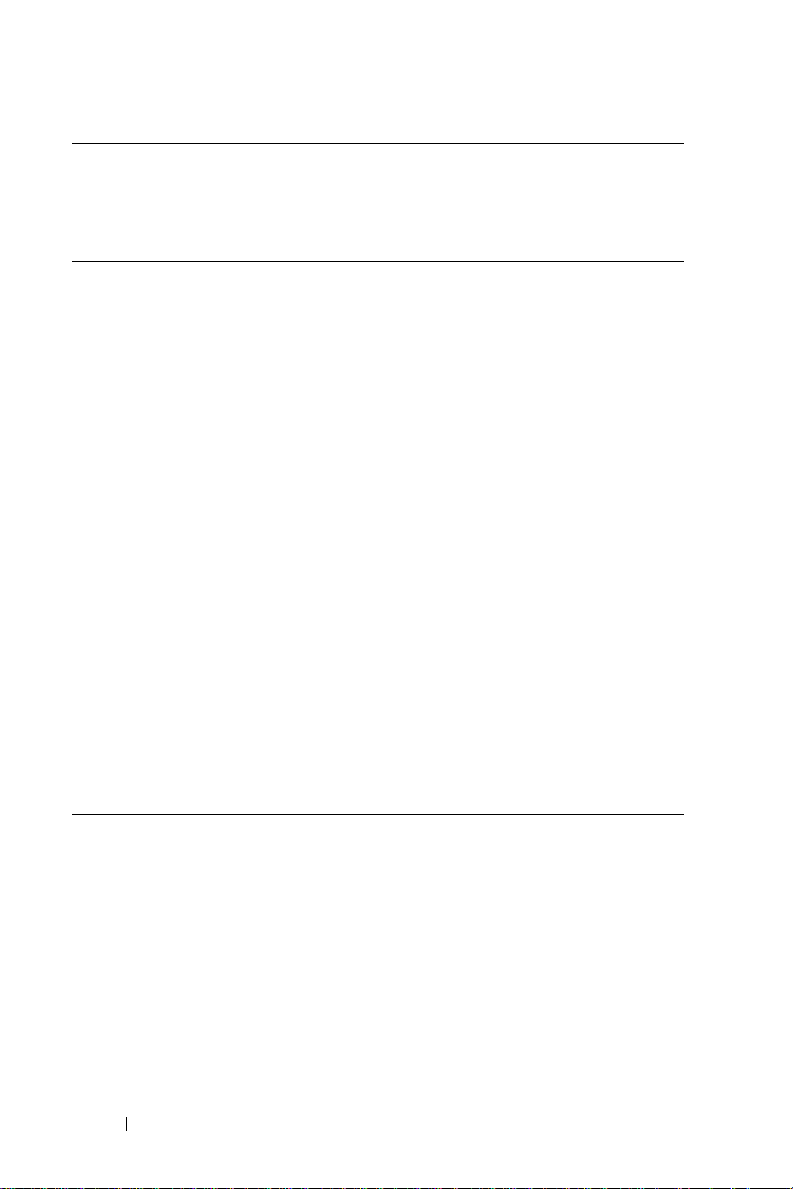
Country (City)
International
Department Name or Service Area,
Website and E-Mail Address
Access Code
Country Code
City Code
Ireland
(Cherrywood)
International
Access Code: 16
Country Code: 353
City Code: 1
www.dell.com | support.dell.com
Website: support.euro.dell.com
E-mail:
dell_direct_support@dell.com
Technical Support for Inspiron
XPS computers only
Technical Support for all other
Dell computers
U.K. Technical Support
(dial within U.K. only)
Home User Customer Care
Small Business Customer Care
U.K. Customer Care (dial within
U.K. only)
Corporate Customer Care
Corporate Customer Care (dial
within U.K. only)
Ireland Sales
U.K. Sales (dial within U.K. only)
Fax/Sales Fax
Switchboard
Area Codes,
Local Numbers, and
Toll-Free Numbers
1850 200 722
1850 543 543
0870 908 0800
01 204 4014
01 204 4014
0870 906 0010
1850 200 982
0870 907 4499
01 204 4444
0870 907 4000
01 204 0103
01 204 4444
28 Caution: Safety Instructions
Page 29
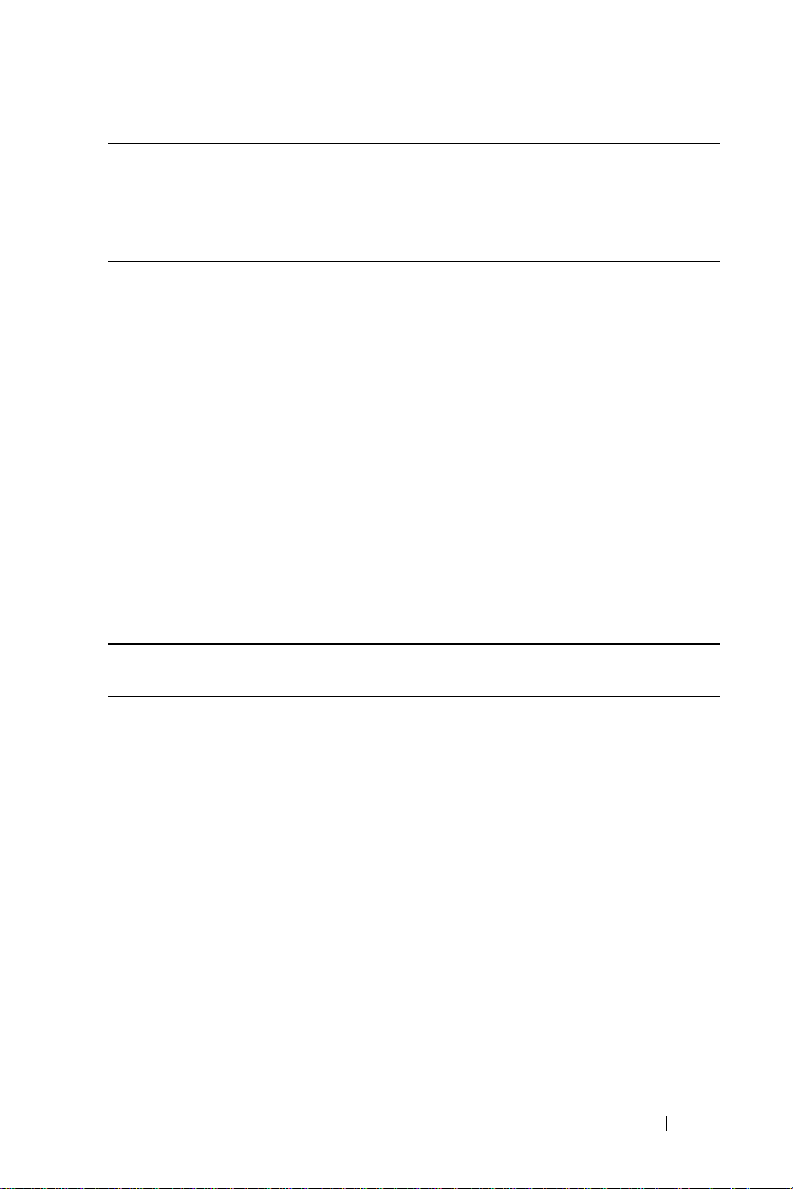
Country (City)
International
Access Code
Country Code
City Code
Italy (Milan)
International
Access Code: 00
Country Code: 39
City Code: 02
Jamaica General Support (dial from within
Department Name or Service Area,
Website and E-Mail Address
We bs it e: support.euro.dell.com
E-mail:
support.euro.dell.com/it/it/emaildell/
Home and Small Business
Technical Support
Customer Care
Fax
Switchboard
Corporate
Technical Support
Customer Care
Fax
Switchboard
Jamaica only)
Area Codes,
Local Numbers, and
Toll-Free Numbers
02 577 826 90
02 696 821 14
02 696 821 13
02 696 821 12
02 577 826 90
02 577 825 55
02 575 035 30
02 577 821
1-800-682-3639
Caution: Safety Instructions 29
Page 30
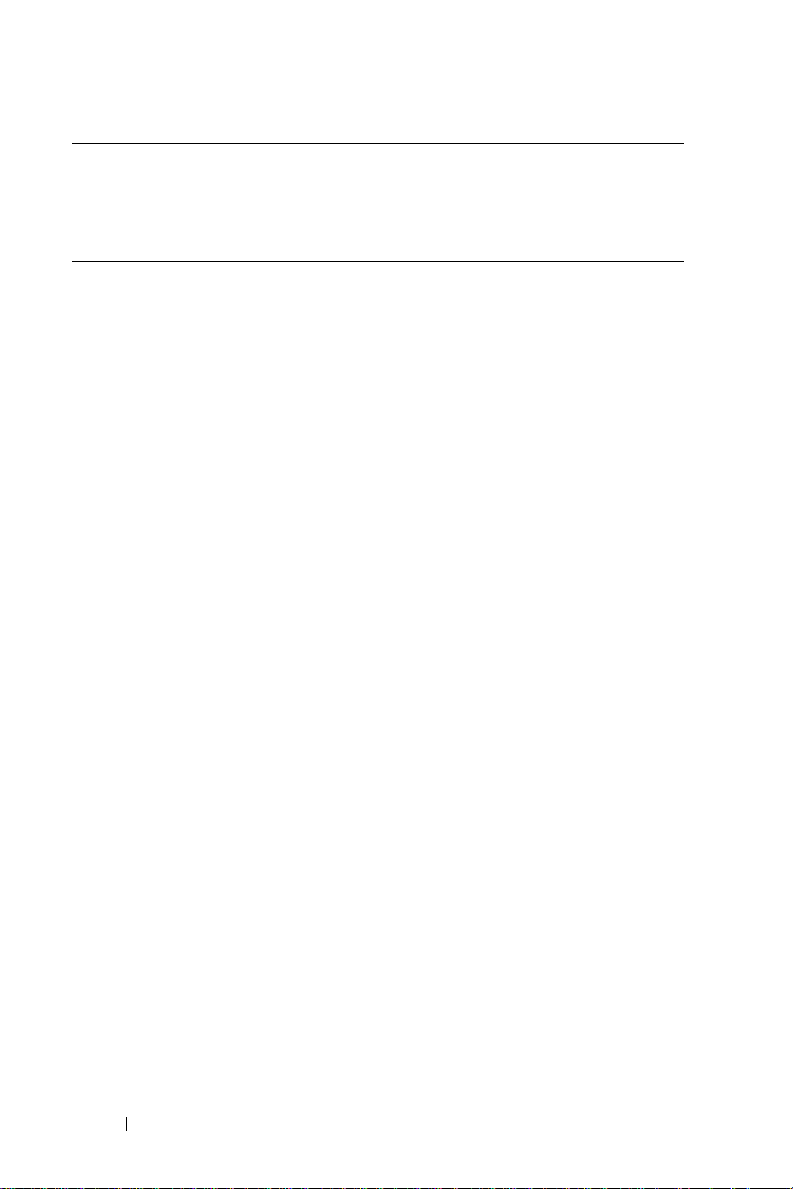
Country (City)
International
Department Name or Service Area,
Website and E-Mail Address
Access Code
Country Code
City Code
Japan (Kawasaki)
International
Access Code: 001
Country Code: 81
City Code: 44
Website: support.jp.dell.com
Technical Support (servers)
Technical Support outside of
Japan (servers)
Technical Support (Dimension
and Inspiron)
www.dell.com | support.dell.com
Technical Support outside of
Japan (Dimension and Inspiron)
Technical Support (Dell Precision,
OptiPlex, and Latitude)
Technical Support outside of
Japan (Dell Precision, OptiPlex,
and Latitude)
Technical Support (PDAs,
projectors, printers, routers)
Technical Support outside of
Japan (PDAs, projectors, printers,
routers)
Faxbox Service
24-Hour Automated Order Service
Customer Care
Business Sales Division (up to
400 employees)
Preferred Accounts Division Sales
(over 400 employees)
Area Codes,
Local Numbers, and
Toll-Free Numbers
toll-free: 0120-198-498
81-44-556-4162
toll-free: 0120-198-226
81-44-520-1435
toll-free:0120-198-433
81-44-556-3894
toll-free: 0120-981-690
81-44-556-3468
044-556-3490
044-556-3801
044-556-4240
044-556-1465
044-556-3433
30 Caution: Safety Instructions
Page 31

Country (City)
International
Access Code
Country Code
City Code
Japan (Kawasaki)
International
Access Code: 001
Country Code: 81
City Code: 44
(continued)
Korea (Seoul)
International
Access Code: 001
Country Code: 82
City Code: 2
Latin America Customer Technical Support
Department Name or Service Area,
Website and E-Mail Address
Large Corporate Accounts Sales
(over 3500 employees)
Public Sales (government
agencies, educational institutions,
and medical institutions)
Global Segment Japan
Individual User
Switchboard
Technical Support
Sales
Customer Service (Penang,
Malaysia)
Fax
Switchboard
Technical Support (Electronics
and Accessories)
(Austin, Texas, U.S.A.)
Customer Service (Austin, Texas,
U.S.A.)
Fax (Technical Support and
Customer Service) (Austin, Texas,
U.S.A.)
Sales (Austin, Texas, U.S.A.)
SalesFax (Austin, Texas, U.S.A.)
Area Codes,
Local Numbers, and
Toll-Free Numbers
044-556-3430
044-556-1469
044-556-3469
044-556-1760
044-556-4300
toll-free: 080-200-3800
toll-free: 080-200-3600
604 633 4949
2194-6202
2194-6000
toll-free: 080-200-3801
512 728-4093
512 728-3619
512 728-3883
512 728-4397
512 728-4600
or 512 728-3772
Caution: Safety Instructions 31
Page 32

Country (City)
International
Department Name or Service Area,
Website and E-Mail Address
Access Code
Country Code
City Code
Luxembourg
International
Access Code: 00
Country Code: 352
Website: support.euro.dell.com
E-mail: tech_be@dell.com
Technical Support (Brussels,
Belgium)
Home/Small Business Sales
(Brussels, Belgium)
www.dell.com | support.dell.com
Corporate Sales (Brussels, Belgium)
Customer Care (Brussels, Belgium)
Fax (Brussels, Belgium)
Switchboard (Brussels, Belgium)
Macao
Country Code: 853
Technical Support
Customer Service (Xiamen, China)
Transaction Sales (Xiamen, China)
Malaysia
(Penang)
International
Access Code: 00
Country Code: 60
City Code: 4
Website: support.ap.dell.com
Technical Support (Dell Precision,
OptiPlex, and Latitude)
Technical Support (Dimension,
Inspiron, and Electronics and
Accessories)
Technical Support (PowerApp,
PowerEdge, PowerConnect, and
PowerVault)
Customer Care
Transaction Sales
Corporate Sales
Area Codes,
Local Numbers, and
Toll-Free Numbers
3420808075
toll-free: 080016884
02 481 91 00
02 481 91 19
02 481 92 99
02 481 91 00
toll-free: 0800 105
34 160 910
29 693 115
toll-free: 1 800 88 0193
toll-free: 1 800 88 1306
toll-free: 1800 88 1386
1800-881-306 (Option 6)
toll-free: 1 800 888 202
toll-free: 1 800 888 213
32 Caution: Safety Instructions
Page 33

Country (City)
International
Access Code
Country Code
City Code
Mexico
International
Access Code: 00
Country Code: 52
Montserrat General Support
Netherlands
Antilles
Netherlands
(Amsterdam)
International
Access Code: 00
Country Code: 31
City Code: 20
Department Name or Service Area,
Website and E-Mail Address
Customer Technical Support
Sales
Customer Service
Main
General Support
We bs it e: support.euro.dell.com
Technical Support for Inspiron
XPS computers only
Technical Support for all other
Dell computers
Technical Support Fax
Home/Small Business Customer
Care
Relational Customer Care
Home/Small Business Sales
Relational Sales
Home/Small Business Sales Fax
Relational Sales Fax
Switchboard
Switchboard Fax
Area Codes,
Local Numbers, and
Toll-Free Numbers
001-877-384-8979
or 001-877-269-3383
50-81-8800
or 01-800-888-3355
001-877-384-8979
or 001-877-269-3383
50-81-8800
or 01-800-888-3355
toll-free: 1-866-278-6822
001-800-882-1519
020 674 45 94
020 674 45 00
020 674 47 66
020 674 42 00
020 674 4325
020 674 55 00
020 674 50 00
020 674 47 75
020 674 47 50
020 674 50 00
020 674 47 50
Caution: Safety Instructions 33
Page 34

Country (City)
International
Department Name or Service Area,
Website and E-Mail Address
Access Code
Country Code
City Code
New Zealand
International
Access Code: 00
Country Code: 64
E-mail (New Zealand):
nz_tech_support@dell.com
E-mail (Australia):
au_tech_support@dell.com
E-mail Customer Care (ANZ):
Apcustserv@dell.com
www.dell.com | support.dell.com
Customer Care
Technical Support (for desktop
and portable computers)
Technical Support (for servers and
workstations)
Home and Small Business
Government and Business
Sales
Fax
Nicaragua General Support
Norway (Lysaker)
International
Access Code: 00
Country Code: 47
Website: support.euro.dell.com
E-mail:
support.euro.dell.com/no/no/email
dell/
Technical Support
Relational Customer Care
Home/Small Business Customer
Care
Switchboard
Fax Switchboard
Panama General Support
Peru General Support
Area Codes,
Local Numbers, and
Toll-Free Numbers
toll-free: 0800-289-335
toll-free:
0800 446 255
toll-free: 0800 443 563
0800 446 255
0800 444 617
0800 441 567
0800 441 566
001-800-220-1006
671 16882
671 17575
23162298
671 16800
671 16865
001-800-507-0962
0800-50-669
34 Caution: Safety Instructions
Page 35

Country (City)
International
Access Code
Country Code
City Code
Poland (Warsaw)
International
Access Code: 011
Country Code: 48
City Code: 22
Portugal
International
Access Code: 00
Country Code: 351
Puerto Rico General Support
St. Kitts and
Nevis
St. Lucia General Support
St. Vincent and
the Grenadines
Department Name or Service Area,
Website and E-Mail Address
We bs it e: support.euro.dell.com
E-mail:
pl_support_tech@dell.com
Customer Service Phone
Customer Care
Sales
Customer Service Fax
Reception Desk Fax
Switchboard
We bs it e: support.euro.dell.com
E-mail:
support.euro.dell.com/pt/en/email
dell/
Technical Support
Customer Care
Sales
Fax
General Support
General Support
Area Codes,
Local Numbers, and
Toll-Free Numbers
57 95 700
57 95 999
57 95 999
57 95 806
57 95 998
57 95 999
707200149
800 300 413
800 300 410 or
800 300 411 or
800 300 412 or
21 422 07 10
21 424 01 12
1-800-805-7545
toll-free: 1-877-441-4731
1-800-882-1521
toll-free: 1-877-270-4609
Caution: Safety Instructions 35
Page 36

Country (City)
International
Department Name or Service Area,
Website and E-Mail Address
Access Code
Country Code
City Code
Singapore
(Singapore)
International
Access Code: 005
Country Code: 65
Website: support.ap.dell.com
Technical Support (Dimension
and Inspiron, and Electronics and
Accessories)
Technical Support (OptiPlex,
Latitude, and Dell Precision)
www.dell.com | support.dell.com
Technical Support (PowerApp,
PowerEdge, PowerConnect and
PowerVault)
Customer Care
Transaction Sales
Corporate Sales
Slovakia (Prague)
International
Access Code: 00
Country Code: 421
Website: support.euro.dell.com
E-mail: czech_dell@dell.com
Technical Support
Customer Care
Fax
Tech Fax
Switchboard (Sales)
South Africa
(Johannesburg)
International
Access Code:
09/091
Country Code: 27
City Code: 11
Website: support.euro.dell.com
E-mail: dell_za_support@dell.com
Gold Queue
Technical Support
Customer Care
Sales
Fax
Switchboard
Area Codes,
Local Numbers, and
Toll-Free Numbers
toll-free: 1800 394 7430
toll-free: 1800 394 7488
toll-free: 1800 394 7478
1800-394-7430 (Option 6)
toll-free: 1 800 394 7412
toll-free: 1 800 394 7419
02 5441 5727
420 22537 2707
02 5441 8328
02 5441 8328
02 5441 7585
011 709 7713
011 709 7710
011 709 7707
011 709 7700
011 706 0495
011 709 7700
36 Caution: Safety Instructions
Page 37

Country (City)
International
Access Code
Country Code
City Code
Southeast Asian
and Pacific
Countries
Spain (Madrid)
International
Access Code: 00
Country Code: 34
City Code: 91
Department Name or Service Area,
Website and E-Mail Address
Customer Technical Support,
Customer Service, and Sales
(Penang, Malaysia)
We bs it e: support.euro.dell.com
E-mail:
support.euro.dell.com/es/es/email
dell/
Home and Small Business
Technical Support
Customer Care
Sales
Switchboard
Fax
Corporate
Technical Support
Customer Care
Switchboard
Fax
Area Codes,
Local Numbers, and
Toll-Free Numbers
604 633 4810
902 100 130
902 118 540
902 118 541
902 118 541
902 118 539
902 100 130
902 115 236
91 722 92 00
91 722 95 83
Caution: Safety Instructions 37
Page 38

Country (City)
International
Department Name or Service Area,
Website and E-Mail Address
Access Code
Country Code
City Code
Sweden
(Upplands Vasby)
International
Access Code: 00
Country Code: 46
City Code: 8
www.dell.com | support.dell.com
Website: support.euro.dell.com
E-mail:
support.euro.dell.com/se/sv/email
dell/
Technical Support
Relational Customer Care
Home/Small Business Customer
Care
Employee Purchase Program (EPP)
Support
Technical Support Fax
Sales
Switzerland
(Geneva)
International
Access Code: 00
Country Code: 41
City Code: 22
Website: support.euro.dell.com
E-mail:
Tech_support_central_Europe@dell
.com
E-mail for French-speaking HSB
and Corporate Customers:
support.euro.dell.com/ch/fr/email
dell/
Technical Support (Home and
Small Business)
Technical Support (Corporate)
Customer Care (Home and Small
Business)
Customer Care (Corporate)
Fax
Switchboard
Area Codes,
Local Numbers, and
Toll-Free Numbers
0859005199
0859005642
0858770527
20 140 14 44
0859005594
0859005185
0844 811 411
0844 822 844
0848 802 202
0848 821 721
022 799 01 90
022 799 01 01
38 Caution: Safety Instructions
Page 39

Country (City)
International
Access Code
Country Code
City Code
Ta i wa n
International
Access Code: 002
Country Code: 886
Thailand
International
Access Code: 001
Country Code: 66
Trinidad/Tobago General Support
Turks and Caicos
Islands
Department Name or Service Area,
Website and E-Mail Address
We bs it e: support.ap.dell.com
E-mail: ap_support@dell.com
Technical Support (Portable and
Desktop computers)
Technical Support (Servers)
Customer Care
Transaction Sales
Corporate Sales
We bs it e: support.ap.dell.com
Technical Support (OptiPlex,
Latitude, and Dell Precision)
Technical Support (PowerApp,
PowerEdge, PowerConnect, and
PowerVault)
Customer Care
Transaction Sales
Corporate Sales
General Support
Area Codes,
Local Numbers, and
Toll-Free Numbers
toll-free: 00801 86 1011
toll-free: 00801 60 1256
toll-free: 00801 60 1250
(Option 5)
toll-free: 00801 65 1228
toll-free: 00801 651 227
toll-free: 1800 0060 07
toll-free: 1800 0600 09
1800-006-007 (Option 7)
toll-free: 1800 006 006
toll-free: 1800 006 009
1-800-805-8035
toll-free: 1-866-540-3355
Caution: Safety Instructions 39
Page 40

Country (City)
International
Department Name or Service Area,
Website and E-Mail Address
Access Code
Country Code
City Code
U.K. (Bracknell)
International
Access Code: 00
Website: support.euro.dell.com
Customer Care website:
support.euro.dell.com/uk/en/ECare/Form/Home.asp
Country Code: 44
City Code: 1344
E-mail:
dell_direct_support@dell.com
www.dell.com | support.dell.com
Technical Support
(Corporate/Preferred
Accounts/PAD [1000+
employees])
Technical Support (direct and
general)
Global Accounts Customer Care
Home and Small Business
Customer Care
Corporate Customer Care
Preferred Accounts (500–5000
employees) Customer Care
Central Government Customer
Care
Local Government & Education
Customer Care
Health Customer Care
Home and Small Business Sales
Corporate/Public Sector Sales
Home and Small Business Fax
Uruguay General Support
Area Codes,
Local Numbers, and
Toll-Free Numbers
0870 908 0500
0870 908 0800
01344 373 186
0870 906 0010
01344 373 185
0870 906 0010
01344 373 193
01344 373 199
01344 373 194
0870 907 4000
01344 860 456
0870 907 4006
toll-free: 000-413-598-2521
40 Caution: Safety Instructions
Page 41

Country (City)
International
Access Code
Country Code
City Code
U.S.A. (Austin,
Te xa s )
International
Access Code: 011
Country Code: 1
Department Name or Service Area,
Website and E-Mail Address
Automated Order-Status Service
AutoTech (portable and desktop
computers)
Consumer (Home and Home Office)
Technical Support
Customer Service
DellNet™ Service and Support
Employee Purchase Program
(EPP) Customers
Financial Services website:
www.dellfinancialservices.com
Financial Services (lease/loans)
Financial Services (Dell Preferred
Accounts [DPA])
Business
Customer Service and Technical
Support
Employee Purchase Program
(EPP) Customers
Printers and Projectors Technical
Support
Area Codes,
Local Numbers, and
Toll-Free Numbers
toll-free: 1-800-433-9014
toll-free: 1-800-247-9362
toll-free: 1-800-624-9896
toll-free: 1-800-624-9897
toll-free: 1-877-Dellnet
(1-877-335-5638)
toll-free: 1-800-695-8133
toll-free: 1-877-577-3355
toll-free: 1-800-283-2210
toll-free: 1-800-822-8965
toll-free: 1-800-695-8133
toll-free: 1-877-459-7298
Caution: Safety Instructions 41
Page 42

Country (City)
International
Department Name or Service Area,
Website and E-Mail Address
Access Code
Country Code
City Code
U.S.A. (Austin,
Te xa s )
International
Access Code: 011
Country Code: 1
(continued)
www.dell.com | support.dell.com
Public (government, education, and healthcare)
Customer Service and Technical
Support
Employee Purchase Program (EPP)
Customers
Dell Sales
Dell Outlet Store (Dell
refurbished computers)
Software and Peripherals Sales
Spare Parts Sales
Extended Service and
Wa r ra n t y S a l es
Fax
Dell Services for the Deaf,
Hard-of-Hearing, or
Speech-Impaired
U.S. Virgin
General Support
Islands
Venezuela General Support
Area Codes,
Local Numbers, and
Toll-Free Numbers
toll-free: 1-800-456-3355
toll-free: 1-800-234-1490
toll-free: 1-800-289-3355
or toll-free: 1-800-879-
3355
toll-free: 1-888-798-7561
toll-free: 1-800-671-3355
toll-free: 1-800-357-3355
toll-free: 1-800-247-4618
toll-free: 1-800-727-8320
toll-free: 1-877-
DELLTTY
(1-877-335-5889)
1-877-673-3355
8001-3605
42 Caution: Safety Instructions
Page 43

Getting Started
Dell Axim X50 and X50v are Dell's relatively new handheld devices (Personal Digital
Assistant). Axim X50 refers to the low and mid configurations while Axim X50v
refers to the high configuration which has VGA support. See the table for
"Accessories" on page 43. The Axim X50/X50v offers:
• built-in wireless (For Mid and High configurations only)
• QVGA and VGA screens
• Small size and weight
• VGA output on Axim X50v
Unpacking Your Device
Your Axim PDA comes with standard accessories and some extra items
depending on the model you purchased. Your device packaging contains
important information such as the product key on the Getting Started CD
cover and the order number on the packing slip. Ensure that you note these
down for later use.
While unpacking your device for the first time, check for the following list of items.
If you find any item missing, contact Dell support. See, "Contacting Dell" on
page 16.
Accessories
Contents High Mid Low
Axim X50 624 MHz,
Wireless,
Bluetooth
Cradle Standard Standard Standard
USB Sync cable Optional Optional Optional
Adapter Connector Standard Standard Standard
standard carrying case Standard Standard Standard
hard copy documentation Standard Standard Standard
520 MHz,
Wireless,
Bluetooth
416 MHz,
Bluetooth
Getting Started 43
Page 44

Accessories
Contents High Mid Low
Axim X50/X50v Getting
Started CD
AC adapter & localized
power cord
standard battery (1100 mAH) Standard Standard Standard
High capacity battery
mAH)
Screen Protectors Standard Standard Standard
www.dell.com | support.dell.com
Optional: Needs to be ordered separately.
∗ (2200
Standard Standard Standard
Standard Standard Standard
Optional Optional Optional
See the following illustration for the standard and optional accessories.
touch
screen
carrying case
sync
cable
battery
power
cable
AC adapter
44 Getting Started
cradle
adapter
connector
Dell Getting
Started CD
Dell Owner’s Manual
Page 45

Front, Side, and Back Views
C
t
CAUTION: Before performing any of the procedures in this section, read and
follow the safety instructions on page 11.
Front and Side Views
audio connector (top)
lanyard hook
lock button
on/off button for
WLAN/Bluetooth
wireless
technology
record button
infrared sensor (top)
microphone
Calendar button
Contacts button
ompactFlash card and
Secure Digital memory card
slots (top)
wireless ligh
screen
protector tab
power button
touch screen
Home button
Inbox button
Navigator button
INFRARED SENSOR — Transfer files from your device to another infrared-compatible
device without using any cable connection.
MICROPHONE — Use to record audio.
OMPACTFLASH CARD AND SECURE DIGITAL MEMORY CARD SLOTS — See "Using Cards" on
C
page 61 for information on using CompactFlash cards and Secure Digital
memory cards.
Getting Started 45
Page 46

POWER BUTTON — Press the power button to turn the device on or off. Press and
hold the power button to dim the display. Press and hold again to light the display.
TOUCH SCREEN — Enter information through your touchscreen using the stylus.
See "Entering Information" on page 72.
CREEN PROTECTOR — Use screen protectors to protect your device’s touchscreen.
S
You must change the protectors with usage to enhance the life of the touchscreen.
ON/OFF BUTTON FOR WLAN/BLUETOOTH
®
WIRELESS TECHNOLOGY — On wireless devices, the
button turns both WLAN and Bluetooth wireless technology on and off. Tap it
twice to confirm the turning off or on of WLAN/ Bluetooth. Turn off the wireless
devices to conserve power. On Bluetooth devices, the button turns Bluetooth
wireless technology on and off.
www.dell.com | support.dell.com
Current Wireless Status New Wireless Status
WLAN Bluetooth WLAN Bluetooth
Off Off On On
On Off Off Off
Off On Off Off
On On Off Off
OME BUTTON — Press to launch the Home window or to turn on the device.
H
NAVIGATOR BUTTON — Press the right, left, top, or bottom of the Navigator button to
move the cursor on the screen. Press the center to enter a selection.
ONTACTS BUTTON — Press to launch Contacts or to turn on the device.
C
C
ALENDAR BUTTON — Press to launch Calendar or to turn on the device.
RECORD BUTTON — See "Recording a Message" on page 80 for information on using
the record button.
LOCK BUTTON — Switch to lock the device and its touchscreen so that the device
does not respond to inadvertent pressing of keys.
46 Getting Started
Page 47

Back View
stylus (extended)
reset button
battery
(inside)
battery lock
cradle/sync cable
connector (bottom)
BATTERY LOCK — Use this switch to release and remove the main battery.
See "Installing and Removing the Battery" on page 48.
BATTERY — See "Using the Battery" on page 48 for information on the main battery.
CRADLE/SYNC CABLE CONNECTOR — Connect a cradle or sync cable. See "Connecting to
a Computer" on page 56.
RESET BUTTON — See "Resetting the Axim" on page 63 for information on using the
reset button.
STYLUS — Use the stylus to write or draw on the screen. To remove the stylus, pull it
straight up and out of the holder. To avoid losing the stylus, store the stylus in the
holder when you are not using it. Ensure that the stylus is oriented correctly when
you replace it in the slot.
Getting Started 47
Page 48

Using the Battery
Your device ships with a standard 1100 mAH (milli-Ampere-Hour) battery
with an expected minimum of 5-8 hours of battery life. A higher capacity
2200 mAH can also be purchased. The 2200 mAH battery has an expected
minimum battery life of 10-16 hours.
NOTICE: Do not use your device until you have charged the main battery for at
least 8 hours for the first charge.
Before you use your device for the first time, you must charge the battery.
Turn on your device using the power button. Once the battery is charged,
you can start your device by following the instructions in the operating
system to display the Today screen. Use the power button light to monitor
www.dell.com | support.dell.com
the battery charge. See Pocket PC Help on the device, for more information.
Installing and Removing the Battery
To install the battery:
1
Ensure that the device is turned off.
2
Unlock the battery lock and remove the battery cover.
3
Align the battery contacts with the contacts in the battery slot, insert
the battery, and lower the battery into the slot until you feel a click.
battery
48 Getting Started
Page 49

4
Close the battery cover.
5
Lock the battery cover by sliding the battery lock to the right.
battery cover
battery lock
To remove the battery:
1
Slide the battery lock to the left to unlock the battery cover.
2
Lift the battery cover.
battery cover
battery lock
Getting Started 49
Page 50

3
Pull the tab to lift the battery out of the slot.
pull-tab
battery
www.dell.com | support.dell.com
NOTE: Your Service Tag is located underneath the battery in the battery
slot. You need your Service Tag to access Dell Support at support.dell.com
or to call Dell for customer service or technical support.
Charging the Battery
You must charge your battery before using it for the first time. Subsequently,
recharge the battery every time it runs low (power button light flashes amber).
Use one of the following options to charge the main battery:
• Connect the AC adapter directly to the charger adapter and then
connect the charger adapter to the device.
• Connect the AC adapter to the sync cable and then connect the sync
cable to the device. See, "Using the Sync Cable" on page 60.
• Connect the AC adapter to the cradle, and insert the device into the
cradle. See "Using the Cradle" on page 56 for more information.
• Connect the cradle with the device to a running computer. See "USB
Charging" on page 58. Also see the placemat for details.
The standard battery pack (1100mAh) completely charges within 5 hours;
the higher battery pack (2200mAh) completely charges within 10 hours.
50 Getting Started
Page 51

If the main battery is critically low, the device enters "sleep" mode and the
device turns off.
NOTE: To prevent data loss, a portion of the main battery will keep data safe for
72 hours if your device enters sleep mode. An additional battery, the internal
backup battery, is designed to keep your data safe when you remove the main
battery. The internal backup battery will keep data safe for 30 minutes.
To recover from a critically low battery:
1
Plug in the AC adapter or replace the main battery with a charged battery.
2
Press the power button to turn on the device.
By default, the device turns off if the device is left unused for a period of
time. This is called the sleep mode. For information on setting the amount
of time during which the device can remain idle before it turns off, see
"System Tab" on page 82.
Checking Battery Power
You can check the battery power status with the power button light.
Battery Status Power Button Light Status
Fully charged battery (and
connected to external power)
Low charge Blinking amber
In the process of charging Solid amber
Notification relay Blinking green
Solid green
Getting Started 51
Page 52

Using Your Axim
When you turn on your device, or after four hours of inactivity, the
screen appears. You can also view the
button and then tapping
Today
. The
Today
screen by tapping the
To da y
screen displays the date and
Today
Start
information about the device owner, today’s calendar, and important tasks.
To customize the
1
Ta p
Start →
2
Tap the
Use the
www.dell.com | support.dell.com
Use the
Start
button
To da y
screen:
Settings
Personal
Appearance
Items
.
tab →
To da y
.
tab to change the background of the
tab to change the items that appear on the
connection icon
Today
To da y
screen.
volume control icon
screen.
52 Getting Started
connection
status icon for
Bluetooth
wireless
technology
®
Page 53

Changing the Display Mode on Your Device
The Axim X50/X50v with Microsoft® Windows Mobile™ Version 5.0
software for Pocket PC Premium Edition can display the screen in both
landscape and portrait views.
To change the display mode from landscape to portrait:
1
Ta p
Start →
2
In the
3
In the
NOTE: To change the display mode from portrait to landscape, tap
Ta p
4
OK
Settings
Settings
Screen
Landscape.
.
window, tap
window, tap
and close the window.
System →
Portrait
Screen
.
to select portrait mode.
Getting Started 53
Page 54

www.dell.com | support.dell.com
54 Getting Started
Page 55

Operating the Axim
Using the Power Button
Press the power button to turn the device on or off. Press and hold the power
button to dim the display. This is the power saver mode. Press and hold again
to light the display.
• When the device is connected to external power and the main battery is
fully charged, the power button light is solid green.
• When the main battery charge is low, the power button light flashes amber.
• When the battery is being charged, the power button light is solid amber.
• When the device relays a notification, the power button light rapidly
flashes green.
Using the Stylus
Your device has a stylus for selecting items and entering information. On the
device, the stylus replaces the mouse:
• Tap — Touch the screen once with the stylus to open items and
select options.
• Drag — Hold the stylus on the screen and drag to select text and images.
Drag on a list to select multiple items.
• Tap and hold — Tap and hold the stylus on an item to see a list of actions
available for that item. On the pop-up menu that appears, tap the action
you want to perform.
See "Entering Information" on page 72 for more information.
Operating the Axim 55
Page 56

Connecting to a Computer
You can either connect your device to a computer using a cradle or directly
to a computer using a sync cable. Connect your device to a computer to:
• Add programs to your device. See "Adding Programs Using Microsoft
ActiveSync
• Synchronize data on your device with data on your computer.
For information on synchronizing your data, see the following resources:
• ActiveSync Help on your computer
• ActiveSync Help on your device
www.dell.com | support.dell.com
Using the Cradle
NOTE: Depending on the configuration of your device, the cradle is optional.
You can use the cradle to:
• Synchronize the data on your device with the data on your computer.
• Connect the device to an electrical outlet to conserve battery power.
• Charge the main battery. See "Using the Battery" on page 48 for
more information.
• Charge a spare battery. Please note that the spare battery is optional.
NOTE: Before connecting your device to a computer for the first time, install
ActiveSync on the computer using the Dell™ Getting Started CD.
®
" on page 115 for more information.
®
56 Operating the Axim
Page 57

To connect your device to the cradle:
1
Connect the AC adapter to the cradle and to an electrical outlet.
2
Place the Axim in the docking cradle near your computer.
3
Connect the USB sync cable to the cradle and the computer.
cradle
power
cord
AC adapter
cradle cable
USB connector on the computer
Operating the Axim 57
Page 58

www.dell.com | support.dell.com
cradle
spare battery status light
When the device is docked in the cradle, the power button on the device
turns on and the connection status icon appears on the command bar
(see page 65).
NOTE: The power button on the device indicates the charge status of the main
battery. See the description of the power button lights on page 55 for
more information.
The spare battery status light on the cradle operates as follows:
• Green — The spare battery is fully charged.
• Amber — The spare battery is charging.
To remove the device from the cradle, pull the device straight up and out of
the cradle.
USB Charging
You can charge your device battery when the cradle with the device is
connected to a running computer by a USB cable.
NOTE: USB charging will not take place if the device is turned on.
58 Operating the Axim
Page 59

You can charge the battery using a 5V/500 mA USB port when the device is
turned off.
NOTE: Using an external USB hub with 5V/100 mA ports to charge the device
battery may cause a temporary voltage drop in the hub, and other USB devices
connected to the ports on the hub may not work normally until the device
is removed.
NOTE: Charging the battery through a USB port takes more time than direct
AC adapter charging.
The device charger stops the charging process after seven hours. If you need
more than seven hours to charge the device battery, disconnect and
reconnect the USB cable to restart the charging process.
USB connector on the computer
Operating the Axim 59
Page 60

Using the Sync Cable
Use the sync cable to connect your device directly to the computer without
using the cradle.
NOTE: The sync cable is optional depending on the configuration of your device.
To connect the sync cable:
1
Connect the sync cable connector to your device. Ensure that the Dell
logo is facing upwards.
2
Connect the USB connector of the cable to the USB connector on
your computer.
NOTICE: To avoid damaging the sync cable connector, press the two buttons
www.dell.com | support.dell.com
on the sides of the connector to release the lock before inserting or pulling out
the connector.
power
cord
AC adapter
sync cable
60 Operating the Axim
device connector
sync cable connector
USB connector
on the computer
Page 61

Connecting to a Projector
You can connect the device to a projector using a VGA cable.
NOTE: The VGA option is available only with the VGA model of the device.
The VGA cable will not ship with your device unless you order it.
NOTE: You need to install the Viewer program from the CD for the device to
detect the projector. To configure the program, see the Help section in
the program.
To connect the device to the projector, connect the sync connector on the
VGA cable to the device, and then connect the other connector of the
VGA cable to the projector cable. Run the
detect the projector.
Viewer
program for the device to
Using Cards
Your device has two slots located on the top of the unit. The larger slot supports
CompactFlash Type II cards. The smaller slot supports Secure Digital (SD)
memory cards, Secure Digital I/O (SDIO) cards, and the MultiMediaCard (MMC).
All three memory card types are available in sizes from 64 MB to 1 GB or 2 GB.
CompactFlash Cards
Your device supports CompactFlash Type II cards. Some common types of
cards include:
• Modem — Connect a telephone line for modem data communication.
• Wireless communication — Data communication without the use of
cable connections. You can use cards, such as internal cards with
Bluetooth wireless technology and 802.11b wireless LAN.
• Storage — Save data or install programs on a storage card.
Operating the Axim 61
Page 62

When you do not have a CompactFlash card installed, insert the plastic
blank to protect the CompactFlash card slot.
To install a CompactFlash card:
1
If a blank is installed, remove it.
blank
notch in
CompactFlash
card slot
www.dell.com | support.dell.com
2
Align the tab on the back of the CompactFlash card with the notch in
the CompactFlash card slot, and slide the card into the slot.
NOTICE: Do not force the card. If you feel resistance, remove the card, check
the orientation, and reinsert it.
See the documentation that came with the card for more information.
62 Operating the Axim
Page 63

Secure Digital Memory Cards
Use Secure Digital memory cards to save or back up data.
To install a Secure Digital memory card:
1
If a card or plastic blank is already installed, press in to release it, and
then remove it.
blank
2
Ensure that the card is oriented correctly, and slide it into the slot until
you feel a click.
NOTICE: Do not force the card. If you feel resistance, remove the card, check
the orientation, and reinsert it.
See the documentation that came with the card for more information.
Resetting the Axim
Soft Reset
When you do a soft reset, the device deletes any data that has not been
saved in the ROM. In other words, your saved files and programs are not
deleted. Try a soft reset if the device does not respond when you tap the
display or press a button.
Operating the Axim 63
Page 64

To do a soft reset, use the stylus to press the reset button.
reset button
www.dell.com | support.dell.com
stylus
Hard Reset
NOTICE: When you do a hard reset, you lose all the data stored in your device
flash memory, and any programs that you installed on your device.
Do a hard reset if:
• You want to restore the device to factory default settings.
• You forget your password and need to reset it.
• Your device is experiencing severe operational problems and you have
already attempted a soft reset.
NOTICE: It is strongly recommended that you back up your data before you do
a hard reset. See your Getting Started Guide that is available on the upgrade CD.
64 Operating the Axim
Page 65

To do a hard reset:
1
Press and hold the power button.
2
Using the stylus, hold down the reset button for about 2 seconds.
3
Follow the instructions on the screen.
Using Microsoft® Windows Mobile™ Version 5.0 software for Pocket PC Premium Edition
The Windows Mobile 5.0 operating system comes with a host of new features
and interface improvements. The screen view and touchpad is similar to
Windows™ XP for computers. RAM is only used for running applications.
ROM is where all application, PIM data, and file storage happens.
For details, visit the
www.microsoft.com
website.
Status Icons
NOTE: If there is not enough space to display all notification icons on the
device, tap , icon to view the hidden list of icons.
Icon Description
New e-mail or text message (SMS)
New instant message
Battery level
Low battery
Battery charging
No battery
Sync Error
Volume off
Operating the Axim 65
Page 66

Icon Description
Bluetooth
Wi-Fi on
Wi-Fi data call
Help icon
Programs
www.dell.com | support.dell.com
You can switch from one program to another by selecting a program from the
Start
menu. To access programs that are not listed in the
Start →
Programs
NOTE: Some programs have abbreviated labels for check boxes and
drop-down menus. To see the full spelling of an abbreviated label, tap and hold
the stylus on the label. Drag the stylus off the label so that the command is not
carried out.
, and then tap the program name.
Program Buttons
You can also switch to some programs by pressing a program button.
Your device has four program buttons located on the front of the device.
The icons on the buttons identify the programs which they start. By default,
the buttons launch Home, Messaging, Contacts, and Calendar.
Start
menu, tap
66 Operating the Axim
Page 67

Switcher Bar
You can also use Switcher Bar to switch to or close the open programs.
To launch Switcher Bar:
1
Ta p
Start →
2
Ta p
System
The Switcher Bar icon, , appears in the navigation bar.
Settings
.
→ Switcher Bar
.
Tap to view a list of all open programs. In the
•Tap
Brightness settings
or
Power settings
Switcher Bar
to configure those settings.
• Tap a program name to switch to that program.
•Tap
•Tap
•Tap
Exit current program
Exit all programs
Exit Switcher Bar
to close the current program.
to close all open programs.
to close the menu.
The following table contains a partial list of programs that are on your
device. See the
Dell™ Getting Started
CD for additional programs that you
can install on your device.
Icon Program Description
ActiveSync Synchronize information between
your device and your computer.
Calendar Keep track of your appointments and
create meeting requests.
Contacts Keep track of your friends and
colleagues.
Messaging Send and receive e-mail messages.
Internet Explorer Mobile Browse websites and WAP sites, and
download new programs and files from
the Internet.
Notes Create handwritten or typed notes,
drawings, or recordings.
Tasks Keep track of your tasks.
menu:
Operating the Axim 67
Page 68

Icon Program Description
Excel Mobile Create new workbooks or view and
edit Excel workbooks that you created
on your computer.
Pocket MSN Send and receive instant messages
with your MSN Messenger contacts.
Word Mobile Create new documents or view and
edit Word documents that you created
on your computer.
PowerPoint Mobile View PowerPoint presentation slides.
www.dell.com | support.dell.com
Navigation Bar and Command Bar
The navigation bar is located at the top of the screen. It displays the active
program and current time, and allows you to switch to other programs or
close screens.
Use the command bar at the bottom of the screen to perform tasks in
programs. The command bar includes menu names, icons, and the input
panel icon. To create a new item in the current program, tap
name of an icon, tap and hold the stylus on the icon. Drag the stylus off the
icon so that the command is not carried out.
New
. To see the
68 Operating the Axim
Page 69

navigation bar
Start menu
command bar
Pop-Up Menus
With pop-up menus, you can quickly select an action for an item.
For example, you can use the pop-up menu in the contact list to delete a
contact, make a copy, or send an e-mail message to a contact. The actions in
the pop-up menus vary from program to program. To access a pop-up menu,
tap and hold the stylus on an item name. When the menu appears, lift the
stylus and tap the action you want to perform. To close the menu without
performing an action, tap anywhere outside the menu.
Operating the Axim 69
Page 70

Add new
task
www.dell.com | support.dell.com
Searching for Information
The Search feature on your device helps you to quickly locate information.
To search for files or other items:
1
Ta p
Start
→
Programs
2
In
Search for,
enter the file name, word, or other information you want.
If you have looked for this item before, tap the
select the item from the list.
3
In
Ty p e ,
select a data type to help narrow your search.
4
Ta p
Search.
The
My Documents
5
In the
Results
list, tap the item you want to open.
→
Search.
Search for
folder and subfolders are searched.
arrow to
70 Operating the Axim
Page 71

You can also use
File Explorer
your files into folders. On the
to find files on your device and to organize
Start
menu, tap
Programs
→
File Explorer
sort menu
folder location
.
Backing Up Data
To prevent or minimize data loss, you should periodically back up the data
stored on your device. Use ActiveSync to synchronize the files on your device
with the files on your computer. You can also drag and drop files from your
device to your computer using Windows Explorer. See the ActiveSync Help
on your computer for additional information. Also see, "Installing and Using
ActiveSync" on page 86.
NOTE: To prevent data loss, a portion of the main battery will keep data safe for
72 hours if your device runs out of power. An additional battery, the internal
backup battery, is designed to keep your data safe when you remove the main
battery. The internal backup battery will keep data safe for 30 minutes.
Operating the Axim 71
Page 72

Entering Information
You have several options for entering information:
• Use the input panel to enter typed text using the soft keyboard or
another input method.
• Write directly on the screen using the stylus.
• Draw pictures on the screen with the stylus.
• Speak into your device microphone to record a message.
®
Use Microsoft
computer to your device. For more information, see ActiveSync Help on
your computer.
www.dell.com | support.dell.com
NOTE: Some of the functions mentioned in this section may not be supported
by the operating system in some languages.
Entering Text Using the Input Panel
Use the input panel to enter information into any program on your device.
You can type using the soft keyboard or write with the stylus using Letter
Recognizer, Block Recognizer, or Transcriber. The characters appear as typed
text on the screen.
ActiveSync® to synchronize or copy information from your
input panel icon
To show or hide the input panel, tap the input panel icon. Tap the arrow
next to the input panel icon to change the input method.
72 Operating the Axim
Page 73

When you use the input panel, your device anticipates the word you are
typing or writing and displays it above the input panel. When you tap the
displayed word, the word is inserted at the insertion point. The more you use
your device, the more words it learns to anticipate.
suggested words
To change word suggestion options, for example, the number of words suggested:
1
Ta p
Start
→
Settings → Personal
2
Tap the
3
Select the desired settings and tap OK.
Word Completion
tab.
→
Input.
Typing With the Soft Keyboard
1
Tap the input selection arrow and tap
2
Tap the keys on the soft keyboard with your stylus.
Keyboard
.
Operating the Axim 73
Page 74

Letter Recognizer
Letter Recognizer allows you to use your stylus to write letters on the screen
as you would write them on paper.
NOTE: Letter Recognizer is included with the English, French, German, Italian, and
Spanish operating systems. Other versions do not support Letter Recognizer.
Tap the input selection arrow and tap
1
2
Write characters, numbers, and symbols in the designated writing area.
Letter Recognizer
.
• Enter capital letters by writing in the ABC (left) area of the box.
• Enter lower case letters by writing in the abc (middle) area of the box.
www.dell.com | support.dell.com
• Enter numbers by writing in the 123 (right) area of the box.
• Enter punctuation and symbols by tapping in any area of the box
and then writing the desired character.
The letters are converted to typed text on the screen. For specific
instructions on using Letter Recognizer, tap the question mark next to
the writing area.
NOTE: Ta p Demo to learn the character strokes that the device can recognize.
Block Recognizer
Block Recognizer allows you to use character strokes that are similar to those
used on other handheld devices.
NOTE: Block Recognizer is included with the English, French, German, Italian, and
Spanish operating systems. Other versions do not support Block Recognizer.
Tap the input selection arrow and tap
1
2
Write characters, numbers, and symbols in the designated writing area.
Block Recognizer
.
• Enter letters by writing in the abc (left) area of the box.
• Enter numbers by writing in the 123 (right) area of the box.
• Enter symbols and punctuation by tapping in either area of the
box and then writing the desired character.
The character strokes are converted to typed text on the screen.
For specific instructions on using Block Recognizer, tap the question
mark next to the writing area.
NOTE: Ta p Demo to learn the character strokes that the device can recognize.
74 Operating the Axim
Page 75

Transcriber
Transcriber allows you to write anywhere on the screen using the stylus
similar to the way that you would write on paper. Unlike Letter Recognizer
and Block Recognizer, you can write a sentence or more, and then pause to
let Transcriber change the written characters to typed characters.
NOTE: Transcriber is included with the English, French, and German operating
systems. Other versions do not support Transcriber.
Start a program such as Word Mobile.
1
2
Tap the Input Panel icon at the bottom center of the screen and tap the
input selection arrow to the right of the icon.
3
Ta p
Tr an scr ibe r.
The Transcriber introductory screen appears.
4
With your stylus, write anywhere on the screen.
When you pause, Transcriber converts your written characters to typed
characters. For specific instructions on using Transcriber, tap the
question mark in the lower right hand corner of the screen.
Writing on the Screen
In any program that accepts written text, such as the Notes program and the
Notes
tab in some programs, you can use your stylus to write directly on the
screen. You can edit and format what you have written and convert the
information to text at a later time.
Operating the Axim 75
Page 76

www.dell.com | support.dell.com
Editing Written Text
To edit or format written text:
1
Drag the stylus across the text that you want to select.
2
Tap and hold the selected text.
3
Tap the appropriate editing command in the pop-up menu.
You can also tap
editing commands.
Menu
→
Edit
at the bottom of the screen to select
To convert written text to print-style text, tap
Recognize
76 Operating the Axim
.
Menu → Tools
and tap
Page 77

If you want to convert only certain words, select them before tapping
Recognize
(or tap and hold the selected words and then tap
Recognize
on
the pop-up menu). If a word is not recognized, it is not converted to
print-style text.
If the conversion is incorrect, you can select different words from a list of
alternatives or return to the original written text:
1
Tap and hold the incorrect word.
2
On the pop-up menu, tap
Alternates
.
A menu with a list of alternative words appears.
3
Tap the correct word, or tap the written text at the top of the menu to
return to the original written text.
Operating the Axim 77
Page 78

www.dell.com | support.dell.com
alternate
words
Tips for getting good recognition:
• Write neatly.
• Write on the lines and draw descenders below the line. Write the cross
of the "t" and apostrophes below the top line so that they are not confused
with the word above. Write periods and commas above the line.
• For better recognition, try changing the zoom level to 300 percent by
tapping
Menu → Zoom
.
• Write the letters of a word closely and leave big gaps between words so
that the device can easily determine where words begin and end.
• You cannot convert hyphenated words, foreign words that use special
characters such as accents, and some punctuation.
• You cannot add written text to a word to change it after the word has
been recognized. You must delete the written word and write the
new word.
78 Operating the Axim
Page 79

Drawing on the Screen
You can draw on the screen the same way that you write on the screen.
However, selecting and editing drawings is different than selecting and
editing written text. For example, selected drawings can be resized, while
written text cannot.
Creating a Drawing
NOTE: To zoom in or out on your drawing, tap Menu → Zoom and tap a
zoom level.
Cross three ruled lines on your first stroke. A drawing box appears.
Subsequent strokes that touch or are inside of the drawing box become part
of the drawing. Drawings that do not cross three ruled lines are treated as
written text.
drawing box
Operating the Axim 79
Page 80

Editing a Drawing
To edit or format a drawing, you must first select it:
1
Tap and hold the stylus on the drawing until the selection handles appear.
To select multiple drawings, drag to select the drawings.
2
You can cut, copy, and paste selected drawings by tapping and holding
the selected drawings and then tapping an editing command on the
pop-up menu.
You can also tap
Menu → Edit
at the bottom of the screen to select
editing commands.
To resize a drawing, drag a selection handle.
www.dell.com | support.dell.com
Recording a Message
In any program where you can write or draw on the screen, you can also quickly
capture thoughts, reminders, and phone numbers by recording a message.
• In Calendar, Tasks, and Contacts, you can include a recording in the
Notes
tab.
• In the Notes program, you can either create a stand-alone recording or
include a recording in a written note. If you want to include the
recording in a note, open the note first.
• In the Messaging program, you can add a recording to an e-mail message.
To record a message:
1
Hold the microphone near your mouth or other source of sound.
2
Press and hold the
it beeps.
3
While holding down the
4
To stop recording, release the
The device beeps twice. The new recording appears in the note list or
as an embedded icon.
Record
button on the side of your device until
Record
button, make your recording.
Record
button.
NOTE: You can also make a recording by tapping the Record icon on the
Recording toolbar.
To play a recording, tap the name of the recording in the list or tap the
speaker icon in the note.
80 Operating the Axim
Page 81

Using My Text
When using Messaging or MSN Messenger, use
or frequently used messages. To insert a message, tap
tap a message.
NOTE: You can add text to a My Text message after you insert the message.
To edit a
1
2
My Text
Ta p
Menu
Make the changes and tap OK.
message:
→ My Text
→ Edit My Text Messages.
My Text
to quickly insert preset
Menu
→ My Text
and
Adjusting Settings
You can adjust the device settings to suit the way you work. To see available
options, tap
NOTE: Depending on the features of your device, you might have additional
See your device Help for additional information on adjusting settings
Start
(tap
Start
→
Settings
tabs and additional items on the tabs.
→
Help
).
.
Operating the Axim 81
Page 82

Personal Tab
•
Buttons
— Assign the programs that launch when you press the
device buttons.
•
Input
— Adjust the settings for input method, word completion, and
other options.
•
Menus
— Add or remove items from the
•
Owner Information
Passwo rd
•
•
Sounds & Notification
— Set a password to protect the data stored on your device.
— Enter your contact information.
See "Notifications" on page 98 for more information.
www.dell.com | support.dell.com
•
To da y
— Customize the look and the information that is displayed on
the Today screen.
•
MSN Options
— Settings you can use to create a custom Pocket
MSN experience.
System Tab
•
About
— Find information about Windows Mobile 5.0 and your device.
Brightness
•
•
Certificates
Certificates help establish your identity and the identity of other
computers to prevent unauthorized users from accessing your data.
•
Clock & Alarms
Memory
•
and used memory, storage card memory, and running programs.
•
Error Reporting
to diagnose a program error for a device running Windows Mobile
software. For this your device must be connected to the Internet.
•
GPS
to understand the exact location you are in, with the help of the maps.
Note that your Axim does not have a built-in GPS device.
— Adjust the brightness settings to conserve power.
— View or delete certificates stored on your device.
— Change the time and set the alarm.
— Allocate memory for data and program storage. View free
— Send information needed by technical support groups
— Configure the settings when you have a GPS device connected
Start
menu.
— Adjust the volume and set notifications.
82 Operating the Axim
Page 83

•
Mirror Mode
allows users to see the same image on both the PDA screen and on an
external display using a VGA cable. When enabled, an icon will be
displayed on the command bar. To disable mirror mode, click on the
icon or clear the checkbox.
•
Microphone
•
Power
the amount of time that the device can remain idle before it turns off. .
•
Regional Settings
settings such as currency, time, and date.
•
Remove Programs
information, see "Adding and Removing Programs" on page 115.
•
Screen
to taps, and select the screen orientation that you want to use.
•
Switcher Bar
launcher utility.
•
System Information
— This is available only in the X50v model. Mirror mode
— Adjust the microphone volume.
— Check the battery or charge status. Use the
— View and change the formatting for regional
— Remove programs from your device. For more
— Adjust the screen if your device is not responding accurately
— Adjust the settings of the Switcher Bar program
— View technical information about your device.
Advanced
Connections Tab
•
Beam
— Receive infrared beams from other devices.
Bluetooth
•
technology, and create and edit bonded devices. By default, the radio is off.
•
Connections
Dell WLAN Utility
•
Use the WLAN utility to connect to the wireless network using
EAP/TTLS.
•
Network Cards
•
Odyssey Client
wireless LAN (WLAN). This is available for Mid and Hi end Axim
versions only.
— Turn on and off the radio with Bluetooth® wireless
— Add and configure modem and server connections.
— Available only on devices with internal Wi-Fi.
— Configure your network adapter settings.
— Provides secure authentication and connection of
tab to set
Operating the Axim 83
Page 84

www.dell.com | support.dell.com
84 Operating the Axim
Page 85

Communicating and Scheduling
About Microsoft®ActiveSync® Program
Microsoft ActiveSync 4.0 is the latest synchronization software for the Axim.
ActiveSync transfers files and data between your device and a computer. It can
upload drivers and programs to the device. ActiveSync should be installed
before connecting the device to a computer. You can find the ActiveSync
installation program on the Dell
You can synchronize the information on your computer with the information
on your device using ActiveSync. This compares the data on your device with
the data on your computer and updates both with the most recent information.
For example:
• Keep Microsoft Pocket Outlook data up-to-date by synchronizing your
device with Microsoft Outlook data on your computer.
• Synchronize Microsoft Word and Microsoft Excel files between your device
and your computer. Your files are automatically converted to the correct format.
NOTE: By default, ActiveSync does not automatically synchronize all types of
information. You can change ActiveSync options to synchronize specific types
of information.
With ActiveSync, you can also:
• Copy (rather than synchronize) files between your device and your computer.
• Select a mode to control when synchronization occurs. For example, you
can synchronize continuously or only when you select the synchronize
command.
• Select which information types are synchronized and control how much
data is synchronized. For example, you can choose how many weeks of
past appointments you want synchronized.
To synchronize your data, you need both the Microsoft Windows
Pocket PC versions of ActiveSync. You must install the Windows version of
ActiveSync on your computer using the Dell™
version is already installed on your device.
Getting Started
Getting Started
CD.
®
and
CD. The Pocket PC
Communicating and Scheduling 85
Page 86

NOTE: Before connecting your device to a computer for the first time, ensure
that you install ActiveSync on the computer using the Dell™ Getting Started CD.
NOTE: If your Axim fails to syncronize, check your computer security software
to see if you have any firewall running. Firewalls may block the communication
from your computer to your Axim.
Installing and Using ActiveSync
To install ActiveSync:
1
Insert the Dell
2
Click
Getting Started
www.dell.com | support.dell.com
3
Click
Start Here
4
Click
Install ActiveSync
After the installation is complete, connect your device to your computer.
The
ActiveSync Setup
• Set up a partnership so that you can synchronize information between
your device and your computer
• Customize your synchronization settings
Your first synchronization process automatically begins when you complete
the wizard.
NOTE: The device must be powered on for the synchronization process to occur.
During your first synchronization, information that was stored in Outlook
on your computer is copied to Calendar, Contacts, and Tasks on your device.
After you set up ActiveSync and complete the first synchronization process,
you can initiate synchronization from your device. To switch to ActiveSync
on your device, tap
To find information on using ActiveSync on your device, open ActiveSync
on your device and tap
To find information on using ActiveSync on your computer, click
Help→Microsoft ActiveSync Help
Getting Started
CD.
to access the main menu.
.
and follow the instructions on the screen.
Wizard enables you to:
Start
→
ActiveSync
Start
→
Help
.
.
.
86 Communicating and Scheduling
Page 87

About Microsoft® Pocket Outlook
Pocket Outlook includes Calendar, Contacts, Tasks, Messaging, and Notes.
You can use these programs individually or together. For example, e-mail
addresses stored in Contacts can be used to address e-mail messages
in Messaging.
NOTE: Pocket Outlook is pre-installed on your device. If not already installed,
your Dell Getting Started CD has a copy of the Pocket Outlook installation
program. Ensure that you install Pocket Outlook and not Outlook Express. Note
that you can only install Pocket Outlook once, as it is a licensed version.
Using Microsoft ActiveSync®, you can synchronize information on your
computer in Microsoft Outlook or Microsoft Exchange. You can also
synchronize this information directly with an Exchange server. Each time
you synchronize, ActiveSync compares the changes you made on your device
and computer or server and updates both with the latest information. For
information on using ActiveSync, see ActiveSync Help on your computer.
You can switch to any of the following programs through the
NOTE: For detailed information about Calendar, Contacts, Tasks, Messaging,
and Notes, among other things, see Help on your device.
Start
menu.
Categories
Use categories to group related contacts, tasks, and appointments. For
example, you can assign work-related contacts to the Business category and
personal contacts to the Personal category so that you can quickly find
contact information. You can also create your own categories, such as Family,
to group your relatives' contact information.
Creating a Category
To create a category:
1
From the program, tap an existing item or create a new one.
2
For a new item in Calendar, Contacts, and Tasks, tap
3
Ta p
New,
enter the category name, and tap
The new category is automatically assigned to the item.
Communicating and Scheduling 87
Done.
Categories.
Page 88

4
For an existing item in Calendar and Tasks, tap
5
For an existing item in Contacts, tap
6
Ta p OK to return to the appointment, contact, or task.
Menu → Edit → Categories.
Edit → Categories.
Calendar
Use Calendar to schedule appointments, including meetings and other
events. You can check your appointments in one of several views (Agenda,
Day, Week, Month, and Year) and easily switch views by using the view
menu. Tap the
www.dell.com | support.dell.com
To da y
icon to view the current date.
today icon
input panel icon
NOTE: To customize Calendar, such as changing the first day of the week,
tap Menu and tap Options.
To create an appointment:
1
Tap
Start
→
Calendar.
2
Ta p
Menu
→
New Appointment.
3
Enter a name for the appointment, and enter information such as start
and end times.
88 Communicating and Scheduling
Page 89

4
To schedule an all-day event, in the
5
When finished, tap OK to return to the calendar.
All Day
box, tap
Yes.
To receive a reminder for an appointment:
1
Ta p
Start
→
Calendar → Menu
2
Select the
3
Set the time when you want the reminder to alert you.
4
Ta p OK to return to the calendar.
Set reminders for new items
→
Options
→
Appointments
check box.
tab.
Using the Summary Screen
When you tap an appointment in Calendar, a summary screen appears.
Edit
To change the appointment, tap
.
Creating Meeting Requests
You can use Calendar to set up meetings with users of Outlook or Pocket
Outlook. The meeting request is automatically created when you
synchronize Messaging or when you connect to your e-mail server. To set
how you want meeting requests sent, tap
To schedule a meeting:
1
Ta p
Start
→
Calendar.
2
Schedule a new appointment, or open an existing one and tap
3
Ta p
Attendees.
4
Tap the name of the contact you want to invite.
5
To invite each additional attendee, tap
6
Ta p
OK.
The meeting request will be sent to the attendees the next time you
synchronize your device with your PC.
For more information on sending and receiving meeting requests, tap
Start→
Help
→
Calendar
or
Messaging
Menu
.
and tap
Add
and tap the name.
Options
.
Edit.
Communicating and Scheduling 89
Page 90

Contacts
Use Contacts to maintain a list of your friends and colleagues. You can
quickly share Contacts information with other device users using the
infrared port.
category
search field
www.dell.com | support.dell.com
NOTE: To change the way information is displayed in the list, tap Menu →Options.
To create a contact:
1
Ta p
Start
→
Contacts →
2
Using the input panel, enter a name and other contact information.
New
.
Scroll down to see all available fields.
3
To assign the contact to a category, tap
Categories
and select a category
from the list.
In the contact list, you can display contacts by category.
90 Communicating and Scheduling
Page 91

4
To add notes, tap the
Notes
tab. You can enter text, draw, or create a
recording. For more information on creating notes, see "Notes"
on page 93.
5
When you have finished entering information, tap OK to return to
the calendar.
Finding a Contact
To find a contact:
1
Ta p
Start
→
Contacts.
2
If you are not in Name view, tap
3
Do one of the following:
• Begin entering a name or phone number in the provided text box
until the contact you want is displayed. To show all contacts again,
tap the text box and clear the text, or tap the arrow to the right of
the text box.
• Use the alphabetical index displayed at the top of the contact list.
• Filter the list by categories. In the contact list, tap
Then tap a category you have assigned to a contact. To show all
contacts again, select
4
To view the names of companies your contacts work for, tap
the contact list and tap
work for that company is displayed to the right of the company name.
All Contacts.
By Company
Menu
→
View By
→
Name.
Menu
. The number of contacts that
→
View
Filter.
in
Using the Summary Screen
When you tap a contact in the contact list, a summary screen appears.
Edit
To change the contact information, tap
.
Communicating and Scheduling 91
Page 92

Tasks
NOTE:
To change the way information is displayed in the list, tap
Use Tasks to list things that you need to do.
www.dell.com | support.dell.com
To create a task:
1
Ta p
Start
→
Programs
2
Ta p
New,
enter a subject for the task, and fill in information such as
→
Tasks.
start and due dates.
3
When finished, tap
4
To copy an existing task from the task list, select the task you want to
copy. Tap
5
To add notes, tap the
Menu
→
OK.
Edit
→
Copy,
Notes
tab. You can enter text, draw, or create a
recording. For more information on creating notes, see "Notes" on page 93.
sort menu
and then tap
Menu
Menu →Options
→
Edit
→
.
Past e.
NOTE: To quickly create a task with only a subject, tap Menu → Options →
Show Tasks entry bar. Tap the Tap here to add a new task, and enter your task
information.
92 Communicating and Scheduling
Page 93

Notes
Quickly capture thoughts, reminders, ideas, drawings, and phone numbers
with Notes. You can create a written note or a recording. You can also include
a recording in a note. If a note is open when you create the recording, it is
included in the note as an icon. If a note is not open, the recording is saved
as a stand-alone recording.
To create a note:
1
Ta p
Start
→
Programs
2
Create your note by writing, drawing, typing, or recording. For more
information on using the input panel, writing and drawing on the
screen, and creating recordings, see "Entering Information" on page 72.
→
Notes
→ New
.
Communicating and Scheduling 93
Page 94

Messaging
Use Messaging to send and receive e-mail messages:
• Synchronize e-mail messages using Exchange or Outlook on your computer.
• Send and receive e-mail messages by connecting directly to an e-mail
server through an ISP or a network.
NOTE: To create an e-mail account for your device, contact your internet
service provider. Dell does not provide this service.
Synchronizing E-Mail Messages
You can synchronize e-mail messages along with the rest of your data if you
www.dell.com | support.dell.com
enable Messaging synchronization in ActiveSync. For information on enabling
Messaging synchronization, see ActiveSync Help on your computer.
NOTE: You can also synchronize e-mail messages with your computer from a
remote location. For more information, see "Getting Connected" on page 101.
During synchronization:
• Messages are copied from the e-mail folders of Exchange or Outlook on
your computer to the ActiveSync folder in Messaging on your device.
By default, you receive:
– Messages from the past 3 days
– The first 100 lines of each message
– File attachments of less than 100 KB in size
• E-mail messages in the
Exchange or Outlook on your computer, and then sent from
those programs.
• E-mail messages in subfolders on your computer must be selected in
ActiveSync to be transferred.
Outbox
folder on your device are transferred to
Connecting Directly to an E-Mail Server
In addition to synchronizing e-mail messages with your computer, you can
send and receive e-mail messages by connecting to an e-mail server using a
modem or network card connected to your device. You need to set up a
remote connection to a network or an ISP, and a connection to your e-mail
server. For more information, see "Getting Connected" on page 101.
94 Communicating and Scheduling
Page 95

When you connect to the e-mail server:
Inbox
• New messages are downloaded to the device
• Messages in the device
• Messages that have been deleted on the e-mail server are removed from
the device
Messages that you receive directly from an e-mail server are linked to your
e-mail server rather than to your computer. When you delete a message on
your device, it is also deleted from the e-mail server the next time you
connect, depending on the settings you selected in ActiveSync.
When you are working online, you read and respond to messages while
connected to the e-mail server. Messages are sent as soon as you tap
which saves space on your device.
After you have downloaded new message headers or partial messages, you can
disconnect from the e-mail server and then decide which messages to download
completely. The next time you connect, Messaging downloads the messages
you have marked for retrieval and sends the messages you have composed.
Inbox
folder.
Outbox
folder are sent.
folder.
Send
,
Using the Message List
Messages you receive are displayed in the message list. By default, the most
recently received messages are displayed first in the list.
When you receive a message, tap to open it. Unread messages are displayed
in bold.
The original messages remain on the e-mail server or your computer. You can
mark the messages that you want to retrieve in full during your next
synchronization or e-mail server connection. In the message list, tap and
hold the message that you want to retrieve. On the pop-up menu, tap
Mark for Download
You specify your downloading preferences when you set up the service or
select your synchronization options. You can change the settings at any time:
• Change options for Messaging synchronization using ActiveSync
options. For more information, see ActiveSync Help on your computer.
• Change options for direct e-mail server connections in Messaging on
your device. Tap
service that you want to change. Tap and hold the service and select
Delete
. The icons in the Inbox message list indicate message status.
Menu
→
Options
to remove a service.
. On the
Account
tab, tap the
Communicating and Scheduling 95
Page 96

Composing Messages
www.dell.com | support.dell.com
To compose and send a message:
1
In the message list, tap
2
Ta p
New.
3
Enter the e-mail address of one or more recipients, separating them
with a semicolon. To access addresses and phone numbers from
Contacts, tap
4
Enter your message. To quickly add common messages, tap
Menu→My Text
5
To check the spelling, tap
6
Ta p
Send.
If you are working offline, the message is moved to the
and sent the next time you connect to the network.
To.
and tap a desired message.
Menu
Menu
→
Switch Accounts
→
Spell Check.
and select the account.
Outbox
folder
96 Communicating and Scheduling
Page 97

Managing E-Mail Messages and Folders
By default, messages are displayed in one of the five folders for each service
you have created:
The
Deleted Items
device. The behavior of the
on the options you have selected. To change the options, tap
in the message list and tap
To create, rename, or delete a folder, tap
To move a message to another folder, tap and hold the message in the
message list and tap
Folder Behavior With a Direct Connection to an E-Mail Server
The behavior of the folders you create depends on whether you use
ActiveSync, POP3, or IMAP4.
•
If you use ActiveSync
are automatically synchronized with your device. You can synchronize
additional folders by designating them for ActiveSync. The folders you
create and the messages you move are then mirrored on the server. For
example, if you move messages from the
named
the server creates a copy of the
into that folder. You can then read the messages while away from
your computer.
•
If you use POP3
the link is broken between the messages on the device and their copies
on the e-mail server. The next time you connect, the e-mail server
detects that the messages are missing from the device Inbox and
deletes them from the server. This prevents you from having duplicate
copies of a message. However, you can access these folder contents
from the device only.
If you use IMAP4
•
move are mirrored on the server. Therefore, messages are available to
you any time you connect to your e-mail server, whether it is from your
device or computer. This synchronization of folders occurs whenever
you connect to the server, create new folders, rename, or delete folders
when connected.
Inbox, Deleted Items, Drafts, Outbox
, or
Sent Items
folder contains messages that have been deleted on the
Deleted Items
and
Sent Items
folders depends
Menu → Tools
Options
Move to
, e-mail messages in the
Family
, and you have designated
. On the
Message
Menu → Tools
on the pop-up menu.
Inbox
Family
Family
folder and copies the messages
tab, select your options.
→
Manage Folders
Inbox
folder in Outlook
folder to a folder
for synchronization,
and you move e-mail messages to a folder you created,
, the folders you create and the e-mail messages you
.
.
Communicating and Scheduling 97
Page 98

Notifications
You can set your device to remind you when you have something to do.
For example, if you have set up an appointment in Calendar, a task with a
due date in Tasks, or an alarm in Clock, you are notified in one of the
following ways:
• A message box appears on the screen
• A sound, which you can specify, plays
• A light flashes on your device
To configure the reminders and sounds for your device:
1
Ta p
Start
→
www.dell.com | support.dell.com
2
On the
Sounds
•
•
Notifications
Settings
Personal
tab — Adjust the volume and enable sounds
.
tab, tap
tab — Set notifications for specific events
Sounds & Notifications
.
Beaming an Item
In the Calendar, Contacts, Notes, Tasks, Excel Mobile, Word Mobile,
PowerPoint Mobile, and Pictures programs, you can beam files and
information to other devices using Bluetooth or infrared.
1
From the program, select the item you want to beam, such as an
appointment in Calendar, a task in Tasks, a contact card in Contacts, or
a file in File Manager.
2
Ta p
Menu
→
Beam
[type of item].
3
Do one of the following:
• If using Bluetooth, tap the device to which you want to send the item.
• If using infrared, align the infrared (IR) ports at close range until
the target device name appears, and then tap the device to which
you want to send the item.
98 Communicating and Scheduling
Page 99

Using File Explorer
File Explorer lets you browse the folders contents on your device. The root
folder is called My Device. My Device is similar to My Computer on the
computer and contains My Documents, Program Files, Temp, Storage Card,
and Windows folders among others.
To find an item:
1
Ta p
Programs → File Explorer.
My Documents
The
2
Tap the folder list (labeled
folder you want to explore.
3
To open an item, tap it.
4
To quickly delete, rename, or copy an item, tap and hold the item.
5
To select multiple items, tap and drag. Then, tap and hold the selected
items, and tap a command.
folder and its subfolders appear.
My Documents
by default) and tap the
Communicating and Scheduling 99
Page 100

www.dell.com | support.dell.com
100 Communicating and Scheduling
