Dell Brocade 5300, Brocade 6510, Brocade 6505, Brocade 5100, Brocade 300 Manual
...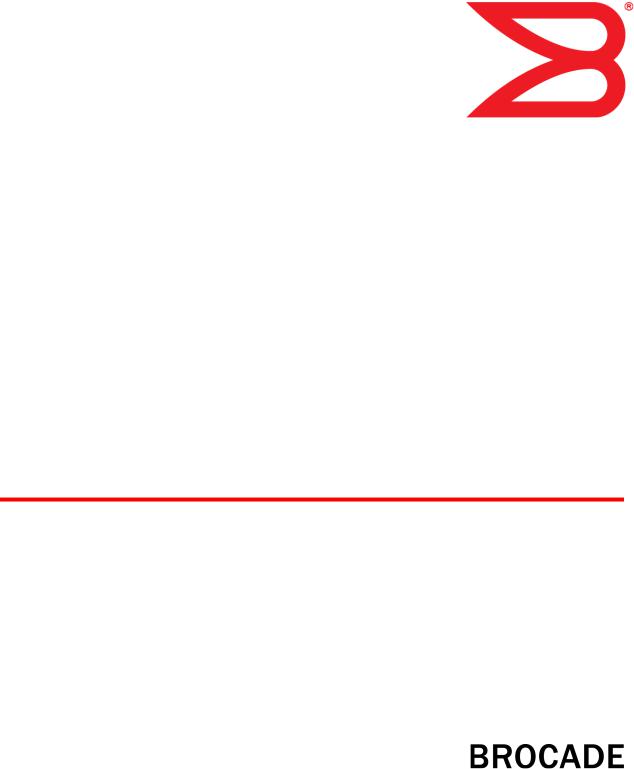
53-1003168-01
27 June 2014
Flow Vision
Administrators Guide
Supporting Fabric OS v7.3.0
© 2014, Brocade Communications Systems, Inc. All Rights Reserved.
Brocade, the B-wing symbol, Brocade Assurance, ADX, AnyIO, DCX, Fabric OS, FastIron, HyperEdge, ICX, MLX, MyBrocade, NetIron, OpenScript, VCS, VDX, and Vyatta are registered trademarks, and The Effortless Network and the On-Demand Data Center are trademarks of Brocade Communications Systems, Inc., in the United States and in other countries. Other brands and product names mentioned may be trademarks of others.
Notice: This document is for informational purposes only and does not set forth any warranty, expressed or implied, concerning any equipment, equipment feature, or service offered or to be offered by Brocade. Brocade reserves the right to make changes to this document at any time, without notice, and assumes no responsibility for its use. This informational document describes features that may not be currently available. Contact a Brocade sales office for information on feature and product availability. Export of technical data contained in this document may require an export license from the United States government.
The authors and Brocade Communications Systems, Inc. assume no liability or responsibility to any person or entity with respect to the accuracy of this document or any loss, cost, liability, or damages arising from the information contained herein or the computer programs that accompany it.
The product described by this document may contain open source software covered by the GNU General Public License or other open source license agreements. To find out which open source software is included in Brocade products, view the licensing terms applicable to the open source software, and obtain a copy of the programming source code, please visit http://www.brocade.com/support/oscd.

Contents
Preface..................................................................................................................................... |
7 |
Document conventions...................................................................................... |
7 |
Text formatting conventions.................................................................. |
7 |
Command syntax conventions.............................................................. |
7 |
Notes, cautions, and warnings.............................................................. |
8 |
Brocade resources............................................................................................ |
9 |
Contacting Brocade Technical Support............................................................. |
9 |
Document feedback........................................................................................ |
10 |
About This Document.............................................................................................................. |
11 |
Supported hardware and software.................................................................. |
11 |
What's new in this document........................................................................... |
12 |
Brocade Flow Vision terminology.................................................................... |
13 |
Flow Vision ............................................................................................................................. |
15 |
Overview of Flow Vision.................................................................................. |
15 |
Flow Vision features............................................................................ |
15 |
Flow Vision limitations and considerations.......................................... |
16 |
Roles and access in Flow Vision .................................................................... |
16 |
Flow Vision flows............................................................................................. |
16 |
Flow definitions................................................................................... |
17 |
Supported port configurations for each application............................. |
19 |
Flow frametype parameters................................................................ |
19 |
Numbers of flows supported............................................................... |
20 |
Flow learning ...................................................................................... |
21 |
Viewing flows ..................................................................................... |
22 |
Flow deletion....................................................................................... |
28 |
Resetting flow statistics....................................................................... |
29 |
Flow Vision licensing....................................................................................... |
30 |
Flow Vision configuration setup...................................................................... |
30 |
System event handling.................................................................................... |
30 |
Firmware upgrade and downgrade considerations......................................... |
31 |
High Availability and Flow Vision.................................................................... |
32 |
Flow Vision integration with MAPS ................................................................ |
32 |
Flow Monitor........................................................................................................................... |
33 |
Overview of Flow Monitor ............................................................................... |
33 |
Replicating APM monitors using Flow Monitor.................................... |
34 |
Creating Flow Monitor flows............................................................................ |
34 |
Parameter usage exceptions ............................................................. |
35 |
Creating an inactive flow in Flow Monitor............................................ |
35 |
Activating Flow Monitor flows.......................................................................... |
36 |
Automatic activation of a Flow Monitor flow........................................ |
36 |
Deactivating Flow Monitor flows...................................................................... |
36 |
Automatic deactivation of a Flow Monitor flow.................................... |
36 |
Viewing Flow Monitor flows............................................................................. |
37 |
Learning in Flow Monitor flows........................................................................ |
37 |
Flow Vision Administrators Guide |
3 |
53-1003168-01 |
|
Creating Flow Monitor learning flows................................................ |
37 |
Learning Flow creation on offline or slave ports............................... |
38 |
Flow Monitor learning on E_Ports and EX_Ports.............................. |
38 |
Configuring Flow Monitor for a trunk group................................................... |
39 |
Monitoring Fibre Channel routed fabrics....................................................... |
40 |
Monitoring FC router fabrics using port WWNs................................. |
40 |
Monitoring Fibre Channel router fabrics using proxy IDs ................. |
45 |
XISL and Backbone E_Port monitoring........................................................ |
50 |
Flow Monitor examples ................................................................................ |
52 |
Monitoring LUN level statistics.......................................................... |
52 |
Viewing summary flow data for a specific device pair ...................... |
52 |
Monitoring flows using the learning functionality .............................. |
53 |
XISL_Port or Backbone E_Port flow examples................................. |
54 |
Legacy use case monitoring............................................................. |
55 |
Flow Monitor and High Availability................................................................ |
57 |
Flow monitors and MAPS.............................................................................. |
57 |
Flow monitors on Access Gateways............................................................. |
57 |
Flow Monitor limitations................................................................................. |
57 |
Flow Generator..................................................................................................................... |
59 |
Overview of Flow Generator ........................................................................ |
59 |
Flow Generator setup........................................................................ |
60 |
Predefined Flow Generator flows...................................................... |
60 |
Creating Flow Generator flows...................................................................... |
63 |
Parameter usage exceptions............................................................ |
64 |
Creating an inactive flow in Flow Generator..................................... |
64 |
Activating Flow Generator flows.................................................................... |
65 |
Automatic activation of a Flow Generator flow.................................. |
65 |
Learning in Flow Generator flows................................................................. |
65 |
Viewing Flow Generator flows....................................................................... |
66 |
Displaying the status of a single Flow Generator flow...................... |
66 |
Viewing the output of a learned Flow Generator flow....................... |
66 |
Notes on displaying the status of a Flow Generator flow.................. |
66 |
Deactivating Flow Generator flows............................................................... |
67 |
Customizing Flow Generator flows............................................................... |
67 |
Frame payload size .......................................................................... |
67 |
Frame payload pattern ..................................................................... |
68 |
Flow Generator examples ............................................................................ |
68 |
Creating a flow from a specific source ID to a specific |
|
destination ID............................................................................... |
68 |
Integrating Flow Generator with Flow Monitor.................................. |
69 |
Commands related to Flow Generator ......................................................... |
70 |
SIM port attributes and configuration............................................................ |
71 |
SIM port criteria................................................................................. |
71 |
Identifying SIM ports......................................................................... |
72 |
Sending traffic using a Fabric Assigned WWN............................................. |
73 |
Flow Generator and High Availability............................................................ |
73 |
Flow Generator and MAPS........................................................................... |
73 |
Flow Generator limitations and considerations............................................. |
74 |
Flow Mirror........................................................................................................................... |
75 |
Overview of Flow Mirror................................................................................ |
75 |
Creating Flow Mirror flows............................................................................ |
76 |
Flow Mirror limitations and restrictions.............................................. |
77 |
Local flow mirroring........................................................................... |
78 |
Creating an inactive flow in Flow Mirror............................................ |
80 |
4 |
Flow Vision Administrators Guide |
|
53-1003168-01 |
Activating Flow Mirror flows............................................................................ |
80 |
Automatic activation of a Flow Mirror flow........................................... |
80 |
Viewing Flow Mirror flows............................................................................... |
80 |
Summary information view of a Flow Mirror flow................................ |
81 |
Verbose information view of a Flow Mirror flow.................................. |
81 |
Viewing a Flow Mirror flow in time blocks........................................... |
82 |
Learning in Flow Mirror flows.......................................................................... |
83 |
Deactivating Flow Mirror flows........................................................................ |
84 |
Customizing Flow Mirror CFM flow frame retention........................................ |
84 |
Mirroring traffic flowing to remote fabrics........................................................ |
85 |
Troubleshooting using Flow Mirror.................................................................. |
86 |
Diagnosing excessive SCSI reserve and release activity .................. |
86 |
Diagnosing a slow-draining F_Port..................................................... |
86 |
Tracking SCSI commands.................................................................. |
87 |
Tracking latency between a host and all connected targets............... |
88 |
Troubleshooting protocol errors.......................................................... |
89 |
Flow Mirror and High Availability..................................................................... |
90 |
Flow Vision Administrators Guide |
5 |
53-1003168-01 |
|
6 |
Flow Vision Administrators Guide |
|
53-1003168-01 |

Preface
● Document conventions...................................................................................................... |
7 |
● Brocade resources............................................................................................................ |
9 |
● Contacting Brocade Technical Support............................................................................. |
9 |
● Document feedback........................................................................................................ |
10 |
Document conventions
The document conventions describe text formatting conventions, command syntax conventions, and important notice formats used in Brocade technical documentation.
Text formatting conventions
Text formatting conventions such as boldface, italic, or Courier font may be used in the flow of the text to highlight specific words or phrases.
Format
bold text
italic text
Courier font
Description
Identifies command names
Identifies keywords and operands
Identifies the names of user-manipulated GUI elements Identifies text to enter at the GUI
Identifies emphasis
Identifies variables and modifiers
Identifies paths and Internet addresses
Identifies document titles
Identifies CLI output
Identifies command syntax examples
Command syntax conventions
Bold and italic text identify command syntax components. Delimiters and operators define groupings of parameters and their logical relationships.
Convention |
Description |
bold text |
Identifies command names, keywords, and command options. |
italic text |
Identifies a variable. |
Flow Vision Administrators Guide |
7 |
53-1003168-01 |
|
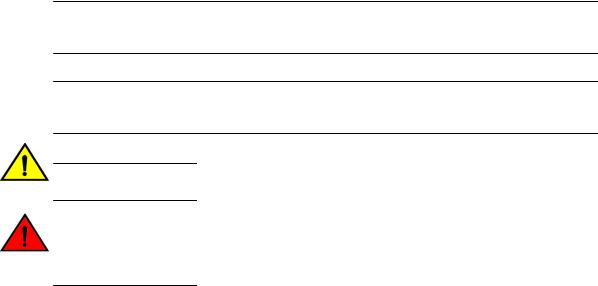
Notes, cautions, and warnings
Convention |
Description |
value |
In Fibre Channel products, a fixed value provided as input to a command |
|
option is printed in plain text, for example, --show WWN. |
[ ] |
Syntax components displayed within square brackets are optional. |
|
Default responses to system prompts are enclosed in square brackets. |
{ x | y | z }
x | y
< >
...
\
A choice of required parameters is enclosed in curly brackets separated by vertical bars. You must select one of the options.
In Fibre Channel products, square brackets may be used instead for this purpose.
A vertical bar separates mutually exclusive elements.
Nonprinting characters, for example, passwords, are enclosed in angle brackets.
Repeat the previous element, for example, member[member...].
Indicates a “soft” line break in command examples. If a backslash separates two lines of a command input, enter the entire command at the prompt without the backslash.
Notes, cautions, and warnings
Notes, cautions, and warning statements may be used in this document. They are listed in the order of increasing severity of potential hazards.
NOTE
A Note provides a tip, guidance, or advice, emphasizes important information, or provides a reference to related information.
ATTENTION
An Attention statement indicates a stronger note, for example, to alert you when traffic might be interrupted or the device might reboot.
CAUTION
A Caution statement alerts you to situations that can be potentially hazardous to you or cause damage to hardware, firmware, software, or data.
DANGER
A Danger statement indicates conditions or situations that can be potentially lethal or extremely hazardous to you. Safety labels are also attached directly to products to warn of these conditions or situations.
8 |
Flow Vision Administrators Guide |
|
53-1003168-01 |
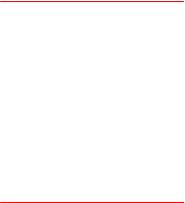
Brocade resources
Brocade resources
Visit the Brocade website to locate related documentation for your product and additional Brocade resources.
You can download additional publications supporting your product at www.brocade.com. Select the Brocade Products tab to locate your product, then click the Brocade product name or image to open the individual product page. The user manuals are available in the resources module at the bottom of the page under the Documentation category.
To get up-to-the-minute information on Brocade products and resources, go to MyBrocade. You can register at no cost to obtain a user ID and password.
Release notes are available on MyBrocade under Product Downloads.
White papers, online demonstrations, and data sheets are available through the Brocade website.
Contacting Brocade Technical Support
As a Brocade customer, you can contact Brocade Technical Support 24x7 online, by telephone, or by e- mail. Brocade OEM customers contact their OEM/Solutions provider.
Brocade customers
For product support information and the latest information on contacting the Technical Assistance Center, go to http://www.brocade.com/services-support/index.html.
If you have purchased Brocade product support directly from Brocade, use one of the following methods to contact the Brocade Technical Assistance Center 24x7.
Online |
Telephone |
|
|
|
|
Preferred method of contact for nonurgent issues:
Required for Sev 1-Critical and Sev support@brocade.com
2-High issues:
Please include:
• My Cases through MyBrocade |
• Continental US: 1-800-752-8061 |
• Software downloads and licensing |
• Europe, Middle East, Africa, and |
tools |
Asia Pacific: +800-AT FIBREE |
• Knowledge Base |
(+800 28 34 27 33) |
|
• For areas unable to access toll |
|
free number: +1-408-333-6061 |
|
• Toll-free numbers are available in |
|
many countries. |
•Problem summary
•Serial number
•Installation details
•Environment description
Brocade OEM customers
If you have purchased Brocade product support from a Brocade OEM/Solution Provider, contact your OEM/Solution Provider for all of your product support needs.
•OEM/Solution Providers are trained and certified by Brocade to support Brocade® products.
•Brocade provides backline support for issues that cannot be resolved by the OEM/Solution Provider.
Flow Vision Administrators Guide |
9 |
53-1003168-01 |
|
Document feedback
•Brocade Supplemental Support augments your existing OEM support contract, providing direct access to Brocade expertise. For more information, contact Brocade or your OEM.
•For questions regarding service levels and response times, contact your OEM/Solution Provider.
Document feedback
To send feedback and report errors in the documentation you can use the feedback form posted with the document or you can e-mail the documentation team.
Quality is our first concern at Brocade and we have made every effort to ensure the accuracy and completeness of this document. However, if you find an error or an omission, or you think that a topic needs further development, we want to hear from you. You can provide feedback in two ways:
•Through the online feedback form in the HTML documents posted on www.brocade.com.
•By sending your feedback to documentation@brocade.com.
Provide the publication title, part number, and as much detail as possible, including the topic heading and page number if applicable, as well as your suggestions for improvement.
10 |
Flow Vision Administrators Guide |
|
53-1003168-01 |
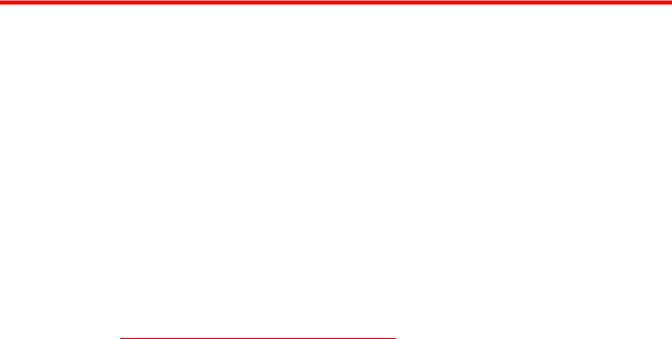
About This Document
● Supported hardware and software.................................................................................. |
11 |
● What's new in this document........................................................................................... |
12 |
● Brocade Flow Vision terminology.................................................................................... |
13 |
Supported hardware and software
In those instances in which procedures or parts of procedures documented here apply to some switches but not to others, this list identifies exactly which switches are supported and which are not.
Although many different software and hardware configurations are tested and supported by Brocade Communications Systems, Inc. for Fabric OS 7.3.0, documenting all possible configurations and scenarios is beyond the scope of this document.
The following hardware platforms are supported by this release of Fabric OS:
TABLE 1 Brocade Fixed-port switches
Gen 4 platform (8-Gpbs) |
Gen 5 platform (16-Gbps) |
|
|
Brocade 300 switch |
Brocade 6505 switch |
|
|
Brocade 5100 switch |
Brocade M6505 embedded switch |
|
|
Brocade 5300 switch |
Brocade 6510 switch |
|
|
Brocade 5410 embedded switch |
Brocade 6520 switch |
|
|
Brocade 5424 embedded switch |
Brocade 6547 embedded switch |
|
|
Brocade 5430 embedded switch |
Brocade 6548 embedded switch |
|
|
Brocade 5431 embedded switch |
Brocade 7840 extension switch |
|
|
Brocade 5432 embedded switch |
|
|
|
Brocade 5450 embedded switch |
|
|
|
Brocade 5460 embedded switch |
|
|
|
Brocade 5470 embedded switch |
|
|
|
Brocade 5480 embedded switch |
|
|
|
Brocade NC-5480 embedded switch |
|
|
|
Brocade 7800 extension switch |
|
|
|
Brocade VA-40FC |
|
|
|
Brocade Encryption Switch |
|
|
|
Flow Vision Administrators Guide |
11 |
53-1003168-01 |
|

What's new in this document
TABLE 2 Brocade DCX Backbone family
Gen 4 platform (8-Gpbs) |
Gen 5 platform (16-Gbps) |
|
|
Brocade DCX |
Brocade DCX 8510-4 |
|
|
Brocade DCX-4S |
Brocade DCX 8510-8 |
|
|
What's new in this document
The following items are new or revised in this version of the Flow Vision Administrator's Guide:
•Supported hardware and software on page 11
•Firmware upgrade and downgrade restrictions
•Predefined flow creation and monitoring
•Increase in total number of concurrent flows supported
•Increase in the number of Virtual Channels supported
•Support for the Brocade 7840 extension switch
•Support for deactivated duplicate flow definitions.
In Fabric OS 7.3.0, the separate Flow Vision features have the following changes which are reflected in the documentation.
Flow Monitor updates:
•Flow performance monitor learning support on E_Ports and EX_Ports.
•Static and learning flow support for both interand intra-fabric traffic passing through XISL_Ports.
•Added support for duplicate flow definitions, but note that only one can be active at a time.
•Described chip duplicate flow enhancements.
Flow Generator updates:
•Information on a default predefined flow that automatically generates traffic between all configured SIM ports in a switch.
Flow Mirror updates:
•Support for combining the following keywords in Flow Mirror commands:
-frametype and -ingrport
-frametype and -bidir
•Support for Gen 5 (16 Gbps) F_Ports and F_Port trunks as either ingress or egress ports on the following devices:
Switches: Brocade 6505, 6510, 6520, and DCX 8510-4 and DCX 8510-8
Blades: CR16-4, CR16-8, FC8-32E, FC8-48E, FC16-32, FC16-48, FC16-64
With this support, Flow Mirror can mirror frames from both Access Gateways and 16 Gbps Host Bus Adapters.
•Mirroring traffic to a physical port on the local switch.
•Mirroring traffic to a specific port (physical or virtual) on the local switch.
•Mirroring traffic originating from the CPU to an egress port.
12 |
Flow Vision Administrators Guide |
|
53-1003168-01 |

Brocade Flow Vision terminology
Brocade Flow Vision terminology
The following terms are used in this document.
Term |
Description |
|
|
Defined flow |
User-created flow; it can be active or inactive. |
|
|
Local flow |
Flow defined on the switch on which the flow command is being run. |
|
|
Root flow |
Instance of a static flow used to create learned flows. |
|
|
Static flow |
Flow created when learning is not used. |
|
|
Sub-flow |
System auto-created flow based on a root flow. There can be more than one sub-flow. |
|
|
Remote flow |
Flow defined on a different switch from the one on which you are viewing it. |
|
|
Learned flow |
Flow created by using an asterisk (*) as part of the flow definition. |
|
|
Local switch |
Switch on which the flow command is being run. |
|
|
Remote switch |
Switch other than the switch on which the flow command is being run. |
|
|
ISL |
An Inter-Switch Link (ISL) is a protocol that maintains VLAN information in Ethernet frames as |
|
traffic flows between switches and routers, or switches and switches. |
|
|
DISL |
A Dedicated ISL (DISL) is a physically-connected link between two logical switches that belong |
|
to the same Fabric ID (FID). A DISL is dedicated to carry frames only related to the FIDs of |
|
connected logical switches. |
|
|
LISL |
A LISL (Logical ISL) is a logical link between two logical switches that is used for control |
|
frames. Depending on the fabric topology, a LISL may or may not map directly to a single |
|
physical ISL. |
|
|
XISL |
An XISL (eXtended ISL) is a logical link connecting base switches together to form the base |
|
fabric. It carries frames from the base fabric and other logical fabrics using the encapsulation |
|
and inter-fabric link (IFL) header as identifiers. |
|
|
Backbone E_Port |
This is the E_Port on a Fibre Channel Routing (FCR)-enabled switch. |
|
|
Flow Vision Administrators Guide |
13 |
53-1003168-01 |
|
Brocade Flow Vision terminology
14 |
Flow Vision Administrators Guide |
|
53-1003168-01 |

Flow Vision
● Overview of Flow Vision.................................................................................................. |
15 |
● Roles and access in Flow Vision .................................................................................... |
16 |
● Flow Vision flows............................................................................................................. |
16 |
● Flow Vision licensing....................................................................................................... |
30 |
● Flow Vision configuration setup...................................................................................... |
30 |
● System event handling.................................................................................................... |
30 |
● Firmware upgrade and downgrade considerations......................................................... |
31 |
● High Availability and Flow Vision.................................................................................... |
32 |
● Flow Vision integration with MAPS ................................................................................ |
32 |
Overview of Flow Vision
Flow Vision is a Fibre Channel SAN network diagnostic tool supported on all platforms supported by Fabric OS 7.2.0 and later, that provides you with a comprehensive vision of and deep insight into fabric traffic flows, along with the ability to non-disruptively create and capture copies of traffic flows for analysis of traffic flows, bottlenecks, bandwidth utilization and similar fabric connectivity functionality. Flow Vision also provides a test flow generation capability that you can use to pre-test a SAN infrastructure for robustness. This test flow generation capability is also useful for testing the internal connections on a switch before deploying the switch into a production environment. In addition, Flow Vision allows you to test for fabric connectivity issues, such as slow drain, bandwidth utilization, and similar issues.
Flow Vision features
Flow Vision has three features: Flow Monitor, Flow Generator, and Flow Mirror.
Flow Monitor
Flow Monitor provides flow monitoring and the gathering of frame statistics for fabric application flows, including the ability to learn (discover) flows automatically that are flowing through a specified port. Refer to Flow Monitor on page 33 for a complete description and sample use cases.
Flow Generator
Flow Generator simulates and generates test-load traffic in specific flows; this allows you to validate hardware components, connectivity, and verify performance. Refer to Flow Generator on page 59 for a complete description and sample use cases.
Flow Mirror
Flow Mirror provides the ability to non-disruptively create copies of application flow frames that can be captured for deeper analysis of their contents. Refer to Flow Mirror on page 75 for a a complete description and sample use cases.
Flow Vision Administrators Guide |
15 |
53-1003168-01 |
|
Flow Vision limitations and considerations
Flow Vision limitations and considerations
Beyond the individual feature-specific restrictions, the following restrictions and limitations apply to Flow Vision as a whole:
•You cannot run Flow Vision and either Advanced Performance Monitor (APM) or Port Mirroring at the same time on a chassis (even across logical switches), as Flow Vision and Port Mirror connections are mutually exclusive. This means that legacy Port Mirroring-related operations are not allowed if any Flow Vision flow (active or defined) is present on a switch, and no Flow Vision flows can be created or run if legacy Port Mirroring is enabled.
•Port swap functionality is not supported.
Roles and access in Flow Vision
Flow Vision can be accessed by users with the following roles: Admin, Switch Admin, or Fabric Admin.
Flow Vision flows
A flow is a set of Fibre Channel (FC) frames or packets that share similar traits, such as an ingress port or egress port identifier or any other data that can be used to differentiate one set of related frames or packets from a different set.
These parameters are specified as part of the flow command, and include:
•Port parameters: (Also called the “Point of Interest”, or where the data you want to examine is from.) This consists of an ingress port (ingrport) or an egress port (egrport). Only one can be specified when defining a flow.
•Frame parameters: These are the following parameters: Source Device Identification (SID or WWN), Destination Device Identification (DID or WWN), LUN, or frame type. At least one frame parameter must be present to define a flow. Refer to Flow frametype parameters on page 19 for details on frame types.
•Direction: A direction is implicitly defined from an ingress port to an egress port, or a source device (srcdev) to a destination device (dstdev). For example, srcdev=x, dstdev=y indicates traffic flowing from x to y. The -bidir option causes the flow definition to be monitored in both directions. This makes the following true:
Entering srcdev=x dstdev=y specifies that only traffic flowing from x to y is the desired flow.
Entering srcdev=x dstdev=y -bidir specifies that traffic traveling from x to y and traffic traveling from y to x are both desired flows.
The following figure illustrates how the frame and port parameters apply to a flow.
16 |
Flow Vision Administrators Guide |
|
53-1003168-01 |
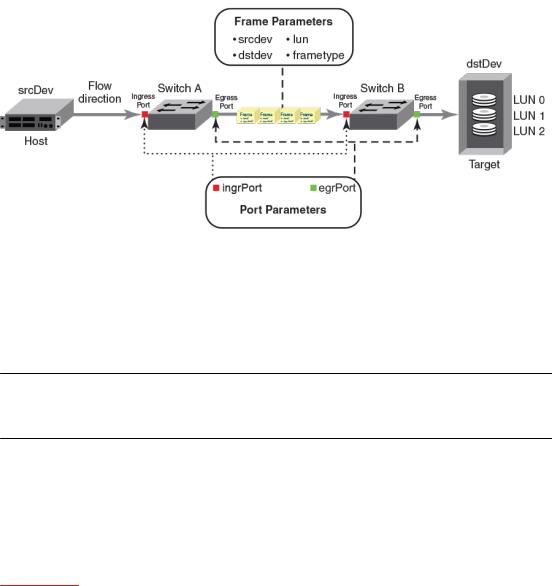
Flow definitions
FIGURE 1 Frame and port parameters
Flow definitions
To define a flow and configure Flow Vision to monitor that flow, you must provide a unique flow name and specify the flow parameters. These parameters identify the sets of related frames that compose the flow; these can either be explicitly defined or Flow Vision can learn them through observation.
NOTE
These flow definitions are stored on the switch on which the flow is created, and are not distributed across the fabric. This means that each switch (logical or physical) knows only its own unique flows and does not know what flows exist on other switches.
When creating or viewing a flow, you can specify any combination of the three features (monitor, mirror, generator) in the flow command.
Flow definition parameters and rules
The rules listed in the following table identify the parameters that can be used to define a flow.
TABLE 3 Flow definition rules
Parameters |
Field names |
Rules |
|
|
|
|
|
Port |
ingrport |
• |
One field only must be specified |
|
egrport |
• |
Values must be explicit |
|
|
|
|
|
|
|
|
Flow Vision Administrators Guide |
17 |
53-1003168-01 |
|
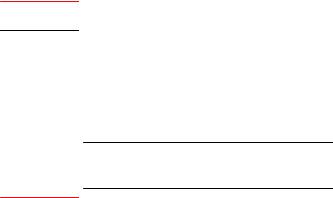
Duplicate flow definition support
TABLE 3 Flow definition rules (Continued)
Parameters |
Field names |
Rules |
Frame srcdev
dstdev
lun
frametype
NOTE
Refer to Table 5 on page 19 for more information on frame types.
•At least one field must be specified.
•Values for srcdev and dstdev can be explicit or "*" ("*" indicates learned flows).
•Values for lun and frametype must be explicit.
•On XISL monitors, the SFID and DFID values are mandatory but srcdev & dstdev are not.
Notes
•On 8 Gbps-capable Fibre Channel platforms, possible frame monitoring flow classifiers include: egrport, ingrport, srcdev, dstdev, and lun.
•On Gen 5 Fibre Channel platforms and the Brocade FC8-32E and FC8-48E blades, possible frame monitoring flow classifiers include: ingrport, egrport, dstdev, srcdev, and lun.
Duplicate flow definition support
Flow Vision allows duplicate flow definitions to be created as long as the flows are not active. Duplicate flow definitions are detected during flow activation. If a flow is a duplicate of an active flow, the duplicate will not be activated.
Any flow that is considered to be a duplicate will remain deactivated as long as there is an existing matching flow definition active irrespective of the defined application. A warning message is displayed when you try to create (which implicitly activates) or activate a flow if there is an existing matching flow definition active. You must manually deactivate the active flow to activate the new flow definition.
A flow definition must be active to be considered a duplicate. For example, the following user-defined flow definitions are considered to be duplicates, as the "*" value for dstdev in the second example would include the 0xa20c81 value specified in the first.
•flow --create flow1 -feature monitor -ingrport 9/46 -srcdev 0xb2c680 - dstdev 0xa20c81
•flow --create flow2 -feature monitor -ingrport 9/46 -srcdev 0xb2c680 - dstdev *
However, these user-defined flow definitions will not be considered to be duplicates:
•flow --create flow1 -feature monitor -ingrport 9/46 -srcdev 0xb2c680 - dstdev 0xa20c81
•flow --create flow2 -feature monitor -ingrport 9/46 -srcdev 0xb2c680 - dstdev 0xa20c81 –noactivate
•flow --create flow3 -feature generator -ingrport 9/46 -srcdev 0xb2c680 - dstdev 0xa20c81 -noactivate
Predefined flows are considered when checking for duplicate flows. When a predefined flow is active for any feature, all user-defined flows for that feature are considered to be duplicate flows, but userdefined flows for different features are not considered to be duplicate flows. Duplicate predefined flow definitions can be active for different applications. Duplicate predefined flow definitions cannot be active simultaneously for the same application.
18 |
Flow Vision Administrators Guide |
|
53-1003168-01 |
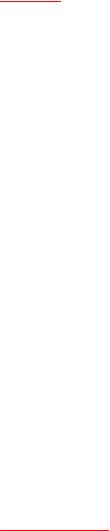
Supported port configurations for each application
Supported port configurations for each application
The following table lists the supported configurations for each Flow Vision feature that can be made using only the basic flow identification parameters (ingrport and srcdev, egrport and dstdev).
TABLE 4 Port configurations supported in Flow Vision
|
Platforms |
|
Switch Configuration Mode |
|
|
|
|
|
|
|
|
|
|
|
|
16 Gbps-capable Fibre Channel |
8 Gbps-capable Fibre |
Access Gateway |
Virtual Fabric |
Feature |
(Gen 5) |
Channel |
|
|
|
|
|
|
|
Flow |
Supported (SIM ports only) |
Supported (Destination |
Not Supported |
Supported |
Generator |
|
SIM ports only) |
|
|
|
|
|
|
|
Flow |
Supported (F_Ports and F_Port |
Not Supported |
Not Supported |
Supported |
Mirror |
trunks) |
|
|
|
|
|
|
|
|
Flow |
Supported (E_Ports, EX_Ports, |
Supported (E_Ports, |
Supported |
Supported |
Monitor |
F_Ports, SIM ports, and |
EX_Ports, F_Ports, and |
(F_Ports only) |
|
|
XISL_Ports) |
XISL_Ports) |
|
|
|
|
|
|
|
Notes on supported configurations
•Neither ranges nor lists are supported for any parameter.
•If you are using at least one advanced parameter (lun, frametype, or bidir), then feature-specific rules apply. Refer to the individual Flow Vision features for specific details.
•Support for Gen 5 F_Ports and F_Port trunks is provided on the following devices:
Switches: Brocade 6505, 6510, 6520, DCX 8510-4 and DCX 8510-8
Blades: CR16-4, CR16-8, FC8-32E, FC8-48E, FC16-32, FC16-48, and FC16-64
Disabling a SIM port that is receiving traffic may produce class 3 discards for the simulated traffic; however, this will have no effect on other traffic flows.
Flow frametype parameters
Frame monitoring can be done for a variety of frames using predefined frametype parameters. The following table lists these parameters and the type of frames counted for each.
TABLE 5 Supported frametype parameters
Frametype |
Frames counted |
parameter |
|
|
|
abts |
Abort Sequence |
|
|
baacc |
All frames accepted |
|
|
barjt |
All frames rejected |
|
|
scsi |
All SCSI frames (including both command and data frames) |
|
|
scsiread |
Only SCSI read command frames |
|
|
Flow Vision Administrators Guide |
19 |
53-1003168-01 |
|
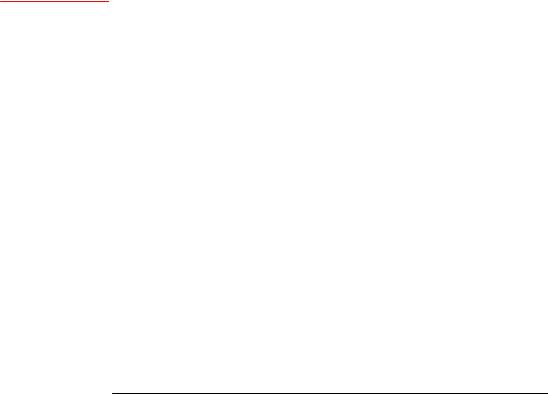
Numbers of flows supported
TABLE 5 Supported frametype parameters (Continued)
Frametype |
Frames counted |
parameter |
|
|
|
scsiwrite |
Only SCSI write command frames |
|
|
scsirw |
Both SCSI read and write command frames |
|
|
scsi2reserve |
Only SCSI 2 reserve command frames |
|
|
scsi3reserve |
Only SCSI 3 reserve command frames |
|
|
scsi2release |
Only SCSI 2 release command frames |
|
|
scsi3release |
Only SCSI 3 release command frames |
|
|
scsi2reserverelease |
Only SCSI 2 reserve-release command frames |
|
|
scsi3reserverelease |
Only SCSI 3 reserve-release command frames |
|
|
scsitur |
Only SCSI test unit ready frames |
|
|
scsistatus |
Only SCSI status frames |
|
|
scsicmdsts |
Only SCSI command status frames |
|
NOTE |
|
|
This parameter is valid only for Flow Mirror. It implicitly assumes “-bidir” and looks for both |
|
|
SCSI command and status frames. |
|
|
|
|
scsigoodstatus |
Only SCSI status frames with status marked as good (all 0s [zeros] in the status byte) |
|
|
|
|
scsicheckstatus |
Only SCSI status frames with check status (Check Condition, Busy, Reservation Conflict, |
|
|
Task Full Set) |
|
|
|
|
scsiinquiry |
Only SCSI inquiry frames |
|
|
|
|
scsiresvconflict |
Only SCSI status frames with reservation conflict set |
|
|
|
|
scsixferrdy |
Only SCSI FCP XFER_RDY (transfer ready) frames |
|
|
|
|
Numbers of flows supported
On chassis-based platforms, Flow Vision supports a maximum of 512 user-defined flows plus an additional 512 learned flows and predefined flows. On fixed-port platforms, Flow Vision supports a maximum of 128 user-defined flows plus an additional 128 learned flows and predefined flows. However, there is a combined limit for all features of 64 static flows and learning flows (whether active or inactive) for any one port, and a maximum of 64 learned flows per feature per port. This means (as an example) that two different learning flows on a given port can each have 64 learned flows.
Beyond these limits, there are limits for each individual feature, as described in the following table. In addition, refer to the individual features for other feature-specific restrictions.
20 |
Flow Vision Administrators Guide |
|
53-1003168-01 |
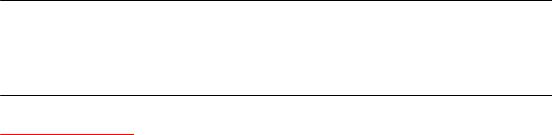
Flow learning
NOTE
A verification is done for each flow when it is created or activated to ensure that there is no identical flow active. Duplicate flows will not be created or activated when there is a identical flow already active. To create a new flow that duplicates an active flow, you must use the -noactivate keyword as part of the flow --create command. Refer to the “Creating an inactive flow” section of each feature for instructions on creating an inactive flow for that feature.
TABLE 6 Feature-specific flow count restrictions in Flow Vision
Feature |
Limit to number of flows |
|
|
Flow Monitor |
Up to 64 active flows per port, including static flows, learning flows, and learned flows. |
|
|
Flow Generator |
Up to 39 active flows per port for ingress ports and 64 active flows per port for egress |
|
ports. |
|
|
Flow Mirror |
One active flow per port. |
|
|
Flow learning
Flow Vision can create a learned flow by using an asterisk (*) for the source device, the destination device, or both devices. This allows you to discover what flows are active on a port without having to explicitly identify all the devices.
The following items should be kept in mind when constructing learning flows:
•Learning is enabled on a port if the flow definition has an asterisk as the value for any of the flow parameters. The learning flow is expanded to learned flows based on the parameters indicated by the asterisk. Cumulative data is presented for parameters for which learning is not requested.
•When you enter an asterisk as part of the command to indicate a learned flow, you must enclose it in double quotes, like this: ("*").
•Learning source device (srcdev) or destination device (dstdev) values are only supported on Gen 5 Fibre Channel ports.
•Each Flow Vision feature uses learning as follows:
Flow Monitor can learn all the source device and destination device pairs passing through the ingress or egress port defined in a flow. Learning is not supported for Flow Monitor flows defined using the lun, frametype, or bidir parameters. Refer to Learning in Flow Monitor flows on page 37 for additional information.
Flow Generator can generate traffic to or from every source or destination device that shares the zone with the ingress or egress port defined in a flow. Refer to Learning in Flow Generator flows on page 65 for additional information.
Flow Mirror can capture all the source device and destination device pairs passing through the ingress or egress port defined in a flow. Learning is supported for Flow Mirror flows defined using the lun, frametype, or bidir parameters. Refer to Learning in Flow Mirror flows on page 83 for additional information.
Flow Vision Administrators Guide |
21 |
53-1003168-01 |
|
Viewing flows
Viewing flows
Flow Vision allows you to view the configuration parameters for each flow on a switch.
• To display all Flow Vision flows, enter flow --show.
• To display all flows for a specific feature, enter flow --show -feature feature_name.
• To display the definition for a specific flow, enter flow --show flow_name -feature feature_name. When you enter flow --show with a flow name, only the flow definition for the specified flow is displayed. If the feature is also specified, feature-specific data is displayed for the specified flow name. For root and static flows, this command shows the Source ID-Destination ID pairs and the cumulative frame count for the ingress or egress port specified in the flow definition.
The following example displays all the existing flows on the switch.
switch:admin> flow --show
-------------------------------------------------------------------------------------------------------
Flow Name | Feature |SrcDev | DstDev |IngrPt|EgrPt |BiDir|LUN |FrameType|SFID|DFID|MirPt |
-------------------------------------------------------------------------------------------------------
local |
|gen |
|- |
|019200 |
|13 |
|- |
|no |
|- |
|- |
|- |
|- |
|- |
| |
flow2 |
|gen+,mon+ |
|010900 |
|01c100 |
|1/9 |
|- |
|no |
|- |
|- |
|- |
|- |
|- |
| |
flow1 |
|gen+,mon+ |
|01c100 |
|- |
|8/1 |
|- |
|no |
|- |
|- |
|- |
|- |
|- |
| |
sys_gen_all_simports|gen |
|* |
|* |
|* |
|* |
|no |
|- |
|- |
|- |
|- |
|- |
| |
|
-------------------------------------------------------------------------------------------------------
+ Denotes feature is currently activated for the flow The flow name with prefix sys_ denotes a predefined flow
Refer to the individual features to see feature-specific output.
Repeating flow output
You can configure the Flow Vision features to repeat their flow output. The purpose of repeating a flow is so that you can view sample frames or output over time to look for differences. This allows you to continuously monitor a changing situation.
To specify the number of times the flow output should be repeated, complete the following steps.
1. Connect to the switch and log in using an account with admin permissions.
2. Use the flow --show flow_name -feature feature_name -count num command. The num value can range from 1 through 10. The default value is 1.
22 |
Flow Vision Administrators Guide |
|
53-1003168-01 |
Flow Vision
Repeating a Flow Monitor flow
The following example creates a Flow Monitor flow named “ag159_flow_2”, and then repeats the output two times:
switch:admin> flow -- |
create ag159_flow_2 -feature monitor -srcdev 10:05:00:11:0d:78:45:02 -dstdev |
10:00:8c:7c:ff:43:c0:01 -ingrport 3/2 -bidir |
|
switch:admin> flow -- |
show ag159_flow_2 -feature monitor -count 2 |
=======================================================================================================
Name |
: |
ag159_flow_2 |
Features: mon(Activated) |
noConfig: Off |
Definition: |
IngrPort(3/2),SrcDev(10:05:00:11:0d:78:45:02),DstDev(10:00:8c:7c:ff:43:c0:01),BiDir |
|||
Flow Monitor (Activated):
Monitor time: | Mon Jun 16 19:04:42 UTC 2014 |
---------------------------------------------------------
------------------------------------------------------------------------------------------------------
| |
Frame Count |
| |
Frames |
Per |
Sec. |
| |
Byte Count |
| |
Tx |
Throughput(Bps) |
|FrmSize(B) | |
||
| |
Tx / Rx / Total | |
Tx |
/ |
Rx |
/Total | Tx |
/Rx |
/Total |
| |
/ Rx /Total |
| Tx / Rx | |
|||
------------------------------------------------------------------------------------------------------
|382.91M/394.17M/777.08M|46.93k/48.16k/95.10k|703.75G/701.23G/1.37T|88.34M/87.72M/176.07M|1976/1912 |
------------------------------------------------------------------------------------------------------
-------------------------------------------------------------------------------------------------
| |
I/O Count |
| |
I/O |
Per Sec.(IOPS) | I/O bytes Transferred |
| |
I/O bytes Per Sec. | |
||||
| Reads / |
Writes/ Total | Reads |
/ |
Writes/ |
Total | Reads / Writes/ Total |
| Reads / |
Writes/ Total | |
||||
------------------------------------------------------------------------------------------------- |
||||||||||
| |
11.26M/ |
11.26M/ 22.52M| |
1.40k/ |
1.39k/ |
2.80k|687.43G/687.43G/ 1.34T| |
87.85M/ |
87.46M/175.31M| |
|||
------------------------------------------------------------------------------------------------- |
||||||||||
=======================================================================================================
=======================================================================================================
Name |
: |
ag159_flow_2 |
Features: mon(Activated) |
noConfig: Off |
Definition: |
IngrPort(3/2),SrcDev(10:05:00:11:0d:78:45:02),DstDev(10:00:8c:7c:ff:43:c0:01),BiDir |
|||
Flow Monitor (Activated):
Monitor time: | Mon Jun 16 19:04:48 UTC 2014 |
---------------------------------------------------------
-------------------------------------------------------------------------------------------------------
| |
Frame Count |
| |
Frames Per |
Sec. |
| |
Byte Count |
| |
Throughput(Bps) |
|FrmSize(B) |
||
| |
Tx / Rx / Total | |
Tx |
/ Rx |
/Total |
| Tx |
/Rx /Total |
| Tx |
/ Rx |
/Total |
|Tx / Rx | |
|
-------------------------------------------------------------------------------------------------------
|383.23M/394.50M/777.74M|53.69k/55.40k/109.09k|704.34G/701.82G/1.37T|101.04M/100.94M/201.98M|1976/1912|
-------------------------------------------------------------------------------------------------------
-------------------------------------------------------------------------------------------------
| |
I/O Count |
| |
I/O |
Per Sec.(IOPS) | |
I/O bytes Transferred |
| |
I/O bytes Per Sec. | |
||||
| Reads / |
Writes/ Total | Reads |
/ |
Writes/ |
Total | Reads / Writes/ Total |
| Reads / |
Writes/ Total | |
|||||
------------------------------------------------------------------------------------------------- |
|||||||||||
| |
11.27M/ |
11.27M/ 22.54M| |
1.53k/ |
1.54k/ |
3.08k| |
688G/688.00G/ 1.34T| |
96.20M/ |
96.69M/192.89M| |
|||
-------------------------------------------------------------------------------------------------
=======================================================================================================
Flow Vision Administrators Guide |
23 |
53-1003168-01 |
|
Flow Vision
Repeating a Flow Generator flow
The following example creates a Flow Generator flow named “simflow_1”, and then repeats the output three times:
switch:admin> |
flow -- |
create simflow_1 -feature generator -srcdev 07f000 -dstdev 371400 -ingrport 12/16 |
switch:admin> |
flow -- |
show simflow_1 -feature generator -count 3 |
=======================================================================================================
Name |
: simflow_1 |
Features: gen(Activated),mon(Activated) noConfig: Off |
|
Definition: IngrPort(12/16),SrcDev(0x07f000),DstDev(0x371400) |
|||
Flow Generator (Activated): |
|
||
----------------------- |
|
||
| SrcDev | DstDev | |
|
||
----------------------- |
|
||
| 0x07f000 | 0x371400 |
| |
|
|
----------------------- |
2.57G |
||
Number of frames generated from IngrPort : |
|||
=======================================================================================================
=======================================================================================================
Name |
: simflow_1 |
Features: gen(Activated),mon(Activated) noConfig: Off |
|
Definition: IngrPort(12/16),SrcDev(0x07f000),DstDev(0x371400) |
|||
Flow Generator (Activated): |
|
||
----------------------- |
|
||
| SrcDev | DstDev | |
|
||
----------------------- |
|
||
| 0x07f000 | 0x371400 |
| |
|
|
----------------------- |
2.57G |
||
Number of frames generated from IngrPort : |
|||
=======================================================================================================
=======================================================================================================
Name |
: simflow_1 |
Features: gen(Activated),mon(Activated) noConfig: Off |
|
Definition: IngrPort(12/16),SrcDev(0x07f000),DstDev(0x371400) |
|||
Flow Generator (Activated): |
|
||
----------------------- |
|
||
| SrcDev | DstDev | |
|
||
----------------------- |
|
||
| 0x07f000 | 0x371400 |
| |
|
|
----------------------- |
2.58G |
||
Number of frames generated from IngrPort : |
|||
=======================================================================================================
24 |
Flow Vision Administrators Guide |
|
53-1003168-01 |
Flow Vision
Repeating a Flow Mirror flow
The following example creates a bidirectional Flow Mirror flow named “fmcount_cfm” that is mirrored to the CPU, and repeats the output three times:
switch:admin> flow -- |
create fmcount_cfm -feature mirror -ingrport 10 -srcdev 010403 -dstdev 020504 - |
bidir |
|
switch:admin> flow -- |
show fmcount_cfm -fea mir -count 3 |
=======================================================================================================
Name |
: |
fmcount_cfm |
Features: mir(Activated) |
noConfig: Off |
Definition: |
IngrPort(14),SrcDev(0x010e00),DstDev(0x010f00),BiDir |
|||
Flow Mirror (Activated):
--------------------------------------------------------------------------------------
| OXID | RXID | |
SOF |
| |
EOF |
| Frame_type |
| LUN(*) | Dir | Time-Stamp |
| |
||||
-------------------------------------------------------------------------------------- |
||||||||||
| 0001 | ffff | |
SOFn3 |
| |
EOFn |
| Data |
| ---- |
| Rx |
| Jun 05 07:54:27:100 | |
|||
| 0044 |
| ffff | |
SOFn3 |
| |
EOFn |
| Data |
| ---- |
| Tx |
| Jun 05 |
07:54:27:100 | |
|
(output truncated) |
| |
EOFn |
| Data |
| |
| Rx |
| Jun 05 |
07:54:31:109 | |
|||
| 0001 |
| ffff | |
SOFn3 |
||||||||
| 0044 |
| ffff | |
SOFn3 |
| |
EOFn |
| Data |
| ---- |
| Tx |
| Jun 05 |
07:54:31:109 | |
|
-------------------------------------------------------------------------------------------- |
||||||||||
No of Mirrored |
Frames : 1280, No of RX Mirrored Frames : 640, No of TX Mirrored Frames : 640 |
|||||||||
-------------------------------------------------------------------------------------------- |
||||||||||
=======================================================================================================
=======================================================================================================
Name |
: |
fmcount_cfm |
Features: mir(Activated) |
noConfig: Off |
Definition: |
IngrPort(14),SrcDev(0x010e00),DstDev(0x010f00),BiDir |
|||
Flow Mirror (Activated):
--------------------------------------------------------------------------------------
| OXID | RXID | |
SOF |
| |
EOF |
| Frame_type |
| LUN(*) | Dir | Time-Stamp |
| |
||||
-------------------------------------------------------------------------------------- |
||||||||||
| 0001 | ffff | |
SOFn3 |
| |
EOFn |
| Data |
| ---- |
| Rx |
| Jun 05 07:54:34:100 | |
|||
| 0044 |
| ffff | |
SOFn3 |
| |
EOFn |
| Data |
| ---- |
| Tx |
| Jun 05 |
07:54:34:100 | |
|
(output truncated) |
| |
EOFn |
| Data |
| |
| Rx |
| Jun 05 |
07:54:38:109 | |
|||
| 0001 |
| ffff | |
SOFn3 |
||||||||
| 0044 |
| ffff | |
SOFn3 |
| |
EOFn |
| Data |
| ---- |
| Tx |
| Jun 05 |
07:54:38:109 | |
|
-------------------------------------------------------------------------------------------- |
||||||||||
No of Mirrored |
Frames : 1280, No of RX Mirrored Frames : 640, No of TX Mirrored Frames : 640 |
|||||||||
-------------------------------------------------------------------------------------------- |
||||||||||
=======================================================================================================
=======================================================================================================
Name |
: |
fmcount_cfm |
Features: mir(Activated) |
noConfig: Off |
Definition: |
IngrPort(14),SrcDev(0x010e00),DstDev(0x010f00),BiDir |
|||
Flow Mirror (Activated):
--------------------------------------------------------------------------------------
| OXID | RXID | |
SOF |
| EOF |
| Frame_type |
| LUN(*) | Dir | Time-Stamp |
| |
||||
-------------------------------------------------------------------------------------- |
|||||||||
| 0001 |
| ffff | |
SOFn3 |
| EOFn |
| Data |
| ---- |
| Rx |
| Jun 05 |
07:54:40:100 | |
|
| 0044 |
| ffff | |
SOFn3 |
| EOFn |
| Data |
| ---- |
| Tx |
| Jun 05 |
07:54:40:100 | |
|
(output truncated) |
| EOFn |
| Data |
| |
| Rx |
| Jun 05 |
07:54:44:109 | |
|||
| 0001 |
| ffff | |
SOFn3 |
|||||||
| 0044 |
| ffff | |
SOFn3 |
| EOFn |
| Data |
| ---- |
| Tx |
| Jun 05 |
07:54:44:109 | |
|
--------------------------------------------------------------------------------------------
No of Mirrored Frames : 1280, No of RX Mirrored Frames : 640, No of TX Mirrored Frames : 640
--------------------------------------------------------------------------------------------
=======================================================================================================
The following example creates a Flow Mirror flow named “fmcount_lfm” that is mirrored to local port 16, and repeats the output five times:
switch:admin> flow -- |
create fmcount_lfm -feature mirror -ingrport 14 -srcdev 010403 -dstdev 020504 - |
mirrorport 16 |
|
switch:admin> flow -- |
show fmcount_lfm -feature mirror -count 5 |
=======================================================================================================
Name |
: |
fmcount_lfm |
Features: mir(Activated) |
noConfig: Off |
Definition: |
IngrPort(14),SrcDev(0x010e00),DstDev(0x010f00),MirPort(16) |
|||
Flow Mirror (Activated):
--------------------------------------------------------------------------------------------
No of Mirrored Frames : 1032316, No of RX Mirrored Frames : 1032316, No of TX Mirrored Frames : 0
--------------------------------------------------------------------------------------------
=======================================================================================================
Flow Vision Administrators Guide |
25 |
53-1003168-01 |
|

Sorting flow output
=======================================================================================================
Name : fmcount_lfm Features: mir(Activated) noConfig: Off Definition: IngrPort(14),SrcDev(0x010e00),DstDev(0x010f00),MirPort(16)
Flow Mirror (Activated):
--------------------------------------------------------------------------------------------
No of Mirrored Frames : 1267119, No of RX Mirrored Frames : 1267119, No of TX Mirrored Frames : 0
--------------------------------------------------------------------------------------------
=======================================================================================================
=======================================================================================================
Name |
: |
fmcount_lfm |
Features: mir(Activated) |
noConfig: Off |
Definition: |
IngrPort(14),SrcDev(0x010e00),DstDev(0x010f00),MirPort(16) |
|||
Flow |
Mirror |
(Activated): |
|
|
--------------------------------------------------------------------------------------------
No of Mirrored Frames : 1501921, No of RX Mirrored Frames : 1501921, No of TX Mirrored Frames : 0
--------------------------------------------------------------------------------------------
=======================================================================================================
=======================================================================================================
Name |
: |
fmcount_lfm |
Features: mir(Activated) |
noConfig: Off |
Definition: |
IngrPort(14),SrcDev(0x010e00),DstDev(0x010f00),MirPort(16) |
|||
Flow Mirror |
(Activated): |
|
|
|
-------------------------------------------------------------------------------------------- |
||||
No of Mirrored Frames : 1736723, No of RX Mirrored Frames : 1736723, No of TX Mirrored Frames : 0 |
||||
-------------------------------------------------------------------------------------------- |
||||
=======================================================================================================
=======================================================================================================
Name |
: |
fmcount_lfm |
Features: mir(Activated) |
noConfig: Off |
Definition: |
IngrPort(14),SrcDev(0x010e00),DstDev(0x010f00),MirPort(16) |
|||
Flow |
Mirror |
(Activated): |
|
|
--------------------------------------------------------------------------------------------
No of Mirrored Frames : 1971525, No of RX Mirrored Frames : 1971525, No of TX Mirrored Frames : 0
--------------------------------------------------------------------------------------------
=======================================================================================================
Sorting flow output
In Flow Vision, frames can be sorted whether or not sub-flows are present. Sorting the output allows you to highlight a selected aspect of the flow data.
To sort the flow output, complete the following steps.
1. Connect to the switch and log in using an account with admin permissions.
2. Use the flow --show flow_name -feature feature_name -sortby columncolumn_num command. The columncolumn_num value is the number of the output column on which the data is to be sorted. There is no space between “column” and the column number.
NOTE
The -sortby parameter can only be applied when there is only one feature (monitor, mirror, or generator) specified in the flow --show flow_name command.
26 |
Flow Vision Administrators Guide |
|
53-1003168-01 |
Flow Vision
Sorting a Flow Monitor flow
Flow Monitor flows only would nee d sorting if they are a learned flow, as sorting with the dstdev and srcdev explicitly defined would not make sense because there would be only one line of data in the output. The table headings have been edited so that they will display more clearly in this document.
The following example creates the Flow Monitor flow “neutrons”, and then shows the output sorted by column 4, the Destination ID.
switch:admin> flow -- |
create neutrons |
-feature monitor -egrport 1212 |
-dstdev "*" -srcdev "*" |
switch:admin> flow -- |
show neutrons -feature monitor -sortby column4 |
|
|
Monitor time: | Mon |
Jun 16 21:46:52 |
UTC 2014 | |
|
---------------------------------------------------------
=======================================================================================================
Name |
: |
neutrons |
Features: mon(Activated) |
noConfig: Off |
Definition: |
EgrPort(1212),SrcDev(*),DstDev(*),SFID(*),DFID(*) |
|||
Flow Monitor (Activated):
-------------------------------------------------------------------------------------------------------
|SFID(*)|DFID(*)|SID(*)|DID(*)|Tx Frm Cnt|Tx Frm/Sec.|Tx Bytes Cnt|Tx Throughput(Bps)|Avg Tx Frm Sz(B)|
-------------------------------------------------------------------------------------------------------
| |
25| |
25|0ffe80|01cd40| |
50.59k |
| |
8.38k |
| |
1.28G |
| |
16.97M |
| |
2124 |
| |
| |
25| |
25|0fffc0|01cec0| 752.38k |
| |
9.65k |
| |
1.48G |
| |
19.55M |
| |
2124 |
| |
|
| |
25| |
25|0fff40|01e800| 634.85k |
| |
8.17k |
| |
1.25G |
| |
16.55M |
| |
2124 |
| |
|
| |
25| |
25|0ffe00|01efc0| 742.98k |
| |
9.53k |
| |
1.46G |
| |
19.30M |
| |
2124 |
| |
|
| |
45| |
45|3c8340|5ac9c0| 303.27k |
| |
3.92k |
| |
614.30M |
| |
7.94M |
| |
2120 |
| |
|
| |
45| |
45|3cf140|5ac9c0| 174.55k |
| |
2.22k |
| |
353.58M |
| |
4.49M |
| |
2124 |
| |
|
| |
45| |
45|3cfc00|5ac9c0| 562.38k |
| |
7.27k |
| |
1.11G |
| |
14.73M |
| |
2120 |
| |
|
| |
45| |
45|3cfd00|5aca00| 981.76k |
| |
12.61k |
| |
1.94G |
| |
25.54M |
| |
2120 |
| |
|
| |
45| |
45|3cb000|5aca00| |
1.02M |
| |
12.99k |
| |
2.03G |
| |
26.31M |
| |
2120 |
| |
| |
45| |
45|3c8340|5aca00| 301.74k |
| |
3.90k |
| |
611.20M |
| |
7.90M |
| |
2124 |
| |
|
| |
45| |
45|3cdcc0|5aca00| 653.07k |
| |
8.48k |
| |
1.29G |
| |
17.17M |
| |
2120 |
| |
|
| |
45| |
45|3cfd00|5aca40| 960.02k |
| |
12.33k |
| |
1.89G |
| |
24.97M |
| |
2120 |
| |
|
| |
45| |
45|3cbe00|5aca40| 418.35k |
| |
5.33k |
| |
847.41M |
| |
10.81M |
| |
2120 |
| |
|
| |
45| |
45|3c8340|5aca80| 262.76k |
| |
3.41k |
| |
532.25M |
| |
6.91M |
| |
2120 |
| |
|
| |
45| |
45|3cdcc0|5aca80| 630.51k |
| |
8.16k |
| |
1.24G |
| |
16.54M |
| |
2124 |
| |
|
| |
45| |
45|3cfd00|5aca80| 946.89k |
| |
12.17k |
| |
1.87G |
| |
24.65M |
| |
2120 |
| |
|
| |
45| |
45|3cf140|5aca80| 175.48k |
| |
2.22k |
| |
355.45M |
| |
4.51M |
| |
2124 |
| |
|
| |
45| |
45|3cbd00|5aca80| |
52.19k |
| |
661 |
| |
105.72M |
| |
1.33M |
| |
2124 |
| |
| |
45| |
45|3cbd00|5acac0| |
64.22k |
| |
807 |
| |
130.09M |
| |
1.63M |
| |
2124 |
| |
| |
45| |
45|3c82c0|5acac0| 209.24k |
| |
2.75k |
| |
423.85M |
| |
5.58M |
| |
2124 |
| |
|
| |
45| |
45|3cfc00|5acac0| 570.87k |
| |
7.36k |
| |
1.12G |
| |
14.92M |
| |
2124 |
| |
|
| |
45| |
45|3c8340|5acac0| 404.76k |
| |
5.23k |
| |
819.88M |
| |
10.61M |
| |
2124 |
| |
|
| |
45| |
45|3cf140|5acac0| 168.94k |
| |
2.14k |
| |
342.21M |
| |
4.34M |
| |
2124 |
| |
|
| |
45| |
45|3cf040|5acac0| 108.99k |
| |
1.40k |
| |
220.78M |
| |
2.84M |
| |
2124 |
| |
|
| |
45| |
45|3cdd40|5acac0| 412.87k |
| |
5.34k |
| |
836.30M |
| |
10.81M |
| |
2120 |
| |
|
| |
45| |
45|3cbe00|5acac0| 396.50k |
| |
5.05k |
| |
803.16M |
| |
10.23M |
| |
2124 |
| |
|
| |
45| |
45|3c8300|5ace00| 970.02k |
| |
12.43k |
| |
1.91G |
| |
25.19M |
| |
2124 |
| |
|
| |
45| |
45|3cbcc0|5ace00| |
42.39k |
| |
538 |
| |
85.87M |
| |
1.09M |
| |
2124 |
| |
| |
45| |
45|3cdd00|5ace00| 952.45k |
| |
12.37k |
| |
1.88G |
| |
25.07M |
| |
2120 |
| |
|
| |
45| |
45|3cbf40|5ace00| 448.57k |
| |
5.67k |
| |
908.62M |
| |
11.49M |
| |
2124 |
| |
|
Sorting a Flow Generator flow
The following example creates a Flow Generator flow, and then shows the output sorted by column 2:
switch:admin> flow --create fSort -feature generator -egrport 4/8 -dstdev 022a00 - srcdev 01d8c0
switch:admin> flow --show fSort -feature generator -sortby column2
Flow Vision Administrators Guide |
27 |
53-1003168-01 |
|
