Page 1
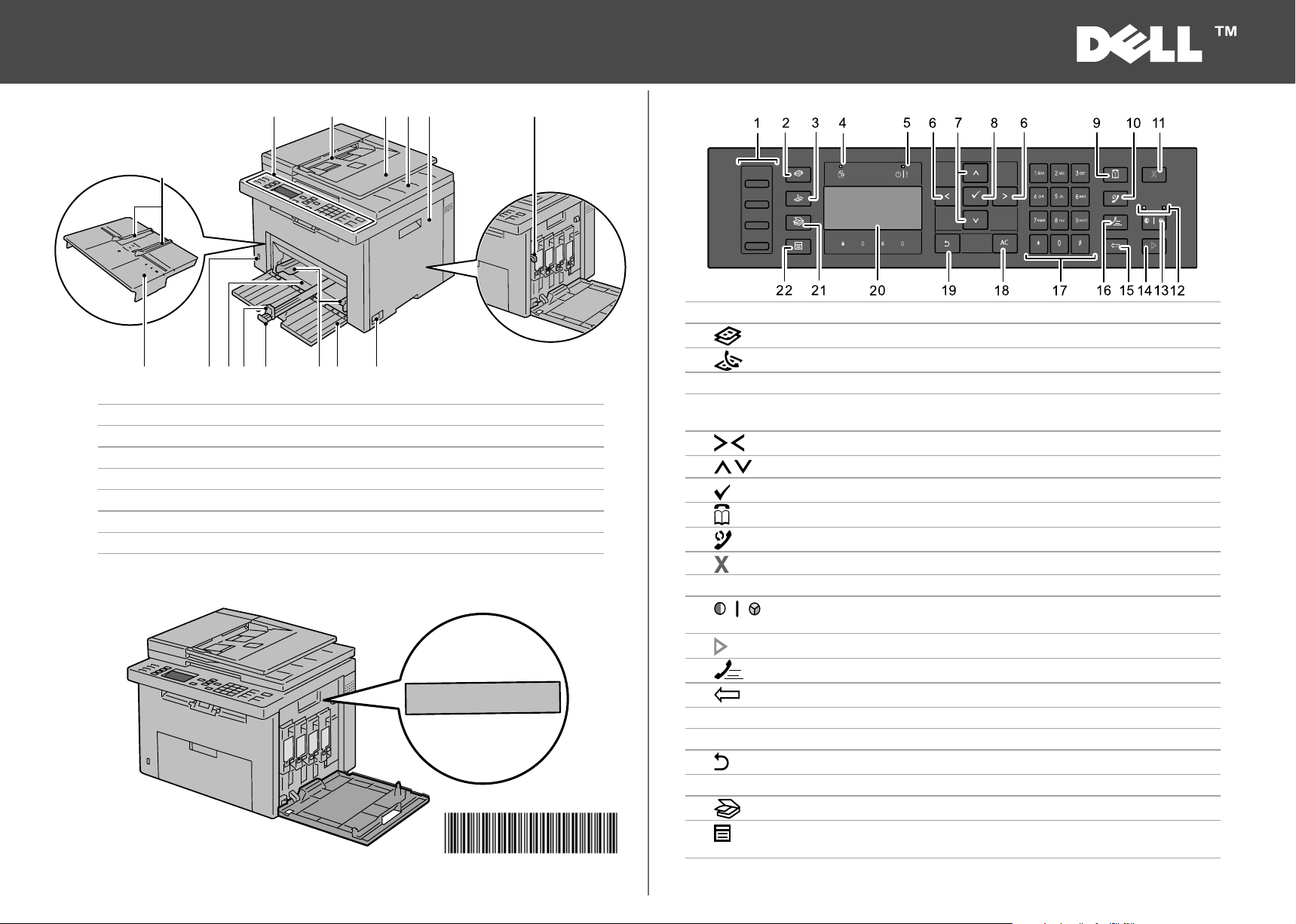
Dell™ 1355cn/1355cnw Multifunction Color Printer
1
9
79101114 8
65234
1213
Service Tag Express Service Code
xxxxxxx 000 000 000 00
Quick Reference Guide
About Your Printer
1 One Touch Dial button Calls up the stored Fax number.
Moves to the top menu for the Copy menu.
Moves to the top menu for the Fax menu.
• Lights up when the prinetr has an error. (Error LED)
Moves a cursor or highlight to the selected position.
Moves a cursor or highlight to the selected position.
Confirms the entry of values.
Moves to the Address Book menu for the Fax and Scan services.
Redials a telephone number.
Cancels the current processing or pending job.
Switches the color mode.
Starts a job.
Calls up the stored telephone number.
Deletes characters and numbers.
Returns to a previous screen.
Moves to the top menu for the Scan menu.
Moves to the top menu for the Print from USB Memory, Job Status,
and System menus.
1 Operator Panel 2 Automatic Document Feeder (ADF)
3 Document Feeder Tray 4 Document Output Tray
5 Toner Access Cover 6 Cleaning Rod
7 Power Switch 8 Front Cover
9 Paper Width Guides 10 Length Guide
11 MPF Extension 12 Multipurpose Feeder (MPF)
13 Front USB Port 14 Priority Sheet Inserter (PSI)
Locating the Service Tag
2
3
4 Data LED Lights up for incoming, outgoing, or pending Fax jobs.
5 Ready / Error LED • Lights up when the printer is ready. (Ready LED)
6
7
8
9
10
11
12 B&W / Color LED Lights up to display which color mode is being selected.
13
Service Tag
14
15
16
17 Numeric keypad Enters characters and numbers.
18 AC (All Clear) button Resets the current setting, and returns to the top menu.
19
20 LCD Panel Displays various settings, instructions, and error messages.
21
22
(Copy) button
(Fax) button
button
button
(Set) button
(Contacts) button
(Redial / Pause) button
(Cancel) button
(Color Mode) button
(Start) button
(Speed Dial) button
(Backspace) buton
(Back) button
(Scan) button
(Menu) button
604E46631/0Y6GYNA00
November 2010 www.dell.com | support.dell.com
KB3148X03-2
Page 2
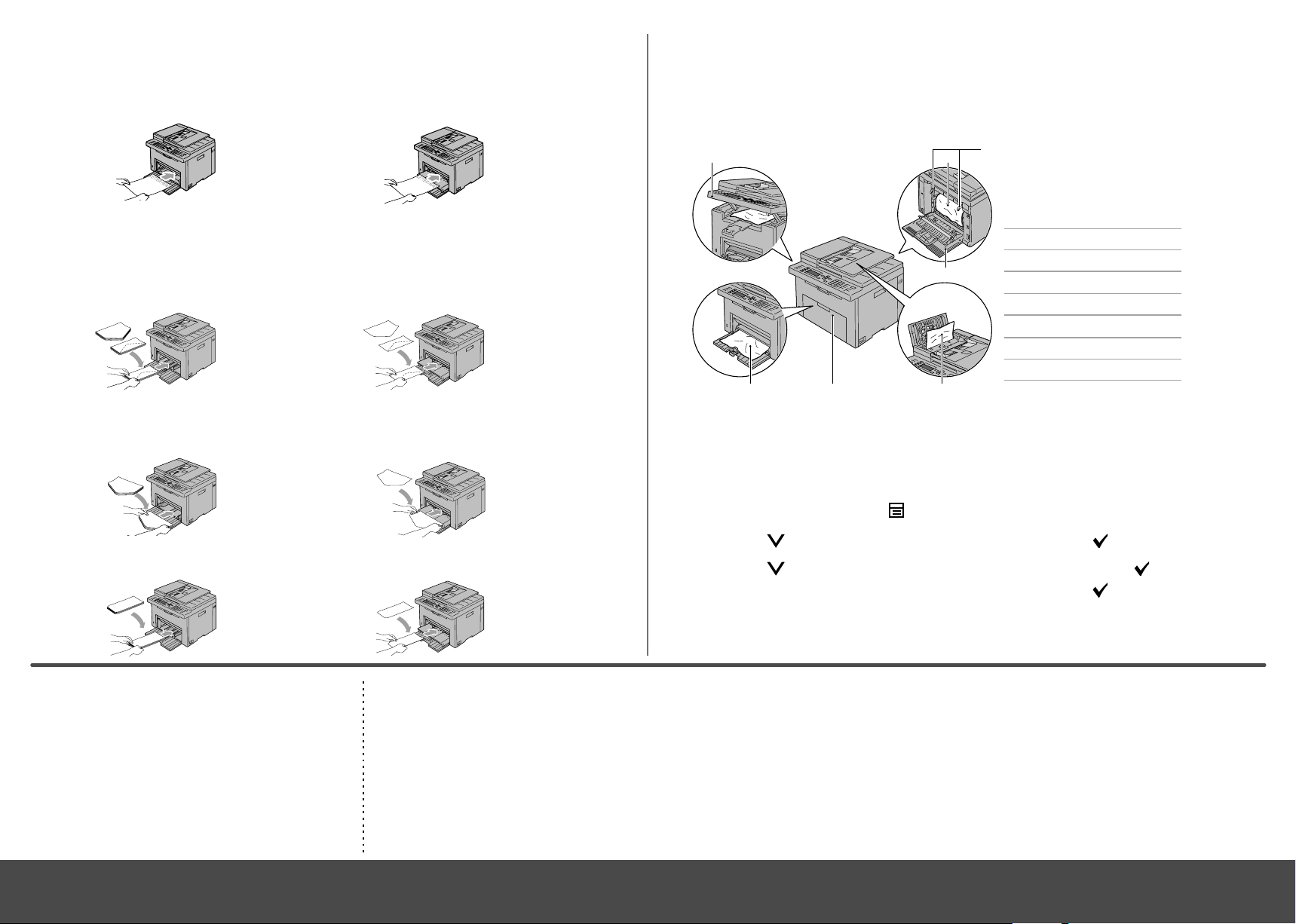
Loading Letterhead
1 2
3
7 6 5
4
Load the letterhead in the printer with the print-side facing up. Ensure that the title on the letter head
enters the printer first.
Multipurpose Feeder (MPF) Priority Sheet Inserter (PSI)
Loading Envelopes
Load envelopes in the printer as shown below:
Envelope#10, DL, or Monarch
Multipurpose Feeder (MPF) Priority Sheet Inserter (PSI)
Identifying the Location of Paper Jams
The paper jams may occur at any of the locations shown below:
CAUTION: To avoid permanent damage to your printer, do not attempt to clear paper
jams using any tools or instruments.
1 Scanner Unit
2 Fuser
3
Fuser Release Lever
4 Rear Cover
5
ADF Cover
6 Front Cover
7 Multipurpose Feeder (MPF)
To prevent DL and Monarch from being wrinkled, they are recommended to be loaded with the
print-side facing up, flap opened, and facing you.
Multipurpose Feeder (MPF) Priority Sheet Inserter (PSI)
CAUTION: Do not attempt to clear jams using tools or instruments. This may permanently
damage the printer.
Printing the System Settings Page
In the operator panel, press the (Menu) button.
1
C5
Multipurpose Feeder (MPF) Priority Sheet Inserter (PSI)
disc.
Clearing jams
See "Clearing Jams"
Æ
in the
Print quality and other printing problems
See "Troubleshooting"
Æ
in the U
Common error messages
See "Understanding Printer
Æ
Messages" in the
User's Guide
ser's Guide
User's Guide
Finding Information Troubleshooting Cleaning the Printer Replacing Toners
For more information, see the following documents
available on the
•
Setup Guide
Setup instructions for printer hardware. Access to
sof tware and drivers.
•
User’s Guide
Additional information about printer components,
paper jam clearance, and consumable replacement.
Drivers and Utilities
Press the button until
2
Press the button until
3
Ensure that
4
The system settings page is printed.
Vertical blanks in prints
See "Maintaining Your Printer"
Æ
in the
An alert for the CTD sensor appears
See "Maintaining Your Printer"
Æ
in the
System Settings
System
Report/List
User's Guide
User's Guide
is highlighted, and then press the button.
is highlighted, and then press the button.
is highlighted, and then press the button.
To replace toners
See "Maintaining Your Printer"
Æ
in the
User's Guide
support.dell.com
