DBX IEM Owner's Manual
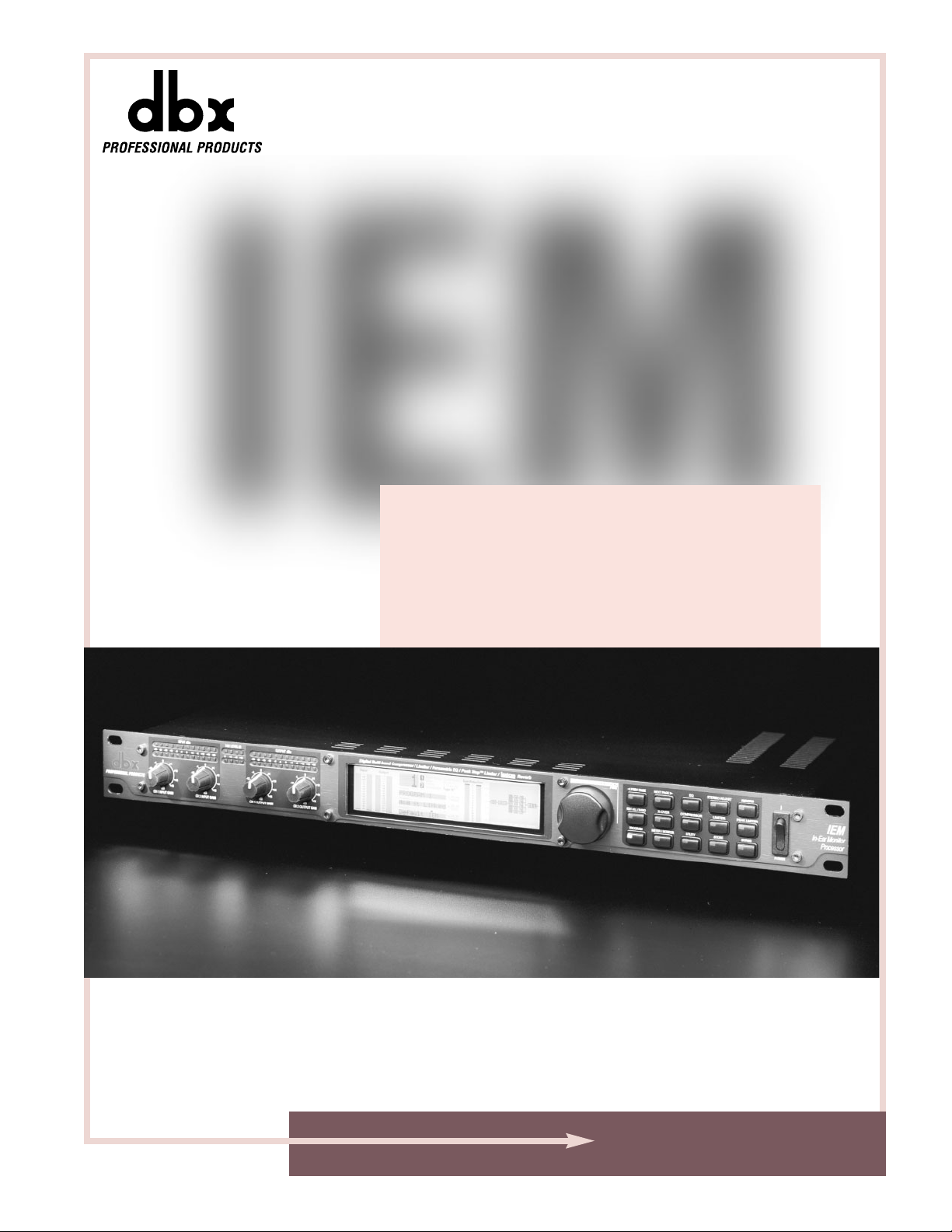
®
IEM
In-Ear Monitor
PROCESSOR
User Manual
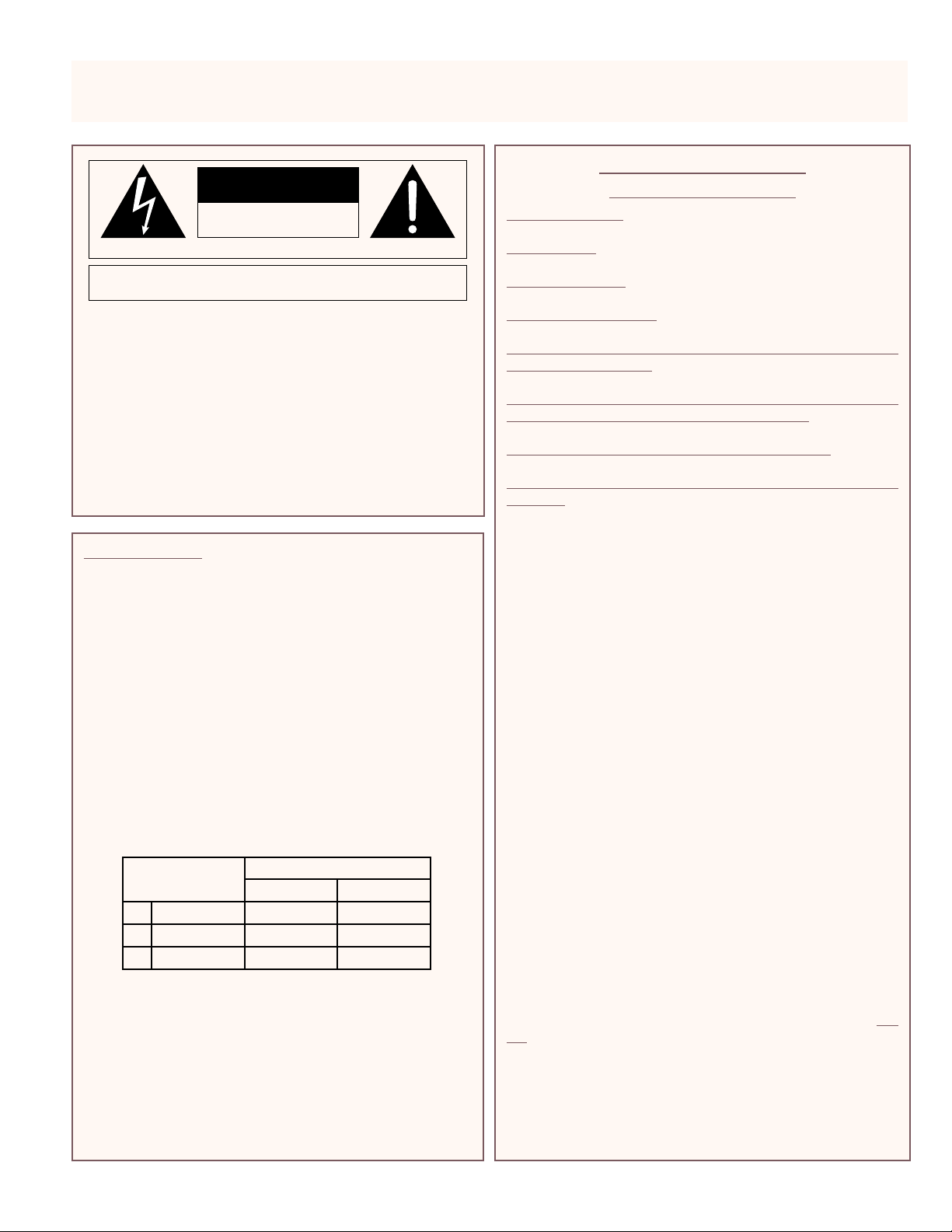
WARNING FORYOUR PROTECTION
PLEASE READ THE FOLLOWING:
KEEP THESE INSTRUCTIONS
HEED ALL WARNINGS
FOLLOW ALL INSTRUCTIONS
CLEAN ONLY WITH A DAMP CLOTH.
DO NOT BLOCK ANY OF THE VENTILATION OPENINGS. INSTALL IN ACCORDANCE WITH THE
MANUFACTURERS INSTRUCTIONS.
DO NOT INSTALL NEAR ANY HEAT SOURCES SUCH AS RADIATORS, HEAT REGISTERS, STOVES;
OR OTHER APPARATUS (INCLUDING AMPLIFIERS) THAT PRODUCE HEAT.
ONLY USE ATTACHMENTS/ACCESSORIES SPECIFIED BY THE MANUFACTURER.
UNPLUG THIS APPARATUS DURING LIGHTNING STORMS OR WHEN UNUSED FOR LONG PERI-
ODS OF TIME.
WATER AND MOISTURE: Appliance should not be used near water (e.g. near a bathtub,
washbowl, kitchen sink, laundry tub, in a wet basement, or near a swimming pool, etc).
Care should be taken so that objects do not fall and liquids are not spilled into the enclosure through openings.
POWERSOURCES: The appliance should be connected to a power supply only of the type
described in the operating instructions or as marked on the appliance.
GROUNDINGORPOLARIZATION:Precautions should be taken so that the grounding or polarization means of an appliance is not defeated.
POWERCORDPROTECTION:Power supply cords should be routed so that they are not likely to be walked on or pinched by items placed upon or against them, paying particular
attention to cords at plugs, convenience receptacles, and the point where they exit from
the appliance.
SERVICING:T o reduce the risk of fire or electric shock, the user should not attempt to service the appliance beyond that described in the operating instructions. All other servicing should be referred to qualified service personnel.
FOR UNITS EQUIPPED WITH EXTERNALLY ACCESSIBLE FUSE RECEPTACLE: Replace fuse with
same type and rating only.
MULTIPLE-INPUT VOLTAGE: This equipment may require the use of a different line cord,
attachment plug, or both, depending on the available power source at installation. Connect
this equipment only to the power source indicated on the equipment rear panel. To reduce
the risk of fire or electric shock, refer servicing to qualified service personnel or equivalent.
POWER ON / OFF SWITCH: The Power Switch used in this piece of equipment DOES
NOT break the connection from the Mains.
SAFETY INSTRUCTIONS
NOTICE FOR CUSTOMERS IF YOUR UNIT IS EQUIPPED WITH A POWER CORD.
WARNING:THISAPPLIANCEMUSTBE EARTHED.
The cores in the mains lead are coloured in accordance with the following code:
GREEN and YELLOW - Earth BLUE - Neutral BROWN - Live
As colours of the cores in the mains lead of this appliance may not correspond with the coloured markings
identifying the terminals in your plug, proceed as follows:
• The core which is coloured green and yellow must be connected to the terminal in the plug
marked with the letter E, or with the earth symbol, or coloured green, or green and yellow.
• The core which is coloured blue must be connected to the terminal marked N or coloured black.
• The core which is coloured brown must be connected to the terminal marked L or coloured red.
This equipment may require the use of a different line cord, attachment plug, or both, depending on the
available power source at installation. If the attachment plug needs to be changed, refer servicing to qualified service personnel who should refer to the table below. The green/yellow wire shall be connected
directly to the units chassis.
WARNING:If the ground is defeated, certain fault conditions in the unit or in the system to which it is connected can result in full line voltage between chassis and earth ground. Severe injury or death can then
result if the chassis and earth ground are touched simultaneously.
The symbols shown above are internationally accepted symbols that warn of potential hazards with
electrical products. The lightning flash with arrowpoint in an equilateral triangle means that there
are dangerous voltages present within the unit. The exclamation point in an equilateral triangle indicates that it is necessary for the user to refer to the owner’s manual.
These symbols warn that there are no user serviceable parts inside the unit. Do not open the unit.
Do not attempt to service the unit yourself. Refer all servicing to qualified personnel. Opening the
chassis for any reason will void the manufacturer’s warranty. Do not get the unit wet. If liquid is
spilled on the unit, shut it off immediately and take it to a dealer for service. Disconnect the unit during storms to prevent damage.
IMPORTANT SAFETY INSTRUCTIONS
CAUTION
RISK OF ELECTRIC SHOCK
DO NOT OPEN
ATTENTION: RISQUE DE CHOC ELECTRIQUE - NE PAS OUVRIR
WARNING: TO REDUCE THE RISK OF FIRE OR ELECTRIC
SHOCK DO NOT EXPOSE THIS EQUIPMENT TO RAIN OR MOISTURE
CONDUCTOR
L
N
E
LIVE
NEUTRAL
EARTH GND
WIRE COLOR
Normal Alt
BROWN
BLUE
GREEN/YEL
BLACK
WHITE
GREEN
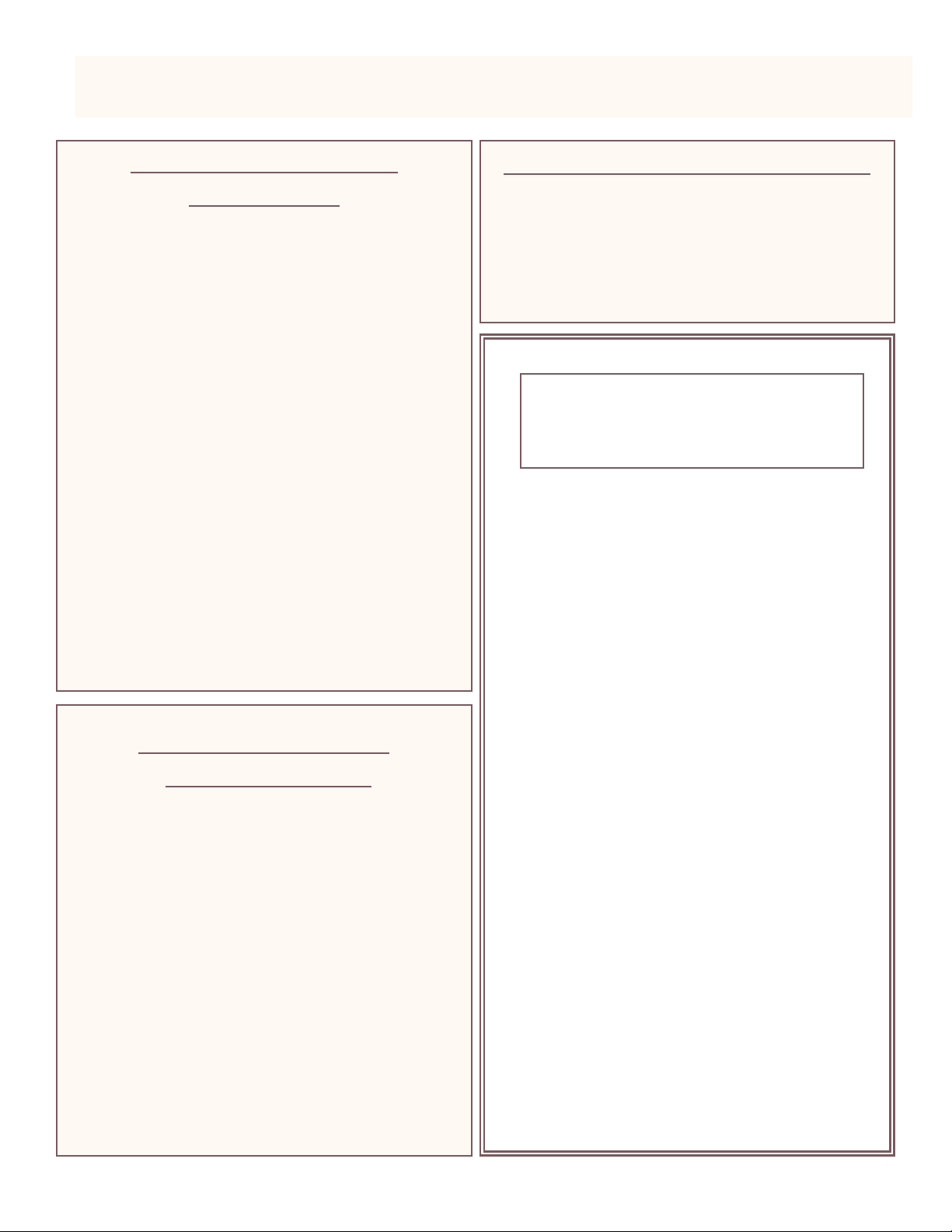
U.K. MAINS PLUG WARNING
A molded mains plug that has been cut off from the cord is
unsafe. Discard the mains plug at a suitable disposal facility.
NEVER UNDER ANY CIRCUMSTANCES SHOULD YOU INSERT A
DAMAGED OR CUT MAINS PLUG INTO A 13 AMP POWER SOCKET. Do not use the mains plug without the fuse cover in place.
Replacement fuse covers can be obtained from your local retailer. Replacement fuses are 13 amps and MUST be ASTA approved
to BS1362.
LITHIUM BATTERY
WARNING
CAUTION!
This product may contain a lithium battery.There is danger of
explosion if the battery is incorrectly replaced.Replace only
with an Eveready CR 2032 or equivalent.Make sure the battery is installed with the correct polarity. Discard used batteries according to manufacturer’s instructions.
ADVARSEL!
Lithiumbatteri - Eksplosjonsfare.Ved utskifting benyttes kun
batteri som anbefalt av apparatfabrikanten. Brukt batteri
returneres apparatleverandøren.
ADVARSEL!
Lithiumbatteri - Eksplosionsfare ved fejlagtig håndtering.
Udskiftning må kun ske med batteri av samme fabrikat og
type. Levér det brugte batteri tilbage til leverandøren.
VAROITUS!
Paristo voi räjähtää,jos se on virheellisesti asennettu. Vaihda
paristo ainoastaan laitevalmistajan suosittelemaan tyyppin.
Hävitä käytetty paristo valmistajan ohjeiden mukaisesti.
VARNING!
Explosionsfara vid felaktigt batteribyte.Använd samma batterityp eller en ekvivalent typ som rekommenderas av apparattillverkaren.Kassera använt batteri enligt fabrikantens instruktion.
IMPORTANT SAFETY INSTRUCTIONS
ELECTROMAGNETIC
COMPATIBILITY
This unit conforms to the Product
Specifications noted on the Declaration of
Conformity. Operation is subject to the following two conditions:
• this device may not cause harmful interference, and
• this device must accept any inter ference
received, including interference that may
cause undesired operation.
Operation of this unit within significant electromagnetic fields should be avoided.
• use only shielded interconnecting cables.
DECLARATION OF
CONFORMITY
Manufacturer’s Name: dbx Professional Products
Manufacturer’s Address: 8760 S. Sandy Parkway
Sandy, Utah 84070, USA
declares that the product:
Product name: dbx IEM
Product option: N/A
conforms to the following Product Specifications:
Safety: EN 60065 (1993)
IEC65 (1985) with Amendments 1,2, 3
EMC: EN 55013 (1990)
EN 55020 (1991)
Supplementary Information:
The product herewith complies with the requirements of the Low Voltage Directive 73/23/EEC
and the EMC Directive 89/336/EEC as amended
by Directive 93/68/EEC.
dbx Professional Products
Vice-President of Engineering
8760 S. Sandy Parkway
Sandy, Utah 84070, USA
February 15, 2001
European Contact: Your Local dbx Sales and Service
Office or
Harman Music Group
8760 South Sandy Parkway
Sandy, Utah
84070 USA
PH: (801) 568-7660 FX: (801) 568-7662
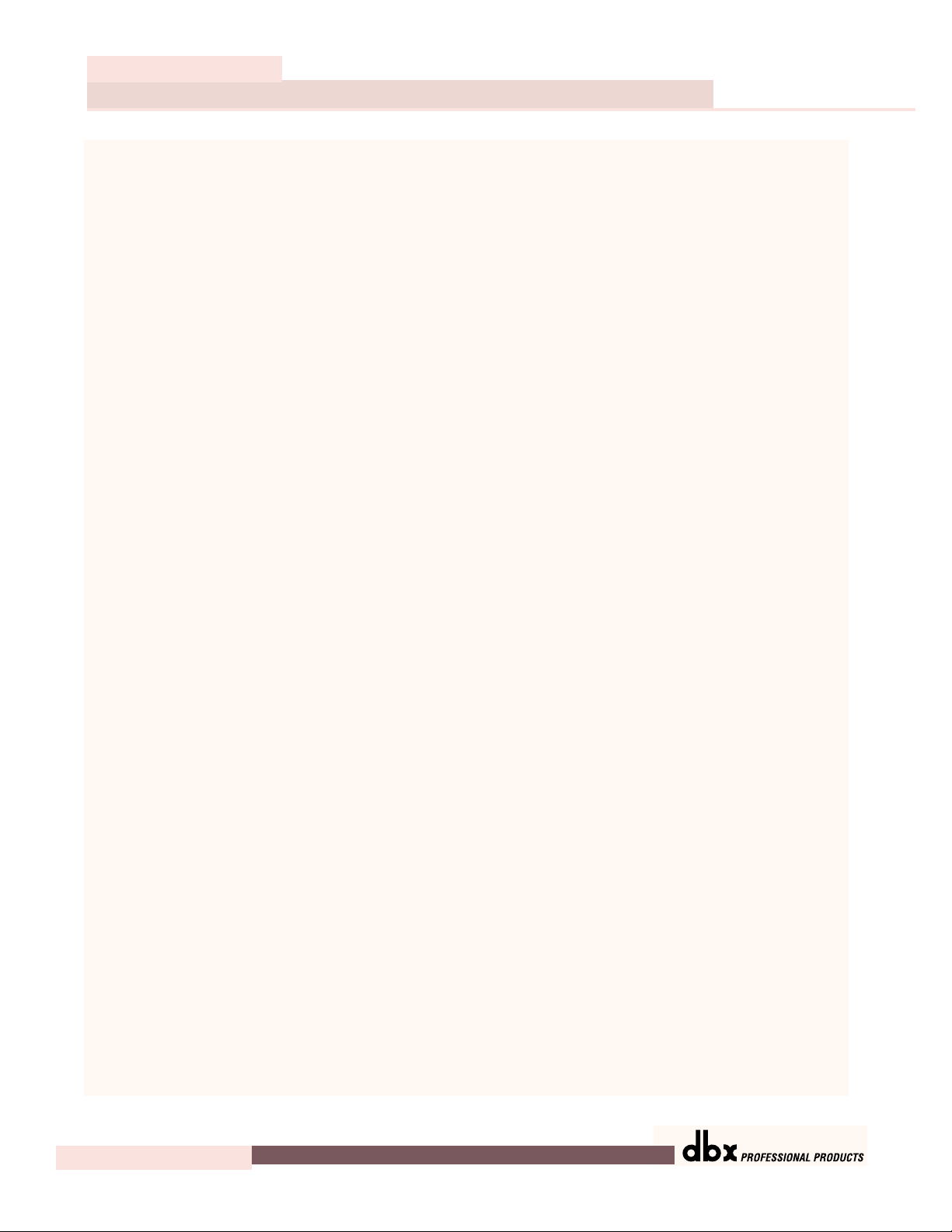
Table of Contents
IEM
Introduction
1.1 Defining the IEM ..............................................ii
1.2 Service Contact Info .........................................ii
1.3 Warranty...........................................................iii
Section 1 - Getting Started
1.1 Rear Panel Connections...................................2
1.2 Front Panel .......................................................2
1.3 Signal Path........................................................4
1.4 IEM Processing.................................................4
Section 2 - Navigation
2.1 Multiband Compressor .....................................8
2.2 Multiband Limiter .............................................9
2.3 EQ ...................................................................10
2.4 X-Over.............................................................10
2.5 Stereo Adjust ...................................................11
2.6 Reverb.............................................................11
2.7 Peak Limiter....................................................12
2.8 Utility ...............................................................12
Section 3 - Software Operations
3.1 FX Chain .........................................................14
3.2 Saving a Program ...........................................14
3.3 The Bypass Function......................................15
3.4 Meters..............................................................15
3.5 Monitor Outputs.............................................17
Section 4 - Detailed Parameters
4.1 Multiband Compression.................................20
4.2 Multiband Limiting .........................................22
4.3 Peak Limiting..................................................23
4.4 EQ ...................................................................23
4.5 XOver..............................................................25
4.6 Stereo Adjust ...................................................25
4.7 Reverb.............................................................25
Section 5 - Utilities
5.1 Misc. ................................................................28
5.2 MIDI Channels................................................28
5.3 MIDI CC Map..................................................28
5.4 MIDI Program Changes..................................29
5.5 SYSEX Program Dump...................................29
5.6 SYSEX Bulk Dump.........................................29
5.7 A/D Calibrate ..................................................30
Section 6 - Application Guide
6.1 Mixer to IEM to In-Ear Transmitter...............32
6.2 Mixer to Xover to IEM...................................33
Appendix
A.1 Hard & Soft Resets.........................................36
A.2 Change Default Startup Program ..................36
A.3 Front Panel Lockout ......................................36
A.4 Flash Downloads ...........................................36
B Type IV™ White Paper ....................................37
C Relay Mute/Bypass Jumpers.............................42
D MIDI SYSEX......................................................43
E MIDI CC Tables.................................................46
F Factory Presets...................................................48
G Specifications....................................................49
IEM User Manual
Table of Contents
®
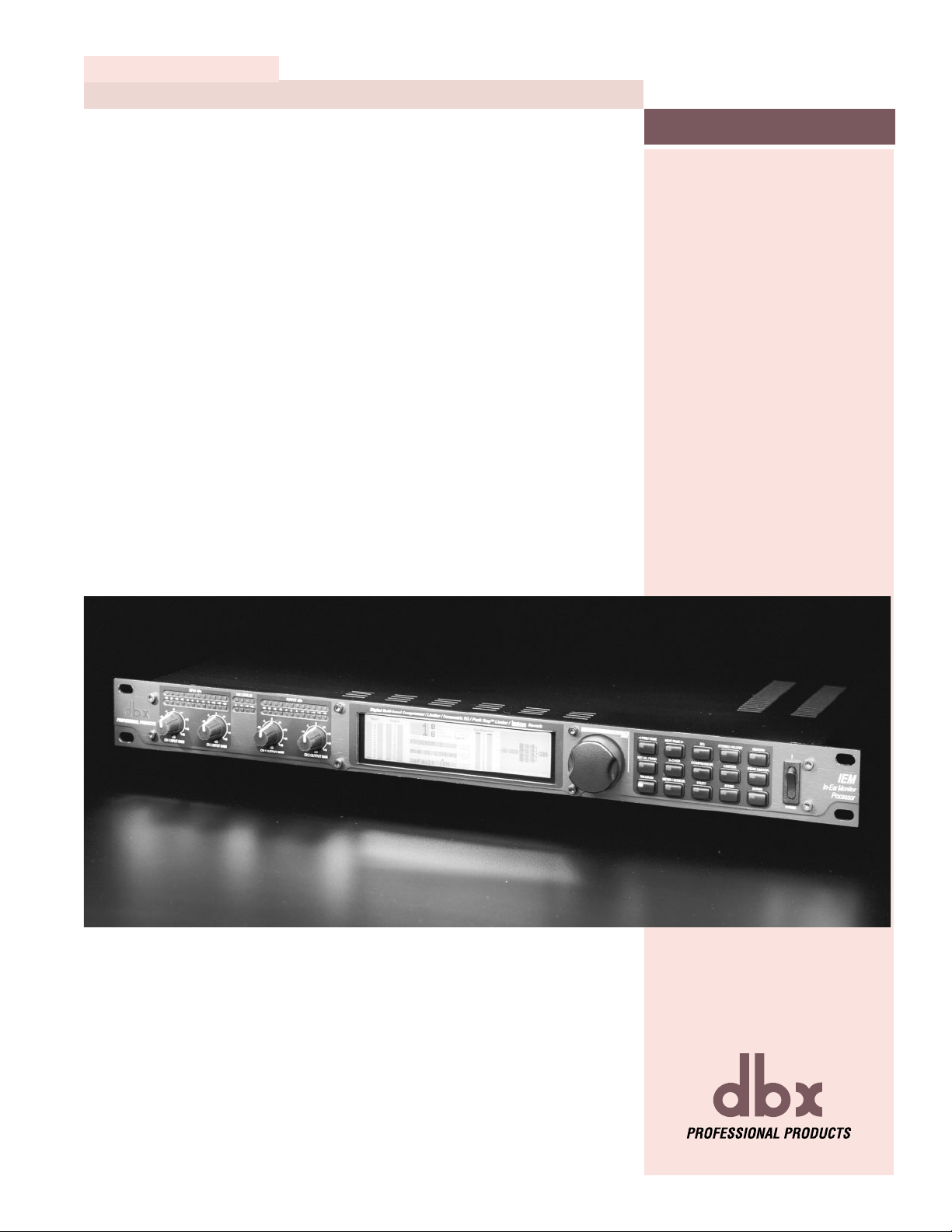
INTRO
CUSTOMER SERVICE INFO
What is IEM?
WARRANTY INFO
®
INTRODUCTION
IEM
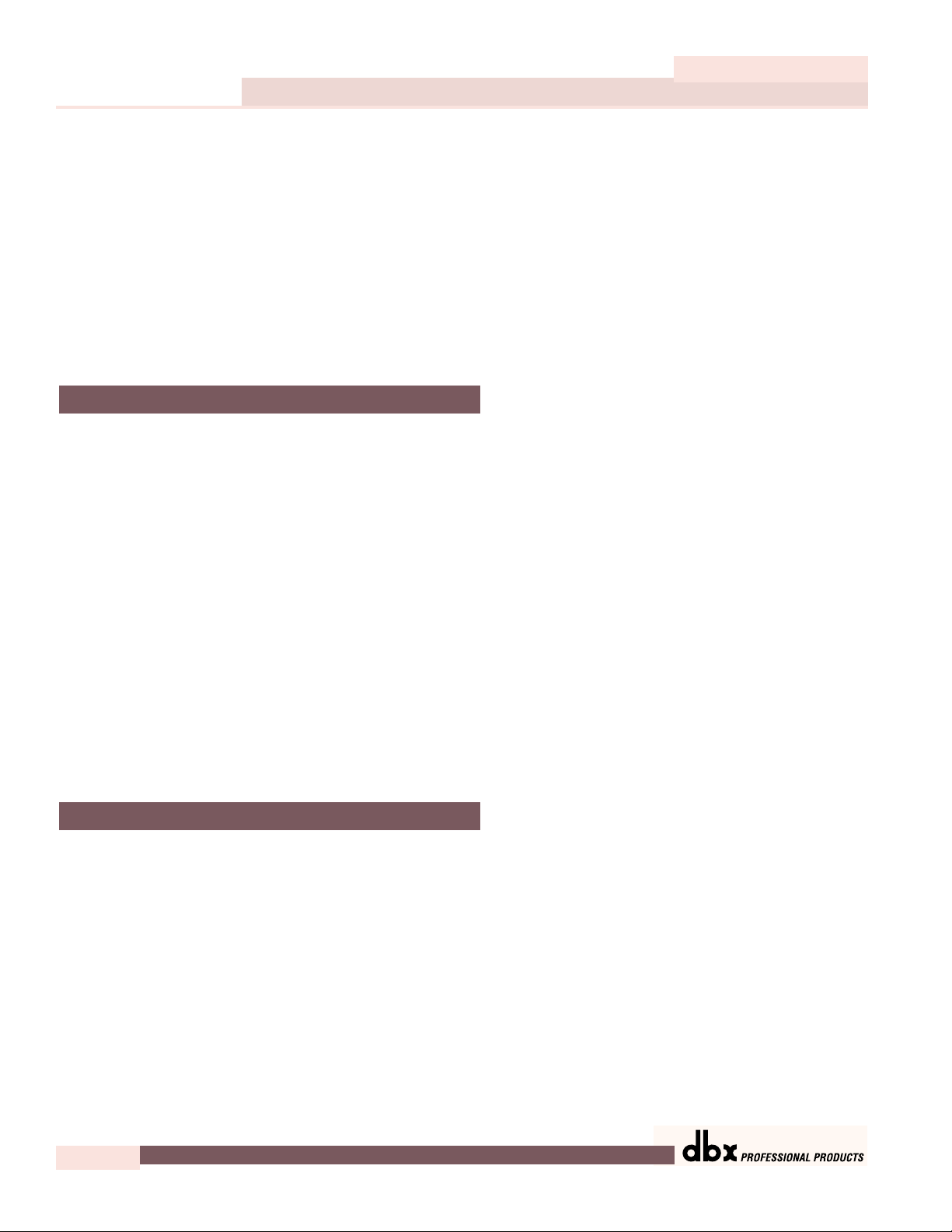
Introduction
IEM User Manual
ii
IEM
Congratulations on your purchase of the dbx IEM Processor! Finally! There is now a digital signal processor that has been designed specifically for in-ear monitor applications. Not only does
the IEM provide legendary dbx effects in the digital domain, such as 4-band stereo compression and limiting, PeakStopPlus™ limiting and 5-band parametric EQ, but the IEM also includes
stereo adjust, patented dbx Type IV™ conversion system, and for good measure, we have even
raised the playing field by including custom reverb algorithms using Lexicon™ technology. The
IEM from dbx Professional Products is a unit that is certain to take In-Ear Monitor processing to
the next level.
This manual will be your guide to understanding the full functionality of the powerful IEM, read
it carefully. After you have become familiar with the unit, we encourage you to experiment and
find creative ways that the IEM can help you make a better sounding mix.
The dbx IEM is the first In-Ear monitor Processor to be designed exclusively for performer and
engineers in live audio environments. The following list shows some of the features offered in
the IEM.
• Lexicon™ Reverb Algorithms
• 48 bit internal dynamics signal path for increased headroom and
low level resolution
• Patented TYPE IV™ A/D Conversion system with TSE™
• 4-band crossover with variable slopes
• 4-band stereo Compressor and limiter with classic dbx Compression
• 5-band EQ – Hi and Lo shelves, 3 band fully parametric
• PeakStopPlus™ limiting
• Stereo adjust – to control your stereo image
• Software updateable via Internet and RS 232 port
If you require technical support, contact dbx Customer Service. Be prepared to accurately
describe the problem. Know the serial number of your unit - this is printed on a sticker attached
to the rear panel. If you have not already taken the time to fill out your warranty registration
card and send it in, please do so now.
Before you return a product to the factory for service, we recommend you refer to the manual. Make sure you have correctly followed installation steps and operation procedures. If you
are still unable to solve a problem, contact our Customer Service Department at (801) 568-7660
for consultation. If you need to return a product to the factory for service, you MUST contact
Customer Service to obtain a Return Authorization Number.
No returned products will be accepted at the factory without a Return Authorization Number.
1.2 Service Contact Info
1.1 Defining the IEM
INTRODUCTION
®
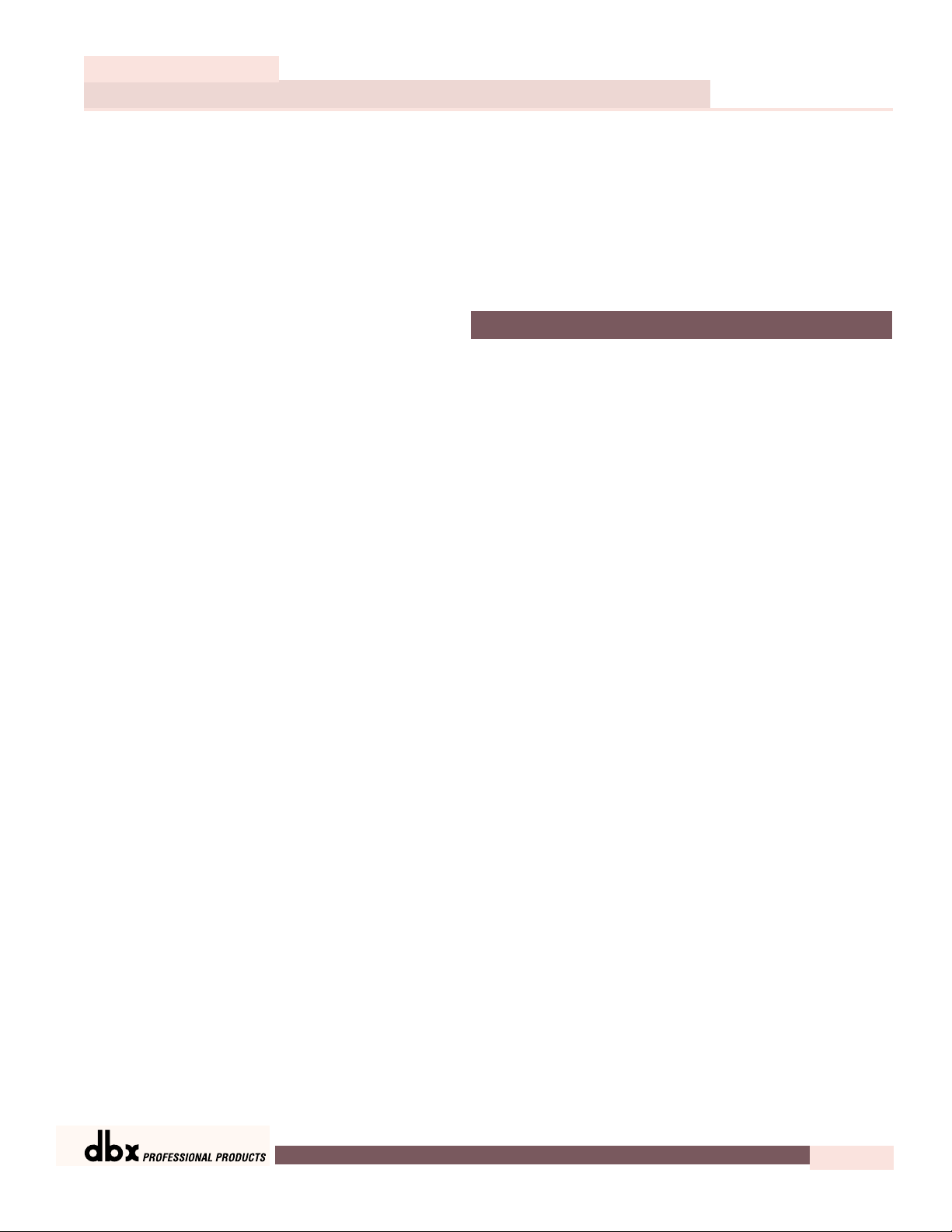
Introduction
IEM
IEM User Manual
Please refer to the Warranty below, which extends to the first end-user. After expiration of the
warranty, a reasonable charge will be made for parts, labor, and packing if you choose to use
the factory service facility. In all cases, you are responsible for transportation charges to the factory. dbx will pay return shipping if the unit is still under warranty.
Use the original packing material if it is available. Mark the package with the name of the shipper and with these words in red: DELICATE INSTRUMENT, FRAGILE! Insure the package properly. Ship prepaid, not collect. Do not ship parcel post.
This warranty is valid only for the original purchaser and only in the United States.
1. The warranty registration card that accompanies this product must be mailed within 30 days
after purchase date to validate this warranty. Proof-of-purchase is considered to be the burden
of the consumer.
2. dbx warrants this product, when bought and used solely within the U.S., to be free from
defects in materials and workmanship under normal use and service.
3. dbx liability under this warranty is limited to repairing or, at our discretion, replacing defective materials that show evidence of defect, provided the product is returned to dbx WITH
RETURN AUTHORIZATION from the factory, where all parts and labor will be covered up to a
period of two years. A Return Authorization number must be obtained from dbx by telephone.
The company shall not be liable for any consequential damage as a result of the product's use
in any circuit or assembly.
4. dbx reserves the right to make changes in design or make additions to or improvements upon
this product without incurring any obligation to install the same additions or improvements on
products previously manufactured.
5. The foregoing is in lieu of all other warranties, expressed or implied, and dbx neither
assumes nor authorizes any person to assume on its behalf any obligation or liability in connection with the sale of this product. In no event shall dbx or its dealers be liable for special
or consequential damages or from any delay in the performance of this warranty due to causes beyond their control.
1.3 W arranty
iii
®
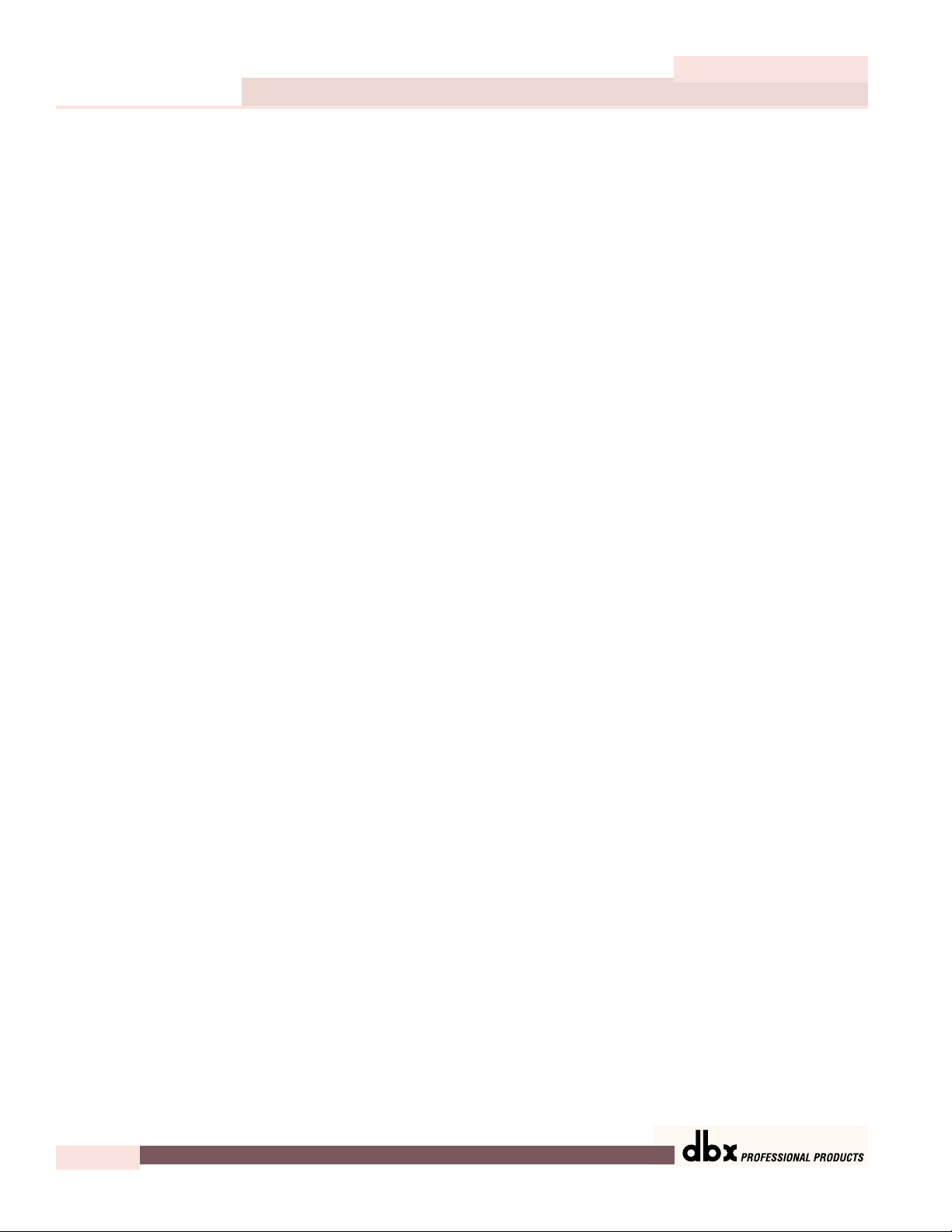
Introduction
IEM User Manual
iv
IEM
®
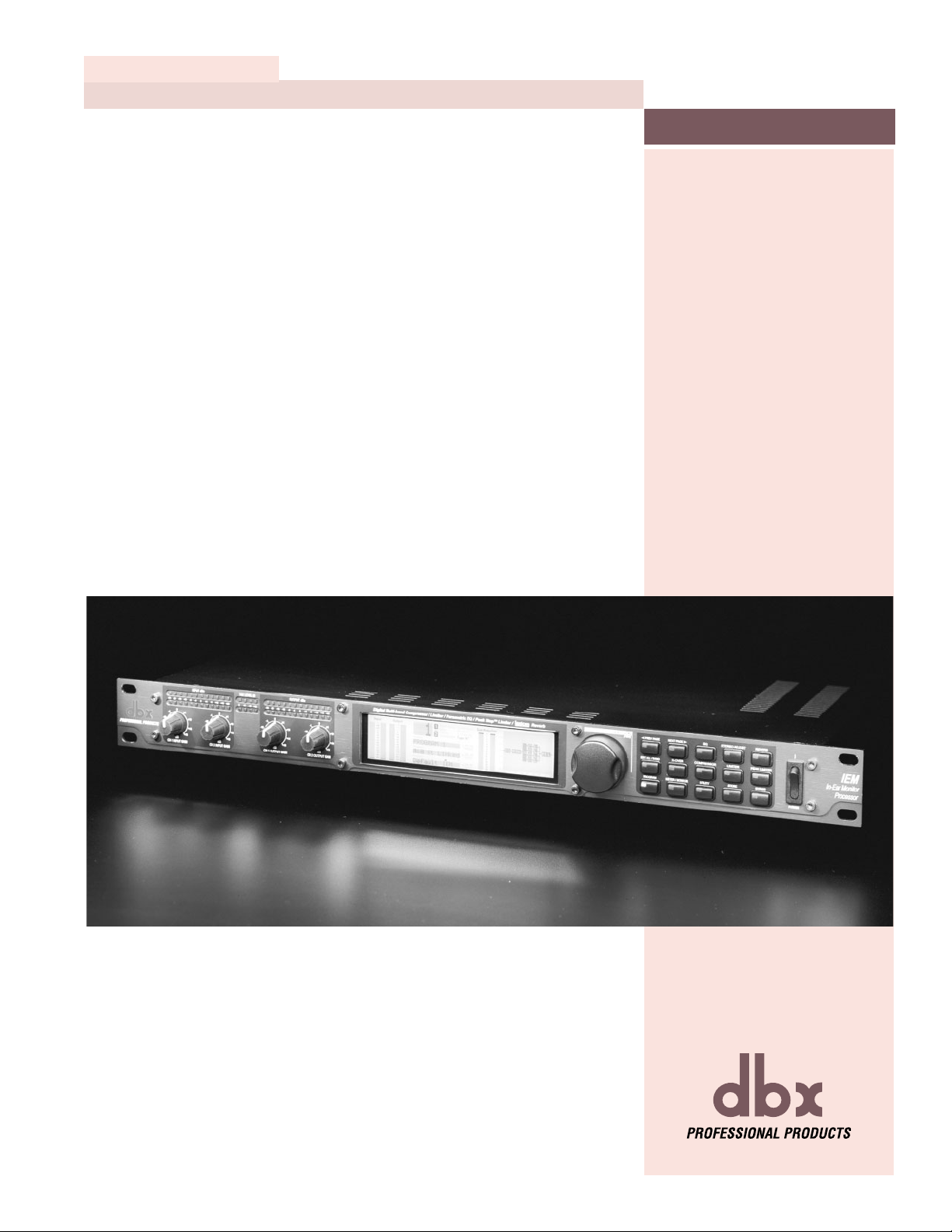
Getting Started
Section 1
IEM
®
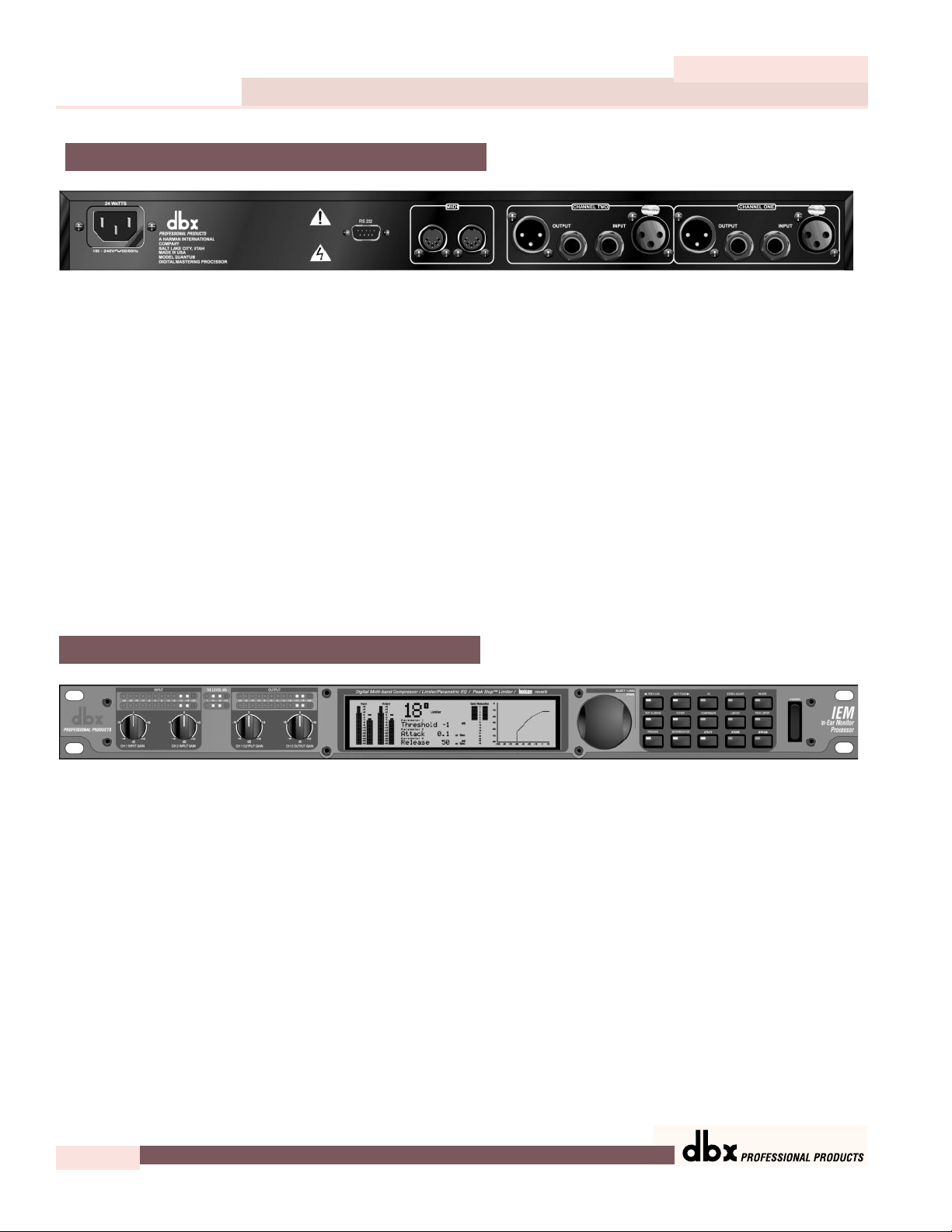
Getting Started
IEM User Manual
2
Section 1
IEM
.
IEC Power Cord Receptacle
The IEM comes with an international power supply that will accept voltages ranging from 100V240V at frequencies from 50Hz-60Hz. An IEC cord is included.
RS-232 Por t
This port is used as a direct interface between IEM and PC for utilization of the GUI software.
This port is also used for firmware flash updates.
MIDI In and Out/Thru Connectors
These connectors provide full MIDI functionality to the IEM. The Out/Thru jack allows you to
use the IEM at any point in the MIDI chain. For a complete guide to all the MIDI and SYSEX
functionality of the IEM, see Section 3: Software Operations.
Analog Input/Output Connectors
Each analog channel features both XLR and 1/4" TRS electronically balanced connections. They
may be used in a balanced or unbalanced configuration.
Analog Input and Output Level Controls
These controls adjust the analog audio levels of the IEM at the input and output stages. Note
that the analog output level controls do not affect any digital processing.
The IEM is designed to interface as easily as possible to your system. The IEM uses wide
ranging analog input and output gain controls. These controls allow the connection of nominal levels of either -10dBV or +4dBu.
Analog Level Meters
These meters monitor analog input and output. For more on meters refer to Section 3.
TSE™ Audio Level Meters
These meters monitor the level of Tape Saturation Emulation. Refer to Type IV™ in Section 3.
1.2 Front Panel
1.1 Rear Panel Connections
®
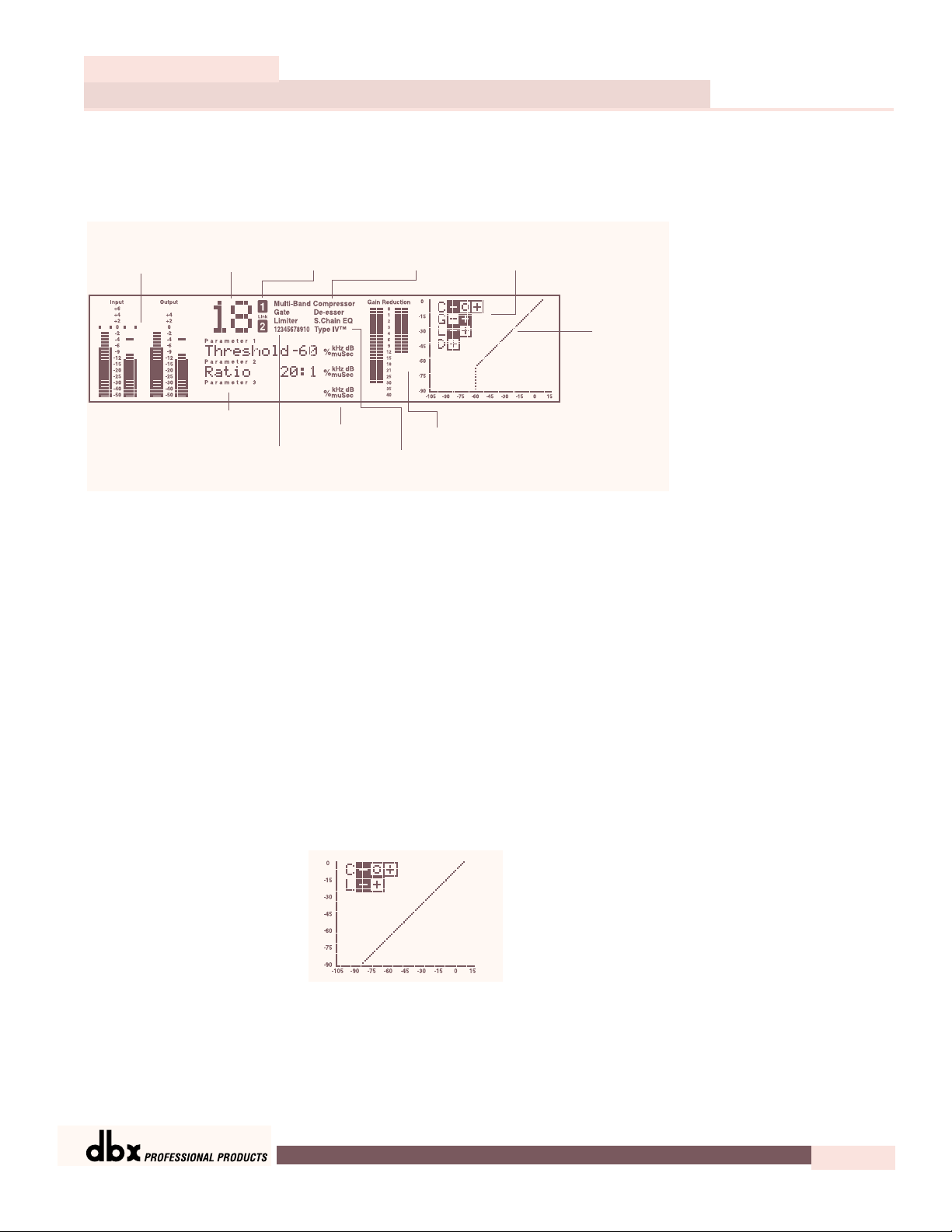
LCD Display
The large LCD display shows the program, dynamic curve, digital meters, parameters, and modules selected by the function buttons and the DATA WHEEL.
Data Wheel / Selector
The DATA WHEEL changes selected parameters, programs, etc. Pushing the DATA WHEEL
moves the cursor from parameter to parameter.
Function Buttons
The function buttons allow access to the programs, modules, utilities, and parameters of the
IEM. Bypass Note: To place the unit in bypass mode, you must press and hold the BYPASS
button for aproximatley four seconds.
Power Switch
Turns the IEM on and off.
The Curve Window
After you have chosen a program, you may want to change some of the parameters to meet
your specific needs. One of the most useful tools available in the IEM for setting up a proper
compression curve is the curve window. In the curve window you can see the combined effects
of dynamics-related parameters expressed in a graphical format. The figure below shows the
different parts of the curve window you will see as you edit the compressor and limiter functions of the IEM.
When working with the EQ, the curve window changes to show a graphical representation of
the 5 parametric bands in a frequency grid. Your adjustments to the 5 bands are shown in real
time.
Getting Started
Section 1
IEM
IEM User Manual
3
Digital input /
output meters
(peak and average)
Fig. 1.1
Program
number
3 parameters
per "page"
Channel numbers
within program
stereo link indicator
Parameter
Parameter
page number
measurement
units
Chain element
identifier
Gain Reduction meter
Type IV™
conversion
indicator
Threshold
Meters
Dynamics
curve graph
®
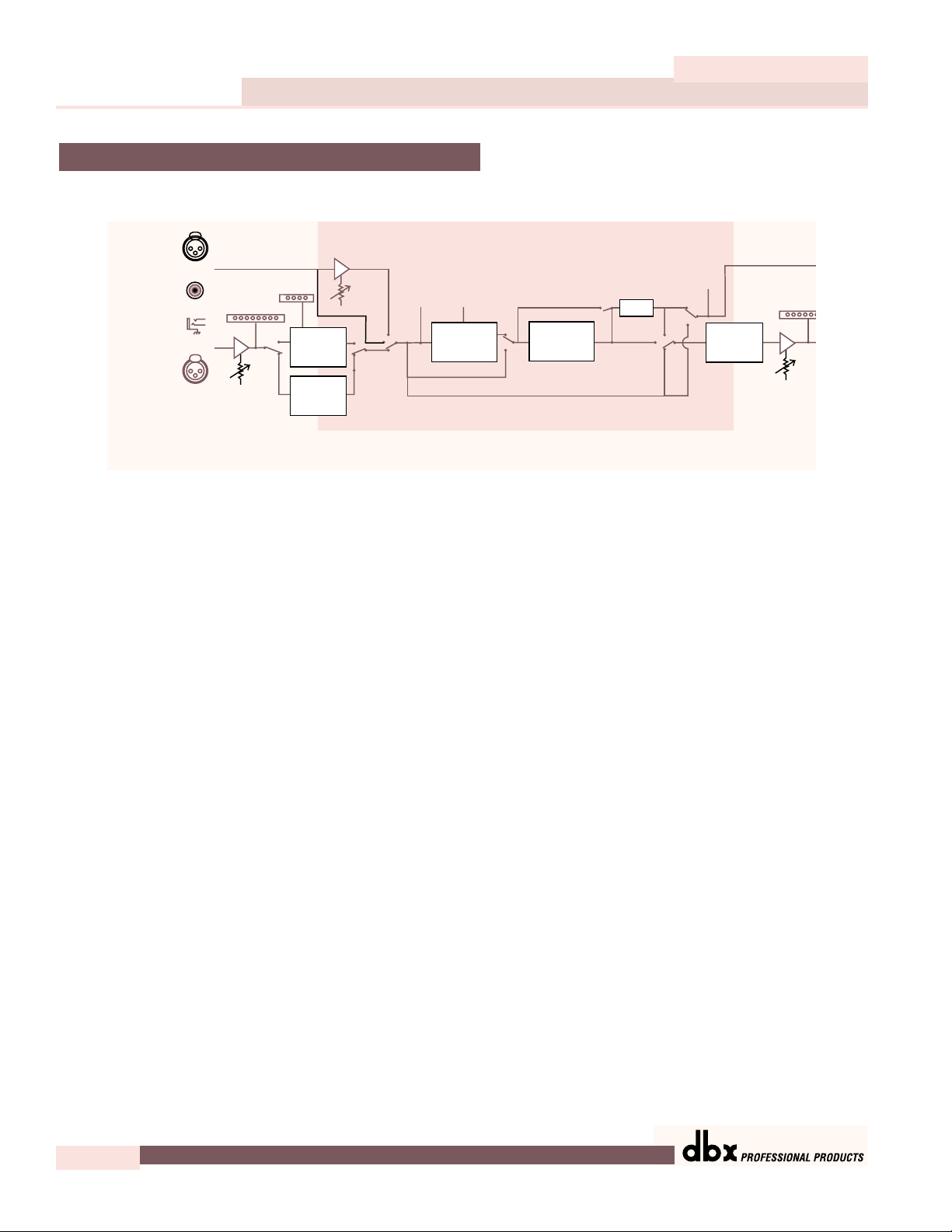
Getting Started
IEM User Manual
4
Section 1
IEM
The following illustration shows how audio signals flow through the IEM.
Multiband compression/limiting is a three-step process. First, a crossover is used to separate
the audio into different frequency bands. Next, separate compressors/limiters process the individual bands. Finally, the bands are summed back together. Because these bands contain different amounts of energy, they can be compressed using widely varying settings. The end result
is that parts of the mix, the low frequency bands for example, can be compressed or limited
more heavily than if a single compressor was used on the entire mix; thereby, allowing greater
control over the output level.
The easiest way of setting up the multiband compressor in IEM is to use the monitor in conjunction with the crossover and the compressor/limiter.
The Monitor page allows the engineer to toggle the monitor position between the main L/R and
individual bands both pre and post processing. By rotating the DATA WHEEL, the monitor posi-
tion is changed.
The crossover page shows the crossover points as well as their slopes. The crossover points can be
adjusted by rotating the DATA WHEEL and using the NEXT PAGE and PREV PAGE buttons to
move between different crossover points. The slope can be changed by pushing the DA T A WHEEL
to move to the slope parameter line. Turning the DATA WHEEL changes the slope of the crossover.
Changing the crossover slope changes the way the frequency bands interact. For example, a
broader slope, e.g. 6 dB/Octave, allows the adjacent bands to have much more interaction than
a slope of 18 dB/Octave. Broader slopes provide a more seamless transition between bands, while
steeper slopes allow tighter control over a particular band.
Setting up your compressor/limiter is similar to setting up your crossover. You can listen to how
the compression or limiting is affecting the individual bands by monitoring them both pr e and
post processing.
The Compressor page gives the engineer control over all the parameters that are needed to adjust
the multiband compressor. The Multiband compressor can be adjusted either as a unit or the
individual bands can be adjusted separately. By pushing the DATA WHEEL, the different
o
u
e
1.3 Signal Path
digital
input
digital
analog
input
meter
TSE
meter
input
control
digital
input
meter
reduction
DSP (Software - Based)
Operations
gain
meter
Dither
digital
output
meter
anal
outp
met
analog
input
Fig 1.2
analog
input
control
TYPE IV™
Conversion
A /D
Convertor
Dynamics
Processor
Bypass
Clone Bypass
Sample Rate
Converter
(push and hold Bypass for 2 seconds)
D / A
Convertor
analog
output
control
®
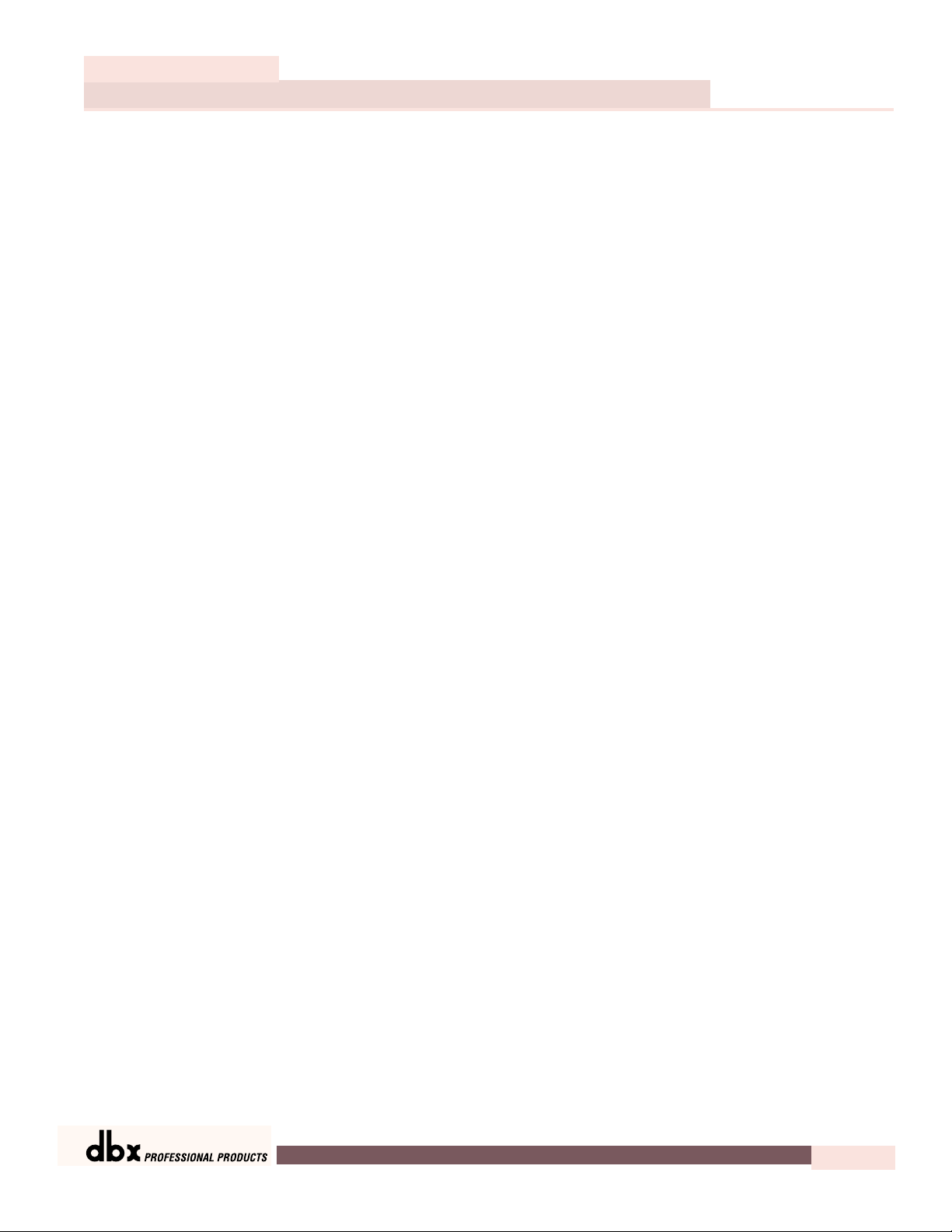
Getting Started
Section 1
IEM
5
parameters on a page can be adjusted, and by pushing the NEXT PAGE and PREV PAGE buttons all the compressor parameters can be accessed. (for a complete list of compressor parameters please see Section 3, Software Operations). The differ ent bands of the multiband compressor can be accessed by pressing the COMPRESSOR button. Each additional push of the
COMPRESSOR button allows access to the next band.
As you have seen, by using the multiband compressor/limiter along with the other tools available in the IEM Processor, you will be able to create a realistic sounding, and more controlled
in-ear monitor mix.
IEM User Manual
®
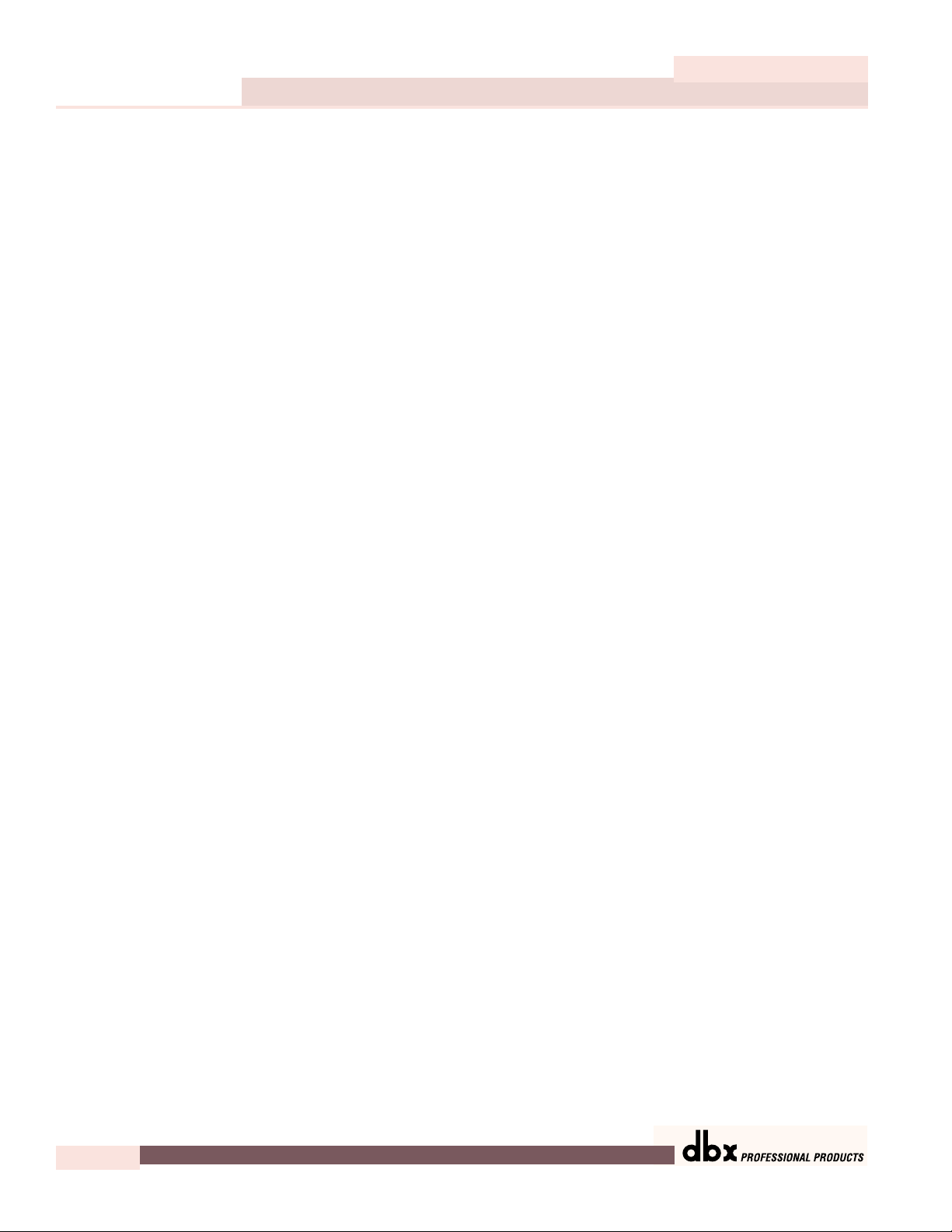
Getting Started
6
Section 1
IEM
IEM User Manual
®
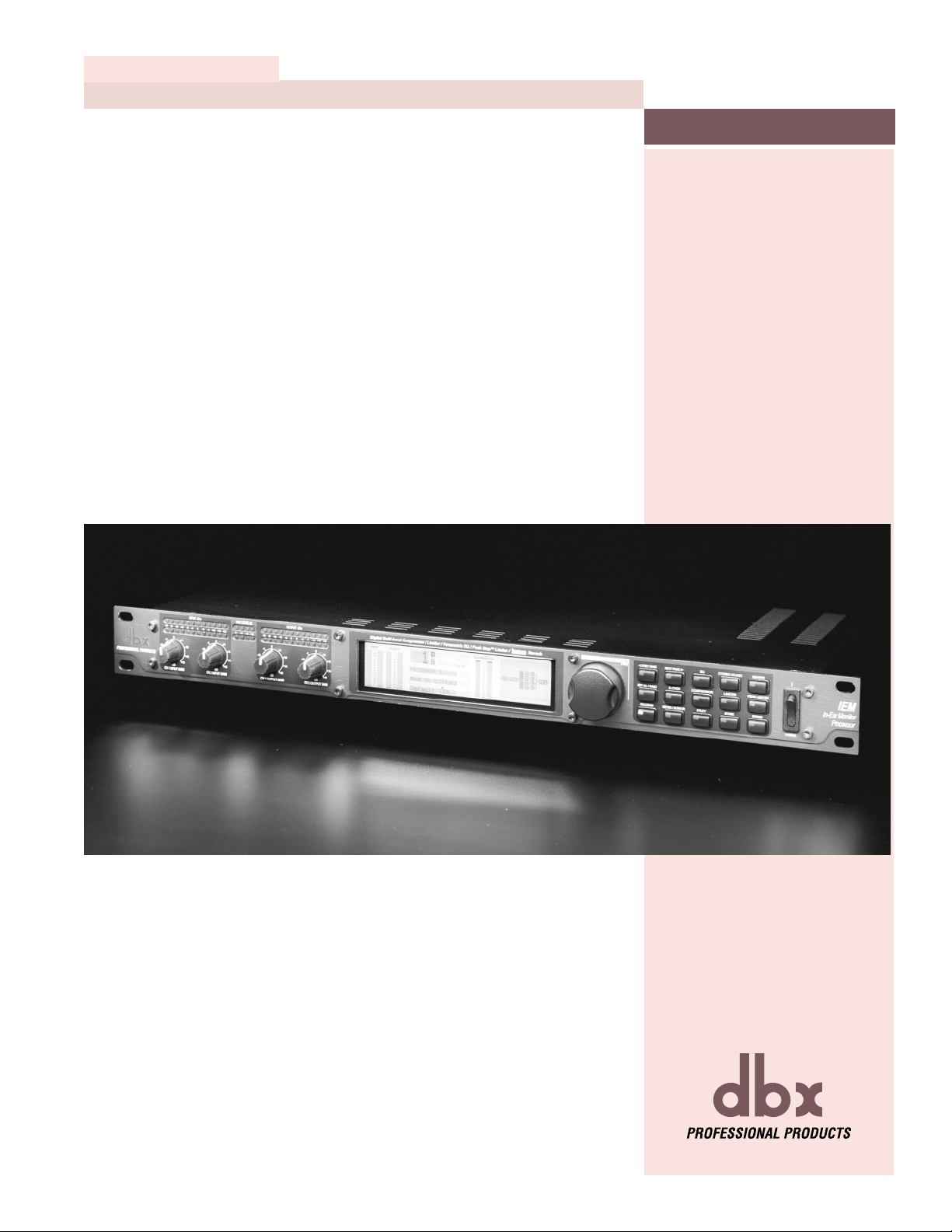
NAVIGATION
Section 2
IEM
®
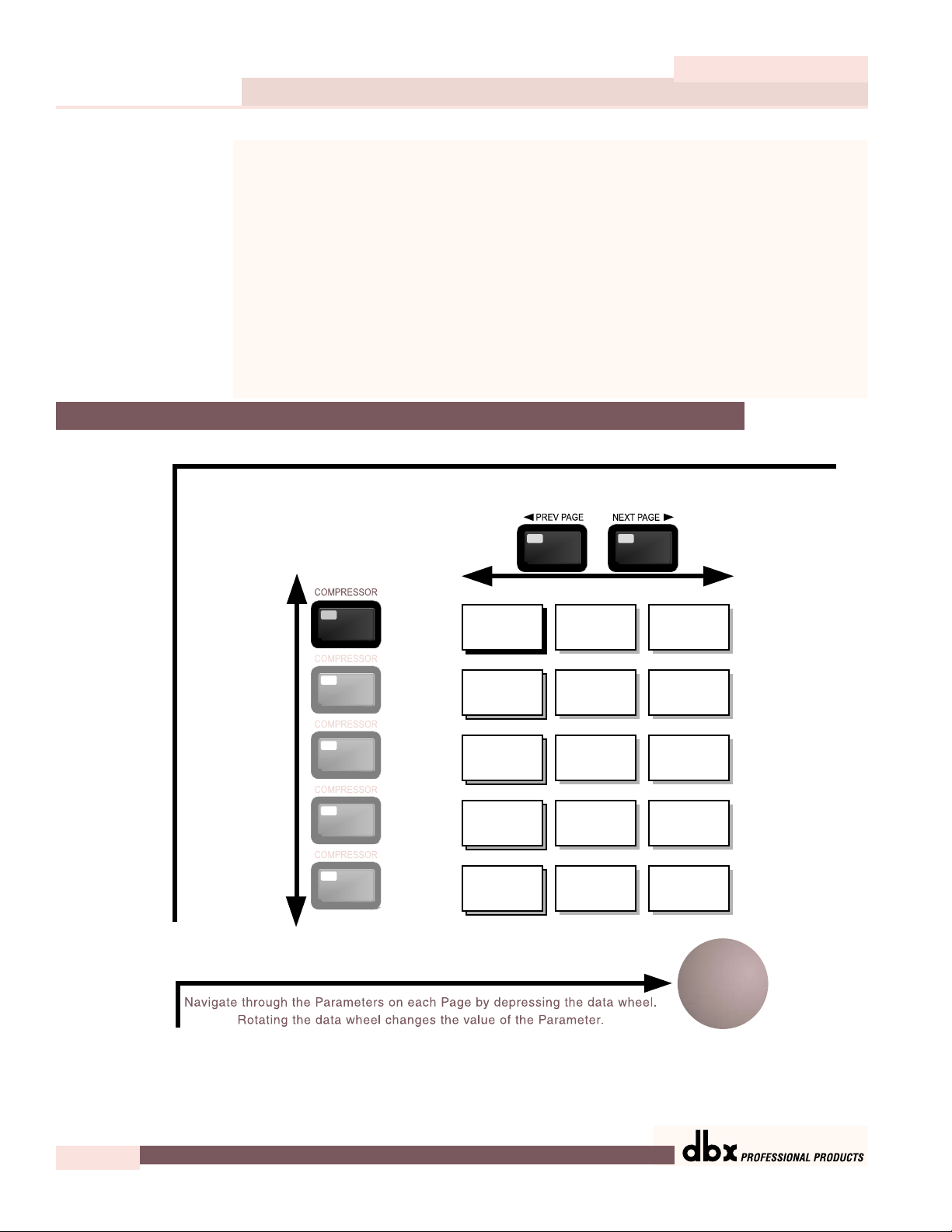
Navigation
8
Section 2
IEM
IEM User Manual
Navigate through
the bands by
depressing the
"Compressor"
button
successively until
arriving at the
desired band
All
Bands
Band
1
Band
2
Band
3
Band
4
Navigate through the Pages by depressing "Next Page" or "Prev Page"
successively until arriving at the desired Page
Compr On/Loc/Off
OverEasy®
Auto Loc/On/Off
Threshold
Ratio
Gain
Attack
Hold
Release
Band 1 On/Off
OverEasy®
Auto
Threshold
Ratio
Gain
Attack
Hold
Release
Band 2 On/Off
OverEasy®
Auto
Threshold
Ratio
Gain
Attack
Hold
Release
Band 3 On/Off
OverEasy®
Auto
Threshold
Ratio
Gain
Attack
Hold
Release
Band 4 On/Off
OverEasy®
Auto
Threshold
Ratio
Gain
Attack
Hold
Release
Page 1 Page 2 Page 3
Control of each of the bands within the IEM’s multiband dynamic modules is made possible
in two different ways. You may either use the “All page” or individual band adjustments. The
“All page” is signified by a large “All” seen where the program number would normally be.
Adjusting settings in this page will adjust the settings in all four bands as a group. To control
individual bands within the “All page” press the EDIT ALL/BAND button to cycle through each
band. Pressing the dynamic module’s button again will cycle you through the separate bands
and the dynamic controls of those bands e.g., compressor or limiter.
Refer to the Navigation illustrations for a complete view of the parameters available in each
Multiband Dynamic Module.
2.1 Navigating the Multiband Compressor section
NAVIGATION
®
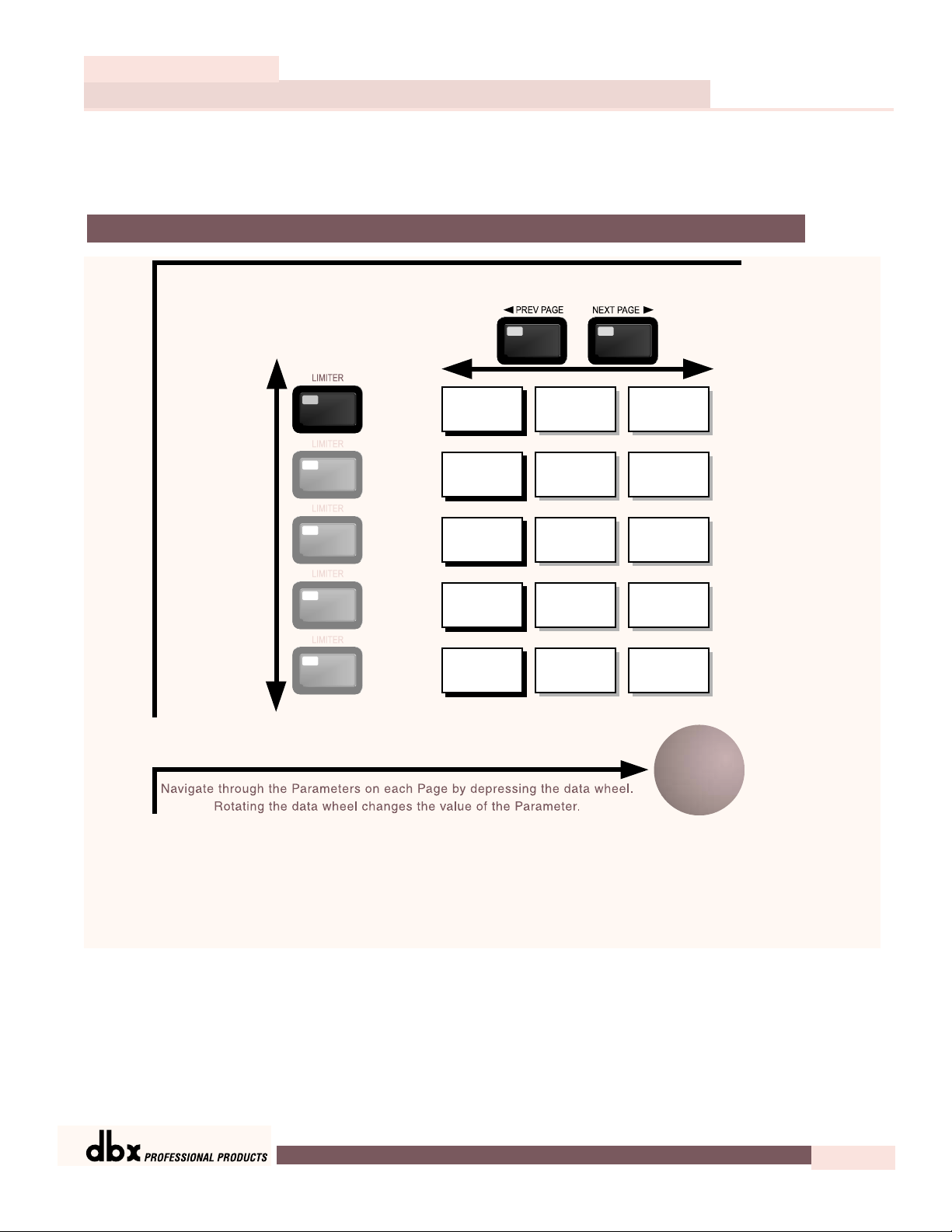
Navigation
Section 2
IEM
9
IEM User Manual
gg
2.2 Navigating the Multiband Limiter section
Navigate through the Pages by depressing "Next Page" or "Prev Page"
successively until arriving at the desired Page
Navigate through
the bands by
depressing the
"Limiter" button
successively until
arriving at the
desired band
All
Bands
Band
1
Band
2
Band
3
Band
4
Limiter On/Loc/Off
Threshold
Band 1 On/Off
Threshold
Band 2 On/Off
Threshold
Band 3 On/Off
Threshold
Band 4 On/Off
Threshold
Attack
Hold
Release
Attack
Hold
Release
Attack
Hold
Release
Attack
Hold
Release
Attack
Hold
Release
OverEasy®
Auto On/Off
OverEasy®
Auto On/Off
OverEasy®
Auto On/Off
OverEasy®
Auto On/Off
OverEasy®
Auto On/Off
®
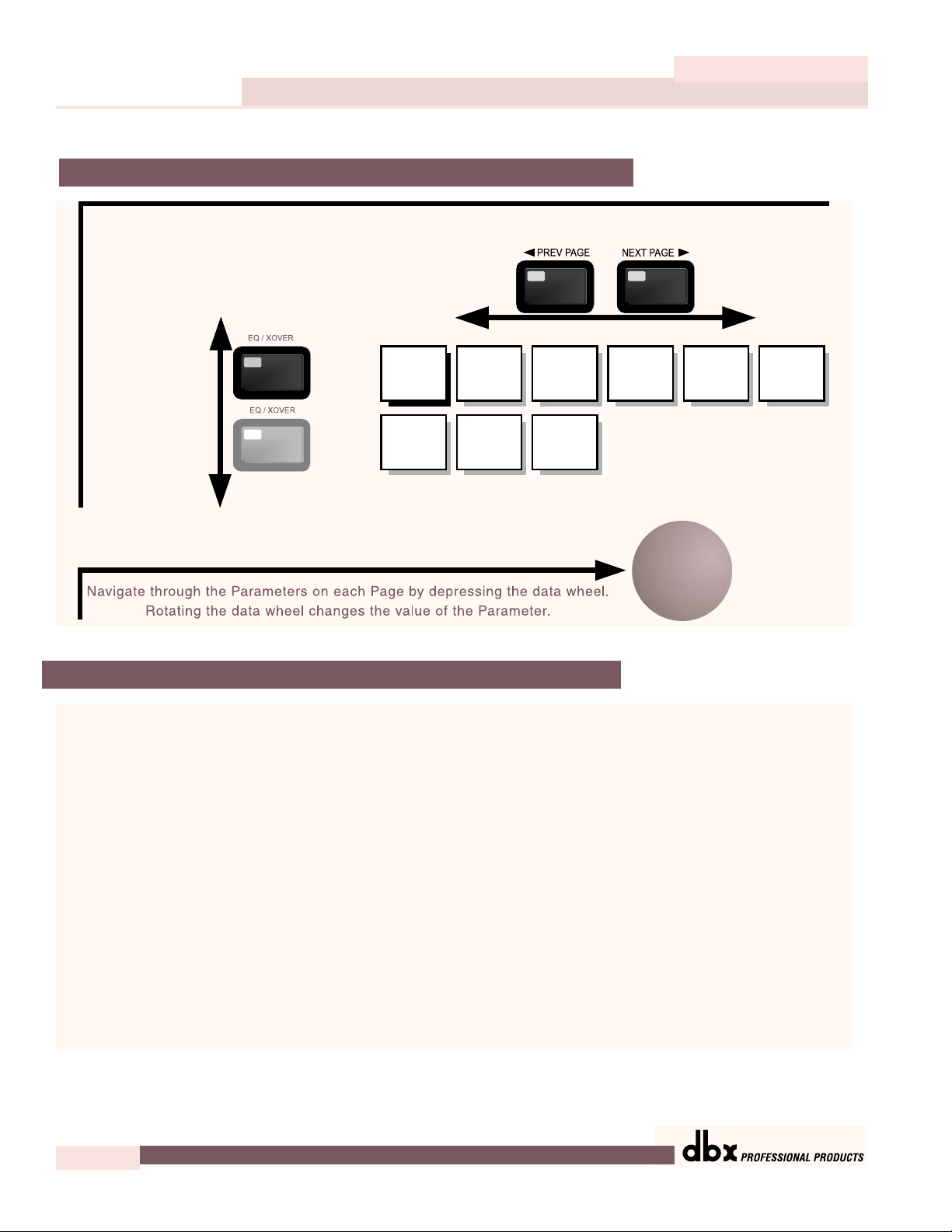
Navigation
10
Section 2
IEM
IEM User Manual
2.3 Navigating the EQ Section
2.4 Navigating the X-over Section
Navigate through the Pages by depressing "Next Page" or "Prev Page"
successively until arriving at the desired Page
The "EQ/XOver"
button toggles
between
EQ and XOver.
Depress once to
access EQ and a
second
time for XOver
EQ
XOver
EQ On/Off
Pos Pre/Post
Type
Edge 1 FC
Slope
Page 1 Page 2 Page 3 Page 4 Page 5 Page 6
Band 1 FC
Slope
Level
Edge 2 FC
Slope
Band 2 FC
Q
Level
Edge 3 FC
Slope
Band 3 FC
Q
Level
Band 4 FC
Q
Level
Band 5 FC
Slope
Level
®
