Daktronics Venus 7000 User Manual
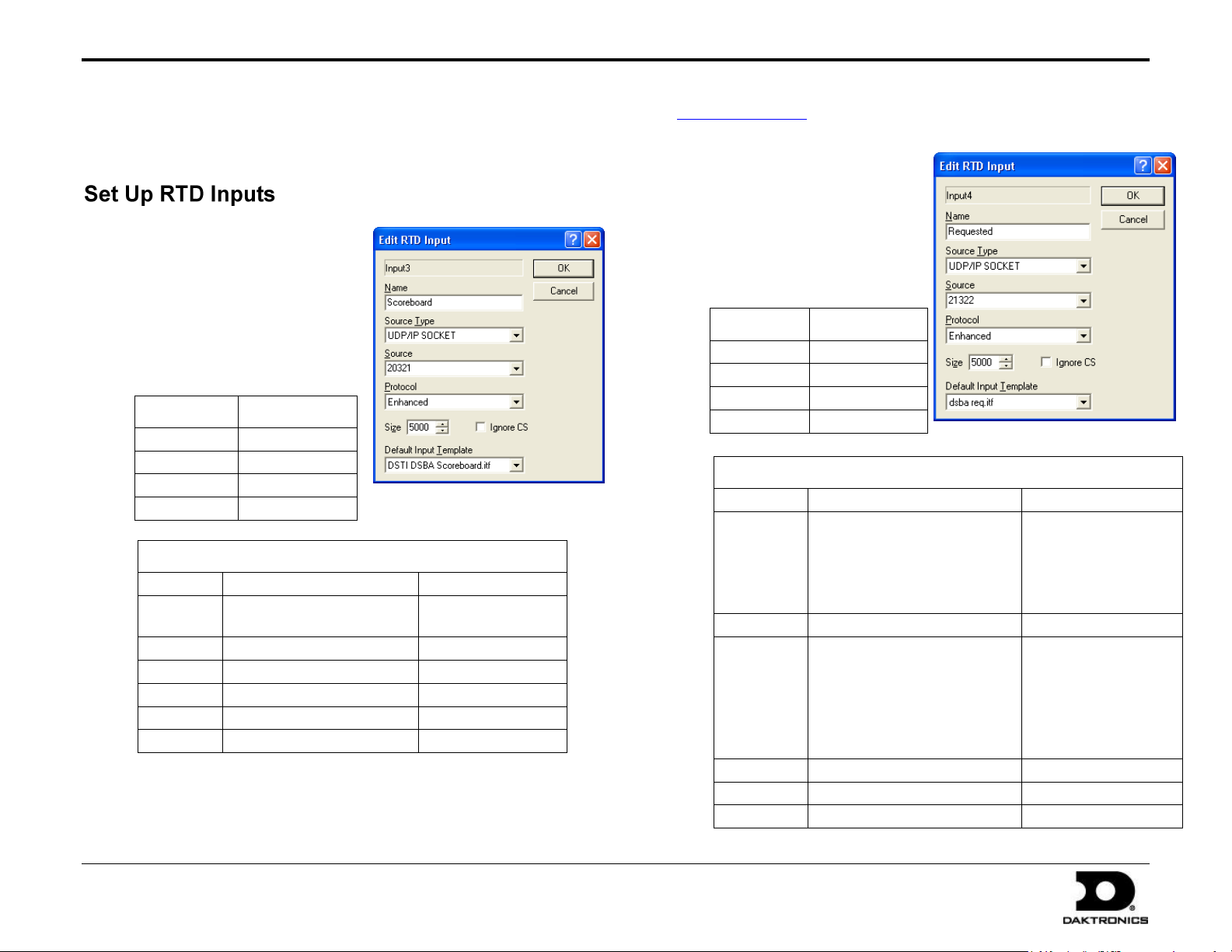
DakStats/Stat Crew & Venus 7000 Quick Guide 1 of 5
201 Daktronics Drive PO Box 5128, Brookings, SD 57006
Tel: 605-697-4036 or 888-325-7828 Fax: 605-697-4700
Website: www.daktronics.com
ED-15578 Rev 1
20 August 2009
Name
“Scoreboard”
Source Type
UDP/IP Socket
Source
“21321”
Protocol
Enhanced
Size
“5000”
Default Input Template
Sport
DakStats
Stat Crew
Baseball
dsba sbrd.itf
DSTI DSBA Scoreboard.itf
DSTI SC ba sbrd.itf
Basketball
dsbb sbrd.itf
DSTI SC bb sbrd.itf
Footballl
dsfb sbrd.itf
DSTI SC fb sbrd.itf
Hockey
N/A
DSTI SC hky sbrd.itf
Soccer
DSTI DSSO Scoreboard.itf
N/A
Volleyball
dsvb sbrd.itf
DSTI SC vb sbrd.itf
Default Input Template
Sport
DakStats
StatCrew
Baseball
dsba req.itf
DSTI DSBA Position Lineups.itf
DSTI DSBA Plr Msg req.itf
DSTI DSBA Bullpen.itf
DSTI DSBA Game Summary req.itf
DSTI SC ba req.itf
Basketball
dsbb req.itf
DSTI SC bb req.itf
Football
dsfb indv.itf
dsfb team.itf
dsfb toppass.itf
dsfb toprecv.itf
dsfb toprush.itf
dsfb toptack.itf
DSTI SC fb indv.itf
DSTI SC fb team.itf
DSTI SC fb toppass.itf
DSTI SC fb toprecv.itf
DSTI SC fb toprush.itf
DSTI SC fb toptack.itf
Hockey
N/A
DSTI SC hky req.itf
Soccer
DSTI DSSO Requested.itf
N/A
Volleyball
dsvb req.itf
DSTI SC vb req.itf
Name
“Requested”
Source Type
UDP/IP Socket
Source
“21322”
Protocol
Enhanced
Size
“5000”
This guide will help you set up your DakStats® or Stat Crew® software to communicate with the Venus® 7000 display controller using the Daktronics
Scoring-Timing Interface (DSTI). For more information about Stat Crew software, visit www.statcrew.com or call (513) 771-4192. For more information on
setting up the Venus 7000 software, refer to ED-14551.
5. Double-click on Input 4.
6. In the Edit RTD Input
window, enter the
1. From the Venus 7000 Shell
program, click Configure.
2. Click on the RTD Inputs tab.
3. Double-click on Input 3.
4. In the Edit RTD Input window,
enter the following settings
based on your stats program
and click OK when finished:
following settings based on
your stats program and
click OK when finished:
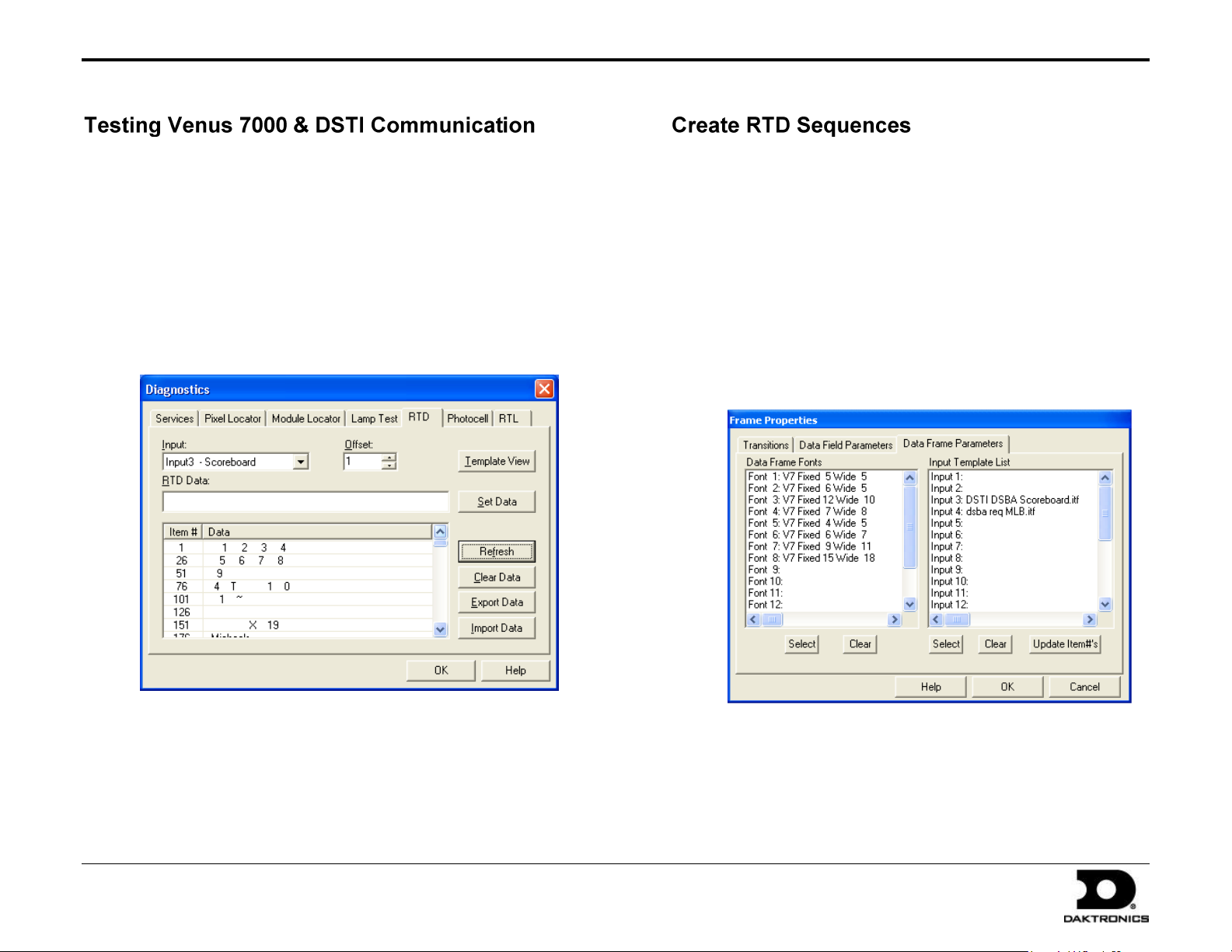
DakStats/Stat Crew & Venus 7000 Quick Guide 2 of 5
201 Daktronics Drive PO Box 5128, Brookings, SD 57006
Tel: 605-697-4036 or 888-325-7828 Fax: 605-697-4700
Website: www.daktronics.com
ED-15578 Rev 1
20 August 2009
1. Open a competition in DakStats or Stat Crew and enter a play.
2. From the Venus 7000 Shell program, click Diagnostics.
3. Verify the Venus 7000 Sign Service starts (the globe is spinning).
4. Click the RTD tab.
5. Select Input 3 as the Input.
Note: Old data may still be present; click Clear Data to remove it.
6. Click Refresh to view new data. If communication is successful, data
will appear.
This section introduces creation of Venus 7000 RTD sequences. Follow
the instructions below to add basic RTD fields to a sequence.
1. From the Venus 7000 Shell program, click Edit
2. In the V7 Sequence Designer window, go to File > New.
3. Select the sign and library in which to save the new sequence
and type in descriptive File Name before clicking OK.
4. When the new sequence opens, go to Frame > Insert > Data
Frame.
5. On the Frame Properties window, click on the Data Frame
Parameters tab. Ensure the correct ITFs are selected for the
current sport in use (refer to Set Up RTD Inputs above).
