Daikin BRC1H81W, BRC1H81K, BRC1H81S Installer reference guide
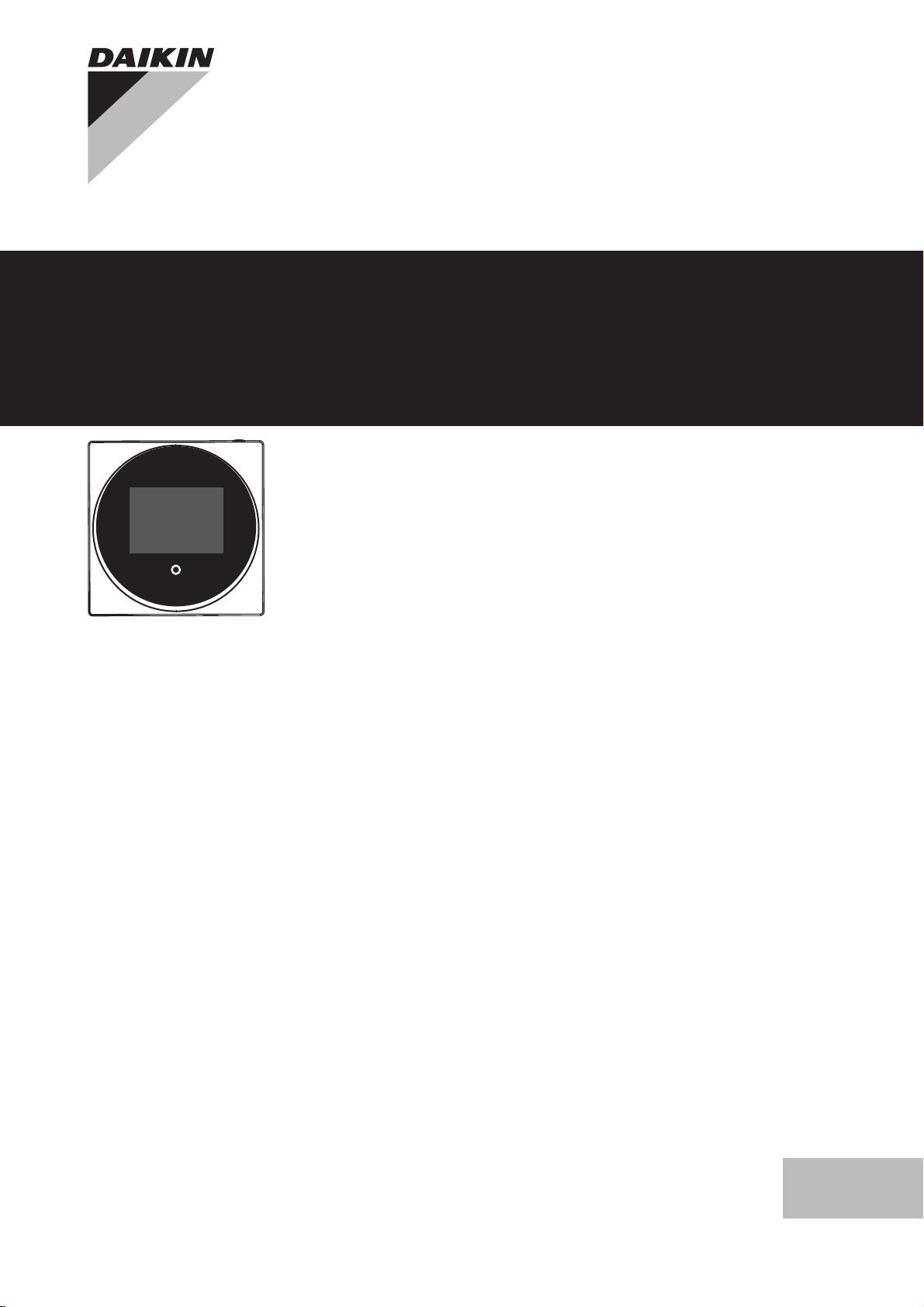
+
-
Installer and user
reference guide
Wired remote controller
BRC1H81W
BRC1H81K
BRC1H81S
Installer and user reference guide
Wired remote controller
English
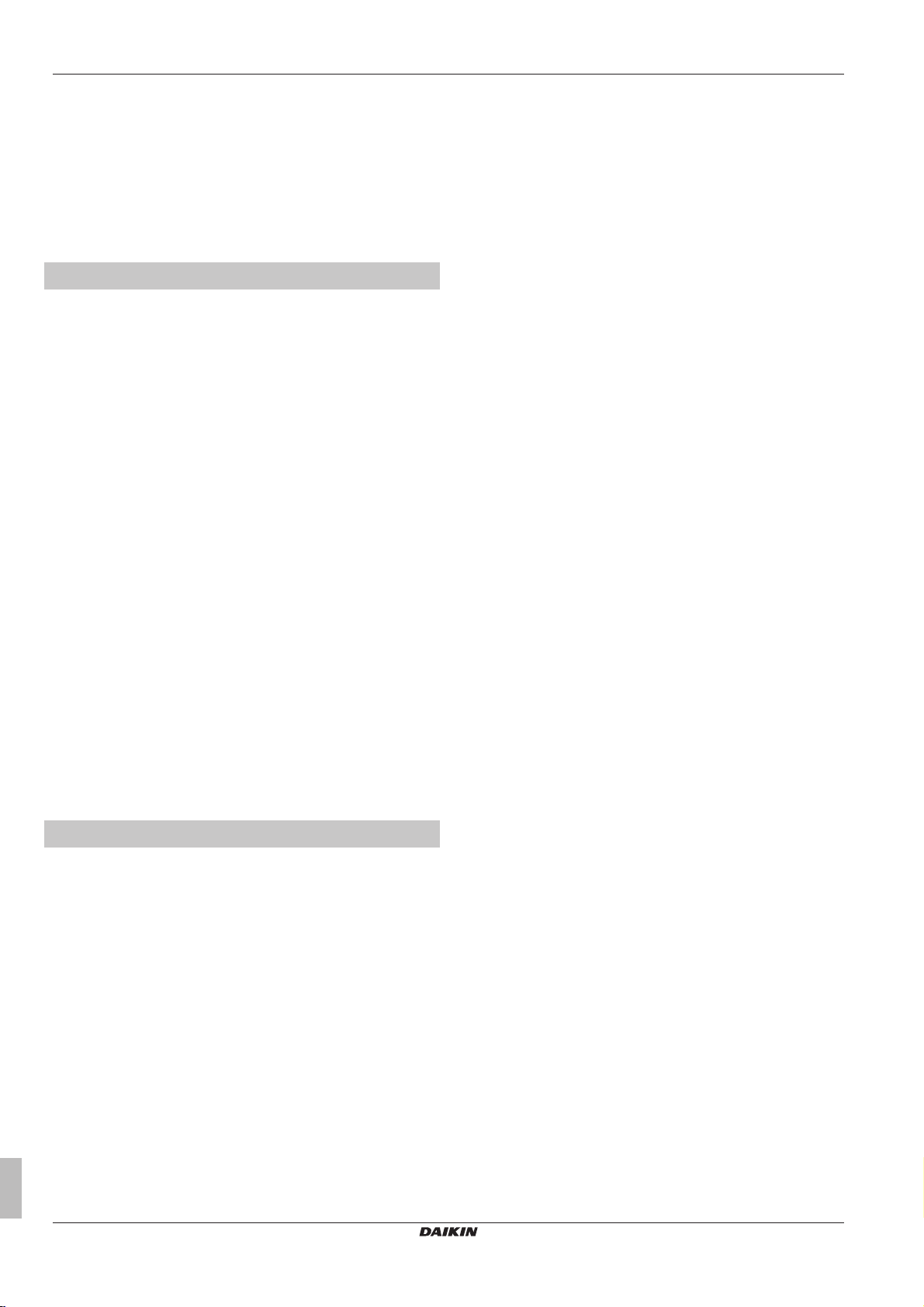
Table of Contents
Table of Contents
1 General safety precautions 3
1.1 For the user ............................................................................... 3
1.2 For the installer.......................................................................... 3
2 About this document 4
For the user 4
3 Buttons 4
4 Home screens 4
5 Status icons 5
6 Operation 5
6.1 Operation mode......................................................................... 5
6.1.1 About the operation modes......................................... 6
6.1.2 To set the operation mode.......................................... 6
6.2 Setpoint ..................................................................................... 6
6.2.1 About the setpoint....................................................... 7
6.2.2 To set the setpoint ...................................................... 7
6.3 Date and time ............................................................................ 7
6.3.1 About date and time.................................................... 7
6.3.2 To set date and time ................................................... 7
6.4 Airflow........................................................................................ 7
6.4.1 Airflow direction........................................................... 7
6.4.2 Fan speed ................................................................... 8
6.5 Ventilation.................................................................................. 8
6.5.1 Ventilation mode ......................................................... 8
6.5.2 Ventilation rate ............................................................ 9
6.6 Advanced operation .................................................................. 9
6.6.1 To make a Bluetooth connection ................................ 9
7 Maintenance and service 9
7.1 Overview: Maintenance and service ......................................... 9
8 Troubleshooting 9
8.1 Overview: Troubleshooting........................................................ 9
8.2 Refrigerant leak detection ......................................................... 9
8.2.1 To stop the leak detection alarm................................. 9
For the installer 10
9 About the box 10
9.1 To unpack the controller............................................................ 10
10 Preparation 10
10.1 Wiring requirements .................................................................. 10
10.1.1 To prepare the wiring for installation ........................... 10
11 Installation 10
11.1 Overview: Installation ................................................................ 10
11.2 Mounting the controller .............................................................. 10
11.2.1 About mounting the controller ..................................... 10
11.2.2 To mount the controller ............................................... 10
11.3 Connecting the electrical wiring................................................. 11
11.3.1 Precautions when connecting electrical wiring ........... 11
11.3.2 To connect the electrical wiring................................... 11
11.4 Closing the controller................................................................. 11
11.4.1 Precautions when closing the controller ..................... 11
11.4.2 To close the controller................................................. 11
11.5 Opening the controller ............................................................... 12
11.5.1 Precautions when opening the controller .................... 12
11.5.2 To open the controller ................................................. 12
12 Starting up the system 12
12.1 Master and slave controller ........................................................ 12
12.2 To designate a controller as slave.............................................. 12
13 Operation 13
13.1 Buttons ....................................................................................... 13
13.2 Screen ........................................................................................ 13
13.3 Status indicator........................................................................... 13
13.4 Information ................................................................................. 13
13.4.1 Information screen ....................................................... 13
13.4.2 Information menu ......................................................... 14
14 Configuration 14
14.1 Installer menu ............................................................................. 14
14.1.1 About the installer menu .............................................. 14
14.1.2 Screen settings ............................................................ 14
14.1.3 Status indicator settings ............................................... 15
14.1.4 Field settings ................................................................ 15
14.1.5 Miscellaneous settings ................................................. 20
14.2 Remote controller software update ............................................ 28
14.2.1 To update the software with Updater ........................... 28
15 About the app 28
15.1 Operation and configuration overview ........................................ 28
15.2 Pairing ........................................................................................ 28
15.2.1 About pairing ................................................................ 28
15.2.2 To pair the app with a controller................................... 28
15.3 Installer mode ............................................................................. 28
15.3.1 About installer mode .................................................... 28
15.3.2 To activate Installer mode ............................................ 28
15.3.3 To deactivate Installer mode ........................................ 28
15.3.4 To make Installer mode settings .................................. 28
15.4 Demo mode ................................................................................ 29
15.4.1 About demo mode........................................................ 29
15.4.2 To launch demo mode ................................................. 29
15.4.3 To exit demo mode ...................................................... 29
15.5 Functions .................................................................................... 29
15.5.1 Overview: Functions .................................................... 29
15.5.2 Remote controller firmware update .............................. 29
15.5.3 Notifications ................................................................. 30
15.5.4 Master/slave status ...................................................... 30
15.5.5 Screen.......................................................................... 30
15.5.6 Status indicator ............................................................ 30
15.5.7 Date and time............................................................... 30
15.5.8 About............................................................................ 30
15.5.9 Remove bonding information ....................................... 30
15.5.10 Setpoint mode .............................................................. 30
15.5.11 Setback ........................................................................ 30
15.5.12 Individual airflow direction ............................................ 31
15.5.13 Setpoint range.............................................................. 31
15.5.14 Airflow direction range ................................................. 31
15.5.15 Draught prevention ...................................................... 31
15.5.16 Presence detection ...................................................... 31
15.5.17 Errors and warnings ..................................................... 32
15.5.18 Unit number ................................................................. 32
15.5.19 Filter auto clean ........................................................... 32
15.5.20 AirNet address ............................................................. 32
15.5.21 Group address ............................................................. 32
15.5.22 Field settings ................................................................ 32
15.5.23 Duty rotation................................................................. 33
15.5.24 Test operation .............................................................. 33
16 Maintenance 34
16.1 Maintenance safety precautions................................................. 34
16.2 About maintenance .................................................................... 34
16.3 To remove a warning screen ...................................................... 34
16.4 To clean the controller ................................................................ 35
17 Troubleshooting 35
17.1 Error codes of the indoor unit ..................................................... 35
Installer and user reference guide
2
BRC1H81W+K+S
Wired remote controller
4P513690-1 – 2018.03
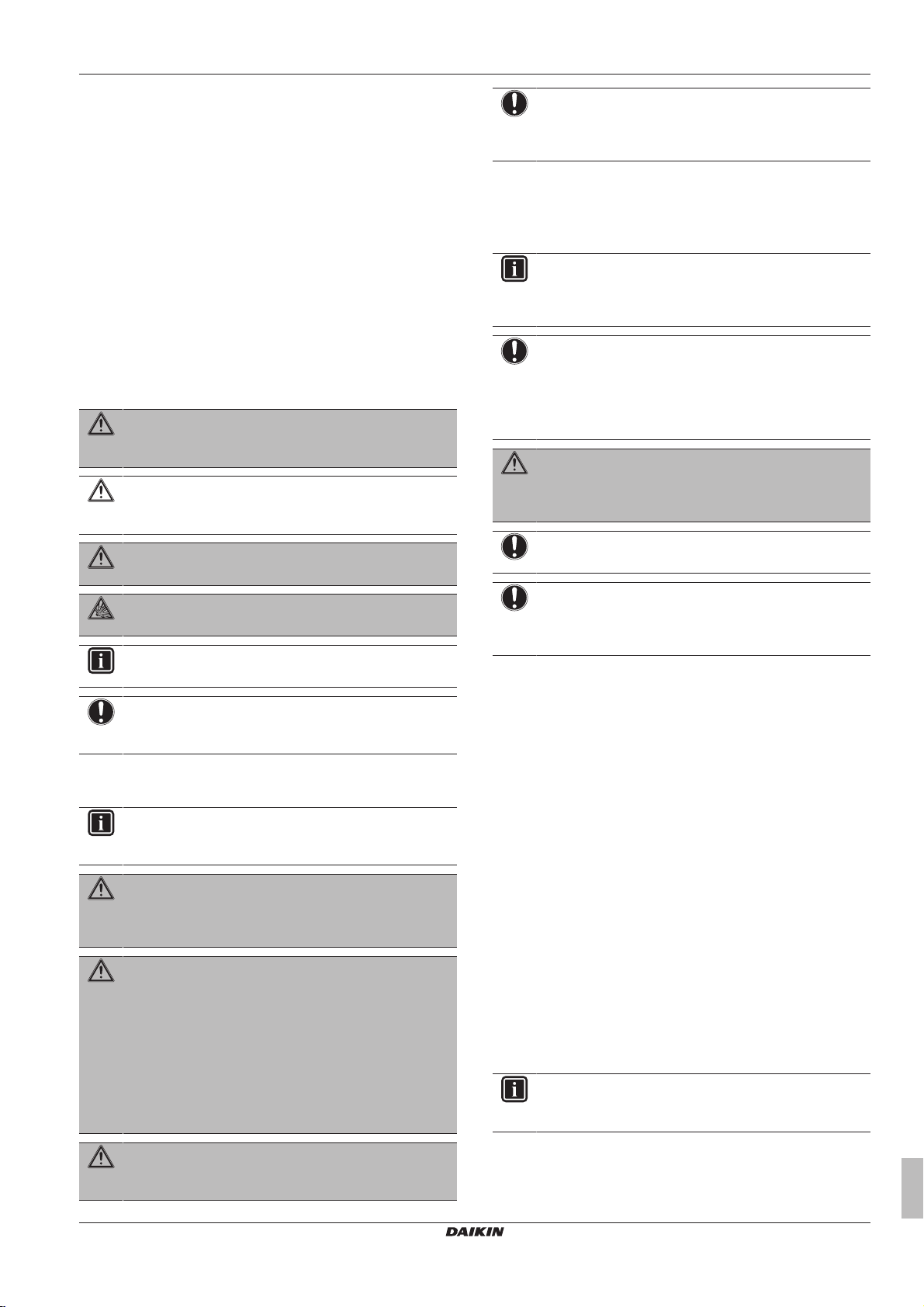
1 General safety precautions
18 Technical data 36
18.1 Connection diagram .................................................................. 36
18.1.1 Typical layout .............................................................. 36
18.1.2 Typical layout for group control ................................... 36
18.1.3 Controller + DIII central control equipment ................. 37
1 General safety precautions
Please read these general safety precautions carefully before
installing air conditioning equipment, and be sure to install the
equipment correctly.
Failure to follow these instructions properly may result in property
damage or personal injury, which may be serious depending on the
circumstances.
Meaning of warnings and symbols
These safety messages are used to attract your attention. The
meaning of each safety message is described below:
WARNING
Indicates a situation that could result in death or serious
injury.
CAUTION
Indicates a situation that could result in minor or moderate
injury.
DANGER
Indicates a situation that results in death or serious injury.
DANGER: RISK OF EXPLOSION
Indicates a situation that could result in explosion.
INFORMATION
Indicates useful tips or additional information.
NOTICE
Indicates a situation that could result in equipment or
property damage.
1.1 For the user
INFORMATION
Also see the operation manual delivered with the outdoor
and indoor unit.
WARNING
Do NOT play with the unit or its remote controller.
Accidental operation by a child may result in impairment of
bodily functions and harm health.
WARNING
To prevent electric shocks or fire:
▪ Do NOT operate the controller with wet hands.
▪ Do NOT disassemble the controller and touch interior
parts. Contact your dealer.
▪ Do NOT modify or repair the controller. Contact your
dealer.
▪ Do NOT relocate or reinstall the controller by yourself.
Contact your dealer.
NOTICE
To clean the controller, do NOT use organic solvents, such
as paint thinner. Possible consequence: damage, electric
shock, or fire.
1.2 For the installer
The precautions described in this document cover very important
topics, follow them carefully.
INFORMATION
This controller is an option and cannot be used standalone.
Also see the installation and operation manual of the
indoor and outdoor units.
NOTICE
Improper installation or attachment of equipment or
accessories could result in electric shock, short-circuit,
leaks, fire or other damage to the equipment. Only use
accessories, optional equipment and spare parts made or
approved by Daikin.
WARNING
All field wiring and components MUST be installed by a
licensed electrician and MUST comply with the applicable
legislation.
NOTICE
The remote controller MUST be mounted indoors.
NOTICE
When the controller is used as room thermostat, select an
installation location where the average temperature in the
room can be detected.
Do NOT install the controller in the following places:
▪ In places that are exposed to direct sunlight.
▪ In places that are near a heat source.
▪ In places that are affected by outside air or air draught due to e.g.
door opening/closing.
▪ In places where the display can easily get dirty.
▪ In places where there is NO easy access to the controls.
▪ In places with temperatures <–10°C and >50°C.
▪ In places where the relative humidity is >95%.
▪ In places where there is machinery that emits electromagnetic
waves. Electromagnetic waves may disturb the control system,
and cause malfunction of the equipment.
▪ In places where it may be exposed to water, or in generally moist
areas.
If you are NOT sure how to install or operate the unit, contact your
dealer.
After finishing installation:
▪ Conduct a trial operation to check for faults.
▪ Explain the user how to operate the controller.
▪ Ask the user to store the manual for future reference.
INFORMATION
Consult your dealer regarding the relocation and
reinstallation of the controller.
WARNING
Do NOT use flammable materials (e.g. hairspray or
insecticide) near the controller.
BRC1H81W+K+S
Wired remote controller
4P513690-1 – 2018.03
Installer and user reference guide
3
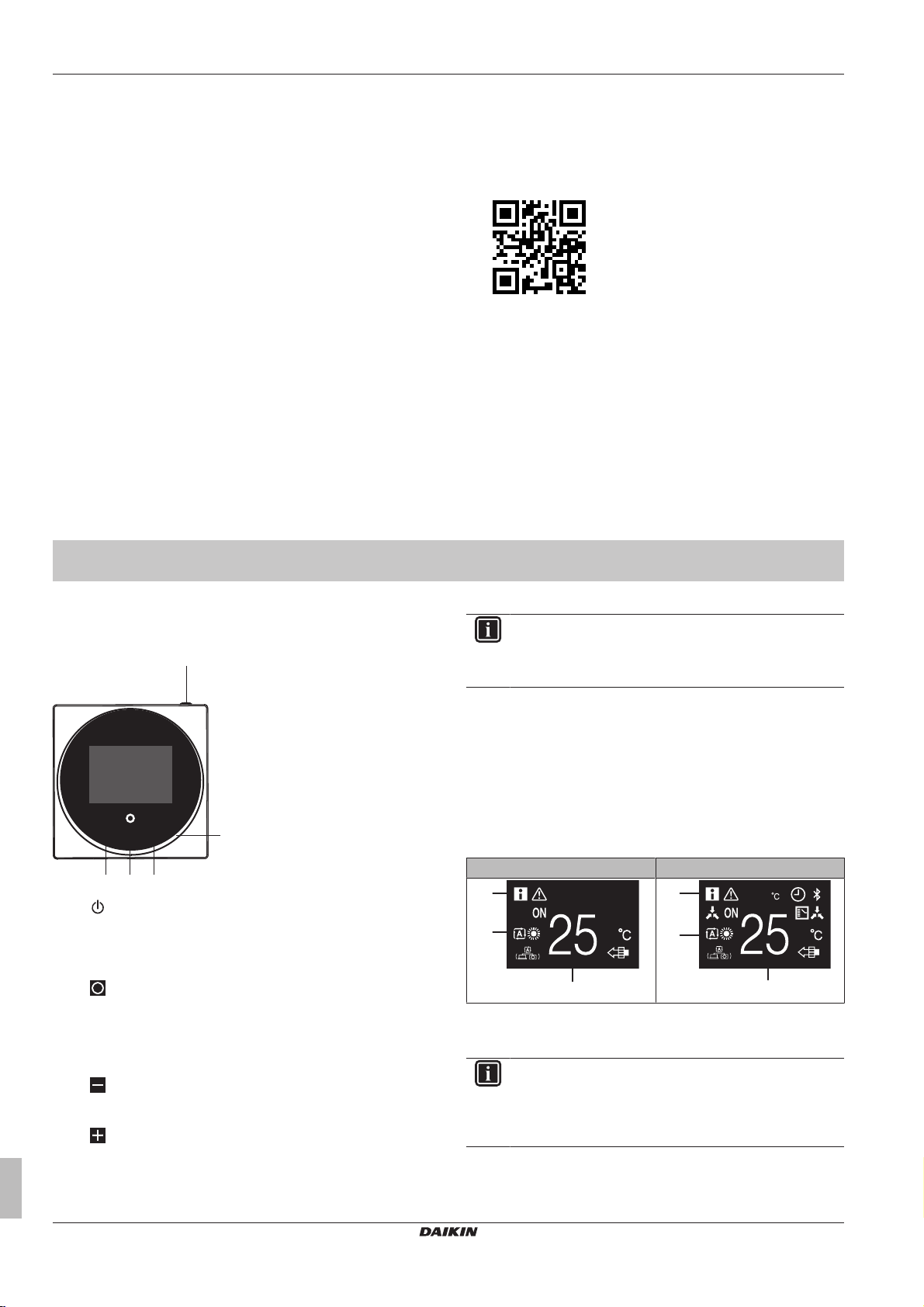
2 About this document
+
-
c b d
e
a
a
b
c
19
a
b
c
2 About this document
Target audience
Authorised installers + end users
Documentation set
This document is part of a documentation set. The complete set
consists of:
▪ Installation and operation manual:
▪ Installation instructions
▪ Basic operation instructions
▪ Format: Paper (in the box of the controller)
▪ Installer and user reference guide:
▪ Extended installation and operation information
▪ Format: Digital files on http://www.daikineurope.com/support-
and-manuals/product-information/
▪ Madoka Assistant in-app documentation:
▪ The controller only allows for basic settings and operation.
Advanced settings and operation are performed via the Madoka
Assistant app. For more information, see the app and its in-app
documentation.
▪ Format: App available from Google Play and the Apple Store
▪ Declaration of conformity:
▪ Hereby, Daikin Europe N.V. declares that the radio equipment
type BRC1H is in compliance with the Directive 2014/53/EU.
The original declaration of conformity is available from the
BRC1H product page http://www.daikin.eu/BRC1H.
▪ Format: Digital file from the product page
Latest revisions of the supplied documentation may be available on
the regional Daikin website or via your dealer.
The original documentation is written in English. All other languages
are translations.
Technical engineering data
▪ A subset of the latest technical data is available on the regional
Daikin website (publicly accessible).
▪ The full set of latest technical data is available on the Daikin
extranet (authentication required).
For the user
3 Buttons
a
ON/OFF
▪ When OFF, press to turn ON the system. As a result, the
status indicator (e) will turn ON too.
▪ When ON, press to turn OFF the system. As a result, the
status indicator (e) will turn OFF too.
b
ENTER/ACTIVATE /SET
▪ From the home screen, enter the main menu.
▪ From the main menu, enter one of the submenus.
▪ From their respective submenu, activate an operation/
ventilation mode.
▪ In one of the submenus, confirm a setting.
c
CYCLE/ADJUST
▪ Cycle left.
▪ Adjust a setting (default: decrease).
d
CYCLE/ADJUST
▪ Cycle right.
▪ Adjust a setting (default: increase).
INFORMATION
The behaviour of the status indicator is according to field
settings. For more information, see "14.1.3Status indicator
settings"on page15.
4 Home screens
Depending on installer configuration, the controller either has a
standard or a detailed home screen. In most cases, the standard
home screen gives you only the active operation mode, messages (if
any), and the setpoint temperature (in case of Cooling, Heating, or
Auto operation mode). The detailed home screen gives you all kinds
of information through status icons.
Standard Detailed
a Messages
b Active operation mode
c Setpoint temperature
INFORMATION
The controller is equipped with a power saving function
that causes the screen to go blank after a period of
inactivity. To make the screen light up again, press one of
the buttons.
Installer and user reference guide
4
BRC1H81W+K+S
Wired remote controller
4P513690-1 – 2018.03
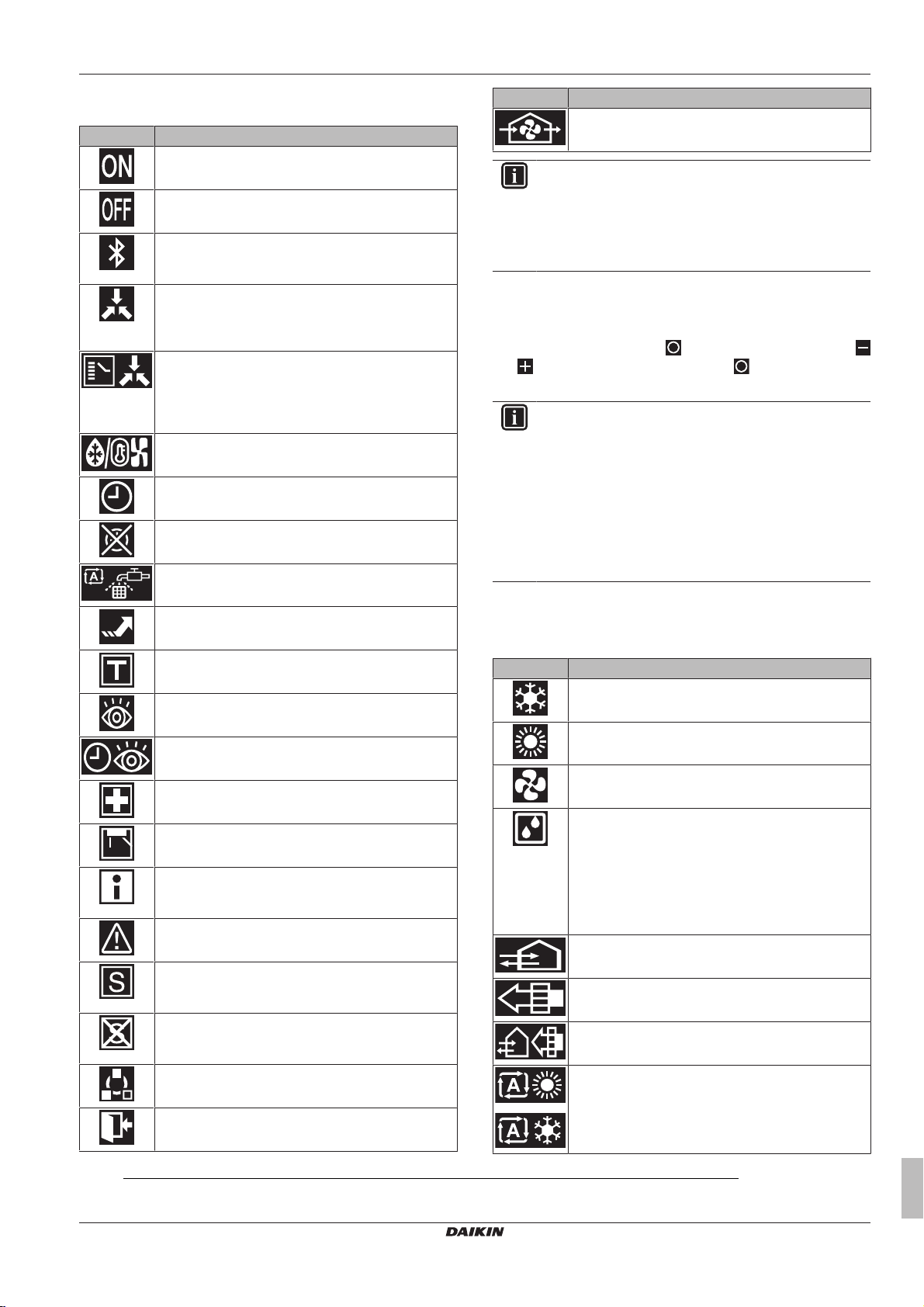
5 Status icons
5 Status icons
Icon Description
System operation ON. Indicates that the system is in
operation.
System operation OFF. Indicates that the system is
NOT in operation.
Bluetooth.1 Indicates that the controller is
communicating with a mobile device, for use with the
Madoka Assistant app.
Centralised control. Indicates that the system is
controlled by central control equipment (optional
accessory) and that control of the system by the
controller is limited.
Changeover under centralised control. Indicates
that the cooling/heating changeover is under
centralised control by another indoor unit, or by an
optional cool/ heat selector that is connected to the
outdoor unit.
Defrost/Hot start. Indicates that the defrost/hot start
mode is active.
Timer. Indicates that the schedule timer or OFF timer
is enabled.
Clock not set. Indicates that controller's clock is not
set.
Self-cleaning filter operation. Indicates that selfcleaning filter operation is active.
Quick Start. Indicates that Quick Start mode is active
(Sky Air only).
Test operation. Indicates that Test Operation mode
is active (Sky Air only).
Inspection. Indicates that the indoor or outdoor unit is
being inspected.
Periodic inspection. Indicates that the indoor or
outdoor unit is being inspected.
Backup. Indicates that in the system an indoor unit is
set as backup indoor unit.
Individual airflow direction. Indicates that the
individual airflow direction setting is enabled.
Information. Indicates that the system has a
message to convey. To see the message, go to the
information screen.
Warning. Indicates that an error occurred, or that an
indoor unit component needs to be maintained.
Demand control. Indicates that the system's energy
consumption is being limited, and that it is running
with restricted capacity.
End of demand control. Indicates that the system's
energy consumption is no longer being limited, and
that it is no longer running with restricted capacity.
Rotation. Indicates that Rotation mode is active.
Setback. Indicates that the indoor unit is operating
under setback conditions.
Icon Description
Ventilation. Indicates that a heat reclaim ventilation
unit is connected.
INFORMATION
▪ For information on the operation mode and ventilation
mode icons, see "6.1 Operation mode" on page 5
and "6.5.1Ventilation mode"on page8 respectively.
▪ Most icons are related to things set in the Madoka
Assistant app. For more information, see the app.
6 Operation
From the home screen, press to enter the main menu. Use
and to cycle through the menus. Press again to enter one of
the menus.
INFORMATION
▪ Depending on the type of indoor unit you are operating,
more or less menus may be available.
▪ In the main menu, the icon for each menu reflects the
current active setting or mode. When operating the
controller, the menu you navigate through can look
different from that represented in this manual.
▪ The controller only allows for basic operation of the
system. For advanced operation (setback, schedule
timer, …), see the Madoka Assistant app.
6.1 Operation mode
The indoor unit can operate in various operation modes.
Icon Operation mode
Cooling. In this mode, cooling will be activated as
required by the setpoint, or by Setback operation..
Heating. In this mode, heating will be activated as
required by the setpoint, or by Setback operation.
Fan Only. In this mode, air circulates without heating
or cooling.
Dry. In this mode, the air humidity will be lowered with
a minimal temperature decrease.
The temperature and fan speed are controlled
automatically and cannot be controlled by the
controller.
Dry operation will not function if the room temperature
is too low.
Ventilation.In this mode, the space gets ventilated,
but not cooled or heated.
Air Clean. In this mode, the optional air cleaning unit
operates.
Ventilation + Air Clean. Combination of ventilation
and air clean operation.
Auto. In Auto mode, the indoor unit automatically
switches between heating and cooling mode, as
required by the setpoint.
(1)
The Bluetooth® word mark and logos are registered trademarks owned by the Bluetooth SIG, Inc. and use of such marks by
Daikin Europe N.V. is under license. Other trademarks and trade names are those of their respective owners.
BRC1H81W+K+S
Wired remote controller
4P513690-1 – 2018.03
Installer and user reference guide
5
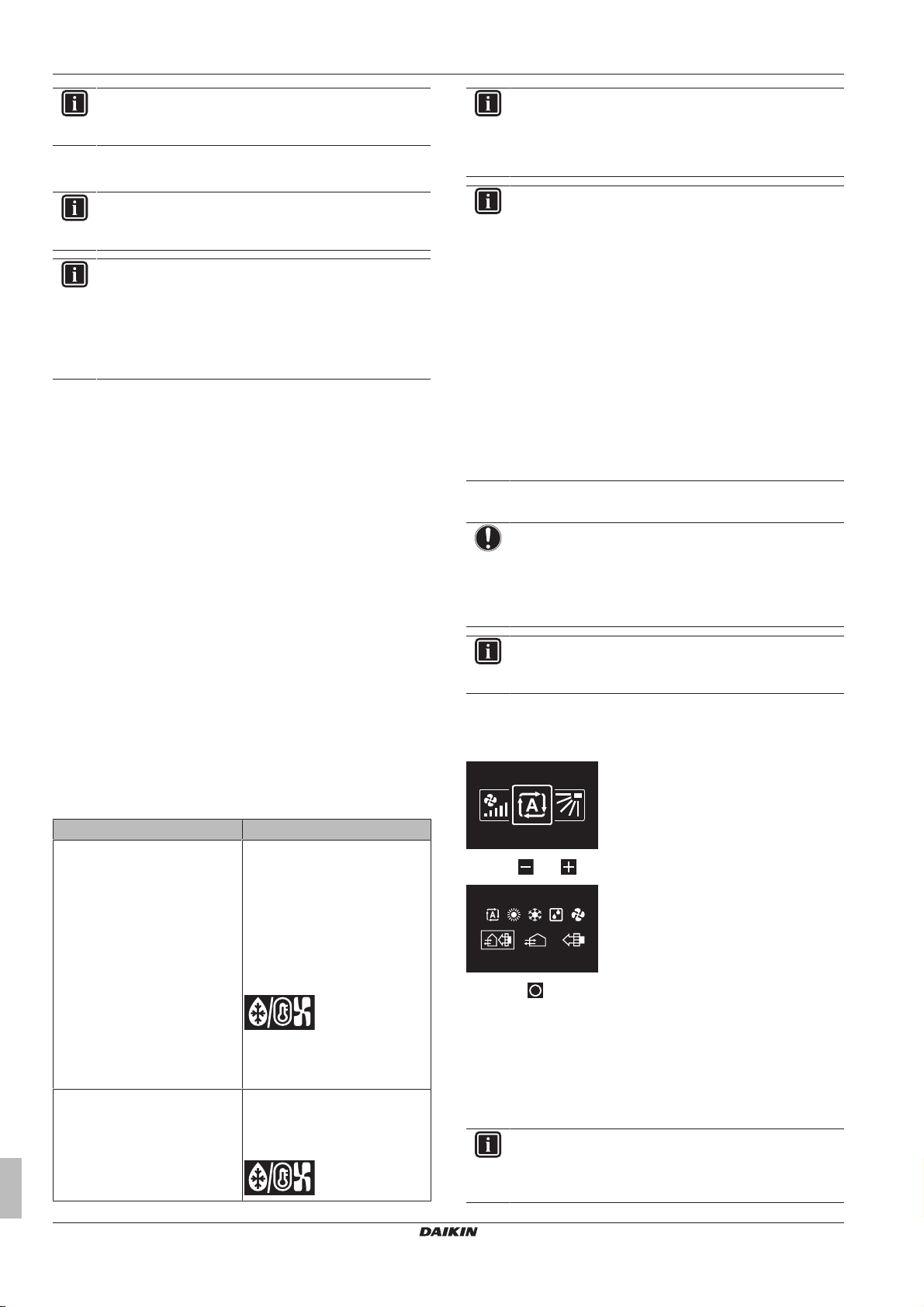
6 Operation
INFORMATION
Depending on the indoor unit, more or less operation
modes are available.
6.1.1 About the operation modes
INFORMATION
If the indoor unit is a cooling-only model, it can only be set
to run in Cooling, Fan only, or Dry operation mode.
INFORMATION
If the operation mode changeover of an indoor unit is
under centralised control ('changeover under centralised
control' status icon blinking in the home screen), then it is
NOT possible to change the operation mode of that indoor
unit. For more information, see "Switch Cooling/Heating
master"on page26.
Cooling
If the outdoor air temperature is high, it can take some time until the
indoor room temperature reaches the setpoint temperature.
When the indoor room temperature is low, and the indoor unit is set
to run in Cooling operation mode, the indoor unit can enter Defrost
operation mode first (i.e. Heating operation), this to prevent a
decrease of the system's cooling capacity due to frost on the heat
exchanger. For more information, see "Heating"on page6.
The indoor unit can run in Cooling operation mode because it is
operating under Setback conditions. For more information, see
"15.5.11Setback"on page30.
Heating
When running in Heating operation mode, the system requires a
longer time to reach the setpoint temperature than when running in
Cooling operation mode. To make up for this, it is recommended to
let the system start operation in advance by making use of the timer
function.
The indoor unit can run in Heating operation mode because it is
operating under Setback conditions. For more information, see
"15.5.11Setback"on page30.
To prevent cold drafts and a reduction of the system's heating
capacity, the system can run in the following special heating
operation modes:
INFORMATION
When the system is stopped while the indoor unit is
running in Heating operation mode, the fan will continue to
operate for approximately 1minute, this to get out any heat
remaining in the indoor unit.
INFORMATION
▪ The lower the outdoor air temperature, the lower the
heating capacity. If the system's heating capacity is
insufficient, it is recommended to include another
heating appliance into the setup (if you use a
combustion appliance, ventilate the room regularly.
Also, do not use the heating appliance in places where
it is exposed to the airflow of the indoor unit).
▪ The indoor unit is of the hot air circulation type. As a
result, after operation start, it takes the indoor unit
some time to warm up the room.
▪ The indoor unit fan will automatically operate until the
indoor temperature of the system rises to a certain
level.
▪ When hot air stays under the ceiling and your feet feel
cold, it is recommended to include a circulator into the
setup.
Dry
NOTICE
To prevent water leakage or system failure, do NOT turn
off the system immediately after indoor unit operation.
Before turning off the system, wait until the drain pump
finishes discharging any water remaining in the indoor unit
(approximately 1minute).
INFORMATION
To ensure a smooth start, do not turn off the system while
it is operating.
6.1.2 To set the operation mode
1 Navigate to the operation mode menu.
Operation Description
Defrost To prevent the loss of heating
capacity due to frost
accumulation in the outdoor unit,
the system will automatically
switch to defrost operation.
During defrost operation, the
indoor unit fan will stop
operation, and the following icon
will appear on the home screen:
The system will resume normal
operation after approximately 6
to 8 minutes.
Hot start (VRV only) During hot start, the indoor unit
fan will stop operation, and the
following icon will appear on the
home screen:
Installer and user reference guide
6
2 Use and to select an operation mode.
3 Press to activate.
Result: The indoor unit changes its operation mode and the
controller returns to the home screen.
6.2 Setpoint
The setpoint is the target temperature for the Cooling, Heating, and
Auto operation modes.
INFORMATION
The lower setpoint limit of the Cooling operation mode is
20°C, as per UAE Federal regulation UAE.S 5010-5:2016
clause 6, and UAE.S 5010-1:2016 clause 10.
BRC1H81W+K+S
Wired remote controller
4P513690-1 – 2018.03
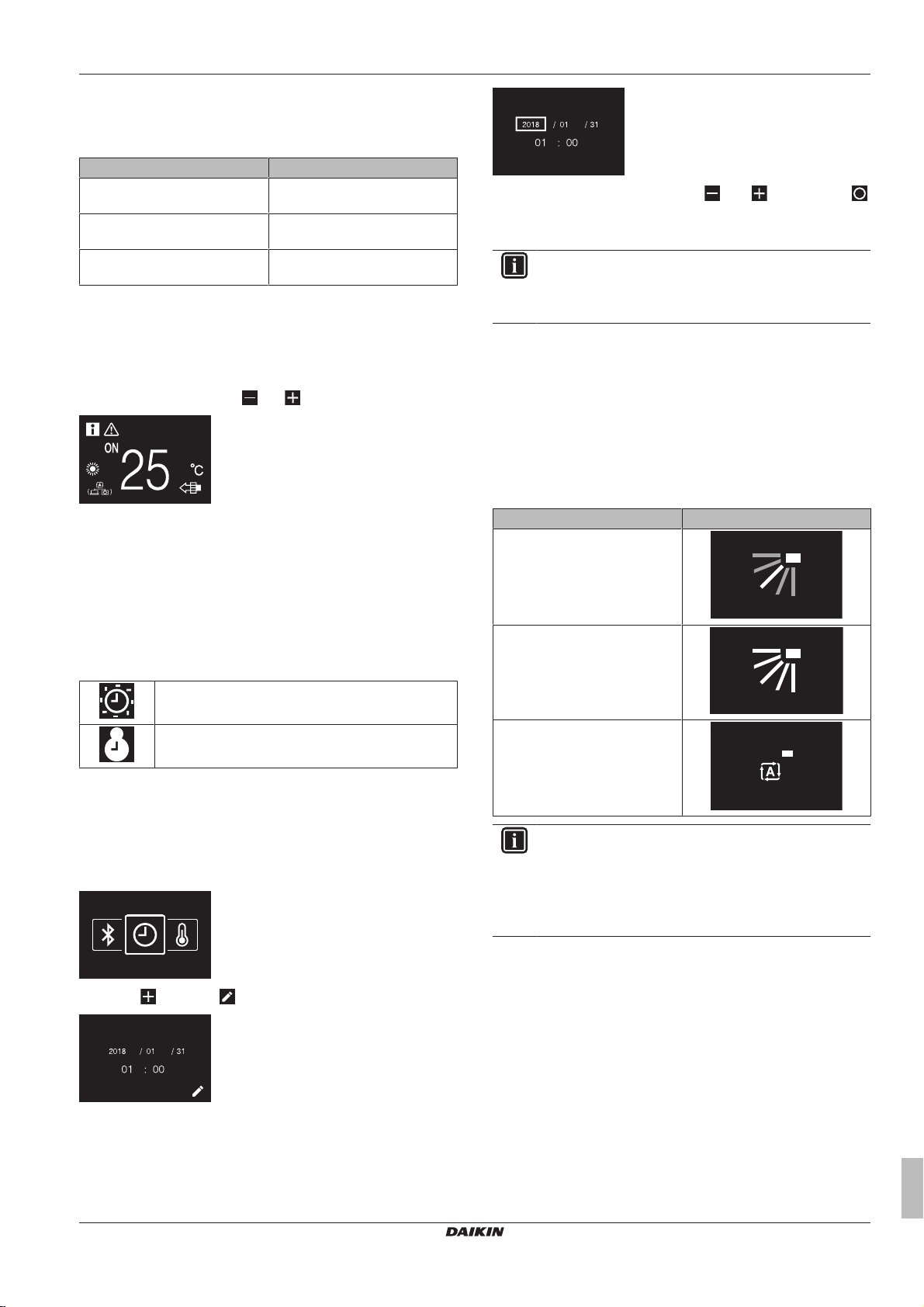
6.2.1 About the setpoint
The setpoint that is displayed on the home screen depends on ON/
OFF status, and on whether Setback is enabled:
When … then …
… the system is turned ON … the home screen displays the
regular temperature setpoint.
… the system is turned OFF, and
Setback is disabled
… the system is turned OFF, and
Setback is enabled
For information about Setback, see "15.5.11Setback"on page30.
… the home screen displays the
regular temperature setpoint.
… the home screen displays the
Setback temperature setpoint.
6.2.2 To set the setpoint
Prerequisite: The active operation mode is either 'Cooling',
'Heating', or 'Auto'.
1 In the home screen, use and to adjust the setpoint.
6 Operation
3 Set the date and time. Set with and . Confirm with .
Cycle through the menu until all fields are set correctly.
Result: You set the date and the time.
INFORMATION
Confirming the value in a field will automatically bring you
to the next field. To finish making settings and leave the
menu, navigate to and confirm the value in the last field.
6.4 Airflow
6.4.1 Airflow direction
The airflow direction is the direction in which the indoor unit blows its
air.
About airflow direction
The following airflow directions can be set:
Result: The indoor unit changes its temperature setpoint.
6.3 Date and time
Set the date and time for the indoor units connected to the controller.
6.3.1 About date and time
Depending on daylight saving time settings, the date and time menu
has the following daylight saving time indicators:
Summer time
Winter time
For more information, see "Indoor unit field settings" on page 18
(remote controller settings) and "15.5.7 Date and time"on page 30
(app settings).
6.3.2 To set date and time
1 Navigate to the date and time menu.
2 Press to activate .
Result: The fields become editable.
Direction Screen
Fixed position. The indoor unit
blows air in 1 of 5 fixed positions.
Swing. The indoor unit alternates
between the 5 positions.
Auto. The indoor unit adjusts its
airflow direction according to
movement sensed by a
movement sensor.
INFORMATION
▪ Depending on the type of indoor unit, and/or on system
layout and organisation, Auto airflow direction may not
be available.
▪ For some types of indoor unit, you cannot set the
airflow direction.
Automatic airflow control
In the following operating conditions, the airflow direction of the
indoor units is controlled automatically:
▪ When the room temperature is higher than the controller's setpoint
for Heating operation (including Auto operation).
▪ When the indoor units run in Heating operation mode, and the
Defrost function is active.
▪ When the indoor units run in Continuous operation, and the airflow
direction is Horizontal.
To set the airflow direction
1 Navigate to the airflow direction menu.
BRC1H81W+K+S
Wired remote controller
4P513690-1 – 2018.03
Installer and user reference guide
7
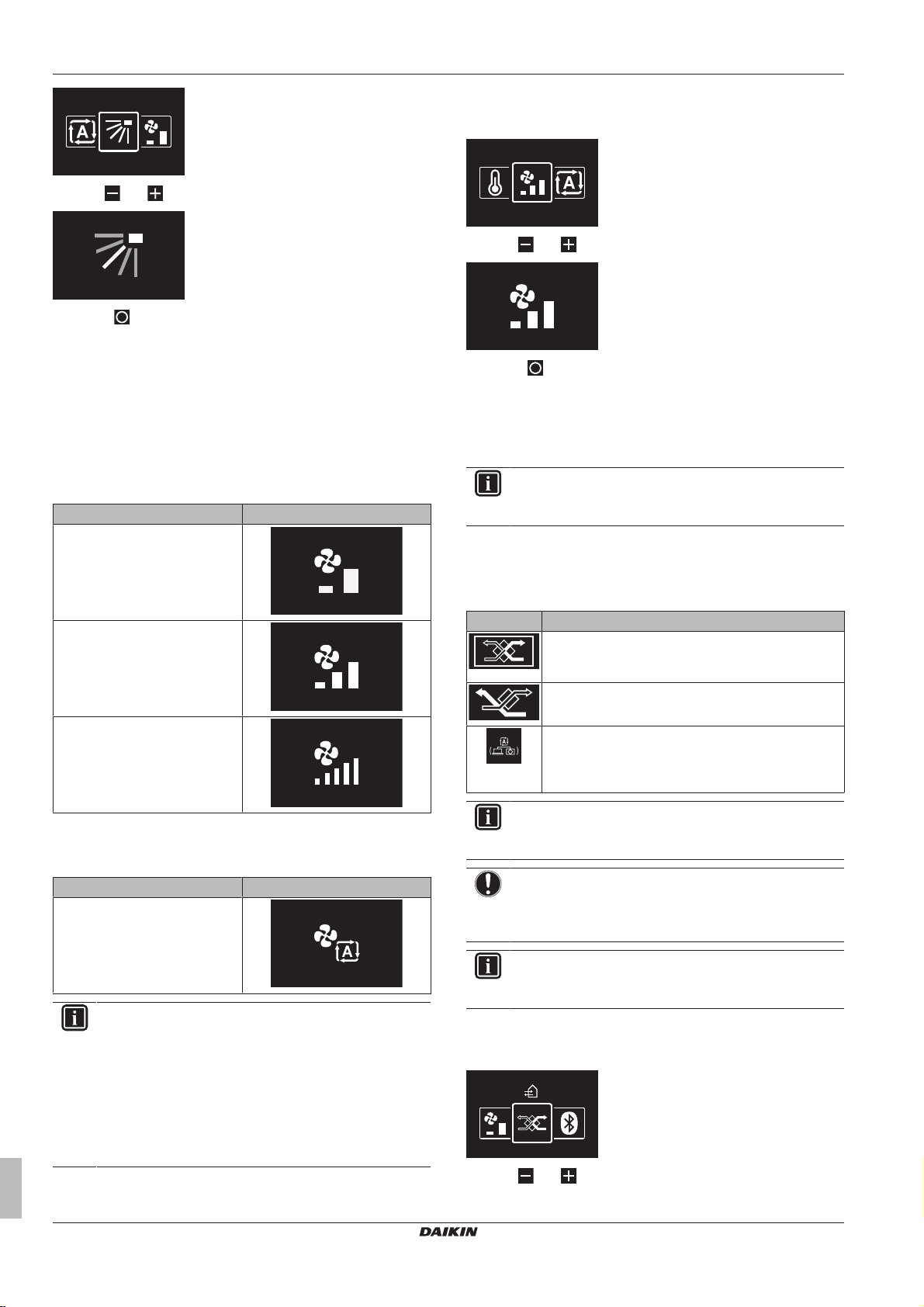
6 Operation
2 Use and to adjust the airflow direction.
3 Press to confirm.
Result: The indoor unit changes its airflow direction and the
controller returns to the home screen.
6.4.2 Fan speed
The fan speed is the strength of the airflow coming out of the indoor
unit.
About fan speed
Depending on the indoor unit, you can choose between either:
Fan speed Screen
2 fan speeds
To set the fan speed
1 Navigate to the fan speed menu.
2 Use and to adjust the fan speed.
3 Press to confirm.
Result: The indoor unit changes its fan speed and the controller
returns to the home screen.
6.5 Ventilation
INFORMATION
Ventilation settings can ONLY be made for heat reclaim
ventilation units.
6.5.1 Ventilation mode
The heat reclaim ventilation unit can operate in various operation
modes.
3 fan speeds
5 fan speeds
Some indoor units additionally support Automatic fan speed. In this
case, the indoor unit adjusts its fan speed automatically, according
to the setpoint and indoor temperature.
Fan speed Screen
Automatic
INFORMATION
▪ For mechanical protection purposes, it is possible that
the indoor unit switches itself to 'Automatic fan speed'
mode.
▪ If the fan stops operating, this does not necessarily
mean system failure. The fan can stop operating at all
times.
▪ It may take some time before changes made to fan
speed settings are actually carried out.
Icon Ventilation mode
Energy Reclaim Ventilation. The outdoor air is
supplied to the room after passing through a heat
exchanger.
Bypass. The outdoor air is supplied to the room
without passing through a heat exchanger.
Auto. To ventilate the room in the most efficient way,
the heat reclaim ventilation unit automatically
switches between "Bypass" and "Energy Reclaim
Ventilation" mode (based on internal calculations).
INFORMATION
Depending on the heat reclaim ventilation unit, more or
less ventilation modes are available.
NOTICE
Before starting up the system, the unit MUST be energised
for at least 6hours to avoid compressor breakdown during
startup.
INFORMATION
To ensure a smooth start, do not turn off the system while
it is operating.
To set the ventilation mode
1 Navigate to the ventilation mode menu.
2 Use and to select a ventilation mode.
Installer and user reference guide
8
BRC1H81W+K+S
Wired remote controller
4P513690-1 – 2018.03
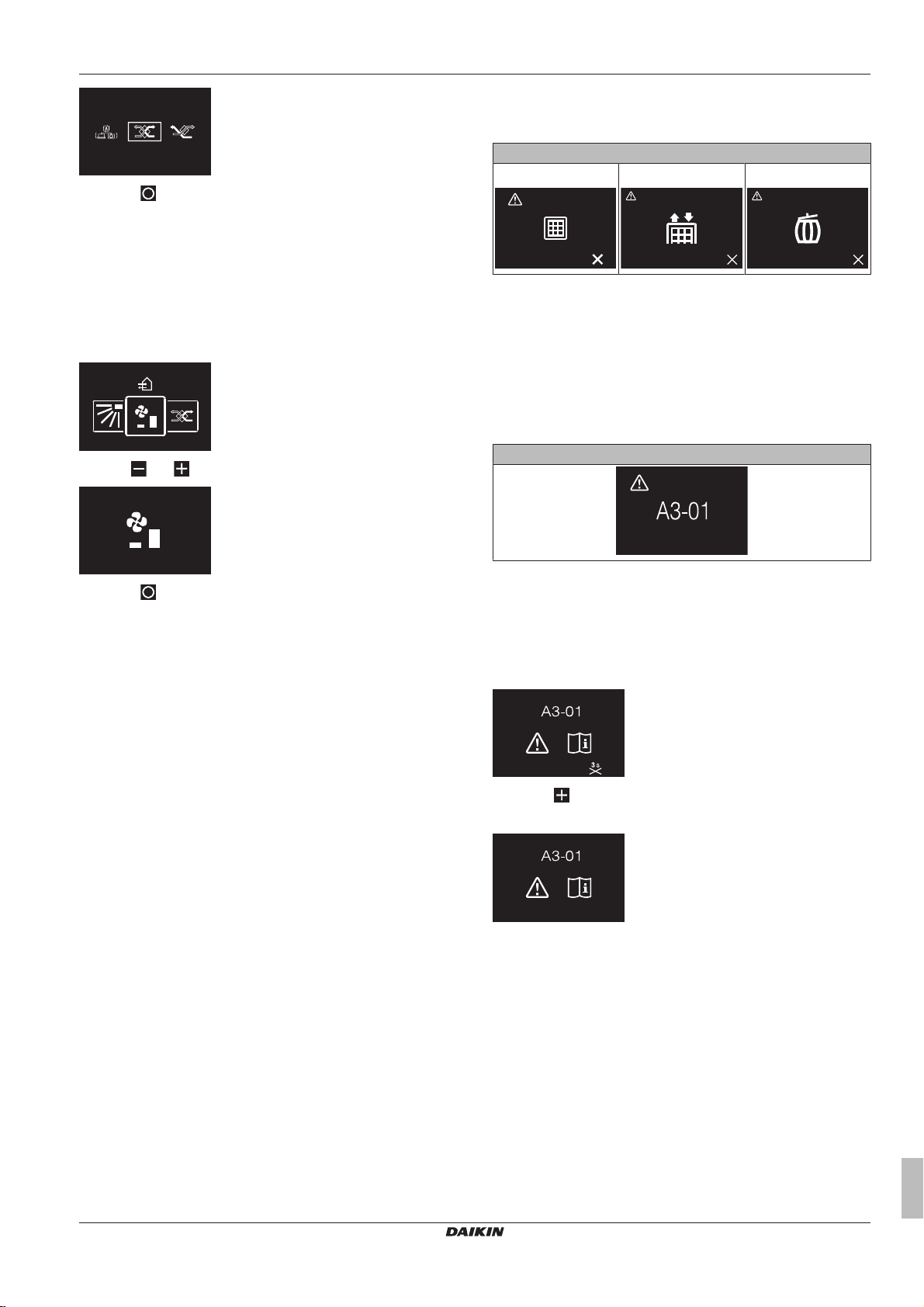
3 Press to activate.
Result: The heat reclaim ventilation unit changes its operation mode
and the controller returns to the home screen.
6.5.2 Ventilation rate
The ventilation rate is the fan speed during ventilation operation.
7 Maintenance and service
When the following indoor unit components are due for
maintenance, you will be confronted by a maintenance screen as
soon as you try to enter the main menu:
Maintenance screens
Clean filter Replace filter Empty dust collector
To set the ventilation rate
1 Navigate to the ventilation rate menu.
2 Use and to adjust the ventilation rate.
3 Press to confirm.
Result: The heat reclaim ventilation unit changes its ventilation rate
and the controller returns to the home screen.
6.6 Advanced operation
The controller only allows for basic operation. For advanced
operation, use the Madoka Assistant app.
6.6.1 To make a Bluetooth connection
Prerequisite: You have a mobile device on which the Madoka
Assistant app is installed and running.
Prerequisite: Your mobile device supports Bluetooth version 4.2.
1 Open the Madoka Assistant app and follow the instructions from
there.
8 Troubleshooting
8.1 Overview: Troubleshooting
When the system is in error and the controller presents you with an
error screen as soon as you try to enter the main menu, consult your
dealer.
Error screen (example)
8.2 Refrigerant leak detection
When the system detects a refrigerant leak, an alarm goes off. Stop
the alarm and consult your dealer.
8.2.1 To stop the leak detection alarm
1 Press for 3 seconds to stop the alarm.
Result: The alarm stops.
7 Maintenance and service
7.1 Overview: Maintenance and service
When the system needs to be maintained or serviced, consult your
dealer.
BRC1H81W+K+S
Wired remote controller
4P513690-1 – 2018.03
2 Consult your dealer.
Installer and user reference guide
9
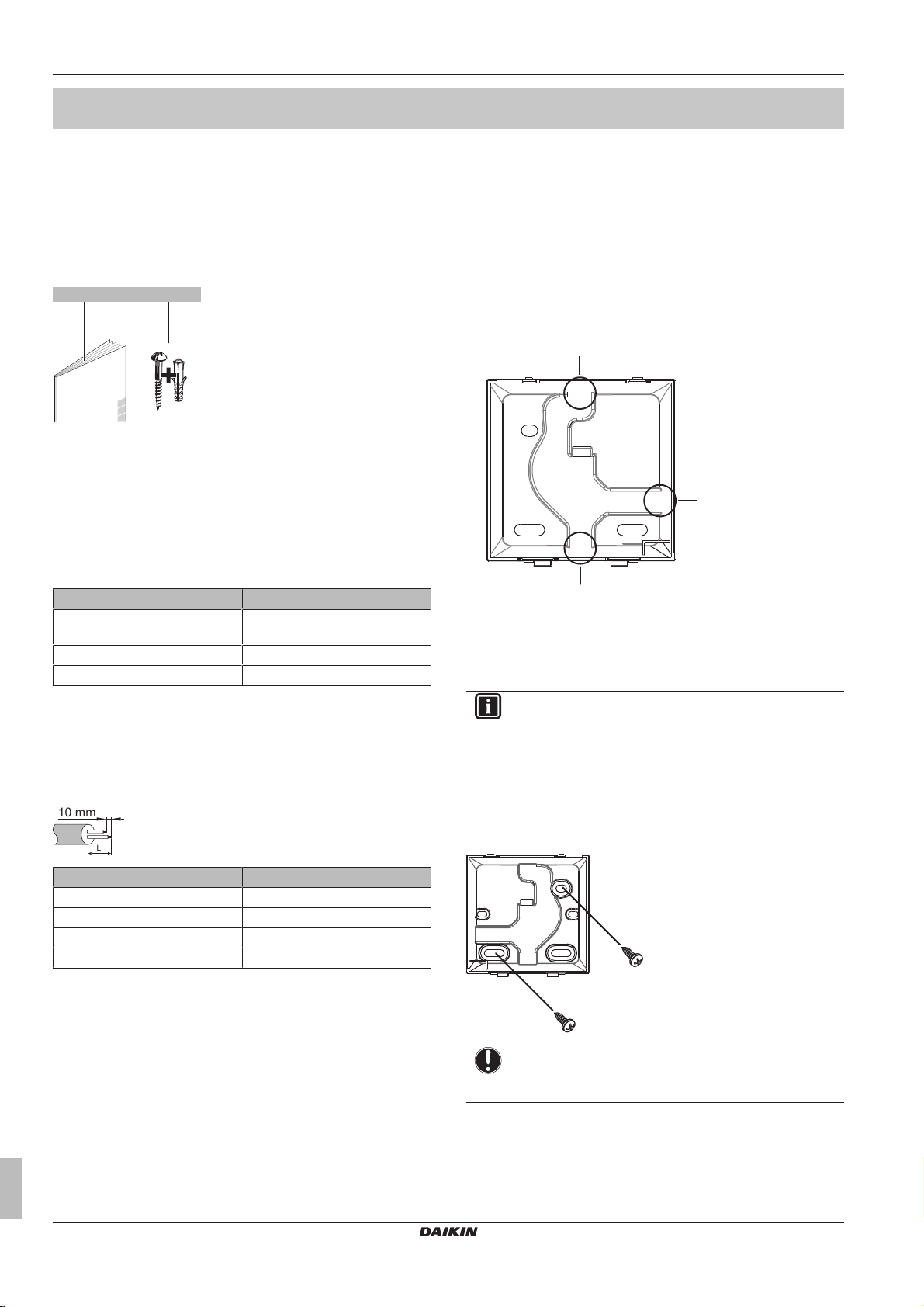
9 About the box
a b
1× 2×
10 mm
L
a
b
c
For the installer
9 About the box
9.1 To unpack the controller
1 Open the box.
2 Separate the accessories.
a Installation and operation manual
b Wood screws + wall plugs (Ø4.0×30)
10 Preparation
10.1 Wiring requirements
All wiring must comply with the following requirements:
Wire specification Value
Type Sheathed vinyl cord or cable (2
Section 0.75~1.25 mm
Maximum length 500 m
10.1.1 To prepare the wiring for installation
1 Peel the sheath of the part of the cable that needs to pass
through the inside of the rear casing (L), according to the figure
and the table.
2 Keep a 10mm distance between the length of the 2 wires.
wires)
2
11.2 Mounting the controller
11.2.1 About mounting the controller
Before you can mount the controller, you have to determine the
wiring routing, and accordingly, remove a piece of the controller's
rear casing.
The wiring can be routed from the top, the rear, the left, or the
bottom. Remove a piece of the rear casing according to the
illustration:
a Wiring from the top
b Wiring from the left
c Wiring from the bottom
In case you are routing the wiring from the rear, you don't have to
remove anything.
INFORMATION
When routing the wiring from the top or from the rear,
insert the wiring through the knockout hole before
mounting the rear casing to the wall.
11.2.2 To mount the controller
1 Take the screws and plugs from the accessory bag.
2 Mount the rear casing to a flat surface.
11 Installation
11.1 Overview: Installation
The installation of the controller typically consists of the following
stages:
1 Determining how you want to route the electrical wiring, and
2 Mounting the rear casing to the wall.
3 Connecting the electrical wiring.
4 Closing the controller.
Installer and user reference guide
10
Wiring outlet L
Top ±150mm
Left ±120mm
Bottom ±100mm
Rear No requirements
nipping away a piece of the rear casing accordingly.
NOTICE
Be careful not to distort the rear casing by overtightening
the mounting screws.
BRC1H81W+K+S
Wired remote controller
4P513690-1 – 2018.03
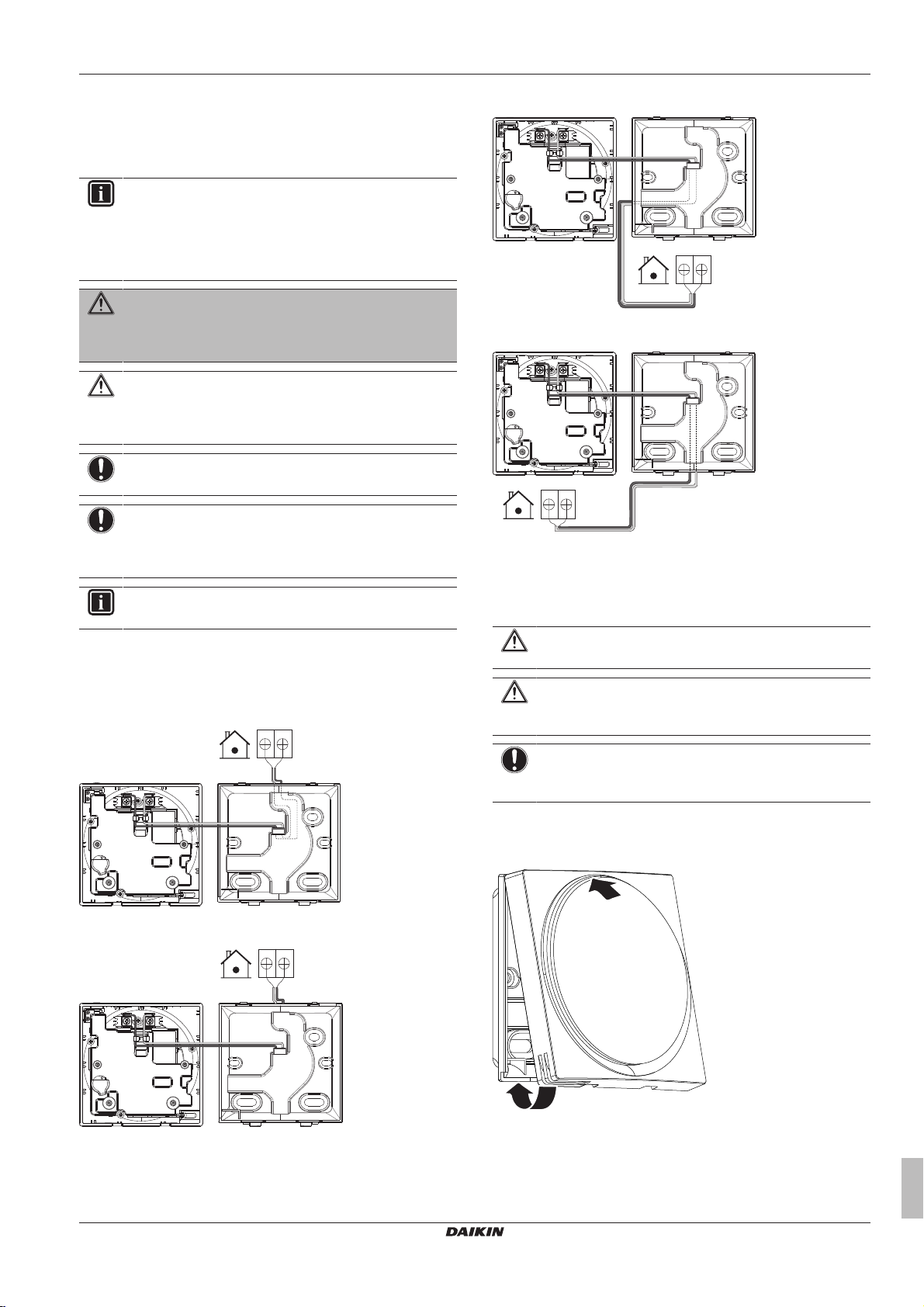
11 Installation
P1P2
P1P2
P1P2
P1P2
1
2
11.3 Connecting the electrical wiring
11.3.1 Precautions when connecting electrical wiring
INFORMATION
Also read the precautions and requirements in the
following chapters:
▪ General safety precautions
▪ Preparation
WARNING
All field wiring and components MUST be installed by a
licensed electrician and MUST comply with the applicable
legislation.
CAUTION
When connecting the controller to the indoor unit, make
sure the indoor unit switchbox and transmission wiring are
not connected.
NOTICE
The wiring for connection is NOT included.
NOTICE
When wiring, run the wiring away from the power supply
wiring in order to avoid receiving electric noise (external
noise).
From the left
From the bottom
11.4 Closing the controller
INFORMATION
P1 and P2 have no polarity.
11.3.2 To connect the electrical wiring
Connect controller terminals P1/P2 to indoor unit terminals P1/P2.
From the top
From the rear
11.4.1 Precautions when closing the controller
CAUTION
Never touch the internal parts of the controller.
CAUTION
When closing the controller, be careful not to pinch the
wiring.
NOTICE
To prevent damage, make sure the front of the controller is
clicked into the rear casing securely.
11.4.2 To close the controller
1 Click the front of the controller into the rear casing.
BRC1H81W+K+S
Wired remote controller
4P513690-1 – 2018.03
2 When the installation site is dust‑free, peel off the protective
seal.
Installer and user reference guide
11
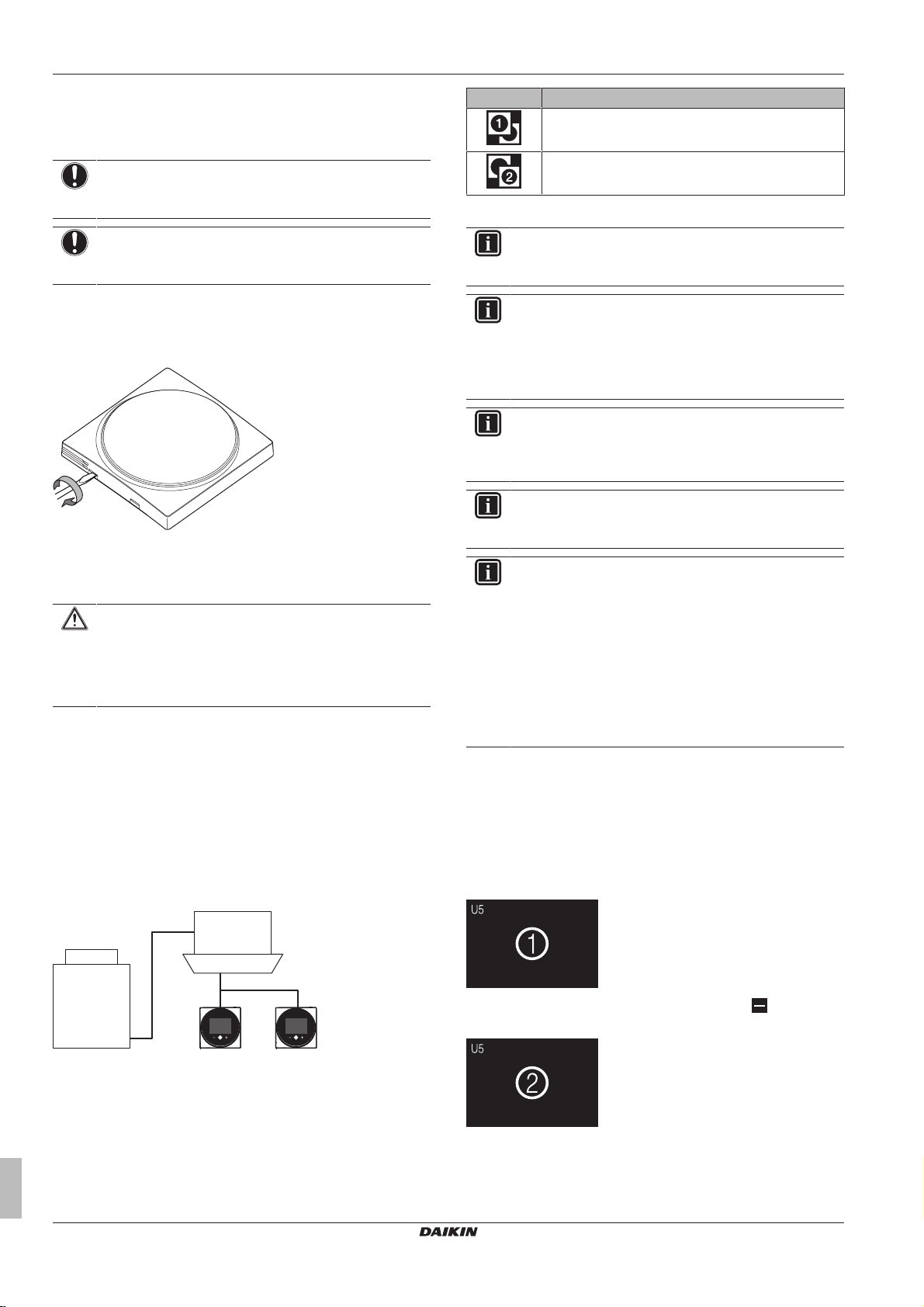
12 Starting up the system
a
b
c d
11.5 Opening the controller
11.5.1 Precautions when opening the controller
NOTICE
The controller PCB is mounted into the front casing. When
opening the controller, be careful not to damage the PCB.
NOTICE
When the front and rear casing are separated, make sure
the PCB does not come into contact with dust or moisture.
11.5.2 To open the controller
1 Insert a flat‑head screwdriver into one of the bottom closing
mechanisms and slowly twist it.
Icon Description
Master
Slave
For more information, see "13.4.1Information screen"on page13.
INFORMATION
It is only possible to use a master and a slave controller of
the same type.
INFORMATION
In case digital input adapter BRP7A5* is part of the
system, it is not possible to connect and designate a
second controller. Connecting a second controller when
the system already contains the adapter, will cause the
adapter to go in error.
INFORMATION
If a slave controller does not display the home screen 2
minutes after its designation, turn off the power and check
the wiring.
INFORMATION
After re-designating a controller, the system requires a
power reset.
12 Starting up the system
CAUTION
Before starting up the system, make sure:
▪ The indoor and outdoor unit wiring is completed.
▪ The switch box covers of the indoor and outdoor units
are closed.
The controller gets its power from the indoor unit. It will start up as
soon as it is connected. For the controller to be operable, therefore
make sure the indoor unit is powered on.
Once the controller is powered, it will automatically start up. If it is
the first and only controller that is connected to the indoor unit, it will
automatically get designated as master controller. For a second
controller to get designated as slave controller, manual action is
required. For instructions, see "12.2 To designate a controller as
slave"on page12.
12.1 Master and slave controller
INFORMATION
The following functions are not available for slave
controllers:
▪ "Auto" operation mode
▪ Individual airflow direction
▪ Filter auto clean
▪ Setback temperature setpoints
▪ Draught prevention
▪ Duty rotation
12.2 To designate a controller as slave
Prerequisite: A master controller is already connected to the indoor
unit.
1 Connect a second controller.
Result: It will start up automatically.
2 Wait for a U5 or U8 error to appear on the screen.
3 When the U5 or U8 error appears, press and keep it
pressed until "2" appears on the screen.
a Outdoor unit
b Indoor unit
c Master remote controller
d Slave remote controller
On the information screen, master/slave status is indicated by the
following icons:
Installer and user reference guide
12
Result: The controller is now designated as slave.
BRC1H81W+K+S
Wired remote controller
4P513690-1 – 2018.03
