Daewoo DR-C92D1N User Manual
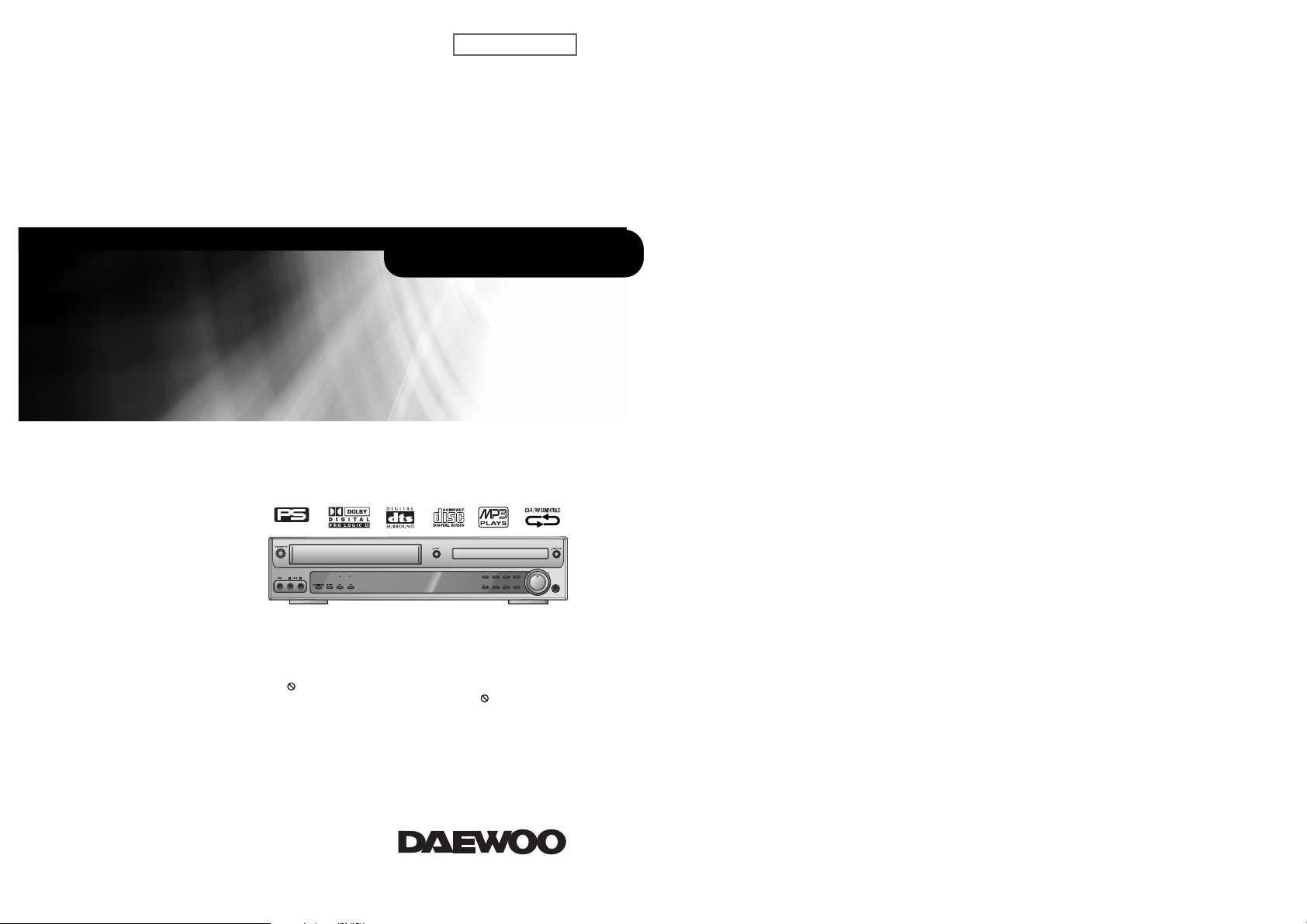
L R
VCR/REC
REW
TUNING
FF
DVD/P-SCAN
VCR DVD AM/FM CH/PRESET+
REC P.SCAN SOUND FIELD CH/PRESET–
MIN MAX
PHONES
Progressive Scan
◆ In the initial settings, exclusive channel for DVD/Video is set to CH 3.
Set the TV channel to CH3 before using it.
◆ Region code of DVD/Video player for home is 4 or ALL. In inserting a
disc with other region code, it does not operate. Please only use a disc
with region code 4 or ALL.
◆ is a ‘Prohibition’ mark. If this mark is displayed in operating the
product, please wait for a while, then use it. If " Prohibition" mark
continues to be displayed in pressing a button after that, it means
the button does not function in the currently played disc.
◆ Press a product button on the remote control then use the product.
• DVD operation : [DVD] button
• Video operation : [VCR] button
Owner’s Manual
Model : DR-C92D1N
DD
DD
VV
VV
DD
DD++++
VV
VVCCCCRRRR
HOME THEATER SYSTEM
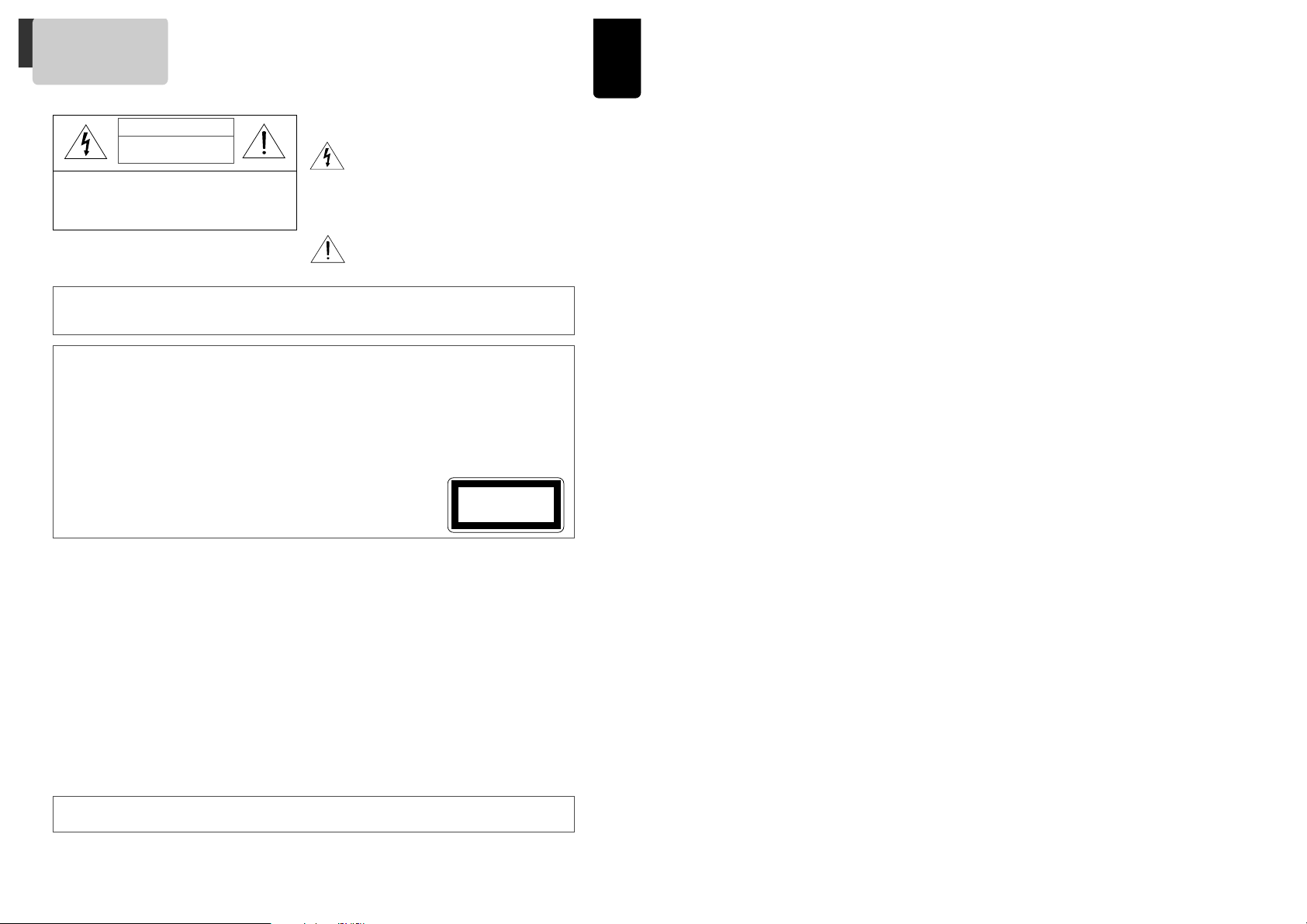
oduct Information
1
Important Safeguards
CAUTION: TO REDUCE THE RISK OF ELECTRIC
SHOCK, DO NOT REMOVE COVER (OR BACK). NO
USER-SERVICEABLE PARTS INSIDE. REFER
SERVICING TO QUALIFIED SERVICE PERSONNEL.
CAUTION
RISK OF ELECTRIC SHOCK
DO NOT OPEN
The lightning flash with arrowhead symbol,
within an equilateral triangle, is intended to
alert the user to the presence of uninsulated
“dangerous voltage” within the product’s
enclosure that may be of sufficient
magnitude to constitute a risk of electric
shock.
The exclamation point within an equilateral
triangle is intended to alert the user to the
presence of important operating and
servicing instructions in the literature
accompanying the appliance.
WARNING TO REDUCE THE RISK OF FIRE OR ELECTRIC SHOCK, DO NOT EXPOSE THIS APPLIANCE TO RAIN OR
MOISTURE.
CAUTION TO PREVENT ELECTRIC SHOCK, MATCH WIDE BLADE OF PLUG TO WIDE SLOT, FULLY INSERT.
IMPORTANT FOR LASER PRODUCTS
LASER This Digital Video Disc Player employs a Laser System. To ensure proper use of this product please read
this owner’s manual carefully and retain for future reference. Should the unit require maintenance,
contact an authorized service location - see service procedure.
Use of control adjustments or the performance of procedures other than those specified may result in
hazardous radiation exposure.
To prevent direct exposure to the laser beam, do not try to open the enclosure. Visible laser radiation
when open and interlocks defeated.
DO NOT STARE INTO THE BEAM.
DANGER Visible laser radiation when open and interlock failed or defeated.
Avoid direct exposure to beam.
CAUTION Do not open the top cover. There are no user serviceable parts
inside the Unit; leave all servicing to qualified service personnel.
CLASS 1
LASER PRODUCT
FCC NOTICE This equipment has been tested and found to comply with the limits for a Class B digital device,
pursuant to part 15 of the FCC Rule. These limits are designed to provide reasonable protection
against harmful interference in a residential installation. This equipment generates, uses and can
radiate radio frequency energy and if not installed and used in accordance with the instructions,
may cause harmful interference to radio communications. However, there is no guarantee that
interference will not occur in a particular installation. If this equipment does cause harmful
interference to radio or television reception; which can be determined by turning the equipment
off and on, the user is encouraged to try to correct the interference by one or more of the following
measures:
• Reorient or relocate the receiving antenna.
• Increase the separation between the equipment and receiver.
• Connect the equipment to an outlet on a circuit different from that to which the receiver is
connected.
• Consult the dealer or an experience radio/TV technical for help.
This device complies with part 15 of the FCC Rules. Operation is subject to the following two
conditions: (1) This device may not cause harmful interference, and (2) This device must accept
any interference received, including interference that may cause undesired operation.
CAUTION Any changes or modification in construction of this device which are not expressly approved by
the party responsible for compliance could void the user’s authority to operate the equipment.
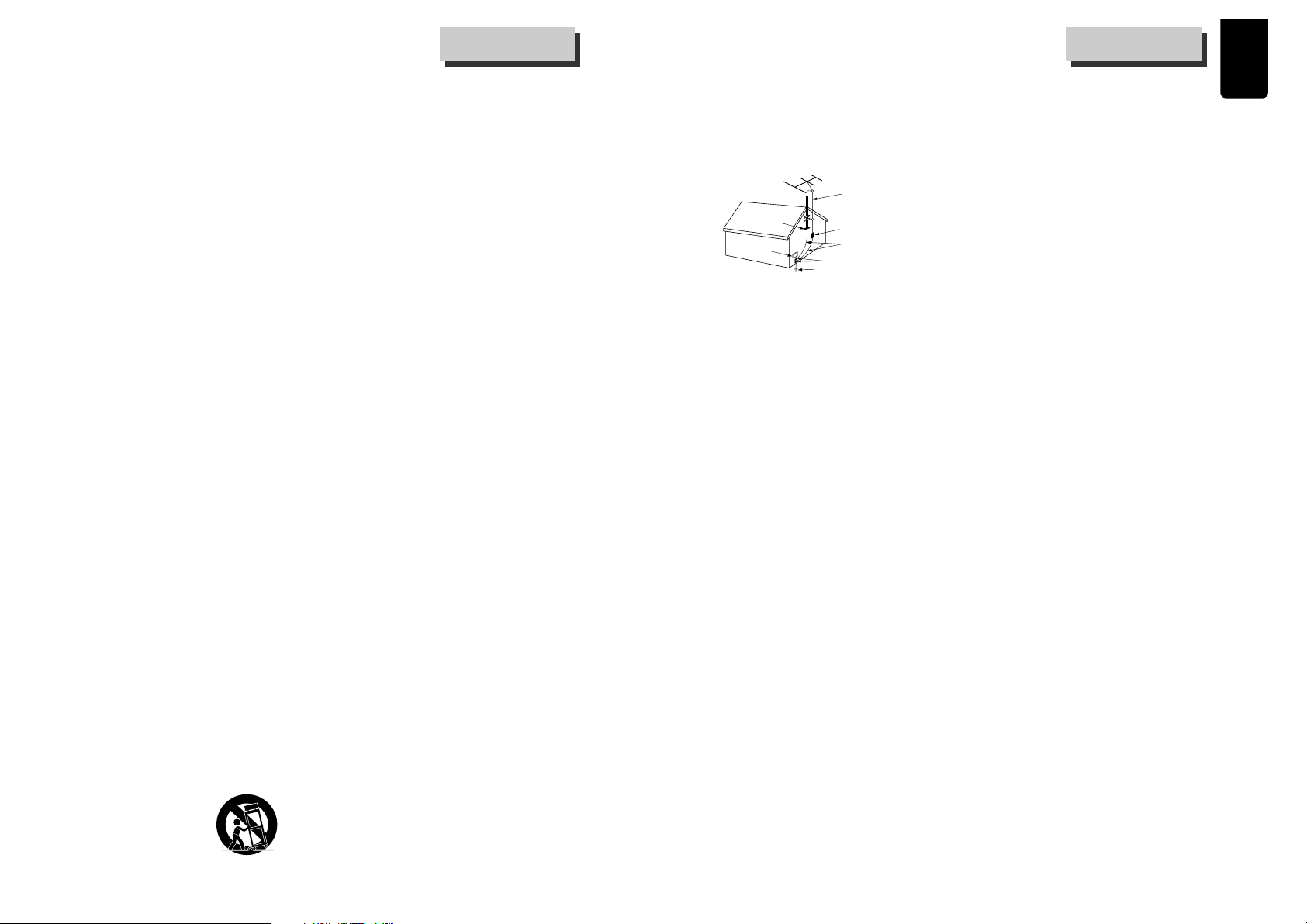
oduct Information
32
This set has been designed and manufactured to
assure personal safety. Improper use can result in
electric shock or fire hazard. The safeguards
incorporated in this unit will protect you if you
observe the following procedures for installation, use
and servicing. This unit is fully transistorized and does
not contain any parts that can be repaired by the
user.
1 Read Instructions
All the safety and operating instructions should be
read before the unit is operated.
2 Retain Instructions
The safety and operating instructions should be
retained for future reference.
3 Heed Warnings
All warnings on the unit and in the operating
instructions should be adhered to.
4 Follow Instructions
All operating and use instructions should be
followed.
5 Cleaning
Unplug this unit from the wall outlet before
cleaning. Do not use liquid cleaners or aerosol
cleaners. Use a damp cloth for cleaning.
6 Attachments
Do not use attachments unless recommended by
the unit’s manufacturer as they may cause
hazards.
7 Water and Moisture
Do not use this unit near water- for example, near
a bath tub, wash bowl, kitchen sink or laundry
tub, in a wet basement, or near a swimming pool
and the like. Caution : Maintain electrical safety.
Powerline operated equipment or accessories
connected to this unit should bear the UL listing
mark or CSA certification mark on the accessory
itself and should not be modified so as to defeat
the safety features. This will help avoid any
potential hazard from electrical shock or fire. If in
doubt, contact qualified service personnel.
8 Accessories
Do not place this unit on an unstable cart, stand,
tripod, bracket, or table. The unit may fall, causing
serious injury to a child or adult as well as serious
damage to the unit. Use this unit only with a cart,
stand, tripod, bracket, or table recommended by
the manufacturer.
8A A unit and cart combination should be moved with
care. Quick stops,
excessive force, and
uneven surfaces may
cause the unit and cart
combination to overturn.
9 Ventilation
Slots and openings in the case are provided for
ventilation to ensure reliable operation of the unit
and to protect it from overheating. These openings
must not be blocked or covered. These openings
must not be blocked by placing the unit on a bed,
sofa, rug, or other similar surface. This unit should
never be placed near or over a radiator or heat
radiator. This unit should not be placed in a builtin installation such as a bookcase or rack unless
proper ventilation is provided or the
manufacturer’s instructions have been adhered to.
10 Power Sources
This unit should be operated only from the type of
power source indicated on the marking label. If you
are not sure of the type of power supply to your
home, consult your dealer or local power company.
For units intended to operate from battery power,
or other sources, refer to the operating
instructions.
11 grounding or Polarization
This unit is equipped with a polarized alternating current line plug (a plug having one blade wider
than the other). This plug will fit into the power
outlet only one way. This is a safety feature. If you
are unable to insert the plug fully into the outlet,
try reversing the plug. If the plug still fails to fit,
contact your electrician to replace your obsolete
outlet.To prevent electric shock, do not use this
polarized plug with an extension cord, receptacle,
or other outlet unless the blades can be fully
inserted without blade exposure. If you need an
extension cord, use a polarized cord.
12 Power-Cord Protection
Power-supply cords should be routed so that they
are not likely to be walked on or pinched by items
placed upon or against them, paying particular
attention to cords at plugs, convenience
receptacles, and the point where they exit from
the unit.
Note to CATV system installer
This reminder is provided to call the CATV system
installer’s attention to Section 820-40 of the NEC
which provides guidelines for proper grounding
and, in particular, specifies that the cable ground
shall be connected to the grounding system of the
building, as close to the point of cable entry as
practical.
13 Outdoor Antenna Grounding
If an outside antenna or cable system is connected
to the product, be sure the antenna or cable
system is grounded so as to provide some
protection against voltage surges and built-up
static charges. Section 810 of the National
Electrical Code, ANSI/NFPA No. 70-1984 (Section
54 of Canadian Electrical Code, Part 1) provides
PORTABLE CART WARNING
(symbol provided by RETAC)
information with respect to proper grounding of
the mast and supporting structure, grounding of
the lead-in wire to an antenna-discharge unit,
connection to grounding electrodes, and
requirements for the grounding electrode. See
example as shown.
14 Power Lines
An outside antenna system should not be located
in the vicinity of overhead power lines, other
electric light or power circuits, or where it can fall
into such power lines or circuits. When installing
an outside antenna system, extreme care should
be taken to keep from touching or approaching
such power lines or circuits as contact with them
might be fatal. Installing an outdoor antenna can
be hazardous and should be left to a professional
antenna installer.
15 Lightning
For added protection for this unit during a lightning
storm, or when it is left unattended and unused for
long periods of time, unplug it from the wall outlet
and disconnect the antenna or cable system. This
will prevent damage to the unit due to lightning
and power line surges.
16 Disc Tray
Keep your fingers well clear of the disc as it is
closing. It may cause serious personal injury.
17 Overloading
Do not overload wall outlets of extension cords as
this can result in a risk of fire or electric shock.
18 Object and Liquid Entry
Never push objects of any kind into this unit
through openings as they may touch dangerous
voltage points or “short-out” parts that could
result in a fire or electric shock. Never spill liquid
of any kind on the unit.
19 BURDEN
Do not place a heavy object on or step on the
product. The object may fall, causing serious
personal injury and serious damage to the product.
20 DISC
Do not use a cracked, deformed or repaired disc.
These discs are easily broken and may cause
serious personal injury and product malfunction.
21 Servicing
Do not attempt to service this unit yourself as
opening or removing covers may expose you to
dangerous voltage or other hazards. Refer all
servicing to qualified service personnel.
22 Damage Requiring Service
Unplug this unit from the wall outlet and refer
servicing to qualified service personnel under the
following conditions.
A When the power-supply cord or plug is damaged.
B If liquid has been spilled, or objects have fallen
into the unit.
C If the unit has been exposed to rain or water.
D If the unit does not operate normally by following
the operating instructions. Adjust only those
controls that are covered by the operating
instructions. Improper adjustment of other
controls may result in damage and will often
require extensive work by a qualified technician to
restore the unit to its normal operation.
E If the unit has been dropped or the cabinet has
been damaged.
F When the unit exhibits a distinct change in
performance-this indicates a need for service.
23 Replacement Parts
When replacement parts are required, have the
service technician verify that the replacements he
uses have the same safety characteristics as the
original parts. Use of replacements specified by
the unit manufacturer can prevent fire, electric
shock, or other hazards.
24 Safety Check
Upon completion of any service or repairs to this
unit, ask the service technician to perform safety
checks recommended by the manufacturer to
determine that the unit is in safe operating
condition.
25 Wall or Ceiling Mounting
The product should be mounted to a wall or ceiling
only as recommended by the manufacturer.
26 Heat
The product should be situated away from heat
sources such as radiators, heat registers, stoves, or
other products (including amplifiers) that produce
heat.
ANTENNA DISCHARGE UNIT
(NEC SECTION 810-20)
ANTENNA LEAD
IN WIRE
POWER SERVICE GROUNDING
ELECTRODE SYSTEM
(NEC ART 250 PART H)
GROUND CLAMP
ELECTRIC
SERVICE
EQUIPMENT
GROUNDING CONDUCTORS
(NEC SECTION 810-21)
GROUND CLAMPS
EXAMPLE OF ANTENNA
GROUNDING
NEC - NATIONAL ELECTRICAL CODE
Important SafeguardsImportant Safeguards

4
oduct Information
5
Advantages of This Product Are .....
• DVD, VCD, CD, CD-R(MP3), CD-RW, VHS
playback function
• Watching DVD for recording broadcast
• Integrated remote control (VCR, DVD)
• VISS function
• Multiplex sound playback/record
• High Sound Quality of 6 head Hi-Fi
• One Touch timer Recording (OTR)
• MP3 file playback function (CD-R disc having
records of MP3 files)
• GUI (Graphical User Interface) OSD (On Screen
Display)
By using the [DISPLAY] button on the remote
control, information on the DVD/VCD/CD player and
disc, can be displayed on the TV screen.
• Screensaver function (DVD)
• Built-in Dolby Digital decoder (DVD)
• Analog audio 2-channels output for DOWNMIX
(x1)
• Composite video out (x1)
• Slow Forward / Reverse (DVD) playback
• Fast Forward / Reverse playback
• Search of title, chapter, and time in DVD disc,
and search of track and time in VCD and CD
• Various TV aspect (DVD)
4:3 for Pan and Scan, 4:3 for Letter Box, and 16:9
for Wide
• Repeat playback (title and chapter for DVD,
track and disc for VCD/CD)
• Repeat a defined period from A to B (DVD)
• Selective Play (VCD/CD/MP3)
You can select and play the desired track of
VCD/CD/MP3 in STOP mode.
• Various languages OSD (On Screen Display)
function (DVD)
You can select and display OSD among various
languages. (English, French, Spanish)
• Parental Lock function (DVD)
This function can prevent playback of software that
may be unsuitable for children.
• Multi Audio function (DVD)
The audio soundtrack can be heard in up to 8
languages. (The number of audio languages depends
on the disc.)
• Multi Subtitle function (DVD)
The subtitle can be seen in up to 32 languages. It
depends on the disc. (The number of subtitle
languages depends on the disc.)
• Multi Angle function (DVD)
This function allows you to choose the viewing angle
of scenes which were shot from a number of
different angles. (The number of angles depends on
the disc.)
• Screen zoom function (DVD/VCD)
Read Carefully before Using
Cautions in use of DVD-Video player are described below.
Please read carefully before using a DVD-Video player.
Installation place and handling
• When you place this player near other devices,
they may affect poorly together.
• When you place DVD-Video player and TV in the
upper and lower sides, it may cause flickering of
pictures or failure (tape is not ejected).
• When you place this player near strong magnetic
materials, it may affect image or voice poorly or
damage recording.
• Do not spill volatile liquids like insect spray over
the player. Do not leave rubber or plastic products
in contact with the player for a long time. They
will cause deterioration or paint peel-off.
Not in use
• When the unit is not in use, be sure to remove the
disc or tape and turn off the power.
• If you do not use the unit for a long period,
remove batteries in remote control to prevent
leakage.
• In case you don’t use the unit for a long time, the
unit may not function properly in the future. Turn
on and use the player occasionally.
Moving
• Repack the unit as it was originally packed at the
factory. Alternatively, pack this product with
towel not to be damaged.
• Eject any videotape.
Cleaning
• Dust off dirt in cabinet or control panel part
smoothly with a soft cloth.
• For heavy dirt, soak the cloth in a weak detergent
solution, wring it well and wipe. Use a dry cloth
to wipe it out.
• Follow instructions in using chemical cleaners.
• Do not use any type of solvent such as gasoline or
benzene, as they may cause deterioration or paint
peel-off.
Checking
• Video is a high precision device. To obtain a clear
screen, we recommend regular inspection and
maintenance every 1,000 hours of use by technical
engineers.
• For checking, contact your dealer or your nearest
service center.
Checking and Replacement of Antenna
• Antenna is subject to change in its direction or
damage by wind and rain. For clean screen,
contact and consult your nearest service center
about checking and replacement.
In recording important screen
• Be sure to record the screen and check whether
recording is performed properly. We beg you to
understand compensation of recording if recording
is not performed by badness of used tape or video.
Copyright
• Do not use your recordings without permission of a
copyrighter except personal usage.
Tape and Disc Handling
• Do not use any tape and disc below. Damage of
video head or cut/coiling of tape may cause
failure.
- Tape with mold
- Tape or disc stained with juice or attachments
- Tape having breakage connection
- Disassembled tape
- Disc with severe scratch
• Moisture condensation may occur in tape. Moisture
condensation damages the tape. Please use the
tape after the moisture condensation is
disappeared.
• After use, store tape vertically in a case to prevent
loose.
• Do not store the following places.
- High temperature and humidity
- Subject generation of mold
- Subject to direct sunlight
- Much dirt or dust
- Near strong magnetic materials such as speaker
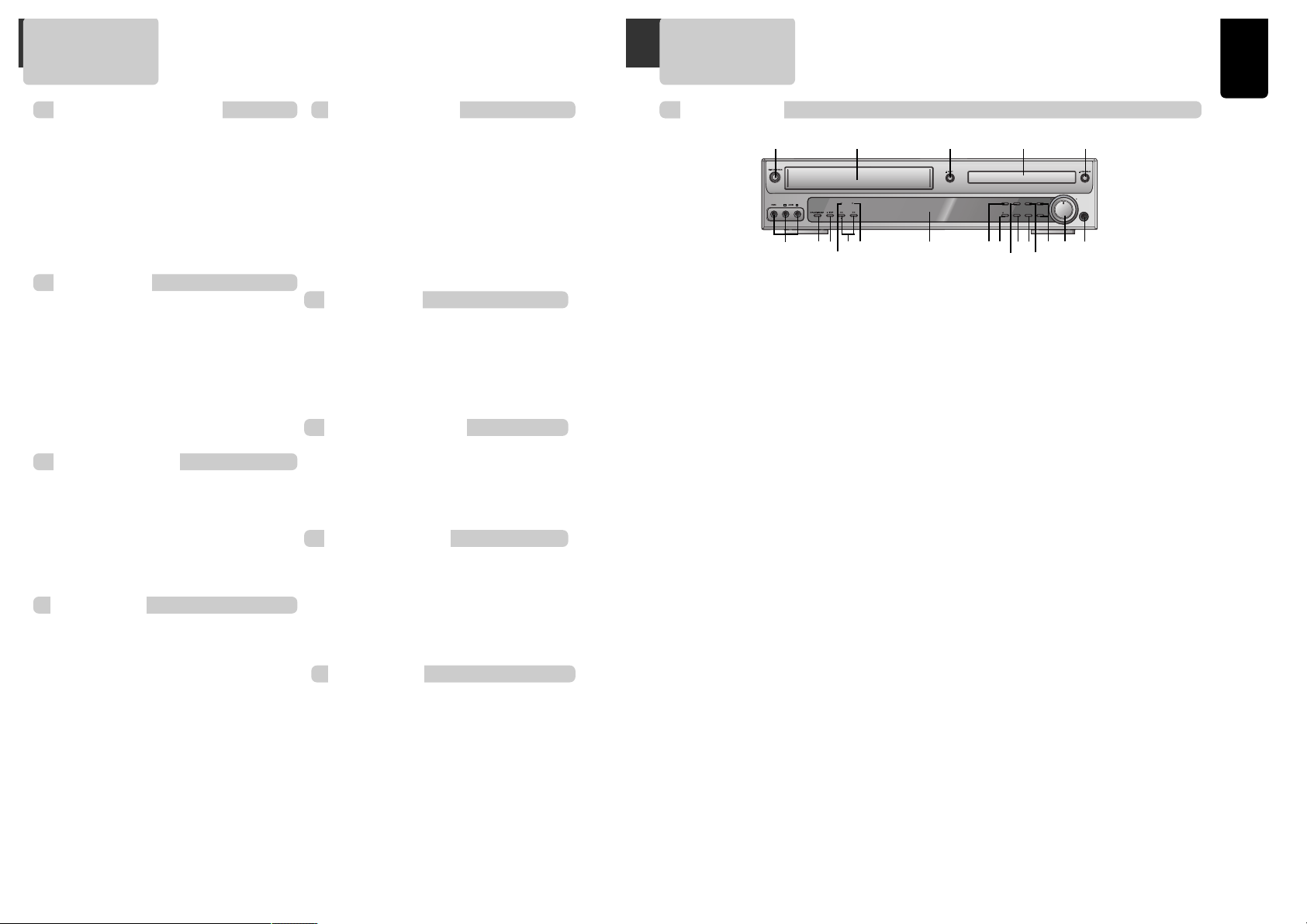
oduct Information
7
Identification of Controls
Front panel
!
Power (STANDBY/ON) button
Use to power the device on/off if AC power supply
is connected.
@
Place to insert videotape
Insert the desired tape.
#
Eject button
Use to eject the tape.
$
Disc tray
%
Open/Close Tray button
Open or close tray by pressing [OPEN/CLOSE]
button. Place a disc on the disc tray, label side up.
^
Video / Audio input 3 jack
Connect a cable coming from the video/audio out
jacks of a camcorder, another VCR, or an audio
visual source here.
&
Playback/PAUSE button
Playback videotape or disc.
Press this button to pause a screen.
*
Stop/MEMORY button
Use to stop playing a tape or disc. Use to memory
radio stations.
(
Tuning & Search –/+
Search- (œœ ): Use to rewind currently being
played videotape or disc; or to playback back
rapidly.
Search+ (√√): Use to wind currently being played
videotape or disc; or to playback rapidly.
Tuning –/+ : Scan all available radio stations.
)
VHS/REC indicator
The indicator lights in yellow-green in VHS mode.
The indicator lights in red in Recording mode.
1
DVD/P.SCAN indicator
The indicator lights in yellow-green in DVD mode.
The indicator lights in red in Progressive Scan
mode.
2
Operation Display Window
Display operation of device. For more information,
see “Operation Display Window” in the next page.
3
VCR button
Use to change into VCR or external Input mode.
4
Record button
Record a program from TV or other sources
(except DVD).
5
DVD button
Use to change into DVD mode.
6
P.SCAN button
Use to enter into Progressive Scan mode.
7
SOUND FIELD button
Use to adjust the Sound Fields.
8
AM/FM button
Use to change into RADIO mode.
9
Channel & Preset –/+
Use to select the memorized TV broadcasting
channel or radio stations.
0
Volume control
Change the loudness of the sound from the
speakers connected to the unit.
“
Headphone jack
6
Contents
L R
VCR/REC
REW
TUNING
FF
DVD/P-SCAN
VCR DVD AM/FM CH/PRESET+
REC P.SCAN SOUND FIELD CH/PRESET–
MIN MAX
PHONES
!
&* 21^
@ $ %#
( 3 67 0 “4
)
8
9
5
Important Safeguards ................................. 1
Advantages of This Product Are .... ............... 4
Read Carefully before Using ......................... 5
Contents ................................................ 6
Identification of Controls ............................ 7
Remote Control ...................................... 10
Connecting with TV .................................. 12
FM/AM Antenna connection ........................ 14
Speaker system connection ........................ 15
Connecting with Other Equipment ............... 16
Output Select ........................................ 18
Clock Set ............................................. 19
VCR Operation
VCR Playback ......................................... 20
Memorizing TV Channels ........................... 21
Using advanced features ........................... 23
Hi-Fi Stereo Playback ................................ 26
Recording
Recording ............................................. 44
Timer Recordings ................................... 46
Watching and Recording Cable TV ................ 49
Radio Operation
Presetting the radio stations ....................... 50
Listening to the radio .............................. 51
Speaker Setup
Speaker Setup for enjoying the surround sound
effect .................................................. 52
Delay Time Setting .................................. 54
Setting the sound level ............................. 56
Installation
DVD Playback ......................................... 32
Playing a desired scene.............................. 34
Confirming the current PLAY mode on screen .. 38
AUDIO, SUBTITLE language and Sound Fields.... 40
ZOOM and Multi Angle ............................... 41
About MP3 discs . ..................................... 42
Displaying menu in a disc ........................... 43
DVD initial setting
LANGUAGE Setup .................................. 27
DISPLAY Setup ...................................... 28
AUDIO Setup........................................ 29
RATINGS Setup ..................................... 30
About DVD ............................................. 58
Basic information about VCR and Videotape.... 60
Before doubting about troubles (DVD) ........... 61
Before doubting about troubles (VCR) ............ 62
Specifications ........................................ 64
DVD Setup
DVD Operation
The others
Product Information
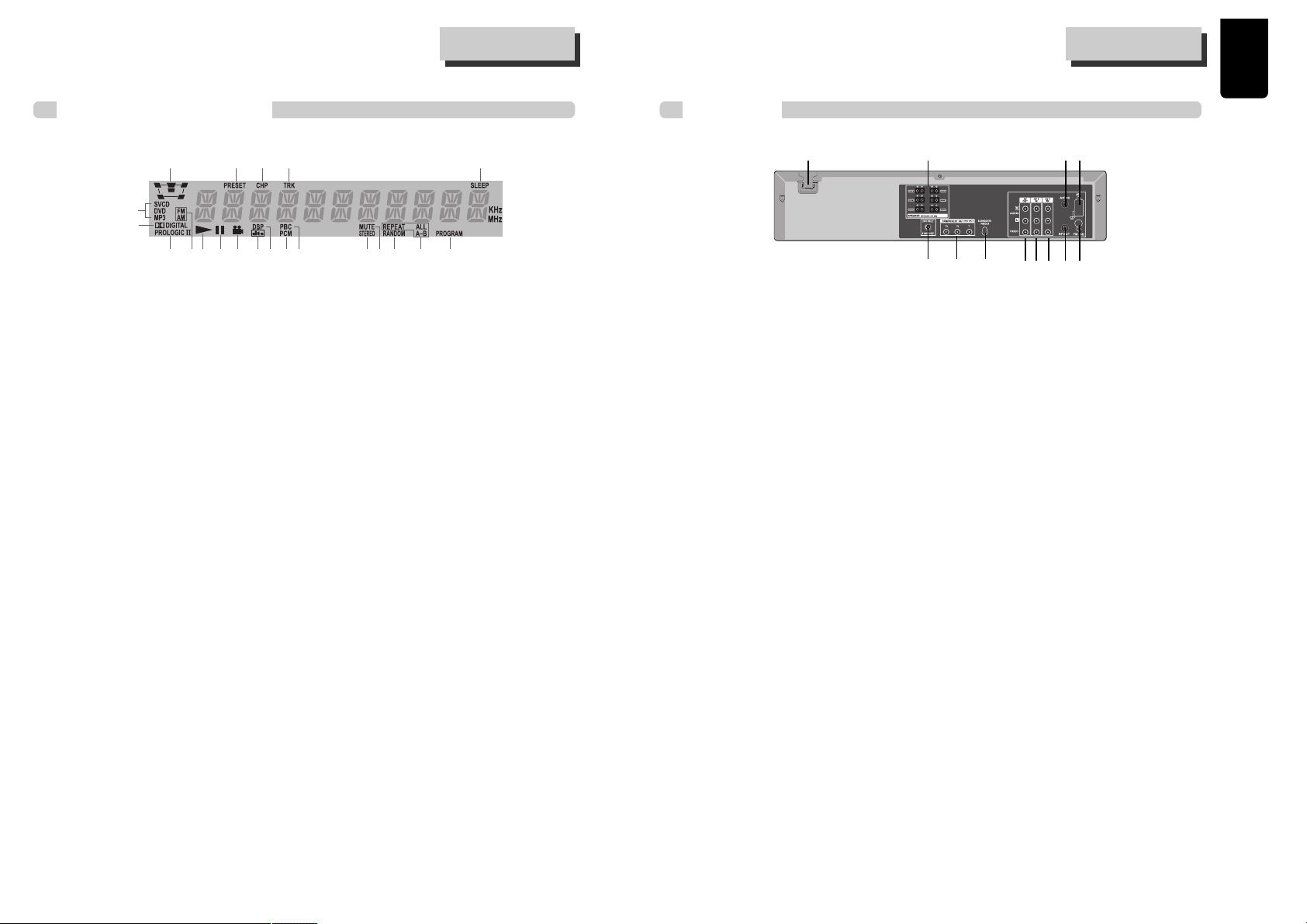
9
oduct Information
8
Operation Display Window
Identification of Controls Identification of Controls
Rear Panel
!
Power Cord
Jack for supplying power to the unit. Connect to a
wall outlet.
@
5.1 Speaker Out Jack
Connect each of the speaker wires to the satellite
speakers. Speaker cords, 1 for each speaker, are
needed for connection. When connecting the
speakers, make sure the polarities ("+" side of the
speaker wire to "+" on the receiver) of speaker
wires and terminals are matched.
#
Connection to Antenna Cable
Connect a coaxial cable from your cable wall
outlet or antenna to the ANT IN jack on the back
of your DVD/VCR unit.
$
AM Antenna Jack
%
S-Video Output Jack (DVD only)
^
COMPONENT (Progressive) Out Jack (DVD
only)
To obtain better screen quality, connect the unit
to a TV or monitor with a COMPONENT(480i or
480p) input.
Note: VCR signal is only available from Composite Video
Out jack and RF Out. You must always connect these to
the TV in order to set up and use your unit.
&
Subwoofer Pre-Output Jack
Connect an active subwoofer to improve bass
performance especially in a large room.
*
A/V Output Jack
(
A/V Input 2 Jack
)
A/V Input 1 Jack
1
Connection to TV
Required connection for VCR operation. Connect
one end of the RF cable to the RF Out Jack on the
back of the unit and the other end to the ANT IN
jack on the back of your TV.
2
FM Antenna Jack
@! # $
% &
*() 1 2
^
!
Speaker setup indicator
@
Memorized radio stations
#
Chapter indicator
$
Track indicator
%
Sleep time indicator
^
Playback disc indicator
&
Dolby Digital indicator
*
Prologic II indicator
(
FM/AM indicator
)
Playback indicator
1
Pause indicator
2
Multi Angle indicator
3
DTS indicator
4
DSP indicator
5
PCM indicator
6
PBC (PlayBack Control) indicator
7
FM Stereo indicator
8
Mute indicator
9
Random playback indicator
0
Repeat playback indicator
“
Program indicator
!
* ) 1 2 34 5876 9 0 “
^
&
@ # $ %
(
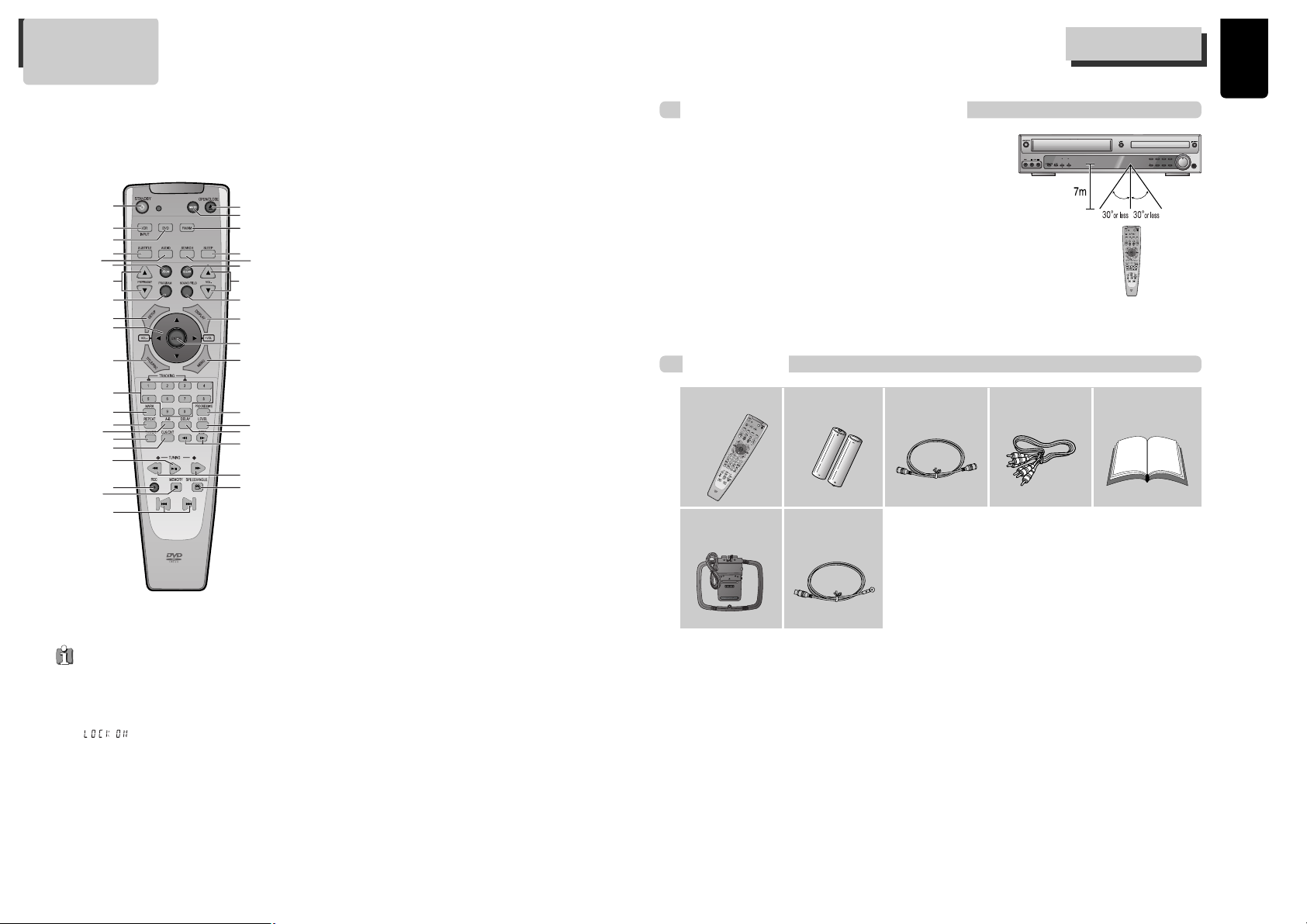
11
oduct Information
Instructions in using remote control
10
Remote Control
!
+
=
Q
q
W
w
E
e
r
t
y
u
T
Y
U
@
)
2
4
6
8
0
‘
#
$
%
^
&
*
(
1
3
5
7
9
“
R
! POWER button
@ VCR/INPUT SELECT button
# DVD SELECT button
$
[DVD]
SUBTITLE Select button
%
[DVD]
AUDIO LANGUAGE Select,
[VCR]
AUDIO Select
button,
[RADIO]
Set FM Mode to Stereo or Mono sound
^
[DVD]
ZOOM button
&
[VCR]
Channel Up/Down button,
[RADIO]
Tune to the
presetted stations
*
[VCR]
TIMER RECORDING button,
[DVD]
PROGRAM
button
( SETUP button
)
[DVD, VCR]
Use to highlight selections on a menu and
adjust certain settings,
[RADIO]
Adjust the volume
1
[DVD]
TITLE/PBC button
2
[DVD, VCR]
NUMBER button ,
[VCR]
TRACKING –/+ button
3 BOOKMARK button
4
[DVD]
REPEAT Playback button
5
[DVD]
REPEAT a defined period from A to B button
6 TV/VCR Select
7
[DVD, VCR]
CLOCK/COUNTER button
8 PLAY/PAUSE button
9
[VCR]
Record button
0 STOP/MEMORY (Enter the number of a selected
chapter, track, station or channel) button
“
[DVD]
PREVIOUS (move into a previous chapter or
track) / NEXT (Move into a next chapter or track)
button
‘
[DVD]
OPEN/CLOSE button,
[VCR]
EJECT button
+ SOUND MUTE button
=
[RADIO]
FM/AM Select button
Q SLEEP button
q
[DVD]
Chapter/Title/Time SEARCH button
W CLEAR button
w Adjust the volume
E SOUND FIELD button
e
[DVD, VCR]
OSD DISPLAY button
R ENTER (Confirm selections on a menu screen)
button
r
[DVD]
MENU button
T
[DVD]
Progressive Scan button
t
[DVD]
Sound LEVEL adjust button
Y
[DVD]
DELAY adjust button
y SLOW FORWARD/REVERSE button,
[VCR]
Frame
Advance button in pause mode
U
[DVD, VCR]
FORWARD / REVERSE SEARCH button,
[RADIO]
Scan all available radio stations
u
[DVD]
ANGLE,
[VCR]
Record SPEED button
Press the power [√] button of the remote
control for about 8 seconds. No buttons of
front panel and remote control can be
operated now and Lock indicator
( ) will be displayed on window
display. To release child lock, press the
power [√] button of the remote control for
about 8 seconds.
Child Lock!!! (VCR mode)
• Operate remote control within 7m from the unit.
• Do not press 2 (two) buttons at the same time.
• Do not light up sending part of remote control.
• Do not keep in the place with much dust and humidity.
L R
VCR/REC
REW
TUNING
FF
DVD/P-SCAN
VCR DVD AM/FM CH/PRESET+
REC P.SCAN SOUND FIELD CH/PRESET–
MIN MAX
PHONES
Accessories
Remote Control 2 Batteries RF cable
AM antenna FM antenna
Connecting cable to
Audio/Video jack
Owner’s Manual/
Warranty
Remote Control
• To purchase accessories or not supplied parts additionally,
contact your nearest dealer or service center. But, owner’s
manual and warranty are not sold additionally.
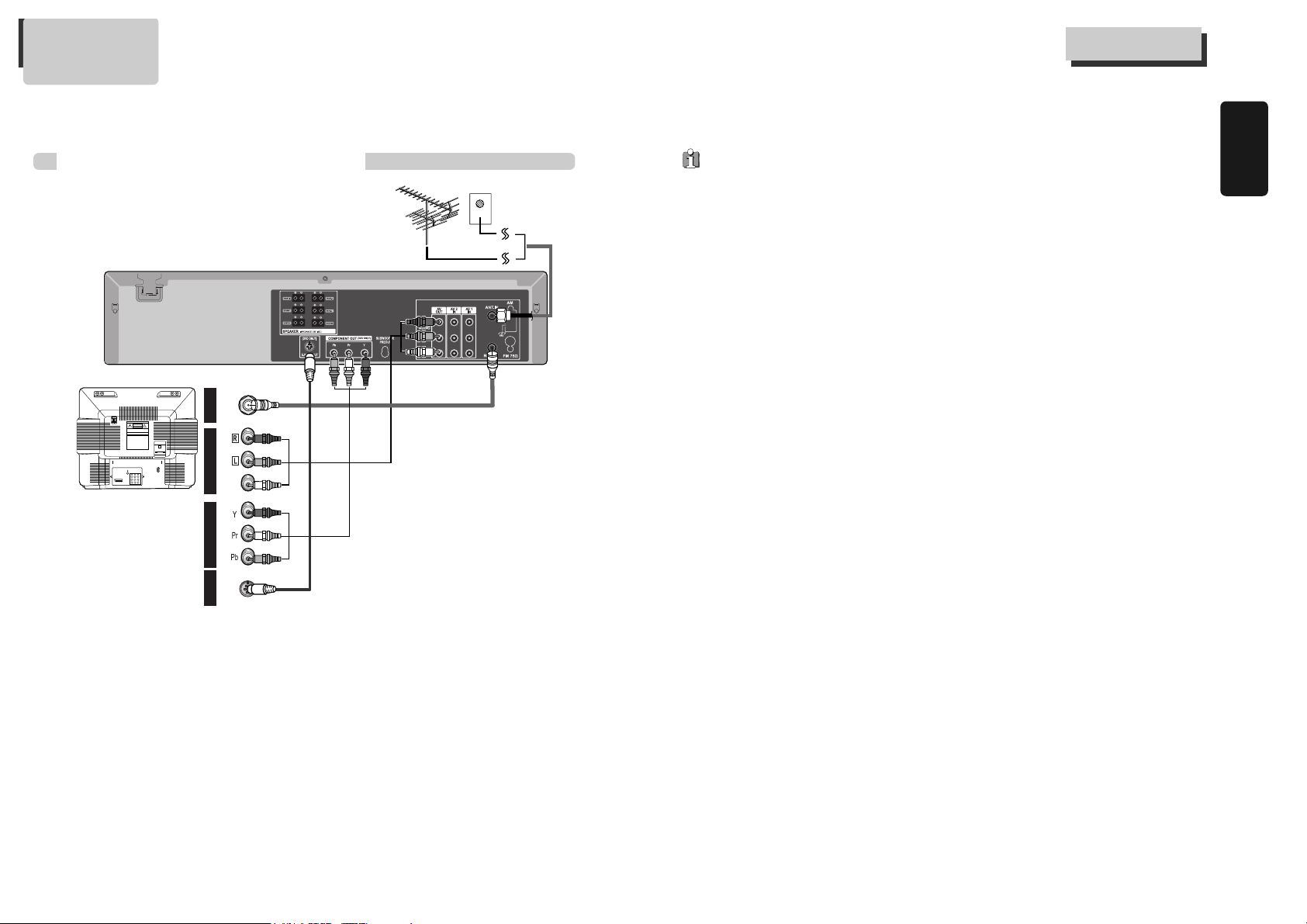
12 13
Installation
Various methods in connecting with TV
AUDIO
VIDEO
S-VIDEO
ANT INPUT
S-VIDEO INPUT
A/V INPUTCOMPONENT INPUT
CAUTION
CAUTION: TO REDUCE THE RISK OF ELECTRIC SHOCK.
DO NOT REMOVE COVER (OR BACK).
NO USER SERVICEABLE PARTS INSIDE.
REFER SERVICING TO QUALIFIED SERVICE PRESONNEL.
RISK OF ELECTRIC SHOCK
DO NOT OPEN
20181614 121086 43
21191715 131197 531
Method
Method
1
1
Remove circular cable (RF cable) (surplus cable) plugged in “ANT.IN” Jack in rear panel of TV. Connect the
cable to “ANT.IN” jack in rear panel of DVD-Video. Connect TV to DVD-Video. Connect “RF OUT” jack in DVDVideo with “ANT.IN” jack in TV with RF cable.
Method
Method
2
2 : Connecting to a TV that has a audio/video in jacks
Connect VIDEO OUT jack in DVD-Video to VIDEO IN jack in TV, and AUDIO OUT jack in DVD-Video to AUDIO IN
jack in TV with connecting cable of Audio/Video jack. Select VCR mode by pressing [TV/INPUT] button in TV, you
can view more clear screen and sound than connection with RF cable only.
Method
Method
3
3 : Connecting to a TV that has a component video in jacks
Use a component video cable (commercially available) in place of the yellow video cable to enjoy higher quality
pictures. The component video connection only supplies video (picture) in the DVD mode of the DVD-Video.
Therefore, in order to use the VCR features or view TV channels at the DVD-Video, you still need to either
connect the RF coaxial cable between the ANT-OUT jack of the DVD-Video and the TV’s Antenna In jack, or
connect the video cable.
■ In the initial SET, exclusive channel for video is set to CH 3. To change this setting, set again in “CHANNEL
SET” screen in VCR operation.
■ In connecting RF cable to TV, set TV channel to CH3.
• VHF: 2 ~13 channels of TV, UHF: 14~69 channels of TV, CATV: Broadcasting is transmitted with cable from
broadcasting station by contract with the station and consumers. It does not need any antenna.
• In/Out jack in Audio/Video terminal: - In: A jack used to receive signal required in this unit from other units.
- Out: A jack used to send signal of this unit to other units.
• Connect with Audio/Video terminal, you can enjoy more clear video and audio. (Use [INPUT] button in this remote
control to select video mode.)
• If screen is broken in connecting COMPONENT Out to Pr, Pb, Y of TV COMPONENT In jack , connect to Cr, Cb, Y.
<Outside Antenna or
Wall Antenna Outlet>
<Rear Panel of unit>
<Rear Panel of TV>
Method 1
Method 2
Method 3
Method 4
Connecting with TV
Method
Method
4
4 : Connecting to a TV that has a S-Video in jacks
Use a S-Video cable (not supplied) to enjoy higher quality pictures.
Connecting with TV
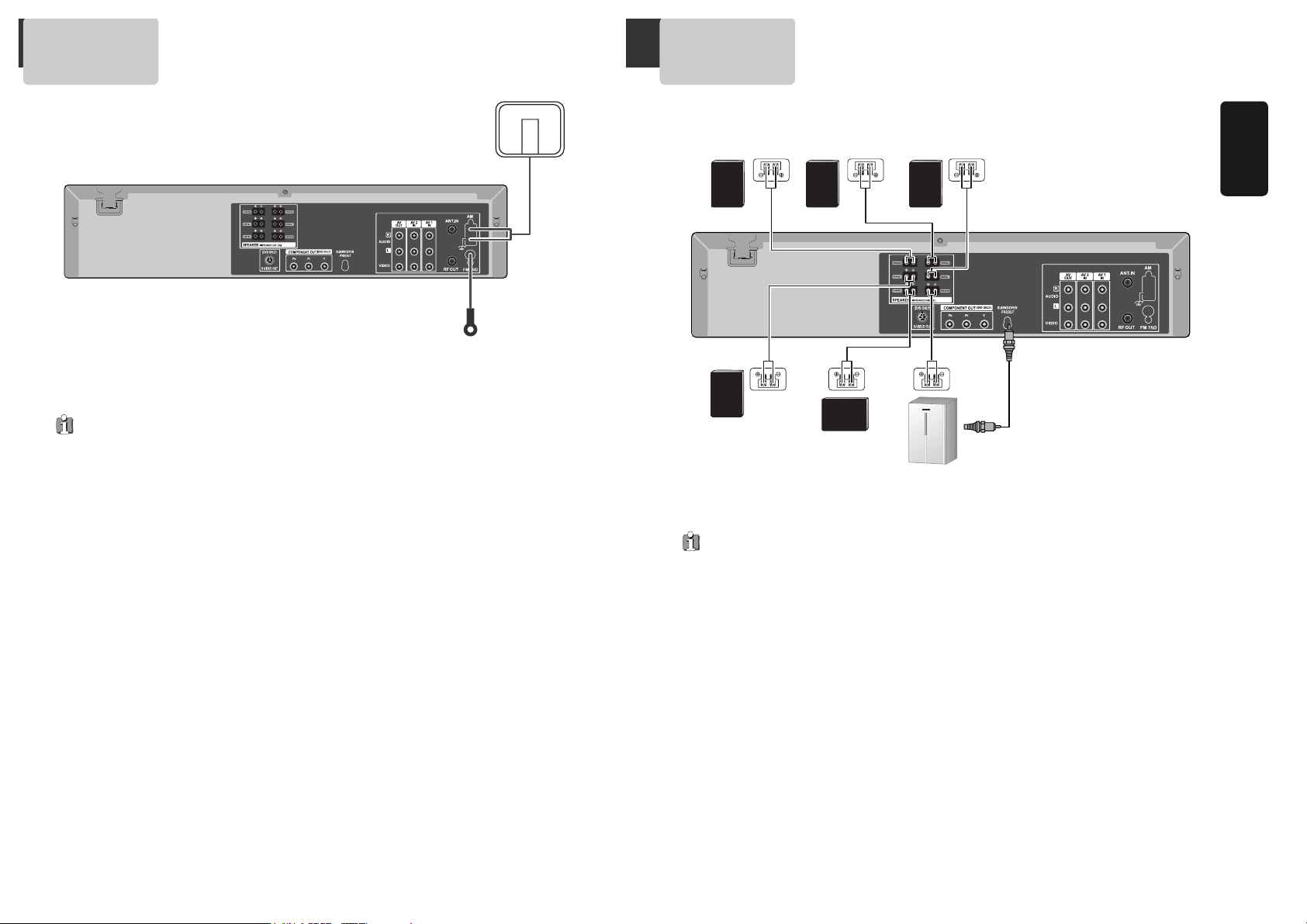
15
Installation
Connect the supplied FM/AM antennas for listening to the radio.
• Connect the AM loop antenna to the AM antenna connector.
• Connector the FM wire antenna to the FM antenna connector.
FM wire antenna
(supplied)
AM loop antenna
(supplied)
• To prevent noise pickup, keep the AM loop antenna away from the DVD Receiver and other component.
• Be sure to fully extend the FM wire antenna.
• After connecting the FM wire antenna, keep it as horizontal as possible.
14
Speaker system connection
Connect the speakers using the supplied speaker cords by matching the colors of the terminals and those of the
cords. To obtain the best possible surround sound, adjust the speaker parameters (distance, level, etc.)
Front speaker
(right)
Front speaker
(left)
Rear speaker
(left surround)
Rear speaker
(right surround)
Center speaker
Subwoofer
If you feel lack of
bass frequency
Connect an active subwoofer to
the WOOFER OUT connector using
a monaural audio cord (not
supplied). When you connect an
active subwoofer, disconnect the
woofer from the WOOFER speaker
connector.
• Be sure to match the speaker cord to the appropriate terminal on the components: + to + and – to –. If the cords are
reversed, the sound will be distorted and will lack base.
• If you use front speakers with low maximum input rating, adjust the volume carefully to avoid excessive output on
the speakers.
• Do not disassemble the front cover of supplied speaker.
FM/AM Antenna connection
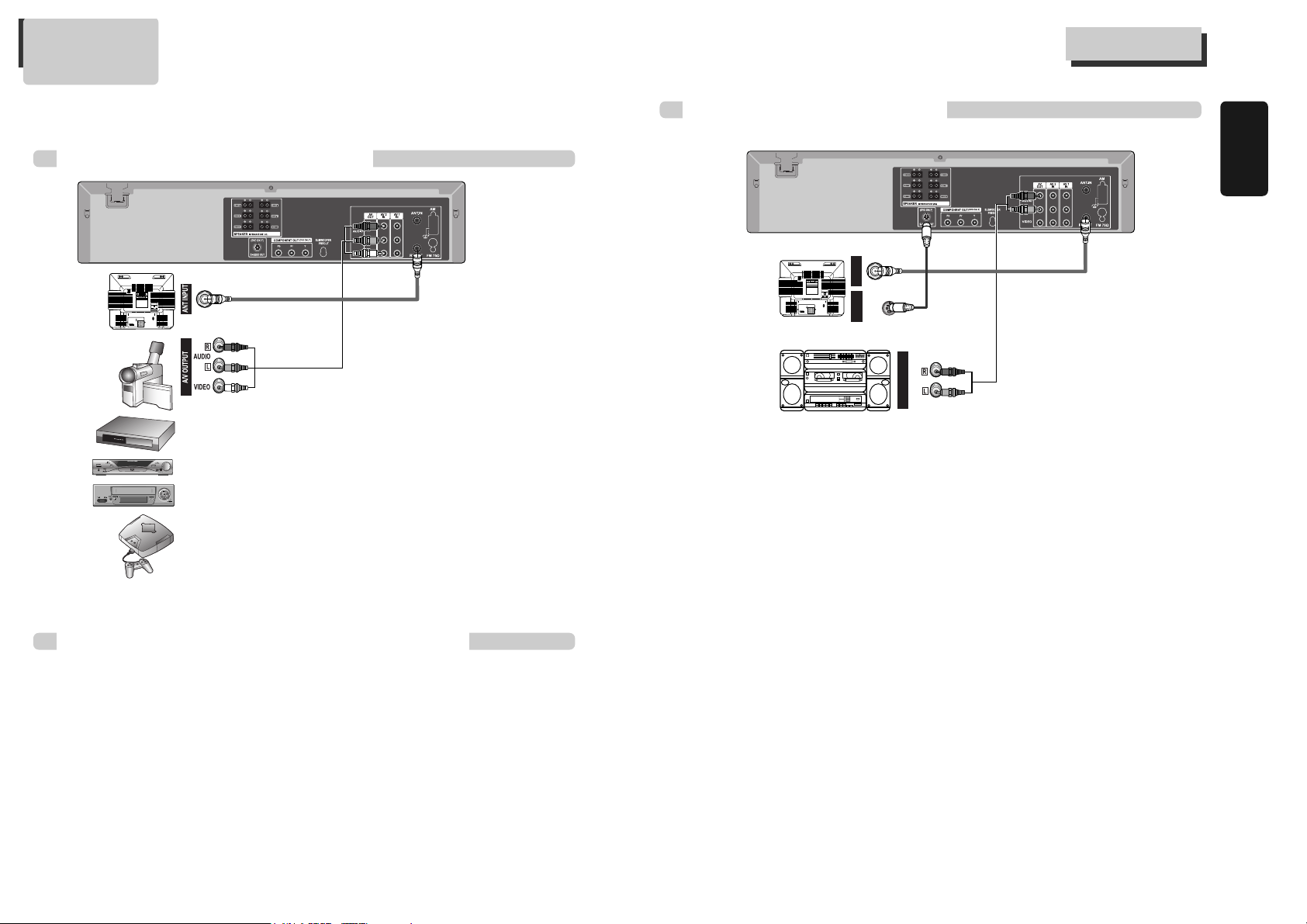
16 17
Installation
Connecting with Other Equipment
Connection with other video equipment
How to Copy(Edit) Tape with Other Video Equipment
1
1 Connect Audio/Video Out jack in other video equipment to Audio/Video
In jack in rear panel (or front panel) of DVD-Video with connecting cable.
2
2 Connect “ANT. IN” jack in TV to “RF.OUT” jack in DVD-Video with RF
cable.
3
3 To record contents of other video equipment with DVD-Video, insert
recording tape attached recording tab in DVD-Video.
1
1 Turn on DVD-Video.
2
2 Press [VCR/INPUT] button of remote control and adjust DVD-Video to display “Video1”, “Video2” or
“Video3” in TV screen.
3
3 Press [PLAY] button in other video equipment.
4
4 Press [REC] button in DVD-Video if you want to record contents of other video equipment.
5
5
Press [Pause] button in DVD-Video when unnecessary or undesired scene is displayed in recording.
(Caution) Recording is released automatically after 5 minutes since pressing [PAUSE] button. Press [REC]
button if you want to record again.
RF Cable
AUDIO/VIDEO Cable
■ You can connect a wide variety of audio/video equipment to your DVD-Video, including : an additional VCR,
Laser Disc Player, DVD Player, Camcorder, Satellite Receiver, Video Game. Since all of these devices use
essentially the same connections, they will be described together.
Connection with an Analog Audio
AUDIO
ANT INPUT
AUDIO INPUT
CAUTION
CAUTION: TO REDUCE THE RISK OF ELECTRIC SHOCK.
DO NOT REMOVE COVER (OR BACK).
NO USER SERVICEABLE PARTS INSIDE.
REFER SERVICING TO QUALIFIED SERVICE PRESONNEL.
RISK OF ELECTRIC SHOCK
DO NOT OPEN
201816141210 8643
211917151311 97531
S-VIDEO
S-VIDEO INPUT
1
1 Connect Audio jack. Connect AUDIO OUT in rear panel of DVD-Video to In jack of stereo sound unit.
2
2 For Input Select in stereo unit, select “External Input” connected with DVD-Video.
3
3 Playback DVD disc or Hi-Fi videotape, you can hear sound in speaker of stereo unit.
Connecting with Other Equipment
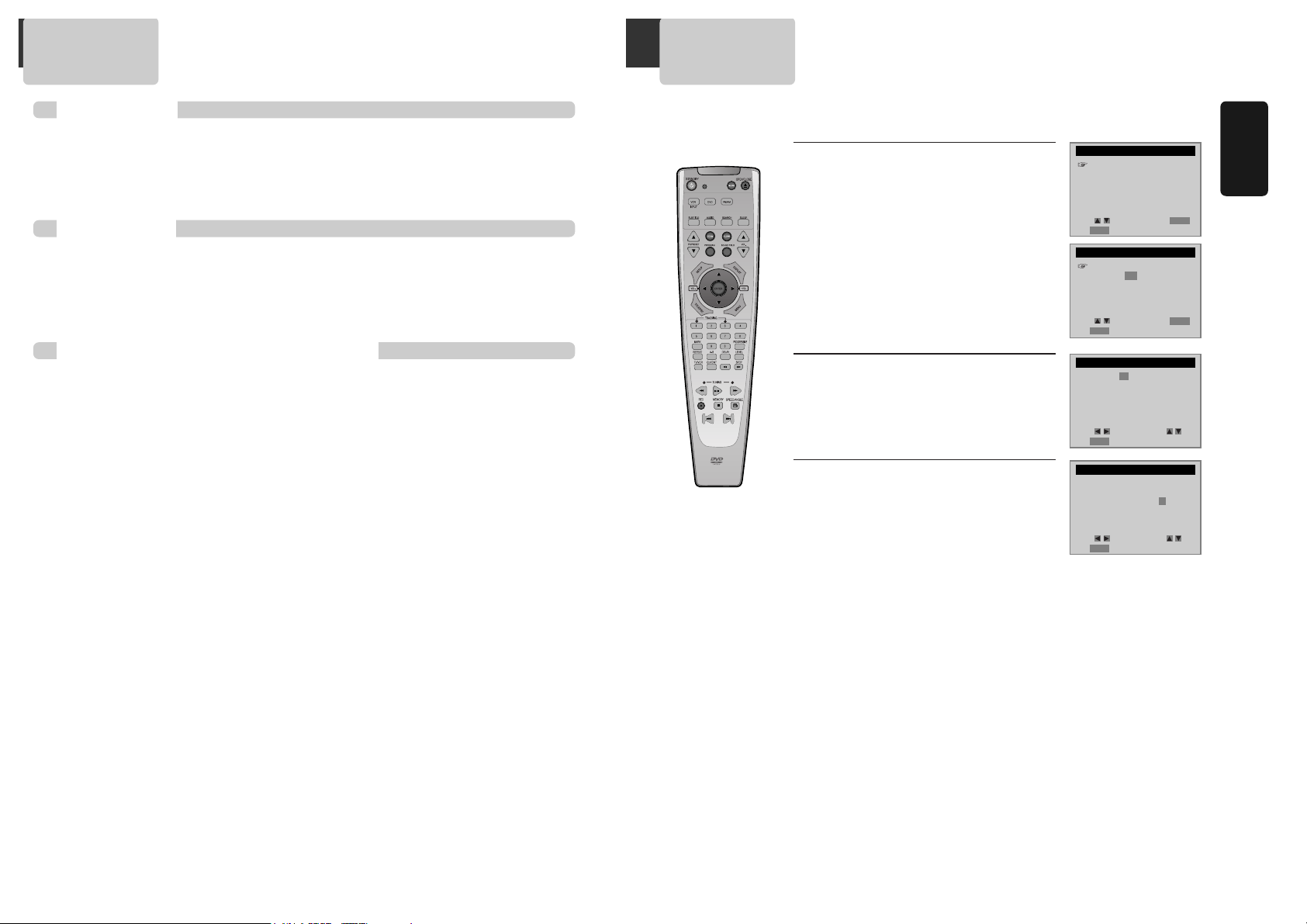
19
Installation
Press [DVD] button.
If DVD mode is correctly selected, DVD indicator on the front panel is lighted. Then, remote control button works as
DVD function. Press the [DVD] button, then the mode of DVD-Video Player becomes to the DVD OPERATION mode.
Clock Set
Press [SETUP] button.
Press [ENTER] button to select CLOCK SET.
Select “Time and Date Set” with [ENTER]
button in CLOCK SET screen.
Set the current date and time with [
……
†† œœ √√
] button or [NUMBER] button.
For DATE SET, follow the order of Month / Day /
Year ; for TIME SET, follow the order of Hour /
Minute in CLOCK SET screen.
If CLOCK SET is completed, press
[SETUP] button.
1
1
2
2
3
3
To Select VCR
Press [VCR] button.
If VCR mode is correctly selected, VCR indicator on the front panel is lighted. Then, remote control button works
as VCR function. Press the [VCR] button, then it becomes to the VCR OPERATION mode.
To Select Watch Modes or External Input
Press [VCR] button.
To toggle and select VCR PLAYBACK, BROADCASTING RECEPTION or EXTERNAL INPUT, press [VCR] button
repeatedly.
To Select DVD
SETUP
CLOCK SET
TIMER RECORDINGS
CHANNEL SET
FUNCTIONS
LANGUAGE SELECT
Move: Select:
End:
SETUP
ENTER
CLOCK SET
Time and Date Set
Auto DST : ON
CLOCK SET
CLOCK SET
Move: Select:
End:
SETUP
ENTER
Move: Input:
End:
SETUP
Move: Input:
End:
SETUP
Time - - : - -
(hh:mm)
Date - - / - - / 20 - -
Time 11 : 01 AM
Date 05 / 22 / 2004 (Sat)
(mm/dd/yy)
18
■ Set TV to CH 4 (or 3).
■ Press [VCR] button on remote control to change into VCR mode and follow the
procedures below.
Output Select
