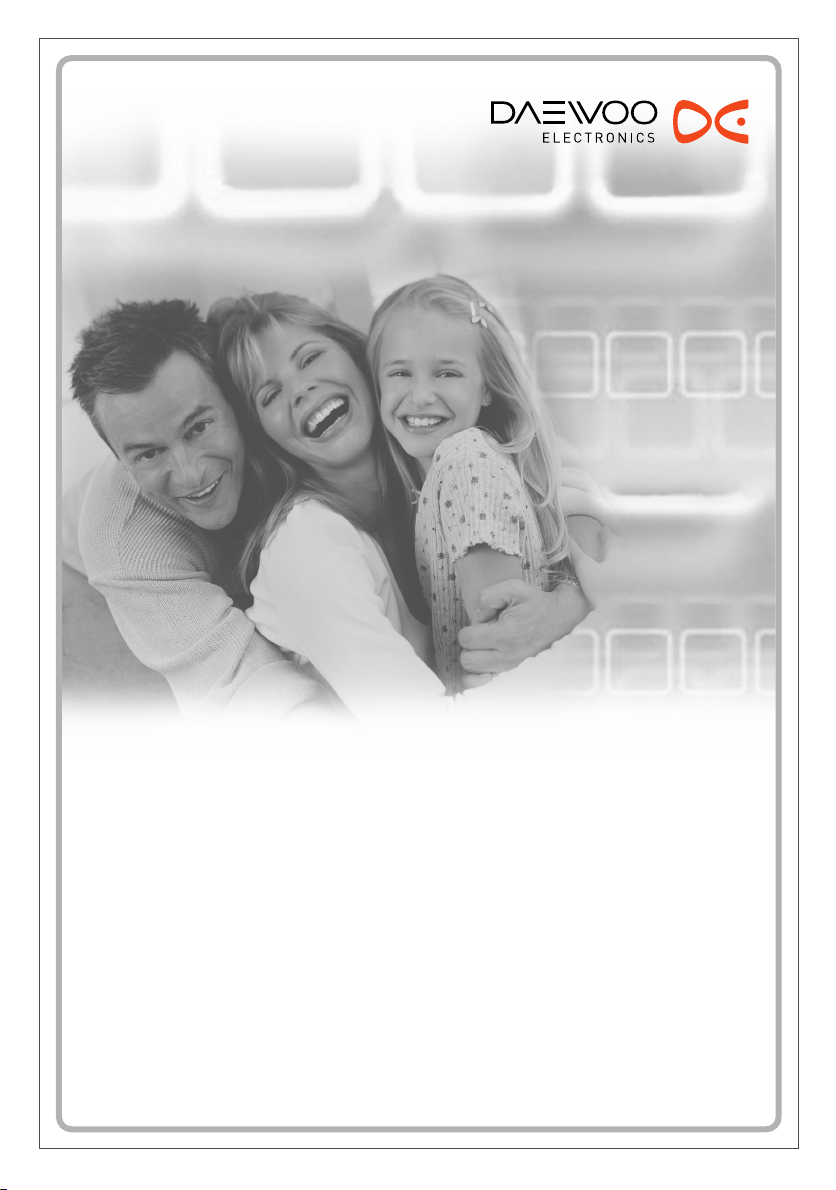
HELP LINE Number ; 0870 100 2525
With queries, please quote the page number,
reference number and model number.
DVD Recorder
DVD Recorder
DR-4700P
Instruction Manual
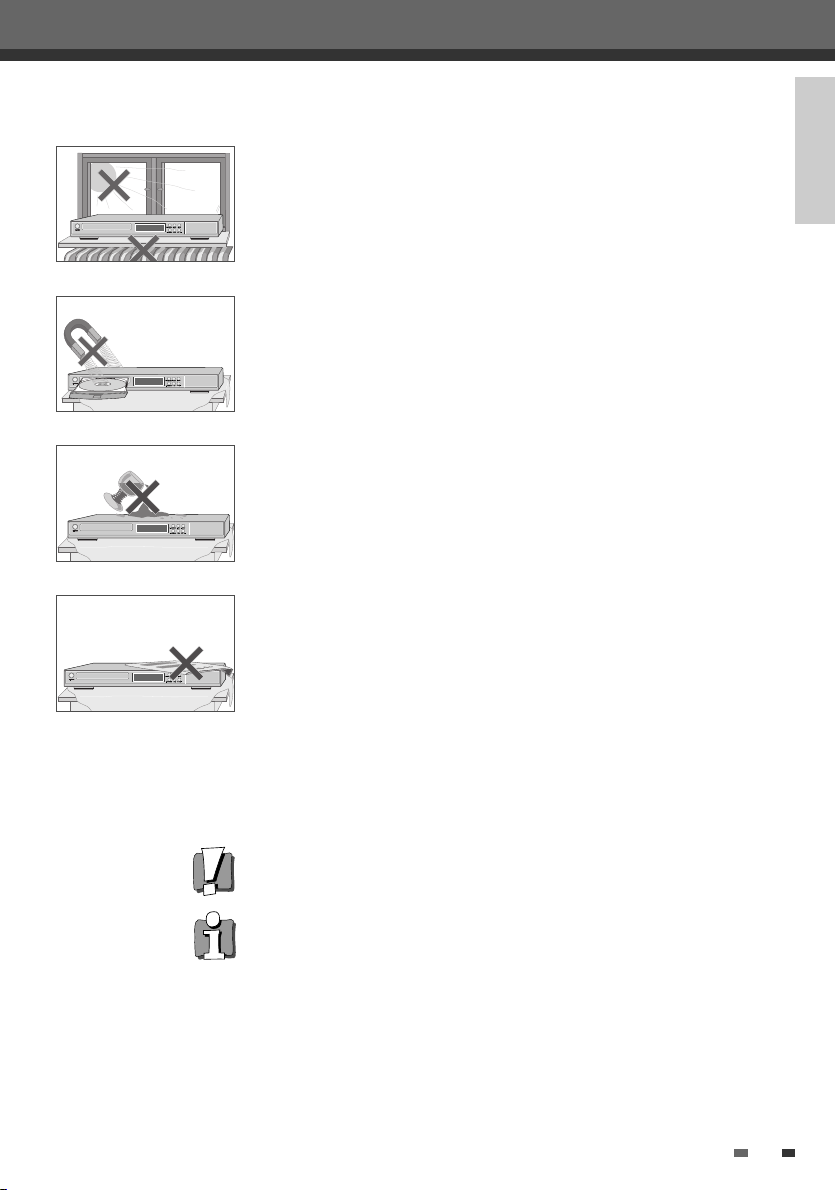
Safety Instructions
Safety Instructions
Please keep the DVD Recorder’s guarantee sheet and receipt in a safe place.
Precautions
• Read this booklet carefully.
• Make sure the rating of your household electricity supply matches that
shown on the back of your DVD Recorder.
• Read this page and chapter ‘Setting up your DVD Recorder’ to help you set
up and adjust your product correctly.
• Do not put the DVD Recorder in a hot or humid place.
• Do not open the DVD Recorder. Get a qualified technician to carry out any
repairs.
• Do not connect the DVD Recorder to the power supply if you have just
moved it from a cold environment to a warm room. This can lead to
condensation inside the DVD Recorder, which can damage it. Wait for
approx. 2 hrs for it to reach room temperature.
• Make sure the DVD Recorder is placed at least 10 cm apart from other home
appliances or obstacles to ensure sufficient ventilation.
• The apparatus should not be exposed to dripping or splashing and no
objects filled with liquids, such as vases should be placed on top of the
recorder.
• Before a storm and/or lightning, unplug the DVD Recorder from the mains
supply and aerial.
• Put the recorder on a steady flat surface.
• Only clean the recorder with a soft, lint-free cloth. Do not use harsh or
alcohol- based cleaning agents.
INTRODUCTION
For your own Safety
• There are no components in this product you can service or repair yourself.
• Do not open the case of the DVD Recorder. Only allow a qualified engineer
to repair or service your DVD Recorder.
• This DVD Recorder is designed to work continuously. Switching it off (standby mode) does not disconnect it from the mains. To disconnect it from the
mains you have to unplug it.
ii
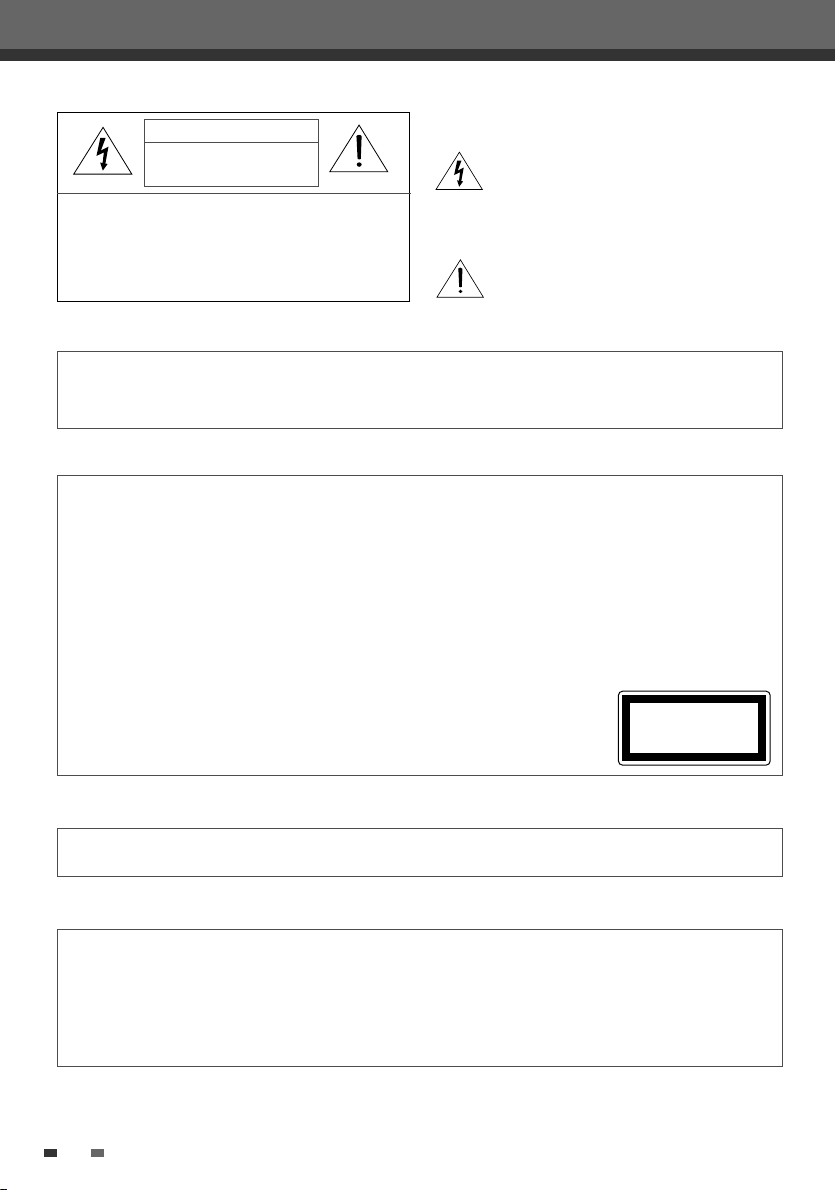
Important Safeguards
Important Safeguards
CAUTION
RISK OF ELECTRIC SHOCK
DO NOT OPEN
CAUTION:
WARNING
CAUTION
TO REDUCE THE RISK OF ELECTRIC
SHOCK, DO NOT REMOVE COVER (OR
BACK). NO USER-SERVICEABLE PARTS
INSIDE. REFER SERVICING TO
QUALIFIED SERVICE PERSONNEL.
TO REDUCE THE RISK OF FIRE OR ELECTRIC SHOCK, DO NOT EXPOSE THIS APPLIANCE TO RAIN
OR MOISTURE.
TO PREVENT ELECTRIC SHOCK, MATCH WIDE BLADE OF PLUG TO WIDE SLOT, FULLY INSERT.
IMPORTANT FOR LASER PRODUCTS
LASER
DANGER
CAUTION
This Digital Video Disc Player employs a Laser System. To ensure proper use of this product please
read this owner’s manual carefully and retain for future reference. Should the unit require
maintenance, contact an authorized service location - see service procedure.
Use of control adjustments or the performance of procedures other than those specified may result
in hazardous radiation exposure.
To prevent direct exposure to the laser beam, do not try to open the enclosure. Visible laser
radiation when open and interlocks defeated.
DO NOT STARE INTO THE BEAM.
Visible laser radiation when open and interlock failed or defeated.
Avoid direct exposure to beam.
Do not open the top cover. There are no user serviceable parts inside the
Unit; leave all servicing to qualified service personnel.
The lightning flash with arrowhead symbol,
within an equilateral triangle, is intended to
alert the user to the presence of uninsulated
‘dangerous voltage‘ within the product’s
enclosure that may be of sufficient magnitude
to constitute a risk of electric shock.
The exclamation point within an equilateral triangle
is intended to alert the user to the presence of
important operating and servicing instructions in
the literature accompanying the appliance.
CLASS 1
LASER PRODUCT
CAUTION
Any changes or modification in construction of this device which are not expressly approved by
the party responsible for compliance could void the user’s authority to operate the equipment.
• Make sure the unit should be placed at least 8cm apart from the other home appliances or the obstacles to
get sufficient ventilation.
• This unit shall not be exposed to dripping or splashing and no objects filled with liquids, such as vases, shall
be placed on this unit.
• Switching it off does not disconnect it from the mains (stand-by). To disconnect it from the mains, you have to
unplug it.
ii
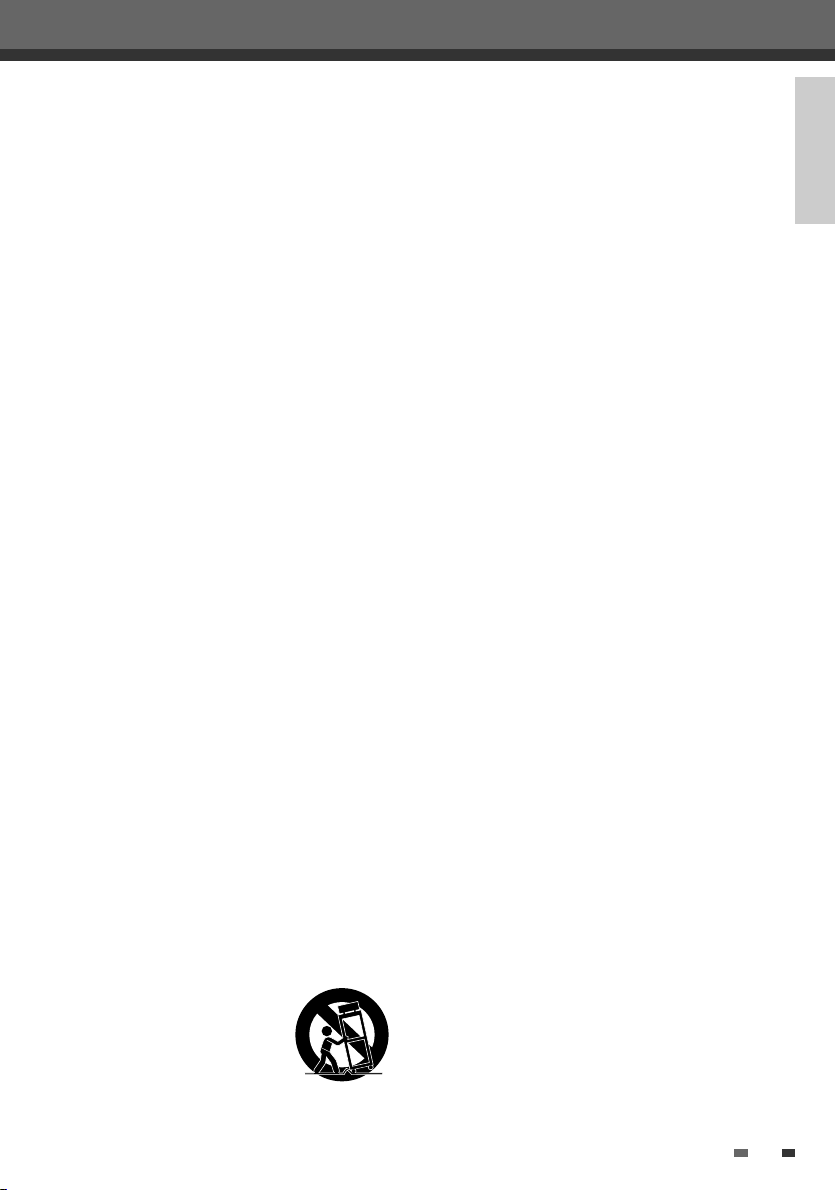
This set has been designed and manufactured to
assure personal safety. Improper use can result in
electric shock or fire hazard. The safeguards
incorporated in this unit will protect you if you
observe the following procedures for installation, use
and servicing. This unit is fully transistorized and does
not contain any parts that can be repaired by the user.
1 READ INSTRUCTIONS
All the safety and operating instructions should
be read before the unit is operated.
2 RETAIN INSTRUCTIONS
The safety and operating instructions should be
retained for future reference.
3 HEED WARNINGS
All warnings on the unit and in the operating
instructions should be adhered to.
4 FOLLOW INSTRUCTIONS
All operating and use instructions should be
followed.
5 CLEANING
Unplug this unit from the wall outlet before
cleaning. Do not use liquid cleaners or aerosol
cleaners. Use a damp cloth for cleaning.
6 ATTACHMENTS
Do not use attachments unless recommended by
the unit’s manufacturer as they may cause
hazards.
7 WATER AND MOISTURE
Do not use this unit near water- for example, near
a bath tub, wash bowl, kitchen sink or laundry
tub, in a wet basement, or near a swimming pool.
8 ACCESSORIES
Do not place this unit on an unstable cart, stand,
tripod, bracket, or table. The unit may fall,
causing serious injury to a child or adult as well
as serious damage to the unit. Use this unit only
with a cart, stand , tripod, bracket, or table
recommended by the manufacturer.
8A
A unit and cart combination
should be moved with care.
Quick stops, excessive force,
and uneven surfaces may
cause the product and cart
combination to overturn.
PORTABLE CART WARNING
(symbol provided by RETAC)
9 VENTILATION
Slots and openings in the case are provided for
Important Safeguards
INTRODUCTION
ventilation to ensure reliable operation of the unit
and to protect it from overheating. These
openings must not be blocked or covered. These
openings must not be blocked by placing the unit
on a bed, sofa, rug, or other similar surface. This
unit should never be placed near or over a
radiator or heat radiator. This unit should not be
placed in a built-in installation such as a
bookcase or rack unless proper ventilation is
provided or the manufacturer’s instructions have
been adhered to.
10 POWER SOURCES
This unit should be operated only from the type of
power source indicated on the marking label. If
you are not sure of the type of power supply to
your home, consult your dealer or local power
company. For units intended to operate from
battery power, or other sources, refer to the
operating instructions.
11 POWER-CORD PROTECTION
Power-supply cords should be routed so that they
are not likely to be walked on or pinched by items
placed upon or against them, paying particular
attention to cords at plugs, convenience
receptacles, and the point where they exit from
the unit.
12 LIGHTNING
For added protection for this unit during a
lightning storm, or when it is left unattended and
unused for long periods of time, unplug it from
the wall outlet and disconnect the antenna or
cable system. This will prevent damage to the
unit due to lightning and power line surges.
13 DISC TRAY
Keep your fingers well clear of the disc as it is
closing. It may cause serious personal injury.
14 OVERLOADING
Do not overload wall outlets of extension cords
as this can result in a risk of fire or electric shock.
15 OBJECT AND LIQUID ENTRY
Never push objects of any kind into this unit
through openings as they may touch dangerous
voltage points or ‘short-out’ parts that could
result in a fire or electric shock. Never spill liquid
of any kind on the unit.
16 BURDEN
Do not place a heavy object on or step on the
product. The object may fall, causing serious
iii
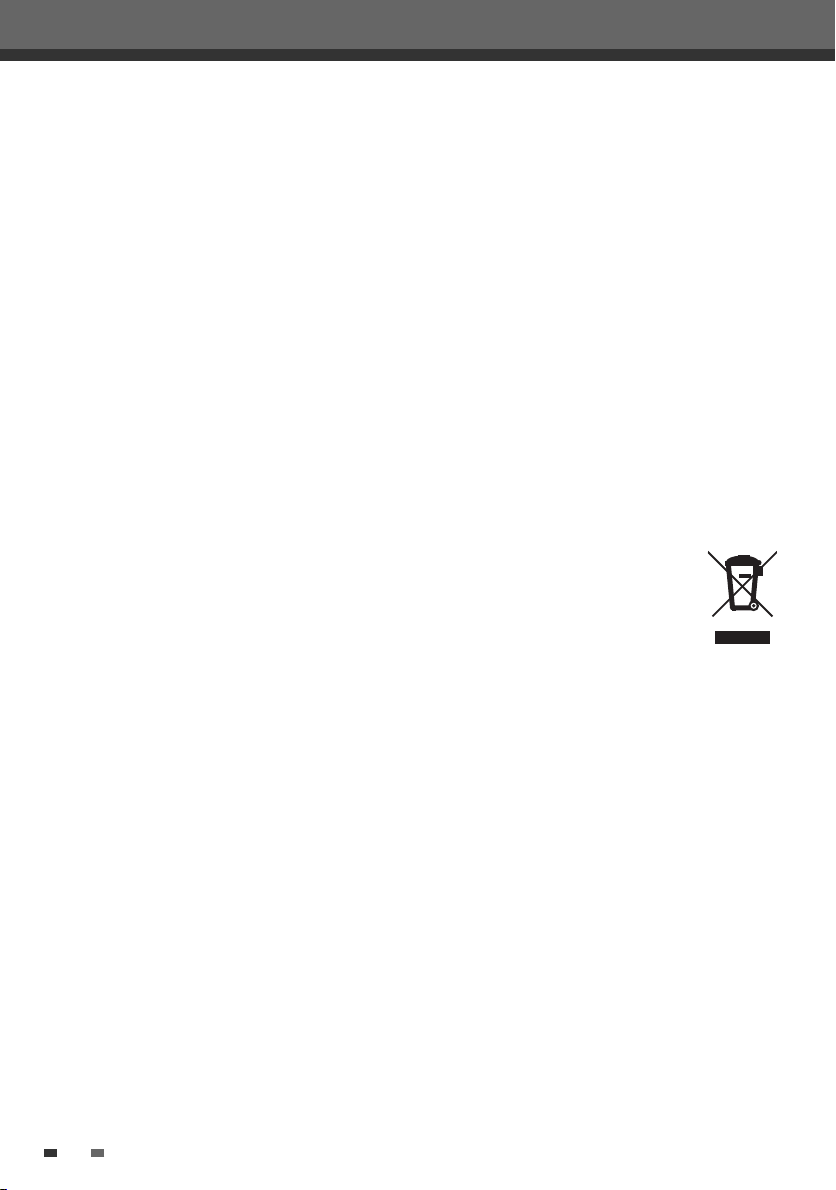
Important Safeguards
personal injury and serious damage to the
product.
17 DISC
Do not use a cracked, deformed or repaired disc.
These discs are easily broken and may cause
serious personal injury and product malfunction.
18 SERVICING
Do not attempt to service this unit yourself as
opening or removing covers may expose you to
dangerous voltage or other hazards. Refer all
servicing to qualified service personnel.
19 DAMAGE REQUIRING SERVICE
Unplug this unit from the wall outlet and refer
servicing to qualified service personnel under the
following conditions.
A. When the power-supply cord or plug is damaged.
B. If liquid has been spilled, or objects have fallen
into the unit.
C. If the unit has been exposed to rain or water.
D. If the unit does not operate normally by following
the operating instructions. Adjust only those
controls that are covered by the operating
instructions. Improper adjustment of other
controls may result in damage and will often
require extensive work by a qualified technician
to restore the unit to its normal operation.
E. If the unit has been dropped or the cabinet has
been damaged.
F. When the unit exhibits a distinct change in
performance-this indicates a need for service.
20 REPLACEMENT PARTS
When replacement parts are required, have the
service technician verify that the replacements he
uses have the same safety characteristics as the
original parts. Use of replacements specified by
the unit manufacturer can prevent fire, electric
shock, or other hazards.
21 SAFETY CHECK
Upon completion of any service or repairs to this
unit, ask the service technician to perform safety
checks recommended by the manufacturer to
determine that the unit is in safe operating
condition.
22 WALL OR CEILING MOUNTING
The product should be mounted to a wall or
ceiling only as recommended by the
manufacturer.
23 HEAT
The product should be situated away from heat
sources such as radiators, heat registers, stoves,
or other products (including amplifiers) that
produce heat.
24
To prevent battery electrolyte leakage, which may
result in injury and damage to the unit or other
objects, observe the following precautions;
A. All batteries must be installed with the proper
polarity.
B. Do not mix new with old or used batteries.
C. Only use batteries of the same type and brand.
D. Remove the batteries when they are not to be
used for a long period time.
E. When the batteries have become discharged,
they must be disposed of in a safe manner
which complies with all applicable laws.
25 WEEE (Waste Electrical and Electronic Equipment)
The meaning of the symbol on the
product, its accessory or packaging
indicates that this product shall not
be treated as household waste.
Please, dispose of this equipment at
your applicable collection point for
the recycling of electrical &
electronic equipment waste. In the European
Union and Other European countries which there
are separate collection systems for used
electrical and electronic product. By ensuring the
correct disposal of this product, you will help
prevent potentially hazardous to the environment
and to human health, which could otherwise be
caused by unsuitable waste handling of this
product. The recycling of materials will help
conserve natural resources. Please do not
therefore dispose of your old electrical and
electronic equipment with your household waste.
For more detailed information about recycling of
this product, please contact your local city office,
your household waste disposal service or the
shop where you purchased the product.
iv
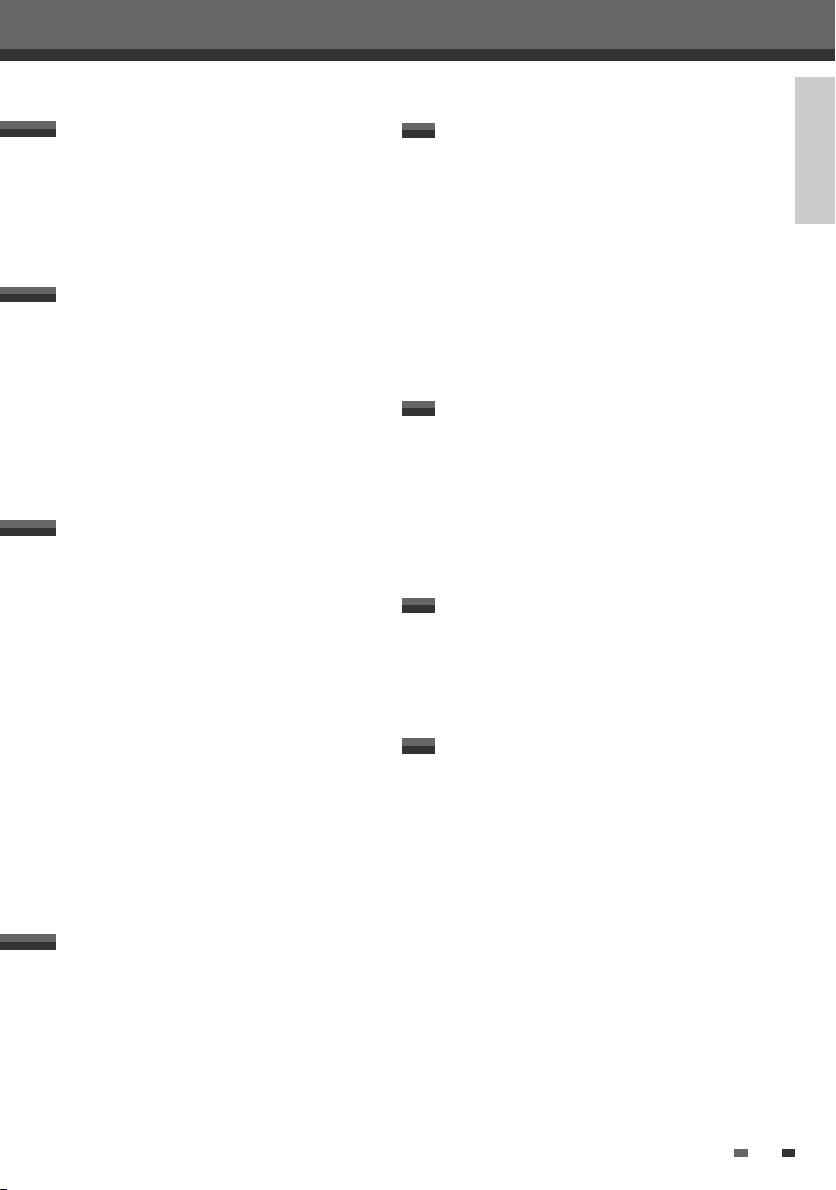
Table of Contents
Table of Contents
INTRODUCTION
INTRODUCTION
RECORDING
Overview______________________________________2
Identification of Controls_______________________6
CONNECTIONS
Connecting Antenna/Cable ____________________11
Connecting a TV _______________________________12
Connecting an Amplifier/Receiver _____________13
Connecting Optional Equipment ______________14
Connecting a Digital Camcorder ______________14
Basic Recording________________________________38
Recording from TV 38
One Touch Record (OTR) 39
Checking the Recording Time 39
To Pause the Recording 39
Timer Recording _______________________________40
Recording from an External Input _____________43
DISC OPERATION
Disc Initialize __________________________________44
Disc Operation in DVD±RW disc _______________44
Disc Operation in DVD±R, DVD-RW disc _______46
SETUP
Initial Installation ______________________________15
Initial Setup____________________________________17
Setup Menu Overview 17
‘Installation’ Settings 17
‘Recording Options’ Settings 21
‘Languages’ Settings 22
‘Preferences’ / Video Settings 23
‘Preferences’ / Audio Settings 24
‘Preferences’ / Parental Controls 25
Various ‘Preferences’ Settings 27
System Information 28
Restore Defaults 28
On-Screen Display Overview __________________29
DISC EDIT
Title Menu _____________________________________47
REFERENCE
Troubleshooting _______________________________50
Technical Specifications________________________53
PLAYBACK
DVD Playback _________________________________32
Other Disc Playback __________________________36
1
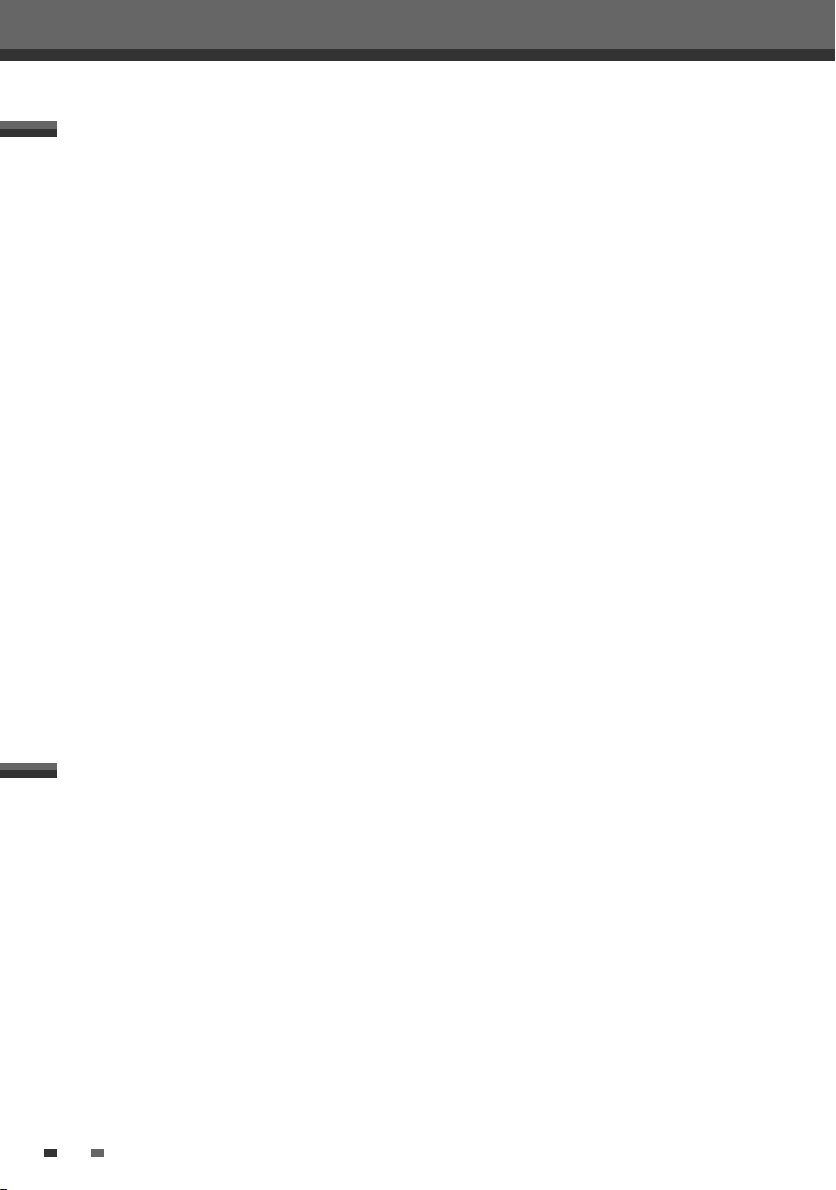
Overview
Overview
DVD, DVD+R, DVD+RW?
What is a DVD?
DVD (Digital Versatile Disc) is a storage medium that combines the convenience of the compact disc with the
latest digital video technology. DVD video uses modern MPEG2 data compression technology that enables an
entire feature film to be stored on a single five inch disc.
How good is the resolution of DVD compared with VHS?
The razor-sharp digital images have more than 500 lines of resolution at 720 pixels per line. This is more than
twice as high as VHS and even better than laser disc quality. DVD picture quality is easily comparable to the
digital masters produced in recording studios.
What is a DVD+RW?
DVD+ReWritable uses ‘phase change‘ media, the same technology on which rewritable CDs are based. A highperformance laser is used to change the reflective properties of the recording layer; this process can be
repeated more than a thousand times.
What is a DVD+R?
Unlike a DVD+RW disc, a DVD+R (write-once DVD) can only be written to once. If it is not finalized after a
recording, further recordings can be added to it. Old recordings can be deleted but they can no longer be
overwritten. The deleted recordings (titles) are marked 'deleted title'.
Before a DVD+R can be played in a DVD player, it must be finalized in the DVD Recorder. Once this process is
complete, no further recordings can be added.
What can I do with my DVD Recorder?
Your DVD Recorder is a machine for recording and playing back digital video discs with ‘two-way‘ compatibility
with the universal DVD video standard. This means:
• existing DVD video discs can be played on the recorder.
• recordings made on your DVD Recorder can be played on other DVD video players and DVD-ROM drives.
Dual Media
Supporting Disc
Recording Format
Finalise
After finalize other DVD playback
Consumer
Remark :
A DVD Recorder that supports ‘dual media’ recording allows DVD+RW format recording (+VR) on either DVD-R,
DVD-RW, DVD+R or DVD+RW media. Any editing feature that is available with the +RW logical format is
available on any of the media types. This system allows the flexibility for the consumer to use any of the above
media formats for recording in the same system. Since the +VR format is DVD-Video compatible, the consumer
can take any disk recorded on this platform and should be capable of playing it back on the majority of DVD
players on the market.
2
±RW / ±R
±Disc + VR format
-RW, -R, +R
All disc can playback
Does not need selection (recording format)
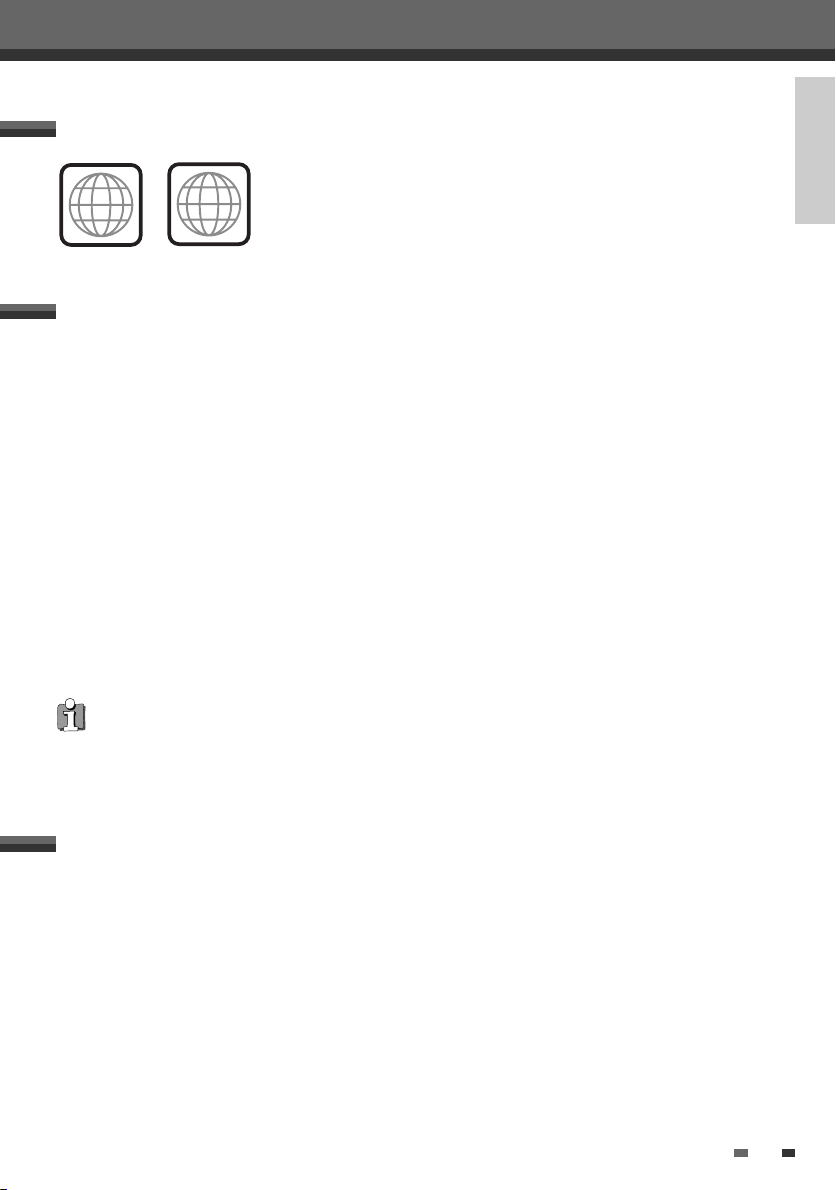
Regional code
If the region number on your DVD disc does not correspond to the region
number of this player, the disc cannot be played.
2
ALL
Which discs you can use
The following discs can be used in your DVD Recorder:
Playback and recording
DVD+RW (Digital Versatile Disc + ReWritable)
DVD-RW (DVD-Rerecordable)
DVD+R (Digital Versatile Disc + Recordable)
DVD-R (DVD-Recordable)
Playback only
DVD Video (Digital Versatile Disc)
VCD (Video CD)
Audio CD (Compact Disc Digital Audio)
CD-R (CD recordable) Audio/ CD-RW (CD rewritable) Audio
Video Format : JPEG
Audio Format : CDDA / MP3
Overview
INTRODUCTION
Not all recordable CDs may be played by your player.
Disc-related Terms
Title (DVD only)
The main film, accompanying feature content, or music album. Each title is assigned a title reference number
enabling you to locate it easily.
Chapter (DVD only)
Sections of a movie or a musical piece that are smaller than titles. A title is composed of one or several
chapters. Each chapter is assigned a number to enable you to easily locate the chapter you want. Depending on
the disc, chapters may not be labeled.
Track (Audio CD only)
Sections of a movie or a musical piece on an audio CD. Each track is assigned a number, enabling you to easily
locate the track you want.
3
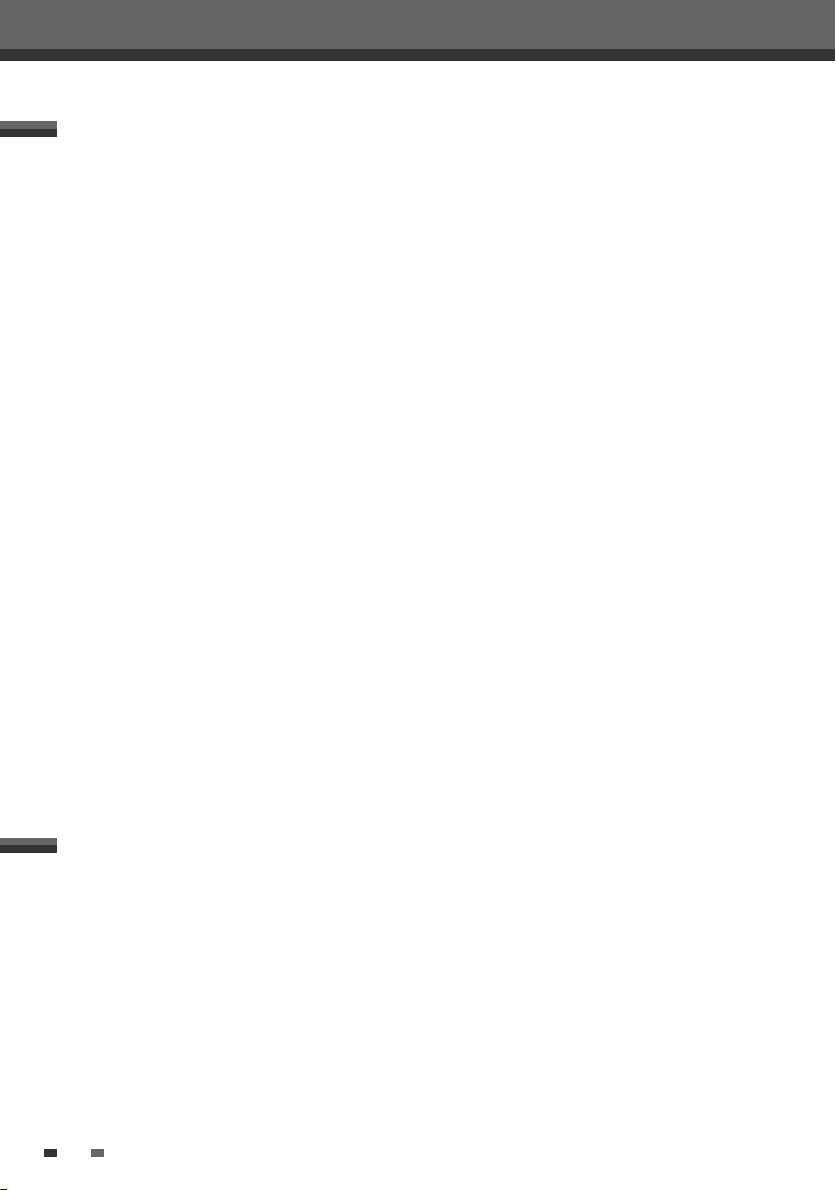
About DVD Recording
Notes on Recording
• The recording times shown are not exact because the DVD Recorder uses variable bit-rate video
compression. This means that the exact recording time will depend on the material being recorded.
• When recording a TV broadcast, if the reception is poor or the picture contains interference, the recording
times may be shorter.
• Discs recorded at high speeds (equal to or greater than 2X) may not be recognized.
• If you record still pictures or audio only, the recording time may be longer.
• The displayed times for recording and time remaining may not always add up to the exact length of the
disc.
• The available recording time may decrease if you heavily edit a disc.
• When using a DVD+R disc, you can keep recording until the disc is full, or until you finalize the disc. Before
you start a recording session, check the amount of recording time left on the disc.
Recording TV Audio Channels
The DVD Recorder can record one or two channel audio. For TV broadcasts, this usually means mono or
stereo, but some programs are broadcast in bilingual audio channel. You can record either BIL I, BIL II or both.
Restrictions on Video Recording
• You cannot record copy-protected video using this DVD Recorder. Copy-protected video includes DVD-Video
discs and some satellite broadcasts. If copy-protected material is encountered during a recording, recording
will pause or stop automatically and an error message will be displayed on-screen.
• Video that is ‘copy-once only’ can only be recorded using DVD+RW discs with CPRM.
Copyright Notice
• Audio and video recordings you make using the DVD Recorder are for your personal use only. You may not
sell, lend, or rent them to other people.
• This product incorporates copyright protection technology that is protected by method claims of certain
U.S.patents and other intellectual property rights owned by Macrovision Corporation and other rights
owners. Use of this copyright protection technology must be authorized by Macrovision Corporation, and is
intended for home and other limited viewing uses only unless otherwise authorized by Macrovision
corporation. Reverse engineering or disassembly is prohibited.
Overview
Precautions
Handling the Unit
When shipping the unit
The original shipping carton and packing materials come in handy. For maximum protection, re-pack the
unit as it was originally packaged at the factory.
When setting up the unit
The picture and sound of a nearby TV, VCR, or radio may be distorted during playback. In this case, position
the unit away from the TV, VCR, or radio, or turn off the unit after removing the disc.
To keep the surface clean
Do not use volatile liquids, such as insecticide spray, near the unit. Do not leave rubber or plastic products
in contact with the unit for a long period of time. They will leave marks on the surface.
4
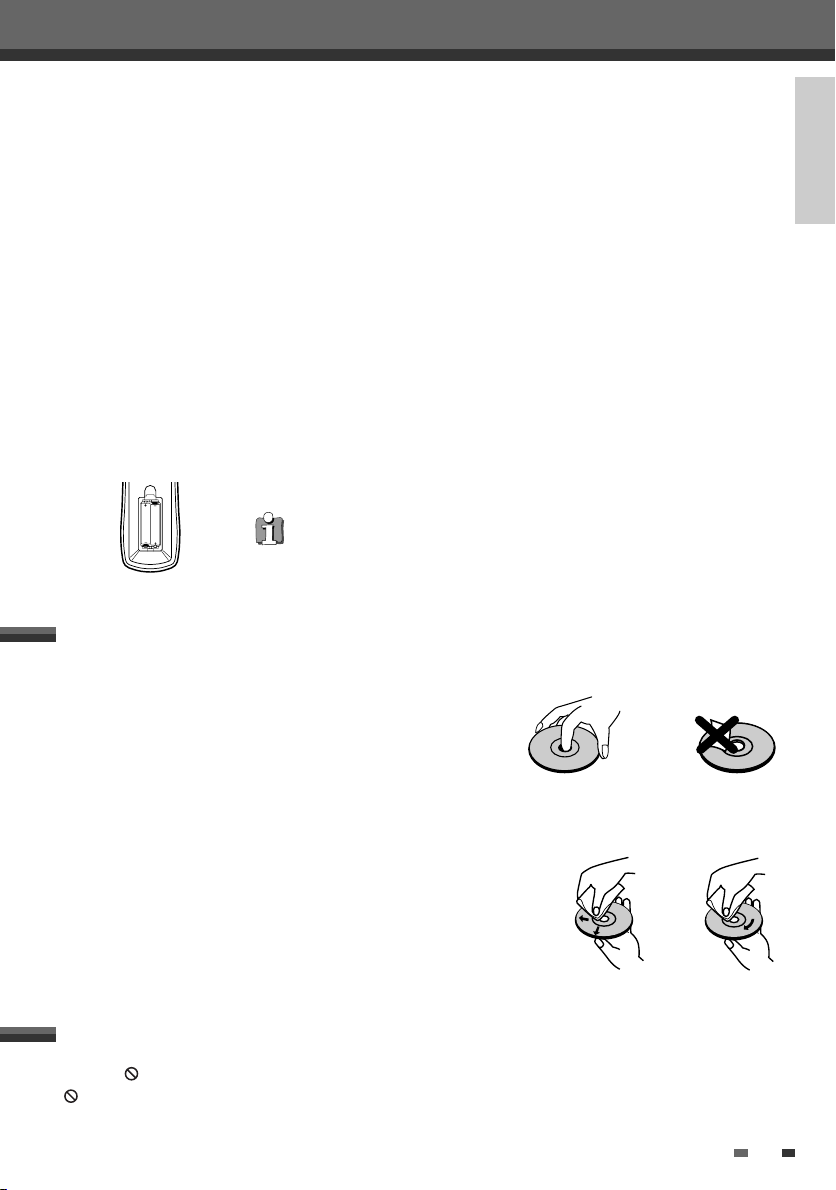
Cleaning the Unit
AAA
AAA
NoYes
To clean the cabinet
Use a soft, dry cloth. If the surfaces are extremely dirty, use a soft cloth lightly moistened with a mild
detergent solution. Do not use strong solvents such as alcohol, benzine, or thinner, as these might damage
the surface of the unit.
To obtain a clear picture
The DVD Recorder is a high-tech, precision device. If the optical pick-up lens and disc drive parts are dirty
or worn, the picture quality will be poor. Regular inspection and maintenance are recommended after every
1,000 hours of use. (This depends on the operating environment.) For details, please contact your nearest
dealer.
Remote Control Operation Range
Point the remote control at the remote sensor and press the buttons.
Distance: Within 23 ft (7 m) of the remote sensor.
Angle: Within 30° in each direction of the remote sensor.
Remote Control Battery Installation
Detach the battery cover on the rear of the remote control, and insert two AAA
batteries. Make sure the polarities (+ and -) are aligned correctly.
Caution
Do not mix old and new batteries. Never mix different types of batteries (standard,
alkaline, etc.).
Overview
INTRODUCTION
Notes on Discs
Handling Discs
Do not touch the playback side of the disc. Hold the disc by the edges
so that fingerprints will not get on the surface. Do not stick paper or
tape on the disc.
Storing Discs
After playing, store the disc in its case.
Do not expose the disc to direct sunlight or sources of heat, or leave it in a parked car exposed to direct
sunlight, as there may be a considerable temperature increase inside the car.
Cleaning Discs
Fingerprints and dust on the disc can cause poor picture quality and
sound distortion. Before playing, clean the disc with a clean cloth.
Wipe the disc from the center outward.
Do not use strong solvents such as alcohol, benzine, thinner,
commercially available cleaners, or anti-static spray intended for older
vinyl records.
About Symbols
About the Symbol
‘ ‘ may appear on the TV screen during operation. This icon means the function explained in this User's Guide
is not available on that specific disc.
5
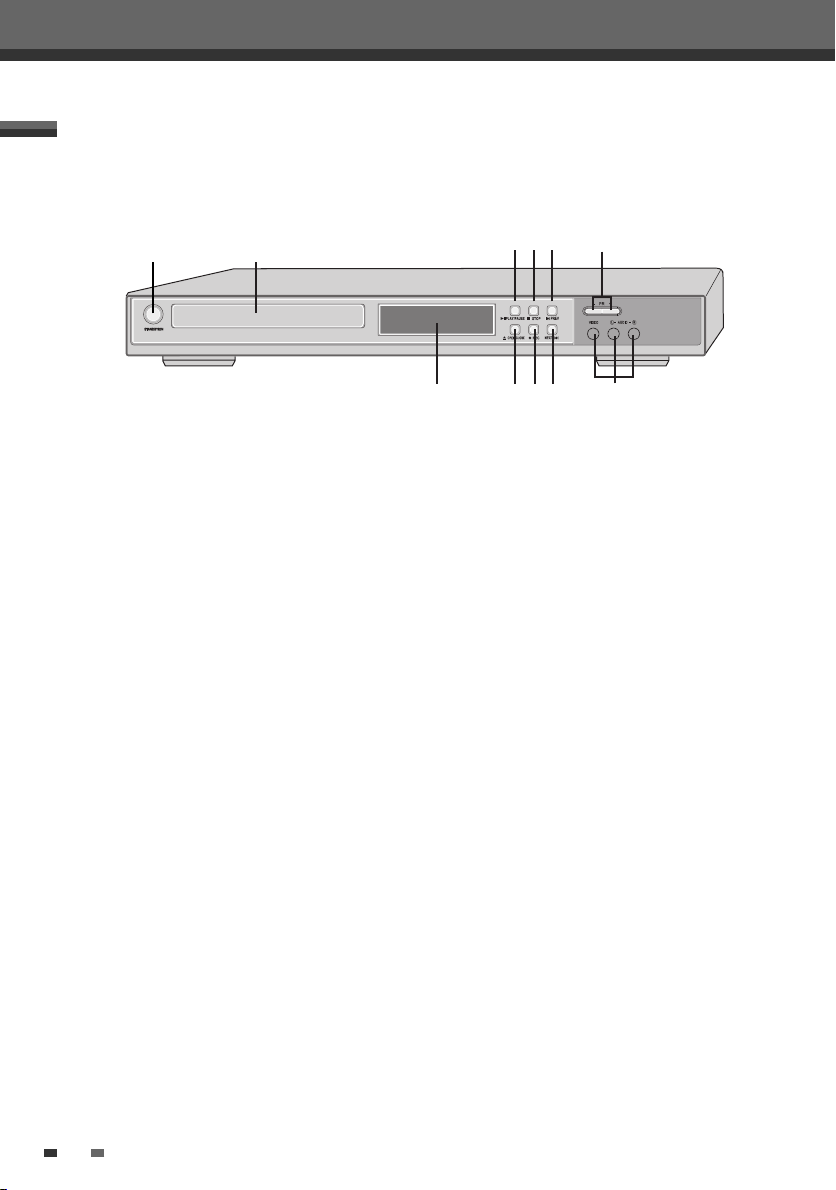
Identification of Controls
Identification of Controls
Front Panel
! @
!
STANDBY/ON
Turns the DVD Recorder on and off.
@
Disc Tray (DVD deck)
Insert a disc here.
#
Front Panel Display
Shows the current status of the DVD Recorder.
$
PR+/–
Scans up or down through memorized channels.
Also moves up and down in DVD navigation
menus.
OPEN/CLOSE
%
Opens or closes the disc tray.
^
REC
Starts recording. Press repeatedly to set the
recording time.
$%^
# & (*
&
PLAY/PAUSE
Starts playback of a disc. Pauses playback or
recording temporarily.
*
STOP
Stops playback.
(
PREV
Skips to previous chapter.
)
NEXT
Skips to next chapter.
1
AVF (VIDEO, L-AUDIO-R)
Connects to the audio/video output of an external
source (VCR, Camcorder, etc.).
)
1
6
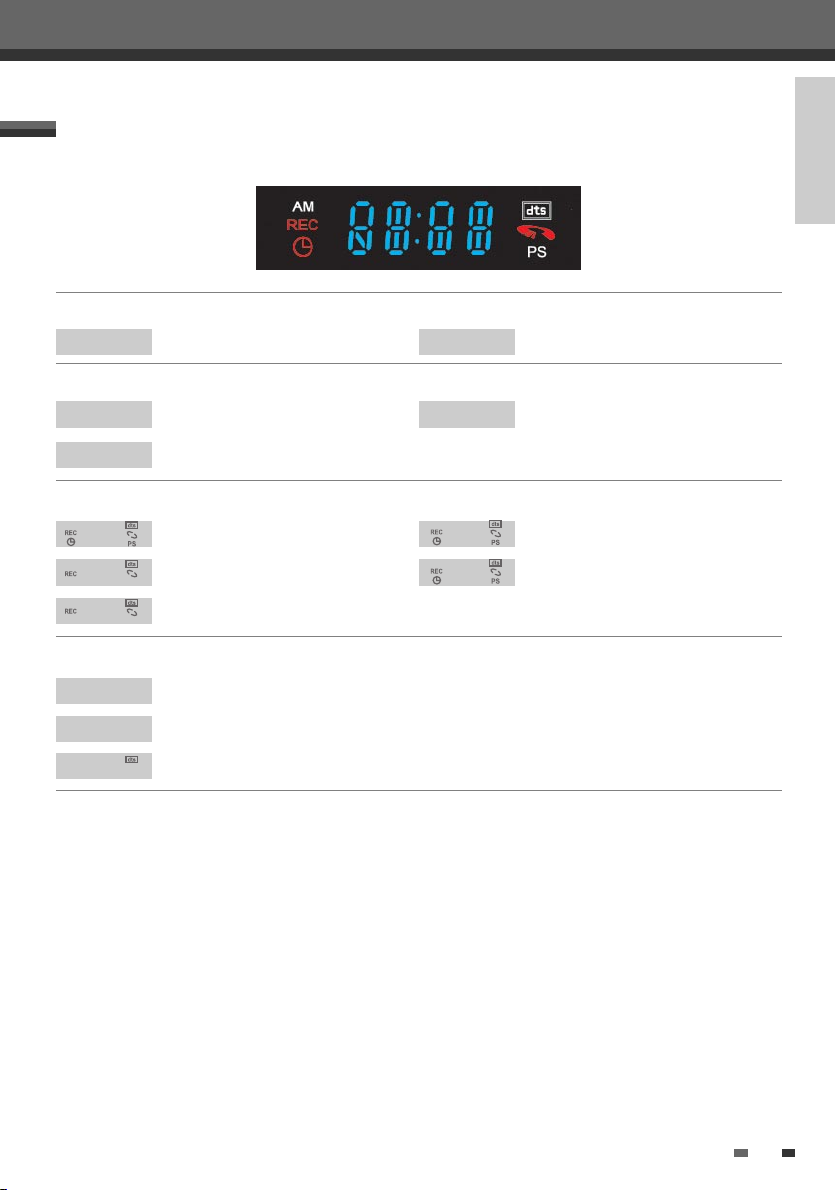
Front Panel Display
Channel
PR10
Input mode
AV-1
TV Channel
AV1 input
CC23
AV-2
Identification of Controls
INTRODUCTION
CATV Channel
AV2 input
F-AV
Recording on disc
11:15
11:15
RECP
Others
SAFE
TV
Front AV input
Indicates a DVD Timer recording is set.
Indicates the DVD is recording.
Recording Pause mode
Indicates when the DVD Recorder is locked.
Indicates the DVD Recorder is in TV mode.
Indicates the dts title is playing.
11:15
0:30
Indicates a DVD Timer Recording is in
standby mode.
OTR Recording mode
7
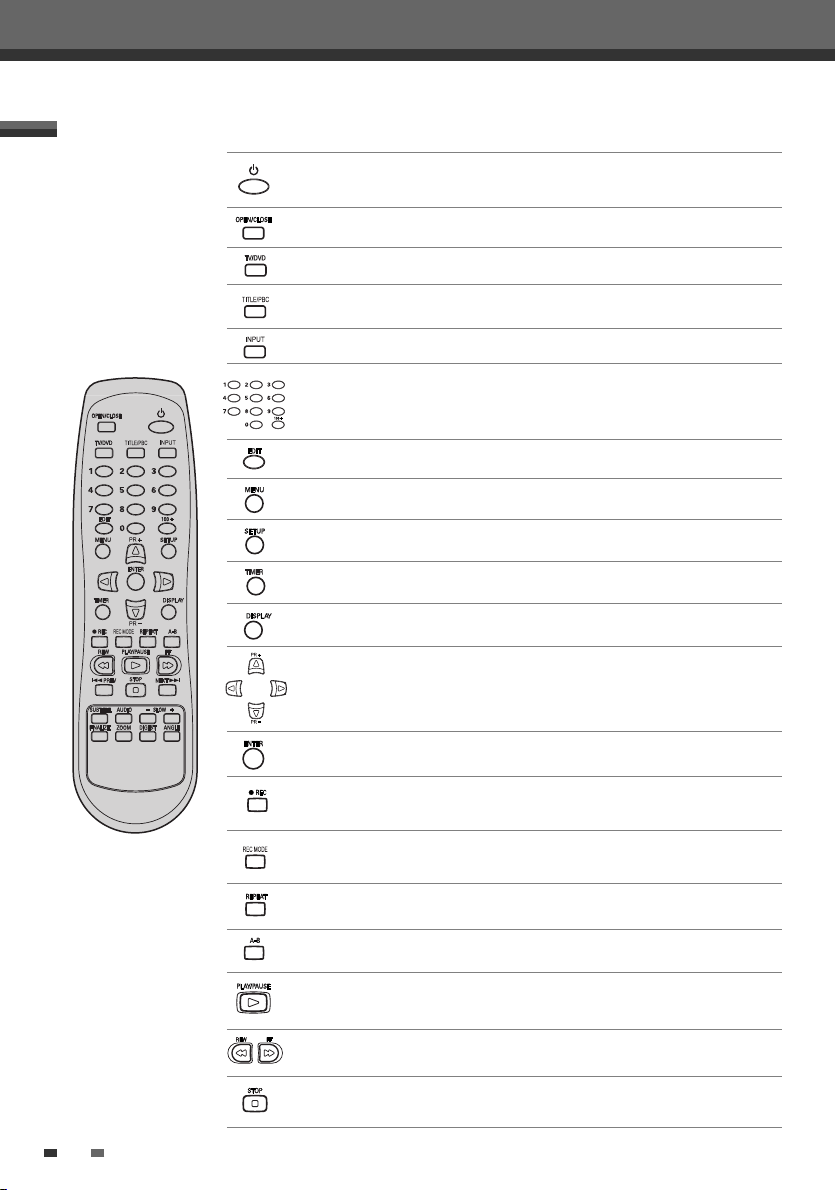
Remote Control
Identification of Controls
- Turns the DVD Recorder on and off.
- Lock/Unlock the front panel by pressing and holding it over 5 seconds.
Opens and closes the disc tray in DVD mode.
Switches between the DVD Recorder tuner and your TV tuner.
Displays a disc’s Title menu, if available.
Switches the DVD Recorder input to Tuner, AV1, AV2 or AVF.
- Selects numbered options in menus.
- Selects TV channels.
Displays the edit menu for DVD+RW/+R discs or sets a chapter marker.
Accesses DVD disc menus.
Displays or exits the Setup menu.
Displays the Timer Recording menu.
Displays information about the currently loaded disc or TV channel.
- œ √…† : Selects menu options.
- PR(+/–) : Selects channels.
Confirms menu selections.
Starts recording. Press repeatedly to set the recording time. For more
details, Refer to One Touch Record (OTR) on page 39.
Selects Recording mode: Approx 1 Hour (HQ mode), 2 Hours (SP mode), 4
Hours (EP mode), 8 Hours (SEP mode)
Repeats the current chapter, track, title or the entire disc.
Repeats playback between two points (A and B).
- Starts playback.
- Pauses playback or recording temporarily. Press again to exit Pause mode.
Searches backward/forward.
Stops playback or recording.
8
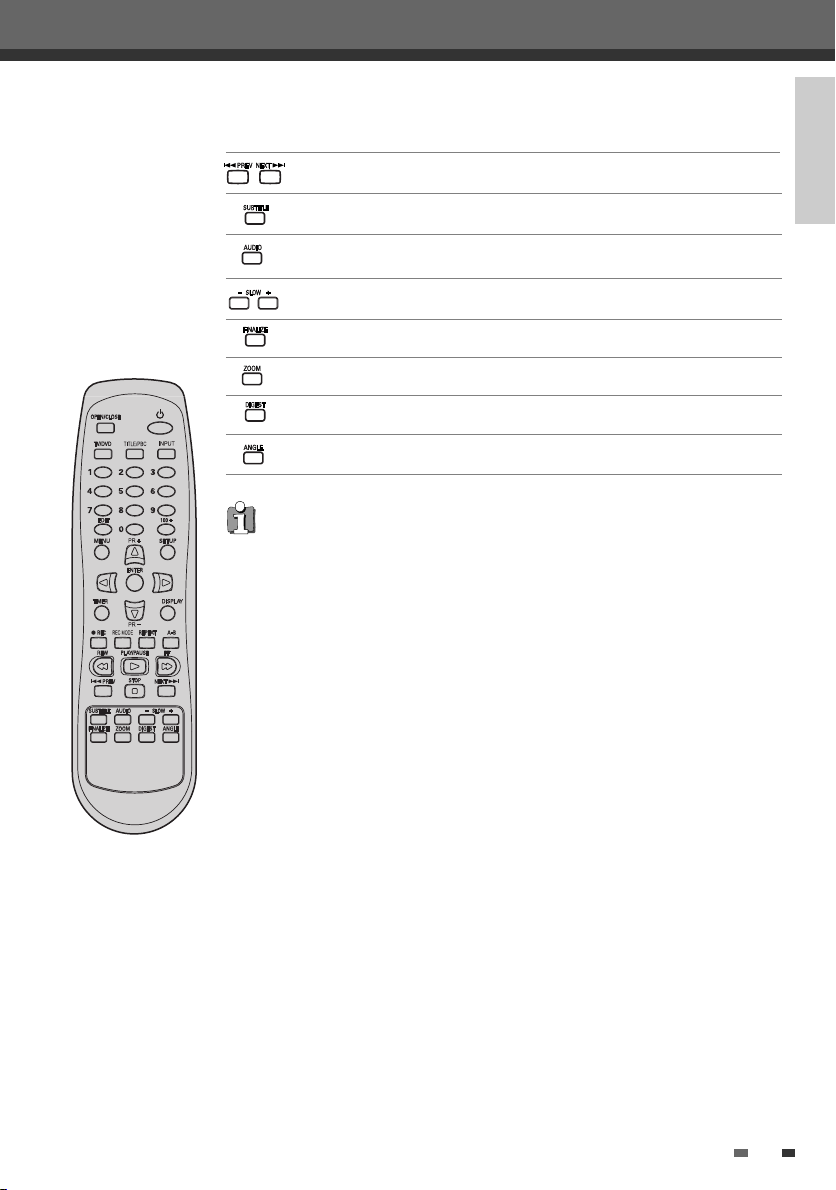
Identification of Controls
Skips to the next or previous chapter/track.
Selects a subtitle language, if available.
Selects an audio language (DVD), audio channel (CD) or audio type (TV).
Increases or decreases the slow motion speed when playing a DVD.
Displays the finalize menu for DVD±R, DVD-RW discs.
Enlarges the DVD video image.
Displays the digest menu.
Selects a DVD camera angle, if available.
Progressive Scan Mode
• If your TV supports Progressive Scan, you can view high quality video by setting the
DVD Recorder to Progressive Scan mode. If your TV does not support Progressive
Scan, do NOT change to Progressive Scan mode.
• When video output mode is changed from RGB to Interlace or Progressive (Scart 1)
must not be correct color for Component video.
• As component outputs have their own Jacks on the back side, change the TV input
into Component input, after connecting the component cables from the DVD
Recorder to TV.
• Changing from Interlace or Progressive to RGB, should be the opposite of above.
INTRODUCTION
9
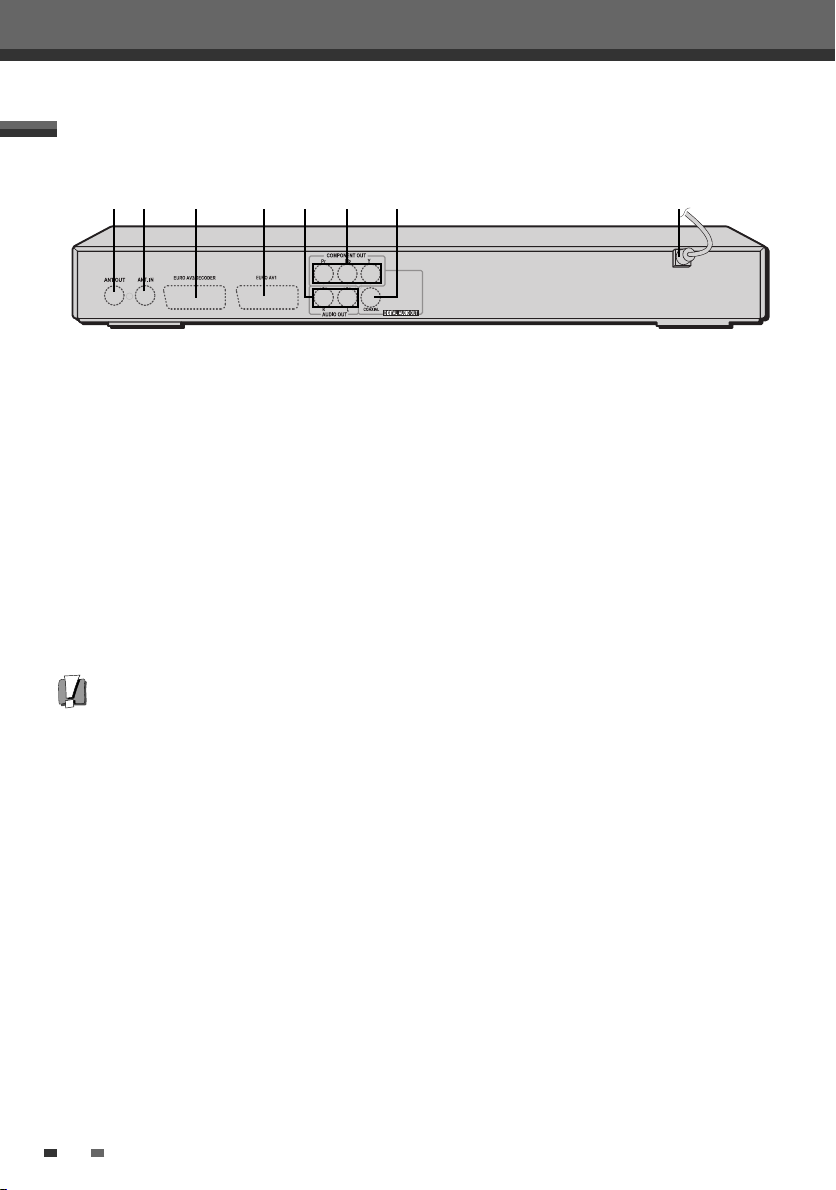
Rear panel
Identification of Controls
! @ *$
!
ANT OUT (TO TV)
Connect to a TV with an RF coaxial input.
@
ANT IN (FROM ANT.)
Connect to your antenna or cable TV outlet.
#
Scart socket 2
Connection of an additional device (satellite
receiver, set-top box, video recorder, camcorder,
etc.)
$
Scart socket 1
Connection of a TV set. Composite-output and
RGB-output.
%
AUDIO OUT (L-AUDIO-R)
Connect to other equipment with audio inputs.
Caution
Do not touch the inner pins of the jacks on the rear panel. Electrostatic discharge may cause permanent damage to
the DVD Recorder.
# ^% &
COMPONENT/PROGRESSIVE VIDEO OUT (Y Pb Pr)
^
Connect to a TV with Component Video (Y Pb Pr)
inputs.
&
COAXIAL (Digital Audio Out)
Connect to an amplifier with a coaxial digital
audio input.
*
AC Power Cord
Plug into a power outlet.
10
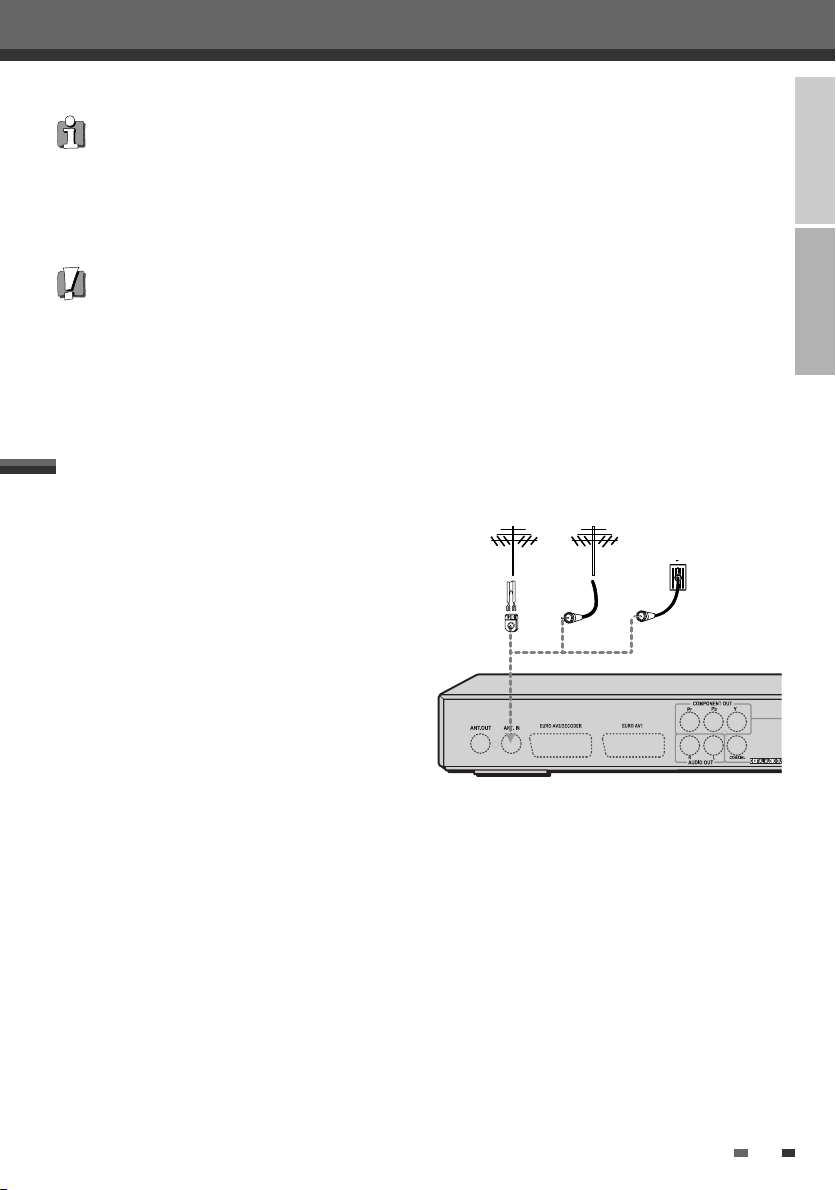
Connections
Antenna Antenna
Flat Wire
(300 ohm)
300/75 ohm
Adaptor
(Not supplied)
Cable TV
Wall Jack
OR OR
Connections
• There are a variety of ways to connect the DVD Recorder to your TV and other equipment. Use only one of the
connections described below. Whichever TV connection you use will work with all input sources.
• Please refer to the manuals for your TV, VCR, stereo system, or other devices as necessary to make the best
connections.
• For better sound reproduction, connect the DVD Recorder’s AUDIO OUT jacks to the audio in jacks of your
amplifier, receiver, stereo, or audio/video equipment. See ‘Connecting an Amplifier/Receiver‘ on page 13.
Caution
• Make sure the DVD Recorder is connected directly to the TV, and the TV is set to the correct video input.
• Do not connect the DVD Recorder’s AUDIO OUT jack to the phono in jack (record deck) of your audio system.
• Do not connect the DVD Recorder via your VCR. The DVD image could be distorted by the copy protection system.
Connecting Antenna/Cable
1
Disconnect the antenna/cable from the rear of
your TV.
2
Connect this cable to the jack marked ANT IN
(FROM ANT.) on the rear panel of the DVD
Recorder.
300/75ohm Adapter
Flat Wire
(300ohm)
(Not supplied)
Antenna
Antenna
or or
Cable TV
Wall Jack
INTRODUCTION
CONNECTIONS
Rear of DVD Recorder
If your cable wire is connected to your TV without a converter or descrambler box, unscrew the wire from your
TV and attach it to the ANT IN (FROM ANT.) jack on the rear panel of the DVD Recorder.
Use the supplied coaxial cable to connect between the DVD Recorder’s OUT (TO TV) jack and the antenna input
jack on your TV. With this connection, you can receive all midband, superband, and hyperband channels (all
cable channels).
11
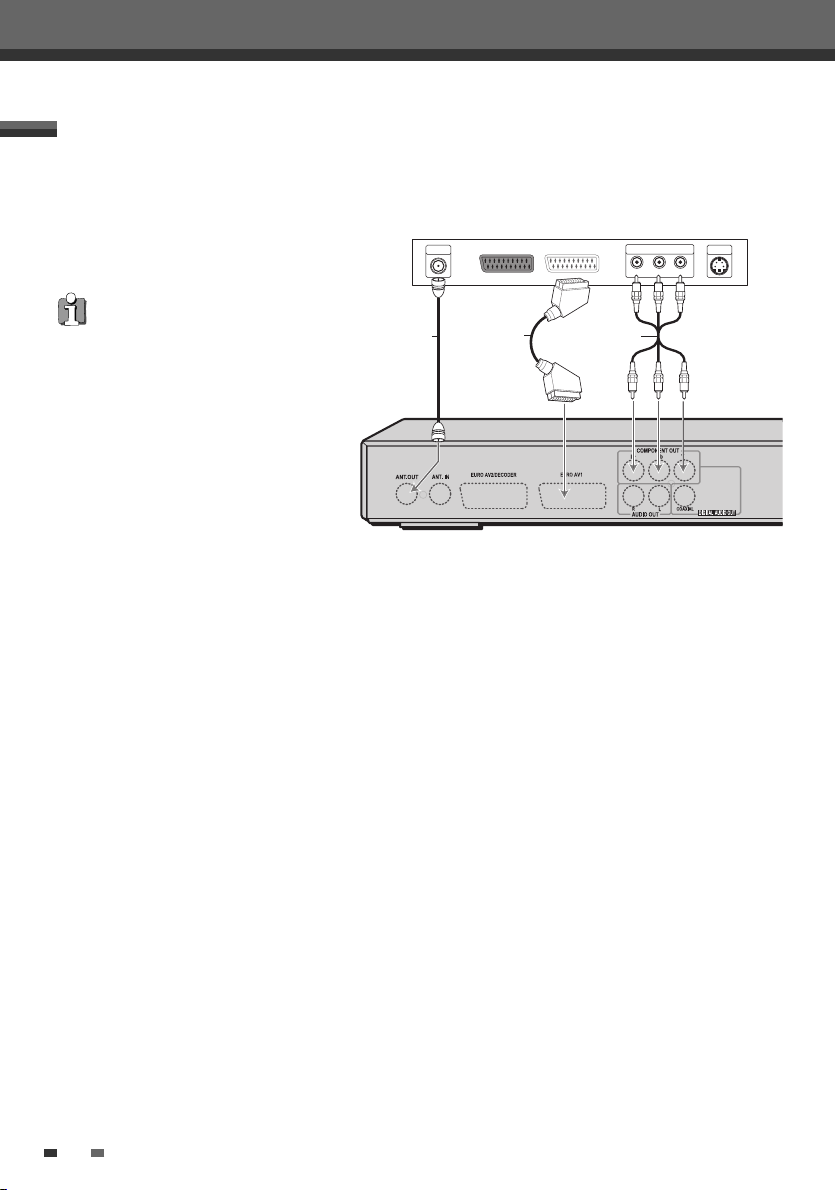
Connecting a TV
Choose one of the following TV connections, depending on the capabilities of your equipment.
RF Connection
Connect the ANT OUT (TO TV) jack on the
DVD Recorder to the antenna in jack on your
TV using the supplied 75-ohm RF cable (R).
This set doesn’t apply the modulator output.
However, still apply the RF through Output.
Scart Connection
Plug a scart cable into the scart socket
1
EURO AV1 at the back of the DVD
Recorder and the corresponding scart
socket at the back of the TV set. (V)
2
Plug a scart cable into the blue scart
socket EURO AV2/DECODER at the back
of the DVD Recorder and the
corresponding scart socket at the back of
the Decoder.
Progressive Scan Connection
• If your television is a high-definition or ‘digital ready‘ television, you may take advantage of the DVD
Recorder’s Progressive Scan output for the highest video resolution possible.
• If your TV does not accept the Progressive Scan format, the picture will appear scrambled.
1
Connect the COMPONENT/PROGRESSIVE VIDEO OUT jacks on the DVD Recorder to the corresponding in
jacks on your TV using an optional Y Pb Pr cable (C) if the Component Video jacks (Y, Pb, Pr) are available on
your TV.
2
Connect the Left and Right AUDIO OUT jacks from the DVD Recorder to the left/right audio in jacks on your
TV using the supplied audio cables.
Rear of TV
ANTENNA
INPUT
R
V
Rear of DVD Recorder
COMPONENT/PROGRESSIVE VIDEO INPUT
Pr
Pb
C
Connections
S-VIDEO
INPUT
Y
12
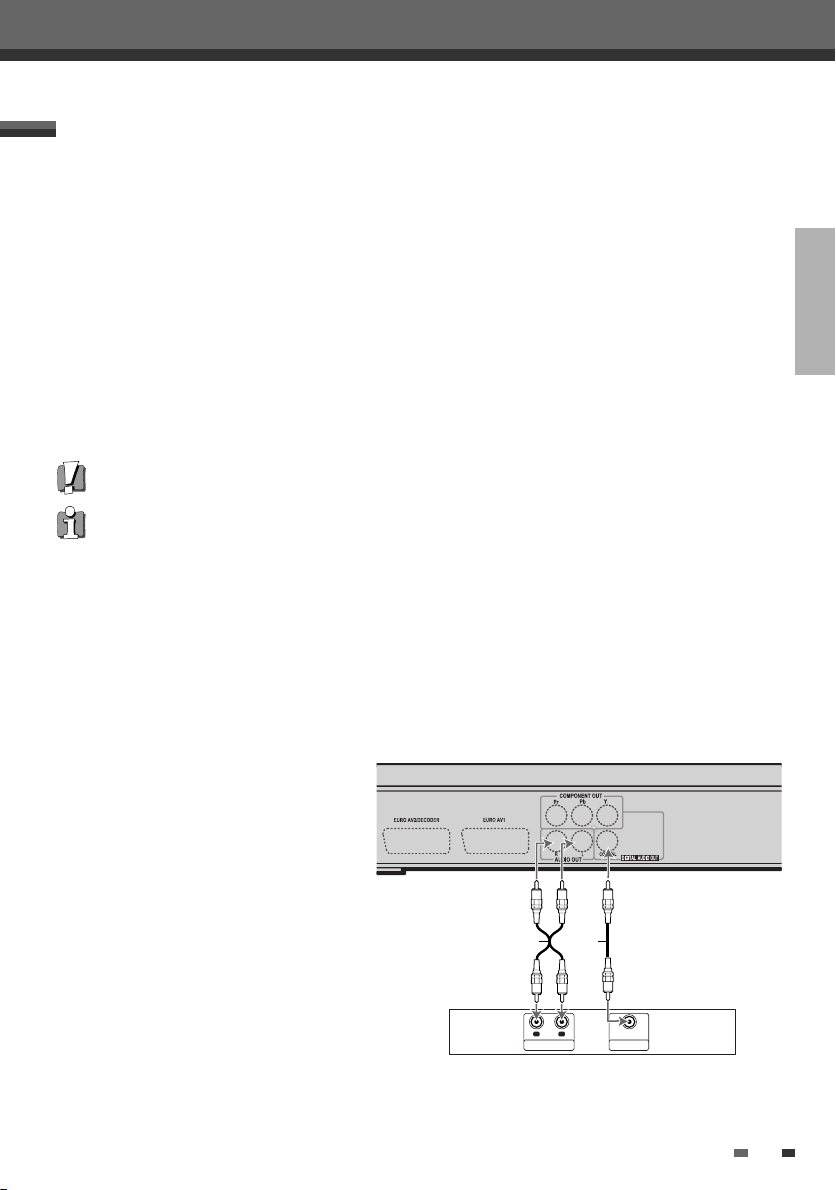
Connections
R
L
AUDIO INPUT DIGITAL INPUT
COAXIAL
A X
Connecting an Amplifier/Receiver
Connecting to an amplifier equipped with two channel analog stereo or Dolby Pro Logic ll/Pro Logic
Connect the Left and Right AUDIO OUT jacks on the DVD Recorder to the left and right audio in jacks on your
amplifier, receiver, or stereo system, using the audio cables (A).
Connecting to an amplifier equipped with two channel digital stereo (PCM) or to an Audio/Video receiver equipped
with a multi-channel decoder (Dolby Digital™, MPEG 2, or DTS)
1
Connect the DVD Recorder’s DIGITAL AUDIO OUT jack (COAXIAL) to the corresponding in jack on your
amplifier. Use an optional digital coaxial audio cable.
2
You will need to activate the DVD Recorder’s digital output; see ‘AUDIO Settings‘ on page 24.
Digital Multi-Channel Sound?
A digital multi-channel connection provides the best sound quality. For this you need a multi-channel
audio/video receiver that supports one or more of the audio formats supported by your DVD Recorder (MPEG 2,
Dolby Digital, and DTS). Check the receiver manual and the logos on the front of the receiver.
• Due to the DTS Licensing agreement, the digital output will be in DTS digital out when DTS audio stream is
selected.
• If the audio format of the digital output does not match the capabilities of your receiver, the receiver will produce
a strong, distorted sound or no sound at all.
• 5.1 channel digital surround sound via the digital connection can only be obtained if your receiver is equipped
with a digital multi-channel decoder.
• To see the audio format of the current DVD on the on-screen display, press [AUDIO].
CONNECTIONS
The DVD Recorder does not perform internal (2- channel) decoding of DTS sound tracks. To enjoy DTS multi-channel
surround, you must connect the DVD Recorder to a DTS compatible receiver via one of the DVD Recorder’s digital
audio outputs.
Rear of DVD Recorder
Amplifier (Receiver)
13

Connecting Optional Equipment
To receive audio/video signals from other equipment,
connect the AV1 (Scart 1), AV2 (Scart 2) or Front In jacks on
the DVD Recorder to the audio/video out jacks on your
external component, using optional audio/video cables.
Connections
Jack Panel of Accessory Component
(VCR, Camcorder, etc.)
Front of DVD Recorder
14

Initial Installation
Initial Installation
Initial Installation
After successfully connecting your DVD Recorder to your TV and other devices, this
chapter will show you how to complete the initial installation.
You must follow the initial installation process to set the time, date, channels,
and language preferences for the DVD Recorder.
1
‘Initial Setup Wizard‘ is displayed on the screen. Make sure the RF cable from
your antenna or cable TV jack is connected. Press [ENTER] to begin initial
installation.
2
'OSD Lang' message is displayed on the screen. Select the desired language
for the on screen menu using […†]. Press [ENTER] to confirm.
3
'Country Setting' message is displayed on the screen. Select the desired
country using […†]. Press [ENTER] to confirm.
Initial Setup Wizard 1/7
Before using your recorder
Please complete this setup
Next
ENTER OK
OSD Lang 2/7
√
English
Spanish
French
…† Choose ENTER OK
…† Choose ENTER OK
Back
Country Setting 3/7
√
Australia
Belgium
Denmark
Back
CONNECTIONS SETUP
4
'Auto Scan' message is displayed on the screen. The DVD Recorder detects
channels automatically and stores them in memory.
5
'Clock Set' message is displayed on the screen.
Set the clock.
Use [œ√] to move left/right and use […†] to change the settings.
After setting the clock, press [ENTER] to confirm. If you cancel the process
during Initial Installation, you should repeat this procedure.
6
'Adjust channels' message is displayed on the screen. Press [ENTER] to
confirm.
Auto Scan
5 CHs found
Back Cancel
œ √ Choose ENTER OK
Clock Set
…
1 / 1 / 2005 00 : 00
†
Adjust channels
NO. NAME
PR1 BBC
PR2 P-02
PR3 P-03
Back
…
†
…† Choose ENTER OK
œ √ Choose ENTER OK
4/7
Antenna
5/7
6/7
OK
Cancel
Back
15

Initial Installation
7
'Complete' message is displayed on the screen. 'Initial Installation' process is
finished.
Complete
Setup has been completed
Enjoy using your recorder
Back Finish
ENTER OK
Re-Installation
This set is equipped with the multi-tuner for receiving many countries' broadcasting. In order to receive broadcasting
of different countries, follow as below.
œ√
1 Press [SETUP] and select the 'Restore Defaults' using [
]. Then, RESET the set. (see page 28)
2 Power On, then you see the 'Initial Installation'.
3 Select the country which you want to (on page 26), then repeat the steps 4~10 on page 17~18.
7/7
16

Initial Setup
Initial Setup
Setup Menu Overview
The DVD Recorder Setup menu includes four categories, including: Initial Setup, Disc Operation, Disc Edit and
Timer Recording. Press [SETUP], [œ√] and [ENTER] on the remote control to view the first and second levels of
the Setup menu.
1. Initial Setup Screen 2. Disc Operation Screen
go to page 17~28. go to page 44~46.
DVD Recorder
Init Setup ➞
Init Setup
œ √
Select
Init Setup Disc Oper Disc Edit Timer Rec
DVD Recorder
Init Setup ➞
Disc Oper
œ √
Select
Init Setup Disc Oper Disc Edit Timer Rec
3. Disc Edit Screen 4. Timer Recording Screen
go to page 47~49. go to page 40~42.
DVD Recorder
Init Setup ➞
Disc Edit
œ √
Select
Init Setup Disc Oper Disc Edit Timer Rec
DVD Recorder
Init Setup ➞
Timer Rec
œ √
Select
Init Setup Disc Oper Disc Edit Timer Rec
‘Installation’ Settings
Manual Setting
To complete the set-up of your DVD Recorder when the auto set has not
stored all of the channels or when you wish to store a new channel.
1
Press [SETUP]. The Setup menu appears.
While ‘Init Setup‘ is selected, press [ENTER] to go to the initial setup
page.
2
Use [œ√] to select ‘Installation‘.
3
While ‘Installation‘ is selected, press [†] to select ‘Manual Set‘.
4
Press [ENTER]. The ‘Manual Set’ menu appears.
5
Select ‘Standard‘ using [œ√].
Use […†] to select the desired ‘Standard’ (PAL BG, PAL DK or PAL II),
then press [ENTER].
Installation
•Manual Set
Auto Scan
Clock Set
Adjust channels
…
œ √
†
Choose OK Exit
Manual Set
Standard
Reception
…
PAL II
Aerial
†
Decoder
Off
ENTER SETUP
Auto Search
25
Store Channel
PR No. NAME
4 - - - - Store
SETUP
Fine Tune
0
Cancel
You can search broadcasting of other countries. If the set can not search the
channels, please Re-Install. (see page 19.)
17

Initial Setup
6
Select ‘Reception‘ using [œ√].
Use […†] to select the desired broadcast system (Aerial or Cable),
then press [ENTER].
Aerial:
If you are using a standard antenna to receive channels.
Cable:
If you are using basic cable to receive channels.
7
Select ‘Auto Search‘ using [œ√].
Search the real channel number by pressing […†].
8
Select ‘Fine Tune‘ using [œ√]. You can adjust the fine tuning by
pressing […†].
9
Select ‘Decoder‘ using [œ√].
When the program is encoded (and you have a decoder connected to
socket EURO AV2), press […†] to select ‘On’ and press [ENTER] to
confirm.
10
Select ‘PR No.‘ using [œ√].
Use […†] or digit key [0~9] to select program number to store.
11
Select ‘NAME‘ using [œ√]. Press [ENTER] to move to the second
level. If your DVD Recorder is showing no station name or is showing a
station name incorrectly, you can correct this.
Either select the name from the stored list or you create the station
name and enter a 4-digit name. Change the letters with the [ENTER],
move the next letter with the […†œ √].
Manual Set
Standard
PAL II
Decoder
Manual Set
Standard
PAL II
Decoder
Manual Set
Standard
PAL II
Decoder
Manual Set
Standard
PAL II
Decoder
Manual Set
Standard
PAL II
Decoder
Manual Set
Standard
PAL II
Decoder
Reception
Auto Search
…
Aerial
†
Store Channel
PR No. NAME
Off
Off
Off
…
Off
†
Off
Off
4 - - - - Store
Reception
Auto Search
Aerial
Store Channel
PR No. NAME
4 - - - - Store
Reception
Auto Search
Aerial
Store Channel
PR No. NAME
4 - - - - Store
Reception
Auto Search
Aerial
Store Channel
PR No. NAME
4 - - - - Store
Reception
Auto Search
Aerial
Store Channel
PR No. NAME
…
4 - - - -
†
Reception
Auto Search
Aerial
Store Channel
PR No. NAME
4 - - - -
Fine Tune
25
0
Cancel
Fine Tune
…
25
0
†
Cancel
Fine Tune
…
25
0
†
Cancel
Fine Tune
25
0
Cancel
Fine Tune
25
0
Store
Cancel
Fine Tune
25
0
Store
Cancel
Program Name
P-04
A B C D E F G
H I J K L M N
O P Q R S T U
V W X Y Z
Clear
Space
OK Cancel
18

Auto Scan
The DVD Recorder has a frequency synthesized tuner capable of receiving
up to 119 channels. These include VHF channels 2-20, 74-80, UHF channels
21-69 and CATV channels 1-41.
Preparation:
Connect the DVD Recorder to the desired type of antenna or cable TV
system, as shown in ‘Connecting Antenna/Cable‘ on page 11.
1
Follow steps 1-2 as shown under ‘Manual Set’.
2
While ‘Installation‘ is selected, press […†] to select ‘Auto Scan‘.
3
Press [ENTER] to begin the channel search.
The tuner will automatically search for all available channels in your area
and place them in the tuner’s memory.
• After Auto Scan is complete, follow the instructions above to make sure that Tuning Band is set correctly.
Installation
Manual Set
•Auto Scan
Clock Set
Adjust channels
…
œ √
†
Choose OK Exit
Clock Setting
Follow steps 1-2 as shown under ‘Manual Set’.
1
2
Use […†] to select ‘Clock Set‘.
Installation
Manual Set
Auto Scan
•Clock Set
Adjust channels
Initial Setup
ENTER SETUP
Auto Scan TV
1 CHs found
Cancel
SETUP
3
Press [ENTER]. The ‘Clock Set’ menu appears.
4
Enter the date and time.
[œ√] (left/right): Moves the cursor to the previous or next column.
[…†] (up/down): Changes the setting at the current cursor position.
[0~9] (digit key): Changes the setting directly at the current cursor position.
5
Press [ENTER] to confirm your setting, then press [SETUP] to exit the Setup
menu.
…
œ √
†
ENTER SETUP
Choose OK Exit
Clock Set
…
1 1 2010 00 40
†
19

Adjust Channels
Follow steps 1-2 as shown under ‘Manual Set’.
1
2
Use […†] to select ‘Adjust Channels‘.
3
Press [ENTER]. The ‘Adjust channels’ menu appears.
4
Use […†] to select the PR number you want to adjust. Then press
[ENTER].
Delete
After tuning TV stations into your DVD Recorder, you may wish to delete a
station.
5
Press [œ]. The selected PR will be deleted.
6
Select ‘OK’ and press [ENTER] to confirm.
Edit
After tuning TV stations into your DVD Recorder, you may wish to put a
name into any channel you want to.
5
Press [●]. Then keyboard menu will be displayed. Use […†œ √]
to select a character or function and press [ENTER].
6
After the new channel name is complete, select ‘OK’ and press
[ENTER] to confirm. The ‘Adjust channels’ menu appears again.
7
Select ‘OK’ and press [ENTER] to confirm.
Move
After tuning TV stations into your DVD Recorder, you may wish to change the
order of PR's you have in your set, as your preference.
5
Press […†] to select the PR number you want to move to.
6
Press [ENTER]. The selected PR will be moved to the new PR number.
7
Select ‘OK’ and press [ENTER] to confirm.
Installation
Manual Set
Auto Scan
Clock Set
•Adjust channels
…
œ √
†
- - - -
a b c d e f g h i
j k l m n o p q r
Space s t u v w
x y z _ - Backspace
A a Symbol
0-9
Input digits Backspace Select
Prev Page Next Page
§ ∞
ENTER SETUP
Choose OK Exit
Adjust channels
NO. NAME
PR 1 - - - PR 2 - - - PR 3 - - - PR 4 - - - PR 5 - PR 6 - -
ENTER
Select Move
Adjust channels
NO. NAME
PR 1 - - - PR 2 - - - PR 3 - - - PR 4 - - - PR 5 - PR 6 - -
Delete Edit
œ
…†
Move Confirm
Label
œœ
Adjust channels
NO. NAME
PR 1 - - - PR 2 - - - PR 3 - - - PR 4 BBC1
PR 5 - PR 6 - -
ENTER
Exit with save
…
œ √
†
Move
Initial Setup
…
OK
Cancel
†
…
œ √
†
…
OK
Cancel
†
●
ENTER
Clear
OK
Cancel
…
œ √
†
…
OK
Cancel
†
20

‘Recording Options’ Settings
DVD Quality
You can set the default DVD recording quality to: HQ (High Quality - 1
hr/disc), SP (Standard Play - 2 hrs/disc), EP (Extended Play - 4 hrs/disc) or
SEP (Super Extended Play - 8 hrs/disc).
1
Press [SETUP]. The Setup menu appears.
While ‘Init Setup‘ is selected, press [ENTER] to go to the initial setup
page.
2
Use [œ√] to select ‘Recording Options ‘.
3
While ‘Recording Options ‘ is selected, press [†] to select ‘DVD Quality‘.
4
Press [√] to move to the second level.
5
Use […†] to to select the desired Record Quality (HQ, SP, EPor
6
Press [ENTER] to confirm your selection, then press [SETUP] to exit the menu.
Auto Chapter
During recording, chapter markers are added automatically at fixed
intervals.
You can set this interval to
But when you set DVD Record quality “SEP”, Auto Chapter interval could be
set only ‘10 min’ or ‘15 min’.
To turn off automatic chapter marking, select ‘
Follow the same procedure as ‘DVD Quality’.
5 min, 10 min
or
15 min
.
Off
‘.
SEP
Recording Options
•DVD Quality HQ
).
Recording Options
•Auto Chapter Off
Auto Chapter SP
Overwrite EP
œ √
DVD Quality
Overwrite 05 min
œ √
SEP
…
†
…
†
ENTER SETUP
Choose OK Exit
10 min
15 min
ENTER SETUP
Choose OK Exit
Initial Setup
SETUP
Overwrite
Immediately begins recording over the currently selected title.
Recording Options
DVD Quality
Auto Chapter
•Overwrite On
œ √
Off
…
†
ENTER SETUP
Choose OK Exit
21

‘Languages’ Settings
OSD Language
Select a language for the DVD Recorder Setup menu and on-screen
displays.
1
Press [SETUP]. The Setup menu appears.
While ‘Init Setup‘ is selected, press [ENTER] to go to the initial setup
page.
2
Use [œ] and [√] to select ‘Languages ‘.
3
While ‘Languages‘ is selected, press [†] to select ‘OSD Lang‘.
4
Press [√] to move to the second level.
5
Use […†] to select the desired language.
6
Press [ENTER] to confirm your selection, then press [SETUP] to exit the menu.
Menu/Subtitle/Audio Language
Select your preferred language for Disc Menus, Subtitles, and Audio
soundtracks.
Follow the same procedure as the OSD Language.
Languages
•OSD Lang
Disc Menu
Subtitle
Audio
œ √
Languages
OSD Lang
•Disc Menu
Subtitle
Audio
œ √
English
Français
Español
Português
Italiano
Deutsch
Nederlands
Magyar
…
†
…
†
ENTER SETUP
Choose OK Exit
Auto
English
French
Spanish
Portuguese
Italian
German
Dutch
ENTER SETUP
Choose OK Exit
Initial Setup
††
††
††
††
22
Languages
OSD Lang
Disc Menu
•Subtitle
Audio
Languages
OSD Lang
Disc Menu
Subtitle
•Audio
œ √
œ √
Off
English
French
Spanish
Portuguese
Italian
German
Dutch
…
†
…
†
ENTER SETUP
Choose OK Exit
Auto
English
French
Spanish
Portuguese
Italian
German
Dutch
ENTER SETUP
Choose OK Exit
††
††
††
††

‘Preferences’ / Video Settings
1
Press [SETUP]. The Setup menu appears.
While ‘Init Setup‘ is selected, press [ENTER] to go to the initial setup
page.
2
Use [œ√] to select ‘Preferences ‘.
3
While ‘Preferences ‘ is selected, press [†] to select ‘Video‘.
4
Press [√]. The ‘Video‘ submenu is displayed.
TV Aspect Ratio
Use […†] to select ‘TV Aspect‘ while the ‘Video‘ submenu is
1
displayed.
2
Press [√] to go to the second level.
3
Use […†] to select the desired TV Aspect.
4
Press [ENTER] to confirm your selection.
5
Press [SETUP] to exit the menu.
4:3 PS :
Select when a standard 4:3 TV is connected. Displays pictures cropped to fill your TV screen. Both
sides of the picture are cut off.
4:3 LB :
Select when a standard 4:3 TV is connected. Displays theatrical images with masking bars above and
below the picture.
16:9 :
Select when a 16:9 wide screen TV is connected.
Preferences
•Video TV Aspect PS
Audio Video Output Interlace
Parental Ctrl
Auto Settings
…
œ √
†
Choose OK Exit
Preferences
Video • TV Aspect 4:3 PS
Audio Video Output 4:3 LB
Parental Ctrl 16:9
Auto Settings
…
œ √
†
Choose OK Exit
Initial Setup
ENTER SETUP
SETUP
ENTER SETUP
Video Output
Progressive Scan Video provides the highest picture quality with reduced
flickering.
Interlace or Progressive :
If you connect the DVD Recorder to a digital
television (DTV) or Monitor using the COMPONENT jacks, set Video Output
to ‘Interlace’ or ‘Progressive’.
RGB :
If you connect the DVD Recorder to a analog television using the
SCART jacks, set Video Output to ‘RGB’.
Follow the same procedure as TV Aspect Ratio to change the Video Output.
Caution
Once the Progressive Scan setting is entered, an image will only be visible on a Progressive Scan compatible TV or
monitor.
Preferences
Video TV Aspect
Audio •Video Output Interlace
Parental Ctrl Progressive
Auto Settings RGB
…
œ √
†
ENTER SETUP
Choose OK Exit
23

Initial Setup
‘Preferences’ / Audio Settings
1
Press [SETUP]. The Setup menu appears.
While ‘Init Setup‘ is selected, press [ENTER] to go to the initial setup
page.
2
Use [œ√] to select ‘Preferences ‘.
3
While ‘Preferences ‘ is selected, press [†] to select ‘Audio‘.
4
Press [√]. The ‘Audio‘ submenu is displayed.
Digital Output
Use […†] to select ‘Digital Output‘ while the Audio submenu is
1
displayed.
2
Press [√] to go to the second level.
3
Use […†] to select the desired digital output type.
4
Press [ENTER] to confirm your selection.
5
Press [SETUP] to exit the menu.
Off
No signal will be output from the Digital Audio Out jacks.
Bitstream
Select when connected to a Dolby Digital or DTS decoder (or an amplifier or other equipment with a Dolby
Digital or DTS decoder).
LPCM
Select when connected to a digital amplifier. The DVD Recorder's digital audio signal will be output in the PCM
format when you play a DVD recorded with a Dolby Digital (only for DVD) or MPEG soundtrack. If the DVD is
recorded with a DTS sound track then no sound will be heard.
Preferences
Video
•Audio Digital Output BItstream
Parental Ctrl Dynamic Range
Auto Settings
…
œ √
†
Preferences
Video
Audio •Digital Output Off
Parental Ctrl Dynamic Range Bitstream
Auto Settings LPCM
…
œ √
†
ENTER SETUP
Choose OK Exit
ENTER SETUP
Choose OK Exit
Dynamic Range
While watching DVD movies, you may wish to compress the dynamic range
of the audio output (the difference between the loudest and quietest
passages). This allows you to listen to a movie at a lower volume without
losing clarity of sound.
Set 'Dynamic Range' to any mode you want for this effect.
Follow the same procedure as ‘Digital Output‘ to set the Dynamic Range.
24
Preferences
Video
Audio Digital Output
Parental Ctrl Dynamic Range – – FULL
Auto Settings – –
…
œ √
†
ENTER SETUP
Choose OK Exit
– – 1/2
– –
– – OFF

Initial Setup
‘Preferences’ / Parental Controls
Set Parental Level
The Parental Controls feature allows you to prevent DVDs from being played based on their ratings or to have
certain discs played with alternative scenes. You can set the parental level from ‘Adult’ to ‘Kid safe’.
1
Press [SETUP]. The Setup menu appears.
While ‘Init Setup‘ is selected, press [ENTER] to go to the initial setup
page.
2
Use [œ√] to select ‘Preferences ‘.
3
While ‘Preferences ‘ is selected, press [†] to select ‘Parental
Ctrl‘.
4
Press [√] to select ‘Parental’. Then press [√] again to change parental
level.
5
Use […†] to select the desired parental level and press [ENTER] to
confirm.
‘Adult’ to ‘Kid safe’ :
Some discs contain scenes not suitable for
children. If you set a rating for the DVD Recorder, all scenes with the
same rating or lower will be played. Higher rated scenes will not be
played unless an alternative scene is available on the disc. The
alternative must have the same rating or a lower one. If no suitable
alternative is found, playback will stop. You must enter the 4-digit password or change the rating level in
order to play the disc.
6
The Password Input dialog will appear. Enter a 4-digit password using the [0-9]
buttons.
After setting the password, select ‘OK’ and press [ENTER].
The initial password is ‘3308‘. You must enter this password before you can
change the Parental Level.
Preferences
Video
Audio
•Parental Ctrl Parental
Auto Settings Password
…
œ √
†
Preferences
Video
Audio
Parental Ctrl •Parental
Auto Settings Password
…
œ √
†
Preferences
Video
Audio
Parental Ctrl Parental
Auto Settings Password
…
œ √
†
ENTER SETUP
Choose OK Exit
ENTER SETUP
Choose OK Exit
ENTER SETUP
Choose OK Exit
Input Password
œ √
1 Kid safe
2 G
3 PG
4 PG-13
5 PGR
6 R
7 NC-17
8 Adult
•8 Adult
Password
OK Cancel
0-9
Input digits
…
†
Select OK
1 Kid safe
2 G
3 PG
4 PG-13
5 PGR
6 R
7 NC-17
SETUP
ENTER
7
Press [SETUP] to exit the menu.
Preferences
Video
Audio
Parental Ctrl Parental
Auto Settings Password
…
œ √
†
ENTER SETUP
Choose OK Exit
1 Kid safe
2 G
3 PG
4 PG-13
5 PGR
6 R
7 NC-17
•8 Adult
25

Change Password
While ‘Preferences ‘ is selected, press [†] to select ‘Parental
1
Ctrl‘.
2
Press [√] to select ‘Password‘.
3
Press [√] to select ‘Change’. Then press [ENTER].
4
The ‘Input Password’ submenu appears. Enter your current 4-digit
password.
5
Enter a new 4-digit password. Re-enter the new password.
6
Select ‘OK’ and press [ENTER] to confirm.
•
Master Password :
• Set the new password to something other than '0000'.
If you forget your password, press 3,3,0,8 on the remote control and then press [ENTER].
Initial Setup
Preferences
Video
Audio
Parental Ctrl Parental
Auto Settings • Password Change
…
œ √
†
ENTER SETUP
Choose OK Exit
Input Password
Old Password
New Password
Confirm PWD
OK Cancel
0-9
Input digits
…
œ √
†
Select OK
ENTER
26

Various ‘Preferences’ Settings
1
Press [SETUP]. The Setup menu appears.
While ‘Init Setup‘ is selected, press [ENTER] to go to the initial setup
page.
2
Use [œ√] to select ‘Preferences ‘.
3
While ‘Preferences ‘ is selected, press [†] to select ‘Auto
Settings‘.
4
Press [√]. The ‘Auto Settings‘ submenu is displayed.
Initial Setup
Preferences
Video
Audio
Parental Ctrl
•Auto Settings Auto Clock Set Off
œ √
VPS/PDC Off
…
†
ENTER SETUP
Choose OK Exit
Auto Clock Set
Auto Clock enables the DVD Recorder to set the clock automatically
whenever it is in Standby mode (plugged in but powered off).
Auto Clock is only available for models with the VPS/PDC function.
Some broadcasting stations may send the time and date along with the VPS/PDC
data. The video will automatically use this time and date during the initial setting up
procedure during normal use, and every time you switch the video off at the mains.
If you find that this time and date is incorrect you can remove this feature by
following the steps below changing it to the OFF mode, you will then have to
manually set the time and date, see above.
1
Use […†] to select 'Auto Clock Set' and press [√].
2
Use […†] to change the 'Auto Clock Set' status, and press [ENTER] to confirm.
VPS/PDC
VPS/PDC is a service provided by some stations to enable you to perform
timer recordings precisely even if the broadcaster delays the start time of
the programme slightly. The time you enter is the VPS/PDC time so this
must be correct. Not all stations offer VPS/PDC, in which case the player
will start at the time you enter and not the actual start time of the
programme.
If you wish to start recording at a specific time without it being adjusted by
the VPS/PDC system in the event of a delay, switch VPS/PDC off otherwise
the player will not record.
Follow the same procedure as ‘Auto Clock Set’ to set the ‘VPS/PDC’ status.
• "VPS/PDC" and "Auto Clock Set" are not provided for some countries.
Preferences
Video
Audio
Parental Ctrl
Auto Settings •Auto Clock Set On
œ √
Preferences
Video
Audio
Parental Ctrl
Auto Settings Auto Clock Set
œ √
VPS/PDC Off
…
†
…
†
ENTER SETUP
Choose OK Exit
•VPS/PDC On
ENTER SETUP
Choose OK Exit
SETUP
Off
27

System Information
System Information helps service personnel identify key firmware
information about your DVD Recorder in case service is required.
System Info
Version WP3000000FQ-050813
Loader Version AA003 A100
Micom Software 1.0.6
DivX (R) VIdeo On Demand
Your registration code is : - - - - - - - to learn more visit www.divx.com/vod
…
œ √
†
ENTER SETUP
Choose OK Exit
Restore Defaults
If you wish, you can reset the DVD Recorder to its original factory settings.
1
Press [SETUP]. The Setup menu appears.
While ‘Init Setup‘ is selected, press [ENTER] to go to the initial setup
page.
2
Use [œ√] to select ‘Restore Defaults ‘.
3
Press [†].
4
Use [√] to select ‘Reset‘ and press [ENTER].
• Some options cannot be reset, including Parental Controls, Password, and Country Code.
• After Restoring Defaults the unit reboots automatically and the Installation menu appears. You must set the
country, language, channel, and clock settings again.
Restore Defaults
• Default Reset
…
œ √
†
ENTER SETUP
Choose OK Exit
Initial Setup
28

On-Screen Display Overview
On-Screen Display Overview
The On-Screen Display provides feedback on the status of the DVD Recorder and/or the currently loaded
disc. To access the On-Screen Display (or OSD), press the [DISPLAY] button.
Displaying DVD Information
During disc playback, press [DISPLAY] to show information about the current
disc.
Changing menu options in display menu
1
Press [DISPLAY] during playback. The on-screen display appears on the TV screen.
2
Use [œ √] to select the desired icon on the on-screen display.
3
Use […†] to change the numbers. Press [ENTER] to confirm.
• Displaying icons on DVD disc
Title :
02/17
001/002
0:00:26
Off
Off
Shows the current title number and total number of titles, and skips to the desired title
number.
Chapter :
desired chapter number.
Time Elapsed :
Audio :
and changes the setting; AC3 5.1 CH English or AC3 2 CH English
Subtitle :
Repeat :
Shows the current chapter number and total number of chapters, and skips to the
Shows the elapsed playing time, and skips to the desired time.
Shows the current audio soundtrack language, encoding method, and channel number,
Shows the current subtitle language, and changes the setting
Shows the current repeat mode, and changes the setting; Chapter, Title, All or Off
√√
SETUP
A-B Repeat :
Off
Random Repeat :
Off
OSD Language :
1
Shows the current A-B repeat mode, and changes the setting; A-, A-B or Off
Shows the current random repeat mode, and changes the setting; On or Off
Shows the current OSD language, and changes the setting
29

• Displaying icons on CDDA disc
Shows the current track number and total number of tracks, and skips to the desired
Track :
01/16
track number.
On-Screen Display Overview
0:00:41
Off
Off
Off
Off
Time Elapsed :
Audio Effect :
Sound Effect :
Shows the elapsed playing time, and skips to the desired time.
Shows the current audio effect, and changes the setting; Stereo or Mix-Mono
Shows the current sound effect, and changes the setting; Off, Concert, Living
Room, Hall, Bathroom, Cave, Area or Church
Repeat :
Shows the current repeat mode, and changes the setting; Track, All or Off
A-B Repeat :
Random Repeat :
OSD Language :
1
Shows the current A-B repeat mode, and changes the setting; A-, A-B or Off
Shows the current random repeat mode, and changes the setting; On or Off
Shows the current OSD language, and changes the setting
30

Displaying TV Information
On-Screen Display Overview
While watching TV, press [DISPLAY] to display/remove the on-screen display.
If no rewritable DVD disc is inserted, you would see a screen like the following:
If a DVD+R or DVD+RW disc is inserted, the disc information is displayed at the
first button press. If you press [DISPLAY] again then the TV information is
PR 1 : - - - -
STEREO
12:30
PDC
SP
displayed.
Changing the TV Audio Channel
You can change the TV audio using the [AUDIO] button.
Press [AUDIO] repeatedly to change the TV audio, according to the Broadcast audio signal as shown below.
• STEREO Audio Signal :
• MONO Audio Signal :
• BIL Audio Signal :
The current audio channel is displayed on-screen.
• If the sound is poor quality when set to Stereo, you can often improve it by changing to Mono.
• When an external input is selected, the audio channel can be switched only to Stereo.
Stereo ➝ Mono ➝ Stereo
Mono
BIL1 ➝ BIL2 ➝ BIL1
PLAYBACK
Changing TV Channels
If no disc is playing, you can change TV channels using the [0-9] or [PR+/-] buttons on the remote control or
[PR+/–] buttons on the front panel.
31

DVD Playback
DVD Playback
Playing a DVD/VCD
1
Press [OPEN/CLOSE] to open the disc tray.
2
Load your disc in the tray with the playback side down (label side up).
3
Press [OPEN/CLOSE] to close the tray.
4
‘LOAD’ appears on the front panel display, and playback starts automatically. If playback does not start,
press [PLAY (
√
)]. In some cases, the Disc menu might appear instead.
Playing a DVD+R (+RW, -R, -RW)
When a DVD+RW or unfinalized DVD+R (-R, -RW)is inserted, no title is played automatically but the current TV
channel displays on the screen.
1
If you want to play a title on the DVD+R (+RW, -R, -RW), you must press
[MENU] or [PLAY] to display the disc menu of a thumbnail index for each
recorded title on the disc.
The index picture screen of the title will be displayed. Also title
information (name of recording, recorded day, time, recording quality)
will be displayed.
2
Select a title to play using [
If a Disc menu is displayed
• A Disc menu may be displayed when you load a DVD. Use the [œ √…†] buttons to select the title/chapter you
want to view, then press [PLAY] or [ENTER] to start playback. Press [TITLE] or [MENU] to return to the Disc menu.
• If the Parental Level feature is set and the disc is below the current Parental Level setting, the 4-digit code must
be entered and/or the disc must be authorized; see ‘Set Parental Level‘ on page 25.
• The DVD Recorder will not play discs with Region codes different from the DVD Recorder. The Region code for
this DVD Recorder is 2 (two).
• Unless stated otherwise, all operations described below use the remote control. Some features may also be
available in the Setup menu.
• A disc which is recorded by computer at high speeds (greater than or equal to 2x) may not be recognized.
• A disc which is recorded with unauthorized movie material may not be played.
• A disc which is recorded by other recorder or not recorded correctly may not be recognized or played.
…†œ √
] then press [ENTER] or [PLAY].
32

DVD Playback
Still Picture and Frame-by-Frame Playback
Press [PLAY/PAUSE] during playback. The DVD Recorder will go into Pause mode.
1
2
You can back up or advance the picture frame-by-frame by pressing [FF (√√ )] repeatedly during Pause
mode.
Fast Forward/Backward
Press [REW (œœ )] or [FF (√√ )] during playback. The DVD Recorder will go into Search mode.
1
2
Press [REW] or [FF] to select the desired speed: √√ X2, √√ X4, √√ X8, √√ X16, √√ X32, √(forward) or
œ
, œœ X2, œœ X4, œœ X8, œœ X16, œœ X32 (backward).
Slow Motion
Press [SLOW+] or [SLOW–] to enter Slow Motion mode. The default speed is 1/2. When you press [SLOW+] or
[SLOW–] repeatedly, the speed will be set to 1/4, 1/8, 1/16, and normal speed.
Changing the Audio Language (DVD)
Press [AUDIO] and then press [AUDIO]repeatedly during playback to hear a different audio language or audio
track.
Subtitles (DVD)
Press [SUBTITLE] and then press [SUBTITLE]repeatedly during playback to select among all available subtitle
languages.
Camera Angle (DVD)
If a DVD contains scenes recorded at different camera angles, angle icon displays automatically. You can select
among these angles during playback.
Press [ANGLE] and then press
The number of the current angle appears on the TV screen.
The Camera Angle icon is displayed on the TV screen when alternate angles are available.
it
repeatedly during playback to select the desired angle.
PLAYBACK
Zoom
The Zoom function allows you to magnify the video image and scroll around the enlarged image.
1
Press [ZOOM] during Play mode to activate the Zoom function.
Each press of the [ZOOM] button changes the Zoom level as follows: X1 (normal size) ➝X2 ➝ X3 ➝ X4 ➝
X1/2 ➝ X1/3 ➝ X1/4 ➝ X1 (normal size)
2
Use the
[œ √…†]
3
To resume normal playback, press [ZOOM] repeatedly until the X1 (normal picture) appears.
• The Zoom function may not work on some DVDs.
buttons to scroll around the zoomed picture.
33

DVD Playback
Repeat
To repeat the currently playing chapter, press [REPEAT]. REPEAT CHAPTER appears on the TV screen.
1
2
To repeat the currently playing title, press [REPEAT] a second time. REPEAT TITLE appears on the TV
screen.
3
To repeat the whole disc, press [REPEAT] a third time. REPEAT DISC appears on the TV screen.
You can repeat a scene that starts when ‘Repeat A-‘ displays on the screen. To mark the end point, press [A-B]. Press
[A-B] again to repeat the scene.
A-B
You can repeat a scene between two points (A and B):
1
Press [PLAY/PAUSE] play to the start of the desired scene.
2
Press [A-B] to mark the start point.
3
Use [FF], [NEXT] to search the end point.
4
Press [A-B] to mark the end point.
5
The marked scenes are repeated continuously until you stop the repeat by pressing [A-B] button again.
Selecting Titles
When a disc has more than one title, you can select among all available titles as follows:
1
Press [DISPLAY] and use [œ √] to select the Title icon. Use […†] or [0~9] to select the desired title
number and press [ENTER] to confirm.
Selecting Chapters
When a title on a disc has more than one chapter, you can select among all available chapters as follows:
1
Press [PREV (§)] or [NEXT (∞)] briefly during playback to select the next or previous chapter.
2
To skip directly to any chapter during playback, press [DISPLAY] and use [œ √] to select the Chapter icon.
Use […†] or [0~9] to select the desired chapter number and press [ENTER] to confirm.
34

DVD Playback
Disc Menus
Many DVDs contain Disc menus that allow you to access special features. To open a Disc menu, press [MENU].
Then use the [0-9] buttons to directly select the desired options, or use the […†] buttons to highlight your
desired selection and press [ENTER].
1
Press [MENU]. The Disc menu is displayed.
2
To exit the Disc menu, press [STOP].
Title Menus
Press [TITLE]. If the current title has a menu, the Title menu will appear on the TV screen. Otherwise, the
1
Disc menu may appear.
2
The Title menu may contain camera angles, spoken languages and subtitle options, as well as the chapters
for the title.
Digest
For displaying the Digest menu for DVD and VCD discs.
1
Press [DIGEST]. The Digest menu is displayed.
2
To exit the Digest menu, press [STOP].
Digest
Title Digest
Chapter Digest
Title Interval
Chapter Interval
…† Select ■ Exit
••• DVD •••
Digest
Track Digest
Disc Interval
Track Interval
…† Select ■ Exit
••• VCD •••
PLAYBACK
35

Other Disc Playback
Other Disc Playback
Audio CD/MP3 Playback
The DVD Recorder can play audio CDs and MP3 files.
1
Insert the disc and close the tray. The Audio CD or MP3 disc menu
appears on the TV screen after a few moments to load the disc.
2
Use […†] to select a track or a file, then press [PLAY] or [ENTER].
During playback, the current track's elapsed playing time will appear on
the menu. Playback will stop at the end of the disc.
On the MP3 disc menu, you can display the folders on the disc.
Use […†œ √] to select the folder icon on the MP3 disc menu then press
[ENTER] or [PLAY].
You can also display just the tracks in the folders.
Use […†œ √] to select a folder then press [ENTER].
3
While playing an Audio CD, use [FF] or [REW] for 2X, 4X, 8X, 16X, 32X speed playback.
4
Use [PLAY/PAUSE] to pause playback while the disc is playing.
5
To stop playback at any time, press [STOP].
• Press [REPEAT] to repeat a track (file) and press again to repeat the whole disc.
••• MP3 •••
JPEG CD Playback
The DVD Recorder can display JPEG files.
1
Insert your disc and close the tray. The JPEG disc folder tree appears.
2
If there are folders which contain JPEG files, select the desired folder
using [
…†œ √
3
Select the thumbnail you want to display using [
[ENTER].
4
The full size image will be displayed and a slide show starts
automatically with a time interval of 10 seconds.
36
] and press [ENTER].
…†œ √
] and press

5
Press [NEXT] or [PREV] to manually skip to the next or previous image.
6
Press [√] (or [œ]) to rotate the image (counter) clockwise.
7
Press [STOP] to exit the slideshow.
• The DVD Recorder can playback up to 1000 files per disc.
• MP3 files encoded below 64kbps are not supported.
Playing MP3 Files During a Slide Show
You can enjoy a slide show while listening to MP3 music files.
1
Prepare a disc which includes both MP3 and JPEG files.
2
Insert the disc and play an MP3 file.
3
Select an image file and press [ENTER] to start the slide show.
4
The MP3 file you selected continues to play during the JPEG slide show.
Other Disc Playback
PLAYBACK
37

Basic Recording
Basic Recording
Recording from TV
Follow the instructions below to record a TV program.
1
Turn on the DVD Recorder and load a recordable disc.
Make sure your TV input is set to view the DVD Recorder.
2
Set the desired Recording mode by pressing [REC MODE] repeatedly.
HQ (High Quality - 1 hr/disc), SP (Standard Play - 2 hrs/disc), EP (Extended Play - 4 hrs/disc), or SEP (Super
Extended Play - 8 hrs/disc).
3
If your DVD Recorder does not show a TV program, press [INPUT] on the remote control. Use [PR +/–] to select
the TV channel you wish to record.
4
Press [AUDIO] to select the audio channel to record (Stereo, BIL, or Mono).
The table below shows what audio channel will be recorded with different settings and different types of
broadcasts.
The last column (Monitor Audio) shows what you will hear during recording. For example, if the TV
broadcast is in Stereo, then setting the DVD Recorder to Stereo will record the broadcast in Stereo, and the
Monitor Audio will also be in Stereo.
TV Broadcast
MONO MONO MONO MONO MONO
STEREO
BIL
5
Press [REC (●)] once.
Recording will start. The REC indicator lights on the front panel display.
Recording continues until you press [STOP] or the disc is full.
To record for a fixed length of time, see One Touch Record on the next page.
6
Press [STOP (■)] to stop recording.
• The maximum number of DVD titles per disc is 49. If the DVD Recorder is powered off during DVD recording, the
recording will not be saved.
• If a DVD+RW or unfinalized DVD+R (-R, -RW) disc is inserted in the tray, no title is played automatically after
loading is finished.
• If you are recording to a blank DVD+R (+RW, -R, -RW) disc, it may take up to 7 minutes for initial processing after
disc loading. Also, it may take up to 5 minutes for post processing after recording.
Selected Audio
STEREO L R STEREO
MONO MONO MONO MONO
BIL I BIL I BIL I BIL I
BIL II BIL II BIL II BIL II
Broadcast Audio Monitor
L Ch R Ch Audio
38

Basic Recording
One Touch Record (OTR)
One Touch Recording allows you add recording time in fixed increments at the touch of a button.
1
Follow steps 1-4 under Recording from TV.
2
Press [REC (●)] repeatedly to set the length of the recording.
Recording starts after the first press. Each subsequent press increases the recording time by 30 minutes
within the available space. The recording time is displayed on the front panel display.
Checking the Recording Time
Recorded time and remaining time are displayed on the TV screen after pressing [DISPLAY] during recording.
To Pause the Recording
1
Press [PLAY/PAUSE] to pause the disc during recording.
2
When you want to continue recording, press [PLAY/PAUSE] or [REC (●)].
Note
• To quit One Touch Recording, press [STOP].
• The DVD Recorder will automatically power off when One Touch Recording ends.
RECORDING
39

Timer Recording
Timer Recording
Timer Recording using Manual Set Record Screen
The Timer Recording function allows you to record up to 8 programs within a period of one month.
1
Insert recordable media such as DVD±R ,DVD±RW.
2
Press [TIMER].
or
Press [SETUP] and select ‘Timer Rec’. Then press [ENTER].
The ‘Timer Recording’ menu appears.
3
Select ‘Manual’ with […†] and confirm with [ENTER].
If you did not set the clock on the DVD Recorder, you must do so before
programming a timer recording.
DVD Recorder
Init Setup ➞
Timer Rec
œ √
Select
Init Setup Disc Oper Disc Edit Timer Rec
Timer Recording
Move
…†
Confirm
ENTER
Manual
ShowVIew
4
Enter the necessary information for your Timer Recording(s).
• PR No. – Choose the desired channel, or one of the external inputs from
Timer Recording
PR No Date Start Stop Media Repeat Mode
1/1 1:00AM 2:00AM CH2 DVD Once SP
New Input
01/01 00:13:23
which to record.
• Date – Choose a date up to 1 month in advance, or select a daily or weekly
program.
■
• Start – Set the recording start time.
• Stop – Set the recording end time.
• Repeat – Choose frequency of the recording. Once, Daily, Weekly,
Weekday.
• Title - Enter into title edit mode pressing [●].
• Mode – Choose a Record mode.
HQ, SP, EP or SEP
[œ √] – Moves the cursor left/right.
PR No. Date Start Stop Repeat
PR 4 1 / 1 00 : 14 01 : 14 Once
Media Title Mode
DVD TITLE PR 4 SP
SETUP
[…†] – Changes the setting at the current cursor position.
Press [SETUP] to exit the Timer Record menu.
Press [ENTER] after filling in all the program information.
Press [TIMER] to display the Timer Record List.
5
Press [ENTER] to save the program.
The Timer Record List will appear.
6
Press [SETUP] or [TIMER] to exit the Timer Record List.
7
Timer indicator will light or blinking. Power Off the DVD Recorder to start the Timer Recording.
PR No. Date Start Stop Repeat
PR 4 1 / 1 00 : 14 01 : 14 Once
Media Title Mode
DVD TITLE PR 4 SP
ENTER
SETUP
ENTER TIMER
Delete Edit Exit
Prev Page Next Page
§
0-9 ENTER
∞
Timer Recording
…
†
Sat
Input digits Confirm
Exit
Timer Recording
Sat
Confirm Edit
Exit
●
01/01 00:13:23
01/01 00:13:23
40

Timer Recording
• The Timer indicator lights on the front panel display when the DVD Recorder is ready for the Timer Recording.
• The DVD Recorder will record the audio according to the current TV tuner setting (Stereo, Mono or BIL). Use the
[AUDIO] button to set the audio before switching the DVD Recorder to Standby mode.
• The DVD Recorder will automatically power off when the Timer Recording ends.
• There is a short delay when a timer recording finishes to confirm the recorded program. If two timer recordings
are set to record sequentially (one right after the other), the very beginning of the later program may not be
recorded.
Timer Recording using ShowVIew system
Thanks to this programming system, you no longer need to tediously enter the date, programme number, start
and end time. All the information needed by the DVD recorder for programming is contained in the ShowVIew
programming number. This ShowVIew number is found in most TV listings.
1
Insert recordable media such as DVD±R ,DVD±RW.
2
Press [TIMER].
or
Press [SETUP] and select ‘Timer Rec’. Then press [ENTER].
The ‘Timer Recording’ menu appears.
3
Select ‘ShowVIew’ with [
…†
] and confirm with [ENTER].
…†
ENTER
The ‘ShowVIew’ menu appears.
Enter the entire ‘ShowVIew’ number. This number is up to 9 digits long and
can be found next to the start time of the TV programme in your TV listings
magazine.
e.g.: 5-234-89 or 5 234 89
Enter 523489 for the ‘ShowVIew’ number.
If you make a mistake, you can clear it with [STOP].
4
Press [ENTER] to confirm.
5
The decoded information appears after confirmation. You can go back at
any time to change the information by pressing [ENTER]. Select the
appropriate input field using […†]. If required, change the information
using […†].
If all the information is correct, press the [ENTER] button. The programming
information is stored in a TIMER block.
6
Press [SETUP] to exit the Timer Record List.
7
Timer indicator will light or blinking. Power Off the DVD Recorder to start the
Timer Recording.
PR No Date Start Stop Media Repeat Mode
PR 1 16/1 11:02 12:00 DVD Once SP
ShowVIew is not available for some countries.
Timer Recording
Manual
ShowVIew
Move
Confirm
Timer Recording
Code 1111
Media DVD
Mode SP
Repeat Once
0-9 ENTER
Input digits Confirm
SETUP
PR No Date Start Stop Repeat
PR 1 16 / 1 11 : 00 12 : 00 Once
Media Title Mode
DVD TITLE PR 1 SP
0-9 ENTER
SETUP
■
Exit Clear All
Timer Recording
…
†
Sun
Input digits Confirm
Exit
Timer Recording
New Input
01/01 00:13:23
RECORDING
01/01 00:13:23
01/01 00:13:23
■
ENTER TIMER
Delete Edit Exit
Prev Page Next Page
§
∞
41

Timer Recording
Canceling a Timer Recording
You can clear a Timer Recording any time before the recording actually starts.
• Use […†] to select the program you want to erase on the Timer Recorder List. Press [■STOP] to delete the
program.
Stopping a Timer Recording in Progress
After a Timer Recording has started, you can still cancel the program by pressing [■STOP].
Timer Recording Troubleshooting
Even if a Timer Recording is set, the DVD Recorder will not record if:
• No disc is loaded.
• A non-recordable disc is loaded.
• Disc is protected in the ‘Disc Operation’ menu; see page 44.
• There are already 49 titles recorded on the disc.
You cannot enter a Timer Recording if:
• A recording is already under way.
• The start time has already passed.
• Eight Timer Recordings have already been set.
If two or more Timer Recordings overlap:
• You should set only one Timer Recording.
• You can choose replace old Timer Recording or not.
• Only one Timer recording will work.
Confirmation is not possible when:
• Disc is protected in the ‘Disc Operation’ menu; see page 44.
• There are already 49 titles recorded on the disc.
Timer Recording
Recording time is overlapped with existing
entry.
OK Cancel
If the disc is damaged, the recording may not complete successfully, even if the Check field shows ‘Rec. OK‘.
42

Recording from an External Input
Recording from an External Input
Recording from External Components
You can record from an external component, such as a camcorder or VCR, connected to any of the DVD
Recorder’s external inputs.
1
Make sure the component you want to record from is connected properly to the DVD Recorder; see pages 11
and 14.
2
Use [PR+/–] or [INPUT] to select the external input to record from.
• Tuner : Built-in tuner
• F-AV : Audio/Video on front panel
• AV1, AV2 : Audio/Video Input on back panel
• DV : DV input on front panel.
3
Load a recordable disc.
4
Set the desired Recording mode by pressing [REC MODE] repeatedly.
HQ (High Quality - 1 hr/disc), SP (Standard Play - 2 hrs/disc), EP (Extended Play - 4 hrs/disc), or SEP (Super
Extended Play - 8 hrs/disc).
5
Press [REC (●)] once.
Recording will start. The REC indicator lights on the front panel display.
Recording continues until you press [STOP] or the disc is full.
To record for a fixed length of time, see ‘One Touch Record‘ on page 39.
6
Press [STOP (■)] to stop recording.
Note
If your source is copy-protected, you will not be able to record it using the DVD Recorder. See ‘Copyright Notice‘ on
page 4 for more details.
43
RECORDING

Disc Operation
Disc Operation
Disc Initialize
• If you load a blank DVD±R (±RW) disc, it will be initialized (formatted to enable recording).
• Do not start recording until disc initialization is complete.
• If you load a DVD±RW that has already been used you can record a program immediately.
Disc Operation in DVD±RW disc
For recordable DVD media, such as DVD±R and DVD±RW discs, you can manage the disc using the Disc Menu.
The DVD±RW Disc Menu allows you to erase, lock, or unlock your disc. You can also make it compatible with
most other DVD players.
At first, go to Disc Operation mode.
1
Press [SETUP]. The Setup menu appears.
2
While ‘Disc Oper‘ is selected, press [ENTER] to go to the Disc
Operation page.
Erase the disc (DVD±RW)
Use […†] to select the ‘Erase’ menu.
3
4
If you want to erase the whole disc, press [ENTER].
5
To confirm, select ‘OK‘. To cancel, select ‘Cancel‘.
If you select ‘OK‘ and press [ENTER], all the contents of the disc will
be lost.
DVD Recorder
Init Setup ➞
Disc Oper
œ √
Select
Init Setup Disc Oper Disc Edit Timer Rec
Erase
Finalise
Protect
Make Comp
Adapt
Disc Info
_ Exit
Disc Oper
Erase
…†
ENTER
SETUP
OK Cancel
Select
OK
Exit
Erase this disc?
Protect Disc (DVD±R, DVD±RW)
If you want to protect a disc from accidental recording, editing, or
erasing, you can lock the disc. Later, if you change your mind, you can
unprotect the disc.
3
Use […†] to select ‘Protect’ menu.
4
If you want to protect the whole disc, press [ENTER].
5
To confirm, select ‘OK‘. To cancel, select ‘Cancel‘.
If you select ‘OK‘ and press [ENTER], all the contents of the disc will be protected.
44
Erase
Finalise
Protect
Make Comp
Adapt
Disc Info
_ Exit
Disc Oper
Protect
…†
Select
ENTER
OK
SETUP
Exit
Protect this disc?
OK Cancel

Make Compatible (DVD±RW)
'Make Compatible' for a DVD±RW will automatically create a menu
screen for navigating the disc. This menu screen is accessible by
pressing [MENU] or [TITLE].
3
Press […†] to select ‘Make Compatible‘.
4
If you want to make the disc compatible, press [ENTER].
5
To confirm, select ‘OK‘. To cancel, select ‘Cancel‘.
If you select ‘OK‘ and press [ENTER], your disc will be make compatible.
Erase
Finalise
Protect
Make Comp
Adapt
Disc Info
_ Exit
Disc Oper
Make Comp
…†
ENTER
SETUP
OK Cancel
• ‘Make Compatible’ can take up to 3-4 minutes depending on the type of disc, how much is recorded on the disc,
and the number of titles on the disc.
• If you do not make your DVD±RW disc compatible, your edits will not be recognized by other DVD players.
Adapt
DVD recorder from different manufacturer has its unique Disc menu
structure. When recordable DVD disc is recorded in other brand DVD
recorder, the Disc has different Disc menu structure from DAEWOO DVD
recorder. So, the Disc menu should be changed to DAEWOO Disc menu
to be compatible with DAEWOO DVD Recorder. It is called Adapt
function. After Adapt function is completed, recorded title contents are
exactly same, but only Disc menu is changed.
3
Use […†] to select ‘Adapt’ menu.
4
If you want to adapt the whole disc, press [ENTER].
5
To confirm, select ‘OK‘. To cancel, select ‘Cancel‘.
If you select ‘OK‘ and press [ENTER], the disc will be adapted.
Erase
Finalise
Protect
Make Comp
Adapt
Disc Info
_ Exit
Disc Oper
Adapt?
…†
ENTER
SETUP
OK Cancel
Disc Operation
Select
OK
Exit
Make compatible?
Select
OK
Exit
Adapt this disc?
Information
Press […†] to select ‘Disc Info’.
3
4
The Disc Info Menu shows you disc information, such as disc type,
number of recordings, total titles, free space, etc.
Erase
Finalise
Protect
Make Comp
Adapt
Disc Info
_ Exit
MY_DVD 4
Label
DVD - RW
Media
Recordable (PAL)
Status
Close
Title NO.
Disc Oper
…†
ENTER
SETUP
Disc Info
Select
OK
Exit
80/4423MB
Remainder
HQ : 62 (M)
SP : 121 (M)
EP : 243 (M)
SEP : 478 (M)
DISC OPERATION&EDIT
45

Disc Operation
Disc Operation in DVD±R, DVD-RW disc
For recordable DVD media, such as DVD±R and DVD±RW discs, you can manage the disc using the Disc Menu.
The DVD±R, DVD-RW Disc Menu allows you to rename your disc or finalize it so it will be compatible with most
other DVD players.
At first, go to Disc Operation mode.
1
Press [SETUP]. The Setup menu appears.
2
While ‘Disc Oper‘ is selected, press [ENTER] to go to the Disc Operation page.
Finalise (DVD±R, DVD-RW)
Finalizing a DVD±R, DVD-RW ‘locks’ its recordings in place so the disc
can be played on most standard DVD players or computers equipped
with DVD-ROM drives.
3
Use […†] to select ‘Finalise’ menu.
4
If you want to finalize the whole disc, press [ENTER].
5
To confirm, select ‘OK‘. To cancel, select ‘Cancel‘.
If you select ‘OK‘ and press [ENTER], the disc will be finalized.
• Once you have finalized a DVD±R, DVD-RW disc, you cannot edit or record anything else on that disc.
• It may take over 7 minutes for finalizing the edited disk, you'd better wait till the set finish the finalizing operation.
• ‘Finalise’ can take up to 3-4 minutes depending on the type of disc, how much is recorded on the disc, and the
number of titles on the disc.
Erase
Finalise
Protect
Make Comp
Adapt
Disc Info
_ Exit
Disc Oper
Finalise
…†
Select
ENTER
OK
SETUP
Exit
Finalise this disc?
OK Cancel
46

Disc Edit
Disc Edit
Title Menu
You can manage the titles on your DVD±R/±RW discs using the Title
menu.
At first, go to Disc Edit mode.
1
Press [SETUP]. The Setup menu appears.
2
While ‘Disc Edit‘ is selected, press [ENTER] to go to the Disc Edit
page.
Label a Title
To change the name of a title:
3
Select the title to be labeled using [ENTER].
4
Select ‘Label’ using [
5
Press [ENTER] to change the title name.
6
The Keyboard Menu will be displayed. Use [
character or function and press [ENTER].
7
After the new title name is complete, select ‘OK’ and press
[ENTER].
Erase a Title
Select the title to be erased using [ENTER].
3
4
Then select ‘Erase‘ using [
5
Press [ENTER] to erase the title.
6
Select 'OK' and press [ENTER] to confirm.
7
The Erase Title progress bar will be displayed. This may takes
several seconds.
8
After erasing is complete, the erased title remains as an empty title.
You can erase titles on DVD±RW discs only.
œ √…†
œ √…†
] .
œ √…†
] to select a
].
DVD Recorder
Init Setup ➞
Disc Edit
œ √
Select
Init Setup Disc Oper Disc Edit Timer Rec
Edit
TITLE PR 3 01:22 01 / 01 / 06 SP
TITLE PR 4 01:25 01 / 01 / 06 SP
…
œ √
†
SETUP
Select Exit Confirm
Prev Page Next Page
§
TITLE PR 3 01:22 01 / 01 / 06 SP
TITLE PR 4 01:25 01 / 01 / 06 SP
œ √
§
TITLE PR 3
a b c d e f g h i
j k l m n o p q r
x y z _ - Backspace
0-9
§ ∞
TITLE PR 3 01:22 01 / 01 / 06 SP
TITLE PR 4 01:25 01 / 01 / 06 SP
œ √
§
∞
Edit
…
†
SETUP
Select Exit Confirm
Prev Page Next Page
∞
Label
Space s t u v w
A a Symbol
Input digits Backspace Select
œœ
Prev Page Next Page
Edit
…
†
SETUP
Select Exit Confirm
Prev Page Next Page
∞
Erase
ENTER
ENTER
œ √
ENTER
Erase the title(s)?
OK Cancel
Label
Erase
Divide
Protect
Chap Edit
Index Pic
_ Exit
Label
Erase
Divide
Protect
Chap Edit
Index Pic
_ Exit
Clear
OK
Cancel
…
†
Label
Erase
Divide
Protect
Chap Edit
Index Pic
_ Exit
DISC OPERATION&EDIT
47

Divide (DVD±RW)
This feature allows you to divide a title into two titles.
3
Select the title to be divided using [ENTER].
4
Select ‘Divide’ using [
5
Press [ENTER] to divide the title.
œ √…†
] .
Then Divide title menu is displayed and selected title is played.
6
Select 'No. 02' and press [ENTER] to divide.
7
Select 'Divide' and press [ENTER] to confirm.
8
It may take a few minutes to divide the title.
Protect
If you want to protect a title from accidental recording, editing, or
erasing, you can lock the title. Later, if you change your mind, you can
unprotect the title.
3
Select the title to be protected using [ENTER].
4
Select ‘Protect’ using [
5
Press [ENTER] to protect the title.
6
Select 'OK' and press [ENTER] to confirm.
7
The Protect Title progress bar will be displayed. This may takes several seconds.
Protect icon ‘ ’ will appear in front of Title name.
œ √…†
] .
Edit
TITLE PR 3 01:22 01 / 01 / 06 SP
TITLE PR 4 01:25 01 / 01 / 06 SP
…
œ √
†
SETUP
Select Exit Confirm
Prev Page Next Page
§
Title No. 01 Title No. 02
œ √
TITLE PR 3 01:22 01 / 01 / 06 SP
TITLE PR 3 01:22 01 / 01 / 06 SP
TITLE PR 4 01:25 01 / 01 / 06 SP
œ √
§
∞
Divide title
√
T
TITLE PR 3
01:22
≈
…
†
EDIT
Select Exit
Please wait....
Edit
…
†
SETUP
Select Exit Confirm
Prev Page Next Page
∞
Protect
OK Cancel
Please wait....
Label
Erase
Divide
Protect
Chap Edit
Index Pic
_ Exit
ENTER
Divide
Label
Erase
Divide
Protect
Chap Edit
Index Pic
_ Exit
ENTER
Protect the title(s)?
Protect
Disc Edit
00:00:16
No. 01
No. 02
Divide
Finish
48
Edit
TITLE PR 3 01:22 01 / 01 / 06 SP
TITLE PR 3 01:22 01 / 01 / 06 SP
TITLE PR 4 01:25 01 / 01 / 06 SP
…
œ √
†
SETUP
Select Exit Confirm
Prev Page Next Page
§
∞
Label
Erase
Divide
Unprotect
Chap Edit
Index Pic
_ Exit
ENTER

Edit Chapters
Select the title to be edited using [ENTER].
3
4
Select ‘Chap Edit’ using [
5
Press [ENTER] to edit the chapters.
6
The Chapter Edit Menu will be displayed. Use [
œ √…†
] .
œ √…†
] to select
one of the various chapter marker functions (Add Mark, Del Mark,
or Hide).
7
Press [SETUP] to exit. Or select ‘Exit’ and press [ENTER].
Add/Delete a Marker
You can add a chapter marker anywhere in a title during playback.
Once the chapter is marked, you can use the chapter search feature as
described above.
You can add/delete chapter markers or delete all chapter markers in a
title.
Hide Chapters
This feature allows you to hide or unhide a chapter. After hiding a
chapter, the chapter is not deleted but only hidden. If a chapter is
hidden then it shows ‘Unhide‘ and vice versa.
Change Index Picture
Each title displayed in the Playlist menu is represented by a thumbnail
picture taken from the start of that title or chapter. If you prefer, you
can select a different still picture from within the title.
3
Select the title to be edited using [ENTER].
4
Select ‘Index Pic’ using [
5
Press [ENTER] to change the index picture.
6
Press [REC] when the preferred picture is on your TV screen.
œ √…†
] .
Edit
TITLE PR 3 01:22 01 / 01 / 06 SP
TITLE PR 3 01:22 01 / 01 / 06 SP
TITLE PR 4 01:25 01 / 01 / 06 SP
…
œ √
†
SETUP
Select Exit Confirm
Prev Page Next Page
§
1 Hide
œ √
§
1
œ √
§
TITLE PR 3 01:22 01 / 01 / 06 SP
TITLE PR 3 01:22 01 / 01 / 06 SP
TITLE PR 4 01:25 01 / 01 / 06 SP
œ √
§
∞
Chap Edit
…
†
SETUP
Select Exit Confirm
Prev Page Next Page
∞
Chap Edit
…
†
SETUP
Select Exit Confirm
Prev Page Next Page
∞
Edit
…
†
SETUP
Select Exit Confirm
Prev Page Next Page
∞
ENTER
ENTER
ENTER
ENTER
Disc Edit
Label
Erase
Divide
Protect
Chap Edit
Index Pic
_ Exit
Title
Play
Add Mark
Del Mark
Unhide
_ Exit
Title
Play
Add Mark
Del Mark
Hide
_ Exit
Label
Erase
Divide
Protect
Chap Edit
Index Pic
_ Exit
DISC OPERATION&EDIT
Edit
●■
Cancel Set index picture
TT : 03 CH : 01 Time 00:00:07
49

Troubleshooting
Troubleshooting
Check the following guide for the possible cause of a problem before contacting customer support.
Symptom Cause Solution
No power.
No picture.
No sound.
Playback picture is poor.
DVD Recorder does not
start playback.
Picture from external input
is distorted.
Some channels are skipped
over when using [PR+/–].
Picture or sound of
broadcasting channel is
weak or missing.
Camcorder image not shown.
Camcorder image via A/V
input to DVD Recorder is
not shown on TV screen.
The power cord is disconnected.
The TV is not set to receive DVD
Recorder signal output.
The video cable is not connected
securely.
The TV power is turned off.
The equipment connected with the
audio cable is not set to receive
DVD Recorder signal output.
The audio cables are not connected
securely.
The power on the equipment
connected with the audio cable is
turned off.
The audio cables are damaged.
The disc is dirty.
No disc is inserted.
An unplayable disc is inserted.
The disc is placed upside down.
The disc is not placed within the
guide.
The disc is dirty.
The Parental Control level is set.
The video signal from the external
component is copy-protected.
The skipped channels were deleted
with the ‘Adjust Channels’ menu.
Antenna or cables are loose.
Wrong Tuning Band is selected in
the DVD Recorder Setup menu.
Camcorder is off.
DVD Recorder’s source is not set to
AV1, AV2, AVF, or DV.
Plug the power cord into the wall outlet
securely.
Select the appropriate video input on the
TV so the picture from the DVD Recorder
appears on the TV screen.
Connect the video cable securely.
Turn on the TV.
Select the correct input mode on the
audio receiver so you can listen to the
sound from the DVD Recorder.
Connect the audio cables securely.
Turn on the equipment connected with
the audio cable.
Replace with new ones.
Clean the disc.
Insert a disc. (Check that the disc
indicator on the front panel display is lit.)
Insert a playable disc. (Check the disc
type, color system, and regional code.)
Place the disc with the playback side
down.
Place the disc on the disc tray correctly
inside the guide.
Clean the disc.
Cancel the Parental Control function or
change the rating level.
You cannot connect via the DVD
Recorder. Connect the component
directly to your TV.
Use the ‘Auto Scan’ menu to restore
channels. See ‘Auto Scan‘ on page 19.
Tighten connections or replace cable.
Try all ‘Tuning Band‘ options; see page
17 for details.
Turn camcorder on and operate properly.
Use [INPUT] to select AV input channel
(AV1, AV2, AVF, or DV).
50

Symptom Cause Solution
Can’t play disc recorded
on this DVD Recorder on
another DVD player.
Cannot record or did not
record successfully.
Timer Recording not
possible.
Stereo Audio Record and/or
Playback not present.
Remote control does not
work properly.
The disc was not finalized (or not
made compatible if using a
DVD+RW).
Some players will not play even a
finalized disc.
Discs recorded with copy-once
material cannot be played on other
players.
The remaining blank space on the
disc is insufficient.
The source you are trying to record
is copy-protected.
When setting the recording
channel, the channel is tuned on
your TV’s tuner.
Clock in DVD Recorder is not set to
correct time.
Timer has been programmed
incorrectly.
TIMER indicator light does not
appear after programming timer.
TV is not Stereo-compatible.
Broadcast program is not in stereo
format.
DVD Recorder A/V Out jacks are not
connected to TV A/V In jacks.
DVD Recorder Audio/Video Out is
not selected for viewing at the TV.
DVD Recorder’s TV audio channel is
set to BIL or MONO.
The remote control is not pointed at
the remote sensor of the DVD
Recorder.
The remote control is too far from
the DVD Recorder.
There is an obstacle in the path of
the remote control and the DVD
Recorder.
The batteries in the remote control
are dead.
Finalise the disc; see page 46.
No solution.
No solution.
Use another disc.
You cannot record the source.
Select the channel on the DVD
Recorder’s built-in TV tuner.
Set clock to correct time. See ‘Set Clock‘
on page 19.
Reprogram Timer. See ‘Timer Recording‘
on page 40~42.
Reprogram Timer.
No solution.
No solution.
Make A/V connections. Stereo is
available only via A/V output from DVD
Recorder.
Select AUX or A/V source as TV input.
Set TV audio channel mode to Stereo.
See ‘Changing the TV Audio Channel‘ on
page 31.
Point the remote control at the remote
sensor of the DVD Recorder.
Operate the remote control within 23 ft
(7m).
Remove the obstacle.
Replace the batteries.
Troubleshooting
REFERENCE
51

Troubleshooting
Moisture Condensation
Moisture condensation can occur: In locations where moisture condensation may occur:
When the DVD Recorder is moved from a cold place
to a warm place.
Under extremely humid conditions.
Keep the DVD Recorder plugged into an AC power
outlet with the power on. This will help prevent
condensation.
When condensation has occurred, wait a few hours
for the DVD Recorder to dry before using it.
52

Technical Specifications
Technical Specifications
General
Power requirements 100–240V~, 50/60 Hz
Power consumption Maximum 23W
Dimensions (approx.) 420*50*319 mm (w*h*d)
Mass (approx.) Net : 3.27kg, Gross : 4.17kg
Operating temperature 5°C to 35°C
Operating humidity 5% to 90%
Signal system PAL
Recording
Recording formats DVD Video Recording, DVD-VIDEO
Recordable discs DVD+R, DVD+RW, DVD-R, DVD-RW
Recordable time Approx 1 Hour (HQ mode), 2 Hours (SP mode), 4 Hours (EP mode),
Video recording format
Audio recording format
8 Hours (SEP mode)
Sampling frequency : 27MHz, Compression format : MPEG 2
Sampling frequency : 48kHz, Compression format : MPEG1 Layer2
DVD Specifications
Laser system Semiconductor laser, wavelength 650 nm
Frequency response DVD (PCM 48 kHz): 8 Hz to 22 kHz, CD: 8 Hz to 20 kHz
Signal-to-noise ratio More than 90 dB ❚ Harmonic distortion Less than 0.06%
Dynamic range More than 90 dB
Inputs
ANTENNA IN Antenna or CATV input, 75Ω
VIDEO IN 1.0 Vp-p, 75Ω, sync negative, RCA jack x 1, SCART jack x 2
AUDIO IN -8.8 dBm, More than 47k, RCA jack (L, R) x 1, SCART jack (L, R) x 2
DV IN 4 pin (i.LINK/IEEE 1394 standard)
Outputs
VIDEO OUT 1.0 Vp-p, 75Ω, sync negative, SCART jack x 1
COMPONENT VIDEO OUT (Y) 1.0 Vp-p, 75Ω, negative sync, RCA jack (Y) x 1
(Progressive Scan) (Pb)/(Pr) 0.7 Vp-p, 75Ω, RCA jack (Pb, Pr) x 1
AUDIO OUT Digital audio : (Coaxial) 0.5 Vp-p, 75Ω, RCA jack x 1
Analog audio : 1.1 Vrms (1kHz, -6dB), 600Ω, RCA jack (L, R) x 1
Accessories
RF Coaxial Cable ..................................... 1
Remote control ....................................... 1
Manufactured under license from Dolby Laboratories. Dolby and the double-D symbol are registered
trademarks of Dolby Laboratories.
DTS and DTS Digital Out are registered trademarks of Digital Theater Systems, Inc.
Batteries ................................................. 2
Design and specifications are subject to change without notice.
REFERENCE
53

IMPORTANT
S
’
EAR
Y
ST
1
ANUFACTURER
OUR
Y
M
UARANTEE
SERIAL No.
Please keep this with your purchase receipt, which
will be required if service is needed on this product
G
during the guarantee period.
MODEL No.
KEEP THIS SECTION FOR FUTURE REFERENCE
DATE OF PURCHASE
TEAR
OFF HERE
TODAY
AND RETURN
DAE REG / 295
GUARANTEE REGISTRATION
REGISTERING YOUR NEW DAEWOO PRODUCT
INITIALS
SURNAME
TOWN
To register you product for its 12 month guarantee please complete and return the section below.
NUMBER/HOUSE NAME/STREET
MR
MRS
MS
DATE OF PURCHASE
POSTCODE
PRODUCT DETAILS
COUNTRY
PRODUCT VALUE
SERIAL No.
MODEL No.
PRODUCT DESCRIPTION
details writes to Domestic & General Insurance Co.
NAME OF RETAILER
On the expiry date of the manufacturer’s guarantee you will be sent details of our annual insurance plan but if you have already bought an extended warranty
for this product from your retailer please tick box
The information provided will be held on computer by the DAEWOO Registration Department of Domestic & General Insurance Co. Limited for the provision
of warranty insurance or product related purposes.
The information will not be disclosed to third parties, should you prefer not to receive product related
Limited, on the address overleaf.

bulbs.
The product must be correctly installed and operated in accordance
with the instructions contained in the manual. It must be used solely
for domestic purposes. For further information regarding your
guarantee please see the section at the rear of your user manual.
The guarantee will be rendered invalid if the product is resold or has
been damaged by inexpert repair.
DAEWOO disclaims any liability for incidental or consequential
damages.
The guarantee is in addition to and does not diminish your statutory
or legal rights.
In the event of a breakdown please refer to your instruction manual
and check all plugs, fuses and electricity supply.
In the event of there being no breakdown you will be charged for
the repair.
DAEWOO GUARANTEE CONDITIONS
This product is guaranteed for 12 months from the date of original
purchase. Any defect that arises due to faulty materials or
workmanship will be repaired free of charge during this period by
the dealer from whom you purchased the unit. The guarantee is
subject to the following provisions.
The guarantee does not cover accidental damage, misuse, cabinet
parts, knobs or consumable items such as batteries, drive belts or
DAEWOO GUARANTEE DEPARTMENT
Leicester House
17, Leicester Street
Bedworth
Nuneaton
Warwickshire CV12 8JP
STAMP
HERE
AFFIX
