Daewoo DDT-21H9 S User Manual
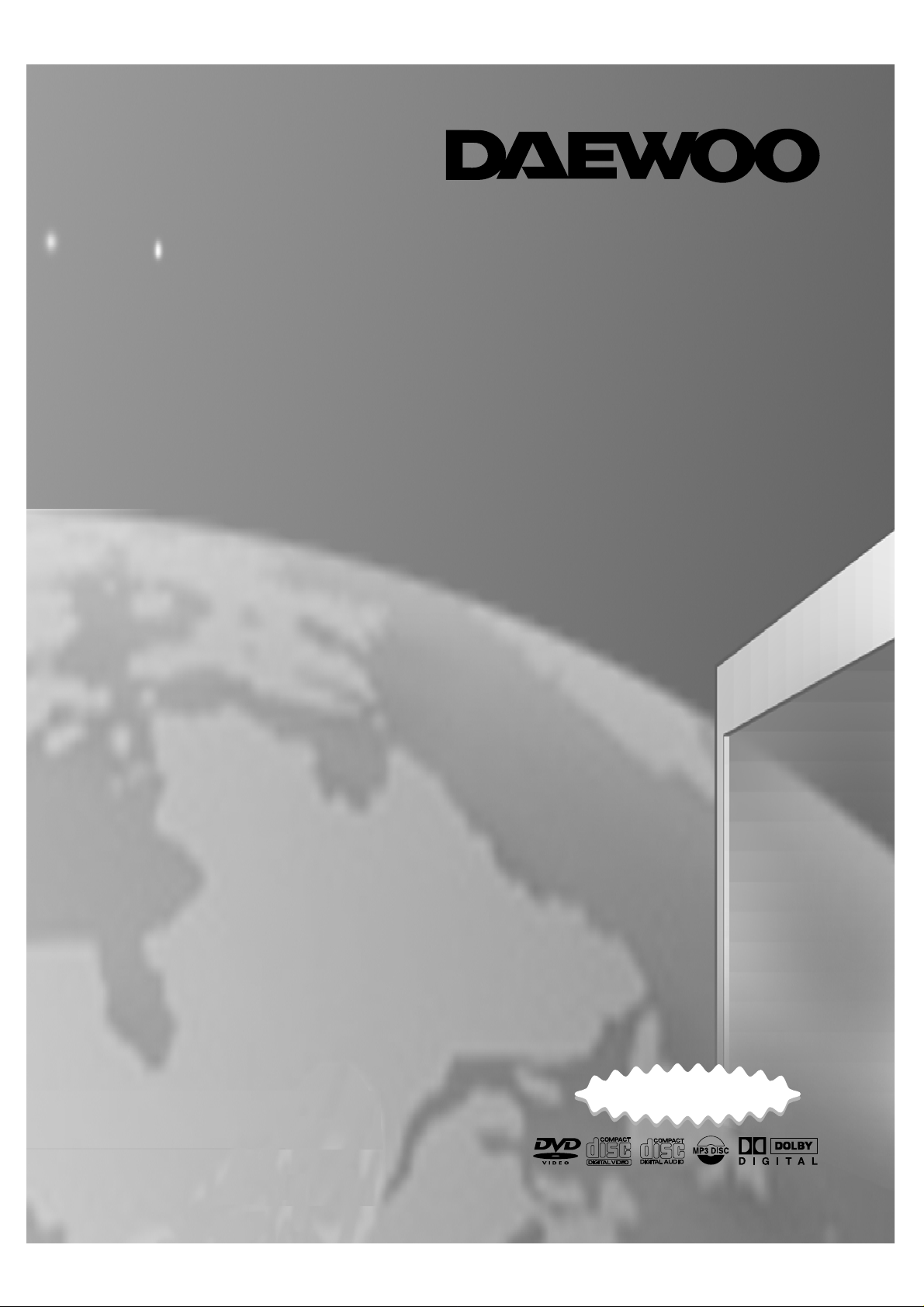
HELP LINE NUMBER;
011 89 2525 77
OWNER’S MANUAL
Model:
•DDT-21H9 S
TV/DVD COMBO
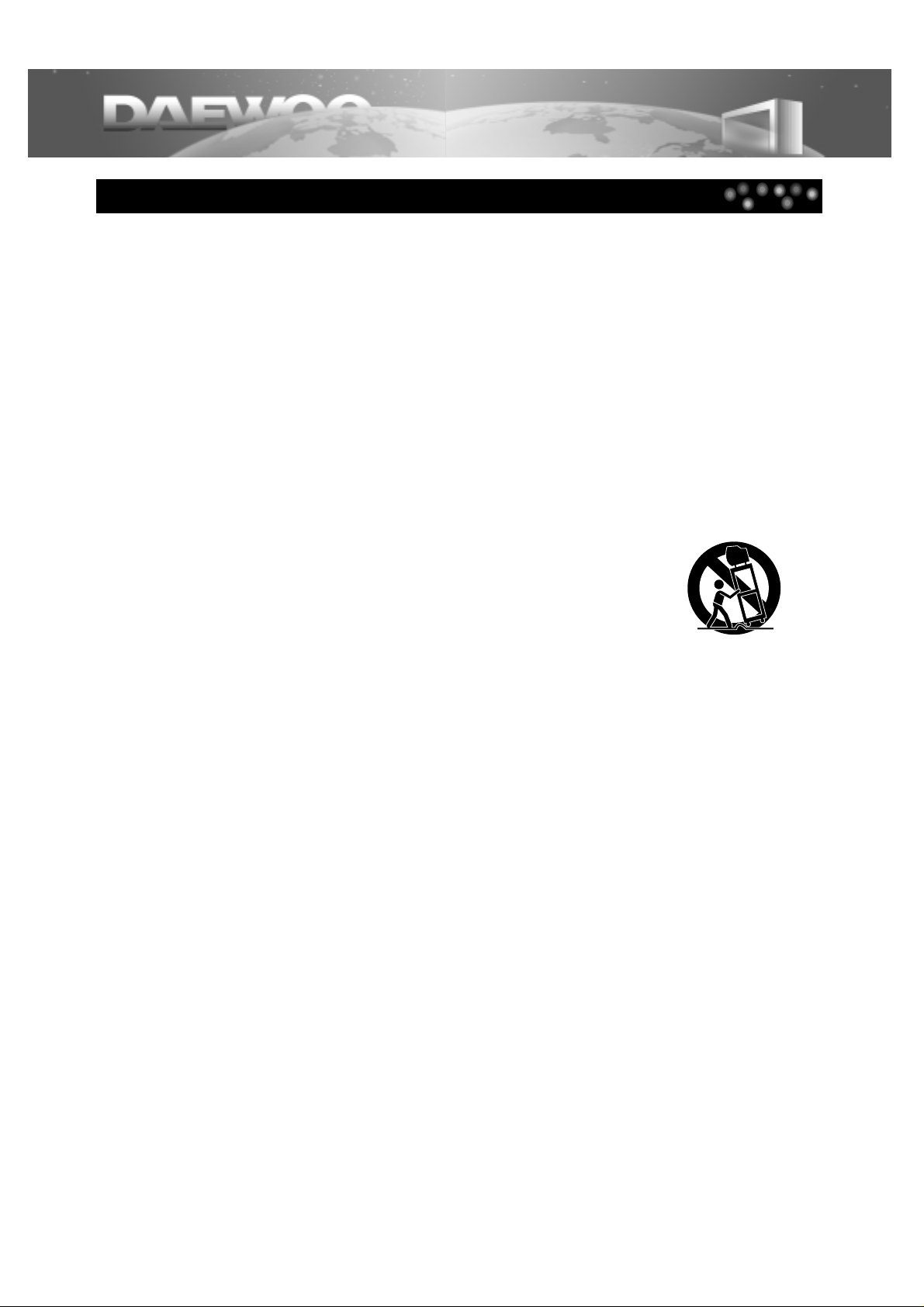
1
IMPORTANT SAFEGUARDS
1 Read Instructions - All the safety and operating instructions should be read before the appliance is
operated.
2 Retain Instructions - The safety and operating instructions should be retained for future reference.
3 Heed Warnings - All warnings on the appliance and in the operating instructions should be adhered to.
4 Follow Instructions - All operating and use instructions should be followed.
5 Cleaning - Unplug TV/DVD from the wall outlet before cleaning. Do not use liquid cleaners or aerosol
cleaners. Use a damp cloth for cleaning.
6 Attachments - Do not use attachments not recommended by the TV/DVD manufacturer as they may cause
hazards.
7 Water and Moisture - The apparatus shall not be exposed to dripping or splashing water and that no
object filled with liquids, such as vases, shall be placed on the apparatus.
8 Accessories - Do not place this TV/DVD on an unstable cabinet, stand,
bracket, or table. The TV/DVD may fall, causing serious injury to someone,
and serious damage to the appliance. Use only with a cabinet, stand, bracket,
or table recommended by the manufacturer, or sold with the TV/DVD. Any mounting
of the appliance should follow the manufacturer’s instructions and use a mounting
accessory recommended by the manufacturer. An appliance and cart combination
should be moved with care. Quick stops, excessive force, and uneven surfaces may
cause the appliance and cabinet combination to overturn.
9 Ventilation - Slots and openings in the cabinet and the back or bottom are provided for ventilation and to
ensure reliable operation of the TV/DVD and to protect it from overheating, and these openings must not be
blocked or covered. The openings should never be blocked by placing the TV/DVD on a bed, sofa, rug, or
other similar surface. This TV/DVD should never be placed near or over a radiator or heat register. This
TV/DVD should not be placed in a built-in installation such as a bookcase or rack unless proper ventilation is
provided or the manufacturer’s instructions have been adhered to. Around the unit, the space should be more
than 10cm.
10 Power Sources - This TV/DVD should be operated only from the type of power source indicated on the
marking label. If you are not sure of the type of power supply to your home, consult your appliance dealer or
local power company.
11 Grounding or Polarization - This TV/DVD is equipped with a polarized alternating - current line plug (a
plug having one blade wider than the other). This plug will fit into the power outlet only one way. This is a
safety feature. If you are unable to insert the plug fully into the outlet, contact your electrician to replace your
obsolete outlet. Do not defeat the safety purpose of the polarized plug.
12 Power-Cord Protection - Power-supply cords should be routed so that they are not likely to be walked
on or pinched by items placed upon or against them, paying particular attention to cords at plugs, and the
point where they exit from the appliance.
13 Lightning - For added protection for this TV/DVD receiver during a lightning storm, or when it is left
unattended and unused for long periods of time, unplug it from the wall outlet and disconnect the antenna or
cable system. This will prevent damage to the TV/DVD due to lightning and power-line surges.
14 Power Lines - An outside antenna system should not be located in the vicinity of overhead power lines or
other electric light or power circuits, or where it can fall into such power lines or circuits. When installing an
outside antenna system, extreme care should be taken to keep from touching such power lines or circuits as
contact with them might be fatal.
PORTABLE CABINET WARNING
IMPORTANT SAFEGUARDS
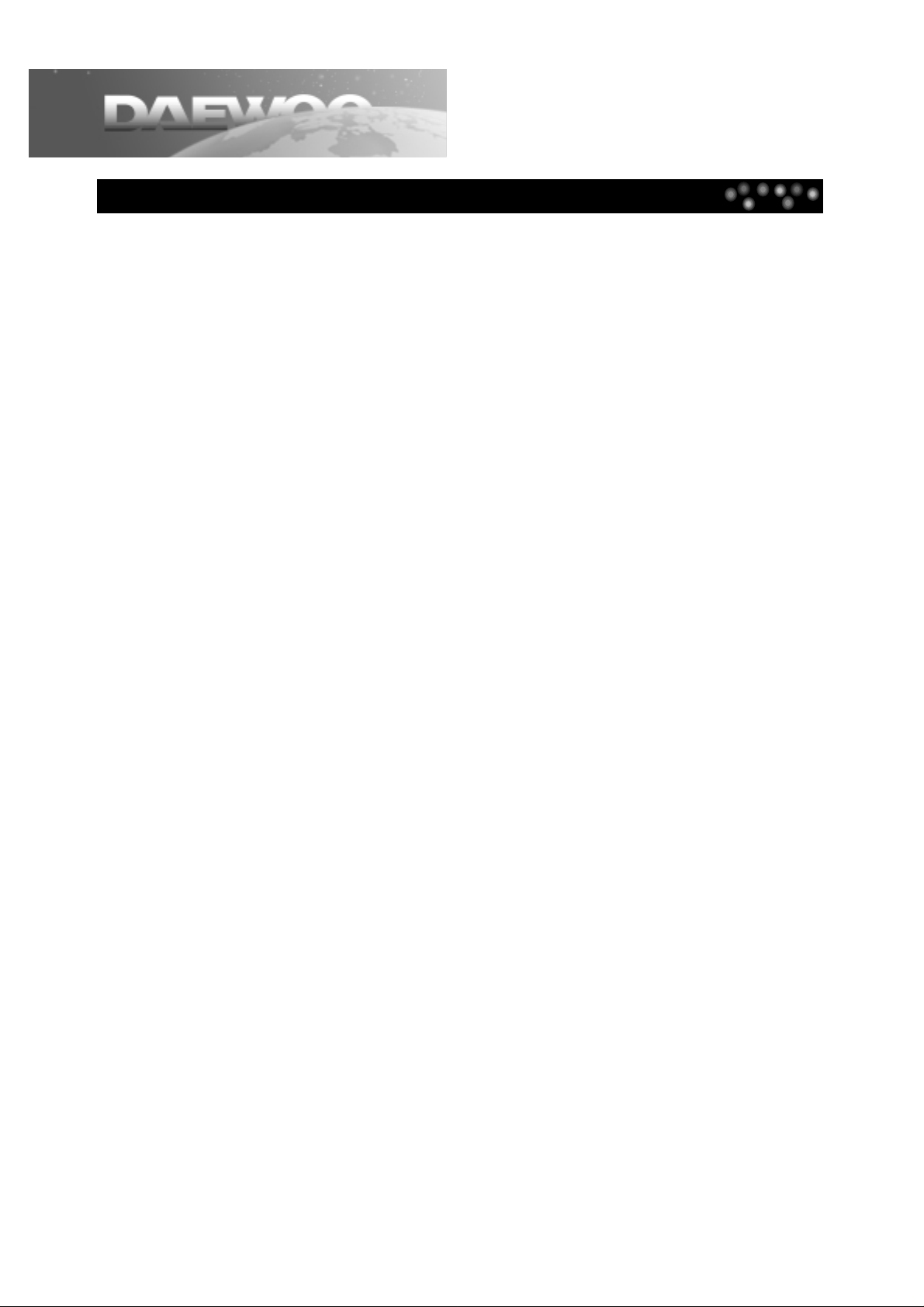
15 Overloading - Do not overload wall outlets and extension cords as this can result in a risk of fire or
electric shock.
16 Object and Liquid Entry - Never push objects of any kind into this TV/DVD through openings as they
may touch dangerous voltage points or short out parts that could result in a fire or electric shock. Never spill
liquid of any kind on the TV/DVD.
17 Servicing - Do not attempt to service this TV/DVD yourself as opening or removing covers may expose you
to dangerous voltage or other hazards. Refer all servicing to qualified service personnel.
18 Damage Requiring Service - Unplug this TV/DVD from the wall outlet and refer servicing to qualified
service personnel under the following conditions:
A. When the power-supply cord or plug is damaged or frayed.
B. If liquid has been spilled, or objects have fallen into the TV/DVD.
C. If the TV/DVD has been exposed to rain or water.
D. If the TV/DVD does not operate normally by following the operating instructions. Adjust only those controls
that are covered by the operating instructions, as improper adjustment of other controls may result in
damage and will often require extensive work by a qualified technician to restore the TV/DVD to its
normal operation.
E. If the TV/DVD has been dropped or damaged in any way.
F. When the TV/DVD exhibits a distinct change in performance - this indicates a need for service.
19 Replacement Parts - When replacement parts are required, be sure the service technician has used
replacements parts specified by the manufacturer that have the same characteristics as the original part.
Unauthorized substitutions may result in fire, electric shock, injury to persons or other hazards.
20 Safety Check - Upon completion of any service or repairs to this TV/DVD, ask the service technician to
perform routine safety checks to determine that the TV/DVD is in proper operating condition.
21 Heat - This TV/DVD product should be situated away from heat sources such as radiators, heat registers,
stoves, or other products (including amplifiers) that produce heat.
22 Electrostatic - In DVD mode, your DVD Disc may be playback from the first parts because of the
electrostatic symptom.
23 Secondary Switch - When switching off, the apparatus is not completely switched off from the mains. To
disconnect it from the mains, you have to unplug mains.
2
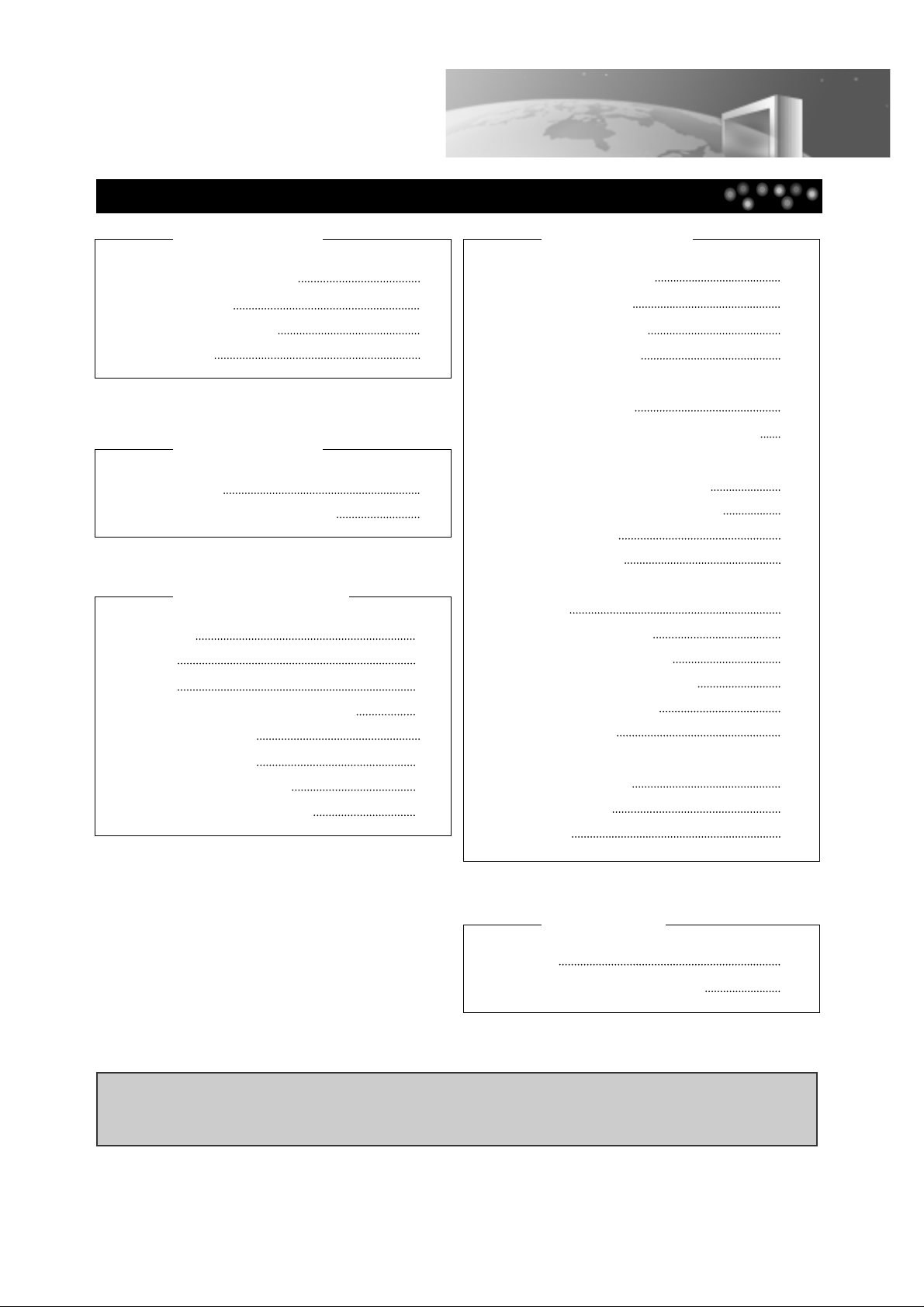
Table of Contents
3
IMPORTANT SAFEGUARDS 1
Table of Contents 3
Identification of Controls 4
Remote Control 6
Before use ....
Playing the DVD video disc 23
Basic Playback 23
Special Playback 24
Using DISPLAY Button 26
Playing the Desired Scene or
Track during Playback 28
Directly Moving to the Desired Title 28
Playing the Disc, Chapter,
Title, and Track Repeatedly 29
Repeating the Given Sections 29
Random Play 30
Program Play 31
Searching by Memorizing the Favorite
Scene 32
Displaying menus in disc 33
Storing Viewed DVD settings 34
Changing Subtitle Language 35
Changing audio language 36
Using zoom feature 37
Viewing from Another Angle or Producing a
3D SURROUND Effect 38
Playing an MP3 Disc 39
Initial Settings 42
DVD Operation ....
Basic Installation 9
Connecting to Various Equipment 10
Installation ....
About DVD 51
Before Calling Service Personnel 53
Others
Watching TV 14
TELETEXT 15
Setting TV 16
To Display the Setting Screen 16
Setting Picture 17
Setting Sound 18
Installing Channels 19
Setting Other Features 22
Basic TV operation ....
IMPORTANT COPYRIGHT INFORMATION
Unauthorized copying, broadcasting, public performance and lending of discs are prohibited.
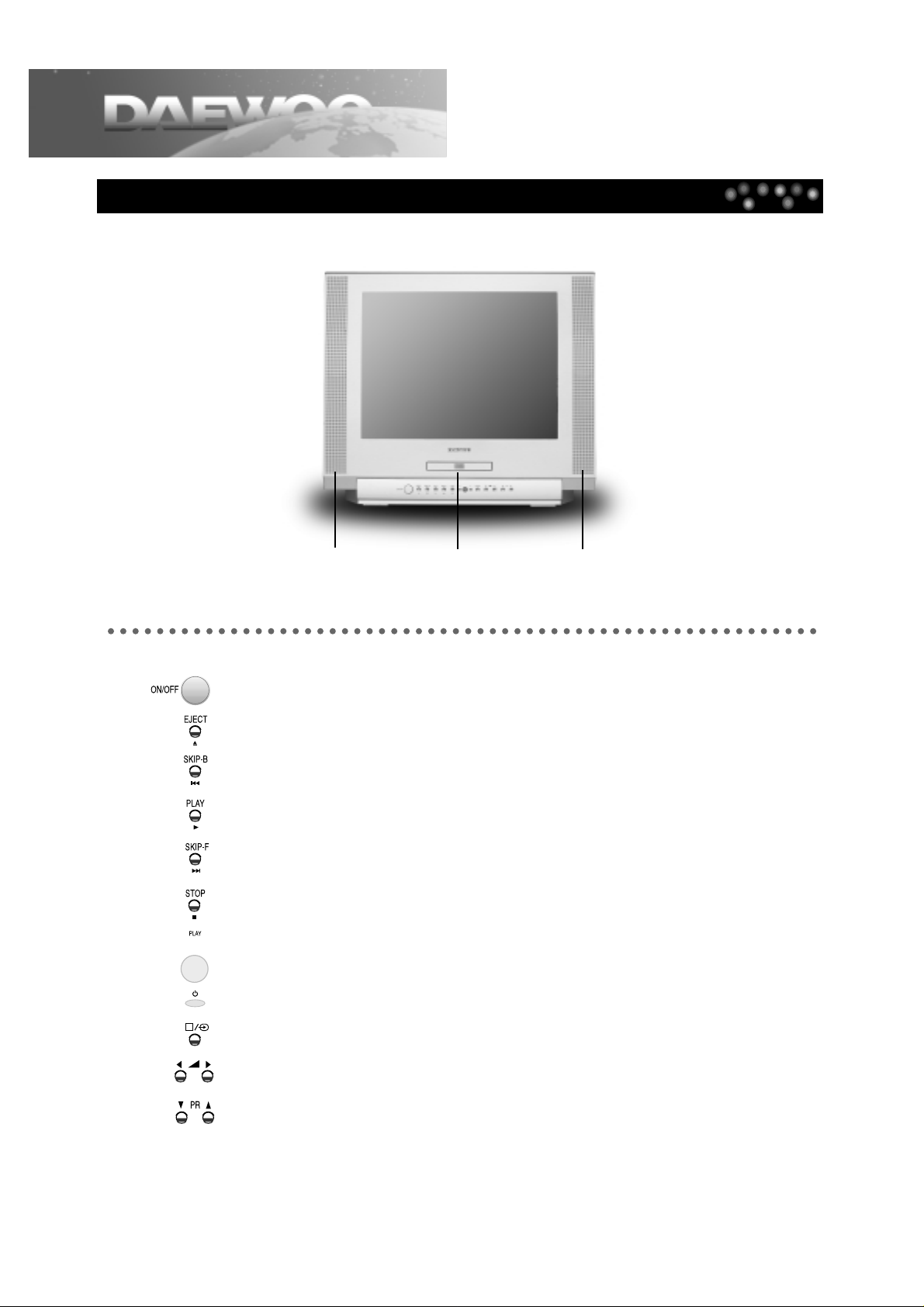
Main Body (Front Part)
4
Identification of Controls
Speaker Left
Disc Loading Tray Speaker Right
POWER button (Power of TV/DVD is fully intercepted.)
OPEN/CLOSE button (For opening disc tray)
SKIP BACK button
PLAY button
SKIP FORWARD button
STOP button
OPERATING STATUS indicator (This button is lit when playing a DVD)
REMOTE SENSOR
STAND-BY indicator
TV/AV/DVD MODE CONVERT button
TV VOLUME button
TV CHANNEL button
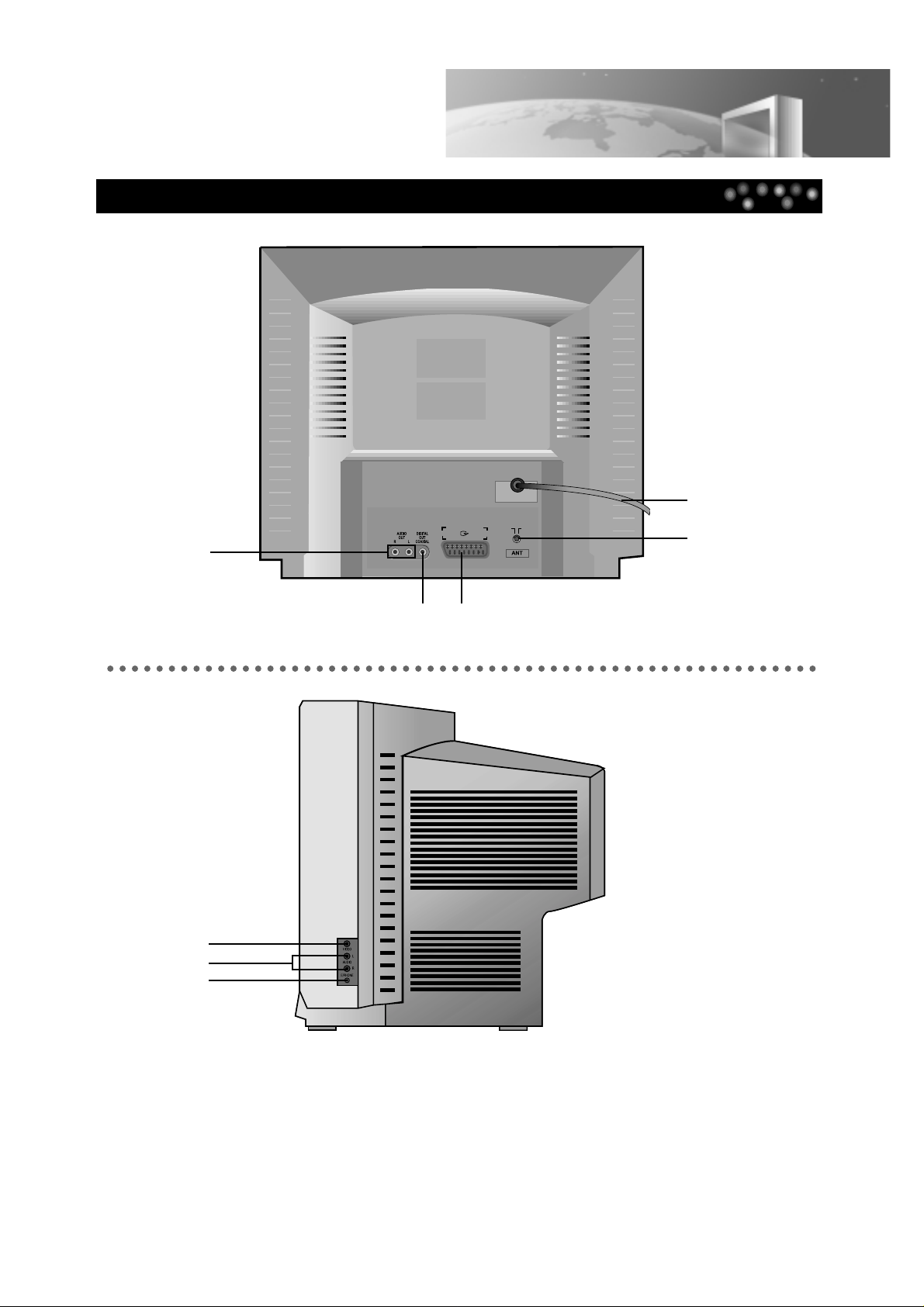
AUDIO OUT
jack (Left/Right)
POWER CORD
CONNECTION to
ANTENNA
CABLE
COAXIAL DIGITAL
AUDIO OUT jack
SCART jack
VIDEO IN jack
AUDIO IN jack
CONNECTION
to EARPHONE
jack
Main Body (Rear and Side Part)
5
Identification of Controls
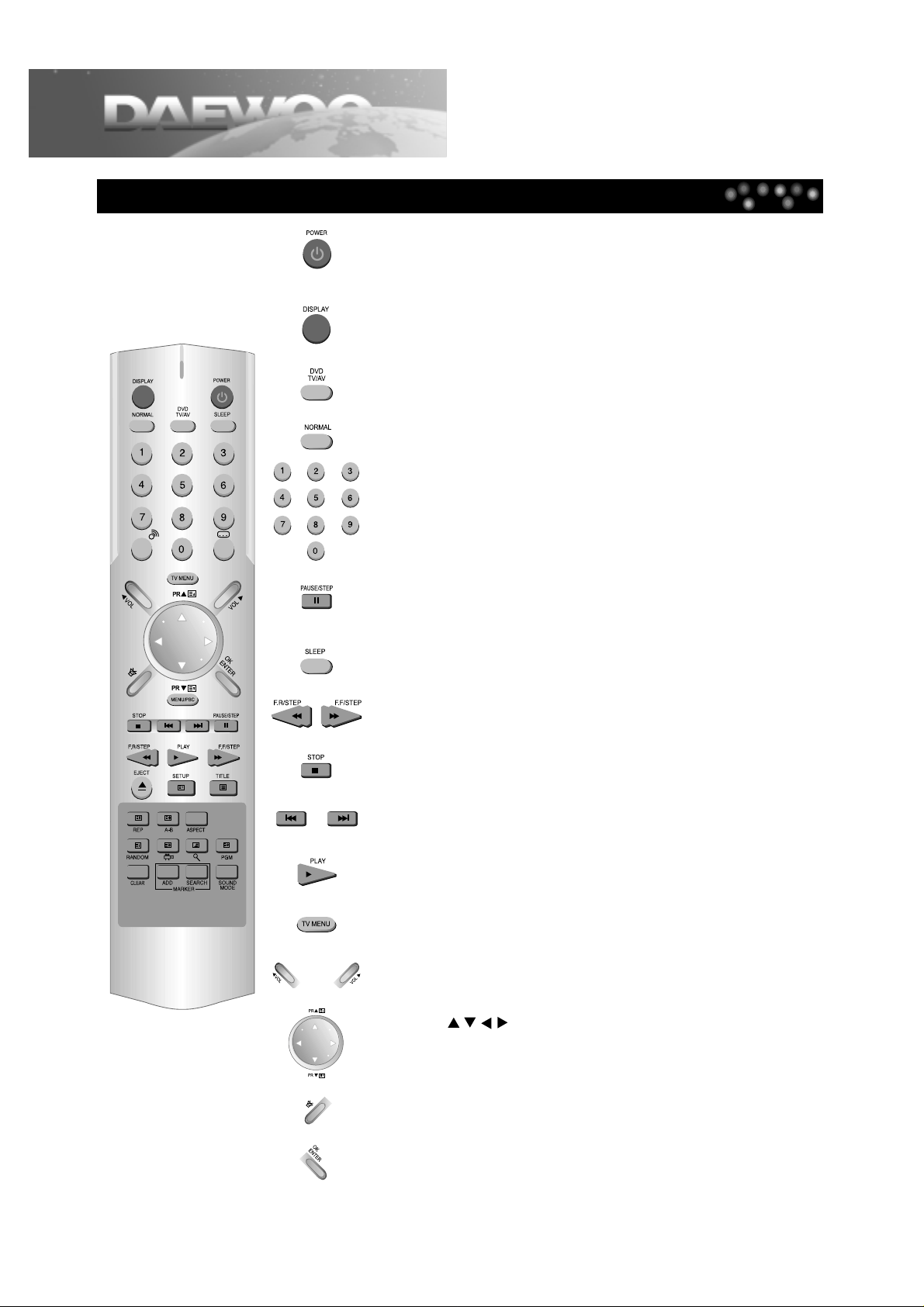
Remote Control Buttons
6
Remote Control
POWER button
If you press the ON/OFF button in the front part of this product, power is
on.
DISPLAY button
Operating status and GUI(Graphic User Interface) menu are displayed in
a screen.
TV/AV, DVD button
You can select input mode.
NORMAL button
NORMAL I/ NORMAL II/ FAVOURITE picture control
NUMBER button
You can enter the relevant number directly or select a desired channel.
PAUSE/STEP button
Pause screen and step screen are displayed whilst playing and pausing
respectively.
SLEEP button
You can set automatic POWER OFF.
F.R/STEP or F.F/STEP button
You can search screen whilst playing back or forward.
STOP button
SKIP BACK/SKIP FORWARD button
You can skip a screen whilst playing back or forward.
PLAY button
TV MENU button
The Menu screen relating to TV is displayed.
VOLUME button
CURSOR( ), CHANNEL SELECT button
This button functions as cursor or channel select button in setting
TV/DVD and operating TV respectively.
MUTE button
Press this button if you only want to turn off the sound.
OK/ENTER button
Press this button if TV or DVD setting is completed.
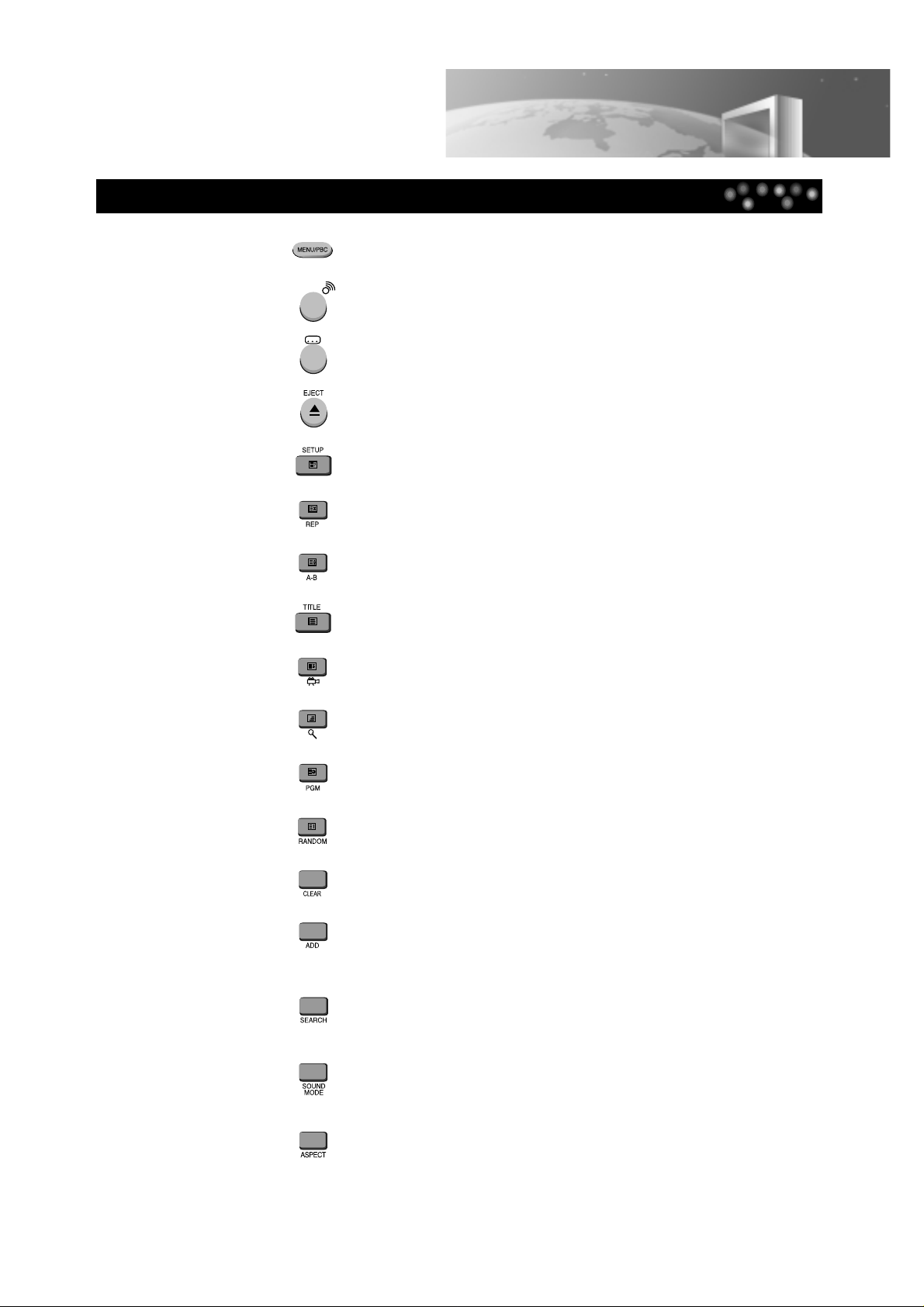
7
Remote Control
MENU/PBC button
The DVD menu screen is displayed.
AUDIO button
You can select the desired audio language.
SUBTITLE button
You can select the desired subtitle language.
DISC TRAY EJECT button
SETUP button
You can set the DVD player.
REPEAT button
You move into REPEAT mode whenever you press this button.
A-B REPEAT button
You can play the given sections repeatedly.
TITLE button
You can select the desired title.
Angle button
You can select the desired screen angle.
ZOOM button
You can zoom in a screen.
PROGRAM button
You can program the desired playing order.
RANDOM button
You can play the DVD randomly.
CLEAR button
You can clear settings.
MARKER button
You can mark the desired scene.
MARKER SEARCH button
You can reach the marked scene.
This button functions as a Marker Search button in DVD.
SOUND MODE button
You can select the desired audio mode when watching TV.
ASPECT button
You can modify TV Aspect in TV/AV1/AV2/DVD Mode.
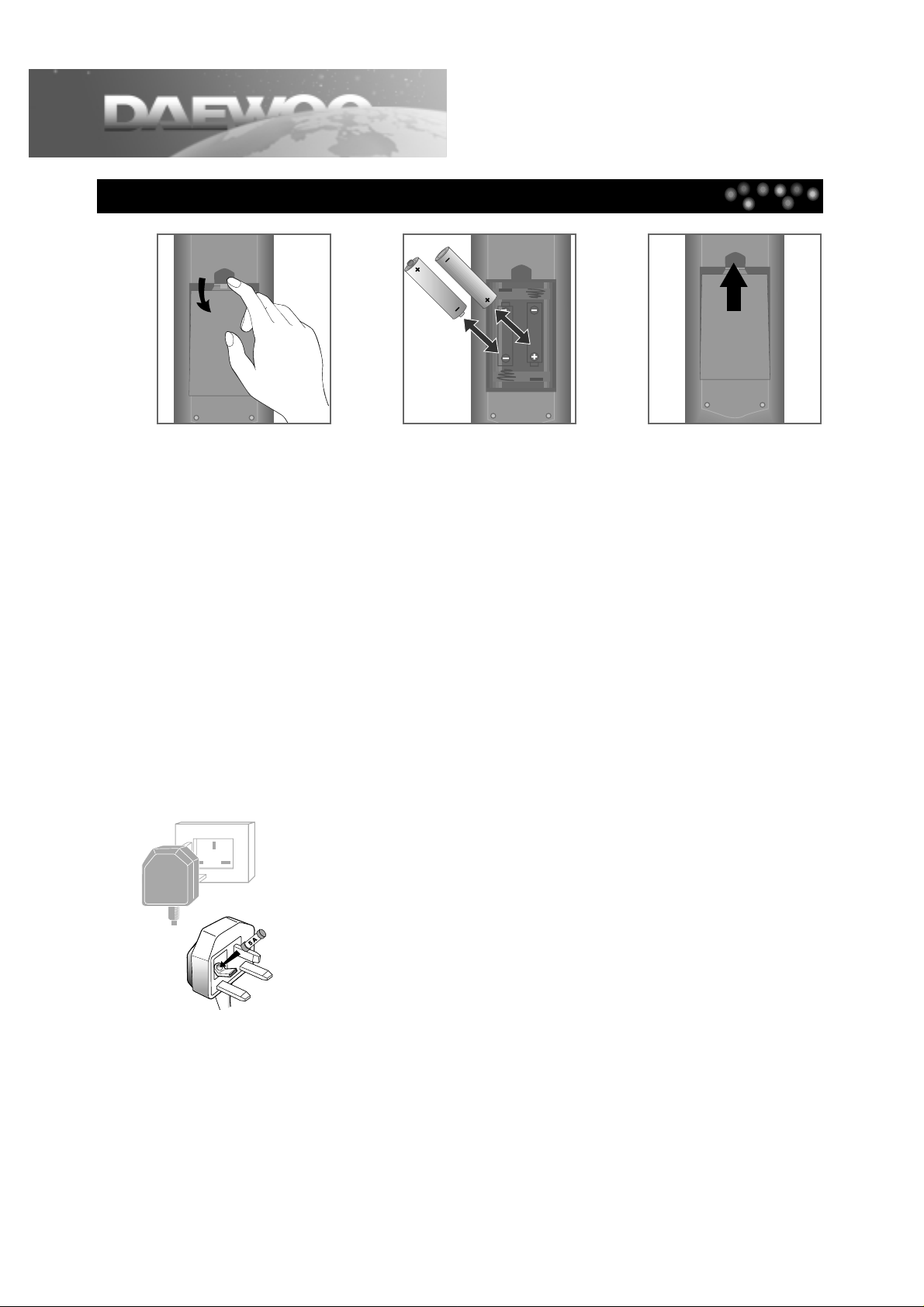
Inserting the Batteries
8
Remote Control
123
Please respect the environment and prevailing regulations. Before you dispose of batteries, ask your dealer
whether they are subject to special recycling and if he accepts to take them back.
AERIAL SOCKET : (75Ohms-VHF/UHF/cable)
The aerial socket, located at the back of the TV/DVD set, enables the connection of an external aerial or one
from another item of equipment fitted with a modulator (video recorder, satellite receiver, etc.).
(NB: A modulator converts basic video and sound signals to radio frequencies, ‘R.F.’.)
MAINS PLUG:
The mains plug carries the power supply to your TV/DVD set. It should only be connected to an AC supply of
220-240V ~ 50Hz.
It must not be connected to a DC supply. If the plug is detached from the cable, do not under any
circumstances connect it to a mains socket as there is a danger of electrocution.
UK SOCKET
Equipment for the UK is supplied with a mains cable fitted with a moulded plug.
The plug contains safety components and must not be replaced by a type sold in shops.
It is fitted with a fuse that protects your TV/DVD. If your set no longer works, the fuse
may have blown. If it has, replace it with an identical ASTA certified or BSI (BS 1362) 5
amp fuse.
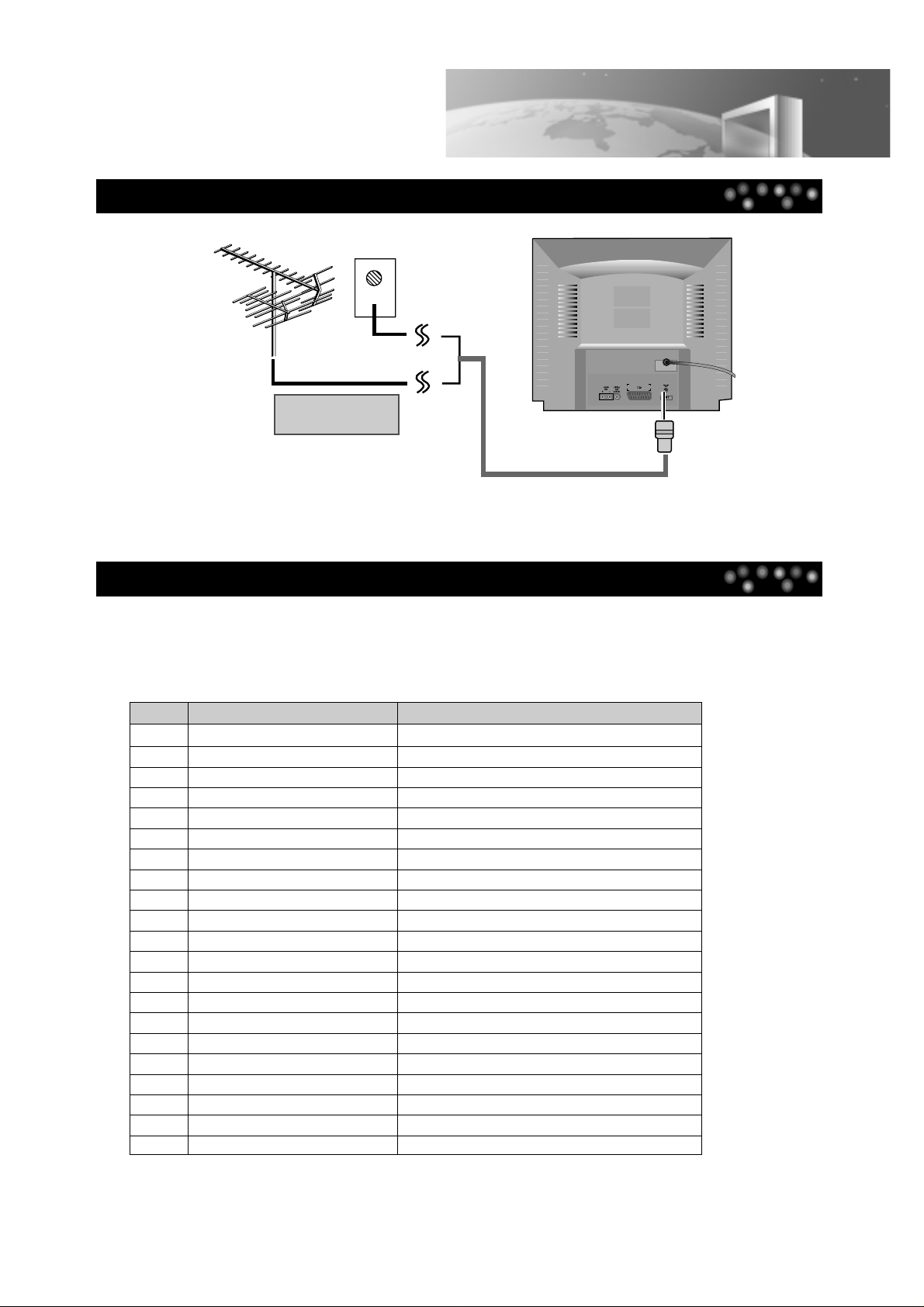
Connecting the Antenna Cable
Connecting a SCART SOCKET
9
Basic Installation
Outdoor antenna or
wall antenna outlet
This connection is used to connect this player to an external device (VCR, CAMCORDER, DVD) and to
be displayed in TV/DVD. If the peripheral is powered on in TV mode, some peripherals are converted into
AV1 mode automatically and displayed. Otherwise, you should press the TV/AV/DVD button to convert into
AV1 mode. Pin specification of SCART SOCKET is as follows.
PIN Signal Designation Matching Values
1 Audio Out (linked with 3) 0.5Vrms, Imp < 1kΩ(RF 60% MOD)
2 Audio In (linked with 6) 0.5Vrms, Imp > 10kΩ
3 Audio Out (linked with 1) 0.5Vrms, Imp < 1kΩ(RF 60% MOD)
4 Audio Earth
5 Blue Earth
6 Audio In (linked with 2) 0.5Vrms, Imp > 10kΩ
7 Blue In 0.7Vp-p±10%, Imp 75Ω
8 Slow (Function) Switching TV:0~2V, Peri:9.5~12V, Imp>10kΩ
9 Green Earth
10 NC
11 Green In 0.7Vp-p±10%, Imp 75Ω
12 NC
13 Red Earth 0.7Vp-p±10%, Imp 75
14 NC
15 Red In 0.7Vp-p±10%, Imp 75
16 Rapid Blanking, Switching Logic 0: 0~0.4V, Logic 1: 1~3V, Imp 75Ω
17 Video Earth
18 Rapid Blanking Earth
19 Video Out 1.0 Vp-p±10%, Imp 75Ω
20 Video In 1.0 Vp-p±10%, Imp 75Ω
21 Common Earth
If TV picture is not clear, it usually result from the wrong antenna connection.
Please install the antenna in the proper place and in the right direction.

Connecting to Audio System
10
Connecting to Various Equipment
You can enjoy the stereo sound.
N O T E
• Refer to the owner’s manual of your audio system to connect.
• Before you connect the TV/DVD to other equipment, be sure to turn off the power and unplug all of
the equipment from the wall outlet before making any connections.
• If you place the TV/DVD near a tuner or radio, the radio broadcast sound might be distorted. In this
case, move the TV/DVD away from the tuner and radio.
• The output sound of TV/DVD has a wide dynamic range. Be sure to adjust the receiver’s volume to a
moderate listening level. Otherwise, the speakers may be damaged by a sudden high volume sound.
• Turn off the audio system before you connect or disconnect the TV/DVD’s power cord. If you leave
the audio system power on, the speakers may be damaged.
Do not select “Dolby Digital” as Digital Audio Output of this TV/DVD unless you
connect the DIGITAL OUT jack of this TV/DVD to an AV decoder that has the Dolby
Digital decoding equipment.
High volume sound may damage your hearing as well as the speakers.
(Refer to “Selecting Digital Audio Output” on page 49)
Warning!!
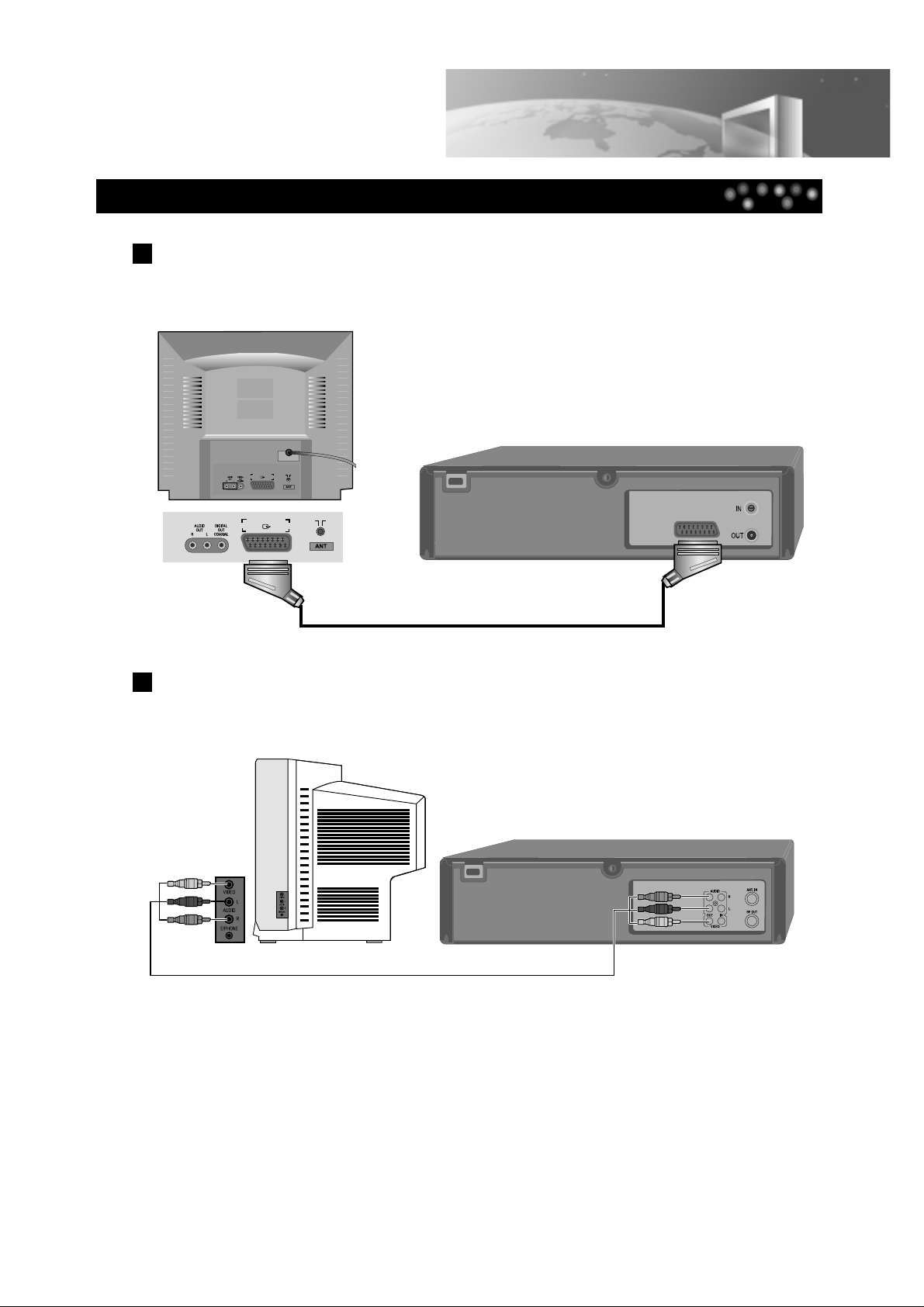
Connecting to a Camcorder or Other Video Player
11
Connecting to Various Equipment
Connection with SCART Jack (AV1)
Connect the SCART jack of your video player (or camcorder) to SCART terminal of TV/DVD with SCART
jack.
Connection with A/V Jack (AV2)
Connect the AUDIO/VIDEO OUT terminal of your video player (or camcorder) to AUDIO/VIDEO IN
terminal of TV/DVD with Video/Audio Connecting Cable.
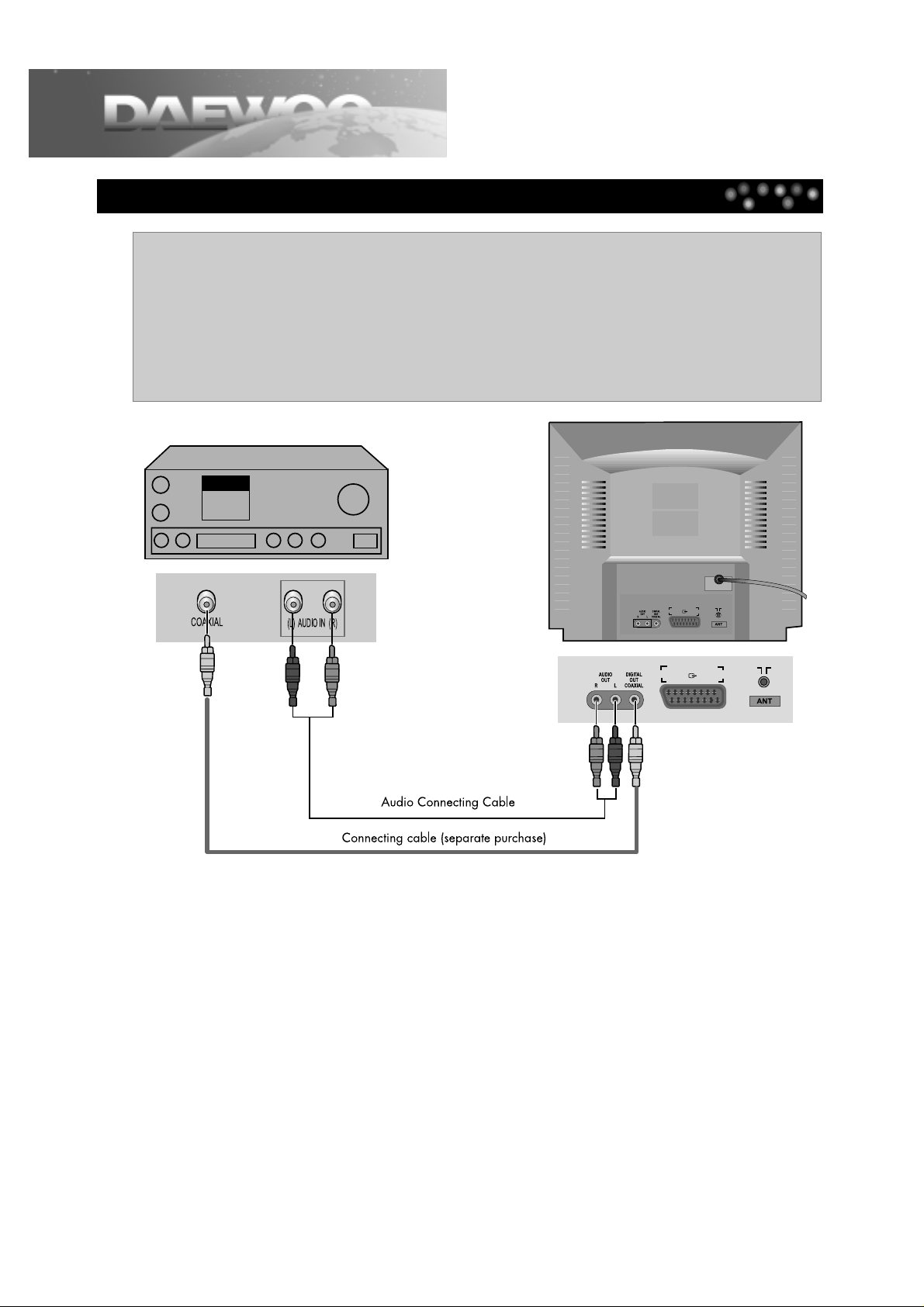
Connecting to Dolby Digital Amp
12
Connecting to Various Equipment
You can enjoy the high quality dynamic sound of Dolby Digital, Dolby Pro Logic, and 2 Channel Digital
Stereo.
Dolby Digital
?
Dolby Digital is the surround sound technology recently used in theatres, and is now available to
reproduce this realistic effect at home. You can enjoy motion picture and live concert DVD video discs
with this dynamic realistic sound by connecting the TV/DVD to the 6 channel amp equipped with a
Dolby Digital decoder or Dolby Digital processor.
Amp equipped with Dolby Digital decoder
1 To enjoy Dolby Digital sound from this TV/DVD, you need the following:
• DVD recorded in Dolby Digital
• 6 channel amp equipped with a Dolby Digital decoder or Dolby Digital processor and power amp
• 5 speakers and 1 subwoofer
2 To enjoy Dolby Digital sound
You need to select “Dolby Digital” in the SETUP menu.
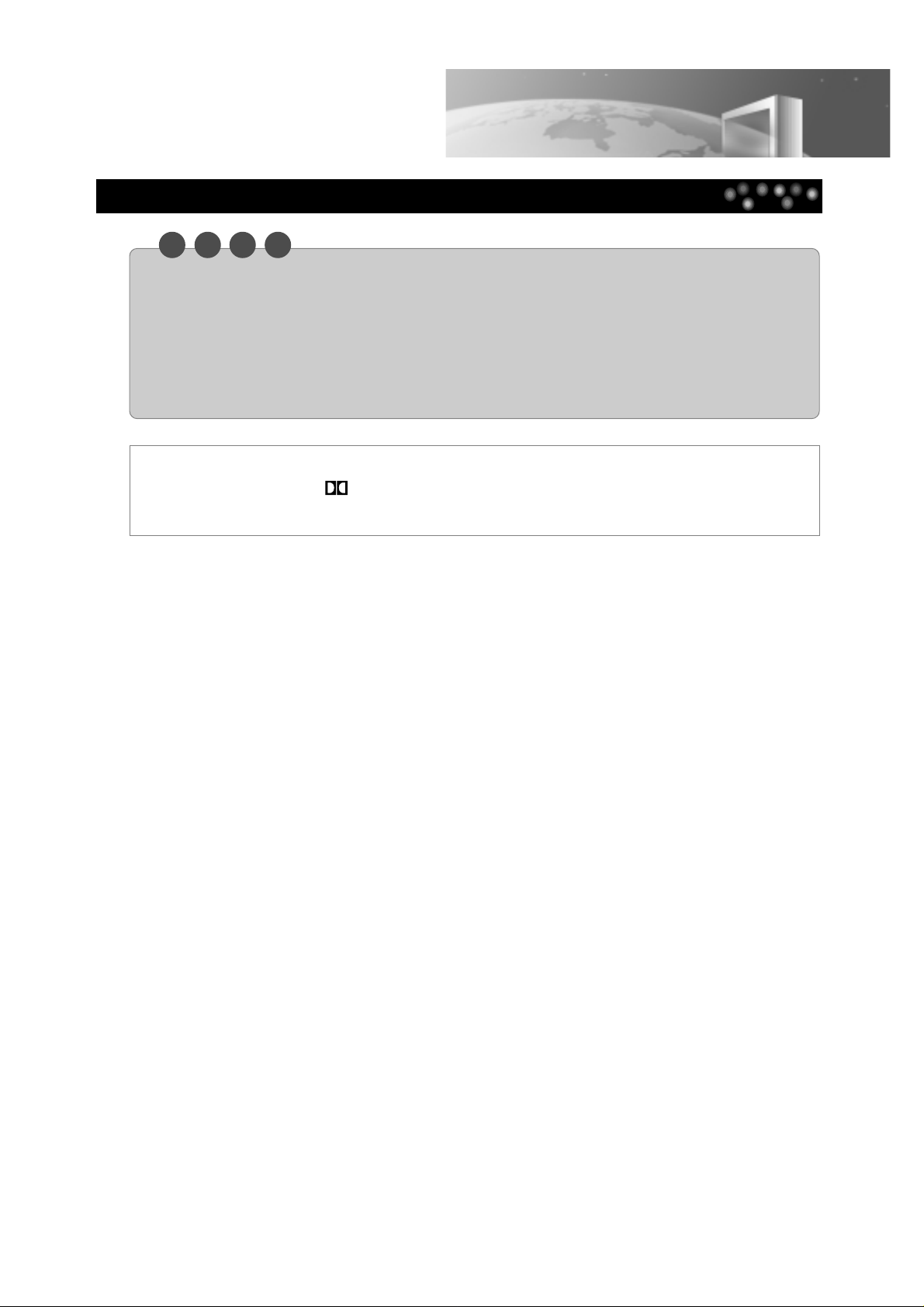
13
Connecting to Various Equipment
N O T E
• Refer to the owner’s manual of your audio system to connect.
• Before you connect the TV/DVD to other equipment, be sure to turn off the power and unplug all of the
equipment from the wall outlet before making any connections.
• The output sound of TV/DVD has a wide dynamic range. Be sure to adjust the receiver’s volume to a moderate
listening level. Otherwise, the speakers may be damaged by a sudden high volume sound.
• Turn off the audio system before you connect or disconnect the TV/DVD’s power cord. If you leave the audio
system power on, the speakers may be damaged.
This product has been manufactured under technical tie-up with Dolby Laboratories.
“Dolby” and the “double-D ” symbol are registered trademarks of Dolby Laboratories.
Copyright 1992-1997 Dolby Laboratories, Inc. All rights reserved.
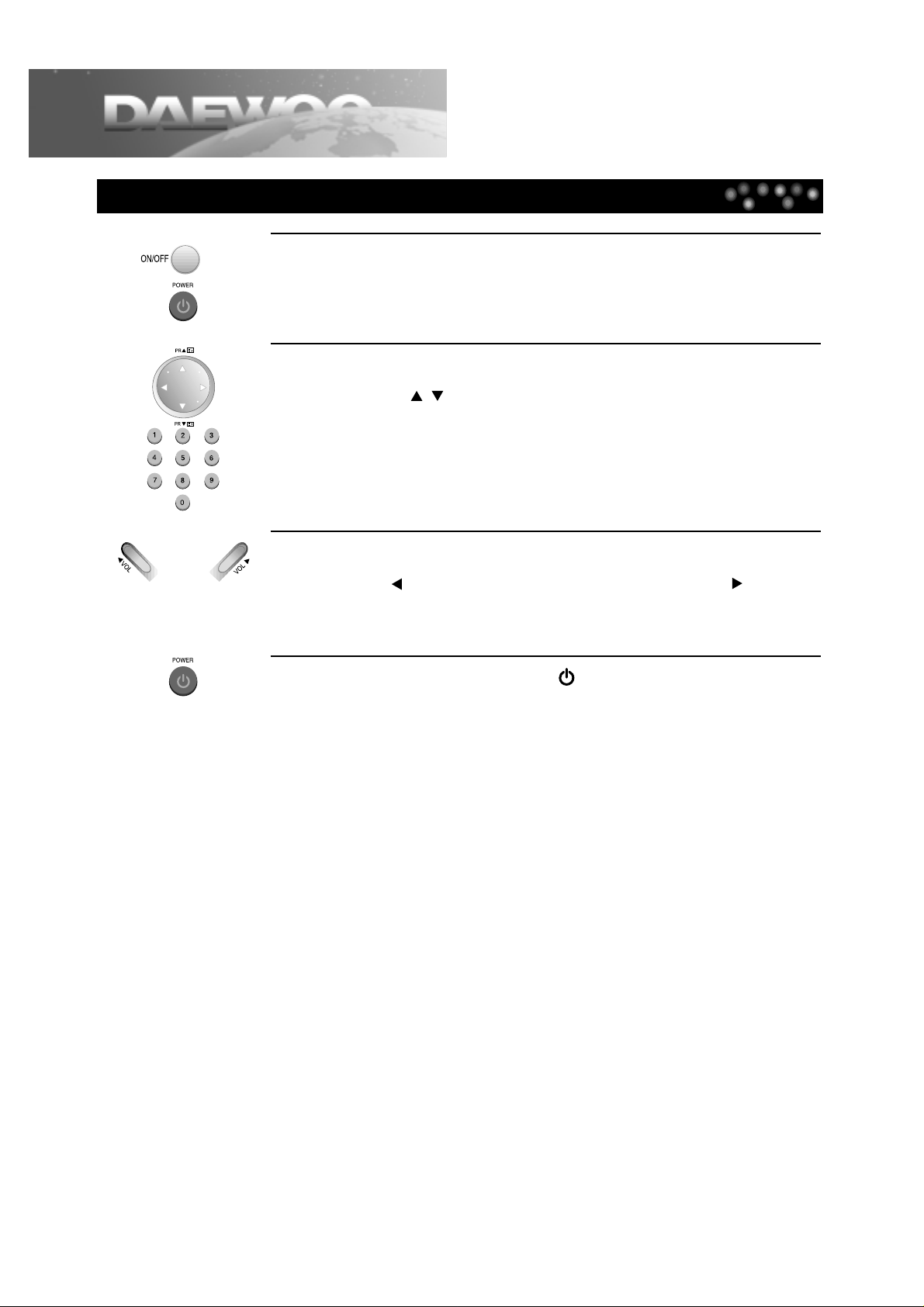
14
W atching TV
1
2
3
4
To turn on the TV, press the [ON/OFF] button in the front
part of the set. Now TV set is in STANDBY status.
Then, press the power button on the remote control.
Selecting the Channel.
Press the PR [ , ] button or [Number] button to select the desired
channel. If input status is set to AV or DVD, press the [TV/AV/DVD] button
to select TV.
Adjusting the Volume.
Press the [ VOL] button to decrease the volume level or [VOL ] button to
increase the volume level.
To turn off the TV, press the [ ] button on the remote
control.
Pressing the ON/OFF button of the set will clear the clock memory. If power
switch of remote control is off, standby LED becomes RED.
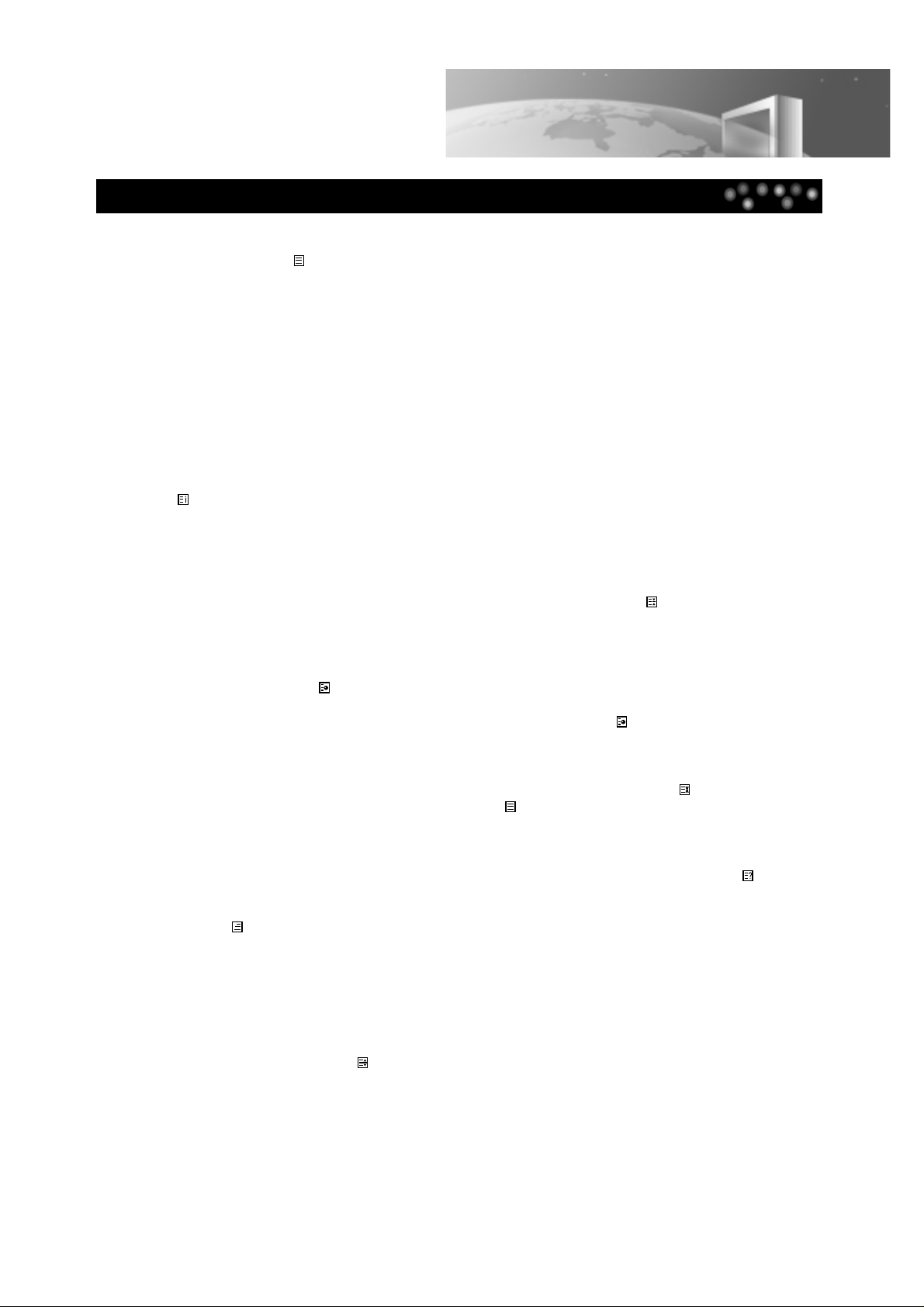
15
TELETEXT
SWITCHING TELETEXT ON/OFF
Press the TELETEXT button ( ). The index page viewed last will appear. Press the TELETEXT button to return to the
TV mode.
COLOUR BUTTONS IN TELETEXT
A red, green, yellow and cyan field is shown at the bottom of the screen.If FASTEXT is transmitted by the station,
by pressing the corresponding colour button on the remote controller you can easily select the desired page .
SELECTING PAGES
The NUMBER buttons 0...9 are used to enter a page number. The selected page number appears at the top of
the screen and the page appears after a short time. The UP/DOWN buttons increase or decrease the current
page number by 1.
INDEX PAGE
You can switch directly to the overview page of the station you are currently viewing by pressing the INDEX
button ( ).
PAGE HOLD
Several sub pages can be combined under a page number and are scrolled at an interval determined by the TV
station. The presence of sub pages is indicated by, for example, 3/6 beneath the time, which means that you
are looking at the 3rd page of a total of 6 pages.
If you want to look at a subpage for a longer period of time, press the HOLD button ( ). The contents of the
subpage shown are kept on the screen and no longer updated or switched to other subpages. Pressing the HOLD
button again, the current subpage appears.
CALLING UP SUBPAGE DIRECTLY
Pressing the SUBPAGE button ( ) “Page no/...” appears at the bottom of the screen. Enter the subpage number
that you want to call up with the NUMBER button 0...9, for example, the 2nd page. sequence 0002. The desired
subpage is sought and displayed after a while. To exit, press SUBPAGE button ( ) again.
WATCHING TELEVISION DURING TELETEXT MODE
Some pages are continually updated, for example, stock market reports, sports announcement, and the latest
news. If you want to watch TV and stay informed at the same time, press CANCEL button ( ).
The regular programme is still visible and the teletext symbol ( ) appears at the top of
the screen. Pressing the CANCEL button again, the teletext page appears with the updated information.
REVEAL ANSWER
This function can be used on certain pages to reveal the solution of riddles. Press the REVEAL button ( ) to
reveal a hidden answer and press again to hide it.
TV/TELETEXT ( )
Watch the TV programme and the Teletext pages simultaneously. The next press returns to the normal display.
BRIGHTNESS CONTROL IN TELETEXT MODE
Press the MENU button in teletext mode, the brightness control menu will be displayed in the bottom of the
screen. You can adjust brightness using the corresponding colour button on the remote controller.
DOUBLING CHARACTER SIZE
Repeatedly pressing the SIZE button ( ) doubles the character size in the following order.
Upper half of the page Lower half of the page Return to normal size.
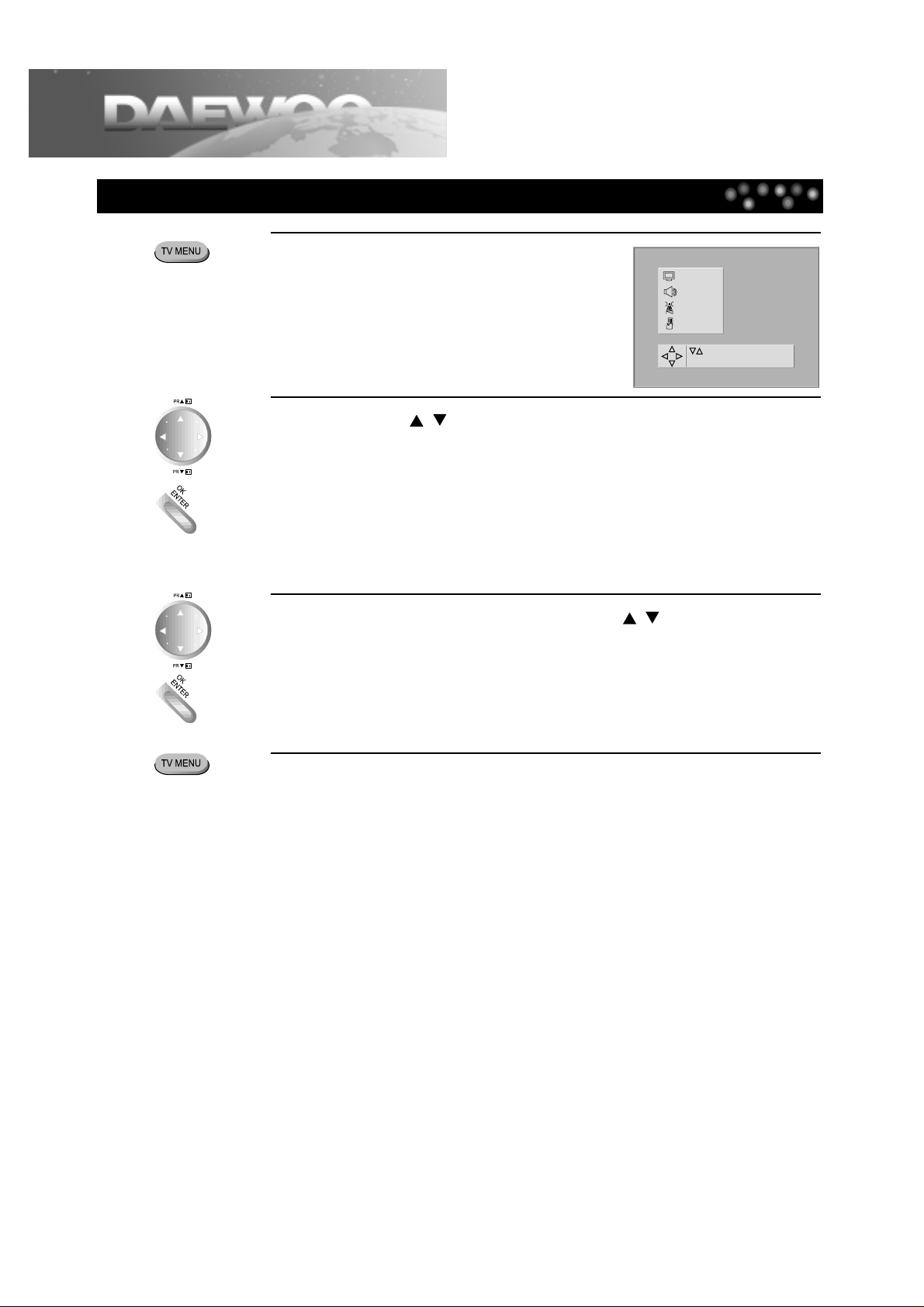
To Display the Setting Screen
16
1
2
3
4
Press the [TV MENU] button in TV
mode.
TV setting menu is displayed.
Press the [
,
] button to select the desired item.
Current settings and variable settings for the desired item are displayed in the
screen.
• PICTURE
• SOUND
• INSTALL
• FEATURES
Press the [OK] button and press the [,] button to set the
desired item, then press the [OK/ENTER] button.
Additional steps may be required as items.
Press the [TV MENU] button to exit the current setting menu.
Setting TV
PICTURE
SOUND
INSTALL
FEATURES
Position AccessOK
ExitMENU
