Daewoo DDQ-9H1SC User Manual
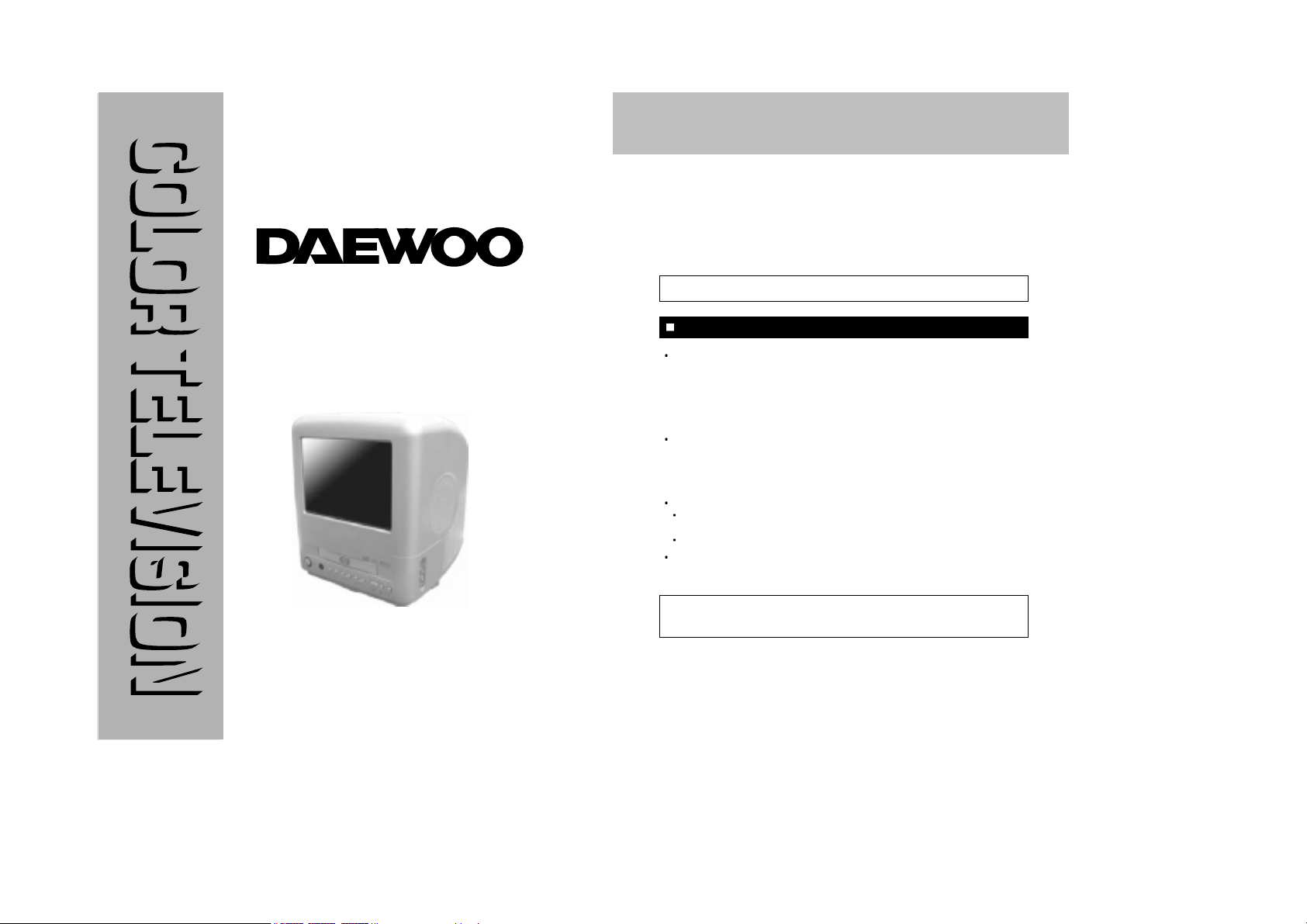
IMPORTANT SAFEGUARDS
2
HOW TO GET THE MOST ENJOYMENT FROM YOUR NEW COLOR TV SET
Your new Color TV incorporates a host of features designed to give you excellent performance.
In addition, this model utilizes a highly sophisticated Control Microprocessor that can give
you unprecedented convenience and control in the areas of Picture Adjustment, Channel
Tuning, On-Screen Information.
We therefore strongly urge that you read all of these instructions before using your TV for
the first time.
ANTENNA
Unless your TV is connected to a Cable TV system or to a centralized antenna system, a good
outdoor color TV antenna is recommended for the best performance. However, if you are
located in a strong signal area that is free from interference and ghost conditions (multipath),
an indoor antenna may be insufficient. The two pole antenna packed with this set is for your
convenience only. It is not capable of providing you with the sharp detail and rich color that this
television was designed to display.
LOCATION
Select an area where sunlight or bright indoor illumination will not fall directly on the picture
screen.
Also, be sure that the location selected allows a free flow of air to and from the perforated back
cover of the set.
NOTES
Never remove the back cover of the set. This can expose you to very high voltage and other
hazards.
If the set does not operate properly, unplug it and call your dealer or service shop.
VIEWING
This color receiver may be viewed from any desired distance. Most viewers prefer a distance
of three to six feet or more depending on-screen size for maximum eye comfort.
It is especially important that you read and follow the instructions under the heading:
"CHANNEL MEMORY" on page 16.
Caution
To prevent electric shock do not use this (polarized) plug with an extension cord, receptacle or
other outlet unless the blades can be inserted to prevent blade exposure.
SAFETY INSTRUCTION
OWNER'S MANUAL
DDQ-9H1SC
BEFORE USING TELEVISION RECEIVER,
READ AND OBSERVE ALL OF THIS OWNER’S MANUAL.
Part No. 11906570B
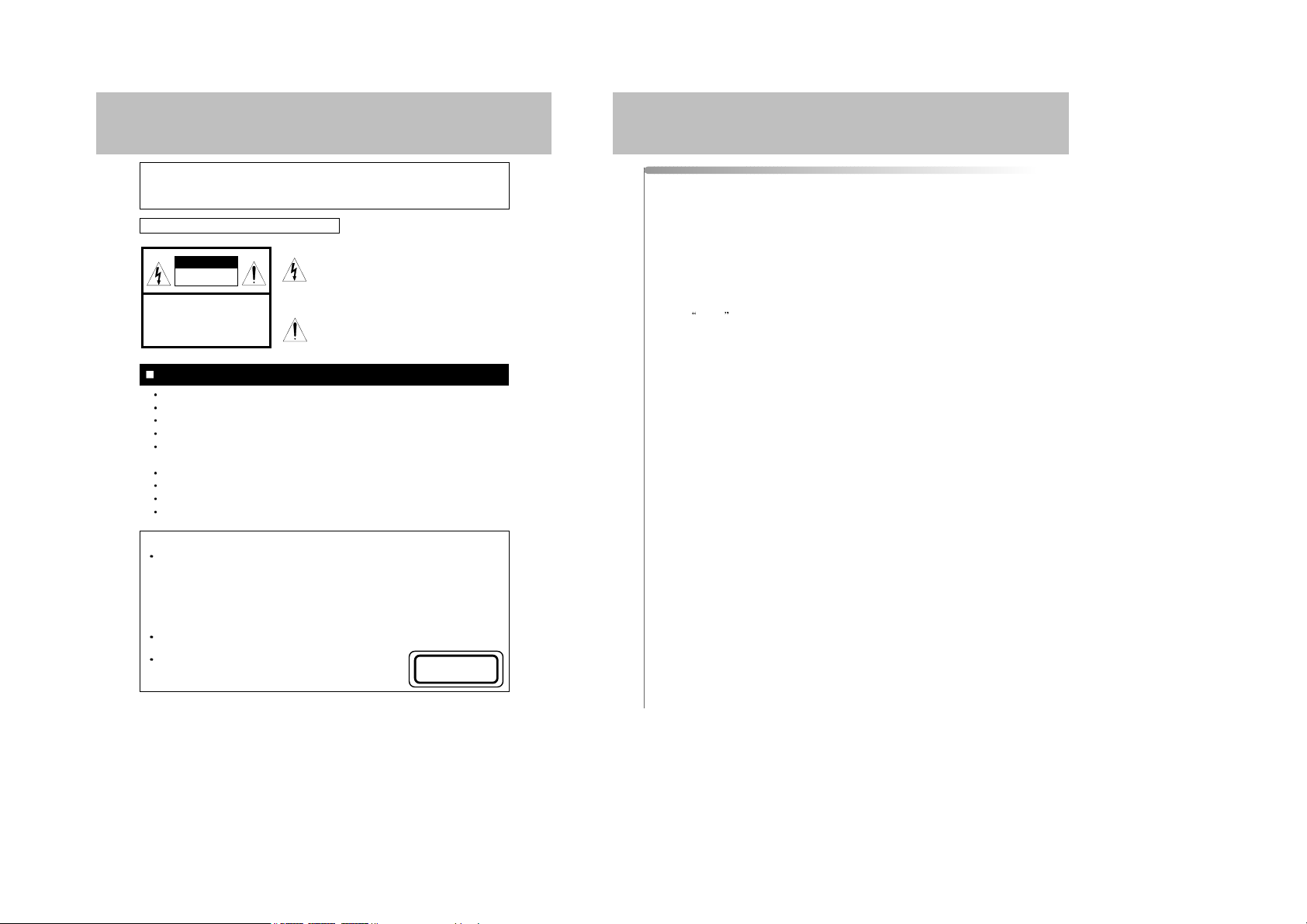
4
CONTENTS
3
FS(Full-Square) picture tube.
181-channel cable-compatible frequency synthesizer tuner.
Full on-screen display of all functions.
Video/Audio input/output terminals.
With various picture functions.(STANDARD, DYNAMIC, MILD, CUSTOM)
and sound (STANDARD, MUSIC, MOVIE, SPEECH, CUSTOM) functions.
TIME (Clock, Sleep Timer, On/Off timer)
Automatic power shut-off.
Full Remote Control.
Built-in CCD (Closed Caption Decoder)
GRAPHICAL SYMBOLS EXPLANATION
CAUTION
RISK OF ELECTRIC SHOCK
DO NOT OPEN.
CAUTION : TO REDUCE THE RISK OF
ELECTRIC SHOCK, DO NOT
REMOVE COVER(OR BACK)
NO PARTS INSIDE.
REFER SERVICING TO
QUALIFIED SERVICE PERSONNEL.
This lightning flash with arrowhead symbol, within an
equilateral triangle is intended to alert the user to the
presence of uninsulated "dangerous voltage" within
the product's enclosure that may be of sufficient
magnitude to constitute a risk of electric shock to
persons.
The exclamation point within an equilateral triangle is
intended to alert the user to the presence of important
operating and maintenance (Servicing) instructions in
the literature accompanying the appliance.
Caution
Any changes or modifications in construction of this device which are not expressly approved
by the party responsible for compliance could avoid the user’s authority to operate the
equipment.
FEATURES
IMPORTANT FOR LASER PRODUCTS
LASER This Digital Video Disc Player employs a Laser System. To ensure proper use of
this product please read this owner's maual carefully and retain for future
reference. Should the unit require maintenance, contact an authorized service
location - see service procedure.
Use of control adjustments or the performance of procedures other than those
specified may result in hazardous radiation when open and interlocks defeated.
DO NOT STARE INTO THE BEAM.
DANGER Visible laser radiation when open and interlock failed or defeated. Avoid direct
exposure to beam.
CAUTION Do not open the top cover. There are no user
serviceable parts inside the Unit; leave all servicing to
qualified service personnel.
CLASS 1
LASER PRODUCT
Important Safeguards . . . . . . . . . . . . . . . . . . . . . . . . . . . . . . . . . . . . . . . . . . 2
Contents . . . . . . . . . . . . . . . . . . . . . . . . . . . . . . . . . . . . . . . . . . . . . . . . . . . . 4
Location of Controls . . . . . . . . . . . . . . . . . . . . . . . . . . . . . . . . . . . . . . . . . . . . 5
Connecting External Equipment . . . . . . . . . . . . . . . . . . . . . . . . . . . . . . . . . . 6
Antenna Connection . . . . . . . . . . . . . . . . . . . . . . . . . . . . . . . . . . . . . . . . . . . 8
Cable TV(CATV) Connecton . . . . . . . . . . . . . . . . . . . . . . . . . . . . . . . . . . . . 9
Video/Audio Connections . . . . . . . . . . . . . . . . . . . . . . . . . . . . . . . . . . . . . . . 10
Remote Control Use . . . . . . . . . . . . . . . . . . . . . . . . . . . . . . . . . . . . . . . . . . . 11
TV FUNCTION & OPERATION . . . . . . . . . . . . . . . . . . . . . . . . . . . . . . . . . . 12
On Screen Language Selection . . . . . . . . . . . . . . . . . . . . . . . . . . . . . . . . . . . 14
Basic of
MENU Operation Method . . . . . . . . . . . . . . . . . . . . . . . . . . . . . . . 15
Channel Memory . . . . . . . . . . . . . . . . . . . . . . . . . . . . . . . . . . . . . . . . . . . . . . 16
Picture Adjustment . . . . . . . . . . . . . . . . . . . . . . . . . . . . . . . . . . . . . . . . . . . . 20
Sound Adjustment . . . . . . . . . . . . . . . . . . . . . . . . . . . . . . . . . . . . . . . . . . . . . 22
Time Setting . . . . . . . . . . . . . . . . . . . . . . . . . . . . . . . . . . . . . . . . . . . . . . . . . 28
Function . . . . . . . . . . . . . . . . . . . . . . . . . . . . . . . . . . . . . . . . . . . . . . . . . . . . . 33
Other Useful Function . . . . . . . . . . . . . . . . . . . . . . . . . . . . . . . . . . . . . . . . . . 34
DVD Function & Operation . . . . . . . . . . . . . . . . . . . . . . . . . . . . . . . . . . . . . 35
Introduction . . . . . . . . . . . . . . . . . . . . . . . . . . . . . . . . . . . . . . . . . . . . . . . . . . 36
Disc Requirement/Copyright Information . . . . . . . . . . . . . . . . . . . . . . . . . . . . 37
Remote Control Unit(DVD) . . . . . . . . . . . . . . . . . . . . . . . . . . . . . . . . . . . . . . 38
Basic Playback . . . . . . . . . . . . . . . . . . . . . . . . . . . . . . . . . . . . . . . . . . . . . . . 40
Searching for a Specific Screen/Song During Playback . . . . . . . . . . . . . . . . 41
Setting a Custom View . . . . . . . . . . . . . . . . . . . . . . . . . . . . . . . . . . . . . . . . . 43
Changing the Audio/Subtitle Language . . . . . . . . . . . . . . . . . . . . . . . . . . . . . 44
Change the Size and of the Screen . . . . . . . . . . . . . . . . . . . . . . . . . . . . . . . . 45
Selecting a Menu and 3D . . . . . . . . . . . . . . . . . . . . . . . . . . . . . . . . . . . . . . . 46
Using the Setup Menu . . . . . . . . . . . . . . . . . . . . . . . . . . . . . . . . . . . . . . . . . . 47
Setting the Language . . . . . . . . . . . . . . . . . . . . . . . . . . . . . . . . . . . . . . . . . . 48
Setting the Video . . . . . . . . . . . . . . . . . . . . . . . . . . . . . . . . . . . . . . . . . . . . . . 50
Setting the Speakers . . . . . . . . . . . . . . . . . . . . . . . . . . . . . . . . . . . . . . . . . . . 51
Setting the Audio . . . . . . . . . . . . . . . . . . . . . . . . . . . . . . . . . . . . . . . . . . . . . . 52
Custom Setting . . . . . . . . . . . . . . . . . . . . . . . . . . . . . . . . . . . . . . . . . . . . . . . 53
Setting Parental Rating Level and Password . . . . . . . . . . . . . . . . . . . . . . . . 54
Operating with an MP3 Disc . . . . . . . . . . . . . . . . . . . . . . . . . . . . . . . . . . . . . 55
Use of MP3 Disc . . . . . . . . . . . . . . . . . . . . . . . . . . . . . . . . . . . . . . . . . . . . . . 57
Use of JPEG Disc . . . . . . . . . . . . . . . . . . . . . . . . . . . . . . . . . . . . . . . . . . . . . 58
Trouble Shooting Guide . . . . . . . . . . . . . . . . . . . . . . . . . . . . . . . . . . . . . . . . . 60
Specification . . . . . . . . . . . . . . . . . . . . . . . . . . . . . . . . . . . . . . . . . . . . . . . . . 62
Interference Causes . . . . . . . . . . . . . . . . . . . . . . . . . . . . . . . . . . . . . . . . . . . 63
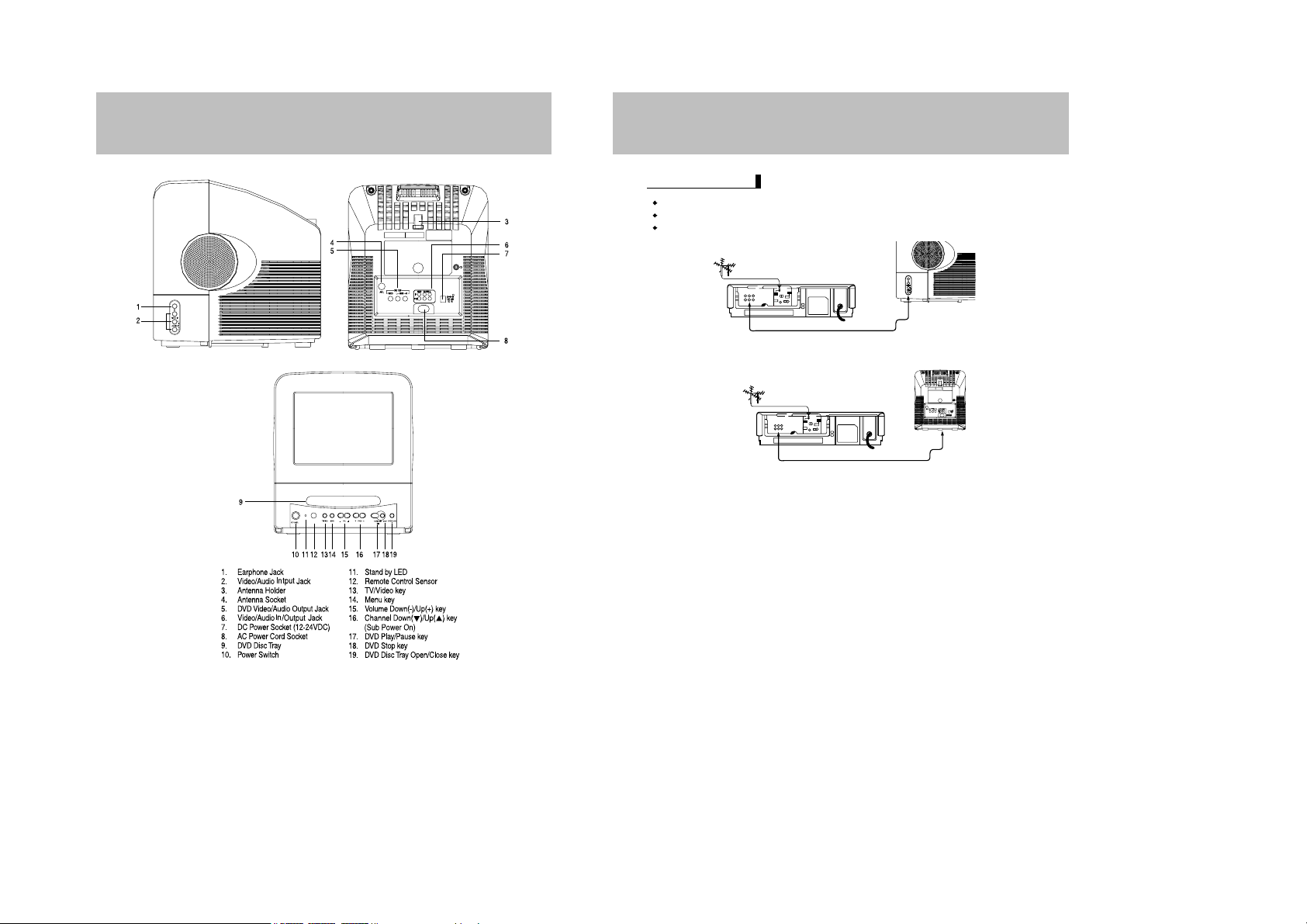
6
CONNECTING EXTERNAL EQUIPMENT
To "RF IN"
From Audio/Video Out (VCR)
To Audio/Video Input(TV)
ANTENNA
To "RF IN"
From Audio/Video Out (VCR)
To Audio/Video Input(TV)
ANTENNA
If your receiver has AUDIO/VIDEO IN JACK, connect this JACK to VCR and TV receiver.
Select AV by pressing the AV mode selection key on the remote control.
Push PLAY key of your VCR. The advantage of this connection is a superior quality of picture
and sound during play back.
AUDIO/VIDEO IN JACK
OR
5
LOCATION OF CONTROLS
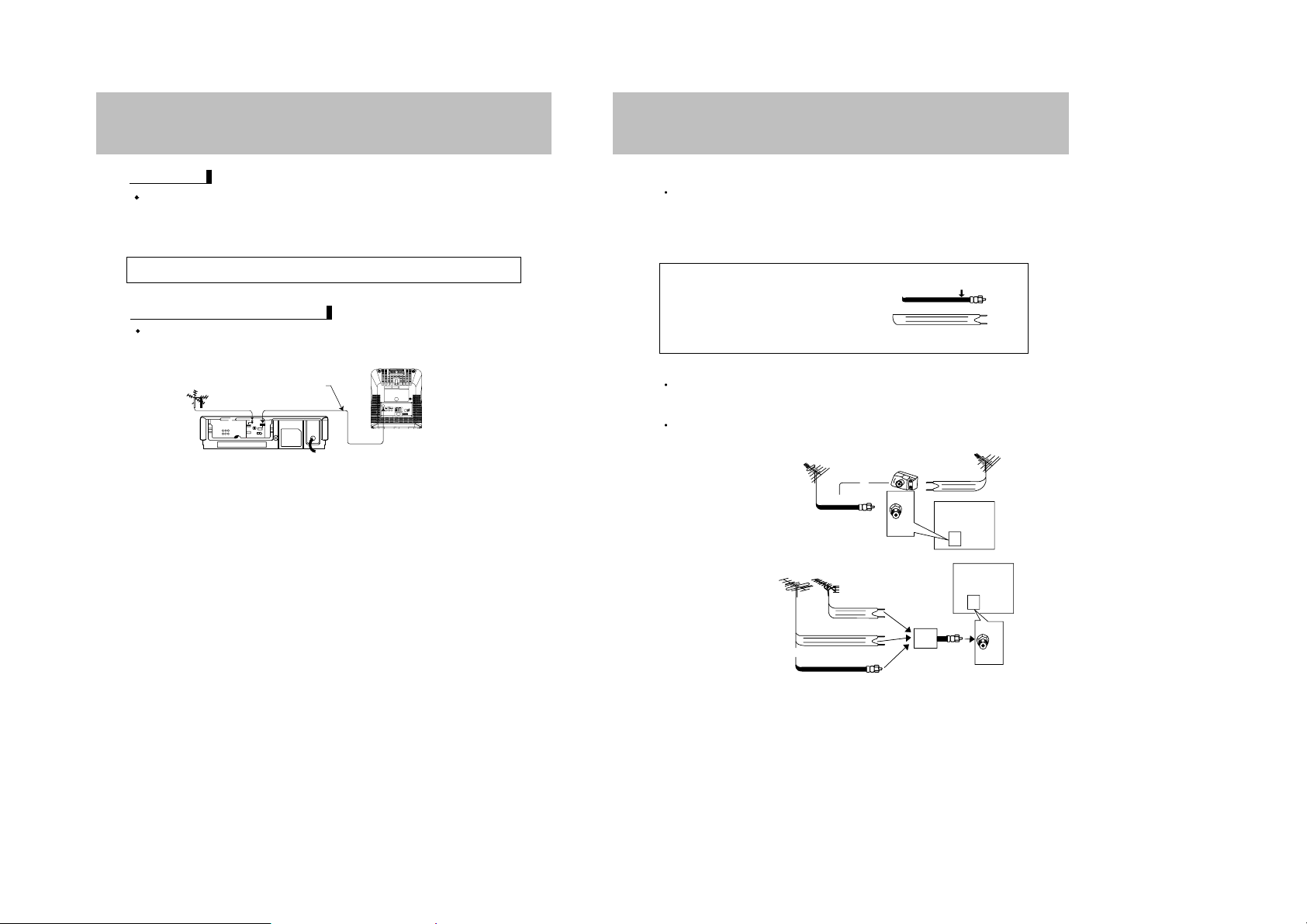
8
ANTENNA CONNECTION
Antenna
The antenna requirements for a good color television reception are more important than those
for black & white television reception. For this reason,a good quality of outdoor antenna is
strongly recommended.
The following is a brief explanation of the type of connections that are provided with the various
antenna systems:
OUTDOOR ANTENNA CONNECTION
Use one of the following two diagrams if you connect an outdoor antenna.
A : Using a VHF/UHF combination outdoor antenna.
B : Using separate VHF and/or UHF outdoor antenna.
Connect an outdoor antenna cable lead-in to the COAXIAL CABLE CONNECTOR on the rear
of the TV set.
1. A 75 ohm system is generally a round cable
with F-type connector that can easily be
attached to a terminal without tools.
2. A 300 ohm system is a flat "twin-lead" cable
that can be attached to a 75 ohm terminal
through a 300-75 ohm ADAPTOR.
(Refer to 300-75 ohm ADAPTOR as supplied)
300-ohm twin-lead cable (flat)
VHF/UHF ANTENNA
A. Combination VHF/UHF Antennas
B. Separated VHF/UHF Antennas
VHF ANTENNA UHF ANTENNA
300/75-ohm
ADAPTOR
(as supplied)
300-ohm
twin-lead
300-ohm
twin-lead
300-ohm
twin-lead
75-ohm
coaxial cable
75-ohm coaxial cable
ANT/
CABLE
75Ω
ANT/
CABLE
75Ω
or
IN OUT
VHF/UHF ANTENNA
COMBINER
(not supplied)
REAR OF TV
REAR OF TV
75-ohm coaxial cable (round)
F-type connector
or
7
CONNECTING EXTERNAL EQUIPMENT
To connect a home VCR to the receiver, connect the coaxial cable from the RF OUT
socket of the VCR to the antenna socket of the TV SET, and connect the antenna lead-in
cable to the RF IN socket of the recorder.
VCR OPERATION BY USING THE RF OUT
ANTENNA To "RF IN"
To antenna socket
To "RF OUT"
Coaxial cable
EARPHONES
The earphones must have an impedance of between 8 and 32 ohms and have a 3.5mm
stereo jack plug.
1. Plug the earphone jack into the earphone socket on the right hand side of the TV.
2. Adjust the volume of sound using VOL-,+ buttons.
NOTE : If earphone is inserted there will be no sound output at the loud speaker.
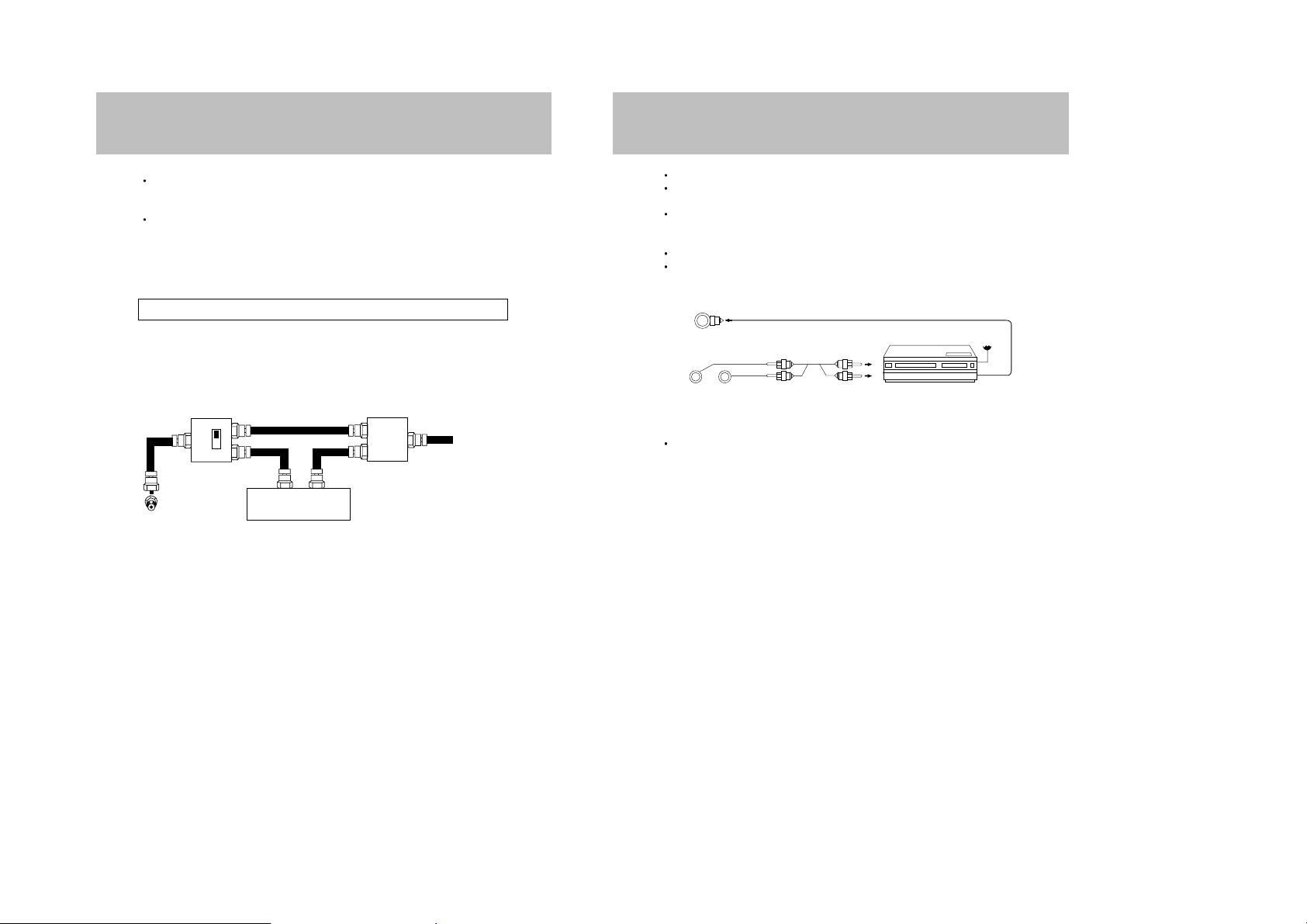
10
VIDEO/AUDIO CONNECTIONS
Prior to making any connections to your TV set, be sure to turn the POWER off.
For a more detailed understanding of each connection, it is recommended that you read the
instruction manual for each connected component.
If you use video or audio equipment placed near the Monitor/Receiver,picture and/or sound
may become distorted due to interference between these components.
In such a case,separate each piece of equipment at a sufficient distance.
The following shows examples for connecting external equipment.
Do not connect another audio source to the same speaker to which the TV set is connected,
otherwise damage may result to the amplifier of the TV set or to that of the other audio source.
AUDIO/VIDEO INPUT
1.Connect the VIDEO OUT jack from the VCR to the VIDEO IN jack on the TV.
2.Connect the AUDIO OUT jack from the VCR to the AUDIO IN jack on the TV.
3.Turn TV on and press VIDEO button on the Remote control to select VIDEO mode.
4.Turn the VCR on and Playback tape.(consult your VCR system's owner's manual.)
75 ohm
ANT
VIDEO AUDIO
TO VIDEO IN
TO VIDEO OUT
VCR or VDP
VHF/ UHF
OUTPUT
TO AUDIO IN
TO AUDIO OUT
9
CABLE TV(CA TV) CONNECTION
A 75 ohm coaxial cable connector is built into the set for easy hookup.
When connecting the 75 ohm coaxial cable to the set, screw the 75 ohm cable to the
COAXIAL CABLE CONNECTOR.
Some cable TV companies offer "premium pay channels". Since the signals of these premium
pay channels are scrambled, a cable TV converter/descrambler is generally provided to the
subscriber by the cable TV company. This converter/descrambler is necessary for normal
viewing of the scrambled channels. (Place your TV on channel 3 or 4, typically one of these
channels is used. If this is unknown, consult your cable TV company. One possible method of
utilizing the converter/descrambler provided by your cable TV company is explained below.
"A" position on the RF switch (not supplied)
: You can view all unscrambled channels using the TV's channel keys.
"B" position on the RF switch (not supplied)
: You can view the scrambled channels via the converter/descrambler using the converter's
channel keys.
NOTE : RF switch equipped with position A/B(not provided) is required .
Cable TV line
TV
OUT IN
Cable TV converter/
descrambler
Two-set
signal
splitter
(not supplied)
RF switch (not supplied)
A
OUT IN
B
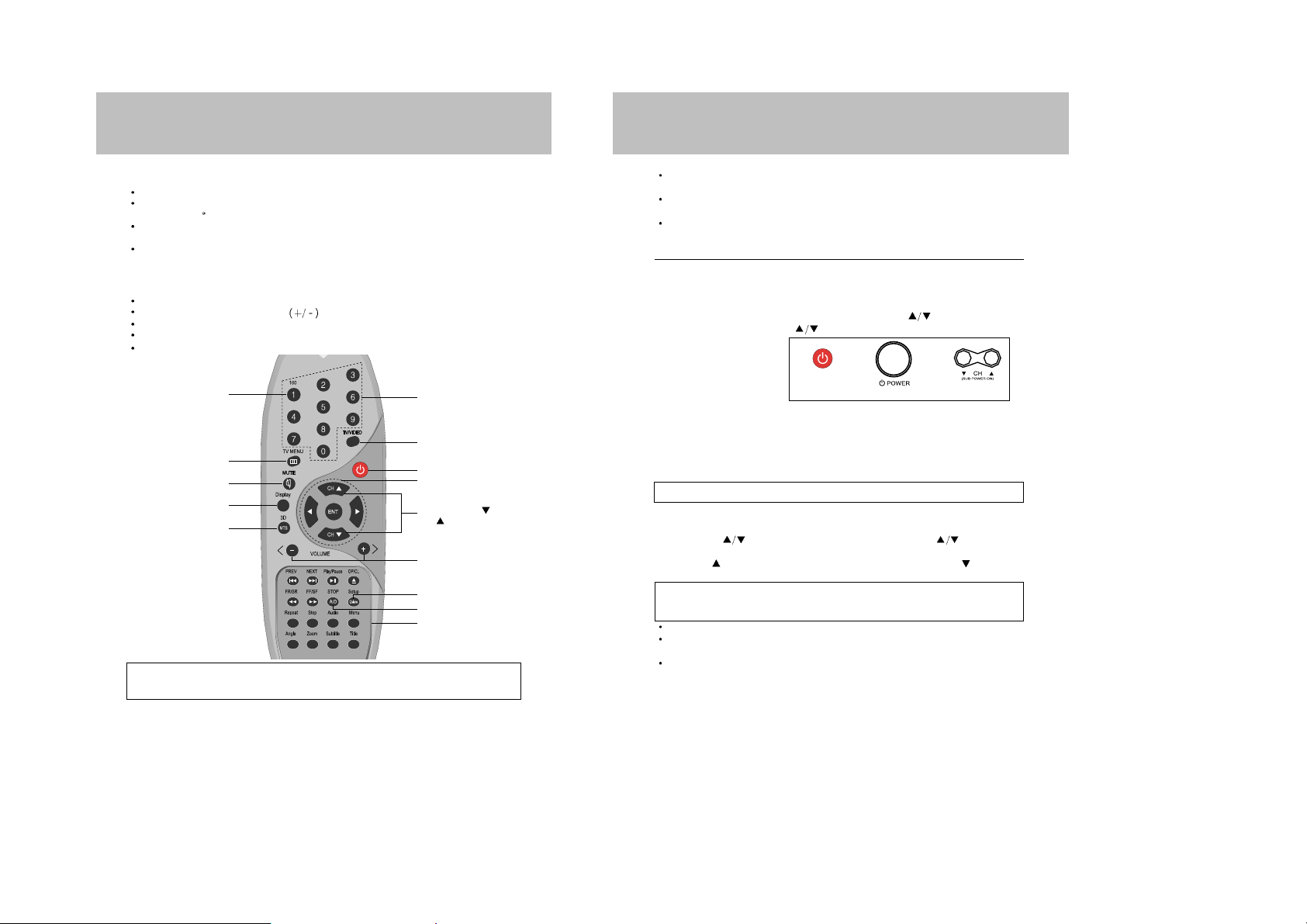
12
TV FUNCTION & OPERA TION
Connect either Antenna or Cable TV according to "ANTENNA CONNECTION"
instruction on page 8.
Insert batteries into the Remote Control unit according to "REMOTE CONTROL USE"
instruction on page 11.
Connect the power cord to AC outlet.
– Voltage is between 120 Volts.
– Frequency is compatible (50/60Hz)
POWER ON
1) Press the MAIN POWER switch on the control panel of the set to turn on and stand-by
RED LED will illuminate.
2) The TV set is now in stand-by mode, to turn it on press CH
key located front panel
of the set or press power or CH
key on the remote control hand unit.
The NO LED will illuminate.
POWER OFF
1) Press the POWER key on the remote control hand unit.
The RED LED will illuminate.
2) If you want to turn off for a long time, Press the MAIN POWER switch on the control panel.
3) When there is no broadcasting signal, the TV set goes off automatically after 15 minutes.
In this case, the TV set goes to stand-by mode, there for The RED LED will illuminate.
This function is the same as in the AV mode.
CHANNEL SELECTION
Use CHANNEL ( ) buttons on the Remote Control (or CHANNEL ( ) buttons on the
front panel).
Pressing the (
) button to advances for the higher channels, and press the ( ) button to go
down for the lower channels.
Channels can be selected directly by using 10-Digit Keypad on the Remote Control.
For example, if you select channel 5, press "0" first, then press "5". (Be sure to press "0" first,
before pressing "5" for channel 5.)
For channel 120, press the 100 button first, then press "2", "0". Also refer to the CABLE
CHANNEL CONVERSION CHART below.
(Front panel)
NOTE : Certain channels have been preset at the factory. It may be necessary to add or
erase some channels in your areas. See "AUTO PROGRAM" on page 17 for
presetting channels.
11
REMOTE CONTROL USE
Correct
Point at the Remote Control Sensor of the TV set.
The maximum operable distance is approximately 6m from the Remote Control Sensor, and
not more than 30
to either side of center.
The operation of the Remote Control is most effective when there is nothing between it and
the Remote Control Sensor.
The duration of the batteries is approximately 6 months to 1 year.
Replace the batteries when the remote control operation becomes unstable.
Battery Installation/Notes
Press the indentation and lift up the cover in the direction of the arrow.
Correctly install the batteries, observing polarities as shown
Do not use a combination of old and new batteries or batteries of different types.
If batteries become exhausted, remove and replace them soon.
When battery leakage occurs, clean the battery compartment with a soft cloth and replace the
batteries.
Direct channel
selection Buttons
TV/Video Button
Power Button
DVD Control Button
Channel Down(
)/
Up(
) Buttons
Volume Down(-)/
Up(+) Buttons
Add/Delete Buttons
TV Menu Button
Mute Button
Display Button
MTS Button
DVD 3D Button
Remote control
or or
NOTE : Power button of front panel is not active when you use the DC battery cord.
100 Button
DVD Function Buttons
Quick View Buttons
NOTICE : To select channels (to jump directly to a desired channel)100 through 125, press the
"1" button for 2 second and then the last two digits within a few seconds after
pressing the " 1" button.
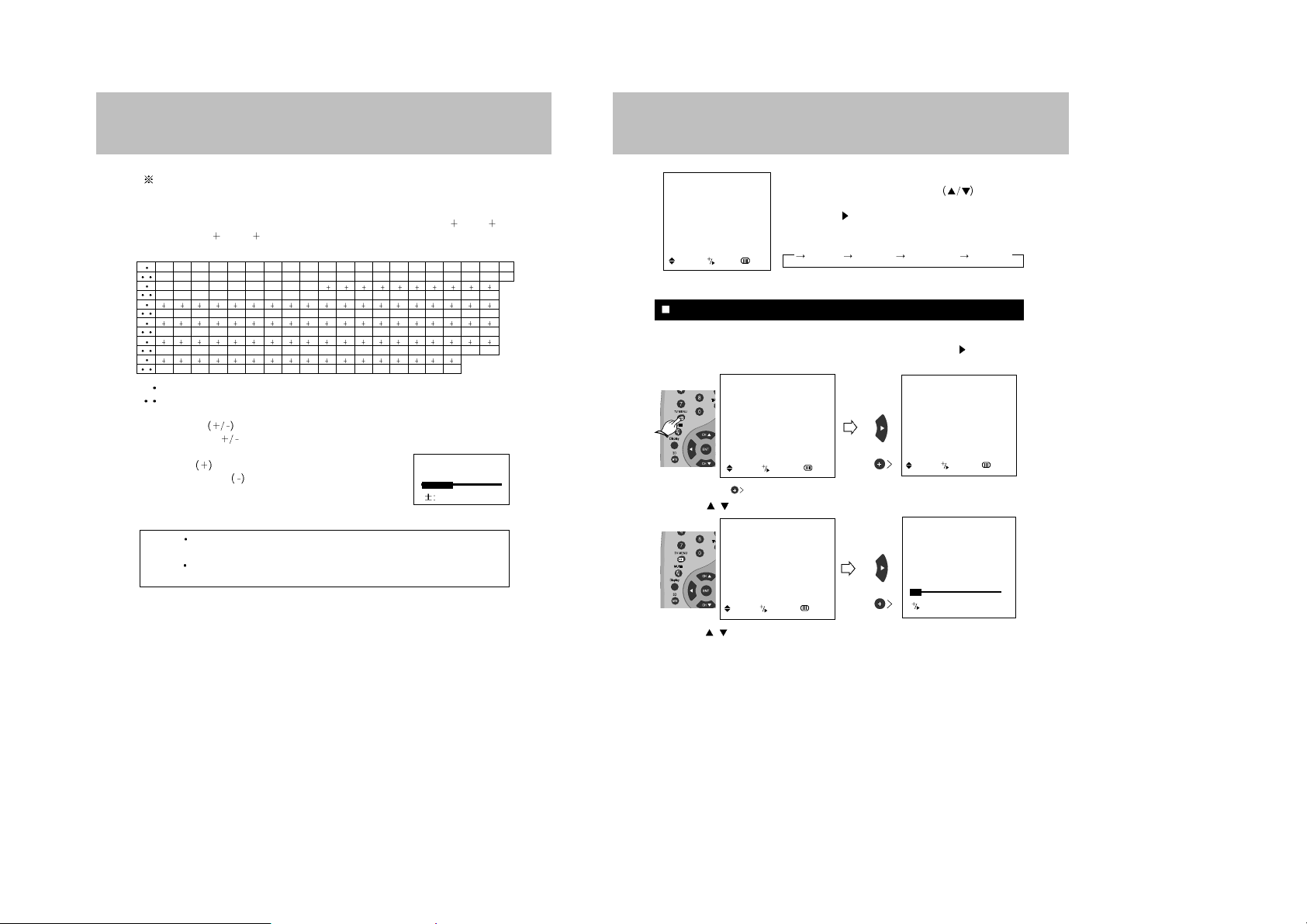
14
ON SCREEN LANGUAGE SELECTION
1. Press POWER button to turn the TV on.
2. Press TV MENU button and move the cursor to "SET UP " option and press
or VOLUME +
button, then the "SET UP" menu is displayed.
3. Press VOLUME button to Select ANTENNA option.(TV or CATV)
4. Press CH
/ buttons to place cursor on the "AUTO PROGRAM " option and press VOL
+ button.
5. Press CH
/ buttons to Select the channel you want.
6. Press VOL + or VOL - buttons to adjust volume to your desired listening level.
BASIC OPERATION
AUTO PROGRAMMING
2
:
STOP
SET UP
ANTENNA CATV 2
AUTO PROGRAM
FINE TUNE 0
:
MOVE:SELECT: PREV.
1) Press the TV MENU button.
2) Press the CHANNEL UP/DOWN
button to
reach LANGUAGE mode.
3) Press the
or VOLUME + button to select the desired
language.
4) It will appear on the screen like below;
5) Press the TV MENU button to exit.
PICTURE
SOUND
TIME
SETUP
FUNCTION
LANGUAGE ENGLISH
: MOVE : ADJ. : EXIT
MENU
ENGLISH ESPAÑOL PORTUGUÊS FRANÇAIS
MENU
PICTURE
SOUND
TIME
SETUP
FUNCTION
LANGUAGE ENGLISH
:
MOVE:SELECT: EXIT
SET UP
ANTENNA CATV 2
AUTO PROGRAM
FINE TUNE 0
:
MOVE:SELECT: PREV.
or
or
13
CABLE TV CHANNEL CONVERSION CHART
In addition to the normal TV reception from an antenna for VHF (Channels 2-13) and UHF
(Channel 14-69), your TV set is equipped to receive non-scrambled cable TV channels.
SubMid band (A-8, A-5-A-1), Mid band (A-I) Super band (J-W) Hyper band (W
1 - W 28)
and Ultra band (W
29 - W 84) can be received by using the channel selections as shown in
the following chart.
Regular cable channel designations.
Your TV set's corresponding on-screen CABLE channel numbers.
Press VOLUME
buttons on either the
Remote Control or(
) front panel to adjust volume to your
desired listening level.
Pressing the
button will increase
sound volume, the
button will
decrease sound volume.
The volume level is indicated on the
screen by reference number (0-100)and by bar scale as shown.
NOTE TO CATV SYSTEM INSTALLER
This reminder is provided to call the CATV system installer’s attention to article 820-40 of the
NEC that provides guidelines for proper grounding and, in particular, specifies that cable ground
shall be connected to the grounding system of the building, as close to the point of cable entry as
practical.
NOTES
The volume level can be muted instantly by pressing MUTE button on the Remote
Control. See "MUTE Button" on page 34.
Your TV set can receive the normal TV channel(2-13) including the CABLE TV
channel
A-8 A-4
01
28
47 48 49 50 51 52 53 54 55 56 57 58 59 60 61 62 63 64 65
66 67 68 69 70 71 72 73 74 75 76 77 78 79 80 81 82 83 84
29 30 31 32 33 34 35 36 37 38 39 40 41 42 43 44 45 46
96 97 98 99 14 15 16 17 18 19 20 21 22 23 24 252627
A-3 A- 2 A-1 A B C
OPQ R S T U VW
W 1W2
W 11 W 12 W 13 W 14 W 15 W 16 W 17 W 18 W 19 W 20 W 21 W 22 W 23 W 24 W 25 W 26 W 27 W 28 W 29
W
30 W 31 W 32 W 33 W 34 W 35 W 36 W 37 W 38 W 39 W 40 W 41 W 42 W 43 W 44 W 45 W 46 W 47 W 48
85 86 87 88 89 90 91 92 93 94 100 101 102 103 104 105 106 107 108
W 49 W 50 W 51 W 52 W 53 W 54 W 55 W 56 W 57 W 58 W 59 W 60 W 61 W 62 W 63 W 64 W 65 W 66 W 67
109 110 111 112 113 114 115 116 117 118 119 120 121 122 123 124 125
W 68 W 69 W 70 W 71 W 72 W 73 W 74 W 75 W 76 W 77 W 78 W 79 W 80 W 81 W 82 W 83 W 84
W 3W4W 5W6W 7W8W9
W 10
DE FGH I JKLM N
A-5
95
VOLUME 25
ADJ.
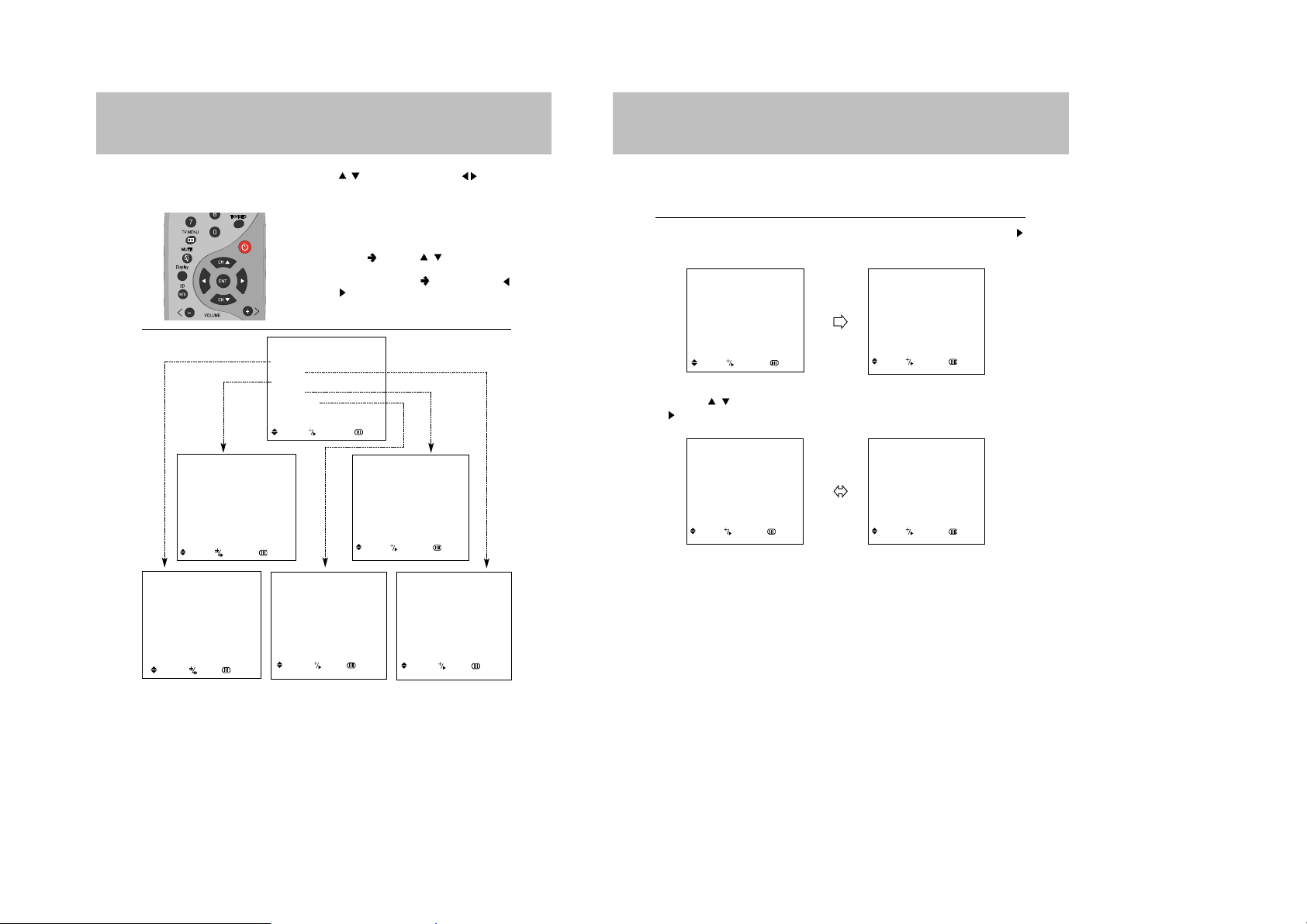
16
CHANNEL MEMORY(SET UP)
ANTENNA SELECTION
In this mode, you can change the broadcast mode between
"TV" (for regular VHF/UHF
channels) and " CATV " (for cable channels).
1. Press TV MENU button and move the cursor to " SET UP " option and press VOL + or
button then the "SET UP" menu is displayed.
2. Press CH
/ buttons to place the cursor on the "ANTENNA" option and press VOL + or
button. You can select "TV"(on-air) or " CATV"(cable TV) broadcast mode.
3. After you have finished selecting "ANTENNA" mode, press TV MENU button repeatedly until
the menu disappears.
MENU
PICTURE
SOUND
TIME
SETUP
FUNCTION
LANGUAGE ENGLISH
: MOVE : SELECT : EXIT
SET UP
ANTENNA CATV 2
AUTO PROGRAM
FINE TUNE 0
: MOVE : SELECT : PREV.
SET UP
ANTENNA CATV 2
AUTO PROGRAM
FINE TUNE 0
: MOVE : SELECT : PREV.
SET UP
ANTENNA TV 2
AUTO PROGRAM
FINE TUNE 0
: MOVE : SELECT : PREV.
15
BASIS OF "MENU" OPERATION METHOD
You can execute every operation by pressing CH / buttons and VOL +/- or buttons
alternately.
If you learn one method, You can easily operate another function by viewing picture.
1. Pressing these buttons alternately makes
every operation easy.
2. MOVE
Press CH / buttons to place
cursor.
3. PICTURE CHANGE
Press VOL +/- or
buttons to change picture by inputting
selected function.
FUNCTION
BLUE BACK ON
HALF TONE ON
CCD OFF
: MOVE : ADJ. : PREV.
TIME
CLOCK AM12:00
SLEEP OFF
TIMER OFF
ON TIME AM12:00
OFF TIME AM12:00
ON CHANNEL 2
: MOVE : SELECT : PREV.
SET UP
ANTENNA CATV2
AUTO PROGRAM
FINE TUNE 0
: MOVE : SELECT : PREV.
MENU
PICTURE
SOUND
TIME
SETUP
FUNCTION
LANGUAGE ENGLISH
:
MOVE: SELECT: EXIT
PICTURE
PICTURE STANDARD
CONTRAST 75
BRIGHTNESS 50
SHARPNESS 50
COLOR 50
TINT 0
: MOVE : ADJ. : PREV.
SOUND
SOUND STANDARD
EQUALIZER
BALANCE 0
SURROUND OFF
AVL OFF
: MOVE : ADJ. : PREV.
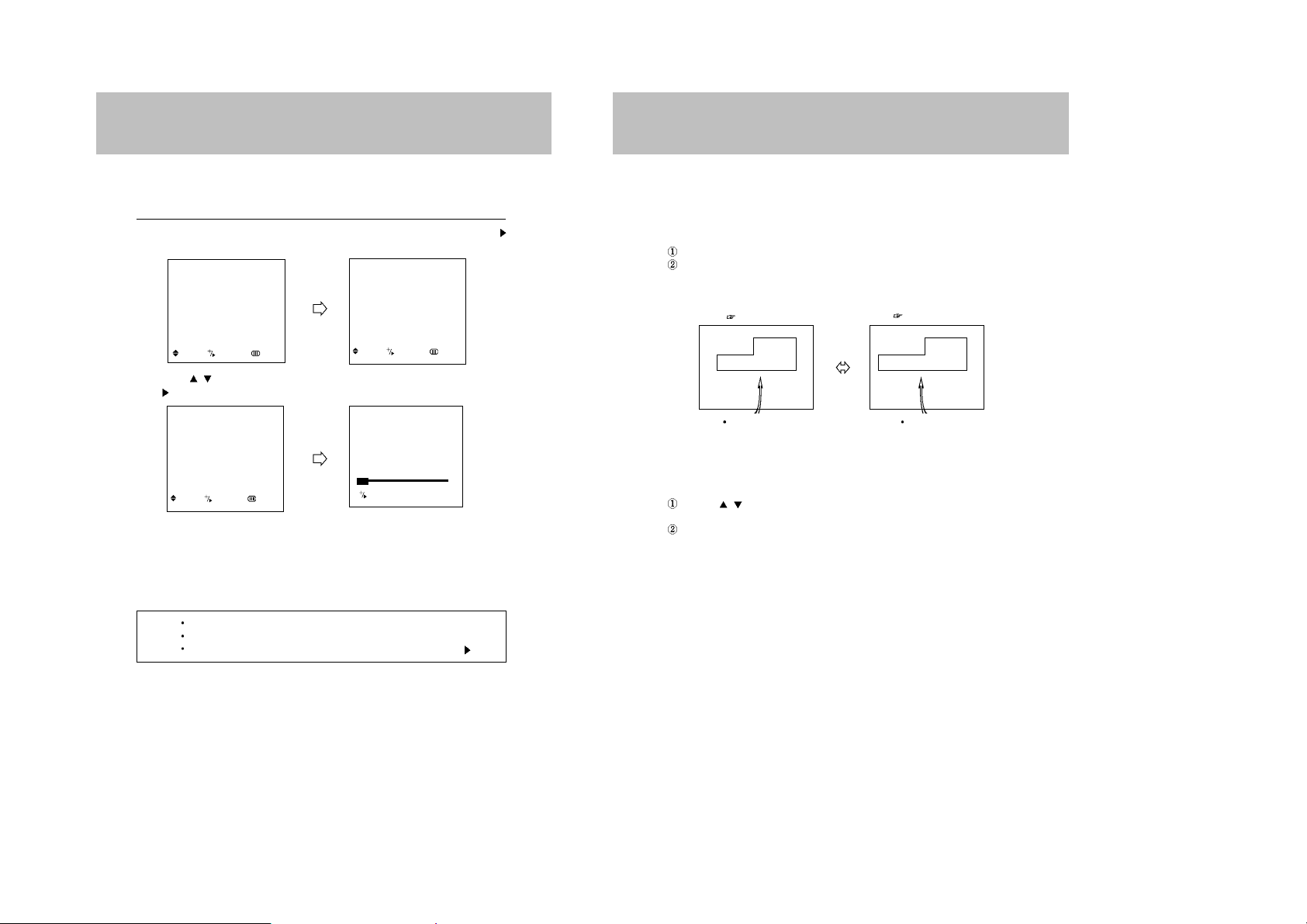
17
18
CHANNEL MEMORY(SET UP)
MANUAL MEMORY(channel add/delete)
1. TO ADD A CHANNEL
If you want to add to the memory a channel the TV did not store during AUTO PROGRAM,
follow these steps.
Press the 10-Digit Keypad button to select a channel you want to view.
Press
"A/D" button on the Remote Control.
The channel is added to memory and the color of the channel number changes from red
to green.
2. TO DELETE CHANNEL
You can exclude the channels of your choice from the memorized channel.
Follow these steps to delete the channel in the TV's memory.
Press CH / buttons or Press the 10-Digit keypad button to select a channel you want
to delete.
Press "A/D" button on the Remote Control.
The channel is removed from the memory, and the color of the channel number changes
from green to red.
CATV 12
CHANNEL DELETED
CATV 12
CHANNEL ADDED
CH ADDING
CH DELETING
COLOR
: GREEN
COLOR
: RED
CHANNEL MEMORY(SET UP)
AUTO PROGRAM
This function allows the channels to be memorized automatically to match the TV broadcasts
and cable channels in your area.
1. Press TV MENU button and move the cursor to " SET UP " option and press VOL + or
button, then the "SET UP" menu is displayed.
2. Press CH
/ buttons to place cursor on the " AUTO PROGRAM" option and press VOL +
or
button.
When tuned to a channel in which TV program is broadcasted, this channel is memorized and
the color changes from magenta to green.
After every channels were memorized, "SET UP" menu is displayed.
3. When you have finished "AUTO PROGRAMMING", press TV MENU button repeatedly until
the menus disappear.
NOTES If the broadcast signal is weak, the channel will not be memorized.
In this case, perform the MANUAL MEMORY procedure.(Refer to the next page)
If you wish to stop this procedure during the operation, Press VOL + or button.
SET UP
ANTENNA CATV 2
AUTO PROGRAM
FINE TUNE 0
: MOVE : SELECT : PREV.
SET UP
ANTENNA CATV 2
AUTO PROGRAM
FINE TUNE 0
: MOVE : SELECT : PREV.
AUTO PROGRAMMING
2
:
STOP
MENU
PICTURE
SOUND
TIME
SETUP
FUNCTION
LANGUAGE ENGLISH
: MOVE : SELECT : EXIT

20
19
PICTURE ADJUSTMENT 1
MODE PICTURE
CUSTOM
Select this mode to view the adjusted picture you want.
Select this mode to view the factory-presetting standard picture.
Select this mode to view a powerful and clear picture.
- watch in the brighter(daylight) environments.
Select this mode to emphasize mildness
- When it is dark around to lessen the fatigue of eyes.
STANDARD
DYNAMIC
MILD
Press the TV MENU button. Move the
cursor to PICTURE by pressing the CH
/ buttons and press the VOL + or
button.
Move the cursor to PICTURE by
pressing the CH
/ buttons.
Press the VOL +/- or
button.
Whenever this button is pressed, the
mode will change as follows.
11
11
22
22
STANDARD DYNAMIC
PICTURE
PICTURE STANDARD
CONTRAST 75
BRIGHTNESS 50
SHARPNESS 50
COLOR 50
TINT 0
: MOVE : ADJ. : PREV.
PICTURE
PICTURE DYNAMIC
CONTRAST 100
BRIGHTNESS 50
SHARPNESS 75
COLOR 50
TINT 0
: MOVE : ADJ. : PREV.
33
33
USING ON-SCREEN MENU
You can sequentially select any one of the four possible preferred analogue picture presets.
CUSTOM MILD
MENU
PICTURE
SOUND
TIME
SETUP
FUNCTION
LANGUAGE ENGLISH
:
MOVE:SELECT: EXIT
CHANNEL MEMORY(SET UP)
FINE TUNE
If the reception is clear, you do not have to fine-tune the channel, as this is done automatically
during auto program and manual memory.
If however the signal is weak or distorted, you may have to fine-tune the channel manually.
1. Press CH
/ buttons or Press the 10-Digit keypad button to adjust a channel you want.
2. Press TV MENU button and move the cursor to " SET UP " option and press VOL + or
button, then the "SET UP" menu is displayed.
3. Press CH
/ buttons to place the cursor on the " FINE TUNE" option.
4. Use VOL +/- or
buttons until you obtain a sharp and clear picture and good sound quality.
5. If you wish to memorize adjusted FINE TUNE state, press "A/D" button, and then the memorie
icon is displayed.
If you wish to initialize it, press that button again, and then the icon disappear.
NOTES The memorized channel does not operate AFT(automatic frequency tuning)mode.
The FINE-TUNE is operated only selected channel.
After the "AUTO PROGRAM" , the memorized channel operate AFT(automatic
frequency tuning)mode automatically.
SET UP
ANTENNA CATV 2
AUTO PROGRAM
FINE TUNE 0
A/D:MEMORY
: MOVE : ADJ. :
PREV.
SET UP
ANTENNA CATV 2
AUTO PROGRAM
FINE TUNE +1
A/D:MEMORY
: MOVE : ADJ. :
PREV.
SET UP
ANTENNA CATV 2
AUTO PROGRAM
FINE TUNE 0
: MOVE : SELECT. :PREV.
MENU
PICTURE
SOUND
TIME
SETUP
FUNCTION
LANGUAGE ENGLISH
: MOVE : SELECT : EXIT
