Page 1
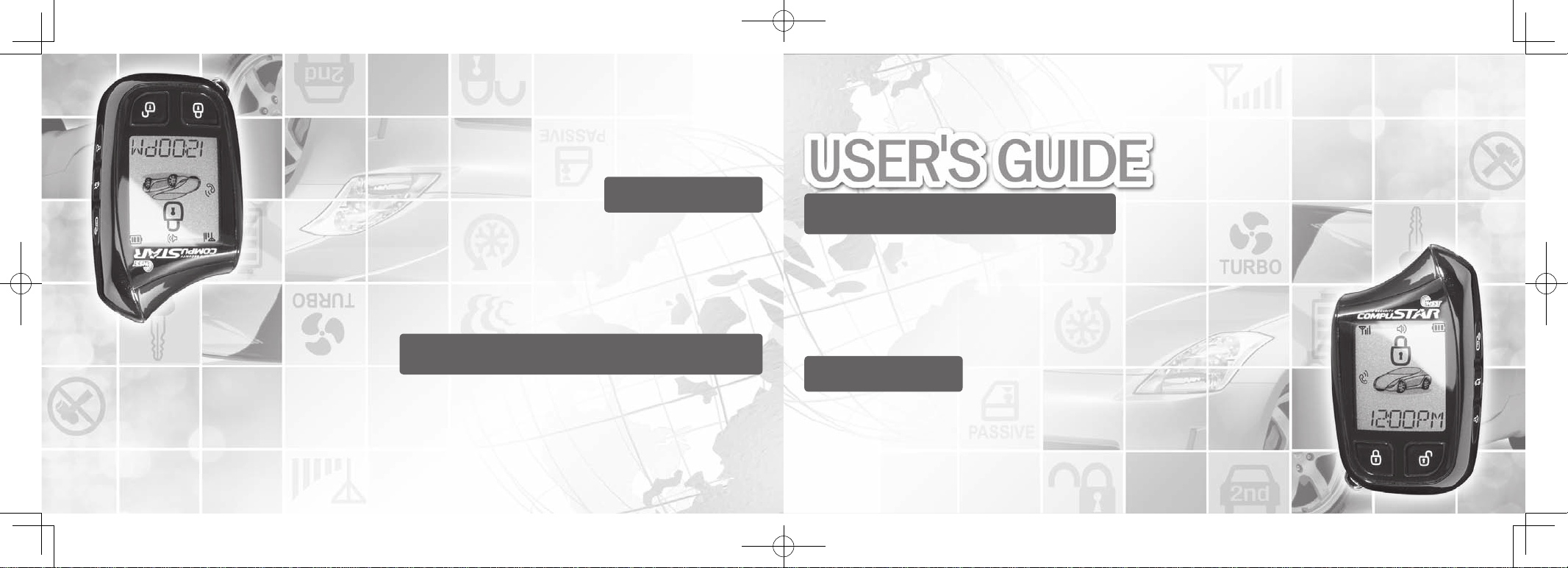
www.compustar.comwww.firstechllc.com
This device complies with Part 15 of the FCC rules. Operation is subject to the following conditions;
(1) This device may not cause harmful interference.
(2) This device may accept any interference received, including interference that may cause undesired operation.
CAUTION:
Changes or modifications not expressly approved by the party responsible for compliance could void
the user’s authority to operate this device.
This device complies with Part 15 of the FCC rules. Operation is subject to the following conditions;
(1) This device may not cause harmful interference.
(2) This device may accept any interference received, including interference that may cause undesired operation.
CAUTION:
Changes or modifications not expressly approved by the party responsible for compliance could void
the user’s authority to operate this device.
This device complies with Part 15 of the FCC rules. Operation is subject to the following conditions;
(1) This device may not cause harmful interference.
(2) This device may accept any interference received, including interference that may cause undesired operation.
CAUTION:
Changes or modifications not expressly approved by the party responsible for compliance could void
the user’s authority to operate this device.
This device complies with Part 15 of the FCC rules. Operation is subject to the following conditions;
(1) This device may not cause harmful interference.
(2) This device may accept any interference received, including interference that may cause undesired operation.
CAUTION:
Changes or modifications not expressly approved by the party responsible for compliance could void
the user’s authority to operate this device.
This device complies with Part 15 of the FCC rules. Operation is subject to the following conditions;
(1) This device may not cause harmful interference.
(2) This device may accept any interference received, including interference that may cause undesired operation.
CAUTION:
Changes or modifications not expressly approved by the party responsible for compliance could void
the user’s authority to operate this device.
This device complies with Part 15 of the FCC rules. Operation is subject to the following conditions;
(1) This device may not cause harmful interference.
(2) This device may accept any interference received, including interference that may cause undesired operation.
CAUTION:
Changes or modifications not expressly approved by the party responsible for compliance could void
the user’s authority to operate this device.
This device complies with Part 15 of the FCC rules. Operation is subject to the following conditions;
(1) This device may not cause harmful interference.
(2) This device may accept any interference received, including interference that may cause undesired operation.
CAUTION:
Changes or modifications not expressly approved by the party responsible for compliance could void
the user’s authority to operate this device.
This device complies with Part 15 of the FCC rules. Operation is subject to the following conditions;
(1) This device may not cause harmful interference.
(2) This device may accept any interference received, including interference that may cause undesired operation.
CAUTION:
Changes or modifications not expressly approved by the party responsible for compliance could void
the user’s authority to operate this device.
This device complies with Part 15 of the FCC rules. Operation is subject to the following conditions;
(1) This device may not cause harmful interference.
(2) This device may accept any interference received, including interference that may cause undesired operation.
CAUTION:
Changes or modifications not expressly approved by the party responsible for compliance could void
the user’s authority to operate this device.
This device complies with Part 15 of the FCC rules. Operation is subject to the following conditions;
(1) This device may not cause harmful interference.
(2) This device may accept any interference received, including interference that may cause undesired operation.
CAUTION:
Changes or modifications not expressly approved by the party responsible for compliance could void
the user’s authority to operate this device.
This device complies with Part 15 of the FCC rules. Operation is subject to the following conditions;
(1) This device may not cause harmful interference.
(2) This device may accept any interference received, including interference that may cause undesired operation.
CAUTION:
Changes or modifications not expressly approved by the party responsible for compliance could void
the user’s authority to operate this device.
This device complies with Part 15 of the FCC rules. Operation is subject to the following conditions;
(1) This device may not cause harmful interference.
(2) This device may accept any interference received, including interference that may cause undesired operation.
CAUTION:
Changes or modifications not expressly approved by the party responsible for compliance could void
the user’s authority to operate this device.
This device complies with Part 15 of the FCC rules. Operation is subject to the following conditions;
(1) This device may not cause harmful interference.
(2) This device may accept any interference received, including interference that may cause undesired operation.
CAUTION:
Changes or modifications not expressly approved by the party responsible for compliance could void
the user’s authority to operate this device.
This device complies with Part 15 of the FCC rules. Operation is subject to the following conditions;
(1) This device may not cause harmful interference.
(2) This device may accept any interference received, including interference that may cause undesired operation.
CAUTION:
Changes or modifications not expressly approved by the party responsible for compliance could void
the user’s authority to operate this device.
This device complies with Part 15 of the FCC rules. Operation is subject to the following conditions;
(1) This device may not cause harmful interference.
(2) This device may accept any interference received, including interference that may cause undesired operation.
CAUTION:
Changes or modifications not expressly approved by the party responsible for compliance could void
the user’s authority to operate this device.
This device complies with Part 15 of the FCC rules. Operation is subject to the following conditions;
(1) This device may not cause harmful interference.
(2) This device may accept any interference received, including interference that may cause undesired operation.
CAUTION:
Changes or modifications not expressly approved by the party responsible for compliance could void
the user’s authority to operate this device.
This device complies with Part 15 of the FCC rules. Operation is subject to the following conditions;
(1) This device may not cause harmful interference.
(2) This device may accept any interference received, including interference that may cause undesired operation.
CAUTION:
Changes or modifications not expressly approved by the party responsible for compliance could void
the user’s authority to operate this device.
This device complies with Part 15 of the FCC rules. Operation is subject to the following conditions;
(1) This device may not cause harmful interference.
(2) This device may accept any interference received, including interference that may cause undesired operation.
CAUTION:
Changes or modifications not expressly approved by the party responsible for compliance could void
the user’s authority to operate this device.
Applicable to the following remote(s)
2W901R-SS 2 Way 5 Button LCD Remote
FCC ID : VA5JR901-2WSS
IC : 7087A-R901WSS
www.compustar.comwww.firstechllc.com
Este dispositivo cumple con los requisitos de la sección 15 de los reglamentos de la FCC.
Su utilización está sujeta a las siguientes condiciones:
(1)Este dispositivo no debería causar interferencias perjudiciales.
(2)Este dispositivo debería aceptar las interferencias recibidas, incluyendo aquellas
que puedan provocarun funcionamiento indeseable.
Advertencia: Los cambios o modificaciones que no sean expresamente aprobados por las partes
responsables de esta conformidad pueden anular la autorización para utilizar este dispositivo.
Aplicable a los controles remotos siguientes:
Control remoto bidireccional de LCD de 5 botones 2W901R-SS
FCC ID : VA5JR901-2WSS
IC : 7087A-R901WSS
GUÍA DEL USUARIO
2W901R-SS_ES USER GUIDE.indd 1-2 2011-3-26 14:33:50
Page 2
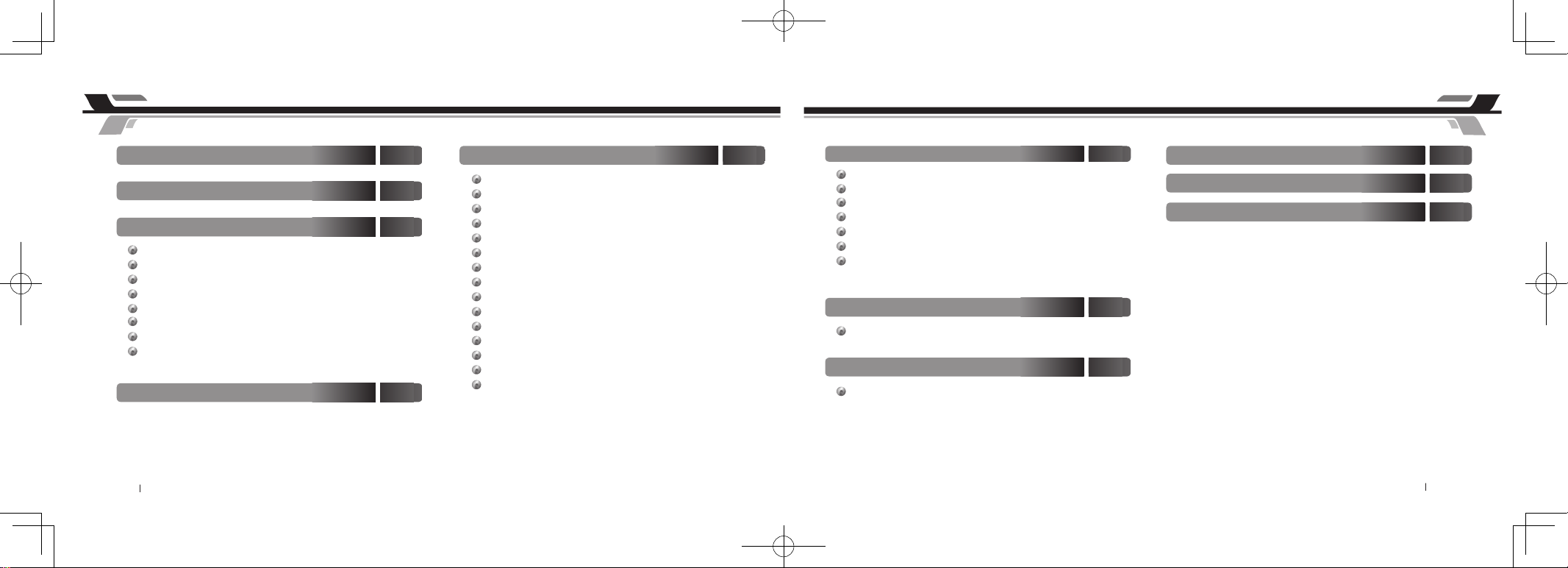
By Firstech, LLC 2
Table Of Contents Table Of Contents
Introduction
4
Warranty Coverage
4
Quick Reference
6
ButtonLock6
ValetMode
6
RemoteMaintenance:BatteryCharging
7
ProgrammingtheClock 8
2WayRemoteButtonFunctions9
FunctionButtonMenu11
RemoteOptionMenuTable12
1WayRemoteButtonFunctions14
General System Functions 21
SendingCommands 21
ReceivingCommands 21
ActiveLock/ArmandUnlock/Disarm 21
PassiveLock/Arm 22
AutomaticTransmissionRemoteStartFunction 23
ManualTransmissionRemoteStartFunction(ReservationMode) 24
ActivatingReservationMode 24
CancellingReservationMode 24
ReservationModeSetting 24
TrunkRelease 24
AUXiliaryOutput/WindowRoll-Down/SlidingDoors 25
TemperatureandBatteryQuery 25
SilentArm/Disarm 26
RemoteMute/VibrationMode 26
ShockSensorOn/Off 27
AlarmTriggerNotifications 37
Advanced System Functions 28
DriveLock/lgnitionControlledDoorLocks
28
2ndCarMode(MultipleVehicleControl)
28
TurboTimerMode 29
RPS(RemotePagingSensor)Unlock/Disarm 29
SecureValetSwitch 34
TimerStartMode 35
Cold/HotStartMode 36
Alarm LCD Notifications 37
Limited Lifetime Warranty
41
Remote Start Error Diagnostic
39
Alarm Diagnostic
40
3 By Firstech, LLC
Remote LCD (liquid crystal display) Diagram and Icons 16
Programming2Way5ButtonRemotes 38
Remote Coding / Programming Routine(s) 38
2W901R-SS_ES USER GUIDE.indd 3-4 2011-3-26 14:33:52
Page 3
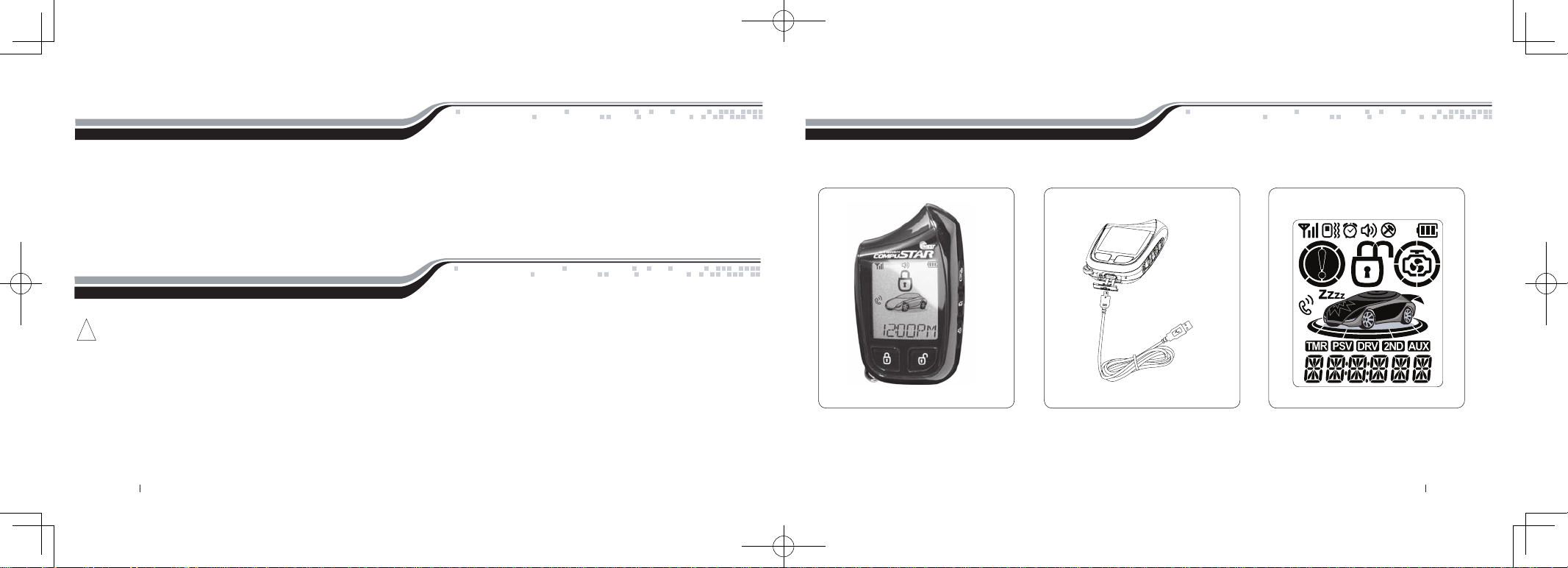
Introduction
Thank you for purchasing a Firstech system for your vehicle. In order to truly enjoy the benefits of this system, we recommend that you thoroughly review
the following manual. Please note that this manual applies to the 2 Way 5 Button Liquid Crystal Display Remote (2W901R-SS) Regardless of whether you
purchased the ALARM IT, START IT, or MAX IT system. This manual also supports the 1WSSR-25(1WG4R-SS) that is included in your new RF Kit. Please
note that there are certain features listed in this manual that may not be available for your system. There may also be features listed in this manual that require
additional installation or programming before they become active. If you have any questions or concerns please contact the original place of purchase. For
further information you may also contact our customer support center at 888-820-3690.
Warranty Coverage
Caution: The Manufacturer’s warranty will be voided if this product is installed by anyone other than an Authorized Firstech dealer. For complete warranty
details visit www.compustar.com or the last page of this manual. Firstech remotes carry a 1 year warranty from original date of purchase. CompuStar Pro
remotes carry a 2 year warranty.
Warranty registration can be completed online by visiting www.compustar.com. Please complete the registration form within 10 days of purchase. We do not
include a mail in warranty registration card with each unit – registration must be done online. To verify that an authorized dealer installed your system, we
highly recommend that you keep a copy of the original proof of purchase, such as the dealer invoice in a safe place.
Remote Image
!
By Firstech, LLC 4 5 By Firstech, LLC
2W901R-SS_ES USER GUIDE.indd 5-6 2011-3-26 14:33:53
Page 4
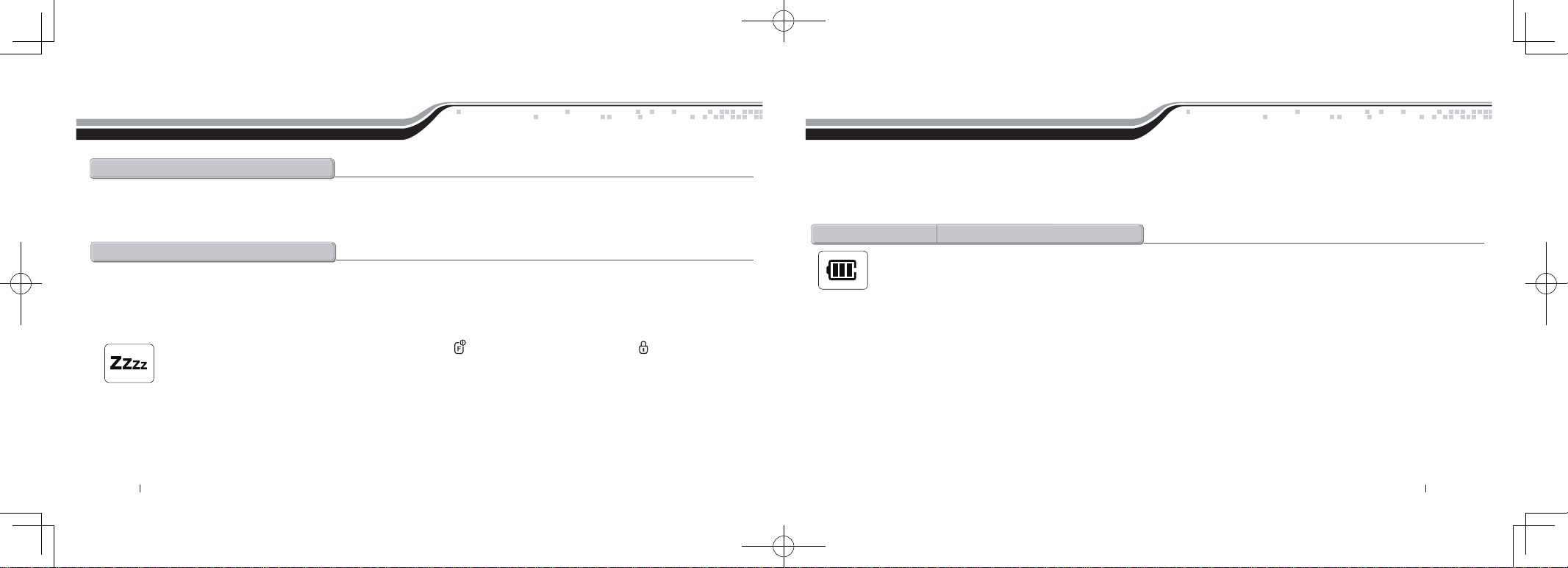
Quick Reference
3. If your system is set up for a secure valet option (optional), you will not be able to put the system into valet until the proper code has been entered using the
secure valet switch. The secure valet switch is the small button with bright blue LED on the front and if installed is the only way to override the alarm and/or
remote start. Until programmed, the default code is (3, 3).
Quick Reference
The 2W901R-SS comes equipped with button lock. This requires you to tap any button to wake your remote up then tap the button for the function you are
trying to activate. Button lock can be turned off in your remote’s option menu.
Button Lock
When servicing or loaning your vehicle to others, the system should be placed in Valet Mode. Valet Mode prevents the system from remote starting and
disables all alarm functions.
IMPORTANT: While in Valet mode the remote will still control power lock and unlock systems. The parking lights will not flash.
The system can be put into valet one of three ways:
1. Turn the vehicle’s key to the ignition “on” position, tap the Function button 3 times, and finally tap the Lock button. The parking lights
will flash once, the remote will read “VALET ON” and Z’s will show on the LCD above the vehicle’s hood to confirm valet mode. Repeat this
process to exit valet mode. The parking lights will flash twice, remote read “VALET OFF” and Z’s will disappear confirming valet mode is disabled.
2. If you do not have your remote control, you can put the system into valet by turning the ignition key “on” and then “off” five times within 7 seconds. The
parking lights will flash once to confirm the system is in valet mode. Shortly after the first flash, the parking lights will flash twice. A remote control is required
to take the system out of valet mode.
Valet Mode
The 2W901R-SS comes with a rechargeable battery. Use the included power adapter and micro USB cable to charge your remote.
2W901R-SS:
First, release the cover on the bottom of the remote. Connect your micro USB cable to the power adapter and plug into wall outlet. Then connect the micro
USB to the bottom of your remote. The battery icon will flash showing that the charge process has begun. The battery icon will remain solid when finished.Your
remote should completely charge in 1.5 hours.
1WSSR-25(1WG4R-SS):
First, remove the small Phillips screw located on the back of the remote. Once the screw has been removed, gently pull the remote apart taking care to not
damage the circuit board. Your battery size will be listed on the battery. Replacements can be purchased from your local Firstech dealer or an electronics store.
from your local Firstech dealer or an electronics store.
Remote Maintenance – Battery Charging
By Firstech, LLC 6 7 By Firstech, LLC
2W901R-SS_ES USER GUIDE.indd 7-8 2011-3-26 14:33:54
Page 5
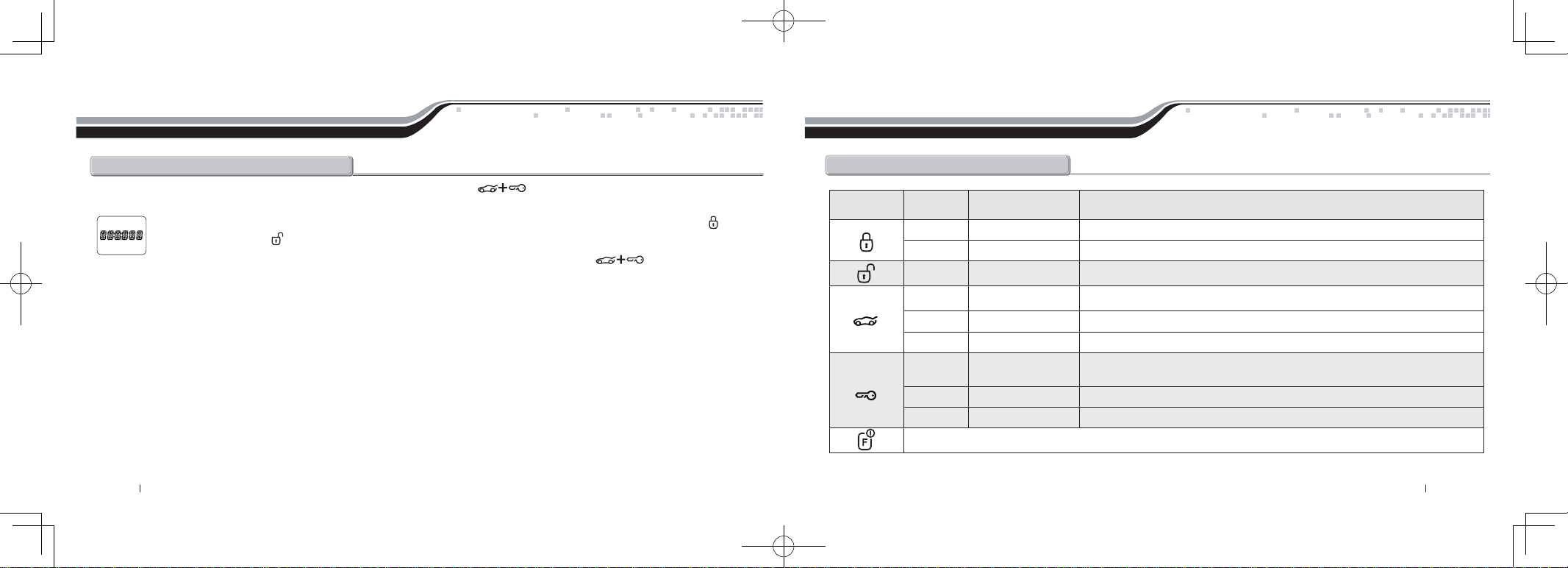
Quick Reference
2 Way Remote Button Functions
Quick Reference
STEP 1: Enter remote programming mode by holding the Trunk and Start/Stop buttons for 2.5 seconds. The remote will beep and the LCD read
“REMOTE MENU” to indicate that you have successfully entered programming mode.
STEP 2: After entering programming mode the time icon will flash indicating the current time. Adjust the time settings by tapping the Lock button to
change the hour and Unlock button to adjust the minute
STEP 3: Once the time has been set, exit remote programming by holding down the Trunk and Start/Stop buttons for 2.5 seconds. The
remote will beep indicating that you have successfully exited programming mode.
Programming the Clock
Button Duration LCD readout Function/Description
half second LOCK ARM Locks doors and if equipped, arms the alarm.
4 seconds PANIC Panic/vehicle locater (flashes vehicle’s parking lights and sounds siren and horn).
half second UNLOCK DISARM Unlocks doors and if equipped, disarms the alarm.
half second Turns on the CompuGLO backlight
double tap REMOTE VOLTAGE Tapping this button twice will show the remote’s battery voltage.
2.5 seconds TRUNK OPEN Trunk release. Triggers the trunk release output and opens the vehicle’s trunk.
half second
TEMPERATURE/
VEHICLE VOLTAGE
Car Check (updates vehicle status on remote pager) / Secure Auxiliary /
Temperature Display / Vehicle Voltage Display
double tap EXTEND Run time extender. Resets the run time for Turbo Timer or Remote Start.
2.5 seconds REMOTE START Holding this button will start your vehicle. Repeat and this will shut your vehicle down.
This button activates and deactivates multiple features. See the Function Button Menu table below for complete details.
By Firstech, LLC 8 9 By Firstech, LLC
2W901R-SS_ES USER GUIDE.indd 9-10 2011-3-26 14:33:56
Page 6
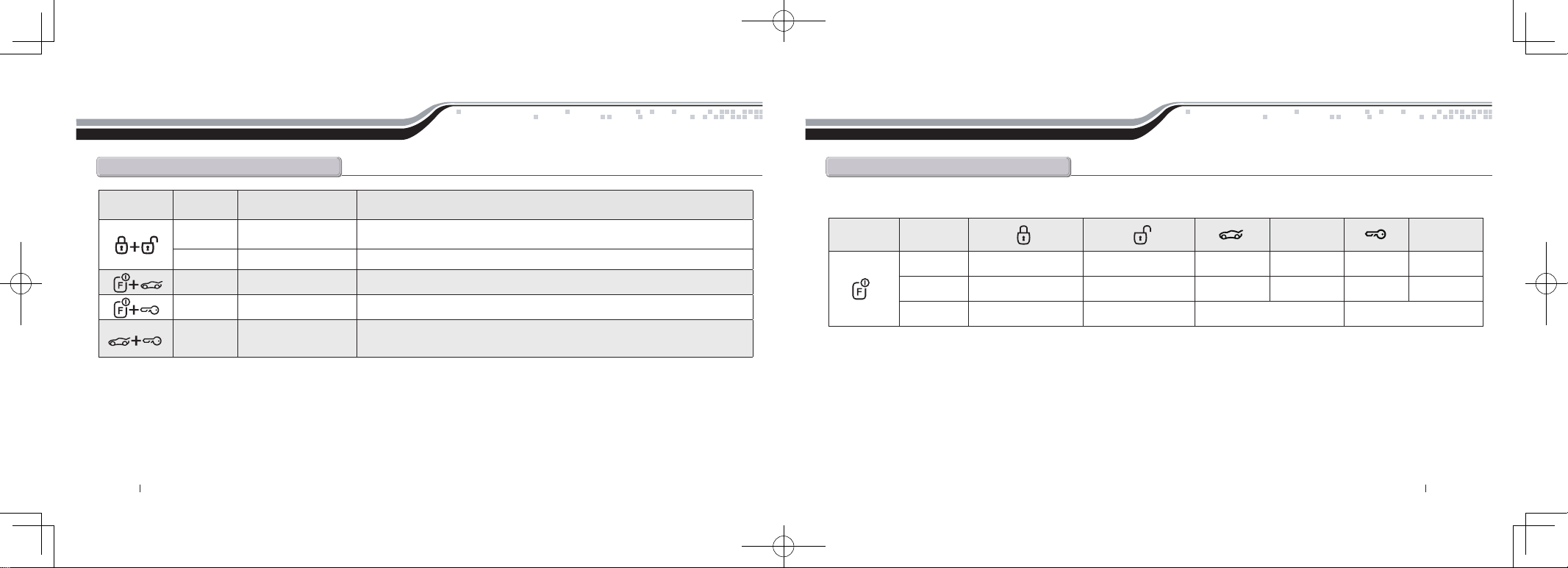
Quick Reference
2 Way Remote Button Functions
Button Duration LCD readout Function/Description
0.5 seconds SIREN ON/SIREN OFF
Turns siren chirps on/off (Note: With the siren chirps off, it will still sound in the event
the alarm is triggered)
2.5 seconds SHOCK ON/SHOCK OFF Turns the shock sensor on/off. (ALARM IT or MAX IT systems only)
2.5 seconds Option programming menu 1. For use during installation
2.5 seconds Option programming menu 2. For use during installation
2.5 seconds
*See Remote Option
Menu Table
Accesses Remote Option Menu (clock, reservation time start, vibrate mode,
RPS on/off, etc) See Remote Option Menu Table for details.
Quick Reference
Function Button Menu
Button Duration
Hold For 2.5
Seconds
Hold For 2.5
Seconds
One Tap Drive Lock On/Off Turbo Timer On/Off Auxiliary 1 Auxiliary 3 Auxiliary 2 Auxiliary 4
Two Taps 2nd Car Mode On/Off Timer Start On/Off Auxiliary 5 Auxiliary 7 Auxiliary 6
Three Taps Valet Mode On/Off Passive Mode On/Off
The following table shows the various features controlled by the Function button in combination with other remote buttons.
By Firstech, LLC 10 11 By Firstech, LLC
2W901R-SS_ES USER GUIDE.indd 11-12 2011-3-26 14:33:58
Page 7
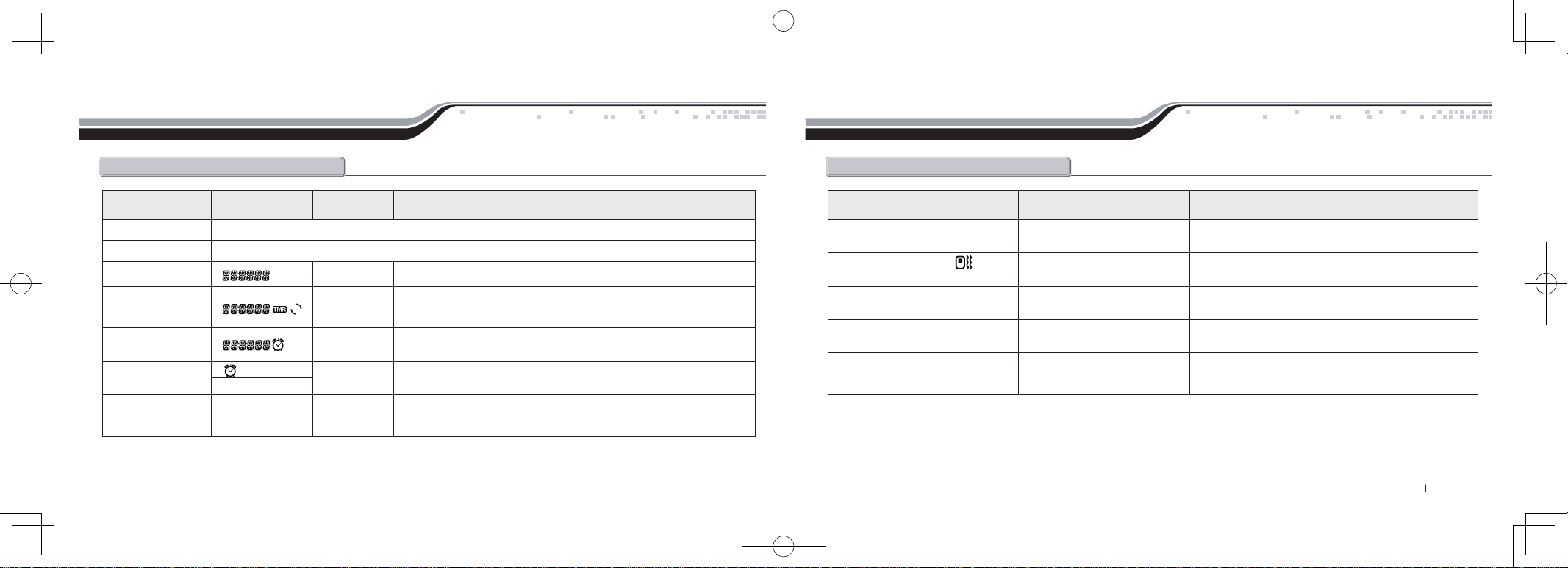
Quick Reference
Remote Option Menu Table
Feature LCD Readout Lock Button Unlock Button Function / Description
Scroll Through Menu Tap the Function Button Moves down the remote option menu.
Scroll Up Menu Tap the Key/Start Button Moves back up the remote option menu.
Time Adjusts Hour Adjusts Minute Sets the current time on your remote.
Remote Start Time Adjusts Hour Adjusts Minute
Sets the time at which you want your vehicle to start
every day. This requires additional settings to function.
Please check with your installer for additional info.
Alarm Clock Time Adjusts Hour Adjusts Minute
Sets the time in which you would like the remote's
alarm clock to alert you.
Alarm Clock
Turns Feature
On or Off
This feature turns the alarm clock on or off. It does not
affect the time at which your alarm clock is set for.
AL – OFF / AL – ON
Button Lock
HOLD – M /
HOLD – A
Sets Feature
Auto or Manual
Turns the automatic button lock feature on or off on your
remote. If on then you must tap a button to wake your
remote up. Then hit the function you would like to trigger.
Quick Reference
Remote Option Menu Table
Feature LCD Readout Lock Button Unlock Button Function / Description
RPS
RPS – ON /
RPS – OFF
Turns Feature
On or Off
Turns your RPS Touch paging feature on or off.
Vibrate
VI –
OFF / VI – ON
Turns Feature
On or Off
Turns the silent mode on or off.
Temperature
TEMP – F /
TEMP – C
Turns Feature
On or Off
Changes the temperature readout from
Fahrenheit to Celsius.
Auxiliary
Extender
AUX – ON /
AUX – OF
Turns Feature
On or Off
Turns your Auxiliary Extender feature on or off.
2 Way Paging
Display
FULL / HALF
Turns Feature
On or Off
Determines whether your remote is used for Alarm or Starter
Only systems. Set to FULL for ALARM IT and MAX IT
features. Set to HALF for START IT ONLY systems.
By Firstech, LLC 12 13 By Firstech, LLC
2W901R-SS_ES USER GUIDE.indd 13-14 2011-3-26 14:33:59
Page 8
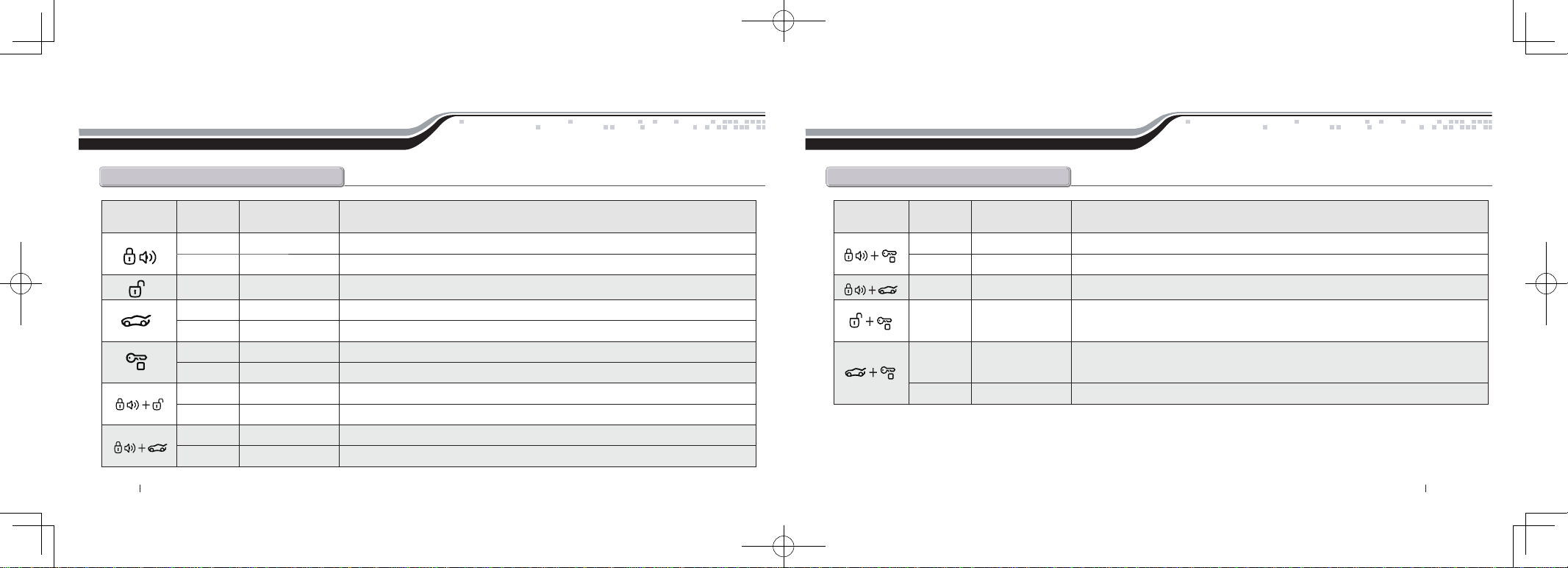
Quick Reference
1Way Remote Button Functions
Quick Reference
1Way Remote Button Functions
Button Duration
Additional Programming
Required
Function / Description
0.5 seconds no Locks doors and/or arms alarm.
3.5 seconds no Panic/vehicle locater (flashes vehicle’s parking lights and sounds siren and horn).
0.5 seconds no Unlocks doors and/or disarms alarm.
0.5 seconds no Aux 1. Triggers the auxiliary 1 output (most commonly used for rear defrost or window roll-down).
2.5 seconds no Trunk release. Triggers the trunk release output and opens the vehicle’s trunk.
0.5 seconds no
Aux 2. Triggers the auxiliary 2 output (most commonly used for rear defrost or window roll-down).
2.5 seconds no Activates the remote start. Repeat and remote start will shut off.
0.5 seconds no
Turns siren chirps on/off (Note: With the siren chirps off, it will still sound in the event the alarm is triggered).
2.5 seconds no Option programming menu 1 - Installers Only.
0.5 seconds no Valet mode (see Valet Mode Section for details)
2.5 seconds no Turns the shock sensor on/off. (Alarm or Alarm/Starter systems only)
Button Duration
Additional Programming
Required
Function / Description
0.5 seconds yes Drive lock. Activates ignition controlled door locks.
2.5 seconds no Option programming menu 2 - Installers Only.
0.5 seconds no Activates passive arming (vehicle will arm/lock 30 seconds after the vehicle is disarmed)
0.5 seconds yes
Activates timer start mode. Timer start mode has multiple programmable settings:
duration settings, temperature settings and self start settings.
0.5 seconds yes
Activates the built in Turbo Timer function. Additional installation is required when using
this feature on automatic transmission vehicle’s.
2.5 seconds no Car Check (updates vehicle status on remote pager) / Secure Auxiliary
If you would like additional information on the functionality of your 1 Way companion remote, please visit the support page at www.compustar.com
to download the full user manual.
By Firstech, LLC 14 15 By Firstech, LLC
2W901R-SS_ES USER GUIDE.indd 15-16 2011-3-26 14:34:00
Page 9
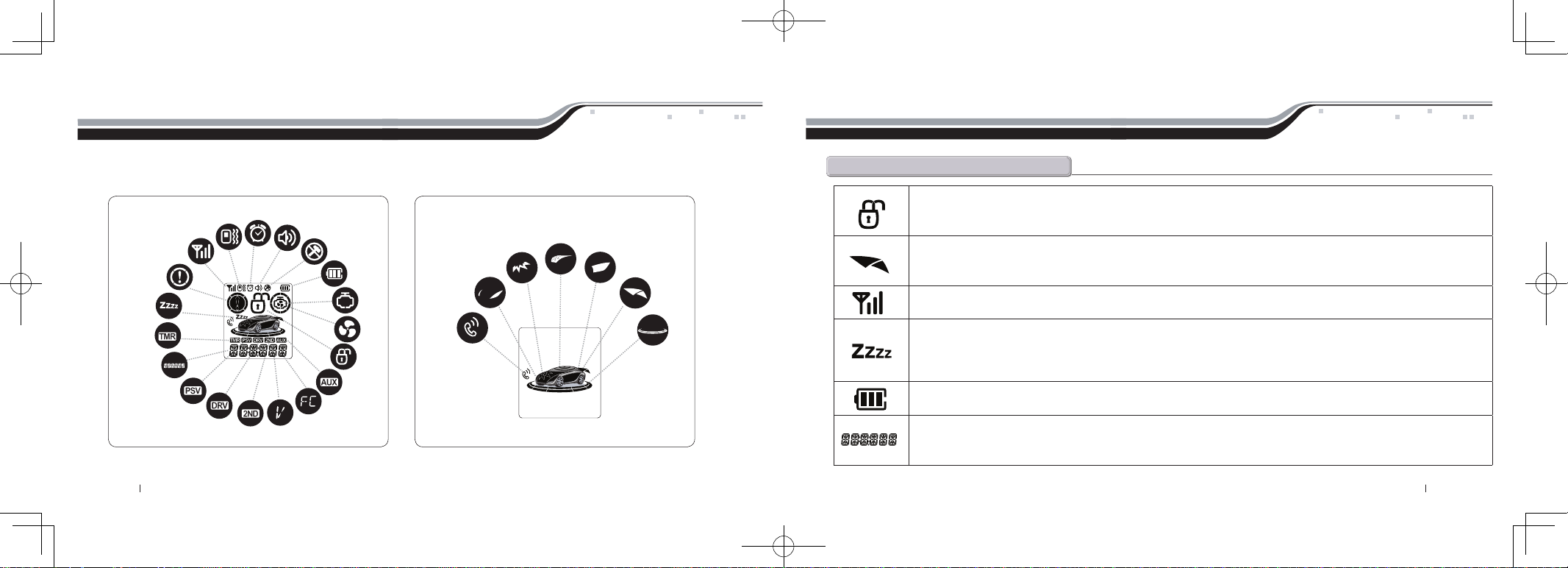
Remote LCD (liquid crystal display) Diagram and icons
Your remote pager will indicate the status of your vehicle while in range. The unique LCD design will visually display such icons as lock/unlock status,
remote start confirmation and remaining run-time, impact/shock notification, battery voltage, temperature display and much more.
Remote LCD (liquid crystal display) Diagram and icons
Common Icons-
Lock/Arm – Unlock/Disarm
This icon indicates whether the system is locked/armed or unlocked/disarmed. While armed, the system will monitor the doors, trunk,
hood, shock sensor, and aux inputs. If any of these inputs are triggered while the system is armed, the alarm will be triggered.
Trunk Release
This icon will be displayed when the trunk release function has been activated. By default, the system will be disarmed and the doors will
unlock before the trunk is released.
Signal Strength
This icon is displayed if the last communication to the vehicle was successful.
V
alet Mode
This icon will be displayed while you are in Valet mode. While in valet mode, the system will not perform any functions other than lock
and unlock. The alarm will not arm or disarm while locking or unlocking. If any other function is attempted, “Sleep” will be displayed.
The system will not monitor the alarm triggers while in Valet mode.
Battery Indicator
This icon displays the remaining battery life left in 33% increments.
Clock
Displays current time, remote start runtime, turbo mode time remaining, inside temperature of the vehicle, battery voltage of the vehicle,
battery voltage of the remote and failure of signal transfer.
Shock
Sensors off
Battery
Start
Avail
Turbo
Lock
Status
Aux
Temperature
Alarm
Clock
Ign. Con
Door Locks
Passive
2nd Car Voltage
Timer start
Valet
Warn
SirenVibration
Signal
Strength
Hood
Car Call Arm
Impact Door
Parking
Lights
Trunk
Hood
Car Call Arm
Impact Door
Parking
Lights
Trunk
By Firstech, LLC 16 17 By Firstech, LLC
2W901R-SS_ES USER GUIDE.indd 17-18 2011-3-26 14:34:02
Page 10
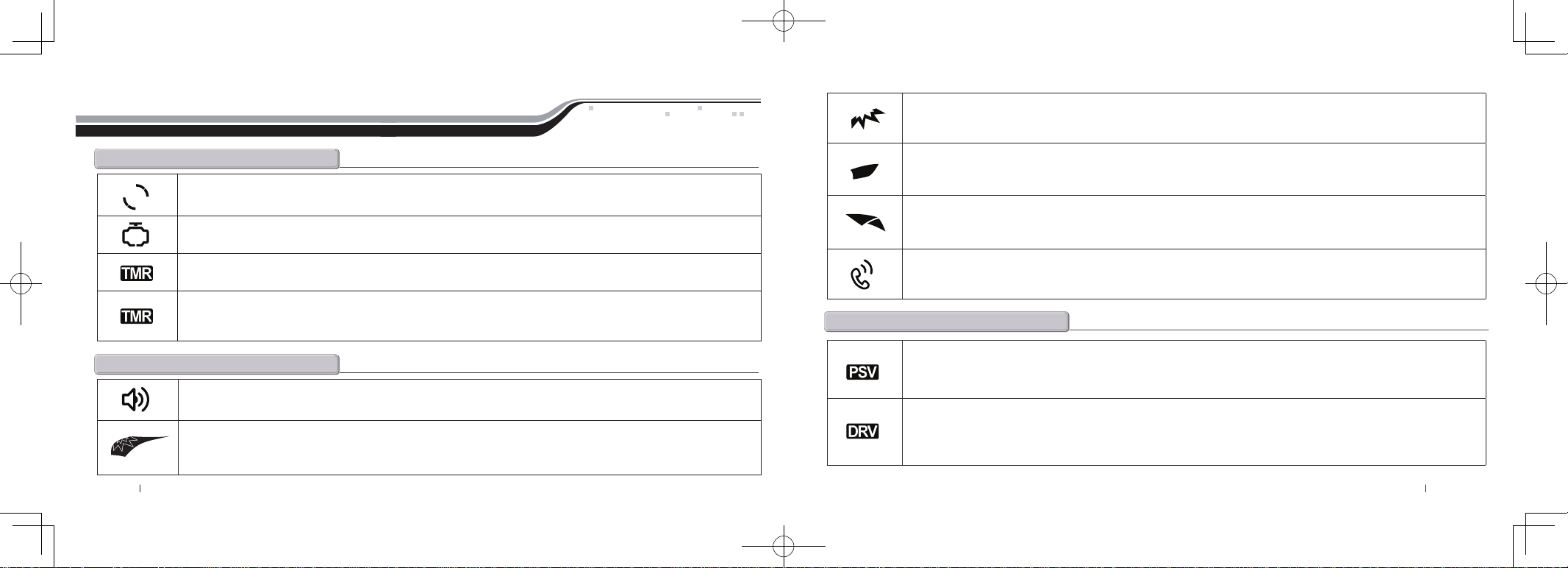
Remote LCD(liquid crystal display) Diagram and icons
Starter Icons-
Aralm Icons-
Engine Running
This icon will be displayed while the vehicle is running after it has been remote started.
Start Availability
This icon will be displayed when the vehicle is ready to be remote-started. If this icon is not displayed, you will not be able to remote-start the vehicle.
Timer Mode
This icon will be displayed when Timer mode is active. Timer mode can be set up to start the vehicle every 1.5, 3, or once very 24 hours.
Cold/Hot Start
This icon will be displayed if Cold Start mode is currently active. Cold Start mode will start the vehicle if the vehicle reaches a preset hot or
cold temperature. These temperatures can be adjusted by the installer.
Siren
This icon will be displayed if the siren is turned on. Turning the siren off only applies to the chirps when arming, disarming, or
remote-starting. The siren will still sound if the alarm is triggered.
Hood
This icon will be displayed if the hood is opened while the system is armed. The remote will beep rapidly while displaying this icon.
This means that the alarm was triggered. If this icon appears while trying to remote-start the vehicle, it means that the vehicle will
not start because the hood is open.
Advanced Icons-
Impact
This icon will be displayed if an impact to the vehicle is detected while the system is armed. The remote will beep rapidly while
displaying this icon if the impact is hard; this means that the alarm was triggered. If it beeps slowly while displaying this icon, that
means that the impact was soft and that the alarm simply gave four warning chirps.
Door
This icon will be displayed if the door is opened while the system is armed. The remote will beep rapidly while displaying this icon.
This means that the alarm was triggered. If this icon appears while trying to remote-start the vehicle, it means that the vehicle will not
start because the door is open.
Trunk
This icon will be displayed if the trunk is opened while the system is armed. The remote will beep rapidly while displaying this icon.
This means that the alarm was triggered. If this icon appears while trying to remote-start the vehicle, it means that the vehicle will not
start because the trunk is open.
Car Call
This icon will be displayed while someone is attempting to contact you using the RPS sensor. To trigger the RPS sensor, you must knock
on the windshield where the sensor is located. Something that creates a higher pitch, like a key, is better suited to trigger the RPS.
Passive Mode
This icon will be displayed if Passive mode is currently active. Passive mode will automatically arm the system 30 seconds after the
last door is closed or 30 seconds after the system was disarmed if no door was opened. This mode is ignored while the ignition is on
with the key.
Drive Lock
This icon will be displayed if Drive Lock mode is currently active. Drive Lock mode will lock the doors automatically if the ignition is
on and the brake is pressed or if the ignition is on and the engine exceeds the idle RPM multiplied by 2, depending on the options set
by the installer. The doors will be unlocked when the ignition is turned off. In a manual transmission vehicle the doors will unlock
when the emergency brake is set.
By Firstech, LLC 18 19 By Firstech, LLC
2W901R-SS_ES USER GUIDE.indd 19-20 2011-3-26 14:34:04
Page 11
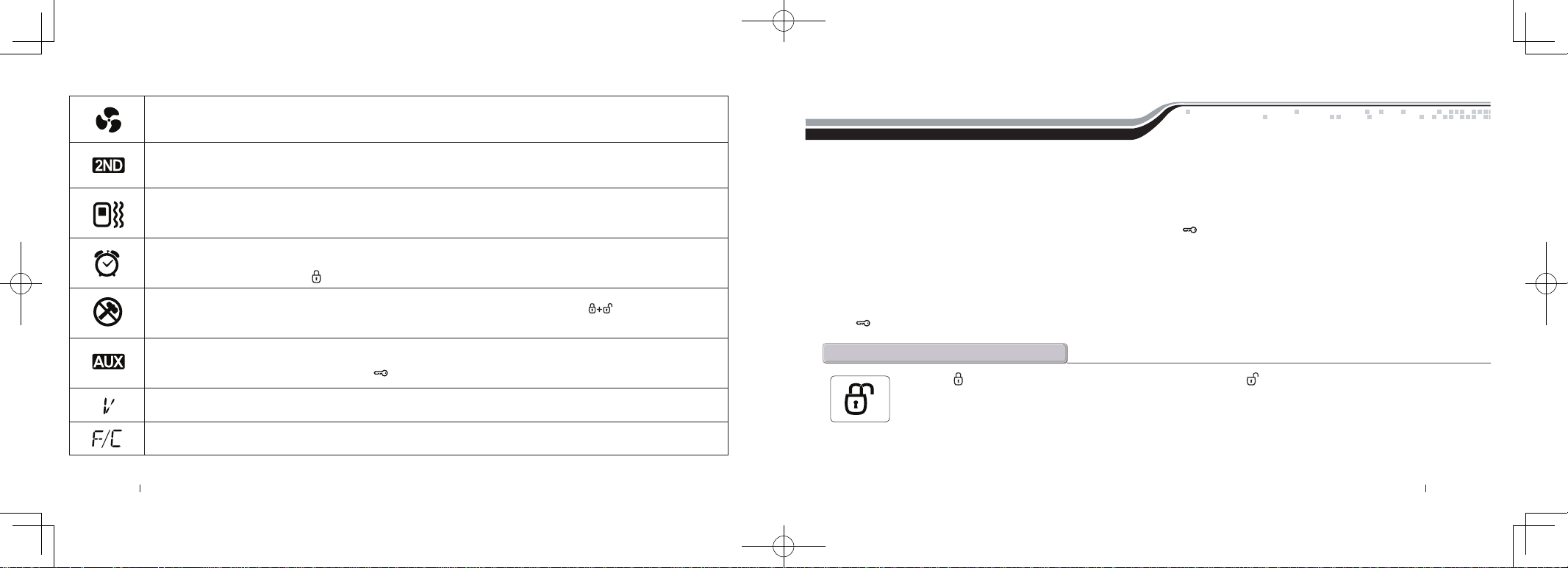
Turbo mode
This icon will be displayed if Turbo mode is currently active. While Turbo mode is active, the vehicle will remain running for a preset time
after the emergency brake has been set and the key has been removed from the ignition.
2nd Car Mode
This will be displayed while you are in 2nd Car mode. 2nd Car mode allows you to control another vehicle with the same system installed
in it. The remote needs to be coded to the other vehicle in 2nd Car mode for this feature to work.
Vibration
This icon will be displayed if the remote is set to vibrate only. While the remote is set to vibrate only the remote will not beep, even if the
alarm is triggered. The remote will still vibrate in this mode.
Alarm Clock
This icon will be displayed if the Alarm Clock function is turned on. When the clock reaches the preset time, the remote will beep and flash
the alarm clock icon. Press lock button for a half second. to silence the remote.
Shock Sensor Bypassed
This icon will be displayed when the shock sensor is bypassed by holding the Lock and Unlock buttons for 2.5 sec. Impact to the
vehicle will not be detected at this time. This icon is always displayed on starter only systems because there is no shock sensor.
Aux Mode (Alarm or alarm/starter systems only.)
This icon will be displayed while you are in Aux mode. During this time, you can activate auxiliary outputs 1 or 2 by pressing Function
button then Trunk or Function button then Key/Start . Aux outputs can be used to activate various systems or functions in a vehicle.
Voltage
This icon will be displayed while the remote is reporting the voltage of the vehicle or remote battery.
Temperature
This icon will be displayed while the remote is reporting the temperature of the vehicle.
General System Functions
The remote transmitter functions are predetermined and programmed from the factory. The five button configuration allows for many functions to be
performed through a series of tapping and/or holding buttons.
Sending Commands
When in range and a command has been sent, the remote pager backlight will illuminate, the remote will beep and the appropriate icon will be displayed.
For example, to send a remote start command from the pager, hold the Key/Start button for 2.5 seconds. The backlight will illuminate and the remote
will beep and the clock will change to text confirming the command has been sent and that the remote is in range. Once the vehicle has successfully remote
started, the remote will receive a command indicating the vehicle is running.
Receiving Commands
The remote pager will receive commands indicating the status of the vehicle, confirmation of sending commands and alarm notifications. For example, after
sending the lock command, the lock icon will update confirming the vehicle has been successfully locked/armed. To see if your pager is in range, tap the Key/
Start button for a half second – if the pager backlight illuminates and beeps, the pager is in range.
Tap the Lock button for a half second to lock/arm your vehicle. Tap the Unlock button to unlock/disarm your vehicle. If equipped this
will also activate your starter kill and anti grind feature. Also you will not be able to start your vehicle with the key until unlock/disarm.
IMPORTANT: If the alarm has been triggered (Siren is sounding, parking lights flashing, and horn honking), you must wait until the remote
pager has been paged before disarming the alarm – the first button tap will shut off the alarm and the second will unlock/disarm the system.
Active Lock/Arm and Unlock/Disarm
By Firstech, LLC 20 21 By Firstech, LLC
2W901R-SS_ES USER GUIDE.indd 21-22 2011-3-26 14:34:08
Page 12
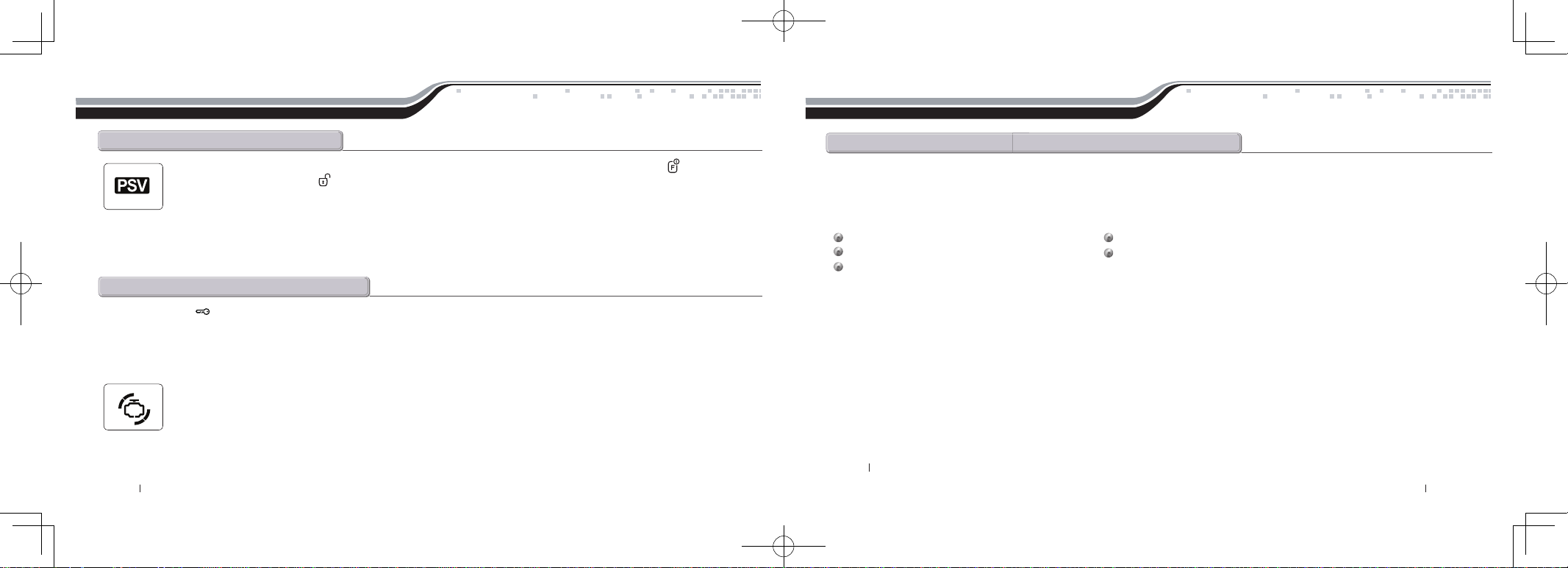
General System Functions
The system can be configured to passively lock and arm the vehicle. Put the system in passive by tapping the Function button three times
and then tapping the Unlock button . “PASSIVE ARMING ON” will flash across the screen and PSV icon will illuminate indicating that your
vehicle is in passive lock and arming mode. Repeat the above procedure to turn Passive Mode off.
While in passive mode, the system will lock and arm the alarm 30 seconds after the last door is closed. As an indicator that the vehicle is going to passively
lock and arm, the remote and siren will chirp once and the parking lights will flash once at both 10 and 20 seconds prior to passively locking and arming. If
you want the system to passively arm and not passively lock, ask your local Firstech dealer to turn Option 1-8 to setting III.
Passive Lock / Arm
Hold the Key/Start button for 2.5 seconds to remote start an automatic transmission vehicle. If you are in range and the vehicle is ready to
remote start, the remote will beep once and the CompuGLO backlight will light up indicating that the remote start command has been successfully
transmitted.
If you are in range and the remote beeps three times, displays “START ERR – 01 through 08” you have a remote start error. Refer to the “remote start
error diagnostic” on the last page of this manual for details.
Upon receiving confirmation that your vehicle is running, the engine icon will have a rotating circle, highlight the vehicle on your
remote and the clock icon will begin to show the amount of run time remaining. The remote start run time can be programmed for 3,
15, 25, or 45 minutes - ask your local Firstech dealer to adjust Option 2-7 if you would like a run time other than 15 minutes (default).
IMPORTANT : Your vehicle’s key must be inserted into the ignition and turned to the “on” position prior to driving your vehicle. If the foot brake is
depressed prior to the key being in the “on” position, the vehicle will shut off.
Automatic Transmission Remote start Function
In order to remote start a manual transmission vehicle, the system must first be set in Reservation Mode. Reservation Mode must be set each and
every time you want to remote start a manual transmission vehicle. The purpose of Reservation Mode is to leave the transmission in neutral before
exiting the vehicle.
IMPORANT
The transmission must be left in the neutral position. The vehicles windows must be rolled up.
The vehicles door pins must be in working order. Do not set reservation mode or remote start with people in the vehicle.
Do not install this remote start on a manual transmission vehicle that has a convertible or removable top.
Activating Reservation Mode
STEP1 :
While the vehicle is running, place the transmission in neutral, set the emergency / parking brake, and remove pressure from the foot brake.
STEP2 :
Remove the key from the vehicle’s ignition. The vehicle’s engine should remain running even after the key has been removed. If the vehicle does not
remain running visit your local authorized Firstech dealer for service.
STEP3 :
Exit the vehicle and close the door. The vehicle’s doors will lock/arm and then engine will shut down. If the vehicle’s engine does not shut off, your
door trigger may be functioning improperly. Do not use the remote start feature and take your vehicle to a local authorized Firstech dealer for service.
Once the vehicle shuts off your system is in reservation mode and the vehicle is ready to safely remote start.
IMPORTANT
: By default, the system will lock/arm the vehicle upon setting reservation mode. Take care to not lock your keys inside the vehicle.
Manual Transmission Remote Start Function (Reservation Mode)
General System Functions
By Firstech, LLC 22 23 By Firstech, LLC
2W901R-SS_ES USER GUIDE.indd 23-24 2011-3-26 14:34:10
Page 13
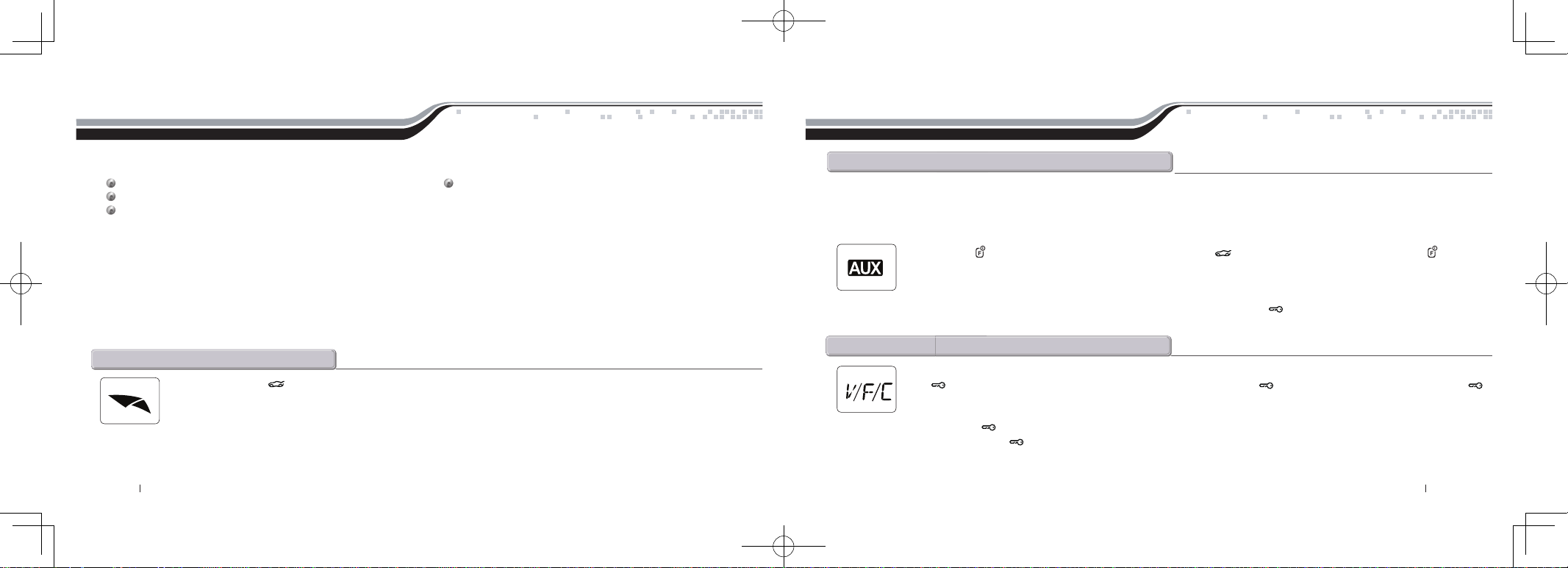
When in range of your vehicle, the remote will display the vehicle’s temperature and vehicle battery voltage upon tapping the Key/Start
button . The temperature will be displayed after tapping the Key/Start button for a half second. Tap the Key/Start button a
second time within four seconds to display the vehicle’s battery voltage.
If you tap the Key/Start button and you do not get any response from the remote, the remote pager is most likely out of range to receive
commands. If you tap Key/Start button and the remote reads “FAIL” then your temperature sensor is not installed or may be malfunctioning.
General System Functions
Cancelling Reservation Mode
Reservation mode will be cancelled for the following reasons;
You did not activate the parking brake prior to turning off the ignition. You pressed the foot brake after the key was removed from the ignition.
You released the parking brake after the key was removed from the ignition.
You entered valet mode, opened the vehicles door, hood, trunk or set off the alarm.
Reservation Mode Settings
Reservation mode settings can be programmed with Option 1-6. It is recommended that reservation mode settings are programmed by your local authorized
Firstech dealer.
Default1 : Locks doors when reservation mode is set.
Option2 : Hold Key/Start button to initiate Reservation Mode
Option3 : Reservation mode sets 10 seconds after the last door is closed, as opposed to immediately.
This option will allow you to access the vehicle’s rear doors, trunk or hatch prior to the system setting reservation and passively locking/arming.
Hold the Trunk button for 2.5 seconds to release the trunk or hatch. If you are in range, the remote will beep twice, trunk icon
illuminate and “TRUNK OPEN” will scroll across the screen indicating that the trunk release command has been successfully
transmitted.
IMPORTANT: Trunk release is an optional vehicle feature that may require additional parts and labor.
Trunk Release
General System Functions
Your system is equipped with two additional outputs that can be configured to control windows, open power sliding doors, open a power sliding
moon roof, or even turn on a rear defroster. These outputs can be configured for pulsed, timed or latched settings. Your authorized Firstech dealer
can set these outputs up accordingly. Using auxiliary outputs to control additional vehicle functions will require additional parts and can be rather
labor extensive.
Tap the Function button for a half second followed by the Trunk button to trigger auxiliary output 1. Tap the Function button for a
half second followed by the Key/Start button to trigger auxiliary output 2. The remote will beep once, parking lights flash, and “AUX TRIGGER
1 or 2” will scroll across the screen, indicating that the auxiliary output(s) have been triggered.
By default, the system is in secure auxiliary mode, which requires you to tap the Key/Start button for a half second prior to triggering auxiliary 1
or 2. To turn off secure auxiliary, ask your authorized Firstech dealer to turn on Option 4-5 to setting II.
Temperature and Battery Query
!
Auxiliary Outputs / Window Roll-Down / Sliding Doors
By Firstech, LLC 24 25 By Firstech, LLC
2W901R-SS_ES USER GUIDE.indd 25-26 2011-3-26 14:34:12
Page 14

General System Functions
Upon lock/arm and unlock/disarm, you can eliminate vehicle’s audible confirmation by muting the siren. Normally, the siren will
chirp once to indicate the system is locked/armed and twice to indicate the system is unlocked/disarmed. To mute the siren tap the
Lock and Unlock buttons simultaneously for a half second. When the siren is muted, the siren icon will no longer be displayed
on the LCD.
IMPORTANT: Even when the siren is muted, it will still go off in the event the alarm is triggered.
To silent your remote you must turn on vibration mode;
STEP 1: Enter remote programming mode by holding the Trunk and Key/Start buttons simultaneously for 2.5 seconds. The
remote will beep and “REMOTE MENU” will scroll across the remote indicating that you have successfully entered programming
mode.
STEP 2 : Scroll through the remote options by taping Function button . Once the LCD reads “VI-OFF” tap the Lock button to turn this feature
on. The LCD will read “VI-ON”
STEP 3: Exit remote programming by holding down the Trunk and Key/Start buttons simultaneously for 2.5 seconds. The remote will beep
indicating that you have successfully exited programming. The vibration icon will remain illuminated on the LCD indicating the remote is in remote
mute/vibration mode.
Remote Mute / Vibration Mode
Silent Arm / Disarm
General System Functions
Hold the Lock and Unlock buttons simultaneously for 2.5 seconds to turn the shock sensor on and off. The remote will beep
twice, “SHOCK OFF” will scroll across the screen and the shock sensor icon will illuminate to confirm the shock sensor is off. The
remote will beep once, “SHOCK ON” will scroll across the screen and the shock sensor icon will disappear to confirm the shock sensor
is on.
IMPORTANT: Turning off the shock sensor also turns off any optional sensors.
Adjusting the shock sensor sensitivity is done at the actual sensor, which is generally mounted somewhere under the vehicle’s dashboard. The
higher the number on the dial means greater sensitivity to impact. The recommended dial setting for most vehicles is somewhere between 2 & 4. If
you are testing your sensor, please note that the shock sensor does not recognize impact for 30 seconds after the system has been armed.
Shock Sensor On/Off
By Firstech, LLC 26 27 By Firstech, LLC
2W901R-SS_ES USER GUIDE.indd 27-28 2011-3-26 14:34:15
Page 15

Advanced System Functions
The following section reviews advanced system functions. Many of these functions require multiple steps or additional programming by your local
authorized Firstech dealer to be active.
Tap the Function button once followed by the Lock button to turn the Drive Lock on and off. (also known as ignition controlled
door locks) The remote will beep once, “DRIVE LOCK ON” will scroll across the screen, and the icon will illuminate to confirm that
drive lock mode is activated. The remote will beep twice, “DRIVE LOCK OFF” will scroll across the screen, and the drive lock icon will
disappear to confirm drive lock is off.
IMPORTANT: Drive lock mode requires the dealer turn on Option 1-9. Drive lock has two settings;
Default 1: Off
Option 2: Locks the doors when the ignition is on and after the brake is depressed.
Option 3: locks the doors when the RPM’s have reached two times that of idle speed (this setting requires that a tachometer wire is connected).
With both settings, the doors will unlock when the ignition is turned off. If using this feature on a manual transmission vehicle, the doors will unlock
upon setting the emergency / parking brake.
Drive Lock / lgnition Controlled Door Locks
The built in turbo timer keeps the vehicle’s engine running for either 1, 2, or 4 minutes (programmable from dealer) after the vehicle key
has been removed from the ignition. This feature will keep oil running through the turbo system to allow for appropriate cooling time.
Tap the Function button once followed by the Unlock button to turn turbo mode on or off. The remote will beep once, “TURBO
TIMER ON” will scroll across the screen, and the turbo icon inside the motor icon will illuminate to confirm that turbo mode is activated.
Repeat to turn turbo timer off. The remote will beep twice, “TURBO TIMER OFF” will scroll across the screen, and icon will disappear to confirm
turbo mode is off.
IMPORTANT: To utilize this feature, the emergency / parking brake wire must be connected to the Firstech system. Consult your local authorized
dealer for installation.
Turbo Timer Mode
Advanced System Functions
The RPS is an optional feature. The car call/RPS feature uses a small sensor that is mounted on the inside of your windshield.
RPS Touch and RPS (Remote Paging Sensor)
Most 2 Way remotes have the ability to operate a 2nd vehicle. Tap the Function button twice then tap the Lock button to activate
this feature. The remote will beep once, “
2
ND CAR ON” will scroll across the screen, and the 2nd car icon will illuminate to confirm
that 2nd car mode is activated. The remote will beep twice, “
2
ND CAR OFF” will scroll across the screen, and the icon will disappear to
confirm 2nd car mode is off.
IMPORTANT: 2nd car mode requires the remote to be programmed to a 2nd vehicle that is equipped with the same system.
2nd Car Mode (Mulitiple Vehicle Control)
By Firstech, LLC 28 29 By Firstech, LLC
2W901R-SS_ES USER GUIDE.indd 29-30 2011-3-26 14:34:17
Page 16

Advanced System Functions
Alarm disarm and unlock
To disarm hold your finger over the ‘Red Circle’ for 2.5 seconds. Once the LEDs start their circular pattern, enter your 4 digit code. (Refer to Step 4
above.) Two seconds after entering the 4th digit, your system will disarm.
2 Way LCD remote paging
To page a 2 Way LCD remote just tap the ‘Red Circle’ twice.
Touch Panel Sensitivity
To change touch sensitivity open the driver’s door, hold the button on the back of the RPS Touch until the LEDs go out. Release button and tap again.
The number of solid LEDs represent sensitivity of touch, 1 being the lowest, 5 the highest.
RPS Touch On or Off
You can turn the RPS Touch off from your remote. Just follow the instructions below:
STEP 1: Enter remote programming mode by holding down the Trunk and Key/Start buttons simultaneously for 2.5 seconds. The remote
will beep once and the LCD will read “REMOTE MENU” indicating that you have entered programming mode.
STEP 2: Scroll through the remote options by taping the Function button . Once the LCD reads “RPS-ON” tap the Lock button to turn this
feature on. The LCD will read “RPS-OFF”
STEP 3: Exit remote programming by holding down the Trunk and Key/Start buttons simultaneously for 2.5 seconds. The remote will beep
indicating that you have successfully exited programming. The vibration icon will remain illuminated on the LCD indicating the remote is in remote
mute/vibration mode.
Advanced System Functions
The new RPS touch has multiple features including: remote paging, 4 digit pin unlock/disarm, and arm/lock. All features are operated with a simple
touch of the sensor.
Please have your installer program Option 3-16 to Setting 2.
RPS Touch and car call functions do not require programming, however in order to unlock/disarm your vehicle you must program a 4 digit passcode
using the instructions below:
STEP 1: Choose your RPS Touch 4 digit code. ‘0’ is not available.
STEP 2: Turn ignition to the ‘ON’ position and leave driver’s door open.
STEP 3: Hold your finger over the ‘Red Circle’ icon for 2.5 seconds.
STEP 4: When the siren chirps and LEDs flash in a circular pattern, tap on your first number. (Hold the number for 2.5 seconds to choose 6 through
10.) After choosing your first number you will get one siren chirp and LEDs will flash in a circular pattern.
STEP 5: Repeat Step 4 until all four digits are set. You will get 1 siren chirp and 1 parking light flash. Repeat Steps 2 - 5 if you get 3 chirps and light
flashes. Your RPS Touch is now programmed.
Alarm rearm and lock
To rearm hold your finger on the ‘Red Circle’ for 2.5 seconds.
RPS Touch (Remote Paging Sensor)
By Firstech, LLC 30 31 By Firstech, LLC
2W901R-SS_ES USER GUIDE.indd 31-32 2011-3-26 14:34:19
Page 17

Advanced System Functions
Alarm rearm and lock
To rearm, knock on your sensor 5 times.
Alarm disarm and unlock
To disarm, knock on your sensor 5 times. Wait for the Blue LEDs to flash rapidly. Follow STEP 4 and 5 above to enter your 4 digit passcode.
2 Way LCD remote paging
To page a 2 Way LCD remote just knock on the RPS twice.
Touch Panel Sensitivity
To change knock sensitivity, disarm the system and adjust the switch on the rear of the RPS. The larger the circle, the more sensitive the
knock sensor is.
Advanced System Functions
RPS and car call functions do not require programming, however in order to unlock/disarm your vehicle you must program a 4 digit passcode using
the instructions below:
STEP 1: Disarm/unlock the alarm (remote must be programmed first) and choose a 4 digit code. You can not have zeros.
STEP 2: Turn ignition key to the “on” position and leave the driver’s door open.
STEP 3: Knock on the windshield in front of the RPS a total of 5 times (each time you knock the LED on the RPS will flash RED). The LED will begin
to flash rapidly in BLUE with successful completion of this step.
STEP 4: Enter the first digit of the desired four digit pass code by knocking on the windshield in front of the RPS the desired number of times. For
example, to enter 3, knock on the sensor 3 times (each time you knock the LED will flash RED) then wait.
STEP 5: The LED on the RPS will confirm your first number by flashing BLUE slowly. Once the LED begins to flash rapidly in BLUE, enter your
second number by repeating step 4.
STEP 6: Repeat steps 4 & 5 to enter all four numbers.
STEP 7: Turn the ignition OFF - the RPS disarm/unlock passcode is now programmed. Follow steps 3 – 5 to enter your disarm/unlock code.
RPS (Remote Paging Sensor) Unlock/Disarm
By Firstech, LLC 32 33 By Firstech, LLC
2W901R-SS_ES USER GUIDE.indd 33-34 2011-3-26 14:34:19
Page 18

Advanced System Functions
The optional Secure Valet Switch prevents the alarm from being put into valet mode through cycling the ignition on/off five times. The Secure Valet
Switch is more secure than traditional toggle / valet switches because it requires a two digit code.
IMPORTANT: The first two digits of the RPS unlock/disarm pass code will be the default pass code for the secure valet – you do not need to
program them independently. If you are not using the RPS unlock, following the below procedures to program your secure valet pass code;
STEP 1:Turn on Option 3-10-III. (Dealer programmed option)
STEP 2: Turn ignition key to the “on” position.
STEP 3: Hold down the valet switch for 1.5 seconds. The LED on the valet switch will begin to flash rapidly with successful completion of this step.
STEP 4: Enter the first digit of the desired two digit pass code by depressing the switch the number of times that coordinates with the desired first
number. For example, to enter 3, depress the switch 3 times, then wait.
STEP 5: The LED will confirm the first number by flashing BLUE slowly. Once the LED begins to flash rapidly, enter your second number by repeating step 4.
STEP 6: Turn the ignition off - the Secure Valet Switch is now programmed. Follow steps 3 – 5 to enter your Secure Valet code.
Secure Valet Switch
Timer start mode is used to cool or warm the vehicle automatically without use of the key or the remote. While engaged, timer start will
activate even while the remote is out of range. Tap the Function button twice followed by the Unlock button to activate timer start
mode. The remote will beep once and the timer start icon will illuminate just above the clock icon. Repeat the same step to turn off timer
start mode. Timer start mode will be cancelled any time the vehicle is started manually or remotely. To change from the default setting to
optional settings, see your place of purchase.
To program a specified start time, used for Option 3, perform the following steps;
STEP 1: Enter remote programming mode by holding the Trunk and Key/Start buttons simultaneously for 2.5 seconds. The remote will
beep once and the LCD will read “REMOTE MENU” to indicate that you have successfully entered programming mode.
STEP 2 : Scroll through the remote options by taping Function button . Once the TMR icon, Engine icon and Clock flashes tap the Lock button
to set the hour, the Unlock button to set the minute.
STEP 3: Exit remote programming by holding down the Trunk and Key/Start buttons simultaneously for 2.5 seconds. The remote will
beep indicating that you have successfully exited programming. The vibration icon will remain illuminated on the LCD indicating the remote is in
remote mute/vibration mode. Remember, after you set the time, you must activate timer mode before the vehicle will start. Tap the Function button
twice followed by the Unlock button to activate timer start mode. The remote will beep once, LCD flash “TIMER START ON” and the timer
icon will illuminate just above the clock icon.
Timer Start Mode
Advanced System Functions
By Firstech, LLC 34 35 By Firstech, LLC
2W901R-SS_ES USER GUIDE.indd 35-36 2011-3-26 14:34:21
Page 19

Anti Jacking Mode
Your system has a mode that requires you to keep your remote separate from your key chain. This feature also requires additional labor. Please
consult your installer for more details. The Anti Jacking mode allows you to safely disable your vehicle once a thief has driven off with your property.
If you are car jacked and still have your remote, you can panic the system by holding the Lock button down for 4 seconds. The siren will sound for
30 seconds and the vehicle will shut down.
Advanced System Functions
Cold/hot start mode works in conjunction with timer start mode (see above) and the temperature sensor. It allows you to configure your timer start
feature to check the vehicle’s temperature prior to starting. All of these options require programming from your local dealer.
Cold / Hot Start Mode
More Optional Sensors
If you purchased an Alarm or Alarm and Remote Start system you have the ability to add optional sensors from Firstech. Protect your investment by
adding a battery back up system to protect main power to your alarm or a tilt sensor to protect expensive rims and tires.
Alarm LCD Notifications
Alarm Trigger Notifications
Icon(s) LCD readout Description
DOOR TRIGGER One or more of your door trigger zones have been violated.
IGNITION TRIGGER Your alarm is triggered when your vehicle's ignition is turned on.
TRUNK TRIGGER Your trunk trigger zone has been violated.
HOOD TRIGGER Your hood trigger zone has been violated.
SHOCK STAGE 2 Your full trigger shock sensor zone has been violated.
SHOCK STAGE 1 Your pre warn shock sensor zone has been violated.
In the event that your alarm has been triggered, your 2W901R-SS will receive notifications based on what zone or sensor has been violated. Please
see the following table for details and a short description of each notification. Please note that these notifications are only available with MAX IT and
ALARM IT systems.
By Firstech, LLC 36 3 7 By Firstech, LLC
2W901R-SS_ES USER GUIDE.indd 37-38 2011-3-26 14:34:23
Page 20

Remote Start Error Diagnostic
If the remote start fails to start the vehicle, the parking lights will flash three times immediately. Following those three flashes the parking lights will
flash again corresponding to the error table.
We recommend that you do not attempt any repairs on your remote starter. Contact your dealer or call us directly.
Number of Parking Light Flashes Remote Start Error
1 Motor running
2 Key in ignition on position
3 Door open (manual transmission only)
4 Trunk open
5 Foot brake on
6 Hood open
7 Reservation off (manual transmission only)
8 Tach or voltage sensing failure
Remote Coding / Programming Routine
Programming 2 Way 5 Button Remotes:
STEP 1: Activate Valet/Programming mode by manually turning the ignition key on and off (between the Acc & On positions) five times within 7
seconds. The vehicle’s parking lights will flash once with the successful completion of this step
STEP 2: Within 2 seconds after cycling the ignition for the 5th time, tap the Lock button on 2 way remotes or the (lock) button on 1 way
remotes for 0.5 seconds. The parking lights will flash once to confirm the transmitter has been coded.
Exiting Programming: Programming is a timed sequence. The parking lights will flash twice signaling the end
of programming mode.
Programming Multiple Remotes: After the confirmation flash given in step 2, code additional remotes by
pressing button (I) on 2 way remotes or the (lock) button on 1 way remotes. The parking lights will flash
once confirming each additional remote. All systems (except the P2WSSR), can recognize up to three remotes.
IMPORTANT: Every Firstech remote must be coded to the system prior to performing any operations. All remotes must be coded at the same time.
By Firstech, LLC 38 39 By Firstech, LLC
2W901R-SS_ES USER GUIDE.indd 39-40 2011-3-26 14:34:24
Page 21

Firstech, LLC Warrants to the original purchaser that this product shall be free of defects in material and workmanship under normal use and circumstances for the
period of time that the original owner of this product owns the vehicle in which it is installed; except that the remote controller unit for the period of one year from the
date of installation to the original owner of this product. When the original purchaser returns the product to the retail store where it was purchased or prepaid postal to
Firstech, LLC., 21911 68th Avenue South, Kent, WA 98032, USA within the warranty period, and if the product is defective, Firstech, LLC, will at its option repair
or replace such.
TO THE MAXIMUM EXTENT ALLOWED BY LAW, ANY AND ALL WARRANTIES ARE EXCLUDED BY THE MANUFACTURER AND EACH ENTITY
PARTICIPATING IN THE STREAM OF COMMERCE THEREWITH. THIS EXCLUSION INCLUDES BUT IS NOT LIMITED TO, THE EXCLUSION OF ANY
AND ALL WARRANTY OF MERCHANTAPILITY AND/OR ANY AND ALL WARRANTY OF FITNESS FOR A PARTICULAR PURPOSE AND/OR ANY AND ALL
WARRANTY OF NON-INFRINGEMENT OR PATENTS, IN THE UNITED STATES OF AMERICA AND/OR ABROAD. NEITHER THE MANUFACTURER OF ANY
ENTITIES CONNECTED THEREWITH SHALL BE RESPONSIBLE OR LIABLE FOR ANY DAMAGES WHATSOEVER, INCLUDING BUT NOT LIMITED TO, ANY
CONSEQUENTIAL DAMAGES, INCIDENTAL DAMAGES, DAMAGES FOR LOSS OF TIME, LOSS OF EARNINGS, COMMERCIAL LOSS, LOSS OF ECONOMIC
OPPORTUNITY AND THE LIKE. NOTWITHSTANDING THE ABOVE, MANUFACTURER DOES OFFER A LIMITED WARRANTY TO REPLACE OR REPAIR THE
CONTROL MODULE AS DESCRIBED ABOVE.
Some states do not allow limitations on how long an implied warranty will last or the exclusion or limitation on how long an implied warranty will last or the exclusion or
limitation of incidental or consequential damages. This warranty gives you specific legal rights, and you may also have other rights, which vary State to State.
Firstech, LLC. is not RESPONSIBLE OR LIABLE FOR ANY DAMAGES WHATSOEVER, INCLUDING BUT NOT LIMITED TO, ANY CONSEQUENTIAL DAMAGES,
INCIDENTAL DAMAGES, DAMAGES FOR LOSS OF TIME, LOSS OF EARNINGS, COMMERCIAL LOSS, LOSS OF ECONOMIC OPPORTUNITY AND THE LIKE that may
or may not resulted from the operation of Compustar, Compustar Pro, Arctic Start, Vizion, or NuStart. NOT WITH STANDING THE ABOVE, MANUFACTURER DOES OFFER
A LIMITED WARRANTY TO REPLACE OR REPAIR THE CONTROL MODULE AS DESCRIBED ABOVE.
Your Warranty
The product's warranty is automatically void if the date code or serial number is defaced, missing or altered. This warranty will not be valid unless you have completed the
registration card at www.compustar.com within 10 days of purchase.
Limited Lifetime Warranty
Alarm Diagnostic
While the alarm is armed, the LED will blink slowly. While the siren is going off, the LED will indicate which specific zone was triggered.
Upon disarming the alarm after it has been triggered, the amount of siren chirps will indicate the specific zone.
# of Chirps Situation
4 Option Sensor Triggered
5 2nd Shock Triggered
6 Door/Hood/Trunk/Key Triggered
Priority Situation LED On Duty
1 Door/Hood/Trunk/Key Triggered 2 flash, rest, then repeat
2 2nd Shock Triggered 3 flash, rest, then repeat
3 Optional Sensor Triggered 4 flash, rest, then repeat
4 PANIC 5 flash , rest, then repeat
By Firstech, LLC 40 41 By Firstech, LLC
2W901R-SS_ES USER GUIDE.indd 41-42 2011-3-26 14:34:24
Page 22

3 By Firstech, LLC By Firstech, LLC 2
By Firstech LLC Version 1.0
By Firstech, LLC.
8102REUSC001502 / 2W901R-SS _ES
Por Firstech LLC Versión 1.0
8102REUSC001502 / 2W901R-SS_ES
Teléfono gratuito: 888-820-3690
21911 68th Ave S
Kent, WA 98032
Toll Free : 888-820-3690
21911 68th Ave S
Kent, WA 98032
Por Firstech, LLC.
KOREA
KOREA
KOREA
2W901R-SS_ES USER GUIDE.indd 43-44 2011-3-26 14:34:25
Page 23

Firstech, LLC garantiza a vida al comprador original que el producto no tendrá defectos, ni de material ni de fabricación, en condiciones normales de uso y operatividad
durante el tiempo en que este mismo propietario conserve el vehículo en el cual el sistema ha sido instalado, con excepción del control remoto, que está garantizado
al propietario original del vehículo por un período de un año a partir de la instalación. Si el comprador original devuelve el producto a la tienda donde fue comprado
o lo envía por correo con franqueo pagado a Firstech, LLC., 21911 68th Avenue South – Kent, WA 98032, USA durante el período de la garantía y si el producto
resulta defectuoso, Firstech LLC tendrá la opción de repararlo o de remplazarlo.
EN LA MEDIDA PERMITIDA POR LA LEY APLICABLE, TODAS LAS OTRAS GARANTÍAS SON EXCLUIDAS POR EL FABRICANTE Y ADEMÁS, CADA UNO DE
LOS PARTICIPANTES A LOS CUALES CONCIERTE ESTE PRODUCTO.ESTA EXCLUSIÓN INCLUYE, PERO NO ESTÁ LIMITADA POR TODAS LAS GARANTÍAS
DE COMERCIALIZACIÓN NI NINGUNA OTRA GARANTÍA DE ADECUACIÓN PARA UN PROPÓSITO PARTICULAR NI NINGUNA OTRA GARANTÍA DE
CUMPLIMIENTO CON LEYES AUTORALES, MARCARIAS U OTRAS EN LOS ESTADOS UNIDOS DE AMÉRICA NI EL EN EXTERIOR DE ESTE PAÍS.
NI EL FABRICANTE NI NINGUNA DE LAS ENTIDADES RELACIONADAS CON EL PRODUCTO SERÁN RESPONSABLES NI PODRÁN SER DECLARADOS
RESPONSABLES ANTE LA JUSTICIA POR DAÑOS Y PERJUICIOS, INCLUYENDO PERO NO LIMITANDO, DAÑOS INDIRECTOS, DAÑOS INCIDENTALES,
DAÑOS QUE CAUSEN PAROS DE TRABAJO, PÉRDIDAS DE INGRESOS, PÉRDIDAS COMERCIALES, OPORTUNIDADES COMERCIALES Y SEMEJANTES.
A PESAR DE LO MENCIONADO MÁS ARRIBA, EL FABRICANTE OFRECE UNA GARANTÍA LIMITADA PARA REMPLAZAR O REPARAR EL MÓDULO DE
CONTROL TAL QUE DESCRIPTO PRECEDENTEMENTE.
Algunos estados o provincias no permitirán limitaciones en la duración de la garantía implícita o la exclusión o el límite de la duración de una garantía implícita o el límite
o la exclusión con respecto a los daños accesorios o indirectos. Esta garantía le confiere derechos legales específicos y además Ud. podría tener otros derechos que varían
de estado en estado.
Firstech LCC no es RESPONSABLE NI PODRÁ SER DECLARADA RESPONSABLE ANTE LA LEY POR DAÑOS INCLUYENDO, PERO NO LIMITANDO, DAÑOS
INDIRECTOS, DAÑOS INCIDENTALES, DAÑOS QUE CAUSEN PAROS DE TRABAJO, PÉRDIDAS DE INGRESOS, PÉRDIDAS COMERCIALES Y AFINES que podrían
resultar de la utilización de Compustar, Compustar Pro, Arctic Start, Vizion, o NuStart. A PESAR DE LO MENCIONADO AQUÍ, EL FABRICANTE OFRECE UNA GARANTÍA
PARA REMPLAZAR EL MÓDULO DE CONTROL TAL QUE DESCRIPTO PRECEDENTEMENTE.
La validez de su garantía
La garantía del producto será automáticamente invalidada si el código de fecha o el número de serie han sido desfigurados, alterados o borrados. Además esta garantía no será válida si Ud.
no completa la tarjeta de registro de la garantía en www.compustar.com en los diez días siguientes a su compra.
Garantía limitada a vida
Diagnóstico de la alarma
Cuando la alarma está activa la LED parpadeará lentamente. Cuando la sirena suena, la LED indicará que la zona fue transgredida.
Una vez que la alarma haya sido desactivada después que ha sonado, el número de pitidos de la sirena le indicará la zona específica.
Nombre de bips Situación
4 Transgresión del sensor de opción
5 Transgresión de 2
o
impacto
6 Transgresión de puerta/capó/maletero/llave
Prioridad Situación LED de servicio
1 Transgresión de puerta/capó/maletero/llave 2 parpadeos, reposo, repita
2 Transgresión del 2
o
impacto 3 parpadeos, reposo, repita
3 Transgresión del sensor opcional 4 parpadeos, reposo, repita
4 PÁNICO 5 parpadeos, reposo, repita
41 By Firstech, LLC By Firstech, LLC 40
2W901R-SS_ES USER GUIDE.indd 45-46 2011-3-26 14:34:25
Page 24

Diagnóstico de error del arranque a distancia
Si el arranque a distancia fallara, las luces de posición parpadearán 3 veces inmediatamente. A continuación, éstas parpadearán para señalar un
código de error correspondiente al siguiente cuadro :
Le recomendamos que no trate de efectuar reparaciones de su arrancador a distancia Ud. mismo. Contacte a su representante o contáctenos
directamente.
Número de parpadeos Error de arranque a distancia
1 El motor está en marcha
2 La llave está en el contacto en la posición On
3 Puerta abierta (transmisión manual únicamente)
4 Maletero abierto
5 Pedal del freno accionado
6 Capó abierto
7 Modo reservado desactivado(transmisión manual únicamente)
8 Falla de detección del tacómetro o del voltaje
Programación del control remoto/ Rutina de programación
Programación de controles remotos bidireccionales de 5 botones
Etapa 1: Active el modo Valet/Programación haciendo girar la llave en el contacto ON y OFF (entre las posiciones Acc y ON) 5 veces en el interior
de 7 segundos. Las luces de posición del vehículo parpadearán una vez para confirmar que la etapa ha sido completada exitosamente.
Etapa 2: En el interior de 2 segundos después de haber hecho girar la llave por 5a vez, apriete el botón de cierre en el control remoto bidireccional
o unidireccional durante 0,5 segundos. Las luces de posición parpadearán una vez para confirmar que el transmisor ha sido programado.
Salir de la programación: la programación es una secuencia en la cual el tiempo es medido.Las luces de
posición parpadearán dos veces para indicar el fin de la programación.
Programación de controles remotos múltiples: Después del parpadeo de confirmación recibido en
la etapa 2, Ud. estará listo para programar otros controles remotos presionando el botón (I) en los controles
bidireccionales o el botón Cierre en los controles remotos unidireccionales. Las luces de posición parpadearán
una vez confirmando cada control remoto adicional. Todos los sistemas (con excepción deP2WSSR ) pueden
reconocer hasta 3 controles remotos.
!
IMPORTANT: Todos los controles remotos de Firstech deben ser programados antes de ejecutar cualquier operación. Todos los controles remotos
deberían ser programados al mismo tiempo.
39 By Firstech, LLC By Firstech, LLC 38
2W901R-SS_ES USER GUIDE.indd 47-48 2011-3-26 14:34:25
Page 25

modo antisecuestro
Su sistema tiene un modo que exige que Ud. lleve el llavero separado del control remoto. Esta función requiere también un trabajo extra. Consulte
a su instalador para obtener más detalles. El modo antisecuestro le permite dejar el vehículo inutilizable cuando ha sido robado. Si ha sido
secuestrado/a con el auto y que Ud. tiene todavía su control remoto, Ud. puede accionar el Pánico apretando el botón Cierre durante 4 segundos.
La sirena sonará durante 30 segundos y el vehículo se parará.
Funciones avanzadas del sistema
El modo de arranque en frío o con calor funciona conjuntamente con el modo de arranque programado (ver más arriba) y el sensor de temperatura.
Esto le permitirá configurar su función de arranque programado para verificar la temperatura del vehículo antes de comenzar. Todas estas opciones
necesitan una programación hecha por su representante local.
Modo de arranque en tiempo frío o caluroso
Otros sensores opcionales
Si Ud. compró un sistema de alarma o de alarma y arranque a distancia, Ud. podrá agregar sensores opcionales provistos por Firstech. Proteja su
inversión agregando una batería de repuesto para proteger la alimentación principal hacia la alarma y el sensor de inclinación para preservar las
costosas llantas y neumáticos.
Avisos de la alarma en la pantalla LCD
!
iconos Lectura en la pantalla LCD Descripción
DOOR TRIGGER Una o más zonas de activación de las puertas han sido transgredidas
IGNITION TRIGGER La alarma suena cuando su vehículo arranca
TRUNK TRIGGER La zona de activación del maletero ha sido transgredida
HOOD TRIGGER La zona de activación del capó ha sido transgredida
SHOCK STAGE 2 Su zona de activación del detector de impacto ha sido transgredida
SHOCK STAGE 1 Su zona del sensor preventivo de impactos ha sido transgredida
!
!
!
!
!
Si su alarma sonara, su 2W901R-SS recibirá avisos basados en la zona o el sensor donde han sido detectados los problemas. Vea el cuadro siguiente
para obtener los detalles y una breve descripción de cada aviso. Note igualmente que estos avisos se encuentran disponibles solamente en los
sistemas MAX IT y ALARM IT.
!
Avisos de disparo de la alarma
37 By Firstech, LLC By Firstech, LLC 36
2W901R-SS_ES USER GUIDE.indd 49-50 2011-3-26 14:34:27
Page 26

Funciones avanzadas del sistema
El conmutador opcional de Valet seguro impide que la alarma sea puesta en modo Valet cuando Ud. hace girar la llave en el contacto 5 veces entre las
posiciones ON y OFF.
El conmutador opcional de Valet es más seguro que el conmutador Valet tradicional porque exige un código de dos cifras.
Importante: Las dos primeras cifras del código de apertura/desactivación del RPS serán el código predefinido del valet seguro – Ud. no necesita
programarlo separadamente. Si no utiliza la apertura RPS, siga las instrucciones más abajo para programar el código de su Valet seguro:
Etapa 1: Active la opción 3-10-III (opción programada por el representante)
Etapa 2: Ponga la llave de contacto en la posición On.
Etapa 3: Mantenga presionado el conmutador durante 1,5 segundos La LED del conmutador Valet comenzará a parpadear rápidamente cuando la
etapa haya sido correctamente completada.
Etapa 4: Entre la primera cifra del código de 2 cifras deseado presionando el conmutador la cantidad de veces según la cifra elegida. Por ejemplo,
para entrar el número 3, presione tres veces el conmutador y espere.
Etapa 5: La LED confirmará la primera cifra parpadeando en AZUL lentamente. Cuando el parpadeo de la LED se vuelva más rápido, entre el segundo
número repitiendo la etapa 4.
Etapa 6: Ponga el contacto en Off – El Valet seguro ya está programado. Siga las etapas 3 a 5 para entrar su código del Valet seguro.
Conmutador de Valet seguro
El modo de arranque programado se utiliza para enfriar o calentar el vehículo automáticamente sin utilizar la llave ni el control remoto.
Cuando está activado, el temporizador (Timer) se activará aunque el control remoto se encuentre fuera de la zona de alcance. Presione el
botón Función dos veces seguido del botón de apertura para activar el modo de arranque programado. El control remoto emitirá
1 pitido y el icono de arranque automático se encenderá justo arriba del icono del reloj. Repita la misma operación para desactivarlo. El
modo de arranque programado será anulado cada vez que el vehículo es arrancado manualmente o a distancia. Para cambiar la programación de
fábrica a una opcional contacte a su representante.
Para programar una hora específica utilizada para la opción 3, siga las etapas descriptas más abajo:
Etapa 1: Entre en modo programación del control remoto presionándolos botones Maletero y Llave/Arranque simultáneamente durante
2,5 segundos. El control remoto emitirá un (1) pitido y la DEL mostrará « REMOTE MENU » para indicar que Ud. está en modo programación.
Etapa 2: Haga avanzar las opciones del control remoto apretando el botón Función .Cuando el icono TMR, el icono Motor y el icono Reloj
parpadeen, presione el botón de cierre. para ajustar la hora y el botón de apertura para ajustar los minutos.
Etapa 3:
Salga del modo programación del control remoto presionando los botones Maletero y Llave/Arranque simultáneamente. durante 2,5
segundos. El control remoto emitirá un (1) pitido para indicar que Ud. ha salido correctamente del modo programación. El icono Vibración continuará
iluminado en la DEL indicando que el control remoto está en modo Silencioso/Vibración. Recuerde que después de haber ajustado la hora, Ud. debe
activar el modo Temporizador (Timer) antes del arranque del vehículo. Apriete el botón Función F dos veces seguido del botón de apertura para
activar el modo de arranque auto mático. El control remoto emitirá entonces un pitido, la DEL mostrará parpadeando « TIMER START ON » y el icono
Temporizador se iluminará justo arriba del icono Reloj.
Modo de arranque programado
Funciones avanzadas del sistema
!
!
!
!
!
!
!
!
!
35 By Firstech, LLC By Firstech, LLC 34
2W901R-SS_ES USER GUIDE.indd 51-52 2011-3-26 14:34:29
Page 27

Funciones avanzadas del sistema
Cierre y reactivación de la alarma
Para reactivar, golpee 5 veces sobre el sensor.
Desactivación y apertura de la alarma
Para desactivar, golpee 5 veces sobre el sensor. Espere a que el LED parpadee en azul rápidamente. Siga las etapas 4 y 5 explicadas más arriba para
entrar su código de 4 cifras.
Llamada a un control remoto bidireccional de LCD
Para llamar a un control remoto bidireccional de LCD, golpee sobre el RPS dos veces.
Sensibilidad de la pantalla táctil
Para cambiar la sensibilidad del golpe, desactive el sistema y ajuste el conmutador detrás del RPS. Cuanto más grande es el círculo, más sensible será
el sensor a los golpes.
Funciones avanzadas del sistema
El RPS y las funciones de llamada del auto no necesitan programación, sin embargo, afín de abrir/desactivar su vehículo, Ud. debe programar un
código de cuatro cifras utilizando las instrucciones siguientes:
Etapa 1: Desactive/abra la alarma (el control remoto debe haber sido programado antes) y elija su código de cuatro cifras; 0 no está disponible.
Etapa 2: Ponga el contacto en la posición ON y deje la puerta del conductor abierta.
Etapa 3: Golpee el parabrisas delante del RPS un total de 5 veces (cada vez que Ud. golpea, la DEL del RPS parpadeará en ROJO). El RPS
comenzará a parpadear rápidamente en AZUL cuando esta etapa sea completada exitosamente.
Etapa 4: Entre la primera cifra del código que desea golpeando el parabrisas delante del RPS la cantidad de veces correspondiente. Por ejemplo,
para entrar un 3, golpee el sensor 3 veces (cada vez que Ud. golpee, el LED parpadeará en ROJO) y espere.
Etapa 5: El LED del RPS confirmará su primera cifra parpadeando en AZUL lentamente. Una vez que el LED comience a parpadear rápidamente
en AZUL, entre su segunda cifra de la misma manera, es decir, repitiendo la etapa 4.
Etapa 6: Repita las etapas 4 y 5 para entrar todos los números.
Etapa 7: Ponga el contacto del motor en OFF – El código del RPS para la desactivación/apertura está ahora programado. Siga las etapas 3 a 5 para
entrar su código de desactivación/apertura.
RPS (sensor de aviso a distancia) Apertura/Desactivación
33 By Firstech, LLC By Firstech, LLC 32
2W901R-SS_ES USER GUIDE.indd 53-54 2011-3-26 14:34:30
Page 28

RPS táctil (sensor de aviso a distancia)
Funciones avanzadas del sistema
Desactivación de la alarma y apertura
Para desactivar apoye su dedo sobre « Red Circle » durante 2,5 segundos. Una vez que la LED comience su movimiento circular, entre el código de 4
cifras (vea la etapa 4 explicada más arriba). Dos segundos después de haber entrado la 4ª cifra el sistema debería desarmarse.
Llamada a un control remoto bidireccional de LCD
Para llamar a una LCD bidireccional, presione « Red Circle » dos veces.
Sensibilidad de la pantalla táctil
Para cambiar la sensibilidad, abra la puerta del conductor, mantenga presionado el botón detrás del RPS táctil hasta que la DEL se apague. Suelte el
botón y presiónelo otra vez. La cantidad de LEDs fijas indicará la sensibilidad táctil, 1 significa la menor y 5 la mayor.
Activar y desactivar le RPS (sensor de aviso a distancia) táctil
Ud. puede desactivar el RPS táctil de su control remoto. Sólo debe seguir las instrucciones que siguen:
Etapa 1: E
ntre en modo programación manteniendo presionados los botones Maletero y Llave/Arranque durante 2,5 segundos. El control
remoto emitirá un pitido y la LCD mostrará « REMOTE MENU », indicando que Ud. está ahora en modo programación.
Etapa 2: Haga avanzar las opciones del control remoto con la ayuda del botón Función . Una vez que Ud. lea « RPS-ON »,apriete el botón de
cierre para activar esta función. La LCD mostrará « RPS-OFF ».
Etapa 3: S
alga del modo programación presionando el botón Maletero y Llave/Arranque simultáneamente durante 2,5 segundos. El control
remoto emitirá un pitido indicando que Ud. ha salido correctamente de la programación. El icono de vibración quedará encendido en la LCD para
indicar que el control remoto quedó en modo silencioso/vibración.
Funciones avanzadas del sistema
El nuevo RPS táctil tiene varias funciones, incluyendo: aviso a distancia, un PIN (número de identificación personal) de 4 cifras para abrir/desactivar
y para activar/cerrar. Todas las funciones son operadas tocando simplemente el sensor.
Pida a su instalador que programe la opción 3-16 al ajuste 2.
El RPS táctil y las funciones de llamada del auto no necesitan una programación adicional,sin embargo, afín de abrir/desactivar su vehículo, Ud. debe
programar un código de 4 cifras utilizando las instrucciones más abajo
Etapa 1: Elija su código de cuatro cifras para el RPS táctil, el 0 no se encuentra disponible.
Etapa 2: Ponga el contacto en la posición ON y deje la puerta del conductor abierta.
Etapa 3: Presione con su dedo el icono « Red Circle » (círculo rojo) durante 2,5 segundos.
Etapa 4: Cuando la sirena suene y la LED parpadee en forma circular, entre el primer número (téngalo presionado durante 2,5 segundos para elegir
de 6 a 10). Después de haber elegido su primer número, la sirena sonará una vez y la LED parpadeará de manera circular.
Etapa 5: Repita la etapa 4 hasta que las cuatro cifras hayan sido seleccionadas. La sirena sonará una vez y las luces de posición parpadearán una vez.
Repita las etapas 2 a 5 si obtuviera 3 pitidos de la sirena y si las luces de posición parpadean. Su RPS ya está programado.
Reactivación de la alarma y cierre
Para reactivar apoye su dedo sobre « Red Circle » durante 2,5 segundos.
!
!
31 By Firstech, LLC By Firstech, LLC 30
2W901R-SS_ES USER GUIDE.indd 55-56 2011-3-26 14:34:31
Page 29
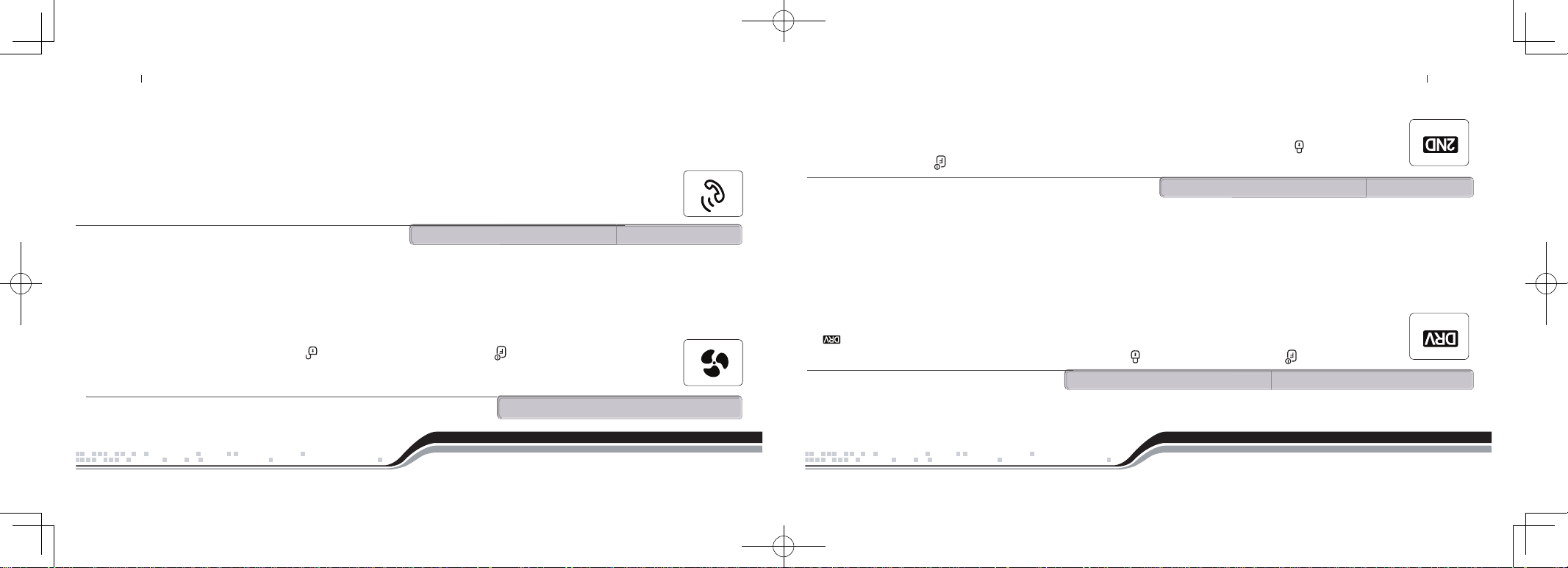
Funciones avanzadas del sistema
La siguiente sección describe las funciones avanzadas del sistema. Muchas de estas funciones requieren múltiples etapas o una programación
adicional de la parte de su representante autorizado de Firstech para ser activadas.
Apriete el botón de función una vez, seguido del botón de cierre para activar o desactivar el cierre automático (conocido también como segurosde
las puertas controlados por el encendido). el control remoto emitirá un (1) pitido, « DRIVE LOCK ON » aparecerá en la pantalla y el icono se
iluminará para confirmar que el modo de cierre automático ha sido activado. El control remoto emitirá dos (2) pitidos, « DRIVE LOCK OFF »
aparecerá en la pantalla y el icono de cierre automático desaparecerá para confirmar que el modo de cierre automático ha sido desactivado.
Importante: el modo cierre automático exige que el representante active las opciones 1-9. El cierre automático tiene dos selecciones:
De fábrica 1: Off
Opción2 : Cerrará los seguros de las puertas cuando el contacto se encienda y después de haber presionado el pedal del freno. .
Opción3 : Cerrará los seguros de las puertas cuando las RPM alcance dos veces la velocidad al mínimo (este ajuste necesita que un cable del tacómetro sea conectado).
Con estas dos selecciones, los seguros de las puertas se abrirán cuando se apague el contacto. Si Ud. utiliza estas opciones con un vehículo de
transmisión manual, los seguros de las puertas se abrirán cuando ponga el freno de mano.
El temporizador turbo integrado mantiene el motor en marcha durante 1, 2 o 4 minutes (programado por el representante) después de
haber retirado la llave del contacto. Esta función permitirá al aceite circular en el sistema turbo. permitiendo un tiempo de enfriamiento
adecuado. Apriete el botón de función una vez seguido del botón de apertura para activar o desactivar el modo turbo. El control
remoto emitirá 1 pitido, « TURBO TIMER ON » aparecerá en la pantalla y el icono Turbo en el interior del icono del motor se encenderá
para confirmar que el modo Turbo ha sido activado. Repita la operación para desactivar el temporizador Turbo. el control remoto emitirá dos
pitidos, « TURBO TIMER OFF » aparecerá en la pantalla y el icono desaparecerá confirmando la desactivación del modo Turbo.
Importante : Para utilizar esta función opcional el cable del freno de mano debe estar conectado al sistema Firstech. Consulte a su representante
autorizado para la instalación.
Modo temporizador turbo
Funciones avanzadas del sistema
El RPS es una función opcional. La función aviso a distancia RPS utiliza un pequeño sensor montado sobre el interior del parabrisas.
RPS táctil y RPS (sensor de aviso a distancia)
!
!
!
Muchos controles remotos bidireccionales tienen la posibilidad de operar un 2o vehículo. Apriete el botón Función dos veces y a continuación
apriete el botón de cierre para activar esta opción. El control remoto emitirá 1 pitido, « 2ND CAR ON » aparecerá en la pantalla y el icono 2o
vehículo aparecerá confirmando que el modo segundo vehículo ha sido activado. El control remoto emitirá 2 pitidos, « 2ND CAR OFF » aparecerá en
la pantalla y el icono 2o vehículo desaparecerá confirmando que el modo 2
o
vehículo ha sido desactivado.
Importante: el modo segundo vehículo requiere que el control remoto sea programado para un 2ovehículo que estará equipado con el mismo sistema.
!
!
!
!
!
!
!
Cierre automático/seguros de las puertas controlados por el encendido
Modo 2o vehículo (control de varios vehículos)
!
29 By Firstech, LLC By Firstech, LLC 28
2W901R-SS_ES USER GUIDE.indd 57-58 2011-3-26 14:34:33
Page 30

Funciones generales del sistema
Funciones generales del sistema
Mantenga apretados simultáneamente los botones Cierre y Apertura durante 2,5 segundos para activar o desactivar el sensor
de impactos. El control remoto emitirá dos pitidos, « SHOCK OFF » aparecerá en la pantalla y el icono del sensor de impactos se
encenderá para confirmar que el mismoha sido desactivado. El control remoto emitirá un pitido, « SHOCK ON »aparecerá en la
pantalla y el icono de sensor de impactos desaparecerá para indicar que el sensor ha sido activado.
Importante : La desactivación del sensor de impactos desactiva también todo otro sensor opcional.
El ajuste de la sensibilidad del sensor de impactos se hace en el mismo sensor, que está montado generalmente en algún lugar bajo el tablero de
instrumentos. Cuanto más grande sea el número en el cuadrante, mayor será la sensibilidad al impacto. El ajuste recomendado para la mayoría
de los vehículos es entre 2 y 4. Si Ud. está verificando su sensor, note que el sensor de impactos no reconoce el impacto durante los 30 segundos
después de la activación del sistema.
Activar y desactivar el sensor de impactos
!
!
Ud. puede anular la confirmación sonora del vehículo para el cierre/activación y la apertura/desactivación poniendo la sirena en la posición de
silencio. Normalmente la sirena emitirá un pitido para indicar que el sistema está cerrado/activado y dos para indicar que el sistema está abierto/
desactivado. Para poner la sirena en modo silencioso, presione los botones cerrar y abrir simultáneamente durante solamente 0,5
segundos. Una vez que la sirena está en modo silencioso, el icono de la sirena no aparecerá más en la pantalla LCD.
Importante : Aunque la sirena esté en modo silencioso, sonará si la alarma es disparada.
Cierre/Apertura silenciosos
!
!
Para poner el control remoto en modo silencioso, Ud. debe ponerlo en modo vibración.
Etapa 1 : C
omience la programación del control remoto apretando simultáneamente los botones Maletero y Arranque
durante 2,5 segundos. El control remoto emitirá un pitido y el mensaje « REMOTE MENU » aparecerá indicando que Ud. ha
entrado en el modo programación correctamente.
Etapa 2 : Haga avanzar las opciones apretando el botón Función .Una vez que la pantalla LCD muestre « VI-OFF » presione el botón Cierre
para activar esta función. La pantalla LCD mostrará ahora « VI-ON ».
Etapa 3 : Salga de la programación del control remoto apretando simultáneamente los botones Maletero y Arranque durante 2,5 segundos.
El control remoto emitirá un pitido indicando que Ud. salió correctamente del modo programación. El icono de vibración quedará iluminado en la
pantalla LCD para indicar que el control remoto está en modo silencioso/vibración.
!
!
Control remoto en modo silencioso o vibración
Cuando Ud. está en la zona de alcance, el control remoto mostrará la temperatura del vehículo y el voltaje de la batería del vehículo,
presionando el botón Llave/Arranque .La temperatura aparecerá después de haber presionado durante medio segundo el botón
Llave/Arranque . Presione una segunda vez el botón Llave/Arranque en el interior de cuatro segundos para ver el voltaje de
la batería del vehículo.
Si Ud. presionara el botón Llave/Arranque y no tuviera ninguna respuesta del control remoto, es muy probable que éste esté fuera de la zona de
alcance para recibir señales. Si Ud. apretara el botón Llave/Arranque y el control remoto mostrara « FAIL », su detector de temperatura no está
instalado o funciona defectuosamente.
Información sobre la temperatura y la batería
!
!
!
!
!
!
27 By Firstech, LLC By Firstech, LLC 26
2W901R-SS_ES USER GUIDE.indd 59-60 2011-3-26 14:34:36
Page 31
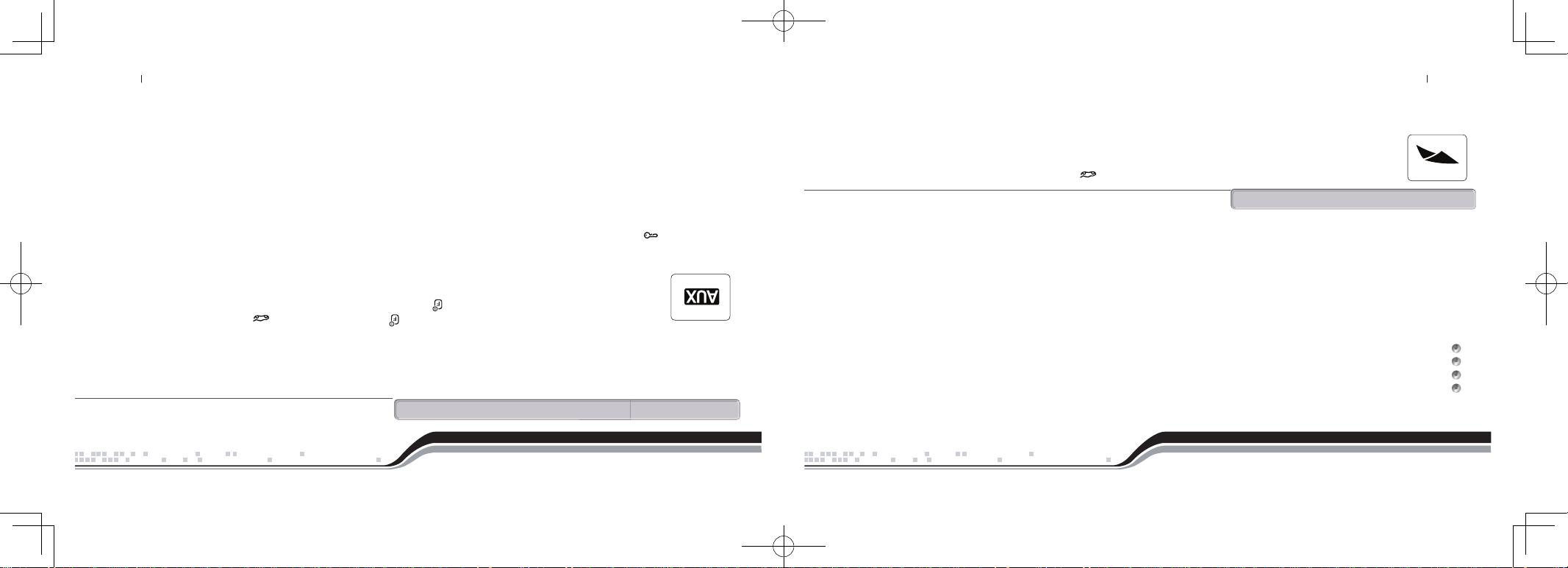
Funciones generales del sistema
Anulación del modo reservado
El modo reservado será anulado si se presenta una de las siguientes situaciones:
Ud. no ha puesto el freno de mano antes de apagar el motor.
Ud. ha sacado el freno de mano después de haber sacado la llave del contacto.
Ud. ha presionado el pedal del freno después de haber sacado la llave del contacto.
Ud. ha puesto el modo Valet, ha abierto las puertas, el capó, el maletero o ha hecho sonar la alarma.
Ajustes del modo reservado
Los ajustes del modo reservado pueden ser programados con la opción 1-6. Le recomendamos que haga hacer la programación de las selecciones del modo
reservado por su representante de Firstech.
De fábrica 1 : Cierra los seguros de las puertas cuando se pone el modo reservado.
Opción 2 : mantenga presionado el botón Llave/Arranque para iniciar el modo reservado.
Opción 3 : el modo reservado se pone 10 segundos después de cerrar la última puerta y no inmediatamente después.
Esta opción le permite tener acceso a las puertas traseras del vehículo, al maletero o a la tercera o quinta puerta antes de que el sistema ponga el modo
reservado y que cierre y activa pasivamente
Mantenga presionado durante 2,5 segundos el botón del maletero para destrabar el maletero o la tercera o quinta puerta del
vehículo. Si Ud. está en la zona de alcance, el control remoto emitirá dos pitidos, el icono del maletero se iluminará y « TRUNK OPEN »
aparecerá en la pantalla para indicar que la orden de destrabado del maletero fue enviada correctamente.
Importante: el destrabado del maletero es una función opcional que podría necesitar piezas y trabajo extras.
Destrabado del maletero
Funciones generales del sistema
!
!
Su sistema está equipado con dos salidas adicionales que pueden ser configuradas para controlar los cristales, abrir las puertas corredizas eléctricas, abrir
una ventana de techo eléctrica o también prender el desempañador trasero. Estas salidas pueden ser configuradas para los ajustes a impulso, programados
o a enganche. Su representante autorizado de Firstech puede ajustar estas salidas en consecuencia. La utilización de las salidas auxiliares para controlar
funciones adicionales del vehículo puede necesitar piezas adicionales y esto puede ser muy laborioso.
Mantenga presionado durante medio segundo el botón Función seguido del botón Maletero para activar la salida auxiliar 1. Mantenga
presionado durante medio segundo el botón Función seguido del botón Llave/Arranque para activar la salida auxiliar 2. El control remoto
emitirá 1 pitido, las luces de posición parpadearán y « AUX TRIGGER 1 or 2 » aparecerá en la pantalla para indicar que la o las salida(s)
auxiliar(es) ha(n) sido activada(s).
El sistema ha sido predefinido para estar en modo auxiliar seguro, que exige que Ud. mantenga presionado durante medio segundo el botón
Llave/Arranque antes de activar auxiliar 1 o 2. Para anular el modo auxiliar seguro, pida a su representante autorizado de Firstech que active
la Opción 4-5 en la selección II.
!
!
!
!
!
Salidas auxiliares/Bajar los cristales/Puertas corredizas
25 By Firstech, LLC By Firstech, LLC 24
2W901R-SS_ES USER GUIDE.indd 61-62 2011-3-26 14:34:38
Page 32

Funciones generales del sistema
El sistema puede ser configurado para cerrar/activar pasivamente el vehículo. Para poner el sistema en modo pasivo apriete tres veces el botón
Función y a continuación apriete el botón apertura . « PASSING ARMING ON » parpadeará en la pantalla y el icono PSV se iluminará
para indicar que su vehículo está en modo cierre y activación pasivo. Repita para salir del modo pasivo.
Mientras el sistema esté en modo pasivo, cerrará y activará la alarma 30 segundos después del cierre de la última puerta. Para indicar que el vehículo va a
cerrar y activar pasivamente, el control remoto y la sirena emitirán un pitido y las luces de posición parpadearán una vez a los 10 segundos y a los 20 segundos
antes de cerrar y activar pasivamente. Si Ud. quiere que el sistema active pasivamente pero que no cierre pasivamente, pídale a su representante de Firstech
que ponga la opción 1-8 en la selección II.
Cierre/activación pasivos
Para arrancar a distancia un vehículo automático, mantenga presionado durante 2,5 segundos el botón Llave/Arranque . Si Ud. está en la zona
de alcance y si el vehículo está listo para el arranque a distancia, el control remoto emitirá un pitido y la retroiluminación CompuGLO se encenderá
para indicar que la orden de arranque a distancia ha sido enviada correctamente.
Si Ud. está en la zona de alcance y el control remoto emite tres pitidos, muestra « START ERR-01 through 08 » Ud. tiene un error de arranque a
distancia. Vea “Diagnóstico de error de arranque a distancia” en las últimas páginas de este manual para tener más detalles.
Al recibir la confirmación de que su vehículo ha arrancado, el icono del motor presentará un círculo que gira, el vehículo en el control
remoto será iluminado y el icono del reloj comenzará a mostrar el tiempo restante de la marcha del motor. El tiempo de marcha del
motor para el arranque a distancia puede ser programado para 3, 15, 25 o 45 minutos; pídale a su representante de Firstech que ajuste
la opción 2-7 si Ud. desea un tiempo diferente de 15 minutos, que es el tiempo preprogramado.
Importante: Ponga la llave de su vehículo en el contacto y gírela a la posición « ON » antes de conducir su vehículo. Si el pedal del freno se presiona
antes de girar la llave a la posición « ON », el motor se parará.
Para poder arrancar a distancia un vehículo de transmisión manual, el sistema debe ser puesto antes en modo reservado. El modo reservado debe
ser puesto cada vez que Ud. quiera arrancar a distancia un vehículo de transmisión manual. La razón del modo reservado es dejar la transmisión en
neutro cada vez que Ud. deja el vehículo.
Importante
La transmisión debe dejarse en posición neutro
Las clavijas de detección de cierre de las puertas deben funcionar correctamente
Las ventanas del vehículo deben estar cerradas No ponga el modo reservado ni arranque el vehículo si hay personas en su interior
No instale un arrancador en un vehículo de transmisión manual convertible o que tiene un techo desmontable.
Activación del modo reservado
Etapa 1 :
Mientras el motor está en marcha, ponga la transmisión en neutro, ponga el freno de mano y saque la presión del pedal de freno. \
Etapa 2 :
Saque la llave del contacto. El motor debería continuar en marcha incluso después de haber sacado la llave. Si el motor no continúa en marcha,
visite a su representante de Firstech para hacer una reparación.
Etapa 3 : Salga del vehículo y cierre la puerta. Los seguros de las puertas se cerrarán y se activarán y a continuación el motor se parará. Si el motor no
se para, puede ser que su activador de puertas no funcione correctamente. No utilice la función de arranque y lleve su vehículo a su representante de
Firstech para ser reparado.
Una vez que su motor se cierre, su sistema estará en modo reservado y el vehículo estará listo para ser arrancado a distancia sin peligro.
Importante :
El sistema está preprogramado para cerrar/activar el vehículo cuando entra en modo reservado. Tenga cuidado de no dejar sus
llaves en el interior de su vehículo cerrado
Función de arranque a distancia de una transmisión manual (modo reservado)
Funciones generales del sistema
!
!
!
!
Función de arranque a distancia de una transmisión automática
23 By Firstech, LLC By Firstech, LLC 22
2W901R-SS_ES USER GUIDE.indd 63-64 2011-3-26 14:34:40
Page 33

Modo Turbo
Este icono aparecerá si el modo turbo está actualmente activo. Mientras el modo Turbo esté activo, el motor del vehículo continuará en
marcha por un tiempo preprogramado después que el freno de mano haya sido accionado y la llave retirada del contacto.
Modo 2
o
auto
Esto aparecerá mientras Ud. esté en modo 2o auto. El modo 2o auto le permite controlar otro vehículo con el mismo sistema instalado en
éste. Para poder utilizar esta función, el control remoto debe ser programado para el otro vehículo en modo 2o auto.
Vibración
Este icono aparecerá si el control remoto está programado solamente para vibrar. Mientras el control remoto esté en este modo, no
emitirá pitidos aunque suene la alarma. El control remoto vibrará en este modo.
Alerta
Este icono aparecerá si el modo Alerta está activo. Cuando el reloj llega a la hora preprogramada, el control remoto emitirá un pitido y
hará parpadear el icono del reloj despertador. Apriete el botón Cierre durante medio segundo para silenciar la alerta.
Evitar el sensor de impactos
Este icono aparecerá cuando el sensor de impactos se evita teniendo apretados los botones Cerrar y Abrir durante 2,5 segundos .
Un impacto contra el vehículo no será detectado en ese momento. Este icono aparece constantemente en los sistemas de arrancador
únicamente porque no tienen sensor de impacto.
Modo auxiliar(Sistemas de alarma o de alarma/arrancador solamente)
Este icono aparecerá mientras Ud. esté en modo auxiliar. Durante este tiempo, Ud. podrá activar las salidas auxiliares 1 y 2 presionando
el botón Función y a continuación el botón Maletero o Función y después Llave/Arranque .Las salidas Aux pueden ser utilizadas para
activar muchos sistemas o funciones en un vehículo.
Voltaje
Este icono aparecerá mientras el control remoto muestra el voltaje de la batería del vehículo o de la pila del control remoto
Temperatura
Este icono aparecerá mientras el control remoto muestra la temperatura del vehículo.
Funciones generales del sistema
Las funciones del transmisor del control remoto son predefinidas y programadas en la fábrica. La configuración de cinco botones permite utilizar muchas
funciones presionando una serie de botones y/o manteniéndolos presionados.
Enviar órdenes
Cuando Ud. esté en la zona de alcance y que haya enviado una señal, la retroiluminación se encenderá, el control remoto emitirá un pitido y el icono
correspondiente aparecerá. Por ejemplo, para enviar una orden de arranque a distancia a partir del control remoto, mantenga presionado el botón Llave/
Arranque durante 2,5 segundos . La retroiluminación se encenderá, el control remoto emitirá un pitido y el reloj cambiará por texto para confirmar que la
orden ha sido enviada y que el control remoto está en la zona de alcance. Una vez que el vehículo arrancó a distancia correctamente, el control remoto recibirá
una señal indicando que el motor está en marcha.
Recibir señales
El control remoto recibirá señales indicando el estatus del vehículo, la confirmación de órdenes enviadas y las notificaciones de la alarma. Por ejemplo,
después de haber enviado la orden de cierre, el icono de cierre aparecerá para confirmar que el vehículo fue cerrado/activado correctamente. Para ver si
su control remoto está en la zona de alcance, mantenga presionado durante medio segundo el botón Llave/Arranque y si la retroiluminación del control
remoto se enciende y emite un pitido, quiere decir que está en la zona de alcance.
Mantenga presionado el botón Cierre durante medio segundo para cerrar/activar su vehículo. Apriete el botón apertura para abrir/
desactivar su vehículo. Si está equipado, esto activará también la función cortacorrientes del arranque y anti fricción. Además, Ud. no podrá
arrancar su vehículo con la llave antes de abrir/desactivar.
Importante: Si la alarma fuera disparada (la sirena suena, las luces de posición parpadean y la bocina suena) Ud. deberá esperar hasta que el control remoto
haya recibido la señal de desactivación de la alarma; la primera presión del botón apagará la alarma y la segunda, abrirá/desactivará el sistema.
!
!
!
!
!
!
!
!
!
!
!
!
!
!
Activar Cierre/Activación y Apertura/Desactivación
21 By Firstech, LLC By Firstech, LLC 20
2W901R-SS_ES USER GUIDE.indd 65-66 2011-3-26 14:34:43
Page 34

iconos del arrancador -
Iconos de la alarma -
Motor en marcha
Este icono aparecerá mientras el motor esté en marcha después de un arranque a distancia.
Disponibilidad del arranque
Este icono aparecerá cuando el vehículo esté listo para ser arrancado a distancia. Si este icono no apareciera, Ud. no podrá arrancar su vehículo a
distancia.
Modo programado
Este icono aparecerá cuando el modo programado esté activo. Este modo se puede programar para arrancar cada 1,5 o 3 horas o una
vez cada 24 horas.
Arranque en frío o con calor
Este icono aparecerá si el modo arranque en frío está activo. Este modo arrancará el vehículo si éste ha alcanzado una temperatura fría o
caliente preprogramada. Estas temperaturas pueden ser ajustadas por el instalador.
Sirena
Este icono aparecerá si la sirena se activara. La desactivación de la sirena se aplica solamente a los pitidos emitidos cuando se
activa, desactiva o se arranca a distancia. La sirena sonará de todas maneras si la alarma es disparada.
Capó
Este icono aparecerá si el capó fuera abierto mientras el sistema está activo. El control remoto emitirá pitidos rápidamente durante
la aparición de este icono. Esto indica que la alarma sonó. Si este icono apareciera mientras Ud. trata de arrancar el vehículo a
distancia, le indicará que su vehículo no arranca porque el capó está abierto.
iconos avanzados -
Impacto
Este icono aparecerá si detectara un impacto contra el vehículo mientras el sistema está activo. El control remoto emitirá pitidos
rápidamente durante la aparición de este icono si el impacto es fuerte; esto implica que la alarma sonó. Si el control remoto emite pitidos
lentamente durante la aparición de este icono, el impacto es leve y la alarma sonó solamente cuatro pitidos de advertencia.
Puerta
Este icono aparecerá si la puerta fuera abierta mientras el sistema está activo. El control remoto emitirá pitidos rápidamente durante
la aparición de este icono. Esto implica que la alarma sonó. Si este icono aparece mientras Ud. trata de arrancar el vehículo a
distancia, indica que su vehículo no arrancará porque la puerta está abierta.
Maletero
Este icono aparecerá si el maletero fuera abierto mientras el sistema está activo. El control remoto emitirá pitidos rápidamente
durante la aparición de este icono. Esto implica que la alarma sonó. Si este icono apareciera mientras Ud. trata de arrancar su
vehículo a distancia, indica que su vehículo no arrancará porque el maletero está abierto.
Llamada del auto
Este icono aparecerá mientras alguien trata de contactarlo utilizando el sensor RPS (sistema de aviso a distancia). Para activar el sensor
RPS, Ud. debe golpear el parabrisas en el lugar donde está situado el sensor. Un objeto que produce un sonido más agudo, con una
llave, es mejor para activar el RPS.
Modo pasivo
Este icono aparecerá si el modo pasivo está actualmente activo. El modo pasivo activará automáticamente el sistema 30 segundos
después de haber cerrado la última puerta o 30 segundos después de la desactivación del sistema si ninguna puerta ha sido abierta.
Este modo es ignorado mientras el motor está en marcha con la llave en el contacto.
Cierre automático
Este icono aparecerá si el modo de cierre automático está actualmente activo. Este modo cerrará automáticamente los seguros de las
puertas si el motor está en marcha y el pedal del freno está presionado o si el motor está en marcha y excede las RPM en marcha mínima
multiplicadas por 2, dependiendo de las opciones elegidas por el instalador. Los seguros de las puertas serán abiertos cuando el contacto se
apague. En los vehículos de transmisión manual, los seguros de las puertas se abrirán cuando se ponga el freno de mano.
!
!
!
!
!
!
!
!
!
!
!
Control remoto de pantalla LCD (cristal líquido) Diagrama e iconos
19 By Firstech, LLC By Firstech, LLC 18
2W901R-SS_ES USER GUIDE.indd 67-68 2011-3-26 14:34:46
Page 35

Su control le indicará el estatus de su vehículo cuando Ud. se encuentre en la zona de alcance. El diseño único de la LCD presentará iconos como el estatus
cerrado/abierto, confirmación de arranque a distancia y el tiempo restante del motor en marcha, notificación de impactos, voltaje de la batería, lectura de
la temperatura y más.
iconos corrientes -
Cerrado/activado – Abierto/desactivado
Este icono indica si el sistema está cerrado/activado o abierto/desactivado. Cuando el sistema este activo, va a controlar las
puertas, el maletero, el capó el sensor de impactos y las entradas auxiliares. Si una de estas entradas es activada mientras el
sistema está activo, la alarma sonará.
Apertura del maletero
Este icono aparecerá cuando la función apertura del maletero haya sido activada. El sistema ha sido predefinido para ser desactivado y
los seguros de las puertas abiertos antes de abrir el maletero.
Intensidad de la señal
Este icono aparecerá si la última comunicación al auto fue exitosa.
Modo Valet
Este icono aparecerá mientras Ud. esté en modo Valet. Mientras el sistema está en modo Valet, las únicas funciones que podrá activar son el
cierre y la apertura. La alarma no se activará ni desactivará en el momento de cerrar o abrir. Si Ud. trata de utilizar otra función, la pantalla
mostrará “sleep”. El sistema no controlará la puesta en marcha de la alarma cuando está en modo Valet.
Indicador de pila
Este icono muestra el resto de la carga de la pila de a intervalos de 33%.
Reloj
Muestra la hora actual, tiempo de marcha del motor para el arranque a distancia, tiempo restante en modo Turbo, temperatura interior
del vehículo, voltaje de la batería del vehículo, voltaje de la pila del control remoto y falla de la transferencia de señal.
!
sensor de impactos
desactivado
pila
arranque
disponible
turbo
estatus de
cierre
aux
temperatura
alarma
reloj
cierre puertas cont. encen.
pasivo
2
o
auto
voltaje
arranque
programado
valet
alerta
sirenavibración
intensidad
de la señal
sensor de impactos
desactivado
pila
arranque
disponible
turbo
estatus de
cierre
aux
temperatura
alarma
reloj
cierre puertas cont. encen.
pasivo
2
o
auto
voltaje
arranque
programado
valet
alerta
sirenavibración
intensidad
de la señal
capó
llamada
del auto
activado
impacto puerta
luces de
posición
maletero
!
!
!
!
Control remoto de pantalla LCD (cristal líquido) Diagrama e iconos Control remoto de pantalla LCD (cristal líquido) Diagrama e iconos
17 By Firstech, LLC By Firstech, LLC 16
2W901R-SS_ES USER GUIDE.indd 69-70 2011-3-26 14:34:48
Page 36

Consulta rápida Consulta rápida
Botón Duración
Programación adicional
requerida
Función/Descripción
0,5 segundos no Cierra los seguros de las puertas y/o activa la alarma
3 à 5
segundos
no
Pánico/localizador de vehículo (hace parpadear las luces de posición del vehículo y hace
sonar la alarma y la bocina)
0,5 segundos no Abre los seguros de las puertas y/o desactiva la alarma
0,5 segundos no
Aux. 1. Activa la salida auxiliar 1 (utilizada comúnmente para el desempañador de luneta
trasera o para bajar los cristales.
2,5 segundos no Destrabado del maletero. Activa la salida de destrabado del maletero y lo abre.
0,5 segundos no
Aux. 2. Activa la salida auxiliar 2 (utilizada comúnmente para el desempañador de luneta
trasera o para bajar los cristales.
2,5 segundos no Activa el arranque a distancia. Repita y el motor se parará.
0,5 segundos no
Activa y desactiva los pitidos de la sirena (Nota : con los pitidos de la sirena anulados, ésta sonará
igual si la alarma se dispara)
2,5 segundos no Menú 1 de las opciones de programación – Sólo para instaladores.
0,5 segundos no Modo Valet (Vea la sección Modo Valet para obtener más detalles)
2,5 segundos no Activa y desactiva el sensor de impactos (Sólo para sistemas de alarma o de alarma/arranque)
Botón Duración
Programación adicional
requerida
Función/Descripción
0,5 segundos sí Cierre automático. Activa los seguros de las puertas con el encendido.
2,5 segundos no Menú 2 de las opciones de programación – Sólo para instaladores.
0,5 segundos no
Activa la activación pasiva (el vehículo activará/cerrará 30 segundos después de haber sido desactivado)
0,5 segundos sí
Activa el modo arranque programado. El modo arranque programado tiene varias opciones
programables: ajuste de la duración, ajuste de la temperatura y ajuste del arranque
automático.
0,5 segundos sí
Activa la función integrada del temporizador Turbo. Una instalación adicional es necesaria
cuando Ud. utiliza esta función en un vehículo de transmisión automática.
2,5 segundos no Verificación del auto (actualiza el estatus del vehículo en el control remoto) Auxiliar seguro.
Si desea obtener más información sobre su control remoto unidireccional, visite la página de asistencia www.compustar.com para bajar el manual del usuario
completo.
Funciones de los botones del control remoto unidireccional Funciones de los botones del control remoto unidireccional
15 By Firstech, LLC By Firstech, LLC 14
2W901R-SS_ES USER GUIDE.indd 71-72 2011-3-26 14:34:49
Page 37

Consulta rápida
Función
Lectura de la
LCD
Botón Cierre Botón Apertura Función/Descripción
Hacer avanzar el menú Apriete el botón Función Hace avanzar el menú de opciones del control remoto hacia abajo.
Desplazar hacia
arriba el menú
Apriete el botón Llave/Arranque Desplaza hacia arriba el menú de opciones delcontrol remoto.
Hora Modica la hora Modifica los minutos Modica la hora actual en el control remoto.
Hora del arranque a
distancia
Modica la hora
Modica los
minutos
Fija la hora a la que Ud. desea arrancar su vehículo
cada día. Esto exige ciertos ajustes adicionales para su
funcionamiento. Por favor, consulte a su instalador para
obtener más informaciones.
Hora de la alerta Modica la hora
Modica los
minutos
Fija la hora a la que Ud. desea que el reloj del control
remoto lo alerte.
Alerta
Activa y desactiva
la función
Esta función activa y desactiva la alerta. No afecta la hora
a la cual su alerta ha sido ajustada.
AL – OFF / AL – ON
Bloqueo de los
botones
HOLD – M /
HOLD – A
Pone la función
en automática o
manual
Activa y desactiva la función automática de bloqueo de botones
del control remoto. Si está activa, Ud. debe apretar un botón
cualquiera para desbloquear los botones. A continuación, apriete
el botón de la función que Ud. desea utilizar.
Consulta rápida
Función Lectura de la LCD Botón Cierre Botón Apertura Función/Descripción
RPS
RPS – ON /
RPS – OFF
Activa y desactiva la
función
Activa y desactiva la función del RPS (sistema táctil de aviso
a distancia)
Vibración
VI – OFF / VI – ON
Activa y desactiva la
función
Activa y desactiva el modo silencioso
Temperatura
TEMP – F /
TEMP – C
Activa y desactiva la
función
Cambia la lectura de la temperatura de Fahrenheit a Celsius.
Extensión
auxiliar
AUX – ON /
AUX – OF
Activa y desactiva la
función
Activa y desactiva la función extensión auxiliar.
Lectura del aviso
bidireccional
FULL / HALF
Activa y desactiva la
función
Determina si su control remoto se utiliza para el sistema de
alarma o sólo para el arranque. Póngalo en FULL para las
funciones de ALARM IT y MAX IT. Póngalo en HALF para
los sistemas START IT únicamente.
!
Cuadro del menú de opciones del control remoto
cuadro del menú de opciones del control remoto
13 By Firstech, LLC By Firstech, LLC 12
2W901R-SS_ES USER GUIDE.indd 73-74 2011-3-26 14:34:50
Page 38

Consulta rápida
Botón Duración Lectura de la LCD Función/Descripción
0,5 segundos SIREN ON/SIREN OFF
Activa/Desactiva chirrido de la sirena (Nota: Con los chirridos de la sirena desactivados,
de todos modos sonará al activarse la alarma)
2,5 segundos SHOCK ON/SHOCK OFF Activa y desactiva el sensor de impactos (únicamente en los sistemas ALARM IT o MAX IT)
2,5 segundos Menú 1 de programación de las opciones. Para ser utilizado durante la instalación.
2,5 segundos Menú 2 de programación de las opciones. Para ser utilizado durante la instalación.
2,5 segundos
* Vea el cuadro del menú
de opciones del control
remoto
Da acceso al menú de opciones del control remoto (reloj, arranque programado
reservado, modo vibración, STD activo/desactivo, etc.) Vea el cuadro Menú de opciones
del control remoto para obtener más detalles.
Consulta rápida
Menú del botón Función
Botón Duración
Apriete
durante 2,5
segundos
Apriete
durante 2,5
segundos
Apretar una
vez
Activa y desactiva el
cierre automático de
las puertas
Activa y desactiva el
temporizador turbo
Auxiliar 1 Auxiliar 3 Auxiliar 2 Auxiliar 4
Apretar dos
veces
Activa y desactiva el
modo 2o vehículo
Activa y desactiva
el temporizador de
arranque
Auxiliar 5 Auxiliar 7 Auxiliar 6
Apretar 3
veces
Activa y desactiva el
modo Valet
Activa y desactiva el
modo pasivo
!
!
!
!
!
!
!
El siguiente cuadro presenta las diferentes funciones controladas por el botón Función en combinación con otros botones del control remoto.
funciones de los botones del control remoto bidireccional
11 By Firstech, LLC By Firstech, LLC 10
2W901R-SS_ES USER GUIDE.indd 75-76 2011-3-26 14:34:52
Page 39

Consulta rápida
Funciones de los botones del control remoto bidireccional
Consulta rápida
Etapa 1: Entre en el modo de programación del control remoto apretando durante 2,5 segundos los botones Maletero y Arranque/Parar . El
control remoto emitirá una señal sonora y la LCD mostrará « REMOTE MENU » para indicar que está en modo programación.
Etapa 2: Una vez que ha entrado en modo programación , el icono de la hora parpadeará indicando la hora actual. Modifique la hora apretando el
botón Cerrar para cambiar la hora y el botón Abrir para los minutos.
Etapa 3: Una vez que ha modificado la hora salga del modo programación apretando durante 2,5 segundos los botones Maletero y Arranque/Parar
. El control remoto emitirá una señal sonora para indicar que Ud. salió del modo programación.
Programación del reloj
Botón Duración Lectura de la LCD Función/Descripción
medio segundo LOCK ARM Cierra los seguros de las puertas y si está equipado, activa la alarma.
4 segundos PANIC
Pánico/localizador de vehículo (hace parpadear las luces de posición y sonar
la sirena y la bocina.
medio segundo UNLOCK DISARM Abre los seguros de las puertas y si está equipado, desactiva la alarma.
medio segundo Prende la retroiluminación CompuGLO.
apretar dos veces REMOTE VOLTAGE Si presiona dos veces este botón Ud. puede ver el voltaje de la pila del control remoto.
2,5 segundos TRUNK OPEN Destrabado del maletero. Activa la salida de apertura del maletero del vehículo y lo abre.
medio segundo
TEMPERATURE/
VEHICLE VOLTAGE
Control del auto (actualiza el estatus del vehículo en el control remoto)/Auxiliar seguro/
Lectura de la temperatura/Lectura del voltaje del vehículo.
apretar dos veces EXTEND
Extensión del tiempo de encendido del motor. Reinicia el tiempo de encendido para el
temporizador turbo o para el arranque a distancia.
2,5 segundos REMOTE START Si Ud. presiona este botón su vehículo arrancará. Repita y el motor se parará.
Este botón activa y desactiva varias funciones. Vea el cuadro más abajo del menú del botón Función para tener más detalles.
!
!
!
!
!
!
!
9 By Firstech, LLC By Firstech, LLC 8
2W901R-SS_ES USER GUIDE.indd 77-78 2011-3-26 14:34:54
Page 40

Consulta rápida
3. Si su sistema ha sido programado para la opción Valet seguro (opcional), no podrá poner el sistema en modo Valet hasta que no haya entrado la clave
correcta con el botón del Valet seguro. El botón de Valet seguro es el pequeño botón con una brillante luz azul DEL situado adelante y si ha sido instalado, es la
única manera de neutralizar la alarma y/o el arranque a distancia. Hasta haber hecho programación, el código predefinido será (3, 3).
Consulta rápida
El 2W901r-ss permite bloquear los botones. Esto exige que Ud. apriete cualquier botón del control remoto para reactivarlo y después debe apretar el botón de
la función que Ud. desea utilizar. El bloqueo de los botones puede ser anulado en el menú de opciones de su control remoto..
Bloqueo de los botones
Cuando Ud. va a hacer el mantenimiento de su vehículo o cuando lo presta, debería poner el sistema en modo Valet. El modo Valet evita que el sistema haga
el arranque a distancia y que desactive todas las funciones de la alarma.
Importante: Cuando el control remoto esté en modo Valet va aún a controlar los sistemas de apertura y cierre eléctricos. Las luces de posición no
parpadearán.
El sistema puede ponerse en modo Valet de tres maneras:
1. Haga girar la llave en el contacto hasta la posición “ON” y después apriete 3 veces el botón de función y finalmente apriete el botón de cierre
. Las luces de posición se encienden y se apagan una vez, en la pantalla LCD del control remoto podrá leer VALET ON » (modo valet activado)
y podrá ver Zzzz también en la pantalla, sobre el capó del vehículo para confirmar el modo Valet. Repita esta operación para salir del modo Valet.
Las luces de posición parpadearán dos veces, en el control podrá leer « VALET OFF » y Zzzz desaparecerá para confirmar que el modo Valet ha sido anulado.
2. Si Ud. no tuviera el control remoto, Ud. puede activar el modo Valet haciendo girar la llave en el contacto 5 veces entre las posiciones « ON » y « OFF »
dentro de 7 segundos. Las luces de estacionamiento se encenderán y apagarán una vez para confirmar que el sistema está en modo Valet. Poco después del
primer parpadeo, las luces de posición parpadearán dos veces. Un control remoto es necesario para salir del modo Valet.
Modo Valet
!
!
El 2W901R-SS viene con una pila recargable. Para cargar su control remoto utilice el cargador eléctrico y el cable con el micro USB.
2W901R-SS:
Primero retire la tapa en la parte de abajo de su control remoto. Conecte su cable micro USB al cargador eléctrico y enchúfelo al enchufe mural. Después,
conecte el micro USB a la base de su control remoto. El icono de la pila parpadeará para confirmar que el proceso de carga ha comenzado. El icono de la pila
quedará fijo cuando el proceso haya terminado. Su control remoto se cargará completamente en 1,5 horas.
1WSSR-25(1WG4R-SS):
Primero retire el pequeño tornillo Phillips situado en la parte trasera de su control remoto. Una vez retirado el tornillo, desarme delicadamente el control
remoto cuidando de no dañar la tarjeta de circuitos. El modelo de su pila normalmente está escrito sobre la misma pila. Puede comprar las pilas de repuesto a
su representante de Firstech o en una tienda de electrónicos.
Mantenimiento del control remoto - Carga de la pila
!
!
7 By Firstech, LLC By Firstech, LLC 6
2W901R-SS_ES USER GUIDE.indd 79-80 2011-3-26 14:34:56
Page 41

Introducción
Le agradecemos haber comprado el sistema Firstech para su vehículo. Para poder disfrutar plenamente de las ventajas de este sistema le recomendamos que
lea atentamente el siguiente manual. Por favor note que este manual se aplica al control remoto bidireccional de LCD (cristal líquido) de 5 botones (2W901R-
SS) sin considerar si Ud. compró el sistema ALARM IT, START IT o MAX IT. Este manual también se aplica al 1WSSR-25(1WG4R-SS) que viene incluido
en su nuevo kit RF. Note que puede haber algunas funciones que no estén disponibles para su sistema. Puede haber también otras funciones en este manual
que necesiten una instalación o programación adicional antes de ser activadas. Si Ud. tuviera preguntas o comentarios, contacte a su vendedor. Para más
información puede también contactarnos directamente a nuestro centro de servicio a la clientela al 888-820-3690.
Garantía
Advertencia: La garantía del fabricante será anulada si este producto es instalado por alguien que no sea un representante autorizado de Firstech. Para
obtener detalles completos sobre la garantía, consulte www.compustar.com o la última página de este manual. Los controles remotos de Firstech tienen una
garantía de un (1) año a partir de la fecha original de compra. Los controles remotos compustar Pro tienen una garantía de dos (2) años.
Ud. puede registrar la garantía en línea enwww.compustar.com. Por favor complete el formulario para registrarse dentro de los 10 días que siguen a su
compra.No incluimos una tarjeta de registro para la garantía con cada unidad ya que debe registrarse en línea. Para verificar que la instalación ha sido hecha
por un representante autorizado, le recomendamos que guarde una copia de una prueba de la compra, como por ejemplo la factura del vendedor en un lugar
seguro.
Ilustración del control remoto
!
5 By Firstech, LLC By Firstech, LLC 4
2W901R-SS_ES USER GUIDE.indd 81-82 2011-3-26 14:34:57
Page 42

By Firstech, LLC 2
ÍNDICE
Introducción
4
Garantía
4
Consulta rápida
6
Bloqueo de los botones 6
Modo Valet 6
Mantenimiento del control remoto – Carga de la pila 7
Programación del reloj 8
Funciones de los botones del control remoto bidireccional 9
Menú del botón Función 11
Cuadro del menú de opciones del control remoto 12
Funciones de los botones del control remoto unidireccional 14
Funciones generales del sistema 21
Enviar órdenes 21
Recibir señales 21
Activar Cierre/Activación y Apertura/Desactivación 21
Cierre/activación pasivos 22
Función de arranque a distancia de una transmisión automática 22
Función de arranque a distancia de una
transmisión manual (modo reservado) 23
Activación del modo reservado 23
Anulación del modo reservado 24
Ajustes del modo reservado 24
Destrabado del maletero 24
Salidas auxiliares/Bajar los cristales/Puertas corredizas 25
Información sobre la temperatura y la batería 26
Control remoto en modo silencioso o vibración 26
Cierre/Apertura silenciosos 27
Activar y desactivar el sensor de impactos 27
Avisos de disparo de la alarma 37
Funciones avanzadas del sistema 28
Cierre automático/seguros de
las puertas controlados por el encendido 28
Modo 2
o
vehículo (control de varios vehículos) 28
Modo temporizador turbo 29
RPS (sensor de aviso a distancia) Apertura/Desactivación 29
Conmutador de Valet seguro 34
Modo de arranque programado 35
Modo de arranque en tiempo frío o caluroso
36
Avisos de la alarma en la pantalla LCD 37
Garantía limitada a vida
41
Diagnóstico de error del arranque a distancia
39
Diagnóstico de la alarma
40
Control remoto de pantalla LCD
(cristal líq
uido) Diagrama e iconos 16
Programación de controles remotos
bidireccionales de 5 botones 38
Programación del control remoto/
Rutina de programación 3
8
ÍNDICE
3 By Firstech, LLC
2W901R-SS_ES USER GUIDE.indd 83-84 2011-3-26 14:34:58
