Compro VideoMate U500 START UP GUIDE
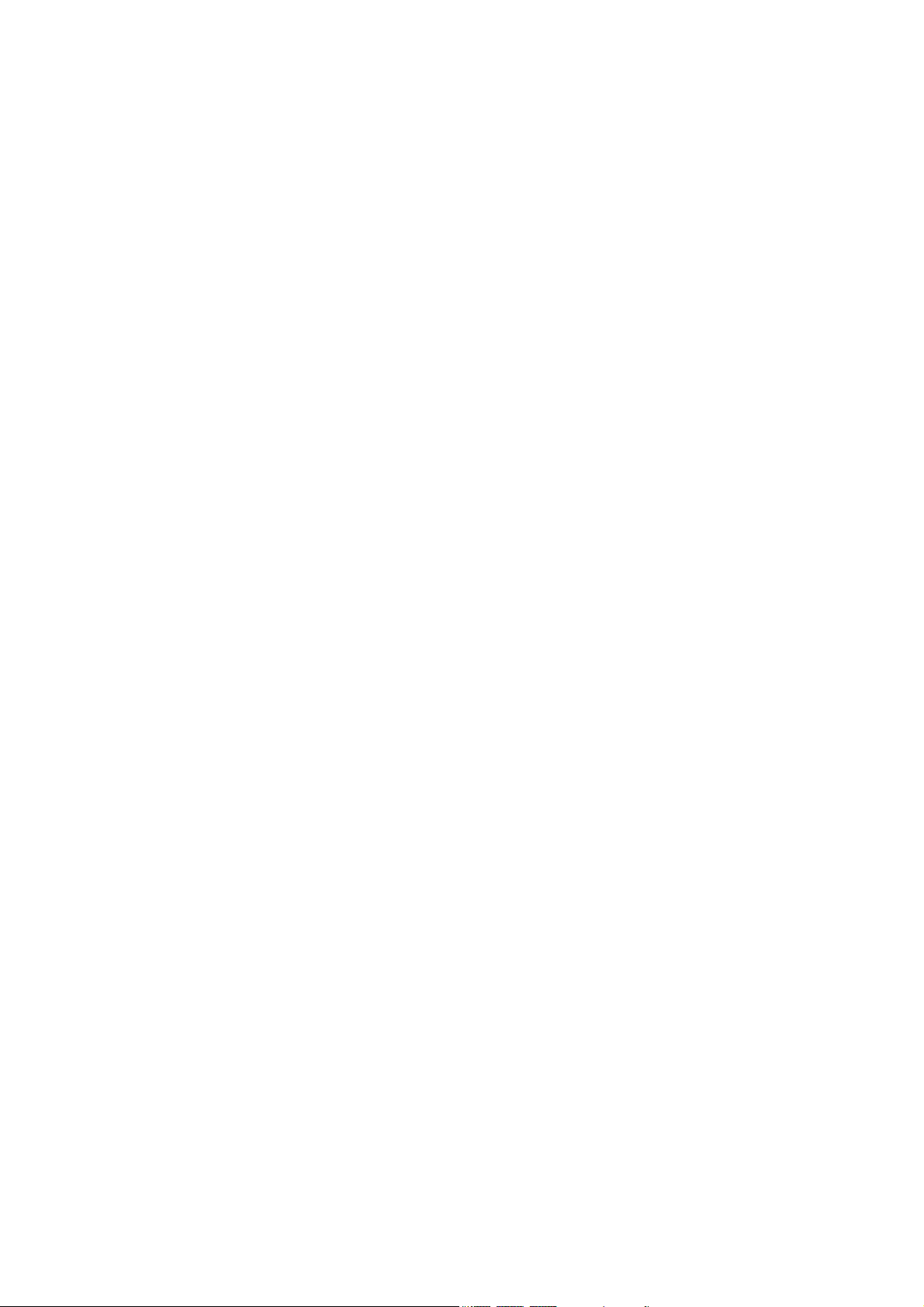
VideoMate U500
Digital Terrestrial USB 2.0 TV Stick
Start Up Guide
Compro Technology, Inc.
www.comprousa.com
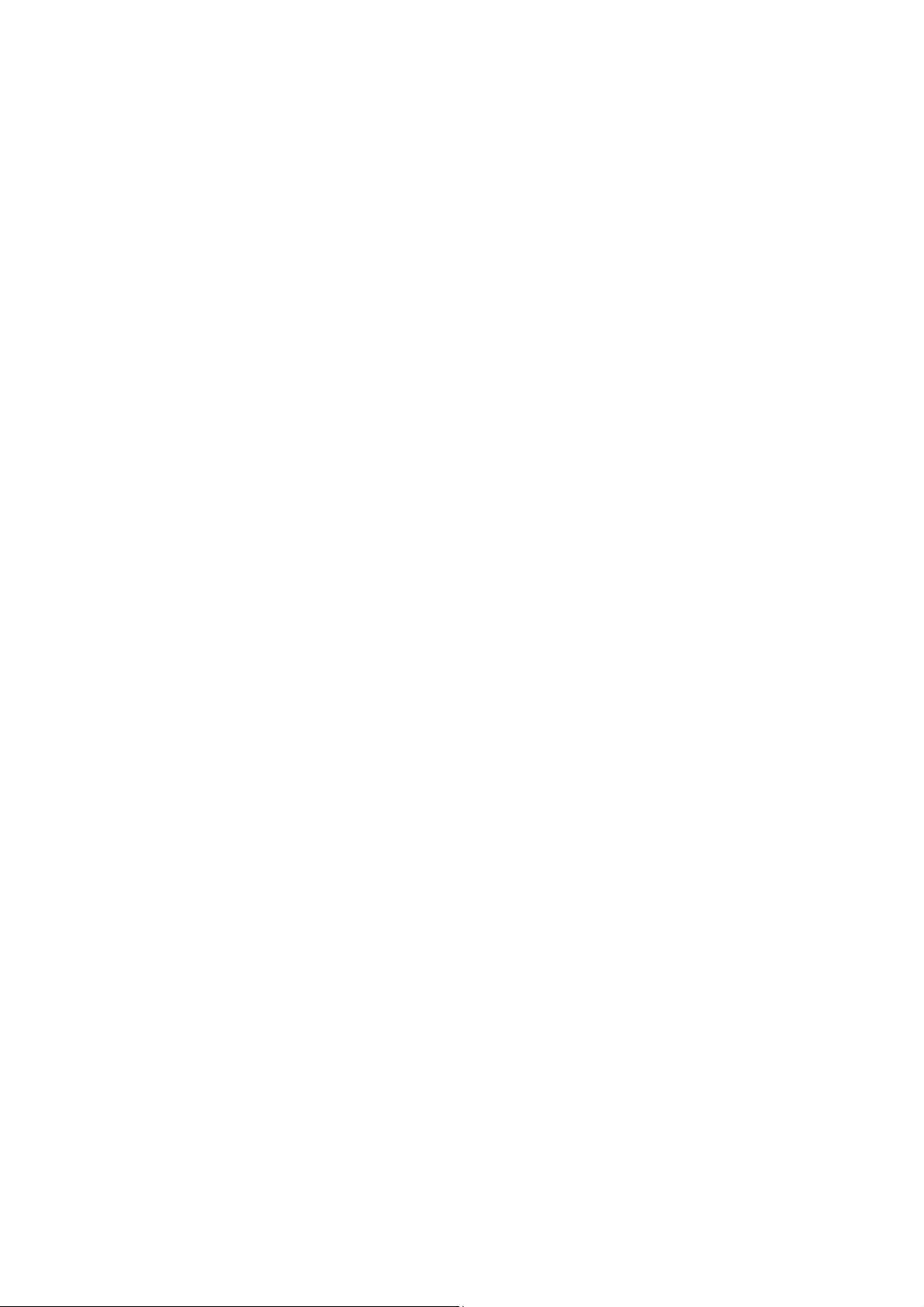
Table of Contents
About This Guide ................................................................................. 1
VideoMate U500 Contents ................................................................... 2
Installation ............................................................................................ 3
Remote Control Key Definition and Use ............................................ 4
ComproDTV 2.5 .................................................................................... 5
Troubleshooting ................................................................................. 13
Copyright © 2001-2006. Compro Technology, Inc. No part of this
document may be copied or reproduced in any form or by any means
without the prior written consent of Compro Technology, Inc.
Compro, VideoMate, Poladyne, Play with Power, and the Compro
logo are trademarks of Compro Technology, Inc. Other names and
marks are trademarks of their respective owners.
Compro makes no warranties with respect to this documentation and
disclaims any implied warranties of merchantability, quality, or fitness
for any particular purpose. The information in this document is subject
to change without notice. COMPRO reserves the right to make
revisions to this publication without obligation to notify any person or
entity of any such changes.
Compro Technology, Inc.
Tel. +886 2 2918 0169, Fax +886 2 2915 2389
3/F, No.12, Alley 6, Lane 45, Pao Shin Road
Hsintein City, Taipei, Taiwan
www.comprousa.com
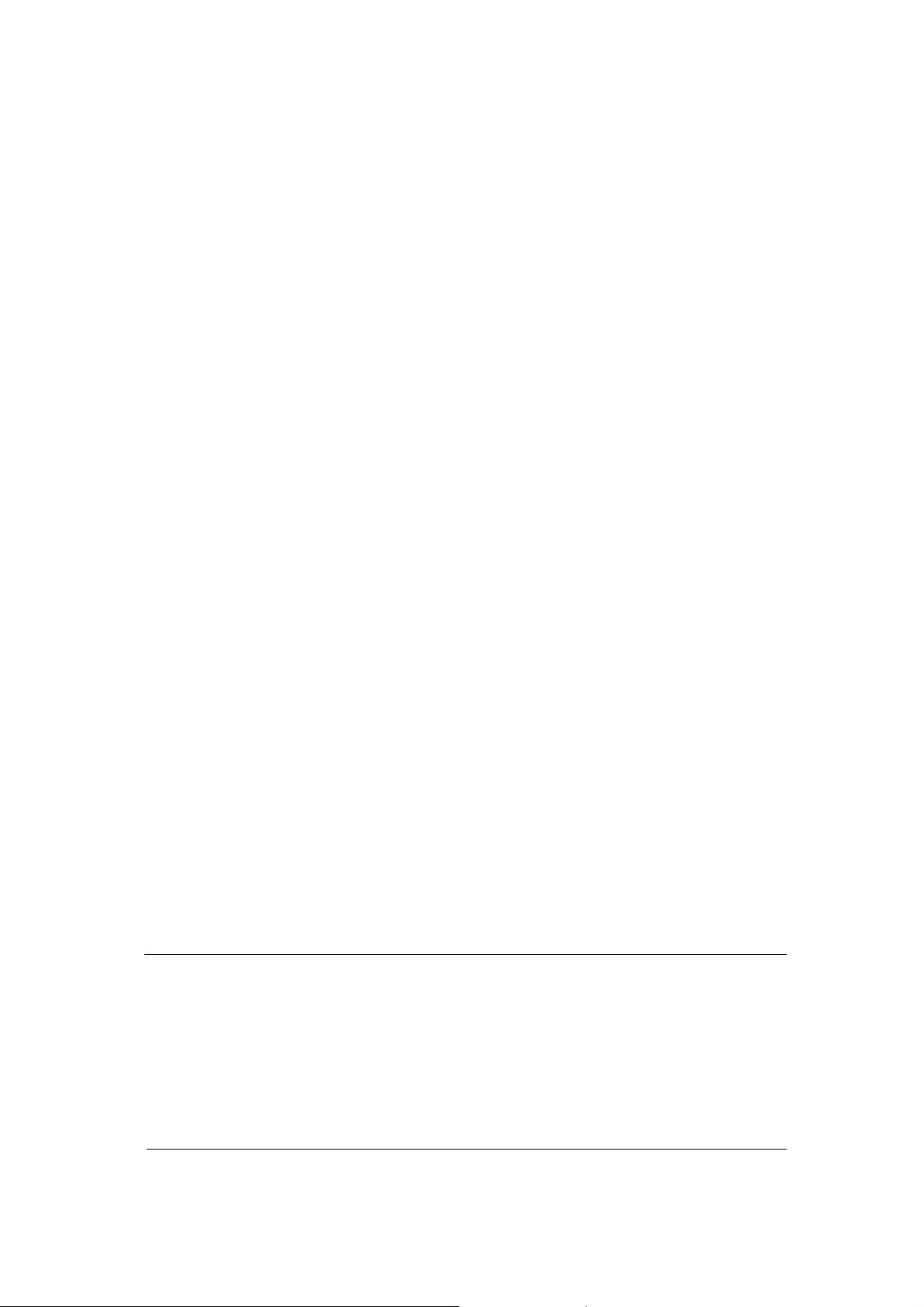
About This Guide
This manual tells you how to install and use your VideoMate U500 Digital
Terrestrial USB 2.0 TV Tuner Box. For more information on using applications,
please see the User’s Guides in the programs, on the CDs, or at our website
for the latest manuals http://www.comprousa.com.
VideoMate U500 lets you watch and record digital terrestrial TV broadcast on
your computer or laptop. It can efficiently capture digital terrestrial TV
broadcast programs from your area. VideoMate U500 features a TV tuner for
digital TV broadcast, Digital Video Recording (DVR) functions, scheduled
recording at anytime, crystal video quality, and intelligent TV viewing.
MINIMUM SYSTEM REQUIREMENTS
z 1.0 GHz Pentium III or equivalent CPU (for watching digital TV)
z 128 MB RAM
z Sound card or on-board sound chip
z Available USB 2.0 port
z CD-ROM drive for software installation
z Windows XP SP2 or above
z 50 MB free disk space for basic software installation.
RECOMMENDED SYSTEM REQUIREMENTS
z 2.4 GHz CPU for HDTV watching, recording and PIP/POP function.
z 512 MB RAM
z Sound card or on-board sound chip
z Available USB 2.0 port
z CD-ROM drive for software installation
z Windows XP SP2 or above
z 3 GB (DVD-quality) per hour for recorded video.
Note
In order to receive digital terrestrial TV broadcast, the antenna is crucial.
Digital terrestrial TV broadcast uses about the same wave as analog TV. It’s
recommended to have a fishbone-like antenna on the roof for receiving. More
detail is on the troubleshooting chapter in this manual.
VideoMate U500 has to operate on USB 2.0 interface. Please check your
computer system to see if meets USB 2.0 requirement.
1
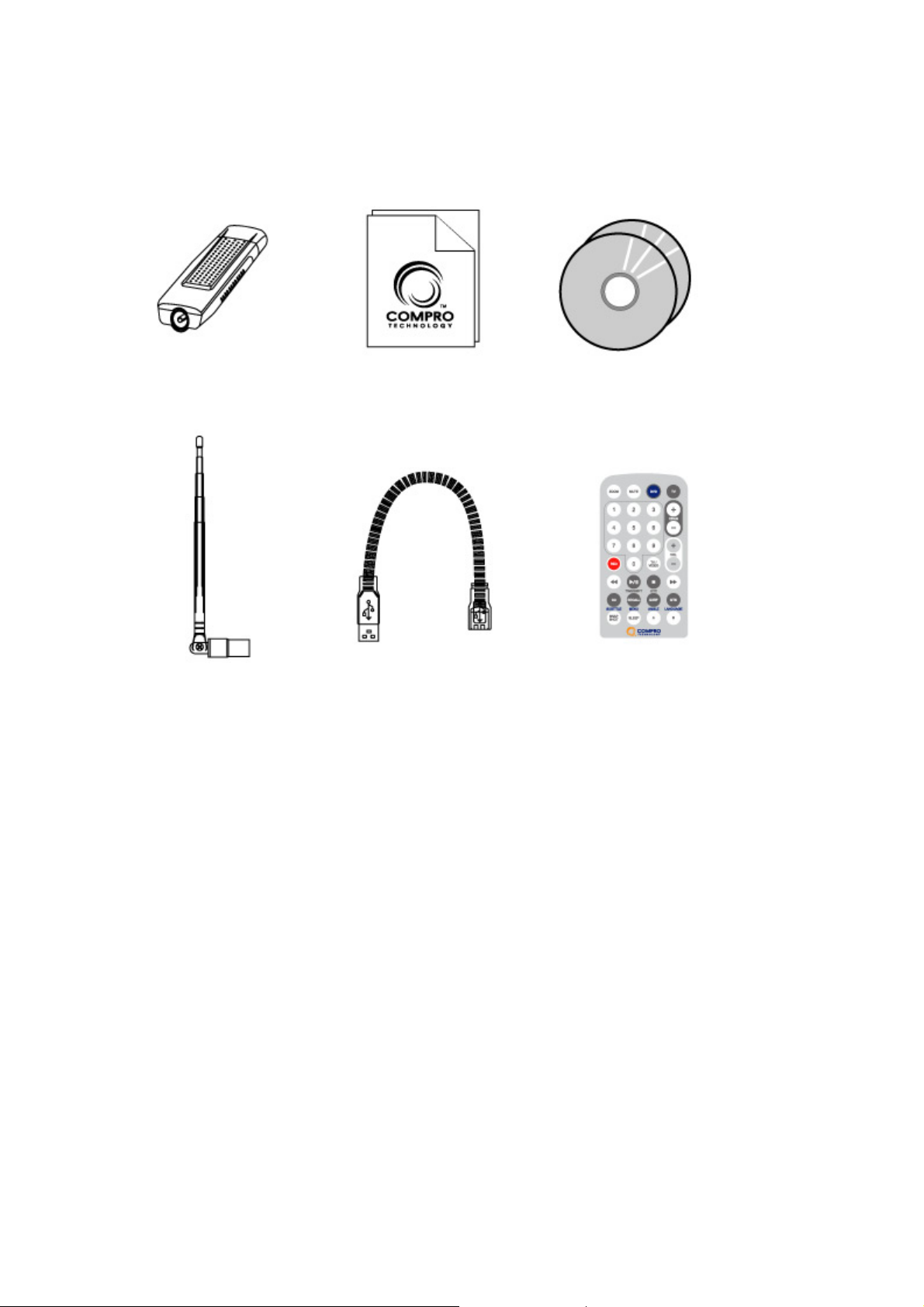
VideoMate U500 Contents
VideoMate U500
USB stick
Digital terrestrial
TV antenna
USB extension cable
Software CD Start Up Guide
Remote control
(Battery included)
2
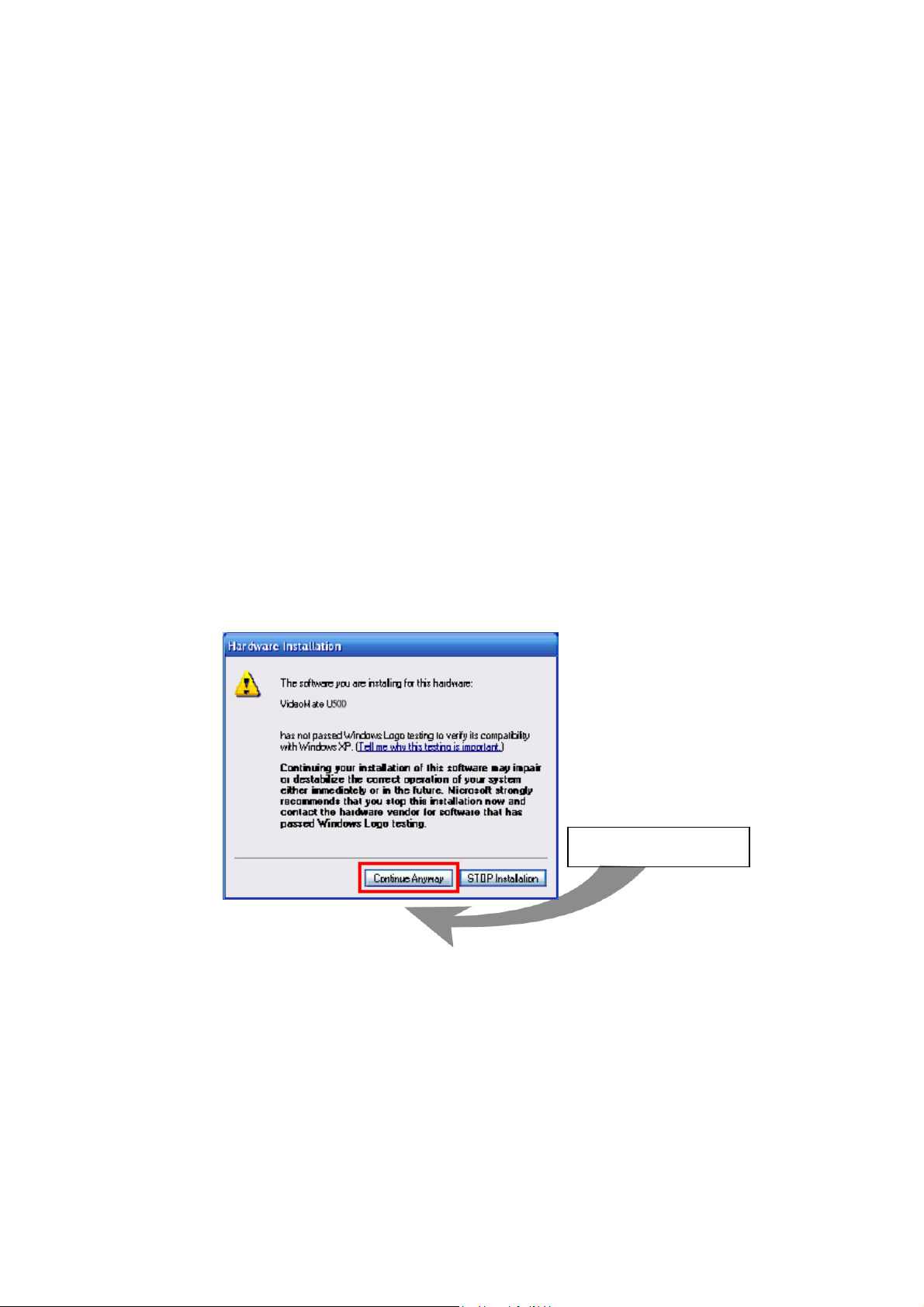
Installation
Start the computer. Make sure VideoMate U500 is connected to your computer
and insert the installation CD into your CD drive.
Step 1. Windows will detect a new device and start the Add/Remove
Hardware Wizard. Please press Cancel and go to the next step.
Step 2. Insert the installation CD into your CD drive. If you have Autorun
enabled, the installer will start automatically. (If Autorun is disabled,
double-click on “setup.exe” on the installation CD.) You can choose
Complete to install all necessary software (VideoMate U500 drivers,
ComproDTV, ComproDVD, Ulead PhotoExplorer 8.5 SE) or choose
Custom to select item by item. Compro recommends you choose
Complete.
Step 3. If you see the Windows Logo testing message, below, please press
“Continue Anyway” to proceed.
Step 4. Press Next to install ComproDTV, ComproDVD, Ulead PhotoExplorer
8.5 SE.
Continue
Step 5. After each program is successfully installed, press Finish to proceed.
Step 6. When installation completes, press Finish to restart computer.
Step 7. Connect TV signal.
Step 8. Open ComproDTV to enjoy the show.
3
