Compro VideoMate U2800F START UP GUIDE
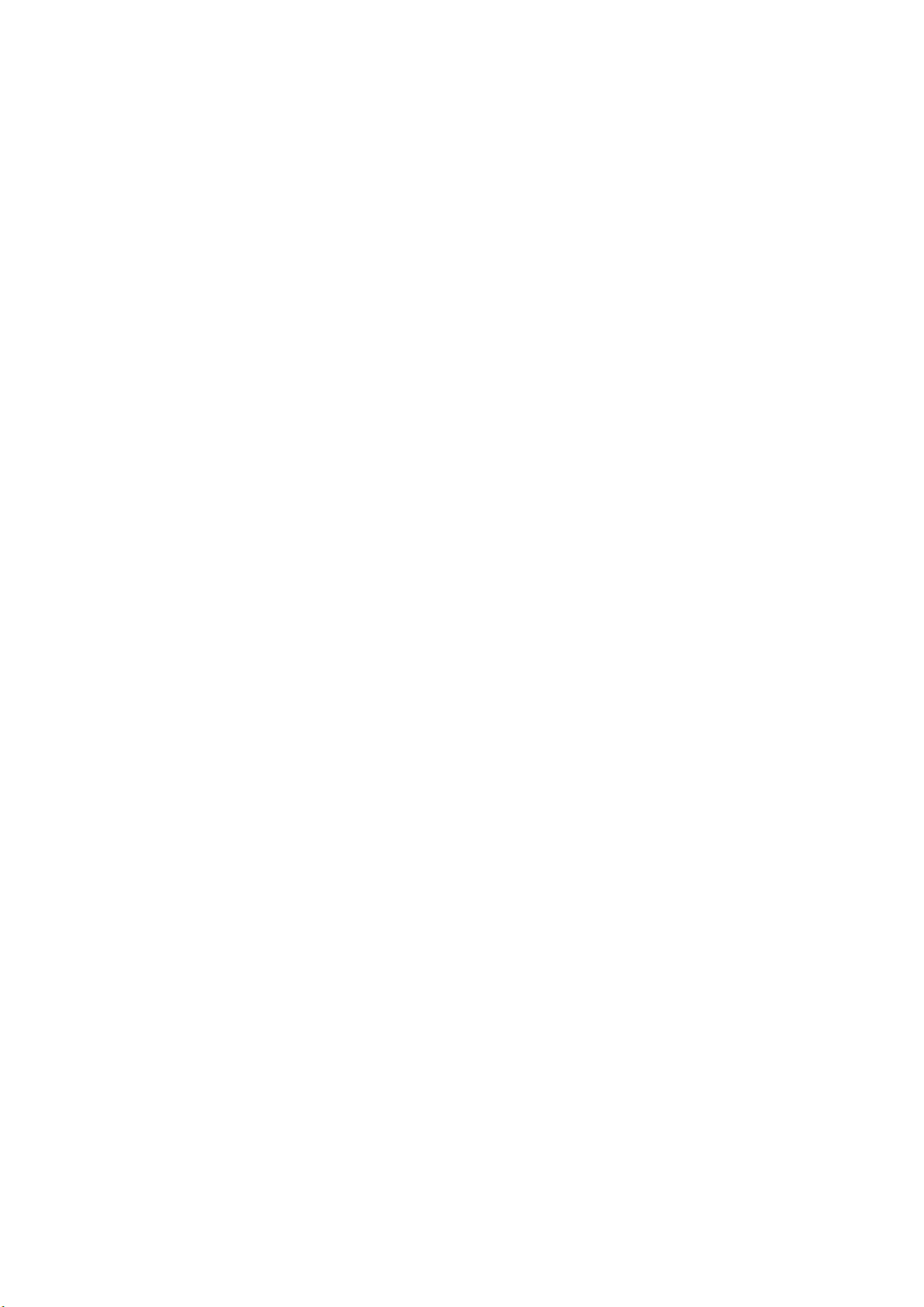
VideoMate Vista U2800F
Hybrid D/A TV Stick
Start Up Guide
Compro Technology, Inc.
www.comprousa.com
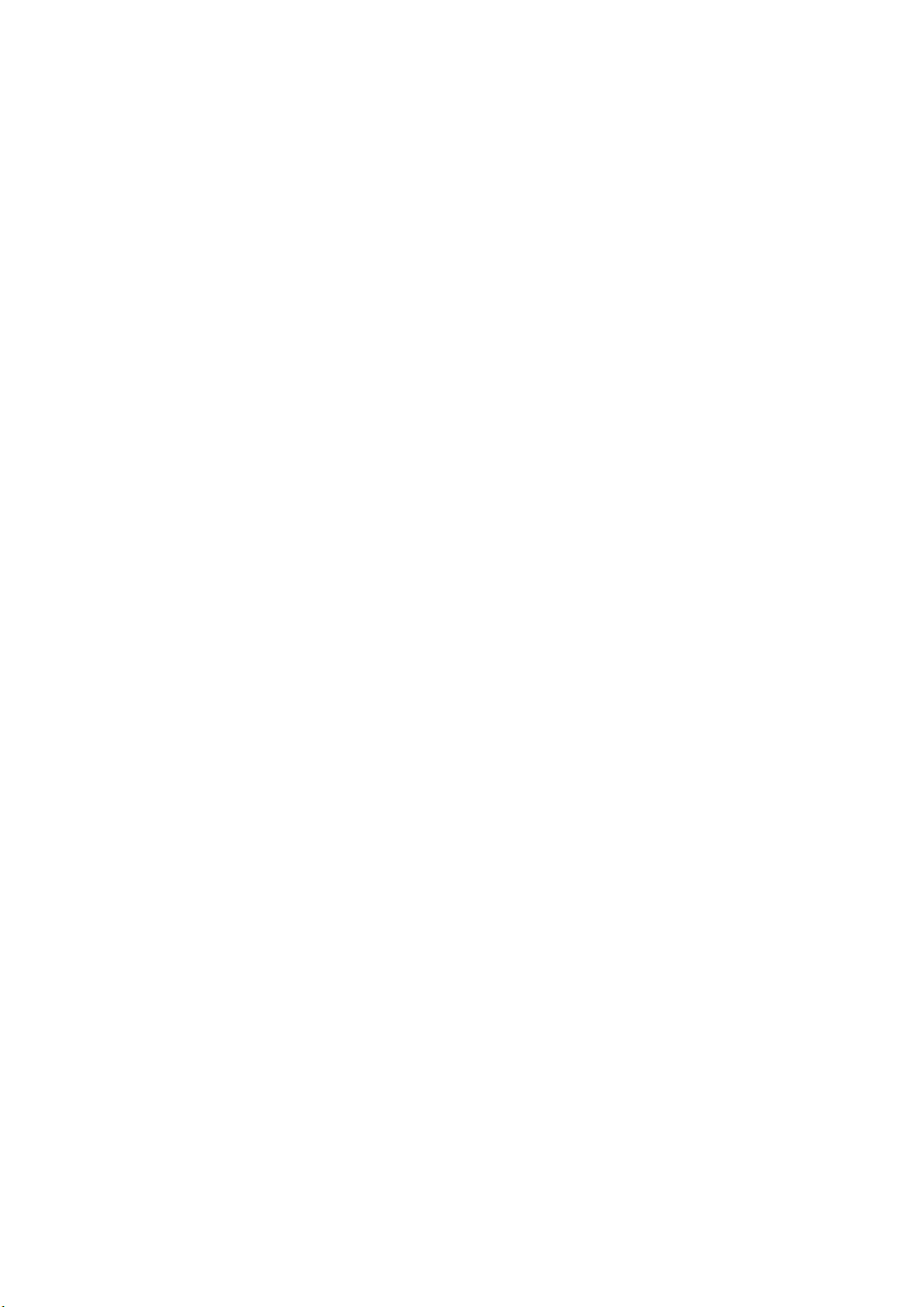
Copyright © 2001-2008. Compro Technology, Inc. No part of this
document may be copied or reproduced in any form or by any means
without the prior written consent of Compro Technology, Inc.
Compro, VideoMate, Poladyne, Play with Power, and the Compro logo
are trademarks of Compro Technology, Inc. Other names and marks
are trademarks of their respective owners.
Compro makes no warranties with respect to this documentation and
disclaims any implied warranties of merchantability, quality, or fitness
for any particular purpose. The information in this document is subject
to change without notice. COMPRO reserves the right to make
revisions to this publication without obligation to notify any person or
entity of any such changes. The product specification maybe very
without further notice.
2
Compro Technology, Inc.
Tel. +886 2 2918 0169, Fax +886 2 2915 2389
4/F, No.12, Alley 6, Lane 45, Pao Shin Road
Hsintein City, Taipei, Taiwan.
www.comprousa.com
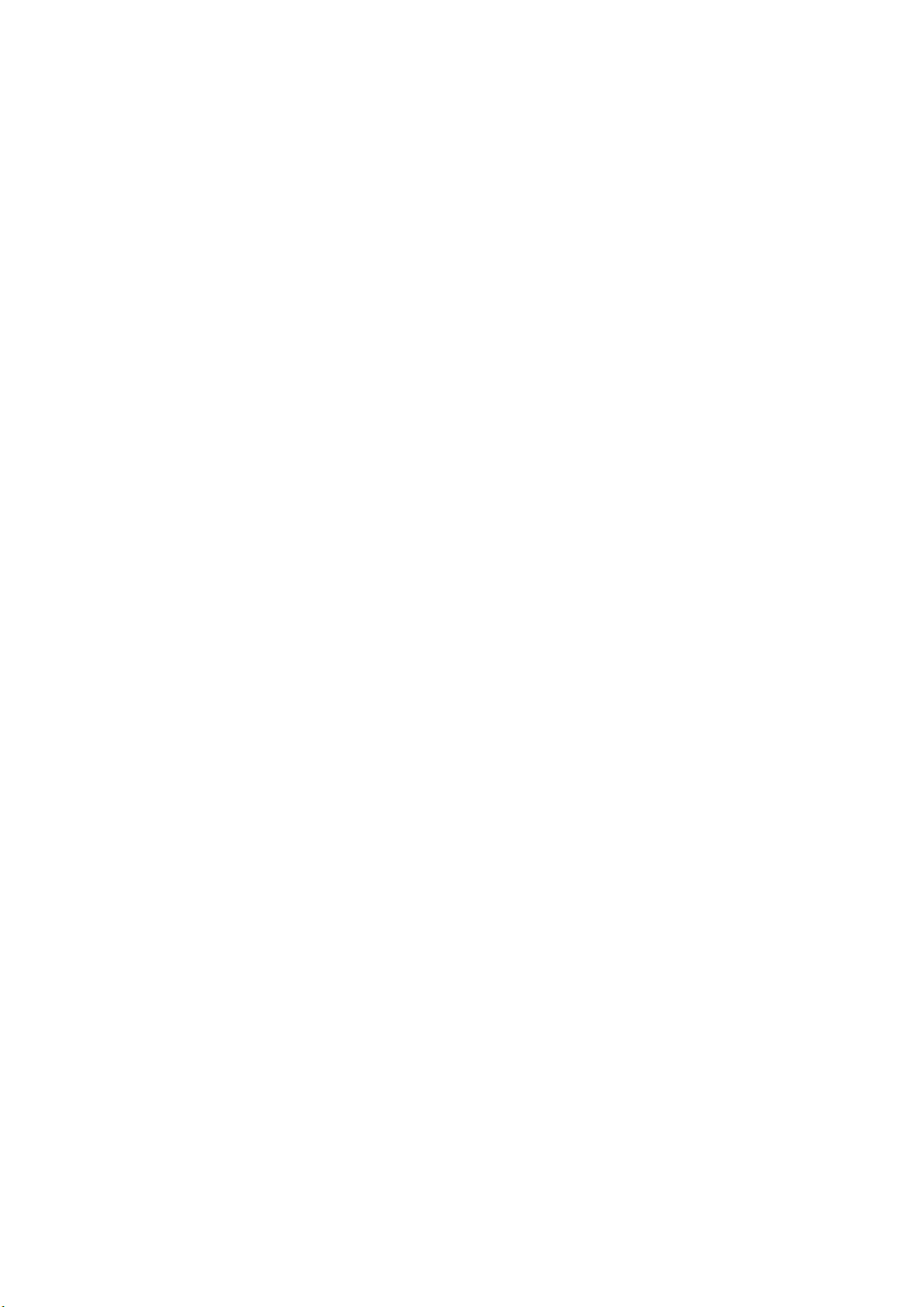
Table of Contents
VideoMate Vista U2800F Hybrid D/A Stick.................. 4
VideoMate U2800F Contents........................................ 5
Installation ..................................................................... 6
Windows Media Center Remote for Vista U2800F ..... 7
ComproDTV Vista Gadget Tool for Vista .................... 9
ComproDTV Windows Media Center Add-In ............ 11
ComproDTV 4 .............................................................. 12
Open and close the ComproDTV 4 display panel .... 13
ComproFM 2 ................................................................ 20
Troubleshooting.......................................................... 21
3
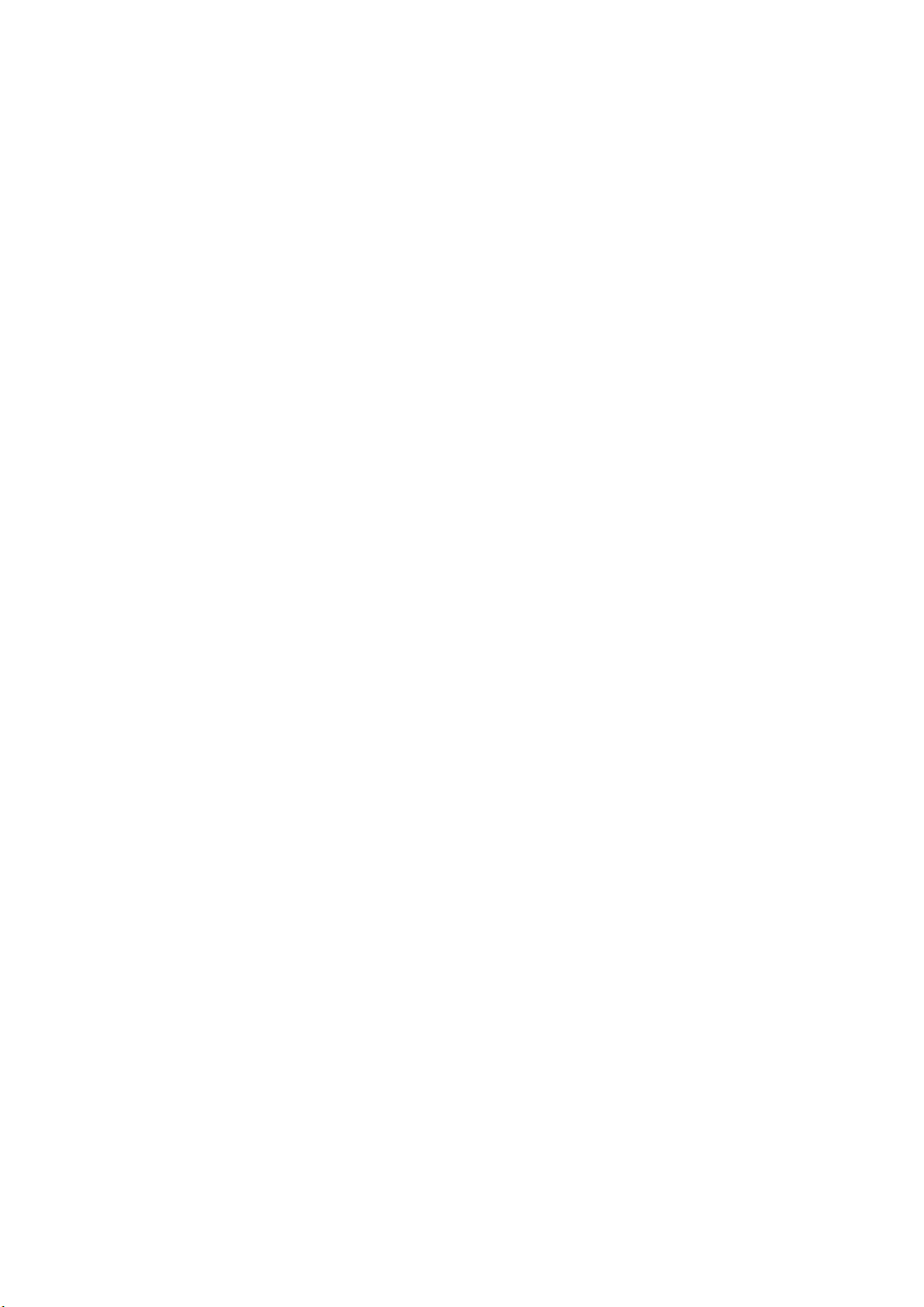
VideoMate Vista U2800F Hybrid D/A Stick
VideoMate U2800F lets you watch/record digital TV broadcast or analog TV on
your PC. VideoMate Vista U2800F features a TV tuner for either digital TV
broadcast or analog TV signals reception, Digital Video Recording (DVR)
functions, scheduled recording at anytime, crystal video quality, intelligent TV
viewing, video/audio capture, and multi-functional MCE Remote Control.
MINIMUM SYSTEM REQUIREMENTS
Your PC must meet or exceed the following system requirements to watch TV
on your PC.
z PIII 1.7 GHz CPU for TV viewing
z 512 MB RAM
z 2 Available USB 2.0 ports (USB 2.0 only)
z Sound card or on-board sound chip
z Graphics Card or on-board graphics supports DirectX 9.0
z CD-ROM for software installation.
z Windows XP SP2 or above installed.
z 50 MB free disk space for basic software installation.
RECOMMENDED SYSTEM REQUIREMENTS
To use all the features of VideoMate U2800F, your PC should meet the
following requirements.
z 2.6 GHz CPU with SSE 2 support for DVD recording and timeshifting
z 3.0 GHz CPU with SSE 2 support for HDTV/TS viewing/recording and PIP
z 1GB RAM
z Sound card or on-board sound chip
z 2 Available USB 2.0 ports
z CD-ROM for software installation
z Graphics Card or on-board graphics supports DirectX 9.0
z Windows Vista x86/x64
z Update the latest drivers of VGA, motherboard, and soundcard from
vendors.
z 50 MB free space for software installation
z 600 MB (VCD-quality) to 3 GB (DVD-quality) per hour of recorded video
4
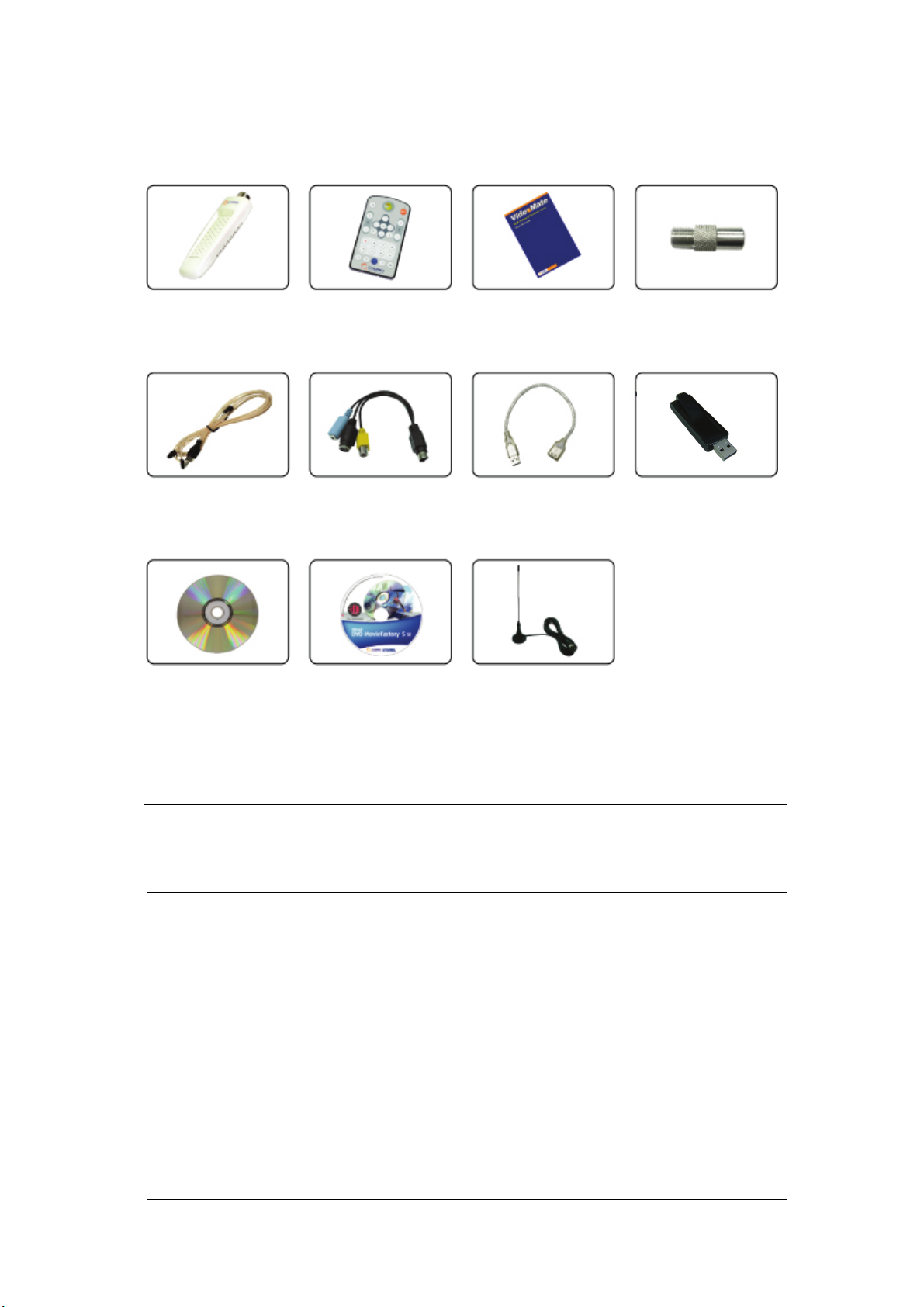
VideoMate U2800F Contents
VideoMate
Vista U2800F
Card-design MCE
Remote with battery
FM antenna
3 in 1 video/audio
input cable
Installation CD
Ulead DVD
MovieFactory 5 SE
Start Up Guide
USB 2.0 cable USB IR receiver
Mobile-type digital
TV antenna
I type to F type
converter
Note
VideoMate U2800F TV Stick needs to install the bundled USB IR receiver to
receive the remote signal from remote control.
Note
In order to receive digital terrestrial TV broadcast, you have to have your own
antenna which is crucial. Digital terrestrial TV broadcast uses about the same
wave (UHF) as analog TV. It’s recommended to have a fishbone-like antenna
on the roof for receiving. More details can be found in the troubleshooting
chapter of this manual.
Digital TV broadcast is different than normal analog TV. You will see no
picture instead of noisy or blurred picture when the signal is too weak. Make
sure you have a good antenna and strong digital TV signal in your location. Or
you will have no TV picture at all.
5
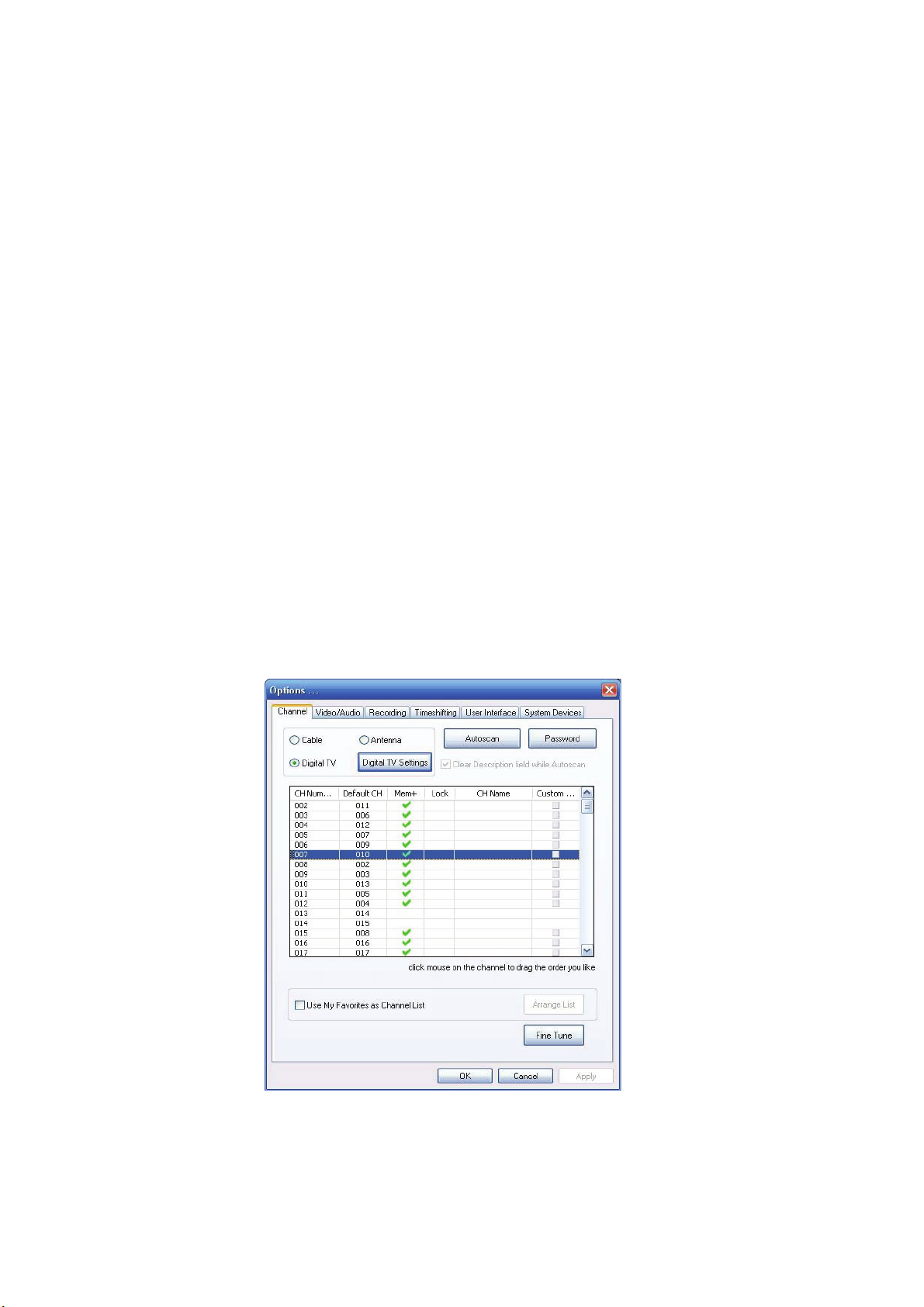
Installation
Start the computer. Make sure VideoMate U2800F is connected to your
computer and insert the installation CD into your CD drive.
Step 1. After restarting, Windows will detect a new device and start the
Add/Remove Hardware Wizard, please press Cancel and go to the
next step.
Step 2. Insert the installation CD into your CD drive. If you have Autorun
enabled, the installer will start automatically. (If Autorun is disabled,
double-click on “setup.exe” on the installation CD.) You can choose
Complete to install all necessary software (VideoMate U2800F
drivers, ComproDTV, and ComproFM 2) or choose Custom to select
item by item. Compro recommends you choose Complete.
Step 3. Press Next to install ComproDTV,
Step 4. After each program is successfully installed, press Finish to proceed.
Step 5. When installation completes, press Finish to restart computer.
Step 6. Connect the digital or analog TV signal and open ComproDTV to
enjoy the show.
6
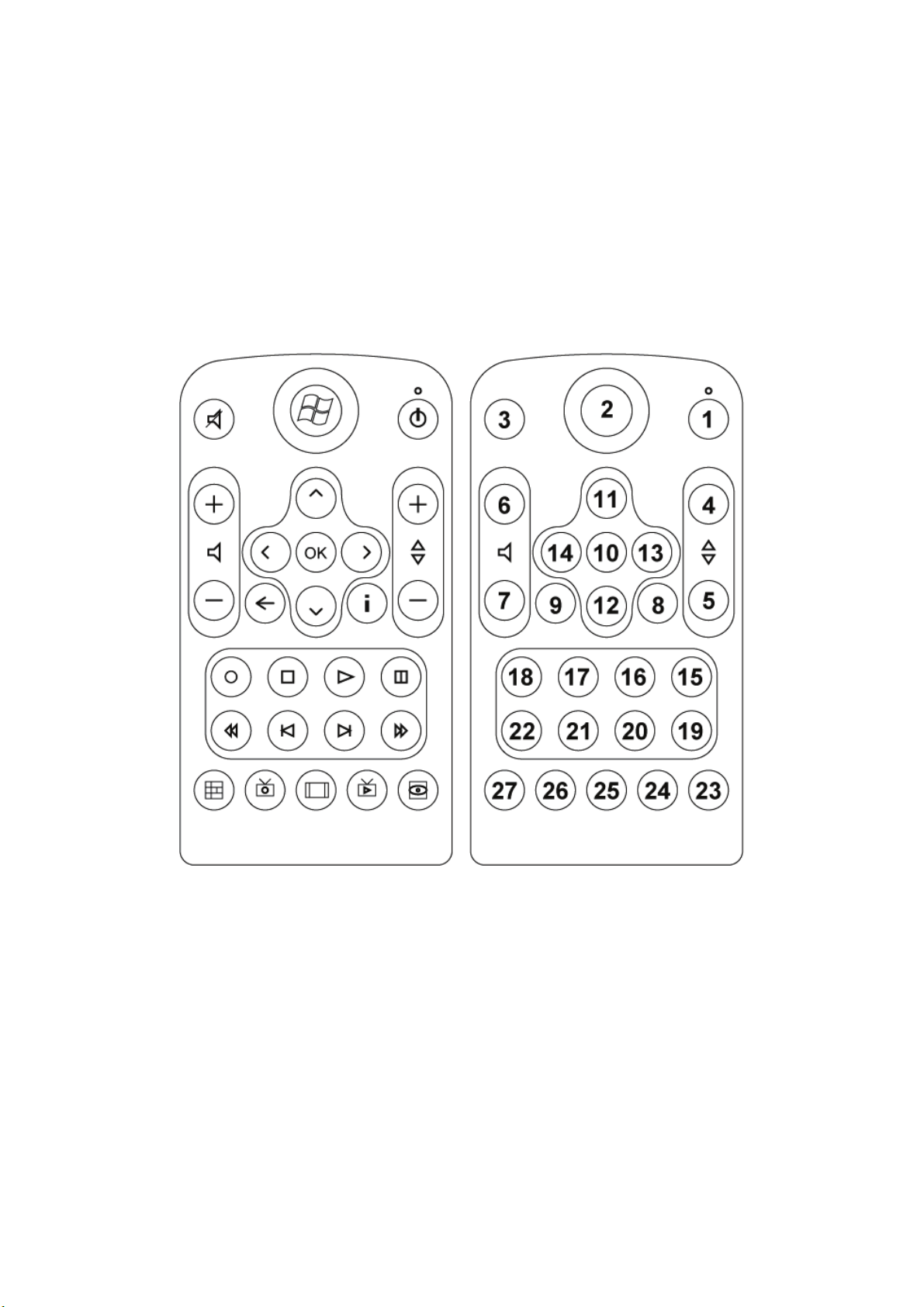
Windows Media Center Remote for Vista U2800F
Compro VideoMate Vista U2800F bundles the easy-to-use Microsoft certified
remote control to controls the Windows Media Center and also ComproDTV,
ComproFM software. Some keys are special designed for Windows Vista
Premium/Ultimate, it may not be used in Windows XP system.
7
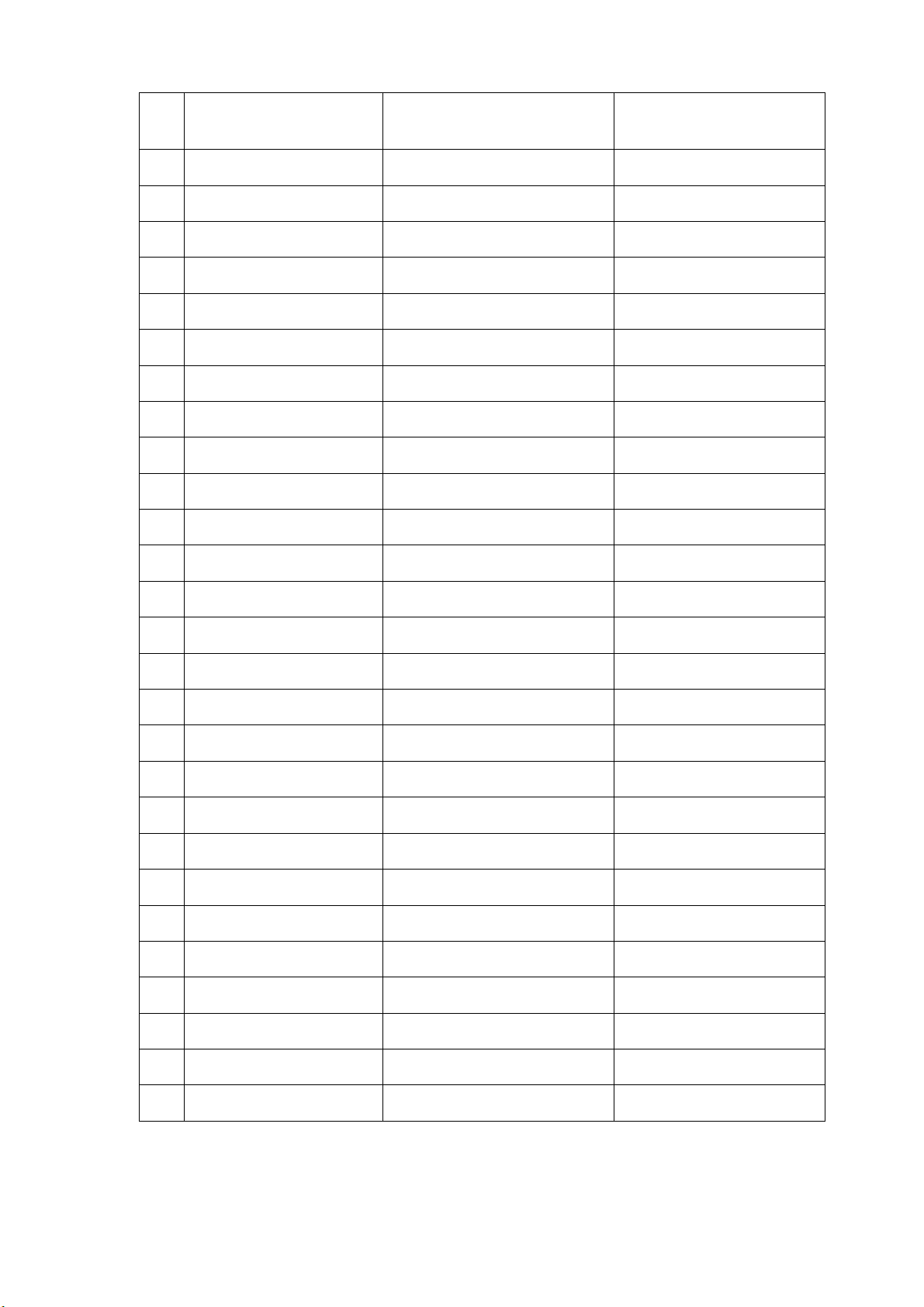
No.
1 Into sleep mode Into sleep mode Into sleep mode
2 Windows Media Center Windows Media Center No function
3 Mute Mute Mute
4 Channel Up Channel Up/Angle Channel Up
5 Channel Down Channel Down/Subtitle Channel Down
6 Volume Up Volume Up Volume Up
7 Volume Down Volume Down Volume Down
8 More Zoom Max/Min
9 Back Guide/Menu On-line help
10 OK OK Play
11 Up Up, Mono/SAP/Stereo UP
Windows Media
ComproDTV 4 ComproFM 2
Center (MCE)
12 Down Down/snapshot Down
13 Right Right/forward Scan channel(Up)
14 Left Left/backward Scan channel(Down)
15 Play/Pause Play/Pause, Timeshift Play/Pause
16 Play/Pause Play/Pause, Timeshift Play/Pause
17 Stop/Live Stop/Live Stop/Live
18 Record Record Record
19 Fast Forward Fast Forward Fast Forward
20 Skip Forward Aspect Ratio No function
21 Skip Rewind Last Channel CH Return
22 Rewind Rewind Rewind
23 DVD Menu (MCE) No function No function
24 Live TV (MCE) Live TV (MCE) Live TV (MCE)
25 Zoom (MCE) ComproDTV No function
26 Recorded TV (MCE) Recorded TV (MCE) Recorded TV (MCE)
27 MCE Guide MCE Guide MCE Guide
8
