Compro VideoMate U2500F START UP GUIDE
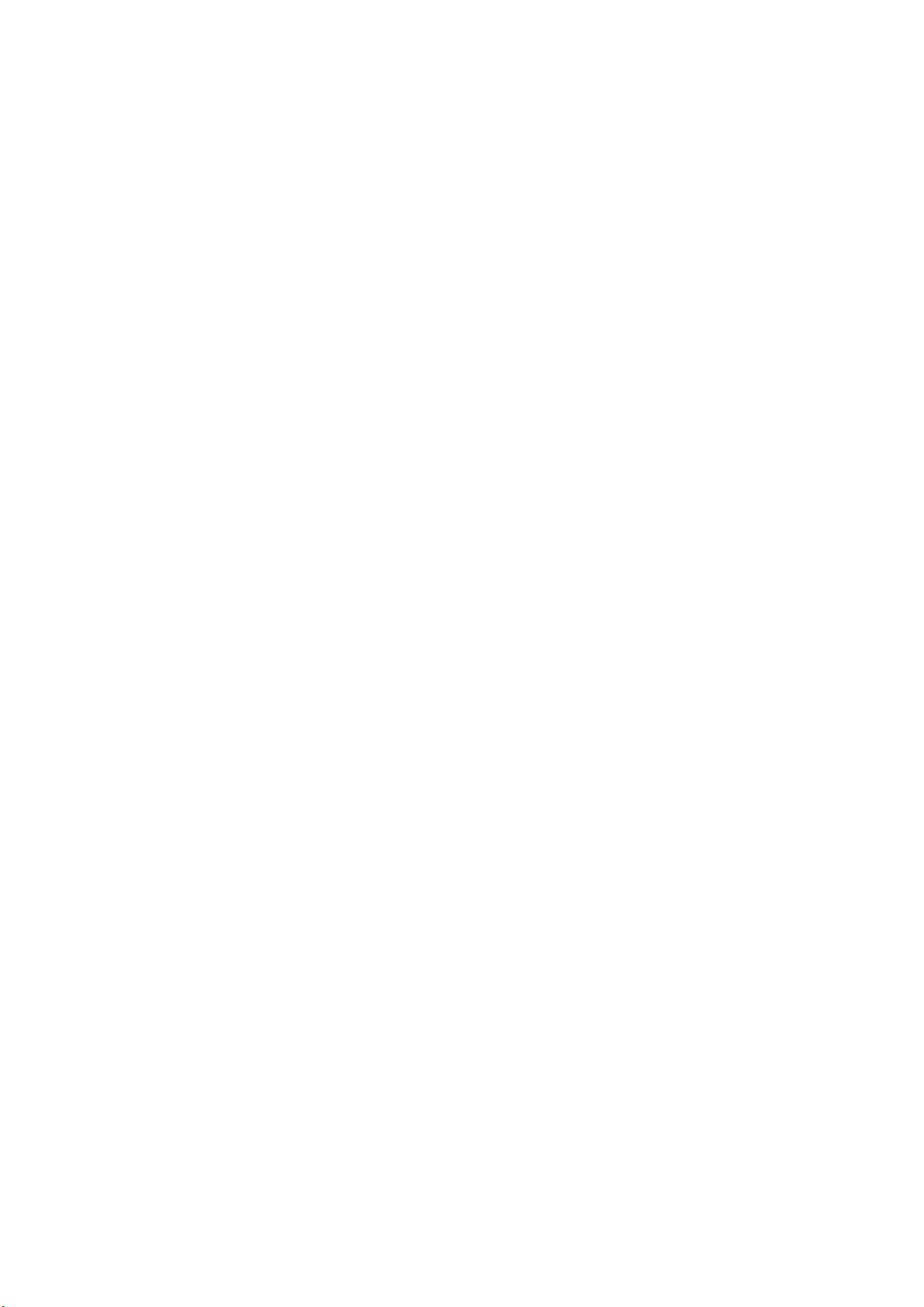
VideoMate U2500F
Hybrid D/A TV Stick
Start Up Guide
Compro Technology, Inc.
www.comprousa.com
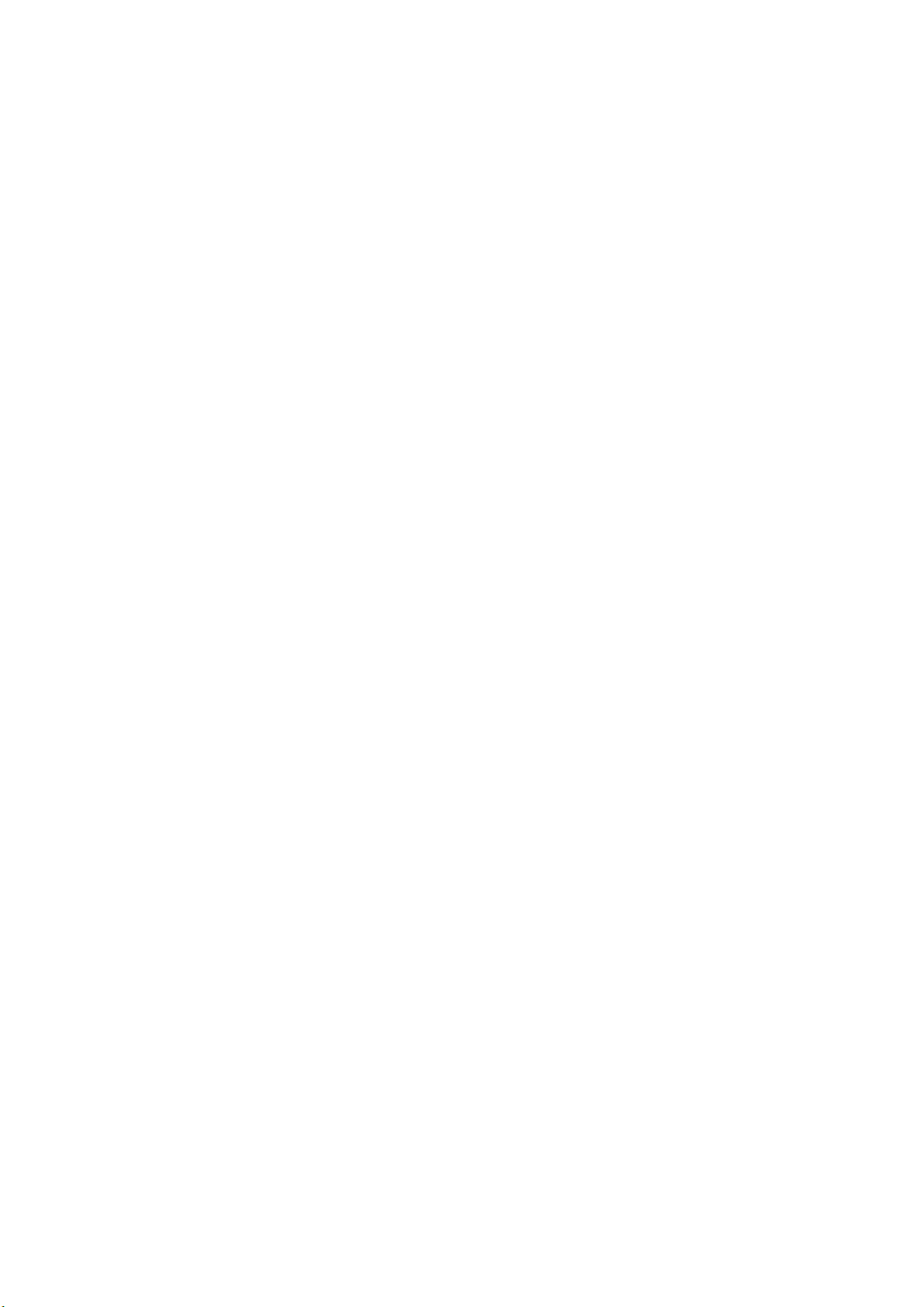
Table of Contents
VideoMate U2500F Hybrid D/A Stick ........................... 3
VideoMate U2500F Contents........................................ 4
Installation ..................................................................... 5
ComproDTV Vista Gadget Tool for Vista .................... 6
ComproDTV 4 ................................................................ 8
Open and close the ComproDTV 4 display panel ...... 9
ComproFM 2 ................................................................ 14
Troubleshooting.......................................................... 15
Copyright © 2001-2009. Compro Technology, Inc. No part of this document
may be copied or reproduced in any form or by any means without the prior
written consent of Compro Technology, Inc.
Compro, VideoMate, Poladyne, Play with Power, and the Compro logo are
trademarks of Compro Technology, Inc. Other names and marks are
trademarks of their respective owners.
Compro makes no warranties with respect to this documentation and
disclaims any implied warranties of merchantability, quality, or fitness for
any particular purpose. The information in this document is subject to
change without notice. COMPRO reserves the right to make revisions to
this publication without obligation to notify any person or entity of any such
changes. The product specification maybe very without further notice.
Compro Technology, Inc.
Tel. +886 2 2918 0169, Fax +886 2 2915 2389
www.comprousa.com
2
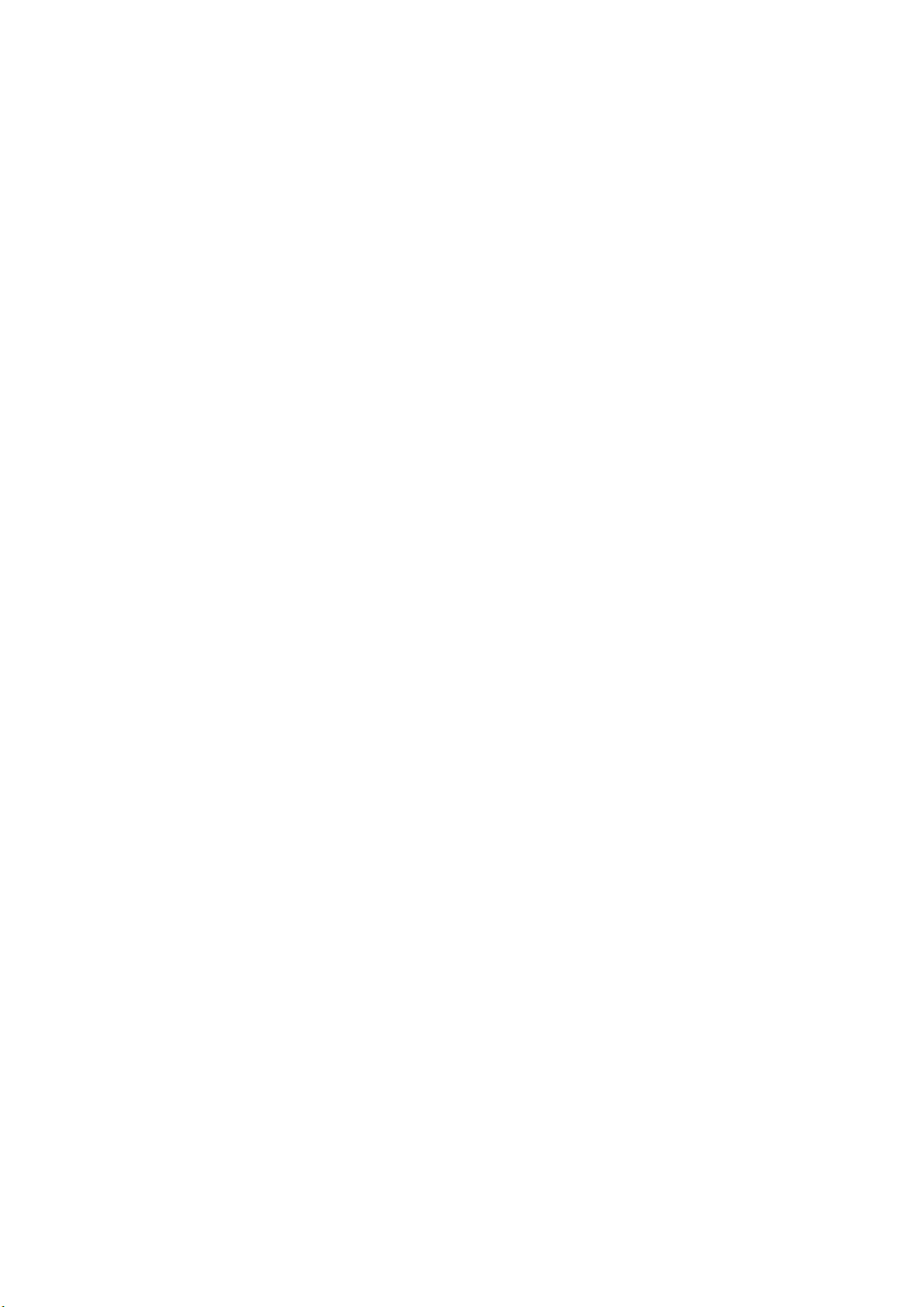
VideoMate U2500F Hybrid D/A Stick
VideoMate U2500F lets you watch/record digital TV broadcast or analog TV on
your PC. VideoMate U2500F features a TV tuner for either digital TV broadcast
or analog TV signals reception, Digital Video Recording (DVR) functions,
scheduled recording at anytime, crystal video quality, intelligent TV viewing,
and video/audio capture.
MINIMUM SYSTEM REQUIREMENTS
Your PC must meet or exceed the following system requirements to watch TV
on your PC.
z PIII 1.7 GHz CPU for TV viewing
z 512 MB RAM
z Available USB 2.0 ports (USB 2.0 only)
z Sound card or on-board sound chip
z Graphics Card or on-board graphics supports DirectX 9.0
z CD-ROM for software installation.
z Windows XP SP2 or above installed.
z 150 MB free disk space for basic software installation.
RECOMMENDED SYSTEM REQUIREMENTS
To use all the features of VideoMate U2500F, your PC should meet the
following requirements.
z 2.6 GHz CPU with SSE 2 support for DVD recording and timeshifting
z 3.0 GHz CPU with SSE 2 support for HDTV/TS viewing/recording and PIP
z Intel Core 2 Duo 2.2 GHz or above for H.264 viewing/recording
z 1GB RAM
z Sound card or on-board sound chip
z Available USB 2.0 ports
z CD-ROM for software installation
z Graphics Card or on-board graphics supports DirectX 9.0
z Windows Vista x86/x64
z Update the latest drivers of VGA, motherboard, and soundcard from
vendors.
z 150 MB free space for software installation
3
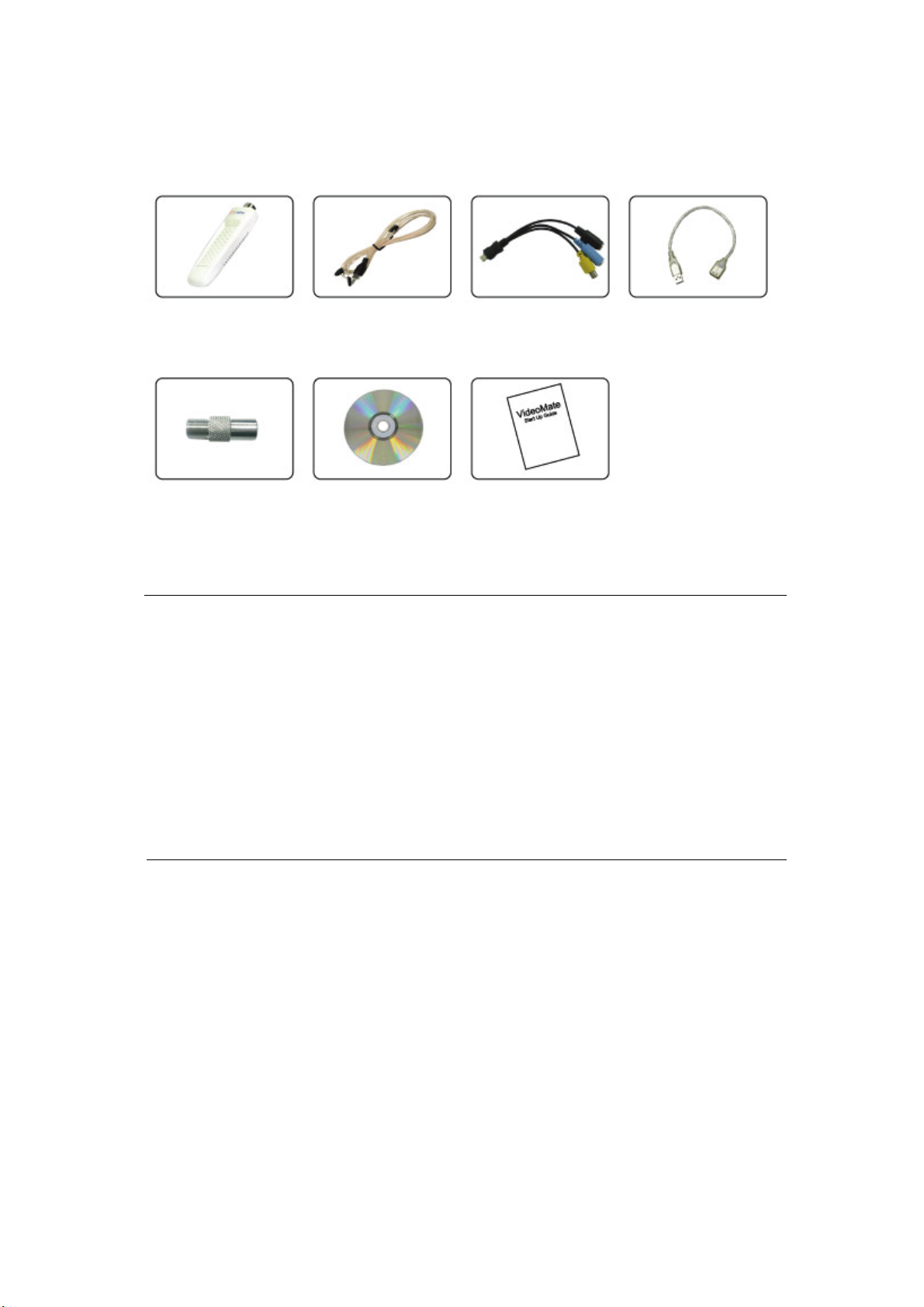
VideoMate U2500F Contents
VideoMate
FM antenna
U2500F
3 in 1 video/audio
input cable
USB 2.0 cable
I type to F type
converter
In order to receive digital terrestrial TV broadcast, you have to have your own
antenna which is crucial. Digital terrestrial TV broadcast uses about the same
wave (UHF) as analog TV. It’s recommended to have a fishbone-like antenna
on the roof for receiving. More details can be found in the troubleshooting
chapter of this manual.
Digital TV broadcast is different than normal analog TV. You will see no
picture instead of noisy or blurred picture when the signal is too weak. Make
sure you have a good antenna and strong digital TV signal in your location. Or
you will have no TV picture at all.
Installation CD
Start Up Guide
Note
4
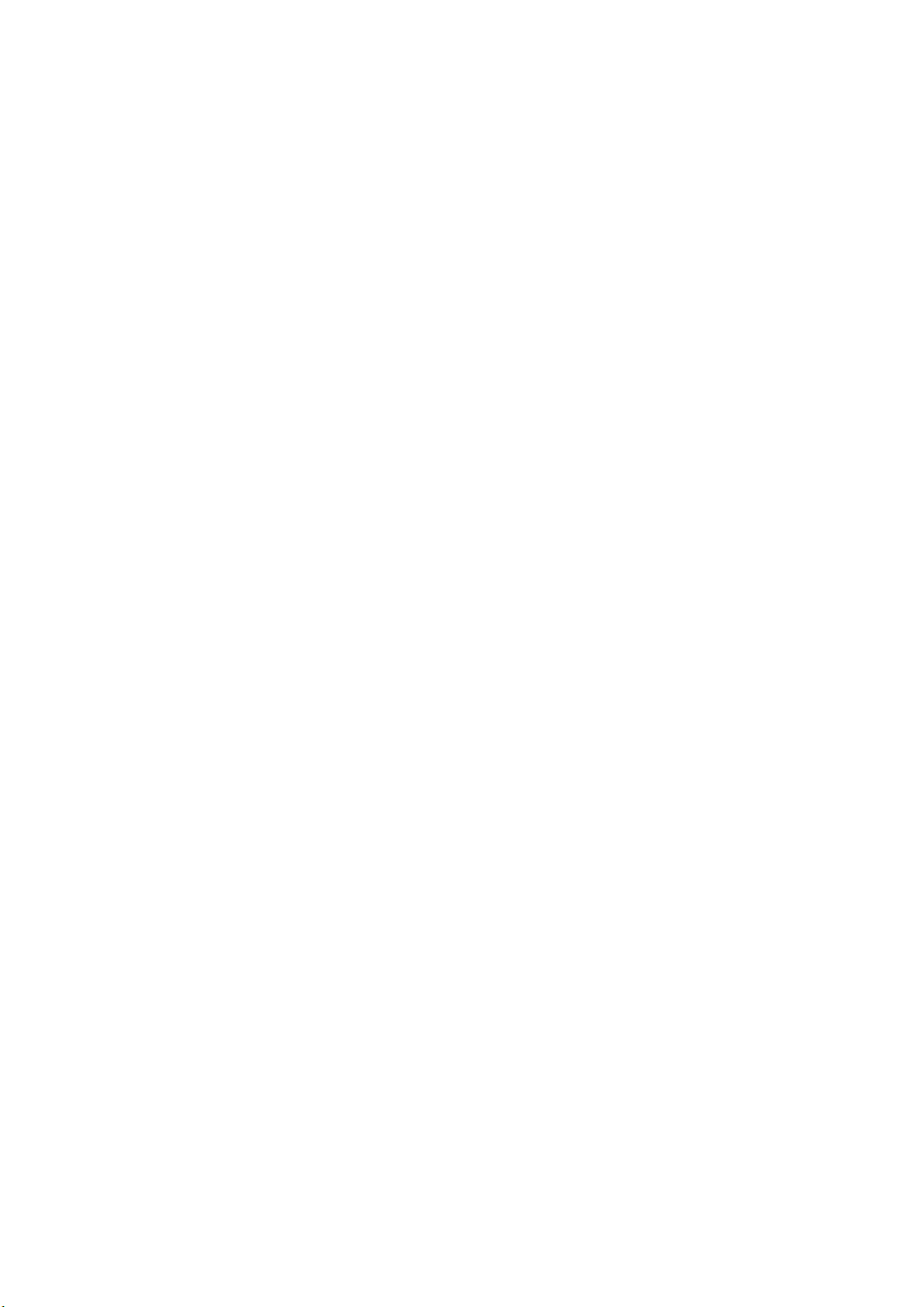
Installation
Start the computer. Make sure VideoMate U2500F is connected to your
computer and insert the installation CD into your CD drive.
Step 1. After restarting, Windows will detect a new device and start the
Add/Remove Hardware Wizard, please press Cancel and go to the
next step.
Step 2. Insert the installation CD into your CD drive. If you have Autorun
enabled, the installer will start automatically. (If Autorun is disabled,
double-click on “setup.exe” on the installation CD.) You can choose
Complete to install all necessary software (VideoMate U2500F
drivers, ComproDTV, and ComproFM 2) or choose Custom to select
item by item. Compro recommends you choose Complete.
Step 3. Press Next to install ComproDTV,
Step 4. After each program is successfully installed, press Finish to proceed.
Step 5. When installation completes, press Finish to restart computer.
Step 6. Connect the digital or analog TV signal and open ComproDTV to
enjoy the show.
5
