Compro Videomate TV START UP GUIDE
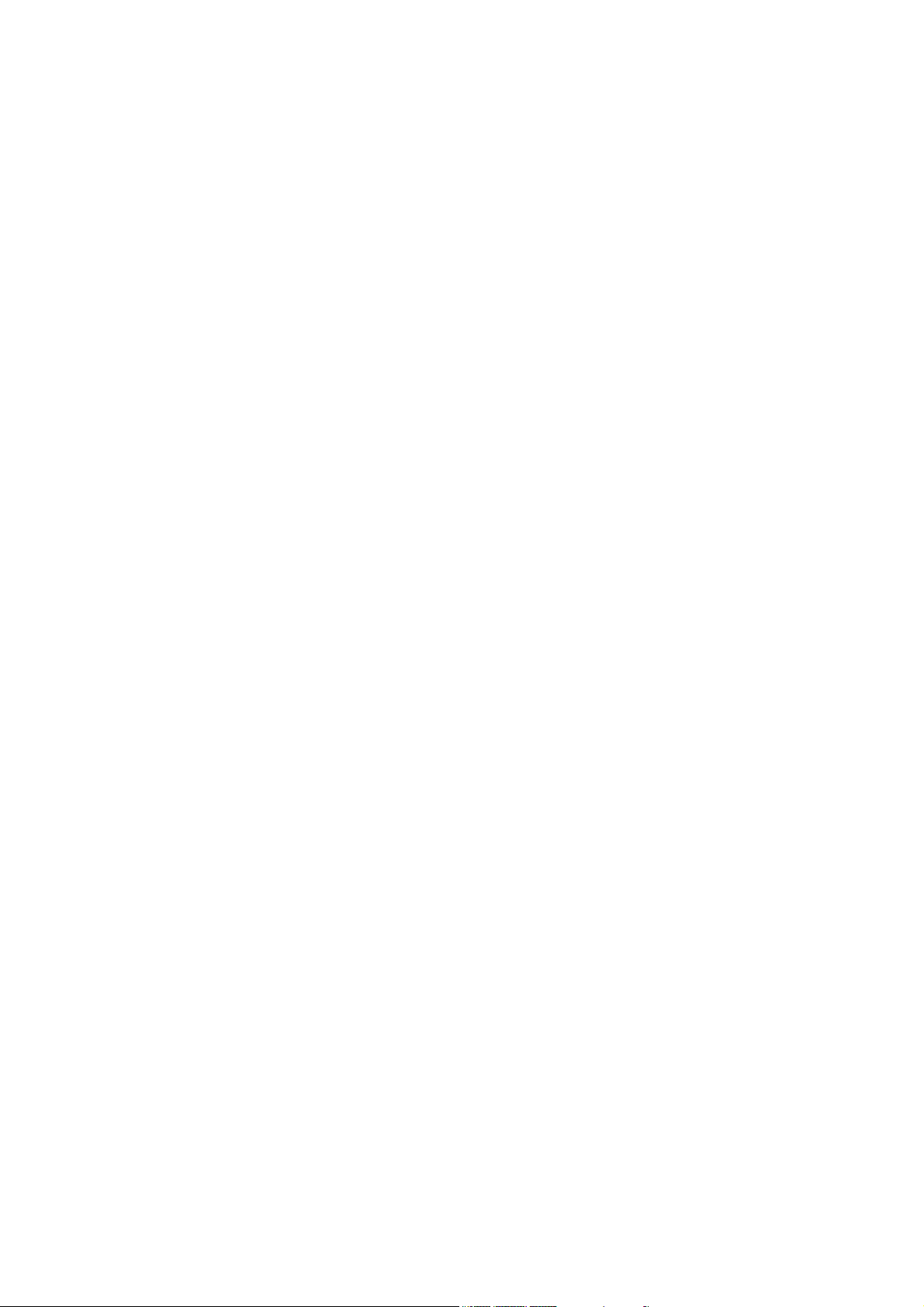
Compro Videomate TV
PCI Tuner Card
Start Up Guide
Compro Technology, Inc.
www.comprousa.com
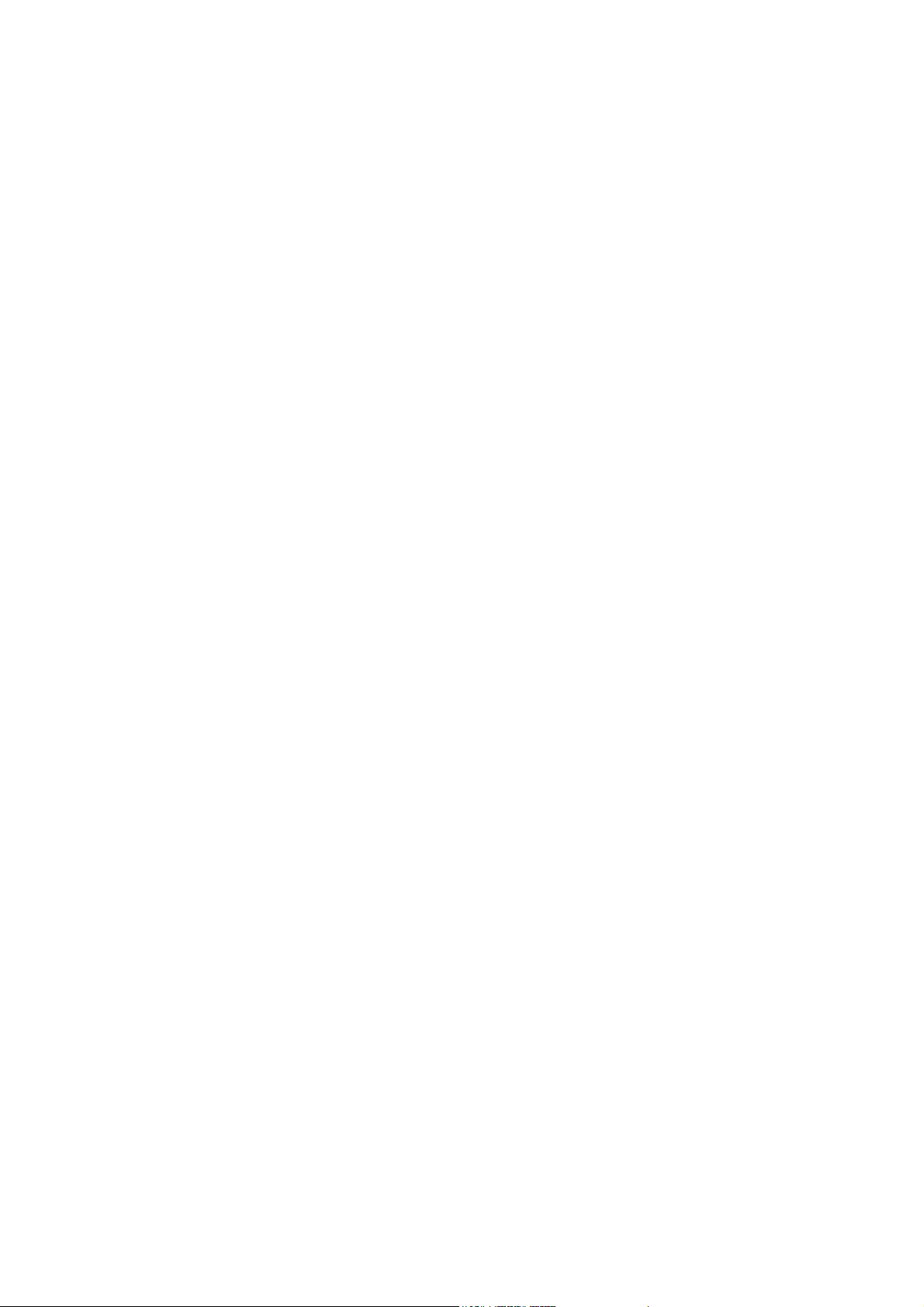
Copyright © 2001-2005. Compro Technology, Inc. No part of this
document may be copied or reproduced in any form or by any means
without the prior written consent of Compro Technology, Inc.
Compro, VideoMate, Poladyne, Play with Power, and the Compro
logo are trademarks of Compro Technology, Inc. Other names and
marks are trademarks of their respective owners.
COMPRO makes no warranties with respect to this documentation
and disclaims any implied warranties of merchantability, quality, or
fitness for any particular purpose. The information in this document is
subject to change without notice. COMPRO reserves the right to
make revisions to this publication without obligation to notify any
person or entity of any such changes.
Compro Technology, Inc.
Tel. +886 2 2918 0169, Fax +886 2 2915 2389
ii
3/F, No.12, Alley 6, Lane 45, Pao Shin Road
Hsintein City, Taipei, Taiwan, R.O.C.
www.comprousa.com
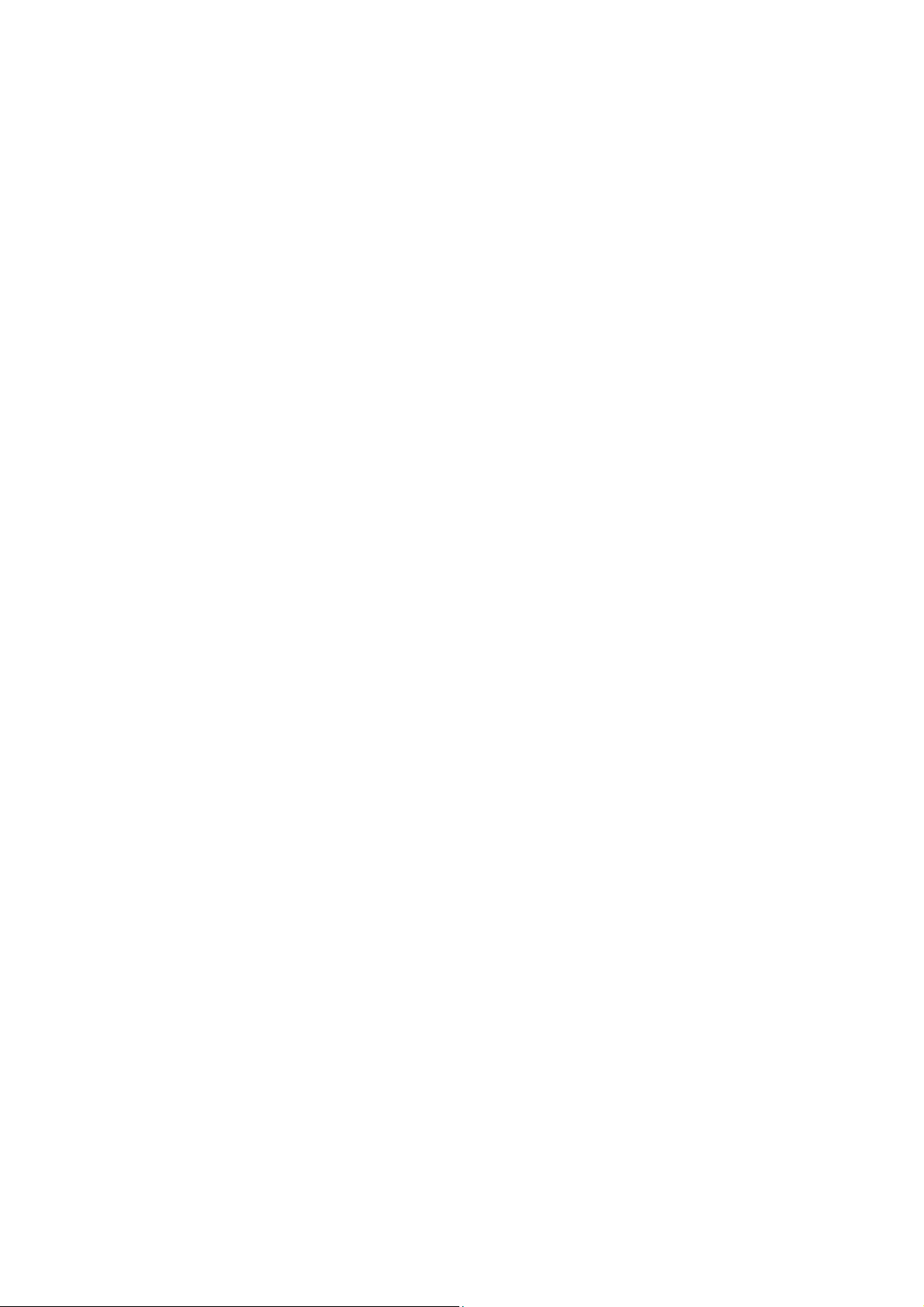
Table of Contents
About This Guide ...................................................... 2
About VideoMate TV PCI Tuner Card....................... 2
VideoMate TV PCI Tuner Card Contents.................. 3
Remote Control Key Definition and Use ................... 4
VideoMate TV PCI Tuner Card Connectors.............. 6
Hardware Installation ................................................ 7
Software Installation................................................ 11
Remote Wake Up.................................................... 12
ComproPVR 2......................................................... 14
ComproDVD 2......................................................... 21
ComproFM 2 ........................................................... 22
Troubleshooting ...................................................... 23
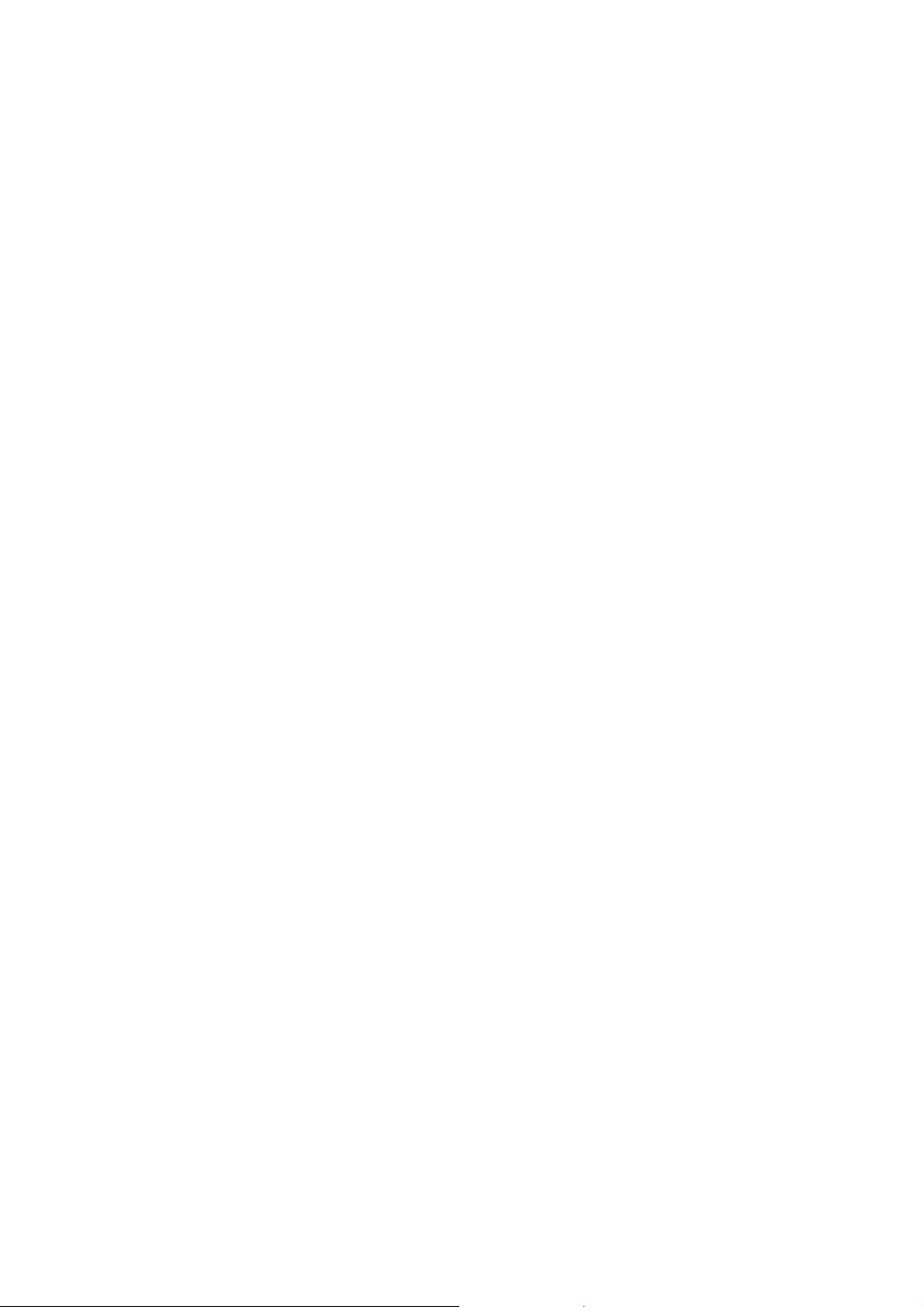
About This Guide
This manual tells you how to install and use your VideoMate TV PCI Tuner
Card. For more information on using applications, please see the User’s
Guides in the programs, on the CDs, or at our website for the latest manuals
http://www.comprousa.com/download.
About VideoMate TV PCI Tuner Card
VideoMate TV lets you watch and record TV on your PC. Depending on which
model you have, your VideoMate TV tuner card features an analog TV tuner,
FM Tuner, 3D Y/C Separation, Remote Wake Up, and Power Up Scheduling.
All versions support: Digital Video Recording (DVR) functions, scheduled
recording at anytime, crystal video quality, intelligent TV viewing, and
Multi-function Remote Control. Additionally, VideoMate TV also provides a
Video capture function so that you can transfer videos from video devices,
such as video cameras, to your PC.
MINIMUM SYSTEM REQUIREMENTS
Your PC must meet or exceed the following system requirements to watch TV
on your PC.
• 400 MHz Pentium II or equivalent CPU
• 128 MB RAM
• Sound card
• Open PCI slot
• CD-ROM drive for software installation
• Windows XP, 2000, Me, or 98SE
• 50 MB free disk space for basic software installation.
• 600 MB (VCD-quality) to 3 GB (DVD-quality) per hour of recorded video.
RECOMMENDED SYSTEM REQUIREMENTS
To use all the features of VideoMate TV, including recording at DVD quality,
your PC should meet the following requirements.
• 1.7 GHz CPU
• 256 MB RAM
• Sound card
• Open PCI version 2.2 slot
2
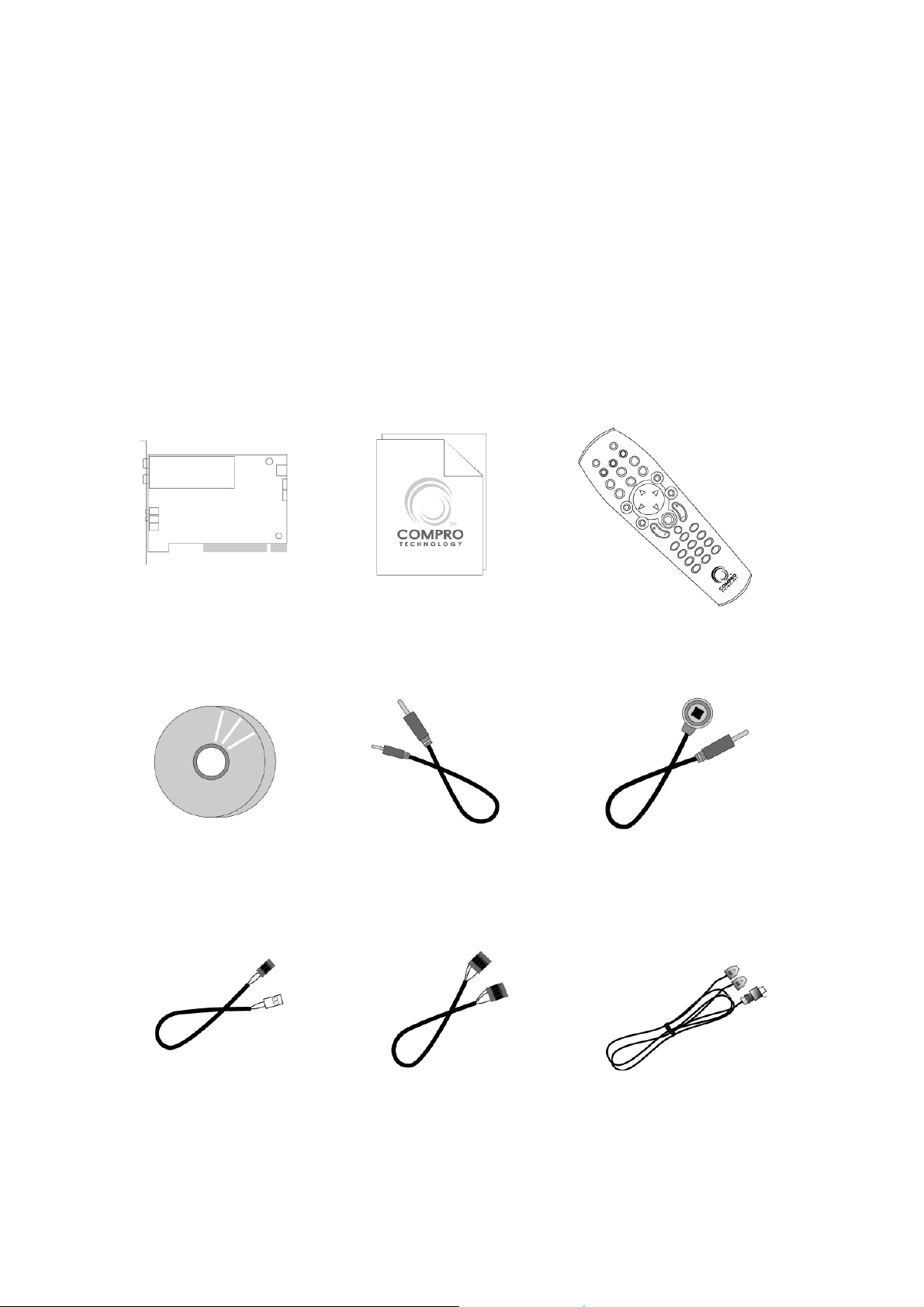
• CD-ROM for software installation
• Windows XP SP2 or above
• 50 MB free space for software installation
• 600 MB (VCD-quality) to 3 GB (DVD-quality) per hour of recorded video
• ATX power supply
• A computer case with a separate power switch cable from power on
button.
VideoMate TV PCI Tuner Card Contents
VideoMate TV PCI
Tuner card
Software CDs
Manuals
External Audio
patch cable
Wireless Remote Control
(batteries included)
IR Receiver
Power Up Cable
(Power switch
patch cable)
Internal Audio
patch cable
(Internal audio
version only)
FM Antenna
(FM version
only)
3

Remote Control Key Definition and Use
Please refer to the buttons and their corresponding function listed on the
opposite page.
4

Key ComproPVR 2 ComproFM 2 ComproDVD 2
0-9 Number keys Pre-set stations Number keys
10 Mute sound Mute Mute sound
11 Zoom In/Out Minimize/Maximize Zoom In/Out
12 Start/Stop ComproDVD 2 (if available)
13 Start/Stop ComproFM 2 (if available)
14 Start/Stop ComproPVR 2
15 Replay Rewind Rewind
16
17 Advance Forward Forward
18 Previous channel Jump to last station Last chapter
19 Stop Stop Stop
Pause or enable
timeshifting
Play/Pause during
playback
Play/Pause during
playback
20 Tab function Not used Next chapter
21 EPG (US only) Open on-line help Main manual
22
23
24
25
26 Advance Scan up Right arrow
27 Volume control Volume control Volume control
28 Open play list Open play list OK
29 Channel up Station up Choose DVD angle
30 Channel down Station down DVD subtitle select
31 Record Record Snapshot
Open setup dialog
box
Up arrow or select
Mono/Stereo/SAP
Replay or switch
TV format
Down arrow
or snapshot
Open properties
setup dialog box
Up arrow Up arrow
Scan down Left arrow
Down arrow Down arrow
Open properties
setup dialog box
32
33 Channel surfing Not used Go to bookmark
34 Closed caption Enter frequency Select language
35 Sleep function Sleep function AB repeat
TV/ S-Video/
Composite
Not used Add to bookmark
5
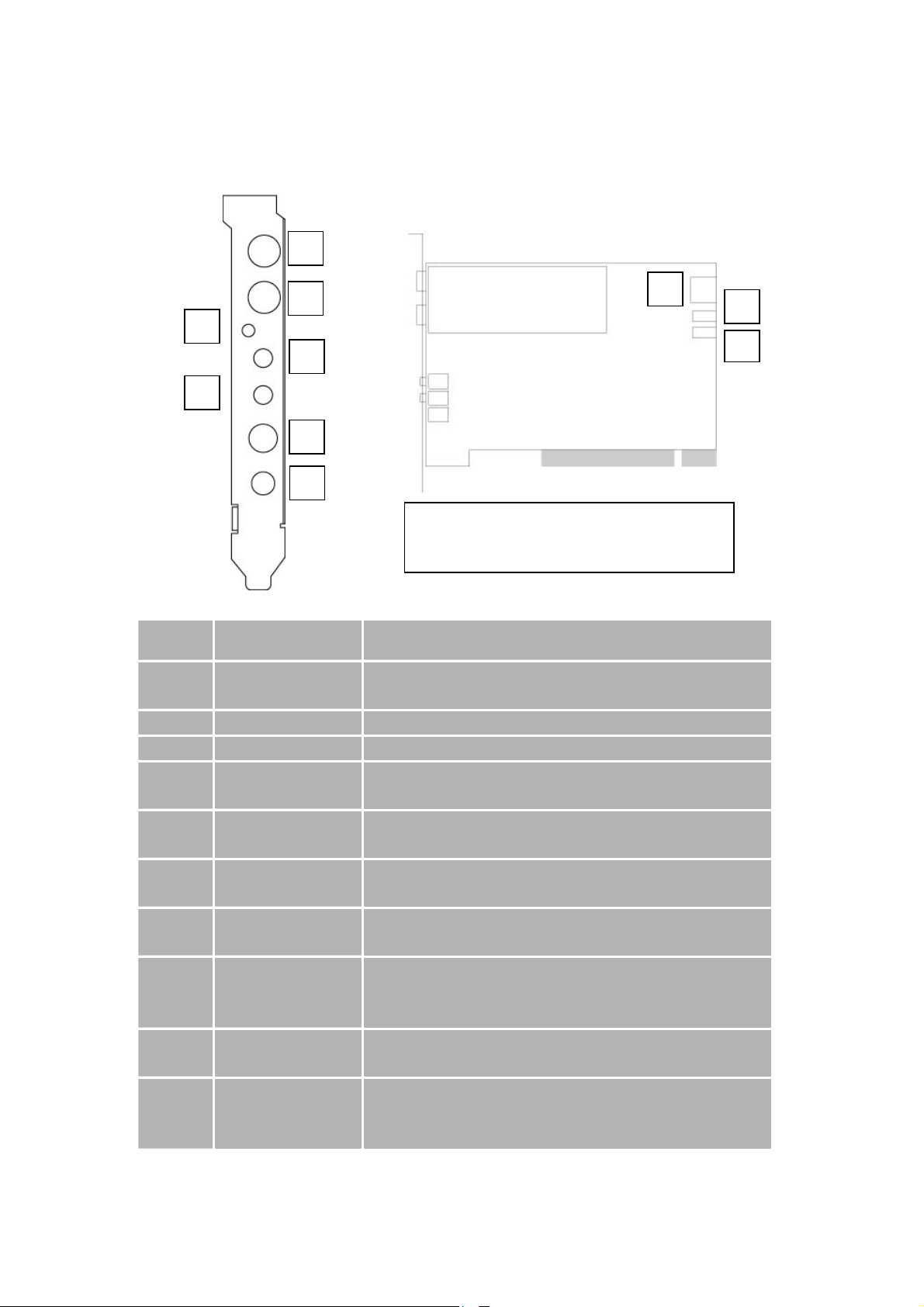
VideoMate TV PCI Tuner Card Connectors
1
2
8
3
4
10
5
6
7
Items 1 and 8 are not available in all
versions
Item Function Description
1 FM Tuner-In Connect to an FM antenna or FM cable feed. [FM
version only]
2 TV Tuner-In Connect to a TV antenna or TV cable feed.
3 IR Connect the IR receiver here.
4 Audio-In Use an audio patch cable to connect to an audio
source, such as a VCR, DVD or VCD.
5 External
Audio-Out
6 S-Video-In Use an S-Video patch cable to connect to a video
7 Composite-In Use a Composite video patch cable to connect to
8 To Sound Card
AUX-IN
9 To Case Power
Switch
10 To Mainboard
Power Switch
Connector
Use the supplied audio patch cable to connect to
the Line-In port of your sound card.
source, such as a VCR, DVD or VCD.
a video source, such as a VCR, DVD or VCD.
Use an internal audio patch cable to connect to
the AUX-IN port of your sound card. [Internal
audio version only]
Connect the ATX Power Switch cable of your
computer case here.
Use the supplied power switch patch cable to
connect to the ATX Power Switch pins on the
mainboard.
9
6
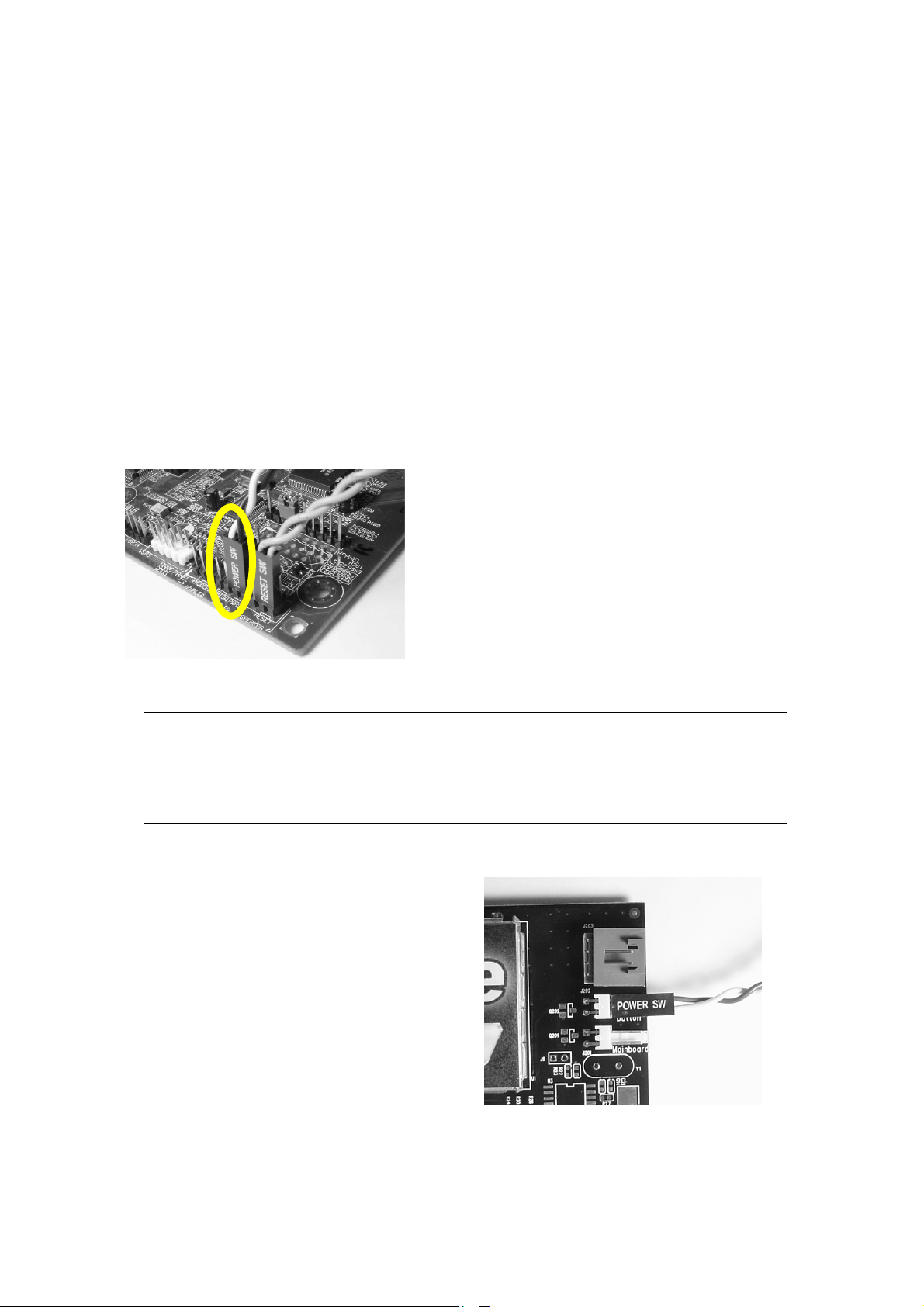
Hardware Installation
Warning
Unplug your PC’s main power cord before installing VideoMate TV.
Failure to do so may cause damage to your VideoMate TV tuner card and
void your warranty.
1. Shut down your computer and unplug main power cord.
2. Remove the computer case cover.
Power Up Connections
3. Locate the ATX power switch pins on
your computer case and trace the wires
to the power switch connector on your
mainboard. The ATX power switch cable
is normally a twisted pair cable with a
two-pin connector as shown above.
Note
On the mainboard, the ATX power switch pins are usually labeled “POWER
SW” or similar. It is vital to remember the position of these pins for a later step
in the installation process.
4. Unplug the ATX power switch cable
from the mainboard and connect it to
the connector named “Button” on the
VideoMate TV PCI Tuner Card, as
shown on the right.
7
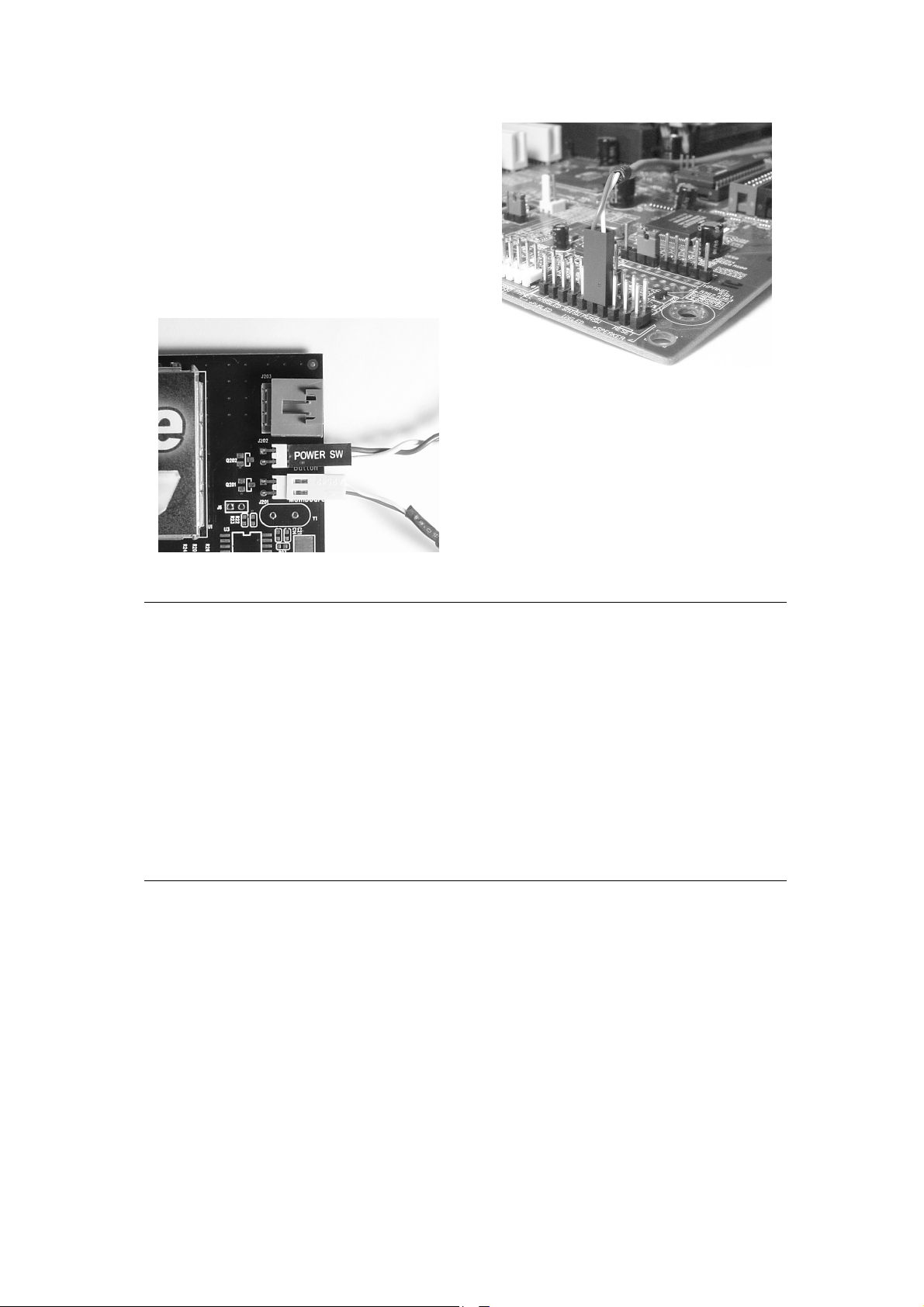
5. Connect the black socket of Power Up
power patch cable to the power switch
connector on the mainboard.
6. Connect the white socket of Power
Up patch cable to the connector
named “Mainboard” on the
VideoMate TV PCI Tuner card.
Note
Double check your work. If you plug the cables into the incorrect pins, your PC
may not start or otherwise function improperly.
Connect the white end of the Power Up patch cable to the TV tuner card and
the black end to the mainboard.
Power Up Scheduling is not a required for using VideoMate TV. If you don’t
want to use Power Up Scheduling from the Windows Shut down state, you
can skip the power switch circuit connections, in other words, you can skip
Power Up Connections in steps 3 through 6. You can still use scheduled
recording from Standby mode or powered on state.
Sound card connection
TV sound output is from the green Audio-Out port on VideoMate TV PCI Tuner
card. You have to install the provided audio patch cable in order to hear the
sound. Some versions like VideoMate TV Gold Plus or VideoMate Ultra also
provide internal connections to your sound card (AUX-In). You should not use
the internal and external connections simultaneously. Doing so will result in
poor audio quality.
8
