Compro VideoMate 1000W, VideoMate 1000, VideoMate T1000, VideoMate T1000W User Manual

VideoMate
Network Media Center
T1000W/1000W/1000
User’s Manual
Compro Technology, Inc.
www.comprousa.com
1
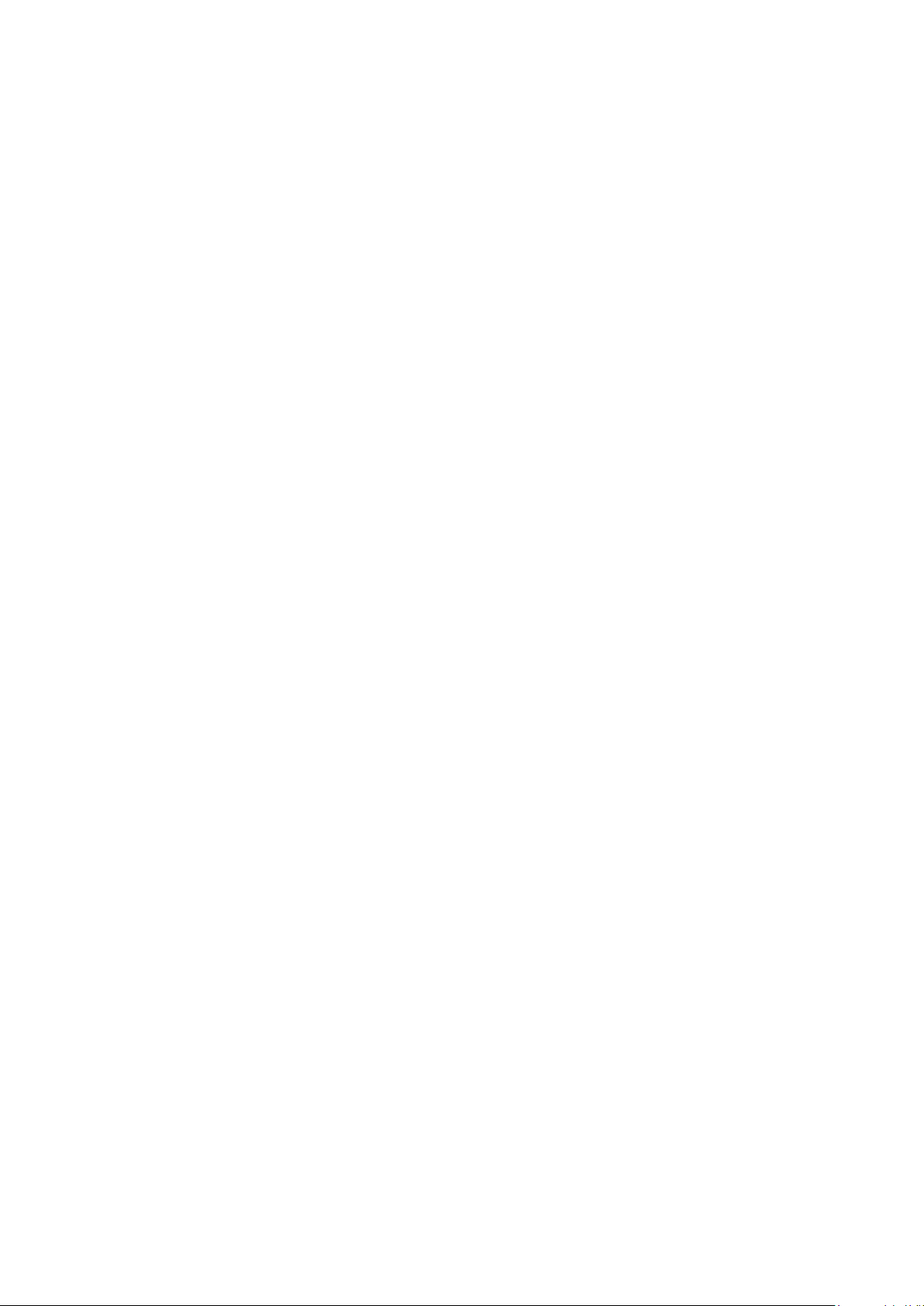
Table of Contents
Safety Instruction ............................................................... 4
Import Precautions ............................................................. 5
Product Introduction........................................................... 6
Package Contents ........................................................... 10
Hard Disk Installation ....................................................... 11
Remote Control Introduction ............................................ 16
Start Your Network Media Center .................................... 17
Setup Network Media Center .......................................... 22
TV Watch and Record (DVB-T) ....................................... 23
Playback Media Files (Video/Audio/Photo) ..................... 25
Network Function ............................................................. 28
BT (Bit Torrent) Function .................................................. 32
Web/Internet Function ..................................................... 34
Firmware Upgrade ........................................................... 35
Frequently Asked Questions (FAQ) ................................. 36
Troubleshooting ............................................................... 37
2
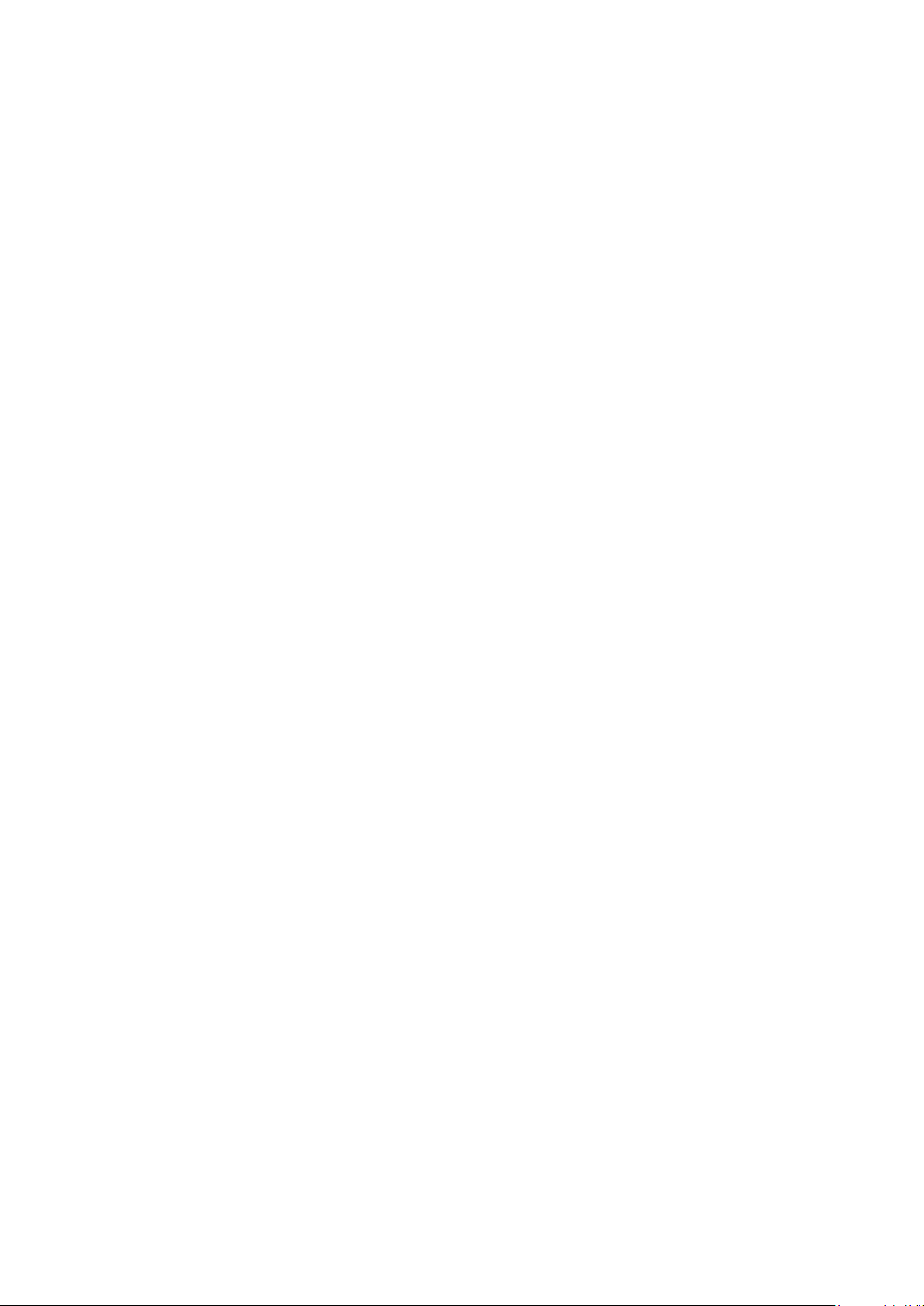
Copyright © 2001-2009. Compro Technology, Inc. No part of this document may be copied or reproduced in any form
or by any means without the prior written consent of Compro Technology, Inc. Compro, VideoMate, Poladyne, Play
with Power, and the Compro logo are trademarks of Compro Technology, Inc. Other names and marks are trademarks
of their respective owners. COMPRO makes no warranties with respect to this documentation and disclaims any
implied warranties of merchantability, quality, or fitness for any particular purpose. The information in this document is
subject to change without notice. COMPRO reserves the right to make revisions to this publication without obligation
to notify any person or entity of any such changes.
Compro Technology, Inc.
Tel. +886 2 2918 0169, Fax +886 2 2915 2389
4/F, No.12, Alley 6, Lane 45, Pao Shin Road Hsintein City, Taipei, Taiwan.
www.comprousa.com
3
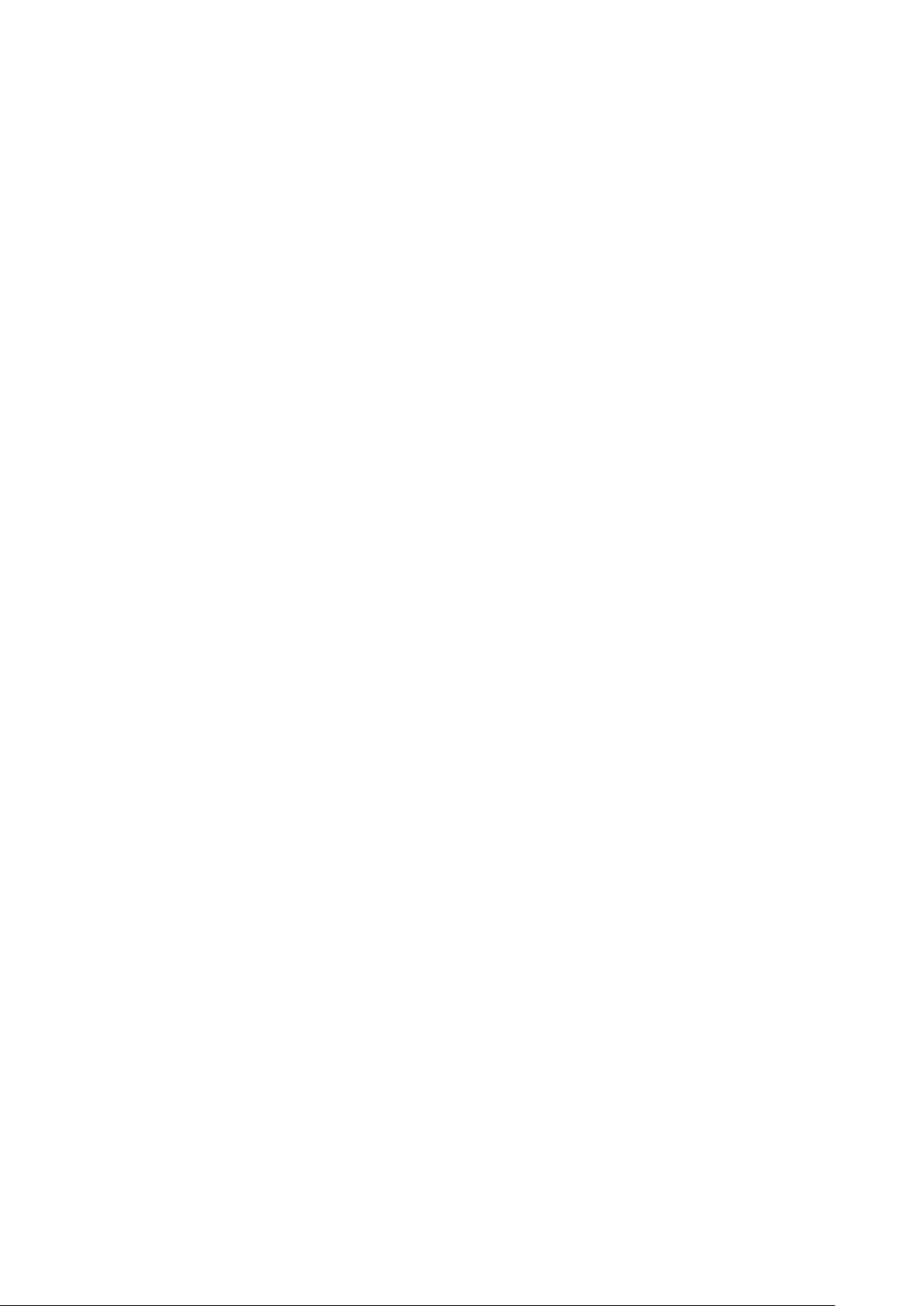
Safety Instruction
Please follow the steps below to protect your Network Media Center:
Please place the Network Media Center on a level surface and
out of direct Sun shine.
Please keep the Network Media Center inside house and away
from water, dust, or humidity products.
Please keep the Network Media Center with wall and other
devices in about 15 cm to get better heat transfer.
Please do not drop the Network Media Center body to the floor,
it may cause the damage to main parts and hard disk inside.
Please do not disassemble or remodel the produt, it may cause
damage or fire.
Do not shake, move or disturb the unit when it is in operation,
as such actions may result in the malfunction of the device.
4
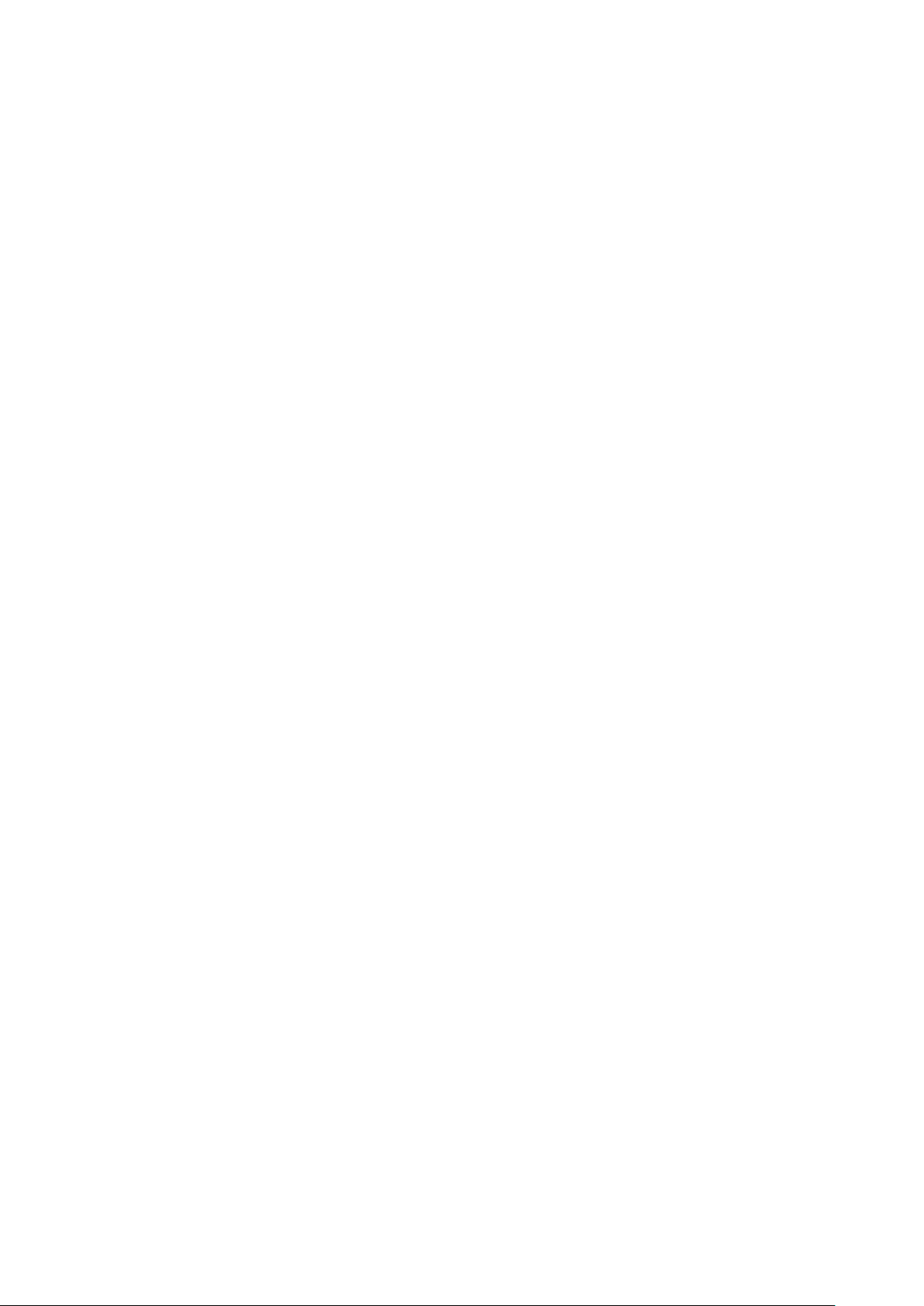
Import Precautions
Before you start to use the Network media center, please follow the notes
below to properly use it:
Please make sure that the unit is in powered off status when
attached or detaching any cables.
Should you want to use the record function of the unit, you must
format the hard drive via the setup menu, which will wipe out all
of the data on the drive and the file system will be EXT-3. In
order to use EXT-3 file system on a Windows system, you must
install a special driver and we suggest EXT2FSD.
Please use either the HDMI or component output for the best
video quality.
Remember to periodically backup the data on the hard drive. We
do not provide warranty or being held responsible for any loss of
data on any storage devices attached to the Network Media
Center.
Whenever you update the firmware on the unit, it may reset all of
the settings on the unit. You may need to re-enter all of the
associated customized settings.
Please beware that the wireless network, on applicable models,
is meant for Internet purpose only. For the best movie playback
performance over the network, a physical 10/100 LAN is highly
recommended. You may encounter stutter or stoppage when
trying to playback high definition content over the wireless
network.
※ The wireless network feature is only for Network Media Center T1000W/1000W
5

Product Introduction
The silver sleek bodyline of the Network Media Center contains the
innovative operating system and a powerful H.264 processor which
is capable of showing brilliant and vivid 1080P Full HD movies. The
fast wireless network ensures a clutter-free Internet connection to
the world. To satisfy the growing number of digital HDTV, the
Network Media Center is capable of decoding and recording of
MPEG-2 or H.264 digital TV streams where available.
Key Features:
Full HD H.264 Color Gamut Experience
Now you can enjoy the brilliant Full HD H.264
movies with a single click from the remote control.
The Network Media Center can easily handle a
variety of movie formats that you can throw at it and
come back for more! Full HD playback can never be
easier.
HD Digital TV Reception / Record
On VideoMate Network Media Center , users can
experience the vibrant HDTV programs, MPEG2 or
H.264 (where available) and record the media at their
heart’s desire. The media can be playback from the
storage area at a time which is suitable to the user.
※ The TV reception and recording feature are only for Network Media Center T1000W
Direct AVCHD Playback
The Network Media Center facilitates the effortless
playback of your HD digital video clips from the high
definition cameras, no conversions required.
Show Photos on TV
6
You can pull hundreds of photos from various
sources and create your own photo slideshows for
your enjoyment on your TV.
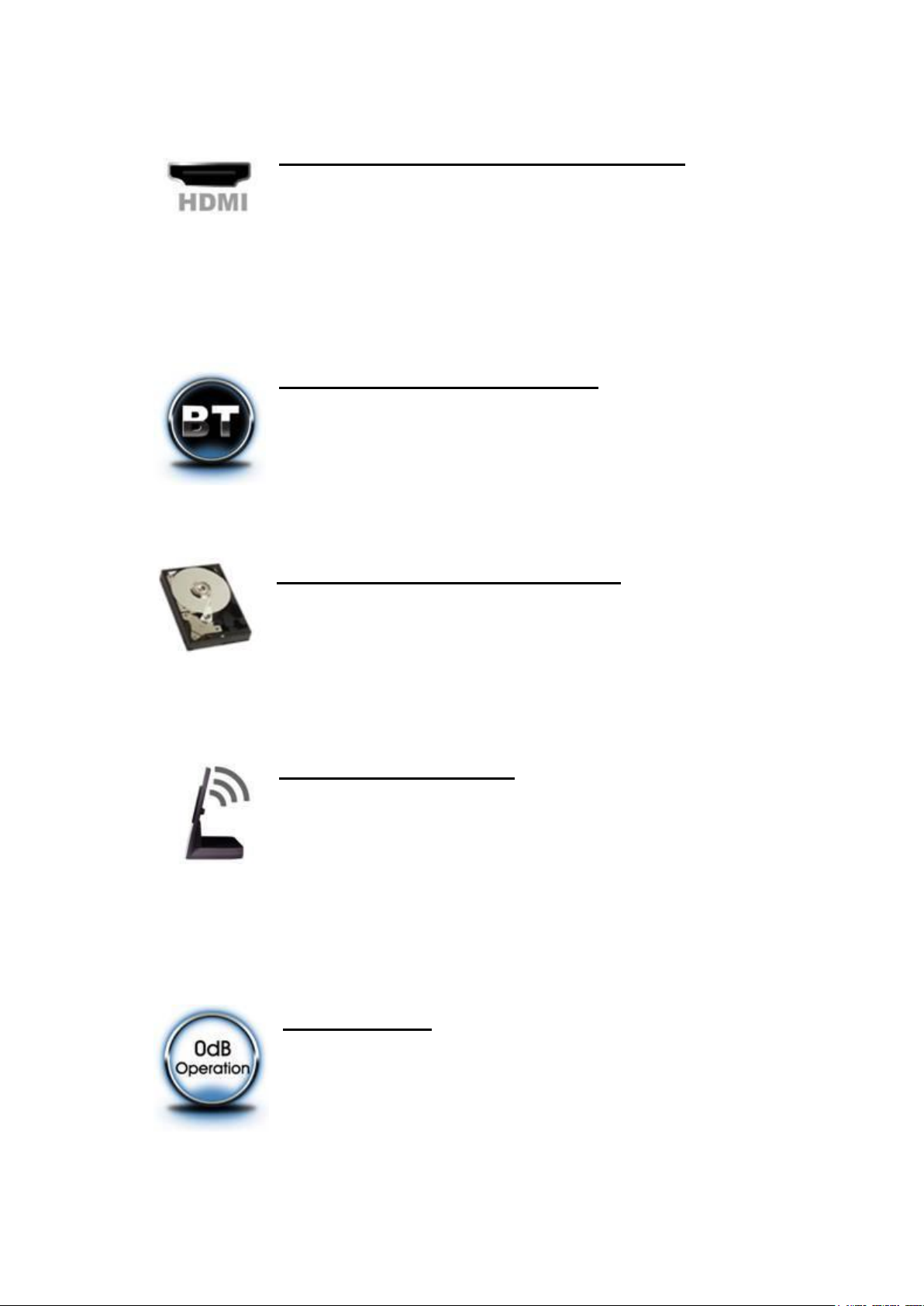
Pure Digital HDMI Video/Audio Transfer
VideoMate Network Media Center is equipped with
HDMI output. To get the most out of your huge LCD /
plasma TV and the HDTV content, HDMI is the
preferred digital connection between the TV and the
source, in order to ensure a zero distortion during
the transfer.
Standalone BitTorrent Machine
Nothing is more annoying and wasteful than having
the computer on while downloading the last few
percent of a BitTorrent file. The built in BitTorrent
client can help you finish off the last bit of the long
file.
Advanced SATA Storage Solution
The Network Media Center offers the most advanced
storage solution to date, Serial ATA interface. SATA
interface offers light-speed data transfer and
fool-proof connectors which was unthought-of on the
ancient ATA interface
Total Network Solution
The Network Media Center comes with 10/100 LAN
capability which can be used for the share & transfer
of files across different machines and acts as a
home media server. In addition an 802.11g wireless
network module is included to reduce the cable
clutter and a more convenient connection method.
※ The wireless network feature is only for Network Media Center T1000W/1000W
0dB Operation
Nothing is more annoying than having the fan
whizzing at full speed when enjoying that intimidate
moment. That is why the Network Media Center
T1000W operates at a silent 0 dB which gives you a
whisper-quiet movie time.
7
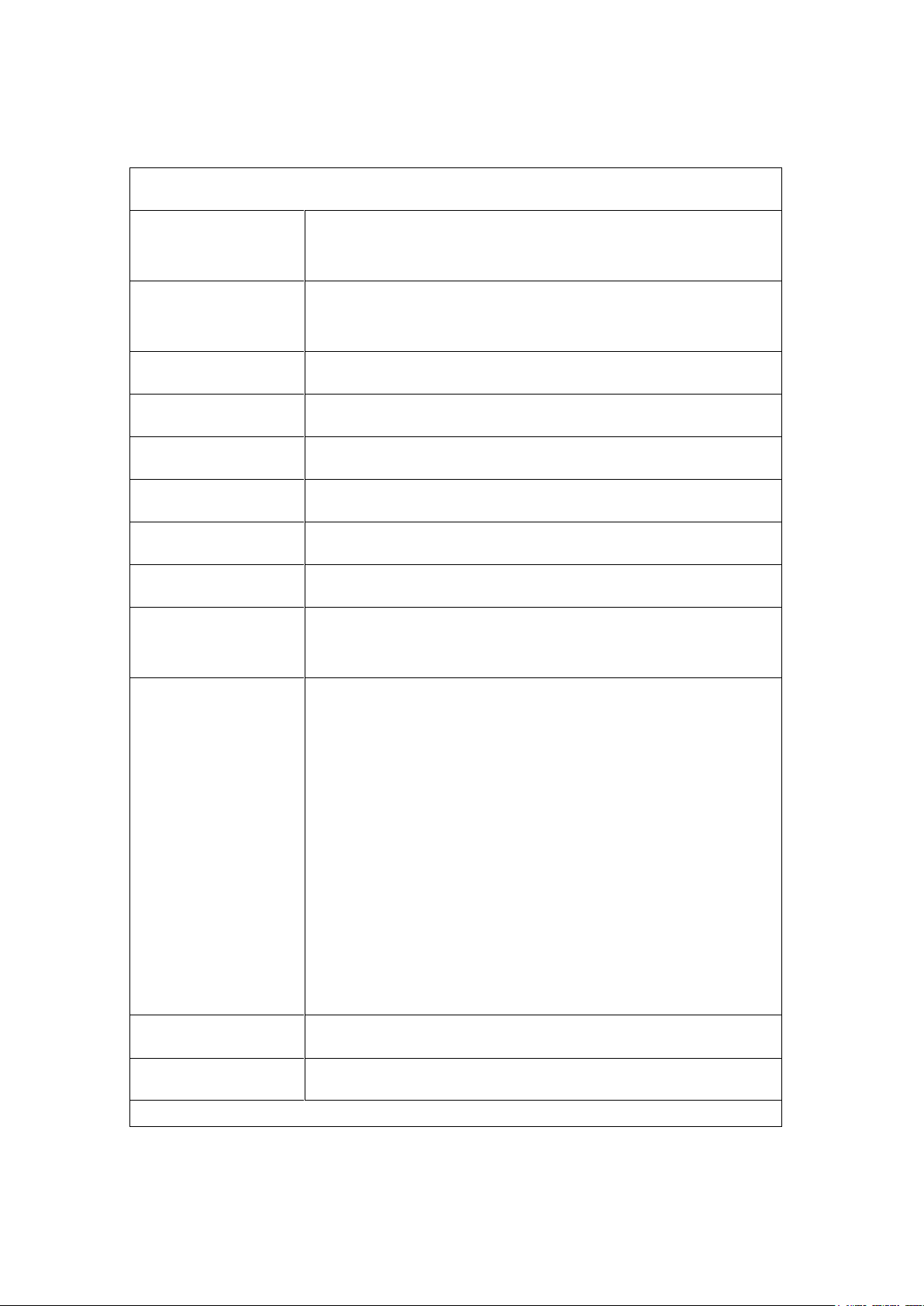
Specification:
Network Media Center
Video
Container:
AVI, MPG, ISO*, VOB*, IFO*, MOV(H.264),
TS, ASF, MKV
Video:
MPEG 1/2/4, WMV9(MP@HL),
H.264(HP@4.0), AVCHD, VC-1(MP@HL)
Digital TV:
DVB-T (Only for Network Media Center T1000W)
Audio:
MP3, WMA, WAV, PCM
Resolution:
Up to 1920 x 1080p
Image Formats:
JPG
HDD:
3.5” SATA, up to 1TB
Subtitle
SRT, SMI*, SUB*, SSA*, TXT
File System:
FAT32 and EXT(Read/Record),
NTFS (Read only)
Connector
TV Connector: DVB-T signal input
(Only for Network Media Center T1000W)
Video Connector: HDMI out, Component (Y,
Pb, Pr) out, S-Video out, Composite Video
out
Audio Connector: Audio-FL out, Audio-FR
out, HDMI (shared with video),Co-axial
Audio out, Toslink Audio out
USB Port Connector x3
LAN Connectors
-- Ethernet 10/100M port
-- WLAN antenna connector
(Only for Network Media Center T1000W)
Power Connector : DC in
Power Supply
12V/4A
Dimension
270 (H) x 180 (W) x 180 (D) mm
* Through future firmware updates.
8
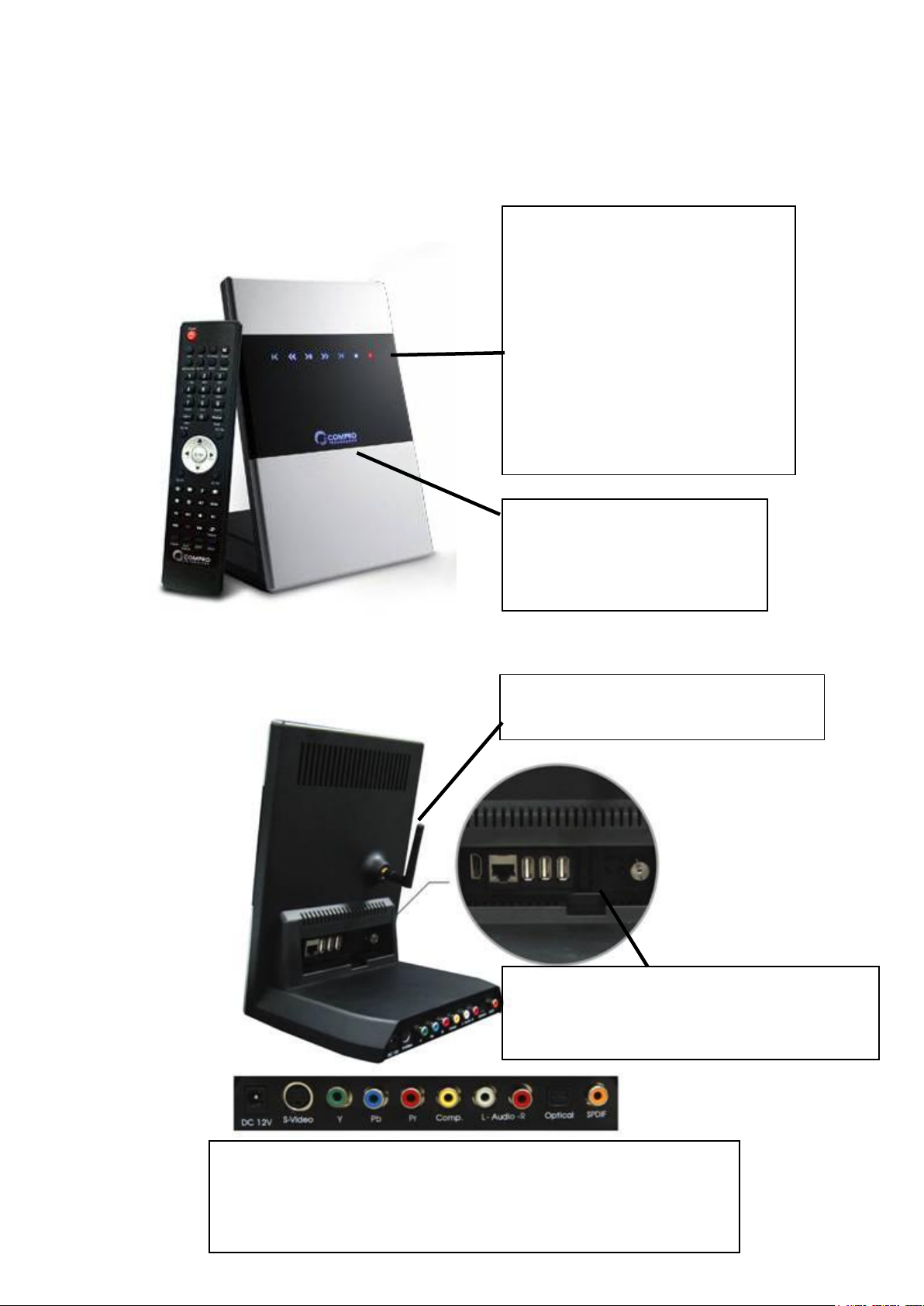
Name of Each Part:
Status Indiciators LED:
Front the left to the right:
Last chapter,
Back forward
Play/Pause
Fast forward
Next chapter
Stop
Record/BT download (Red)
Compro Logo LED:
Lights up when you are using
the Network Media Center.
Wireless LAN Antenna
(Only for Network Media Center T1000W/1000W)
Back Panel:
Power Input, S-Video, Component, Composite Video/Audio,
Optical(Toslink), and SPDIF Outputs
From the left to the right:
HDMI Output, LAN Input, USB Port x3,
DVB-T Antenna Input (NMC T1000W only)
Front Side:
Back Side:
9
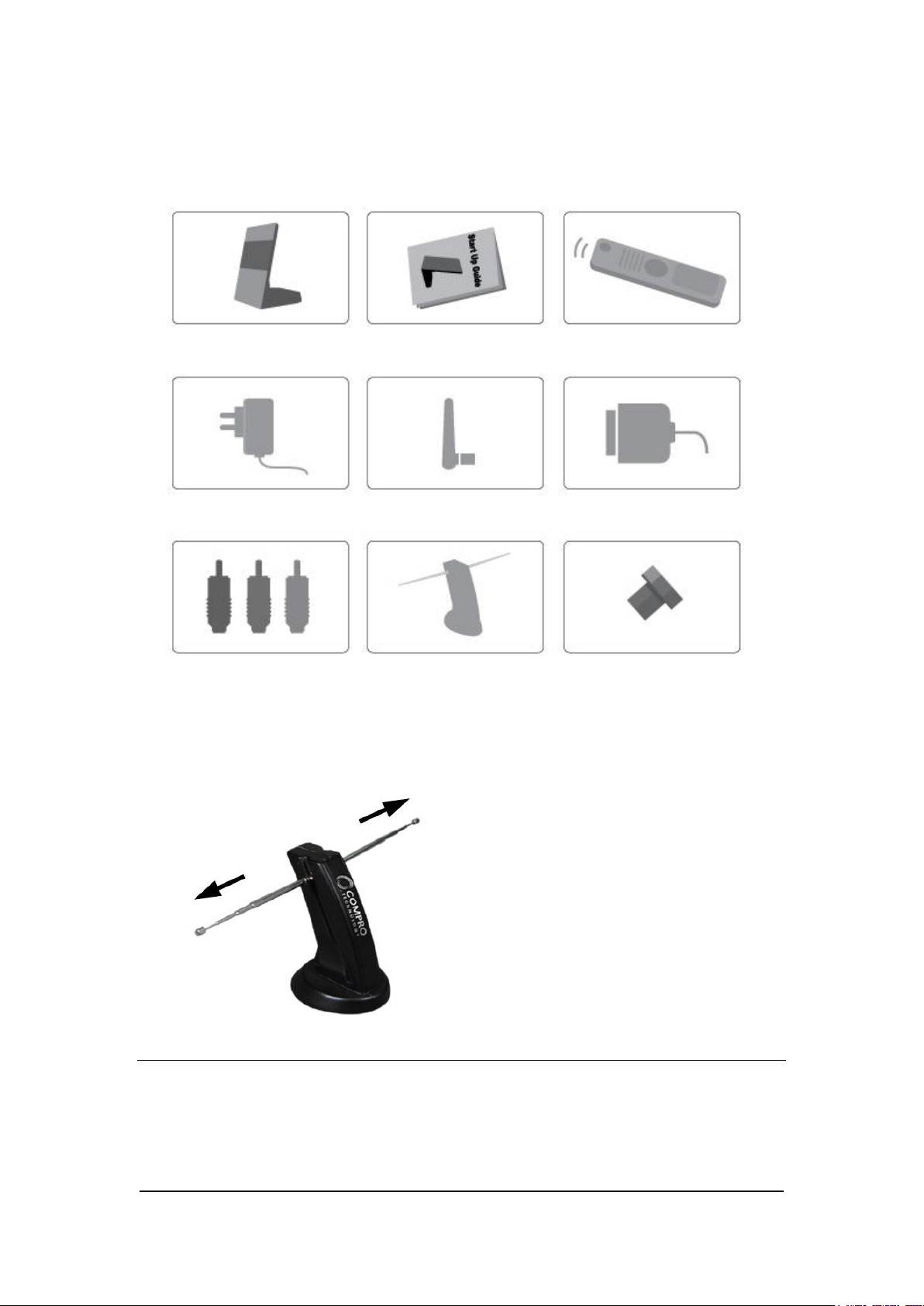
Package Contents
Network Media
Center
Power Adaptor
and Power cable
User’s Manual
HDMI Cable
Remote Control
With Batteries
Wireless Antenna
( NMCT1000W/1000W only)
Composite video and
audio cable
Digital TV Antenna
( NMCT1000W only)
How to use the digital TV antenna:
For the best reception of this digital TV
antenna, please extend the antenna to
the left and right side as the picture
shown. ( NMCT1000W only)
4x Screws for HDD
Installation
In order to receive digital terrestrial TV broadcast, the antenna is crucial.
Digital terrestrial TV broadcast uses about the same wave as analog TV. It’s
recommended to have a fishbone-like antenna on the roof for receiving. More
detail is on the troubleshooting chapter in this manual.
10
Note
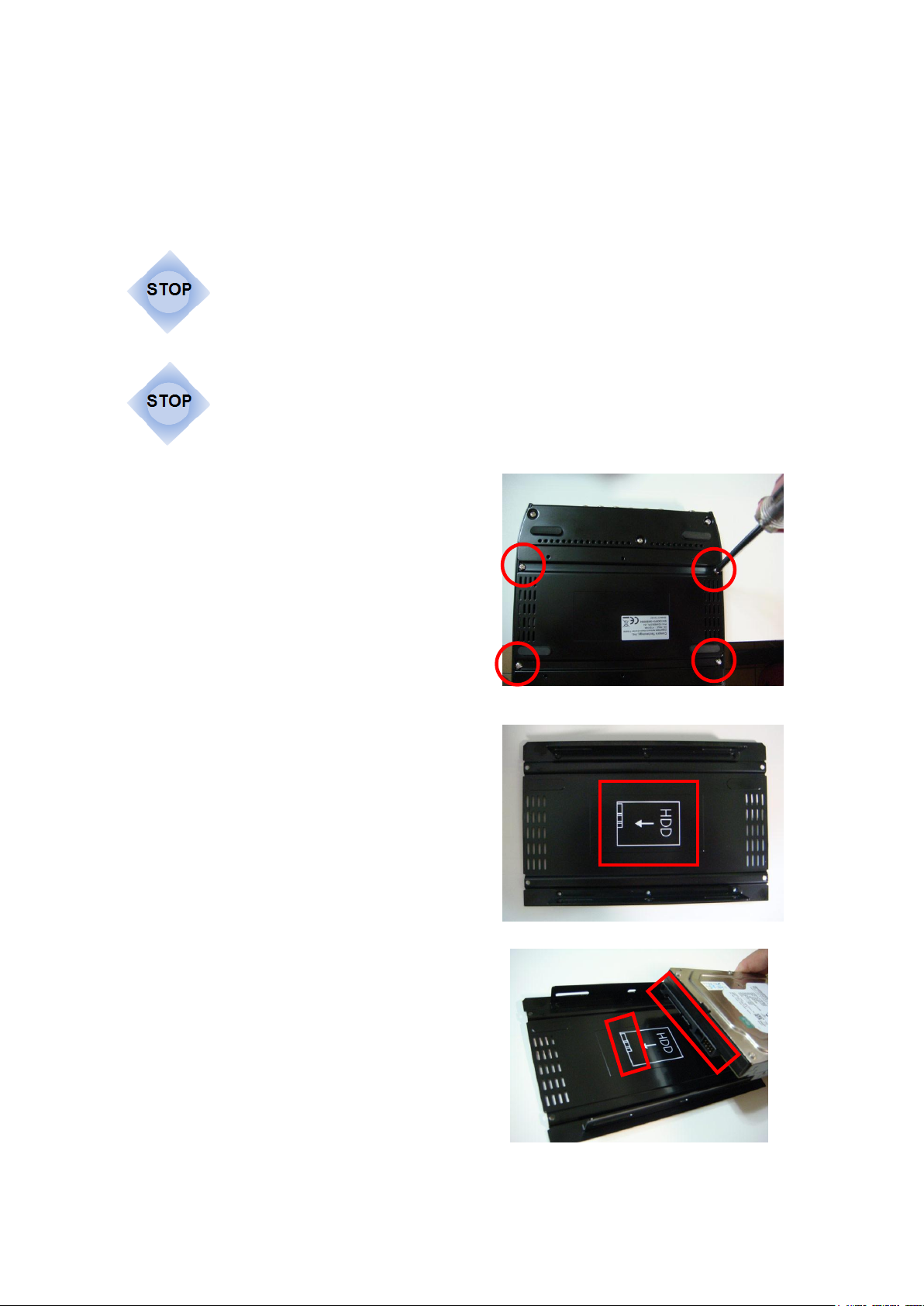
Hard Disk Installation
You can put a 3.5” SATA interface hard disk into the Network Media Center to
storage your media files, record the TV shows, or download the files from BT.
Before you install the hard disk to Network Media Center,
please make sure you have un-plug the power cable from
the device.
The system will format the hard disk for storage. If you
have data or files on the hard disk, please backup or copy
it to other place, or all the data will be cleared after format.
Step 1:
Use screwdriver to loosen the 4
screws on the corner of bottom
cover of Network Media Center.
Step 2:
Open the bottom cover, and you will
find a picture of HDD install direction
on the other side of bottom cover.
Step 3:
Put your 3.5” SATA hard disk into the
frame in the same direction as the
picture shown.
11
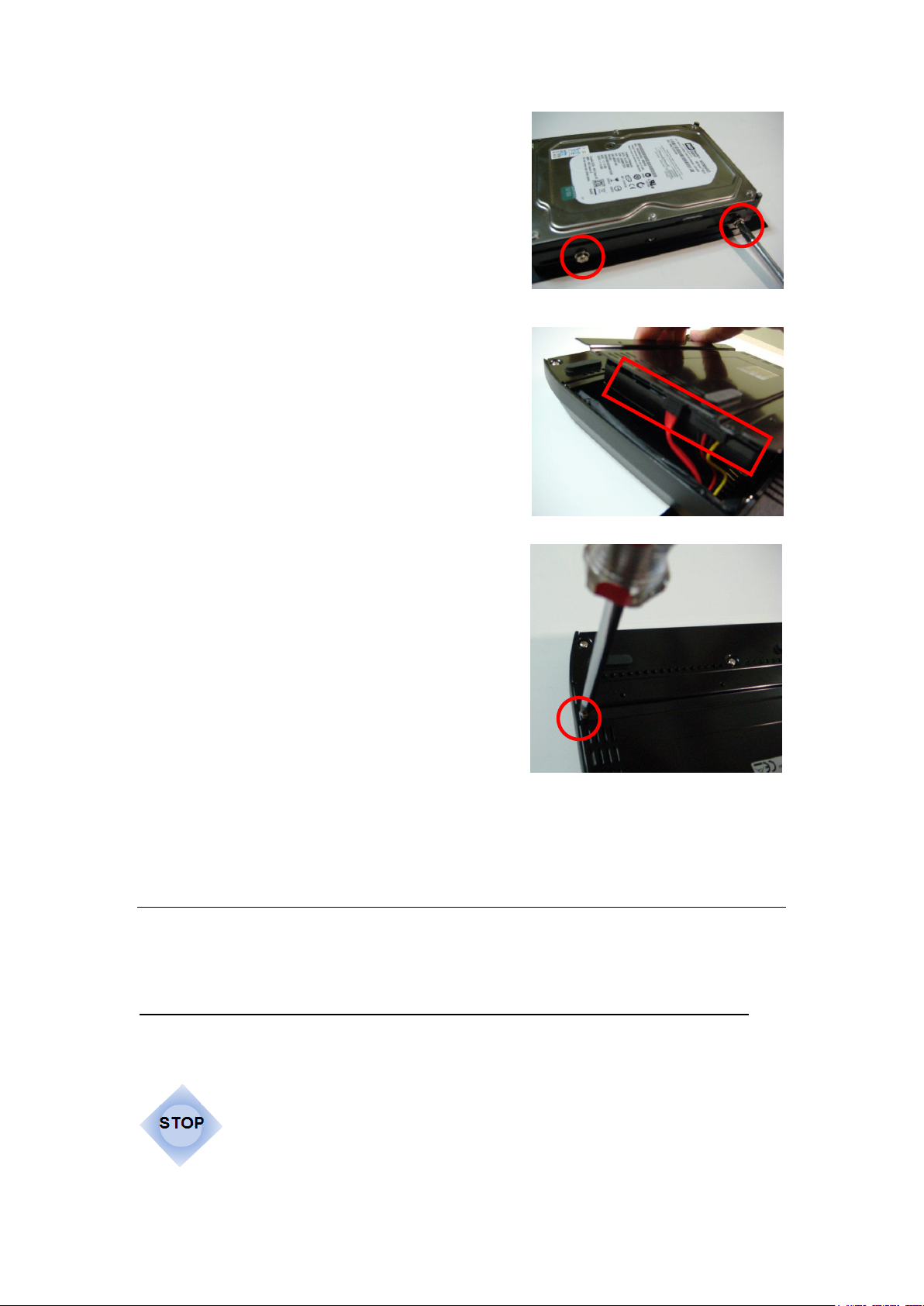
Step 4:
Put your 3.5” SATA hard disk into the
frame, and fasten it with the 4 screws
included in the package.
Step 5:
Connect your hard disk to the SATA
interface and power cable.
Step 6:
Put the bottom cover back and tighten
the screws by the screwdriver.
Now you can plug the power cable and power on the device to
enjoy it.
Note
It’s not necessary to install the hard disk to Network Media Center. But if there
is no hard disk installed, the BT download and TV record/schedule record
function will not be available.
In order to use the DVB-T recording and BT download
functions of the NMC, you MUST format the HDD with
the NMC. By doing so, you will lose all of the data on the
drive. (DVB-T recording is only for NMC T1000W )
12
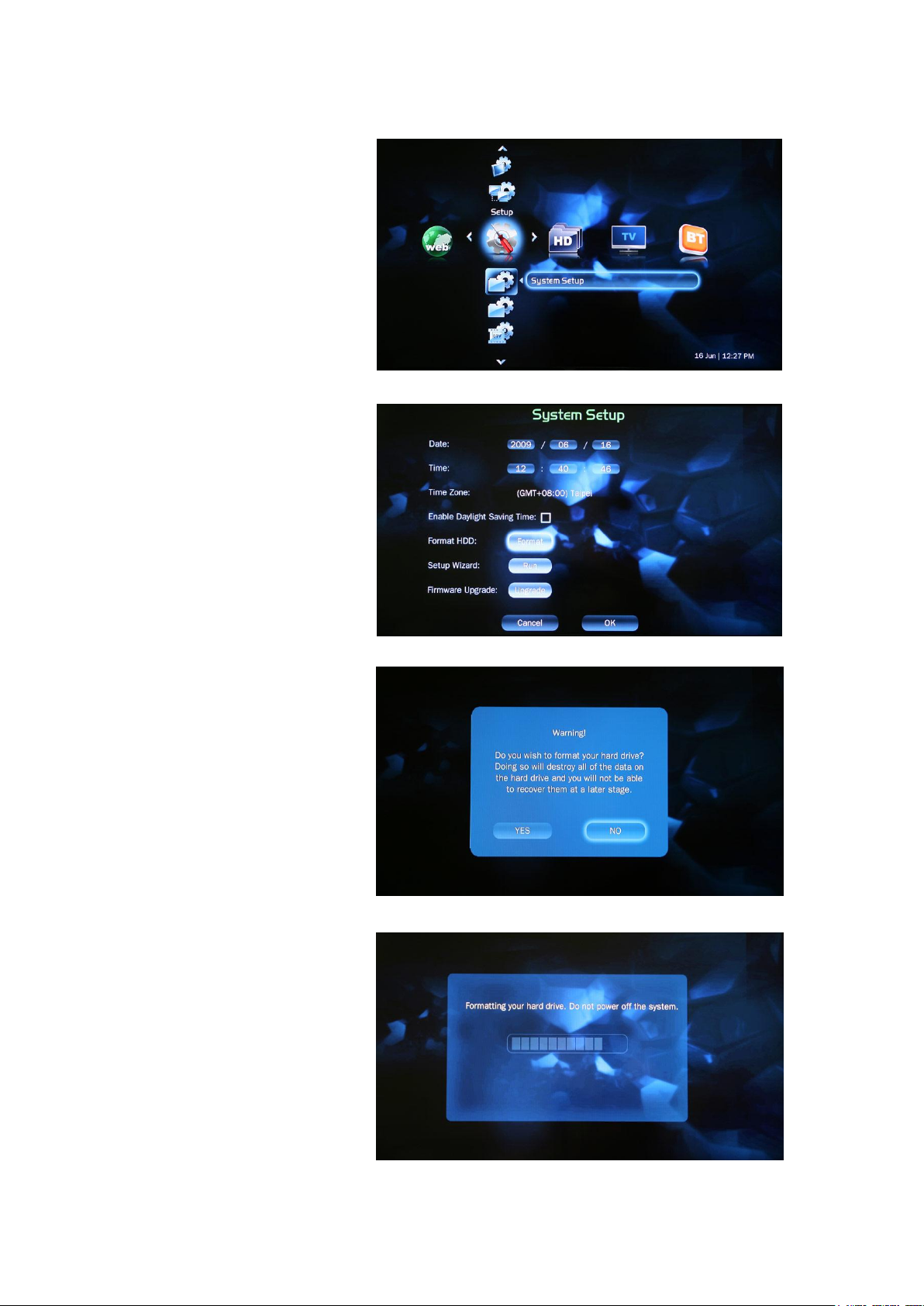
Step1:
Click into the setup
menu and choose
“System Setup”
Step2:
Choose the “Format
HDD” item and click
“Format”.
Step3:
System will warning
about disk format.
Please choose “Yes” if
you confirm to format it.
Step4:
System will show the
percent of formatting,
after formatting, it will
back to the main menu.
13
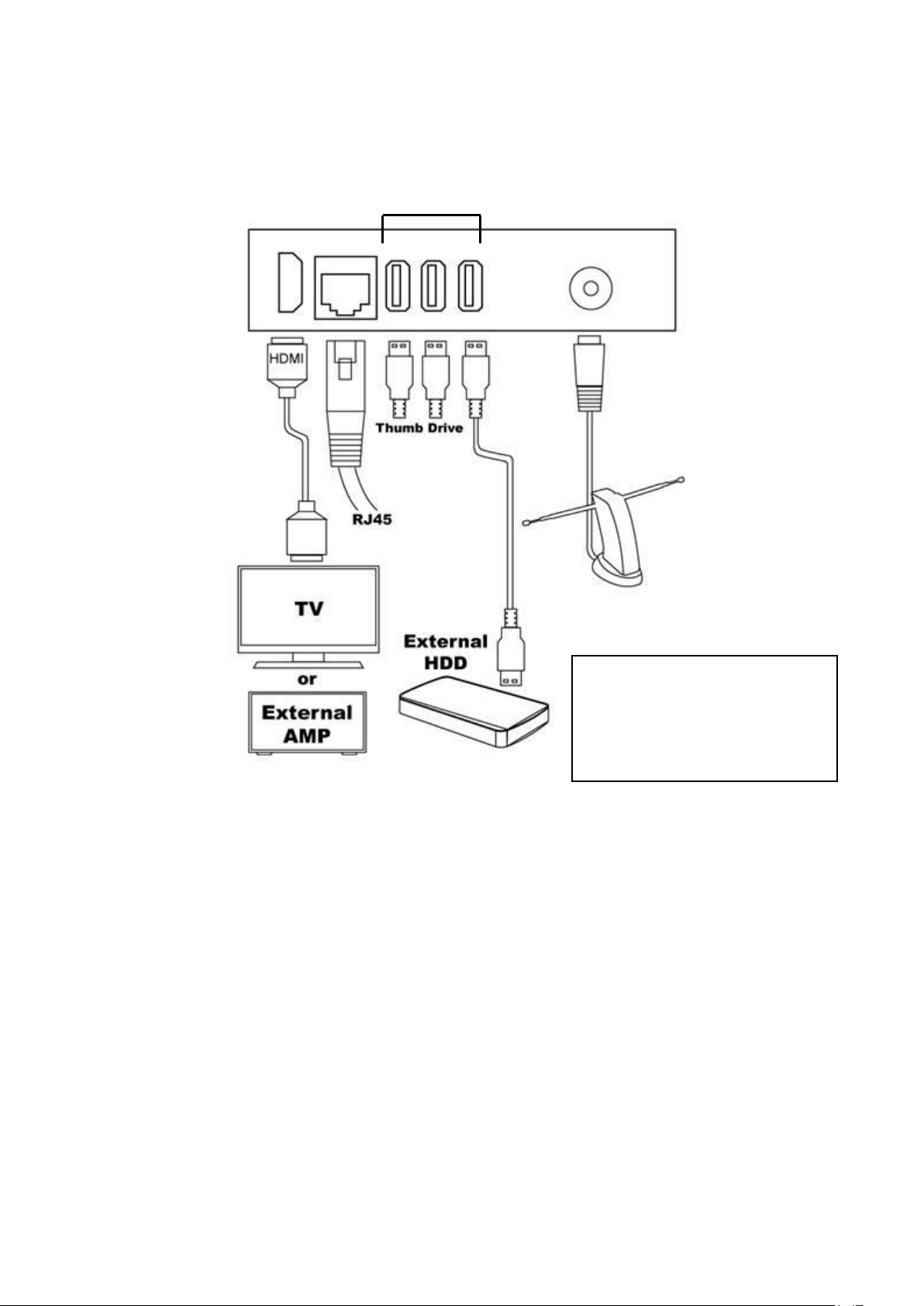
Cable Connection
1.
3.
4.
2.
Note: The right USB
connector had been
optimized for external 2.5”
HDD
1. HDMI Connector: If your TV or monitor has HDMI connector, we suggest
you connect the Network Media Center with HDMI. And the HDMI can
transmit both the video and audio signal, you don’t have to connect any
other cable for audio output.
2. LAN Connector: You can use wireless LAN by connect the wireless
antenna in the package, or you can use the local LAN with LAN cable
connected from your HUB.
3. USB Connectors: You can use it connect with your thumb flash drive or
extenal HDD to playback the media files inside.
4. DVB-T Signal Input: Connect with the included DVB-T TV antenna of the
roof-antenna in your house to receive the digital TV signals.
(NMC T1000W only)
14
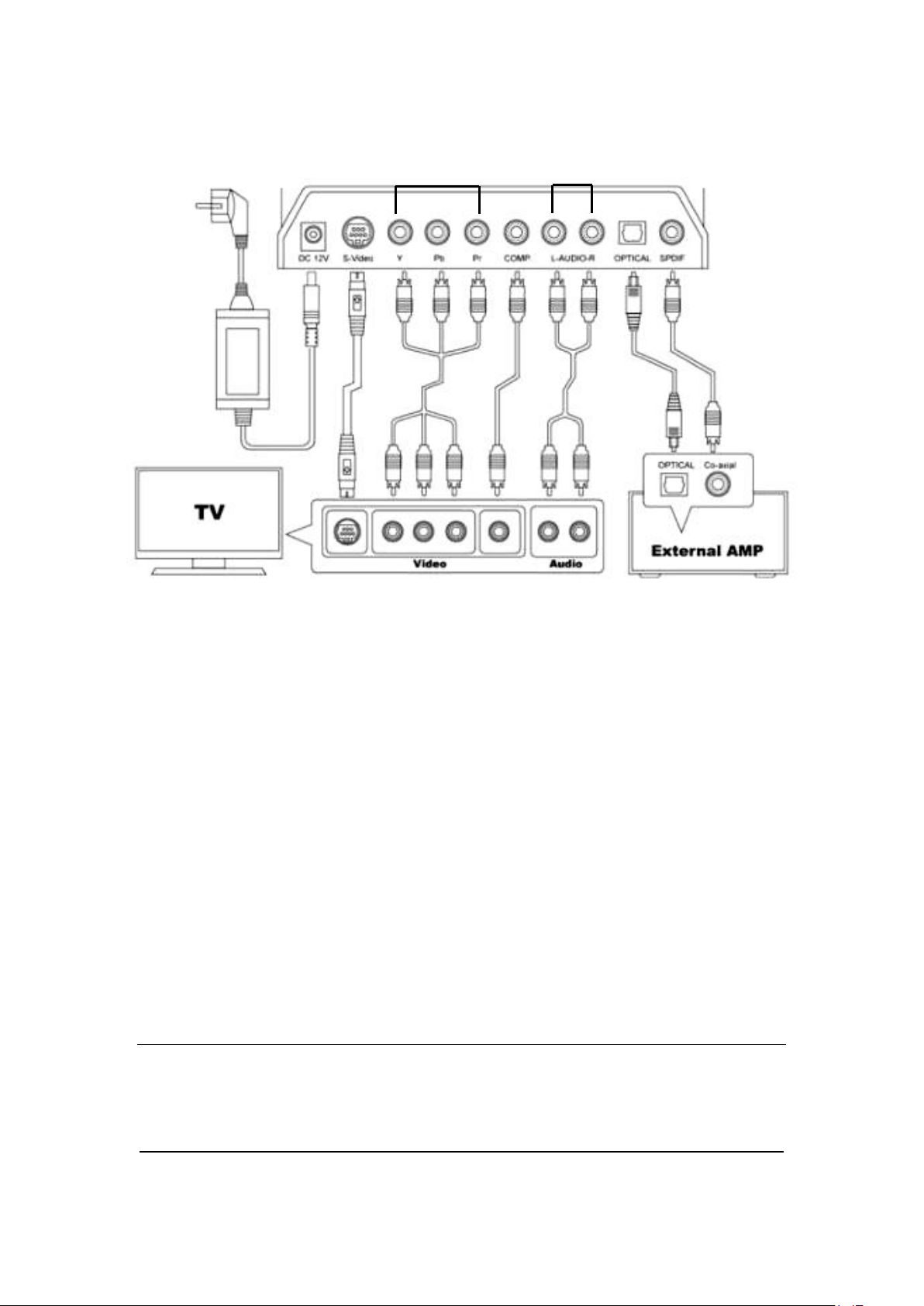
1.
3.
4.
2.
5.
6.
7.
1. Power Connector: Plug the power adaptor and power cable after all the
other cables are well connectted.
2. S-Video: If your TV has built-in S-video connector, you can connect it for
the video input.
3. Component Output: If your TV has built-in component (Y, Pb, Pr)
connector, you can connect it for the video input.
4. Composite Video Output: If your TV has built-in composite connector, you
can connect it for the video input.
5. Composite Audio Output: Connect it to your TV or amplifier for audio
output.
6. Optical (Toslink) Output: You can use the optical cable to connect it with
your external amplifier for audio output.
7. SPDIF Output: You can use the RCA cable to connect it with your external
amplifier for audio output.
Note
The video quality: HDMI > Component > S-Video > Composite, you can
choose the best video quality connector in your TV to connect with the Netwok
Media Center for better video experience.
15
