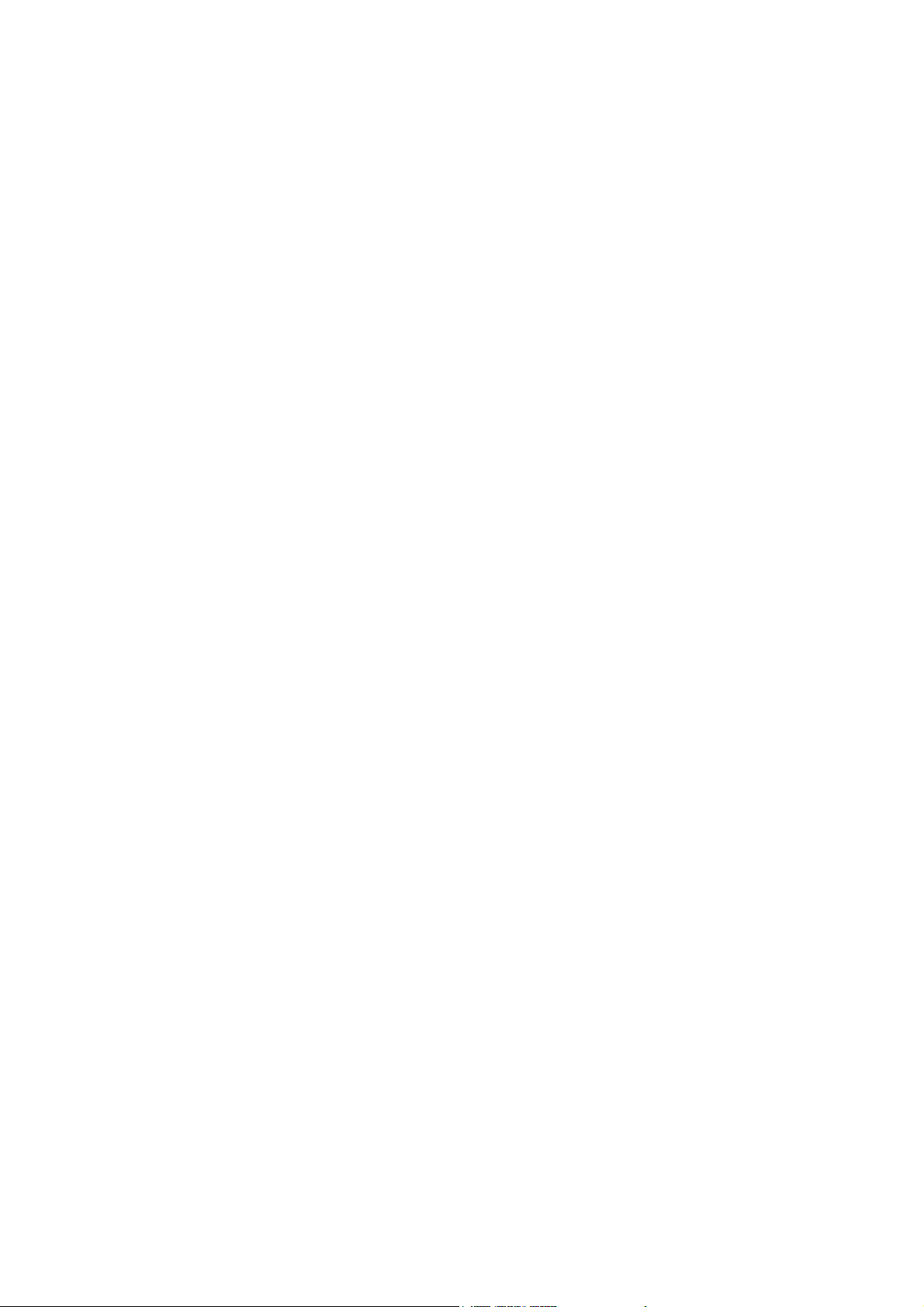
VideoMate S500
DVB-S USB 2.0 TV Tuner Box
Start Up Guide
Compro Technology, Inc.
www.comprousa.com
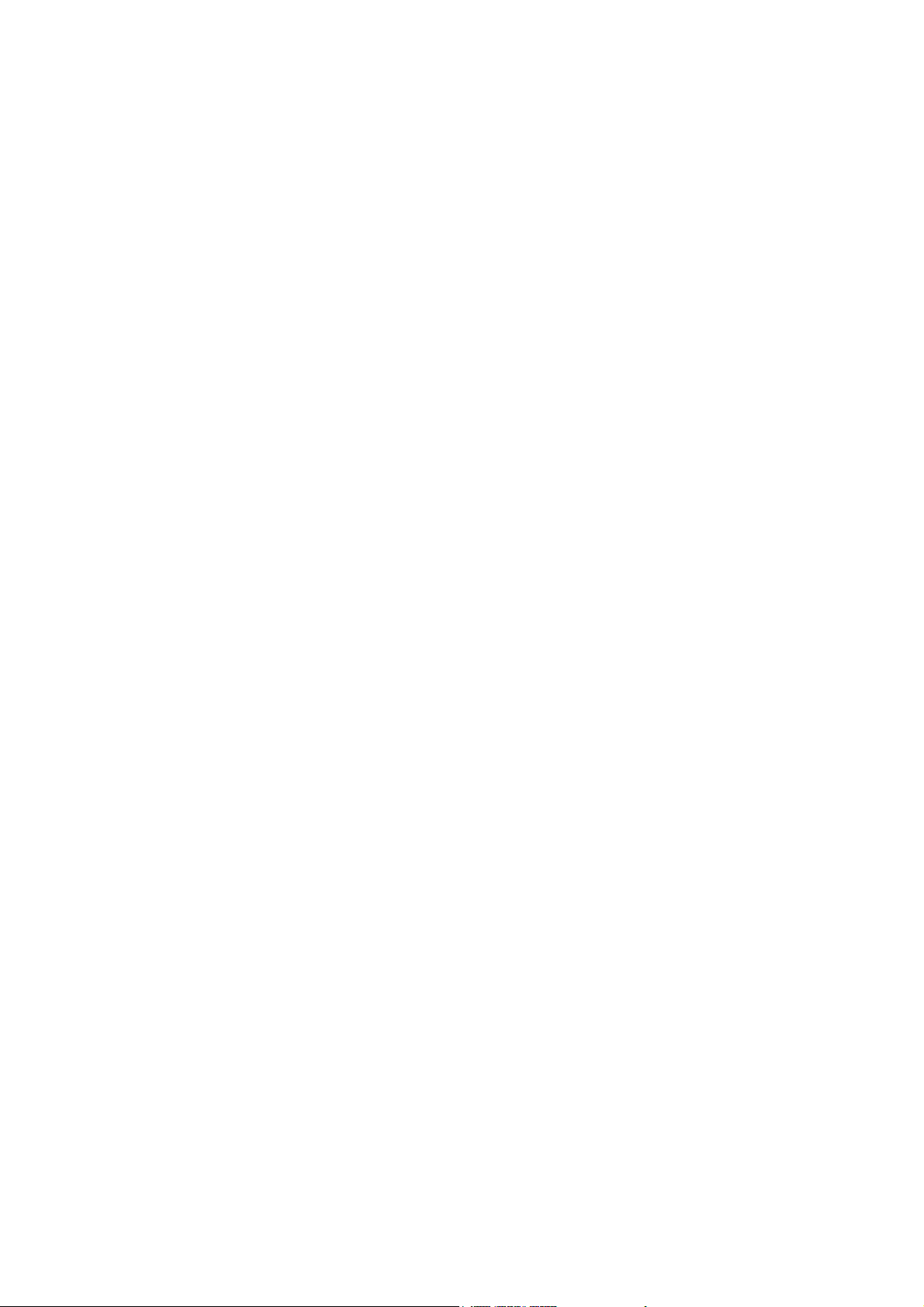
Copyright © 2001-2008. Compro Technology, Inc. No part of this
document may be copied or reproduced in any form or by any means
without the prior written consent of Compro Technology, Inc.
Compro, VideoMate, Poladyne, Play with Power, and the Compro
logo are trademarks of Compro Technology, Inc. Other names and
marks are trademarks of their respective owners.
Compro makes no warranties with respect to this documentation and
disclaims any implied warranties of merchantability, quality, or fitness
for any particular purpose. The information in this document is subject
to change without notice. COMPRO reserves the right to make
revisions to this publication without obligation to notify any person or
entity of any such changes.
Compro Technology, Inc.
Tel. +886 2 2918 0169, Fax +886 2 2915 2389
3/F, No.12, Alley 6, Lane 45, Pao Shin Road
Hsintein City, Taipei, Taiwan.
www.comprousa.com
ii
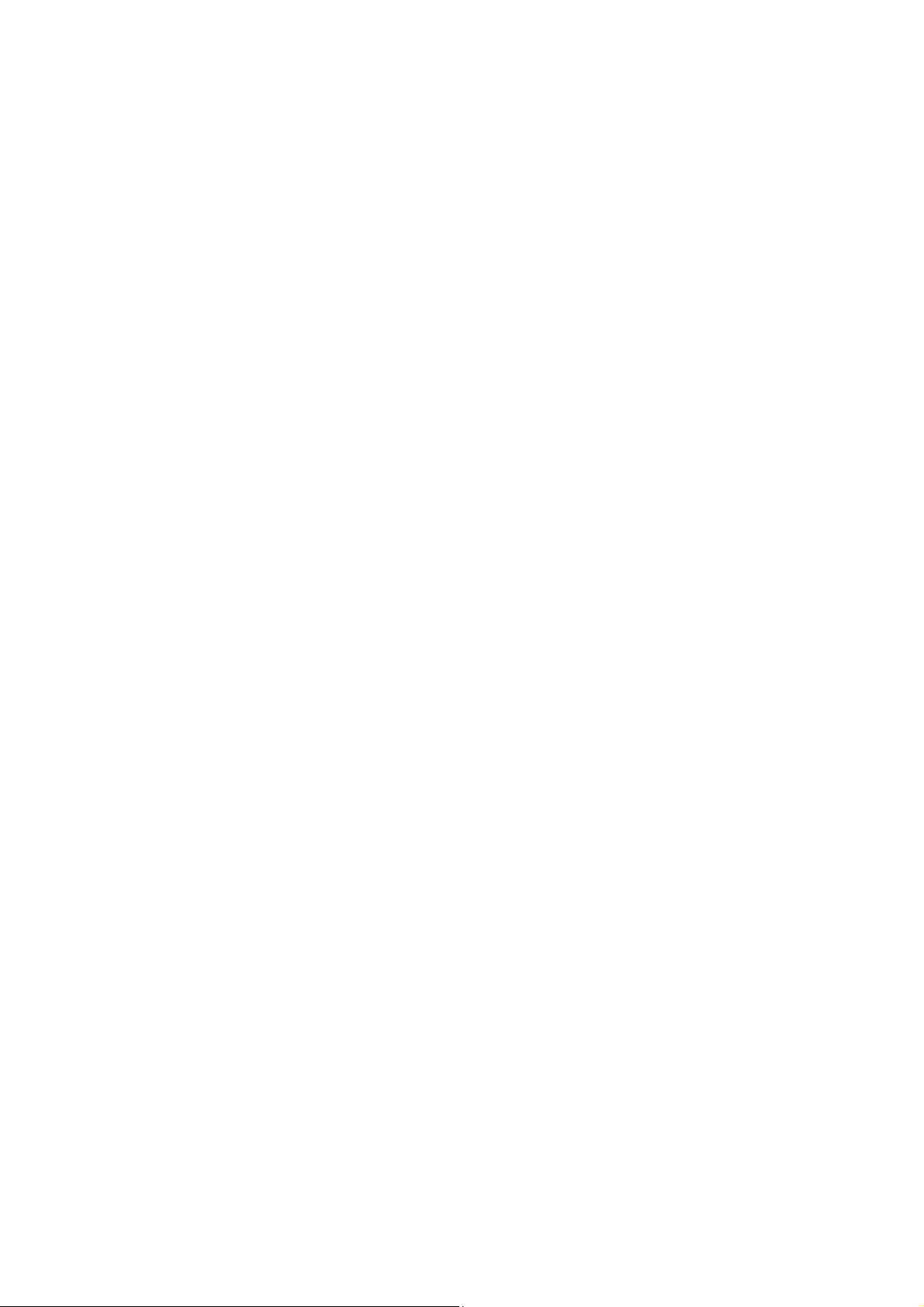
Table of Contents
Table of Contents........................................................ 1
About This Guide ........................................................ 2
About VideoMate S500 DVB-S Tuner Box ................ 2
VideoMate S500 USB 2.0 Box Contents.................... 4
VideoMate S500 TV Box Connectors ........................ 5
Software Installation ................................................... 6
Remote Shut Down ..................................................... 7
Remote Control Key Definition and Use ................... 8
ComproDTV ................................................................. 9
ComproDVD 2............................................................ 19
Troubleshooting........................................................ 20
1
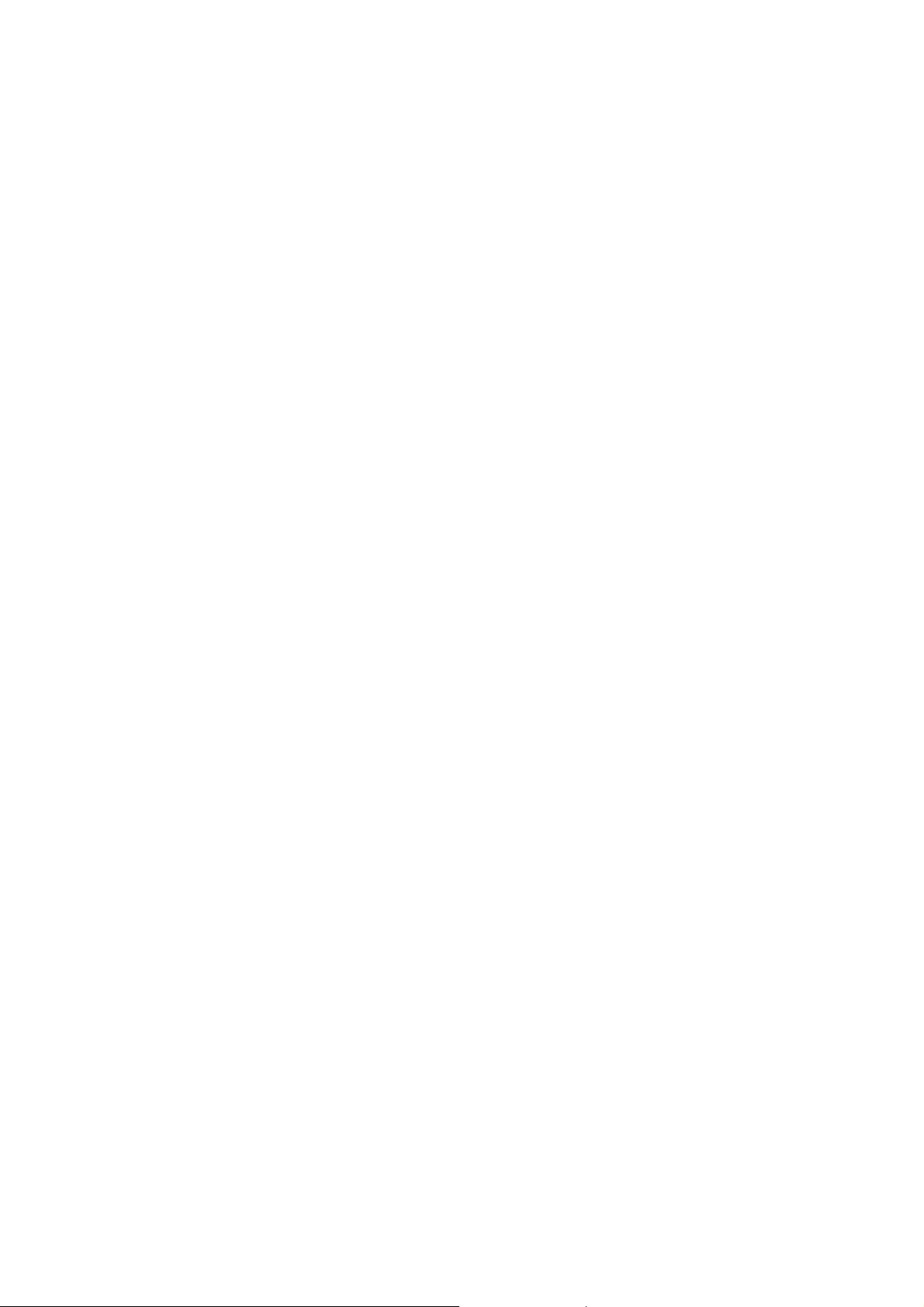
About This Guide
This manual tells you how to install and use your VideoMate S500 DVB-S USB
2.0 Tuner Box. More information is available on the User’s Guides in the
programs or on the CD.
About VideoMate S500 DVB-S Tuner Box
VideoMate S500 lets you watch and record free-to-air satellite TV broadcast
on your PC. It features a TV tuner for satellite TV broadcast, remote power off,
Digital Video Recording (DVR) functions, scheduled recording at anytime,
crystal video quality, intelligent TV viewing, and a multi-function remote
Control.
Additionally, VideoMate S500 also provides a Video capture function so that
you can transfer videos from video devices, such as video cameras, to your
PC.
MINIMUM SYSTEM REQUIREMENTS
Your PC must meet or exceed the following system requirements to watch TV
on your PC.
z PIII 1.7 GHz CPU for SDTV viewing
z 512 MB RAM
z Sound Box or on-board sound chip
z Graphics Box or on-board graphics chip supports DirectX 9.0
z Available USB 2.0 port
z CD-ROM driver for software installation.
z Windows XP SP2, Vista 32 bit
(Not support 64 bit version of XP and Vista system)
z 50 MB free disk space for basic software installation.
z Digital Satellite TV Dish and LNB
2
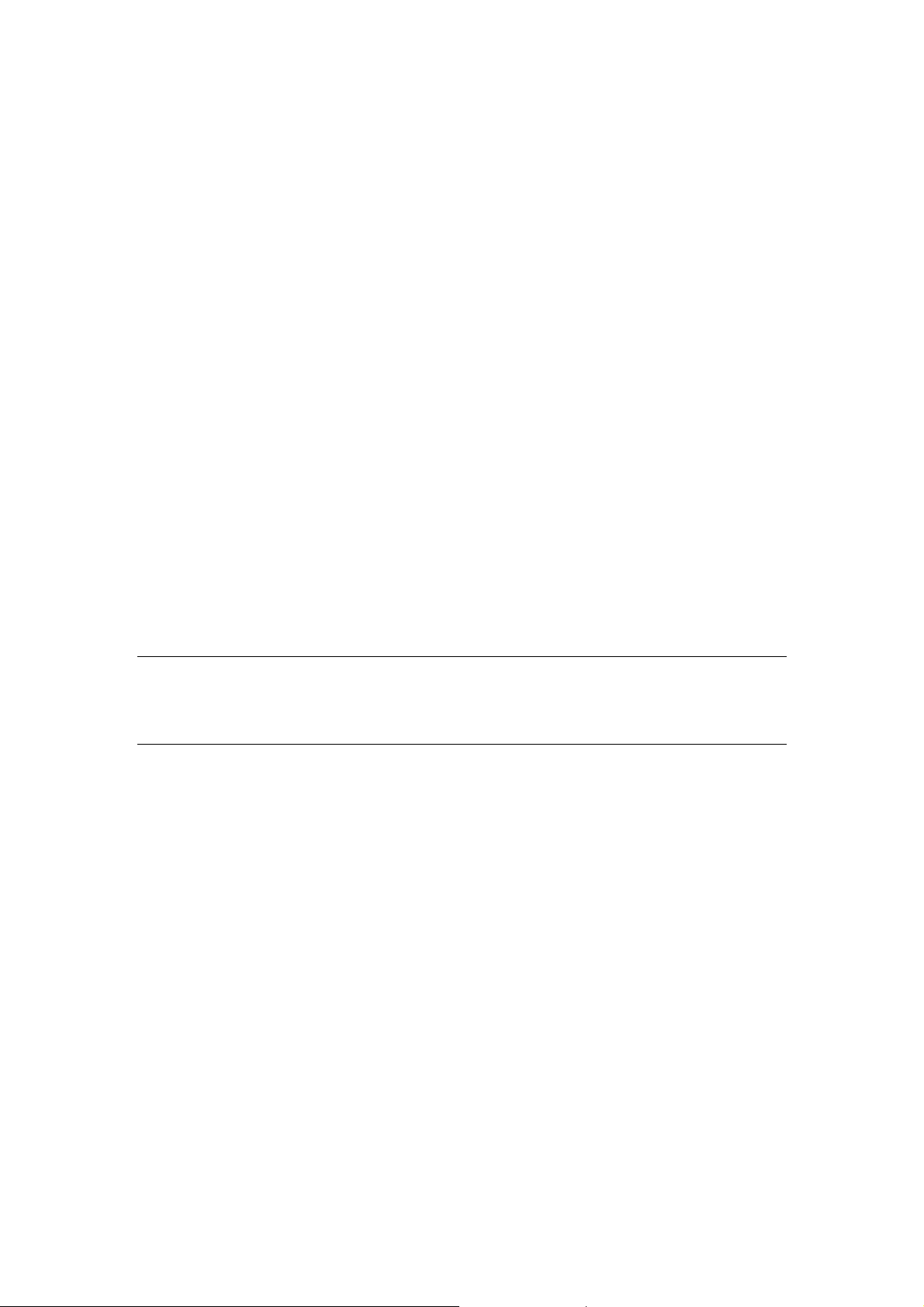
RECOMMENDED SYSTEM REQUIREMENTS
To use all the features of VideoMate S500 USB 2.0 Box, your PC should meet
the following requirements.
z P4 3.0 GHz CPU for HDTV viewing, recording, and PIP/POP feature
z 1.0 GB RAM
z Sound Box or on-board sound chip
z Graphics Box or on-board graphics chip supports DirectX 9.0
z Available USB 2.0 port
z CD-ROM for software installation
z Windows XP SP2, Vista 32 bit
(Not support 64 bit version of XP and Vista system)
z Update the latest drivers of VGA, motherboard, and sound box from
vendors.
z 50 MB free space for software installation
z Digital Satellite TV Dish and LNB
Note
The VideoMate S500 DVB-S USB TV Box not support 64 bit version of
Windows XP and Vista system.
3
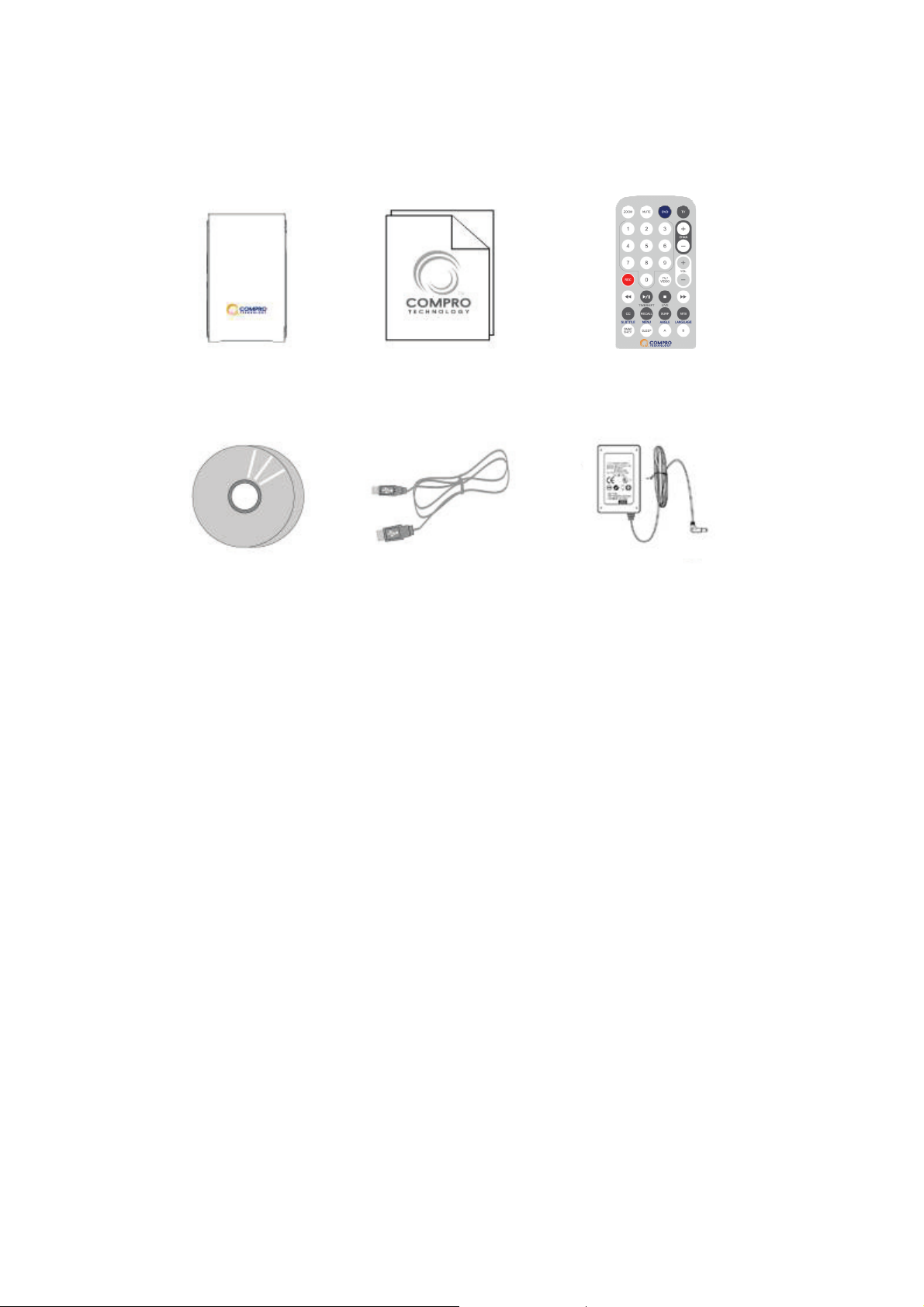
VideoMate S500 USB 2.0 Box Contents
VideoMate S500
USB 2.0 Box
Start Up
Guide
USB 2.0 cable
IR Remote Control
(batteries included)
Power Adapter Software CD
4
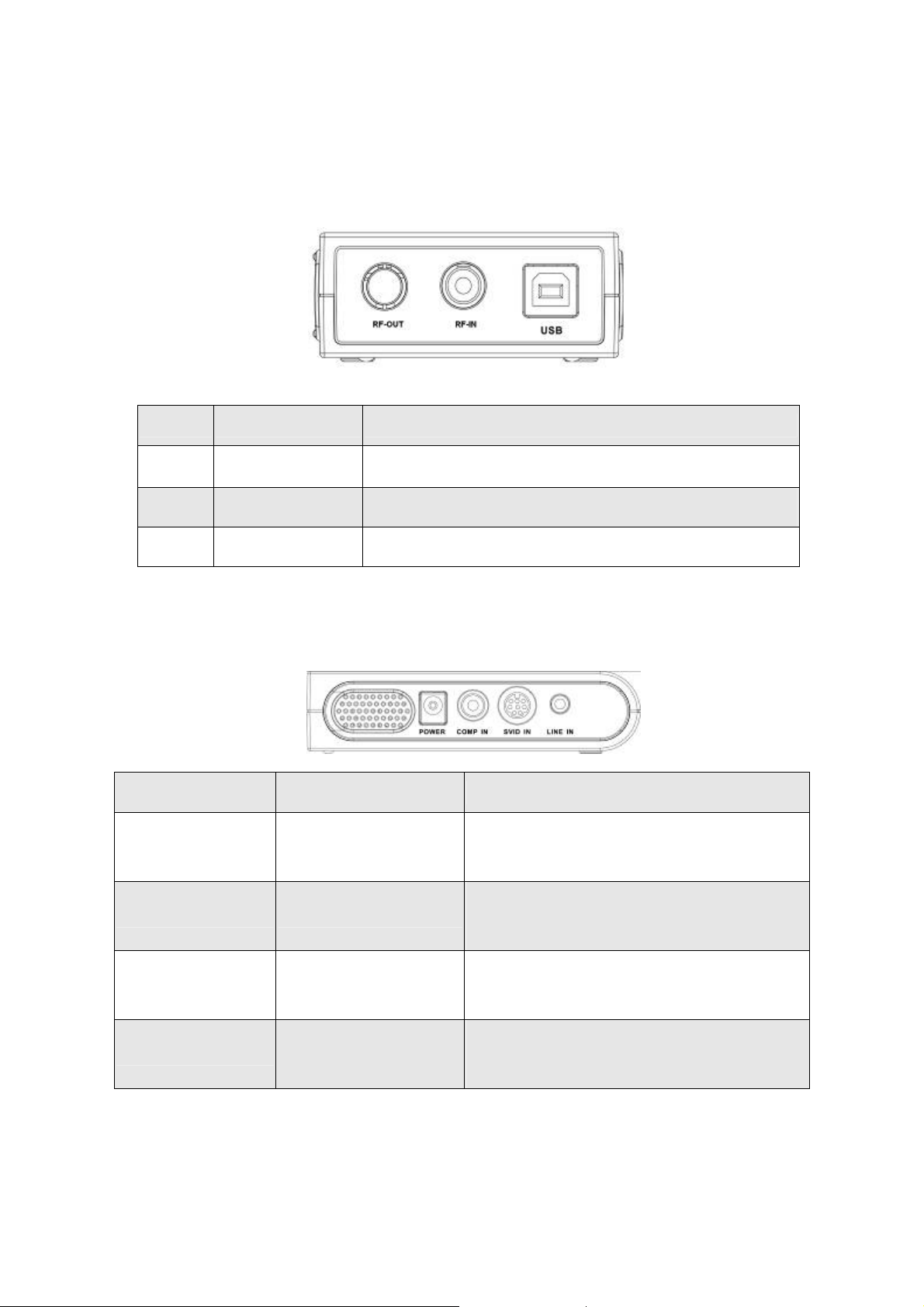
VideoMate S500 TV Box Connectors
BOX Back View
Name Function Description
RF-OUT RF Connector RF Signal out
RF-IN RF Connector RF Signal in
USB USB Connector To connect TV BOX and the PC with USB 2.0 cable
BOX Side View
Name Function Description
POWER Power Connector To use DC 12V 1A adapter to provide
enough power
COMP IN Composite video in Composite video in connector, can
connect to DVD, V8, Video Recorder
SVID IN S-Video input
connector
LINE IN Stereo sound input
connector
Video input connector can connect to
video recorder, DVD, V8
Sound input connector can connect to
video recorder, DVD, V8
5
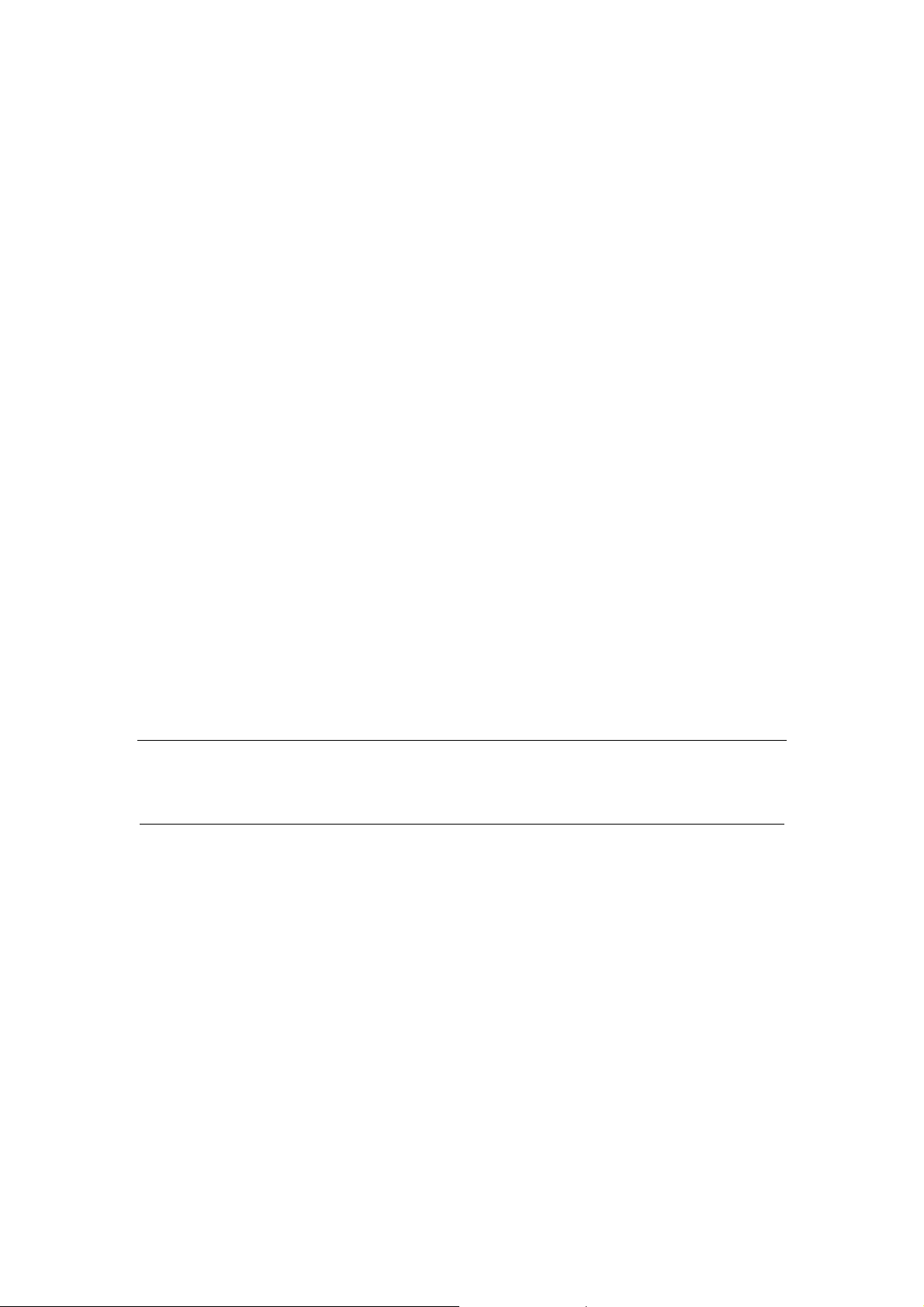
Software Installation
Please power up your desktop or laptop PC and follow the steps to install the
driver and software.
Step 1. Please put the software CD into your optical drive. The software will
auto running the setup program. (If you didn’t see the software auto
start, please running the “Setup.exe” in the disk.)
Step 2. You can choose to install the “full installation” to install all the software
(VideoMate S500 driver, ComproDTV, Compro IP Sink, ComproDVD 2)
or choose by your own. We suggest you to use “full Installation”.
Step 3. Please follow the instruction to install the software
Step 4. Please press “next ” to install software such as ComproDTV
Step 5. After installation, please press “Finish” to restart the PC.
Step 6. After restart the PC, please connect the S500 and PC with USB 2.0
Cable. Windows will detect VideoMate S500 immediately and start to
install the software in the driver CD.
Step 7. Plug in the satellite cable.
Step 8. Please launch the ComproDTV to enjoy it.
Note
Please plug the power adaptor to the VideoMate S500 USB TV box. It’s
necessary to use external power for VideoMate S500.
6
