Compro VideoMate S300 START UP GUIDE
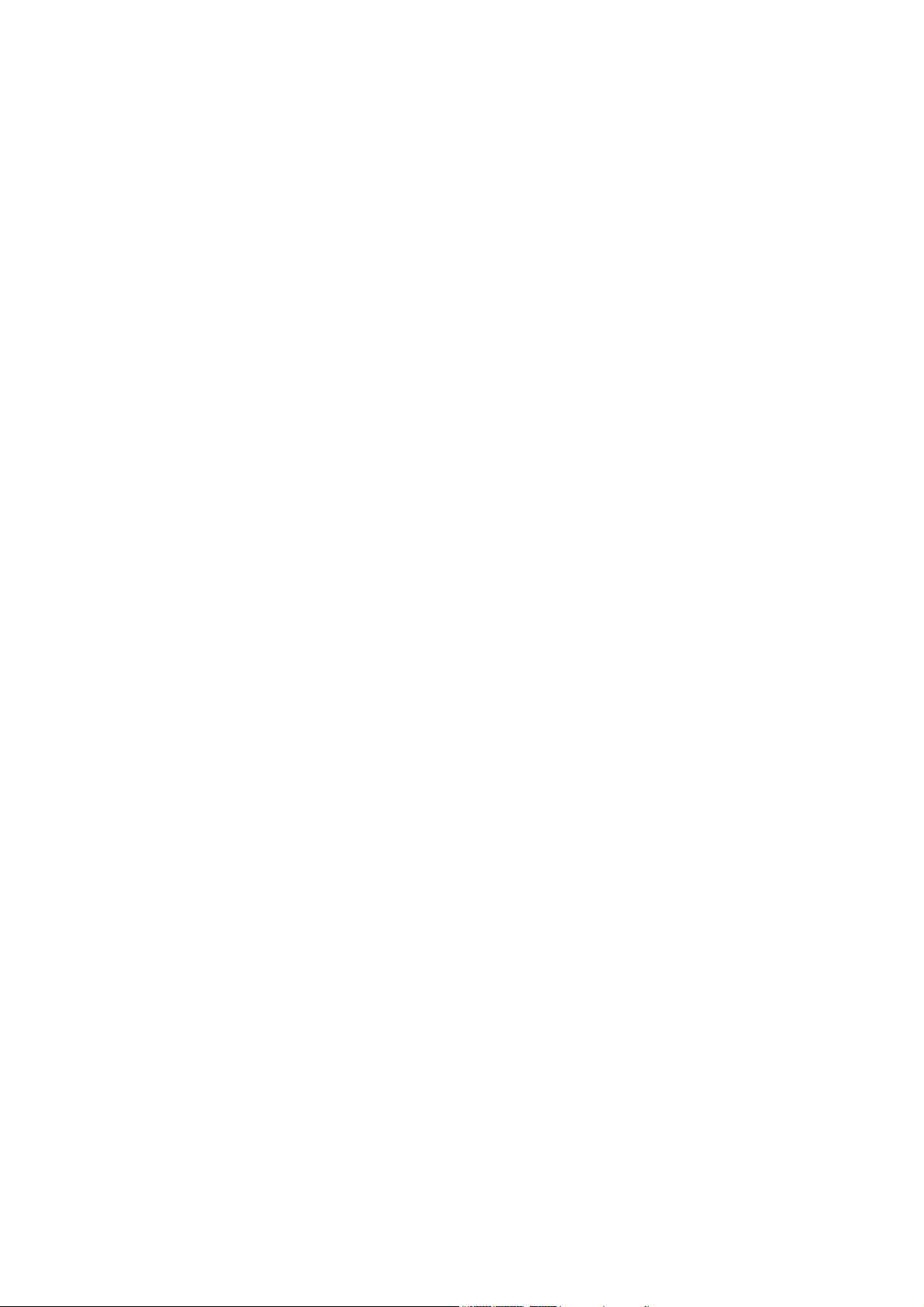
VideoMate S300
DVB-S PCI TV Tuner Card
Start Up Guide
Compro Technology, Inc.
www.comprousa.com

About This Guide
This manual tells you how to install and use your VideoMate S300 DVB-S PCI
Tuner Card. More information is available on the User’s Guides in the
programs or on the installation CD.
About VideoMate S300 DVB-S Tuner Card
VideoMate S300 lets you watch and record Satellite TV broadcast on your PC.
It features a TV tuner for Satellite TV broadcast, Digital Video Recording (DVR)
functions, scheduled recording at anytime, crystal video quality, intelligent TV
viewing, and a Multi-function Remote Control.
Additionally, VideoMate S300 also provides a Video capture function so that
you can transfer videos from video devices to your PC.
MINIMUM SYSTEM REQUIREMENTS
Your PC must meet or exceed the following system requirements to watch TV
on your PC.
z 1.2 GHz CPU for SDTV viewing
z 128 MB RAM
z Sound card or on-board sound chip
z Graphics card or on-board graphics chip supports DirectX 9.0
z Open PCI slot
z CD-ROM drive for software installation.
z Windows XP SP2, Vista
z 50 MB free disk space for basic software installation.
z Digital Satellite TV Dish and LNB
RECOMMENDED SYSTEM REQUIREMENTS
To use all the features of VideoMate S300 PCI card, your PC should meet the
following requirements.
z 2.6 GHz CPU with SSE 2 support for HDTV and PIP/POP feature
z 256 MB RAM
z Sound card or on-board sound chip
z Graphics card or on-board graphics chip supports DirectX 9.0
z Open PCI version 2.2 slot
2
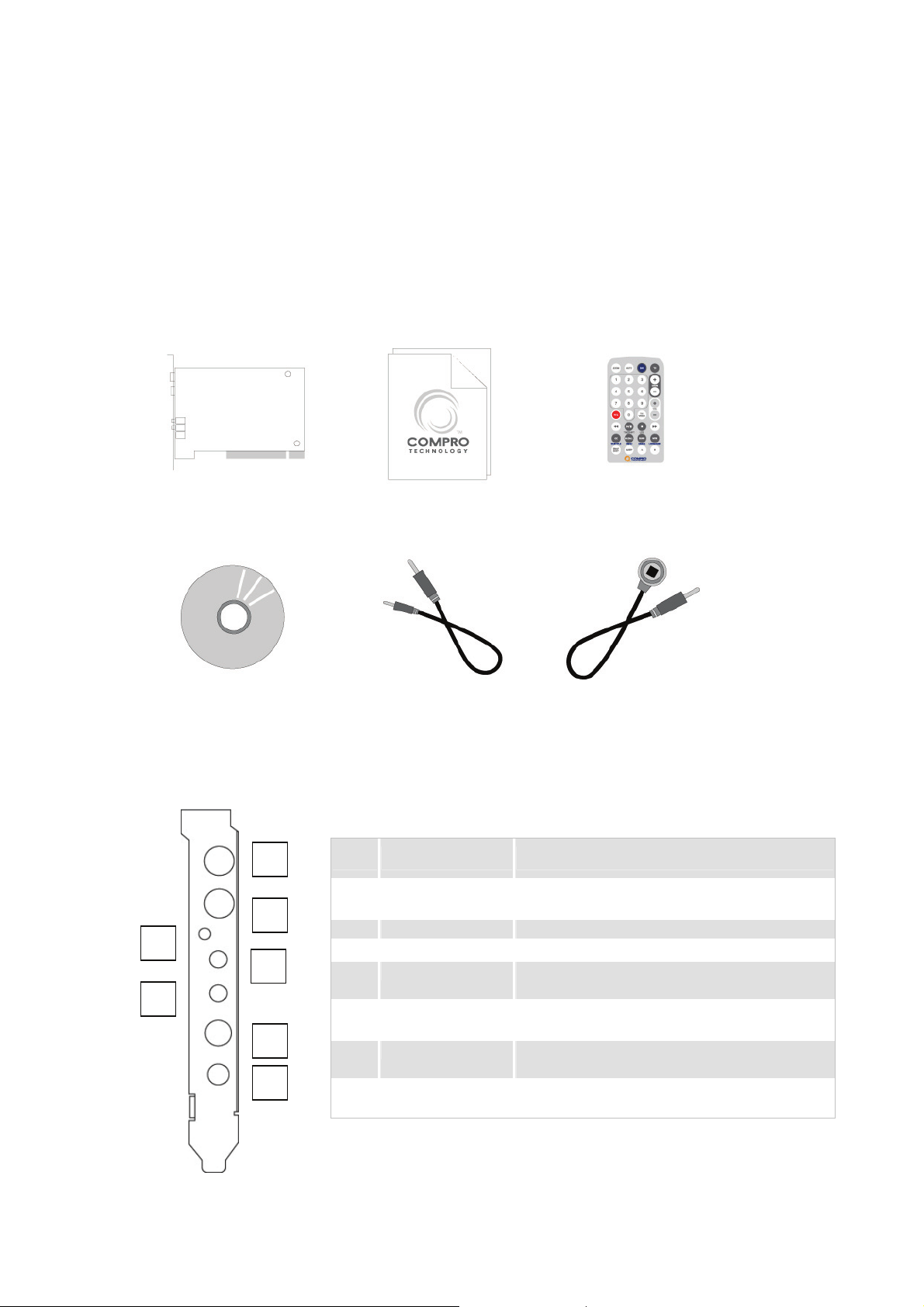
z CD-ROM for software installation
1
3 2
5 467
z Windows XP SP2 / Vista
z Update the latest drivers on the system hardware
z 50 MB free space for software installation
z 600 MB (VCD-quality) to 3 GB (DVD-quality) per hour of recorded video
z Digital Satellite TV Dish, LNB, and DiSEqC Version 1.2
VideoMate S300 PCI Card Contents
VideoMate S300
PCI Tuner Card
Start Up Guide
Wireless Remote Control
(Battery included)
External audio
patch cable
VideoMate S300 Connectors
Item Function Description
1 Loop Through Connect to Satellite input device for TV
output
2 Satellite TV -In Connect to a Satellite TV cable feed.
3 IR Connect the IR receiver here.
4 External Audio-In Use an audio patch cable to connect to an
audio source, such as a VCR.
5 External
Audio-Out
6 S-Video-In Use an S-Video patch cable to connect to
7 Composite-In Use a Composite video patch cable to
Use the supplied audio cable to the Line-In
port of your sound card.
a video source.
connect to a video source.
IR Receiver Software CD
3
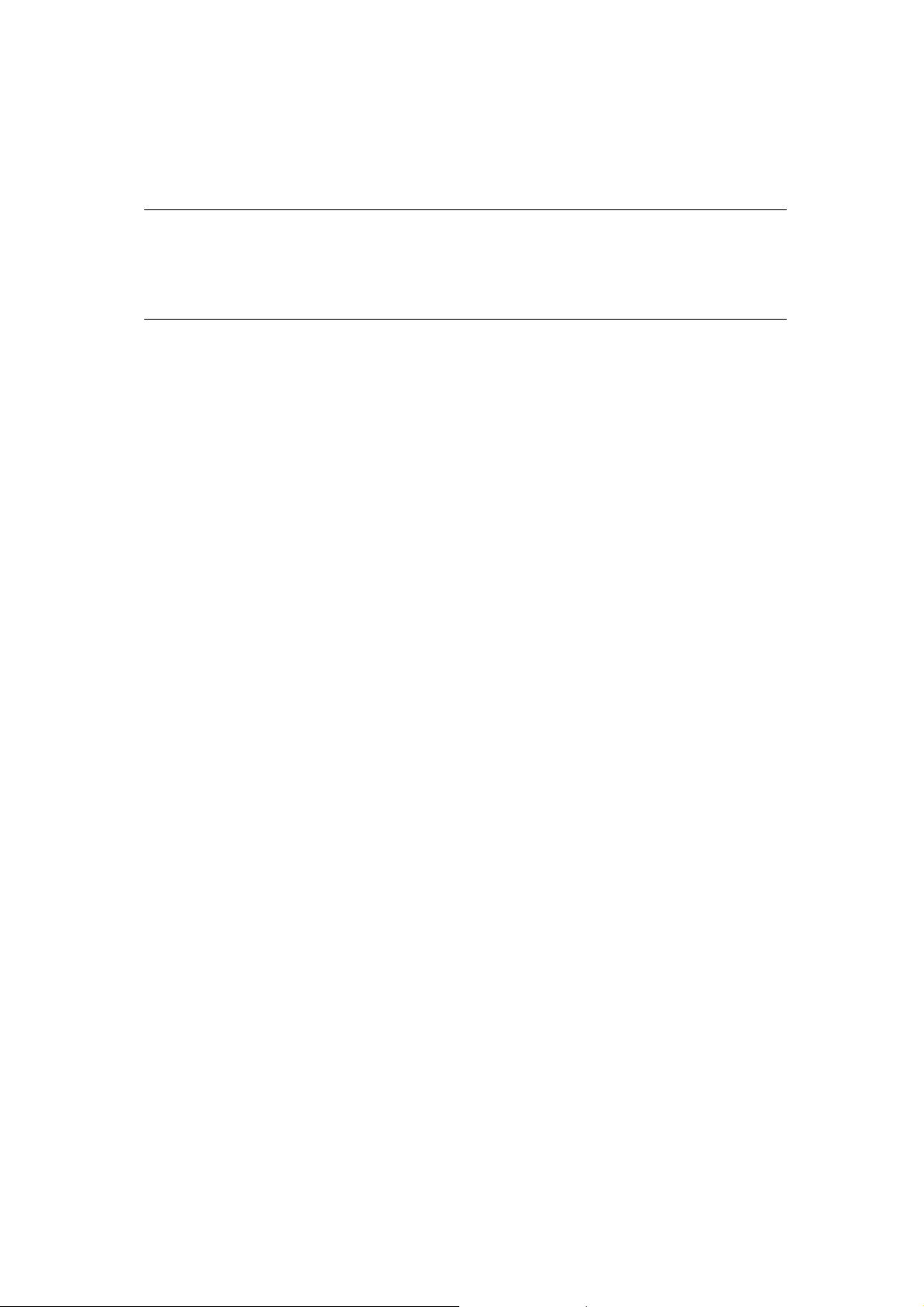
Hardware Installation
Warning !!
Unplug your PC’s main power cord before installing VideoMate S300.
Failure to do so may cause damage to your VideoMate S300 TV tuner card
and void your warranty.
1. Warning!! : Please shut down your computer and unplug the PC
power cord before installation the TV card, and then remove the PC
case cover.
2. Insert VideoMate S300 in an available PCI slot. Compro recommends
installing the card in the third or fourth PCI slot away from the AGP slot.
3. Assemble the computer cover back and plug the PC power cord.
4. Connect your satellite dish signal to the TV Tuner-In connector.
5. After restarting, insert the installation CD into your CD drive. If you have
Autorun enabled, the installer will start automatically. (If Autorun is not
enabled, double-click on “setup.exe” on the installation CD.) You can
choose Complete to install all necessary software (VideoMate TV drivers,
ComproDTV) or Custom to select the specific items you wish to install.
Compro recommends choosing Complete.
6. If you see the Windows Logo testing message, you should ignore it and
press Continue Anyway to proceed.
7. When installation completes, press Finish to restart the computer.
Remote Shut Down
There are two situations for the operation.
When not watching TV, i.e. no ComproDTV running:
Just press the SLEEP button on the lower-right corner on the remote keypad,
you will see a dialog as shown below. Program will countdown 20 seconds to
shutdown the computer. If you don’t want to shut down the computer, please
press the SLEEP button again, in other words, pressing the SLEEP key a
second time is the same as pressing the “Cancel” button. You may also use
your mouse to press the cancel button. Press OK to immediately shutdown the
computer.
4
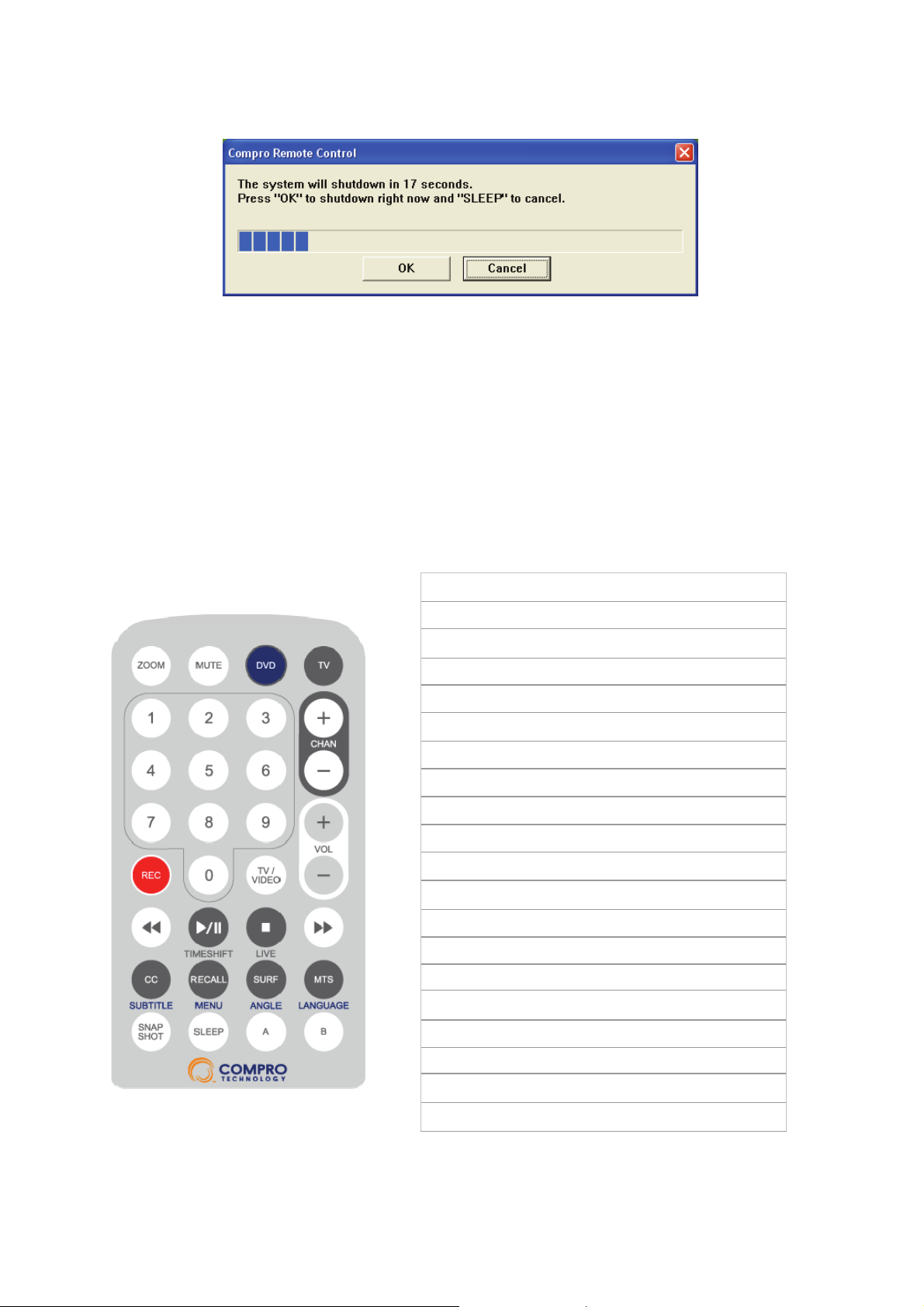
When watching TV, i.e. ComproDTV is running:
Just press the SLEEP button on the lower-right corner on the remote keypad
repeatedly, you will see the text on the screen turns to SLEEP OFF, SLEEP ON
- 30 MINUTES, SLEEP ON - 1 HOUR, SLEEP ON - 2 HOURS, and
SHUTDOWN. When the text shows SHUTDOWN, the program will countdown
20 seconds to shutdown the computer. If you don’t want to shutdown the
computer, please press the SLEEP button again.
Remote Control Key Definition and Use
Icon ComproDTV 2
ZOOM Zoom In/Out
DVD On/Off ComproDVD 2
TV On/Off ComproDTV
0-9 Number keys
CHAN Switch channels
VOL Volume
REC Record
TV/VIDEO TV/ S-Video
Backward Replay
Play/Pause Pause or timeshifting
Stop Stop
Forward Advance
CC Not used
RECALL Previous channel
SURF Channel surf
MTS Mono/Stereo/SAP
Snapshot Snapshot
SLEEP Sleep function
A, B Not used
5
