
Compro VideoMate DVB-U2200
Digital Terrestrial USB 2.0 TV Box
Start Up Guide
Compro Technology, Inc.
www.comprousa.com
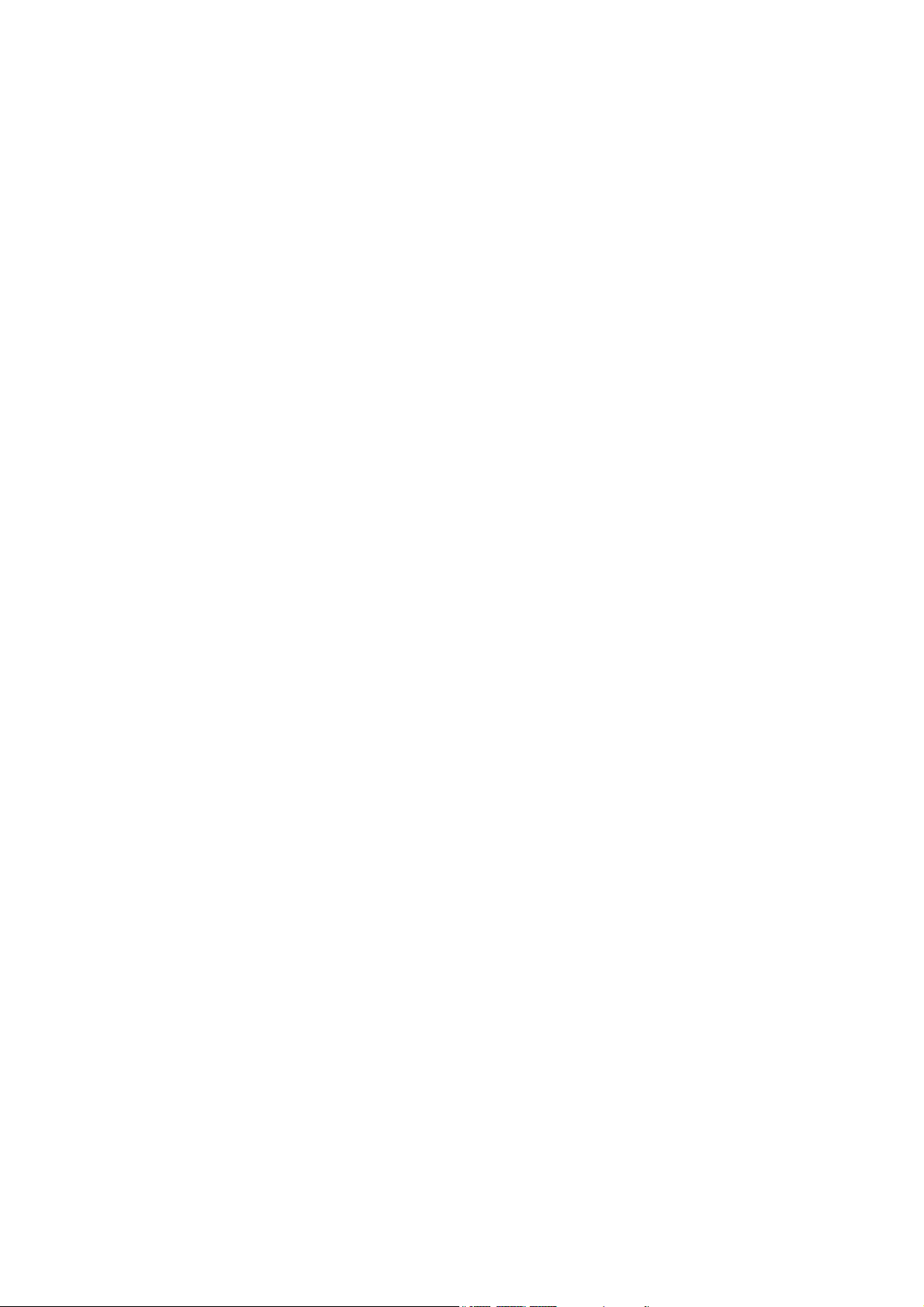
Copyright © 2001-2005. Compro Technology, Inc. No part of this
document may be copied or reproduced in any form or by any means
without the prior written consent of Compro Technology, Inc.
Compro, VideoMate, Poladyne, Play with Power, and the Compro
logo are trademarks of Compro Technology, Inc. Other names and
marks are trademarks of their respective owners.
Compro makes no warranties with respect to this documentation and
disclaims any implied warranties of merchantability, quality, or fitness
for any particular purpose. The information in this document is subject
to change without notice. Compro reserves the right to make
revisions to this publication without obligation to notify any person or
entity of any such changes.
Compro Technology, Inc.
Tel. +886 2 2918 0169, Fax +886 2 2915 2389
ii
3/F, No.12, Alley 6, Lane 45, Pao Shin Road
Hsintein City, Taipei, Taiwan.
www.comprousa.com
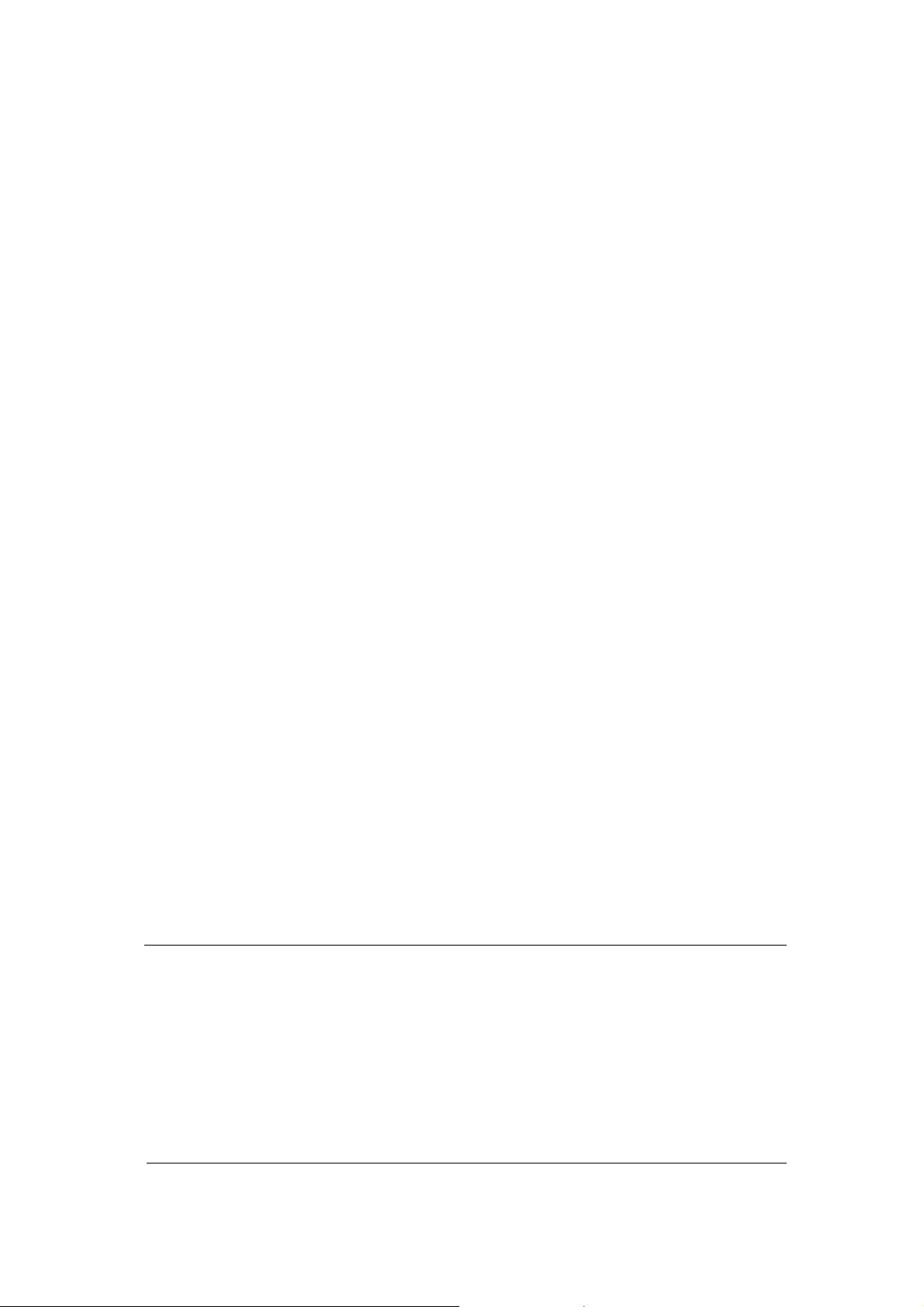
About This Guide
This manual tells you how to install and use your VideoMate DVB-U2200
Digital Terrestrial USB TV Box.
VideoMate DVB-U2200 lets you watch and record digital terrestrial TV
broadcast on your computer or laptop. It can efficiently capture digital
terrestrial TV broadcast programs from your area. VideoMate DVB-U2200
features a TV tuner for digital TV broadcast, Digital Video Recording (DVR)
functions, scheduled recording at anytime, crystal video quality, and intelligent
TV viewing. Additionally, the Multi-function Remote Control gives you the
freedom of operating VideoMate DVB-U2200 without a keyboard.
Minimum System Requirements
• 600 MHz CPU (for watching digital TV)
• 128 MB RAM
• Sound card
• Available USB 2.0 port
• CD-ROM drive for software installation
• Windows XP SP1/ Windows 2000 SP4 or above
• 50 MB free disk space for basic software installation.
• DVB-T Antenna.
Recommended System Requirements
• 866MHz CPU (for watching and recording digital TV)
• 2.4 GHz CPU for HDTV watching and recording.
• 256 MB RAM
• Windows XP SP2 or above
• 3 GB (DVD-quality) free disk space per hour of recorded video.
Note
In order to receive digital terrestrial TV broadcast, the antenna is crucial.
Digital terrestrial TV broadcast uses about the same wave as analog TV. It’s
recommended to have a fishbone-like antenna on the roof for receiving. More
detail is on the troubleshooting chapter in this manual.
VideoMate DVB-U2200 has to operate on USB 2.0 interface. Please check
your computer system to see if meets USB 2.0 requirement. More detail is on
the troubleshooting chapter in this manual.
1
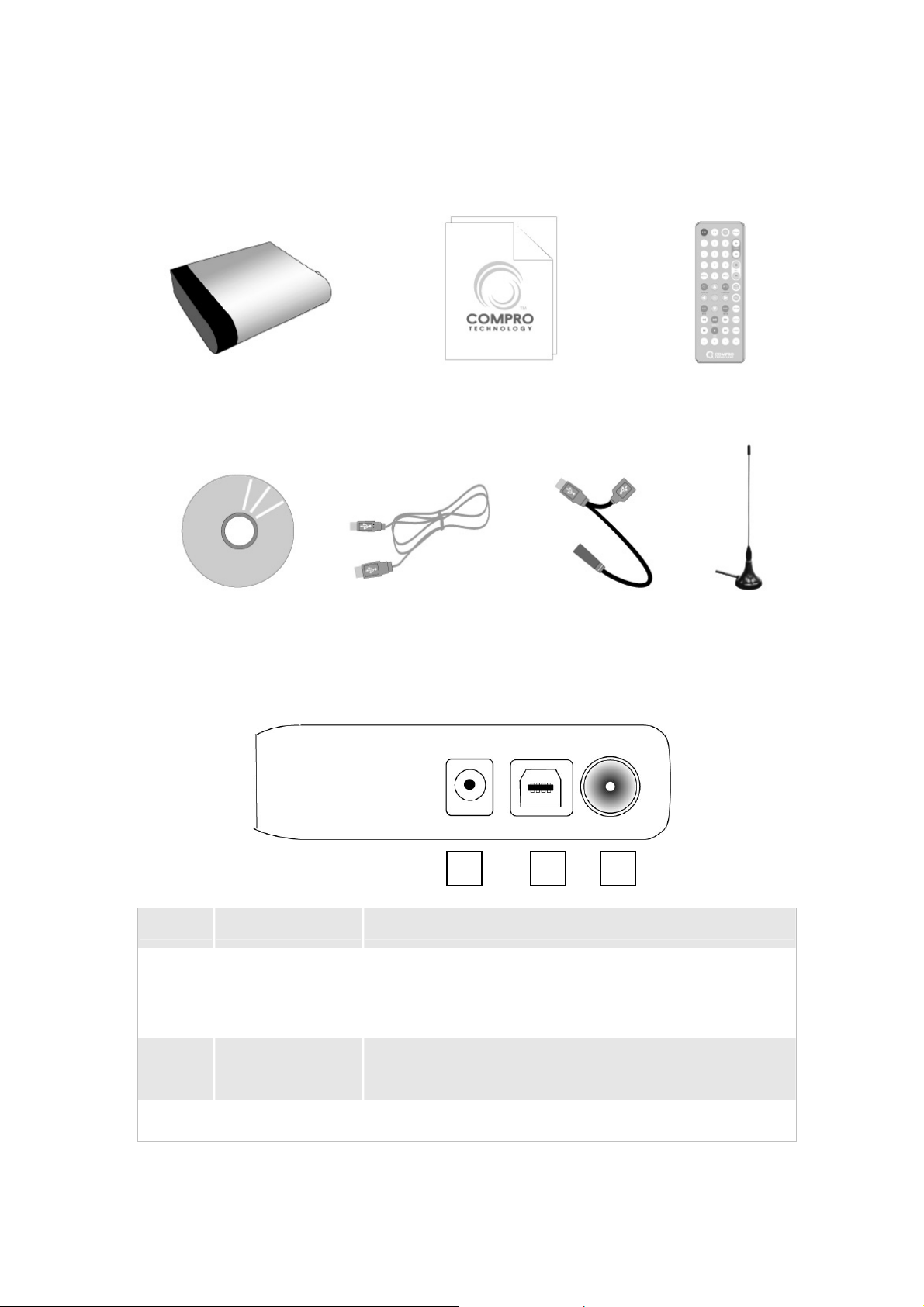
VideoMate DVB-U2200 Contents
VideoMate DVB-U2200
USB cable Software CD
Start Up Guide
USB power cable
VideoMate DVB-U2200 Connectors
Back Side of Box
Wireless Remote Control
(batteries included)
Antenna
(Optional)
Item Function Description
1 USB Power-In Connect to a USB port for additional power.
(Optional, see troubleshooting chapter for more
information.)
2 USB connector Use the supplied USB cable to connect to a USB
port on the computer.
3 TV Tuner-In Connect to a digital terrestrial TV antenna.
2
2 31
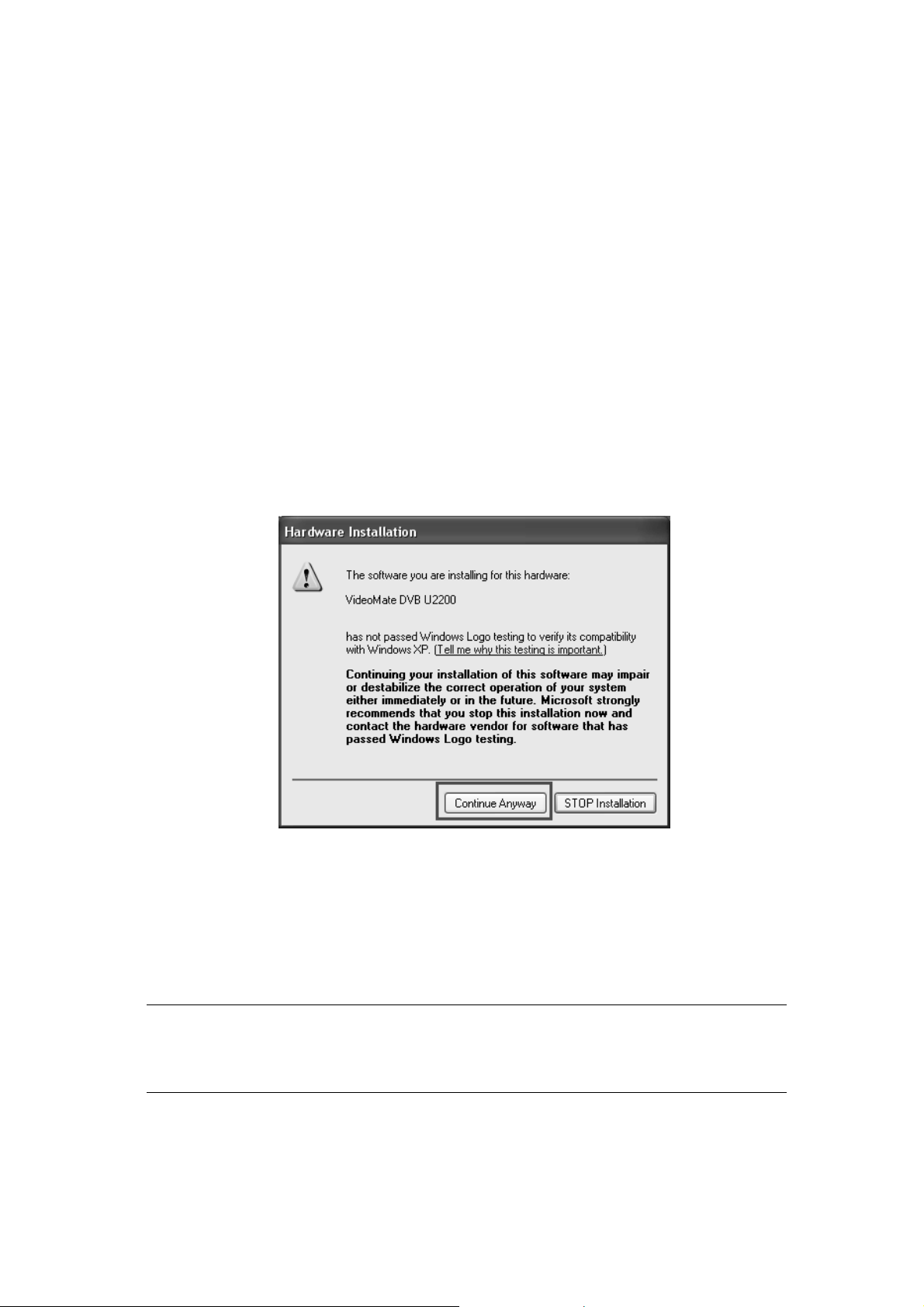
Installation
Start the computer. After plugging in the USB cable, Windows will start the
Found New Hardware Wizard. Please press Cancel.
Step 1. Insert the installation CD into your CD drive. If you have Autorun
enabled, the installer will start automatically. (If Autorun is not enabled,
double-click on “setup.exe” on the installation CD.)
Step 2. Choose Complete to install all necessary software (VideoMate
DVB-U2200 drivers, ComproDTV 2.5, ComproDVD 2, Ulead
PhotoExplore 8.5 SE).
Step 3. Follow the directions to install the drivers and software.
Step 4. If you see the Windows Logo testing message, you should ignore it
and press Continue Anyway to proceed. (See image on the
following.)
Step 5. After completing the installation, plug in the TV signal cable in the
VideoMate DVB-U2200 TV-In connector.
Step 6. Start ComproDTV 2.5 and scan channels as prompt.
Step 7. Enjoy the show.
Note
In order to decode DVB-T MPEG-2 file format, you have to install the Ulead
PhotoExplore 8.5 SE on the installation CD for decoding.
3
