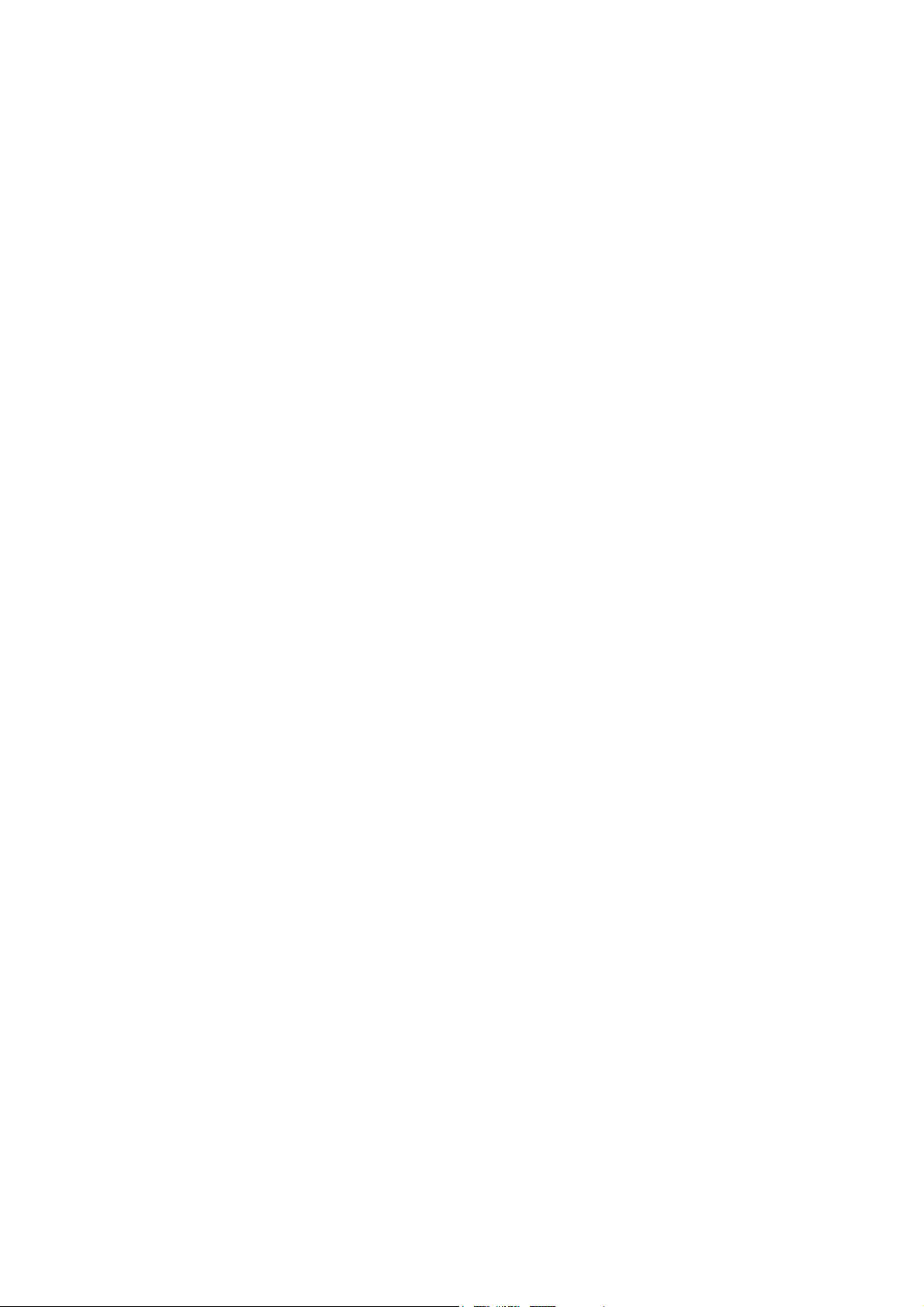
Compro Videomate DVB-U2000
Digital Terrestrial USB TV Box
Start Up Guide
Compro Technology, Inc.
www.comprousa.com
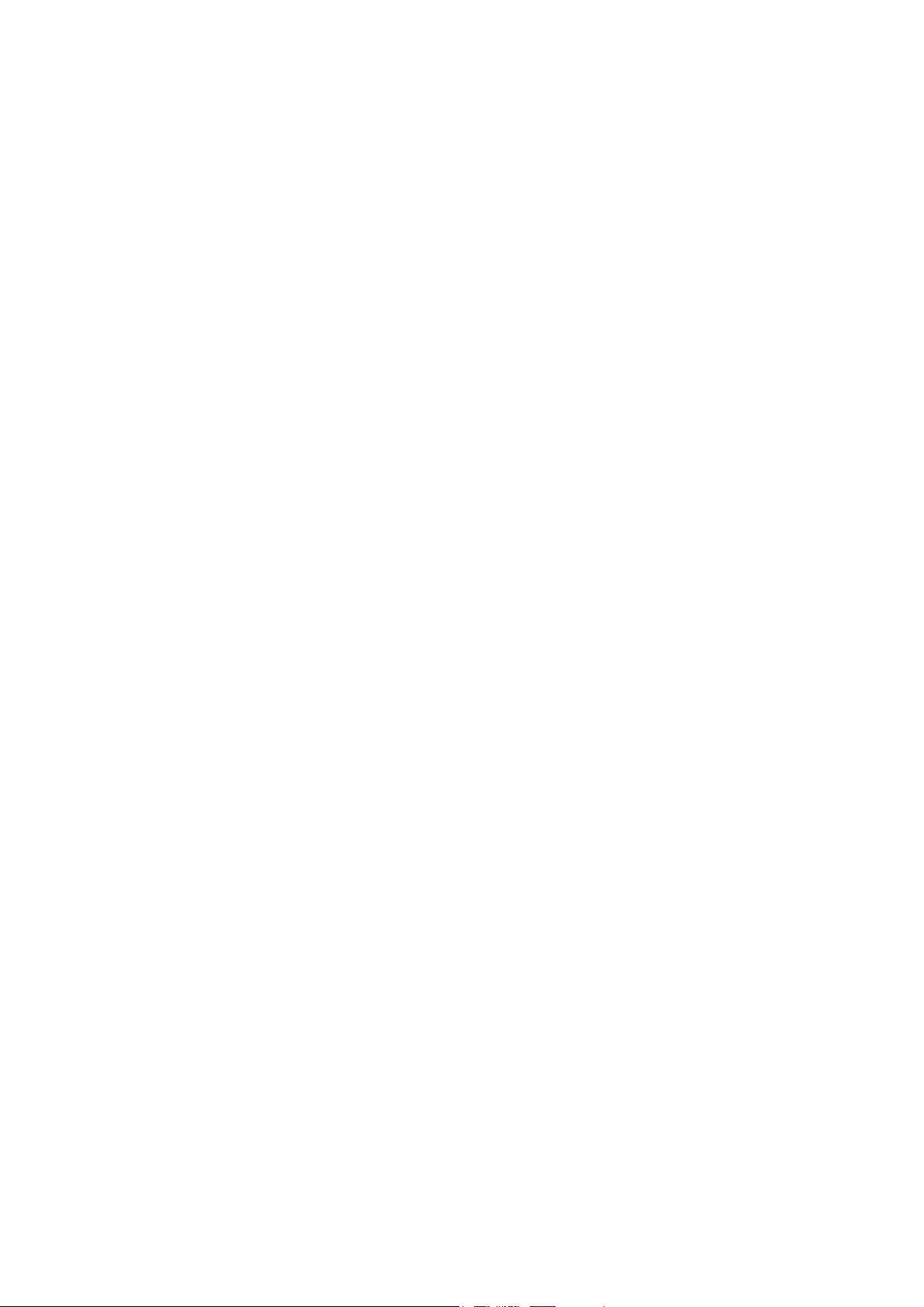
Copyright © 2001-2004. Compro Technology, Inc. No part of this
document may be copied or reproduced in any form or by any means
without the prior written consent of Compro Technology, Inc.
Compro, VideoMate, Poladyne, Play with Power, and the Compro
logo are trademarks of Compro Technology, Inc. Other names and
marks are trademarks of their respective owners.
Compro makes no warranties with respect to this documentation and
disclaims any implied warranties of merchantability, quality, or fitness
for any particular purpose. The information in this document is subject
to change without notice.
revisions to this publication without obligation to notify any person or
entity of any such changes.
Compro reserves the right to make
Compro Technology, Inc.
Tel. +886 2 2918 0169, Fax +886 2 2915 2389
3/F, No.12, Alley 6, Lane 45, Pao Shin Road
Hsintein City, Taipei, Taiwan.
www.comprousa.com
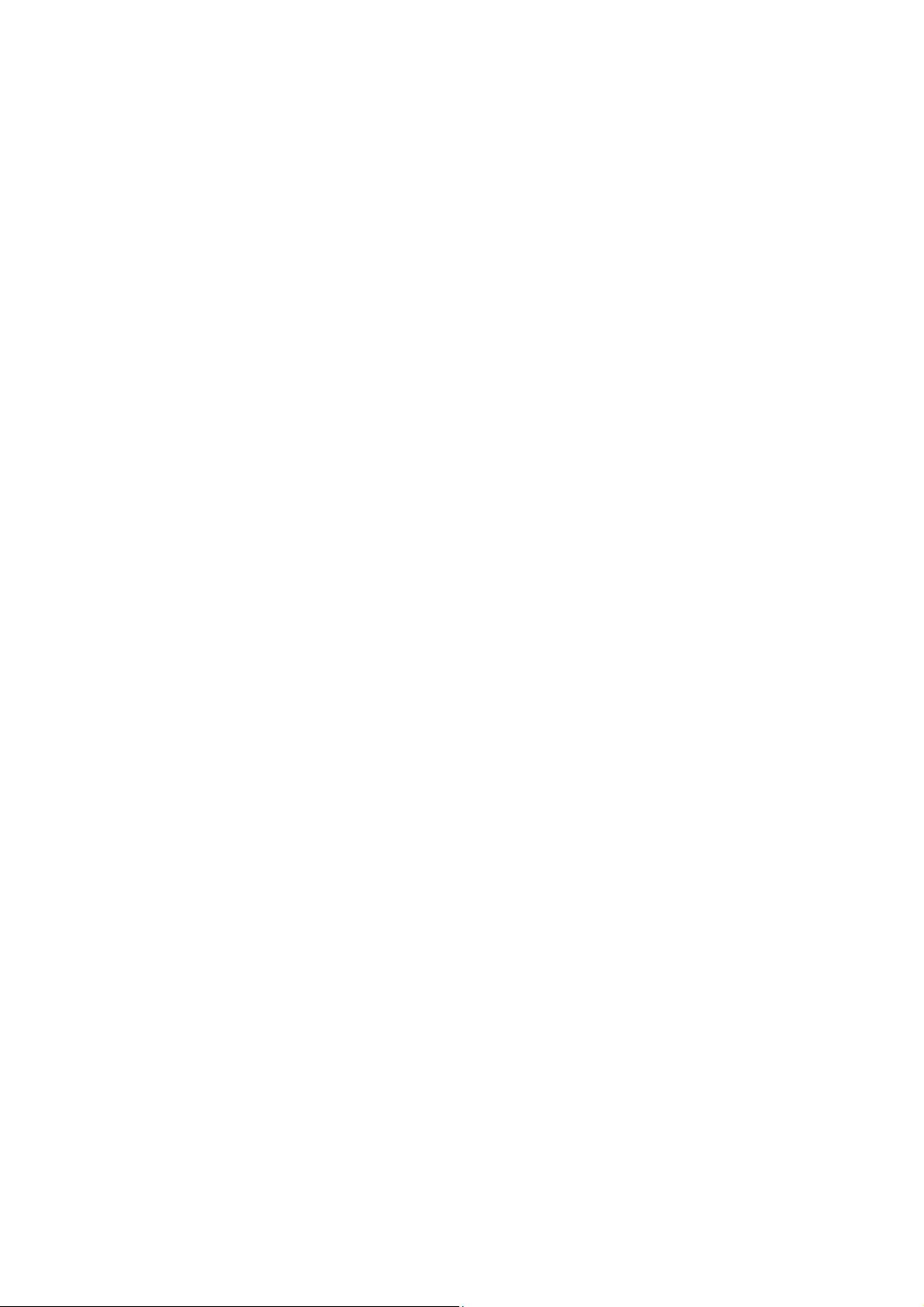
Table of Contents
About This Guide .................................................... 2
About VideoMate DVB-U2000 ................................ 2
VideoMate DVB-U2000 Contents ........................... 3
VideoMate DVB-U2000 Connectors ....................... 3
Installation............................................................... 4
Remote Control Key Definition and Use ................. 5
ComproDTV ............................................................ 6
Using ComproDTV................................................ 13
ComproDVD.......................................................... 18
Troubleshooting .................................................... 21
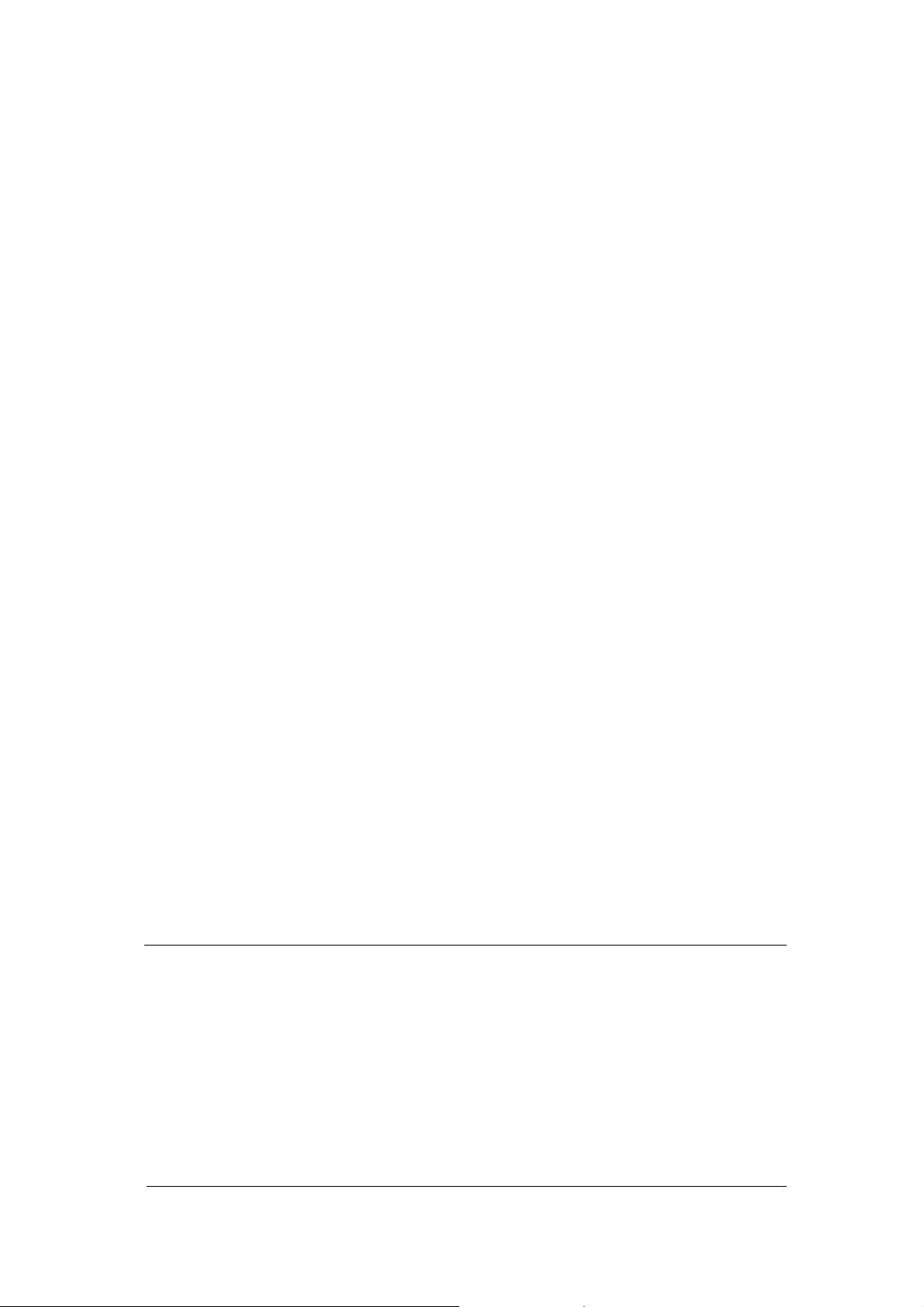
About This Guide
This manual tells you how to install and use your VideoMate DVB-U2000
Digital Terrestrial USB TV Box.
About VideoMate DVB-U2000
VideoMate DVB-U2000 lets you watch and record digital terrestrial TV
broadcast on your computer or laptop. It can efficiently capture digital
terrestrial TV broadcast programs from your area. VideoMate DVB-U2000
features a TV tuner for digital TV broadcast, Digital Video Recording (DVR)
functions, scheduled recording at anytime, crystal video quality, and intelligent
TV viewing. Additionally, the Multi-function Remote Control gives you the
freedom of operating VideoMate DVB-U2000 without a keyboard.
Minimum System Requirements
• 600 MHz CPU (for watching digital TV)
• 128 MB RAM
• Sound card
• Available USB port
• CD-ROM drive for software installation
• Windows XP, 2000
• 50 MB free disk space for basic software installation.
Recommended System Requirements
• 866MHz CPU (for watching and recording digital TV)
• 256 MB RAM
• Windows XP SP1 or above
• 3 GB (DVD-quality) free disk space per hour of recorded video
Note
In order to receive digital terrestrial TV broadcast, the antenna is crucial.
Digital terrestrial TV broadcast uses about the same wave as analog TV. It’s
recommended to have a fishbone-like antenna on the roof for receiving. More
detail is on the troubleshooting chapter in this manual.
Digital TV broadcast is different then normal analog TV. You will see no
picture instead of noise or blur picture when the signal is too weak. Make sure
you have a good antenna and strong digital TV signal in your location. Or you
will have no TV picture at all.
2
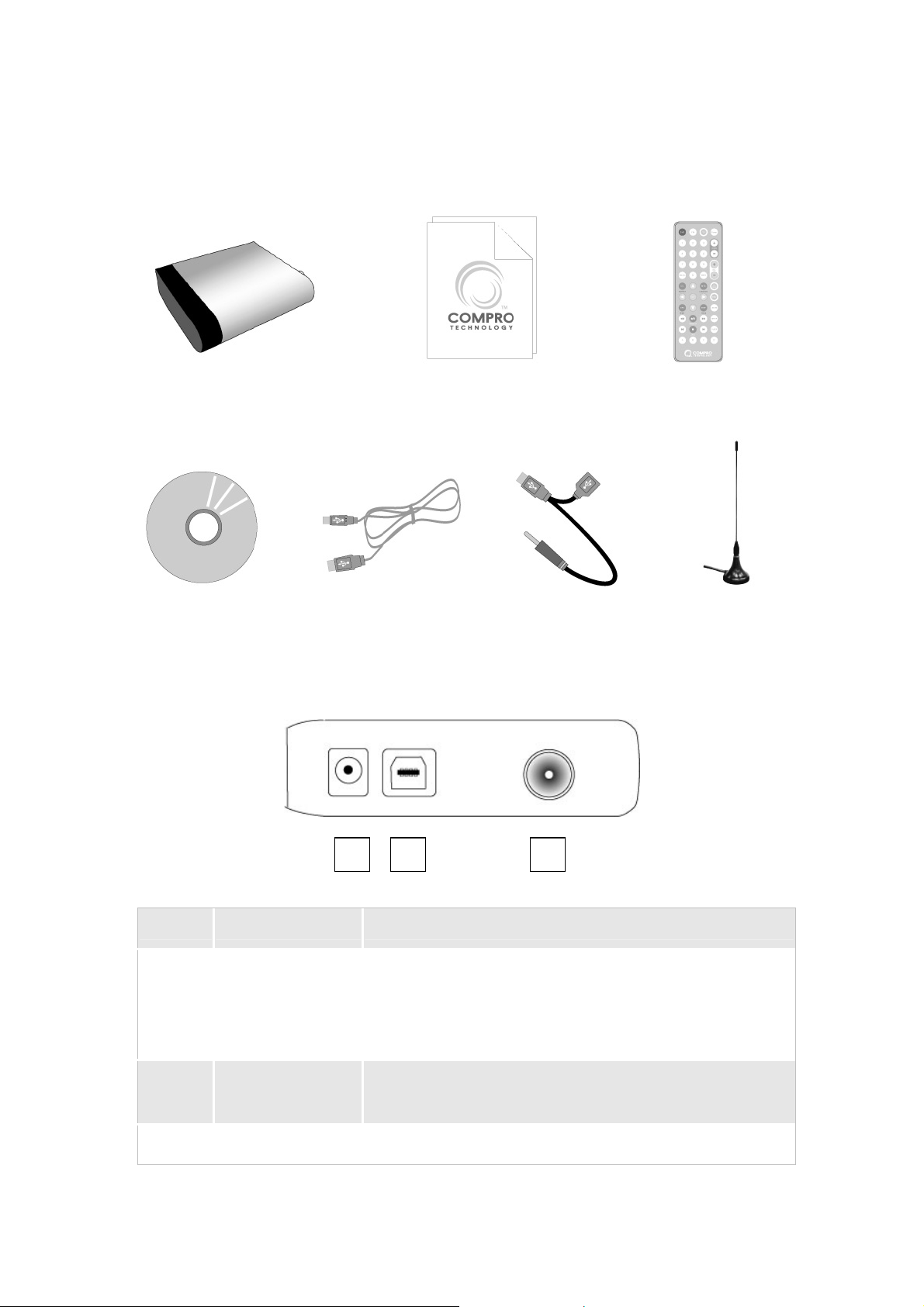
VideoMate DVB-U2000 Contents
VideoMate DVB-U2000
USB cable Software CD
Start Up Guide
USB power cable Antenna
VideoMate DVB-U2000 Connectors
Back Side of Box
2 31
Wireless Remote Control
(batteries included)
Item Function Description
1 USB Power-In Connect to a USB port for additional power
(Optional when computer USB port has sufficient
power. Make sure to use a different USB port other
than the USB connector.)
2 USB connector Use the supplied USB cable to connect to a USB
port on the computer.
3 TV Tuner-In Connect to a digital terrestrial TV antenna.
3
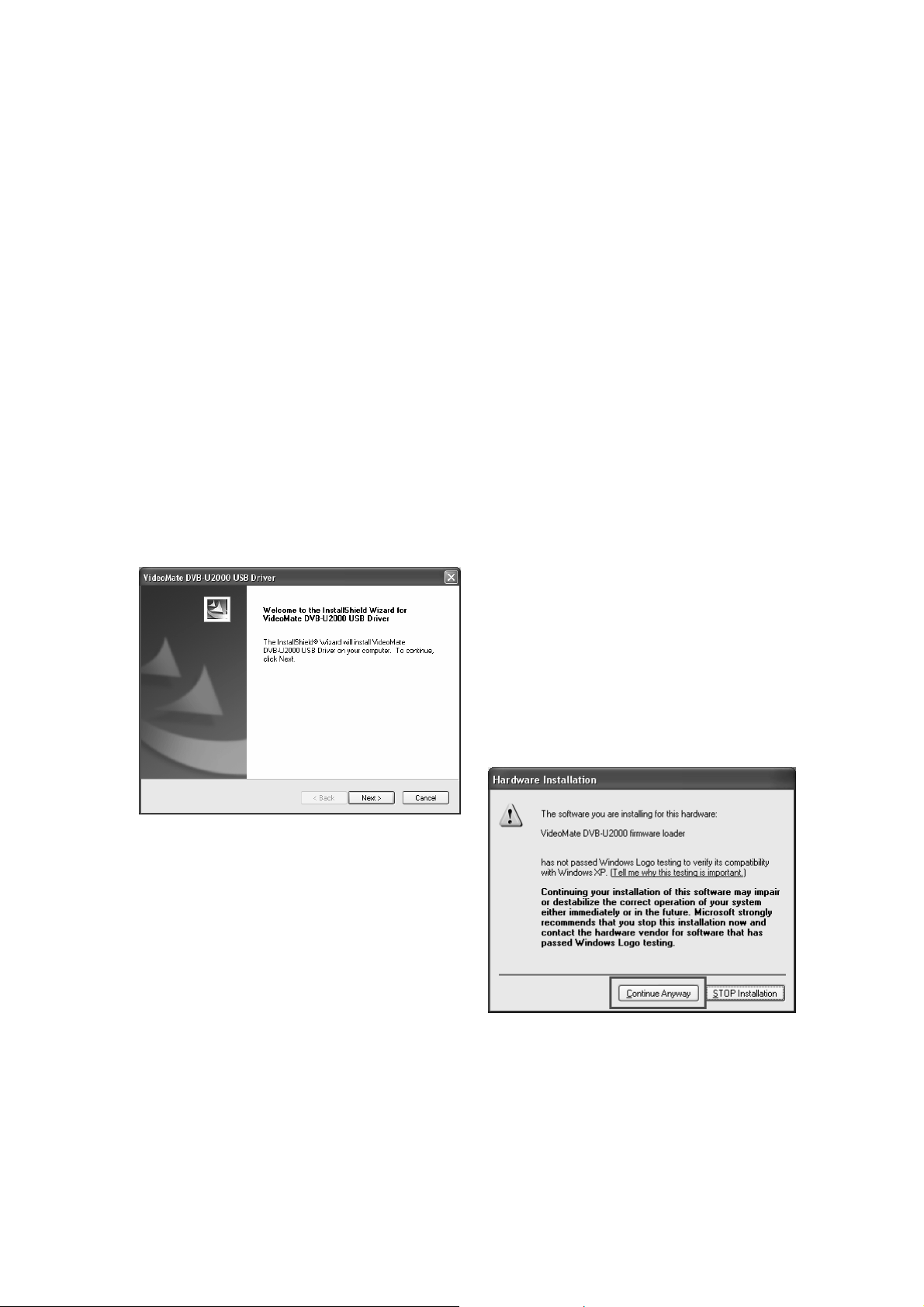
Installation
Start the computer. Make sure VideoMate DVB-U2000 is not connected to your
computer.
Step 1. Insert the installation CD into your CD drive. If you have Autorun
enabled, the installer will start automatically. (If Autorun is not enabled,
double-click on “setup.exe” on the installation CD.)
Step 2. Choose Complete to install all necessary software (VideoMate
DVB-U2000 drivers, ComproDTV).
Step 3. Follow the directions to install the drivers and software.
Step 4. When installation completes, press Finish to restart computer.
Step 5. When Windows has booted, plug in the USB power cable in
DVB-U2000 power port and an available USB port of computer.
Step 6. Then plug in the USB cable in VideoMate DVB-U2000 USB port and
an another available USB port of computer.
Step 7. After plugging in the USB
cable, Windows will start the
Found New Hardware
Wizard. Follow the directions
and click Next. (See image
on the left.)
Step 8. If you see the Windows Logo
testing message, you should
ignore it and press Continue
Anyway to proceed. (See
image on the right.)
Step 9. Click Finish to complete the
installation.
Step 10. Plug in the TV signal cable in the VideoMate DVB-U2000 TV-In
connector.
Step 11. Start ComproDTV and enjoy the show.
4
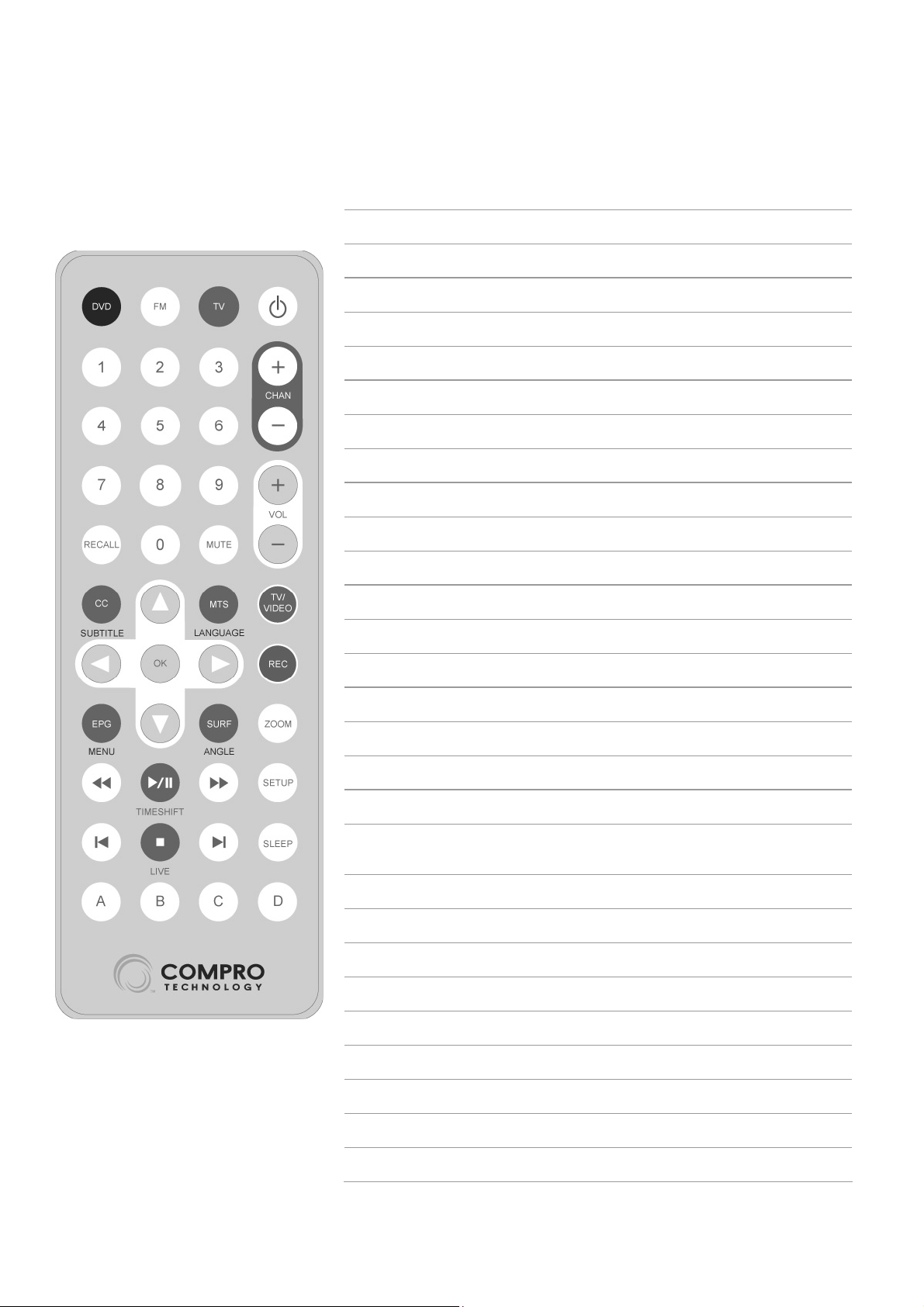
Remote Control Key Definition and Use
Icon ComproPVR 2 ComproDVD 2
DVD Start/Stop ComproDVD
TV Start/Stop ComproPVR
Power Start/Stop ComproPVR
0-9 Number keys Number keys
CHAN Switch channels Not used
VOL Volume Volume
RECALL Previous channel Not used
MUTE Mute Mute
CC Closed caption Select language
Up Arrow Up arrow Up arrow
MTS Select Audio Select language
TV/VIDEO N/A Add to bookmark
Left Arrow Replay Left arrow
OK Open play list OK
Right Arrow Advance Right arrow
REC Record Snapshot
EPG Open EPG Main manual
Down Arrow Down or snapshot Down arrow
SURF Channel surf
ZOOM Zoom In/Out Zoom In/Out
Backward Replay Rewind
Play/Pause Timeshifting Play/Pause
Forward Advance Forward
SETUP N/A Setup dialog box
Last Previous channel Last chapter
Stop Stop Stop
Choose DVD
angle
Next Jump to next Jump to next
SLEEP Sleep function N/A
5

ComproDTV
Introduction
ComproDTV is a complete digital entertainment solution for your computer.
Watch digital TV broadcast programs on your computer, in full-screen mode or
in a window. Timeshifting lets you watch digital TV, pause live TV, or review
your favorite scenes without missing a minute of the program. All this, with the
industry's first universal remote control.
You can watch and record your favorite shows for later editing with your own
video editing software. ComproDTV gives you complete control of TV viewing
by letting you watch, record, or timeshift live digital TV programming on your
computer. A multi-channel preview mode supports channel surfing and tuning.
Key Features
Watch and Record digital TV
Scheduling
Timeshifting
Channel Surfing
Snapshot
Display Window
ComproDTV User Interface
The ComproDTV control panel resembles the controls on a VCR. Keep in mind
that not all options are available at all times, and may be grayed out or
inaccessible depending on your hardware setup and TV services available.
The following pages describe the ComproDTV control panel functions, and tips
for using ComproDTV.
6

Icon
Keyboard or
Mouse
Shortcut
Description
Alt-Space-N Minimize ComproDTV.
Z Maximize ComproDTV,
Ctrl-W Exit ComproDTV
Page Down
Channel Down - Jump down to next
available channel
Page Up
N
Channel Up - Jump up to next available
channel
Last Channel - Jump back to last selected
channel
R Record – Start/stop recording TV to a file
F1 Online Help System - Open HTML help file
V Channels list
T Activate Timeshifting mode
F
Surfing - Browse thumbnail images of
available channels
G
Schedule - Open window for scheduling
recordings, or reminders for program times
P
Still Capture - Capture still images of
current program
S
Options - Open ComproDTV options
window
M Mute - Press to mute or restore sound
I
About window - Shows version number
and other information
A Select Language
7

Icon
Keyboard or
Mouse
Shortcut
Space bar Play - Begin playback of recorded program
Description
Stop - Stop current action, e.g., recording,
playback, Timeshifting.
Pause - Suspend current action, e.g.,
playback, live TV and recording.
Volume Control - Increase or decrease
sound intensity
O
Left Arrow Replay
Right Arrow Advance
Space bar
+ Increase
- Decrease
Configuration
Use the ComproDTV options menus to control how ComproDTV looks and
functions. Click on the Options button to open the Options dialog box.
The Options dialog box is composed of tabbed pages, each with its own group
of feature-specific settings.
Channel Options
The Channel options page lets you customize and configure your digital TV
channel list. ComproDTV can automatically scan your digital terrestrial TV
broadcast signal for available channels.
8

Country/Region: Choose your country here in order to scan the frequencies
correctly.
Autoscan: After select your country above, press this button to scan for
available digital terrestrial TV channels You can rescan the channels at any
time by pressing the Autoscan button.
During the Autoscan process, ComproDTV automatically detects and enables
channels with a valid signal. By default, every available channel will be
enabled and marked with the green
icon. However, you can shorten the
list of enabled channels to reduce channel-browsing time. Customize your list
by enabling or disabling channels from the channel list by clicking on the green
icon.
Disabled channels will not be shown when you use the channel Up and Down
or channel surfing functions.
Rename the channel description: You can rename the channel provider and
services name in the field. Select the channel you like to rename. Just type in
the name and click the change button. You are done.
Detect audio PIDs when setting channel: Check this box if you like to detect
the audio PIDs. This can slow down the scan process.
9

Storage Options
This options tab lets you configure the folders ComproDTV saves your
recording files and snapshots.
Recording Path: Select the folder to save the recording files here.
Snapshots Path: Select the folder to save the snapshots here.
Pictures number: Here you can choose the number of snapshots by press
snapshot button once. The number is from 1 to 10.
Control Options
This options tab lets you configure the timeshifting, displays the OSD
(On-Screen-Display) and the user interface languages.
10

Skip: Set the amount of programming skipped, in seconds, when you press
the Replay and Advance buttons during video playback.
OSD: Check this box if you like to show the channel number texts information
on screen.
Detect Signal Strength: Check this box if you like to show the signal strength
texts information on screen.
Reserved Times: Set the amount of programming that is stored, or “buffered”
during Timeshifting.
Timeshifting Path: Choose the folder where the Timeshifting buffer file is
stored. Choose a folder in a disk partition with ample free disk space. See the
video format table for estimates of the amount of disk space needed.
Remote: You can set favorite channels on the A, B, C, D key of remote control.
Language: Select the language for the ComproDTV’s user interface here. Just
close ComproDTV and open it again, you can see the change.
11

System Device Options
This options displays Windows system and drivers information related to
ComproDTV.
Video: The device showing here should be VideoMate DVB-U2000. If you
didn’t see it, you may not install the driver correctly. See the troubleshooting
chapter for more information.
Audio: ComproDTV automatically detects the audio input devices available in
your system. Here, you must select the appropriate audio input devices for
your system. Also, the audio source should be WAVE.
12

Using ComproDTV
Watching
After installation, just press the ComproDTV button on the remote or mouse
click ComproDTV icon on the desk you will be able to watch TV. Same as
operating a normal TV set. Watch TV programs on your PC, in full-screen
mode or in a window. Channel up and down. Close ComproDTV and even
shutdown the computer with the full function remote control keypad.
Channel Browsing
When watching TV, you can browse channels with the Channel Down
and Channel Up
enabled channels.
The keyboard shortcuts Page Up and Page Dn, and the Compro remote
control can also be used.
Jump directly to the desired channel by using the number pad on your
keyboard or remote control.
The Last Channel (recall) button jumps back to the previously selected
TV channel.
If the On-Screen Display function is enabled on the Display Options page,
channel information will appear briefly in the corner of the display window as
you switch channels.
buttons to scroll up and down through the available,
Channel Surfing
While watching TV, the channel surfing feature displays a 4x4 grid of channel
images to give you an overview of available programming.
To start the channel surfing feature, press the Channel Surfing
the ComproDTV control panel. Thumbnail images will begin to appear in the
display window. With your mouse, click on the program you wish to watch and
you will exit surf mode. You can also return to normal mode by clicking on the
Channel Surfing button again.
button on
13

Right-Click Mouse Menu
If using mouse to right-click on the TV screen, you can see the menu below.
There are many useful options for your convenience.
Recording
ComproDTV is a digital video recorder. ComproDTV can record full-motion
video and audio from your video source and save it to your hard disk.
To instantly start recording:
1. Press the Record button . ComproDTV starts recording
the video source currently showing in the display window. It will
save it to a file on your disk.
14
2. Press the Stop button
3. When you stop recording, ComproDTV automatically save the
recorded video into the folder which is defined in the storage in
settings of ComproDTV.
to stop recording.

Playback
Right-click the mouse on the Play button to open the Play dialog box. You
should see as below.
Choose the file you like to playback and the video will show on the screen.
Scheduled Recording
ComproDTV can be scheduled to record a TV program later or remind you of
an upcoming program. The schedule can be set for a one-time or a recurring
session. You can repeatedly record any regularly scheduled programming.
Relax. Never miss your favorite shows.
Press the icon to open the Schedule Recording dialog box.
15

Channel: Select the channel you like to schedule recording.
Mute speakers while recording: Check this box to mute speakers while
recording. This feature is useful if the program is to be recorded while you are
asleep.
Shutdown after recording: Check this box if you like to shut down the
computer after the recording.
Once: Select this to record this program once.
Repeat: Select this to record this program repeatedly. You can select any kind
of combination in a week to record the programs repeatedly. You can press
Weekday or Daily button to select multiple days. Press Clear to uncheck the
boxes.
Date/Start Date: Select the date you want to record the program or the start
date for repeat scheduling.
Start time: Select the starting time for recording.
Duration: Amount of programming to be recorded.
Notes
Check your computer system clock for accuracy.
Duration is not the time of schedule program ends.
The ComproDTV scheduler program must be running (orange circle visible in
the system tray).
Add: Click to add this scheduled recording event.
Delete: Delete an existing recording event.
Close: Close the schedule recording dialog box.
16

Timeshifting
Timeshifting lets you pause, replay, or skip commercials during live TV, without
interrupting an ongoing recording session. Timeshifting gives you absolute
control over how you watch television, like never before. For example, you
watch your favorite sporting event, pause the live action and help yourself to
an ice-cold beverage from the fridge.
Timeshifting temporary saves the video to your hard disk for a specified period
of time.
When you return to your seat, you can resume viewing the program from the
point where you left.
Press the Timeshifting button and the Time Monitoring bar will appear.
(See below.)
The Time Monitoring bar informs you of how much of the timeshifting buffer is
in use. You can also use your mouse to drag the Time Control Shuttle to jump
to a specific time in the program.
You may also press the Advance (for skipping commercials skip) and Replay
(for instant replay) buttons on the control panel or remote control to navigate
through the program.
Still Image Capture
Click on the capture icon on the control panel or press the keyboard
shortcut "P" to capture an image of the display window.
A screen capture will automatically save the snapshot into the folder which is
defined in the storage in settings of ComproDTV.
The screen capture image size is fixed at 640 x 480.
Remote Shut Down
Just press the SLEEP button on the lower-right corner on the remote keypad,
you will see a dialog as shown below. Program will countdown 20 seconds to
shutdown the computer. If you don’t want to shut down the computer, please
press the SLEEP button again, in other words, pressing the SLEEP key a
second time is the same as pressing the “Cancel” button. You may also use
your mouse to press the cancel button.
17

ComproDVD
Stability, simplicity, and superiority. ComproDVD epitomizes these traits to
the maximum and gives users all they wish for in a DVD player.
Main Features
z Deluxe, ergonomic, multi-function IR remote control.
z Supports full resolution video playback at 720x480 for NTSC
and 720x576 for PAL.
z Correct aspect ratio and deinterlaced video frame capturing.
z Supports DVD (MPEG-2), DVD VR, VCD (MPEG-1), SVCD,
cDVD, cdDVD, miniDVD formats and DVD files on hard disk
drive (HDD) playback.
z Enriched playback smoothness and removal of jitter/jerkiness.
z Supports audio CD and MP3 playback.
z Title and chapter navigation through numerous and blazing fast
methods.
z Navigation slider allows a direct and instantaneous link to any
scene.
z Step frame feature incorporating both forward and backward
directions.
z Proprietary dual subtitles capability.
z Closed captioning support.
z Language and subtitles selection.
z Auto-Resume continues exactly where DVD playback had left
off previously.
z A-B repeat function that lets you set your favorite scenes for
instant repeat to your heart's delight.
z Import and export your bookmarks.
18
z Bookmark viewer provides a visual display of all bookmarked
scenes.
z Snapshot your favorite pictures.
z Create playlist along with shuffle and repeat functions

Control Panel
Icon
Keyboard Description
H Online Help System
Ctrl + N Minimize ComproDVD
W Maximize or return to window mode
Ctrl-X Exit ComproDVD
Ctrl-M Mute
Ctrl + E Eject / Insert CD or DVD
n/a Select media sources
E Options
M Menu
G Snapshot
R Title / Chapter repeat
F6 Move to bookmark
F5 Add to bookmark
Ctrl + A About ComproDVD version
Enter Play
S Stop
19

Icon
Keyboard Description
Space Pause
. Step forward
/ Step backward
N Next chapter
P Last chapter
n/a
Shuttle search controls (2 to 32 times
speed forward or backward)
+ / - Volume Control
n/a Show/Hide keypad
T Main menu
n/a All menus
F4
AB repeat (Set A / Set B to repeat /
Cancel)
L Select Language
U
Select Caption
20

Troubleshooting
Driver Installation
The most common cause of problems with the VideoMate DVB-U2000 is
incorrect installation of the drivers. If you have problems watching, recording,
or timeshifting live TV, please check the status of the drivers with Device
Manager.
You should see " VideoMate DVB-U2000" drivers, in the "Sound, video and
game controllers" section of Windows Device Manager.
If these drivers are not there, uninstalling and reinstalling the VideoMate
DVB-U2000 drivers can help. Use the Add/Remove Programs Control Panel
applet to uninstall the drivers. Reinstalling the drivers should fix this problem.
Note
VideoMate DVB-U2000 takes power from the USB port. Make sure to connect
the USB power cable to a USB port other than the USB connector. Sometimes
plugging in another USB port may help.
Some motherboards and notebook’s USB ports do not meet the USB standard
and do not provide the standard 5V power. In these cases, VideoMate
DVB-U2000 will not have enough power to work. Please contact computer
vendor for the issue.
21

No Signal
In order to receive digital terrestrial TV
broadcasts, an antenna is crucial. Digital
terrestrial TV broadcast uses about the
same wave frequencies as analog TV (UHF).
It’s recommended to have a fishbone-like
antenna (see figure) on the roof for
reception.
Make sure you position the antenna in the
direction of the TV broadcast base. Adjust the position for the best reception.
Digital terrestrial TV determined by government policy. The broadcast bases
will be increased in order to cover the entire country. Please check the related
government website for more information about the strength of digital
terrestrial TV broadcast in your area.
You can check how good the signal is in your location by a simple test. Please
plug in the antenna into an analog TV set. Then check if this TV set can
receive a good TV signal. If the picture is not clear, the digital terrestrial TV
broadcast signal is about the same. The difference is when the program data is
not sufficient, you may see a blank screen or the video will be scrambled.
Video OK / No Audio
If you can view the TV picture but you get no audio:
Check the Mute and Volume settings in the Windows Volume Control dialog.
(Double-click on the speaker icon in the system tray.)
Check the Mute and Volume settings in the ComproDTV Volume Control
dialog.
Contacting Compro Technical Support
Before you submit an email for support, please check support FAQs
(Frequently Asked Questions) on our web site.
http://www.comprousa.com/support
When contacting Compro for technical support, please use the Compro
support request form and provide as much of the requested information as
possible. Please write the details in order to determine the problem. And also
provide the product serial number (19 digits numbers) on the VideoMate
DVB-U2000. Please use the form from below.
http://www.comprousa.com/support/form.htm
22
