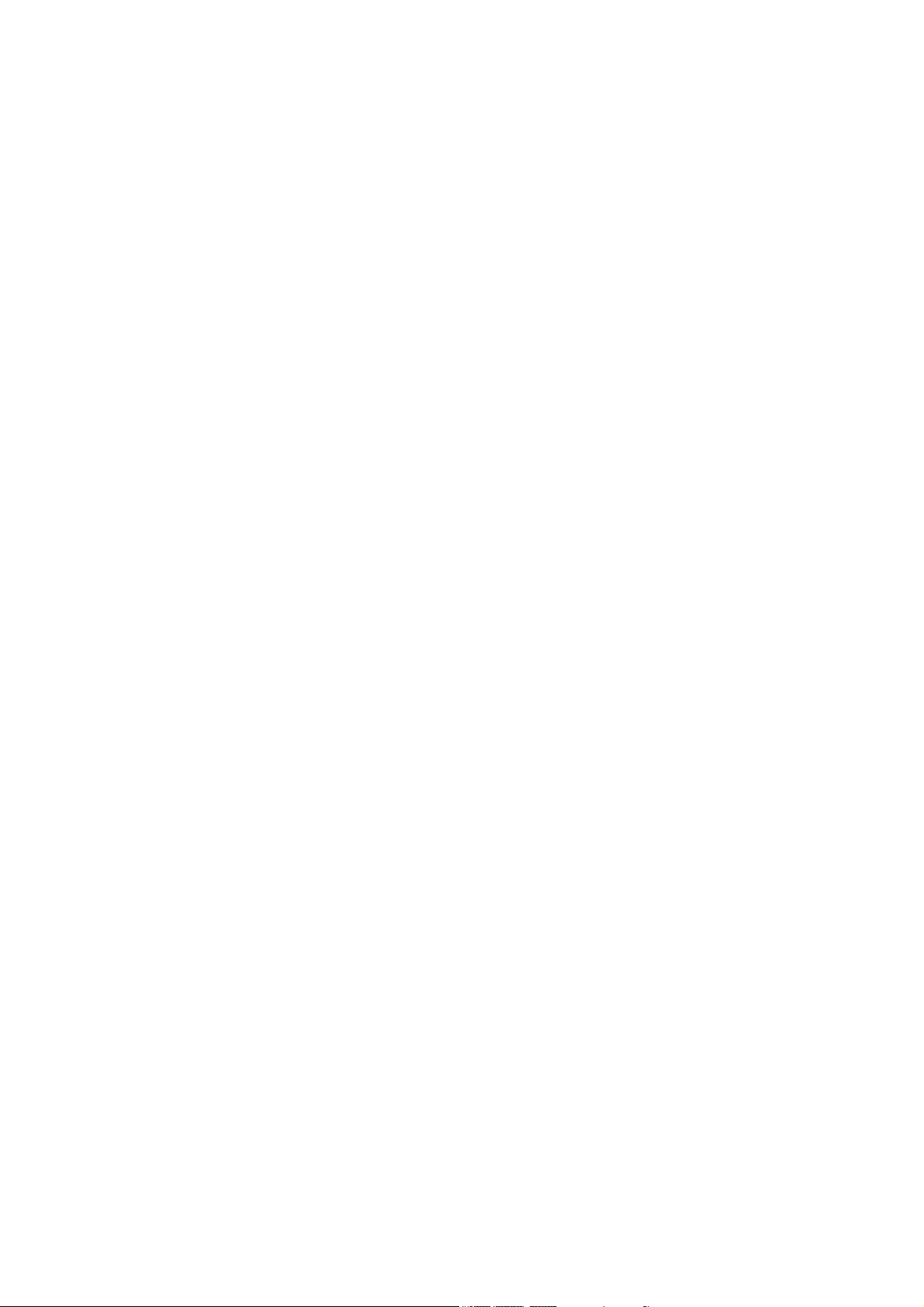
VideoMate DVB-T series
PCI Tuner Card
Start Up Guide
Compro Technology, Inc.
www.comprousa.com
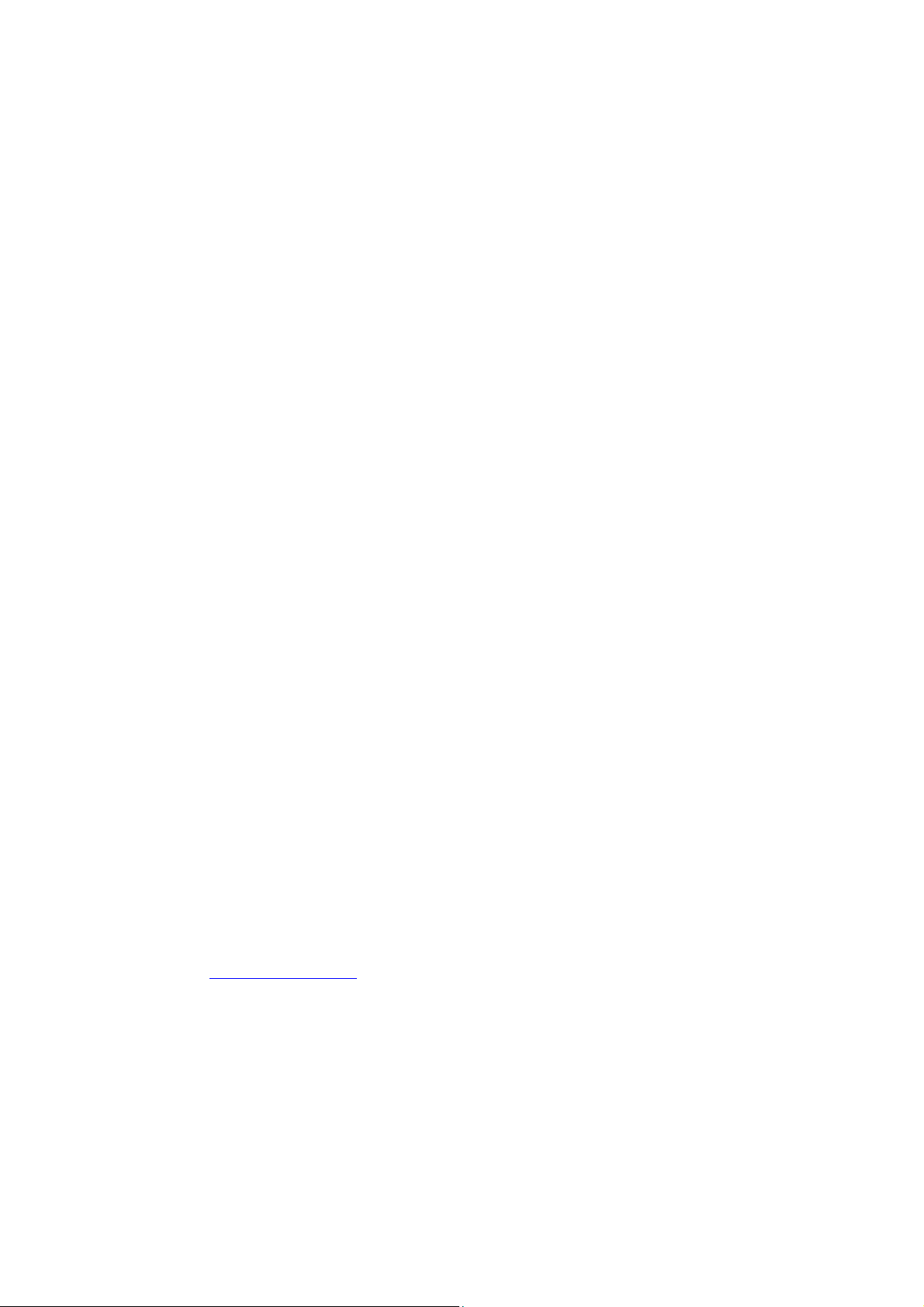
Table of Contents
About This Guide .........................................................................3
VideoMate DVB-T PCI Card Contents ......................................... 5
VideoMate DVB-T300/T200A Connectors ................................... 6
VideoMate DVB-T200 Connectors............................................... 7
VideoMate DVB-T220 Connectors............................................... 8
Hardware Installation ...................................................................9
Software Installation................................................................... 13
Remote Power On/Off................................................................ 14
Remote Control Key Definition and Use ....................................16
ComproDTV 2.5 ......................................................................... 18
Troubleshooting .........................................................................29
Copyright © 2001-2005. Compro Technology, Inc. No part of this document may be
copied or reproduced in any form or by any means without the prior written consent
of Compro Technology, Inc.
Compro, VideoMate, Poladyne, Play with Power, and the Compro logo are
trademarks of Compro Technology, Inc. Other names and marks are trademarks of
their respective owners.
Compro makes no warranties with respect to this documentation and disclaims any
implied warranties of merchantability, quality, or fitness for any particular purpose.
The information in this document is subject to change without notice. COMPRO
reserves the right to make revisions to this publication without obligation to notify
any person or entity of any such changes.
Compro Technology, Inc.
Tel. +886 2 2918 0169, Fax +886 2 2915 2389
3/F, No.12, Alley 6, Lane 45, Pao Shin Road
Hsintein City, Taipei, Taiwan.
www.comprousa.com
2

About This Guide
This manual tells you how to install and use your VideoMate DVB-T PCI Tuner
Card. More information is available on the User’s Guides in the programs or on
the CD.
About VideoMate DVB-T PCI Tuner Card
VideoMate DVB-T300 lets you watch and record digital TV broadcast / analog
TV signal on your PC. VideoMate DVB-T300 features a TV tuner for both
digital TV broadcast and analog TV signals, Remote Power On/Off, Power Up
Scheduling, Digital Video Recording (DVR) functions, scheduled recording at
anytime, crystal video quality, intelligent TV viewing, and Multi-function
Remote Control..
VideoMate DVB-T200A/T200/T220 lets you watch and record digital TV
broadcast on your PC. VideoMate DVB-T200A/T200/T220 features a TV tuner
for digital TV broadcast, Remote Power On/Off, Power Up Scheduling, Digital
Video Recording (DVR) functions, scheduled recording at anytime, crystal
video quality, intelligent TV viewing, and a Multi-function Remote Control.
Additionally, VideoMate DVB-T PCI series also provides a Video capture
function so that you can transfer videos from video devices, such as video
cameras, to your PC.
MINIMUM SYSTEM REQUIREMENTS
Your PC must meet or exceed the following system requirements to watch TV
on your PC.
z 600 MHz Pentium II or equivalent CPU
z 128 MB RAM
z Sound card.
z Open PCI slot.
z CD-ROM drive for software installation.
z Windows XP SP2, 2000 SP4 with DirectX 9.0 or better installed.
z 50 MB free disk space for basic software installation.
3
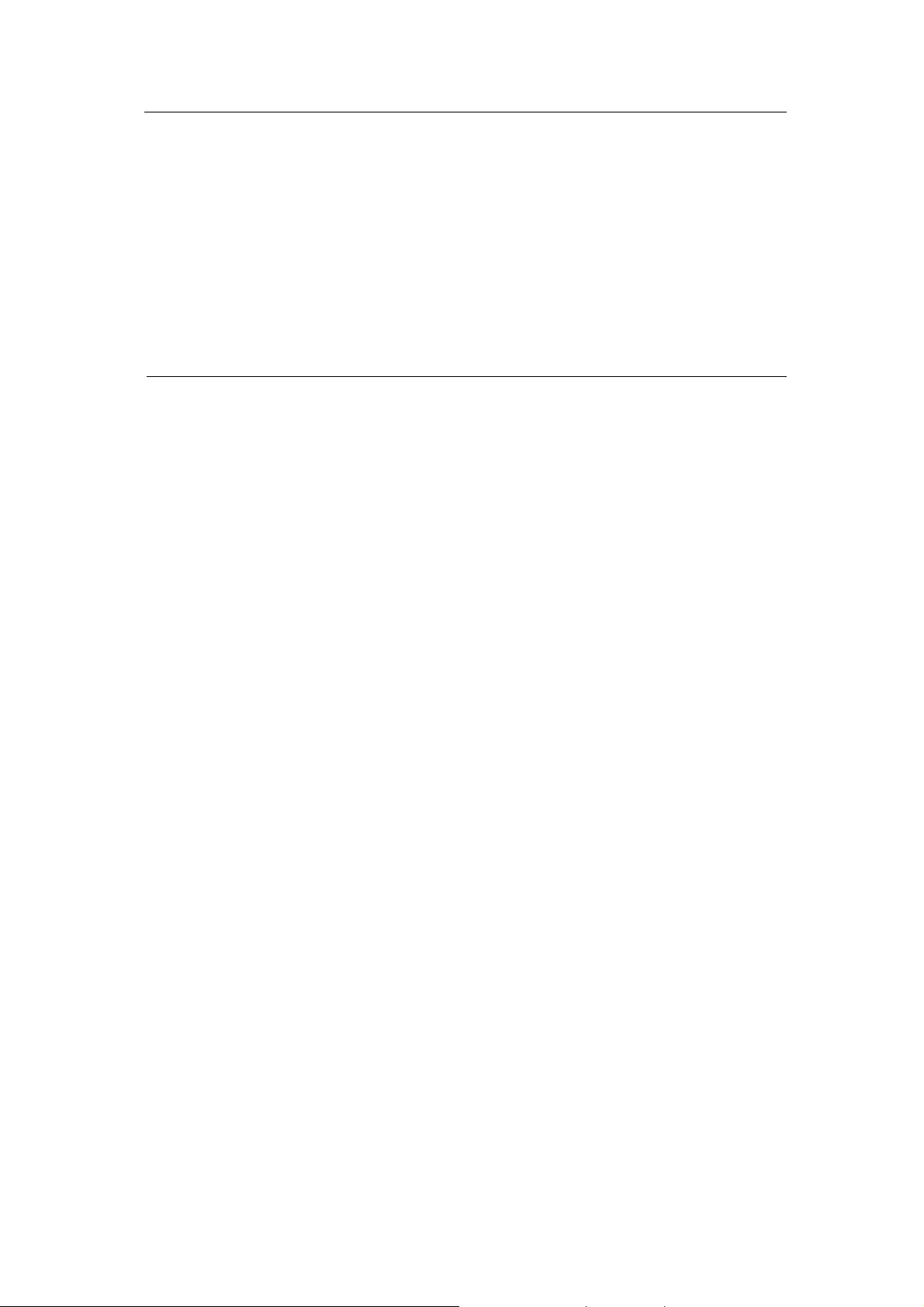
Note
In order to receive digital terrestrial TV broadcast, you have to have your own
antenna which is crucial. Digital terrestrial TV broadcast uses about the same
wave (UHF) as analog TV. It’s recommended to have a fishbone-like antenna
on the roof for receiving. More details can be found in the troubleshooting
chapter of this manual.
Digital TV broadcast is different than normal analog TV. You will see no
picture instead of noisy or blurred picture when the signal is too weak. Make
sure you have a good antenna and strong digital TV signal in your location.
Or you will have no TV picture at all.
RECOMMENDED SYSTEM REQUIREMENTS
To use all the features of VideoMate DVB-T PCI card, your PC should meet
the following requirements.
z 1.7 GHz Pentium IV or equivalent CPU.
z 2.4 GHz CPU for HDTV viewing and recording
z 256 MB RAM
z Sound card
z Open PCI version 2.2 slot
z CD-ROM for software installation
z Windows XP SP2 with DirectX 9.0c or above
z Update the latest drivers of VGA, motherboard, and soundcard from
vendors.
z 50 MB free space for software installation
z 600 MB (VCD-quality) to 3 GB (DVD-quality) per hour of recorded video
z ATX power supply and a computer case with a separate power switch
cable from power on button.
4
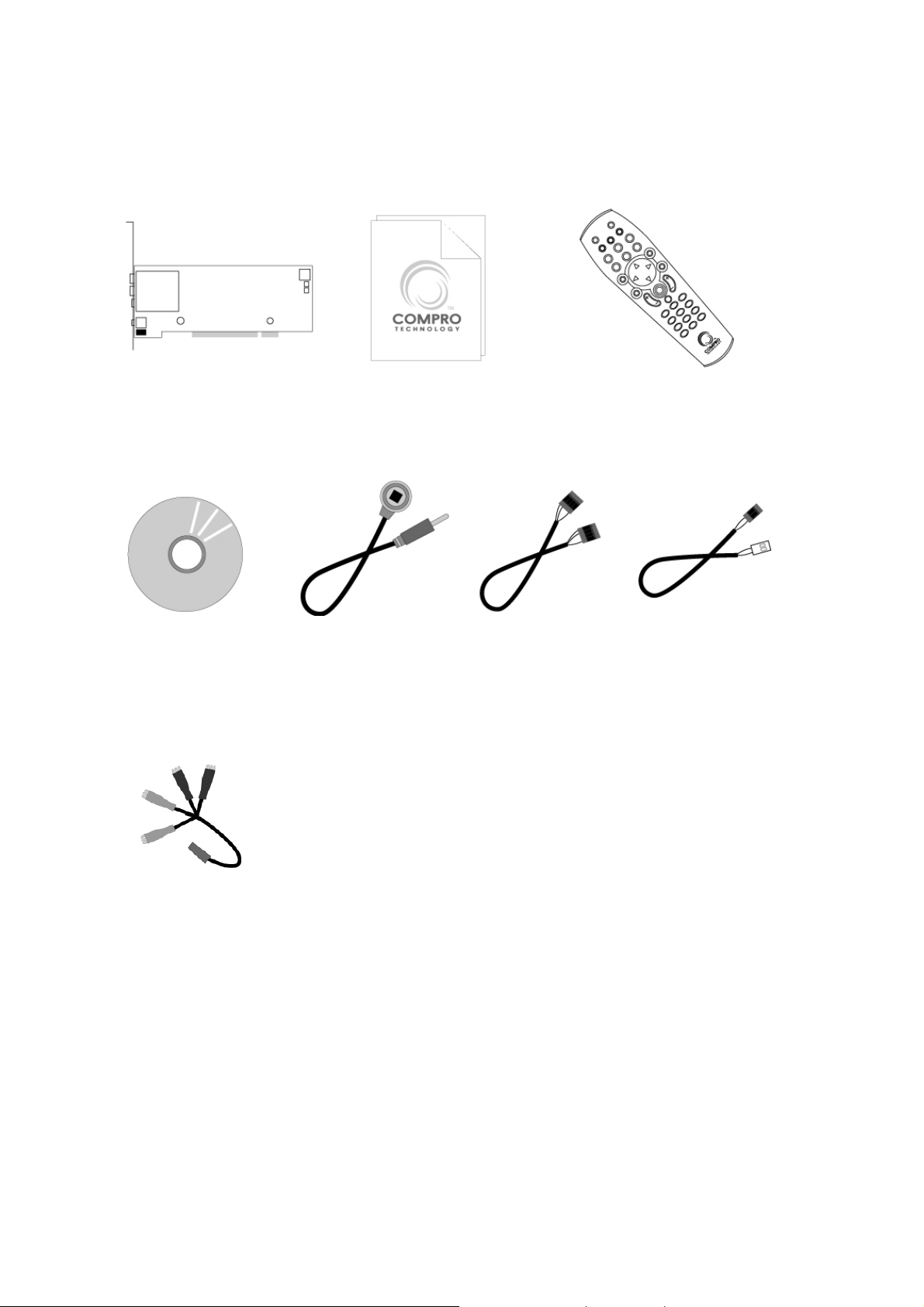
VideoMate DVB-T PCI Card Contents
VideoMate
DVB-T PCI card
Start Up Guide
IR Remote Control
(batteries included)
1 to 4 converter cable
(T220 only)
IR Receiver Software CD
Internal Audio
patch cable
(T300 only)
Power switch
patch cable
5
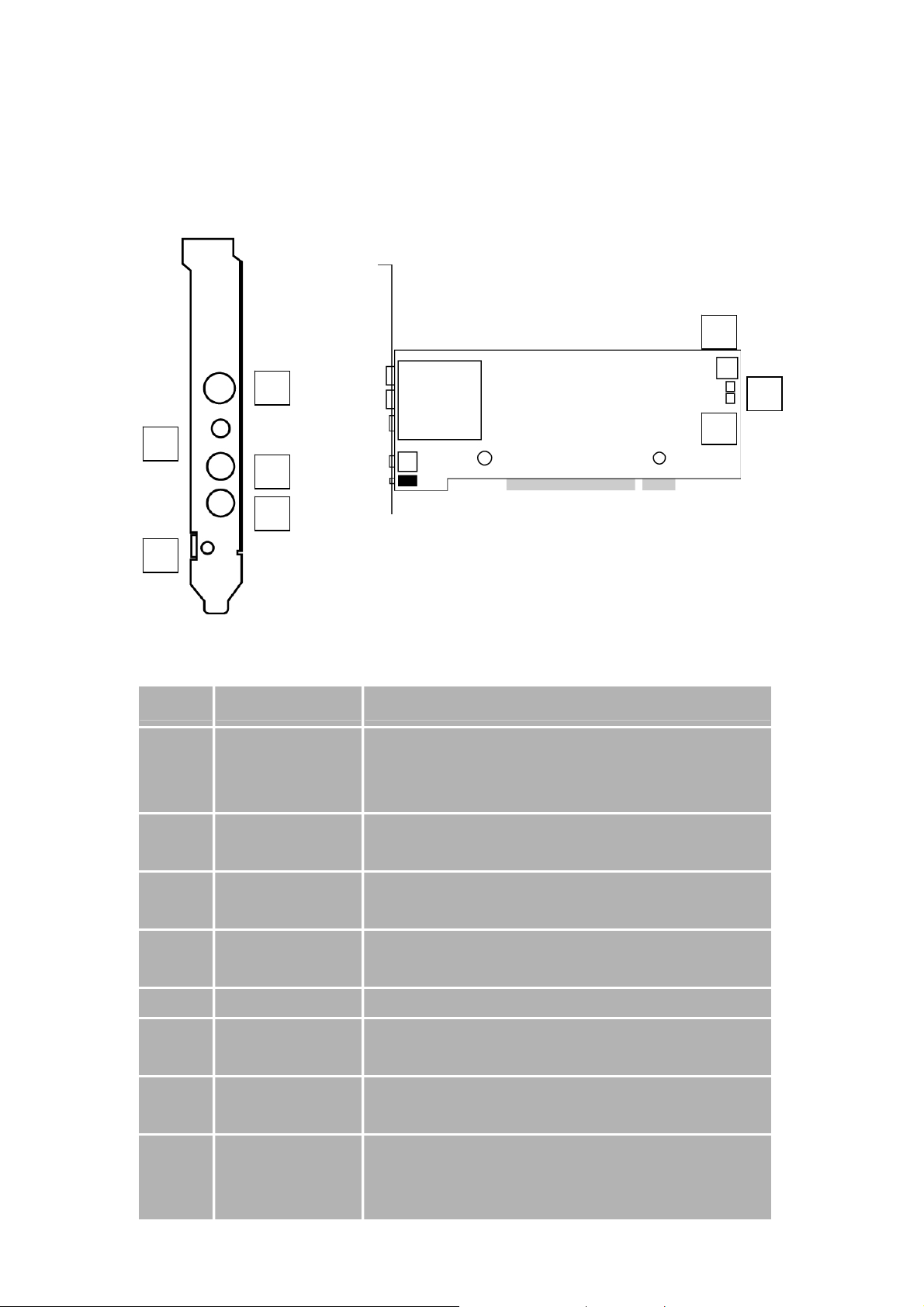
VideoMate DVB-T300/T200A Connectors
6
1
8
2
3
4
5
Item Function Description
1 TV Tuner-In T300 Æ Connect to a digital TV antenna or
analog TV cable feed.
T200A Æ Connect to a digital TV antenna
2 Audio-In Use an audio patch cable to connect to an audio
7
source, such as a VCR, DVD or VCD.
3 Composite-In Use a Composite video patch cable to connect to
a video source, such as a VCR, DVD or VCD.
4 S-Video-In Use an S-Video patch cable to connect to a video
source, such as a VCR, DVD or VCD.
5 IR Connect the IR receiver here.
6 To Sound Card
AUX-IN
7 To Case Power
Switch
8 To Mainboard
Power Switch
6
Connector
Use an internal audio patch cable to connect to
the AUX-IN port of your sound card.
Connect the ATX Power Switch cable of your
computer case here.
Use the supplied power switch patch cable to
connect to the ATX Power Switch pins on the
mainboard.
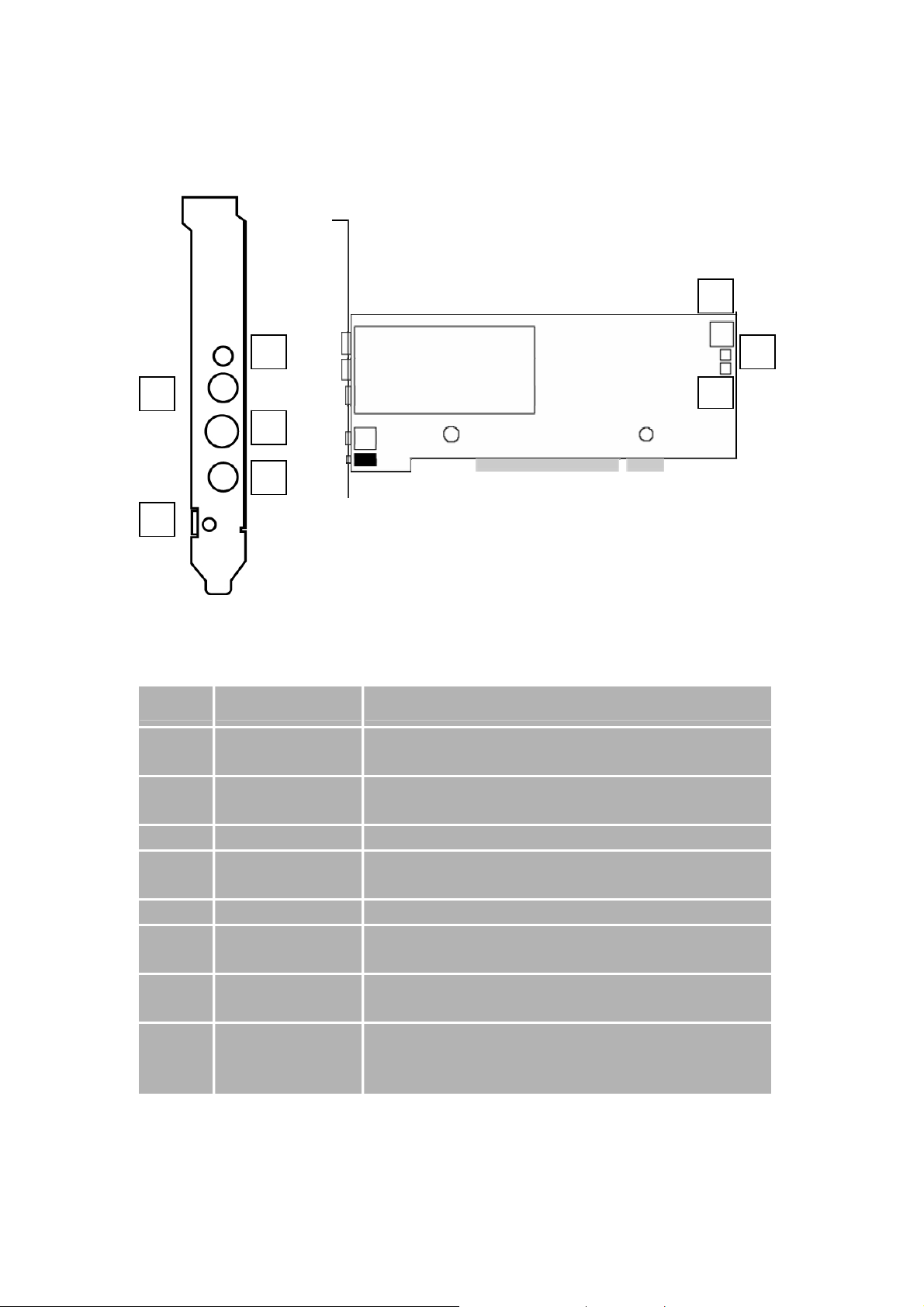
VideoMate DVB-T200 Connectors
6
1
2
8
3
4
5
Item Function Description
1 Audio-In Use an audio patch cable to connect to an audio
source, such as a VCR, DVD or VCD.
2 Composite-In Use a Composite video patch cable to connect to
a video source, such as a VCR, DVD or VCD.
3 TV Tuner-In Connect to a digital TV antenna.
4 S-Video-In Use an S-Video patch cable to connect to a video
source, such as a VCR, DVD or VCD.
5 IR Connect the IR receiver here.
6 To Sound Card
AUX-IN
7 To Case Power
Switch
8 To Mainboard
Power Switch
Connector
Use an internal audio patch cable to connect to
the AUX-IN port of your sound card.
Connect the ATX Power Switch cable of your
computer case here.
Use the supplied power switch patch cable to
connect to the ATX Power Switch pins on the
mainboard.
7
7
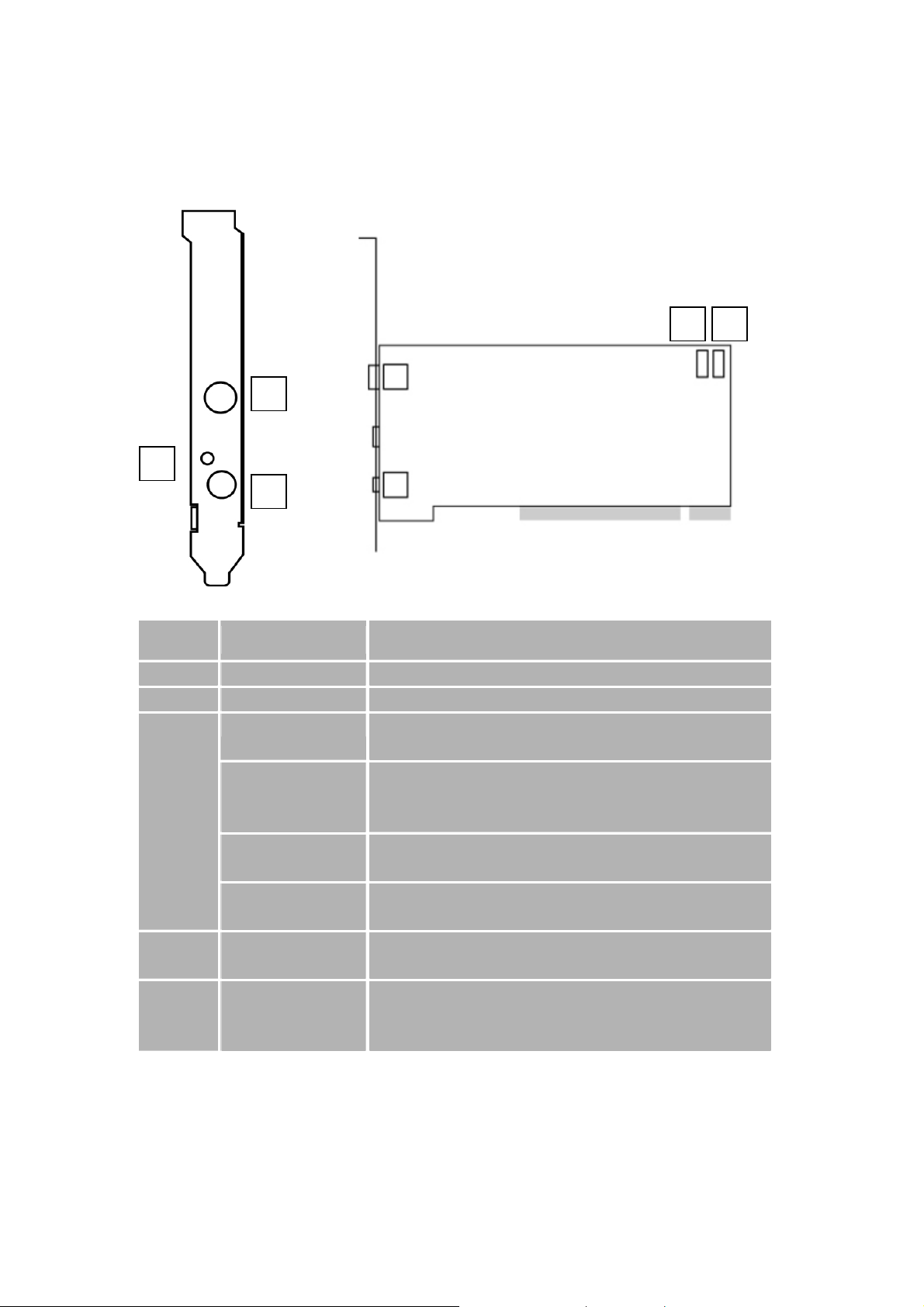
VideoMate DVB-T220 Connectors
1
2
3
Item Function Description
1 TV Tuner-In Connect to a TV antenna or TV cable feed.
2 IR Connect the IR receiver here.
3
(1 to 4
converter
cable)
4 To Case Power
5 To Mainboard
Audio-In (Blue) Use an audio patch cable to connect to an audio
source, such as a VCR, DVD or VCD.
External
Audio-Out
(Green)
S-Video-In
(Black)
Composite-In
(Yellow)
Switch
Power Switch
Connector
Use the supplied audio patch cable to connect to
the Line-In port of your sound card.
Use an S-Video patch cable to connect to a
video source, such as a VCR, DVD or VCD.
Use a Composite video patch cable to connect to
a video source, such as a VCR, DVD or VCD.
Connect the ATX Power Switch cable of your
computer case here.
Use the supplied power switch patch cable to
connect to the ATX Power Switch pins on the
mainboard.
4 5
8
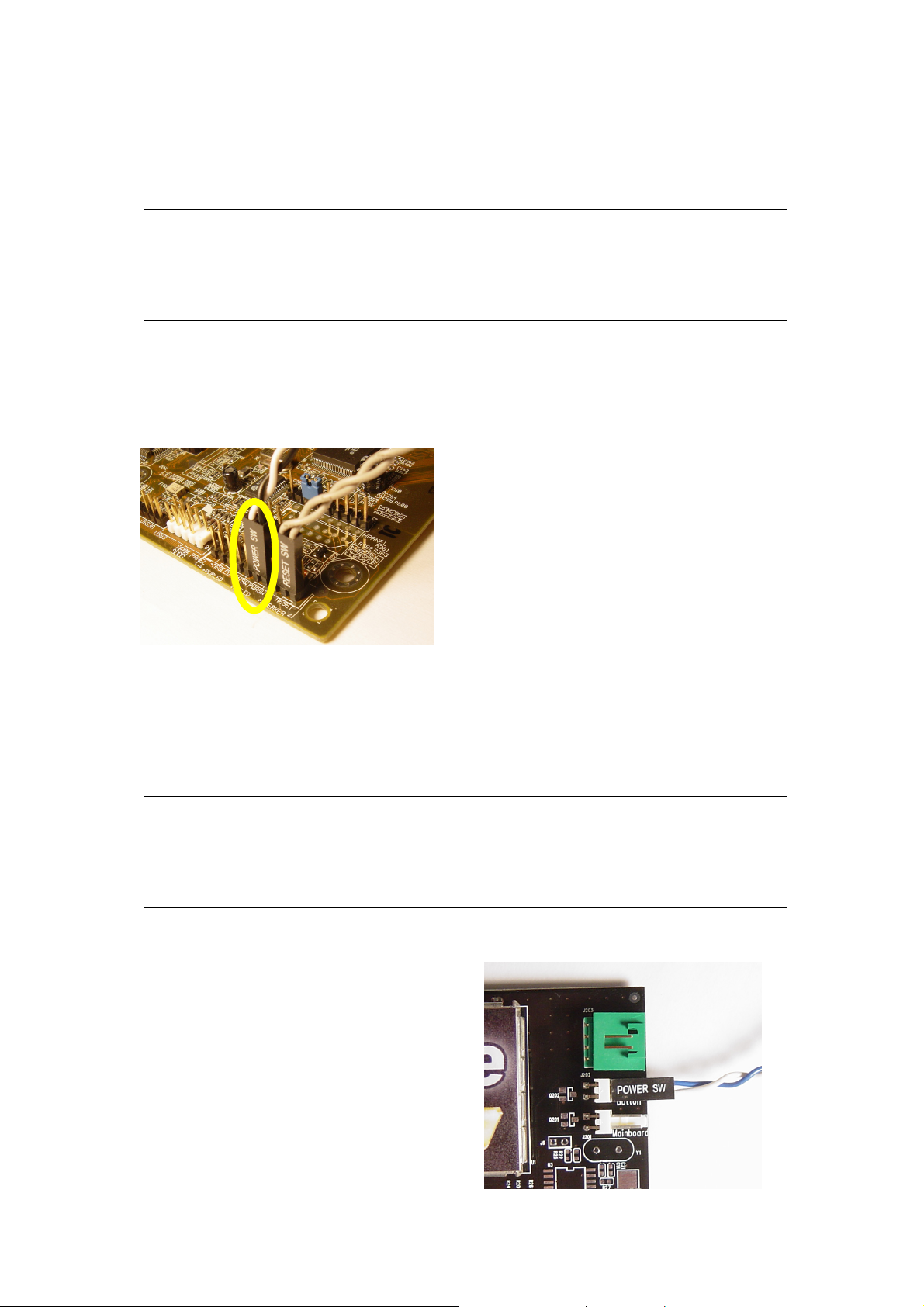
Hardware Installation
Warning
Unplug your PC’s main power cord before installing VideoMate DVB-T
PCI card. Failure to do so may cause damage to your VideoMate DVB-T PCI
card and void your warranty.
1. Shut down your computer and unplug main power cord.
2. Remove the computer case cover.
Power Up Connections
3. Locate the ATX power switch pins on your computer case and trace the
wires to the power switch connector on your mainboard. The ATX power
switch cable is normally a twisted pair cable with a two-pin connector as
shown above.
Note
On the mainboard, the ATX power switch pins are usually labeled “POWER
SW” or similar. It is vital to remember the position of these pins for a later step
in the installation process.
4. Unplug the ATX power switch cable
from the mainboard and connect it to
the connector named “Button” on the
VideoMate DVB-T PCI card, as
shown on the right.
9
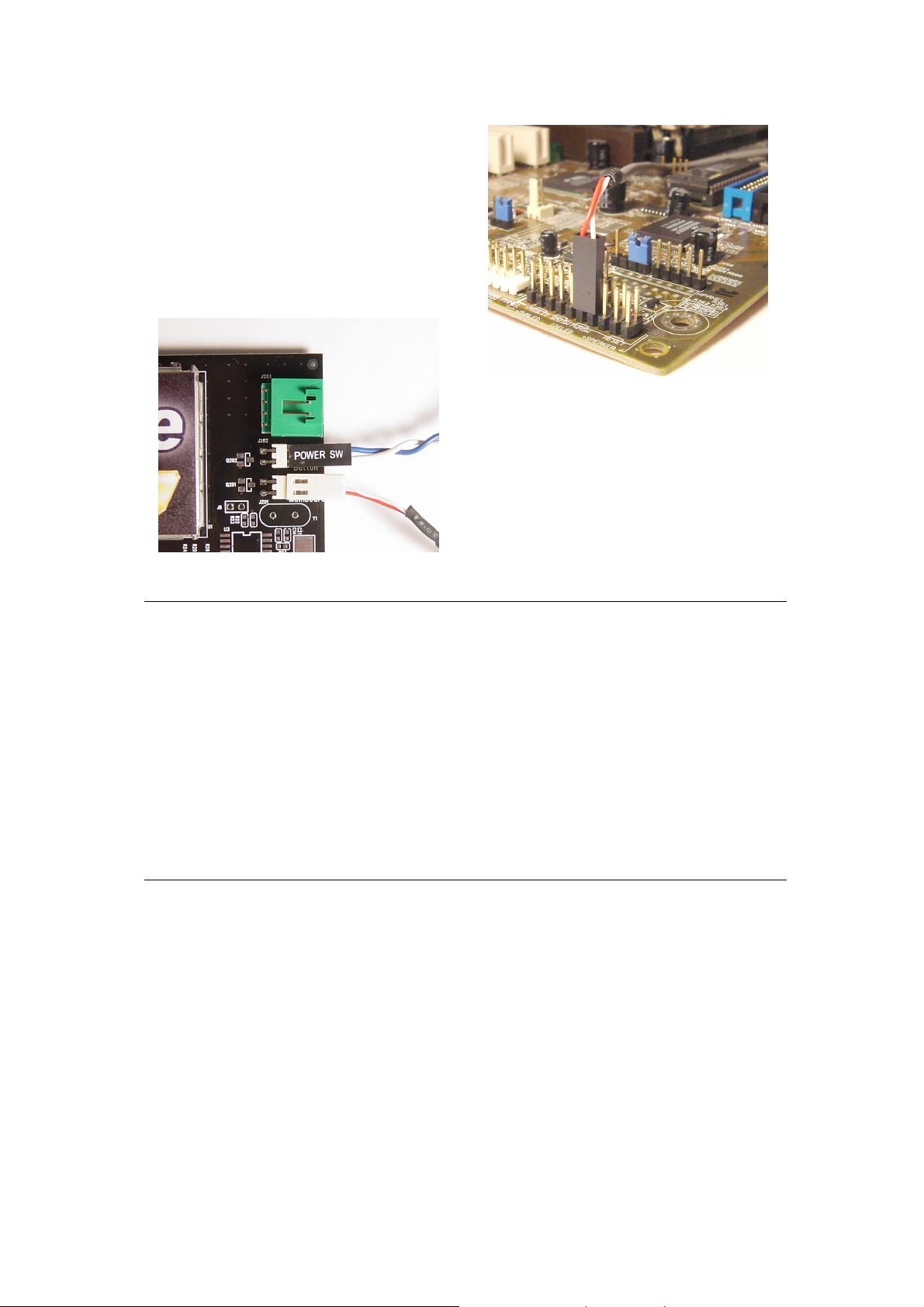
5. Connect the black socket of Power
Up patch cable to the power switch
connector on the mainboard.
6. Connect the white socket of Power
Up patch cable to the connector
named “Mainboard” on the
VideoMate DVB-T PCI Tuner card.
Note
Double check your work. If you plug the cables into the incorrect pins, your
PC may not start or otherwise function improperly.
Connect the white end of the Power Up patch cable to the TV tuner card and
the black end to the mainboard.
Power Up Scheduling is not required for using VideoMate DVB-T PCI card. If
you don’t want to use Power Up Scheduling from the Windows Shut down
state, you can skip the power switch circuit connections, in other words, you
can skip Power Up Connections in steps 3 through 6. You can still use
scheduled recording from Standby mode or powered on state.
Sound card connection
Digital TV sound output is through PCI bus. Therefore, the audio patch
cable connection is unnecessary if you watch digital TV only.
Analog sound (when capture from VCR or VideoMate DVB-T300’s analog TV
program) output is from the green Audio-Out port on the VideoMate DVB-T
PCI Tuner card. You have to install the provided internal audio patch cable in
order to hear the sound.
10
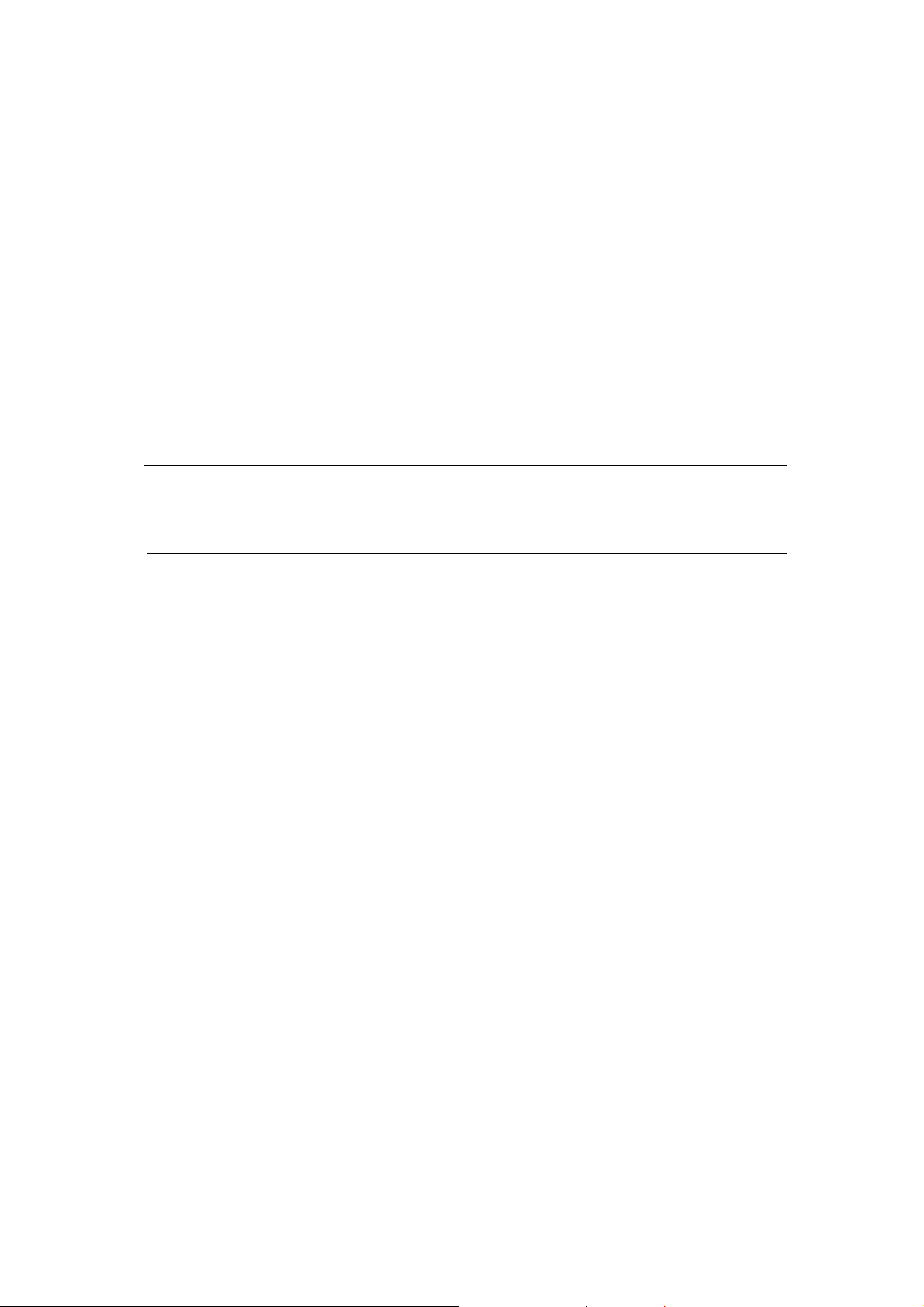
7. Plug one end of the internal audio patch cable to the green Audio-Out port
on the VideoMate DVB-T PCI Tuner card.
8. Plug the other end of the internal audio patch cable to the AUX-In socket
on your sound card or on the mainboard. The on-board sound usually has
AUX-In and CD-In connector. Make sure you connect to the right one.
Then you have to choose the audio source to be AUX or CD-In in the
System Device in Settings of ComproDTV.
9. Verify that the power cord to your PC case is unplugged.
10. Insert VideoMate DVB-T PCI card in an open PCI slot. Compro
recommends installing the card in the third or fourth PCI slot away from the
AGP slot.
Note
For best performance, the VideoMate DVB-T PCI card should not share its
IRQ. For more information, please see the Troubleshooting section.
Double Check
11. Recheck all your connections, including power and audio.
12. Before closing your PC case, plug in main power cord of the PC case. You
should see a green LED light on the PCI TV tuner card. If you don't see the
green light, please read the notes on the following page.
13. Replace the computer cover.
TV signal
14. Connect your digital or analog TV signal to the TV connector.
This completes the hardware installation. Please read the following notes and
proceed to install the software.
11

Note
If the computer cannot be turned on, verify the position of the power patch
cable on the mainboard. Consult the mainboard documentation to determine
the position of the ATX power switch connector..
Power Up will start your computer 5 minutes in advance of the scheduled
recording time, for example, if you have set ComproDTV to record a program
at 4 o’clock, it will start your computer at 3:55. Therefore, you need to shut
down the computer before 3:54 in order to let Power Up start the computer.
Power Up from Windows Shutdown mode, i.e., ACPI S5
state, requires:
An ATX power supply in your PC.
Motherboard support for PCI version 2.2 in order to
have 3.3V standby power.
An ATX power switch cable, which is a pair of
twisted wires with a two-wire connector, as shown to
the right.
If you don't have the above items, you can still use Power-Up Scheduling with
Windows Stand by mode, i.e., ACPI S3 state, if your system supports it.
If your ATX power switch cable in your PC case cannot reach the TV Tuner
card Power Up socket, you cannot use the Power Up function with system
shutdown mode. You can try moving the card to another PCI socket.
You can use VideoMate DVB-T PCI card without using Power Up Scheduling.
If you don’t want to use Power Up Scheduling from the Windows Shut down
state, you can skip the power switch circuit connections.
The ATX power switch cable is not polarized. You can plug it in either
direction.
If your computer cannot boot up after plugging in VideoMate
DVB-T300/T200A PCI Tuner card, switch the blue jumper from JX13 to JX12
in order to solve this problem. After doing so, you have to switch the red
jumper JX8 to 2-3 (default is 1-2, left) and this disables the Remote Power
On/Off function.
If your computer cannot boot up after plugging in VideoMate DVB-T200 PCI
Tuner card, switch the blue jumper from J8 to JX1 in order to solve this
problem. After doing so, you have to switch the red jumper J10 to 2-3 (default
is 1-2, left) and this disables the Remote Power On/Off function.
12

Software Installation
After installing the PCI card and cables in your computer, you should restart it
and follow these steps to install the software.
Step 1. After restarting, Windows will detect your VideoMate DVB-T PCI card
and start the Add/Remove Hardware Wizard, prompting you to install
the VideoMate DVB-T PCI card drivers. Please press Cancel and go
to the next step.
Step 2. Insert the installation CD into your CD drive. If you have Autorun
enabled, the installer will start automatically. (If Autorun is diabled,
double-click on “setup.exe” on the installation CD.) You can choose
Complete to install all necessary software (VideoMate
DVB-T300/T200A/T200/T220 drivers, ComproDTV 2.5, Ulead
PhotoExplorer 8.5 SE and ComproDVD 2) or choose Custom to
select item by item. Compro recommends you choose Complete.
Step 3. If you see the Windows Logo testing message, below, please press
“Continue Anyway” to proceed.
Continue
Step 4. Press Next to install ComproDTV 2.5, Ulead PhotoExplorer 8.5 SE,
and ComproDVD 2.
Step 5. After each program is successfully installed, press Finish to proceed.
Step 6. When installation completes, press Finish to restart computer.
13

Remote Power On/Off
Introduction
Compro has always focused on developing products of great convenience.
VideoMate DVB-T PCI card features the Remote Power On/Off function for
greater convenience. This section explains the details.
Integration of hardware and software support, you can start your computer
from the shut down state by pressing a button on the remote keypad. You don’t
need to reach over to your computer anymore. You can also shut down the
computer by remote control as well. No more mouse clicks on the screen. This
feature converts your PC into a convenient home entertainment video
appliance.
Using Remote Power On/Off
Make sure you follow the instructions of the installation guide. You will be able
to use Remote Power On/Off immediately.
Remote Power On
You have to install the TV card’s driver correctly and set a schedule before
using this feature. Put batteries in the remote control. Pressing one of the
PVR/TV, FM, DVD/VCD buttons will start your computer.
Note
You must correctly install the Power Up connectors to use Remote Power
On/Off function. See Hardware Installation section above for more information.
There will be a two second delay before the PC powers on.
You have to install the TV card’s driver correctly before using this feature.
This feature cannot logon your system. You may need to enter your user name
and password.
14

Remote Power Off
There are two situations for this operation.
When not watching TV, i.e. no ComproDTV running:
Just press the SLEEP button on the lower-right corner on the remote keypad,
you will see a dialog as shown below. Program will countdown 20 seconds to
shutdown the computer. If you don’t want to shut down the computer, please
press the SLEEP button again, in other words, pressing the SLEEP key a
second time is the same as pressing the “Cancel” button. You may also use
your mouse to press the cancel button. Press OK to immediately shutdown the
computer.
When watching TV, i.e. ComproDTV is running:
Just press the SLEEP button on the lower-right corner on the remote keypad
repeatedly, you will see the text on the screen turns to SLEEP OFF, SLEEP
ON - 30 MINUTES, SLEEP ON - 1 HOUR, SLEEP ON - 2 HOURS, and
SHUTDOWN. When the text shows SHUTDOWN, the program will countdown
20 seconds to shutdown the computer. If you don’t want to shutdown the
computer, please press the SLEEP button again.
Note
Make sure you save all open files before using remote shutdown function.
Disable the Remote Power On
If you want to disable the Remote Power On/Off function, move the red jumper
JX8 (T300/T200A) / J10 (T200) on your TV card from position 1-2 (default, left)
to position 2-3.
15

Remote Control Key Definition and Use
Please refer to the buttons and their corresponding function listed on the
opposite page
16

Key ComproDTV 2.5 ComproDVD 2
0-9 Number keys Number keys
10 Mute sound Mute sound
11 Zoom In/Out Zoom In/Out
12 Start/Stop ComproDVD 2
13 N/A
14 Start/Stop ComproPVR 2
15 Replay Rewind
16 Pause or enable timeshifting
17 Advance Forward
18 Previous channel Last chapter
19 Stop Stop
20 Tab function Next chapter
21 EPG Main manual
22 Lift/Right Audio Channel
23
24 Replay or switch TV format Left arrow
25
26 Advance Right arrow
27 Volume adjustment Volume adjustment
Up arrow
or select audio
Down arrow
or snapshot
Play/Pause during
playback
Open properties setup
dialog box
Up arrow
Down arrow
28 Open play list OK
29 Channel up Choose DVD angle
30 Channel down DVD subtitle select
31 Record Snapshot
32 TV/ S-Video/ Composite Add to bookmark
33 Channel surfing Go to bookmark
34 Closed caption/ Teletext Select language
35 Sleep function AB repeat
17

ComproDTV 2.5
(T)
Introduction
ComproDTV is a complete digital entertainment solution for your PC. Watch
and record TV programs on your PC, in full-screen mode or in a window.
Timeshifting lets you watch TV, pause live TV, or review your favorite scenes
without missing a minute of the program. Integrated deinterlacing technology
assures the highest picture quality. All this, with the universal remote control.
Control Panel
The ComproDTV control panel resembles the controls on a VCR. Keep in mind
that not all options are available at all times, and may be grayed out or
inaccessible depending on your hardware setup and TV services available.
The following pages describe the ComproDTV control panel functions, and tips
for using ComproDTV. The following figure gives you the function of the button
with (Hot Key.)
Timeshift bar
Channel
Surf(F)
Snapshot
(Space)
Timeshift
(T)
Options
(O)
EPG
(E)
Signal
Strengt
Schedule
Language
Select (Q)
Source
(B)
Reduce Window (F2) /
Add Window (F3)
(V)
Mute
(M)
Docking
(D)
Closed
Caption (C)
Alignment (F5) /
All Windows (F6)
Help
(H)
Volume
(+, -)
Te le t ex t
Windows
Replay
(Left Arrow)
Minimize
(G)
Stop
(S)
Play
(P)
Full Screen
(Z)
(Page Up) with lists( I )
Channel Down
Last Channel
(N)
Record (R)
with record
methods
Advance
(Right Arrow)
Close
(CTRL+X)
Channel Up
(Page down)
Pause
(U)
18

Icon HotKey Description
Enable/Disable Always-on-Top function for
A
TV window.(Oregon circle on the upper-right
corner of the TV window)
n/a
Note: Language select is only available while the program supports it.
L Sleep function
Watching
After installation, just press the ComproDTV button on the remote or double
click the ComproDTV icon on the desktop you will be able to watch TV. Same
as operating a normal TV set. Watch TV programs on your PC, in full-screen
mode or in a window. Channel up and down. Close ComproDTV and even
shutdown the computer with the full function remote control keypad.
Channel Surfing
While watching TV, the channel surfing feature displays a 4x4 grid of channel
images to give you an overview of available programming.
19

PIP/POP (Picture In/Out Picture) mode
Usually, digital TV station broadcasts multiple programs on one frequency.
Therefore, ComproDTV supports up to four windows watching additional TV
program of same frequency on another window if available. You can press the
Add Window button to open a slave window for that. Please see the
following illustration.
Main window has all features while slave window has limited functions only.
Double-click on the slave window can switch the TV program to the main
window. Alignment Window button will put slave window(s) into main
window which is convenient for you to watch multiple programs on full screen
mode.
The buttons on the upper-left corner slave window are
Channel Up, Channel Down, Mute, Windows Alignment, and Close
respectively. Slave window can be resized by mouse dragging lower-left corner
to any ratio.
20

Note
Running additional windows consumes more CPU usage. If CPU usage
reaches 100%, then video lag will occur. Please reduce the number of
windows.
When main window changes the channel to another frequency, slave
window(s) will move to available programs of another frequency. The slave
window will show black if there is no additional program on this frequency.
Slave window has no full screen mode. Please double-click on slave window
to switch program with main window in order to do so.
It is available to hear audio on multiple programs at the same time. You can
mute or un-mute the sound of slave window(s) at any time. However, main
window audio can’t be muted separately from slave window(s).
Video on Desktop
While watching TV, you may right-click on the TV screen and select video on
desktop or press the hotkey (F7) to activate Video on Desktop mode. This
mode makes the video source as your desktop screen. It is similar with full
screen but the desktop icons and taskbar will remain on top. The following
picture shows the TV on the desktop.
21

Right-Click Mouse Menu
If using mouse to right-click on the TV screen, you can see a menu pop up.
There are many useful options for your convenience.
Zooming image
If you would like to see more details on a certain part of a video image, you can
press the mouse right button to drag a zone of the screen. You will see the
zoomed image.
Also you can press the mouse right button and move on the screen to shift the
zoomed area of the image. Just click the mouse left button to resume normal
mode.
Still Image Capture
Click on the capture icon on the control panel or hit the "Space Bar" of
the keyboard shortcut to capture an image of the display window. You can see
the screen capture dialog as below.
22

Custom channels
ComproDTV can also set video properties (brightness, contrast, etc) for each
channel. Just press the button on the custom column in Channel tab in
Settings of ComproDTV. The dialog box will pop up as follow.
ComproDTV can let you re-order channel number if necessary. After Autoscan
channels, channel number is as same as default channel number. What if your
local TV station uses different channel number, you can click mouse on the
column of the channel to drag up or down to the channel order you like.
23

Note
The Difference between “Custom Channels” and “My Favorite Channels List”
are:
Using “My Favorite Channels List” will only shows the channels you have
selected and rotate with up and down in the order you have set.
“Using “Custom Channels” you will be able to assign a new channel number to
a frequency and therefore will be able to press the number to select the
channel. Combine both function as you need it can be very convenient.
This manual only provides basic information for the ComproDTV 2. For more
information on using applications, please see the User’s Guides in the
programs, on the CDs, or at our website for the latest manuals.
EPG (Electronic Program Guide)
You can press the EPG button to open the EPG dialog box. EPG can
provides lots of information about the TV program when available. You can
easily add a program into a recording schedule with it.
24

Recording
ComproDTV is a digital video recorder and save the digital TV program which
is MPEG-II format to your hard disk.
To instantly start recording:
Press the Record button . ComproDTV starts recording the video source
currently showing in the display window. It will save it to a file on your disk.
Press the Stop button to stop recording. ComproDTV will save it
automatically and show the file name on the screen.
You can also use the schedule recording by press Schedule button on
control panel of ComproDTV.
Note
The default folder of recorded file is on My Document, you can change to
another folder by entering the Options of ComproDTV.
Digital TV program is a fixed MPEG-II file format from TV station. ComproDTV
will directly save them into your hard disk and can’t transfer them to another
format.
Timeshifting
Timeshifting temporarily saves the video to your hard disk for a specified
period of time so that you can pause, replay, or skip commercials during live
TV, without interrupting an ongoing recording session.
Press the Timeshifting
You may also press the Advance (for commercial skip) and Replay (for instant
replay) buttons on the control panel or remote control to navigate through the
program. When you return to your seat, you can resume viewing the program
from the point when you left.
button and the Time Monitoring bar will appear.
25

Options
You can press the Options button to open the Options dialog box. You
can change detail settings of ComproDTV here.
26

Digital TV Settings
This option gives you the way to manually set the method of scanning digital
TV programs. Select your choice here or use default channel table to do the
scanning.
Autoscan
The first time you start ComproDTV, Autoscan will automatically scan for
available TV channels for TV signals. You can rescan the channels at any time
by pressing the Autoscan button.
When Autoscan is finished, detected channels are automatically enabled and
marked with the green check mark
. Channels, where a valid signal could
not be detected, are disabled and marked with a blank. However, you can
interrupt the scanning process by pressing the Stop button.
After you are finished scanning for available channels, you may select OK to
return to the display window, or customize the channel list according to your
preferences, as described below.
Channel Naming
You can customize the channel names by double-click on the Description
field of the channel you wish to rename.
Yu can do more changes on the digital channel’s property by right-click the
mouse on the Description field of the channel you wish to edit.
27

Set Mem+
During the Autoscan process, ComproDTV automatically detects and enables
channels with a valid signal. By default, every available channel will be
enabled and marked with the green
list of enabled channels to reduce channel-browsing time. Customize your list
by enabling or disabling channels from the channel list by clicking on the green
icon.
Disabled channels will not be shown when you use the channel Up and Down
or channel surfing functions.
icon. However, you can shorten the
Note
More information is available on the User’s Guides in the application programs
or on the CD.
Cable and Antenna option are only available on the VideoMate DVB-T300
which support receiving analog TV program.
28

Troubleshooting
OS requirement
VideoMate DVB-T PCI card has to work on Windows XP / Windows 2000 or
above OS. You are welcome to www.WindowsUpdate.com website for the
Service Pack update of Microsoft.
VideoMate DVB-T PCI card can also works on Microsoft XP Media Center
2005. Make sure you have install driver correctly (see below) and DVD
decoder like ComproDVD, NVDVD or WinDVD 6.0. For more information on
MCE 2005, please check Microsoft website.
Note: MCE 2005 can only support DVB-T program. Analog signal programs
are not available.
Driver Installation
The most common cause of problems with the TV Tuner Card is incorrect
installation of the TV capture and TV tuner drivers. If you have problems
watching, recording, or timeshifting live TV, please check the status of the
drivers with Device Manager.
You should see " VideoMate TV SAA7134 / 7130, Hybrid Capture Device"
drivers, in the "Sound, video and game controllers" section of Windows Device
Manager.
If these drivers are not there, uninstalling and reinstalling the VideoMate
DVB-T PCI card drivers can help. Use the Add/Remove Programs Control
29

Panel applet to uninstall the drivers. Reinstalling the drivers should fix this
problem.
Error Code: 0x1000006
This error code generally indicates a driver installation problem. Please
uninstall and reinstall the drivers. Follow the steps described above.
If the problem persists, your problem could also be the result of an IRQ conflict.
IRQ conflicts happen when other devices, e.g., network card or sound card, in
your computer share the same IRQ with your TV tuner card.
Use Device Manager to detect IRQ conflicts. In Device Manager, choose
"View->Resource by type" and click on the "+" besides Interrupt request (IRQ).
You should see the following.
For best performance, no device should share an IRQ with the VideoMate
DVB-T PCI card card.
If another device shares an IRQ with the TV tuner card, remove other PCI
cards from your PC and insert TV card on the third or fourth slot from AGP only
(if available). Then uninstall and reinstall the TV card driver. This usually
solves the problem. If the problem persists, you should move the PCI TV Tuner
card to another PCI slot.
30

After you are able to successfully use ComproDTV, install the other PCI
devices one at a time. Restart your system and test ComproDTV after
installing each card.
Note
Pay attention to the IRQ numbers of networking, sound, and SCSI cards.
They should not share IRQs with the TV tuner card.
No digital broadcast signal
In order to receive digital terrestrial TV
broadcasts, an antenna is crucial. Digital
terrestrial TV broadcast uses about the
same wave frequencies as analog TV (UHF).
It’s recommended to have a fishbone-like
antenna (see figure) on the roof for
reception.
Make sure you position the antenna in the
direction of the TV broadcast base. Adjust the position for the best reception.
Digital terrestrial TV’s determined by government policy. The broadcast bases
will be increased in order to cover the entire country. Please check the related
government website for more information about the strength of digital
terrestrial TV broadcast in your area.
You can check how good the signal is in your location by performing a simple
test. Please plug in the antenna into an analog TV set. Then check if this TV
set can receive a good TV signal. If the picture is not clear, the digital terrestrial
TV broadcast signal is about the same. The difference is when the program
data is not sufficient, you may see a blank screen or the video will be
scrambled.
Note
Digital TV broadcast is different than normal analog TV. You will see no
picture instead of noisy or blurred picture when the signal is too weak. Make
sure you have a good antenna and strong digital TV signal in your location.
Or you will have no TV picture at all.
In order to receive DVB-T MPEG-2 file format, you have to install the Ulead
PhotoExplorer 8 on the installation CD for decoding.
31

Why won’t my PC start?
Don’t panic. The most common reason for this is because you connected the
ATX power switch cable to the wrong pins on the mainboard. Verify the
position of the power patch cable on the mainboard. Check the mainboard
documentation to verify the position of the connector for ATX power switch
cable.
If that doesn’t help, remove the TV card and restart your PC. If you still cannot
turn the computer on, the problem is not caused by VideoMate TV. Recheck
the ATX power switch cable connection.
If your computer cannot boot up after plugging in VideoMate DVB-T300/T200A
PCI Tuner card, switch the blue jumper from JX13 to JX12 in order to solve this
problem.
If your computer cannot boot up while plugging in VideoMate DVB-T200 PCI
Tuner card, switch the blue jumper from J8 to JX1 in order to solve this
problem as the last resort.
My system cannot Power Up, What should I do?
First, make sure you have connected the Power Up circuit correctly. Please
refer the hardware installation section for more information.
Second, make sure you see a green LED light on the VideoMate
DVB-T300/T200 PCI tuner card. If you don’t see the green light, your
motherboard does not support the standby power. You can only use Power Up
with motherboards that provide standby power.
Third, Power Up will start your computer 5 minutes in advance of the schedule
time. If you set the schedule on 4 o’clock, Power up will wake up your
computer at 3:55. Therefore, you need to shut down the computer before 3:54
in order to let Power Up start the computer.
Fourth, make sure you have the correct schedule time, Also, verify your
system time or clock.
Fifth, some motherboards BIOS have an option “Wake up by PME# or PCI.”
This option must be ENABLED to use Power Up function.
Finally, it is possible that your power supply doesn’t provide the standard 3.3V
standby power. Therefore, changing your power supply might help.
32

My system cannot Remote Power Up?
Please check with above steps. Make sure you have successfully set a
schedule to power up. Also make sure red jumper J10 is on 1-2 (default, left).
Why can’t I shut down my PC?
In rare circumstances, the VideoMate DVB-T PCI card must be reset.
Unplugging the AC power cord from the PC case for 10 seconds will reset the
card.
When you set up for scheduled recording, VideoMate DVB-T PCI card will
issue the Power Up signal to the computer until ComproDTV starts. If your
computer cannot start ComproDTV for some reason, the TV tuner card will try
to wake up PC even while you shut it down. Unplug the main power cord to
reset VideoMate TV card. You can shut down the computer normally after that.
Other possible causes of this problem include:
1. If you have a multi-Boot system and ComproDTV is not installed and
running on the default OS. Solutions: Set the default OS properly or install
ComproDTV on the default OS.
2. There may be other, independent problems preventing Windows from
starting normally. Solution: Remove the VideoMate DVB-T PCI card and
troubleshoot PC start up. Remember to correctly reconnect the power switch
cables.
3. Some external software may be interfering with ComproDTV. Shutting down
unnecessary software can help.
4. The ComproDTV Scheduler shortcut is missing from the Programs “Startup”
folder. Reinstalling ComproDTV can help.
Audio OK / No Video
Digital TV broadcast is different than normal analog TV. You will see no picture
instead of noisy or blurred picture when the signal is too weak. Make sure you
have a good antenna and strong digital TV signal in your location. Or you will
have no TV picture at all.
In order to receive DVB-T MPEG-2 file format, you have to install the
ComproDVD 2 and Ulead PhotoExplorer 8 on the installation CD for decoding.
33

Video OK / No Audio
If you can view the TV picture but get no audio, you should check the following:
For digital broadcast, please check that the WAVE sound is not muted or
volume too low in the Windows Volume Control dialog. (Double-click on the
speaker icon in the system tray.)
For analog VCR capture, check that it is connected between the internal
Audio-Out of the TV tuner card and AUX-In or CD-Player of your sound card
and that you selected the audio source to “AUX or CD Player.”.
Also check that the sound is not muted or volume too low in the Windows
Volume Control dialog. (Double-click on the speaker icon in the system tray.)
Sometimes updating the sound card driver from vendor or TV card’s driver and
application may help as well.
No audio in the recorded file. What's wrong?
Check the recording volume levels in the ComproDTV Recording tab in the
Settings dialog.
For analog VCR capture, this may be a result of choosing the wrong record
audio source in the System Device in ComproDTV Settings. Check that it is
connected between the internal Audio-Out of the TV tuner card and AUX-In of
your sound card and that you selected the audio source to “AUX.” You may
plug in to CD-In. If so, please select the audio source to “CD-In.”
The recorded file from VCR has no sound?
Please plug VCR Composite video cable
(yellow) into TV card yellow connector.
Composite Audio needs to connect to the
Audio-In port of TV card. You have to buy a
converter (see the right) to transfer
Composite Audio cable (red one and white
one) into stereo.
Why can’t I playback the recorded video?
The usual reason for this problem is conflict with some CODEC software, such
as Nimo or K-Lite. This kind of software forces applications to use their
CODEC for play back. Therefore, the recorded file cannot be played since an
incompatible CODEC is being used for playback. Uninstalling the CODEC
34

software will help. Also reinstalling DirectX usually solves the problem. (See
our website for how to reinstall DirectX)
How can I record as a different video format?
Digital program is a fixed MPEG-II format file already. ComproDTV can’t
change it and will save it into hard disk directly. Only Analog TV, Composite or
S-Video input video can be software encode to your choice of video format.
You can do that in the Record tab in Settings of ComproDTV 2.
Why are images scrambled?
Please update the video and sound card drivers from vendors’ web sites.
Make sure the driver for motherboard chipset is also up to date. The default
drivers supplied with the Windows operating system are usually too old to
operate correctly. If you still have problems, please install the latest
ComproDTV and driver from our website.
Why does the remote control fail?
The remote control sensor, which is plugged into the TV card, may be loose.
Please unplug it and plug it in again. You should also check the batteries of the
remote control. Do not use rechargeable batteries.
Verify that the IR icon (ComproRemote) is in the system tray on the
lower-right corner of the screen. If you don't have ComproRemote on the
system tray, start the following program:
C:\Program Files\ Common Files\VideoMate\ComproRemoteDTV.exe
Then you should see the icon on the system tray. The IR icon should turn
bright when you press buttons on the remote.
If you see no response, please move your mouse cursor on the IR icon. If you
see it shows “No Device,” your drivers may not be not properly installed.
Please remove ComproDTV using "Add/Remove programs" in the Control
Panel and reinstall it.
Some devices may emit the IR signals. Please check if there are any
microwaves or lights that may be doing this. And make sure as few cables as
possible are crossing the IR receiver.
At last, if you have switched the blue jumper to another pin set, you have to
switch the red jumper JX8 (T300/T200A) / J10 (T200) to 2-3(right) in order to
use remote function.
35

My PC is not stable after plugging in TV card?
Verify that the TV Tuner card is securely seated in the PCI slot. Removing and
reseating the card can help.
Make sure the PCI TV card is using an independent IRQ. Try moving the card
to another PCI slot.
Check your motherboard BIOS settings, as follows:
Assign IRQ to VGA — ENABLE
PCI Master 0 Write — DISABLE
CPU to PCI write buffer — DISABLE
PCI Latency Timer — a higher value (64) can help image quality
Contacting Compro Technical Support
Before you submit an email for support, please check support FAQs on our
web site. http://www.comprousa.com/support
You can download the latest update from our website. Many issues should be
solved on the newer version. When contacting Compro for technical support,
please use the Compro support request form and provide as much of the
requested information as possible. Please write the details in order to
determine the problem. And also provide the product serial number (19 digits
numbers) on the PCI card. Please use the form from below or email to
support@comprousa.com.
http://www.comprousa.com/support/form.htm
Note
Make sure you include the information of hitting the button of "E-mail Info" in
the Device Settings in Settings of ComproDTV in order to determine the
problem.
In order to solve the problem quickly, it is very important to provide as much
detail as possible.
36
P/N: 3GA0310147
