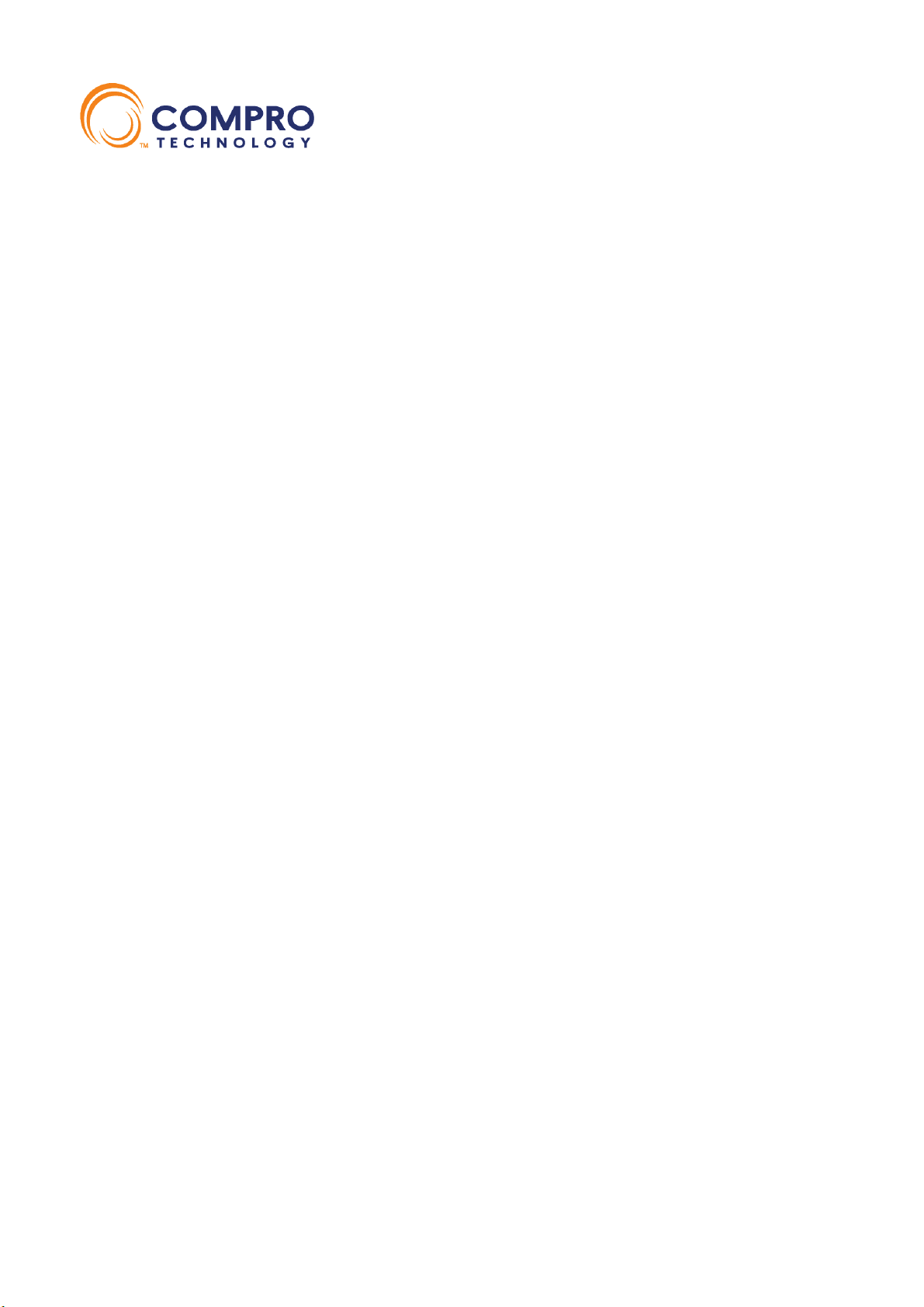
VideoMate C200
USB A/V Capture Stick
Start Up Guide
VideoMate C200 is an USB 2.0 interface analog video/audio input and capture device that
can input and directly convert analog video/audio from your DV camcorder, V8, VHS tapes,
DVD recorder, VCD Players, and camera to digital formats. Easily plugs into USB port on
PC or laptop, the Compro VideoMate C200 imports all your TV recordings, home video
recordings, favorite videotapes and any other video/audio collections into your hard disk.
The bundled Ulead VideoStudio 11 SE and Ulead DVD MovieFactory 5.5 SE software let
you create your own movies, and then you can burn it to VCD/DVD to share with your
friends. About the use of bundled software, please refer to the Ulead software on-line help
for more details.
System Requirements
z CPU: P4 1.8 GHz or above
z Graphics card supports DirectDraw and DirectX 9.0
z Sound card or on-board sound chip
z Memory:512 MB or 1GB depending on the system configuration
z CD-ROM for install software
z Windows XP SP2, Vista x86/x64
Software Installation
Step 1. Start the computer. Insert the installation CD into your CD drive.
Step 2. After starting, Windows will detect a new device and start the Add/Remove
Hardware Wizard. Please press Cancel and go to the next step.
Step 3. If you have Autorun enabled, the installer will start automatically.
(If Autorun is disabled, double-click on “setup.exe” on the installation CD.)
Step 4. After each program is successfully installed, press Finish to proceed.
Step 5. When installation completes, press Finish to restart computer.
Step 6. After install the C200 driver, you can intsall the Ulaed software as you need.
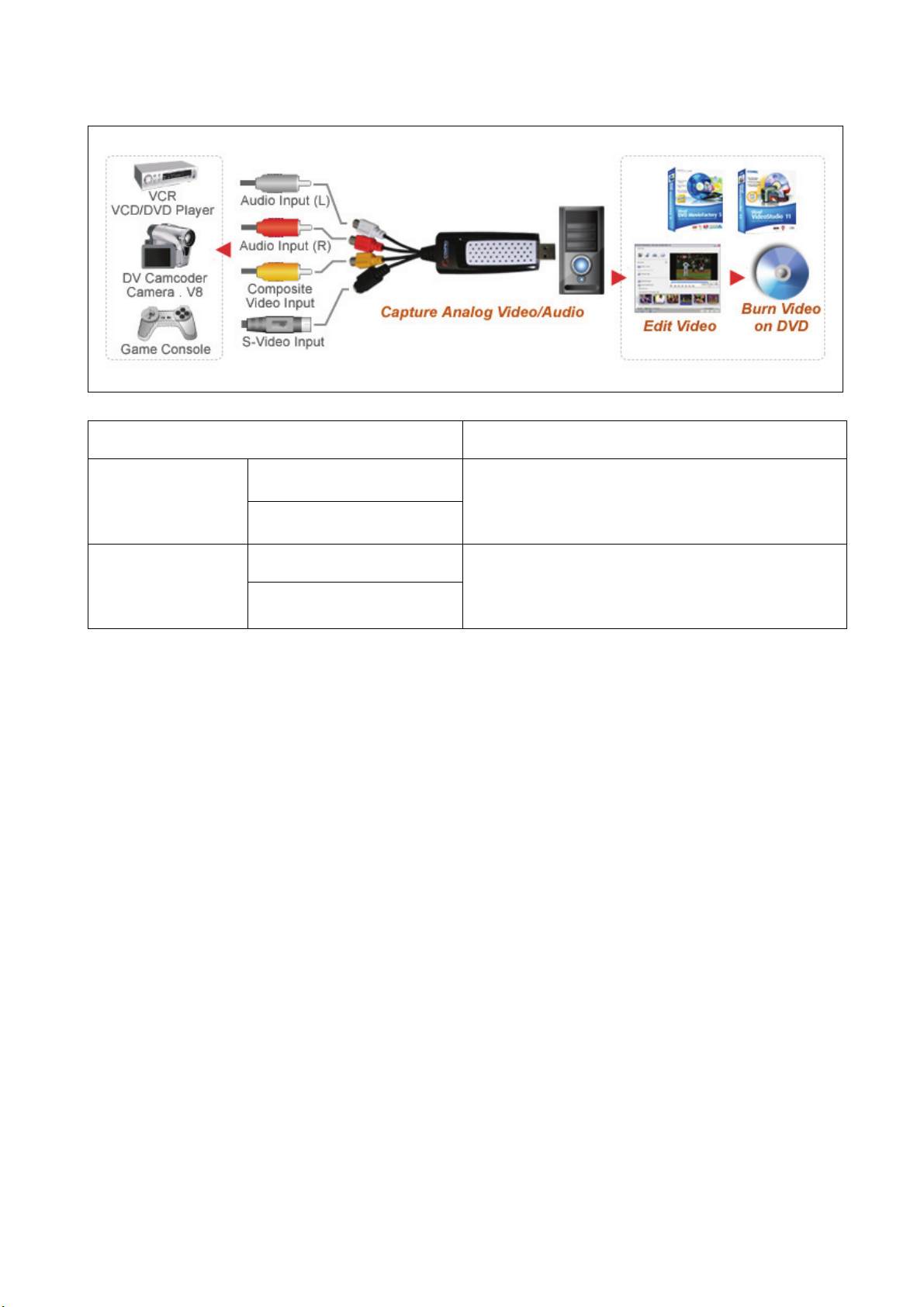
VideoMate C200 USB A/V Capture Stick Connectors
Connector Description
Audio Input (L) Audio Input
Connect external audio sources from VCR,
VCD/DVD player, DV camcorder, camera,
Audio Input (R)
Composite Video Input Video Input
V8 or game console.
Connect external video sources from VCR,
VCD/DVD player, DV camcorder, camera,
S-Video Input
V8 or game console.
---------------------------------------------------------------------------------------------------------------------------------
Contacting Compro Technical Support
Before you submit an email for support, please check support FAQs on our web site.
http://www.comprousa.com
You can download the latest update driver or software from Compro website. Many issues
should be solved on the newer version driver or software. When contacting Compro for
technical support, please use the Compro support request form and provide as much of the
requested information as possible and email to support@comprousa.com.
Copyright © 2001-2008. Compro Technology, Inc. No part of this document may be copied or reproduced in
any form or by any means without the prior written consent of Compro Technology, Inc. Compro, VideoMate,
Poladyne, Play with Power, and the Compro logo are trademarks of Compro Technology, Inc. Other names
and marks are trademarks of their respective owners.
Compro Technology, Inc. Tel. +886 2 2918 0169, Fax +886 2 2915 2389
3/F, No.12, Alley 6, Lane 45, Pao Shin Road Hsintein City, Taipei, Taiwan.
www.comprousa.com
P/N: 3GA0310382
